Paradyne 8546, 8540 User Manual

HOTWIRE DSLAM
FOR 8540 AND
8546 DSL CARDS
USER’S GUIDE
Document No. 8000-A2-GB20-20
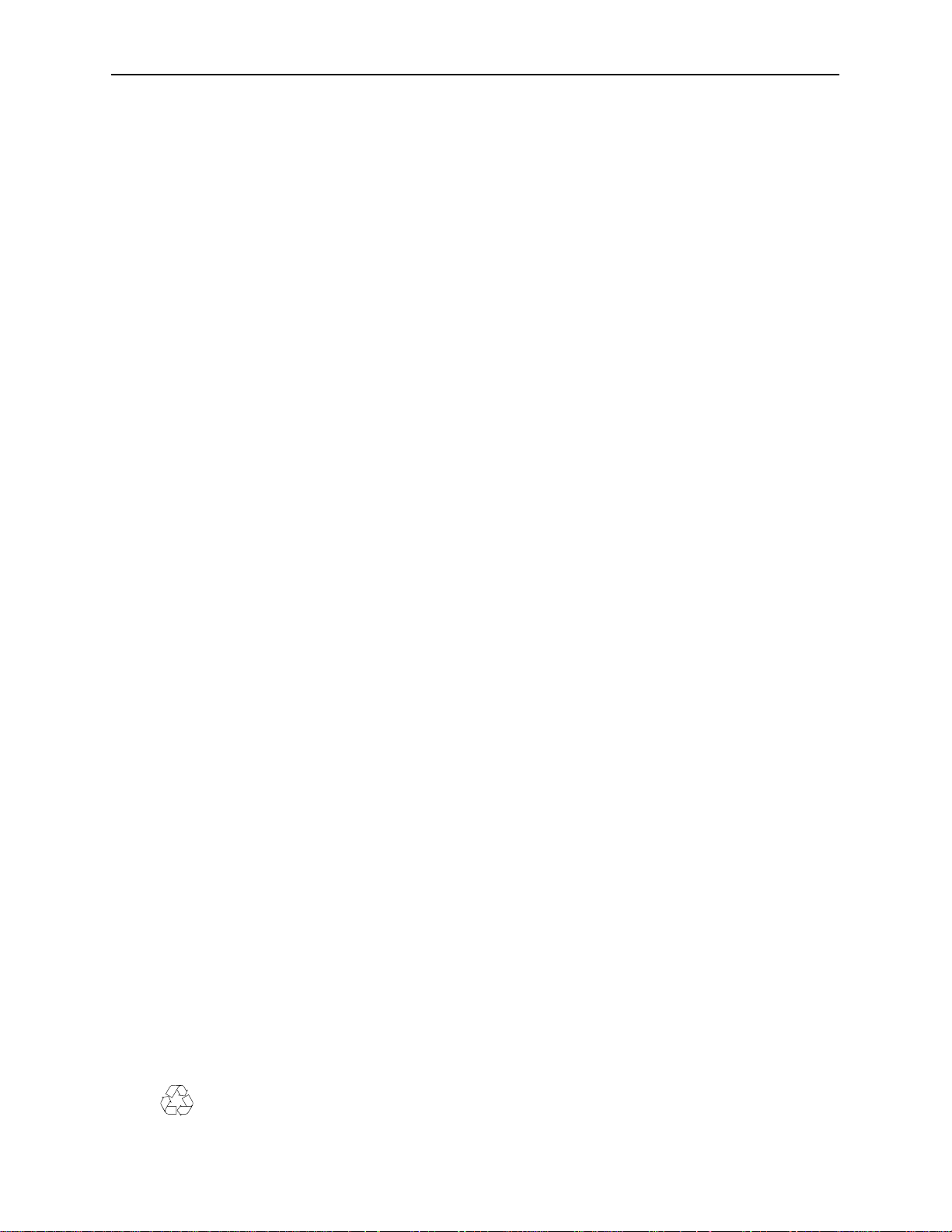
Copyright 1997 Paradyne Corporation.
All rights reserved.
Printed in U.S.A.
Notice
This publication is protected by federal copyright law. No part of this publication may be copied or distributed,
transmitted, transcribed, stored in a retrieval system, or translated into any human or computer language in any form
or by any means, electronic, mechanical, magnetic, manual or otherwise, or disclosed to third parties without the
express written permission of Paradyne Corporation, 8545 126th Avenue North, P.O. Box 2826, Largo,
Florida 33779-2826.
Paradyne Corporation makes no representation or warranties with respect to the contents hereof and specifically
disclaims any implied warranties of merchantability or fitness for a particular purpose. Further, Paradyne Corporation
reserves the right to revise this publication and to make changes from time to time in the contents hereof without
obligation of Paradyne Corporation to notify any person of such revision or changes.
Changes and enhancements to the product and to the information herein will be documented and issued as a new
release to this manual.
Warranty, Sales, and Service Information
Contact your sales or service representative directly for any help needed. For additional information concerning
warranty, sales, service, repair, installation, documentation, or training, use one of the following methods:
Via the Internet: Visit the Paradyne World Wide W eb site at http://www.paradyne.com
Via Telephone: Call our automated call system to receive current information via fax or to speak with a
company representative.
— Within the U.S.A., call 1-800-870-2221
— International, call 813-530-2340
T rademarks
All products and services mentioned herein are the trademarks, service marks, registered trademarks or registered
service marks of their respective owners.
Printed on recycled paper
A
November 1997
8000-A2-GB20-20
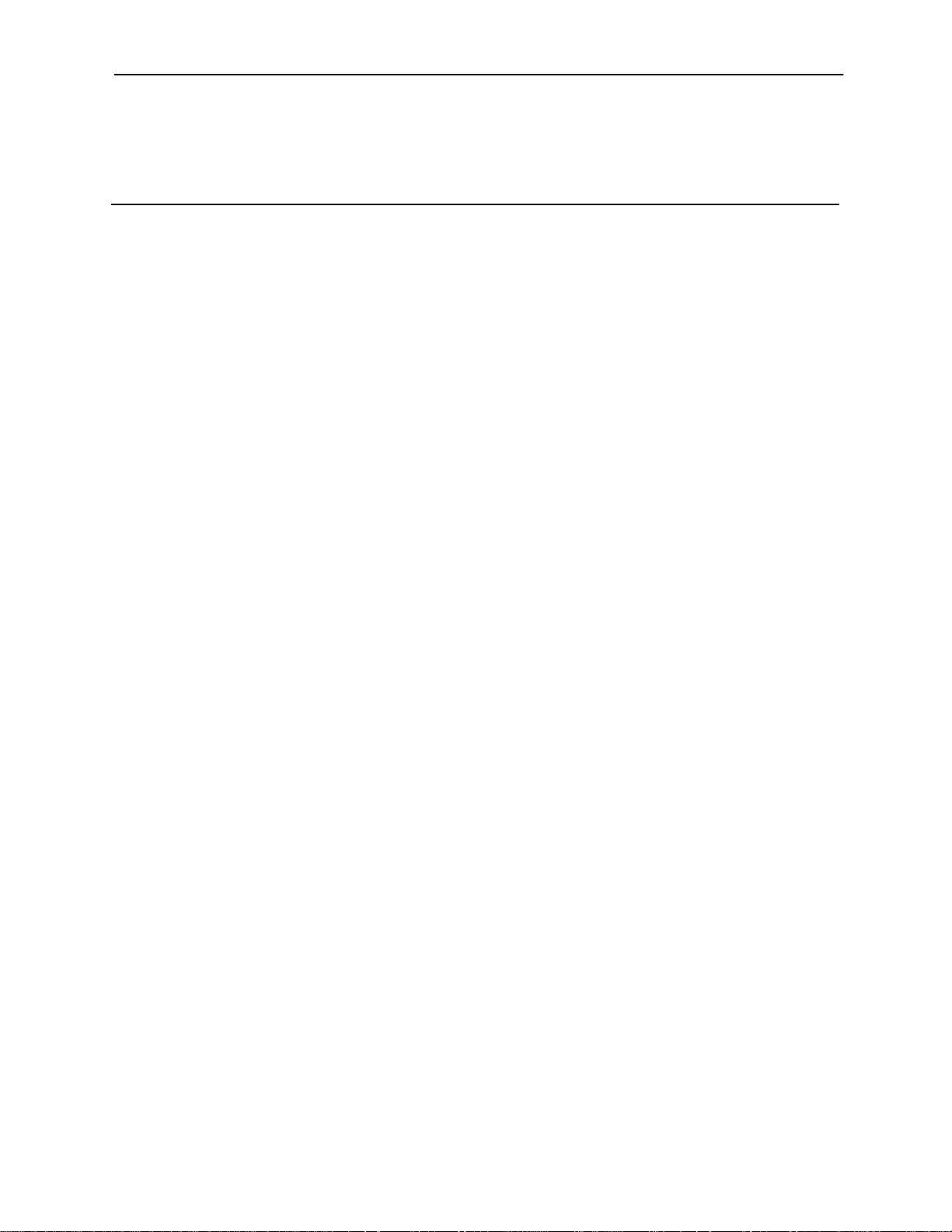
Contents
About This Guide
Document Purpose and Intended Audience vi. . . . . . . . . . . . . . . . . . . . . . . . .
Document Summary vii. . . . . . . . . . . . . . . . . . . . . . . . . . . . . . . . . . . . . . . . . . . . .
Product-Related Documents viii. . . . . . . . . . . . . . . . . . . . . . . . . . . . . . . . . . . . . .
1 HotWire DSLAM System Description
What is the HotWire DSLAM? 1-1. . . . . . . . . . . . . . . . . . . . . . . . . . . . . . . . . . . .
HotWire DSLAM Components 1-2. . . . . . . . . . . . . . . . . . . . . . . . . . . . . . . . . . . .
Features 1-4. . . . . . . . . . . . . . . . . . . . . . . . . . . . . . . . . . . . . . . . . . . . . . . . . . . . . . .
Levels of Access 1-4. . . . . . . . . . . . . . . . . . . . . . . . . . . . . . . . . . . . . . . . . . . . . . . .
HotWire DSLAM Software Functionality 1-4. . . . . . . . . . . . . . . . . . . . . . . . . . . .
Configuring the System 1-5. . . . . . . . . . . . . . . . . . . . . . . . . . . . . . . . . . . . . .
Monitoring the System 1-5. . . . . . . . . . . . . . . . . . . . . . . . . . . . . . . . . . . . . . .
Troubleshooting and Diagnostics 1-6. . . . . . . . . . . . . . . . . . . . . . . . . . . . . .
2 HotWire Menus and Screens
Overview 2-1. . . . . . . . . . . . . . . . . . . . . . . . . . . . . . . . . . . . . . . . . . . . . . . . . . . . . .
Menu and Screen Formats 2-2. . . . . . . . . . . . . . . . . . . . . . . . . . . . . . . . . . . . . . .
Components of a HotWire Menu 2-2. . . . . . . . . . . . . . . . . . . . . . . . . . . . . . .
Components of a HotWire Screen 2-3. . . . . . . . . . . . . . . . . . . . . . . . . . . . .
Commonly Used Navigation Keys 2-5. . . . . . . . . . . . . . . . . . . . . . . . . . . . . . . . .
HotWire Menus: A Hierarchical View 2-6. . . . . . . . . . . . . . . . . . . . . . . . . . . . . . .
HotWire Chassis Main Menu 2-6. . . . . . . . . . . . . . . . . . . . . . . . . . . . . . . . . .
HotWire – MCC Menu 2-7. . . . . . . . . . . . . . . . . . . . . . . . . . . . . . . . . . . . . . . .
HotWire – DSL Menu 2-10. . . . . . . . . . . . . . . . . . . . . . . . . . . . . . . . . . . . . . . .
Logging in to the System (After the System Has Been Configured) 2-12. . . .
Reviewing the Levels of Access 2-13. . . . . . . . . . . . . . . . . . . . . . . . . . . . . . .
Operator Login Screen 2-13. . . . . . . . . . . . . . . . . . . . . . . . . . . . . . . . . . . . . . .
Card Selection Screen 2-14. . . . . . . . . . . . . . . . . . . . . . . . . . . . . . . . . . . . . . .
Accessing the HotWire – MCC Menu 2-15. . . . . . . . . . . . . . . . . . . . . . . . . . .
Accessing the HotWire – DSL Menu and Selecting a Specific
DSL Card 2-16. . . . . . . . . . . . . . . . . . . . . . . . . . . . . . . . . . . . . . . . . . . . . . . . . .
Exiting From the System 2-16. . . . . . . . . . . . . . . . . . . . . . . . . . . . . . . . . . . . . . . . .
Manually Logging Off 2-16. . . . . . . . . . . . . . . . . . . . . . . . . . . . . . . . . . . . . . . .
Automatically Logging Off 2-16. . . . . . . . . . . . . . . . . . . . . . . . . . . . . . . . . . . .
8000-A2-GB20-20
November 1997
i
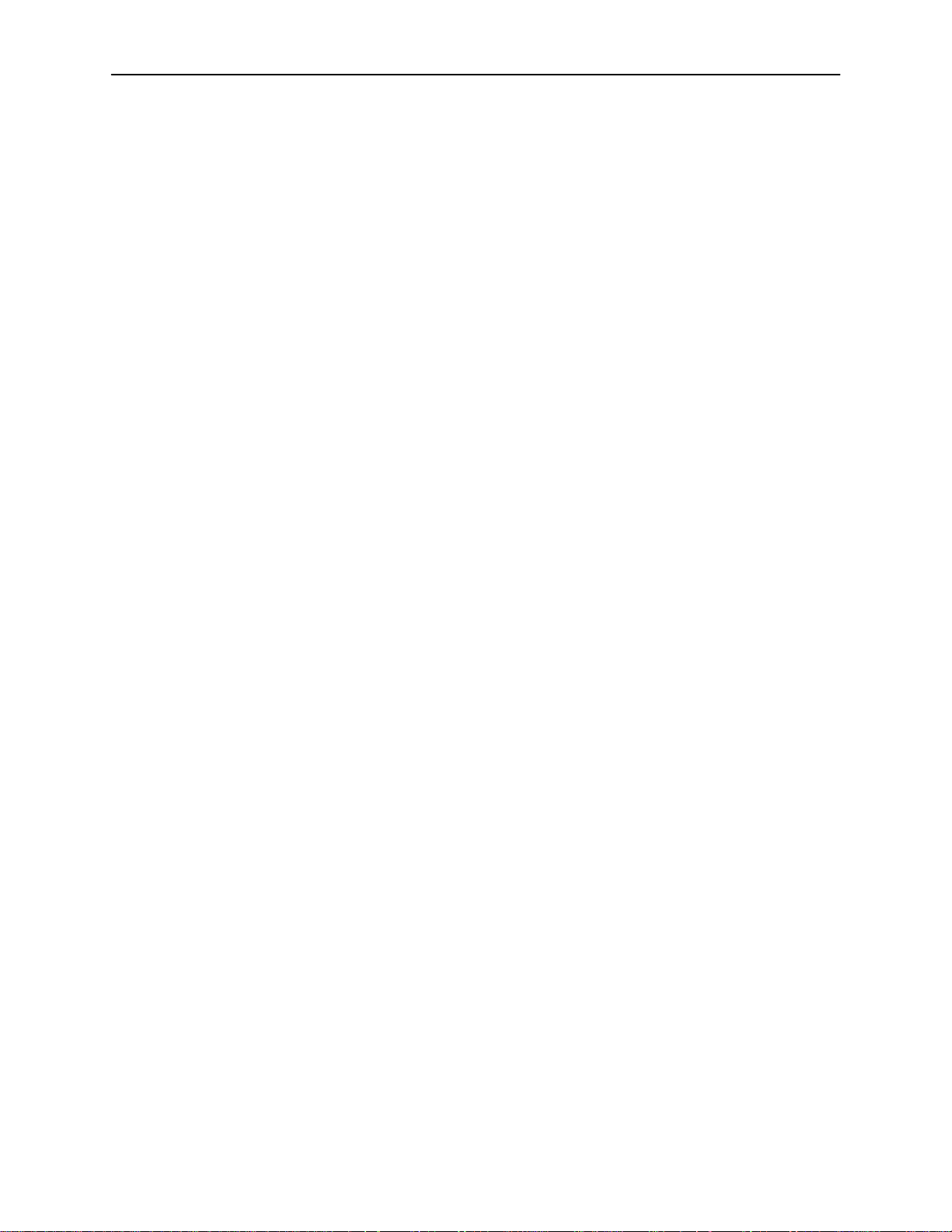
Contents
3 Initial Setup Instructions
Overview 3-1. . . . . . . . . . . . . . . . . . . . . . . . . . . . . . . . . . . . . . . . . . . . . . . . . . . . . .
Accessing the System for the First Time 3-1. . . . . . . . . . . . . . . . . . . . . . . . . . .
Setting the Management IP Address and Subnet Mask on the MCC 3-1. . .
Additional Setup Instructions 3-3. . . . . . . . . . . . . . . . . . . . . . . . . . . . . . . . . . . . .
Chassis Information Screen 3-4. . . . . . . . . . . . . . . . . . . . . . . . . . . . . . . . . . .
What’s Next? 3-4. . . . . . . . . . . . . . . . . . . . . . . . . . . . . . . . . . . . . . . . . . . . . . . . . . .
4 Configuring the HotWire DSLAM
Overview 4-1. . . . . . . . . . . . . . . . . . . . . . . . . . . . . . . . . . . . . . . . . . . . . . . . . . . . . .
Port Naming Convention 4-1. . . . . . . . . . . . . . . . . . . . . . . . . . . . . . . . . . . . . . . . .
Configuring MCC Cards, DSL Cards, and RTUs 4-2. . . . . . . . . . . . . . . . . . . . .
Setting Time and Date Screen 4-6. . . . . . . . . . . . . . . . . . . . . . . . . . . . . . . .
Assigning IP Addresses to the Backplane on the MCC Card 4-7. . . . . .
Assigning IP Addresses to the DSL Cards on the MCC Card 4-8. . . . . .
Creating SNMP Community Strings and Authentication
Failure Trap 4-9. . . . . . . . . . . . . . . . . . . . . . . . . . . . . . . . . . . . . . . . . . . . . . . .
Creating the Default Route 4-10. . . . . . . . . . . . . . . . . . . . . . . . . . . . . . . . . . .
Resetting the MCC Card 4-11. . . . . . . . . . . . . . . . . . . . . . . . . . . . . . . . . . . . .
Selecting a DSL Card to Configure 4-11. . . . . . . . . . . . . . . . . . . . . . . . . . . .
Configuring 5446 RTU IP Host Addresses on the 8546 DSL Card 4-12. .
Configuring a Static Route to an NMS on each DSL Card 4-13. . . . . . . . .
Assigning IP Addresses to the DSL Card LAN 4-14. . . . . . . . . . . . . . . . . . .
Resetting the DSL Card 4-15. . . . . . . . . . . . . . . . . . . . . . . . . . . . . . . . . . . . . .
Configuring Static Routes to End Users on each DSL Card 4-16. . . . . . .
Configuring DHCP Relay Agent (dynamic addressing) 4-17. . . . . . . . . . . .
Creating Default Route or Source Route on the DSL 4-18. . . . . . . . . . . . .
5 MCC Card Configuration
Overview 5-1. . . . . . . . . . . . . . . . . . . . . . . . . . . . . . . . . . . . . . . . . . . . . . . . . . . . . .
MCC Configuration Card Status Screens 5-1. . . . . . . . . . . . . . . . . . . . . . . . . . .
MCC Configuration Ports Screens (Reserved for Future Use) 5-5. . . . . . . . .
MCC Configuration Interfaces Screens 5-5. . . . . . . . . . . . . . . . . . . . . . . . . . . . .
MCC Configuration Users Screens 5-7. . . . . . . . . . . . . . . . . . . . . . . . . . . . . . . .
MCC Configuration IP Router Screens 5-8. . . . . . . . . . . . . . . . . . . . . . . . . . . . .
MCC Configuration SNMP Screens 5-12. . . . . . . . . . . . . . . . . . . . . . . . . . . . . . . .
MCC DSL Cards Screen 5-14. . . . . . . . . . . . . . . . . . . . . . . . . . . . . . . . . . . . . . . . .
ii
November 1997
8000-A2-GB20-20
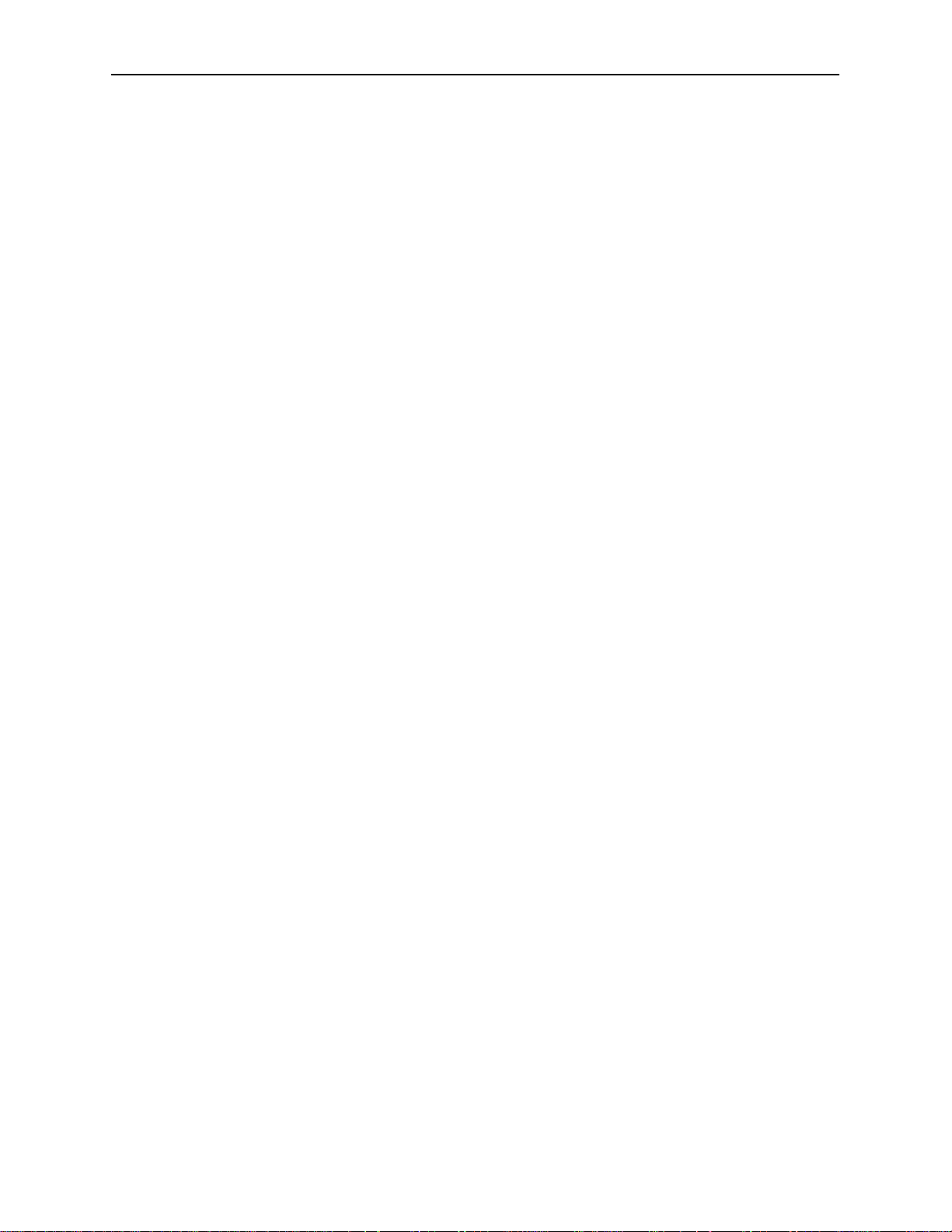
6 DSL Card Configuration
Overview 6-1. . . . . . . . . . . . . . . . . . . . . . . . . . . . . . . . . . . . . . . . . . . . . . . . . . . . . .
DSL Configuration Card Status Screens 6-1. . . . . . . . . . . . . . . . . . . . . . . . . . .
DSL Configuration Ports Screens 6-6. . . . . . . . . . . . . . . . . . . . . . . . . . . . . . . . .
DSL Configuration Interfaces Screens 6-8. . . . . . . . . . . . . . . . . . . . . . . . . . . . .
DSL Configuration Users Screens 6-11. . . . . . . . . . . . . . . . . . . . . . . . . . . . . . . . .
DSL Configuration IP Router Screens 6-12. . . . . . . . . . . . . . . . . . . . . . . . . . . . . .
DSL Configuration SNMP Screens 6-16. . . . . . . . . . . . . . . . . . . . . . . . . . . . . . . .
DSL Configuration DHCP Relay Screens 6-18. . . . . . . . . . . . . . . . . . . . . . . . . . .
DSL Configuration RTU Screens 6-20. . . . . . . . . . . . . . . . . . . . . . . . . . . . . . . . . .
7 Monitoring the HotWire DSLAM
Overview 7-1. . . . . . . . . . . . . . . . . . . . . . . . . . . . . . . . . . . . . . . . . . . . . . . . . . . . . .
MCC Monitoring Menu Tree 7-1. . . . . . . . . . . . . . . . . . . . . . . . . . . . . . . . . . . . . .
MCC Monitoring Card Status Screens 7-2. . . . . . . . . . . . . . . . . . . . . . . . . .
MCC Monitoring Physical Layer Screens 7-3. . . . . . . . . . . . . . . . . . . . . . .
MCC Monitoring Interfaces Screens 7-5. . . . . . . . . . . . . . . . . . . . . . . . . . .
MCC Network Protocol Screens 7-6. . . . . . . . . . . . . . . . . . . . . . . . . . . . . . .
MCC IP Router Screens 7-12. . . . . . . . . . . . . . . . . . . . . . . . . . . . . . . . . . . . . .
DSL Monitoring Menu Tree 7-14. . . . . . . . . . . . . . . . . . . . . . . . . . . . . . . . . . . . . . .
DSL Monitoring Card Status Screens 7-14. . . . . . . . . . . . . . . . . . . . . . . . . .
DSL Monitoring Physical Layer Screens 7-16. . . . . . . . . . . . . . . . . . . . . . . .
DSL Monitoring Interfaces Screens 7-21. . . . . . . . . . . . . . . . . . . . . . . . . . . .
DSL Network Protocol Screens 7-22. . . . . . . . . . . . . . . . . . . . . . . . . . . . . . . .
DSL IP Router Screens 7-29. . . . . . . . . . . . . . . . . . . . . . . . . . . . . . . . . . . . . .
DSL Configuration RTU Screens 7-32. . . . . . . . . . . . . . . . . . . . . . . . . . . . . . . . . .
Contents
8000-A2-GB20-20
November 1997
iii
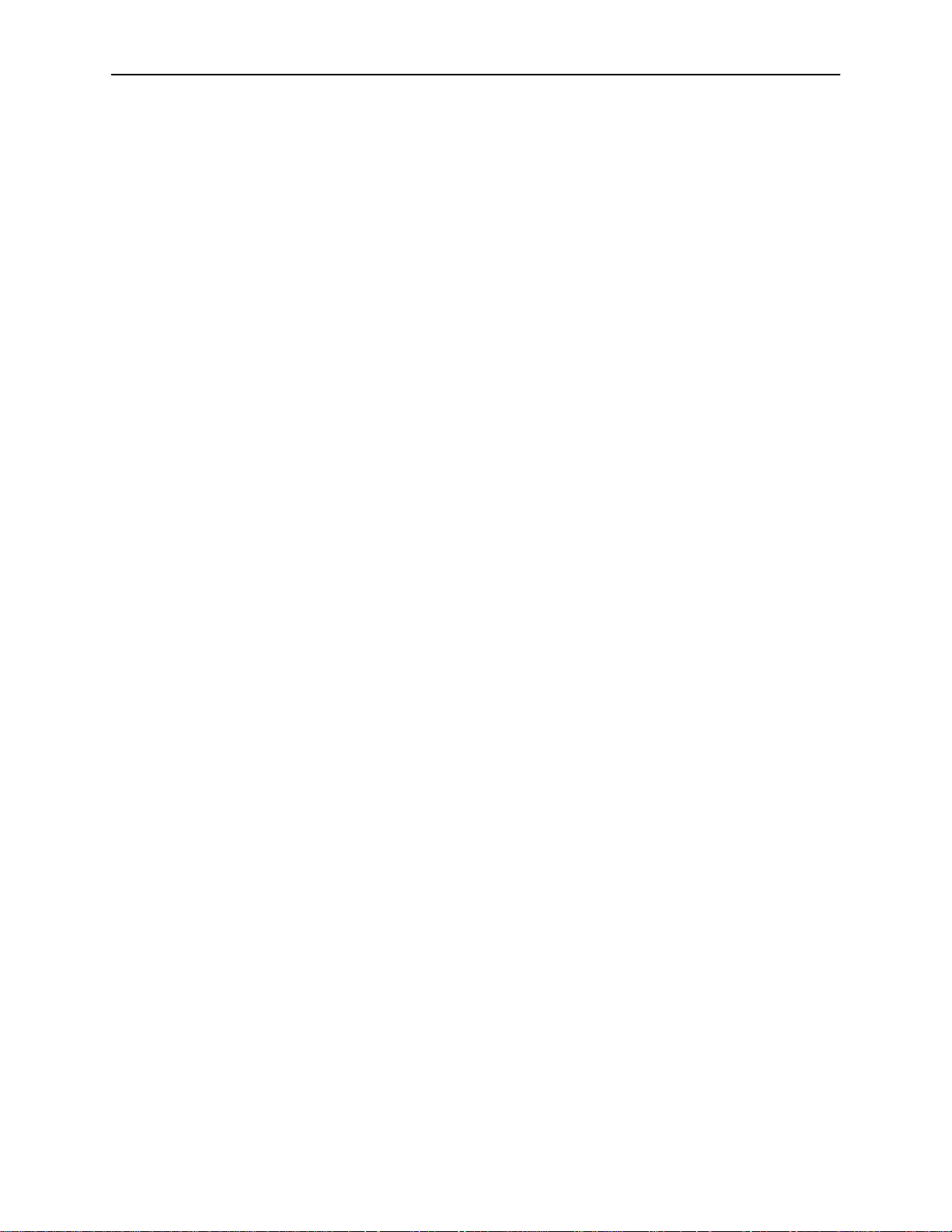
Contents
8 Diagnostics and Troubleshooting
Applications Screens 8-1. . . . . . . . . . . . . . . . . . . . . . . . . . . . . . . . . . . . . . . . . . . .
Diagnostic Screens 8-3. . . . . . . . . . . . . . . . . . . . . . . . . . . . . . . . . . . . . . . . . . . . . .
Troubleshooting 8-5. . . . . . . . . . . . . . . . . . . . . . . . . . . . . . . . . . . . . . . . . . . . . . . . .
Checking Alarms 8-6. . . . . . . . . . . . . . . . . . . . . . . . . . . . . . . . . . . . . . . . . . . .
Major Alarms 8-6. . . . . . . . . . . . . . . . . . . . . . . . . . . . . . . . . . . . . . . . . . . . . . .
Minor Alarms 8-8. . . . . . . . . . . . . . . . . . . . . . . . . . . . . . . . . . . . . . . . . . . . . . .
Network Problems 8-10. . . . . . . . . . . . . . . . . . . . . . . . . . . . . . . . . . . . . . . . . . . . . .
Slow Performance 8-11. . . . . . . . . . . . . . . . . . . . . . . . . . . . . . . . . . . . . . . . . . .
Excessive Collisions 8-11. . . . . . . . . . . . . . . . . . . . . . . . . . . . . . . . . . . . . . . . .
No SNMP Connection Established 8-12. . . . . . . . . . . . . . . . . . . . . . . . . . . . .
Filters Not Working 8-12. . . . . . . . . . . . . . . . . . . . . . . . . . . . . . . . . . . . . . . . . .
IP Routing Problems 8-13. . . . . . . . . . . . . . . . . . . . . . . . . . . . . . . . . . . . . . . . .
No PPP Traffic 8-13. . . . . . . . . . . . . . . . . . . . . . . . . . . . . . . . . . . . . . . . . . . . . .
No Response at Start Up 8-13. . . . . . . . . . . . . . . . . . . . . . . . . . . . . . . . . . . . .
System Does Not Recognize New DSL Cards 8-14. . . . . . . . . . . . . . . . . . .
Large Number of TRAPS 8-14. . . . . . . . . . . . . . . . . . . . . . . . . . . . . . . . . . . . .
Cannot Communicate with Interface 8-14. . . . . . . . . . . . . . . . . . . . . . . . . . .
Cannot Upload Configurations to a Unix Server 8-15. . . . . . . . . . . . . . . . .
Unexpected Subnet Data 8-15. . . . . . . . . . . . . . . . . . . . . . . . . . . . . . . . . . . . .
Cannot Communicate with 5446 RTU from MCC Card 8-15. . . . . . . . . . .
A Checklist for Setting Up User Accounts on the MCC and DSL
Cards
Overview A-1. . . . . . . . . . . . . . . . . . . . . . . . . . . . . . . . . . . . . . . . . . . . . . . . . . . . . .
MCC User Accounts (For Telnet Terminal Access to MCC Card) A-1. . . . . .
Reboot Card (MCC) A-2. . . . . . . . . . . . . . . . . . . . . . . . . . . . . . . . . . . . . . . . . . . . .
DSL User Accounts A-2. . . . . . . . . . . . . . . . . . . . . . . . . . . . . . . . . . . . . . . . . . . . .
Reboot Card (DSL) A-3. . . . . . . . . . . . . . . . . . . . . . . . . . . . . . . . . . . . . . . . . . . . . .
B Checklist for Setting Up SNMP Features
Setting Up SNMP Features B-1. . . . . . . . . . . . . . . . . . . . . . . . . . . . . . . . . . . . . . .
MCC SNMP Community Strings and Authentication Failure Trap B-1. .
Management System Source Validation for MCC B-1. . . . . . . . . . . . . . . .
Management System Source Validation for DSL cards B-2. . . . . . . . . . .
DSL SNMP Community Strings and Authentication Failure Trap B-2. . .
Enable DSL Port Traps B-2. . . . . . . . . . . . . . . . . . . . . . . . . . . . . . . . . . . . . . .
Enable/Disable Endpoint Security to 5446 RTU B-2. . . . . . . . . . . . . . . . . .
iv
November 1997
8000-A2-GB20-20
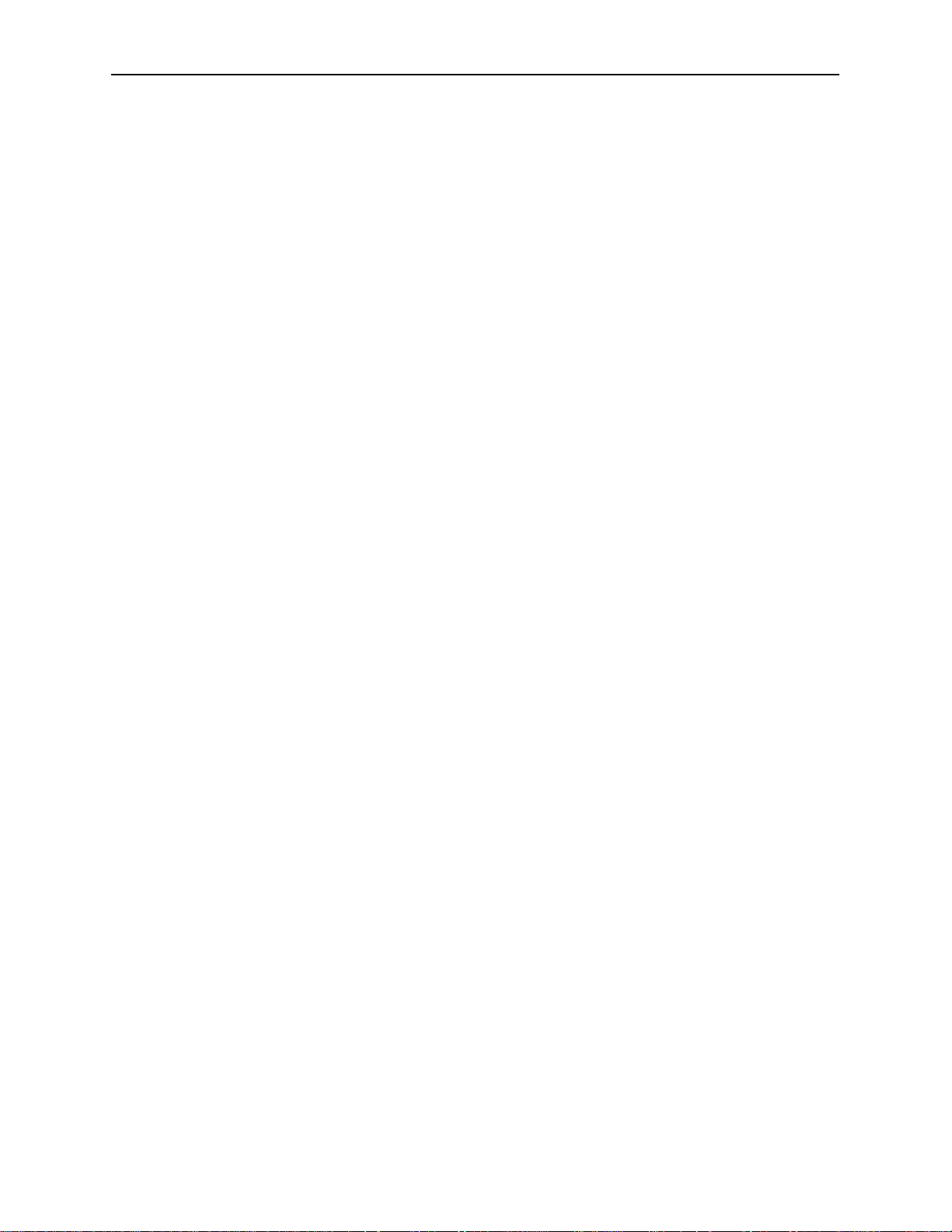
C Download Code and Apply Download
Download Code C-1. . . . . . . . . . . . . . . . . . . . . . . . . . . . . . . . . . . . . . . . . . . . . . . . .
Scenario One: Fully Operational System C-1. . . . . . . . . . . . . . . . . . . . . . .
Scenario Two: Download Only System C-2. . . . . . . . . . . . . . . . . . . . . . . . .
Apply Download C-2. . . . . . . . . . . . . . . . . . . . . . . . . . . . . . . . . . . . . . . . . . . . . . . .
D Navigation Keys
E Traps
RTU Related Traps E-4. . . . . . . . . . . . . . . . . . . . . . . . . . . . . . . . . . . . . . . . . . . . . .
Standard Traps E-4. . . . . . . . . . . . . . . . . . . . . . . . . . . . . . . . . . . . . . . . . . . . .
Enterprise-Specific Traps E-4. . . . . . . . . . . . . . . . . . . . . . . . . . . . . . . . . . . . .
Contents
F 5446 RTU Setup
5446 RTU Overview F-1. . . . . . . . . . . . . . . . . . . . . . . . . . . . . . . . . . . . . . . . . . . . .
Accessing 5446 RTU MIBs F-1. . . . . . . . . . . . . . . . . . . . . . . . . . . . . . . . . . .
IP Injection Tool F-2. . . . . . . . . . . . . . . . . . . . . . . . . . . . . . . . . . . . . . . . . . . . .
Network Management Systems F-2. . . . . . . . . . . . . . . . . . . . . . . . . . . . . . .
MIB Browser Techniques F-3. . . . . . . . . . . . . . . . . . . . . . . . . . . . . . . . . . . . .
5446 RTU IP Configuration Table F-5. . . . . . . . . . . . . . . . . . . . . . . . . . . . . .
IP and Device MIBs Supported F-5. . . . . . . . . . . . . . . . . . . . . . . . . . . . . . . .
Additional pdn-common MIBs Supported F-6. . . . . . . . . . . . . . . . . . . . . . .
G Static Route Warning Messages
Glossary
Index
8000-A2-GB20-20
November 1997
v
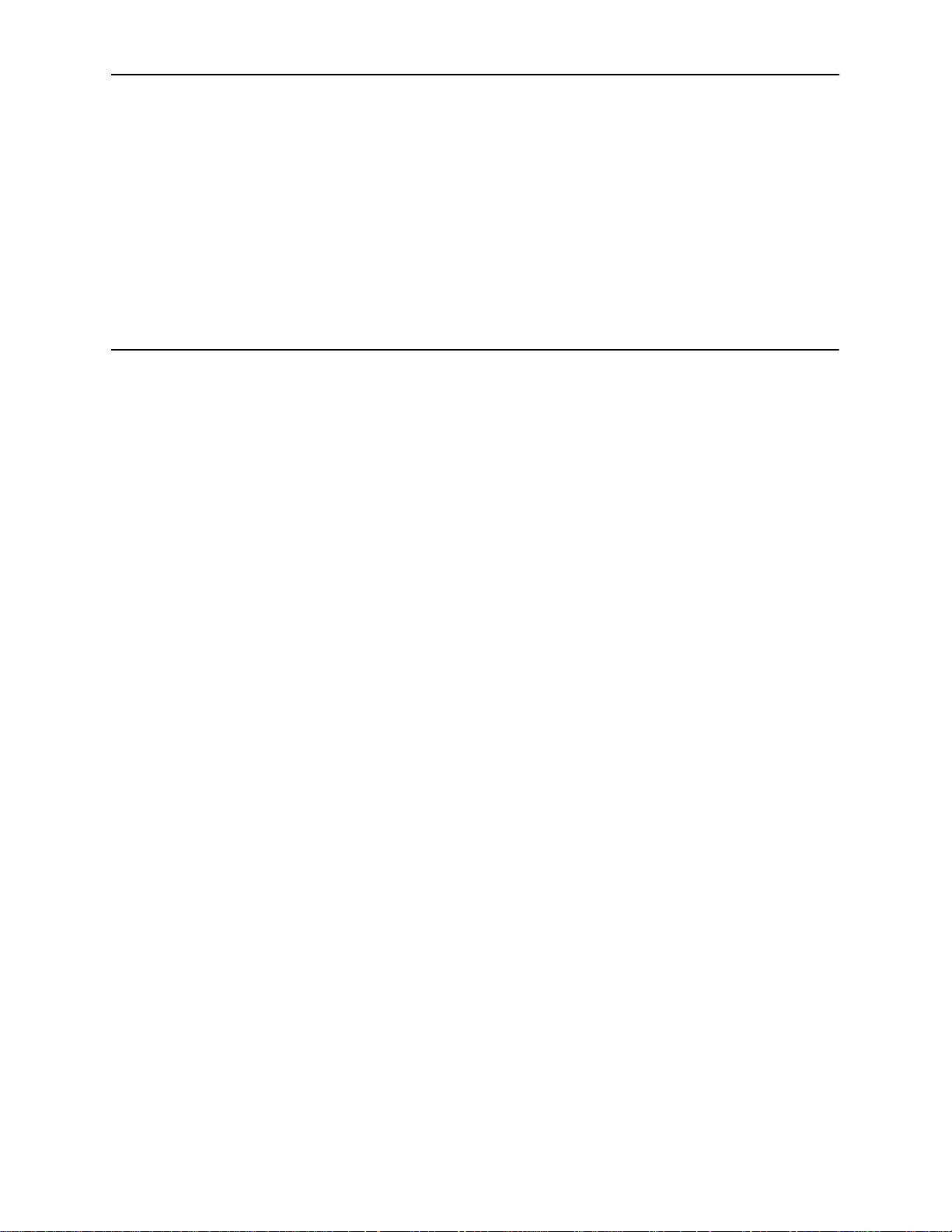
About This Guide
Document Purpose and Intended Audience
This guide describes how to configure and operate the software component of
the HotWire Digital Subscriber Line Access Multiplexer (DSLAM) system. It is
intended for administrators and operators who maintain the networks that support
HotWire operation.
A basic understanding of internetworking protocols and their features is assumed.
Specifically, you should have familiarity with Simple Network Management
Protocol (SNMP), Network Management Systems (NMSs), and the following
internetworking concepts:
TCP/IP applications
IP and subnet addressing
IP routing (also referred to as IP forwarding)
It is also assumed that you have already installed either the HotWire 8600 or
8800 DSLAM. If you have not done so already, refer to the appropriate HotWire
DSLAM Installation Guide for installation instructions.
NOTE:
It is highly recommended that you read the
8546 DSL Cards Network Configuration Guide.
guide and the HotWire software. The
DSL Cards Network Configuration Guide
about the HotWire DSLAM network model and theories.
HotWire DSLAM for 8540 and
before you begin to use this
HotWire DSLAM for 8540 and 8546
provides introductory information
8000-A2-GB20-20
November 1997
vii
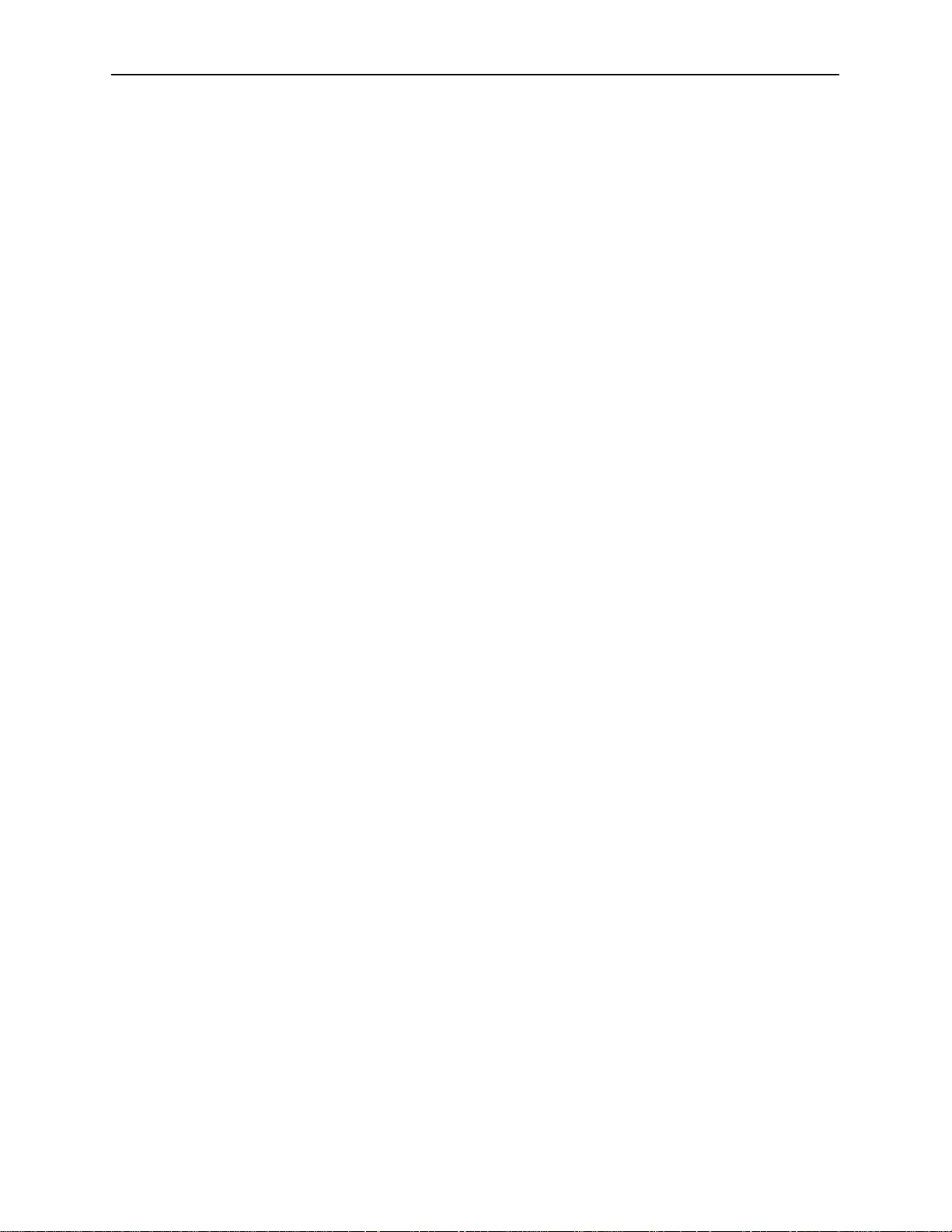
About This Guide
Document Summary
Section Description
Chapter 1
Chapter 2
Chapter 3
Chapter 4
Chapter 5
Chapter 6
Chapter 7
Chapter 8
HotWire DSLAM System Description.
overview of the HotWire 8600 and 8800 systems.
HotWire Menus and Screens.
of HotWire menus, screens, and commonly used
navigation keys. Also provides instructions on how to
log in and log out of the system.
Initial Setup Instructions.
to access the system for the first time, as well as
instructions on performing initial setup tasks.
Describes the operation
Provides instructions on how
Configuring the HotWire DSLAM.
required procedures for configuring the HotWire
system.
MCC Card Configuration.
procedures for configuring the MCC card on the
HotWire system.
DSL Card Configuration.
procedures for configuring the DSL cards on the
HotWire system.
Describes the optional
Describes the optional
Monitoring the HotWire DSLAM.
programs that monitor the HotWire system.
Diagnostics and Troubleshooting.
HotWire operational problems and solutions.
Provides an
Describes the
Describes operator
Describes common
Appendix A
Appendix B
Appendix C
Appendix D
Appendix E
Appendix F
Appendix G
Checklist for Setting Up User Accounts on the MCC
and DSL Cards.
set them up on the MCC and DSL cards.
Checklist for Setting Up SNMP Features
how to set up SNMP features.
Download Code and Apply Download.
to work with the Download Code and Apply Download
menus.
Navigation Keys.
navigate the HotWire system.
T raps.
Describes the traps that are generated by the
HotWire system.
5446 RTU Setup
Injection MIB and other enterprise MIBs.
Static Route Warning Messages.
and error messages displayed on the Static Routes
screen.
Describes user accounts and how to
. Describes
Describes how
Describes the keys that are used to
. Describes MIB details including the
Describes warnings
viii
November 1997
8000-A2-GB20-20

Section Description
Glossary Defines acronyms and terms used in this document.
Index Lists key terms, acronyms, concepts, and sections in
Product-Related Documents
Document Number Document Title
About This Guide
alphabetical order.
5020-A2-GN10
5030-A2-GN10
5034-A2-GN10
5216-A2-GN10
5246-A2-GN10
5446-A2-GN10
7700-A2-GB23
7800-A2-GB26
8000-A2-GB21
8000-A2-GN11
8540-A2-GN10
HotWire POTS Splitter Central Office Installation
Instructions
HotWire 5030 POTS Splitter Customer Premises
Installation Instructions
HotWire 5034 POTS Splitter Customer Premises
Installation Instructions
HotWire 5216 Remote Termination Unit (RTU)
Customer Premises Installation Instructions
HotWire 5246 Remote Termination Unit (RTU)
Customer Premises Installation Instructions
HotWire 5446 Remote Termination Unit (RTU)
Customer Premises Installation Instructions
DCE Manager for HP OpenView for Windows
User’s Guide
DCE Manager User’s Guide
HotWire DSLAM for 8540 and 8546 DSL Cards
Network Configuration Guide
HotWire Management Communications Controller
(MCC) Card Installation Instructions
HotWire 8540 Digital Subscriber Line Access (DSL)
Card Installations Instructions
8000-A2-GB20-20
8546-A2-GN10
8600-A2-GN20
8800-A2-GN21
Contact your sales or service representative to order additional product
documentation.
HotWire 8546 Digital Subscriber Line (DSL) Card
Installation Instructions
HotWire 8600 Digital Subscriber Line Access
Multiplexer (DSLAM) Installation Guide
HotWire 8800 Digital Subscriber Line Access
Multiplexer (DSLAM) Installation Guide
November 1997
ix
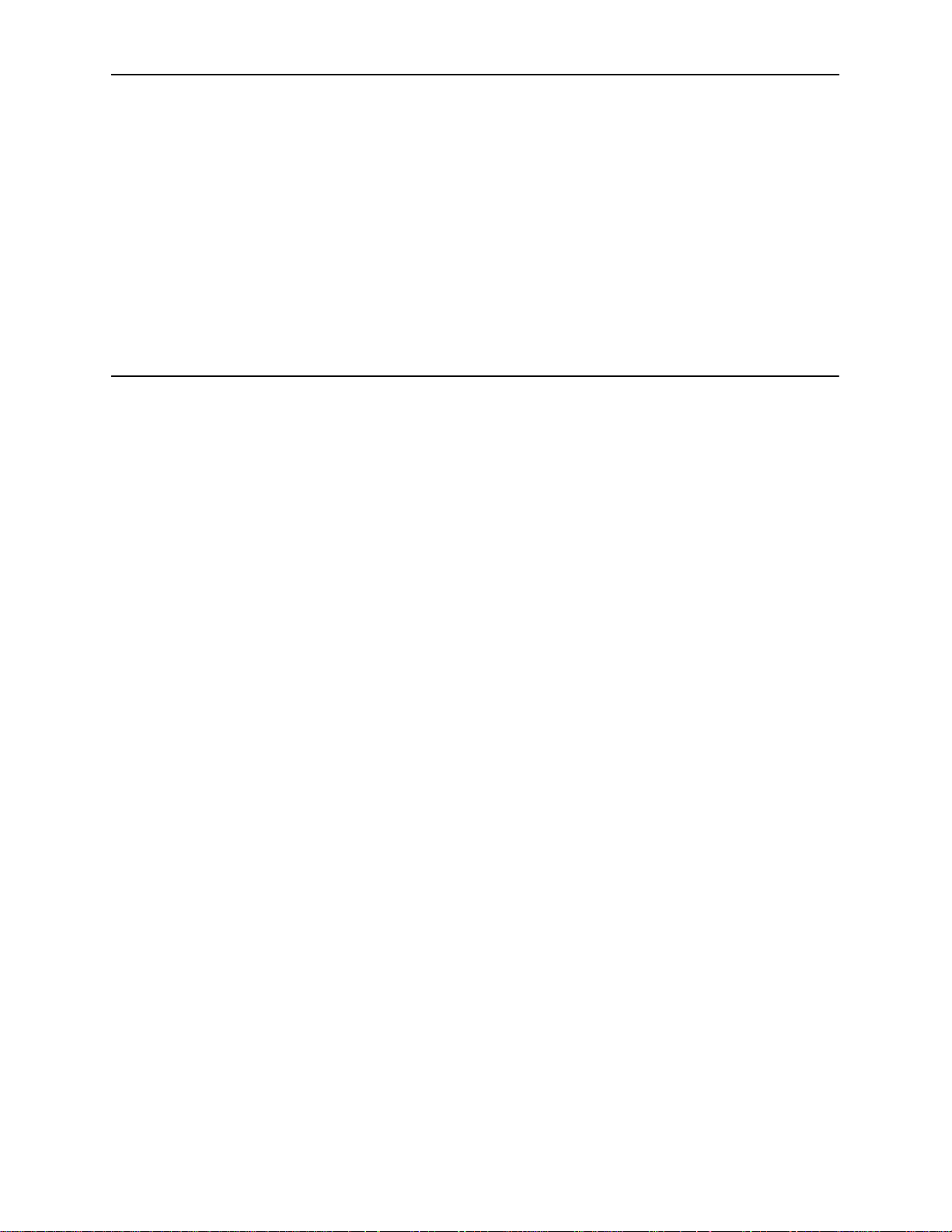
HotWire DSLAM System Description
What is the HotWire DSLAM?
The HotWire Digital Subscriber Line Access Multiplexer (DSLAM) is a DSL
platform, which houses 18 DSL cards (8540 DSL cards, 8546 DSL cards, or a
combination of both). The DSLAM interoperates with multiple types of HotWire
Remote Termination Units (RTU) to deliver applications at multimegabit speed in
support of packet services over a Digital Subscriber Line (DSL) link.
The 8540 DSL card interoperates with the following HotWire RTUs:
1
5170 RTU
5171 Remote PC Network Interface Card (NIC)
5216
5246 RTU
The 8546 DSL card interoperates with the following HotWire RTU:
5446 RTU
High-speed service traffic types from the DSL links are groomed and then
concentrated for efficient forwarding to backbone routers. By enabling very high
speeds using DSL technology and then concentrating Internet Protocol (IP)
traffic, greater performance is realized. Backbone service nodes can be placed
deeper into the network, dramatically improving the economics of service
provisioning while taking advantage of the substantial speed increases of DSL.
In addition, the HotWire DSLAM with a HotWire RTU can be multiplexed with
Plain Old Telephone Service (POTS) over the same copper line providing
simultaneous usage of POTS and digital applications. That is, the optional POTS
splitters (HotWire 5020 Central Office POTS Splitter and HotWire 5030 or 5034
Customer Premises POTS Splitter) allow simultaneous voice and data
connections over a standard telephone line.
8000-A2-GB20-20
The following illustration shows a typical HotWire configuration connection using
either an 8540 or 8546 DSL card in the DSLAM to a HotWire 5170, 5171, 5216,
5246, or 5446 RTU.
November 1997
1-1
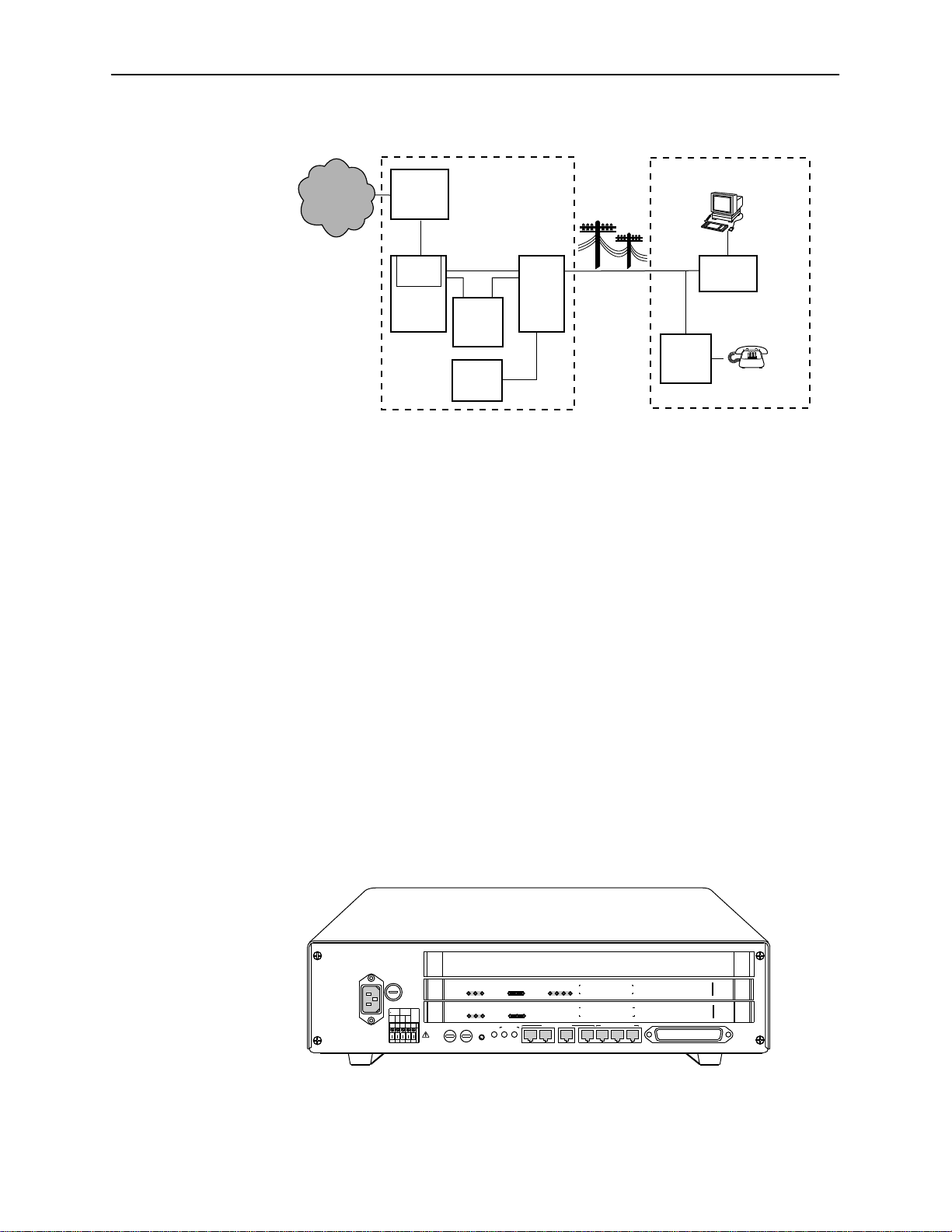
HotWire DSLAM System Description
Central Office (CO)
Network
Service
Provider
HotWire
8200
IPC
DSL
CARD
DSLAM
Legend: DSL - Digital Subscriber Line RTU - Remote Termination Unit
MDF - Main Distribution Frame POTS - Plain Old Telephone Service
IPC - Interworking Packet Concentrator
* Optional
HotWire DSLAM Components
Ethernet
*CO
POTS
Splitter
CO
Switch
MDF
POTS/DSL
Customer Premises (CP)
Data
Interface
RTU
POTS
*CP
Voice
Interface
POTS
Splitter
97-15674-01
The HotWire DSLAM system consists of the following components:
HotWire DSLAM chassis
There are two types of chassis:
— Each HotWire 8600 DSLAM is an independent, standalone system. The
stackable design provides for up to six systems to share management
access through a single Management Communications Controller (MCC)
card, which in turn, allows an additional slot for a DSL card in each of up
to five additional systems.
In a stacked configuration, the first, or base chassis, must contain an
MCC card in Slot 1. In addition to the MCC card, the base chassis can
house up to two DSL cards. Each additional chassis in the stack houses
up to three DSL cards.
OK
Alrm
TestTXRX
AC
INPUT
AC
T5A
250V
RTN48V
AAB B
48VDC CLASS 2 OR
LIMITED PWR SOURCE
SYSTEM
SYSTEM
SYSTEM
DC FUSES
T4A, MIN. 48V
A
OK
OK
B
ETHERNET
Alrm
TestTXRX
ETHERNET
Alrm
TestTXRX
ETHERNET
FAN
5
46
.
3
.
2
ALM
.
1
.
STACK
POSITION
DC PWR
A
B
Col1234
DSL PORT
Col1234
DSL PORT
Col
MANAGEMENT
IN
OUT SERIAL
MCC 1
LAN/WAN SLOT
2
3
8546
RADSL
8546
RADSL
8000
MCC
LINE
3
2
1
1-2
November 1997
97-15350-01
8000-A2-GB20-20
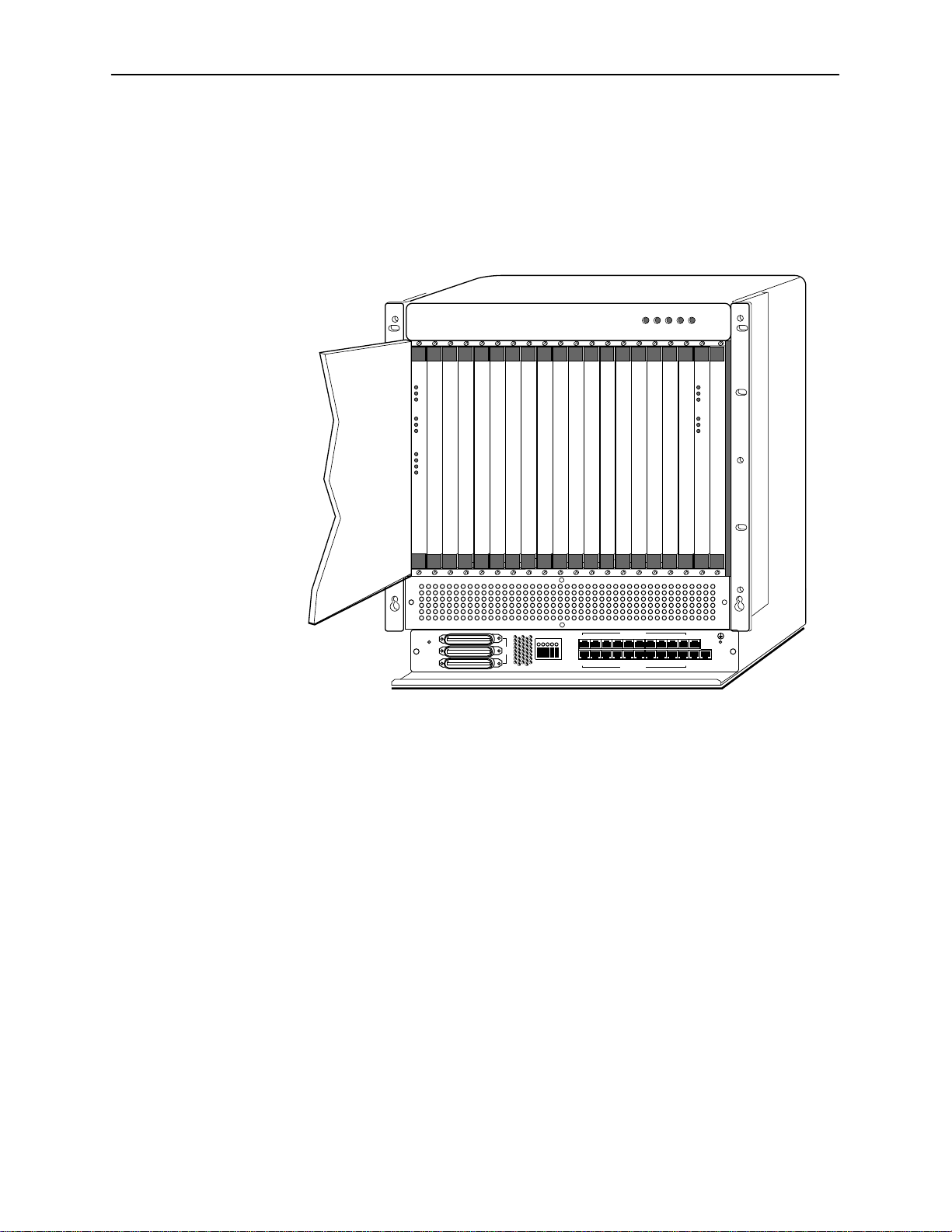
HotWire DSLAM System Description
For more information about the HotWire 8600 DSLAM chassis, see the
HotWire 8600 Digital Subscriber Line Access Multiplexer (DSLAM)
Installation Guide
.
— The HotWire 8800 DSLAM chassis is a 20-slot chassis designed to
house up to 18 DSL cards and one MCC card. (The remaining slot is
reserved for future use.)
ALARMS
POWER
Major MinorFanBA
SYSTEM
ETHERNET
DSL PORT
RADSL
OK
Alm
Test
TX
RX
Coll
1
2
3
4
SLOTS 13-18
SLOTS 13-18
SLOTS 7-12
SLOTS 1 - 6
-48V INPUT
LINES
-48V (A)
-48V (B)
RET (A)
RET (B)
FR GND
LAN/WAN SLOT
101214
8
6
4
2
11
7
35
1
9
LAN/WAN SLOT
13 15
SYSTEM
OK
Alm
Test
ETHERNET
TX
RX
Coll
MCC
MGT
16
20
18
SERIAL
ALARM
19
17
MGT
10BT
For more information about the HotWire 8800 DSLAM chassis, see the
HotWire 8800 Digital Subscriber Line Access Multiplexer (DSLAM)
Installation Guide
.
One Management Communications Controller (MCC) card
The chassis requires one MCC card, which is a processor card that
administers and provides diagnostic connectivity to the DSL cards. It acts as
a mid-level manager and works in conjunction with a Simple Network
Management Protocol (SNMP) system, such as Paradyne’s DCE Manager
for HP OpenView, via its LAN port. It gathers operational status for each of
the DSL cards and responds to the SNMP requests. It also has a serial port
for a local user interface to the DSLAM.
97-15280
8000-A2-GB20-20
At least one Digital Subscriber Line (DSL) card
The chassis requires at least one DSL card, which is a circuit card that
contains four Rate Adaptive Digital Subscriber Line (RADSL) modem ports,
an Ethernet interface to the ISP, and a processor/packet forwarder. The
processor/packet forwarder controls the modems and forwards the packet
traffic via the Ethernet and DSL interfaces. When the 8600 DSLAM chassis is
fully populated, it provides a total of 68 RADSL modem ports. When the
8800 DSLAM chassis is fully populated, it provides a total of 72 RADSL
modem ports.
November 1997
1-3
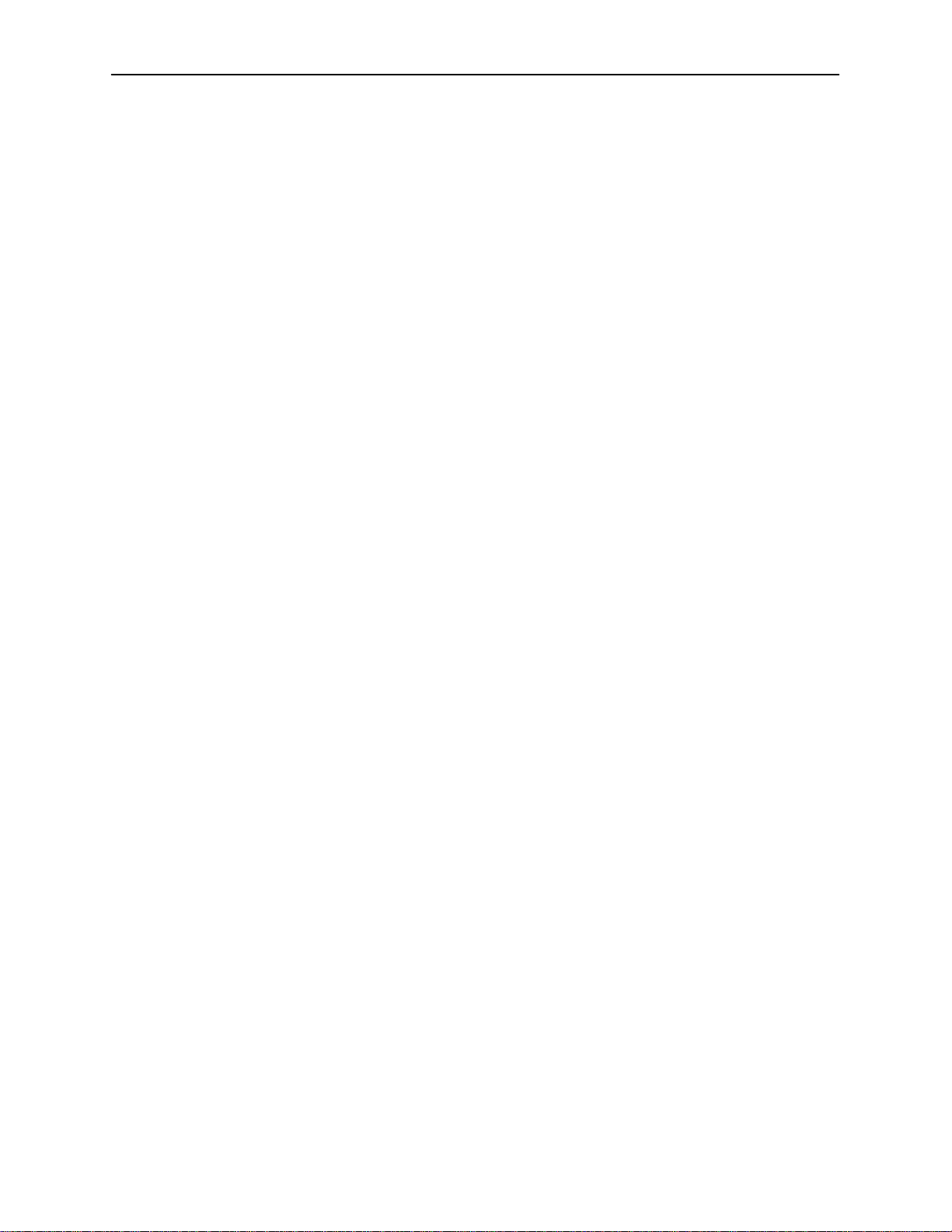
HotWire DSLAM System Description
Features
The HotWire DSLAM system provides the following features:
High speed Internet or Intranet access.
Rate Adaptive Digital Subscriber Line ports.
Subscriber authentication and security access and permission features that
prevent users from accessing unauthorized services.
Status polling, alarm indicators and logging, diagnostics, and performance
capabilities.
Primary network management support via SNMP agent for monitoring and
traps; telnet for configuration and diagnostics.
Dynamic IP addressing, allowing Network Service Providers the ability to
reuse IP addresses.
Levels of Access
There are two levels of diagnostic/administrative access in the HotWire DSLAM
system:
Administrator
The Administrator has complete read/write access to the DSLAM system.
With Administrator permission, you can set specific parameters and variables
to configure cards, ports, interfaces, user accounts, next hop routes, and
SNMP security .
Operator
The Operator has read-only access. With Operator permission, you can view
card status, physical layer status, interfaces, and Internet Protocol (IP)
routes, and run non-disruptive tests.
HotWire DSLAM Software Functionality
Depending upon your system access, you can:
Configure the system,
Monitor the system, and/or
Run applications and diagnostic tests to troubleshoot the network
1-4
November 1997
8000-A2-GB20-20
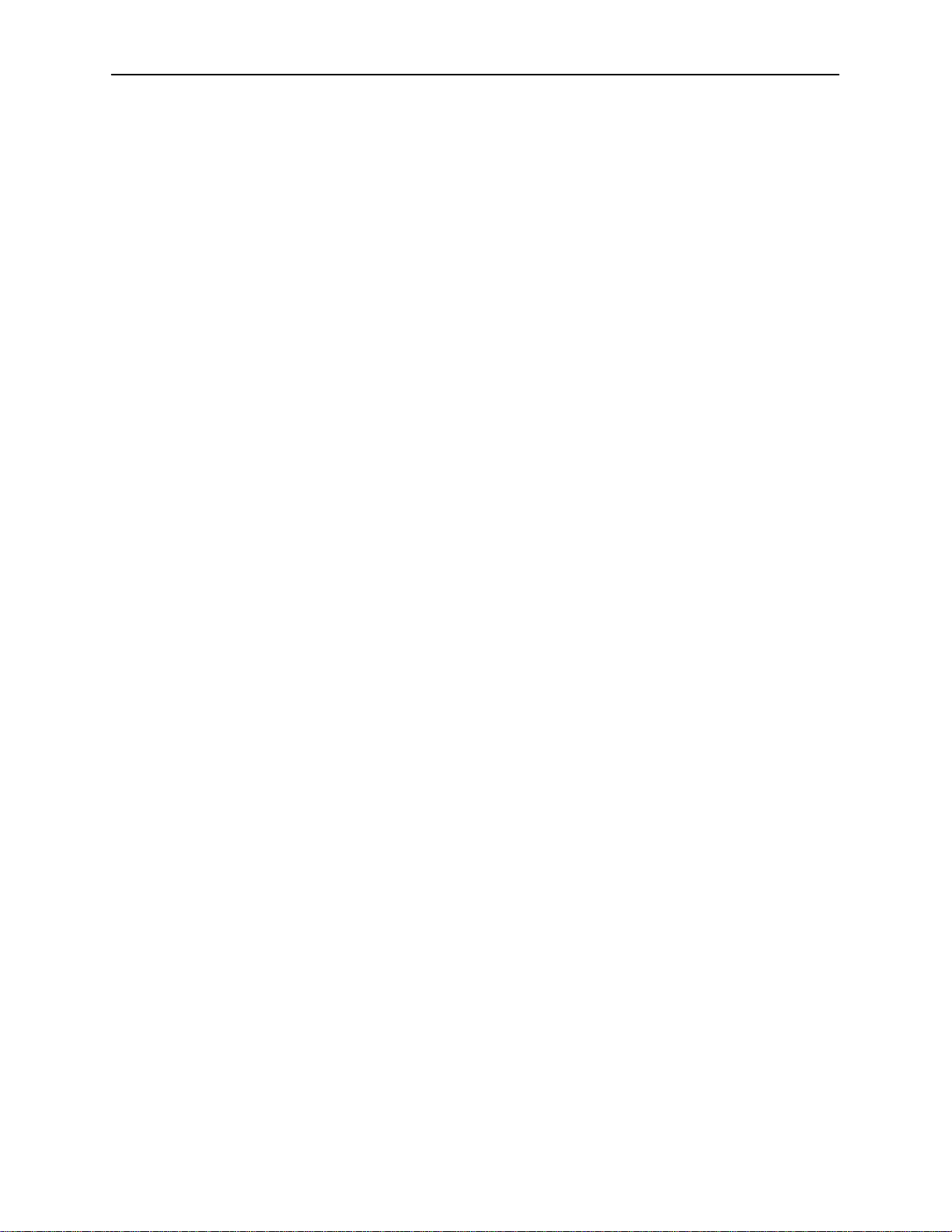
Configuring the System
The HotWire DSLAM software provides configuration submenu options to:
Configure the MCC card, DSL cards, and RTU connectivity
Configure the interfaces and ports
Set up user accounts
Upload or download a copy of a card’s configuration data to or from a Trivial
Download a new version of the DSLAM software
Define an IP routing table
Define and enable filters to prevent unauthorized network access
Configure the SNMP agent to send traps to a specific SNMP NMS manager
HotWire DSLAM System Description
File Transfer Protocol (TFTP) server
NOTE:
You must have administrator permission to configure the system. For more
information about configuring the system, see Chapters 4, 5, and 6.
Monitoring the System
The HotWire DSLAM software provides submenu options to monitor the activity
of the HotWire MCC and DSL cards. The monitoring screens allow you to:
List the status of active ports and interfaces in a card, as well as display
Display network protocol statistics, such as information about an application
Display information about the routing table and detailed information about
Display the current Address Resolution Protocol (ARP) table.
Display information about the configured IP router filters.
Use the monitoring screens to help you gather pertinent information and isolate
potential problem areas. You can monitor the system with either administrator or
operator permission. For more information about monitoring the system, see
Chapter 7,
statistics about other physical layers and interfaces.
program assigned to a specific socket number, UDP statistics, TCP data and
connection statistics, IP statistics, ICMP packet statistics, SNMP statistics
including SNMP authentication statistics, HDLC statistics, and PPP statistics.
each routing entry.
Monitoring the HotWire DSLAM
.
8000-A2-GB20-20
November 1997
1-5
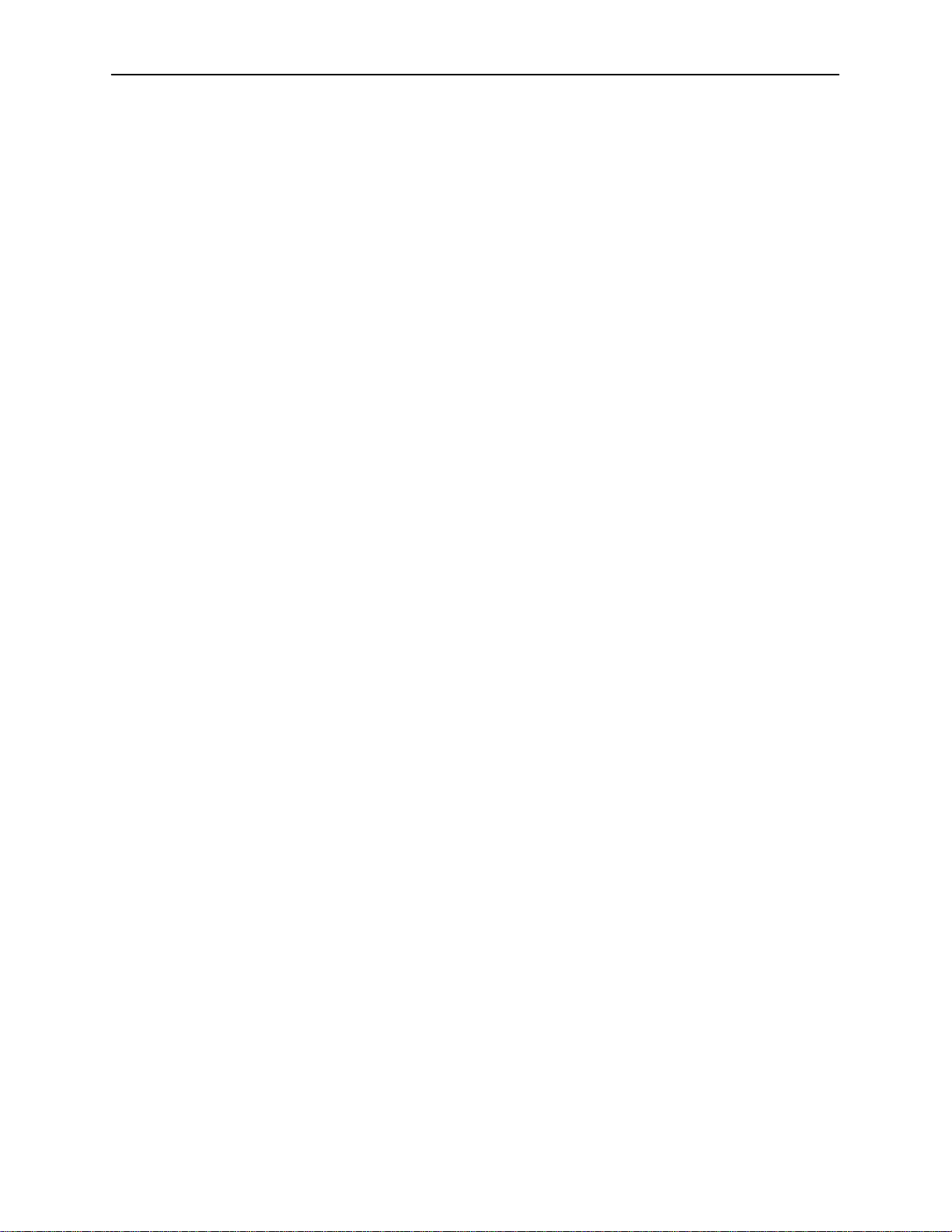
HotWire DSLAM System Description
Troubleshooting and Diagnostics
The HotWire DSLAM system provides diagnostic submenu options that:
Display selftest results for CPU, memories, and ports
Perform ping tests and display results
Show major and minor alarms
Display or clear system error logs
Enable or disable the A/B power supply alarm
Perform a trace route to an IP address to display a list of intermediate nodes
to the destination
Run a nondisruptive packet echo test over the DSL line to an RTU
NOTE:
You must have administrator permission to perform most of the
troubleshooting and diagnostic activities. However, you can run
non-disruptive tests as a user with operator permission. For more information
about troubleshooting and diagnostics, see Chapter 8,
T roubleshooting
Diagnostics and
.
1-6
November 1997
8000-A2-GB20-20
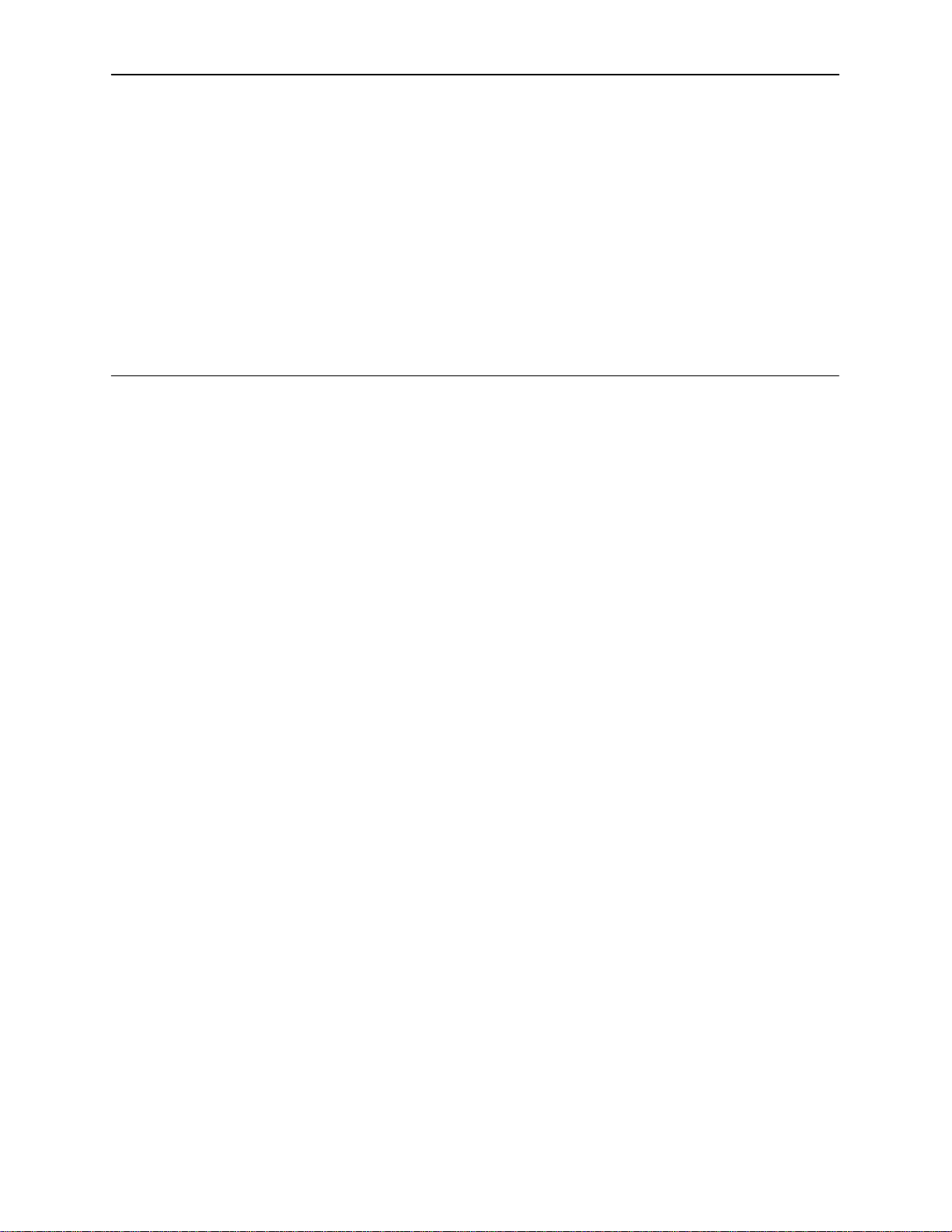
HotWire Menus and Screens
Overview
The HotWire DSLAM has a menu- and screen-driven user interface system that
enables the user to configure and monitor the HotWire cards. This chapter
covers:
Menu and screen format
Commonly used navigation keys
2
Menu trees
— HotWire Chassis Main Menu
— HotWire – MCC Menu
— HotWire – DSL Menu
Logging in to the system
— Reviewing the Levels of Access
— Operator Login Screen
— Card Selection Screen
— Accessing the HotWire – MCC Menu
— Accessing the HotWire – DSL Menu
Exiting from the system
8000-A2-GB20-20
November 1997
2-1

HotWire Menus and Screens
Menu and Screen Formats
The HotWire DSLAM uses an ASCII-based text format for its menus and screens.
This section describes the components of a typical HotWire menu and screen.
Components of a HotWire Menu
A typical HotWire menu format looks like this:
1
2
3
1. Menu Title is the top line of the menu window that displays the title of the
menu or submenu.
2. Menu List is the portion of the menu window that displays the list of menu
options. When selected, a menu option displays a submenu window or
screen.
3. Letter Navigation Keys are provided within a menu list. These keys provide
a convenient way (short cut) to select a menu item.
For example, from the HotWire – MCC menu illustrated above, you can
simply press the A key to select the Configuration menu item. The
Configuration menu appears. You can then press the G key to select the DSL
Cards menu item. This action displays the DSL Cards menu. (You can also
use the arrow keys on your keyboard to select a menu item. See
Used Navigation Keys
4. To back up one menu level, press Ctrl-z. To go to the Home screen, press
Ctrl-a.
on page 2-5 for more information.)
Commonly
2-2
November 1997
8000-A2-GB20-20
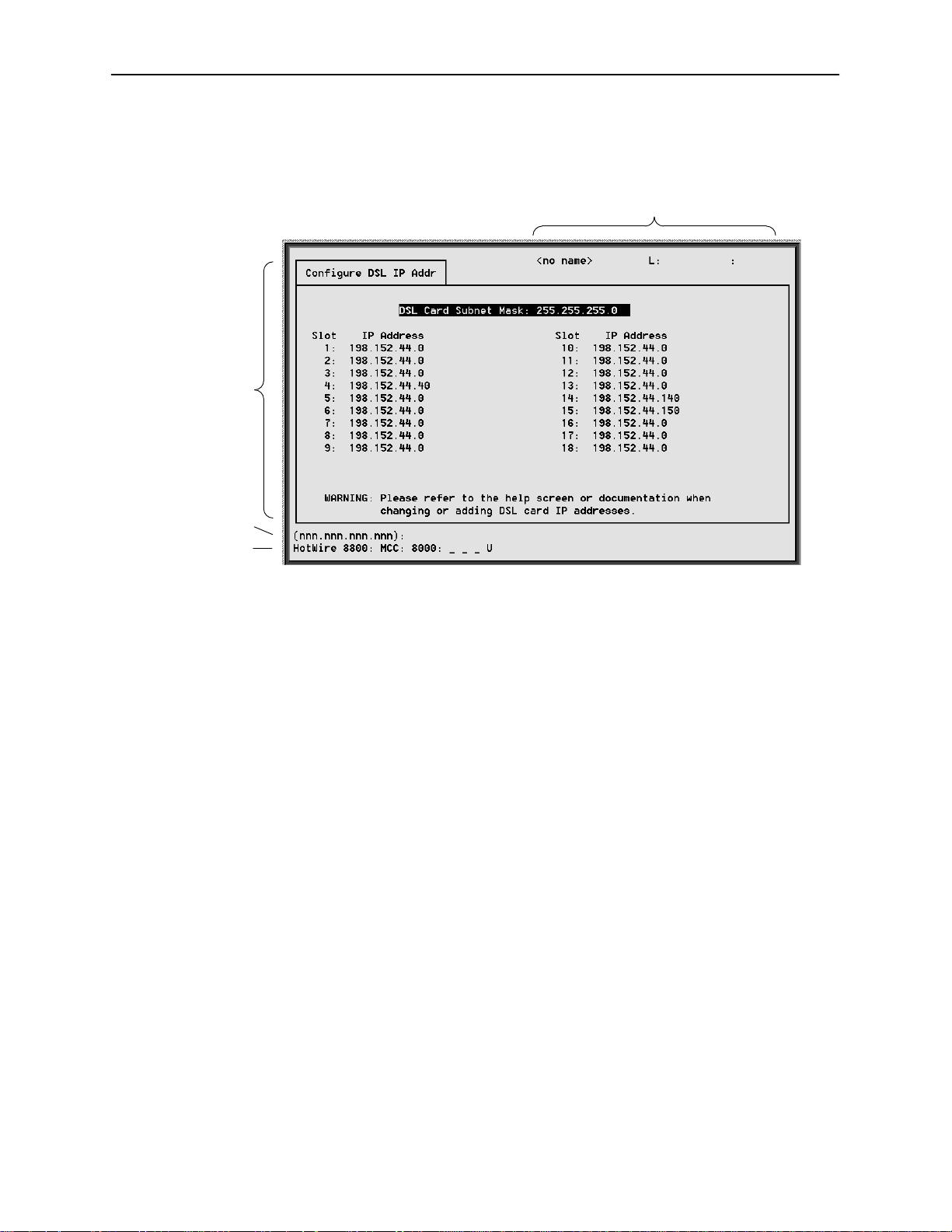
Components of a HotWire Screen
A typical HotWire screen looks like this:
2
HotWire Menus and Screens
1
3
4
1. System Header Line is the top line of the screen. This line has three fields
that provide system login information.
— The first field displays the chassis name or the individual card name.
(Access the System Information screen by selecting the appropriate card
in the chassis and then follow this menu sequence:
→
Status
Card Info
.) If you do not define the system name, the DSLAM
Configuration→Card
user interface will display <no name>.
— The middle field displays the current login. This field will display either
L:<user_login> or R:<user_login> where L indicates a local login,
R indicates a remote login, and <user_login> is the login account of
the user currently accessing the system. For example, if a user with a
admin
login account called
logs into the system using the local console,
this field will display L:admin.
— The last field displays the previous remote or local login on what is
currently displayed in the middle field (i.e., the current login). If the
current login is local, the last field displays previous
R:<user_login>. If the current login is remote, the last field displays
previous L:<user_login>. L indicates a local login, R indicates a
remote login, and <user_login> is the login account of the user that
has accessed the system. For example, if a user with a login account
admin
called
logs into the system remotely via a telnet session, this field
will display R:admin. R displays only when a telnet session was active.
8000-A2-GB20-20
November 1997
2-3

HotWire Menus and Screens
2. Display Area is the top portion of the screen on which pertinent DSLAM
3. Input Line is the area of the screen where you are prompted to enter values
4. Status Line is the last line on the screen. This line displays status
system information is displayed. This is also the portion of the screen on
which fields requiring input are displayed. However, you cannot enter values
for the fields in this portion of the screen. You must enter field values in the
Input Line at the bottom of the screen (see below).
for the specific field that is highlighted on the screen.
For example, in the Configure DSL IP Addr screen above, the DSL Card
Subnet Mask field is highlighted. If you want to change the subnet mask, you
must enter the new subnet mask at the (nnn.nnn.nnn.nnn): prompt at
the bottom of the screen.
information about the selected card.
For example, in the above illustration, the following line is displayed:
HotWire 8800: MCC: 8000: __ __ __ X
The first field indicates the chassis type. In this case, the system in use is the
HotWire 8800 DSLAM system. The second field indicates the card selected.
In this example, the MCC card is selected. The remaining fields indicate card
status information, such as whether or not an alarm is present and the status
of the Ethernet link. Similar information is displayed on the Card Selection
screen. For information about these fields, see
Card Selection Screen
on
page 2-14.
2-4
November 1997
8000-A2-GB20-20
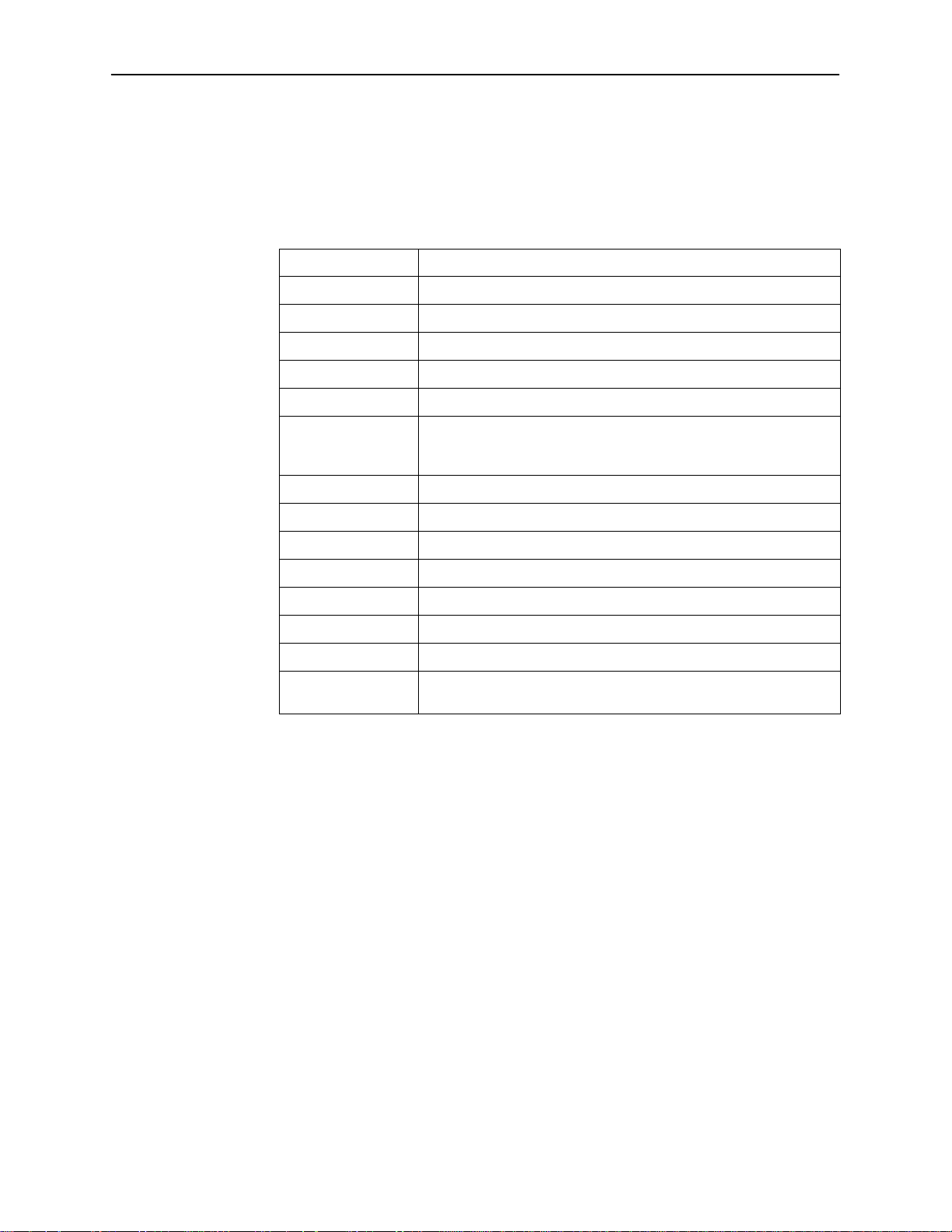
Commonly Used Navigation Keys
The following table lists the most commonly used navigation keys with their
definitions. These commands are used to move around the menus and screens.
For a complete list of keys, see Appendix D,
Keys Definition
Ctrl-a Moves Home or to the top of the menu.
Ctrl-k Moves up to the previous menu selection or entry field.
Ctrl-l Refreshes the screen.
Ctrl-p Moves back a field.
Ctrl-t Moves Home or to the top of the menu.
Ctrl-v Displays a pop-up list of all interfaces on the IP Network screen.
Displays a pop-up list of all accounts in system on the Configure
Accounts screen.
Ctrl-z Moves back one menu level or exits from screen.
HotWire Menus and Screens
Navigation Keys.
Up arrow Moves up to the previous menu selection or entry field.
Down arrow Moves down to the next menu choice or entry field.
Left arrow Moves left to the previous menu box or entry field.
Right arrow Moves right to the next menu box or entry field.
Enter or Return Accepts entry.
Tab Moves down or to the next selection.
? Displays Online help screens that correspond to the particular
menu or system screen displayed.
8000-A2-GB20-20
November 1997
2-5
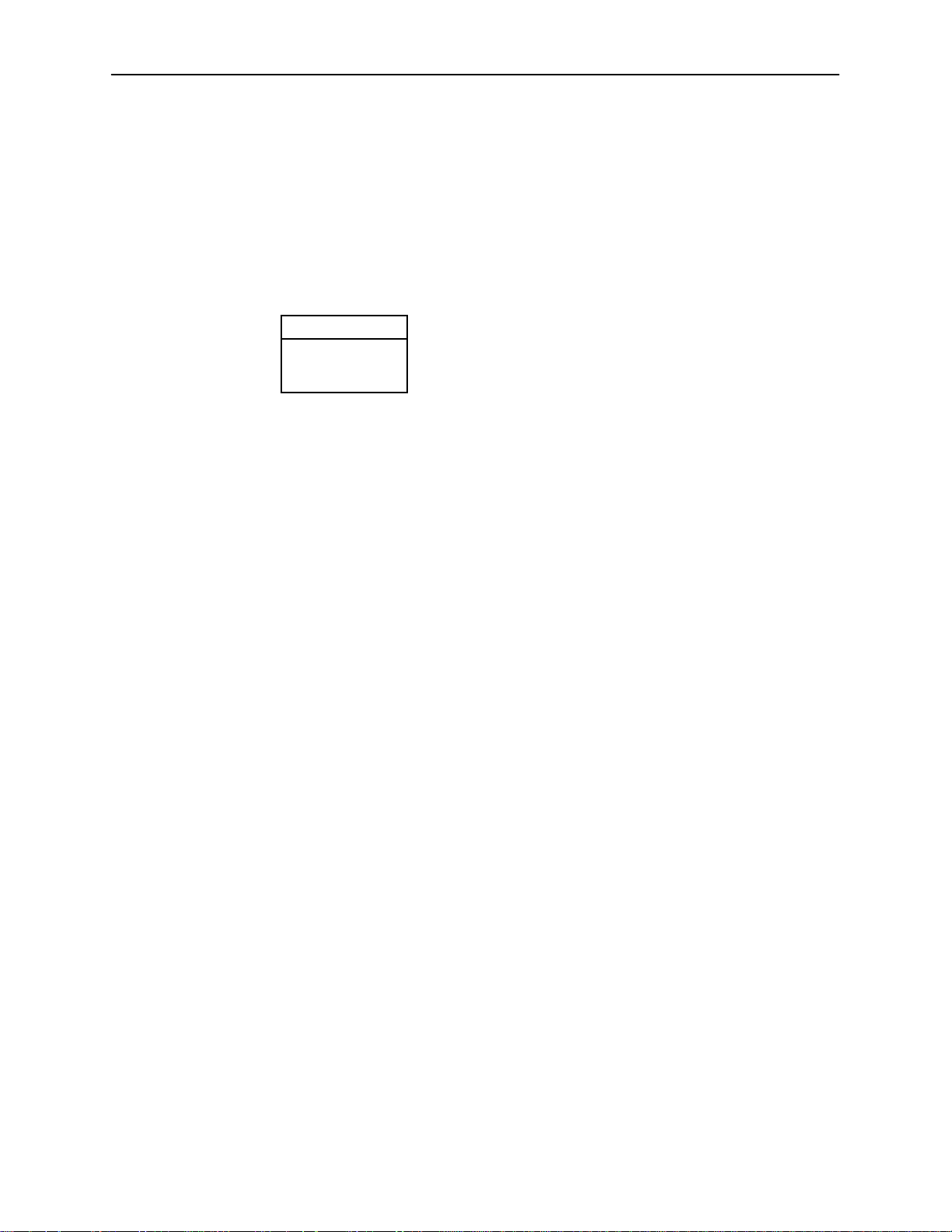
HotWire Menus and Screens
HotWire Menus: A Hierarchical View
This section describes the menu structure of the HotWire user interface.
HotWire Chassis Main Menu
The following illustration shows the HotWire Chassis Main Menu.
HotWire Chassis
A. Chassis Info
B. Card Selection
C. Logout
97-15566
From the HotWire Chassis Main Menu, you can select:
A. Chassis Info to enter or display chassis information, such as the chassis
name, name of person responsible for the system, and physical location of
the chassis.
For more information, see
Additional Setup Instructions
in Chapter 3.
B. Card Selection to select a particular card in the chassis. This screen also
displays status information about all cards in the chassis. The card you select
determines which HotWire menu the system will display next (either the
HotWire – MCC menu or the HotWire – DSL menu).
For more information, see
C. Logout to exit from the current login session on the HotWire DSLAM.
For more information, see
Card Selection screen
Exiting From the System
on page 2-14.
on page 2-16.
2-6
November 1997
8000-A2-GB20-20
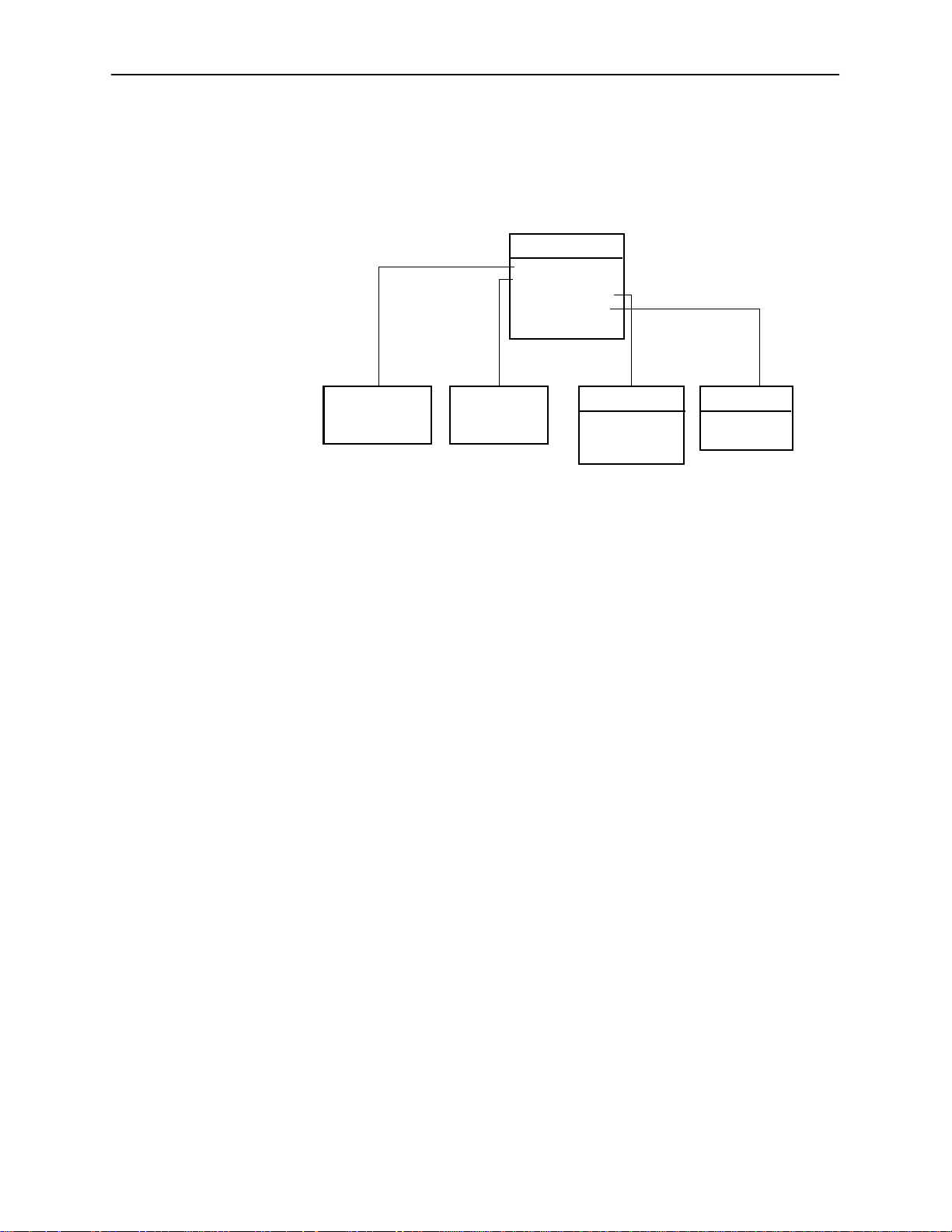
HotWire – MCC Menu
1
After selecting the MCC card from the Card Selection screen, the DSLAM system
displays the HotWire – MCC Menu.
HotWire Menus and Screens
HotWire-MCC
A. Configuration*
B. Monitoring
C. Applications
D. Diagnostics
E. Exit
See
Configuration
Menu Below*
* The configuration menu item appears only if you have
administrator permission.
See
Monitoring
Menu Below
Applications
A. Ping
B. Trace Route
C. Telnet
Diagnostics
A. Selftest
B. Alarms
97-15557-0
From this menu, you can configure, monitor, run applications, and troubleshoot
the MCC card.
8000-A2-GB20-20
November 1997
2-7
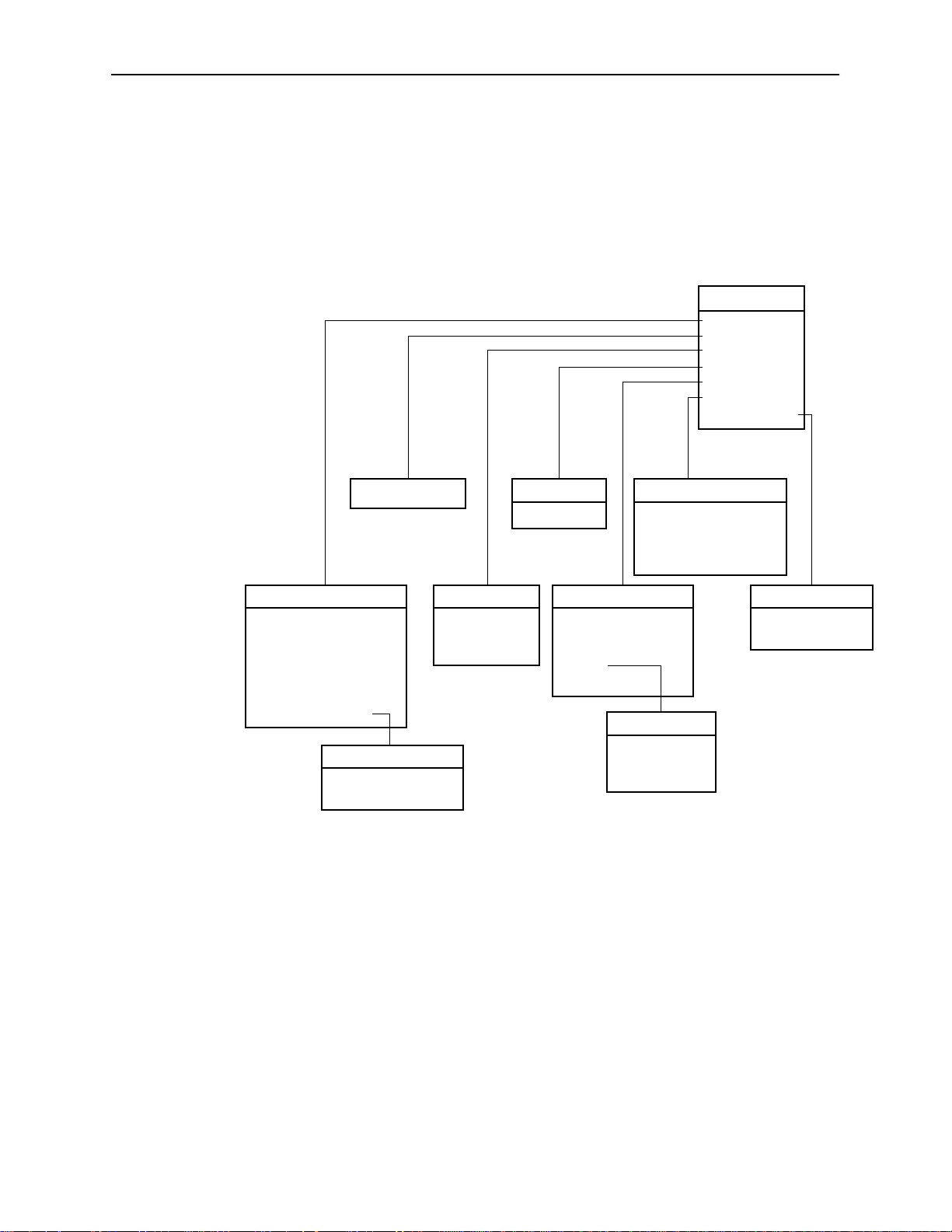
HotWire Menus and Screens
The following figure illustrates the complete Configuration menu hierarchy from
the HotWire – MCC menu.
NOTE:
The Configuration menu and its submenus appear only when logging in to
the system with a user account that has administrator permission.
Configuration
A. Card Status
B. Ports
C. Interfaces
D. Users
E. IP Router
F. SNMP
G.DSL Cards
(B) Ports
(A) Card Status
A. Card Info
B. DNS Setup
C.Time/Date
D.NVRAM Clear
E. NVRAM Cfg Loader
F. Card Reset
G.Download Code
(G) Download Code
A. Download Code
B. Apply Download
(C) Interfaces
A. General
B. IP Network
C. Control
(D) Users
A. Accounts
(E) IP Router
A. Static Routes
B. Martian Networks
C. IP Router Filters
D. ARP
E. Host T ab le
(F) SNMP
A. Security
B. Logical Entities
C. Logical Entities 2
D. Communities/Traps
(D) ARP
A. Parameters
B. Add Entry
C. Delete Entry
(G) DSL Cards
A. Set IP Address
B. Reset Slot
97-15558-01
2-8
November 1997
8000-A2-GB20-20

HotWire Menus and Screens
1
The following figure illustrates the complete Monitoring menu hierarchy from the
HotWire – MCC menu.
Monitoring
A.Card Status
B.Physical Layer
C.Interfaces
D.Network Protocol
E.IP Router
(A) Card Status
A. Card Info
B. Login History
C. Syslog
(B) Physical Layer
A. Active List
B. Ether Statistics
C. HDLC Bus Stats
(C) Interfaces
A. Active List
B. Status
(D) Network Protocol
A. Socket Statistics
B. UDP Statistics
C. TCP Statistics
D. IP Statistics
E. ICMP Statistics
F. SNMP Statistics
G. HDLC Statistics
(E) IP Router
A. Routing Table
B. ARP Table
C. Filter Table
97-15559-0
8000-A2-GB20-20
November 1997
2-9
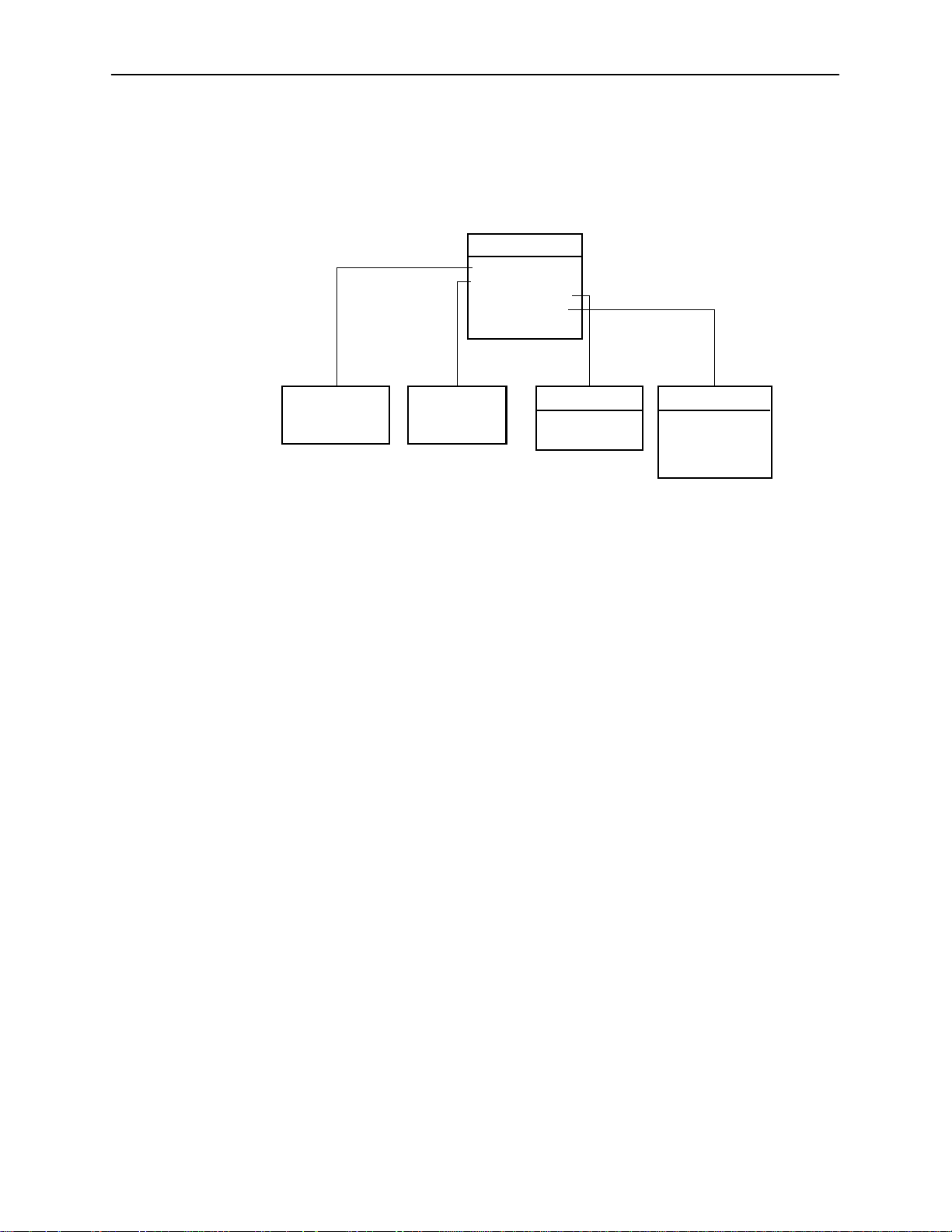
HotWire Menus and Screens
HotWire – DSL Menu
After selecting a specific DSL card from the Card Selection screen, the DSLAM
system displays the HotWire – DSL Menu.
HotWire-DSL
A. Configuration*
B. Monitoring
C. Applications
D. Diagnostics
E. Exit
See
Configuration
Menu Below*
* The configuration menu item appears only if you have
admininstrator permission.
See
Monitoring
Menu Below
Applications
A. Ping
B. Trace Route
Diagnostics
A. Selftest
B. Alarms
C. Packet Echo
Test
97-15563-01
From this menu, you can configure, monitor, run applications, and troubleshoot a
specific DSL card.
2-10
November 1997
8000-A2-GB20-20

HotWire Menus and Screens
1
The following figure illustrates the complete Configuration menu hierarchy from
the HotWire – DSL menu.
NOTE:
The Configuration menu and its submenus appear only when logging in to
the system with a user account that has administrator permission.
Configuration
A. Card Status
B. Ports
C. Interfaces
D. Users
E. IP Router
F. SNMP
G. DHCP Rela y
H. RTU Config
(B) Ports
A. Ethernet Port
B. DSL Ports
(A) Card Status
A. Card Info
B. DNS Setup
C.Time/Date
D.NVRAM Clear
E. NVRAM Cfg Loader
F. Card Reset
G.Download Code
(G) Download Code
A. Download Code
B. Apply Download
(C) Interfaces
A. General
B. IP Network
C Control
D. PPP*
*Not on Model 8540
(D) Users
A. Accounts
(E) IP Router
A. Static Routes
B. Martian Networks
C. IP Router Filters
D. ARP
E. Host T ab le
(F) SNMP
A. Security
B. Logical Entities
C. Communities
/Traps
(G) DHCP Relay
A. Domain Names
B. Servers 1-8
C. Servers 9-16
(D) ARP
A. Parameters
B. Add Entry
C. Delete Entry
97-15564-0
8000-A2-GB20-20
November 1997
2-11

HotWire Menus and Screens
The following figure illustrates the complete Monitoring menu hierarchy from the
HotWire – DSL menu.
Monitoring
A.Card Status
B.Physical Layer
C.Interfaces
D.Network Protocol
E.IP Router
F. RTU Information
(A) Card/CPE Status
A. Card Info
B. Login History
C. Syslog
(B) Physical Layer
A. Active List
B. Ether Statistics
C. HDLC Bus Stats
D. DSL Link Perf
E. DSL Perf Stats
F. DSL Error Stats
G. DSL Xmit Stats
*Not on Model 8540
(C) Interfaces
A. Active List
B. Status
(D) Network Protocol
A. Socket Statistics
B. UDP Statistics
C. TCP Statistics
D. IP Statistics
E. ICMP Statistics
F. SNMP Statistics
G. HDLC Statistics
H. PPP Stats*
(E) IP Router
A. Routing Table
B. ARP Table
C. Filter Table
(H) PPP Stats
A. General
B. LCP Stats
C. IPCP Stats
(F) RTU config
A. RTU Information
97-15565-01
Logging in to the System (After the System Has Been
Configured)
NOTE:
When you power on the system for the first time, the system displays the
Who Am I screen. This screen can be accessed only from the local console.
Accessing the System for the First
2-12
For information about this screen, see
in Chapter 3.
Time
This section describes how to log in to the HotWire DSLAM system after the
system has been configured for the first time.
November 1997
8000-A2-GB20-20
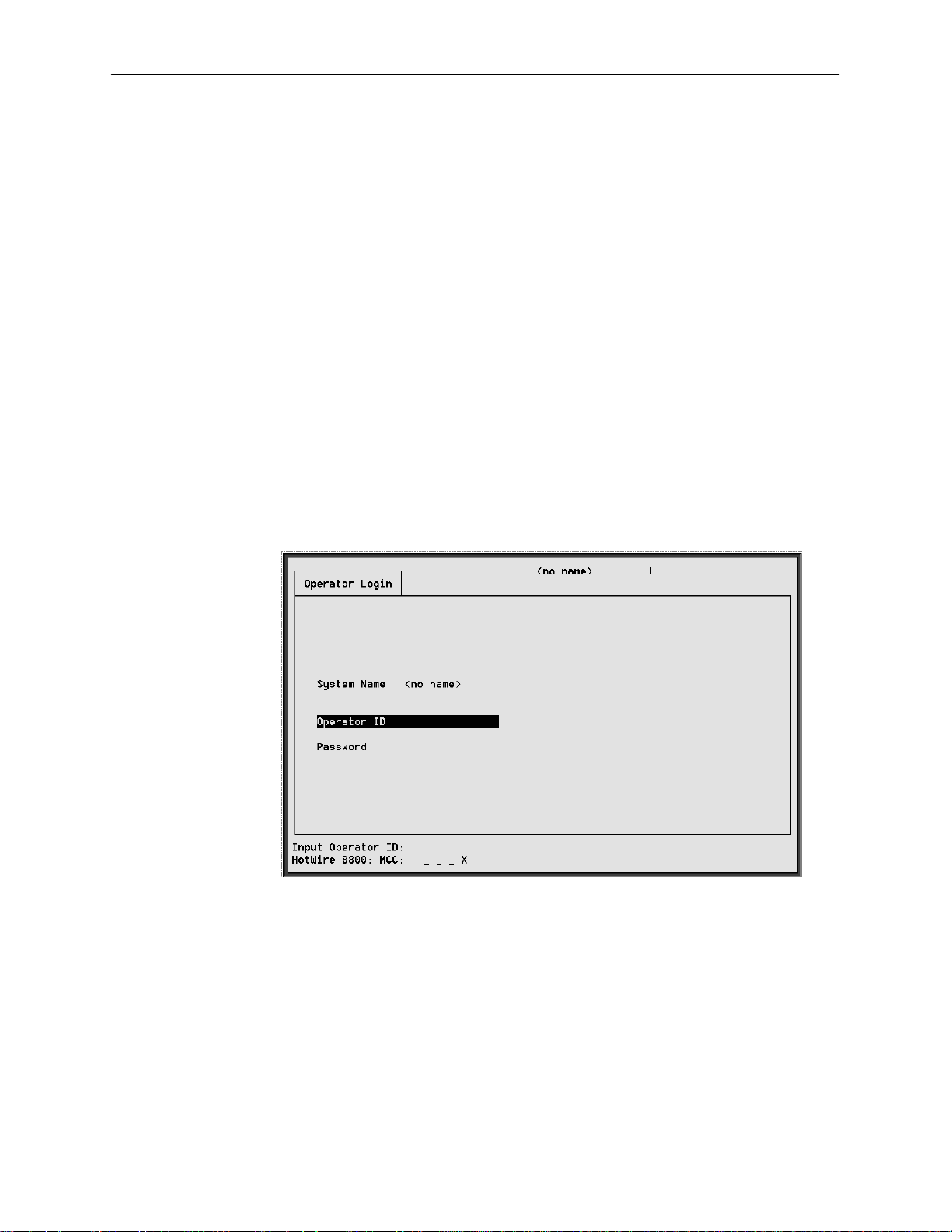
Reviewing the Levels of Access
There are two levels of privileges on the HotWire DSLAM system. Your user
accounts can be configured with a user name, password, and privilege of:
Administrator, giving you access to all of the features of the system including
configuration options, or
Operator, giving you read-only access.
The default access is no login and password with administrator status. To provide
login security to the DSLAM, user accounts must be configured. See
Configuration Users Screens
Operator Login Screen
You can log into the HotWire DSLAM system using either a local VT100compatible terminal or a remote Telnet connection. However, the HotWire DSLAM
system accepts only one login session at a time.
At the Operator Login screen, enter your login ID and password.
HotWire Menus and Screens
MCC
in Chapter 5.
8000-A2-GB20-20
NOTE:
The login ID and password are case sensitive; that is, the system recognizes
both upper- and lower-case letters. For example, if you enter your user name
and password information in upper case letters and your assigned user name
and password are in upper- and lower-case letters, the system will not let you
log in.
After entering your login ID and password, the system displays the HotWire
Chassis Main Menu.
November 1997
2-13
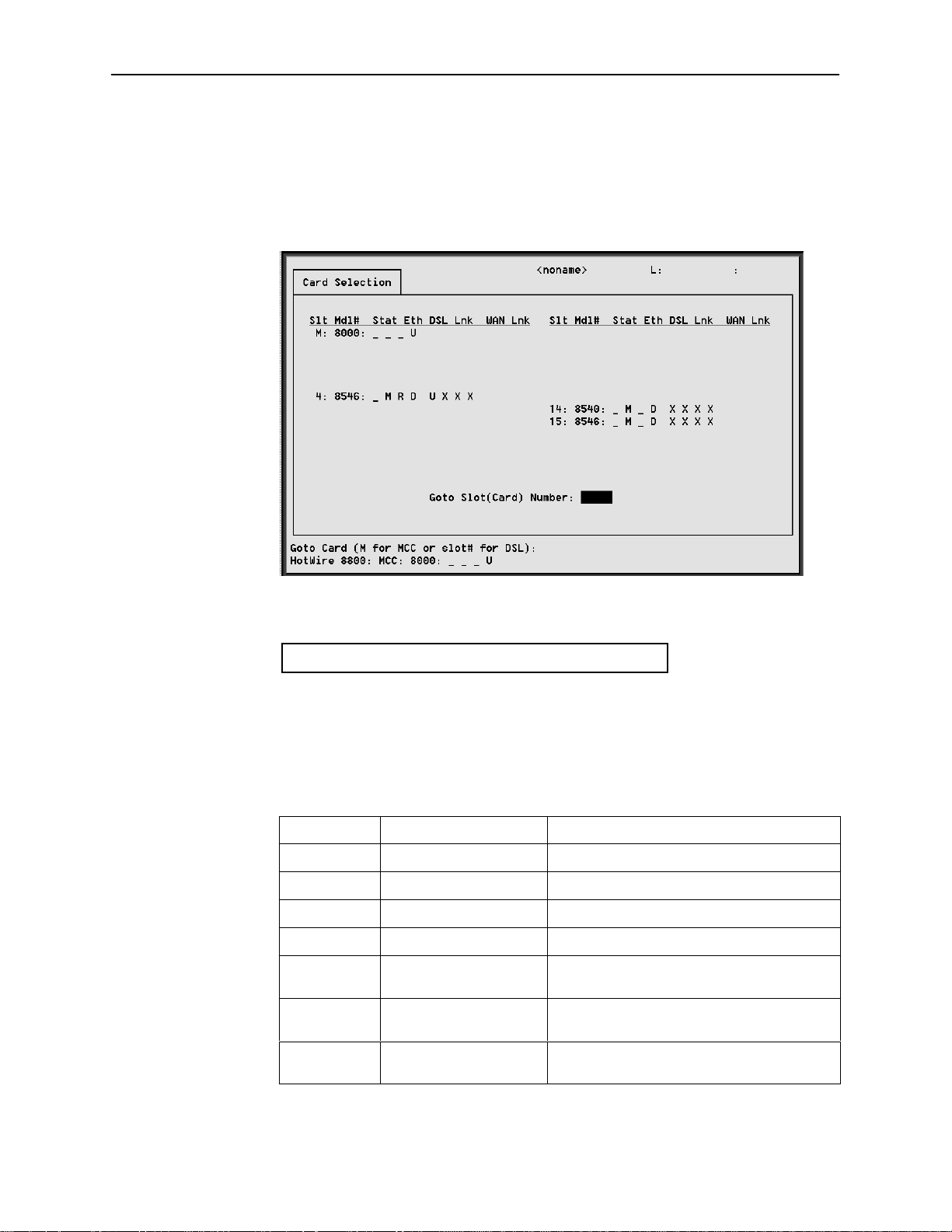
HotWire Menus and Screens
3
Card Selection Screen
From the HotWire Chassis Main Menu, select Card Selection to display the status
of any of the 18 cards present in the chassis by type and slot number. The Card
Selection screen also displays general and interface status for each card.
The following figure illustrates the positional display of the card selection screen:
<card name> T M R e d1 d2 d3 d4 w1 w2 w3 w4
97-1569
On the chassis display, the following information is shown.
NOTE:
If an option is not active, an underscore is shown in its place.
Position
1 T (Test mode) Card currently in test mode
2 M (Major alarm) Major alarm present on card
3 R (Minor alarm) Minor alarm present on card
4 e (Ethernet) Status of Ethernet link (U=UP, D=Down, or
5 d1 (DSL)# Status of DSL card Port 1 (U=UP, D=Down,
6 d2 (DSL)# Status of DSL card Port 2 (U=UP, D=Down,
Display Description
<card type> MCC
X=Disabled)
or X=Disabled, or H=Handshaking)
or X=Disabled, or H=Handshaking)
2-14
November 1997
8000-A2-GB20-20
