Paradyne 8343, 8312, 8303, 8510, 8310 User Manual
...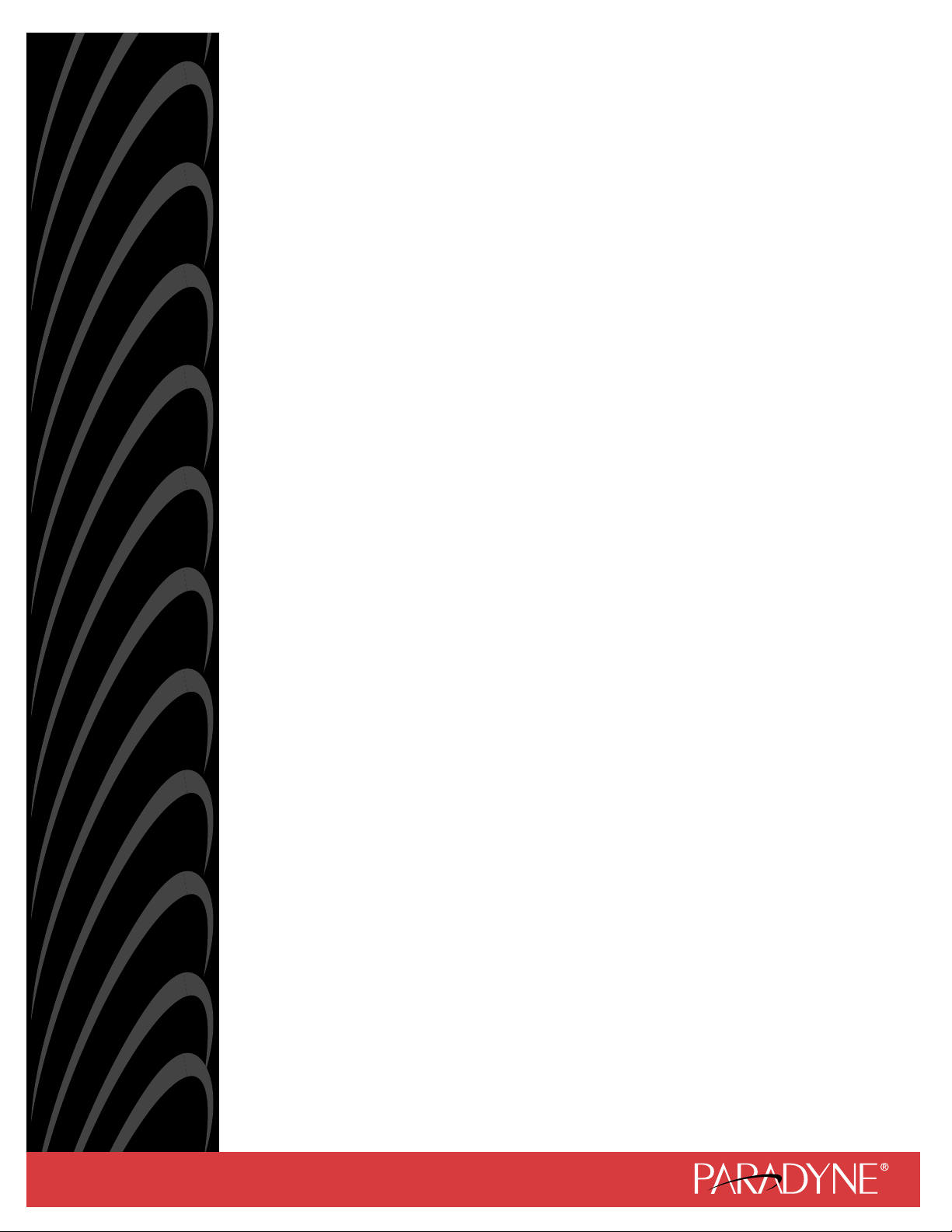
Hotwire® MVL®, ReachDSL™/MVL,
RADSL, IDSL, and SDSL Cards
Models 8310, 8312/8314,
8510/8373/8374, 8303/8304, and
8343/8344
User’s Guide
Document No. 8000-A2-GB26-50
April 2001
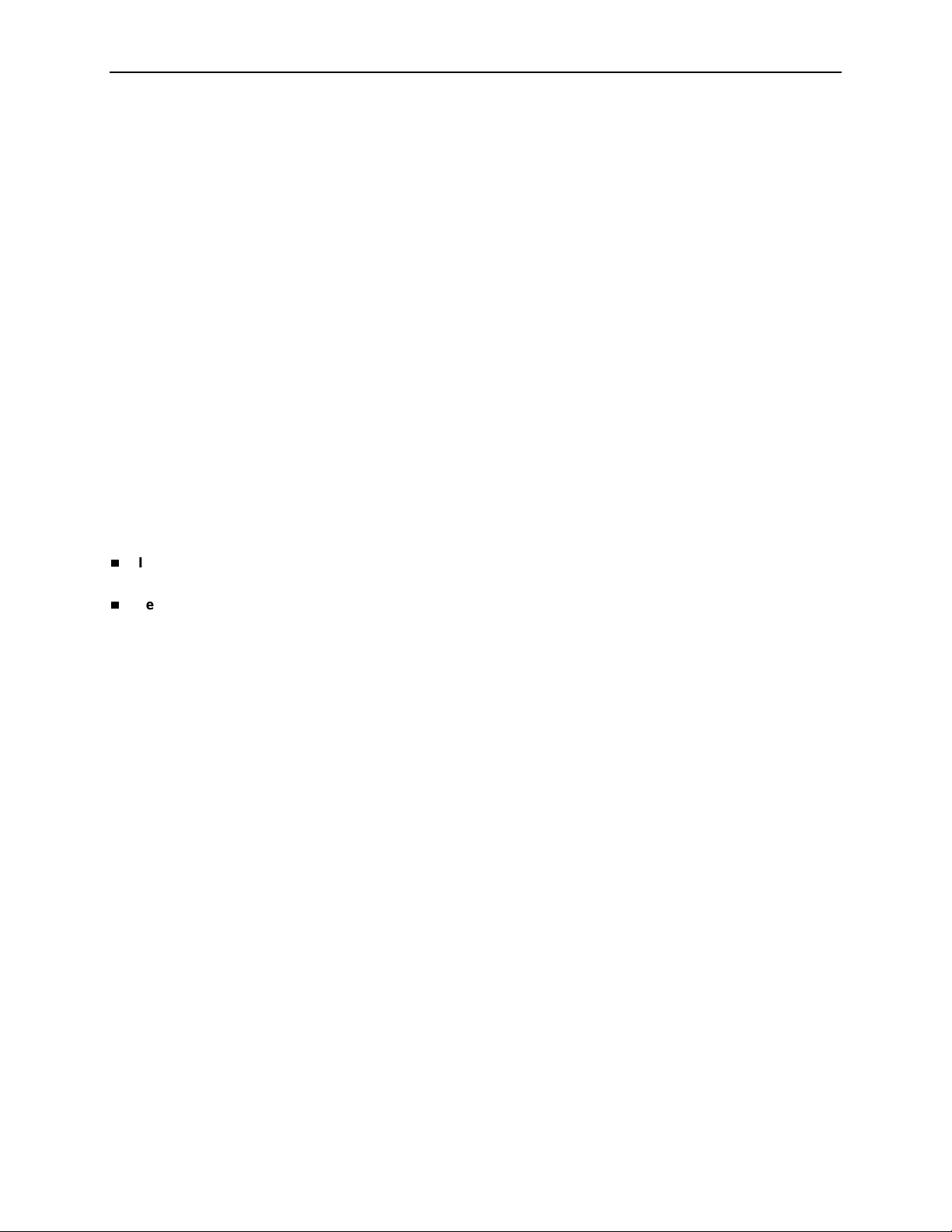
Copyright © 2001 Paradyne Corporation.
All rights reserved.
Printed in U.S.A.
Notice
This publication is protected by federal copyright law. No part of this publication may be copied or distributed,
transmitted, tr ansc ribed, store d in a re trie v al syst em, or tr ans lated into a n y huma n or com puter l anguag e in an y form or
by any means, electronic, mechanical, magnetic, manual or otherwis e , or disclosed to third parties without the ex pre ss
written permission of Paradyne Corporation, 8545 126th Ave. N., Largo, FL 33773.
Paradyne Corporation makes no representation or warranties with respect to the contents hereof and specifically
disclaims any implied warranties of merchantability or fitness for a particular purpose. Further, Paradyne Corporation
reserves the right to revise this publication and to make changes from time to time in the contents hereof without
obligation of Paradyne Corporation to notify any person of such revision or changes.
Changes and enhancements to the product and to the information herein will be documented and issued as a new
release to this manual.
Warranty, Sales, Service, and Training Information
Contact your local sale s representativ e, se rvice representativ e, or distrib utor directly f or any hel p needed. F or additional
information concerning warranty, sales, service, repair, installation, documentation, training, distributor locations, or
Paradyne worldwide office locations, use one of the following methods:
Internet:
www.paradyne.com/warranty
Telephone:
representative.
— Within the U.S.A., call 1-800-870-2221
— Outside the U.S.A., call 1-727-530-2340
Visit the Paradyne World Wide Web s i te at
.)
Call our automated system to receive current information by fax or to speak with a company
www.paradyne.com
. (Be sure to register your warranty at
Trademarks
ACCULINK, COMSPHERE, FrameSaver, Hotwire, MVL, NextEDGE, OpenLane, and Performance Wizard are
registered trademarks of Paradyne Corporation. ReachDSL and TruePut are trademarks of Paradyne Corporation. All
other products and s ervices m en tion ed here in are the trademarks, service marks , reg is tere d trademarks, or registered
service marks of their respective owners.
Document Feedback
We welcome your comments and suggestions about this document. Please mail them to Technical Publications,
Paradyne Corporation, 8545 126th Ave. N., Largo, FL 33773, or send e-mail to
number and title of this document in your correspondence. Please include your name and phone number if you are
willing to provide additional clarification.
userdoc@paradyne.com
. Include the
Patent Notification
Hotwire MVL products are protected by U.S. Patents: 4,669,090, 4,744,092, 5,291,521, 5,805,669, and 5,848,150.
Other U.S. and foreign patents pending.
April 2001 8000-A2-GB26-50
A
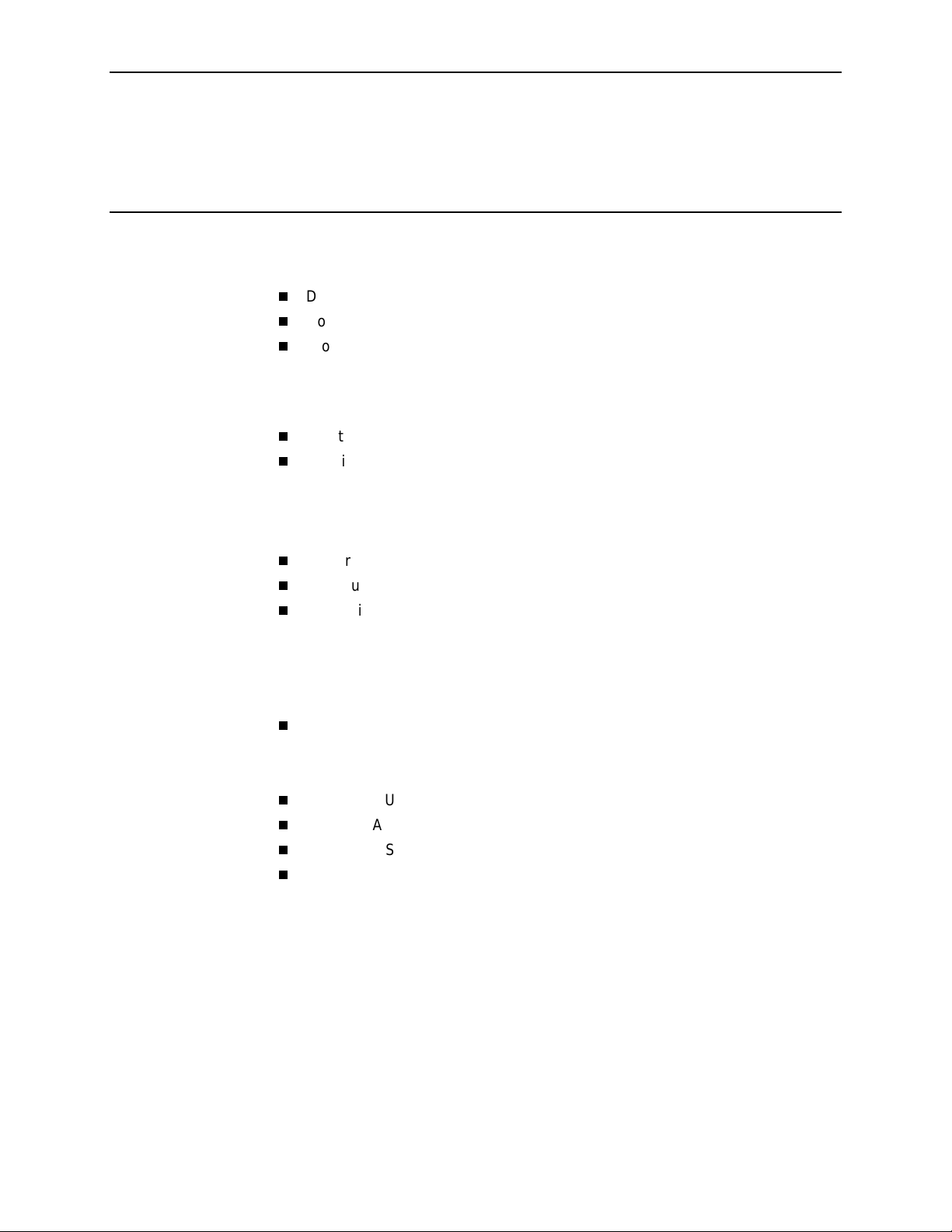
Contents
About This Guide
Document Purpose and Intended Audience . . . . . . . . . . . . . . . . . . . . v
Document Summary . . . . . . . . . . . . . . . . . . . . . . . . . . . . . . . . . . . . . . vi
Product-Related Documents . . . . . . . . . . . . . . . . . . . . . . . . . . . . . . . . vii
1 Hotwire DSL System Description
What is the Hotwire DSL System?. . . . . . . . . . . . . . . . . . . . . . . . . . . . 1-1
Hotwire DSL System Components. . . . . . . . . . . . . . . . . . . . . . . . . . . . 1-3
DSL Cards. . . . . . . . . . . . . . . . . . . . . . . . . . . . . . . . . . . . . . . . . . . 1-3
SCM Card . . . . . . . . . . . . . . . . . . . . . . . . . . . . . . . . . . . . . . . . . . . 1-4
DSL Chassis . . . . . . . . . . . . . . . . . . . . . . . . . . . . . . . . . . . . . . . . . 1-4
Hotwire DSL System Features. . . . . . . . . . . . . . . . . . . . . . . . . . . . . . . 1-7
Configuring the DSL Cards . . . . . . . . . . . . . . . . . . . . . . . . . . . . . . . . . 1-8
Monitoring the DSL Cards . . . . . . . . . . . . . . . . . . . . . . . . . . . . . . . . . . 1-9
Troubleshooting and Diagnostics . . . . . . . . . . . . . . . . . . . . . . . . . 1-9
2 Hotwire Menus and Screens
Menu and Screen Formats. . . . . . . . . . . . . . . . . . . . . . . . . . . . . . . . . . 2-1
Components of a Hotwire Menu . . . . . . . . . . . . . . . . . . . . . . . . . . 2-1
Components of a Hotwire Screen . . . . . . . . . . . . . . . . . . . . . . . . . 2-2
Commonly Used Navigation Keys . . . . . . . . . . . . . . . . . . . . . . . . . . . . 2-4
Levels of Access . . . . . . . . . . . . . . . . . . . . . . . . . . . . . . . . . . . . . . . . . 2-5
User Login Screen . . . . . . . . . . . . . . . . . . . . . . . . . . . . . . . . . . . . . . . . 2-5
Hotwire Menu Hierarchy. . . . . . . . . . . . . . . . . . . . . . . . . . . . . . . . . . . . 2-7
Hotwire Chassis Main Menu . . . . . . . . . . . . . . . . . . . . . . . . . . . . . 2-7
Quick Card Select Screen . . . . . . . . . . . . . . . . . . . . . . . . . . . . . . . 2-8
Port Card Select Screen . . . . . . . . . . . . . . . . . . . . . . . . . . . . . . . . 2-8
Chassis Information Screen. . . . . . . . . . . . . . . . . . . . . . . . . . . . . . 2-9
Current Users Screen . . . . . . . . . . . . . . . . . . . . . . . . . . . . . . . . . . 2-9
Hotwire – DSL Menu . . . . . . . . . . . . . . . . . . . . . . . . . . . . . . . . . . . 2-10
DSL Card Configuration Menu. . . . . . . . . . . . . . . . . . . . . . . . . . . . 2-11
DSL Card Monitoring Menu. . . . . . . . . . . . . . . . . . . . . . . . . . . . . . 2-12
8000-A2-GB26-50 April 2001
i
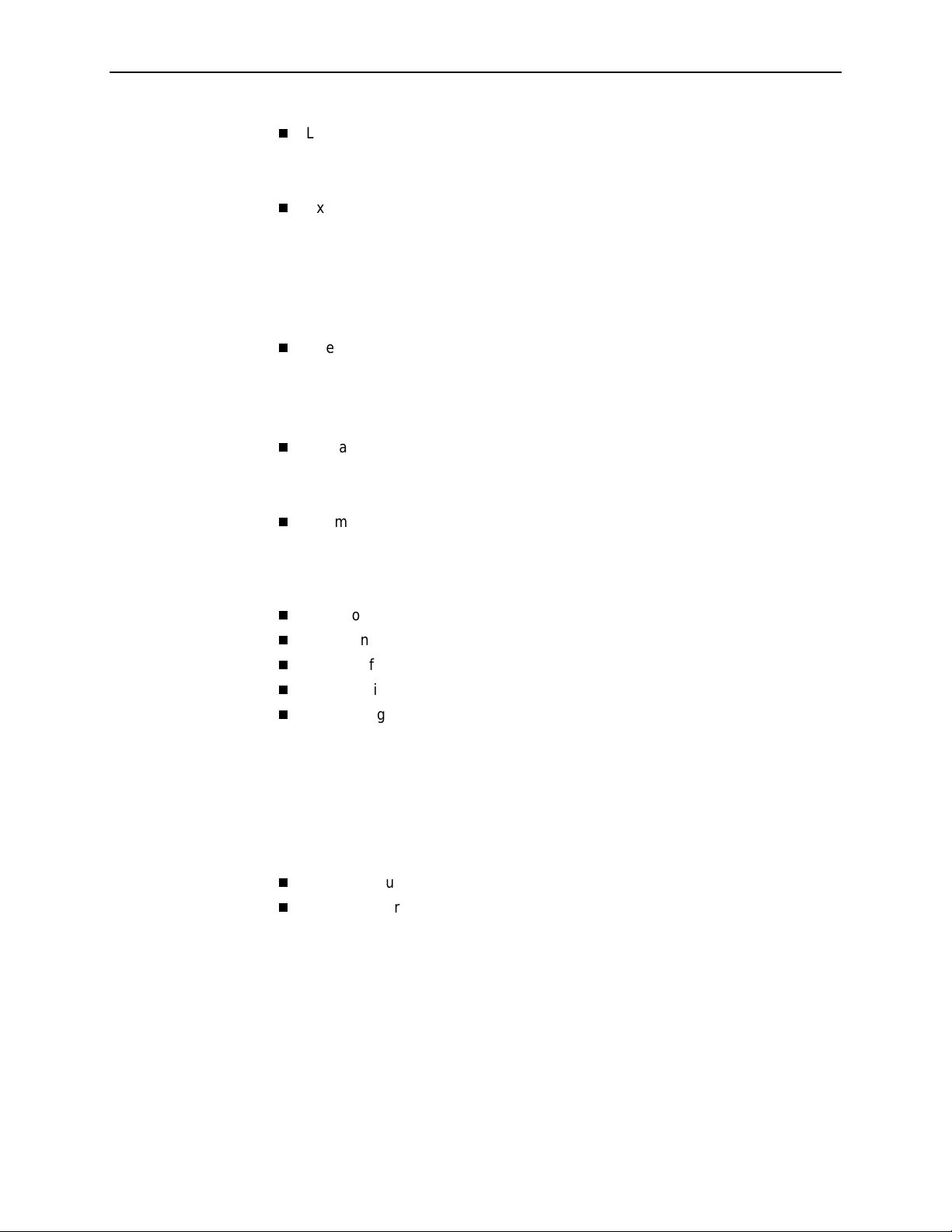
Contents
Logging In to the System . . . . . . . . . . . . . . . . . . . . . . . . . . . . . . . . . . . 2-12
Accessing a Selection Screen. . . . . . . . . . . . . . . . . . . . . . . . . . . . 2-13
Accessing the Hotwire – DSL Menu . . . . . . . . . . . . . . . . . . . . . . . 2-16
Exiting from the System . . . . . . . . . . . . . . . . . . . . . . . . . . . . . . . . . . . . 2-16
Manually Logging Out . . . . . . . . . . . . . . . . . . . . . . . . . . . . . . . . . . 2-16
Automatically Logging Out. . . . . . . . . . . . . . . . . . . . . . . . . . . . . . . 2-16
3 DSL Card Configuration
Overview . . . . . . . . . . . . . . . . . . . . . . . . . . . . . . . . . . . . . . . . . . . . . . . 3-1
Naming Conventions . . . . . . . . . . . . . . . . . . . . . . . . . . . . . . . . . . . 3-1
Configuring Subnet Addressing. . . . . . . . . . . . . . . . . . . . . . . . . . . 3-2
Configuring Subnet Masks. . . . . . . . . . . . . . . . . . . . . . . . . . . . . . . 3-2
Domain Types . . . . . . . . . . . . . . . . . . . . . . . . . . . . . . . . . . . . . . . . . . . 3-3
Service Domain . . . . . . . . . . . . . . . . . . . . . . . . . . . . . . . . . . . . . . . 3-3
Management Domain . . . . . . . . . . . . . . . . . . . . . . . . . . . . . . . . . . 3-3
Minimum Configuration . . . . . . . . . . . . . . . . . . . . . . . . . . . . . . . . . . . . 3-3
Minimum Configuration When Using the 5620, 6310,
or 6350 SN. . . . . . . . . . . . . . . . . . . . . . . . . . . . . . . . . . . . . . . . . . . 3-3
Minimum Configuration When Using the DSL Router . . . . . . . . . . 3-4
DSL Configuration Card Screens. . . . . . . . . . . . . . . . . . . . . . . . . . . . . 3-4
DSL Configuration Ports Screens . . . . . . . . . . . . . . . . . . . . . . . . . . . . 3-8
DSL Configuration Interfaces Screens. . . . . . . . . . . . . . . . . . . . . . . . . 3-17
DSL Configuration Users Screens . . . . . . . . . . . . . . . . . . . . . . . . . . . . 3-19
DSL Configuration Bridge Screens . . . . . . . . . . . . . . . . . . . . . . . . . . . 3-19
Configuring VNID(s) on a DSL Card . . . . . . . . . . . . . . . . . . . . . . . 3-20
Changing the Existing VNIDs or VNID Attributes . . . . . . . . . . . . . 3-21
Exception When Using a DSL Router . . . . . . . . . . . . . . . . . . . . . . 3-21
Configuring the Active VNID and the Next Hop Router on
each DSL Port/Interface . . . . . . . . . . . . . . . . . . . . . . . . . . . . . . . . 3-22
Configuring Static Users . . . . . . . . . . . . . . . . . . . . . . . . . . . . . . . . 3-23
DSL Configuration Service Node Screens. . . . . . . . . . . . . . . . . . . . . . 3-29
DSL Configuration Filters Screens. . . . . . . . . . . . . . . . . . . . . . . . . . . . 3-31
Configuring IP Filter Rules. . . . . . . . . . . . . . . . . . . . . . . . . . . . . . . 3-32
Configuring Ethernet Filters. . . . . . . . . . . . . . . . . . . . . . . . . . . . . . 3-34
April 2001 8000-A2-GB26-50
ii
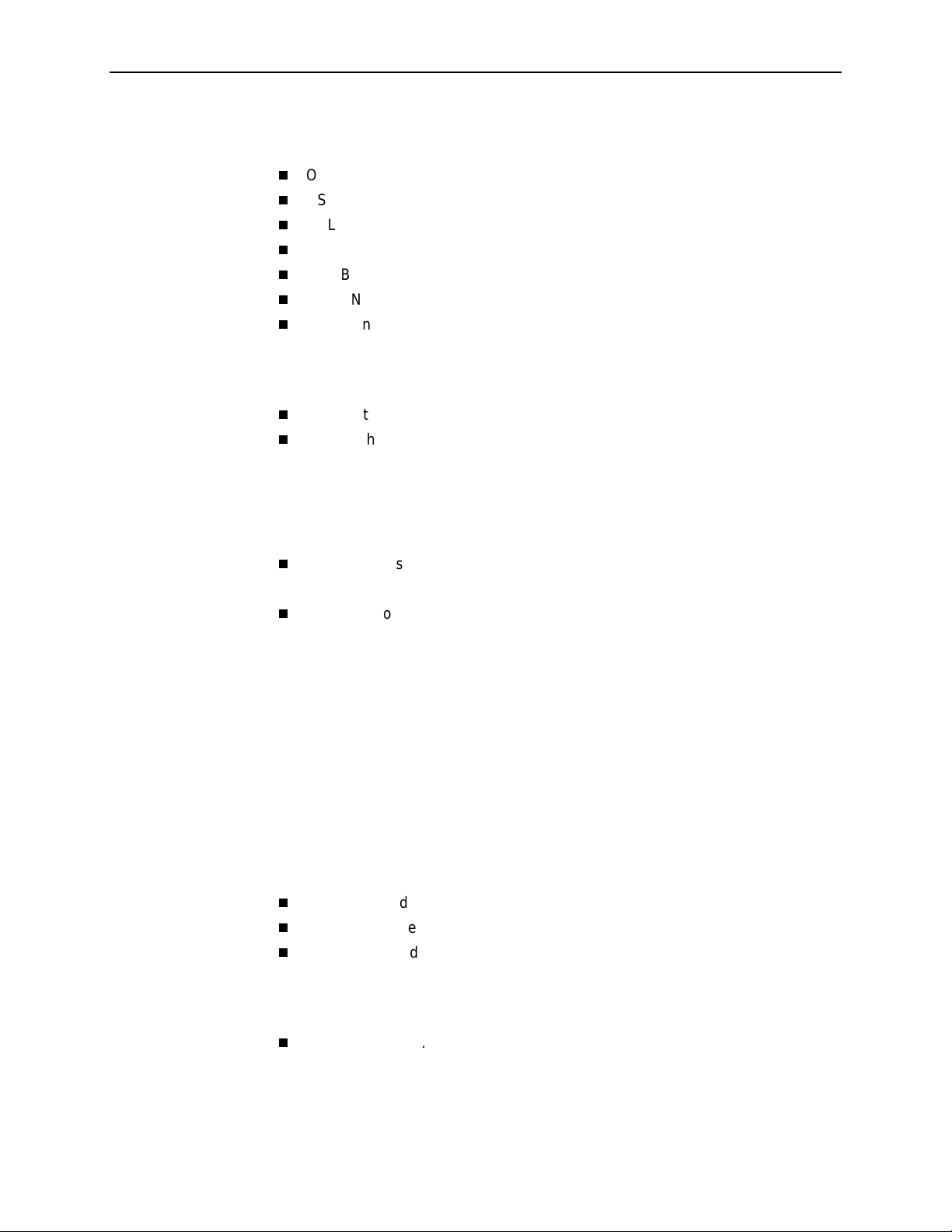
4 Monitoring the Hotwire DSL System
Overview . . . . . . . . . . . . . . . . . . . . . . . . . . . . . . . . . . . . . . . . . . . . . . . 4-1
DSL Monitoring Card Screens . . . . . . . . . . . . . . . . . . . . . . . . . . . . . . . 4-2
DSL Monitoring Physical Layer Screens . . . . . . . . . . . . . . . . . . . . . . . 4-4
DSL Monitoring Interfaces Screens . . . . . . . . . . . . . . . . . . . . . . . . . . . 4-14
DSL Bridge Screens. . . . . . . . . . . . . . . . . . . . . . . . . . . . . . . . . . . . . . . 4-16
DSL SN Information Screen. . . . . . . . . . . . . . . . . . . . . . . . . . . . . . . . . 4-19
DSL Monitoring Filters Screens . . . . . . . . . . . . . . . . . . . . . . . . . . . . . . 4-21
5 Diagnostics and Troubleshooting
Diagnostic Screens . . . . . . . . . . . . . . . . . . . . . . . . . . . . . . . . . . . . . . . 5-1
Troubleshooting . . . . . . . . . . . . . . . . . . . . . . . . . . . . . . . . . . . . . . . . . . 5-5
Checking Alarms . . . . . . . . . . . . . . . . . . . . . . . . . . . . . . . . . . . . . . 5-5
No Response at Startup . . . . . . . . . . . . . . . . . . . . . . . . . . . . . . . . 5-5
Major Alarms . . . . . . . . . . . . . . . . . . . . . . . . . . . . . . . . . . . . . . . . . 5-5
Minor Alarms . . . . . . . . . . . . . . . . . . . . . . . . . . . . . . . . . . . . . . . . . 5-8
SYSLOG Messages. . . . . . . . . . . . . . . . . . . . . . . . . . . . . . . . . . . . . . . 5-9
Example SYSLOG Messages . . . . . . . . . . . . . . . . . . . . . . . . . . . . 5-9
Network Problems . . . . . . . . . . . . . . . . . . . . . . . . . . . . . . . . . . . . . . . . 5-11
High-Level Troubleshooting. . . . . . . . . . . . . . . . . . . . . . . . . . . . . . 5-12
Client Cannot Ping the Gateway Router . . . . . . . . . . . . . . . . . . . . 5-13
Client Cannot Reach Service Node. . . . . . . . . . . . . . . . . . . . . . . . 5-14
Client Cannot Reach DSL Card(s). . . . . . . . . . . . . . . . . . . . . . . . . 5-15
Client Cannot Reach IPC. . . . . . . . . . . . . . . . . . . . . . . . . . . . . . . . 5-17
Client Cannot Reach Router . . . . . . . . . . . . . . . . . . . . . . . . . . . . . 5-19
Cannot Upload Configurations to a UNIX Server . . . . . . . . . . . . . 5-20
Performance Issues – Viewing Network Statistics. . . . . . . . . . . . . 5-21
Contents
A Download Code
Download Code Menu Option . . . . . . . . . . . . . . . . . . . . . . . . . . . . . . . A-1
Download Code . . . . . . . . . . . . . . . . . . . . . . . . . . . . . . . . . . . . . . . . . . A-2
Apply Download . . . . . . . . . . . . . . . . . . . . . . . . . . . . . . . . . . . . . . . . . . A-3
BTraps
DSL Card Traps . . . . . . . . . . . . . . . . . . . . . . . . . . . . . . . . . . . . . . . . . . B-1
8000-A2-GB26-50 April 2001
iii
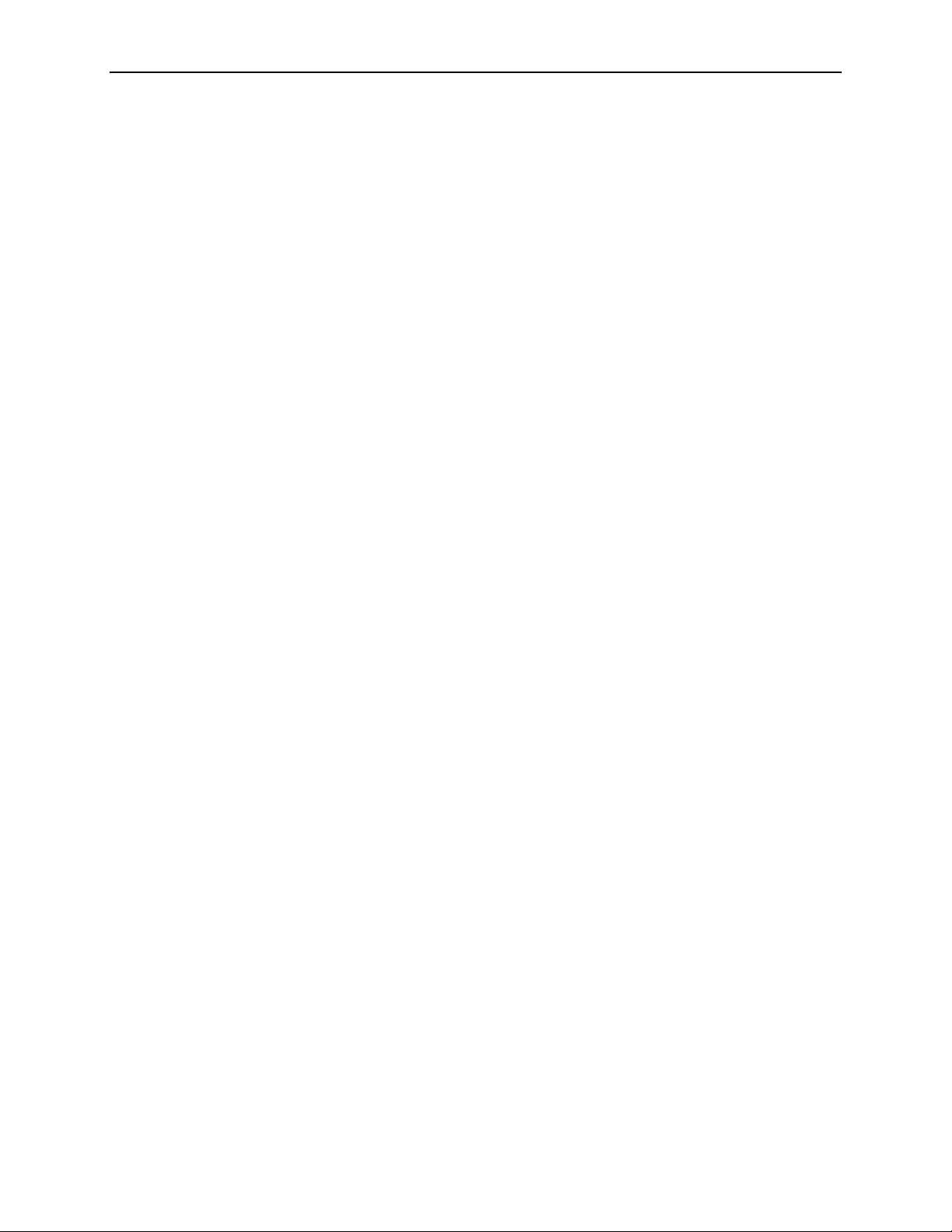
Contents
Glossary
Index
April 2001 8000-A2-GB26-50
iv
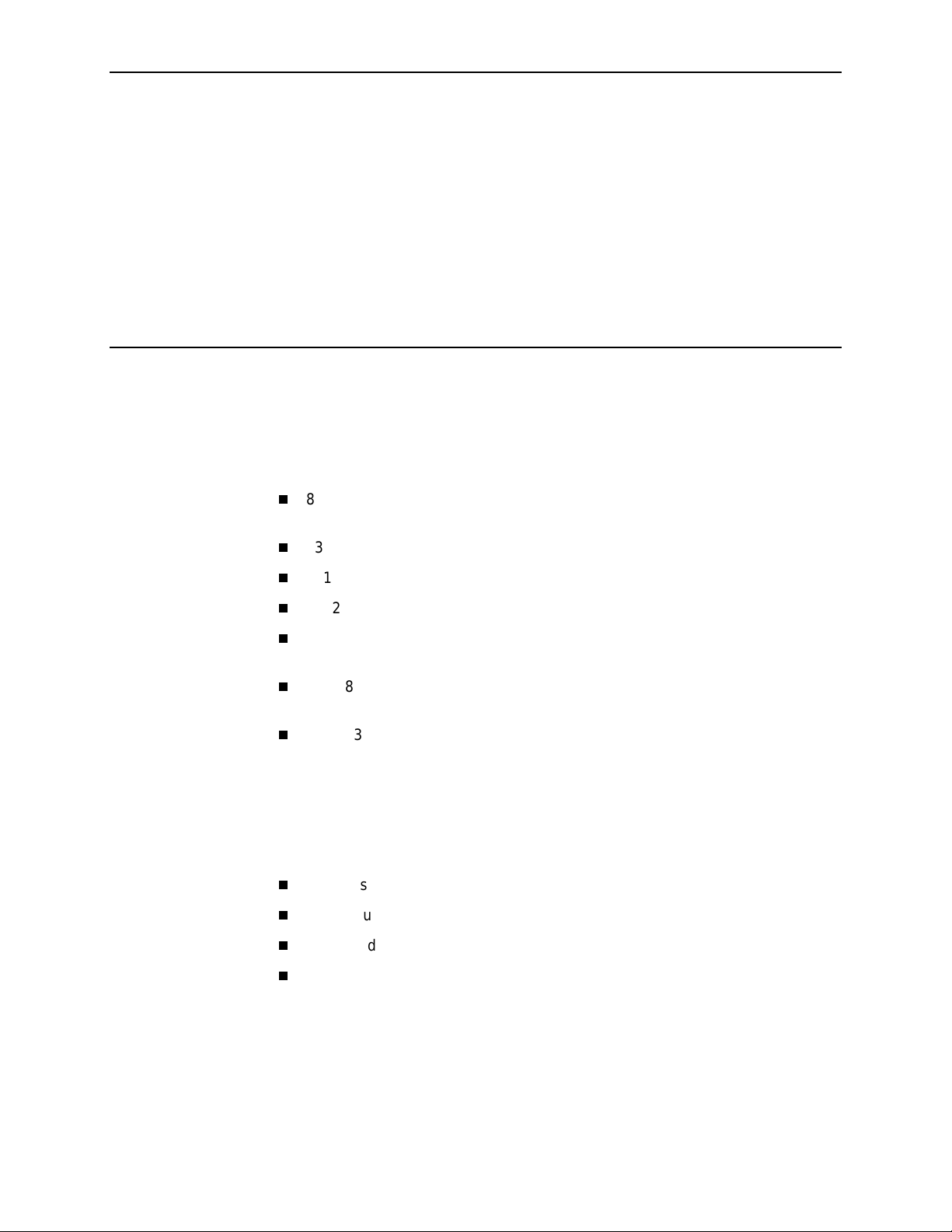
About This Guide
Document Purpose and Intended Audience
This guide describes how to configure and operate the software component of the
Hotwire Digital Subscriber Line (DSL) system. Specifically, this document
addresses the use of the following DSL cards:
8303/8304 Integrated Services Digital Network Digital Subscriber Line (IDSL)
cards. Each contains 24 IDSL ports.
8310 Multiple Virtual Lines (MVL) card. Contains 4 MVL ports.
8312/8314 MVL cards. Each contains 12 MVL ports.
8312/8314 ReachDSL/MVL cards. Each contains 12 ReachDSL/MVL ports.
8510 Rate Adaptive Digital Subscriber Line (RADSL) card. Contains 4 RADSL
ports.
8343/8344 Packet Symmetric Digital Subscriber Line (SDSL) cards. Each
contains 24 SDSL ports.
8373/8374 RADSL cards. Each contains 12 RADSL ports.
This document is intended for administrators and operators who maintain the
networks that support Hotwire operation. A basic understanding of internetworking
protocols and their features is assumed. Specifically, you should have familiarity
with Simple Network Management Protocol (SNMP), Network Management
Systems (NMSs), and the following internetworking concepts:
Transmission Control Protocol (TCP)/Internet Protocol (IP) applications
IP and subnet addressing
IP forwarding (also referred to as IP routing)
Bridging
It is also assumed that you have already installed either the Hotwire 8600/8610
Digital Subscriber Line Access Multiplexer (DSLAM), 8800/8810 DSLAM, or
Hotwire 8620/8820 GranDSLAM. If you have not done so already, refer to the
appropriate Hotwire DSLAM or GranDSLAM installation document for installation
instructions.
8000-A2-GB26-50 April 2001
v
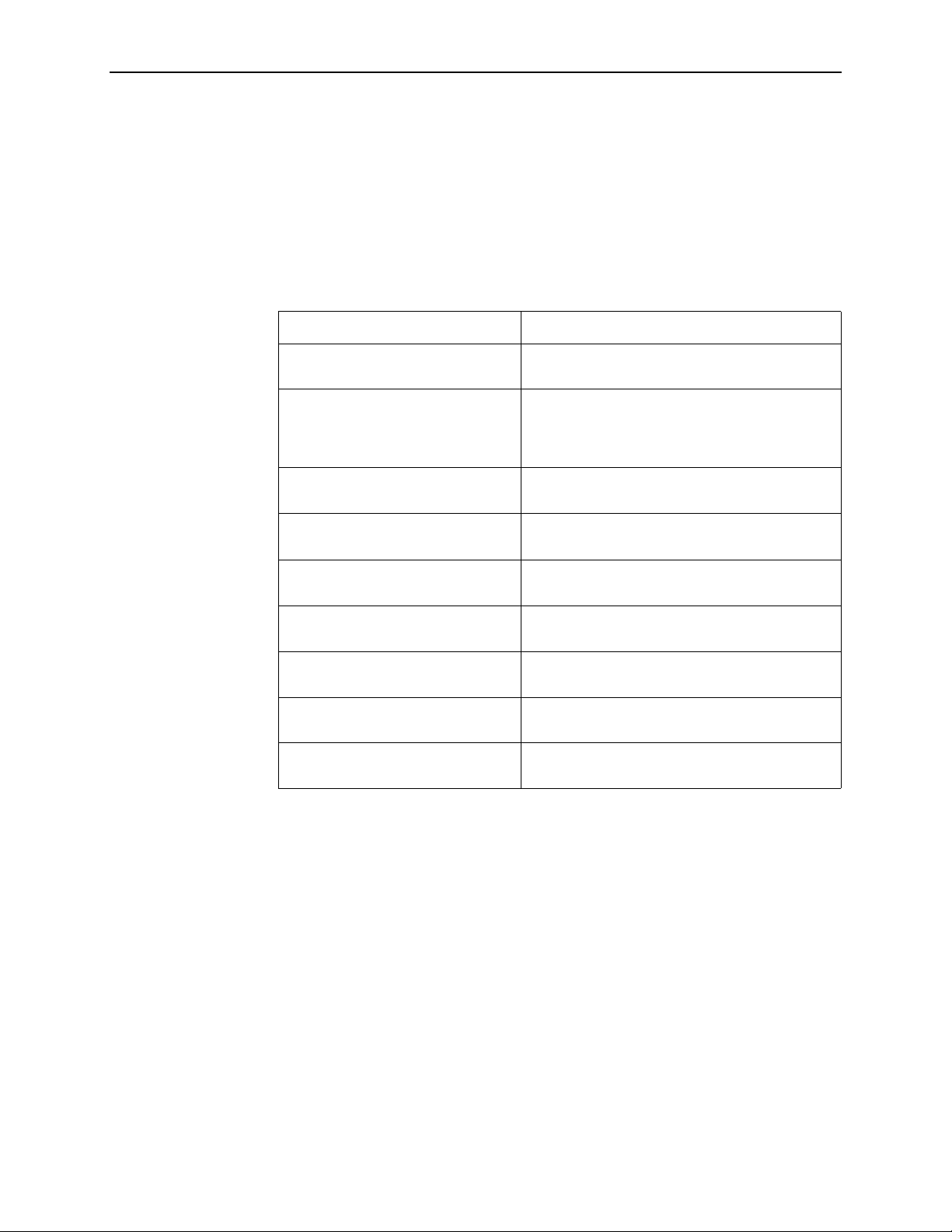
About This Guide
NOTE:
It is highly recommended that you read the
Communications Controller (MCC) Card, IP Conservative, User’s Guide
before you begin to use this guide and the Hotwire software.
Document Summary
Section Description
Chapter 1,
Description
Chapter 2,
Screens
Chapter 3,
Chapter 4,
DSL System
Chapter 5,
Troubleshooting
Hotwire DSL System
Hotwire Menu s and
DSL Card Configuration
Monitoring the Hotwire
Diagnostics and
Hotwire Management
Provides an overview of the Hotwire DSLAM and
GranDSLAM systems.
Describes the operation of Hotwire menus,
screens, and commonly used navigation keys.
Also provides instructions on ho w to lo g in and l og
out of the system.
Describes procedures and contains tables for
configuring the DSL c ards o n the Hot wire syste m.
Describes operator programs that monitor the
Hotwire system.
Describes common Hotwi re ope ra tio nal problems
and solutions. Contains SYSLOG information.
Appendix A,
Appendix B,
Glossary
Index
Download Code
Traps
Describes how to work with the Download Code
and Apply Download menus.
Describes the traps that are generated by the
Hotwire system.
Defines acronyms and terms used in this
document.
Lists key terms, acronyms, concepts, and
sections in alphabetical order.
April 2001 8000-A2-GB26-50
vi
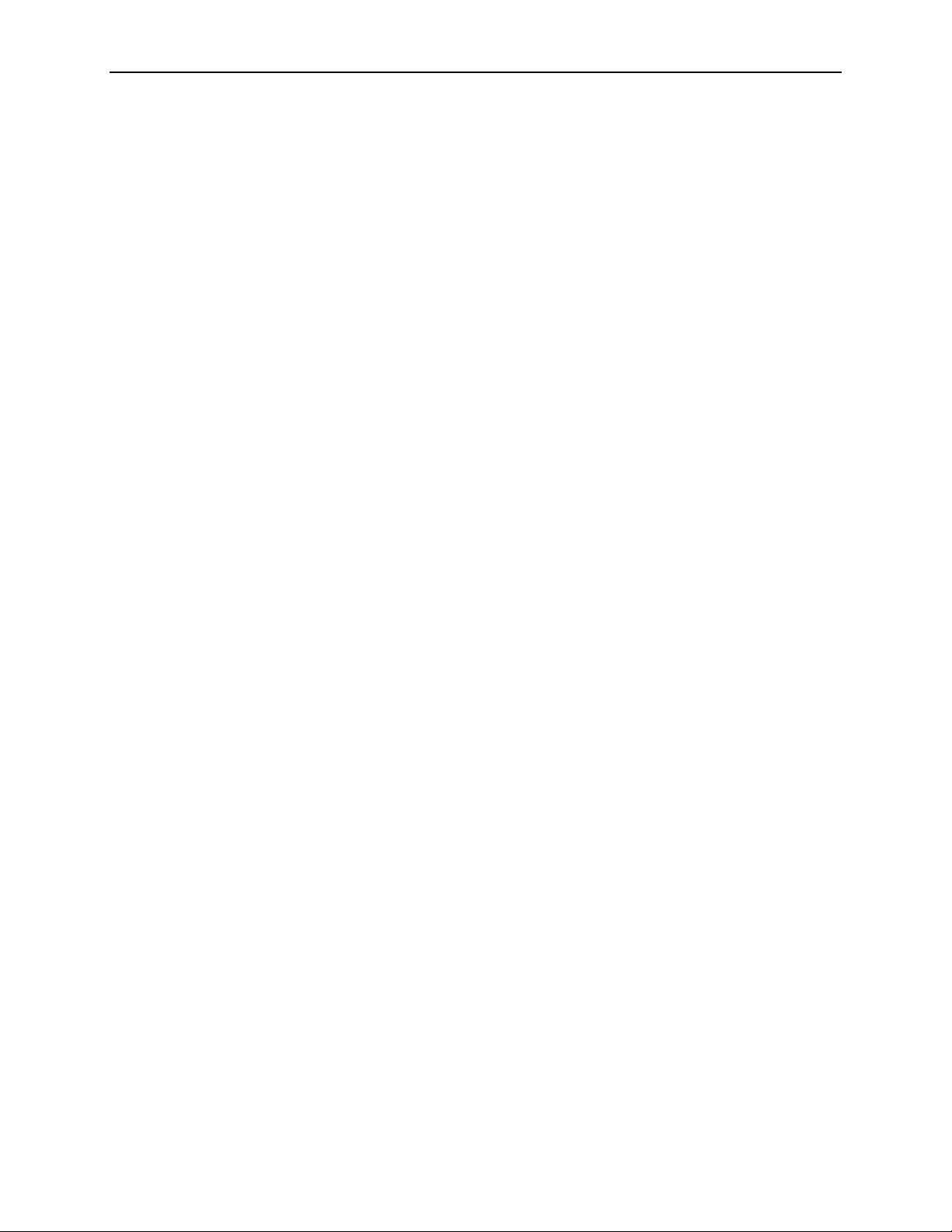
Product-Related Documents
Document Number Document Title
About This Guide
5620-A2-GN10
6301-A2-GN10
6310-A2-GN10
6341-A2-GN10
6350-A2-GN10
6351-A2-GN10
6371-A2-GB20
6371-A2-GN10
7800-A2-GZ41
7800-A2-GZ42
Hotwire 5620 RTU Customer Premises Installation
Instructions
Hotwire 6301/6302 IDSL Routers Installation
Instructions
Hotwire 6310 MVL Modem Customer Premises
Installation Instructions
Hotwire 6341/6342 SDSL Routers Installation
Instructions
Hotwire 6350 ReachDSL Modem with Inline Phone
Filter Installation Instructions
Hotwire 6351 ReachDSL Router Installation
Instructions
Hotwire DSL Routers User’s Guide
Hotwire 6371 RADSL Router Installation Instructions
OpenLane 5.x Service Level Management for UNIX
Quick Start Installation Instructions
OpenLane 5.x Service Level Management for Windows
NT Quick Start Installation Instructions
8000-A2-GB22
8000-A2-GB25
8000-A2-GB90
8021-A2-GB20
8021-A2-GZ40
8303-A2-GZ40
8310-A2-GZ40
8312-A2-GZ40
8343-A2-GZ40
8373-A2-GZ40
Hotwire Management Communications Controller
(MCC) Card, IP Conservative, User’s Guide
Hotwire 8100/8200 Interworking Packet Concentrator
(IPC) Network Configuration Guide
Hotwire 8100/8200 Interworking Packet Concentrator
(IPC) User’s Guide
Hotwire Shelf Concentration Module (SCM) Card User’s
Guide
Hotwire Shelf Concentration Module (SCM) Card
Installation Instructions
Hotwire 8303/8304 IDSL Cards Installation Instructions
Hotwire 8310 MVL Card Installation Instructions
Hotwire 8312/8314 MVL and ReachDSL/MVL Cards
Installation Instructions
Hotwire 8343/8344 SDSL Cards Installation
Instructions
Hotwire 8373/8374 RADSL Cards Installation
Instructions
(Feature No. 8200-M2-901)
8000-A2-GB26-50 April 2001
vii
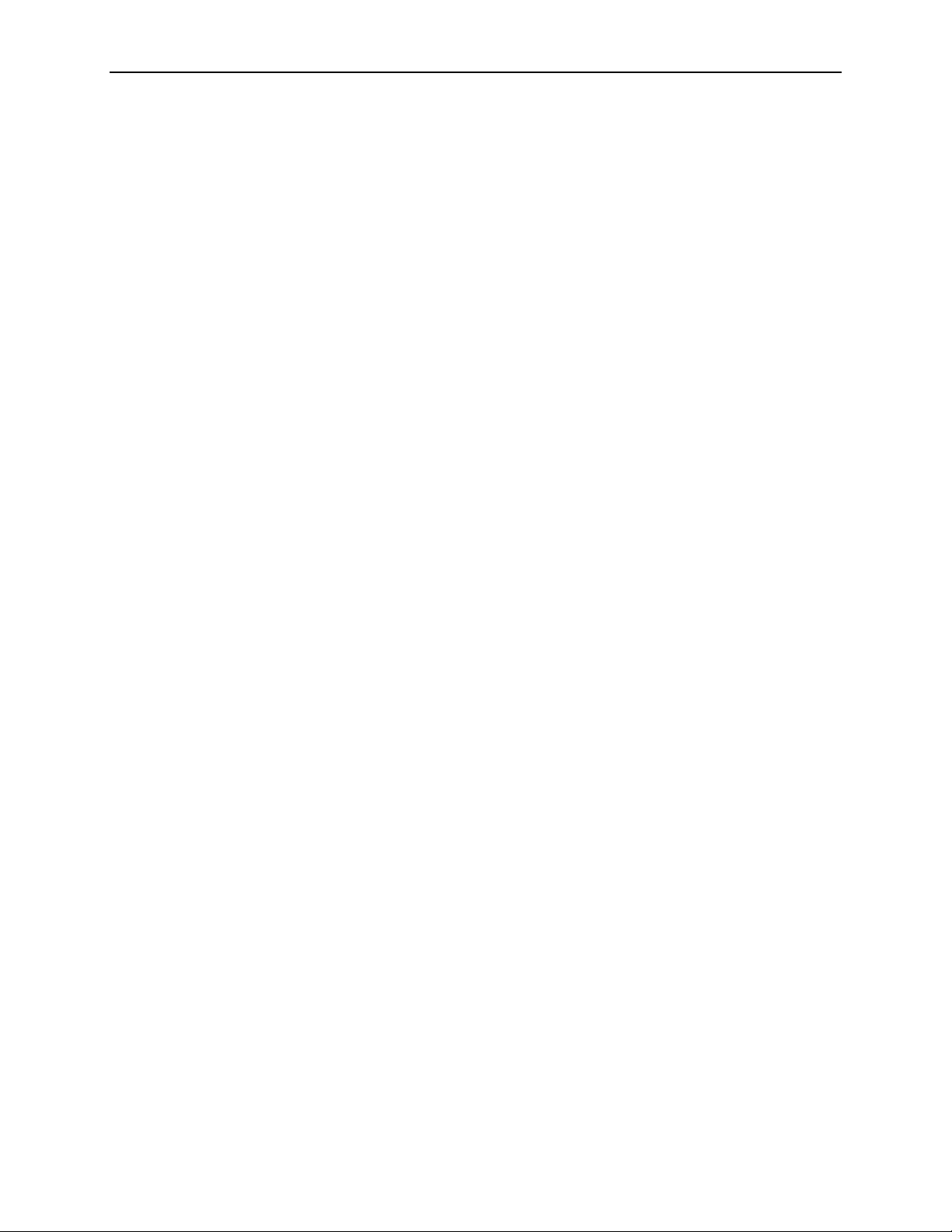
About This Guide
Document Number Document Title
8510-A2-GZ40
8600-A2-GN20
Hotwire 8510 RADSL Card Installation Instructions
Hotwire 8600 Digital Subscriber Line Access
Multiplexer (DSLAM) Installation Guide
8610-A2-GN20
8620-A2-GN20
8800-A2-GN21
Hotwire 8610 DSLAM Installation Guide
Hotwire 8620 GranDSLAM Installation Guide
Hotwire 8800 Digital Subscriber Line Access
Multiplexer (DSLAM) Installation Guide
8810-A2-GN21
8820-A2-GN20
Contact your sales or service representative to order additional product
documentation.
Most Paradyne documents are also available on the World Wide Web at
www.paradyne.com
Hotwire 8810 DSLAM Installation Guide
Hotwire 8820 GranDSLAM Installation Guide
. Select
Library → Technical Manuals
.
April 2001 8000-A2-GB26-50
viii
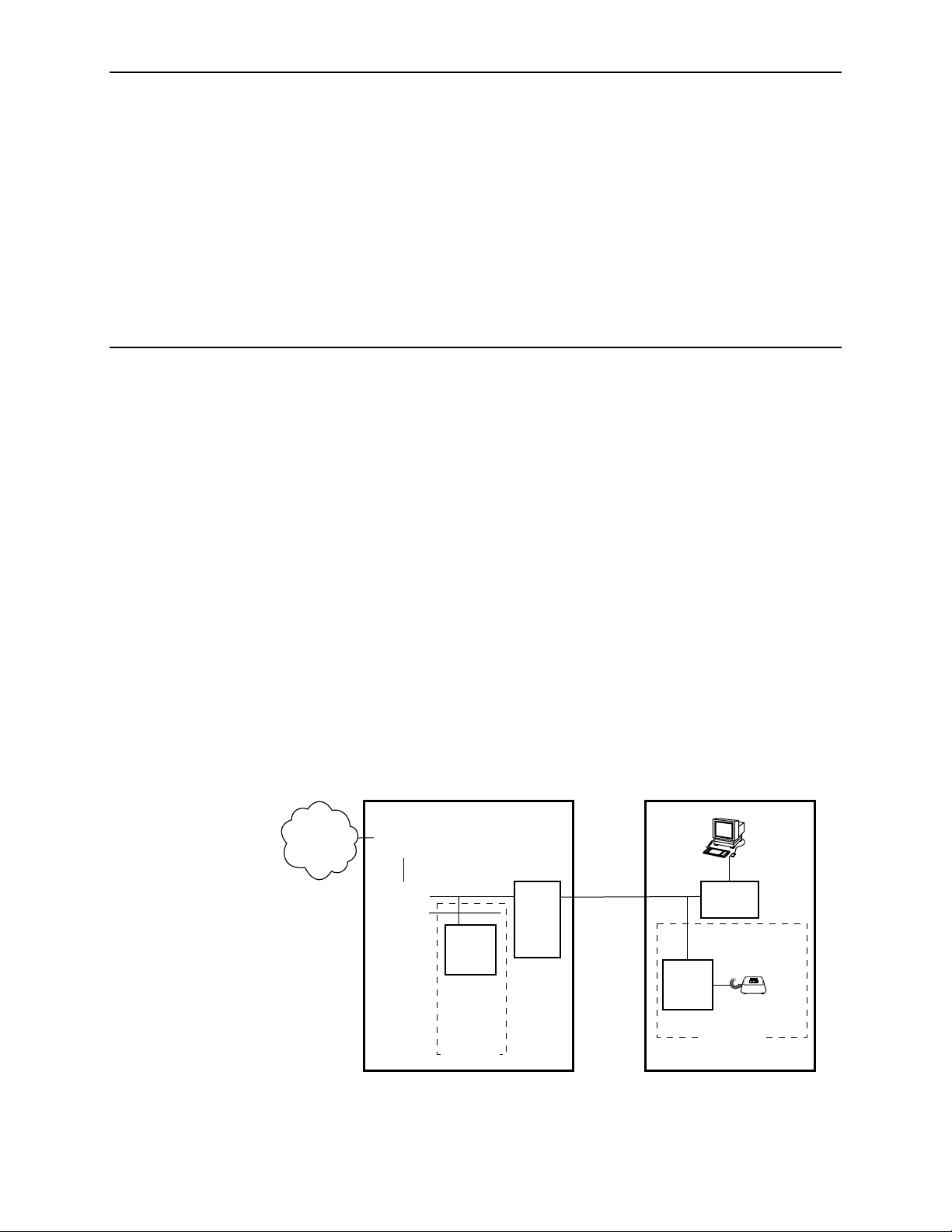
Hotwire DSL System Description
What is the Hotwire DSL System?
The Hotwire® Digital Subscriber Line (DSL) system is a set of central site products
that terminate and consolidate packet data traffic from many customers in a
serving area. The DSL card(s) then forwards the traffic to one or more network
access provider networks.
High-speed Internet and intranet access is either bridged or routed on the DSL line
cards and multiplexed over backbone networks. By enabling very high speeds
using DSL technology and concentrating Internet Protocol (IP) traffic, greater
performance is realized.
1
In addition, the Hotwire GranDSLAM, with an endpoint such as a 6310 Multiple
Virtual Lines (MVL
co-exist with plain old telephone service (POTS) over the same copper telephone
line, providing simultaneous usage of POTS and digital applications. That is, the
optional central office (CO) POTS splitter and customer premises POTS filter allow
simultaneous voice and data connections over a standard telephone line.
The
following illustration shows a typical configuration for a Hotwire 8610/8810
DSLAM chassis.
®
) modem and 5620 Remote Termination Unit (RTU), can
Central Office (CO)
Ethernet
DSL
CARD
DSLAM
CO
POTS
Splitter
MDF
Customer Premises (CP)
CP
POTS
Splitter
SN
Legend: DSL – Digital Subscriber Line IPC –Interworking Packet Concentrator
MDF – Main Distribution Frame POTS–Plain Old Telephone Service
SN – Service Node
8000-A2-GB26-50 April 2001
99-15674-03
1-1
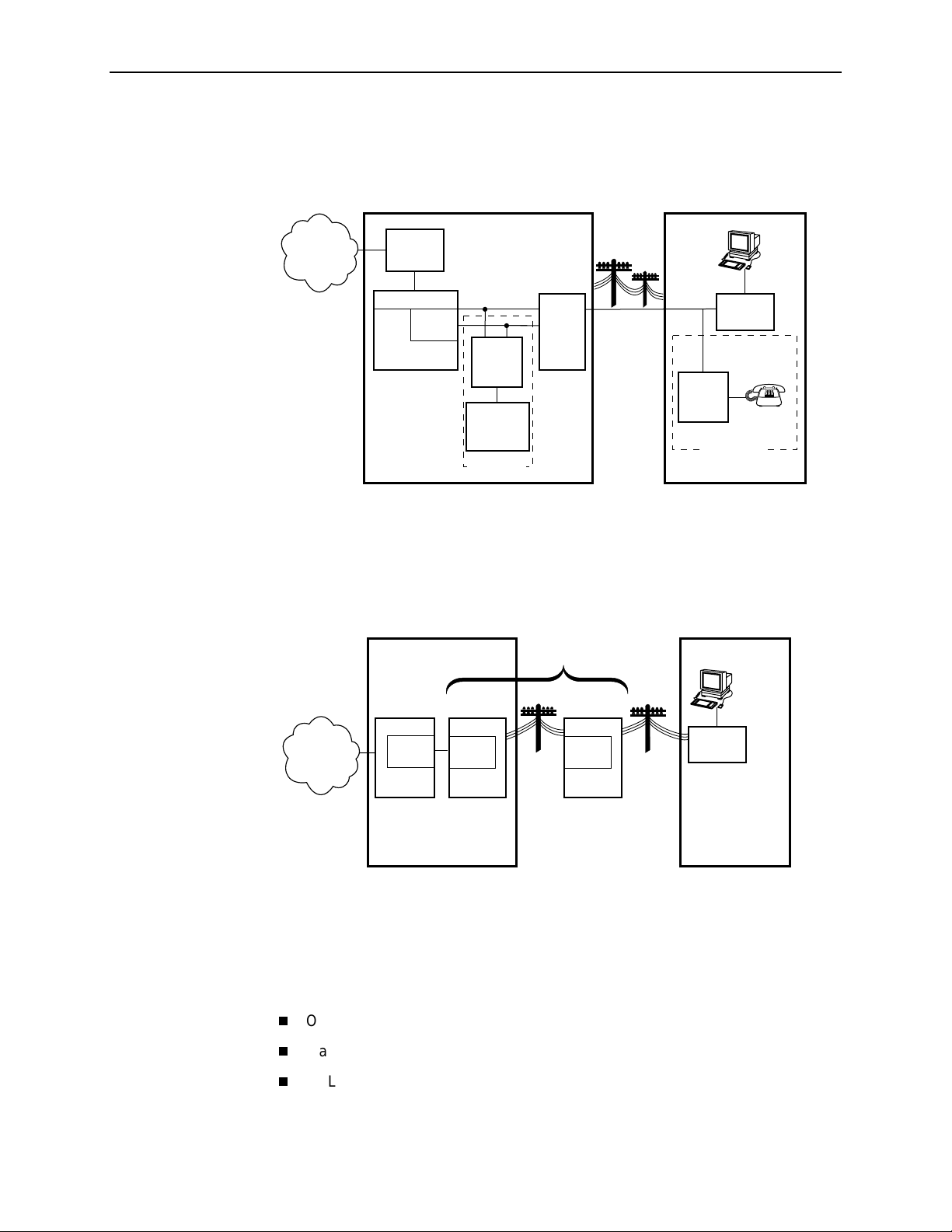
1. Hotwire DSL System Description
The following illustration shows a typical configuration for a Hotwire 8820
GranDSLAM chassis.
Central Office (CO)
Network
Service
Provider
Legend: DSL – Digital Subscriber Line IPC –Interworking Packet Concentrator
MDF – Main Distribution Frame POTS–Plain Old Telephone Service
SN – Service Node
Hotwire
IPC
ATM
SCM
DSL
CARD
GranDSLAM
CO
POTS
Splitter
Switched
Network
Optional
MDF
POTS/DSL
Customer Premises (CP)
Data
Interface
SN
POTS
Voice
Interface
CP
POTS
Splitter
Optional
00-16659
The following illustration shows a typical Hotwire configuration using IDSL cards.
Central Office (CO)
Digital Loop
Carrier (DLC)
Customer Premises (CP)
DSLAM
Network
Service
Provider
Legend: BRITE – Basic Rate Interface Transmission Extension
COT – Central Office Terminal
DSL – Digital Subscriber Line
RT – Remote T erminal
DSL
CARD
COT
BRITE
T1 or
Fiber
Channel
Bank
RT
BRITE
Twisted
Pair
Wire
Data
Interface
SN
00-16698-01
The minimum hardware requirements for a Hotwire DSL system consis ts of the
following components:
One Hotwire chassis
Management card(s)
DSL card(s)
April 2001 8000-A2-GB26-50
1-2
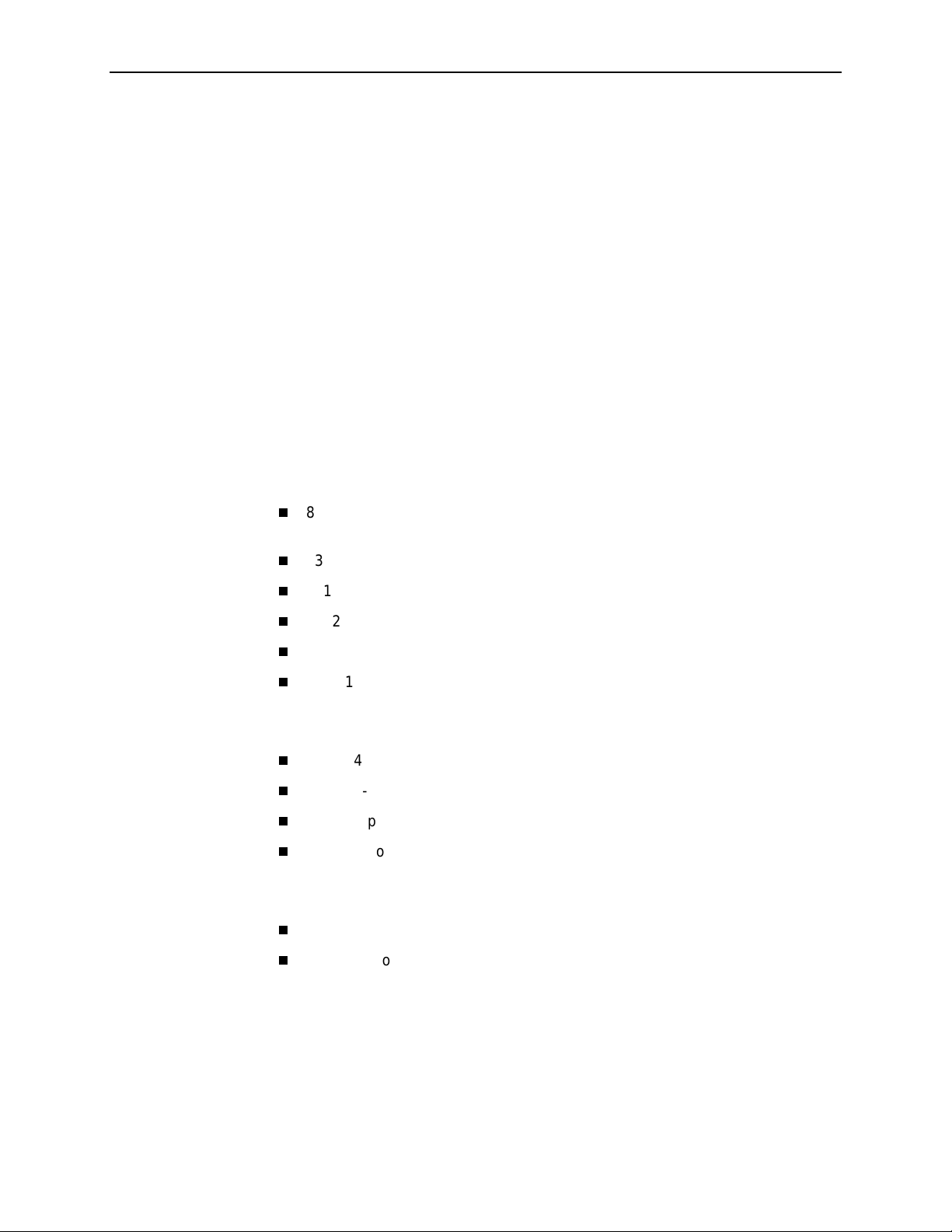
Hotwire DSL System Components
The DSL system consists of a chas si s that hou ses a Manage men t
Communications Controller (MCC) card and up to 18 DSL cards. The Hotwire
8620 and 8820 GranDSLAM chassis can also house a Shelf Concentration
Module (SCM) card, depending on the application. See the
Concentration Module (SCM) Card User’s Guide
NOTE:
All references to MCC cards in this document refer to the MCC, MCP and
MCC Plus cards, unless specifically noted otherwise.
DSL Cards
DSL cards is a generic term used in this document for a variety of types of line
cards.
DSL line cards with an Ethernet uplink consist of the following:
1. Hotwire DSL System Description
Hotwire Shelf
for more information.
8303 24-port Integrated Services Digital Network Digital Subscriber Line
(IDSL) cards.
8310 4-port Multiple Virtual Lines (MVL) cards.
8510 4-port Rate Adaptive Digital Subscriber Line (RADSL) cards
8312 12-port MVL or ReachDSL/MVL cards.
8343 24-port Symmetric Digital Subscriber Line (SDSL) cards.
8373 12-port RADSL cards.
DSL line cards with an ATM uplink consist of the following:
8304 24-port IDSL cards.
8314 12-port MVL or ReachDSL/MVL cards.
8344 24-port SDSL cards.
8374 12-port RADSL cards.
In addition, the following cards are also supported in the Hotwire chassis:
Model 8335 and 8365 ATM Line cards.
Time Division Multiplexer Symmetric Digital Subscriber Line (TDM SDSL)
cards.
NOTE:
All references to DSL cards in this document refer to the RADSL, MVL,
ReachDSL/MVL, IDSL, and SDSL cards, unless specifically noted otherwise.
The ATM and TDM SDSL line cards are not within the scope of this document.
8000-A2-GB26-50 April 2001
1-3
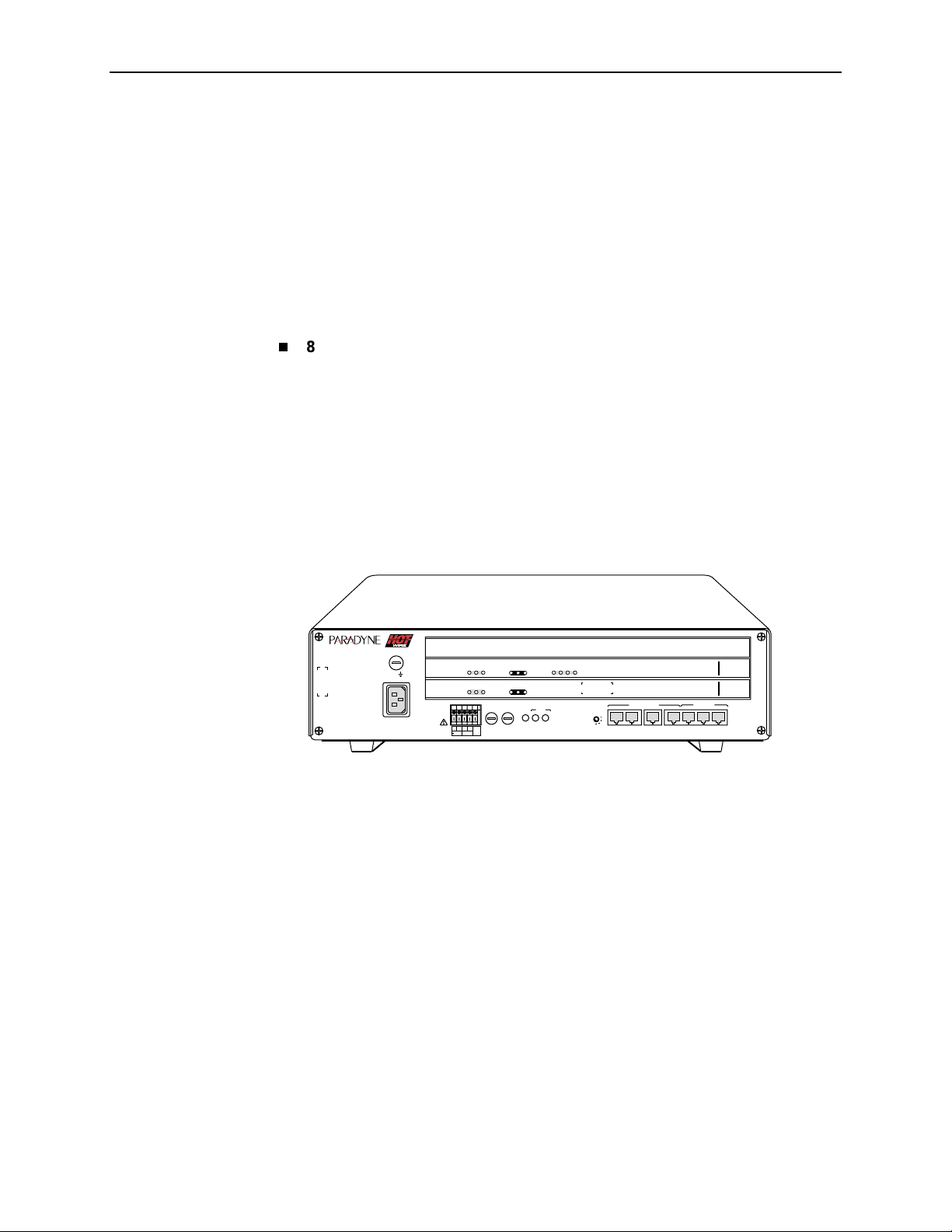
1. Hotwire DSL System Description
SCM Card
The Shelf Concentration Module (SCM) card aggregates DSL traffic for the
Hotwire 8620 and 8820 and GranDSLAM chassis. The operation and configuration
of this card is not within the scope of this document. See the
Concentration Module (SCM) Card User’s Guide
DSL Chassis
DSL cards can reside in four types of chassis:
8600/8610 DSLAM
A 3-slot chassis with Ethernet uplink. The stackable design provides for up to
six chassis to share management access through a single MCC card, which in
turn allows an additional slot for a DSL card in each of up to five additional
chassis. The 8610 DSLAM chassis offers the same benefits as the
8600 chassis, with the added capability of accepting high-density DSL cards
(5–25 ports) such as the 8312 ReachDSL/MVL card. Management access is
through the Management Communications Processor (MCP) card. For more
information, see either the
Multiplexer (DSLAM) Installation Guide
Installation Guide
Hotwire Shelf
for more information.
Hotwire 8600 Digital Subscriber Line Access
Hotwire 8610 DSLAM
or the
.
8610
TM
ESDESD
AC
INPUT
TM
OK
Alrm
TestTXRX
Col1234
DSL PORT
ETHERNET
RX
Coll
TX
Test
ETHERNET
DC FUSES
T4A, MIN. 48V
A
PWR
FAN
ALM
B
A
B
3
2
POSITION
MANAGEMENT
5
6
4
1
STACK
OUTIN SERIAL
ALM INTF
10 BASE T
2
MCP/1
MCP/
DSL
48VDC CLASS 2
OR LIMITED
PWR SOURCE
SYSTEM
SYSTEM
48VARTN
Alrm
OK
ABB
3
2
8546
RADSL
1
8000
MCP
3
99-16311
April 2001 8000-A2-GB26-50
1-4
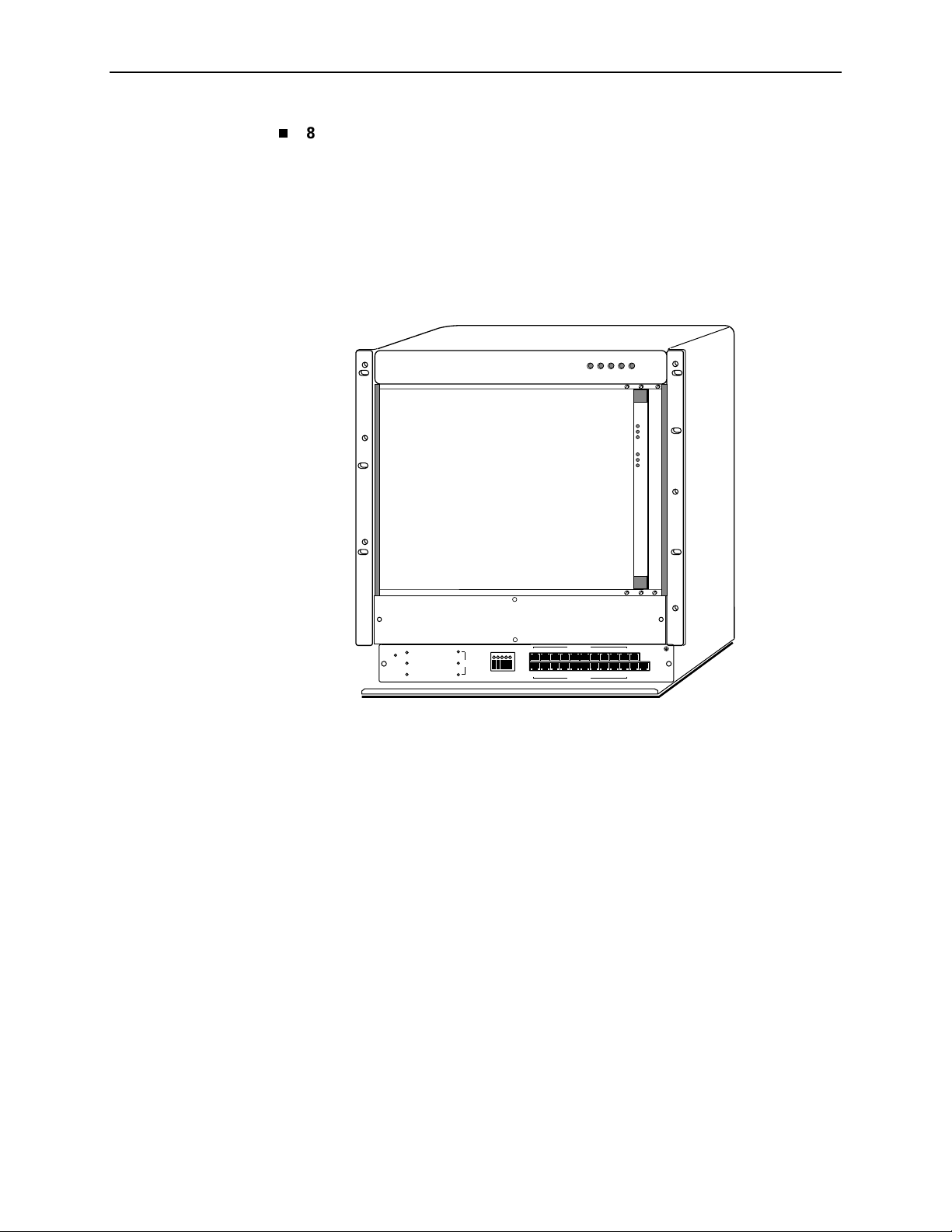
1. Hotwire DSL System Description
8800/8810 DSLAM
A 20-slot chassis with Ethernet uplink. These chassis are designed to house
up to eighteen DSL cards and one MCC card. (The remaining slot is reserved
for the future use of a redundant MCC card.) The Hotwire 8810 DSLAM
chassis is a higher density carrier for use with high-density line cards such as
the 8312 ReachDSL/MVL card, as well as lower density cards (4 ports or
less). For more information, see either the
Line Access Multiplexer (DSLAM) Installation Guide
DSLAM Installation Guide
.
Hotwire 8800 Digital Subscriber
Hotwire 8810
or the
ALARMS
POWER
Major MinorFanBA
SYSTEM
OK
Alm
Test
E
T
H
E
R
N
E
T
TX
RX
Coll
SLOTS 13-18
SLOTS 7-12
SLOTS 1 - 6
MCC
-48V INPUT
LINES
-48V (A)
-48V (B)
RET (A)
RET (B)
FR GND
LAN/WAN SLOT
101214
8
6
4
2
11
7
35
1
9
LAN/WAN SLOT
13 15
MGT
16
20
18
SERIAL
ALARM
19
17
MGT
10BT
99-15280-05
8000-A2-GB26-50 April 2001
1-5
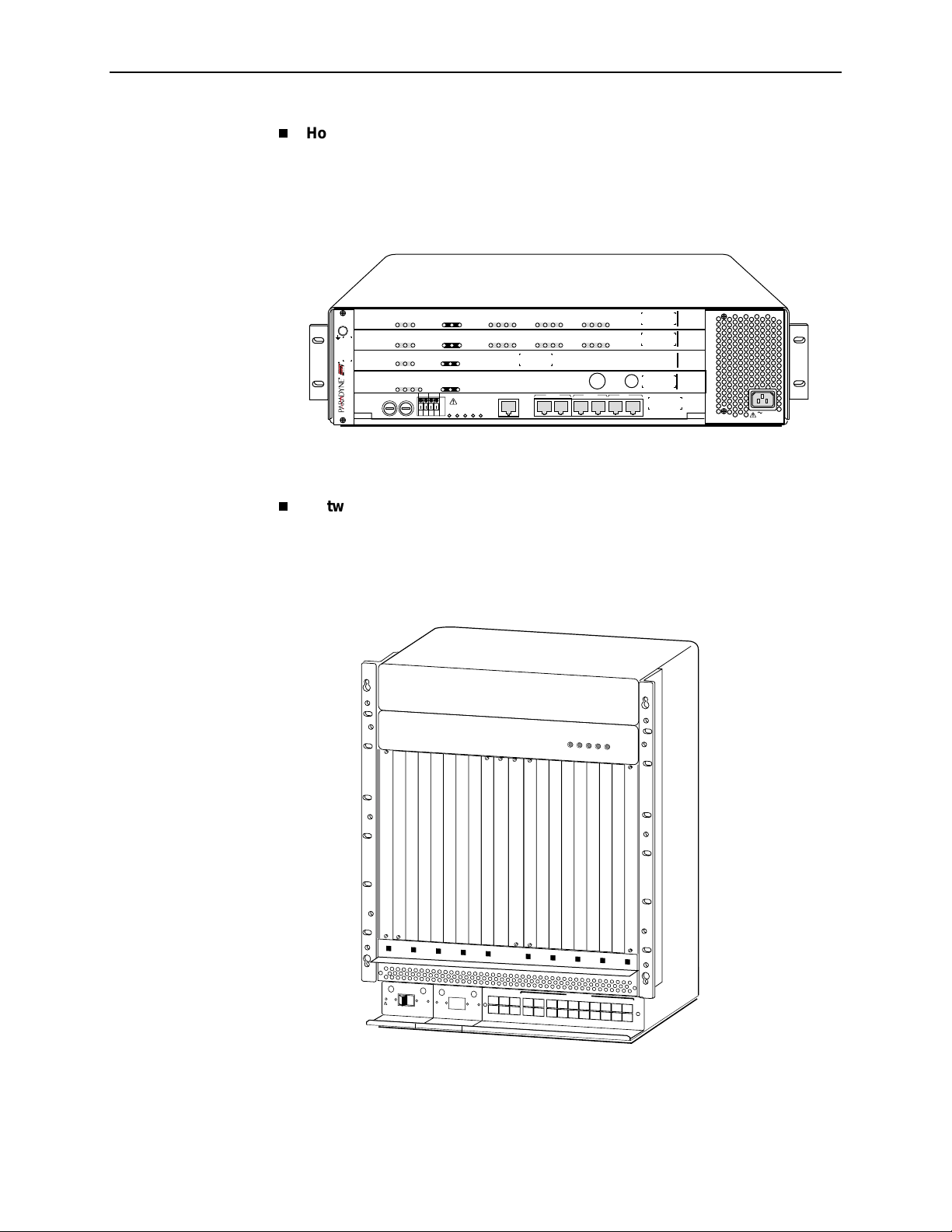
1. Hotwire DSL System Description
Hotwire 8620 GranDSLAM
A 4-slot chassis for Ethernet and/or ATM uplink. The Hotwire 8620
GranDSLAM supports up to two DSL cards, as well as an SCM card for
aggregating DSL traffic to an ATM uplink and an MCP card. For more
information, see the
Hotwire 8820 GranDSLAM
ESD
8620
GranDSLAM
SYSTEM
SYSTEM
SYSTEM
SYSTEM
DC FUSES
A
Hotwire 8620 GranDSLAM Installation Guide
RX
ATM B US
ATM B US
ETHERNET
Uplink Alrm
ETHERNET
-48V RTN
ABAB
LOC
TX
RX
TX
RX
TX
RX
TX
DC
POWER
AB
234
1
DSL PORT
LOC
123
4
DSL PORT
Coll
Coll
ALARM
ALARMS
M
M
A
I
F
J
N
A
O
O
N
R
R
91011
567
8
6789101112
5
CLOCK
SERIAL
AB
SCM MCP
12
TX
RX
LAN
SCM MCP
IP
IP
MCP
SCM-E3
MVL
MVL
10/100BT
SIM
8314
8314
8000
8025
SIM
Alrm
OK
Test
Alrm
OK
Test
Alrm
OK
Test
Alrm
OK
Test
B
.
3
2
1
A
AC INPUT
00-16894
A 20-slot chassis for Ethernet and/or ATM uplink. The Hotwire 8820
GranDSLAM supports up to 17 DSL cards, as well as an SCM card for
aggregating DSL traffic to an ATM uplink and an MCP card. For more
information, see the
MCP
Card
P
O
W
L
R
48V RTN
W
A
R
N
I
N
G
!
P
O
W
E
R
M
B
E
F
O
R
E
R
E
M
O
V
IN
G
O
Hotwire 8820 GranDSLAM Installation Guide
POWER
ALARMS
Major MinorFanBA
E
R
E
N
T
R
Y
M
O
D
U
L
E
E
F
T U
N
IT
: L
IN
E
A
IG
H
T
U
N
IT
: L
IN
E
B
48V NEG
48V RTN
U
S
T
B
E
D
IS
C
O
N
N
E
C
T
E
D
A
T
T
H
E
S
O
U
R
C
E
R
IN
S
W
T
A
A
L
R
L
N
IN
I
G
N
T
H
IS
P
W
R
E
N
T
R
Y
M
O
D
U
L
E
B
E
F
O
R
E
R
C
L
O
P
G
!
P
O
W
E
E
M
O
V
IN
C
O
R
R
M
G
O
K
W
E
R
L
E
F
IG
H
U
S
T
R
IN
S
E
T
T U
B
S
E
N
U
E
T
A
R
T
R
N
IT
N
IT
D
IS
L
L
I
A
Y
M
: L
IN
: L
C
O
IN
G
L
O
D
U
L
E
A
IN
E
B
N
N
E
C
T
E
T
H
IS
P
W
A
E
C
A
M
C
C
A
L
A
R
M
48V NEG
D
A
T
T
H
E
S
O
U
R
C
E
R
E
N
T
R
Y
M
O
D
U
L
E
B
S
E
R
I
A
L
A
L
A
R
M
C
L
O
C
K
S
M
C
M
2
1
4
35
L
A
N
/
W
A
N
S
L
O
T
6
8
A
1
0
1
2
1
4
1
6
1
8
7
9
B
1
1
1
3
1
5
1
7
.
00-16573-01
Front View of a Hotwire 8820 GranDSLAM Chassis
April 2001 8000-A2-GB26-50
1-6

1. Hotwire DSL System Description
The DSL cards interoperate with the following types of Hotwire Service Nodes
(SNs)/endpoints to deliver applications at high speeds in support of packet
services over a DSL link:
The 8310 MVL card interoperates with the Hotwire 6310 MVL SN. The
8312/8314 ReachDSL/MVL cards interoperate with the Hotwire 6310 MVL SN
and the 6350 ReachDSL SN, as well as with the 6351 ReachDSL Router. The
8312/8314 cards running version 3.1 software will only interoperate with a
6310 SN running 3.1 software. The 8312/8314 cards running version 2.1
software will interoperate with a 6310 SN running either version 2.1 or 3.1
software.
The 8510/8373/8374 RADSL cards interoperate with the Hotwire 5620
RADSL SN and the 6371 RADSL DSL Router SN.
The 8303/8304 IDSL cards interoperate with the Hotwire 6301/6302 IDSL
Router SNs.
The 8343/8344 SDSL cards interoperate with the Hotwire 6341/6342 DSL
Router SNs.
Hotwire DSL System Features
The packet-based Hotwire DSL system contains the following features:
High-speed Internet or intranet access
RADSL ports (up to 7 Mbps)
MVL ports (up to 768 kbps)
IDSL ports (up to 144 kbps)
SDSL ports (up to 2320 kbps)
ReachDSL ports (up to 960 kbps )
Subscriber authentication, security access, and permission features that
prevent users from accessing unauthorized services
Diagnostic tests and performance capabilities
Primary network management support via SNMP agent for monitoring and
traps
Telnet for configuration and diagnostics
8000-A2-GB26-50 April 2001
1-7
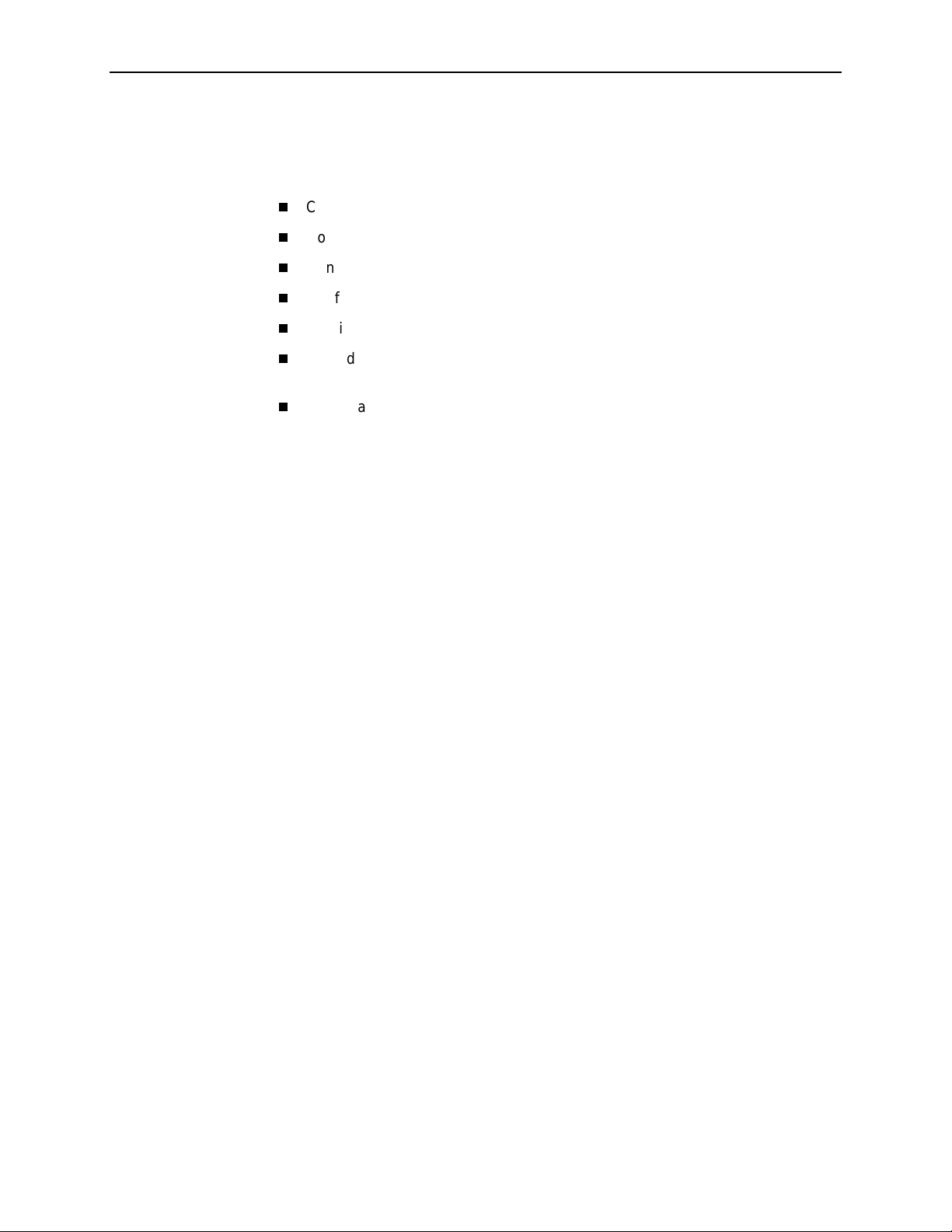
1. Hotwire DSL System Description
Configuring the DSL Cards
The Hotwire DSL software provides DSL configuration options to:
Configure the DSL cards
Configure the DSL port card at the physical port and logical interface levels
Configure a Service Node (SN)
Configure bridging information
Configure filters and associated rules
Upload or download a copy of a card’s configuration data to or from a Trivial
File Transfer Protocol (TFTP) server
Download a new version of the Access Node software
NOTE:
You must have Administrator permission to configure the system.
For more information about configuring the system, see Chapter 3,
Configuration.
DSL Card
April 2001 8000-A2-GB26-50
1-8
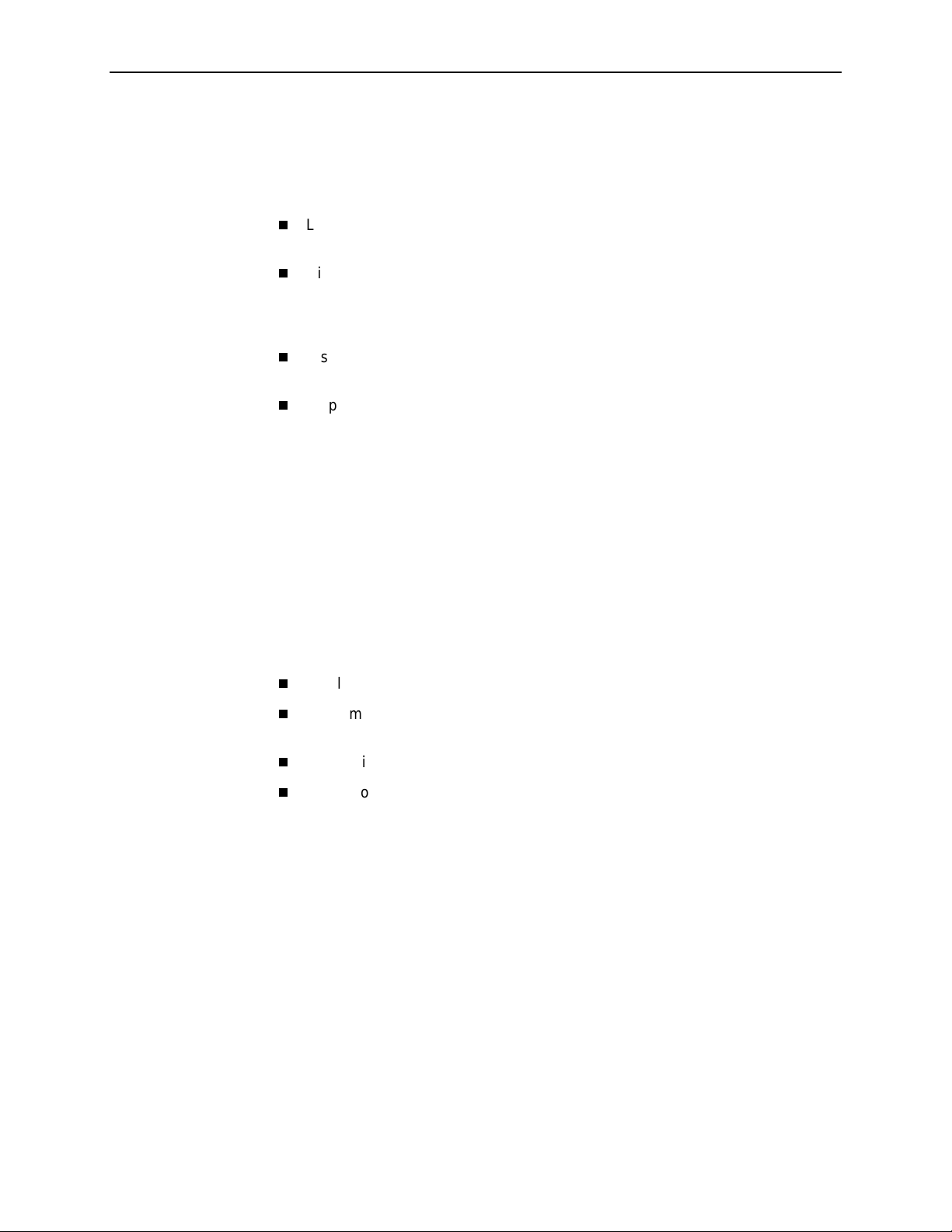
Monitoring the DSL Cards
The Hotwire DSL software provides menu options to monitor the activity of the
Hotwire DSL cards. The monitoring screens allow you to:
List the status of active ports and interfaces in a card, as well as display
statistics about the physical layers and interfaces.
Display network protocol statistics, such as information about an application
program assigned to a specific socket number, UDP statistics, TCP data and
connection statistics, IP statistics, ICMP packet statistics, and SNMP statistics
including SNMP authentication statistics.
Display information about the Client, ARP, and Virtual Network Identifiers
(VNIDs).
Display endpoint information about DSL ports such as Service Node type,
system name, system contact, and system location. Model and serial number,
along with firmware and hardware revisions, are also shown.
Use the monitoring screens to help you gather pertinent information and isolate
potential problem areas. You can monitor the system with either Administrator or
Operator permission. For more information about monitoring the system, see
Chapter 4,
Monitoring the Hotwire DSL System.
1. Hotwire DSL System Description
Troubleshooting and Diagnostics
The Hotwire DSL system provides DSL diagnostic menu options, for example,
that:
Display self-test results for CPU health, memory and ports, and reset time.
Show major alarms such as Selftest Failure, Processor Failure, and DSL or
Ethernet port failure.
Show minor alarms such as Configuration Error or Incorrect SN ports.
Run a nondisruptive packet echo test over the DSL line.
NOTE:
You must have Administrator permission to perform most of the
troubleshooting and diagnostic activities. However, you can run nondisruptive
tests as a user with Operator permission.
For more information about troubleshooting and diagnostics, see Chapter 5,
Diagnostics and Troubleshooting.
NOTE:
If you would like more information on DSL-based services, applications, and
network deployment, refer to Paradyne’s
downloaded or ordered through Paradyne’s World Wide Web site at
www.paradyne.com
8000-A2-GB26-50 April 2001
.
DSL Sourcebook.
The book may be
1-9
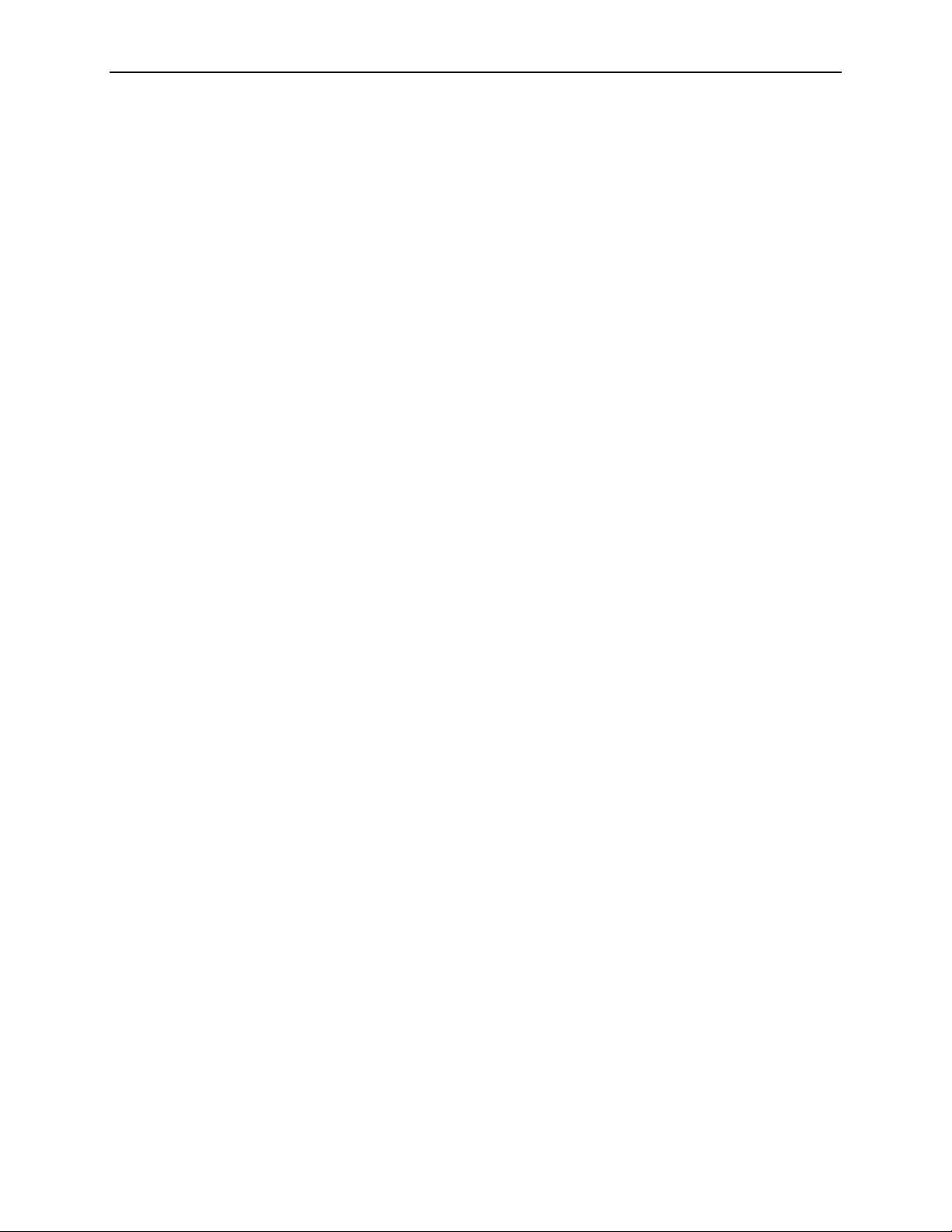
1. Hotwire DSL System Description
April 2001 8000-A2-GB26-50
1-10

Hotwire Menus and Screens
Menu and Screen Formats
The Hotwire DSL system has an ASCII-based menu- and screen-driven user
interface system that enables the user to configure and monitor the Hotwire cards.
This section describes the components of a typical Hotwire menu and screen.
Components of a Hotwire Menu
A typical Hotwire menu format is shown below:
2
1
2
3
Menu Title
1.
menu or submenu.
Menu List
2.
options. When selected, a menu option displays a submenu window or screen.
Letter Navigation Ke ys
3.
convenient way (shortcut) to select a menu item.
For example, from the Hotwire – DSL menu illustrated above, you can simply
press the A key to select the Configuration menu item. The Configuration
menu appears. You can then press the A key to select the Card Status menu
item. This action displays the Card Status menu. (You can also use the arrow
keys on your keyboard to select a menu item. See
Keys
on page 2-4 for more information.)
is the top line of the menu window that displays the title of the
is the portion of the menu window that displays the list of menu
are provided within a menu list. These keys provide a
Commonly Us ed Na vigati on
8000-A2-GB26-50 April 2001
2-1
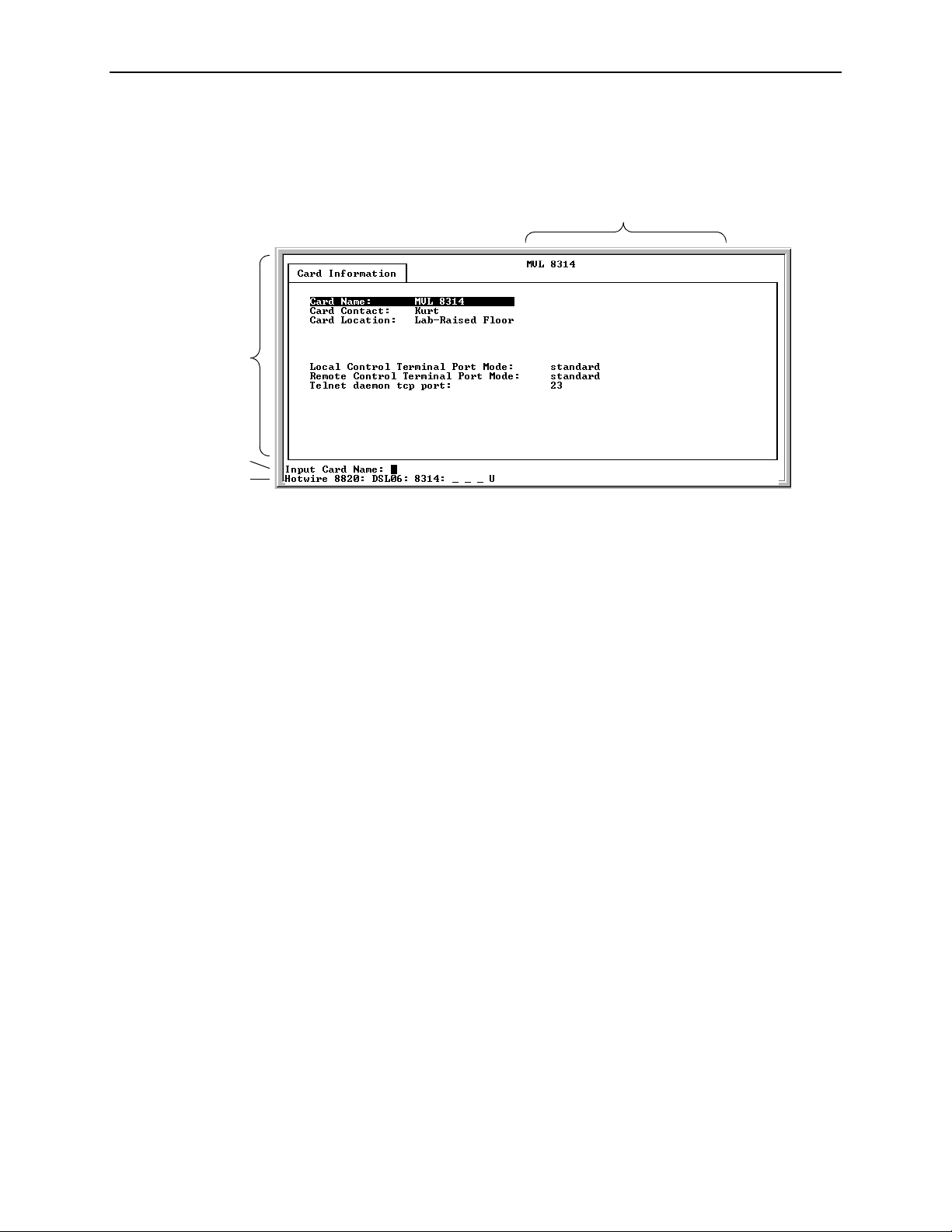
2. Hotwire Menus and Screens
Components of a Hotwire Screen
A typical Hotwire screen looks like this:
2
3
4
1
System Header Line
1.
is the top line of the screen. This line has two fields that
provide system login information.
— The first field displays the system name or the individual card name.
(Access the System Information screen by selecting the appropriate card
in the chassis and then follow this menu sequence:
→
Status
interface will display
Card Info
.) If you do not define the system name, the DSL user
<no name>
.
Configuration→Card
— The second field displays the current login.
Display Area
2.
is the top portion of the screen on which pertinent DSL system
information is displayed. This is also the portion of the screen on which fields
requiring input are displayed. However, you cannot enter values for the fields
in this portion of the screen. You must enter field values in the Input Line at the
bottom of the screen (see Step 3).
Input Line
3.
is the area of the screen below the line where you are prompted to
enter values for the specific field that is highlighted on the screen.
For example, in the General Interfaces screen above, the Interface Name field
is highlighted. If you want to modify an interface, you must enter the Interface
Name at the
Input Interface Name:
prompt at the bottom of the screen.
April 2001 8000-A2-GB26-50
2-2
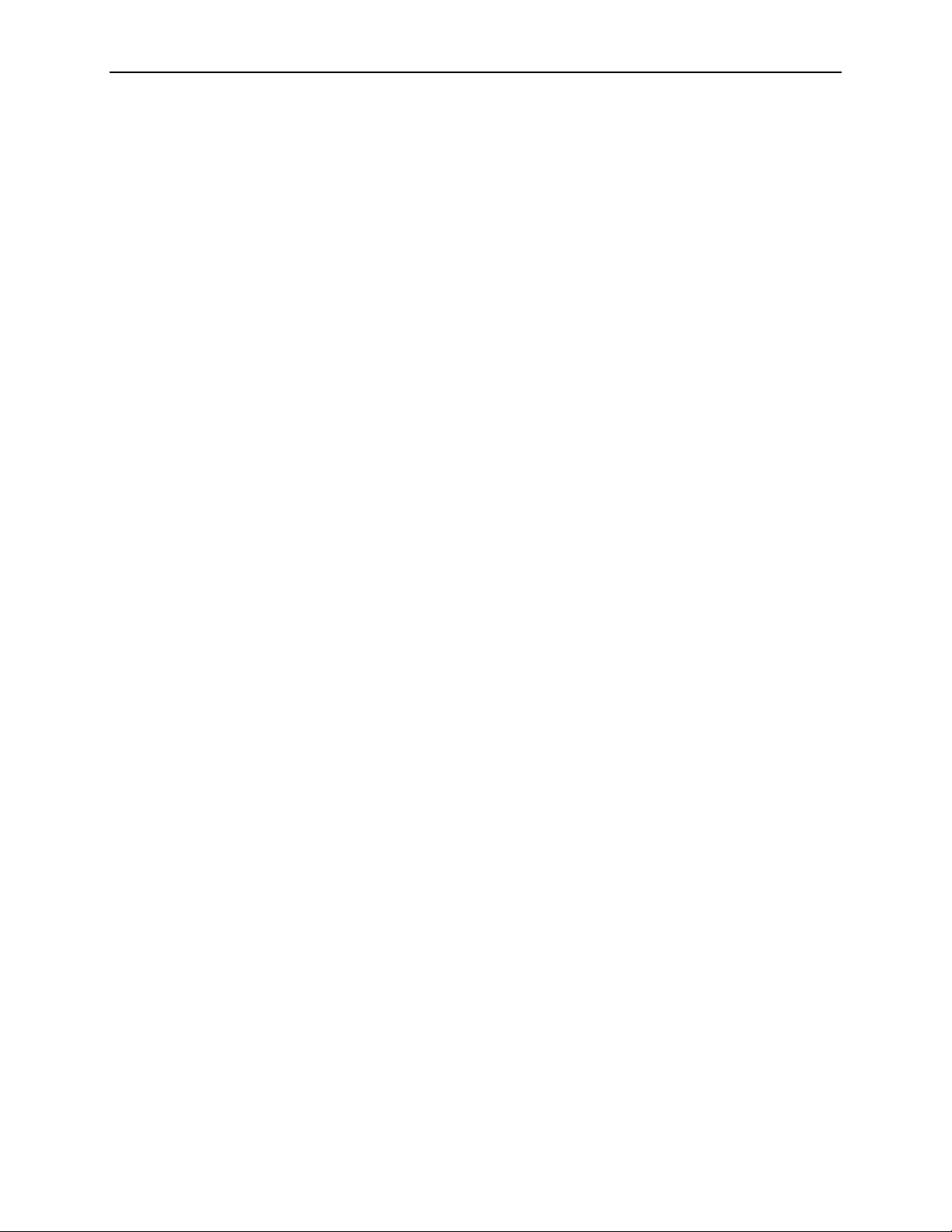
2. Hotwire Menus and Screens
Status Line
4.
is the last line of each user interface screen that contains status
information for the port card currently selected. Status information is the same
as what is reported on the card selection screens, including the following:
— Chassis type (8810, etc.)
— Interface type (DSL, etc.)
— Number of interfaces (01–24, depending on number of ports available for
selected card)
— Status of each interface
For cards with more than 12 ports, the following two lines will alternately
appear each time the screen is refreshed:
Line 1:
Hotwire 8810: DSL01: 8343 _ M _ D U
Line 2:
DSL01: 8x43 UUDDX XXXXX XXXXX XXXXX XXXX
For more information about the status displayed on this screen, such as major
and minor alarms, see
Troubleshooting
in Chapter 5,
Diagnostics and
Troubleshooting.
8000-A2-GB26-50 April 2001
2-3
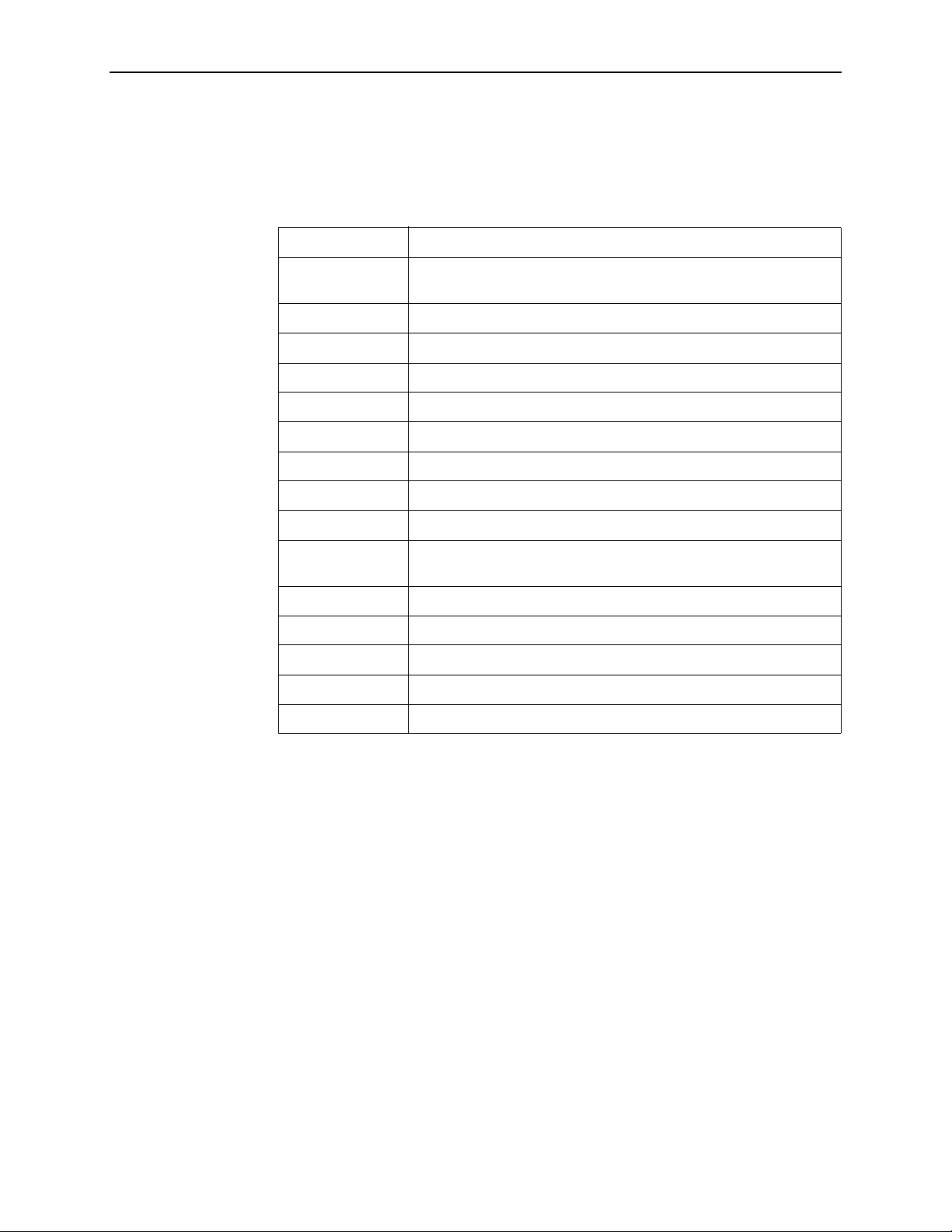
2. Hotwire Menus and Screens
Commonly Used Nav i gation Keys
The following table lists navigation keys and their definitions. These commands
are used to move around the Hotwire DSL menus and screens.
Keys Definition
Backspace, Del,
Ctrl-d
Ctrl-e Returns to the card selection screen from any screen.
Ctrl-r Resets counters (on monitoring statistics displays).
Ctrl-u Clears the current input or prompt line.
Esc h, ? Displays the online Help screen.
Ctrl-v Displays pop-up menus.
Esc l, Ctrl-l Refreshes the screen.
Esc n Goes to the next window.
Esc p, Ctrl-z Goes back to the previous window.
Esc t, Ctrl-a, Ctrl-c,
Ctrl-t, or Ctrl-y
Left arrow, Ctrl-b Moves the cursor to the left.
Right arrow, Ctrl-f Moves the cursor to the right.
Up arrow, Ctrl-p Moves up to the previous menu selection or entry field.
Down arrow, Ctrl-n Moves down or to the next selection.
Enter or Return Accepts entry.
Erases the character to the left of the prompt.
Goes back to the original, top-level window.
April 2001 8000-A2-GB26-50
2-4
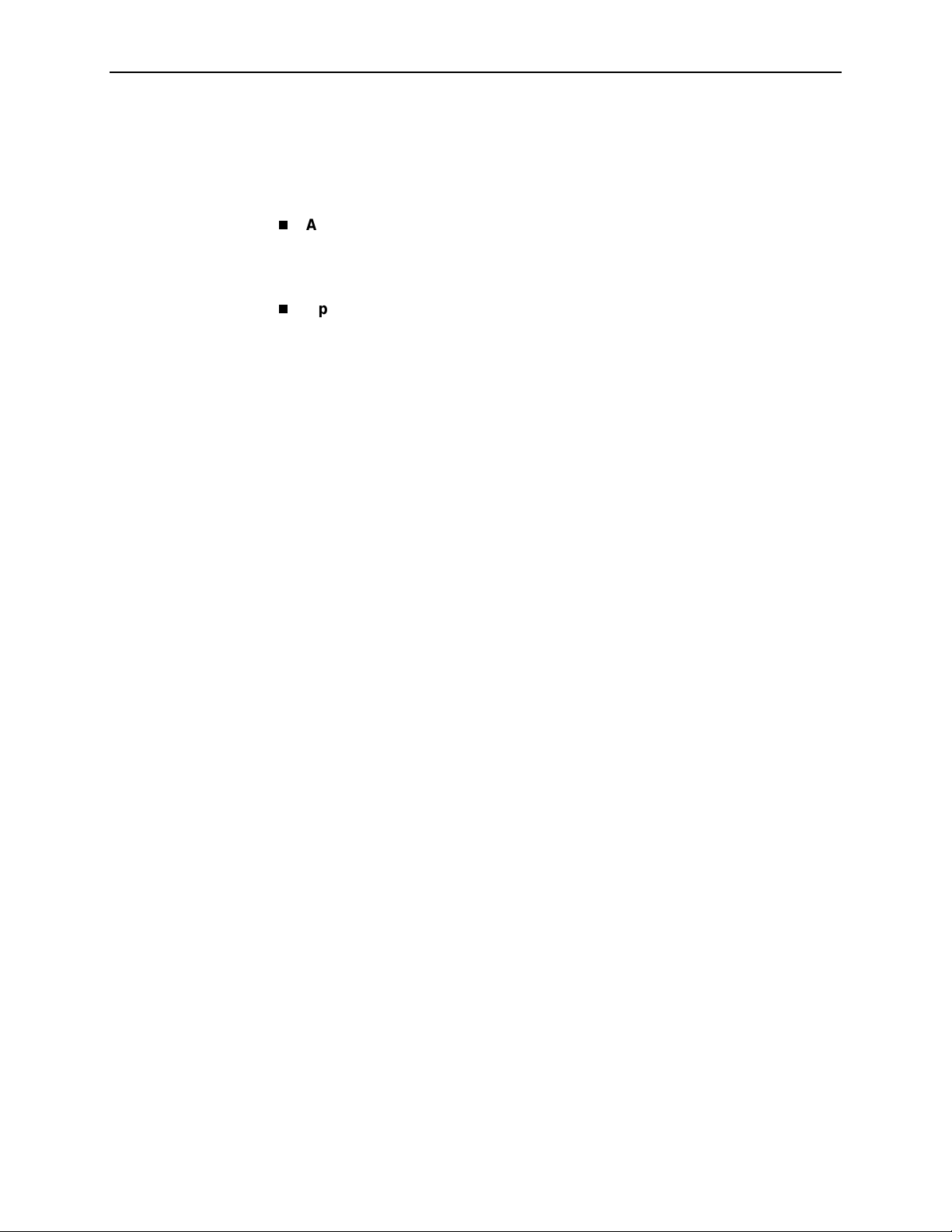
Levels of Access
2. Hotwire Menus and Screens
There are two levels of privileges on the Hotwire DSL system. Your user accounts
can be configured with a user name, password, and privilege of:
Administrator
system. With Administrator permission, you can set specific parameters and
variables to configure cards, ports, interfaces, VNID bridging, and endpoint
selection.
Operator
information and monitor performance but has no configuration menu access or
modification permission.
The default access is no login and password with Administrator status. To provide
login security to the DSL system, user accounts must be configured.
. The Administrator has complete read/write access to the DSL
. The Operator has read-only access and can view configuration
NOTE:
There must be at least one Administrator configured in order to have system
security.
For information on configuring user accounts, see the
Communications Controller (MCC) Card, IP Conservative, User’s Guide.
User Login Screen
You can log in to the Hotwire DSL system using either a local VT100-compatible
terminal or a remote Telnet connection. However, the Hotwire DSL system accepts
only one login session at a time.
At the User Login screen, enter your login ID and password. You must wait until
your login is verified, anywhere from two seconds to 12 minutes. If you have
RADIUS Authentication, this verification takes some time while each RADIUS
server is contacted one at a time.
If you are denied access during a T elnet session, the session stops and an error is
logged. If you are using a console, return to the User Login screen.
Hotwire Management
NOTE:
The User Login screen only appears if one or more users have been defined
on the MCC.
NOTE:
If you forget your password, contact your Technical Service Center. Have the
serial number of the MCC card available, and the service representative will
provide you with a password.
8000-A2-GB26-50 April 2001
2-5
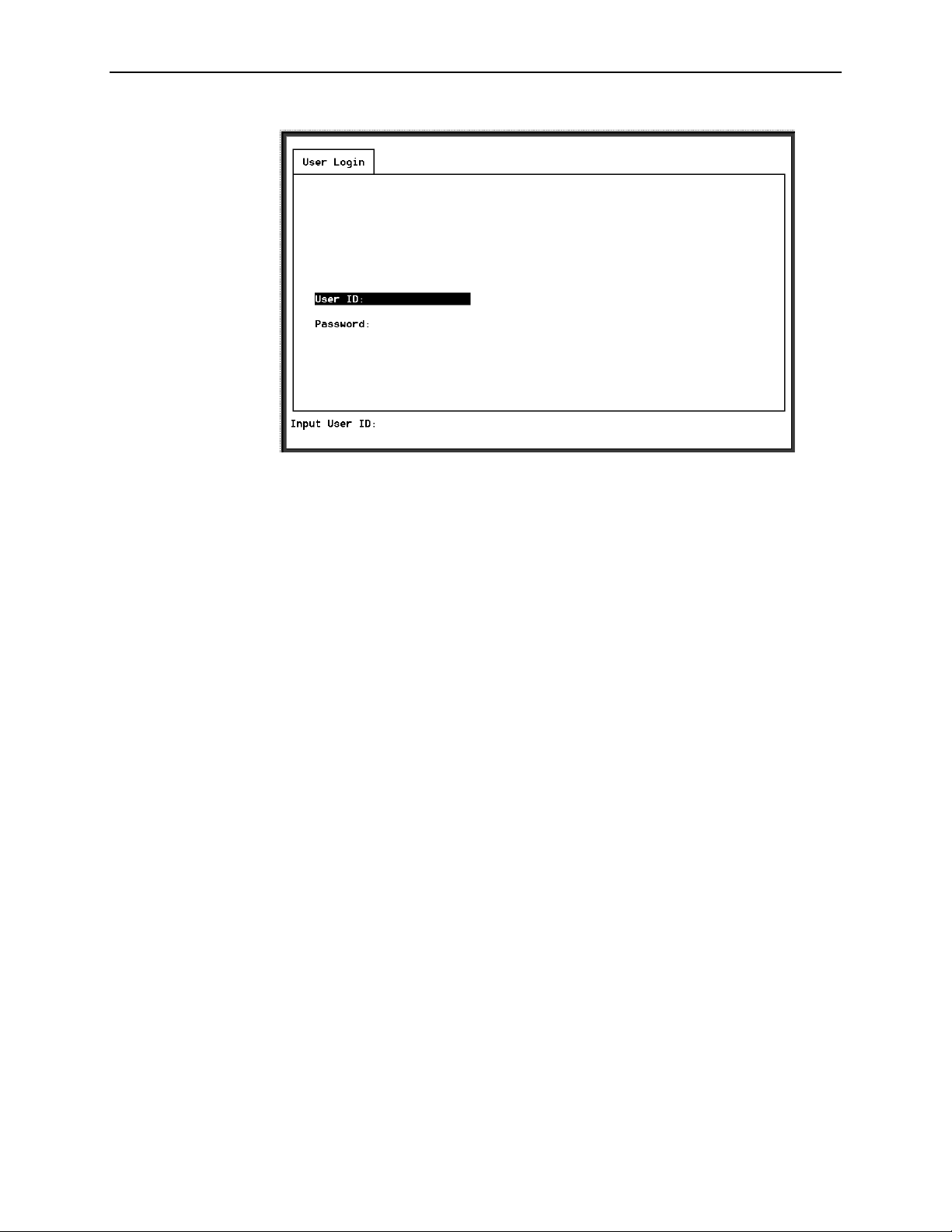
2. Hotwire Menus and Screens
NOTE:
The login ID and password are case-sensitive; that is, the system recognizes
both upper- and lowercase letters. For example, if you enter your user name
and password information in uppercase letters and your assigned user name
and password are in upper- and lowercase letters, the system will not let you
log in.
After entering your login ID and password, the system displays the Hotwire
Chassis Main Menu.
April 2001 8000-A2-GB26-50
2-6
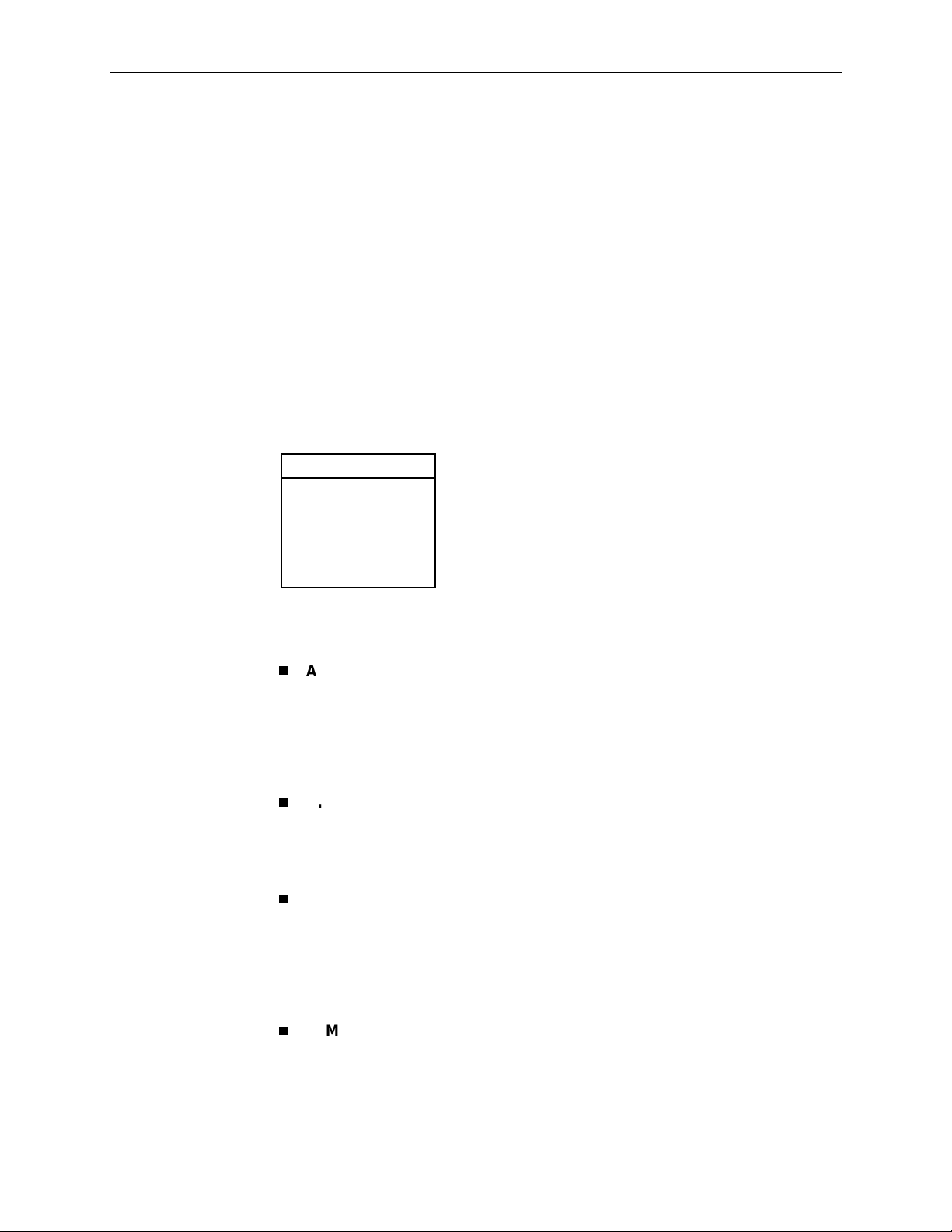
Hotwire Menu Hierarchy
This section describes the menu structure of the Hotwire user interface.
NOTE:
The Hotwire menu for the line cards with an ATM Network interface (used in
conjunction with the SCM card) has a few differences from the other DSL port
card menus. For example, the menu for line cards with an ATM Network
interface will show SAR Statistics while other line cards will show Ethernet
Statistics for menu selection
Hotwire Chassis Main Menu
The following illustration shows the Hotwire Chassis Main Menu.
Hotwire Chassis
A.Quick Card Select
B.Port Card Select
C.Mgmt. Card Select
D.Managed SN Select
E.Chassis Info
F. Current Users
G.Logout
00-15566-03
B-B-B
2. Hotwire Menus and Screens
.
From the Hotwire Chassis Main Menu, you can select:
A. Quick Card Select
to displa y a list of all ca rds in th e chass is . Used to jump
directly to an MCC, SCM or DSL card in the chassis, or to a Service Node
(SN). The card you select determines the next Hotwire menu. Also provides
status on the card interfaces. After selecting a port card or SN, you can return
to the Quick Card Select screen by pressing Ctrl-e.
Quick Card Select Screen
See
B. Port Card Select
to select a particular port card in the chassis or display
on page 2-8.
status about all port cards and their interfaces. After selecting a port card, you
can return to the Port Card Select screen by pressing Ctrl-e.
Port Card Select Screen
See
C. Mgmt. Card Select
on page 2-8.
to select a particular management card in the chassis
or display status about all management cards and their interfaces. After
selecting a management card, you can return to the Mgmt. Card Select screen
by pressing Ctrl-e.
See the
Conservative, User’s Guide
D. Managed SN Select
Hotwire Management Communications Controller (MCC) Card, IP
for more information about the MCC card menu.
to display the list of directly managed SNs and their
connectivity status. After selecting a SN, you can return to the Managed SN
Select screen by pressing Ctrl-e.
See the
Hotwire DSL Routers User’s Guide
menu.
8000-A2-GB26-50 April 2001
for more information about the SN
2-7
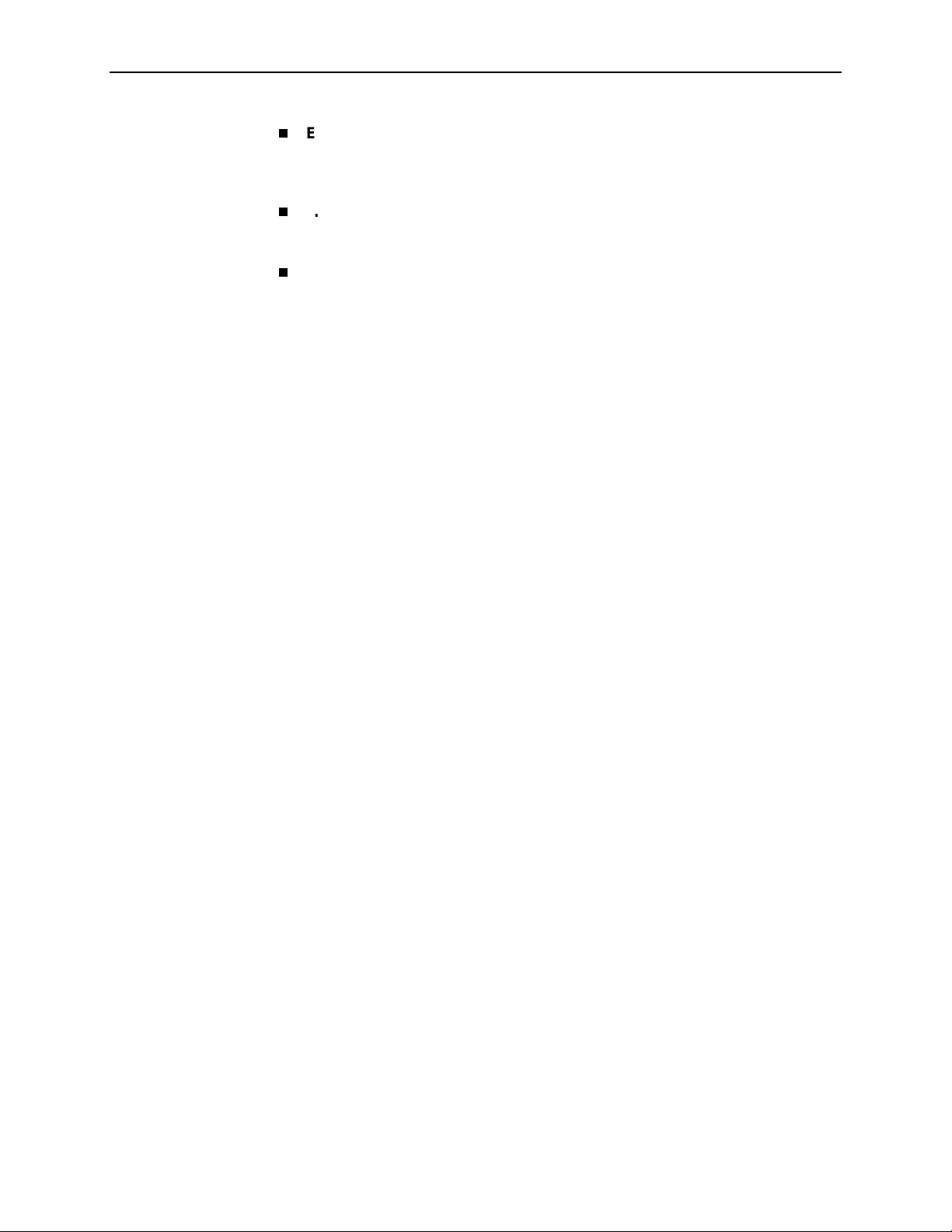
2. Hotwire Menus and Screens
E. Chassis Info
name, person responsible for the system, and physical location.
Chassis Information Screen
See
F. Current Users
Current Users Screen
See
G. Logout
to enter or display chassis information, such as the chassis
on page 2-9.
to view a list of the users currently logged in to the chassis.
on page 2-9.
to exit from the current login session on the Hotwire DSL system.
Quick Card Select Screen
This screen displays all the cards in the chassis and enables you to Telnet to a
selected card in the chassis or to a connected DSL Router, providing you know the
port on the DSL card to which the endpoint is connected. Select a specific card or
SN and establish a connection from it to the MCC for configuring or monitoring the
card. Only those slots that are populated are displayed; empty slot numbers are
skipped. If more than 17 slots are populated, 15 cards will display on a first page,
with the remaining slots displaying on a second page.
Port Card Select Screen
For more information, see
Exiting from the System
on page 2-16.
NOTE:
If a card is locked in Download Only mode, you will be informed of this and no
status will display on the screen.
April 2001 8000-A2-GB26-50
2-8
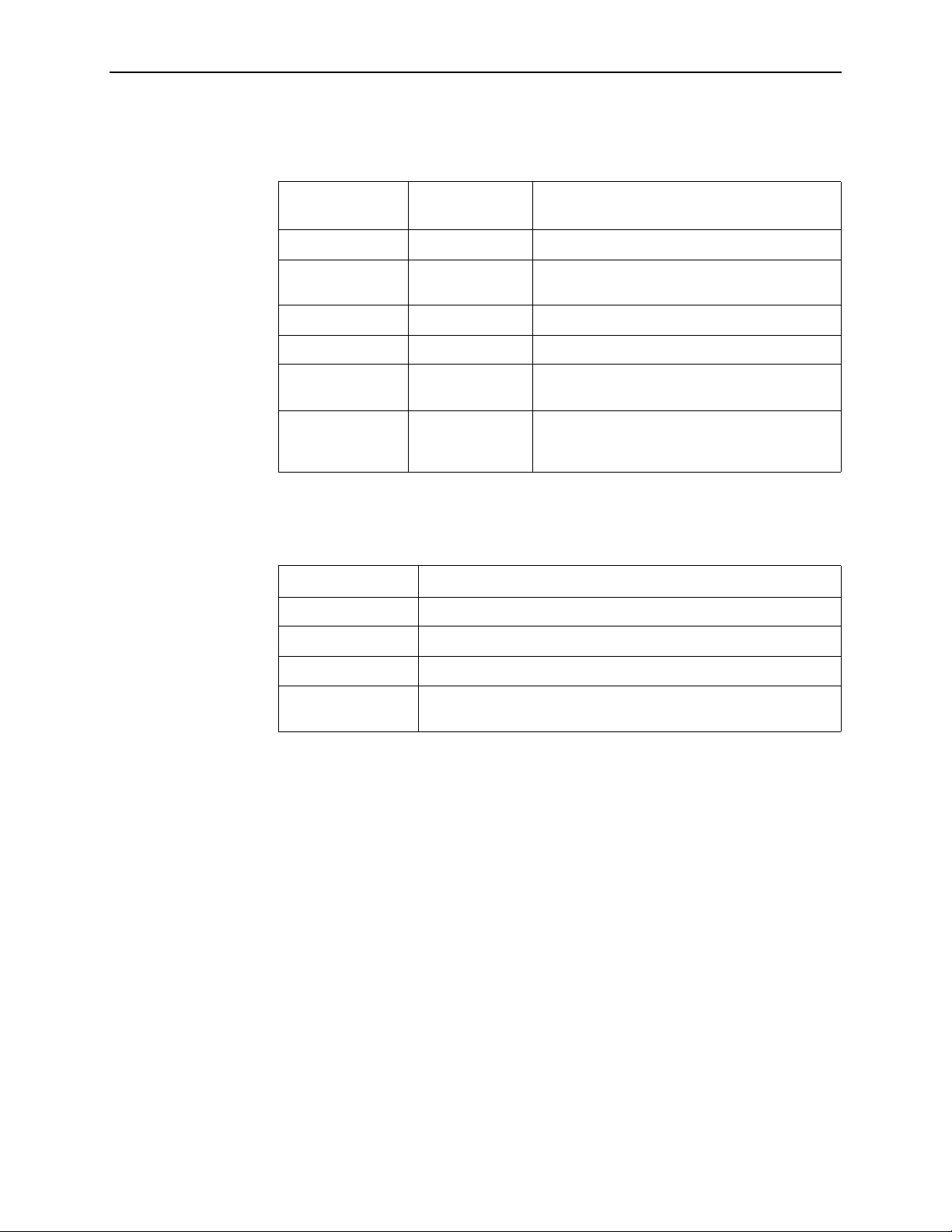
Chassis Information Screen
Field
Chassis Name 16 alphanumeric Name for the equipment.
Chassis Contact 32 alphanumeric Name and phone number of individual
Chassis Location 16 alphanumeric Physical location of the equipment.
Bay Number 16 alphanumeric Floor and/o r bay number of the equipment.
Chassis Number 16 alphanumeric Chassis serial number (located on the lower
Chassis Model 4 alphanumeric Chassis model number (8600, 8800, 8610,
2. Hotwire Menus and Screens
Input
Characters Description
responsible for the equipment.
right side of chassis).
8810, or 8820). The MCC card fills in this field,
but you can change it.
Current Users Screen
Field Description
User ID User ID of the person logged in.
Time Login time.
Priv Access level assigned to the user who logged in.
Console/Telnet/FTP The type of login (C, T, or F). If Telnet (T) or FTP (F), the IP
address of the remote host is also recorded.
8000-A2-GB26-50 April 2001
2-9
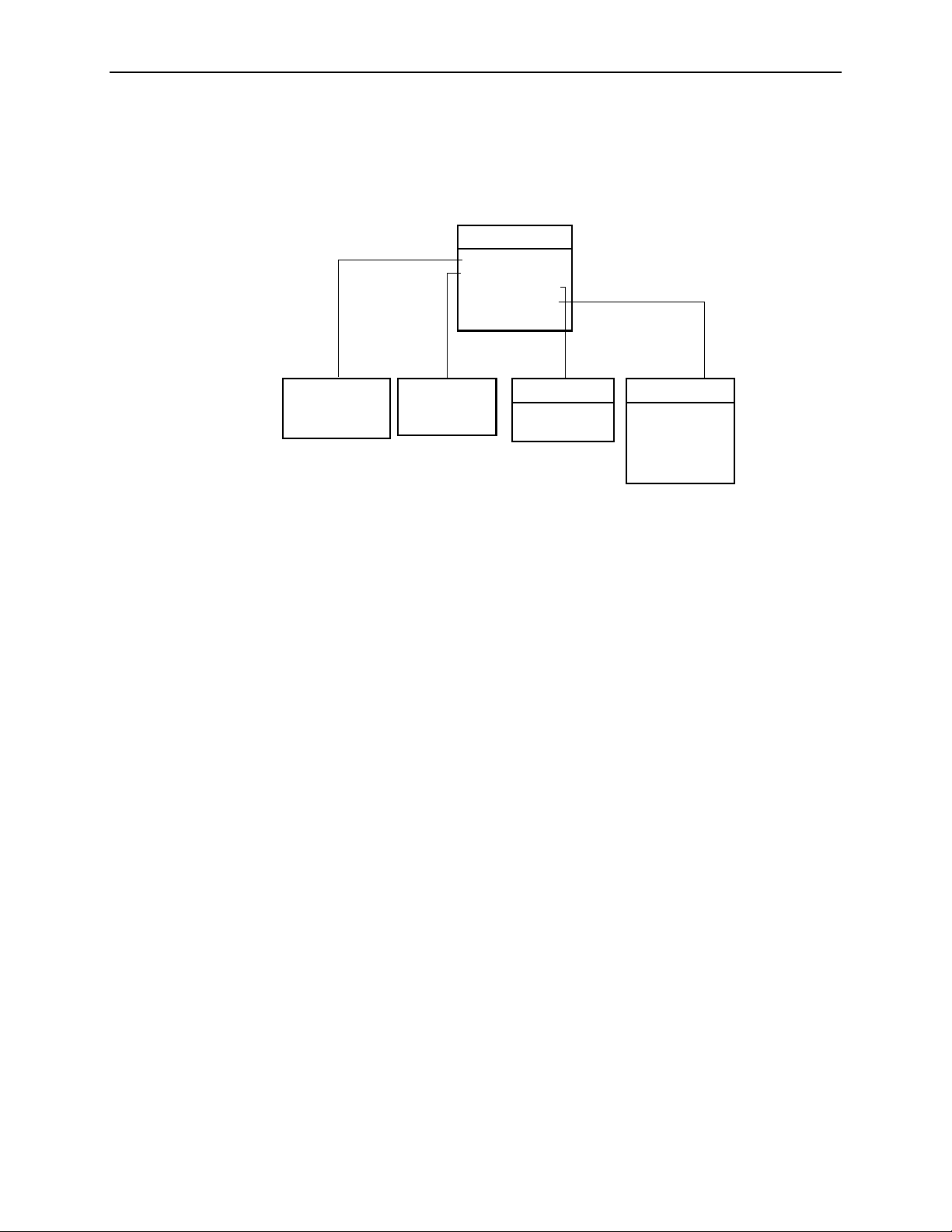
2. Hotwire Menus and Screens
Hotwire – DSL Menu
After selecting a specific DSL card from either the Quick Card Select screen or the
Port Card Select screen, the DSL system displays the Hotwire – DSL Menu.
Hotwire – DSL
A. Configuration
1
B. Monitoring
C. Applications
D. Diagnostics
E. Exit
See
Configuration
Menu
1
See
Monitoring
Menu
Applications
Function
not Supported
Diagnostics
A.Selftest
B.Alarms
C. Packet Echo
1
The Configuration menu item appears only if
you have Administrator permission.
D. SN Selftest
E. BERT
01-15975-05
From this menu, you can configure, monitor, and troubleshoot a specific DSL card.
April 2001 8000-A2-GB26-50
2-10
