Paradyne 7975 User Manual

HOTWIRE 7975
M/SDSL STANDALONE
TERMINATION UNIT
USER’S GUIDE
Document No. 7975-A2-GB20-40
December 1998
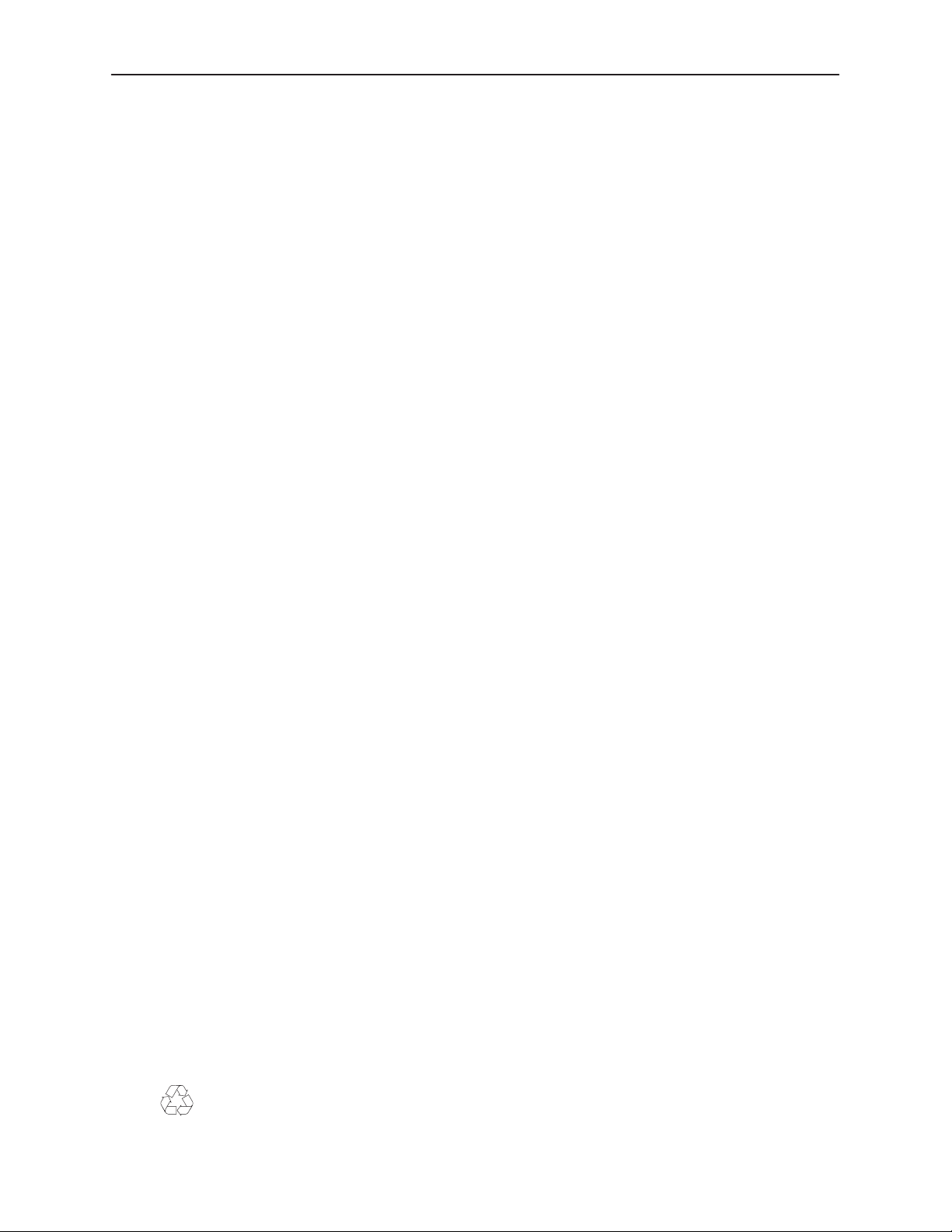
Copyright E 1998 Paradyne Corporation.
All rights reserved.
Printed in U.S.A.
Notice
This publication is protected by federal copyright law. No part of this publication may be copied or distributed,
transmitted, transcribed, stored in a retrieval system, or translated into any human or computer language in any form
or by any means, electronic, mechanical, magnetic, manual or otherwise, or disclosed to third parties without the
express written permission of Paradyne Corporation, 8545 126th Ave. N., Largo, FL 33773.
Paradyne Corporation makes no representation or warranties with respect to the contents hereof and specifically
disclaims any implied warranties of merchantability or fitness for a particular purpose. Further, Paradyne Corporation
reserves the right to revise this publication and to make changes from time to time in the contents hereof without
obligation of Paradyne Corporation to notify any person of such revision or changes.
Changes and enhancements to the product and to the information herein will be documented and issued as a new
release to this manual.
Warranty, Sales, and Service Information
Contact your local sales representative, service representative, or distributor directly for any help needed. For
additional information concerning warranty , sales, service, repair, installation, documentation, training, distributor
locations, or Paradyne worldwide office locations, use one of the following methods:
H Via the Internet: Visit the Paradyne World Wide Web site at http://www.paradyne.com
H Via Telephone: Call our automated call system to receive current information via fax or to speak with a
company representative.
— Within the U.S.A., call 1-800-870-2221
— Outside the U.S.A., call 1-727-530-2340
Trademarks
All products and services mentioned herein are the trademarks, service marks, registered trademarks or registered
service marks of their respective owners.
Document Feedback
We welcome your comments and suggestions about this document. Please mail them to Technical Publications,
Paradyne Corporation, 8545 126th Ave. N., Largo, FL 33773, or send e-mail to userdoc@eng.paradyne.com. Include
the number and title of this document in your correspondence. Please include your name and phone number if you
are willing to provide additional clarification.
Printed on recycled paper
A
December 1998
7975-A2-GB20-40
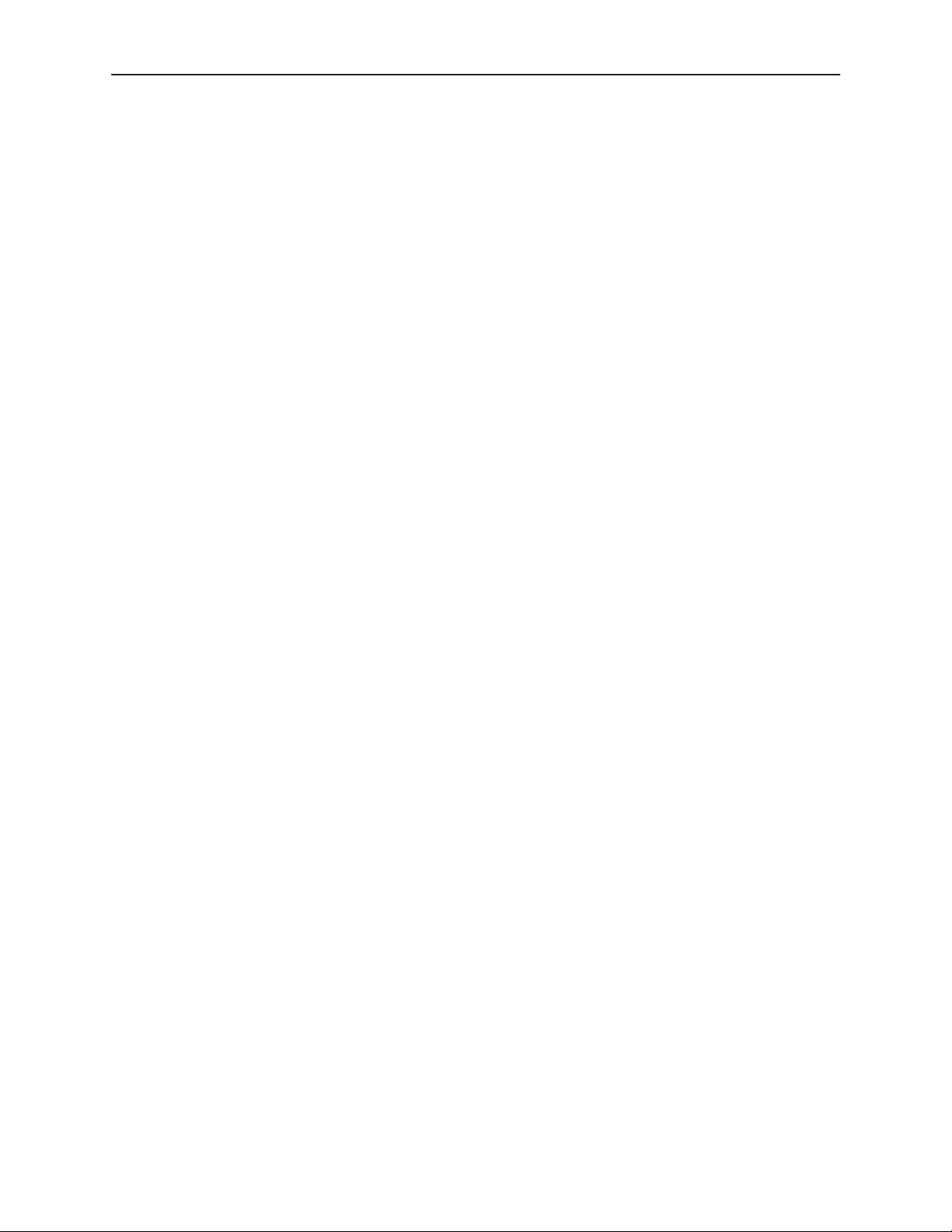
Important Information
Important Safety Instructions
1. Read and follow all warning notices and instructions marked on the product or included in the manual.
2. Input power to this product must be provided by one of the following: (1) a UL Listed/CSA Certified power source
with a Class 2 or Limited Power Source (LPS) output for use in North America; or (2) a 24 Vdc National Electric
Code (NEC) ANSI/NFPA 70/Canadian Electric Code (CEC) Class 2 circuit installed in accordance with articles
1 10-16, 110-17, and 110-18 of the NEC, and articles 2-308, 2-310, 2-312, 2-314, 2-200, and 2-202 of the CEC, or
(3) a Safety Extra Low Voltage (SELV) power source with a maximum available output of less than 240 VA,
certified for use in the country of installation.
3. Slots and openings in the cabinet are provided for ventilation. To ensure reliable operation of the product and to
protect it from overheating, these slots and openings must not be blocked or covered.
4. Do not allow anything to rest on the power cord and do not locate the product where persons will walk on the
power cord.
5. Do not attempt to install or service this product yourself, as opening or removing covers may expose you to
dangerous high voltage points or other risks. Refer all installation and servicing to qualified service personnel.
6. General purpose cables are provided with this product. Special cables, which may be required by the regulatory
inspection authority for the installation site, are the responsibility of the customer.
7. When installed in the final configuration, the product must comply with the applicable Safety Standards and
regulatory requirements of the country in which it is installed. If necessary , consult with the appropriate regulatory
agencies and inspection authorities to ensure compliance.
8. A rare phenomenon can create a voltage potential between the earth grounds of two or more buildings. If
products installed in separate buildings are interconnected, the voltage potential may cause a hazardous
condition. Consult a qualified electrical consultant to determine whether or not this phenomenon exists and, if
necessary, implement corrective action prior to interconnecting the products.
9. In addition, if the equipment is to be used with telecommunications circuits, take the following precautions:
— Never install telephone wiring during a lightning storm.
— Never install telephone jacks in wet locations unless the jack is specifically designed for wet locations.
— Never touch uninsulated telephone wires or terminals unless the telephone line has been disconnected at the
network interface.
— Use caution when installing or modifying telephone lines.
— Avoid using a telephone (other than a cordless type) during an electrical storm. There may be a remote risk of
electric shock from lightning.
— Do not use the telephone to report a gas leak in the vicinity of the leak.
7975-A2-GB20-40 December 1998
B
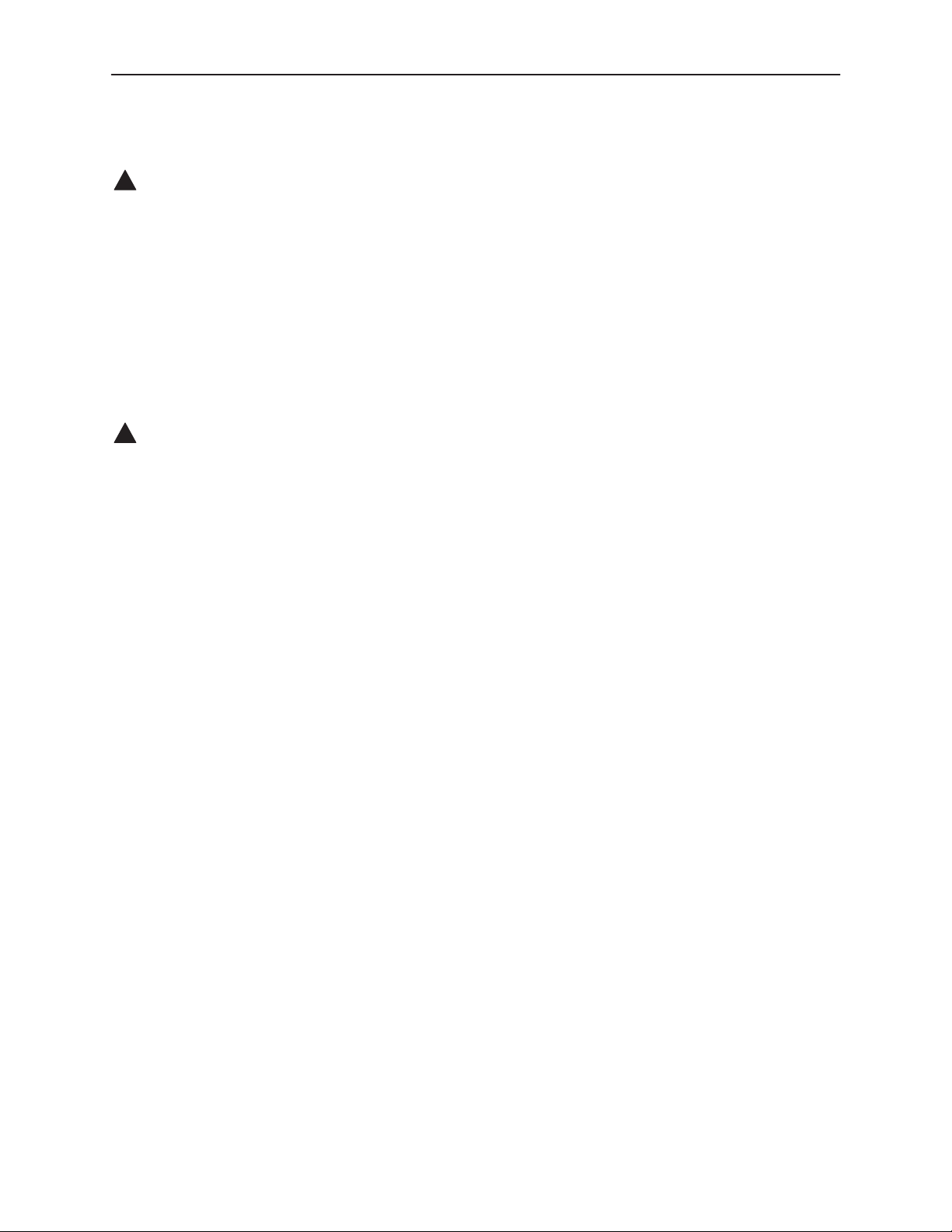
Important Information
EMI Warnings
!
WARNING:
This equipment has been tested and found to comply with the limits for a Class A digital device,
pursuant to Part 15 of the FCC rules. These limits are designed to provide reasonable protection against
harmful interference when the equipment is operated in a commercial environment. This equipment
generates, uses, and can radiate radio frequency energy and, if not installed and used in accordance
with the instruction manual, may cause harmful interference to radio communications. Operation of this
equipment in a residential area is likely to cause harmful interference in which case the user will be
required to correct the interference at his own expense.
The authority to operate this equipment is conditioned by the requirements that no modifications will be
made to the equipment unless the changes or modifications are expressly approved by Paradyne
Corporation.
!
WARNING:
To Users of Digital Apparatus in Canada:
This Class A digital apparatus meets all requirements of the Canadian interference-causing equipment
regulations.
Cet appareil numérique de la classe A respecte toutes les exigences du règlement sur le matérial
brouilleur du Canada.
C
December 1998
7975-A2-GB20-40
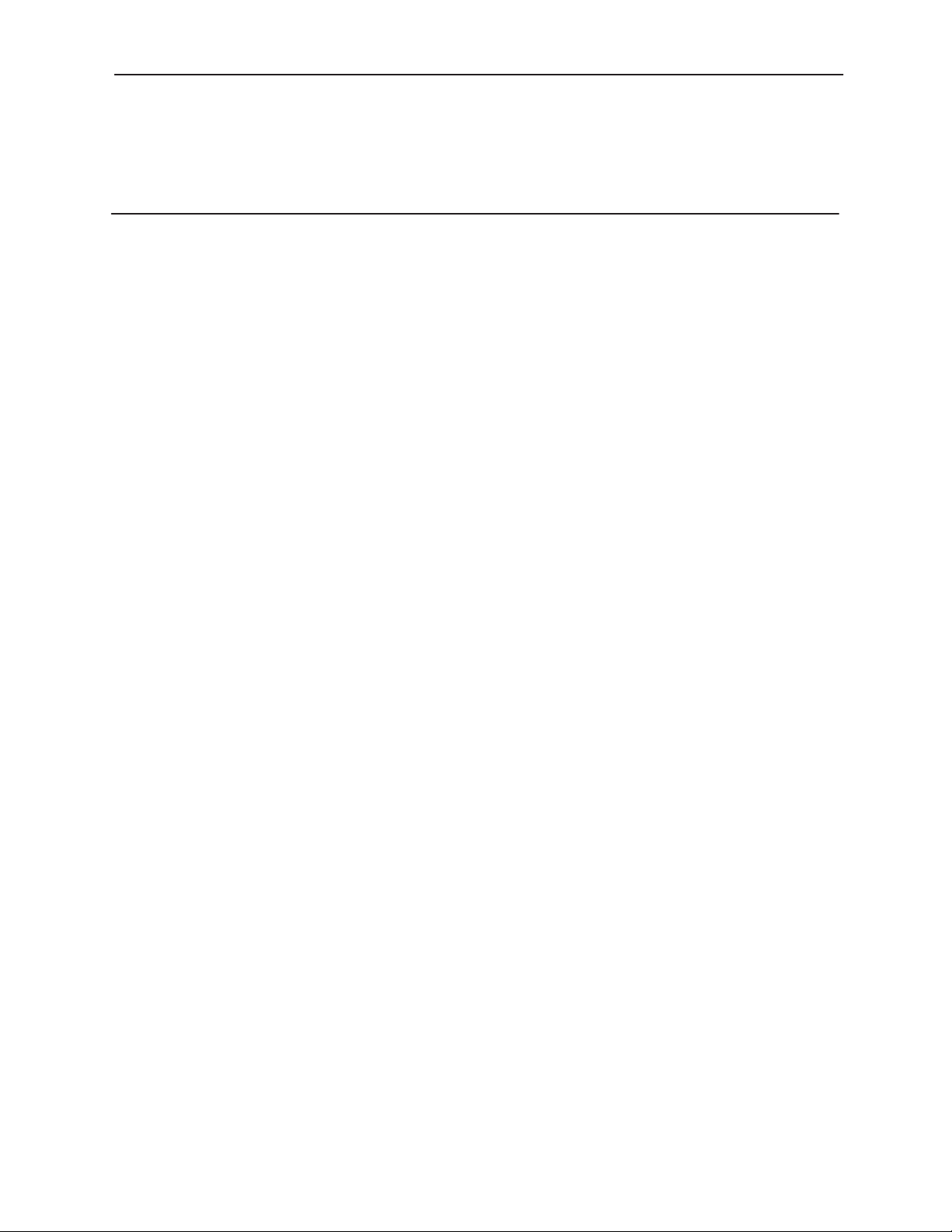
Contents
About This Guide
H Document Purpose and Intended Audience v. . . . . . . . . . . . . . . . . . . . . . . . .
H Document Summary v. . . . . . . . . . . . . . . . . . . . . . . . . . . . . . . . . . . . . . . . . . . . .
H Product-Related Documents vi. . . . . . . . . . . . . . . . . . . . . . . . . . . . . . . . . . . . . .
1 About the Hotwire 7975 Standalone Termination Unit
H M/SDSL Overview 1-1. . . . . . . . . . . . . . . . . . . . . . . . . . . . . . . . . . . . . . . . . . . . . .
H Hotwire 7975 Features 1-2. . . . . . . . . . . . . . . . . . . . . . . . . . . . . . . . . . . . . . . . . . .
H Network Configuration 1-3. . . . . . . . . . . . . . . . . . . . . . . . . . . . . . . . . . . . . . . . . . .
H User Interface Types 1-3. . . . . . . . . . . . . . . . . . . . . . . . . . . . . . . . . . . . . . . . . . . .
H Front Panel LED Status Indicators 1-4. . . . . . . . . . . . . . . . . . . . . . . . . . . . . . . . .
H Rear Panel Interface Connections 1-4. . . . . . . . . . . . . . . . . . . . . . . . . . . . . . . . .
H SNMP Management Capabilities 1-5. . . . . . . . . . . . . . . . . . . . . . . . . . . . . . . . . .
Management Information Base (MIB) Support 1-5. . . . . . . . . . . . . . . . . . .
SNMP Traps Support 1-5. . . . . . . . . . . . . . . . . . . . . . . . . . . . . . . . . . . . . . . .
2 Using the Asynchronous Terminal Interface
H User Interface Access 2-1. . . . . . . . . . . . . . . . . . . . . . . . . . . . . . . . . . . . . . . . . . .
H Communication Port Settings 2-1. . . . . . . . . . . . . . . . . . . . . . . . . . . . . . . . . . . . .
H Initiating an ATI Session 2-2. . . . . . . . . . . . . . . . . . . . . . . . . . . . . . . . . . . . . . . . .
H Screen Work Areas 2-5. . . . . . . . . . . . . . . . . . . . . . . . . . . . . . . . . . . . . . . . . . . . .
H Navigating the Screens 2-6. . . . . . . . . . . . . . . . . . . . . . . . . . . . . . . . . . . . . . . . . .
Keyboard Keys 2-6. . . . . . . . . . . . . . . . . . . . . . . . . . . . . . . . . . . . . . . . . . . . . .
Screen Function Keys 2-7. . . . . . . . . . . . . . . . . . . . . . . . . . . . . . . . . . . . . . . .
Switching Between Screen Work Areas 2-8. . . . . . . . . . . . . . . . . . . . . . . .
H Ending an ATI Session 2-9. . . . . . . . . . . . . . . . . . . . . . . . . . . . . . . . . . . . . . . . . . .
7975-A2-GB20-40
December 1998
i
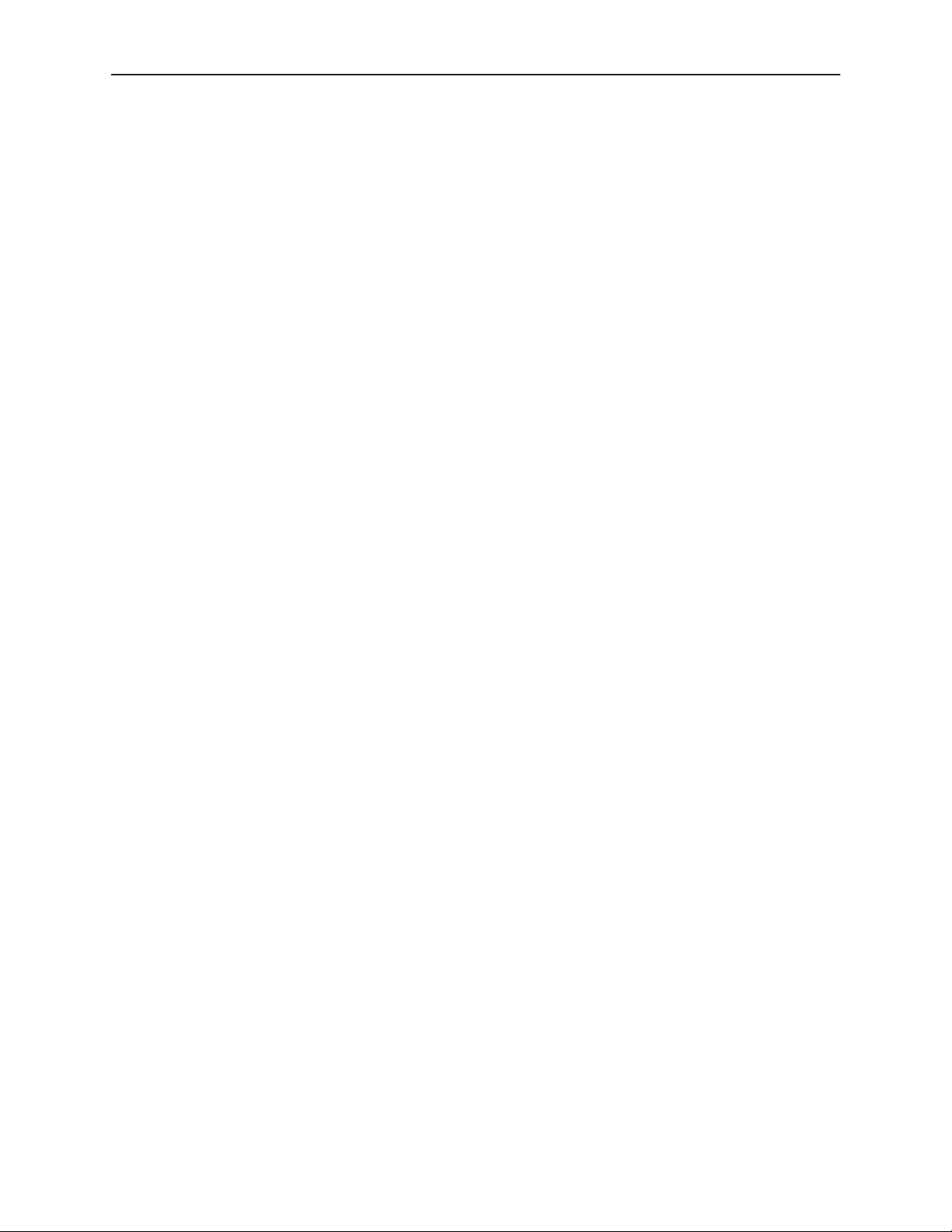
Contents
3 Initial Startup and Configuration
H Overview 3-1. . . . . . . . . . . . . . . . . . . . . . . . . . . . . . . . . . . . . . . . . . . . . . . . . . . . . .
H Connecting Power to the Unit 3-2. . . . . . . . . . . . . . . . . . . . . . . . . . . . . . . . . . . . .
Connecting the Unit to an Optional External DC Power Source 3-2. . . .
H Connecting to the Network 3-3. . . . . . . . . . . . . . . . . . . . . . . . . . . . . . . . . . . . . . .
H Connecting to a System Terminal 3-3. . . . . . . . . . . . . . . . . . . . . . . . . . . . . . . . .
H Entering Identity Information 3-4. . . . . . . . . . . . . . . . . . . . . . . . . . . . . . . . . . . . . .
H Choosing a Configuration Mode 3-5. . . . . . . . . . . . . . . . . . . . . . . . . . . . . . . . . . .
H Configuring the Unit Using the Configuration Menus 3-5. . . . . . . . . . . . . . . . .
Configuration Options 3-5. . . . . . . . . . . . . . . . . . . . . . . . . . . . . . . . . . . . . . . .
H Configuring the Unit Using the Internal Switches 3-6. . . . . . . . . . . . . . . . . . . .
Switchpack Locations 3-7. . . . . . . . . . . . . . . . . . . . . . . . . . . . . . . . . . . . . . . .
Switchpack Definitions 3-8. . . . . . . . . . . . . . . . . . . . . . . . . . . . . . . . . . . . . . .
H Accessing and Displaying Configuration Options 3-1 1. . . . . . . . . . . . . . . . . . . .
H Configuration Edit/Display 3-12. . . . . . . . . . . . . . . . . . . . . . . . . . . . . . . . . . . . . . . .
H Configuring AutoRate 3-13. . . . . . . . . . . . . . . . . . . . . . . . . . . . . . . . . . . . . . . . . . . .
H Configuration Loader 3-14. . . . . . . . . . . . . . . . . . . . . . . . . . . . . . . . . . . . . . . . . . . .
H Saving Configuration Options 3-16. . . . . . . . . . . . . . . . . . . . . . . . . . . . . . . . . . . . .
H Download Code 3-17. . . . . . . . . . . . . . . . . . . . . . . . . . . . . . . . . . . . . . . . . . . . . . . . .
4 Monitoring the Unit
H What to Monitor 4-1. . . . . . . . . . . . . . . . . . . . . . . . . . . . . . . . . . . . . . . . . . . . . . . . .
H Viewing System and Test Status 4-2. . . . . . . . . . . . . . . . . . . . . . . . . . . . . . . . . .
Health and Status 4-3. . . . . . . . . . . . . . . . . . . . . . . . . . . . . . . . . . . . . . . . . . .
Self-Test Results 4-4. . . . . . . . . . . . . . . . . . . . . . . . . . . . . . . . . . . . . . . . . . . .
Test Status 4-5. . . . . . . . . . . . . . . . . . . . . . . . . . . . . . . . . . . . . . . . . . . . . . . . .
H Viewing Network Error Statistics 4-6. . . . . . . . . . . . . . . . . . . . . . . . . . . . . . . . . .
H Viewing Network Performance Statistics 4-8. . . . . . . . . . . . . . . . . . . . . . . . . . .
H Viewing 7975 Standalone Termination Unit LEDs 4-9. . . . . . . . . . . . . . . . . . . .
H 7975 Standalone Termination Unit LEDs 4-10. . . . . . . . . . . . . . . . . . . . . . . . . . .
ii
December 1998
7975-A2-GB20-40
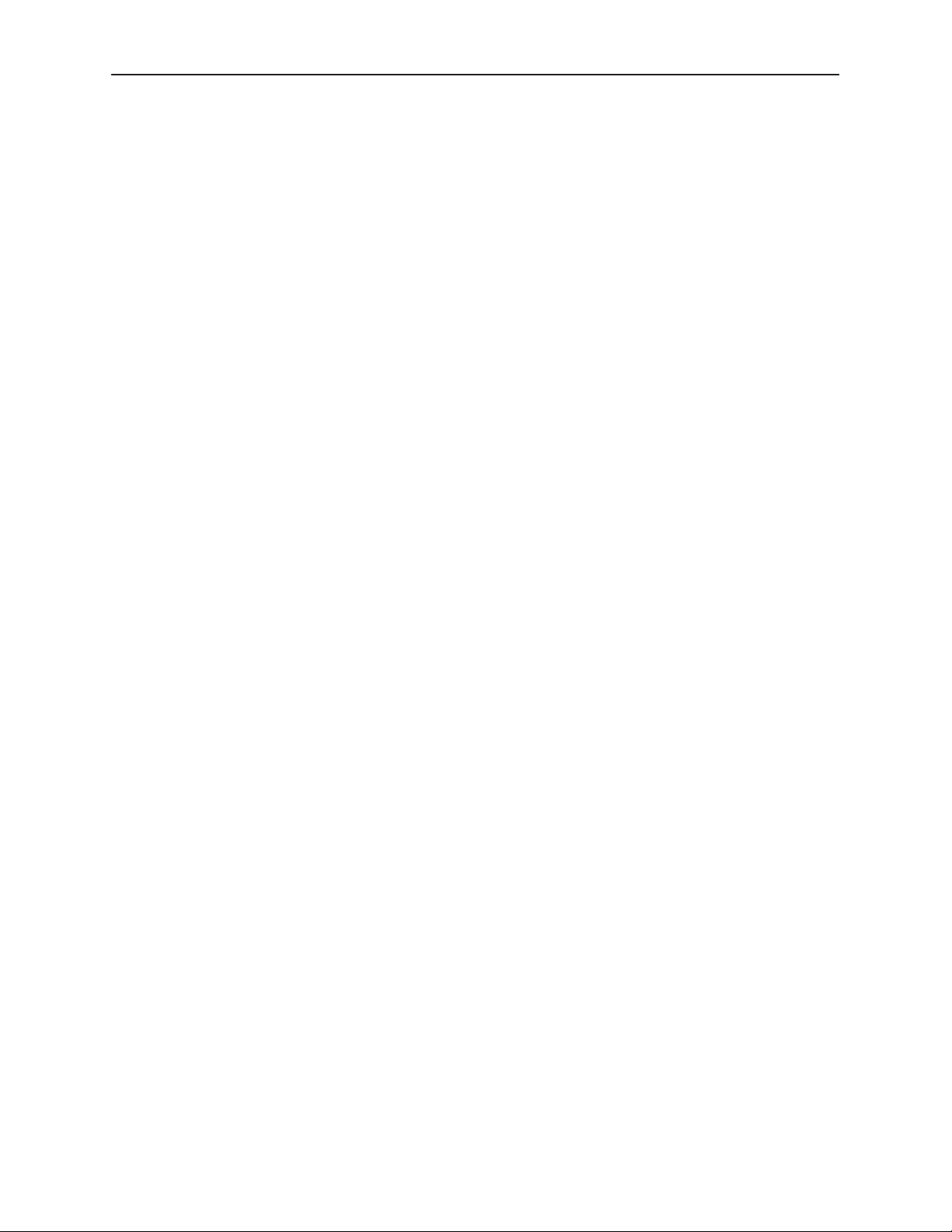
5 Testing
Contents
H Accessing the Test Menu 5-1. . . . . . . . . . . . . . . . . . . . . . . . . . . . . . . . . . . . . . . . .
H Running Network Tests 5-2. . . . . . . . . . . . . . . . . . . . . . . . . . . . . . . . . . . . . . . . . .
Line Loopback 5-3. . . . . . . . . . . . . . . . . . . . . . . . . . . . . . . . . . . . . . . . . . . . . .
Repeater Loopback 5-4. . . . . . . . . . . . . . . . . . . . . . . . . . . . . . . . . . . . . . . . . .
Send Remote Line Loopback 5-5. . . . . . . . . . . . . . . . . . . . . . . . . . . . . . . . .
Send and Monitor 511 5-6. . . . . . . . . . . . . . . . . . . . . . . . . . . . . . . . . . . . . . . .
H Running SYNC Data Port Tests 5-7. . . . . . . . . . . . . . . . . . . . . . . . . . . . . . . . . . .
Data Terminal Loopback 5-8. . . . . . . . . . . . . . . . . . . . . . . . . . . . . . . . . . . . . .
Data Channel Loopback 5-9. . . . . . . . . . . . . . . . . . . . . . . . . . . . . . . . . . . . . .
Send Remote Data Channel Loopback 5-10. . . . . . . . . . . . . . . . . . . . . . . . .
H Device Tests 5-11. . . . . . . . . . . . . . . . . . . . . . . . . . . . . . . . . . . . . . . . . . . . . . . . . . .
Lamp Test 5-11. . . . . . . . . . . . . . . . . . . . . . . . . . . . . . . . . . . . . . . . . . . . . . . . . .
H Ending an Active Test 5-12. . . . . . . . . . . . . . . . . . . . . . . . . . . . . . . . . . . . . . . . . . . .
6 Messages and Troubleshooting
H Overview 6-1. . . . . . . . . . . . . . . . . . . . . . . . . . . . . . . . . . . . . . . . . . . . . . . . . . . . . .
H Configuring SNMP Traps 6-2. . . . . . . . . . . . . . . . . . . . . . . . . . . . . . . . . . . . . . . . .
H Device Messages 6-3. . . . . . . . . . . . . . . . . . . . . . . . . . . . . . . . . . . . . . . . . . . . . . .
H Troubleshooting 6-5. . . . . . . . . . . . . . . . . . . . . . . . . . . . . . . . . . . . . . . . . . . . . . . . .
7 Security
H Overview 7-1. . . . . . . . . . . . . . . . . . . . . . . . . . . . . . . . . . . . . . . . . . . . . . . . . . . . . .
H ATI Access Levels 7-1. . . . . . . . . . . . . . . . . . . . . . . . . . . . . . . . . . . . . . . . . . . . . .
H Creating a Login 7-2. . . . . . . . . . . . . . . . . . . . . . . . . . . . . . . . . . . . . . . . . . . . . . . .
H Deleting a Login 7-4. . . . . . . . . . . . . . . . . . . . . . . . . . . . . . . . . . . . . . . . . . . . . . . .
H Controlling SNMP Access 7-4. . . . . . . . . . . . . . . . . . . . . . . . . . . . . . . . . . . . . . . .
Assigning SNMP Community Names and Access Types 7-4. . . . . . . . . .
Limiting SNMP Access through the IP Addresses of the Managers 7-5.
H Resetting the Termination Unit’s COM Port or Factory Defaults 7-5. . . . . . . .
8 IP Addressing
7975-A2-GB20-40
H Selecting an IP Addressing Scheme 8-1. . . . . . . . . . . . . . . . . . . . . . . . . . . . . . .
H IP Addressing Example 8-2. . . . . . . . . . . . . . . . . . . . . . . . . . . . . . . . . . . . . . . . . .
December 1998
iii
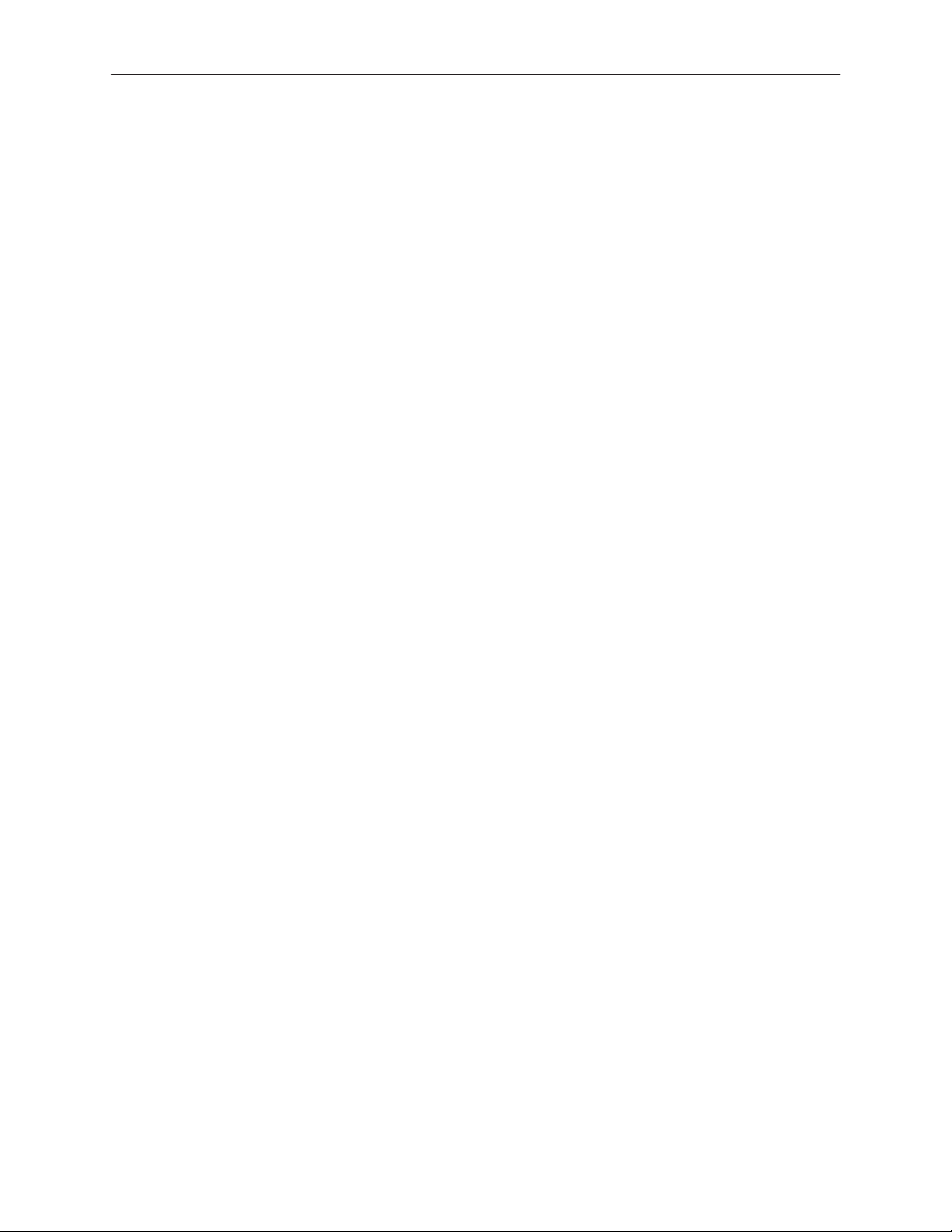
Contents
A Configuration Option Tables
H Overview A-1. . . . . . . . . . . . . . . . . . . . . . . . . . . . . . . . . . . . . . . . . . . . . . . . . . . . . .
H Network Interface Options Menu A-2. . . . . . . . . . . . . . . . . . . . . . . . . . . . . . . . . .
H Synchronous Data Port Options Menu A-4. . . . . . . . . . . . . . . . . . . . . . . . . . . . .
H System Options Menu A-7. . . . . . . . . . . . . . . . . . . . . . . . . . . . . . . . . . . . . . . . . . .
H Communication Port A-8. . . . . . . . . . . . . . . . . . . . . . . . . . . . . . . . . . . . . . . . . . . . .
H Management and Communication Options Menu A-11. . . . . . . . . . . . . . . . . . . .
Telnet Sessions Options A-11. . . . . . . . . . . . . . . . . . . . . . . . . . . . . . . . . . . . . .
Communication Protocol Options A-12. . . . . . . . . . . . . . . . . . . . . . . . . . . . . .
SNMP Traps Options A-14. . . . . . . . . . . . . . . . . . . . . . . . . . . . . . . . . . . . . . . .
General SNMP Management Options A-16. . . . . . . . . . . . . . . . . . . . . . . . . .
SNMP NMS Security Options A-17. . . . . . . . . . . . . . . . . . . . . . . . . . . . . . . . .
B Standards Compliance for SNMP Traps
H SNMP Traps B-1. . . . . . . . . . . . . . . . . . . . . . . . . . . . . . . . . . . . . . . . . . . . . . . . . . .
warmStart B-1. . . . . . . . . . . . . . . . . . . . . . . . . . . . . . . . . . . . . . . . . . . . . . . . . .
authenticationFailure B-1. . . . . . . . . . . . . . . . . . . . . . . . . . . . . . . . . . . . . . . . .
linkUp and linkDown B-2. . . . . . . . . . . . . . . . . . . . . . . . . . . . . . . . . . . . . . . . .
H Enterprise-Specific Traps B-3. . . . . . . . . . . . . . . . . . . . . . . . . . . . . . . . . . . . . . . .
C Cables and Pin Assignments
H Overview C-1. . . . . . . . . . . . . . . . . . . . . . . . . . . . . . . . . . . . . . . . . . . . . . . . . . . . . .
H DSL Network Interface Cable C-2. . . . . . . . . . . . . . . . . . . . . . . . . . . . . . . . . . . . .
H COM Port Interface Cable C-3. . . . . . . . . . . . . . . . . . . . . . . . . . . . . . . . . . . . . . . .
H EIA-530A Port Interface Connector C-5. . . . . . . . . . . . . . . . . . . . . . . . . . . . . . . .
H EIA-530A-to-X.21 Interface Cable C-6. . . . . . . . . . . . . . . . . . . . . . . . . . . . . . . . .
H EIA-530A-to-RS449 Cable Interface C-8. . . . . . . . . . . . . . . . . . . . . . . . . . . . . . .
H EIA-530A-to-V.35 Cable Interface C-10. . . . . . . . . . . . . . . . . . . . . . . . . . . . . . . . .
H Power Input Connector C-12. . . . . . . . . . . . . . . . . . . . . . . . . . . . . . . . . . . . . . . . . .
H Optional Power Cable C-12. . . . . . . . . . . . . . . . . . . . . . . . . . . . . . . . . . . . . . . . . . .
D Technical Specifications
Glossary
Index
iv
December 1998
7975-A2-GB20-40

About This Guide
Document Purpose and Intended Audience
This guide contains information needed to set up, configure, and operate the
Hotwire 7975 Multirate/Symmetric Digital Subscriber Line (M/SDSL) Standalone
Termination Unit and is intended for installers and operators.
Document Summary
Section Description
Chapter 1
Chapter 2
Chapter 3
Chapter 4
Chapter 5
Chapter 6
Chapter 7
Chapter 8
About the 7975 Standalone Termination Unit.
7975 Termination Unit’s features and capabilities.
Using the Asynchronous Terminal Interface.
instructions for accessing the user interface and navigating
through the screens.
Initial Startup and Configuration.
setting up the user interface and configuration steps.
Monitoring the Unit.
network statistics to monitor the unit.
Testing.
setup.
Messages and Troubleshooting.
SNMP traps, device messages, and troubleshooting.
Security.
the effective access levels, and controlling SNMP access.
IP Addressing.
regarding IP addresses.
Provides information about available tests and test
Presents procedures for creating a login, setting
Describes the
Provides
Provides procedures for
Describes using the LEDs, status, and
Provides information on
Provides information and examples
7975-A2-GB20-40
December 1998
v
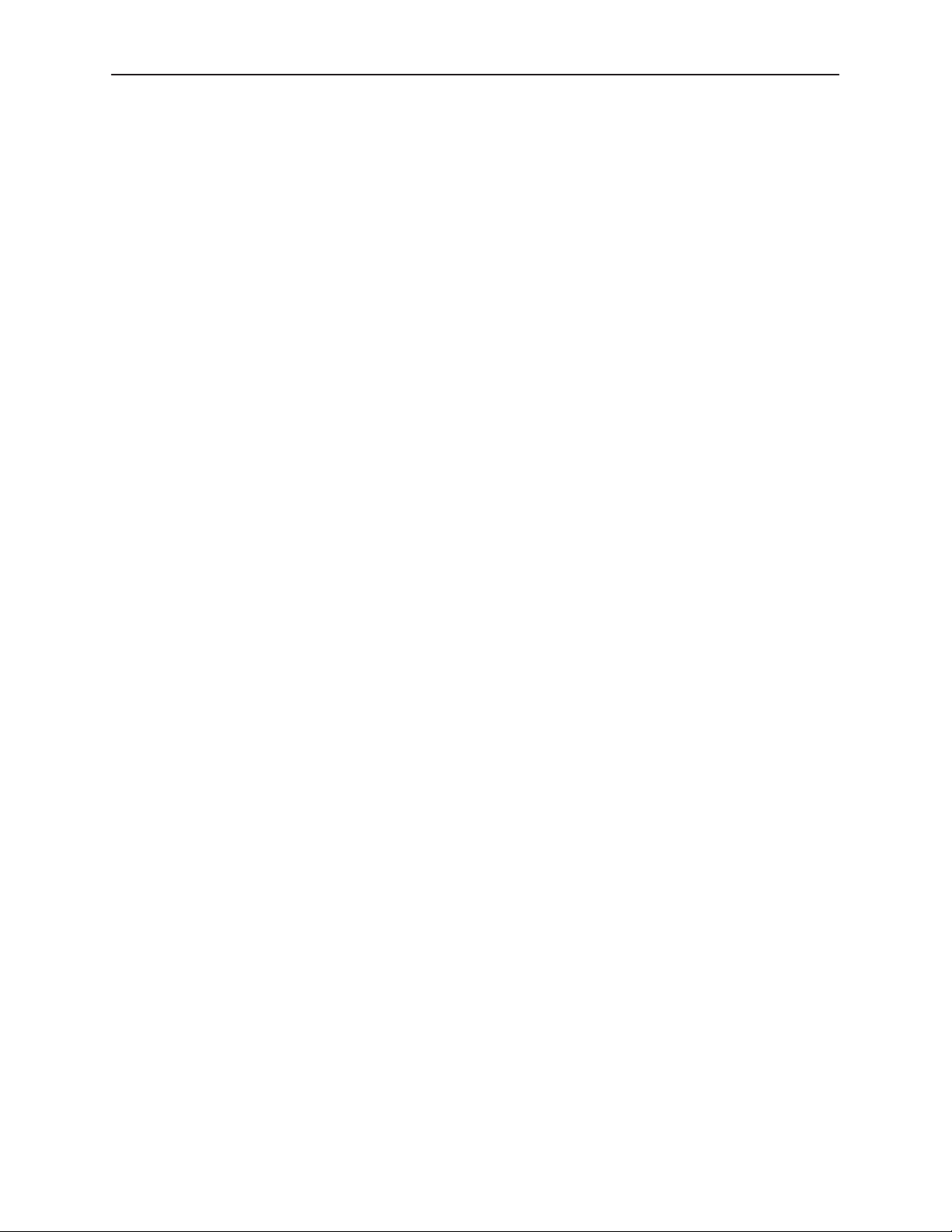
About This Guide
Section Description
Appendix A
Appendix B
Appendix C
Appendix D
Glossary Defines acronyms and terms used in this document.
Index Lists key terms, acronyms, concepts, and sections in
Product-Related Documents
Document Number Document Title
8775-A2-GB20
8775-A2-GZ40
Configuration Option Tables.
options, default settings, and possible settings.
Standards Compliance for SNMP Traps.
trap compliance information.
Cables and Pin Assignments.
interface information.
Technical Specifications.
specifications, network and port interfaces, power
consumption values, and accessory part numbers.
alphabetical order.
Hotwire 8775 M/SDSL Termination Unit User’s Guide
Hotwire 8775 M/SDSL Termination Unit Installation
Instructions
Contains all configuration
Contains SNMP
Contains connector and
Contains physical and regulatory
Contact your sales or service representative to order additional product
documentation.
Paradyne documents are also available on the World Wide Web at:
http://www.paradyne.com
Select
Service & Support → Technical Manuals
vi
December 1998
7975-A2-GB20-40
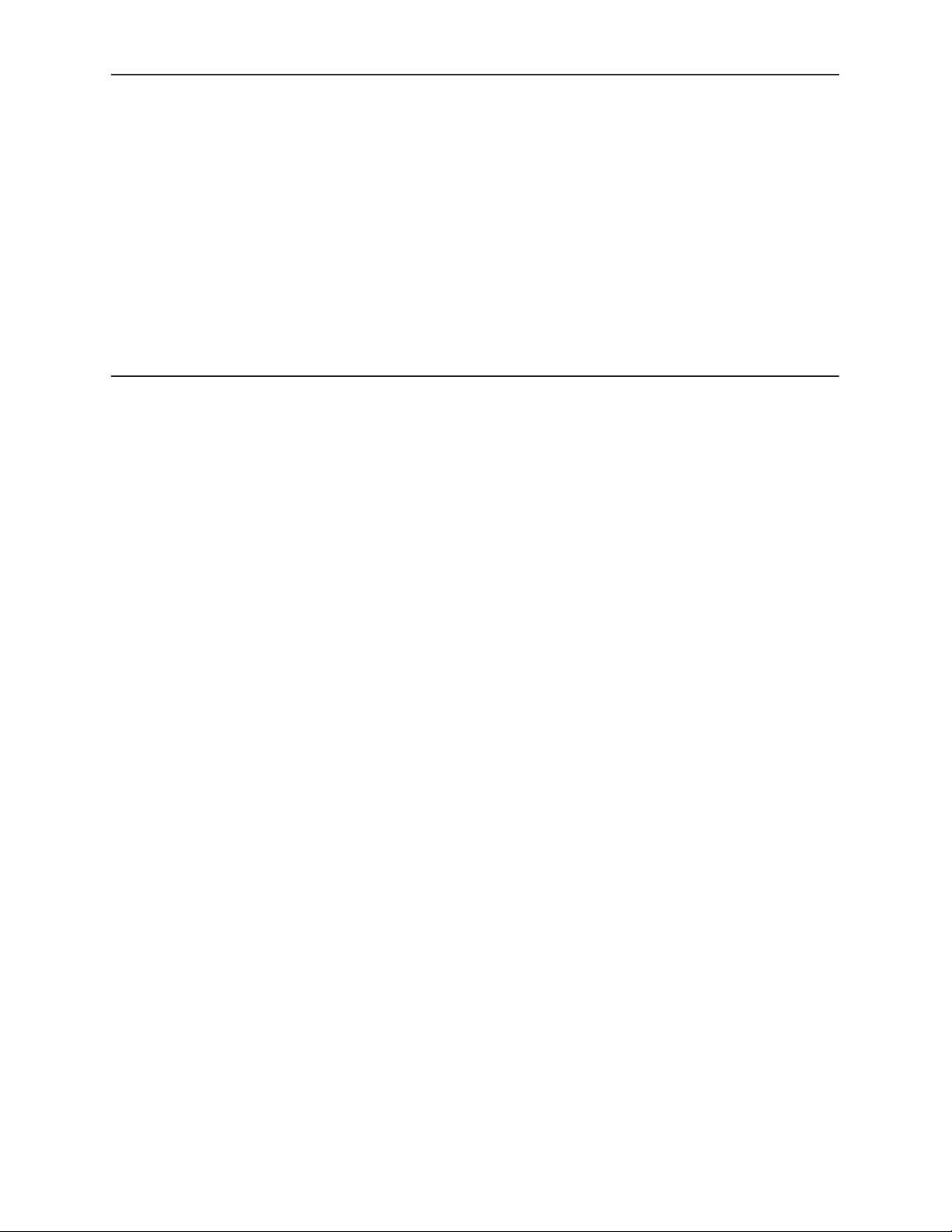
About the Hotwire 7975 Standalone Termination Unit
M/SDSL Overview
Hotwire Multirate/Symmetrical Digital Subscriber Line (M/SDSL) products
maximize customer service areas by varying the DSL line rate. This ensures
symmetric DSL connectivity over a wide range of telephone line distances and
transmission line qualities.
Hotwire M/SDSL products can transport at full or fractional payload rates over a
2-wire, full-duplex circuit over varying distances based on the conditions of the
2-wire loop. Examples include support for router, multiplexer and PBX
connections at 128 kbps, with distances exceeding 29,000 feet (8.9 km) on
24 gauge (.5 mm) cable, or up to 15,000 feet (4.6 km) delivered at 2.048 Mbps on
24 gauge (.5 mm) cable.
1
Hotwire M/SDSL is equipped with an automatic configuration capability that
reduces the M/SDSL installation process to a simple plug and play mode. Simply
connecting the units to the line automatically configures the customer for the
maximum data rate supported by the local loop. M/SDSL units can also be
configured at fixed line speeds to achieve maximum distances.
7975-A2-GB20-40
December 1998
1-1
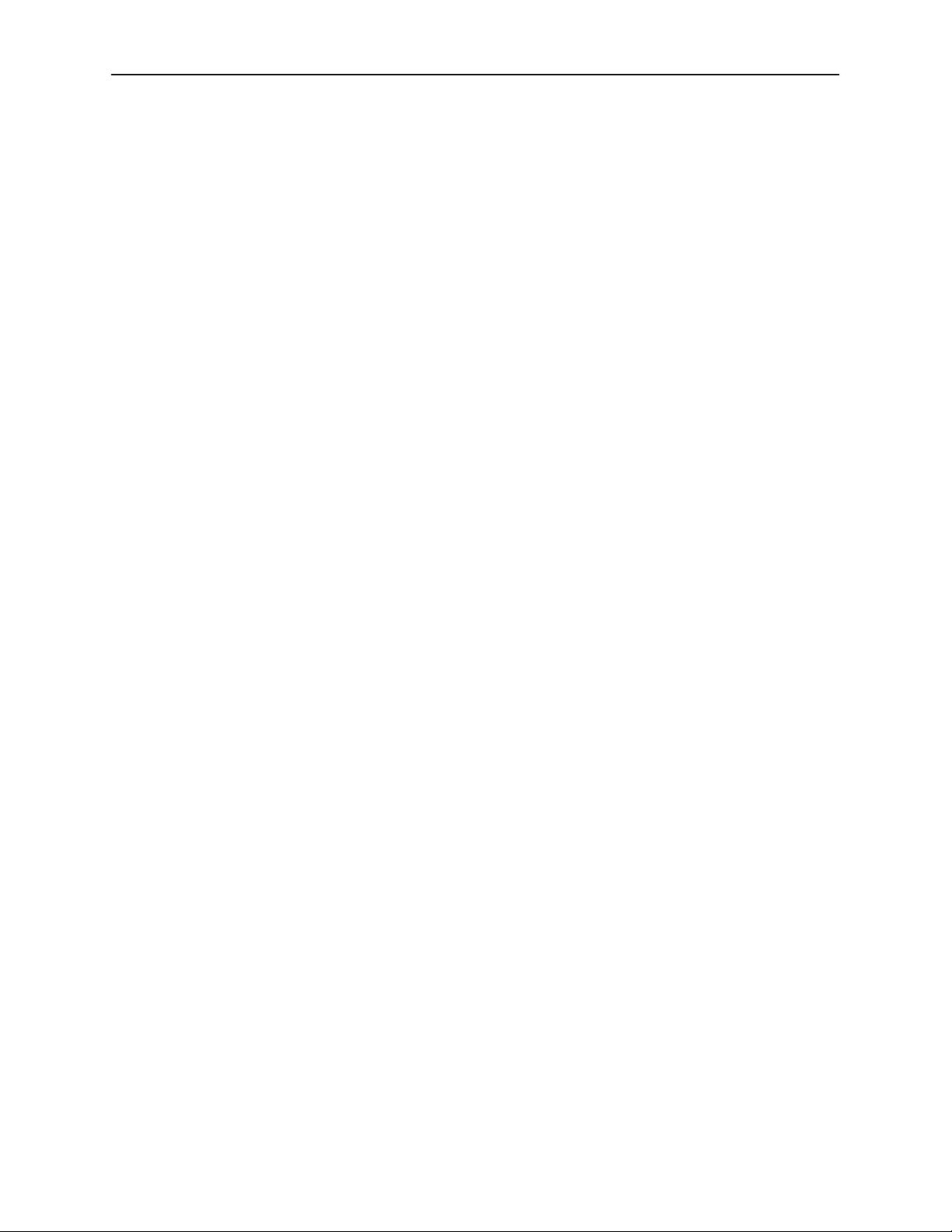
About the Hotwire 7975 Standalone Termination Unit
Hotwire 7975 Features
The Hotwire 7975 M/SDSL Standalone Termination Unit is an endpoint for the
chassis-mounted Hotwire 8775 M/SDSL Termination Unit housed in the Hotwire
8600 or 8800 Digital Subscriber Line Access Multiplexer (DSLAM).
Two Hotwire 7975 M/SDSL Standalone Termination Units can also be configured
to operate in a central office (CO) to customer premises (CP) environment.
The 7975 Standalone Termination Unit offers these standard features:
H AutoRate Capability. Provides automatic configuration of line speed and
data rate upon connection.
H Embedded Operations Channel (EOC). Provides remote SNMP Traps or
Telnet session capability over the M/SDSL network.
H Asynchronous T erminal Interface (ATI). Provides a menu-driven
VT100-compatible terminal interface for configuring and managing the
termination unit locally or remotely by Telnet session.
H Local Management. Provides local management using a:
— Terminal or PC via the COM port of the unit
— NMS connection through the 10BaseT port
H Remote Management. Provides remote management using:
— Terminal or PC via the Management Serial port of the DSLAM
— Network Management System (NMS) via the COM port or MCC port of
the DSLAM
— Telnet over the EOC
— External modem out-of-band
— Using SNMP or Telnet through the 10BaseT port or the Internal
Management Channel (IMC).
H Alarm Indication. Provides front panel status LEDs.
H Diagnostic Testing. Provides the capability to diagnose device and network
problems and perform tests, including digital loopbacks, pattern tests, and
self-test.
H Device and Performance Monitoring. Provides the capability of tracking
and evaluating the unit’s operation, including health and status, and error-rate
monitoring.
1-2
December 1998
7975-A2-GB20-40
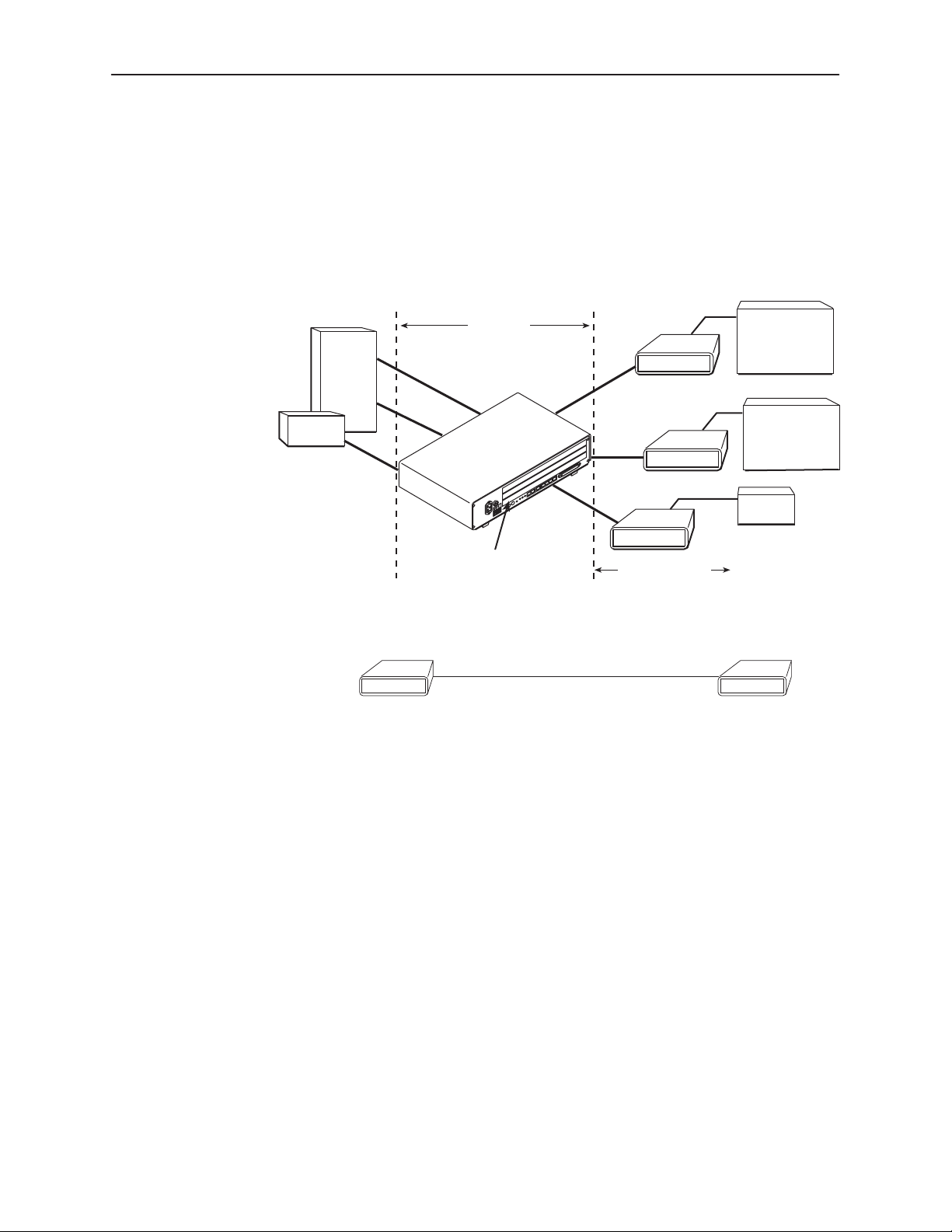
Network Configuration
Figure 1-1 shows a network application using a 4-port Hotwire 8775 M/SDSL
Termination Unit for access concentration in a central office (CO). A frame relay
switch and a router are connected, through the termination unit, to partner units
supporting a host or router, and frame relay encapsulated or unframed data.
About the Hotwire 7975 Standalone Termination Unit
V.35
CO Site
Frame
Relay
Switch
Router
V.35
CO Site
LTU
7975 7975
V.35 V.35
V.35
V.35
8775 T ermination Unit
in 8600 DSLAM
2.048 Mb
over
SDSL
7975
V.35
7975
V.35
7975
Customer
Premises (CP)
E1 Host
(Frame Relay
Encapsulated
Data)
Router
(Frame Relay
Encapsulated
Router
Customer
Premises
NTU
Data)
98-15938
Figure 1-1. Sample M/SDSL Configurations
User Interface Types
There are three types of user interfaces to the 7975 Standalone Termination Unit:
H Menu-driven async terminal interface screens. See Chapter 2,
Asynchronous Terminal Interface
H Front panel LED status indicators. See Chapter 4,
H Internal DIP Switches. See Chapter 3,
7975-A2-GB20-40
December 1998
.
Monitoring the Unit
Initial Startup and Configuration
Using the
.
.
1-3
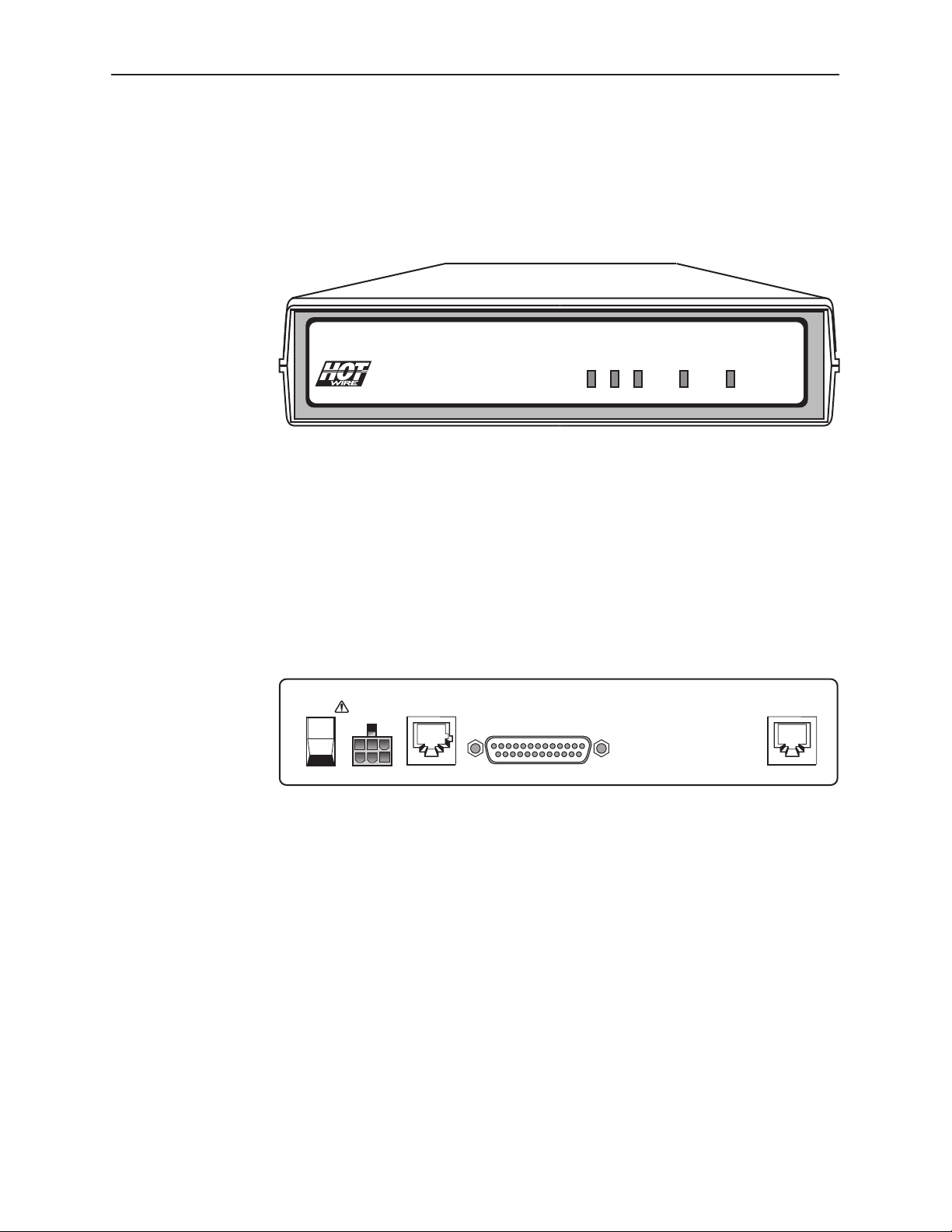
About the Hotwire 7975 Standalone Termination Unit
Front Panel LED Status Indicators
Figure 1-2 shows the front panel of the 7975 Standalone Termination Unit. For
more information on front panel LEDs, refer to Chapter 4,
TM
TM
7975 M/SDSL
Figure 1-2. Hotwire 7975 Standalone Termination Unit Front Panel
POWER
ALARM
Monitoring the Unit
TEST
DSL
.
DTE
98-15856
Rear Panel Interface Connections
Figure 1-3 shows the physical interfaces of the 7975 Standalone Termination
Unit.
POWER
I
O
Figure 1-3. Hotwire 7975 Standalone Termination Unit Rear Panel
DSLCOM
PORT
98-15880
1-4
December 1998
7975-A2-GB20-40
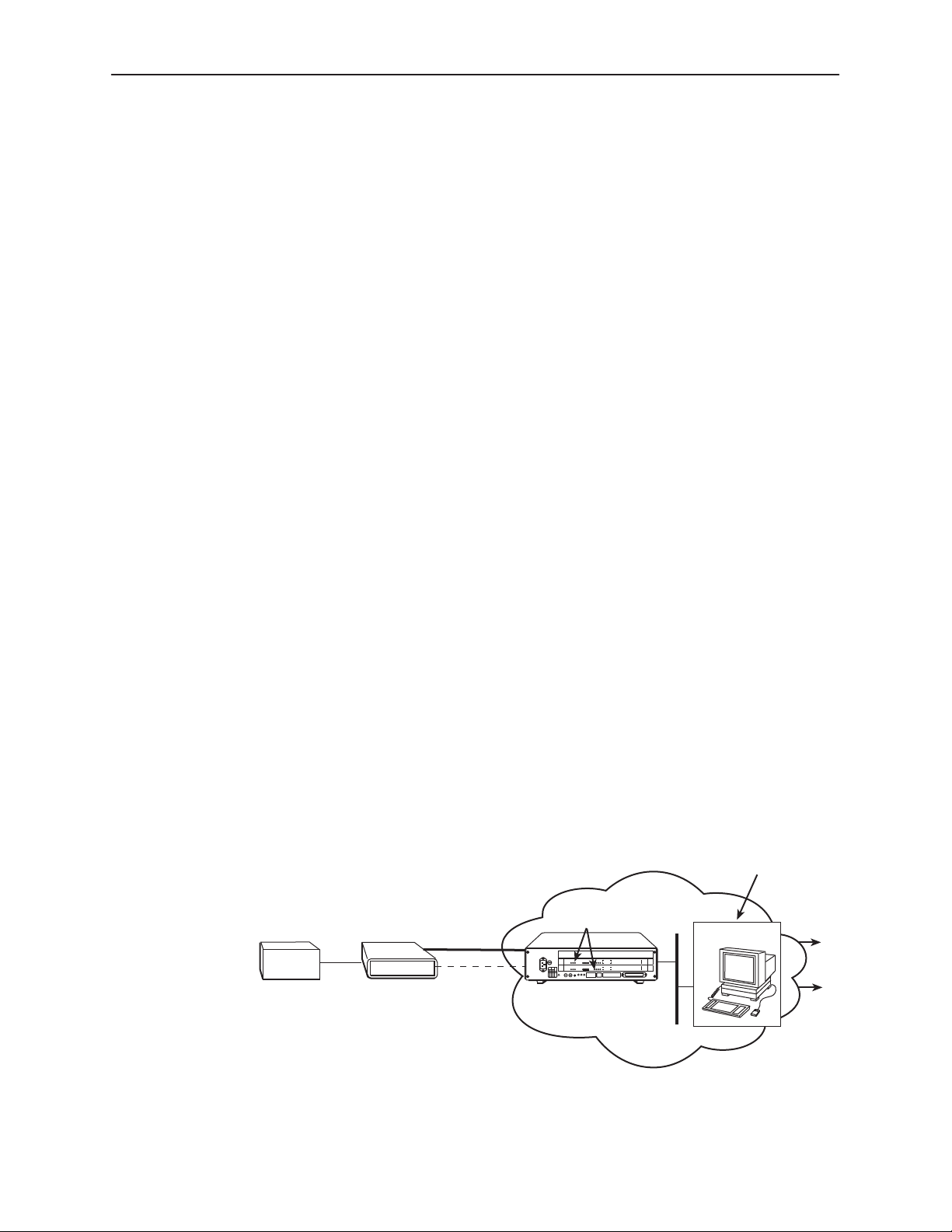
SNMP Management Capabilities
The termination unit supports SNMP Version 1, and can be managed by any
industry-standard SNMP manager and accessed using SNMP by external SNMP
managers.
Management Information Base (MIB) Support
For a detailed description of supported MIBs, visit Paradyne’s web site at
http://www.paradyne.com. The following MIBs are supported:
H MIB II (RFC 1213 and RFC 1573) – Defines the general objects for use with
a network management protocol in TCP/IP internets and provides general
information about the unit. MIB II is backward-compatible with MIB I.
H RS-232-Like MIB (RFC 1659) – Defines objects for managing RS-232-type
interfaces (e.g., V.35, RS-422, RS-423, etc.) and supports the synchronous
data port on the DSU.
H Enterprise MIB – Supports configuration, status, statistics, and tests.
About the Hotwire 7975 Standalone Termination Unit
SNMP Traps Support
Router
The 7975 Standalone Termination Unit supports traps as defined in
RFC 1215. They may include variable-bindings specified in the following MIBs:
H MIB II (RFC 1573) – Defines the general objects for use with a network
management protocol in TCP/IP internets and provides general information
about the 7975 Standalone Termination Unit. MIB II is backward-compatible
with MIB I.
H Enterprise MIB – Supports configuration, status, statistics, and tests.
Figure 1-4 illustrates a typical M/SDSL SNMP configuration. Refer to Chapter 8,
IP Addressing
V.35
and Appendix B,
SDSL
7975
EOC
Standards Compliance for SNMP Traps
Operation, Maintenance
and Provisioning Center
Network
AC
T5A
250V
RTN48V
AAB B
AC
INPUT
48VDC CLASS 2 OR
LIMITED PWR SOURCE
8600
DSLAM
8775
Alrm
TestTXRX
OK
SYSTEM
OK
Alrm
Test
SYSTEM
OK
Alrm
Test
SYSTEM
DC FUSES
T4A, MIN. 48V
5
46
3
2
1
.
STACK
A
B
POSITION
Col1234
ETHERNET
3
1
2
G.703 ALRM
3
1
2
G.703 ALRM
DC PWR
FAN
.
.
ALM
A
B
.
IN
DSL PORT
234
4
1
DSL PORT
LINK-UP
234
4
1
DSL PORT
LINK-UP
MCC 1
OUT SERIAL
Ethernet
Interface
8546
RADSL
8715
SDSL
8715
SDSL
3
2
3
2
1
SNMP NMS
.
Data
Voice
7975-A2-GB20-40
Figure 1-4. M/SDSL SNMP Configuration
December 1998
Ethernet
LAN
98-15858
1-5
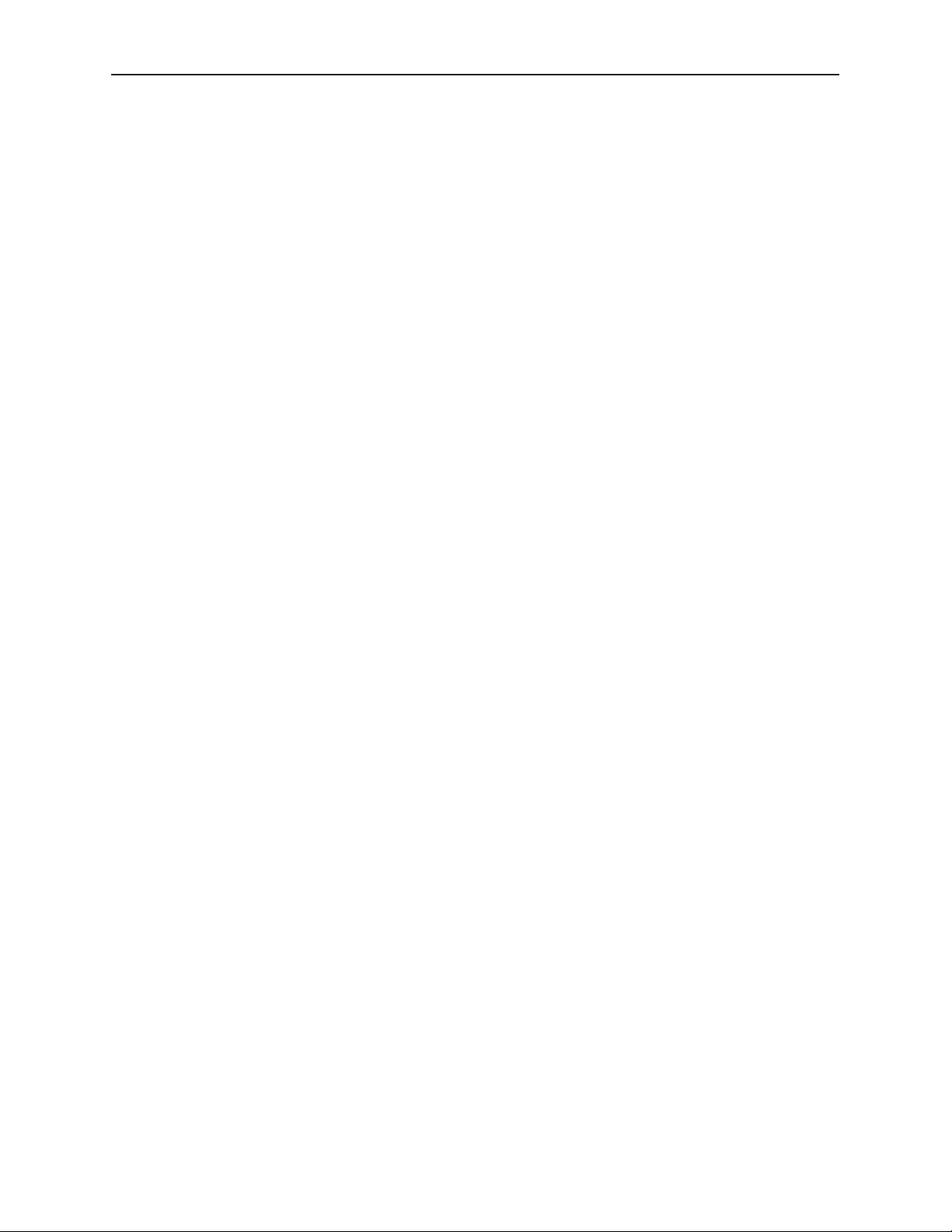
About the Hotwire 7975 Standalone Termination Unit
This page intentionally left blank.
1-6
December 1998
7975-A2-GB20-40
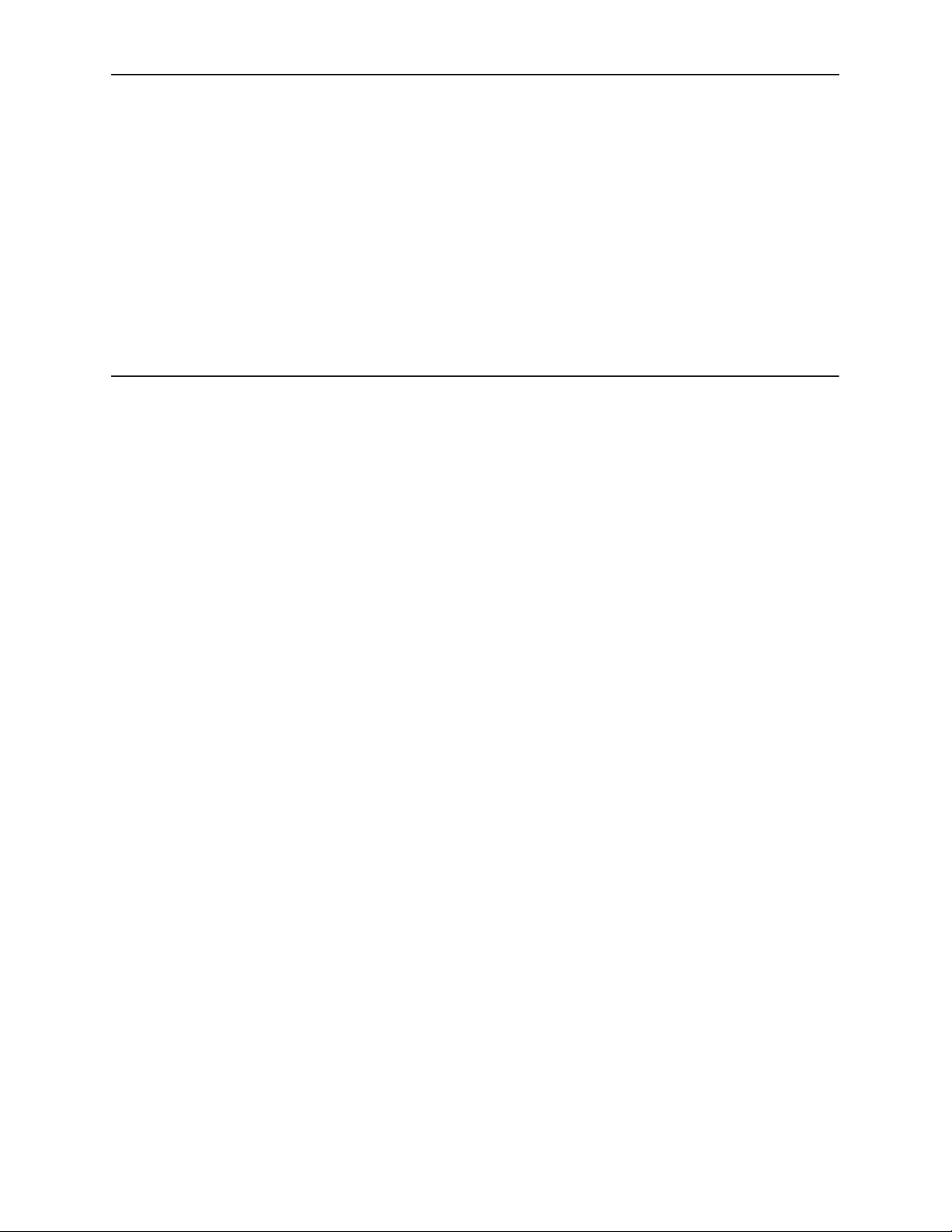
Using the Asynchronous Terminal Interface
User Interface Access
You can communicate with the Hotwire 7975 Standalone Termination Unit with an
asynchronous terminal interface (ATI) using one of the following methods:
H Direct connection through the COM port.
H Using an external modem through the COM port.
H Telnet session through the Embedded Operations Channel (EOC).
2
NOTE:
Only one asynchronous terminal interface session can be active at a time,
and another user’s session cannot be forced to end. To automatically log out
a user due to inactivity, enable the Inactivity Timeout option (see Table A-5,
Telnet Sessions Options, in Appendix A,
Security can limit ATI access several ways. To limit user access or set up login
IDs, refer to Chapter 7,
Communication Port Settings
Ensure that the device you connect communicates using these settings:
H Data rate set to 9.6 kbps.
H Character length set to 8.
H Parity set to None.
H Stop Bits set to 1.
Security
Configuration Option Tables
.
).
7975-A2-GB20-40
December 1998
2-1
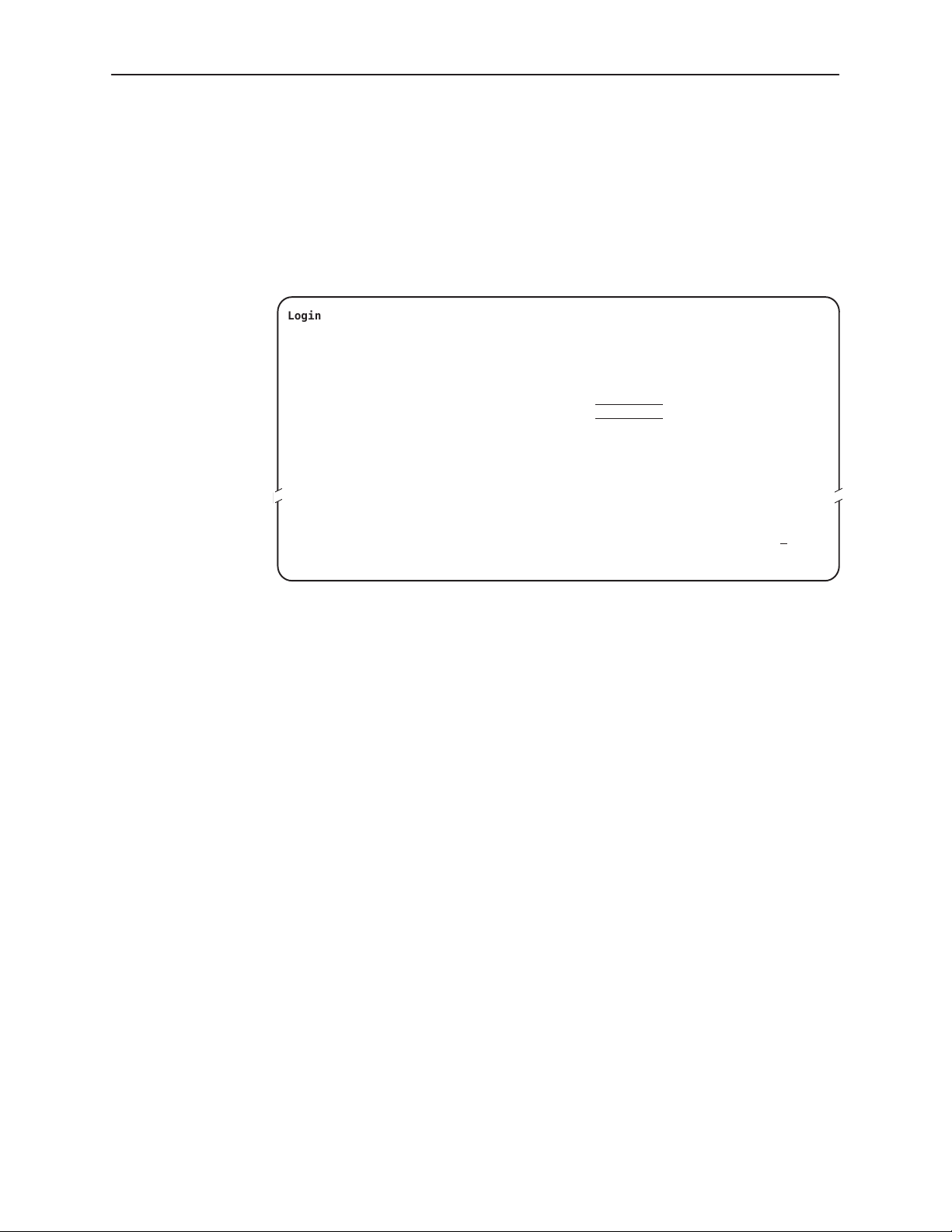
Using the Asynchronous Terminal Interface
Initiating an ATI Session
The Main Menu screen is displayed on the screen unless a login ID and
password is required or the ATI is already in use.
If security is enabled on the 7975 Standalone Termination Unit and you used
Telnet to access it directly (you did not log in through the MCC), the system
prompts you for a login ID and password.
Login Hotwire
LOGIN
Login ID:
Enter Password:
––––––––––––––––––––––––––––––––––––––––––––––––––––––––––––––––––––––––––––––––
Ctrl-a to access these functions E
Model: 7975
xit
After you enter a valid login ID and password, the Main Menu appears. If you
enter an invalid login ID and password after three attempts, the Telnet session
closes or the terminal connection returns to an idle state. Refer to Chapter 7,
Security
.
If the ATI is already in use, you will see a connection refused or
connection failed message (if you are using a Telnet session), or you will
see the IP address of the other user (if you are using the Management Serial
port).
2-2
December 1998
7975-A2-GB20-40
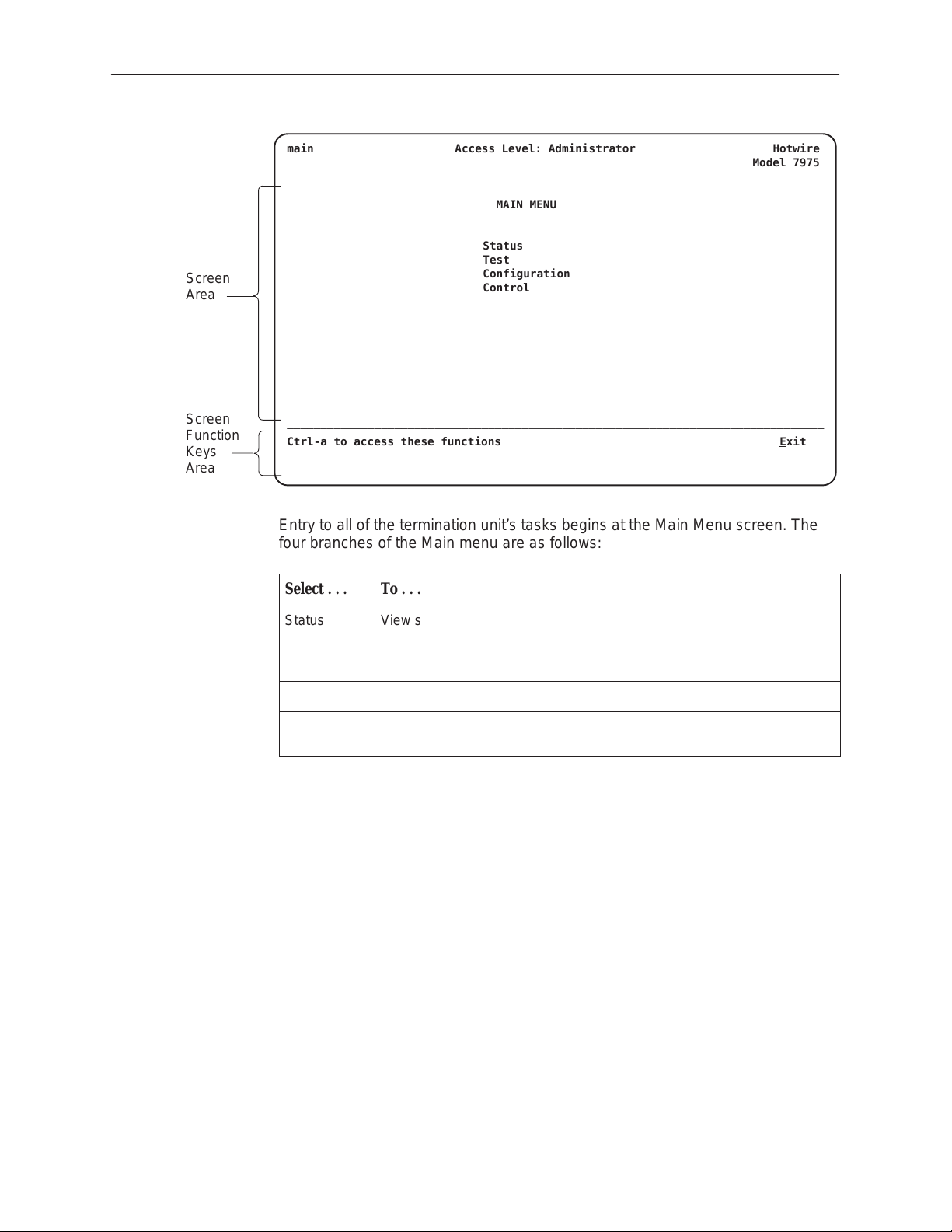
Using the Asynchronous Terminal Interface
Screen
Area
Screen
Function
Keys
Area
main Access Level: Administrator Hotwire
MAIN MENU
Status
Test
Configuration
Control
––––––––––––––––––––––––––––––––––––––––––––––––––––––––––––––––––––––––––––––––
Ctrl-a to access these functions E
Model 7975
xit
Entry to all of the termination unit’s tasks begins at the Main Menu screen. The
four branches of the Main menu are as follows:
Select . . . To . . .
Status View system status, diagnostic test results, statistics, LEDs, and device
identity information.
Test Select and cancel tests for the termination unit’s interfaces.
Configuration Display and edit the configuration options.
Control Change the device identity , administer logins, download new firmware, or
initiate a power-up reset of the termination unit.
After selecting an option, what appears on the screens depends on the:
H Current configuration – How your termination unit is currently configured.
H Effective security access level – An access level that is typically set by the
system administrator for each interface and each user.
H Data selection criteria – What you entered in previous screens.
7975-A2-GB20-40
December 1998
2-3

Using the Asynchronous Terminal Interface
The following illustration shows the paths to the different ATI screens.
Main
System and
Test Status
Status Test
Performance
Statistics
Network
Error
Statistics
Network T ests SYNC Data
Display
LEDs
Network
Performance
Statistics
Port T ests
Identity
Device
T ests
Abort
T ests
Network Sync
All
Factory
Config
Port
Configuration Control
Change
Identity
Configuration
Loader
System
Options
Communication
Download
Code
Administer
Logins
Current Configuration
Edit/Display
Port
Telnet
Session
Communication
SNMP
Traps
Reset
AutoRate
Apply
Download
Management
and
Communication
Protocol Option
Reset
Device
98-15859
2-4
December 1998
7975-A2-GB20-40

Screen Work Areas
There are two user work areas:
H Screen area – This is the area above the dotted line that provides the menu
H Screen function key area – This is the area below the dotted line that lists
Menu Path
Using the Asynchronous Terminal Interface
path, menus, and input fields.
The menu path appears as the first line on the screen. In this manual, the
menu path is presented as a menu selection sequence with the names of the
screens:
Main Menu→Configuration →Load Configuration From→Network
Interface Options
function keys specific to the screen, field value choices, and system
messages.
Input
Fields
Screen
Function
Keys
Field V alue
Choices
main/config/network Hotwire
NETWORK INTERFACE OPTIONS
Margin Threshold: –3db
Excessive Error Rate Threshold: 1E–5
AutoRate: Enable
Peer IP Address: 111.255.255.000 Clear
Circuit Identifier:
––––––––––––––––––––––––––––––––––––––––––––––––––––––––––––––––––––––––––––––––
Ctrl-a to access these functions, ESC for previous menu M
ave
S
Select: 1E–4, 1E–5, 1E–6, 1E–7, 1E–8, 1E–9 LOS at Net, Pt
Model: 7975
Clear
ainMenu Exit
n
System
Messages
7975-A2-GB20-40
December 1998
2-5
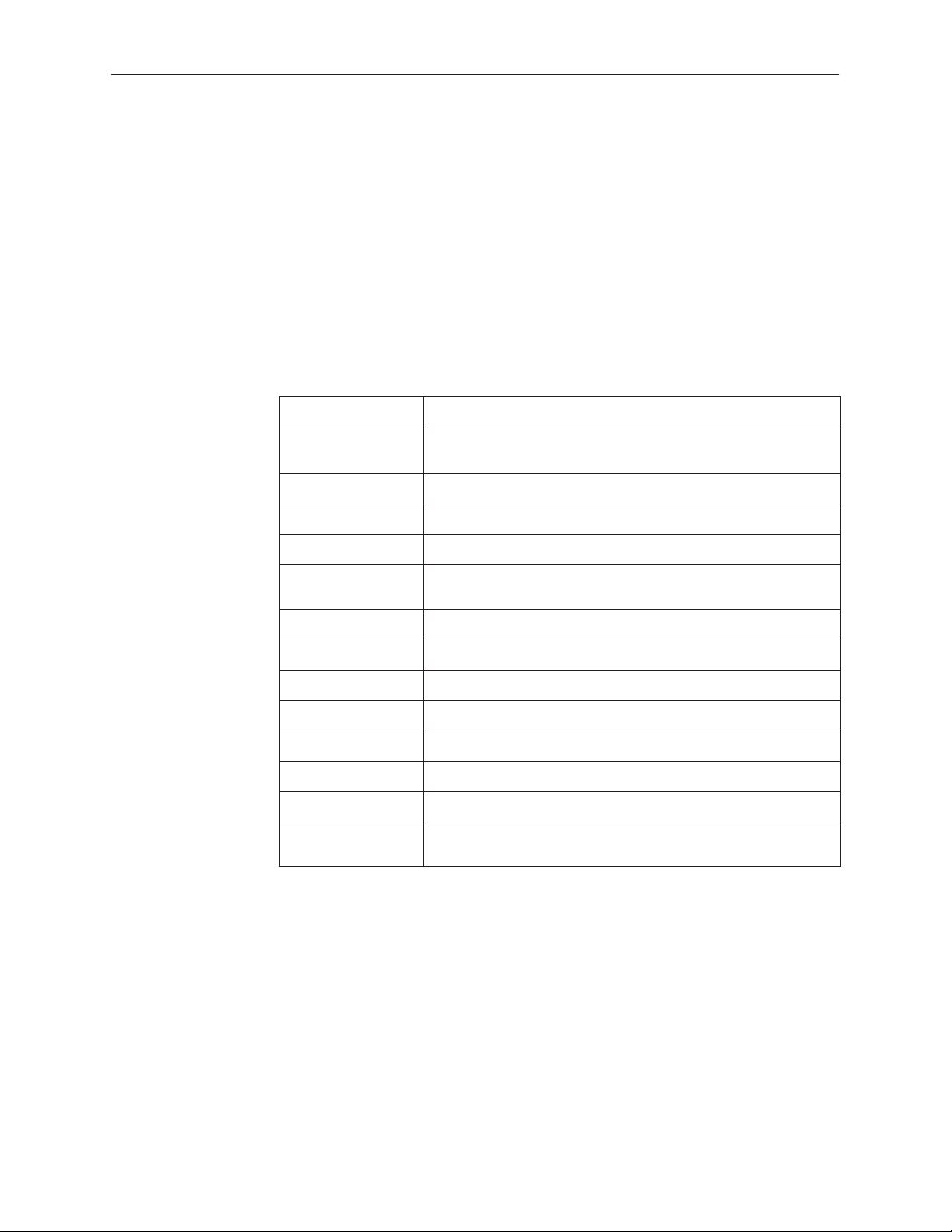
Using the Asynchronous Terminal Interface
Navigating the Screens
You can navigate the screens by:
H Using keyboard keys
H Using screen function keys
H Switching between the two screen work areas
Keyboard Keys
Use the following keyboard keys to navigate within the screen.
Press . . . To . . .
Ctrl-a Move cursor between the screen area and the screen function
Esc Return to the previous screen.
keys area below the dotted line at the bottom of the screen.
Tab Move cursor to the next field on the screen.
Backspace Move cursor to the previous field on the screen.
Return (Enter) Accept entry or display valid options on the last row of the screen
when pressed before entering data or after entering invalid data.
Ctrl-k T ab backwards (move cursor one field to the left).
Spacebar Select the next valid value for the field.
Delete (Del) Delete character that the cursor is on.
Up Arrow or Ctrl-u Move cursor up one field within a column on the same screen.
Down Arrow or Ctrl-d Move cursor down one field within a column on the same screen.
Right Arrow or Ctrl-f Move cursor one character to the right if in edit mode.
Left Arrow or Ctrl-b Move cursor one character to the left if in edit mode.
Ctrl-l Redraw the screen display , clearing information typed in but not
yet entered.
" Procedure
To make a menu or field selection:
2-6
1. Press the Tab key or the right arrow key to position the cursor on a menu or
field selection. Each selection is highlighted as you press the key to move the
cursor from position to position.
2. Press Enter.
The selected menu or screen appears.
3. Continue Steps 1 and 2 until you reach the screen you want.
December 1998
7975-A2-GB20-40
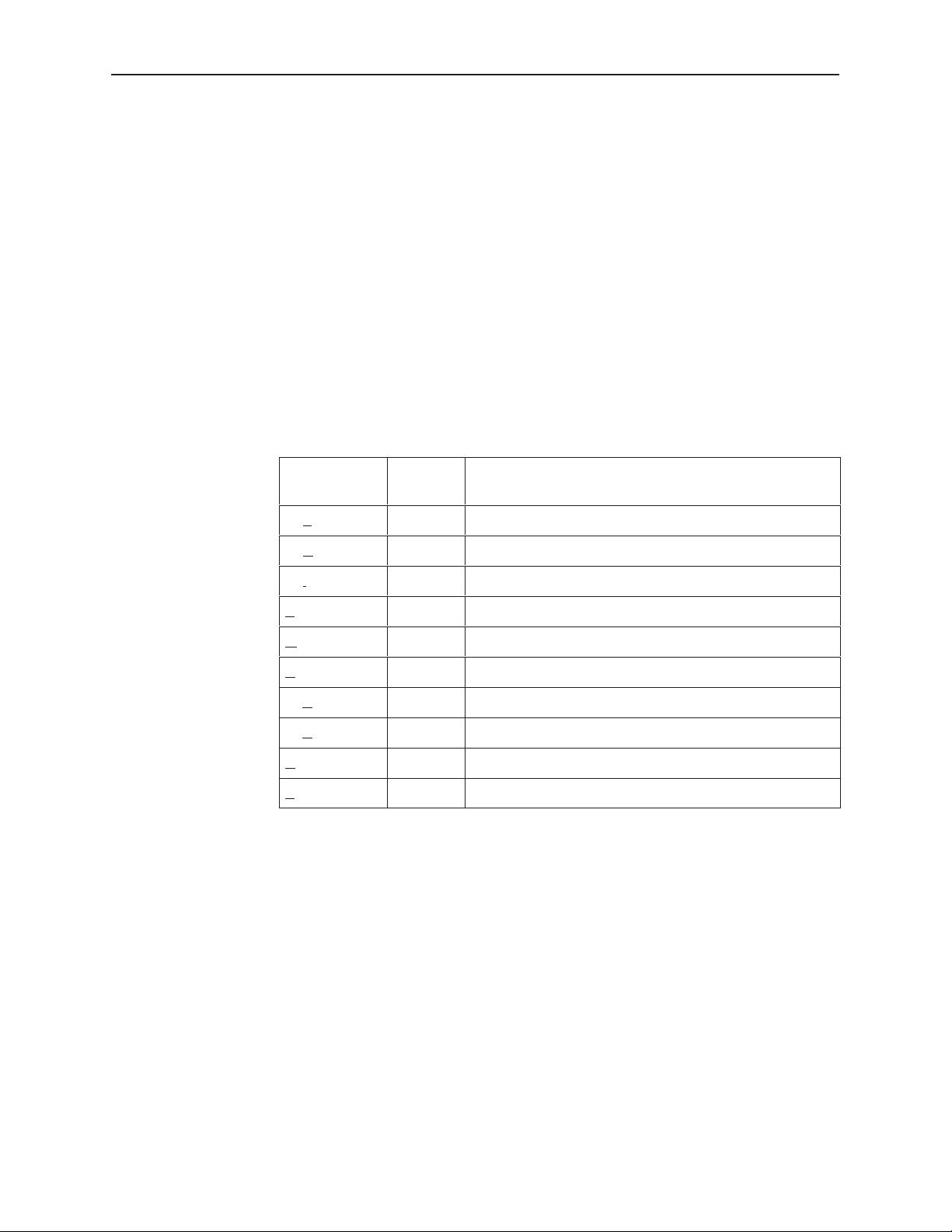
Screen Function Keys
Using the Asynchronous Terminal Interface
The current setting or value appears to the right of the field name. You can enter
information into a selected field by:
H Typing in the first letter(s) of a field value or command.
H Switching from the screen area to the screen function area below the dotted
line and selecting or entering the designated screen function key.
If a field is blank and the Field Values screen area displays valid selections, press
the spacebar and the first valid value for the field will appear. Continue pressing
the spacebar to scroll through other valid values.
All screen function keys located below the dotted line operate the same way
(upper- or lowercase) throughout the screens.
For the screen
function . . .
Select . . . And press Enter to . . .
ClrFar F or f Clear far-end network statistics and refresh the screen.
ClrNear N or n Clear near-end network statistics and refresh the screen.
Delete L or l Delete data.
Exit E or e T erminate the async terminal session.
MainMenu M or m Return to the Main Menu screen.
New N or n Enter new data.
PgDn D or d Display the next page, or group of entries.
PgUp U or u Display the previous page, or group of entries.
ResetMon R or r Reset an active Monitor 511 test counter to zero.
Save S or s Save information.
7975-A2-GB20-40
December 1998
2-7
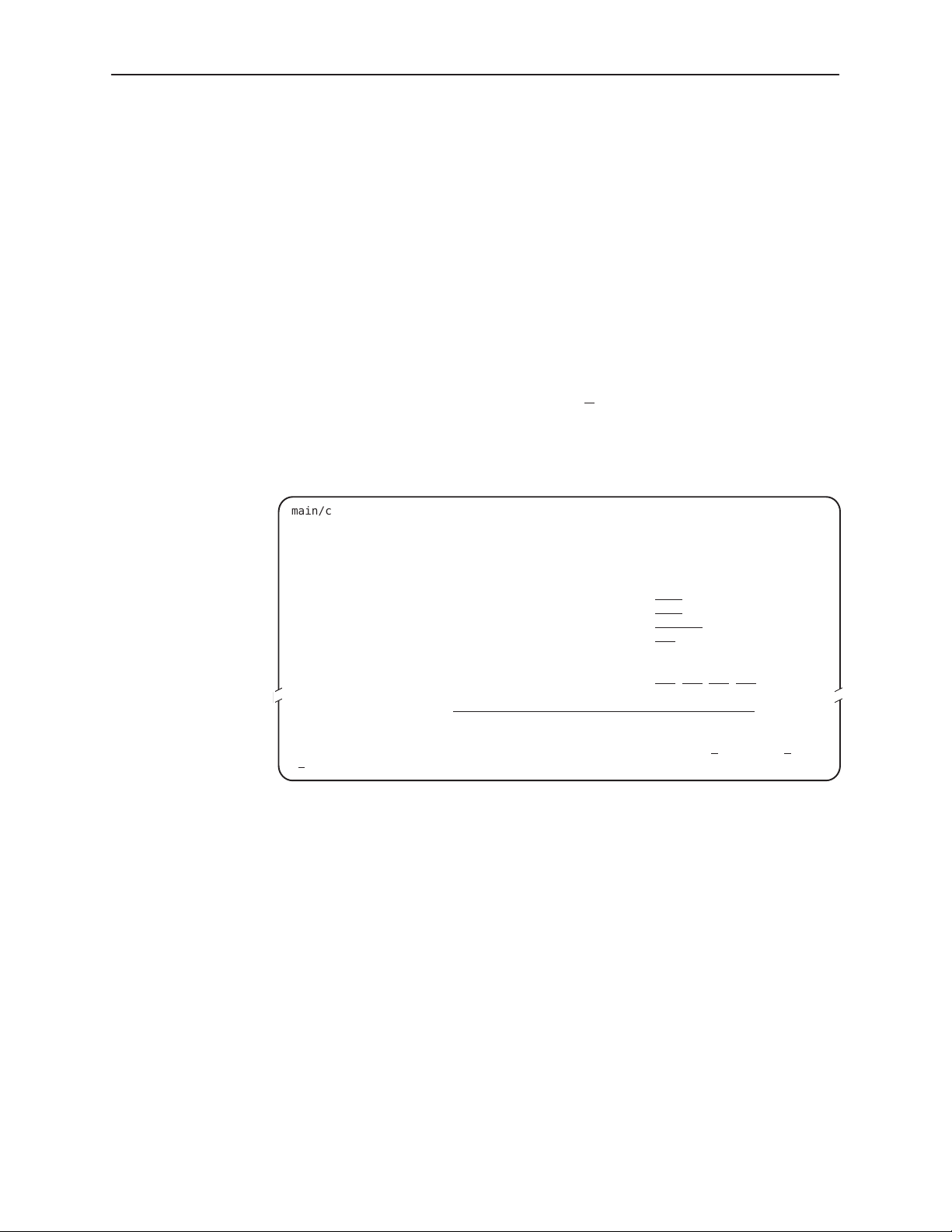
Using the Asynchronous Terminal Interface
Switching Between Screen Work Areas
Select Ctrl-a to switch between the two screen work areas to perform all screen
functions.
" Procedure
To access the screen function area below the dotted line:
1. Press Ctrl-a to switch from the screen area to the screen function key area
below the dotted line.
2. Select either the function’s designated (underlined) character or press the
Tab key until you reach the desired function key.
Example:
To save the current screen, type s or S (Save).
3. Press Enter.
4. To return to the screen area above the dotted line, press Ctrl-a again.
main/config/network Hotwire
NETWORK INTERFACE OPTIONS
Margin Threshold: –3db
Excessive Error Rate Threshold: 1E–5
AutoRate Disable
DSL Line rate 144
Peer IP Address: 111.255.255.000 Clear
Circuit Identifier:
––––––––––––––––––––––––––––––––––––––––––––––––––––––––––––––––––––––––––––––––
Ctrl-a to access these functions, ESC for previous menu M
S
ave
Model: 7975
Clear
ainMenu Exit
2-8
December 1998
7975-A2-GB20-40
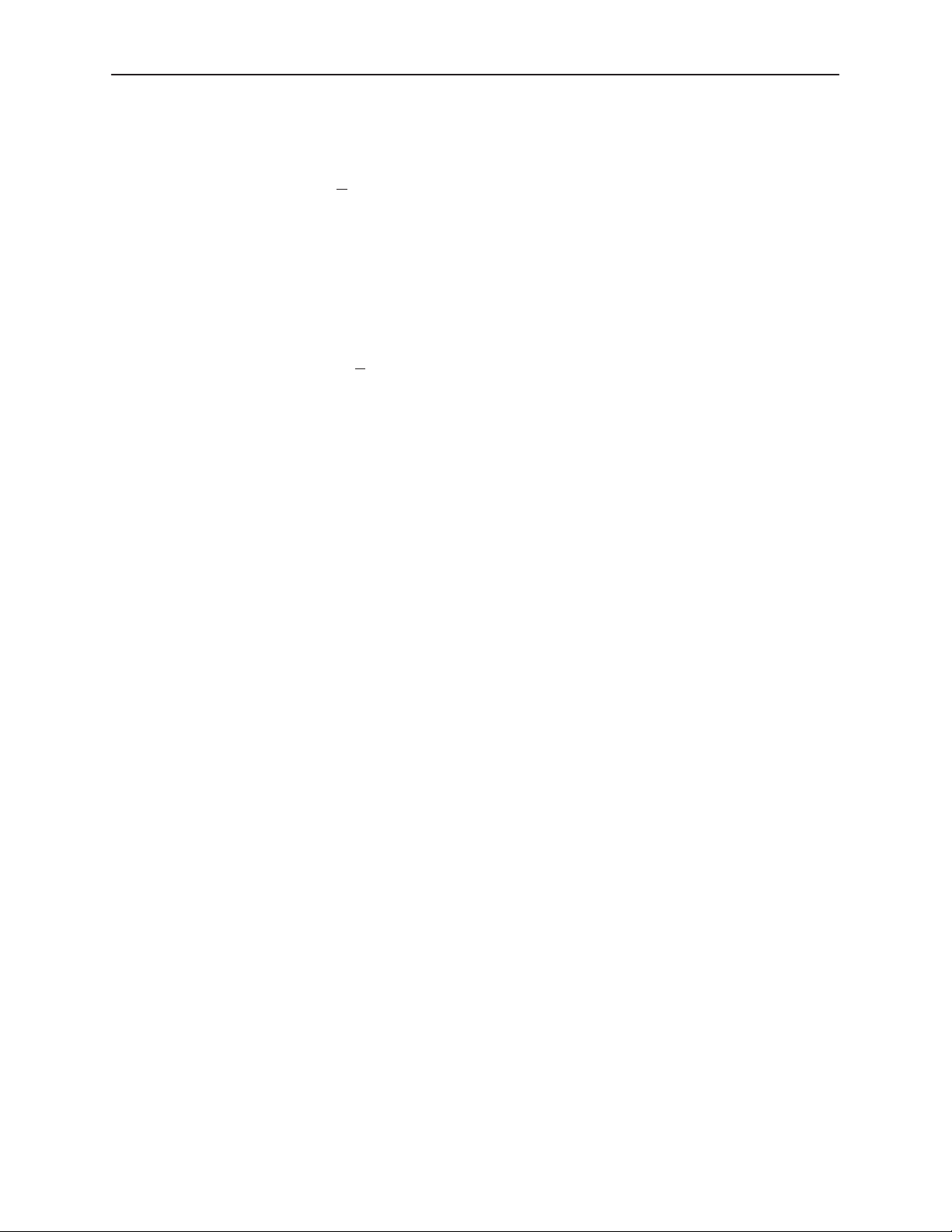
Ending an ATI Session
Use the Exit function key from any screen to terminate the session.
" Procedure
To end a session with the asynchronous terminal interface:
1. Press Ctrl-a to go to the screen function key area below the dotted line.
2. Save changes if required. A confirmation message appears if you have made
but not saved changes to your configuration.
Using the Asynchronous Terminal Interface
3. Tab to E
xit (or type e or E) and press Enter.
7975-A2-GB20-40
December 1998
2-9
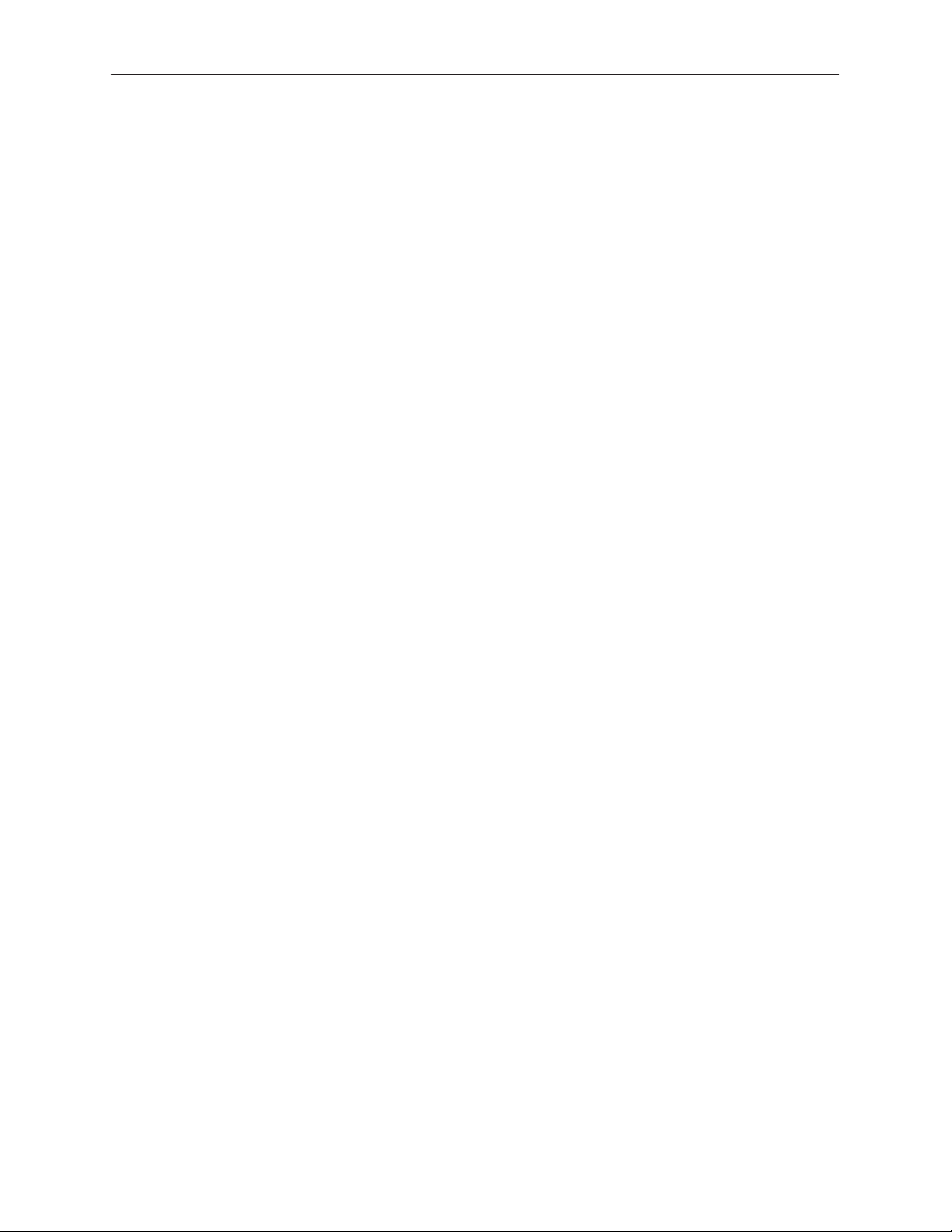
Using the Asynchronous Terminal Interface
This page intentionally left blank.
2-10
December 1998
7975-A2-GB20-40
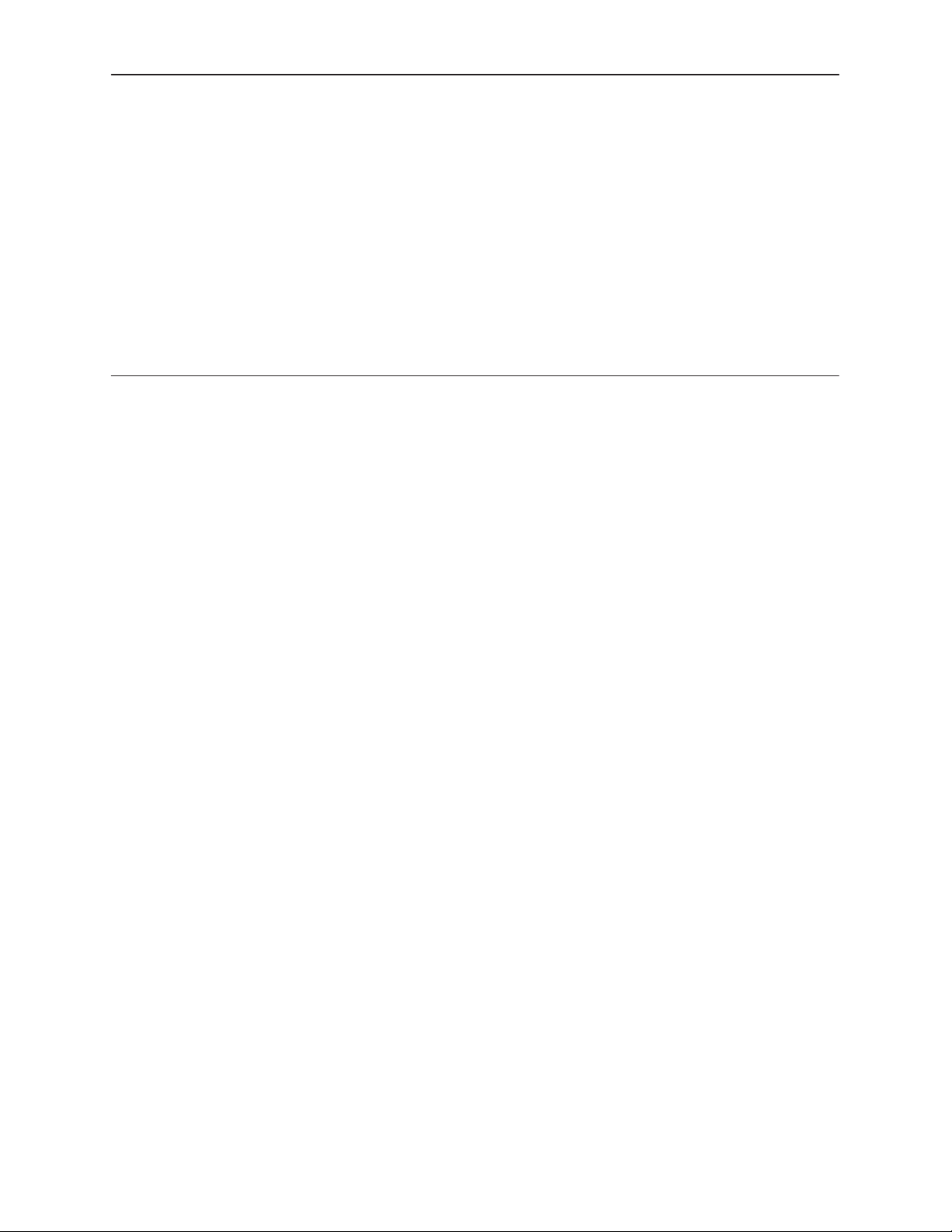
Initial Startup and Configuration
Overview
This chapter provides instructions on how to access and configure your unit for
the first time. This chapter includes procedures for:
H Connecting power to the unit.
H Connecting the unit to the network.
H Connecting a system terminal.
H Providing initial unit identity information or changing existing identity
information.
H Configuring your unit using internal switchpacks or using the Configuration
Edit menus.
H Choosing the current or factory default configuration options or downloading
configuration options from a TFTP server.
H Modifying current configuration options using the Configuration Edit/Display
menu.
H Saving your changes.
H Downloading unit firmware from a TFTP server.
3
7975-A2-GB20-40
December 1998
3-1
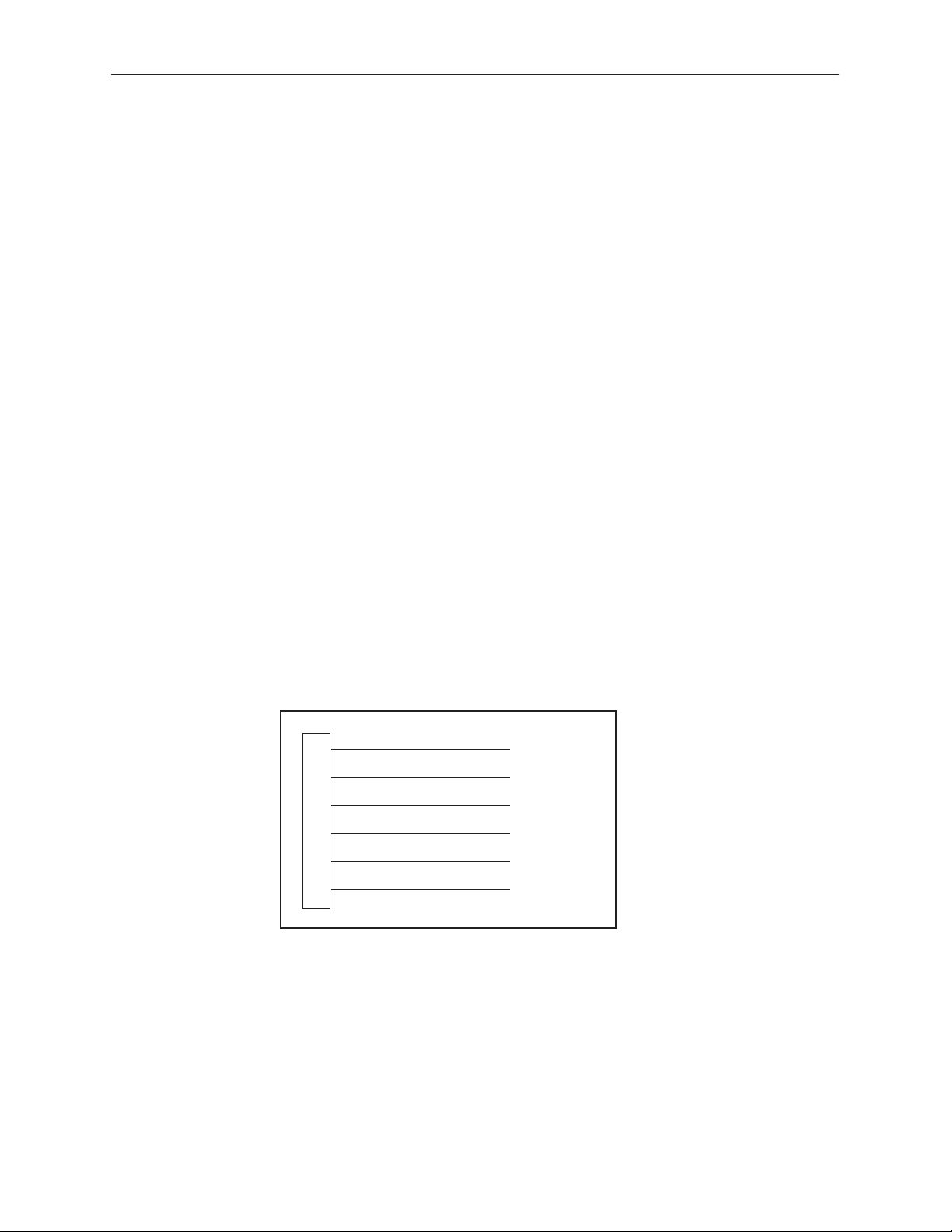
Initial Startup and Configuration
Connecting Power to the Unit
If your package includes a power pack:
Plug the power pack into an ac outlet
having a nominal voltage rating between 100–240 Vac. Connect the output cable
of the power pack to the connector marked POWER on the rear panel.
If your package includes a direct-connection dc power cable:
an external dc power source as described in
External DC Power Source
.
Connecting the Unit to an Optional
Connecting the Unit to an Optional External DC Power Source
Use the following procedures only if you want to use the dc power cable.
Using the dc power cable, the Hotwire 7975 Standalone Termination Unit is
capable of operating on a +24 Vdc power supply.
" Procedure
To use the dc power cable:
1. Connect the green wire to a suitable earth ground.
2. Connect the orange wire to the +24 Vdc source.
3. Connect the white wire to the return.
4. Cut the black, red, and blue wires off at the outer insulation.
Connect the unit to
5. Plug the power connector into the 7975 Standalone Termination Unit.
1
2
3
4
5
6
Black
Red
Green
White
Orange
Blue
X
X
Earth Ground
RTN
+24 Vdc
X
98-14158-01
+24 Vdc Power Supply Pinouts
3-2
December 1998
7975-A2-GB20-40
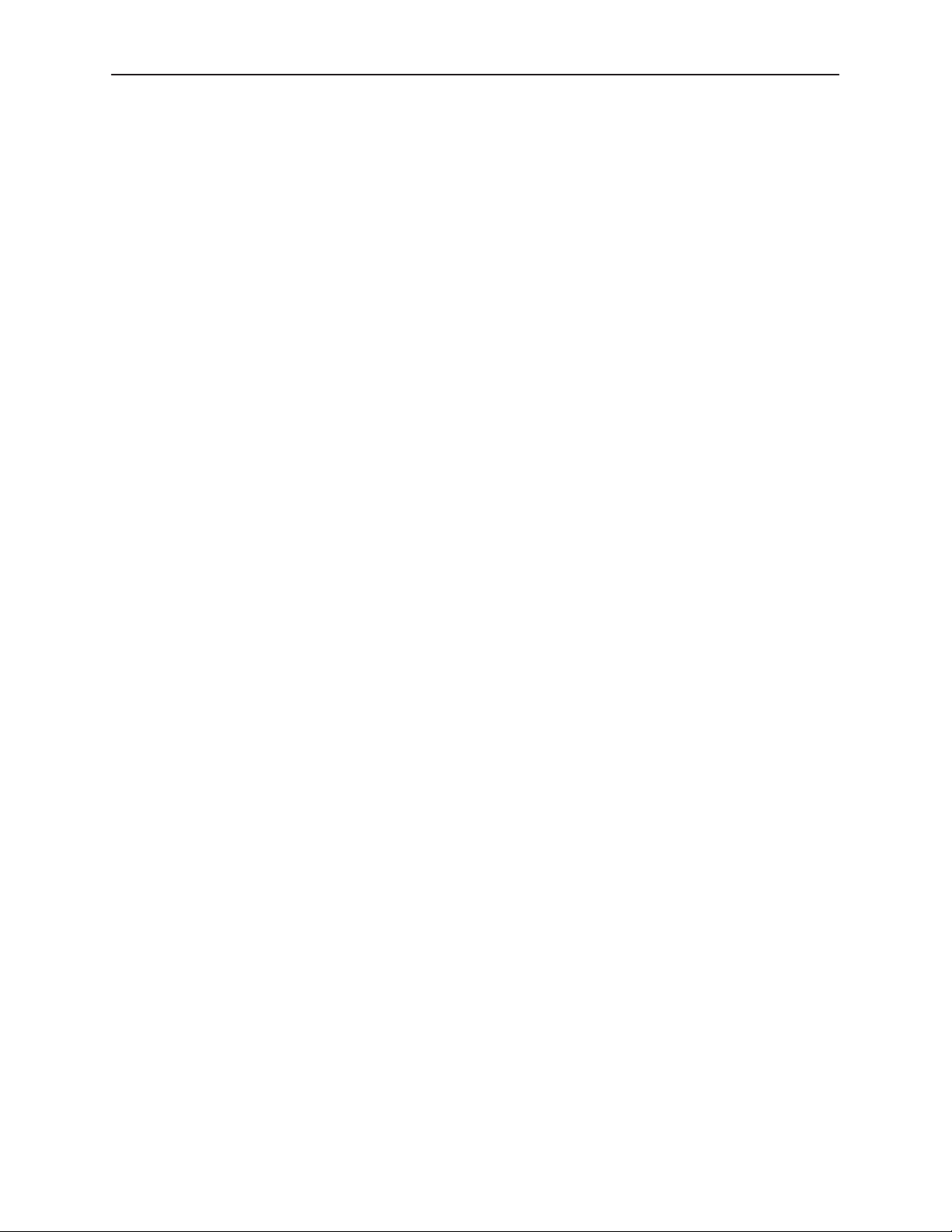
Connecting to the Network
" Procedure
To connect your unit to the network:
1. Connect one end of the network cable into the rear panel DSL jack. Connect
the other end to your DSL network interface.
NOTE:
Do
not
use a flat VF network cable as this may severely degrade the
performance of the termination unit. Use only Cat 5 twisted-pair network
cable.
Connecting to a System Terminal
An optional system maintenance terminal may be attached to your Hotwire 7975
Standalone Termination Unit through the modular jack on the rear panel. You may
have terminals attached to both endpoints. The system terminal must be a
VT100-compatible terminal or a PC running terminal emulation software.
Initial Startup and Configuration
The system maintenance terminal allows you to view the status of the unit, and
change configuration options.
Connect the 9-pin end of the terminal cable into a COM port on your PC. Plug the
other end into the modular jack on the rear panel. If your PC requires a 25-pin
connector to the COM port, see Appendix C,
correct cable pinouts.
Make sure the communication parameters on your PC or terminal are set to:
H 9600 baud
H 8 bit characters
H no parity
H 1 stop bit
H no flow control
Press Enter from your terminal or PC to activate the Main Menu for the attached
unit. The system runs diagnostics and status checks. After a few moments, the
Main Menu or Logon screen appears on your terminal.
Cables and Pin Assignments
, for the
7975-A2-GB20-40
December 1998
3-3
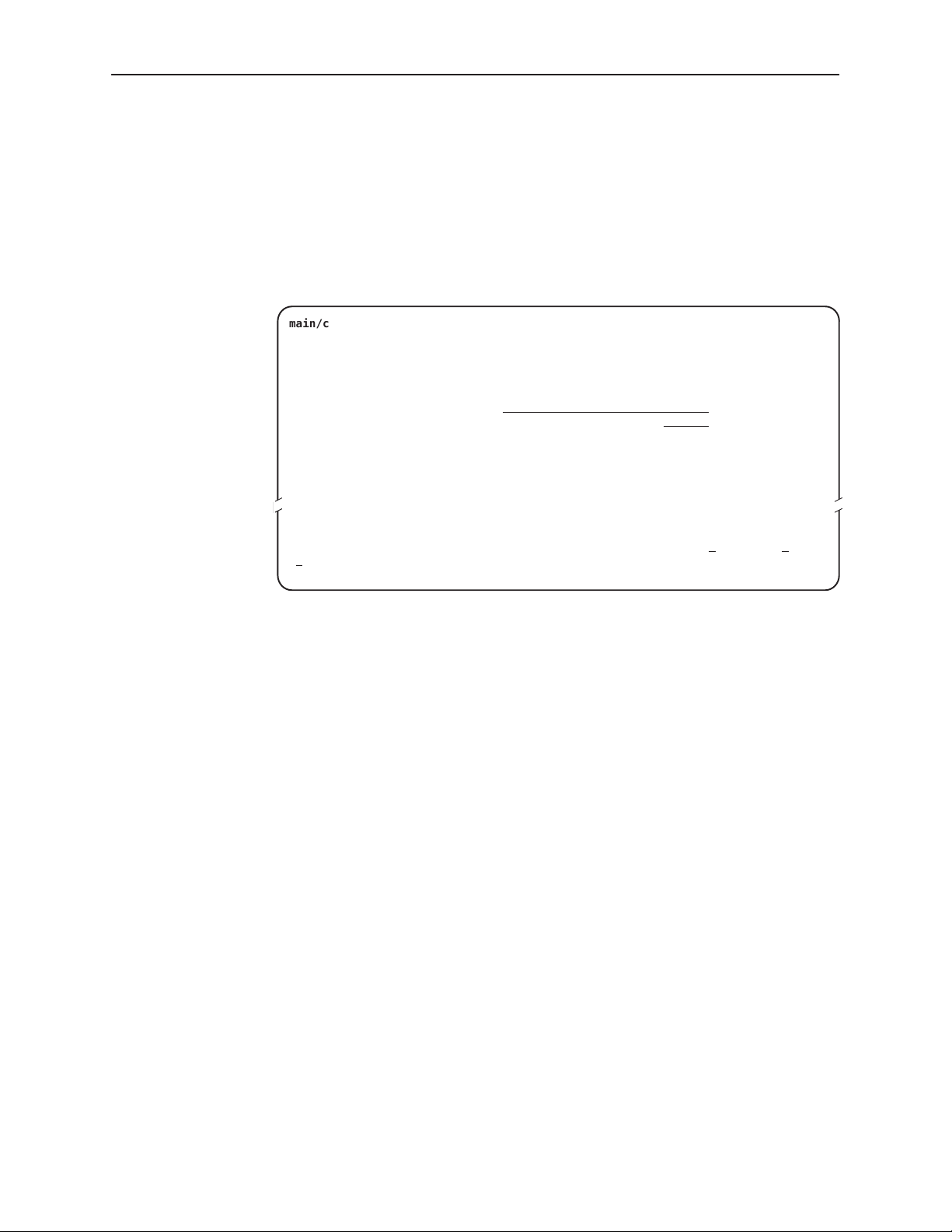
Initial Startup and Configuration
Entering Identity Information
After accessing your unit for the first time, use the Change Identity screen to
determine SNMP administrative system information that will be displayed on the
Identity screen of the Status branch. To access the Card Identity screen, follow
this menu selection sequence:
Main Menu→Control→Change Identity
main/control/change_identity Hotwire
IDENTITY
System Name: lllQJ98-001
System Location: Bldg. A412, 2nd Floor, Left cabinet
System Contact: C. Parker 800-727-2396 pager 888-555-1212 Clear
––––––––––––––––––––––––––––––––––––––––––––––––––––––––––––––––––––––––––––––––
Ctrl-a to access these functions, ESC for previous menu M
S
ave
Model: 7975
Clear
Clear
ainMenu Exit
The three System entry fields are alphanumeric and provide 128 characters for
each field. The System entries appear on the Identity display as shown above.
The SNMP System entry fields are:
H System Name: The general SNMP system name.
H System Location: The physical location of the SNMP-managed device.
H System Contact: Identification information, such as contact name, phone
number, or mailing address.
3-4
Valid entry values are any printable ASCII character. ASCII printable characters
include:
H Numeric 0–9
H Upper or lower case A–Z
H Space
H All ASCII symbols except the caret (^)
Select Clear to reset a field to a null value.
December 1998
7975-A2-GB20-40
