Page 1
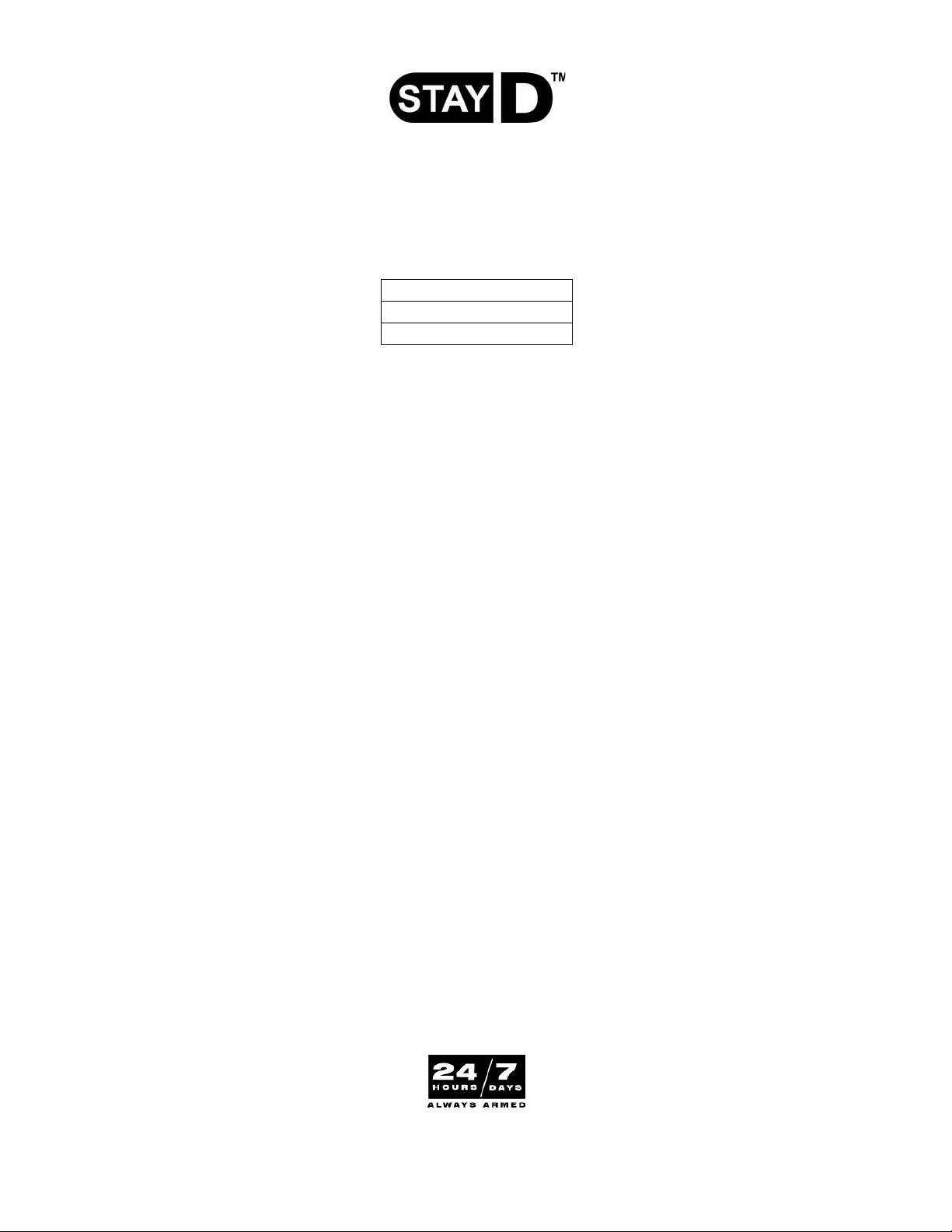
StayD Installer Setup Guide
*For new unprogrammed panels or reset panels*
StayD Enabled Panels
Control Panel
MG5000 / MG5050
SP5500 / SP6000 / SP7000
Step A: Define the zones
Set up your zones as you would normally and define which zones are disabled during Stay or Sleep arming.
See the Zone Definitions table in the panel’s respective Programming Guide.
Step B: Assign entry point zones and paths to keypads
1 Go to each keypad that requires entry point zone assignment. When you assign a path to a keypad, StayD is
automatically enabled.
ENTER] + [INSTALLER CODE] (default: 0000 / 000000).
2 [
3 Press and hold the [
4 Enter the desired zone number(s):
MG32LRF, MG32LCD, MG32I, MG32LED = 2-digit entry - 01 to 32
MG10LEDV/H = 1-digit entry - 1 to 0(10)
The first zone you program will be the designated entry point and will flash. Up to three more path zones can
be added; these zones will light up and stay lit.
5 Press [
ENTER] to save and exit.
OFF] key for three seconds.
Step C: Activate StayD mode
1 Go to any keypad.
STAY] + [USER CODE] + (If partitioned, press 1 and/or 2) + [STAY].
2 [
3 The StayD LED will light up to confirm StayD activation.
Congratulations, your system is now StayD enabled and ready.
Page 2
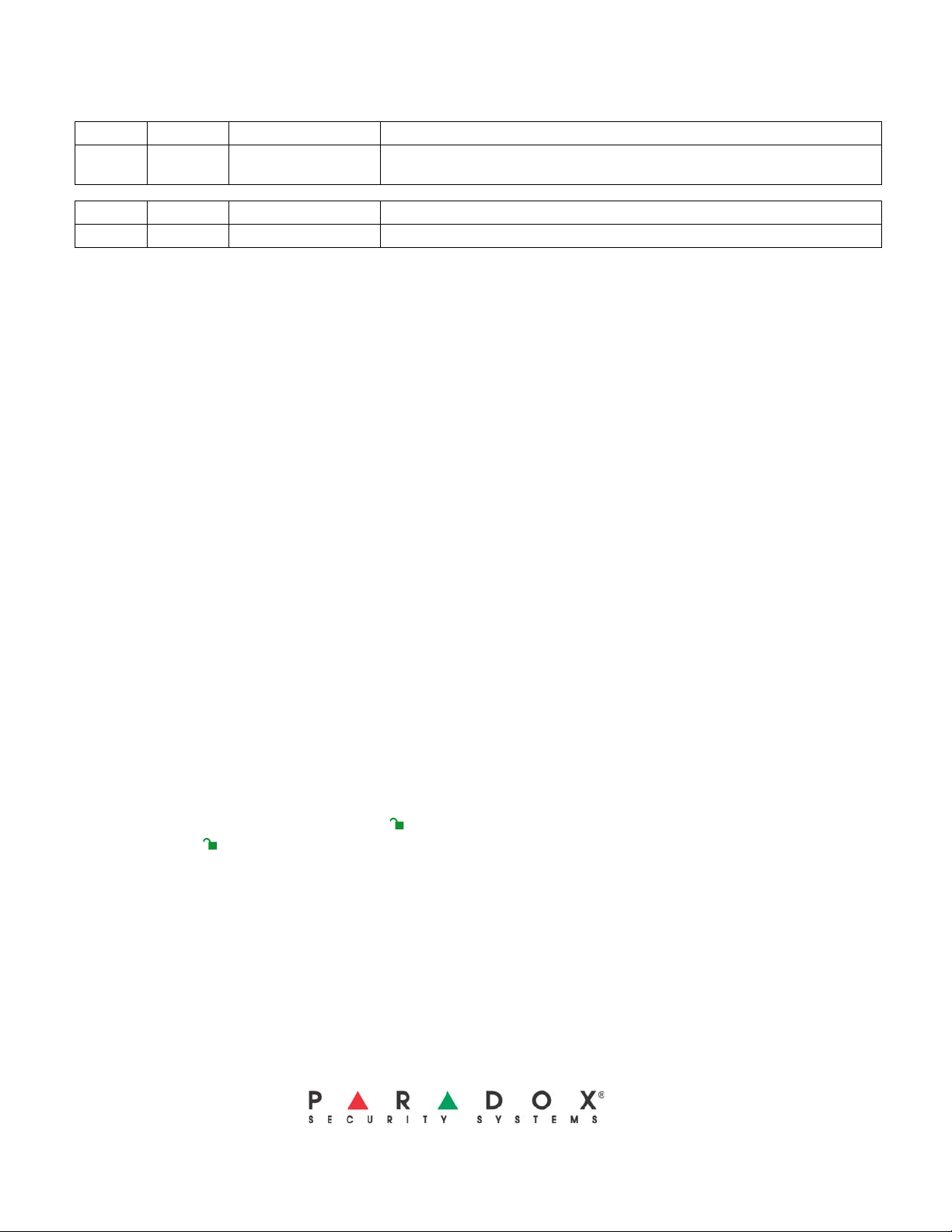
Things you should know
paradox.com
Printed in Canada - 12/2007 STAYD-EI03
Advanced Settings
Section Data Data Description
[720] __/__/__ (000 to 255) sec.
Section Data Data Description
[721] __/__/__ (000 to 255) sec. Re-arm delay (delay before zone re-arms). Default = 000 (no delay)
Entry/Exit Paths
• StayD consists of programmed pathways, where the user enters and exits the property through pre-defined routes, with only the
route’s respective zones open for passage. A path can be programmed for each individual keypad, with a maximum of four zones per
path. Path zones must be defined as follow or delay zones only.
• The first zone programmed in a path is its designated entry point (e.g. doors, garage). Designated entry points are not common to
multiple paths. There is only one designated entry point per path. Also, they are only used when entering/exiting with a remote control
(see below).
• The system only disables the path zones corresponding to the keypad at the point of entry/exit, while re-arming as you enter/exit.
• V alidate your entry path by entering your code. You only need to enter your code on ce to validate one o r more paths. For example, you
have entered your home through Path 1 and are at your keypad. Be fore disarming the system, you notice a Path 2 zone has o pened . If
you know it is a member of your family and would like to validate the open zone, enter your user code. All paths, includi ng Path 1, will
subsequently be validated.
Flex-Instant = Instant and follow zones will follow the delay at section [720]
when Stay or Sleep armed (default is 15 seconds / 000 = instant zone).
• You must enter your code for every zone that opens that is not part of any path. For example, if you have entered thro ugh Path 1 and a
non-path zone opens, you must enter your code once to validate your p ath and once for th e non-p a th zone. If you do not vali date the
non-path zone, the system will fall in alarm.
Entry/Exit with a Keypad
• When entering with a keypad, the path zones will fall into entry delay, allowing you to reach the keypad. Use the keypad to disarm the
system and switch to Stay arm mode.
• When exiting with a keypad, only the path zones will fall into delay (same as exit delay), allowing you to leave while the rest of the
premises remains secure.
Entry/Exit with a Remote Control
• When using a remote control, the path you use is defined by a designated entry point. For example: if after pressing the remote
control to disarm the system you trigger zone 1, the system will check to see which path(s) include zone 1. All paths that include zone
1 will open. Only after reaching the designated entry point will the system know which path you are taking, and thus will re-arm all
other paths. After entry with a remote, the system will automatically arm in Stay mode.
• To disarm the system with a remote control: Press once to disarm partition 1, twice for partition 2, and three times for both
partitions. Press the button four times to cancel the exit delay and arm the system in Stay mode.
Window Mode and Re-arm Delay
• In a Stay or Sleep-armed system: This mode allows you to open one exterior zone without triggering an alarm. To enter Window
mode, press [
open an exterior zone such as a window or a door. The system will only allow you to open one zone as the exit delay will end after
doing so. When you close the open zone (window, door, etc.) that zone will re-arm.
• When closing an exterior zone such as a window or door, a delay will start allowing you to close the zone properly. The delay starts
when you close the zone, and you must keep the zone closed for the entire delay period for it to re-arm. This is especially useful for
windows that stick thus reducing false ala rms.
OFF], then your [ACCESS CODE]. All zones that can be opened flash. The system will start an exit delay, allowing you to
