Paradox Magellan MG5050, Magellan MG5000, Spectra SP4000, Spectra SP5500, Spectra SP7000 Programming Manual
...Page 1

32 Zone Wireless Transceiver Security Systems
MG5000 V4.5
MG5050 V4.5
4 to 32 Zone Expandable Security Systems
SP4000 V4.5
SP5500 V4.5
SP6000 V4.5
SP7000 V4.5
Always Armed,
Never Disarmed
Programming Guide
PARADOX.COM
Page 2

Warranty
For complete warranty information on this p rod uct ple ase r efer to th e Lim ited Warranty S tatement found on the website www.paradox.com/terms. Your use of the Paradox product
signifies your acceptance of all warranty terms and conditions.
Limitations of Alarm Systems:
It must be understood that while your Paradox alarm system is highly advanced and secure, it does not offer any guaranteed protection against burglary, fire or other emergency
(fire and emergency options are only available o n certain Paradox models). This is due to a number of re asons, includi ng b y not limited to inadequate or improp er i nst a llat ion /
positioning, sensor limitations, batt ery perf orma nce, wirele ss signa l inte rru ptio n, inade qua te mai nten ance or the pote ntial fo r the system or telephone lines to be compromised or
circumvented. As a result, Paradox does not represent that the alarm system will prevent personal injury or property damage, or in all cases provide adequate warn ing or prot ection.
Yo ur securit y system should th erefore be consid ered as one of man y tools availab le to reduce r isk and/or damage of burglary, fire or o ther emergencie s, such other to ols include but
are not limited to insurance coverage, fire pr eventi on and extinguish devices, and sprinkler systems.
We also strongly recommend that you regularly maintain your security systems and stay aware of new and improved Paradox products and developments.
TBR-21: In order to comply with TBR-21, standard f or ce di ali ng mu st be en abled .
UL AND ULC WARNINGS
This equipment has the capability of bei ng prog ra mmed w ith f eatu res not verifi ed f or use in UL installations. To stay within UL and ULC standards, the installer should use the
following guidelines when configuring the system:
• All components of the system should be UL listed for the intended application.
• If used for “Fire” detection, the inst aller should refer to NFPA Standards #72, Chapter 2. In addition, once installation is complete, the local fire authority must be notified of
the installation.
• WARNING: This equipment must be installed and maint ained by qualified service personnel only
• This equipment must be verified by a qualified technician once every three years.
• All keypads must use an anti-tamper switch.
• Do not bypass fire zones.
• Maximum allowed entry delay is 45 seconds.
• Maximum allowed exit delay is 60 seconds.
• Minimum 4 minutes for bell cut-off time.
• The following features do not comply with UL requirements: Bypass Recall and Auto Trouble Shutdown.
• Do not connect the primary indicating device to a relay. The installer must use the bell output.
• To comply with UL985, the auxiliary power output should not exceed 200mA.
• Do not connect the zone ground terminal with UL Listed products.
• The metallic enclosure must be grounded to the cold water pipe.
• All outputs are Class 2 or power-limited, except for the battery terminal.The Class 2 and power-limited fire alarm circuits shall be installed using CL3, CL3R, CL3P, or
substitute cable permitted by the National Electrical Code, ANSI/NFPA 70.
• EOL resistor part #2011002000
• For UL Installations: Universal UB1640W 16.5VAC min 40VA
• All outputs are rated from 11.3Vdc to 12.7Vdc
• 12Vdc 4Ah rechargeable acid/lead or gel cell backup battery (YUASA model #NP7-12 recommended) for residential use. Use a 7Ah battery to comply with fire
requirements.
• Wheelock 46T-12 siren
Legal
© 2010 Paradox Security Systems Lt d . Al l righ ts reserved. Specifications may change without prior no t ice. O ne or mor e o f th e f o llo wing US patents may apply: 7046142, 6215399,
6111256, 6104319, 5920259, 5886632, 5721542, 528 7111, 5119069, 5077549 and RE39406. Canadian and international patents may also apply. Magellan, Spectra SP, WinLoa d
and BabyWare are trademarks or regist ere d tra demarks of Para dox Se cur ity Syst ems Ltd. or its affiliates in Canada, the United States and/or other countries.
Page 3

Table of Contents
System Overview .......................................................... 3
Comparison Chart ........................................................ 4
Specifications ................................................................ 5
Entering Programming Mode ........................................ 5
Data Entry & Display .................................................... 6
Important Settings and Modes ...................................... 6
System Codes .............................................................. 7
System Planning ........................................................... 8
Zone Programming ................................ .... ... ... ... .... ... . 12
Keypad Programming .................................................. 18
Partition Programming ................................................. 19
System Programming .................................................. 20
Daylight Savings Programming ............................... .... 21
Communication Programming ..................................... 22
Programmable Output Programming .......................... 29
System Report Codes ................................................. 36
Ademco Contact ID Report Codes ...............................39
Automatic Report Code List ...................... ..................40
Installer Function Keys .................................................41
Trouble Display ............................................................42
Wireless Repeater Programming (RPT1) ....................43
Wireless Keypad Programming (K32RF / K37) ...........45
Wireless Siren Programming .......................................46
LCD Keypad Labels (K32LCD) ........ ... .... ... ... ... ... .... ... ..47
User Programming .......................................................50
Hardware Connections ................................................55
Connecting to WinLoad / BabyWare ............................57
Updating Firmware Using WinLoad / BabyWare .........57
Metal Box Installation . ... ... ... ... ......................................58
Installer Quick Menu ....................................................65
Index ............................................................................ 68
Conventions
Default Settings: Options which are bold signify the default value:
e.g. Access code length:
6 digits 4 digits (4 digits is the default value)
WARNING: Important information NOTE: Suggestion or reminder
System Overview
Module Description Maximum number
K32RF, K37 32-Zone Wireless Keypad Modules 8 total Wireless
K10V/H
K32
K32LCD
K35
K636
ZX8
ZX8SP
RPT1 Magellan Wireless Repeater Module 2 Average = 57mA
VDMP3 Plug-In Voice Dialer 1 Min. = 28mA / Max. = 28mA
IP100 Internet Module 1 Min. = 90mA / Max. = 120mA
RTX3 Wireless Expansion Module (Spectra SP only) 1 Min. = 61mA / Max. = 143mA
RX1 Wireless Receiver (Spectra SP only) 1 Min. = 26mA / Max. = 61mA
PCS200 Paradox Communicator Module 1 Min. = 80mA / Max. = 600mA
Important System Notes
Please refer to the following module compatibility exceptions to ensure proper system function:
• Wireless keypads can be used with MG/SP systems that include an RTX3 (not compatible with SP4000 systems).
• When using a K636 keypad, only partition 1 is available.
• The following modules are not compatible with SP4000 systems: K32RF, K37, K32LCD, RPT1.
• When using an SP Series panel, all wireless sections and options do not apply unless an RTX3 is used in conjunction with the panel.
• When using an SP6000 panel in conjunction with an RTX3, all K32 and K10V/H keypads must be versions 2.0 or higher.
• The K35 Fixed LCD keypad module is only compatible with MG/SP panels version 2.3 and higher.
Magellan / Spectra SP 3
10 and 32-Zone Hardwired Keypad Module 15 total including ZX8
8-Zone Expansion Module 3 Min. = 29mA / Max. = 31mA
Quick Menu (see page65)
Current
per system
and RTX3
Consumption
K10V/H: Min. = 44mA / Max. = 72mA
K32: Min. = 49mA / Max. = 148mA
K32LCD: Min. = 43mA / Max. = 86mA
K35: Min. = 30mA / Max. = 70mA
K636: Min. = 28mA / Max. = 33mA
Page 4

Comparison Chart
Security Features MG5000 MG5050
StayD
Built-in transceiver
Maximum zones 32* 32*
On-board zones 2 (4 with ATZ) 5 (10 with ATZ)
Expansion zones (ZX8) 24 (3 x ZX8) 24 (3 x ZX8)
Keypad zones 15 15
Partitions 2 2
User Codes 32 32
Remote controls 32 32
PGMs 16* (2 on-board) 16* (4 on-board)
PGM +/- trigger -
Alarm relay (panel relay) - Event buffer 256 256
Wireless keypads (K32RF and K37) 8 8
Wireless repeaters (RPT1) 2 2
Wireless sirens (SR150) 4 4
2-wire smoke detector input
GPRS/GSM communication (PCS Series)
Internet TCP/IP communication (IP100)
Plug-in voice module (VDMP3)
Personal dialing
Pager reporting
Upload/download software WinLoad WinLoad
In-field firmware upgradeable
Feature SP4000 SP5500 SP6000 SP7000
StayD
Built-in transceiver - - - Maximum zones 32 32* 32* 32*
On-board zones 4 (8 with ATZ) 5 (10 with ATZ) 8 (16 with ATZ) 16 (32 with ATZ)
Expansion zones (ZX8) 24 (3 x ZX8) 24 (3 x ZX8) 24 (3 x ZX8) 24 (2 x ZX8)
Keypad zones 15 15 15 15
Partitions 2 2 2 2
User codes 32 32 3 2 32
PGMs 12 (1 on-board) 16* (2 on-board) 16* (2+2** on-board) 16* (4 on-board)
PGM +/- trigger - -
Alarm relay (panel relay) - - 1** 1
Event buffer 256 256 256 256
Remote control 32 32 32 32
Wireless keypads (K32RF and K37) - 8 8 8
Wireless repeaters (RPT1) - 2 2 2
Wireless sirens (SR150) - 4 4 4
Wireless expansion (RTX3
Wireless expansion (RX1) ‡
2-wire smoke detector input - -
GPRS/GSM communication (PCS Series)
Internet TCP/IP communication (IP100)
Plug-in voice module (VDMP3)
Personal dialing
Pager reporting
Upload/download software BabyWare‡ WinLoad WinLoad WinLoad
In-field firmware upgradeable
* Any of which can be wireless
** Optional
*** When used with an SP4000 system, the RTX3 only allows for the use of remote controls.
† When used with an SP4000 system, the RX1 only allows for the use of one-way remote controls.
‡ For compatible BabyWare version, refer to paradox.com.
)
***
4 Programming Guide
Page 5

Specifications
MG5000 / MG5050
Power rating 16.5 VAC (50 or 60Hz) minimum 20 VA (40 VA recommended)
Aux. power 600 mA typical, 700 mA maximum, fuseless shutdown at 1.1A
Battery 12 VDC, 4Ah/7Ah
Battery charging current 35 0 mA
On-board zones MG5000: 2
MG5050: 5
Bell output 1A (fuseless shutdown at 3A)
On-board PGMs MG5000: 2
MG5050: 4 (1+/- trigger)
All on-board PGMS are 100mA low-current outputs
Dimensions MG5000: 14 x 10.4cm (5.5 x 4.1”)
MG5050: 19 x 10.2cm (7.5 x 4”)
Operating temperature 0°C to 50°C (32°F to 122°F)
SP4000 / SP5500 / SP6000 / SP7000
Power rating 16.5Vac (50 or 60Hz) minimum 20VA (40VA recommended)
Aux. power SP4000:
450mA, fuseless shutdown at 650mA
Battery 12Vdc, 4Ah/7Ah
Battery charging current SP4000: Limited by 1.1A supply current
(AUX consumption - no dedicated
battery current limit circuit)
On-board zones SP4000: 4
SP5500: 5
Bell output 1A (fuseless shutdown at 3A)
On-board PGMs SP4000: 1
SP5500: 2 (all +/- trigger)
All on-board PGMS are 100mA low-current outputs
Dimensions SP4000: 14 x 6.6cm (5.5 x 2.6”)
SP5500: 19 x 8.9cm (7.5 x 3.5”)
Operating temperature 0°C to 50°C (32°F to 122°F)
SP5500 / SP6000 / SP7000:
600mA typical, 700mA maximum,
fuseless shutdown at 1.1A
SP5500: 350 mA
SP6000 / SP7000: 350 mA / 850 mA
SP6000: 8
SP7000: 16
SP6000: 2+(2 optional) (all +/- trigger)
SP7000: 4 (all +/- trigger)
SP6000: 19 x 8.9cm (7.5 x 3.5”)
SP7000: 20.3 x 10.8cm (8 x 4.25”)
Entering Programming Mode
WARNING: StayD Mode must be deactivated in order to enter programming mode. To deactivate StayD, press [OFF] + [MASTER /
USER CODE] + [OFF].
1. Press [
2. Enter your [
3. Enter the 3-digit [
4. Enter required [
Magellan / Spectra SP 5
ENTER].
INSTALLER CODE] (default: 000000) or [MAINTENANCE CODE] (no default). [ARM] and [STAY] lights flash.
To modify codes, see System Codes on page 50.
SECTION] you wish to program ([ARM] and [STAY] lights are ON).
DATA].
Page 6

Data Entry & Display
K636 K10V/H
K35/K37
K32RF/K32
To access the Data Display Mode, press the [ENTER] key after entering a section and before entering any data. The four LEDs/Icon as
indicated below will begin to flash indicating that you are in the Data Display Mode.
Each time the [ENTER] key is pressed, the keypad will display the next digit in the current section and will continue through all the
following sections one digit at a time without changing the programmed values. Not available for sections using the Multiple Feature
Select Method. Press the [
There are two methods that can be used to enter data when in programming mode: Single Digit Data Entry and Feature Select
Programming methods:
Single Digit Data Entry Method
After entering programming mode, some sections will require that you enter decimal values from 000 to 255. Other sections will require
that you enter hexadecimal values from 0 to F. The required data will be clearly indicated in this manual. When entering the final digit in a
section, the panel will automatically save and advance to the next section. Refer to Decimal and Hexadecimal Values on page 6 to see the
keys and their equivalent decimal and/or hexadecimal value.
CLEAR] key at any time to exit the Data Display Mode.
Feature Select Programming Method
After entering certain sections, eight options will be displayed where each option from [1] to [8] represents a specific feature. Press the
key corresponding to the desired option. This means the option is ON. Press the key again to remove the digit, thereby, turning OFF the
option. Press the [
next section.
SLEEP] key to set all eight options to OFF . When the options are set, press the [ENTER] key to save and advance to the
Important Settings and Modes
Section Description
[950] Reset all programmable sections to factory default values
[955] Clear bus module trouble (remove disconnected module from the bus)
[960] Wireless transmitter serial number display (press any button on the assigned remote control or press the tamper switch of
the wireless module, then press [
[970] Download memory key into panel (see the Reference & Installation Manual)
[975] Upload panel into the memory key (see the Reference & Installation Manual)
[980] Display version number of the panel (press [ENTER] to view the next digit)
Decimal and Hexadecimal Values
Value or Action What Do I Press?
Value 0 / Replace Current
Digit with 0
Values 1 to 9 [1] TO [9] Zone 1 to 9 Keys 1 to 9
A (hex only) [0] Zone 10 Key 0(10)
B (hex only) [
C (hex only) [BYP] Zone 12 BYP
D (hex only) [
E (hex only) [
F (hex only)
Exit Without Saving [
Save Data (hex only) [
ENTER] to view the next digit)
What Do I See?
32-zone LED 10-zone LED
[SLEEP] Erase digit and remain in section Erase digit and remain in section
OFF] Zone 11 OFF
MEM] Zone 13 MEM
TBL] Zone 14 TBL
[]
CLEAR] Arm & Stay LED flash Arm & Stay LED flash
ENTER] Advances to the next section Advances to the next section
Zone 15
[]
6 Programming Guide
Page 7

System Codes
Example:
Version
01.42
Digits 1-4
Step Action Details When Viewing Keypad Version
1. Enter Viewing Mode:
- For panel version, enter section [980].
- For keypad version, enter Installer Programming,
then press and hold [ARM].
The first digit is displayed
(usually “0”)
Digit 1 [
ARM] is illuminated
2. Press [
ENTER] The second digit is displayed Digit 2 [SLEEP] is illuminated
3. Press [ENTER] The third digit is displayed Digit 3 [STAY] is illuminated
4. Press [
ENTER] The fourth digit is displayed Digit 4 [OFF] is illuminated
NOTE: K10V/H / K636 keypad version numbers cannot be viewed.
The Installer code is used to enter programming mode, which allows you to program
Installer Code (Default: 0000 / 000000)
Maintenance Code (No Default)
System Master Code (Default: 1234 / 123456)
everything except user codes. To change the default code, go to section [397] on
page 50 and refer to section [701] option [1] on page 50.
The Maintenance code is used to enter programming mode, which allows you to
program everything except for user codes and communication settings (sections
[395], [397], [398], [815], [816], [817], [910], [911], [970], and [975]). To set the default
code, go to section [398] on page 50 and refer to section [701] option [1] on page 50.
The System Master code can use any arming method and can program user codes.
To change the default code, go to section [399] on page 50 and refer to section [701]
option [1] on page 50.
Panel Reset
Performing a panel reset will reset all programmable sections to factory default values.
SP4000 panels:
1. Verify installer lock is disabled.
2. Remove the battery and AC power from the control panel.
3. Remove all connected wires and devices from the PG1 and zone 1 terminals.
4. Short the PG1 and zone 1 terminals with a wire.
5. Reconnect the AC and battery power to the control panel.
6. Wait for 10 seconds and remove the wire.
All other MG/SP panels:
To reset other MG/SP panels, press and hold the panel’s RESET button until the STATUS LED flashes (5 seconds). Release the RESET
button and push it again within 2 seconds. Performing a manual panel reset will not clear bus module troubles.
To reset the panel to default using section programming, see secti on [950] in Important Settings and Modes on page 6.
Viewing Version Numbers
Magellan / Spectra SP 7
Page 8

System Planning
Bus Module Planning
Use the following table to plan wired keypads, RTX3, RX1, ZX8 and ZX8SP modules.
Serial # Sticker Description
Bus Module 1
Bus Module 2
Bus Module 3
Bus Module 4
Bus Module 5
Bus Module 6
Bus Module 7
Path Zone*
(Entry Point)
Path Zone Path Zon e Path Zone
Bus Module 8
Bus Module 9
Bus Module 10
Bus Module 11
Bus Module 12
Bus Module 13
Bus Module 14
Bus Module 15
*Paths apply only to keypads in StayD mode.
8 Programming Guide
Page 9

Wireless Keypad Planning
Serial # Sticker Description
K32RF / K37 1
K32RF / K37 2
K32RF / K37 3
K32RF / K37 4
K32RF / K37 5
Path Zone
(Entry Point)
Path Zone Path Zone Path Zone
K32RF / K37 6
K32RF / K37 7
K32RF / K37 8
NOTE: When deleting a wireless keypad (K32RF / K37) from the system, the corresponding StayD path zones will also be deleted.
Wireless Siren Planning
Serial # Sticker Description Serial # Sticker Description
Siren 1 Siren 3
Siren 2 Siren 4
Magellan / Spectra SP 9
Page 10

PGM Planning
Serial # Sticker Description Serial # Sticker Description
PGM 1 PGM 9
PGM 2 PGM 10
PGM 3 PGM 11
PGM 4 PGM 12
PGM 5 PGM 13
PGM 6 PGM 14
PGM 7 PGM 15
PGM 8 PGM 16
Wireless Repeater Planning
Serial # Sticker Description Serial # Sticker Description
Repeater 1 Repeater 2
Zone Planning
Armed when... Armed when...
Serial # Sticker Zone# Zone Description Stay Sleep Full Serial # Sticker Zone# Zone Description StaySleep Full
Zone
Zone
Zone
Zone
Zone
10 Programming Guide
Zone
Page 11

Armed when... Armed when...
Serial # Sticker Zone# Zone Description Stay Sleep Full Serial # Sticker Zone# Zone Description StaySleep Full
Zone
Zone
Zone
Zone
Zone
Zone
Zone
Zone
Zone
Zone
Zone
Zone
Zone
Zone
Zone
Zone
Zone
Zone
Zone
Zone
Zone
Zone
Zone
Zone
Zone
Zone
Magellan / Spectra SP 11
Page 12

Zone Programming
See Quick Menus on page 65
NOTE: For keypad zone programming, see page 18.
Zone Recognition (MG Series)
When expanding zones via ZX8, up to 3 ZX8 modules can be added to the system and are identified by the ZX8 3-position jumpers +1,
+9 and +17.
MG5000 No ATZ MG5000 ATZ MG5050 No ATZ MG5050 ATZ
Panel Zone 1: Panel Input 1 Zone 1: Panel Input 1A Zone 1: Panel Input 1 Zone 1: Panel Input 1A
Zone 2: Panel Input 2 Panel Zone 2: Panel Input 2A Zone 2: Panel Input 2 Zone 2: Panel Input 2A
Zone 3: Input 1 Zone 3: Panel Input 1B Panel Zone 3: Panel Input 3 Zone 3: Panel Input 3A
Zone 4: Input 2 Zone 4: Panel Input 2B Zone 4: Panel Input 4 Zone 4: Panel Input 4A
ZX8 Zone 5: Input 3 Zone 5: Input 1 Zone 5: Panel Input 5 Panel Zone 5: Panel Inpu t 5A
Jumper Zone 6: Input 4 Zone 6: Input 2 Zone 6: Input 1 Zone 6: Panel Input 1B
Panel + 1 Zone 7: Input 5 ZX8 Zone 7: Input 3 Zone 7: Input 2 Zone 7: Panel Input 2B
Zone 8: Input 6 Jumper Zone 8: Input 4 ZX8 Zone 8: Input 3 Zone 8: Panel Input 3B
Zone 9: Input 7 Panel + 1 Zone 9: Input 5 Jumper Zone 9: Input 4 Zone 9: Panel Input 4B
Zone 10: Input 8 Zone 10: Input 6 Panel + 1 Zone 10: Input 5 Zone 10: Panel Input 5B
Zone 11: Input 1 Zone 11: Input 7 Zone 11: Input 6 Zone 11: Input 1
Zone 12: Input 2 Zone 12: Input 8 Zone 12: Input 7 Zone 12: Input 2
ZX8 Zone 13: Input 3 Zone 13: Input 1 Zone 13: Input 8 ZX8 Zone 13: Input 3
Jumper Zone 14: Input 4 Zone 14: Input 2 Zone 14: Input 1 Jumper Zone 14: Input 4
Panel + 9 Zone 15: Input 5 ZX8 Zone 15: Input 3 Zone 15: Input 2 Panel + 1 Zone 15: Input 5
Zone 16: Input 6 Jumper Zone 16: Input 4 ZX8 Zone 16: Input 3 Zone 16: Input 6
Zone 17: Input 7 Panel + 9 Zone 17: Input 5 Jumper Zone 17: Input 4 Zone 17: Input 7
Zone 18: Input 8 Zone 18: Input 6 Panel + 9 Zone 18: Input 5 Zone 18: Input 8
Zone 19: Input 1 Zone 19: Input 7 Zone 19: Input 6 Zone 19: Input 1
Zone 20: Input 2 Zone 20: Input 8 Zone 20: Input 7 Zone 20: Input 2
ZX8 Zone 21: Input 3 Zone 21: Input 1 Zone 21: Input 8 ZX8 Zone 21: Input 3
Jumper Zone 22: Input 4 Zone 22: Input 2 Zone 22: Input 1 Jumper Zone 22: Input 4
Panel + 17 Zone 23: Input 5 ZX8 Zone 23: Input 3 Zone 23: Input 2 Panel + 9 Zone 23: Input 5
Zone 24: Input 6 Jumper Zone 24: Input 4 ZX8 Zone 24: Input 3 Zone 24: Input 6
Zone 25: Input 7 Panel + 17 Zone 25: Input 5 Jumper Zone 25: Input 4 Zone 25: Input 7
Zone 26: Input 8 Zone 26: Input 6 Panel + 17 Zone 26: Input 5 Zone 26: Input 8
Zone 27: N/A Zone 27: Input 7 Zone 27: Input 6 Zone 27: Input 1
Zone 28: N/A Zone 28: Input 8 Zone 28: Input 7 ZX8 Zone 28: Input 2
Zone 29: N/A Zone 29: N/A Zone 29: Input 8 Jumper Zone 29: Input 3
Zone 30: N/A Zone 30: N/A Zone 30: N/A Panel + 17Zone 30: Input 4
Zone 31: N/A Zone 31: N/A Zone 31: N/A Zone 31: Input 5
Zone 32: N/A Zone 32: N/A Zone 32: N/A Zone 32: Input 6
NOTE: If a zone is already programmed and you assign a device to the same zone, a wireless zone will overwrite a keypad/hardwire
zone, and a keypad zone will overwrite a hardwire zone.
Zone Recognition (SP Series)
When expanding zones via a ZX8, up to 3 ZX8 modules can be added to the system and are identified by the ZX8 3-position jumpers +1,
+9 and +17.
SP4000 No ATZ SP4000 ATZ SP5500 No ATZ SP5500 ATZ
Zone 1: Panel Input 1 Zone 1: Panel Input 1A Zone 1: Panel Input 1 Zone 1: Panel Input 1A
Panel Zone 2: Panel Input 2 Zone 2: Panel Input 2A Zone 2: Panel Input 2 Zone 2: Panel Input 2A
Zone 3: Panel Input 3 Zone 3: Panel Input 3A Panel Zone 3: Panel Input 3 Zone 3: Panel Input 3A
Zone 4: Panel Input 4 Panel Zone 4: Panel Input 4A Zone 4: Panel Input 4 Zone 4: Panel Input 4A
Zone 5: Input 1 Zone 5: Panel Input 1B Zone 5: Panel Input 5 Panel Zone 5: Panel Input 5A
Zone 6: Input 2 Zone 6: Panel Input 2B Zone 6: Input 1 Zone 6: Panel Input 1B
ZX8 Zone 7: Input 3 Zone 7: Panel Input 3B Zone 7: Input 2 Zone 7: Panel Input 2B
Jumper Zone 8: Input 4 Zone 8: Panel Input 4B ZX8 Zone 8: Input 3 Zone 8: Panel Input 3B
Panel + 1 Zone 9: Input 5 Zone 9: Input 1 Jumper Zone 9: Input 4 Zone 9: Panel Input 4B
Zone 10: Input 6 Zone 10: Input 2 Panel + 1 Zone 10: Input 5 Zone 10: Panel Input 5B
Zone 11: Input 7 ZX8 Zone 11: Input 3 Zone 11: Input 6 Zone 11:Input 1
Zone 12: Input 8 Jumper Zone 12: Input 4 Zone 12: Input 7 Zone 12: Input 2
Zone 13: Input 1 Panel + 1 Zone 13: Input 5 Zone 13: Input 8 ZX8 Zone 13:Input 3
Zone 14: Input 2 Zone 14: Input 6 Zone 14: Input 1 Jumper Zone 14: Input 4
ZX8 Zone 15: Input 3 Zone 15: Input 7 Zone 15: Input 2 Panel + 1 Zone 15: Input 5
Jumper Zone 16: Input 4 Zone 16: Input 8 ZX8 Zone 16: Input 3 Zone 16: Input 6
Panel + 9 Zone 17: Input 5 Zone 17: Input 1 Jumper Zone 17: Input 4 Zone 17: Input 7
12 Programming Guide
Page 13

SP4000 No ATZ SP4000 ATZ SP5500 No ATZ SP5500 ATZ
Zone 18: Input 6 Zone 18: Input 2 Panel + 9 Zone 18: Input 5 Zone 18: Input 8
Zone 19: Input 7 ZX8 Zone 19: Input 3 Zone 19: Input 6 Zone 19: Input 1
Zone 20: Input 8 Jumper Zone 20: Input 4 Zone 20: Input 7 Zone 20: Input 2
Zone 21: Input 1 Panel + 9 Zone 21: Input 5 Zone 21: Input 8 ZX8 Zone 21:Input 3
Zone 22: Input 2 Zone 22: Input 6 Zone 22: Input 1 Jumper Zone 22: Input 4
ZX8 Zone 23: Input 3 Zone 23: Input 7 Zone 23: Input 2 Panel + 9 Zone 23: Input 5
Jumper Zone 24: Input 4 Zone 24: Input 8 ZX8 Zone 24: Input 3 Zone 24: Input 6
Panel + 17 Zone 25: Input 5 Zone 25: Input 1 Jumper Zone 25: Input 4 Zone 25: Input 7
Zone 26: Input 6 Zone 26: Input 2 Panel + 17 Zone 26: Input 5 Zone 26: Input 8
Zone 27: Input 7 ZX8 Zone 27: Input 3 Zone 27: Input 6 Zone 27: Input 1
Zone 28: Input 8 Jumper Zone 28: Input 4 Zone 28: Input 7 ZX8 Zone 28: Input 2
Zone 29: N/A Panel + 17 Zone 29: Input 5 Zone 29: Input 8 Jumper Zone 29: Input 3
Zone 30: N/A Zone 30: Input 6 Zone 30: N/A Panel + 17 Zone 30:Input 4
Zone 31: N/A Zone 31: Input 7 Zone 31: N/A Zone 31: Input 5
Zone 32: N/A Zone 32: Input 8 Zone 32: N/A Zone 32: Input 6
NOTE: If a zone is already programmed and you assign a device to the same zone, a wireless zone will overwrite a keypad/hardwire
zone, and a keypad zone will overwrite a hardwire zone.
SP6000 No ATZ SP6000 ATZ SP7000 No ATZ SP7000 ATZ
Zone 1: Panel Input 1 Zone 1: Panel Input 1A Zone 1: Panel Input 1 Zone 1: Panel Input 1A
Zone 2: Panel Input 2 Zone 2: Panel Input 2A Zone 2: Panel Input 2 Zone 2: Panel Input 2A
Panel Zone 3: Panel Input 3 Zone 3: Panel Input 3A Zone 3: Panel Input 3 Zone 3: Panel Input 3A
Zone 4: Panel Input 4 Zone 4: Panel Input 4A Zone 4: Panel Input 4 Zone 4: Panel Input 4A
Zone 5: Panel Input 5 Zone 5: Panel Input 5A Zone 5: Panel Input 5 Zone 5: Panel Input 5A
Zone 6: Panel Input 6 Zone 6: Panel Input 6A Zone 6: Panel Input 6 Zone 6: Panel Input 6A
Zone 7: Panel Input 7 Zone 7: Panel Input 7A Zone 7: Panel Input 7 Zone 7: Panel Input 7A
Zone 8: Panel Input 8 Panel Zone 8: Panel Input 8A Panel Zone 8: Panel Input 8 Zone 8: Panel Input 8A
Zone 9: Input 1 Zone 9: Panel Input 1B Zone 9: Panel Input 9 Zone 9: Panel Input 9A
Zone 10: Input 2 Zone 10: Panel Input 2B Zone 10: Panel Input 10 Zone 10: Panel Input 10A
ZX8 Zone 11: Input 3 Zone 11: Panel Input 3B Zone 11: Panel Input 11 Zone 11: Panel Input 11A
Jumper Zone 12: Input 4 Zone 12: Panel Input 4B Zone 12: Panel Input 12 Zone 12: Panel Input 12A
Panel + 1 Zone 13: Input 5 Zone 13: Panel Input 5B Zone 13: Panel Input 13 Zone 13: Panel Input 13A
Zone 14: Input 6 Zone 14: Panel Input 6B Zone 14: Panel Input 14 Zone 14: Panel Input 14A
Zone 15: Input 7 Zone 15: Panel Input 7B Zone 15: Panel Input 15 Zone 15: Panel Input 15A
Zone 16: Input 8 Zone 16: Panel Input 8B Zone 16: Panel Input 16 Panel Zone 16: Panel Input 16A
Zone 17: Input 1 Zone 17: Input 1 Zone 17: Input 1 Zone 17: Panel Input 1B
Zone 18: Input 2 Zone 18: Input 2 Zone 18: Input 2 Zone 18: Panel Input 2B
ZX8 Zone 19: Input 3 ZX8 Zone 19: Input 3 ZX8 Zone 19: Input 3 Zone 19: Panel Input 3B
Jumper Zone 20: Input 4 Jumper Zone 20: Input 4 Jumper Zone 20: Input 4 Zone 20: Panel Input 4B
Panel + 9 Zone 21: Input 5 Panel + 1 Zone 21: Input 5 Panel + 1 Zone 21: Input 5 Zone 21: Panel Input 5B
Zone 22: Input 6 Zone 22: Input 6 Zone 22: Input 6 Zone 22: Panel Input 6B
Zone 23: Input 7 Zone 23: Input 7 Zone 23: Input 7 Zone 23: Panel Input 7B
Zone 24: Input 8 Zone 24: Input 8 Zone 24: Input 8 Zone 24: Panel Input 8B
Zone 25: Input 1 Zone 25: Input 1 Zone 25: Input 1 Zone 25: Panel Input 9B
Zone 26: Input 2 Zone 26: Input 2 Zone 26: Input 2 Zone 26: Panel Input 10B
ZX8 Zone 27: Input 3 ZX8 Zone 27: Input 3 ZX8 Zone 27: Input 3 Zone 27: Panel Input 11B
Jumper Zone 28: Input 4 Jumper Zone 28: Input 4 Jumper Zone 28: Input 4 Zone 28: Panel Input 12B
Panel + 17 Zone 29: Input 5 Panel + 9 Zone 29: Input 5 Panel + 9 Zone 29: Input 5 Zone 29: Panel Input 13B
Zone 30: Input 6 Zone 30: Input 6 Zone 30: Input 6 Zone 30: Panel Input 14B
Zone 31: Input 7 Zone 31: Input 7 Zone 31: Input 7 Zone 31: Panel Input 15B
Zone 32: Input 8 Zone 32: Input 8 Zone 32: Input 8 Zone 32: Panel Input 16B
Magellan / Spectra SP 13
Page 14

Zone Definitions
[1]- N/A
[2]- N/A
[3]- N/A
[4] OFF = Disarm
ON = Disarm only if Stay/Sleep
armed
[5] = Arm only
[6] = Stay arming‡
[7] = Sleep arming‡
[8] = N/A
‡ Select only one. If all are off,
keyswitch will regular arm.
[1] = Auto-zone Shutdown
[2] = Bypassable Zone
[3] = RF Zone Supervision
[4] [5]
OFF OFF Audible Alarm
OFF ON Pulsed Alarm
ON OFF Silent Alarm
ON ON Report Only
[6] = Intellizone
[7] = Delay alarm transmission
[8] = Force Zone
[1]- Partition 1†
[2]- Partition 2†
[3]- Both partitions†
†
When using a K636 keypad, only
partition 1 is available.
Table 2: Partition Assignment Table 3: Zone Options Table 4: Keyswitch Options
NOTE: If a zone is already programmed and you assign a device to the same zone, a wireless zone will overwrite a keypad/hardwire
zone, and a keypad zone will overwrite a hardwire zone.
To program zone definitions, zone partitions and assign options:
Step Action Details
1 [
ENTER] + [INSTALLER CODE]
(default: 0000 / 000000)
2 Enter 3-digit zone you wish to program
[001] to [032]
3 Enter a 2-digit zone definition 2 digits: 01 to 32 (see Zone Definitions table on page 14)
4 Assign Partition
[1], [2] or [3]
5 Select or deselect zone options using
buttons [1] to [8]
6 To save and proceed to the next zone,
ENTER]
press [
Zone Definitions Stay Arm Sleep Arm Fully Arm Zone Definitions
00 = Zone Disabled (default) - - - 11 = Instant Fire†
01 = Entry Delay 1 Entry Delay 1 Entry Delay 1 Entry Delay 1 12 = Delayed Fire†
02 = Entry Delay 2 Entry Delay 2 Entry Delay 2 Entry Delay 2 13 = Instant Fire Silent†
03 = Entry Delay 1 (Full Arm)
Not Armed Not Armed Entry Delay 1 14 = Delayed Fire Silent†
04 = Entry Delay2 (Full Arm) Not Armed Not Armed Entry Delay 2 15 = 24Hr. Buzzer
05 = Follow Follow* Follow* Follow* 16 = 24Hr. Burglary
06 = Follow (Sleep/Full Arm)
Not Armed Follow* Follow 17 = 24Hr. Hold-up
07 = Follow (Full Arm) Not Armed Not Armed Follow 18 = 24Hr. Gas
08 = Instant Instant* Instant* Instant* 19 = 24Hr. Heat
09 = Instant (Sleep/Full Arm)
Not Armed Instant* Instant 20 = 24Hr. Water
10 = Instant (Full Arm) Not Armed Not Armed Instant 21 = 24Hr. Freeze
33 = Instant No Pre-Alarm (Stay/Sleep)
Instant Instant Not Armed 23 = Follow No Pre-Alarm
34 = Instant No Pre-Alarm (Sleep) Not Armed Instant Not Armed 24 = Instant No Pre-Alarm
35 = Entry Delay 1 (Stay/Full) / Instant Entry Delay 1 Instant Entry Delay 1 25 = Keyswitch Maintain**
36 = Entry Delay 1 (Full Arm) / Instant
Instant Instant Entry Delay 1 26 = Keyswitch Momentary**
* Flex-Instant = Zone will follow the delay at section [720], (default is 15 seconds / 0 = instant zone)
** On-board hardwire control panel zones only
† ZX8 inputs do not support fire zones.
For 2-wire smoke installations (not supported by SP4000 / SP5500), these definitions apply to Zone 1
Input only. Section [706], option [3] must be enabled.
For 4-wire smoke installations, use any panel on-board zone input.
†† This alarm will follow the Panic 1 option (section [702], option [1])
NOTE: For more zone options, see sections [705] and [706] on page 1 6.
[ARM] + [STAY] = flash. [MAINTENANCE CODE] may also be used.
[ARM] + [STAY] = on (see table on page 15)
By default, all zones are assigned to partition 1. (see Partition Assignment
table on page 14).
Zone Options - see Zone Options table on
page 14.
ON = feature activated
OFF = feature deactivated
Keyswitch Options - see Keyswitch Options
table on page 14.
Table 1: Zone Definitions
22 = 24hr. Panic††
14 Programming Guide
Page 15

Custom Zone Definitions
Create up to four custom zone definition templates* (custom zone definition templates [033] to [036] will overwrite zone defini tions 33 to
36, refer to the Zone Definitions table on page 14). Modifications can be made according to the Permitted Zone Definitions table below.
Section Disarm Stay Arm Sleep Arm Full Arm
[033] Zone Definition Template 1 _____/_____ _____/_____ _____/_____ _____/_____
[034] Zone Definition Template 2 _____/_____ _____/_____ _____/_____ _____/_____
[035] Zone Definition Template 3 _____/_____ _____/_____ _____/_____ _____/_____ * This feature is not available
[036] Zone Definition Template 4 _____/_____ _____/_____ _____/_____ _____/_____
on SP4000 systems.
Zone Definitions Disarm
00 = Zone Disabled
01 = Entry Delay 1 02 = Entry Delay 2 03 = Entry Delay 1 (Full Arm) --04 = Entry Delay2 (Full Arm) --05 = Follow 06 = Follow (Sleep/Full Arm) -07 = Follow (Full Arm) --08 = Instant 09 = Instant (Sleep/Full Arm) -10 = Instant (Full Arm) --11 = Instant Fire
12 = Delayed Fire
Stay
Arm
Section Zone*
[001] Zone 1: ___________________ ____/____ _____
[002] Zone 2: ____________________ ____/____ _____
[003] Zone 3: ____________________ ____/____ _____
[004] Zone 4: ____________________ ____/____ _____
[005] Zone 5: ____________________ ____/____ _____
[006] Zone 6: ____________________ ____/____ _____
[007] Zone 7: ____________________ ____/____ _____
[008] Zone 8: ____________________ ____/____ _____
[009] Zone 9: ____________________ ____/____ _____
[010] Zone 10: ___________________ ____/____ _____
[011] Zone 11: ___________________ ____/____ _____
[012] Zone 12: ___________________ ____/____ _____
[013] Zone 13: ___________________ ____/____ _____
[014] Zone 14: ___________________ ____/____ _____
[015] Zone 15: ___________________ ____/____ _____
[016] Zone 16: ___________________ ____/____ _____
[017] Zone 17: ___________________ ____/____ _____
[018] Zone 18: ___________________ ____/____ _____
[019] Zone 19: ___________________ ____/____ _____
[020] Zone 20: ___________________ ____/____ _____
[021] Zone 21: ___________________ ____/____ _____
[022] Zone 22: ___________________ ____/____ _____
[023] Zone 23: ___________________ ____/____ _____
[024] Zone 24: ___________________ ____/____ _____
[025] Zone 25: ___________________ ____/____ _____
[026] Zone 26: ___________________ ____/____ _____
[027] Zone 27: ___________________ ____/____ _____
[028] Zone 28: ___________________ ____/____ _____
[029] Zone 29: ___________________ ____/____ _____
[030] Zone 30: ___________________ ____/____ _____
[031] Zone 31: ___________________ ____/____ _____
[032] Zone 32: ___________________ ____/____ _____
Table 5: Permitted Zone Definition s
Sleep
Arm
Zone
Definition
Fully
Zone Definitions Disarm
Arm
13 = Instant Fire Silent
14 = Delayed Fire Silent
15 = 24Hr. Buzzer
16 = 24Hr. Burglary
17 = 24Hr. Hold-up
18 = 24Hr. Gas
19 = 24Hr. Heat
20 = 24Hr. Water
21 = 24Hr. Freeze
22 = 24hr. Pan ic
23 = Follow No Pre-Alarm -
24 = Instant No Pre-Alarm -
Partition Zone Options
12345678
12345678
12345678
12345678
12345678
12345678
12345678
12345678
12345678
12345678
12345678
12345678
12345678
12345678
12345678
12345678
12345678
12345678
12345678
12345678
12345678
12345678
12345678
12345678
12345678
12345678
12345678
12345678
12345678
12345678
12345678
12345678
Stay
Arm
Sleep
Arm
Section
Wireless SN or press tamper/
learn. To delete, enter 000000
[061] ____/____/____/____/____/____
[062] ____/____/____/____/____/____
[063] ____/____/____/____/____/____
[064] ____/____/____/____/____/____
[065] ____/____/____/____/____/____
[066] ____/____/____/____/____/____
[067] ____/____/____/____/____/____
[068] ____/____/____/____/____/____
[069] ____/____/____/____/____/____
[070] ____/____/____/____/____/____
[071] ____/____/____/____/____/____
[072] ____/____/____/____/____/____
[073] ____/____/____/____/____/____
[074] ____/____/____/____/____/____
[075] ____/____/____/____/____/____
[076] ____/____/____/____/____/____
[077] ____/____/____/____/____/____
[078] ____/____/____/____/____/____
[079] ____/____/____/____/____/____
[080] ____/____/____/____/____/____
[081] ____/____/____/____/____/____
[082] ____/____/____/____/____/____
[083] ____/____/____/____/____/____
[084] ____/____/____/____/____/____
[085] ____/____/____/____/____/____
[086] ____/____/____/____/____/____
[087] ____/____/____/____/____/____
[088] ____/____/____/____/____/____
[089] ____/____/____/____/____/____
[090] ____/____/____/____/____/____
[091] ____/____/____/____/____/____
[092] ____/____/____/____/____/____
Refer to the Installer Quick Menu on page 65. * See Zone Recognition tables on page 12.
Fully
Arm
Magellan / Spectra SP 15
Page 16

Zone Labels
[3] [4] RF Zone/Hardwired Zone Tamper Recognition Options Keypad / Bus Module Tamper Recognition Options*
OFF OFF Disabled Disabled
OFF ON Trouble only Trouble only
ON OFF When disarmed: Trouble only
When armed: Follow zone’s alarm type
Trouble only
ON ON When disarmed: Audible ala rm
When armed: Follow zone’s alarm type
Audible alarm
* Tamper recognition of keypad / bus module only if section [700] option [7] is enabled.
[965] Reset Zone Labels
Option OFF ON
[1] Reset zone labels*
* Ensure all other options are deselected. Press [
ENTER] to reset the respective set of labels to default before exiting the section.
Disabled
Section Zone Label Section Zone Label
[181] 1 __/__/__/__/__/__/__/__/__/__/__/__/__/__/__/__ [197] 17 __/__/__/__/__/__/__/__/__/__/__/__/__/__/__/__
[182] 2 __/__/__/__/__/__/__/__/__/__/__/__/__/__/__/__ [198] 18 __/__/__/__/__/__/__/__/__/__/__/__/__/__/__/__
[183] 3 __/__/__/__/__/__/__/__/__/__/__/__/__/__/__/__ [199] 19 __/__/__/__/__/__/__/__/__/__/__/__/__/__/__/__
[184] 4 __/__/__/__/__/__/__/__/__/__/__/__/__/__/__/__ [200] 20 __/__/__/__/__/__/__/__/__/__/__/__/__/__/__/__
[185] 5 __/__/__/__/__/__/__/__/__/__/__/__/__/__/__/__ [201] 21 __/__/__/__/__/__/__/__/__/__/__/__/__/__/__/__
[186] 6 __/__/__/__/__/__/__/__/__/__/__/__/__/__/__/__ [202] 22 __/__/__/__/__/__/__/__/__/__/__/__/__/__/__/__
[187] 7 __/__/__/__/__/__/__/__/__/__/__/__/__/__/__/__ [203] 23 __/__/__/__/__/__/__/__/__/__/__/__/__/__/__/__
[188] 8 __/__/__/__/__/__/__/__/__/__/__/__/__/__/__/__ [204] 24 __/__/__/__/__/__/__/__/__/__/__/__/__/__/__/__
[189] 9 __/__/__/__/__/__/__/__/__/__/__/__/__/__/__/__ [205] 25 __/__/__/__/__/__/__/__/__/__/__/__/__/__/__/__
[190] 10 __/__/__/__/__/__/__/__/__/__/__/__/__/__/__/__ [206] 26 __/__/__/__/__/__/__/__/__/__/__/__/__/__/__/__
[191] 11 __/__/__/__/__/__/__/__/__/__/__/__/__/__/__/__ [207] 27 __/__/__/__/__/__/__/__/__/__/__/__/__/__/__/__
[192] 12 __/__/__/__/__/__/__/__/__/__/__/__/__/__/__/__ [208] 28 __/__/__/__/__/__/__/__/__/__/__/__/__/__/__/__
[193] 13 __/__/__/__/__/__/__/__/__/__/__/__/__/__/__/__ [209] 29 __/__/__/__/__/__/__/__/__/__/__/__/__/__/__/__
[194] 14 __/__/__/__/__/__/__/__/__/__/__/__/__/__/__/__ [210] 30 __/__/__/__/__/__/__/__/__/__/__/__/__/__/__/__
[195] 15 __/__/__/__/__/__/__/__/__/__/__/__/__/__/__/__ [211] 31 __/__/__/__/__/__/__/__/__/__/__/__/__/__/__/__
[196] 16 __/__/__/__/__/__/__/__/__/__/__/__/__/__/__/__ [212] 32 __/__/__/__/__/__/__/__/__/__/__/__/__/__/__/__
NOTE: For label character tables, see LCD Keypad Labels (K32LC D) on page 47.
Enabled
Bus Module Labels
[965] Reset Bus Module Labels
Option OFF ON
[5] Reset bus module labels*
Disabled
Enabled
* Ensure all other options are deselected. Enable all options you want to reset to default. Press [ENTER] to reset the respective set of
report codes to default before exiting the section.
Section Bus Label Section Bus Label
[781] 1 __/__/__/__/__/__/__/__/__/__/__/__/__/__/__/__ [789] 9 __/__/__/__/__/__/__/__/__/__/__/__/__/__/__/__
[782] 2 __/__/__/__/__/__/__/__/__/__/__/__/__/__/__/__ [790] 10 __/__/__/__/__/__/__/__/__/__/__/__/__/__/__/__
[783] 3 __/__/__/__/__/__/__/__/__/__/__/__/__/__/__/__ [791] 11 __/__/__/__/__/__/__/__/__/__/__/__/__/__/__/__
[784] 4 __/__/__/__/__/__/__/__/__/__/__/__/__/__/__/__ [792] 12 __/__/__/__/__/__/__/__/__/__/__/__/__/__/__/__
[785] 5 __/__/__/__/__/__/__/__/__/__/__/__/__/__/__/__ [793] 13 __/__/__/__/__/__/__/__/__/__/__/__/__/__/__/__
[786] 6 __/__/__/__/__/__/__/__/__/__/__/__/__/__/__/__ [794] 14 __/__/__/__/__/__/__/__/__/__/__/__/__/__/__/__
[787] 7 __/__/__/__/__/__/__/__/__/__/__/__/__/__/__/__ [795] 15 __/__/__/__/__/__/__/__/__/__/__/__/__/__/__/__
[788] 8 __/__/__/__/__/__/__/__/__/__/__/__/__/__/__/__
NOTE: For label character tables, see LCD Keypad Labels (K32LC D) on page 47.
Zone Options
[705] ATZ Options
Option OFF ON
[1] ATZ zone doubling
[2] ATZ wiring options
[3] & [4] Tamper Recognition
Disabled
Series
Enabled
Parallel
[5] Generate tamper on bypassed zone
16 Programming Guide
No
Yes
Page 17

[6] & [7] Supervision Options
[6] [7] RF Zone Supervision Options (except SP4000) Keypad / Bus Module Supervision Options
OFF OFF Disabled Disabled
OFF ON Trouble only Trouble only
ON OFF When disarmed: Trouble only
When armed: Follow zone’s alarm type
Trouble only
ON ON When disarmed: audible ala rm
When armed: Follow zone’s alarm type
Trouble only
[8] Generate supervision on bypassed zone
No
Yes
[706] General Zone Options
Option OFF ON
[1] Check-in supervision time (except SP4000)
[2] EOL resistors*
[3] Zone Input 1 becomes a 2-wire smoke input (except SP5500/SP4000)
[4] ZX8 ID A (Panel + 1) Input 1
[5] ZX8 ID B (Panel + 9) Input 1
[6] ZX8 ID C (Panel + 17) Input 1
24 hours
Disabled
Disabled
Zone input
Zone input
Zone input
80 minutes
Enabled
Enabled
Tamper input
Tamper input
Tamper input
*This option applies to all hardwired zones (panel, keypad, ZX8)
Zone Timers (MG Series)
Note that When both ATZ and EOL are enabled, zone speed should not be set below 300ms.
Section MG5000 MG5050 Data Description (Default 060)
[041] Zone 1 (Z1) (Z1) ____/____/____ (000 to 255) x 10ms Hardwire Zone 1 Speed
[042] Zone 2 (Z2) (Z2) ____/____/__ __ (000 to 255) x 10ms Hardwire Zone 2 Speed
[043] Zone 3 (Z1 ATZ) (Z3) ____/____/____ (000 to 255) x 10ms Hardwire Zone 3 Speed
[044] Zone 4 (Z2 ATZ) (Z4) ____/____/____ (000 to 255) x 10ms Hardwire Zone 4 Speed
[045] Zone 5 (Z5) ____/____/____ (000 to 255) x 10ms Hardwire Zone 5 Speed
[046] Zone 6 (Z1 ATZ) ____/____/____ (000 to 255) x 10ms Hardwire Zone 6 Speed
[047] Zone 7 (Z2 ATZ) ____/____/____ (000 to 255) x 10ms Hardwire Zone 7 Speed
[048] Zone 8 (Z3 ATZ) ____/____/____ (000 to 255) x 10ms Hardwire Zone 8 Speed
[049] Zone 9 (Z4 ATZ) ____/____/____ (000 to 255) x 10ms Hardwire Zone 9 Speed
[050] Zone 10 (Z5 ATZ) ____/____/____ (000 to 255) x 10ms Hardwire Zone 10 Speed
[051] Zone 11 ____/____/____ (000 to 255) x 10ms Hardwire Zone 11 Speed
[052] Zone 12 ____/____/____ (000 to 255) x 10ms Hardwire Zone 12 Speed
[053] Zone 13 ____/____/____ (000 to 255) x 10ms Hardwire Zone 13 Speed
[054] Zone 14 ____/____/____ (000 to 255) x 10ms Hardwire Zone 14 Speed
[055] Zone 15 ____/____/____ (000 to 255) x 10ms Hardwire Zone 15 Speed
[056] Zone 16 ____/____/____ (000 to 255) x 10ms Hardwire Zone 16 Speed
Zone Timers (SP Series)
NOTE: When both ATZ and EOL are enabled, zone speed should not be set below 300ms.
Section SP4000 SP5500 SP6000 SP7000* Data Description (Default 060)
[041] Zone 1 (Z1) (Z1) (Z1) (Z1) ____/____/____ (000 to 255) x 10ms Hardwire Zone 1 Speed
[042] Zone 2 (Z2) (Z2) (Z2) (Z2) ____/____/____ (000 to 255) x 10ms Hardwire Zone 2 Speed
[043] Zone 3 (Z3) (Z3) (Z3) (Z3) ____/____/____ (000 to 255) x 10ms Hardwire Zone 3 Speed
[044] Zone 4 (Z4) (Z4) (Z4) (Z4) ____/____/____ (000 to 255) x 10ms Hardwire Zone 4 Speed
[045] Zone 5 (Z1 ATZ) (Z5) (Z5) (Z5) ____/____/____ (000 to 255) x 10ms Hardwire Zone 5 Speed
[046] Zone 6 (Z2 ATZ) (Z1 ATZ) (Z6) (Z6) ____/____/____ (000 to 255) x 10ms Hardwire Zon e 6 Speed
[047] Zone 7 (Z3 ATZ) (Z2 ATZ) (Z7) (Z7) ____/____/____ (000 to 255) x 10ms Hardwire Zone 7 Speed
[048] Zone 8 (Z4 ATZ) (Z3 ATZ) (Z8) (Z8) ____/____/____ (000 to 255) x 10ms Hardwire Zon e 8 Speed
[049] Zone 9 (Z4 ATZ) (Z1 ATZ) (Z9) ____/____/____ (000 to 255) x 10ms Hardwire Zone 9 Speed
[050] Zone 10 (Z5 ATZ) (Z2 ATZ) (Z10) ____/____/____ (000 to 255) x 10ms Hardwire Zone 10 Speed
[051] Zone 11 (Z3 ATZ) (Z11) ____/____/____ (000 to 255) x 10ms Hardwire Zone 11 Speed
[052] Zone 12 (Z4 ATZ) (Z12) ____/____/____ (000 to 255) x 10ms Hardwire Zone 12 Speed
[053] Zone 13 (Z5 ATZ) (Z13) ____/____/____ (000 to 255) x 10ms Hardwire Zone 13 Speed
[054] Zone 14 (Z6 ATZ) (Z14) ____/____/____ (000 to 255) x 10ms Hardwire Zone 14 Speed
[055] Zone 15 (Z7 ATZ) (Z15) ____/____/____ (000 to 255) x 10ms Hardwire Zone 15 Speed
[056] Zone 16 (Z8 ATZ) (Z16) ____/____/____ (000 to 255) x 10ms Hardwire Zone 16 Speed
* SP7000: For zones 17-32 (ATZ), the zone timer is set at 0.6 seconds.
Magellan / Spectra SP 17
Page 18

Zone Report Codes (Default = FF)
[966] Clear Zone Report Codes
Option OFF ON
[1] Clear zone report codes*
* Ensure all other options are deselected. Press [
[967] Reset Zone Report Codes
Option OFF ON
[1] Reset zone report codes to default*
* Ensure all other options are deselected. Press [
Section Alarm
[141] Zone 1: ___/___ ___/___ ___/___ ___/___ [157] Zone 17: ___/___ ___/___ ___/___ ___/___
[142] Zone 2: ___/___ ___/___ ___/___ ___/___ [158] Zone 18: ___/___ ___/___ __ _/___ ___/___
[143] Zone 3: ___/___ ___/___ ___/___ ___/___ [159] Zone 19: ___/___ ___/___ ___/___ ___/___
[144] Zone 4: ___/___ ___/___ ___/___ ___/___ [160] Zone 20: ___/___ ___/___ __ _/___ ___/___
[145] Zone 5: ___/___ ___/___ ___/___ ___/___ [161] Zone 21: ___/___ ___/___ ___/___ ___/___
[146] Zone 6: ___/___ ___/___ ___/___ ___/___ [162] Zone 22: ___/___ ___/___ __ _/___ ___/___
[147] Zone 7: ___/___ ___/___ ___/___ ___/___ [163] Zone 23: ___/___ ___/___ ___/___ ___/___
[148] Zone 8: ___/___ ___/___ ___/___ ___/___ [164] Zone 24: ___/___ ___/___ __ _/___ ___/___
[149] Zone 9: ___/___ ___/___ ___/___ ___/___ [165] Zone 25: ___/___ ___/___ ___/___ ___/___
[150] Zone 10: ___/___ ___/___ ___/___ ___/___ [166] Zone 26: ___/___ ___/___ ___/___ ___/___
[151] Zone 11: ___/___ ___/___ ___/___ ___/___ [167] Zone 27: ___/___ ___/___ ___/___ ___/___
[152] Zone 12: ___/___ ___/___ ___/___ ___/___ [168] Zone 28: ___/___ ___/___ ___/___ ___/___
[153] Zone 13: ___/___ ___/___ ___/___ ___/___ [169] Zone 29: ___/___ ___/___ ___/___ ___/___
[154] Zone 14: ___/___ ___/___ ___/___ ___/___ [170] Zone 30: ___/___ ___/___ ___/___ ___/___
[155] Zone 15: ___/___ ___/___ ___/___ ___/___ [171] Zone 31: ___/___ ___/___ ___/___ ___/___
[156] Zone 16: ___/___ ___/___ ___/___ ___/___ [172] Zone 32: ___/___ ___/___ ___/___ ___/___
Alarm
Restore
ENTER] to clear the respective set of report codes before exiting the section.
ENTER] to reset the respective set of report codes before exiting the section.
Tamper
Tamper
Restore
Disabled
Disabled
Section Alarm
Enabled
Enabled
Alarm
Restore
Tamper
Tamper
Restore
Keypad Programming
Keypad Zone Number Assignment
Step Action Details
1 [
2
3 [
Entry Point Zone Assignment (StayD)
Step Action Details
1 [ENTER] + [INSTALLER CODE]
2 Press and hold [OFF] (3sec) [ARM] + [STAY] = on.
3 [ZONE NUMBER] K35 / K32RF / K37 / K32 / K32LCD = 2 digits: 01 to 32.
4 [
Keypad Input/Output Configuration (K636 V2.0 and higher)
Step Action Details
1 [
2 Press and hold [ENTER] (3sec) [ARM] + [STAY] = on.
3Option [1] ON = Output switches to ground following system arming (Blue wire 150mA max.).
4Option [2] ON = Output N.C. OFF = Output N.O.
NOTE: When configuring as an output, you must first clear the keypad zone (if assigned).
ENTER] + [INSTALLER CODE]
(default: 0000 / 000000)
Press and hold (3sec)
ZONE NUMBER] + [ENTER] K35 / K32 / K32LCD = 2 digits: 01 to 32.
(default: 0000 / 000000)
ENTER] Press [ENTER] to save and exit.
ENTER] + [INSTALLER CODE]
(default: 0000 / 000000)
[ARM] + [STAY] = flash. [MAINTENANCE CODE] may also be used.
[ARM] + [STAY] = on.
K636 / K10V/H = 1 digit: 1 to 0 (10).
To erase a keypad zone number, press [
[ARM] + [STAY] = flash.
K636 / K10V/H = 1 digit: 1 to 0(10) (maximum 10 zones).
The first zone you program will be the designated entry point and will flash. Up to three more
path zones can be added; these zones will light up and stay lit.
[ARM] + [STAY] = flash.
OFF = Input (Keypad zone input).
CLEAR], then [ENTER].
18 Programming Guide
Page 19

[3] [4]
OFF OFF Regular
OFF ON Sleep
ON OFF Stay
[701] Keypad Options 1
Option OFF ON
[3] Confidential mode
[4] To exit confidential mode
[5] Confidential mode timer
[7] Display entry delay on LCD keypad (K32LCD)
[8] Display exit delay on LCD keypad (K32LCD)
[703] Keypad Options 2
Option OFF ON
[1]
[2] One-touch stay arming*
[3] One-touch sleep arming*
[4] One-touch bypass programming
* These options apply to the REM3 remote control only.
[704] Keypad Options 3
Option OFF ON
[5] Bell squawk when arm/disarm with a keypad
[6] Beep on exit delay
[7] No exit delay beeps and no bell squawk when stay/sleep arm
Keypad Locko ut
Section Data Description
[716] ____/____/____ (000 to 255) minutes Keypad lockout delay (default 000)
[717] ____/____/____ (000 to 255) attempt before locking Ke ypad lockout counter (default 000)
One-touch regular arming*
Disabled Enabled
Enter a code Press a key
2 minutes
Disabled
Disabled
Disabled
Disabled
Disabled
Disabled
Disabled Enabled
Disabled
Disabled
5 seconds
Enabled
Enabled
Enabled
Enabled
Enabled
Enabled
Enabled
Enabled
Partition Programming
NOTE: When using a K636 keypad, only partition 1 is available. To use both partitions, use any other compatible keypad.
[700] Partitioning
Option OFF ON
[1] Partitioning
Partition Labels
[965] Reset Partition Labels
Option OFF ON
[3] Reset partition labels*
* Ensure all other options are deselected. Press [
Section Part. Label
[771] 1 ___/___/___/___/___/___/___/___/___/___/___/___/___/___/___/___
Section Part.
[772] 2 ___/___/___/___/___/___/___/___/___/___/___/___/___/___/___/___
NOTE: For label character tables, see LCD Keypad Labels (K32LCD) on page 47.
[741] Partition 1 Options
Option OFF ON
[1] Auto-arm on time
[2] Auto-arm on no movement
[3]&[4] Auto-arm arming mode
ENTER] to reset the respective set of labels to default before exiting the section.
Disabled Enabled
Enabled
Disabled
Disabled Enabled
Disabled Enabled
See Table See Table
[5] Switch to stay arming if no entry delay zone is opened
[6] Follow zones become entry delay 2 when delay zone is bypassed
Magellan / Spectra SP 19
Disabled Enabled
Disabled Enabled
Page 20

[742] Partition 2 Options
[3] [4]
OFF OFF Regular
OFF ON Sleep
ON OFF Stay
Option
[1]
[2]
[3]&[4]
Auto-arm on time
Auto-arm on no movement
Auto-arm arming mode
OFF ON
Disabled Enabled
Disabled Enabled
See Table See Table
[5] Switch to stay arming if no entry delay zone is opened
[6] Follow zones become entry delay 2 when delay zone is bypassed
Disabled Enabled
Disabled Enabled
Partition Timers
Refer to the Installer Quick Menu on page 65 for alternate entry/exit and bell cut-off timer programming.
Section Data Description
[745] ____/____/____ (000 to 255) seconds Partition 1 exit delay (default 060)
[746] ____/____/____ (000 to 255) seconds Partition 2 exit delay (default 060)
[747] ____/____/____ (000 to 255) minutes Partition 1 bell cut-off (default 004)
[748] ____/____/____ (000 to 255) minutes Partition 2 bell cut-off (default 004)
[749] ____/____/____ (000 to 255) x 15 minutes Partition 1 no movement (default 000)
[750] ____/____/____ (000 to 255) x 15 minutes Partition 2 no movement (default 000)
[761] ____/____:____/___ HH: MM Auto-arm on time Partition 1 (default 00:00)
[762] ____/____:____/____ HH: MM Auto-arm on time Partition 2 (default 00:00)
System Programming
[700] General System Options
Option OFF ON
[2] Battery charging (350mA or 700mA)*
[3] Audible trouble warning (except AC failure)
[4] Audible trouble warning on AC failure
[6] Exit delay termination
[7] Tamper supervision on the bus module
* Does not apply to SP4000 systems
[702] Panic Options
Option OFF ON
[1] Panic 1
[2] Panic 2
[3] Panic 3
[4] Panic 1: Report only or audible alarm
[5] Panic 2: Report only or audible alarm
[6] Panic 3: Report only or audible alarm
350mA
Disabled Enabled
Disabled Enabled
Disabled Enabled
Disabled Enabled
Disabled Enabled
Disabled Enabled
Disabled Enabled
Report only Audible
Report only Audible
Report only Audible
700mA
[703] Arming/Disarming Options
Option OFF ON
[5] Restrict arming on battery failure
[6] Restrict arming on tamper failure (Zone + Bus Module
+ Wireless PGM)
[7] Restrict arming on wireless supervision trouble (Wireless zones +
Wireless PGM)*
* Does not apply to SP4000 systems.
[704] Arming/Disarming Options
Option OFF ON
[1] Regular arming switches to force arming
[2] Stay arming switches to stay force arming
[3] Sleep arming switches to sleep force arming
20 Programming Guide
Disabled Enabled
Disabled Enabled
Disabled Enabled
Enabled
Disabled
Disabled
Disabled
Enabled
Enabled
Page 21

System Timers
Section Data Description
[710] ____/____/____ (000 to 255) seconds Entry delay 1 (default 045)
[711] ____/____/____ (000 to 255) seconds Entry delay 2 (default 045)
[712] ____/____/____ (000 to 015) Auto zone shutdown counter (default 005)
[713] ____/____/____ (000 to 255) seconds Intellizone delay (default 048)
[714] ____/____/____ (000 to 255) minutes Recycle alarm delay (default 000)
[715] ____/____/____ (000 to 255) Recycle alarm counter (default 000)
[718] ____/____/____ (000 to 255) seconds Remote panic disarm lock delay (default 000)
[719] ____/____/____ (000 to 255) days Closing delinquency delay (default 000)
[720] ____/____/____ (000 to 255) seconds Flex-Instant delay (default 015)
[721] ____/____/____ (000 to 255) seconds For StayD: Re-arm delay (default 005)
Daylight Savings Programming
[730]
Option OFF ON
[1]
Section Data Description
[731] ____/____ 00 to 99 Country code
00 = Mexico, St.Johns, Bahamas, Turks and Caicos
01 = Cuba
02 = Brazil
03 = Chile
04 = Falklands
05 = Paraguay
06 = European Union, UK, and Greenland
07 = Russia and most states of the former USSR
08 = Australia- South Australia, Victoria, Australian Capital
Territory, New South Wales
Daylight savings (does not apply to SP4000 systems)
Country Code List
Disabled Enabled
09 = Lord Howe Island- Tasmania
10 = Chatham
11 = Tonga
12 = Iraq and Syria
13 = Israel
14 = Lebanon, Kirgizstan
15 = Palestine
16 = Egypt
17 = Namibia
18 = USA, Canada
19 = New Zealand
Customized Daylight Saving Programming
In addition to using the default Daylight Saving Time (DST) settings in section [731], you can also set a customized DST. Set section
[732] for the DST starting period and [733] for the DST ending period. Both sections recognize 5 different entries of 2 digits each. All
entries must be assigned in this respective order:
Months 01 to 12 01 = January *If the Day value is set to (00), the Day is ignored and the DST change will respect
Date 01 to 31 01 = First day of the month
Day** 00 to 07 00 = Default*, 01 = Sunday
Hours 00 to 23 00 = Midnight
Minutes 00 only 00 = 60 minutes or 1 hour
If you have modified sections [732] and [733] but want to revert to a standard DST code, change all of the settings in [732] and [733] to
(00).
Daylight Savings St a rt/End Period
Section Data Description
[732] __/__/__/__/__/__/__/__/__/__/ Month-date-day-hours-minutes Daylight Savings Time Starting Period
[733] __/__/__/__/__/__/__/__/__/__/ Month-date-day-hours-minutes Daylight Savings Time Ending Period
only the Date value.
** If the Day setting is set to a value other than 00 (e.g. 03 - Tuesday), the DST time
change will occur on the first 'Tuesday' following the programmed Date value.
Magellan / Spectra SP 21
Page 22

Communication Programming
Auto-Test Report Transmission Options
[3] [4]
OFF OFF
Transmit the test report code every time the days programmed in section [840] have elapsed at the time programmed in
section [850] (default).
OFF ON
When disarmed: Transmit test report code every time the ti me programmed in section [852] has elapsed. When armed:
Transmit test report code every time the time programmed in section [851] has elapsed.
ON OFF
The control panel will transmit the test report code every hour on the minute value programmed in section [850] (the last
two digits). Note that the first two digits of section [850] will be ignored. E.g. If 10:25 was programmed into section [850],
the test report code would be transmitted at the 25th minute of every hour, i.e. 11:25, 12:25, etc.
ON ON
The test report code will be transmitted when any of the conditions of the second and third options listed above (options
[3] = OFF and [4] = ON / options [3] = ON and [4] = OFF) are met.
The Communication Programming section is divided into sections corresponding to each installation type. Begin by programming the
General Communications Options, and then program for one or more of the following specific installation types:
• Landline - see page24
• GSM - (PCS Series GSM) - see page 25
• Network - GPRS/IP (PCS Series GPRS / IP100) - see page 26
NOTE: For increased security, it is suggested that redundant communication methods be installed.
Security Features MG5000 MG5050 SP4000 SP5500 SP6000 SP7000
GPRS Reporting (PCS Series)
GSM Reporting and SMS (PCS Series)
IP Reporting (IP100)
E-Mail/Monitoring (IP100)
On-board Zones 2 (4 ATZ) 5 (10 ATZ) 4 (8 ATZ) 5 (10 ATZ) 8 (16 ATZ) 16 (32 ATZ)
On-board PGMs 24122+24
Patented dialer
Supports VDMP3
Software Options
[900] WinLoad / BabyWare Options
Option OFF ON
[1] Call back
[2] Automatic event buffer transmission
Disabled Enabled
Disabled Enabled
[910] ___/___/___/___ Panel ID NOTE: For increased communication security, change
[911] ___/___/___/___ PC password
the default Panel ID and PC password.
[915] ___/___/___/___/___/___/___/___/___/___/___/___/___/___/___/___/___/___/___/___/___/
PC telephone number (landline / GSM communication only)
General Communications Options
The following sections apply to all systems that report to a monitoring station.
[801] Dialer Options
Option OFF ON
[1] Report system disarming
Always
[2] Report zone restore
[3] & [4]
Bell cutoff
After alarm
Zone closure
[5] Contact ID Override
Disabled
CID defaults / slow
format custom
[802] Event Call Direction Options 1
Option OFF ON
[1] Call tel. #1 / monitoring rcvr. #1 for arm/disarm report codes
[2] Call tel. #2 / monitoring rcvr. #2 for arm/disarm report codes
[3] Call pager for arm/disarm report codes
[5] Call tel. #1 / monitoring rcvr. #1 for alarm/restore report codes
[6] Call tel. #2 / monitoring rcvr. #2 for alarm/restore report codes
[7] Call pager for alarm/restore report codes
22 Programming Guide
Enabled
Disabled
Disabled
Disabled Enabled
Disabled
Disabled
Disabled
Enabled
Enabled
Enabled
Enabled
Page 23

[803] Event Call Direction Options 2
Option OFF ON
[1] Call tel. #1 / mo nitoring rcvr. #1 for tamper/restore report codes
[2] Call tel. #2 / mo nitoring rcvr. #2 for tamper/restore report codes
[3] Call pager for tamper/restore report codes
[5] Call tel. #1 / monitoring rcvr. #1 for trouble/restore report codes
[6] Call tel. #2 / monitoring rcvr. #2 for trouble/restore report codes
[7] Call pager for trouble/restore report codes
[804] Event Call Direction Options 3
Option OFF ON
[1] Call tel. #1 / monitoring rcvr. #1 for special report codes
[2] Call tel. #2 / monitoring rcvr. #2 for special report codes
[3] Call pager for special report codes
[5] Call personal tel. # on zone alarm (burglary/fire)
[6] Call personal tel. # on panic alarms
[7] Call personal tel. # on paramedic alarm
[8] Call personal tel. # on panel power trouble
Communication Settings
Section Data Description
[810] ___/___ Reporting format
TEL1 TEL2 0 = Ademco Slow
1 = Silent Knight Fast
2 = Sescoa
3 = Ademco Express
4 = Ademco Contact ID (default)
5 = SIA (not supported with GPRS/IP reporting)
[811] ___/___/___/___ Partition 1 Account number (landline / GSM communication only)
[812] ___/___/___/___ Partition 2 Account number (landline / GSM communication only)
Disabled
Disabled
Disabled Enabled
Disabled
Disabled
Disabled Enabled
Disabled
Disabled
Disabled Enabled
Disabled
Disabled
Disabled
Disabled Enabled
Enabled
Enabled
Enabled
Enabled
Enabled
Enabled
Enabled
Enabled
Enabled
General Timers
Section Data Description
[833] ____/____/____ (000 to 255) seconds Delay alarm transmission (default 000)
[838] ____/____/____ (000 to 255) seconds Recent closing delay (default 000)
[839] ____/____/____ (000 to 255) minutes Power failure report delay (default 015)
[840] ____/____/____ (000 to 255) days Auto test report (de fa ult 000) (see secti on [801] options
[3] and [4] on page 22)
[850] ____/____/____/____ HH: MM Auto test report time of day (default 00:00) (see section
[801] options [3] and [4] on page 22)
[851] ____/____/____ (000 to 255) minutes Armed report delay (default 005)
[852] ____/____/____ (000 to 255) minutes Disarmed report delay (default 060)
Communication Timers
Section Data Description
[820] ____/____/____ (000 to 255) hours Fail to Comm. Clear Event Timer (default 000 =
disabled)
[830] ____/____/____ (000 to 255) x 2 seconds TLM fail delay (default 016) (landline only)
[831] ____/____/____ (000 to 032) Maximum dialing attempts monitoring station (default
008) (landline only)
[832]* ____/____/_ ___ (000 to 127) seconds Delay between dialing attempts* (default 020) (landline /
GSM only)
[834] ____/____/____ (000 to 127) seconds Pager reporting delay (default 020)
[835] ____/____/____ (000 to 010) Pager reporting message repetition (default 003)
[836]* ____/____/____ (000 to 127) seconds Personal reporting delay* (default 005)
[837]* ____/____/_ ___ (000 to 010) Personal reporting message repetition* (default 003)
[901]* ____/____/____ (000 to 255) rings Number of rings* (default 008)
[902]* ____/____/_ ___ (000 to 255) sec. (max 127) Answ ering machine override delay* (default 030)
* This section also applies when using a VDMP3 Plug-In Voice Dialer.
Magellan / Spectra SP 23
Page 24

VDMP3 Options
Telephone Line Monitoring (TLM) Options
[1] [2]
off off Disabled
off on Trouble only
on off
When disarmed: Trouble only
When armed: Audible alarm
on on Silent alarms become Audible alarm
[703] Arm/disarm with VDMP3
Option OFF ON
[8] Arm/disarm with VDMP3
Disabled
Enabled
Section Data Description
[841] ____/____/____ (000 to 032) Maximum voice dialing attempts - VDMP3 (default 008)
NOTE: For more VDMP3 options, see Communication Timers on page 23.
Landline Communication
Panels can be programmed for landline reporting using the following sections:
[800] Dialer Options
Option OFF ON
[1] & [2]
See Table See Table
[3]
Switch to pulse on 5
[4] Alte rnate dial
[5] Force dial (must be enabled to comply with TBR-21)
[6] DTMF dialing
[7] Pulse ratio
[8] Reporting*
th
attempt
Disabled Enabled
Disabled Enabled
Enabled
Disabled
Disabled
1:2
Dialer activated
Enabled
1:1.5
No dialer
* This option also applies to GSM communication.
Communication Settings
Section Data
[815]* ___/___/___/___/___/___/___/___/___/___/___/___/___/___/___/___/___/___/___/___/___/___/___/___/___/___/
MONITORING STATION TELEPHONE NUMBER 1
[816]* ___/___/___/___/___/___/___/___/___/___/___/___/___/___/___/___/___/___/___/___/___/___/___/___/___/___/
MONITORING STATION TELEPHONE NUMBER 2
[817]* ___/___/___/___/___/___/___/___/___/___/___/___/___/___/___/___/___/___/___/___/___/___/___/___/___/___/
BACKUP TELEPHONE NUMBER
[818]* ___/___/___/___/___/___/___/___/___/___/___/___/___/___/___/___/___/___/___/___/___/___/___/___/___/___/
PAGER TELEPHONE NUMBER
[819]* ___/___/___/___/___/___/___/___/___/___/___/___/___/___/___/___/___/___/___/___/___/___/___/___/___/___/
NUMERIC MESSAGE SENT WITH PAGER REPORTING
* This option also applies to GSM communication.
Refer to the Installer Quick Menu on page 65 and the Master Quick Menu in the User Guide for programming telephone
numbers.
NOTE: To erase a phone number/numeric message, press the [
Special Keys for Telephone Numbers
Press Action or Value
[
OFF] *
BYP] #
[
[MEM] switch from pulse to tone dialing or vice versa
[
TBL] 4-second pause
[
SLEEP] deletes current digit
[] inserts blank space
24 Programming Guide
SLEEP] key for each digit in the respective section.
Page 25

GSM Communication
GSM Reporting
[1] [2] Prim ar y Backup
OFF OFF Landline Landline
OFF ON Landline GSM
ON OFF GSM Landline
ON ON GSM GSM
GSM No Service Trouble Feedback
[5] [6]
OFF OFF Disabled
OFF ON Trouble only
ON OFF
When disarmed: Trouble only
When armed: Audible alarm
ON ON Silent alarm becomes audible alarm
Systems that include the PCS Series (GSM) can be programmed for GSM communication using the following sections:
[800] Reporting
Option OFF ON
[8] Reporting*
* This option also applies to landline communication.
Section Data
[815]* ___/___/___/___/___/___/___/___/___/___/___/___/___/___/___/___/___/___/___/___/___/___/___/___/___/___/
MONITORING STATION TELEPHONE NUMBER 1
[816]* ___/___/___/___/___/___/___/___/___/___/___/___/___/___/___/___/___/___/___/___/___/___/___/___/___/___/
MONITORING STATION TELEPHONE NUMBER 2
[817]* ___/___/___/___/___/___/___/___/___/___/___/___/___/___/___/___/___/___/___/___/___/___/___/___/___/___/
BACKUP TELEPHONE NUMBER
[818]* ___/___/___/___/___/___/___/___/___/___/___/___/___/___/___/___/___/___/___/___/___/___/___/___/___/___/
PAGER TELEPHONE NUMBER
[819]* ___/___/___/___/___/___/___/___/___/___/___/___/___/___/___/___/___/___/___/___/___/___/___/___/___/___/
NUMERIC MESSAGE SENT WITH PAGER REPORTING
* This option also applies to landline communication.
NOTE: To erase a phone number/numeric message, press the [SLEEP] key for each digit in the respective section.
Special Keys for Telephone Numbers
Press Action or Value
[
OFF] *
[BYP] #
[
MEM] switch from pulse to tone dialing or vice versa
[TBL] 4-second pause
[SLEEP] deletes current digit
[] inserts blank space
Dialer activated Dialer deactivated
PCS Series Programming
[805] GSM Options
Option
[1] & [2]
[3] & [4] Future use
[5] & [6]
[7] Future use
[8] GSM RF jamming supervision
OFF ON
Disabled
Enabled
Magellan / Spectra SP 25
Page 26

PCS Series (GSM) Settings
IP/GPRS No Service Trouble Feedback
[5] [6]
OFF OFF
Disabled
OFF ON
Trouble only
ON OFF
When disarmed: Trouble only
When armed: Audible alarm
ON ON
Silent alarm becomes audible alarm
Section Data Description
[855] ___/___/___ (000 to 255) x 2 seconds GSM no service timer (default 016)
[856] ___/___/___ (000 to 255) SMS language (default 000)
Table 6: SMS Language ID
Language ID Language ID Language ID Language ID
English 000 Portuguese 006 Croatian 012 Slovak 018
French 001 German 007 Greek 013 Chinese 019
Spanish 002 Turkish 008 Hebrew 014 Serbian 020
Italian 003 Hungarian 009 Russian 015 Future use 021 to 255
Swedish 004 Czech 010 Bulgarian 016
Polish 005 Dutch 011 Romanian 017
Communication Report Codes
[966] Clear Communication Report Codes
Option OFF ON
[6] Clear report code for GSM lost communication with panel*
* Ensure all other options are deselected. Press [
ENTER] to clear the respective set of report codes before exiting the section.
Disabled
Enabled
[967] Reset Communication Report Codes
Option OFF ON
[6] Reset report code for GSM lost communication with panel*
* Ensure all other options are deselected. Press [
ENTER] to reset the respective set of report codes before exiting the section.
Disabled
Enabled
Communication Report Codes
[879]* ____/____ PCS Series RF jam [884]* ____/____ GSM lost communication with panel
____/____ PCS Series no service ____/____ N/A
____/____ PCS Series module supervision lost ____/____ N/A
____/____ Receiver fail to communicate (GPRS) ____/____ N/A
Communication Restore Report Codes
[881]* ____/____ PCS Series RF jam
____/____ PCS Series no service
____/____ PCS Series module supervision lost
____/____ Receiver fail to communicate (GPRS)
* This section also applies to network communication programming.
Network Communication (GPRS/GSM)
Systems that report using the PCS Series (GPRS) or the IP100 can be programmed for TCP/IP communication using the following
sections:
IP100 / PCS Series (GPRS) Options
[806] IP/GPRS Options
Option
[5] & [6]
OFF ON
[7] Use dialer reporting As IP/GPRS reporting backup
[8] Enable IP/GPRS reporting
Disabled
In addition to IP/GPRS reporting
Enabled
IP Account Numbers
[918] ___/___/___/___
IP ACCOUNT PARTITION 1 (e.g. 1234)
[919] ____/___/___/___
26 Programming Guide
IP ACCOUNT PARTITION 2 (e.g. 1234)
Page 27

IP Receiver 1 Configuration
[929] ___/___/___ . ___/___/___ . ___/___/___ . ___/___/___
IP ADDRESS WAN1 (E.G. 100.100.100.100) NOTE: FOR 1 OR 2 DIGIT NUMBERS, ADD “0”S BEFORE THE FIRST DIGIT
[930] ___/___/___/___/___
IP PORT WAN1 (E.G. 10000)
[931] ___/___/___ . ___/___/___ . ___/___/___ . ___/___/___
IP ADDRESS WAN2
[932] ___/___/___/___/___
IP PORT WAN2
[933] ___/___/___/___/___/___/___/___/___/___/___/___/___/___/___/___
IP PASSWORD (E.G. 123456)
[934] ___/___
IP PROFILE (E.G. 01)
[935] IP RECEIVER STATUS
VIEW STATUS / TO REGISTER, PRESS [ARM] (see Table 7 on page 28)
IP Receiver 2 Configuration
[936] ___/___/___ . ___/___/___ . ___/___/___ . ___/___/___
IP ADDRESS WAN1 (E.G. 100.100.100.100)
[937] ___/___/___/___/___
IP PORT WAN1 (E.G. 10000)
[938] ___/___/___ . ___/___/___ . ___/___/___ . ___/___/___
IP ADDRESS WAN2
[939] ___/___/___/___/___
IP PORT WAN2
[940] ___/___/___/___/___/___/___/___/___/___/___/___/___/___/___/___
IP PASSWORD (E.G. 123456)
[941] ___/___
IP PROFILE (E.G. 01)
[942] IP RECEIVER STATUS
VIEW STATUS / TO REGISTER, PRESS [ARM] (see Table 7 on page 28)
IP Receiver Backup Configuration
[943] ___/___/___ . ___/___/___ . ___/___/___ . ___/___/___
IP ADDRESS WAN1 (E.G. 100.100.100.100)
[944] ___/___/___/___/___
IP PORT WAN1 (E.G. 10000)
[945] ___/___/___ . ___/___/___ . ___/___/___ . ___/___/___
IP ADDRESS WAN2
[946] ___/___/___/___/___
IP PORT WAN2
[947] ___/___/___/___/___/___/___/___/___/___/___/___/___/___/___/___
IP PASSWORD (E.G. 123456)
[948] ___/___
IP PROFILE (E.G. 01)
[949] IP RECEIVER STATUS
VIEW
STATUS / TO REGISTER, PRESS [ARM] (see Table 7 on page 28)
Magellan / Spectra SP 27
Page 28

Table 7: IP/GPRS Registration Status
Main Menu Trouble Sub-Menu Trouble Menu
[1] IP/GPRS module registration status [1] OFF = Unregistered
[1] Slow Flash = Registering...
[1] ON = Registration OK
[2] IP/GPRS module error [7] No IP/GPRS module
[8] Ethernet cable unplugged/GSM no service
[9] No IP address acquired by module/GPRS network trouble
[3] IP/GPRS programming error [7] No IP address (not programmed)
[8] No IP port (not programmed)
[9] No IP account (not programmed)
[10] No Access point name (not programmed - GPRS only)
[4] IP/GPRS registration error [7] Cannot connect
[8] Invalid profile
[9] Invalid format
[10] Account already registered under another MAC address
Register module When all troubles are cleared, press [
WinLoad / BabyWare / PCS Series Connection Settings
[780] ___/___/___/___/___/___/___/___/___/___/___/___/___/___/___/___/
SMS SITE NAME
[920] ____/____/____/____/____
PORT (DEFAULT = 10000)
[921] ___/___/___/___/___/___/___/___/___/___/___/___/___/___/___/___/
ACCESS POINT NAME (APN) PART 1 (E.G. INTERNET.COM)
ARM] to register module.
[922] ___/___/___/___/___/___/___/___/___/___/___/___/___/___/___/___/
ACCESS POINT NAME (APN) PART 2
[923] ___/___/___/___/___/___/___/___/___/___/___/___/___/___/___/___/
USER NAME PART 1
[924] ___/___/___/___/___/___/___/___/___/___/___/___/___/___/___/___/
USER NAME PART 2
[925] ___/___/___/___/___/___/___/___/___/___/___/___/___/___/___/___/
PASSWORD PART 1
[926] ___/___/___/___/___/___/___/___/___/___/___/___/___/___/___/___/
PASSWORD PART 2
[927] ___/___/___/___/___/___/___/___/___/___/___/___/___/___/___/___/
INSTALLER SOFTWARE PASSWORD (WINLOAD / BABYWARE) (DEFAULT = ADMIN)
Refer to the Installer Quick Menu on page 65 for alternate programming of PC phone number, panel ID, and PC password.
Communication Report Codes
[879]* ____/____ PCS Series RF jam [880] ____/____ N/A
____/____ PCS Series no service ____/____ IP100 no service
____/____ PCS Series module supervision lost ____/____ IP100 supervision lost
____/____ Receiver fail to communicate (GPRS) ____/____ IP receiver fail to communicate
Communication Restore Report Codes
[881]* ____/____ PCS Series RF jam [882] ____/____ N/A
____/____ PCS Series no service ____/____ IP100 no service
____/____ PCS Series module supervision lost ____/____ IP100 supervision lost
____/____ Receiver fail to communicate (GPRS) ____/____ IP receiver fail to communicate
* This section also applies to GSM communication programming.
28 Programming Guide
Page 29

Programmable Output Programming
See Quick Menus on page 65
Programmable Output Recognition
PGM Output SP4000 SP5500* SP6000* SP7000* MG5000* MG5050*
PGM 1 Control panel output 1
PGM 2 Control panel output 2 N/A
PGM 3 Control panel output 3 N/A N/A Optional N/A
PGM 4 Control panel output 4 N/A N/A Optional N/A
PGM 5 Control panel relay N/A N/A Optional N/A N/A
PGM 6 ZX8 ID= 1 output
PGM 7 ZX8 ID= 2 output
PGM 8 ZX8 ID= 3 output N/A
PGM 9 PGM4 relay 1
PGM 10 PGM4 relay 2
PGM 11 PGM4 relay 3
PGM 12 PGM4 relay 4
PGM 13 RTX3/RX1 output 1
PGM 14 RTX3/RX1 output 2
PGM 15 RTX3 output 3 (relay)
PGM 16 RTX3 output 4 (relay)
* A wireless PGM module can be assigned to any PGM. It will work in parallel with the control panel output (does not apply to SP4000
systems).
PGM Labels
[965] Reset PGM Labels
Option OFF ON
[4] Reset PGM labels*
* Ensure all other options are deselected. Press [
Disabled
ENTER] to reset the respective set of labels to default before exiting the section.
Enabled
Section PGM Label Section PGM Label
[341] 1 __/__/__/__/__/__/__/__/__/__/__/__/__/__/__/__ [349] 9 __/__/__/__/__/__/__/__/__/__/__/__/__/__/__/__
[342] 2 __/__/__/__/__/__/__/__/__/__/__/__/__/__/__/__ [350] 10 __/__/__/__/__/__/__/__/__/__/__/__/__/__/__/__
[343] 3 __/__/__/__/__/__/__/__/__/__/__/__/__/__/__/__ [351] 11 __/__/__/__/__/__/__/__/__/__/__/__/__/__/__/__
[344] 4 __/__/__/__/__/__/__/__/__/__/__/__/__/__/__/__ [352] 12 __/__/__/__/__/__/__/__/__/__/__/__/__/__/__/__
[345] 5 __/__/__/__/__/__/__/__/__/__/__/__/__/__/__/__ [353] 13 __/__/__/__/__/__/__/__/__/__/__/__/__/__/__/__
[346] 6 __/__/__/__/__/__/__/__/__/__/__/__/__/__/__/__ [354] 14 __/__/__/__/__/__/__/__/__/__/__/__/__/__/__/__
[347] 7 __/__/__/__/__/__/__/__/__/__/__/__/__/__/__/__ [355] 15 __/__/__/__/__/__/__/__/__/__/__/__/__/__/__/__
[348] 8 __/__/__/__/__/__/__/__/__/__/__/__/__/__/__/__ [356] 16 __/__/__/__/__/__/__/__/__/__/__/__/__/__/__/__
NOTE: For label character tables, see LCD Keypad Labels (K32LC D) on page 47.
Programmable Output Activation/Deactivation Events
Section Event Group # Sub-Group #
[220] PGM 1: Activation Event (____/____) (____/____) (____/____) 08/99/99*
[221] Deactivation Event (____/____) (____/____) (____/____) 00/00/00
[222] PGM 2: Activation Event (____/____) (____/____) (____/____) 09/99/99†
[223] Deactivation Event (____/____) (____/____) (____/____) 00/00/00
[224] PGM 3: Activation Event (____/____) (____/____) (____/____) 00/00/00
[225] Deactivation Event (____/____) (____/____) (____/____) 00/00/00
[226] PGM 4: Activation Event (____/____) (____/____) (____/____) 00/00/00
[227] Deactivation Event (____/____) (____/____) (____/____) 00/00/00
[228] PGM 5: Activation Event (____/____) (____/____) (____/____) 00/00/00
[229] Deactivation Event (____/____) (____/____) (____/____) 00/00/00
[230] PGM 6: Activation Event (____/____) (____/____) (____/____) 00/00/00
[231] Deactivation Event (____/____) (____/____) (____/____) 00/00/00
[232] PGM 7: Activation Event (____/____) (____/____) (____/____) 00/00/00
[233] Deactivation Event (____/____) (____/____) (____/____) 00/00/00
[234] PGM 8: Activation Event (____/____) (____/____) (____/____) 00/00/00
[235] Deactivation Event (____/____) (____/____) (____/____) 00/00/00
Partition # (99 for
both partitions)
Default
Magellan / Spectra SP 29
Page 30

Section Event Group # Sub-Group #
[236] PGM 9: Activation Event (____/____) (____/____) (____/____) 00/00/00
[237] Deactivation Event (____/____) (____/____) (____/____) 00/00/00
[238] PGM 10: Activation Event (____/____) (____/____) (____/____) 00/00/00
[239] Deactivation Event (____/____) (____/____) (____/____) 00/00/00
[240] PGM 11: Activation Event (____/____) (____/____) (____/____) 00/00/00
[241] Deactivation Event (____/____) (____/____) (___ _/____) 00/00/00
[242] PGM 12: Activation Event (____/____) (____/____) (____/____) 00/00/00
[243] Deactivation Event (____/____) (____/____) (____/____) 00/00/00
[244] PGM 13: Activation Event (____/____) (____/____) (____/____) 00/00/00
[245] Deactivation Event (____/____) (____/____) (___ _/____) 00/00/00
[246] PGM 14: Activation Event (____/____) (____/____) (____/____) 00/00/00
[247] Deactivation Event (____/____) (____/____) (____/____) 00/00/00
[248] PGM 15: Activation Event (____/____) (____/____) (____/____) 00/00/00
[249] Deactivation Event (____/____) (____/____) (___ _/____) 00/00/00
[250] PGM 16: Activation Event (____/____) (____/____) (____/____) 00/00/00
[251] Deactivation Event (____/____) (____/____) (____/____) 00/00/00
* Section [220] PGM 1 Activation Event default = (Option B Remote Assignment) Button pressed on Any remote/Any partition.
† Section [222] PGM 2 Activation Event default = (Option C Remote Assignment) Button pressed on Any remote/Any partition.
NOTE: See Button Options Table on page 52.
Partition # (99 for
both partitions)
Default
Event Description
Event Group # Sub-group #
00 = Zone OK 01 to 32 = Zone number
01 = Zone open
02 = Partition status
03 = Bell status (Partition 1 o nly)
99 = Any zone number
00 to 01= N/A
02 = Silent alarm
03 = Buzzer alarm
04 = Steady alarm
05 = Pulsed alarm
06 = Strobe
07 = Alarm stopped
08 = Squawk ON (Partition 1 only)
09 = Squawk OFF (Partition 1 only)
10 = Ground start (Partition 1 only)
11 = Disarm partition
12 = Arm partition
13 = Entry delay started
14 = Exit delay started
15 = Pre-alarm delay
16 = Report confirmation
99 = Any partition status event
00 = Bell OFF
01 = Bell ON
02 = Bell squawk arm
03 = Bell squawk disarm
99 = Any bell status event
30 Programming Guide
Page 31

Event Group # Sub-group #
00 = Telephone line trouble
01 = [ENTER] / [CLEAR] / [ ] key was pressed (Partition 1 only)
02 = N/A
03 = Arm in stay mode
04 = Arm in sleep mode
05 = Arm in force mode
06 = Full arm when armed in stay mode
07 = PC fail to communicate (Partition 1 only)
08 = Utility Key 1 pressed (keys [1] and [2]) (Partition 1 only)
09 = Utility Key 2 pressed (keys [4] and [5]) (Partition 1 only)
10 = Utility Key 3 pressed (keys [7] and [8]) (Partition 1 only)
11 = Utility Key 4 pressed (keys [2] and [3]) (Partition 1 only)
12 = Utility Key 5 pressed (keys [5] and [6]) (Partition 1 only)
06 = Non-reportable event
13 = Utility Key 6 pressed (keys [8] and [9]) (Partition 1 only)
14 = Tamper generated alarm
15 = Supervision loss generated alarm
16 = N/A
17 = N/A
18 = N/A
19 = N/A
20 = Full arm when armed in sleep mode
21 = Firmware upgrade -Partition 1 only (non-PGM event)
22 = N/A
23 = StayD mode activated
24 = StayD mode deactivated
25 = IP Registration status change
26 = GPRS Registration status change
99 = Any non-reportable event
08 = Button pressed on remote
(See button option “B” on page 52)
01 to 32 = Remote control number
99 = Any remote control number
09 = Button pressed on remote
(See button option “C” on page 52)
10 = Button pressed on remote
(See button option “D” on page 52)
11 = Button pressed on remote
(See button option “E” on page 52)
12 = Cold start wireless zone
01 to 32 = Zone number
99 = Any zone number
01 to 16 = Output number
13 = Cold start wireless module (Partition 1 only)
17 to 18 = Wireless repeater
19 to 22 = Wireless keypad
99 = Any output number
14 = Bypass programming 01 to 32 = User number
15 = User code activated output (Partition 1 only)
99 = Any user number
16 = Wireless smoke maintenance signal 01 to 32 = Zone number
17 = Delay zone alarm transmission
99 = Any zone number
18 = Zone signal strength weak 1 (Partition 1 only)
19 = Zone signal strength weak 2 (Partition 1 only)
20 = Zone signal strength weak 3 (Partition 1 only)
21 = Zone signal strength weak 4 (Partition 1 only)
22 = Button pressed on remote (see button option “5”) 01 to 32 = Remote control number
23 = Button pressed on remote (see button option “6”)
99 = Any remote control number
24 = Fire Delay started 01 to 32 = Zone number
99 = Any zone number
25 = N/A
Magellan / Spectra SP 31
Page 32

Event Group # Sub-group #
00 = Non-valid source ID
01 = WinLoad / BabyWare direct
02 = WinLoad / BabyWare through IP module
03 = WinLoad / BabyWare through GSM module
26 = Software Access (VDMP3, IP100, WinLoad, BabyWare)
04 = WinLoad / BabyWare through modem
09 = IP100 direct
10 = VDMP3 direct
11 = Voice through GSM module
12 = Remote access
13 = SMS through GSM module
99 = Any software access
00 = A bus module was added
27 = Bus module event
01 = A bus module was removed
02 = 2-way RF Module Communication Failure
03 = 2-way RF Module Communication Restored
28 = StayD pass acknowledged
29 = Arming with user
01 to 32 = Zone number
99 = Any zone number
01 to 32 = User number
99 = Any user number
00 = Auto-arming (on time/no movement)
01 = Late to close
02 = No movement arming
30 = Special arming
03 = Partial arming
04 = Quick arming
05 = Arming through WinLoad / BabyWare
06 = Arming with keyswitch
99 = Any special arming
31 = Disarming with user 01 to 32 = User number
32 = Disarming after alarm with user
99 = Any user number
33 = Alarm cancelled with user
00 = Auto-arm cancelled (on time/no movement)
01 = Disarming through WinLoad / BabyWare
02 = Disarming through WinLoad / BabyWare after alarm
03 = Alarm cancelled through WinLoad / BabyWare
34 = Special disarming
04 = Paramedical alarm cancelled
05 = Disarm with keyswitch
06 = Disarm with keyswitch after an alarm
07 = Alarm cancelled with keyswitch
99 = Any special disarming
35 = Zone bypassed 01 to 32 = Zone number
36 = Zone in alarm
99 = Any zone number
37 = Fire alarm
38 = Zone alarm restore
39 = Fire alarm restore
00 = Panic non-medical emergency
01 = Panic medical (this panic alarm is not UL approved)
02 = Panic fire
40 = Special alarm
03 = Recent closing
04 = Global shutdown
05 = Duress alarm
06 = Keypad lockout (Partition 1 only)
99 = Any special alarm event
41 = Zone shutdown 01 to 32 = Zone number
42 = Zone tampered
99 = Any zone number
43 = Zone tamper restore
32 Programming Guide
Page 33

Event Group # Sub-group #
44 = New trouble
(Partition 1 only except sub-group 07 = both partitions)
45 = Trouble restored
46 = Bus / EBus / Wireless module new trouble
(Partition 1 only)
47 = Bus / EBus / Wireless module trouble restored
(Partition 1 only)
00 = N/A
01 = AC failure
02 = Battery failure
03 = Auxiliary current overload
04 = Bell current overload
05 = Bell disconnected
06 = Clock loss
07 = Fire loop trouble
08 = Fail to communicate to monitoring station telephone #1
09 = Fail to communicate to monitoring station telephone #2
11 = Fail to communicate to voice report
12 = RF jamming
13 = GSM RF jamming
14 = GSM no service
15 = GSM supervision lost
16 = Fail To Communicate IP Receiver 1 (GPRS)
17 = Fail To Communicate IP Receiver 2 (GPRS)
18 = IP Module No Service
19 = IP Module Supervision Loss
20 = Fail To Communicate IP Receiver 1 (IP)
21 = Fail To Communicate IP Receiver 2 (IP)
99 = Any new trouble event
00 = Telephone line restored
01 = AC failure restore
02 = Battery failure restore
03 = Auxiliary current overload restore
04 = Bell current overload restore
05 = Bell disconnected restore
06 = Clock loss restore
07 = Fire loop trouble restore
08 = Fail to communicate to monitoring station telephone #1 restore
09 = Fail to communicate to monitoring station telephone #2 restore
11 = Fail to communicate to voice report restore
12 = RF jamming restore
13 = GSM RF jamming restore
14 = GSM no service restore
15 = GSM supervision lost restore
16 = Fail To Communicate restore IP Receiver 1 (GPRS)
17 = Fail To Communicate restore IP Receiver 2 (GPRS)
18 = IP Module No Service restore
19 = IP Module Supervision loss restore
20 = Fail To Communicate restore IP Receiver 1 (IP)
21 = Fail To Communicate restore IP Receiver 2 (IP)
99 = Any trouble restored event
00 = Bus / EBus / Wireless module communication fault
01 = Tamper trouble
02 = Power fail
03 = Battery failure
99 = Any bus module new trouble event
00 = Bus / EBus / Wireless module communication fault restore
01 = Tamper trouble restore
02 = Power fail
03 = Battery failure
99 = Any bus module trouble restored event
Magellan / Spectra SP 33
Page 34

Event Group # Sub-group #
00 = System power up
01 = Reporting test
02 = Software log on
03 = Software log off
48 = Special (Partition 1 only)
49 = Low battery on zone 01 to 32 = Zone number
50 = Low battery on zone restore
51 = Zone supervision trouble
52 = Zone supervision restore
53 = Wireless module supervision trouble (Partition 1 only)
54 = Wireless module supervision restore (Partition 1 only)
55 = Wireless module tamper trouble (Partition 1 only)
56 = Wireless module tamper restore (Partition 1 only)
57 = Non-medical alarm (paramedic)
58 = Zone forced 01 to 32 = Zone number
59 = Zone included
64 = System Status*
04 = Installer in programming mode
05 = Installer exited programming mode
06 = Maintenance in programming mode
07 = Maintenance exited programming mode
08 = Closing delinquency delay elapsed
99 = Any special event
99 = Any zone number
01 to 16 = Output
17 to 18 = Wireless repeater
19 to 22 = Wireless keypad
27 to 30 = Wireless siren
01 to 32 = User number
99 = Any user number
99 = Any zone number
00 = Follow Arm LED status**:
1. PGM pulse fast in alarm
2. PGM pulse fast in exit delay below 10 sec.
3. PGM pulse slow in exit delay over 10 sec.
4. PGM steady ON if armed
5. PGM OFF if disarmed
*On-board PGMs only
** This event can be assigned to any partition. If assigned to both
partitions, the PGM event will follow the priority of the list above,
with #1 being the highest priority.
Refer to the Installer Quick Menu on page 65 for alternate PGM programming.
Programmable Output Options
PGM 1
[261]
Option OFF ON OFF ON OFF ON OFF ON
[1] PGM Base Time (Off=Sec, On=Min)
[2] PGM State (Off=N.O., On=N.C.)
[3]* PGM Supervision
[4] PGM Activation Mode (Off=Steady,
On=Pulse)
[5] PGM Pulse once every 30 seconds if armed
[6] PGM Pulse on any alarm
[7] PGM Pulse on any alarm
(OFF= Partition 1, On= Partition 2)
[8] N/A N/A N/A N/A N/A N/A N/A N/A N/A
PGM 2
[262]
PGM 3
[263]
PGM 4
[264]
34 Programming Guide
Page 35

PGM 5
[265]
Option OFF ON OFF ON OFF ON OFF ON
[1] PGM Base Time (Off=Sec., On=Min.)
[2] PGM State (Off=N.O., On= N.C.)
[3]* PGM Supervision
[4] PGM Activation Mode (Off=Steady,
ON=Pulse)
[5] PGM Pulse once every 30 seconds if armed
[6] PGM Pulse on any alarm
[7] PGM Pulse on any alarm
(OFF= Partition 1, On= Partition 2)
[8] N/A N/A N/A N/A N/A N/A N/A N/A N/A
PGM 6
[266]
PGM 7
[267]
PGM 8
[268]
PGM 9
[269]
Option OFF ON OFF ON OFF ON OFF ON
[1] PGM Base Time (Off=Sec, On=Min)
[2] PGM State (Off=N.O., On=N.C.)
[3]* PGM Supervision
[4] PGM Activation Mode (Off=Steady,
On=Pulse)
[5] PGM Pulse once every 30 seconds if armed
[6] PGM Pulse on any alarm
[7] PGM Pulse on any alarm
(OFF= Partition 1, On= Partition 2)
[8] N/A N/A N/A N/A N/A N/A N/A N/A N/A
Option OFF ON OFF ON OFF ON OFF ON
[1] PGM Base Time (Off=Sec, On=Min)
[2] PGM State (Off=N.O., On=N.C.)
[3]* PGM Supervision
[4] PGM Activation Mode (Off=Steady,
On=Pulse)
[5] PGM Pulse once every 30 seconds if armed
[6] PGM Pulse on any alarm
[7] PGM Pulse on any alarm
(OFF= Partition 1, On= Partition 2)
[8] N/A N/A N/A N/A N/A N/A N/A N/A N/A
* This option does not apply to SP4000 systems.
PGM 13
[273]
PGM 10
[270]
PGM 14
[274]
PGM 11
[271]
PGM 15
[275]
PGM 12
[272]
PGM 16
[276]
Programmable Output Delays
Section
[281] PGM 1: ___/___/___ [289] PGM 9: ___/___/___
[282] PGM 2: ___/___/___ [290] PGM 10: ___/___/___
[283] PGM 3: ___/___/___ [291] PGM 11: ___/___/___
[284] PGM 4: ___/___/___ [292] PGM 12: ___/___/___
[285] PGM 5: ___/___/___ [293] PGM 13: ___/___/___
[286] PGM 6: ___/___/___ [294] PGM 14: ___/___/___
[287] PGM 7: ___/___/___ [295] PGM 15: ___/___/___
[288] PGM 8: ___/___/___ [296] PGM 16: ___/___/___
* To change the base time (min. or sec.), refer to Programmable Output Options on page 34.
Magellan / Spectra SP 35
(000 to 255 x 1
sec./mins.)*
Section
(000 to 255 x
1 sec./mins.)*
(Default = 005)
Page 36

Programmable Output Serial Numbers
Section Wireless PGM Serial Number Section Wireless PGM Serial Number
[301] PGM 1: ____/____/____/____/____/____ [309] PGM 9: ____/____/____/____/____/____
[302] PGM 2: ____/____/____/____/____/____ [310] PGM 10: ____/____/____/____/____/____
[303] PGM 3: ____/____/____/____/____/____ [311] PGM 11: ____/____/____/____/____/____
[304] PGM 4: ____/____/____/____/____/____ [312] PGM 12: ____/____/____/____/____/____
[305] PGM 5: ____/____/____/____/____/____ [313] PGM 13: ____/____/____/____/____/____
[306] PGM 6: ____/____/____/____/____/____ [314] PGM 14: ____/____/____/____/____/____
[307] PGM 7: ____/____/____/____/____/____ [315] PGM 15: ____/____/____/____/____/____
[308] PGM 8: ____/____/____/____/____/____ [316] PGM 16: ____/____/____/____/____/____
NOTE: To delete a wireless PGM, enter [000000] in its respective section.
NOTE: To view the serial number, refer to section [960].
NOTE: For automatic assignment, press the PGM’s anti-tamper switch while in the respective section.
Refer to the Installer Quick Menu on page 65 for alternate PGM programming.
Wireless PGM Signal Strength
Section Section
[321] PGM 1 Wireless PGM Signal Strength [329] PGM 9 Wireless PGM Signal Strength
[322] PGM 2 Wireless PGM Signal Strength [330] PGM 10 Wireless PGM Signal Strength
[323] PGM 3 Wireless PGM Signal Strength [331] PGM 11 Wireless PGM Signal Strength
[324] PGM 4 Wireless PGM Signal Strength [332] PGM 12 Wireless PGM Signal Strength
[325] PGM 5 Wireless PGM Signal Strength [333] PGM 13 Wireless PGM Signal Strength
[326] PGM 6 Wireless PGM Signal Strength [334] PGM 14 Wireless PGM Signal Strength
[327] PGM 7 Wireless PGM Signal Strength [335] PGM 15 Wireless PGM Signal Strength
[328] PGM 8 Wireless PGM Signal Strength [336] PGM 16 Wireless PGM Signal Strength
Signal Strength Indicator 8 to 10 / 3 beeps = Best signal 5 to 7 / 2 beeps = Average signal 1 to 4 / 1 beep = Weak signal (Relocate)
NOTE: To view the wireless PGM signal strength, press the wireless PGM’s anti-tamper switch while in the respective section.
System Report Codes
Entering Report Codes
Ademco Slow, Silent Knight, SESCOA, and Ademco Express Formats:
Enter the desired 2-digit hex value (00-FF).
Ademco “Programmable” Format:
Enter the desired 2-digit hex values from the “Ademco Report Code List - Programmable” (see page 39). Also Note that entering FF will
set the report code to the “Automatic Report Code List” (see page 40).
Ademco “All Codes” Format:
The control panel automatically generates report codes from the “Ademco Report Code List - All Codes” (see page 40).
Refer to Decimal and Hexadecimal Values on page 6.
Clear System Report Codes
[966] Clear Report Codes
Option OFF ON
[3] Clear arm/disarm/alarm report codes*
[4] Clear trouble report codes*
[5] Cl ear system special report codes*
* Ensure all other options are deselected. Press [
Disabled
Disabled
Disabled
ENTER] to clear the respective set of report codes before exiting the section.
Enabled
Enabled
Enabled
36 Programming Guide
Page 37

Reset System Report Codes
[967] Reset Report Codes
Option OFF ON
[3] Re set arm/disarm/alarm report codes to default*
[4] Re set trouble report codes to default*
[5] Reset system special report codes to default*
* Ensure all other options are deselected. Press [
ENTER] to reset the respective set of report codes before exiting the section.
Disabled
Disabled
Disabled
Enabled
Enabled
Enabled
Special Arming Report Codes (Default = FF)
Section Data Description Section Data Description
[860] ___/___ Auto-arming [861] ___/___ Quick arming
___/___ Late to close ___/___ Arming via PC
___/___ No movement ___/___ Arming with Keyswitch
___/___ Partial arming ___/___ N/A
Special Disarming Report Codes (Default = FF)
Section Data Description
[862] ___/___ Cancel auto-arm
___/___ Disarming via PC
___/___ Cancel alarm with user or WinLoad / BabyWare
___/___ Cancel paramedic
Special Alarm Report Codes (Default = FF)
Section Data Description Section Data Description
[863] ___/___ Emergency panic [864] ___/___ Zone shutdown
___/___ Auxiliary panic ___/___ Duress
___/___ Fire panic ___/___ Keypad lockout
___/___ Recent closing ___/___ Paramedi c alarm
System Trouble Report Codes (Default FF)
Section Data Description Section Data Description
[865] ___/___ N/A [868] ___/___ Module power fail
___/___ AC failure ___/___ Module low/no battery*
___/___ Battery failure ___/___ Wireless zone low battery*
___/___ Auxiliary supply ___/___ Wireless zone supe rvision lost*
[866] ___/___ Bell output overload [869] ___/___ Wireless module supervision lost*
___/___ Bell output disconnect ___/___ Wireless module tamper*
___/___ Timer loss ___/___ N/A
___/___ Fire loop trouble ___/___ N/A
[867] ___/___ Fail to communicate
___/___ RF jamming *Does not apply to SP4000 systems
___/___ Module lost
___/___ Module tamper
System Trouble Restore Codes (Default FF)
Section Data Description Section Data Description
[870] ___/___ TLM [873] ___/___ Module power fail
___/___ AC failure ___/___ Module low/no battery*
___/___ Battery failure ___/___ Wireless zone low battery*
___/___ Auxiliary supply ___/___ Wireless zone supervision lost*
[871] ___/___ Bell output overload [874] ___/___ Wireless module supervision lost*
___/___ Bell output disconnect ___/___ Wireless module tamper*
___/___ Timer loss ___/___ N/A
___/___ Fire loop trouble ___/___ N/A
[872] ___/___ Fail to communicate
___/___ RF jamming *Does not apply to SP4000 systems
___/___ Module lost
___/___ Module tamper
Magellan / Spectra SP 37
Page 38

System Special Report Codes (Default = FF)
Section Data Description Section Data Description
[875] ___/___ Cold start [876] ___/___ Installer in
___/___ Test report ___/___ Installer out
___/___ N/A ___/___ Closing Delinquency
___/___ Software out ___/___ N/A
[878] ___/___ Disarm with Keyswitch
___/___ Disarm with Keyswitch after
alarm
___/___ Alarm cancelled with
Keyswitch
___/___ N/A
NOTE: For reporting code format instructions, see page 36.
NOTE: Refer to Decimal and Hexadecimal Values on page 6.
38 Programming Guide
Page 39

Ademco Contact ID Report Codes
CID# Reporting Code Value CID# Reporting Code Value CID# Reporting Code Value
Medical Alarms - 100 321 Bell 1 48 429 Access program mode entry 91
100 Medical alarm 01 322 Bell 2 49 430 Access program mode exit 92
101 Pendant transmitter 02 323 Alarm relay 4A 431 Access threat level change 93
102 Fail to report in 03
Fire Alarms - 110 325 Reversing relay 4C 433 Access RTE shunt 95
110 Fire alarm 04 326 Notification appliance chk. #3 4D 434 Access DSM shunt 96
111 Smoke 05
112 Combustion 06
113 Water flow 07 330 System peripheral 4F 442 Keyswitch armed Stay 98
114 Heat 08 331 Polling loop open 50 450 Exception open/close 99
115 Pull station 09
116 Duct 0A
117 Flame 0B 334 Repeater failure 53 453 Failed to open 9C
118 Near alarm 0C 33 5 Local pr i n te r paper ou t 5 4 454 Failed to close 9D
Panic Alarms - 120 336 Local printer failure 55 455 Auto-arm failed 9E
120 Panic Alarm 0D 337 Exp. module DC loss 56 456 Partial arm 9F
121 Duress 0E 338 Exp. module low battery 57 457 Exit error (user) A0
122 Silent 0F 339 Exp. module reset 58 458 User on premises A1
123 Audible 10 341 Exp. module tamper 59 459 Recent close A2
124 Duress - Access grated 11 342 Exp. module AC loss 5A System - 460
125 Duress - Egress granted 12 343 Exp. module self-test fail 5B 461 Wrong code entry A3
Burglar Alarms - 130 344 RF receiver jam detect 5C 462 Legal code entry A4
130 Burglary 13 Communication Troubles - 350 and 360 463 Re-arm after alarm A5
131 Perimeter 14 350 Communication 5D 464 Auto-arm time extended A6
132 Interior 15 351 Telco 1 fault 5E 465 Panic alarm reset A7
133 24-hour 16 352 Telco 2 fault 5F 466 Service ON/OFF premises A8
134 Entry/Exit 17 353 Long range radio 60 Sounder Relay Disabled - 520
135 Day/Night 18 354 Fail to communicate 61 520 Sounder/Relay disabled A9
136 Outdoor 19 355 Loss of radio supervision 62 521 Bell 1 disabled AA
137 Tamper 1A 356 Loss of central polling 63 522 Bell 2 disabled AB
138 Near alarm 1B 357 Long range radio VSWR prob. 64 523 Alarm relay disabled AC
139 Intrusion verified 1C Protection Loop Troubles - 370 524 Trouble relay disabled AD
General Alarms - 140 370 Protection loop 65 525 Reversing relay disabled AE
140 General alarm 1D 371 Protection loop open 66 526 Notification appliance chk.#3 disabled AF
141 Polling loop open 1E 372 Protection loop short 67 527 Notification appliance chk.#4 disabled B0
142 Polling loop short 1F 373 Fire trouble 68 Modules - 530
143 Expansion module failure 20 374 Exit error alarm 69 531 Module added B1
144 Sensor tamper 21 375 Panic zone trouble 6A 532 Module removed B2
145 Expansion module tamper 22 376 Hold-up zone trouble 6B Communication Disables - 550 and 560
146 Silent burglary 23 377 Swinger trouble 6C 551 Dialer disabled B3
147 Sensor supervision failure 24 378 Cross-zone trouble 6D 552 Radio transmitter disabled B4
24-hour Non-burglary - 150 and 160 Sensor Troubles - 380 and 390 Bypasses - 570
150 24-hour non-burglary 25 380 Sensor trouble 6E 570 Zone bypass B5
151 Gas detected 26 381 Loss of supervision - RF 6F 571 Fire bypass B6
152 Refrigeration 27 382 Loss of supervision - RPM 70 572 24Hr. zone bypass B7
153 Loss of heat 28 383 Sensor tamper 71 573 Burglary bypass B8
154 Water leakage 29 384 RF transmitter low battery 72 574 Group bypass B9
155 Foil break 2A 385 Smoke detector Hi sensitivity 73 575 Swinger bypass BA
156 Day trouble 2B 386 Smoke detector Low sensitivity 74 576 Access zone shunt BB
157 Low bottled gas level 2C 387 Intrusion detector Hi sensitivity 75 577 Access point bypass BC
158 High temperature 2D 388 Intrusion detector Low sensitivity 76
159 Low temperature 2E 389 Sensor self-test failure 77 601 Manual trigger test BD
161 Loss of air flow 2F 391 Sensor watch trouble 78 602 Periodic test report BE
162 Carbon monoxide detected 30 392 Drift compensation error 79 603 Periodic RF transmission BF
163 Tank level 31 393 Maintenance alert 7A 604 Fire test C0
Fire Supervisory - 200 and 210 Open/Close - 400 605 Status report to follow C1
200 Fire supervisory 32 400 Open/Close 7B 606 Listen-in to follow C2
201 Low water pressure 33 401 Open/Close by user 7C 607 Walk test mode C3
Low CO
202
203 Gate valve sensor 35 403 Automatic open/close 7E 609 Video transmitter active C5
204 Low water level 36 406 Cancel 7F 611 Point test OK C6
205 Pump activated 37 407 Remote arm/disarm 80 612 Point not tested C7
206 Pump failure 38 408 Quick arm 81 613 Intrusion zone walk tested C8
System Troubles - 300 and 310 409 Keyswitch open/close 82 614 Fire zone walk tested C9
300 System trouble 39
301 AC loss 3A 411 Call back request made 83 616 Service request CB
302 Low system battery 3B 412 Success - download access 84 621 Event log reset CC
303 RAM checksum bad 3C 413 Unsuccessful access 85 622 Event log 50% full CD
304 ROM checksum 3D 414 System shutdown 86 623 Event log 90% full CE
305 System reset 3E 415 Dialer shutdown 87 624 Event log overflow CF
306 Panel program changed 3F 416 Successful upload 88 625 Time/Date reset D0
307 Self-test failure 40 Access Control - 420 and 430 626 Time/Date inaccurate D1
308 System shutdown 41 421 Access denied 89 627 Program mode entry D2
309 Battery test failure 42 422 Access report by user 8A 628 Program mode exit D3
310 Ground fault 43 423 Forced access 8B 629 32-hour event log marker D4
311 Battery missing/dead 44 424 Egress denied 8C 630 Schedule change D5
312 Power supply over current limit 45 425 Egress granted 8D 631 Exception schedule change D6
313 Engineer reset 46 426 Access door propped open 8E 632 Access schedule change D7
Sounder/Relay Troubles - 320 427 Access point door status monitor trouble 8F 654 System inactivity D8
320 Sounder/relay 47 428 Access point request to exit 90
2
324 Trouble relay 4B 432 Access relay/trigger fail 94
327 Notification appliance chk. #4 4E Arming - 440 and 450
System Peripheral Troubles - 330 and 340 441 Armed Stay 97
332 Polling loop short 51 451 Early open/close 9A
333 Expansion module failure 52 452 Late open/close 9B
Test/Misc. - 600
34 402 Group open/close 7D 608 Periodic test - system trouble present C4
Remote Access - 410 615 Panic zone walk tested CA
Magellan / Spectra SP 39
Page 40

Automatic Report Code List
System Event Default Contact ID Report Code Default SIA Report Code
Arming with User Code (##) 3 4A1 - Close by user CL - Closing report
Auto arming 3 4A3 - Automatic close CA - Automatic closing
Late to close 3 452 - Late to close OT - Late to close
No movement 3 452 - Late to close NA - No activity
Partial arming 1 456 - Group bypass CG - Close area
Quick arming 3 4A8 - Quick arm CL - Closing report
Arm with PC software 3 4A7 - Remote arm/disarm CQ - Remote arming
Keyswitch arming 3 4A9 - Keyswitch arming CS - Keyswitch arming
Disarm with User Code (##) 1 4A1 - Open by user OP - Opening report
Disarm after alarm* with User Code (##) 1 4A1 - Open by user OP - Opening report
Cancel alarm** with User Code (##) 1 4A6 - Cancel by user OR - Disarm from alarm
Auto-arming cancellation 1 464 - Deferred open/close CE - Closing extend
Disarm with PC software 1 4A7 - Remote arm/disarm OQ - Remote disarming
Disarm after an alarm with PC software 1 4A7 - Remote arm/disarm OR - Disarm from alarm
Cancel alarm with PC software 1 4A6 - Cancel by user OR - Disarm from alarm
Cancel paramedic alarm 1 4A6 - Cancel by user MH - Medical alarm restore
Keyswitch disarm 1 4A9 - Keyswitch disarm OS - Keyswitch disarm
Keyswitch disarm after alarm 1 4A1 - Keyswitch disarm after alarm OS - Keyswitch disarm after alarm
Keyswitch cancel alarm 1 4A6 - Keyswitch cancel alarm OS - Keyswitch cancel alarm
Zone bypassed (##) 1 57A - Zone bypass UB - Untyped zone bypass
Zone alarm (##) 1 13A - Burglary alarm BA - Burglary alarm
Fire alarm (##) 1 11A - Fire alarm FA - Fire alarm
Zone alarm restore (##) 3 13A - Burglary alarm restore BH - Burglary alarm restore
Fire alarm restore (##) 3 11A - Fire alarm restore FH - Fire alarm restore
24Hr Gas Alarm (##) 1 151 - Gas detected GA - Gas Alarm
24Hr Heat Alarm (##) 1 153 - Loss of heat KA - Heat Alarm
24Hr Water Alarm (##) 1 154 - Water leakage WA - Water Alarm
24Hr Freeze Alarm (##) 1 152 - Refrigeration ZA - Freeze Alarm
24Hr Gas Alarm Restore (##) 3 151 - Gas restore GR - Gas Alarm Restore
24Hr Heat Alarm Restore (##) 3 153 - Heat restore KR - Heat Alarm Restore
24Hr Water Alarm Restore (##) 3 154 - Water restore WR - Water Alarm Restore
24Hr Freeze Alarm Restore (##) 3 152 - Freeze restore ZR - Freeze Alarm Restore
24Hr Hold-up Alarm 1 12A - Panic Alarm PA - Panic Alarm
24Hr Hold-up Alarm Restore 3 12A - Panic Alarm Restore PR - Panic Restore
Panic 1 - emergency 1 12A - Panic alarm PA - Panic alarm
Panic 2 - medical 1 1AA - Medical alarm MA - Medical alarm
Panic 3 - fire 1 115 - Pull stat ion FA - Fire alarm
Recent closing 3 459 - Open/Close CR - Recent closing
Global zone shutdown 1 575 - Group bypass CG - Close area
Duress alarm 1 121 - Duress HA - Hold-up alarm
Keypad lockout 1 421 - Access denied JA - User code tamper
Zone shutdown (##) 1 57A - Zone bypass UB - Untyped zone bypass
Zone tampered (##) 1 144 - Sensor tamper TA - Tamper alarm
Zone tamper restore (##) 3 144 - Sensor tamper restore TR - Tamper restoral
TLM Trouble 1 351 - Telco 1 fault LT - Phone Line Tr ouble
AC failure 1 3A1 - AC loss AT - AC trouble
Battery failure 1 3A9 - Battery test failure YT - System battery trouble
Auxiliary supply trouble 1 3AA - System trouble YP - Power supply trouble
Bell output current limit 1 321 - Bell 1 YA - Bell fault
Bell absent 1 321 - Bell 1 YA - Bell fault
Clock lost 1 626 - Time/date inaccurate JT - Time changed
Fire loop trouble 1 373 - Fire trouble FT - Fire trouble
Communication fail 1 354 - Communication fail YC -Fail to communicate
RF jamming 1 344 - RF receiver jam detection XQ - RF Jamming
GSM/GPRS module RF interference 1 552 - Radio transmitter disabled YS - Communication trouble
GSM/GPRS network failure 1 552 - Radio transmitter disabled YS - Communication trouble
GSM/GPRS supervision lost 1 552 - Radio transmitter disabled YS - Communication trouble
GSM/GPRS fail to communicate 1 354 - Communication fails YC - Fail to communicate
IP network failure 1 552 - Radio transmitter disabled YS - Communication trouble
IP supervision lost 1 552 - Radio transmitter disabled YS - Communication trouble
IP fail to communicate 1 354 - Communication fails YC - Fail to communicate
TLM trouble restore 3 351 - Telco 1 fault restore LR - Phone line restoral
AC failure restore 3 3A1 - AC loss restore AR - AC restoral
Battery failure restore 3 3A9 - Battery test restore YR - System battery restoral
Auxiliary supply trouble restore 3 3AA - System trouble restore YQ - Power supply restored
Bell output current limit restore 3 321 - Bell 1 restore YH - Bell restored
Bell absent restore 3 321 - Bell 1 restore YH - Bell restored
Clock programmed 3 625 - Time/date reset JT - Time changed
Fire loop trouble restore 3 373 - Fire trouble restore FJ - Fire trouble restore
Fail to communicate with monitoring station 3 354 - Fail to communicate YK - Communication fails
* An armed system is or was in alarm and was disarmed by a user.
** A disarmed system is or was in alarm (e.g. 24Hr. zone) and was disarmed by a user.
40 Programming Guide
Page 41

System Event Default Contact ID Report Code Default SIA Report Code
RF jamming 3 344 - RF receiver jam detection XH - RF Jamming Restoral
GSM/GPRS module Rf interference restore 3 552 - Radio transmitter restore YK - Communication restore
GSM/GPRS network restore 3 552 - Radio transmitter restore YK - Communication restore
GSM/GPRS supervision restore 3 552 - Radio transmitter restore YK - Communication restore
GSM/GPRS fail to communicate restore 3 354 - Communication restore YK - Fail to communicate restore
IP network restore 3 552 - Radio transmitter restore YK - Communication restore
IP supervision restore 3 552 - Radio transmitter restore YK - Communication restore
IP fail to communicate restore 3 354 - Communication restore YK - Fail to communicate restore
Combus fault 1 333 - Expansion module failure ET - Expansion trouble
Module tamper 1 341 - Expansion module tamper TA - Tamper alarm
Module AC fail 1 342 - AC failure on module AT - Module AC fail
Module battery fail 1 338 - Battery failure on module YT - Module battery fail
Bus fault restore 3 333 - Expansion module failure restore ER - Expansion restoral
Module tamper restore 3 341 - Expansion module tamper restore TR - Tamper restoral
Module AC fail restore 3 342 - AC restored on module AR - Module AC fail restore
Module battery fail restore 3 338 - Battery failure on module YR - Module battery fail restore
Cold start 1 3A8 - System shutdown RR - Power up
Test report engaged 1 6A2 - Periodic test report TX - Test report
PC software communication finished 1 412 - Successful - download access RS - Remote program success
Installer on site 1 627 - Program mode entry LB - Local program
Installer programming finished 1 628 - Program mode exit LS - Local program success
Maintenance in 1 627 - Program mode entry LB - Local program
Maintenance out 1 628 - Program mode exit LS - Local program success
Closing delinquency 1 654 - System inactivity CD - System inactivity
Manual trigger test in 1 6A1 - Manual trigger test in TS - Manual trigger test in
Manual trigger test out 3 6A1 - Manual trigger test out TS - Manual trigger test out
Exit error 1 374 - Exit error EE - Exit error
RF module low battery 1 384 - RF transmitter low battery XT - Transmitter battery trouble
RF module battery restore 3 384 - RF transmitter battery restore XR - Transmitter battery restoral
RF zone supervision lost 1 381 - Loss of supervision - RF US - Untype zone supervision
RF zone supervision restore 3 381 - Supervision restore - RF UR - Untyped zone restoral
RF module supervision lost 1 381 - Loss of supervision- RF US - Untype zone supervision
RF module supervision restore 3 381 - Loss of supervision- RF restore UR - Untyped zone restoral
RF module tamper 1 145 - Expansion module tamper ES - Expansion device tamper
RF module tamper restore 3 145 - Expansion module tamper restore EJ - Expansion device restore
Paramedic alarm 1 1AA - Medical MA - Medical alarm
Zone forced 1 57A - Zone forced XW - Zone forced
Zone included 3 57A - Zone included UU - Zone included
Installer Function Keys
Use the following instructions to access the Installer Function features.
Function Action Description
Test Report
Cancel Communication
Answer WinLoad /
BabyWare Software
Call WinLoad / BabyWare
Software
Installer Test Mode
[
ENTER]+[INSTALLER CODE] + [MEM]
[
ENTER]+[INSTALLER CODE] + [STAY]
ENTER]+[INSTALLER CODE] + [SLEEP]
[
[
ENTER]+[INSTALLER CODE] + [BYP]
[ENTER]+[INSTALLER CODE] + [TBL]
Send the “Test Report” report code programmed in section [875]
(page 38) to the monitoring station
Cancels all communication with the WinLoad / BabyWare software or
with the monitoring station until the next reportable event
Will force the console to answer an incoming call from the monitoring
station that is using the WinLoad / BabyWare software
Will dial the PC telephone number programmed in section [915]
(page 22) in order to initiate communication with a computer using
the WinLoad / BabyWare software
The installer test mode will allow you to perform walk tests where the
siren will squawk to indicate opened zones. Press the [TBL] key
again to exit
Magellan / Spectra SP 41
Page 42

Trouble Display
Press the [TBL] key to view the Trouble Display. Ple ase note that the keypad can be programmed to emit a BEEP every 5 seconds
whenever a new trouble condition has occurred. Press the [
To view the sub-menu, press the corresponding key in the main menu.
Main Menu Trouble Sub-Menu Trouble Menu
[1] Wireless zone low battery [1] to [32] Zones in low battery
[2] Power trouble [1] Low/No battery on the control panel
[2] AC failure on control panel
[3] Auxiliary overload on control panel
[4] Wireless keypad AC failure
[5] Wireless keypad battery failure
[6] Wireless repeater AC failure
[7] Wireless repeater battery failure
[8] Wireless siren AC failure
[9] Wireless siren battery failure
[3] Bell trouble [1] Bell disconnect on control panel
[2] Bell overload on control panel
[4] Communication trouble [1] Telephone Line Monitoring on control panel
[2] Fail to communicate on Monitoring Telephone 1 on control panel
[3] Fail to communicate on Monitoring Telephone 2 on control panel
[5] Fail to communicate on voice telephone on control panel
[6] Fail to communicate with PC on control panel
[7] Fail to communicate with IP receiver 1 or 2 (GPRS)
[8] Fail to communicate with IP receiver 1 or 2 (IP)
[9] GSM no service (GSM network failure)
[10] IP Module No Service (network failure)
[
[OFF] IP Receiver Unregistered (IP/GPRS)
[5] Tamper and zone wiring failure [1] to [32] Zones in tamper and zone wiring failure
[6] Module tamper trouble [1] 2WPGM
[2] Keypad bus
[3] ZX8 bus module
[4] RTX3 bus module
[5] Wireless siren
[7] Fire loop trouble [1] to [32] Zones in fire loop trouble
[8] Timer loss
[9] Wireless zone supervision loss [1] to [32] Zones in supervision lost
[
[0 (10)] or [10] Module supervision loss [1] 2WPGM
[2] Keypad bus (Panel reset will not clear this trouble, clear it in section [955])
[3] ZX8 bus module
[4] RTX3 bus module
[5] Wireless keypad
[6] Wireless repeater
[7] N/A
[8] VDMP3
[9] PCS Series (GPRS)
[10] IP100
[
[16] Keypad fault (K32 / K32RF / K37 / K35 only)
[17] Upgrade panel to V3.2 or higher (K37 only)
SLEEP] Keypad fault (K636 / K10V/H only)
[
TBL] key to stop the beeping.
STAY] GSM RF jamming
STAY] RF jamming trouble
STAY] Wireless siren
42 Programming Guide
Page 43

Wireless Repeater Programming (RPT1)
Wireless Repeater Assignment
Section Wireless Repeater Serial Number
[545] Repeater 1 ___/___/___/___/___/___
[546] Repeater 2 ___/___/___/___/___/___
NOTE: For automatic assignment, press the wireless repeater’s anti-tamper switch while in the respective section.
Section
[568] Repeater 1 ___/___/___/___/___/___/___/___/___/___/___/___/___/___/___
[569] Repeater 2 ___/___/___/___/___/___/___/___/___/___/___/___/___/___/___
NOTE: For label character tables, see LCD Keypad Labels (K32LC D) on page 47.
[965] Reset Wireless Repeater/Siren Labels
Option OFF ON
[6] Reset wireless rep eater/siren labels*
* Ensure all other options are deselected. Press [
NOTE: This section also applies to wireless siren programming see page 46.
Wireless Repeater Signal Strength
Section
[548] Wireless Repeater 1 Signal Strength
[549] Wireless Repeater 2 Signal Strength
Signal Strength Indicator 8 to 10 / 3 beeps = Best signal 5 to 7 / 2 beeps = Average signal 1 to 4 / 1 beep = Weak signal (Relocate)
NOTE: To view the wireless repeater’s signal strength, press the wireless repeater’s anti-tamper switch while in the respective section.
[700] RF Jamming Supervision
Option OFF ON
[5] RF jamming supervision
Wireless Repeater Labels
Enabled
Disabled
ENTER] to reset the respective set of labels to default before exiting the section.
Disabled
Enabled
Wireless Repeater Options
NOTE: Remote control signals are always repeated.
Option OFF ON OFF ON
[1] Repeat Wireless Keypad 1 Signals
[2] Repeat Wireless Keypad 2 Signals
[3] Repeat Wireless Keypad 3 Signals
[4] Repeat Wireless Keypad 4 Signals
[5] Repeat Wireless Keypad 5 Signals
[6] Repeat Wireless Keypad 6 Signals
[7] Repeat Wireless Keypad 7 Signals
[8] Repeat Wireless Keypad 8 Signals
Option OFF ON OFF ON
[1] Repeat Wireless Zone 1 Signals
[2] Repeat Wireless Zone 2 Signals
[3] Repeat Wireless Zone 3 Signals
[4] Repeat Wireless Zone 4 Signals
[5] Repeat Wireless Zone 5 Signals
[6] Repeat Wireless Zone 6 Signals
[7] Repeat Wireless Zone 7 Signals
[8] Repeat Wireless Zone 8 Signals
RPT1 #1
[551]
RPT1 #1
[552]
RPT1 #2
RPT1 #2
[561]
[562]
Magellan / Spectra SP 43
Page 44

Option OFF ON OFF ON
[1] Repeat Wireless Zone 9 Signals
[2] Repeat Wireless Zone 10 Signals
[3] Repeat Wireless Zone 11 Signals
[4] Repeat Wireless Zone 12 Signals
[5] Repeat Wireless Zone 13 Signals
[6] Repeat Wireless Zone 14 Signals
[7] Repeat Wireless Zone 15 Signals
[8] Repeat Wireless Zone 16 Signals
RPT1 #1
[553]
RPT1 #2
[563]
Option OFF ON OFF ON
[1] Repeat Wireless Zone 17 Signals
[2] Repeat Wireless Zone 18 Signals
[3] Repeat Wireless Zone 19 Signals
[4] Repeat Wireless Zone 20 Signals
[5] Repeat Wireless Zone 21 Signals
[6] Repeat Wireless Zone 22 Signals
[7] Repeat Wireless Zone 23 Signals
[8] Repeat Wireless Zone 24 Signals
Option OFF ON OFF ON
[1] Repeat Wireless Zone 25 Signals
[2] Repeat Wireless Zone 26 Signals
[3] Repeat Wireless Zone 27 Signals
[4] Repeat Wireless Zone 28 Signals
[5] Repeat Wireless Zone 29 Signals
[6] Repeat Wireless Zone 30 Signals
[7] Repeat Wireless Zone 31 Signals
[8] Repeat Wireless Zone 32 Signals
Option OFF ON OFF ON
[1] Repeat Wireless 2-Way PGM 1 Signals
[2] Repeat Wireless 2-Way PGM 2 Signals
[3] Repeat Wireless 2-Way PGM 3 Signals
[4] Repeat Wireless 2-Way PGM 4 Signals
[5] Repeat Wireless 2-Way PGM 5 Signals
[6] Repeat Wireless 2-Way PGM 6 Signals
[7] Repeat Wireless 2-Way PGM 7 Signals
[8] Repeat Wireless 2-Way PGM 8 Signals
RPT1 #1
[554]
RPT1 #1
[555]
RPT1 #1
[556]
RPT1 #2
RPT1 #2
RPT1 #2
[564]
[565]
[566]
Option OFF ON OFF ON
[1] Repeat Wireless 2-Way PGM 9 Signals
[2] Repeat Wireless 2-Way PGM 10 Signals
[3] Repeat Wireless 2-Way PGM 11 Signa ls
[4] Repeat Wireless 2-Way PGM 12 Signals
[5] Repeat Wireless 2-Way PGM 13 Signals
[6] Repeat Wireless 2-Way PGM 14 Signals
[7] Repeat Wireless 2-Way PGM 15 Signals
[8] Repeat Wireless 2-Way PGM 16 Signals
44 Programming Guide
RPT1 #1
[557]
RPT1 #2
[567]
Page 45

Wireless Transmitter Signal Strength
Section Section Section Section
[101] Zone 1 [109] Zone 9 [117] Zone 17 [125] Zone 25
[102] Zone 2 [110] Zone 10 [118] Zone 18 [126] Zone 26
[103] Zone 3 [111] Zone 11 [119] Zone 19 [127] Zone 27
[104] Zone 4 [112] Zone 12 [120] Zone 20 [128] Zone 28
[105] Zone 5 [113] Zone 13 [121] Zone 21 [129] Zone 29
[106] Zone 6 [114] Zone 14 [122] Zone 22 [130] Zone 30
[107] Zone 7 [115] Zone 15 [123] Zone 23 [131] Zone 31
[108] Zone 8 [116] Zone 16 [124] Zone 24 [132] Zone 32
Signal Strength Indicator 8 to 10 / 3 beeps = Best signal 5 to 7 / 2 beeps = Average signal 1 to 4 / 1 beep = Weak signal (Relocate)
NOTE: To view the wireless transmitter signal strength, press the wireless transmitter’s anti-tamper switch while in the respective section.
Wireless Keypad Programming (K32RF / K37)
NOTE: For standard keypad programming, see page 18.
Automatic Wireless Keypad Assignment
After panel power-up, the control panel will open a 10 minute window for Automatic Assignment. Press and hold the [ ] and [BYP] key for
three seconds on the respective keypad. The keypad is assigned to the control panel. Up to 8 wireless keypads can be assigned within
the ten minute window.
Compatibility Check (K37 only)
If the K37 is not compatible with the current panel version, the following Trouble will be displayed:
[TROUBLE : flash] [17 : on] If this occurs, update your MG/SP panel to version 3.2 or higher.
Wireless Keypad Labels
[965] Wireless Keypad Labels Reset
Option OFF ON
[7] Reset wireless keypad labels*
* Ensure all other options are deselected. Press [
Section Kpd. Label Section Kpd. Label
[599] 1 __/__/__/__/__/__/__/__/__/__/__/__/__/__/__/__ [603] 5 __/__/__/__/__/__/__/__/__/__/__/__/__/__/__/__
[600] 2 __/__/__/__/__/__/__/__/__/__/__/__/__/__/__/__ [604] 6 __/__/__/__/__/__/__/__/__/__/__/__/__/__/__/__
[601] 3 __/__/__/__/__/__/__/__/__/__/__/__/__/__/__/__ [605] 7 __/__/__/__/__/__/__/__/__/__/__/__/__/__/__/__
[602] 4 __/__/__/__/__/__/__/__/__/__/__/__/__/__/__/__ [606] 8 __/__/__/__/__/__/__/__/__/__/__/__/__/__/__/__
NOTE: For label character tables, see LCD Keypad Labels (K32LC D) on page 47.
ENTER] to reset the respective set of labels to default before exiting the section.
Disabled
Enabled
Standard Wireless Keypad Assignment
Section Wireless Keypad Serial Number
[571] Keypad 1 ____/____/____/____/____/____
[572] Keypad 2 ____/____/____/____/____/____
[573] Keypad 3 ____/____/____/____/____/____
[574] Keypad 4 ____/____/____/____/____/____
[575] Keypad 5 ____/____/____/____/____/____
[576] Keypad 6 ____/____/____/____/____/____
[577] Keypad 7 ____/____/____/____/____/____
[578] Keypad 8 ____/____/____/____/____/____
NOTE: Enter serial number or press and hold the [ ] and [BYP] key for three seconds.
Magellan / Spectra SP 45
Page 46

Wireless Keypad Signal Strength
Section
[591] Wireless Keypad 1 Signal Strength
[592] Wireless Keypad 2 Signal Strength
[593] Wireless Keypad 3 Signal Strength
[594] Wireless Keypad 4 Signal Strength
[595] Wireless Keypad 5 Signal Strength
[596] Wireless Keypad 6 Signal Strength
[597] Wireless Keypad 7 Signal Strength
[598] Wireless Keypad 8 Signal Strength
Signal Strength Indicator 8 to 10 / 3 beeps = Best signal 5 to 7 / 2 beeps = Average signal 1 to 4 / 1 beep = Weak signal (Relocate)
NOTE: To view the wireless keypad’s signal strength, press the [ ] key.
Wireless Repeater / Keypad Options
[587] Wireless Repeater / Keypad Options
Option OFF ON
[1] Repeater 1 Supervision
[2] Repeater 2 Supervision
[8] Live Displ ay Mode
[588] Wireless Keypad Options
Option OFF ON
[1] Keypad 1 Supervision
[2] Keypad 2 Supervision
[3] Keypad 3 Supervision
[4] Keypad 4 Supervision
[5] Keypad 5 Supervision
[6] Keypad 6 Supervision
[7] Keypad 7 Supervision
[8] Keypad 8 Supervision
Disabled
Disabled
Disabled
Disabled
Disabled
Disabled
Disabled
Disabled
Disabled
Disabled
Disabled
Enabled
Enabled
Enabled
Enabled
Enabled
Enabled
Enabled
Enabled
Enabled
Enabled
Enabled
Wireless Siren Programming
Wireless Siren Labels
[965] Wireless Siren/Repeater Labels Reset
Option OFF ON
[7] Reset wireless siren/repeater labels*
* Ensure all other options are deselected. Press [
NOTE: This section also applies to wireless repeater programming on page 43.
Section Siren Label Section Siren Label
[691] 1 __/__/__/__/__/__/__/__/__/__/__/__/__/__/__/__ [693] 3 __/__/__/__/__/__/__/__/__/__/__/__/__/__/__/__
[692] 2 __/__/__/__/__/__/__/__/__/__/__/__/__/__/__/__ [694] 4 __/__/__/__/__/__/__/__/__/__/__/__/__/__/__/__
NOTE: For label character tables, see LCD Keypad Labels (K32LC D) on page 47.
ENTER] to reset the respective set of labels to default before exiting the section.
Disabled
Wireless Siren Assignment
Section Wireless Siren Serial Number
[683] Siren 1 ___/___/___/___/___/___
[684] Siren 2 ___/___/___/___/___/___
[685] Siren 3 ___/___/___/___/___/___
[686] Siren 4 ___/___/___/___/___/___
Enabled
46 Programming Guide
Page 47

Wireless Siren Signal Strength
Alphanumeric Key Input
[1] A / B / C
[2] D / E / F
[3] G / H / I
[4] J / K / L
[5] M / N / O
[6] P / Q / R
[7] S / T / U
[8] V / W / X
[9] Y / Z
Special Function Keys
Key Function
[STAY] Insert space
[SLEEP] Delete
[
ARM] Delete whole entry
[OFF] Toggle numeric/alphanumeric keys
[BYP] Toggle lower case/upper case
[
MEM] Special characters
Section
[687] Wireless Siren 1 Signal Strength
[688] Wireless Siren 2 Signal Strength
[689] Wireless Siren 3 Signal Strength
[690] Wireless Siren 4 Signal Strength
Signal Strength Indicator 8 to 10 / 3 beeps = Best signal 5 to 7 / 2 beeps = Average signal 1 to 4 / 1 beep = Weak signal (Relocate)
Wireless Siren Options
[587] Wireless Siren Supervision
Option OFF ON
[3] Wireless Siren 1 Supervision
[4] Wireless Siren 2 Supervision
[5] Wireless Siren 3 Supervision
[6] Wireless Siren 4 Supervision
[695] Cancel Wireless Siren Tamper Supervision
Press [ENTER] to disable wireless siren tamper supervision for 30 minutes.
Disabled
Disabled
Disabled
Disabled
Enabled
Enabled
Enabled
Enabled
LCD Keypad Labels (K32LCD)
Use the following information to program system labels using an LCD keypad.
Input Keys
Magellan / Spectra SP 47
Page 48

Special Characters and Keypad Letter Assignment
Polish
001 002 003 004 005 006 007
Hungarian
001 002 003
Turkish
001
Special Character Catalogue
Polish / Hungarian / Turkish Special Character
Catalogue
Hebrew Keypad Letter Assignment
Hebrew Special Characters Ca talogue
032 048 064 080 096 112 160 176 192 208 224 240
033 049 065 081 097 113 161 177 193 209 225 241
034 050 066 082 098 114 162 178 194 210 226 242
035 051 067 083 099 115 163 179 195 211 227 243
036 052 068 084 100 116 164 180 196 212 228 244
037 053 069 085 101 117 165 181 197 213 229 245
038 054 070 086 102 118 166 182 198 214 230 246
039 055 071 087 103 119 167 183 199 215 231 247
040 056 072 088 104 120 168 184 200 216 232 248
041 057 073 089 105 121 169 185 201 217 233 249
042 058 074 090 106 122 170 186 202 218 234 250
043 059 075 091 107 123 171 187 203 219 235 251
044 060 076 092 108 124 172 188 204 220 236 252
045 061 077 093 109 125 173 189 205 221 237 253
046 062 078 094 110 126 174 190 206 222 238 254
047 063 079 095 111 127 175 191 207 223 239 255
48 Programming Guide
Page 49

Greek Keypad Letter Assignment
Key Press key
once
Press key
twice
Press key
three times
[1]
[2]
[3]
[4]
[5]
[6]
[7]
[8]
Greek Special Characters Catalogue
016 032 048 064 080 096 112 128 144 160 176 192 208 224 240
017 033 049 065 081 097 113 129 145 161 177 193 209 225 241
018 034 050 066 082 098 114 130 146 162 178 194 210 226 242
019 035 051 067 083 099 115 131 147 163 179 195 211 227 243
020 036 052 068 084 100 116 132 148 164 180 196 212 228 244
021 037 053 A069 085 101 117 133 149 165 181 197 213 229 245
022 038 054 070 086 102 118 134 150 166 182 198 214 230 246
023 039 055 071 087 103 119 135 151 167 183 199 215 231 247
024 040 056 072 088 104 120 136 152 168 184 200 216 232 248
025 041 057 073 089 105 121 137 153 169 185 201 217 233 249
026 042 058 074 090 106 122 138 154 170 186 202 218 234 250
027 043 059 075 091 107 123 139 155 171 187 203 219 235 251
028 044 060 076 092 108 124 140 156 172 188 204 220 236 252
029 045 061 077 093 109 125 141 157 173 189 205 221 237 253
030 046 062 078 094 110 126 142 158 174 190 206 222 238 254
031 047 063 079 095 111 127 143 159 175 191 207 223 239 255
Russian Keypad Letter Assignment
Russian Special Characters Catalogue
Magellan / Spectra SP 49
Page 50

User Programming
Section Options Section Options
[400] Default Option 1 2 3 4 5 6 7 8 [417] User 17: 1 2 3 4 5 6 7 8
[401] System Master: 1 2 3 4 5 6 7 8 [418] User 18: 1 2 3 4 5 6 7 8
[402] Master 1: 1 2 3 4 5 6 7 8 [419] User 19: 1 2 3 4 5 6 7 8
[403] Master 2: 1 2 3 4 5 6 7 8 [420] User 20: 1 2 3 4 5 6 7 8
[404] User 4: 1 2 3 4 5 6 7 8 [421] User 21: 1 2 3 4 5 6 7 8
[405] User 5: 1 2 3 4 5 6 7 8 [422] User 22: 1 2 3 4 5 6 7 8
[406] User 6: 1 2 3 4 5 6 7 8 [423] User 23: 1 2 3 4 5 6 7 8
[407] User 7: 1 2 3 4 5 6 7 8 [424] User 24: 1 2 3 4 5 6 7 8
[408] User 8: 1 2 3 4 5 6 7 8 [425] User 25 1 2 3 4 5 6 7 8
[409] User 9: 1 2 3 4 5 6 7 8 [426] User 26: 1 2 3 4 5 6 7 8
[410] User 10: 1 2 3 4 5 6 7 8 [427] User 27: 1 2 3 4 5 6 7 8
[411] User 11: 1 2 3 4 5 6 7 8 [428] User 28: 1 2 3 4 5 6 7 8
[412] User 12: 1 2 3 4 5 6 7 8 [429] User 29: 1 2 3 4 5 6 7 8
[413] User 13: 1 2 3 4 5 6 7 8 [430] User 30: 1 2 3 4 5 6 7 8
[414] User 14: 1 2 3 4 5 6 7 8 [431] User 31: 1 2 3 4 5 6 7 8
[415] User 15: 1 2 3 4 5 6 7 8 [432] User 32: 1 2 3 4 5 6 7 8
[416] User 16: 1 2 3 4 5 6 7 8
Refer to the Installer Quick Menu on page 65 for installer or maintenance code pro gramming.
Refer to the Master Quick Menu in the User Guide for user code/remote control programming.
System Codes
[701] Access / Master Code Options
Option OFF ON
[1] Access code length
[2] Lock master code
Section Data Description
[395] ____/____/____(147 to lock, other to unlock) Installer Code Lock (default 000)
[397] ____/____/____/____/____/____ Installer Code (default = 000000)*
[398] ____/____/____/____/____/____ Maintenance Code (no default)
[399] ____/____/____/____/____/____ System Master Code (default = 123456)*
*4 or 6 digits according to section [701] option [1]. The control panel automatically removes the last 2 digits of the user access code if the
length is changed from 6 digits to 4 digits. However, if the user access code length is changed from 4 to 6 digits, the control panel adds 2
digits to the end by using the first two digits.
Maintenance Code Limited Access Table
The Maintenance Code cannot access the following sections:
[395] Installer code lock [817] Backup monitoring station telephone
[397] Installer code [910] Panel ID
[398] Maintenance code [911] PC password
[815] Monitoring station telephone number 1 [970] Download memory key into panel
[816] Monitoring station telephone number 2 [975] Upload panel into the memory key
6 digits
Disabled
4 digits
Enabled
User Code Options
User Options
1 - Partition 1 Access 5 - Force Arming (Regular/Sleep/StayArming)
2 - Partition 2 Access 6 - Arm Only
3 - Bypass Programming 7 - PGM Activation Only
4 - Stay/Sleep Arming 8 - Duress
WARNING: When section [400] is accessed, the panel will copy the saved value of that section to all user options- [404] to [432].
NOTE: The System Master, Master 1, and Master 2 user code options cannot be modified. However, if partitioning is not enabled, the
user code options for Master 2 will match those of Master 1.
User Labels
[965] Reset User Labels
Option OF F ON
[2] Re set user labels*
50 Programming Guide
Disabled
Enabled
Page 51

[965] Reset User Labels
Option OF F ON
* Ensure all other options are deselected. Press [
ENTER] to reset the respective set of labels to default before exiting the section.
Section User Label Section User Label
[511] 1: __/__/__/__/__/__/__/__/__/__/__/__/__/__/__/__ [527] 17: __/__/__/__/__/__/__/__/__/__/__/__/__/__/__/__
[512] 2: __/__/__/__/__/__/__/__/__/__/__/__/__/__/__/__ [528] 18: __/__/__/__/__/__/__/__/__/__/__/__/__/__/__/__
[513] 3: __/__/__/__/__/__/__/__/__/__/__/__/__/__/__/__ [529] 19: __/__/__/__/__/__/__/__/__/__/__/__/__/__/__/__
[514] 4: __/__/__/__/__/__/__/__/__/__/__/__/__/__/__/__ [530] 20: __/__/__/__/__/__/__/__/__/__/__/__/__/__/__/__
[515] 5: __/__/__/__/__/__/__/__/__/__/__/__/__/__/__/__ [531] 21: __/__/__/__/__/__/__/__/__/__/__/__/__/__/__/__
[516] 6: __/__/__/__/__/__/__/__/__/__/__/__/__/__/__/__ [532] 22: __/__/__/__/__/__/__/__/__/__/__/__/__/__/__/__
[517] 7: __/__/__/__/__/__/__/__/__/__/__/__/__/__/__/__ [533] 23: __/__/__/__/__/__/__/__/__/__/__/__/__/__/__/__
[518] 8: __/__/__/__/__/__/__/__/__/__/__/__/__/__/__/__ [534] 24: __/__/__/__/__/__/__/__/__/__/__/__/__/__/__/__
[519] 9: __/__/__/__/__/__/__/__/__/__/__/__/__/__/__/__ [535] 25: __/__/__/__/__/__/__/__/__/__/__/__/__/__/__/__
[520] 10: __/__/__/__/__/__/__/__/__/__/__/__/__/__/__/__ [536] 26: __/__/__/__/__/__/__/__/__/__/__/__/__/__/__/__
[521] 11: __/__/__/__/__/__/__/__/__/__/__/__/__/__/__/__ [537] 27: __/__/__/__/__/__/__/__/__/__/__/__/__/__/__/__
[522] 12: __/__/__/__/__/__/__/__/__/__/__/__/__/__/__/__ [538] 28: __/__/__/__/__/__/__/__/__/__/__/__/__/__/__/__
[523] 13: __/__/__/__/__/__/__/__/__/__/__/__/__/__/__/__ [539] 29: __/__/__/__/__/__/__/__/__/__/__/__/__/__/__/__
[524] 14: __/__/__/__/__/__/__/__/__/__/__/__/__/__/__/__ [540] 30: __/__/__/__/__/__/__/__/__/__/__/__/__/__/__/__
[525] 15: __/__/__/__/__/__/__/__/__/__/__/__/__/__/__/__ [541] 31: __/__/__/__/__/__/__/__/__/__/__/__/__/__/__/__
[526] 16: __/__/__/__/__/__/__/__/__/__/__/__/__/__/__/__ [542] 32: __/__/__/__/__/__/__/__/__/__/__/__/__/__/__/__
NOTE: For label character tables, see LCD Keypad Labels (K32LC D) on page 47.
User Report Codes (Default = FF)
[966] Clear User Report Codes
Option OFF O N
[2] Clear user report codes*
* Ensure all other options are deselected. Press [
Disabled
ENTER] to clear the respective set of report codes before exiting the section.
Enabled
[967] Reset User Report Codes
Option OFF O N
[2] Reset user report codes to default*
* Ensure all other options are deselected. Press [
Section Arming
Disarming/Cancel
Alarm
Disabled
ENTER] to reset the respective set of report codes before exiting the section.
Section Arming
Enabled
Disarming/Cancel
Alarm
[471] S. Master: ____/____ ____/____ [487] User 17: ____/____ ____/____
[472] Master 1: ____/____ ____/____ [488] User 18: ____/____ ____/____
[473] Master 2: ____/____ ____/____ [489] User 19: ____/____ ____/____
[474] User 4: ____/____ ____/____ [490] User 20: ____/____ ____/____
[475] User 5: ____/____ ____/____ [491] User 21: ____/____ ____/____
[476] User 6: ____/____ ____/____ [492] User 22: ____/____ ____/____
[477] User 7: ____/____ ____/____ [493] User 23: ____/____ ____/____
[478] User 8: ____/____ ____/____ [494] User 24: ____/____ ____/____
[479] User 9: ____/____ ____/____ [495] User 25: ____/____ ____/____
[480] User 10: ____/____ ____/____ [496] User 26: ____/____ ____/____
[481] User 11: ____/____ ____/____ [497]: User 27: ____/____ ____/____
[482] User 12: ____/____ ____/____ [498] User 28: ____/____ ____/____
[483] User 13: ____/____ ____/____ [499] User 29: ____/____ ____/____
[484] User 14: ____/____ ____/____ [500] User 30: ____/____ ____/____
[485] User 15: ____/____ ____/____ [501] User 31: ____/____ ____/____
[486] User 16: ____/____ ____/____ [502] User 32: ____/____ ____/____
NOTE: For reporting code format instructions, see page 36.
Magellan / Spectra SP 51
Page 52

Remote Control Button Assignment
+
+
NOTE: The disarm button ( ) cannot be modified.
Remote Controls Supported:
REM1 / REM2
RAC1 / RAC2
REM3 / REM15
Button Options Table (refer to Decimal and Hexadecimal Values on page 6)
[SLEEP] - Empty / Button disabled
[1] - Regular / Regular Force arming
[2] - Stay / Stay Force arming
[3] - N/A
[4] - Sleep / Sleep Force arming
[5] - PGM Activation (Event Group 22)*
[6] - PGM Activation (Event Group 23)*
[7] - Activate window mode (StayD)
[8] - Panic 1
[9] - Panic 2
[A] - Panic 3
[B] - PGM Activation (Event Group #8)*
[C] - PGM Activation (Event Group #9)*
[D] - PGM Activation (Event Group
#10)*
[E] - PGM Activation (Event Group #1 1)*
[F] - Paramedic alarm
* See PGM Programming on page 29.
REM1 / REM2
RAC1 / RAC2
REM15
Default data*: 1 B C disabled
* Buttons are programmed using
the Button Options Table below.
REM3
PGM1
[9]
PGM2
[0]
PGM3
[x]
PGM4
[P]
PGM5
[ ]
PGM6
[ ]
PGM3&4
[x] + []
PGM5&6
[ ] + [ ]
Default data*: B C D E 5 6 disabled disabled
[610]
______ ______ ______ ______ ______ ______ ______ ______
All RCs
RC# IMPORTANT: When section [610] is accessed, the panel will copy the saved value of that section to all remotes.
[611] 1 ______ ______ ______ ______ ______ ______ ______ ______
[612] 2 ______ ______ ______ ______ ______ ______ ______ ______
[613] 3 ______ ______ ______ ______ ______ ______ ______ ______
[614] 4 ______ ______ ______ ______ ______ ______ ______ ______
[615] 5 ______ ______ ______ ______ ______ ______ ______ ______
[616] 6 ______ ______ ______ ______ ______ ______ ______ ______
[617] 7 ______ ______ ______ ______ ______ ______ ______ ______
[618] 8 ______ ______ ______ ______ ______ ______ ______ ______
[619] 9 ______ ______ ______ ______ ______ ______ ______ ______
[620] 10 ______ ______ ______ ______ ______ ______ ______ ______
[621] 11 ______ ______ ______ ______ ______ ______ ______ ______
[622] 12 ______ ______ ______ ______ ______ ______ ______ ______
[623] 13 ______ ______ ______ ______ ______ ______ ______ ______
[624] 14 ______ ______ ______ ______ ______ ______ ______ ______
[625] 15 ______ ______ ______ ______ ______ ______ ______ ______
[626] 16 ______ ______ ______ ______ ______ ______ ______ ______
[627] 17 ______ ______ ______ ______ ______ ______ ______ ______
[628] 18 ______ ______ ______ ______ ______ ______ ______ ______
[629] 19 ______ ______ ______ ______ ______ ______ ______ ______
[630] 20 ______ ______ ______ ______ ______ ______ ______ ______
[631] 21 ______ ______ ______ ______ ______ ______ ______ ______
[632] 22 ______ ______ ______ ______ ______ ______ ______ ______
[633] 23 ______ ______ ______ ______ ______ ______ ______ ______
[634] 24 ______ ______ ______ ______ ______ ______ ______ ______
[635] 25 ______ ______ ______ ______ ______ ______ ______ ______
[636] 26 ______ ______ ______ ______ ______ ______ ______ ______
[637] 27 ______ ______ ______ ______ ______ ______ ______ ______
[638] 28 ______ ______ ______ ______ ______ ______ ______ ______
[639] 29 ______ ______ ______ ______ ______ ______ ______ ______
[640] 30 ______ ______ ______ ______ ______ ______ ______ ______
[641] 31 ______ ______ ______ ______ ______ ______ ______ ______
[642] 32 ______ ______ ______ ______ ______ ______ ______ ______
52 Programming Guide
Page 53

[701] REM2 Version Number
Option OFF ON
[6] REM2 version number
[704] Arming/Disarming Options
Option OFF ON
[4] Bell squawk when arm/disarm with remote Disabled
[8] No exit delay when arm with a remote
REM2 V2.00
Disabled
REM2 V2.01 or higher
Enabled
Enabled
Remote Control (RC) User Assignment
To assign a remote:
While in the respective section, press a button on the designated remote.
To delete a remote control:
Enter [000000] in its respective section.
To view the serial number of a remote:
Refer to section [960] on page 6.
Section Section Section Section
[651] RC 1 for User 1 [659] RC 9 for User 9 [667] RC 17 for User 17 [675] RC 25 for User 25
[652] RC 2 for User 2 [660] RC 10 for User 10 [668] RC 18 for User 18 [676] RC 26 for User 26
[653] RC 3 for User 3 [661] RC 11 for User 11 [669] RC 19 for User 19 [677] RC 27 for User 27
[654] RC 4 for User 4 [662] RC 12 for User 12 [670] RC 20 for User 20 [678] RC 28 for User 28
[655] RC 5 for User 5 [663] RC 13 for User 13 [671] RC 21 for User 21 [679] RC 29 for User 29
[656] RC 6 for User 6 [664] RC 14 for User 14 [672] RC 22 for User 22 [680] RC 30 for User 30
[657] RC 7 for User 7 [665] RC 15 for User 15 [673] RC 23 for User 23 [681] RC 31 for User 31
[658] RC 8 for User 8 [666] RC 16 for User 16 [674] RC 24 for User 24 [682] RC 32 for User 32
Refer to the Master Quick Menu in the User Guide for user code/remote control programming.
Code Entry for Action Keys (REM3)
The six action keys (PGM1 to PGM6) and disarm keys (OFF) can be programmed to require a code entry for use.
NOTE: The [
Section OFF ON
[360] [1] All odd-numbered REM3s = Code entry for PGM = One-touch PGM
[361] [1] REM3 #1 = Code entry for PGM = One-touch PGM
[362] [1] REM3 #3 = Code entry for PGM = One-touch PGM
[363] [1] REM3 #5 = Code entry for PGM = One-touch PGM
[364] [1] REM3 #7 = Code entry = One-touch PGM
ARM], [SLP] and [STAY] button follow the keypad section [703] options [1], [2], and [3].
[2] All odd-numbered REM3s = Code entry disarm = One-touch disarm
[3] & [4] N/A N/A
[5] All even-numbered REM3s = Code entry for PGM = One-touch PGM
[6] All even-numbered REM3s = Code entry disarm = One-touch disarm
[2] REM3 #1 = Code entry disarm = One-touch disarm
[3] & [4] N/A N/A
[5] REM3 #2 = Code entry for PGM = One-touch PGM
[6] REM3 #2 = Code entry disarm = One-touch disarm
[2] REM3 #3 = Code entry disarm = One-touch disarm
[3] & [4] N/A N/A
[5] REM3 #4 = Code entry for PGM = One-touch PGM
[6] REM3 #4 = Code entry disarm = One-touch disarm
[2] REM3 #5 = Code entry disarm = One-touch disarm
[3] & [4] N/A N/A
[5] REM3 #6 = Code entry for PGM = One-touch PGM
[6] REM3 #6 = Code entry disarm = One-touch disarm
[2] REM3 #7 = Code entry disarm = One-touch disarm
[3] & [4] N/A N/A
[5] REM3 #8 = Code entry for PGM = One-touch PGM
[6] REM3 #8 = Code entry disarm = One-touch disarm
Magellan / Spectra SP 53
Page 54

Section OFF ON
[365] [1] REM3 #9 = Code entry for PGM = One-touch PGM
[2] REM3 #9 = Code entry disarm = One-touch disarm
[3] & [4] N/A N/A
[5] REM3 #10 = Code entry for PGM = One-touch PGM
[6] REM3 #10 = Code entry disarm = One-touch disarm
[366] [1] REM3 #11 = Code entry for PGM = One-touch PGM
[2] REM3 #11 = Code entry disarm = One-touch disarm
[3] & [4] N/A N/A
[5] REM3 #12 = Code entry for PGM = One-touch PGM
[6] REM3 #12 = Code entry disarm = One-touch disarm
[367] [1] REM3 #13 = Code entry for PGM = One-touch PGM
[2] REM3 #13 = Code entry disarm = One-touch disarm
[3] & [4] N/A N/A
[5] REM3 #14 = Code entry for PGM = One-touch PGM
[6] REM3 #14 = Code entry disarm = One-touch disarm
[368] [1] REM3 #15 = Code entry for PGM = One-touch PGM
[2] REM3 #15 = Code entry disarm = One-touch disarm
[3] & [4] N/A N/A
[5] REM3 #16 = Code entry for PGM = One-touch PGM
[6] REM3 #16 = Code entry disarm = One-touch disarm
[369] [1] REM3 #17 = Code entry for PGM = One-touch PGM
[2] REM3 #17 = Code entry disarm = One-touch disarm
[3] & [4] N/A N/A
[5] REM3 #18 = Code entry for PGM = One-touch PGM
[6] REM3 #18 = Code entry disarm = One-touch disarm
[370] [1] REM3 #19 = Code entry for PGM = One-touch PGM
[2] REM3 #19 = Code entry disarm = One-touch disarm
[3] & [4] N/A N/A
[5] REM3 #20 = Code entry for PGM = One-touch PGM
[6] REM3 #20 = Code entry disarm = One-touch disarm
[371] [1] REM3 #21 = Code entry for PGM = One-touch PGM
[2] REM3 #21 = Code entry disarm = One-touch disarm
[3] & [4] N/A N/A
[5] REM3 #22 = Code entry for PGM = One-touch PGM
[6] REM3 #22 = Code entry disarm = One-touch disarm
[372] [1] REM3 #23 = Code entry for PGM = One-touch PGM
[2] REM3 #23 = Code entry disarm = One-touch disarm
[3] & [4] N/A N/A
[5] REM3 #24 = Code entry for PGM = One-touch PGM
[6] REM3 #24 = Code entry disarm = One-touch disarm
[373] [1] REM3 #25 = Code entry for PGM = One-touch PGM
[2] REM3 #25 = Code entry disarm = One-touch disarm
[3] & [4] N/A N/A
[5] REM3 #26 = Code entry for PGM = One-touch PGM
[6] REM3 #26 = Code entry disarm = One-touch disarm
[374] [1] REM3 #27 = Code entry for PGM = One-touch PGM
[2] REM3 #27 = Code entry disarm = One-touch disarm
[3] & [4] N/A N/A
[5] REM3 #28 = Code entry for PGM = One-touch PGM
[6] REM3 #28 = Code entry disarm = One-touch disarm
[375] [1] REM3 #29 = Code entry for PGM = One-touch PGM
[2] REM3 #29 = Code entry disarm = One-touch disarm
[3] & [4] N/A N/A
[5] REM3 #30 = Code entry for PGM = One-touch PGM
[6] REM3 #30 = Code entry disarm = One-touch disarm
[376] [1] REM3 #31 = Code entry for PGM = One-touch PGM
[2] REM3 #31 = Code entry disarm = One-touch disarm
[3] & [4] N/A N/A
[5] REM3 #32 = Code entry for PGM = One-touch PGM
[6] REM3 #32 = Code entry disarm = One-touch disarm
54 Programming Guide
Page 55

Hardware Connections
Single Zone Inputs
NOTE: Keyswitches are connected as standard zones and will follow ATZ options programmed in section [705] options [1] and [2] on
page 16.
Advanced Technology Zone (ATZ) Connections
Magellan / Spectra SP 55
Page 56

Connecting Fire Circuits
WARNING: It is recommended that the smoke
detectors be connected in a daisy chain
configuration. Each control panel (except the
SP5500) supports a maximum of five 2-wire
smoke detectors.
NOTE: For 4-wire installation: Program the Activation Event so that the smoke detectors can be reset by pressing the [CLEAR] + [ENTER]
keys for three seconds. See Event Group # 6 on page 30. For 2-wire installation (except SP5500): Press [CLEAR] + [ENTER] to
automatically reset smoke.
PGM Power Source
AUX + terminal = must not exceed 700mA.
External power supply = PGM1 and PGM2 cannot exceed
100mA or cannot exceed the power
supply’s current limit.
Partial view of control panel
UL Warning: A 12Vdc / 7Ah battery is required to comply with
UL fire requirements.
WARNING: Improper connection of the transformer may result
in damage to the system.
WARNING: Disconnect battery before replacing the fuse.
Rechargeable Battery
UL/ULC - 12Vdc / 4Ah or 7Ah
Alarm Relay and PGM Connections
AC Power & Backup Battery Connections
Transformer Requirements
Transformer: 16VAC 20VA* (Amseco XP-1620)
16.5VAC 40VA (Universal
UB1640W)
*not verified by UL
DC Power
Supply rated at:
Auxiliary Supply can
provide a maximum of:
Acceptable Battery
Charge Currents
(section [700] option
[2])
56 Programming Guide
MG5000/MG5050 = 1.0A
SP5500/SP6000/SP7000 = 1.4A
typ: 600mA
max: 700mA
UL installations: typ. 200mA
350mA/700mA
Page 57

Connecting to WinLoad / BabyWare
Serial Connector
Computer
containing
WinLoad /
BabyWare
software
307 adapter/
CONV4USB
Converter
4-pin
connector
cable
Standard
DB-9 cable
(9-pin serial
cable)
Updating Firmware Using W inLoad / BabyWare
To update your system firmware:
1. Connect the product to your computer using a 307USB Direct Connect Interface or CV4USB Converter.
2. Start WinLoad / BabyWare Installer Upload/Download Software.
3. Click the In-Field Programmer button.
4. Verify the product information located in the In-Field Firmware Programmer window.
If the firmware programmer does not automatically detect your control panel, click the Com port settings button and select the
correct Com port. Then click the Refresh Product Info button to connect with the panel.
5. To check for new updates, click the Download Firmware from the web button.
6. From the Select Firmware drop-down box, select the firmware version you wish to install.
or
If you have already downloaded the .pef/.puf file from paradox.com, click the [...] button and select the location of the .pef/.puf file.
7. Click the Update product firmware button.
8. When the download process finishes, the update is complete.
Magellan / Spectra SP 57
Page 58

Metal Box Installation
Example: Install an MG5000 in an 8x10” box as follows:
3
6
11
14
9
3
4
5
9
10
11
12
13
6
7
8
14
15
16
2
1
18
17
1
2
3
4
5
20
21
22
23
6
7
18
1916
17
89
10
12 13
14 15
11
Use the numbered holes in the following diagram to identify the correct mounting location for the control panel being installed. If you
require specific dimensions, contact Paradox Distributor Support.
Identify the correct mounting holes according to the following table:
Product 8x10” Metal Box Holes 11x11” Metal Box Holes
MG5000* 3, 6, 9, 11, 14 6, 8, 12, 18, 20
MG5050 11x11” box only 1, 4, 11, 19, 22
SP4000 5, 7, 13, 16 7, 19, 20
SP5500 1, 2, 17, 18 1, 2, 11, 19, 21
SP6000 1, 2, 17, 18 1, 2, 11, 19, 21
SP7000 11x11” box only 1, 4, 11, 19, 22
* For UL recommended installation for the MG5000 only, place the
PCB one notch lower than the mounting location.
8x10”Metal Box
11x11” Metal Box
58 Programming Guide
Page 59

MG5000 PCB Layout
Refer to Single Zone
Inputs on page 55
Refer to AC Power
& Backup Battery
Connections on
page 56.
For the keypad’s zone
configurations, refer to
the Installer Quick
Menu. If EOL is enabled:
see section [706] option
[2]. Also refer to Keypad
Zone Connections on
page 55.
AUX Power
Refer to transformer require ments on pa ge 56 for Aux. Power
Output. To connect additional wiring to auxiliary power , use
the red (+) and black (-) keypad connector s. Auxili ar y p ower
will shut down if current exceeds 1.1A. If the auxili ary o utpu t
is overloaded and is shut down, you must disconnect all
loads from the output for at least 10 se con ds befo re
reconnecting any load back to the auxiliary output.
To provide maximum lightning protection
we strongly recommend having separate
earth connections for the dialer and zone
ground terminals.
To metallic
enclosure
Ground
clamp
AWG#14 single
conductor solid
copper wire
Cold water
pipe
grounding
The "
BELL" output will shutdown if
the current exceeds 3A.
Disconnect telephone
line before servicing.
Four pin connector
can be used for quick
installation of a
keypad.
Do not cut, bend or alter
the antennas and ensure
that electrical wires do
not cross over the
antennae, as this may
affect signal reception.
Paradox Memory Key
(PMC-4 PMC-5)
Antennas
"RX" & “TX” LED:
Flashes quickly when
receiving or transmitting RF signals
from wireless devices.
"STATUS" LED:
Flash once every second = Normal
Flashes ON 1 second and OFF 1 second =
Any trouble
Always ON = Panel is using phone line
Fast flash 6 seconds after power up = Installer
lock enabled
This equipment must be installed and maintained
by qualified service personnel only.
For UL and C-UL warnings, refer to the UL and
C-UL Warnings section at the back of the
Reference & Installation Manual.
Used for In-Field Firmware upgrade
through a 307USB Direct Connect
Interface. See Connecting to
WinLoad on page 57 for details.
EBUS and Dialer used with:
VDMP3 plug-in voice module for voice reporting
PCS Series GSM communicator module
Press and hold the RESET
button for five seconds. The
STATUS LED will start
flashing. Within 2 seconds of
this flashing, press the reset
switch again. The panel will
reset to default and restart.
The sum of the
current drawn
from the BELL
and AUX must be
limited to 1.3A (40VA
transformer strongly
recommended).
Exceeding this limit
will overload the
panel power supply
and lead to complete
system shutdown.
Connection for Self-Contained Bell/Siren
Max. number of keypads = 15 keypads
Max. aux. current = 700 mA
Max. distance of bus module from panel = 76m (250 feet)
Max. total run of wire = 230m (750 feet)
Charge LED:
Charging and Battery test LED
* If EOL is enabled: see section
[706] option [2]. For the keypad’s
zone configurations, refer to Installe r
Quick Menu on page 65. Also refer
to keypad zone connections on
page 55.
Magellan / Spectra SP 59
Page 60

MG5050 PCB Layout
Used for In-Field Firmware upgrade
through a 307USB Direct Connect
Interface. See Connecting to
WinLoad on page57 for det ail s.
Antennas
Do not cut, bend or
alter the antennas and
ensure that electrical
wires do not cross
over the antennae, as
this may affect signal
reception.
Four pin connector can
be used for quick
installation of a keypad.
Refer to AC Power
& Backup Battery
Connections on
page 56.
Paradox Memory Key
(PMC-4, PMC-5)
LEDs
Charge LED:
Charging and battery test LED
Status LED:
• Flash once every second =
Normal
• Flashes ON 1 second and
OFF 1 second = Any trouble
• Always ON = Panel is using
phone line
• Fast flash 6 seconds after
power up = Installer lock
enabled
"RX" & “TX” LED:
Flashes quickly when receiving
or transmitting RF signals from
wireless devices.
To metallic
enclosure
Ground
clamp
AWG#14 single
conductor solid
copper wire
Cold water
pipe
grounding
To provide maximum lightning
protection we strongly recommend
having separate earth connections
for the dialer and zone ground
terminals.
The "
BELL" output will
shutdown if the current
exceeds 3A.
Refer to Single Zone
Inputs on page55.
Max. number of keypads = 15 keypads
Max. aux. current = 700 mA
Max. distance of bus module from panel = 76m (250 feet)
Max. total run of wire = 230m (750 feet)
Disconnect telephone
line before servicing.
AUX Power
Refer to transformer requirements on page56 for Aux. Power
Output. To connect additional wiring to auxiliary power, use
the red (+) and black (-) keypad connectors. Auxiliary power
will shut down if current exceeds 1.1A. If the auxiliary output
is overloaded and is shut down, you must disconnect al l
loads from the output for at least 10 seconds before
reconnecting any load back to the auxiliary out put.
This equipment must be installed and
maintained by qualified service personnel only.
For UL and C-UL warnings, refer to the UL and
C-UL Warnings section at the back of the
Reference & Installation Manual.
The sum of
the current
drawn from the BELL
and AUX must be
limited to 1.3A (40VA
transformer strongly
recommended).
Exceeding this limit
will overload the
panel power supply
and lead to complete
system shutdown.
Connection for Self-Contained Bell/Siren
For the keypad’s zone
configurations, refer to
the Installer Quick
Menu. If EOL is
enabled: see section
[706] option [2]. Also
refer to Keypad Zone
Connections on
page 55.
Press and hold the
RESET button for five
seconds. The STATUS
LED will start flashing.
Within 2 seconds of this
flashing, press the reset
switch again. The panel
will reset to default and
restart.
* If EOL is enabled: see section
[706] option [2]. For the
keypad’s zone configurations,
refer to Installer Quick Menu on
page 65. Also refer to keypad
zone connections on page55.
*
Solid-state PGM
(+/- trigger on
PGM4 only)
J3 and J4 used with:
VDMP3 plug-in voice module
for voice reporting
PCS Series GSM
communicator module
60 Programming Guide
Page 61
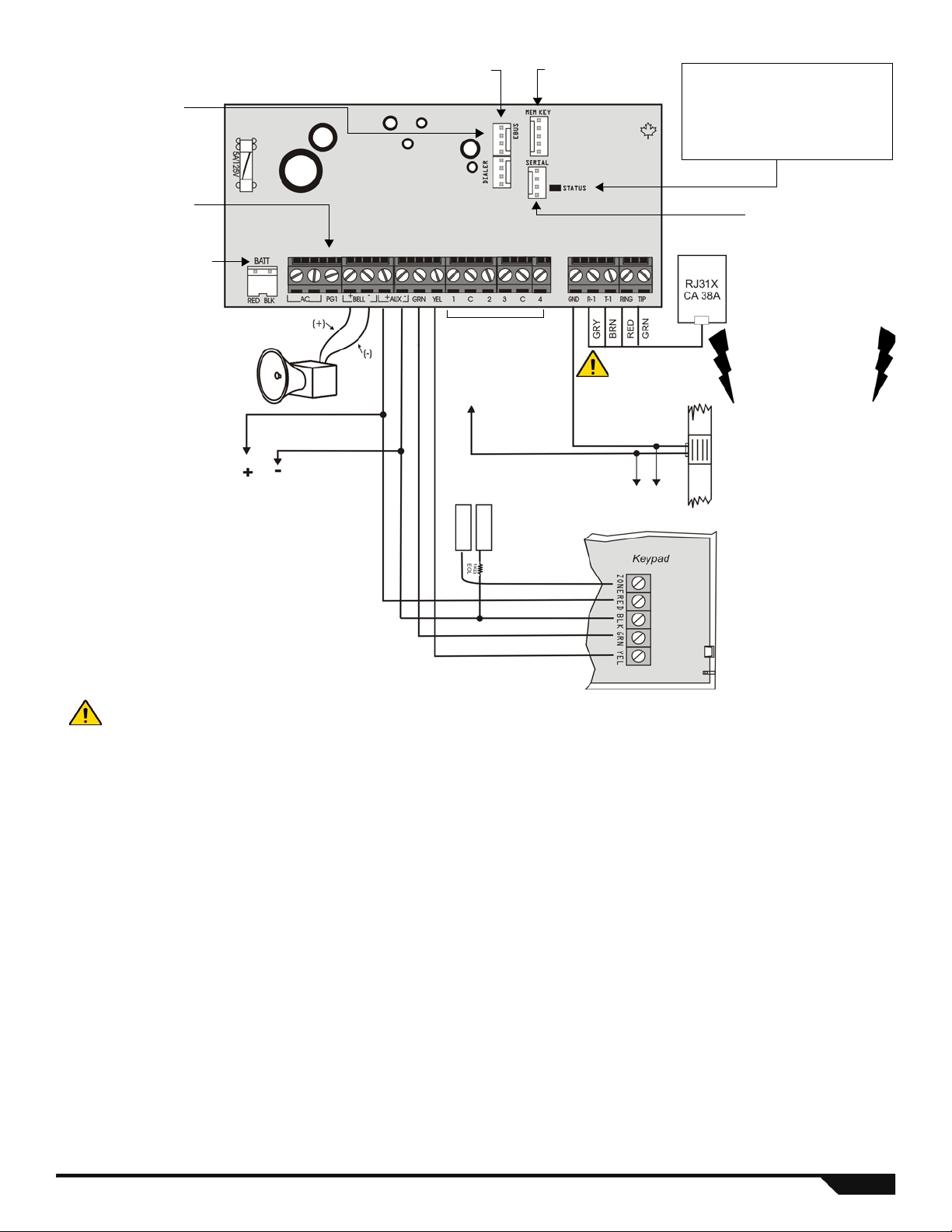
SP4000 PCB Layout
Used for connecting the
IP100 Internet Module.
Also used for In-Field
Firmware upgrade
through a 307USB Direct
Connect Interface. See
Connecting to BabyWare
on page 57 for details.
DIALER and EBUS port used for voice reporting
with the VDMP3 plug-in voice module.
Paradox Memory Key
(PMC-4, PMC5)
Status LED:
• Flash once every second = Normal
• Flashes ON 1 second and OFF 1
second = Any trouble
• Always ON = Panel is using phone line
• Fast flash 6 seconds after power up =
Installer lock enabled
Disconnect
telephone line
before servicing.
To metallic
enclosure
Ground
clamp
AWG#14 single
conductor solid
copper wire
Cold water
pipe grounding
AUX Power
Refer to transformer requirements on page 56 for Aux. Power
Output. To connect additional wiring to auxiliary power, use the
red (+) and black (-) keypad connectors. Auxiliary powe r wil l shut
down if current exceeds 450mA. If the auxiliary output is
overloaded and is shut down, you must disconnect all loads fro m
the output for at least 10 seconds before reconnect in g any loa d
back to the auxiliary output.
40VA transformer st rongly recommended
The "BELL" output
will shutdown if the
current exceeds 3A.
To provide maximum
lightning protection we
strongly recommend
having separate earth
connections for the
dialer and zone ground
terminals.
Max. number of keypads = 15 keypads
Max. aux. current = 650 mA
Max. distance of keypad from panel = 76m (250 feet)
Max. total run of wire = 230m (750 feet)
For the keypad’s zone
configurations, refer to the
Installer Quick Menu. If EOL
is enabled: see section [706]
option [2]. Also refer to
Keypad Zone Connections on
page 55.
Connect to any
Common input.
Refer to AC Power
& Backup Battery
Connections on
page 56.
Refer to Hardware
Connections page 55.
This equipment must be installed and maintained by qualified service personnel only.
For UL and C-UL warnings, refer to the UL and C-UL Warnings section at the back of the SP4000 Reference & Installation Manual.
Refer to PGM
Connections
on page 56.
EBUS port used for GSM reporting
using the PCS Series GSM
Communicator Module. If using a
CVT485 Plug-In RS485
Converter, connect the PCS
module to the RS485 bus.
Panel Reset
T o perform a panel reset, refer to
the SP4000 instructions on page7.
Magellan / Spectra SP 61
Page 62

SP5500 PCB Layout
Four pin connector can be used
for quick installation of a SP5500
keypad.
Used for In-Field Firmware upgrade
through a 307USB Direct Connect
Interface. See Connecting to
WinLoad on page 57 for details.
Paradox Memory Key
(PMC-4, PMC5)
Refer to AC Power
& Backup Battery
Connections on
page 56.
The "
BELL" output will
shutdown if the current
exceeds 3A.
AUX Power
Refer to transformer requirements on p a ge56 for
Aux. Power Output. To connect additional wiring to
auxiliary power, use the red (+) and black (- )
keypad connectors. Auxiliary power will shut down
if current exceeds 1.1A. If the auxiliary output is
overloaded and is shut down, you must disconnect
all loads from the output for at least 10 seconds
before reconnecting any load back to the auxiliary
output.
This equipment must be installed and
maintained by qualified service
personnel only.
For UL and C-UL warnings, refer to
the UL and C-UL Warnings section at
the back of the Reference &
Installation Manual.
The sum of the current drawn
from the BELL and AUX must be
limited to 1.3A (40VA transformer
strongly recommended).
Exceeding this limit will overload
the panel power supply and lead
to complete system shutdown.
Connection for Self-Contained Bell/Siren
To provide maximum lightning
protection we strongly recommend
having separate earth connections
for the dialer and zone ground
terminals.
Max. number of keypads = 15 keypads
Max. aux. current = 700 mA
Max. distance of bus module from panel = 76m (250 feet)
Max. total run of wire = 230m (750 feet)
Disconnect telephone
line before servicing.
To metallic
enclosure
Ground
clamp
AWG#14 single
conductor solid
copper wire
Cold water
pipe
grounding
For the keypad’s zone
configurations, refer to the
Installer Quick Menu. If EOL is
enabled: see section [706]
option [2]. Also refer to Keypad
Zone Connections on page 55.
Refer to Single Zone
Inputs on page 55.
PGM +/- trigger not
supported by the
SP5500
Press and hold the RESET button for
five seconds. The STATUS LED will
start flashing. Within 2 seconds of
this flashing, press the reset switch
again. The panel will reset to default
and restart.
Charge LED:
Charging and battery test LED
Status LED:
• Flash once every second = Normal
• Flashes ON 1 second and OFF 1 second = Any trouble
• Always ON = Panel is using phone line
• Fast flash 6 seconds after power up = Installer lock enabled
EBUS and Dialer used with:
VDMP3 plug-in voice module for voice reporting
PCS Series GSM communicator module
* If EOL is enabled: see
section [706] option [2].
For the keypad’s zone
configurations, refer to
Installer Quick Menu on
page 65. Also refer to
keypad zone
connections on page 55.
62 Programming Guide
Page 63

SP6000 PCB Layout
Four pin connector can
be used for quick
installation of a keypad.
Used for In-Field Firmware
upgrade through a 307USB
Direct Connect Interface. See
Connecting to WinLoad on
page 57 for details.
Paradox Memory Key
(PMC-4, PMC-5)
Refer to AC Power
& Backup Battery
Connections on
page 56.
The "
BELL" output will
shutdown if the current
exceeds 3A.
AUX Power
Refer to transformer requirements on p a ge56 for
Aux. Power Output. To connect additional wiring to
auxiliary power, use the red (+) and black (- )
keypad connectors. Auxiliary power will shut down
if current exceeds 1.1A. If the auxiliary output is
overloaded and is shut down, you must disconnect
all loads from the output for at least 10 seconds
before reconnecting any load back to the auxiliary
output.
This equipment must be installed and
maintained by qualified service
personnel only.
For UL and C-UL warnings, refer to the
UL and C-UL Warnings section at the
back of the Reference & Installation
Manual.
The sum of the current drawn
from the BELL and AUX must be
limited to 1.3A (40VA transformer
strongly recommended).
Exceeding this limit will overload
the panel power supply and lead
to complete system shutdown.
Connection for Self-Contained Bell/Siren
To provide maximum lightning
protection we strongly recommend
having separate earth connections
for the dialer and zone ground
terminals.
Max. number of keypads = 15 keypads
Max. aux. current = 700 mA
Max. distance of bus module from panel = 76m (250 feet)
Max. total run of wire = 230m (750 feet)
Disconnect telephone
line before servicing.
To metallic
enclosure
Ground
clamp
AWG#14 single
conductor solid
copper wire
Cold water
pipe
grounding
For the keypad’s zone configurations, refer to the
Installer Quick Menu. If EOL is enabled: see
section [706] option [2]. Also refer to Keypad Zone
Connections on page 55.
Refer to Single Zone
Inputs on page55.
PGM Trigger: This
jumper allows you to
choose whether the solid
state relay PGMs are
grounded (-), or give out
12V (+).
Press and hold the
RESET button for five
seconds. The STATUS
LED will start flashing.
Within 2 seconds of this
flashing, press the reset
switch again. The panel
will reset to default and
restart.
When using an SP6000 panel in
conjunction with an RTX3, all K32
and K10V/H keypads must be
versions 2.0 or higher.
* If EOL is enabled: see
section [706] option [2].
For the keypad’s zone
configurations, refer to
Installer Quick Menu on
page 65. Also refer to
keypad zone
connections on page 55.
*
EBUS and Dialer used with:
VDMP3 plug-in voice module for voice repor ting
PCS Series GSM communicator module
LEDs
Charge LED:
Charging and battery test LED
Status LED:
• F lash once every second = Normal
• Flashes ON 1 second and OFF 1 second = Any trouble
• Always ON = Panel is using phone line
• Fast flash 6 seconds after power up = Installer lock enabled
Magellan / Spectra SP 63
Page 64

SP7000 PCB Layout
Four pin connector can
be used for quick
installation of a keypad.
Used for In-Field Firmware
upgrade through a 307USB
Direct Connect Interface. See
Connecting to WinLoad on
page 57 for details.
Paradox Memory Key
(PMC-4, PMC-5)
Refer to AC Power
& Backup Battery
Connections on
page 56.
The "
BELL" output will
shutdown if the current
exceeds 3A.
AUX Power
Refer to transformer requirements on p a ge56
for Aux. Power Output. To connect additional
wiring to auxiliary power, use the red (+) and
black (-) keypad connectors. Auxiliary po wer will
shut down if current exceeds 1.1A. If the
auxiliary output is overloaded and is shut down,
you must disconnect all loads from the output for
at least 10 seconds before reconnecting any
load back to the auxiliary output.
This equipment must be installed and
maintained by qualified service personnel
only.
For UL and C-UL warnings, refer to the UL
and C-UL Warnings section at the ba ck of
the Reference & Installation Manual.
The sum of the current drawn
from the BELL and AUX must
be limited to 1.3A (40VA
transformer strongly
recommended). Exceeding
this limit will overload the
panel power supply and lead
to complete system
shutdown.
Connection for Self-Contained Bell/Siren
To provide maximum lightning
protection we strongly recommend
having separate earth connections
for the dialer and zone ground
terminals.
Max. number of keypads = 15 keypads
Max. aux. current = 700 mA
Max. distance of bus module from panel = 76m (250 feet)
Max. total run of wire = 230m (750 feet)
Disconnect telephone
line before servicing.
To metallic
enclosure
Ground
clamp
AWG#14 single
conductor solid
copper wire
Cold water
pipe
grounding
For the keypad’s zone configurations, refer to the
Installer Quick Menu. If EOL is enabled: see
section [706] option [2]. Also refer to Keypad Zone
Connections on page 55.
Refer to Single Zone
Inputs on page 55.
PGM Trigger: This jumper allows you
to choose whether the solid state
relay PGMs are grounded (-), or give
out 12V (+).
Upper Inputs = Zones 9 to 16
Lower Inputs = Zones 1 to 8
Press and hold the RESET button for five seconds. The
STATUS LED will start flashing. Within 2 seconds of this
flashing, press the reset switch again. The panel will
reset to default and restart.
* If EOL is enabled: see
section [706] option [2].
For the keypad’s zone
configurations, refer to
Installer Quick Menu on
page 65. Also refer to
keypad zone
connections on page 55.
*
Z1 Z2 Z3 Z4 C Z5 Z6 Z7 Z8 C
Z9 Z10 Z11 Z12 C Z13 Z14 Z15 Z16 C
EBUS and Dialer used with:
VDMP3 plug-in voice module
for voice reporting
PCS Series GSM
communicator module
May be labeled
ADM2 on some
panels
May be labeled SERIAL
on some panels
LEDs
Charge LED:
Charging and battery test LED
Status LED:
• Flash once every second = Normal
• Flashes ON 1 second and OFF 1 second = Any trouble
• Always ON = Panel is using phone line
• Fast flash 6 seconds after power up = Installer lock enabled
64 Programming Guide
Page 65

Installer Quick Menu
Zones
Step Action Details
1
2 [
3 [ENROLL OR ERASE ZONE] Wireless zone = open/close cover or press learn/tamper switch. Hardwired zone =
4 [
5 Assign Partition
NOTE: Partition 2 status LEDs, display the signal strength of the selected wireless zone
Keypad Zone Number Assignment (Keypad Programming)
Step Action Details
1 [
2
3 [
+ [
INSTALLER CODE] = flash. Programmed zones are lit (button or LED depending on keypad).
[MAINTENANCE CODE] may also be used.
ZONE NUMBER] 2 digits: 01 to 32
ENTER]. To erase a programmed zone, press [SLEEP] for 3 seconds.
Press [
ZONE TYPE] Refer to page 14 for the zone type (zone definition).
Assign the zone to one or both partitions and press [ENTER]. By default, all zones are
[1] and/or [2] + [ENTER]
assigned to partition 1. Goes to next available zone.
(4 LEDs = best signal; 1 LED = weak signal; No LEDs = hardwired panel/keypad zone)
ENTER] + [INSTALLER CODE] [ARM] + [STAY] = flash. [MAINTENANCE CODE] may also be used.
[
Press and hold (3sec)
ZONE NUMBER] + [ENTER]* K32 / K32LCD / K35 = 2 digits: 01 to 32
ARM] + [STAY] = on.
K636 / K10V/H = 1 digit: 1 to 0(10)
* To erase a keypad zone number, press [CLEAR], then [ENTER].
Delays
Step Action Details
1
+ [
INSTALLER CODE] = flash. [MAINTENANCE CODE] may also be used.
2
3 [1] = Entry Delay 1 (default = 045 sec.)
[2] = Entry Delay 2 (default = 045 sec.)
[3] = Exit Delay (default = 060 sec.)
[4] = Bell Cut-Off (default = 004 min.)
4 [000] to [255] Entry/Exit Delay = seconds / Bell Cut-Off = minutes
Time and Date
Step Action Details
1
2
4 [
+ [
INSTALLER CODE] = flash. [MAINTENANCE CODE] may also be used.
+ [5]
HH:MM] Enter time. If HH = 13 or more, skip to step 6.
5 [TIME FORMAT] Enter time format ([1] = 24hr; [2] = AM; [3] = PM).
6 [
YYYY/MM/DD] Enter date.
Walk Test Mode
Step Action Details
1
2
3 [6] Activates or deactivates Walk Test Mode.
+ [
INSTALLER CODE] = flash. [MAINTENANCE CODE] may also be used.
Installer and Maintenance Codes
Step Action Details
1
2
3 [7] = Installer Code
4 [
5 [
Magellan / Spectra SP 65
+ [
INSTALLER CODE] = flash.
[8] = Maintenance Code
CODE]* Enter 4- or 6-digit code.* To erase a code, press the [SLEEP] key for 3 seconds.
CONFIRM CODE] Re-enter 4- or 6-digit code.
Page 66

WinLoad / BabyWare
Step Action Details
1
+ [
INSTALLER CODE] = flash.
2
3 [9]
4 [
PHONE #] + [ENTER]* Enter PC phone # (up to 32 digits) and press [ENTER].* To erase WinLoad / BabyWare
phone #, panel ID, and PC password, press the [SLEEP] key for 3 seconds.
5 [
6 [
PANEL ID] Enter 4-digit Panel ID
PC PASSWORD] Enter 4-digit PC Password
Monitoring Phone #
Step Action Details
1
+ [
INSTALLER CODE] = flash.
2
3 [1]
4 [
PHONE #] + [ENTER]* Enter monitoring station phone # (up to 32 digits) and press [ENTER].* T o erase monitoring
phone #, reporting format, and account #s, press the [SLEEP] key for 3 seconds.
5 [PARTITION 1 ACCOUNT #]
6 [1] = CID
[2] = SIA NOTE: SIA is not supported with GPRS/IP reporting
7 [
PARTITION 2 ACCOUNT #]
Communicator
Step Action Details
1
2
3 [2] = Backup Phone #
4 [
5 [
+ [
INSTALLER CODE] = flash. [MAINTENANCE CODE] may also be used, however, it cannot modify the
backup phone number.
[3] = Personal Phone #1
[4] = Personal Phone #2
[5] = Personal Phone #3
[6] = Personal Phone #4
[7] = Personal Phone #5
[8] = Pager #
PHONE #] + [ENTER]* Enter phone # (up to 32 digits) and press [ENTER]. Goes to next phone#, or go to step 5 if
[8] = Pager # was selected. To erase a phone number pager message, press the [SLEEP]
key for 3 seconds.
MESSAGE] + [ENTER] Step 5 for Pager # only. Enter pager message and press [ENTER].
Cancel Communication
Step Action Details
1
2
3 [9] Cancels all communication with WinLoad / BabyWare / GSM module.
66 Programming Guide
INSTALLER CODE] = flash. [MAINTENANCE CODE] may also be used.
+ [
Page 67

PGMs
Step Action Details
1
2
3 [
4 [ENROLL OR ERASE PGM]* Wireless PGM = Open/close cover. Hardwired PGM = press [ENTER]. To erase a PGM,
5 [
6 If PGM type is 1, 2, 3, or 4
7 If PGM type is 1, or 2
+ [
INSTALLER CODE] = flash. [MAINTENANCE CODE] may also be used.
PGM NUMBER] 2 digits: 01 to 16
press the [SLEEP] key for 3 seconds.
PGM TYPE]
1 = Follow Button or 5 = Follow Bell
2 = Follow Button or 6 = Follow Arm
3 = Follow Zone 7 = Follow Stay arm
4 = Follow Alarm 8 = Follow Sleep arm
1 = Follow 4 = 15 seconds 7 = 5 minutes
[
ACTIVATION DELAY]
2 = 1 second 5 = 30 seconds 8 = 15 minutes
3 = 5 seconds 6 = 1 minute 9 = 30 minutes
If PGM type is 5
Goes to next available PGM.
If PGM type is 6, 7, or 8
[1] and/or [2] + [
ENTER]
If system is partitioned, select partition(s) and press [
Goes to next available PGM.
01 to 32; 00 = all remote controls.
DIGIT REMOTE CONTROL #]
[2-
If PGM type is 3
[2-DIGIT ZONE #]
If PGM type is 4
[1] and/or [2] + [ENTER]
Goes to next available PGM.
01 to 32; 00 = all zones.
Goes to next available PGM.
If system is partitioned, select partition(s) and press [
Goes to next available PGM.
ENTER].
ENTER].
Magellan / Spectra SP 67
Page 68

Index
Numerics
001 to 032 - Zone definitions .............................................15
033 to 036 - Zone definition templates
041 to 056 - Zone timers
061 to 092 - Wireless serial #
101 to 132 - Wireless transmitter strength
141 to 172 - Zone report codes
181 to 212 - Zone labels
220 to 251 - PGM events
261 to 276 - PGM options
281 to 296 - PGM delay
301 to 316 - PGM serial #s
321 to 336 - Wireless PGM strength
341 to 356 - PGM labels
360 to 376 - REM3 - code entry
395 - Installer code lock
397 - Installer code
398 - Maintenance code
399 - System master code
400 to 432 - User code options
471 to 502 - User report codes
511 to 542 - User labels
545 to 546 - Wireless repeater assignment
548 to 549 - Wireless repeater signal strength
551 to 567 - Wireless repeater options
568 to 569 - Wireless repeater labels
571 to 578 - Wireless keypad assignment
587 - Wireless repeater/keypad options
587 - Wireless siren supervision
588 - Wireless keypad options
591 to 598 - Wireless keypad strength
599 to 606 - Wireless keypad labels
610 to 642 - Remote button assignment
651 to 682 - Remote user assignment
683 to 686 - Wireless siren assignment
687 to 690 - Wireless siren strength
691 to 694 - Wireless siren labels
695 - Cancel wireless siren tamper supervision
700 - General system options
700 - Partitioning
700 - RF jamming supervision
701 - Access code options
701 - Keypad options
701 - REM2 version #
702 - Panic options
703 - Keypad options
703 - VDMP3 arm/disarm
703 to 704 - Arming/disarming options
704 - Arming/disarming options
704 - Keypad options
705 - ATZ options
706 - Zone options
710 to 721 - System timers
732 to 733 - Daylight savings start/end
741 to 742 - Partition options
745 to 750 - Partition timers
761 to 762 - Auto-arm on time
771 to 772 - Partition labels
780 - SMS site name
781 to 795 - Bus module labels
800 - Activate dialer (GSM/landline)
800 - Dialer options
801 - Dialer options
802 to 804 - Event call direction
805 - GSM options
806 - IP/GPRS options
810 - Report code format
811 to 812 - Partition account #s
815 to 819 - Reporting tel. #s
....................................................17
............................................15
....................................................16
...................................................29
..................................................34
.....................................................35
................................................36
....................................................29
.....................................................50
............................................................50
....................................................50
.................................................50
.....................................................51
............................................20
................................................................19
.................................................50
.........................................................19
........................................................53
............................................................20
.........................................................19
..................................................24
.........................................................19
..............................................................16
.............................................................17
................................................21
.............................................19
...............................................20
...............................................19
.........................................................28
............................................................24
............................................................22
.............................................................25
.......................................................26
...................................................23
...................................... 24, 25
...............................15
.........................45
..........................................18
..................................36
.........................................53
..........................................50
..........................................51
.......................43
..................43
..............................43
................................43
.........................45
............................46
........................................47
...........................................46
..............................46
..................................45
............................52
...............................53
.............................46
..................................47
......................................46
................47
...........................................43
..............................20
.........................................53
..............................21
.................................... 20, 21
.........................................16
..................................25
.........................................22
.......................................23
820 - Fail to comm. clear event timer
830 to 840 - Communication timers
841 - VDMP3 max attempts
850 - Test report time of day
851 to 852 - Report delay
855 to 856 - GSM settings
860 to 861 - Special arm rep. codes
862 - Special disarm rep. codes
863 to 864 - Special alarm rep. codes
865 to 869 - System trouble rep. codes
870 to 874 - System trouble restore rep. codes
875 to 878 - System special rep. codes
879 - Com. rep. codes
879 to 880 - Com. rep. codes
881 - Com. restore rep. codes
881 to 882 - Com. restore rep. codes
884 - GSM lost com. rep. code
900 - Winload / BabyWare options
901 - Number of rings
902 - Answering mchn. delay
910 - Panel ID
911 - PC password
915 - PC telephone number
918 to 919 - IP account
920 to 927 - WinLoad/BabyWare/PCS100 settings
929 to 935 - IP receiver 1 options
936 to 942 - IP receiver 2 options
943 to 949 - IP receiver backup options
950 - Reset all sections
955 - Clear bus module trouble
960 - Wireless transmitter serial #
965 - PGM labels reset
965 - Reset bus module labels
965 - Reset partition labels
965 - Reset user labels
965 - Reset zone labels
965 - Wireless keypad label reset
965 - Wireless repeater/siren labels
965 - Wireless repeater/siren labels reset
966 - Clear comm. report codes
966 - Clear user report codes
966 - Clear zone report codes
966 to 967 - Clear report codes
967 - Reset comm report codes
967 - Reset user report codes
967 - Reset zone report codes
970 - Mem key to panel
975 - Panel to mem key
980 - Panel version number
.................................................................... 22
............................................................ 22
.............................................. 24
.................................................. 23
................................................. 26
....................................................... 26
........................................................ 23
.............................................. 22
..................................................... 26
....................................................... 6
...................................................... 29
................................................ 19
...................................................... 50
..................................................... 16
....................................................... 6
....................................................... 6
................................................ 6
................................ 23
................................... 23
............................................. 23
.................................. 37
........................................ 37
............................... 37
............................. 37
................ 37
............................ 38
............................................ 28
........................................... 26
................................ 28
.......................................... 26
.................................... 22
............................................ 23
........... 28
...................................... 27
...................................... 27
............................ 27
........................................... 6
....................................... 6
.......................................... 16
..................................... 45
.................................. 43
......................... 46
........................................ 26
............................................ 51
........................................... 18
......................................... 36
........................................ 26
........................................... 51
.......................................... 18
A
Access Code
Options
Access code
Account numbers
Ademco Contact ID
Ademco Contact ID report codes
Ademco Express
Ademco Slow
Alarm relay
Alarm transmission delay
Armed report delay
Arming/disarming options
ATZ
.................................................................................... 12
Audible trouble warning
Auto test report
Auto test report time of day
Auto-arm options
...................................................................... 50
Length
....................................................................... 50
............................................................... 23
........................................................... 23
...................................... 39
............................................................... 23
..................................................................... 23
........................................................................ 56
.................................................. 23
............................................................ 23
.................................................. 20
Connections
Doubling option
Wiring options
.............................................................. 55
......................................................... 16
............................................................ 16
..................................................... 20
.................................................................. 23
............................................... 23
............................................................... 19
68 Programming Guide
Page 69

B
BabyWare
Connecting
Instructions
Quick menu
Through PCS module
Battery
Backup
Charging
specifications
Bus Module
Clear Trouble
Labels
.................................................................57
.................................................................57
................................................................66
................................................28
.......................................................................56
....................................................................20
...............................................................5
...............................................................6
........................................................................16
C
Cancel communication .......................................................66
Check-in supervision time
Codes
...................................................................................7
Communication
Programming
Settings
Communicator - quick menu
Comparison chart
Confidential mode
Contact ID override
Custom zone definitions
......................................................................23
..................................................17
.............................................................22
..............................................66
.................................................................4
..............................................................19
............................................................22
.....................................................15
D
Data entry / display ..............................................................6
Date and time
Daylight savings
Decimal and hexadecimal values
Delay
Alarm transmission
Between dialing attempts
Settings
Dialer options
Dialing - Delay between attempts
Disarmed report delay
DTMF dialing
.....................................................................65
.................................................................21
........................................6
....................................................23
...........................................23
......................................................................65
.....................................................................24
......................................23
........................................................23
......................................................................24
IP/GPRS Registration Status
............................................. 28
K
Keypad
Labels (LCD)
Letters / Special characters
Programming
Programming - wireless
Zone number
............................................................. 47
....................................... 48
............................................................. 18
............................................. 45
............................................................. 65
L
Labels ................................................................................ 50
Bus module
Partition
PGM labels
Reset bus module
Reset Partition
Reset PGM
Reset user
Reset wireless keypad
Reset wireless siren
User
Wireless keypad
Wireless repeater
Wireless siren
Zones
LCD keypad labels
Lock master code
............................................................... 16
..................................................................... 19
................................................................ 29
..................................................... 16
........................................................... 19
................................................................ 29
................................................................. 50
.............................................. 45
.................................................. 46
........................................................................... 50
........................................................ 45
...................................................... 43
............................................................ 46
........................................................................ 16
............................................................ 47
.............................................................. 50
M
Maintenance code .......................................................50, 65
Maintenance code limited access table
Master code lock
Memory key - download / upload
Metal box installation
Monitoring station
Maximum dialing attempts
Telephone number
............................................................... 50
......................................................... 58
....................................... 24, 25, 66
............................. 50
......................................... 6
......................................... 23
O
One-touch options ............................................................. 19
E
Entry delay - Display on LCD keypad ................................19
EOL resistors
Event call direction options
Exit delay termination
.....................................................................17
................................................22
.........................................................20
F
Fail to comm. clear event timer ..........................................23
Fire circuits
Firmware updating
.........................................................................56
.............................................................57
G
GPRS reporting
Options
GSM
.......................................................................26
No Service Timer
Options
.......................................................................25
SMS Language
.......................................................26
..........................................................26
H
Hardware connections .......................................................55
I
Installer
Code
................................................................... 50, 65
Code lock
Function keys
Quick menu
IP account numbers
IP receiver configuration
IP reporting options
...................................................................50
.............................................................41
................................................................65
...........................................................26
....................................................27
............................................................26
P
Pager reporting
Delay
......................................................................... 23
Message repetition
Panel reset
Panel version number
Panic options
Partition
Partition labels
Partitioning
PCB layout
PCS100
Personal reporting
PGM
Planning
.......................................................................... 7
..................................................................... 20
Timers
....................................................................... 20
................................................................... 19
......................................................................... 19
......................................................................... 61
Connection settings
Programming
SMS Language
Delay
Message repetition
Connections
Delays
Event description
Labels
Options
Programming
Quick menu
Recognition
Serial numbers
Wireless signal strength
PGM
System
............................................................. 26
......................................................................... 23
.............................................................. 56
....................................................................... 35
........................................................................ 29
...................................................................... 34
............................................................. 29
............................................................... 67
............................................................... 29
.......................................................................... 10
........................................................................ 8
.................................................... 23
.......................................................... 6
................................................... 28
.......................................................... 26
.................................................... 23
....................................................... 30
.......................................................... 36
............................................ 36
Magellan / Spectra SP 69
Page 70

Wireless keypads
Wireless sirens
Power failure report delay
Programmable output
Options
.......................................................................34
Programming
.........................................................9
.............................................................9
..................................................23
.............................................................29
Q
Quick menu ........................................................................65
R
Recent closing delay ..........................................................23
REM2 version number
REM3 - Action keys
Remote control
Action keys (REM3)
Button assignment
REM2 version number
Serial number display
User assignment
Report Codes
Clear system report codes
Clear user
Clear zone report codes
Reset system report codes
Reset user
Reset zone report codes
Special arming report codes
System Trouble
Report codes
Clear codes
Clear communication report codes
Format
........................................................................23
Instructions
Reset codes
Reset communication
Special alarm
Special arming
Special disarming report codes
System special
System trouble
System trouble restore
User
...........................................................................51
Wireless
Zones
Reset panel
Reset sections to factory default
RF jamming supervision
RPT1 programming
.....................................................................37
.........................................................................18
..........................................................................7
.......................................................53
...........................................................53
...................................................53
.....................................................52
...............................................53
..................................................6
........................................................53
.........................................36
..................................................................51
.............................................18
........................................37
..................................................................51
............................................18
......................................37
..........................................................37
................................................................36
............................26
.................................................................36
........................................................ 37, 51
................................................26
.............................................................37
...........................................................37
..................................37
...........................................................38
...........................................................37
...............................................37
..........................................6
....................................................43
............................................................43
S
Sescoa ...............................................................................23
SIA
.....................................................................................23
Signal strength - Wireless transmitter
Silent Knight Fast
Single zone inputs
Siren - wireless siren programming
SMS
Language
StayD
Entry point zone assignment
Supervision options
System codes
System master code
System specifications
MG5000
MG5050
SP5500
SP6000
SP7000
...............................................................23
..............................................................55
...................................................................26
............................................................17
......................................................................7
..........................................................50
........................................................61
.....................................................................59
.....................................................................60
......................................................................62
......................................................................63
......................................................................64
................................45
...................................46
......................................18
Telephone number
Templates
Test mode
Test report
Time and date
Timers
TLM fail delay
Trouble display
two-wire smoke - Zone 1 becomes 2-wire smoke
................................................................24, 25
Backup
Monitoring station
Pager
...................................................................24, 25
Special keys
Zone definitions
................................................24, 25
........................................................24, 25
......................................................... 15
.......................................................................... 41
......................................................................... 41
.................................................................... 65
Auto-arm
Communication
Confidential mode
General
Partition
System
Zone
.................................................................... 20
......................................................... 23
..................................................... 19
...................................................................... 23
..................................................................... 20
...................................................................... 20
.......................................................................... 17
.................................................................... 23
.................................................................. 42
............. 17
U
UL AND ULC WARNINGS .................................................. 2
User code options
User labels
.............................................................. 50
......................................................................... 50
V
VDMP3
Calling the VDMP3
Maximum voice dialing attempts
Version Numbers - Viewing
.................................................... 24
............................... 24
................................................. 7
W
Walk test mode .................................................................. 65
WinLoad
Connecting
Instructions
Quick menu
Through PCS module
Wireless keypad
Assignment
Labels
Options
Programming
Signal strength
Wireless repeater / Keypad options
Wireless repeater programming (RPT1)
Labels
Options
Signal strength
Wireless siren
Assignment
Labels
Options
Signal strength
Wireless siren programming
Wireless transmitter signal strength
................................................................ 57
................................................................ 57
............................................................... 66
................................................ 28
................................................................ 45
........................................................................ 45
...................................................................... 46
............................................................. 45
.......................................................... 46
................................... 46
............................ 43
........................................................................ 43
...................................................................... 43
.......................................................... 43
................................................................ 46
........................................................................ 46
...................................................................... 47
.......................................................... 47
.............................................. 46
.................................. 45
Z
Zone
Definition templates
Definitions
Labels
Labels - Reset
Programming
Recognition
Timers
ZX8 - zone/tamper
.................................................................. 14
........................................................................ 50
....................................................................... 17
................................................... 15
........................................................... 16
............................................................. 12
............................................................... 12
............................................................. 17
T
Tamper recognition ............................................................16
Tamper supervision
TBR-21
.................................................................................2
70 Programming Guide
...........................................................20
Page 71

Page 72

For technical support in Canada or the U.S., call 1-800-791-1919, Monday to Friday from 8:00 a.m. to 8:00 p.m. EST. For
PARADOX.COM
Printed in Canada - 02/2010 MGSP-EP21
technical support outside Canada and the U.S., call 00-1-450- 491-7444, Monday to Friday from 8:00 a .m. to 8:00 p.m. EST.
Please feel free to visit our website at www.paradox.com
The whole Paradox team wishes you a successful and easy installation.
We hope this product performs to your complete satisfaction. Should you have any questions or comments, please visit
www.paradox.com.
