Paradox Spectra 1725, Spectra 1728EX, Spectra 1755, Spectra 1725EX, Spectra 1755EX Programming Manual
...Page 1

PROGRAMMING GUIDE
SPECTRA CONTROL PANELS V1.2
1725, 1725EX, 1728 AND 1728EX 1755, 1755EX, 1758, AND 1758EX
Page 2

Page 3

Spectra Series
1
TABLE OF CONTENTS
HOW DO I PROGRAM THE SYSTEM? ......................................................................................................4
Single Digit Data Entry Method (Hexadecimal and decimal) ........................................................................................4
Multiple Feature Select Programming Method .............................................................................................................4
Data Display Mode (LED Keypads Only) ......................................................................................................................5
Paradox Memory Key ...................................................................................................................................................5
ZONE PROGRAMMING ................................................................................................................................. 6
What is an Expansion Input? ........................................................................................................................................6
How Do I Program the Zones? .....................................................................................................................................7
SYSTEM TIMERS ...........................................................................................................................................8
HOW DO I SET THE PROGRAMMABLE OUTPUTS? .............................................................................9
SYSTEM OPTIONS .......................................................................................................................................12
General Options ..........................................................................................................................................................12
Arming/Disarming Options ..........................................................................................................................................12
Zone Options ..............................................................................................................................................................13
Partition 1 Options ......................................................................................................................................................13
Partition 2 Options ......................................................................................................................................................14
Dialer Options .............................................................................................................................................................14
Event Call Direction ....................................................................................................................................................14
COMMUNICATION SETTINGS .................................................................................................................15
REPORT CODES ........................................................................................................................................... 16
Arming Report Codes .................................................................................................................................................16
Disarming Report Codes ............................................................................................................................................16
Alarm Report Codes ...................................................................................................................................................17
Tamper Report Codes ................................................................................................................................................17
System Trouble Report Codes ...................................................................................................................................17
Programmable - Ademco Contact ID Report Code List ..............................................................................................18
All Codes - Ademco Contact ID Report Code List ......................................................................................................19
SYSTEM SETTINGS ....................................................................................................................................20
USER CODE OPTIONS ................................................................................................................................ 21
LIBERATOR WIRELESS BUS MODULE (SPC-319) ............................................................................. 22
Wireless Transmitter Assignment (Liberator Only) .....................................................................................................22
Wireless Module Options (Liberator Only) ..................................................................................................................22
PGM Programming (Liberator Only) ...........................................................................................................................23
Serial Number Display ................................................................................................................................................23
Signal Strength Display ..............................................................................................................................................24
Liberator Module (SPC-319) Reset ............................................................................................................................24
ZONE EXPANSION MODULES (SPC-ZX4/8) ......................................................................................... 25
PGM Timer (Zone Module SPC-ZX8 Only) ................................................................................................................25
Options .......................................................................................................................................................................25
Zone Assignment ........................................................................................................................................................25
PGM Programming (Zone Module SPC-ZX8 Only) ....................................................................................................26
Reset Zone Expansion Module ...................................................................................................................................26
REMOTE CONTROL PROGRAMMING ....................................................................................................27
User Assignment ........................................................................................................................................................27
Page 4

2
Programming Guide
Button Programming ..................................................................................................................................................27
Remote Control Assignment (Liberator Only) .............................................................................................................28
Remote Control Assignment (1755, 1755EX, 1758 and 1758EX Panels Only) .........................................................28
Reprogram ALL Modules ...........................................................................................................................................28
Paradox Memory Key .................................................................................................................................................28
USER OPERATION .......................................................................................................................................29
Trouble Display ..........................................................................................................................................................29
Partitioning .................................................................................................................................................................30
Programming Access Codes ......................................................................................................................................30
Disarming & Deactivating an Alarm ............................................................................................................................31
Regular Arming ..........................................................................................................................................................31
Stay Arming ................................................................................................................................................................31
Instant Arming ............................................................................................................................................................32
Force Arming ..............................................................................................................................................................32
Manual Bypass Programming ....................................................................................................................................32
Bypass Recall Feature ...............................................................................................................................................33
One-Touch Arming .....................................................................................................................................................33
Keyswitch Arming .......................................................................................................................................................33
Panic Alarms ..............................................................................................................................................................33
Auto-Arming ...............................................................................................................................................................34
Alarm Memory Display ...............................................................................................................................................34
Programming Chime Zones .......................................................................................................................................34
Keypad Muting ...........................................................................................................................................................34
Quick Function Keys ..................................................................................................................................................34
HARDWARE CONNECTIONS ....................................................................................................................35
Single Zone Inputs .....................................................................................................................................................35
Double Zone Inputs (with ATZ option only) ................................................................................................................35
Connecting a Keyswitch .............................................................................................................................................36
Connecting Fire Circuits .............................................................................................................................................36
PGM Connections ......................................................................................................................................................36
Connecting A Liberator Wireless Bus Module (SPC-319) ..........................................................................................37
Connecting A Zone Expansion Module (SPC-ZX8) ....................................................................................................37
Spectra 1725, 1725EX, 1728 and 1728EX PCB Layout ............................................................................................38
Spectra 1755, 1755EX, 1758 and 1758EX PCB Layout ............................................................................................39
Connecting Speakers to the Bell Output (Siren Driver Option Only) ..........................................................................39
Page 5

Spectra Series
3
Page 6

4
Programming Guide
HOW DO I PROGRAM THE SYSTEM?
The SpectraTM series control panels can be programmed using the WinLoad Software or by using any keypad connected to
the Spectra control panel. For information on the WinLoad Software, please refer to the Spectra Installation & Reference
Manual. To program the Spectra control panel using a keypad, you must enter the Programming Mode as shown below.
Once a control panel has been programmed, you can use the Paradox Memory Key to copy the contents from the
programmed control panel to one or more control panels (see page5).
Default Installer Code: 000000 (see section [281] on page20)
Default System Master Code: 123456 (see section [301] on page21)
To enter Programming Mode:
STEP 1: Press [ENTER]
STEP 2: Enter your [INSTALLER CODE]
STEP 3: Enter 3 digits of [SECTION] you wish to program
STEP 4: Enter required [DATA]
SINGLE DIGIT DATA ENTRY METHOD (Hexadecimal and Decimal)
Single Digit Data Entry is used in all sections except those specified in Multiple Feature Select Programming Method. After
entering the programming mode as described in the shaded box above, some sections will require that you enter Decimal
values from 000 to 255. Other sections will require that you enter Hexadecimal values from 0 to F. The required data will be
clearly indicated in this manual. When entering the final digit in a section, the control panel will automatically save and
advance to the next section. With the exception of sections 001 to 016, where after entering the first two digits, the control
panel will switch to Multiple Feature Select Programming.
Table 1: Decimal and Hexadecimal Programming Table
Value or Action What Do I
Press?
10-Zone LED 16-Zone LED LCD
What Do I See?
Values 1 to 9 [1] to [9] [1] to [9] [1] to [9] [1] to [9]
A (hexa only) [0] [0 (10)] [10] A
B (hexa only) [STAY] [STAY] [11] B
C (hexa only) [BYP] [BYP] [12] C
D (hexa only) [MEM] [MEM] [13] D
E (hexa only) [TBL] / [TRBL] [TBL] [14] E
F (hexa only) [PG] / [FNC1] [PG] [15] F
Erase Current Digit [FORCE] Displays next digit or next section
Exit Without Saving [CLEAR] [ENTER] flashes [ARM1] & [STAY1] flash “SECTION [ ]”
Save Data (hexa only) [ENTER] Advances to the next section
MULTIPLE FEATURE SELECT PROGRAMMING METHOD
Sections: [001] to [016], [127] to [138], [302] to [348], [610], [650] to [651]
After entering the programming mode as described in the shaded box above, each option from [1] to [8] will represent a
specific feature or option. Press the key corresponding to the desired option and the corresponding light will illuminate or the
option number will appear in the LCD display. This means the option is on. Press the key again to extinguish the
corresponding light or remove the digit from the LCD display, thereby, turning off the option. Please note that pressing the
[FORCE] key will set all 8 options to “off”. Press the keys as many times as you need until all 8 options in the current section
are set. When the options are set, press the [ENTER] key to save and advance to the next section.
Page 7

Spectra Series
5
DATA DISPLAY MODE (LED Keypads Only)
In the Data Display Mode you can view the programmed contents of each section one digit at a time. After entering the
desired 3-digit section (see step 3 of the “To Enter Programming Mode” box on the previous page), press the [ENTER] key to
access the Data Display Mode. This mode will not function with sections using the Multiple Feature Select Programming
Method (see previous page).
PARADOX MEMORY KEY
Copy the programmed contents of one Spectra control panel into the Paradox Memory Key. Then copy the contents of the Paradox
Memory Key into as many Spectra control panels as you need. Each control panel is programmed in less than 3 seconds.
If you use the Memory Key to download to a Spectra 1755, 1755EX, 1758, or 1758EX, you will have to
reassign the remote controls (see page28).
Download to DESTINATION Control Panel
1)Remove AC and battery power from the control panel.
2)Insert the Memory Key onto the serial connector labeled “KEY” on the Spectra control panel to
which you wish to download the contents of the memory key to.
3) Reapply AC and battery power.
4)Enter installer programming mode, enter section [900], then press [ENTER] to acknowledge.
5)When the keypad emits a “confirmation beep”, remove the Memory Key.
Copy to Memory Key from SOURCE Control Panel
1)Remove AC and battery power from the control panel.
2)Insert Memory Key onto the serial connector labeled “KEY” on the Spectra control panel from which
you wish to copy. Make sure the write protect jumper of the Memory Key is on.
3)Reapply AC and battery power.
4)Enter installer programming mode, enter section [902], then press [ENTER] to acknowledge.
5)When the keypad emits a “confirmation beep”, remove the Memory Key. Remove the Memory
Key’s jumper if you do not wish to accidentally overwrite its contents.
Page 8

6
Programming Guide
ZONE PROGRAMMING
When programming zones please note that the Spectra control panels’ zone assignment is dependent on where
the detection devices in the system are connected (see Table 2 below).
Table 2: Zone Recognition Table
Device connected to
which input?
1725EX 1725
1755EX 1755
NO ATZ WITH ATZ NO ATZ WITH ATZ
Control Panel Input 1 = Zone 1 Zone 1 & 4 Zone 1 Zone 1 & 6
Control Panel Input 2 = Zone 2 Zone 2 & 5 Zone 2 Zone 2 & 7
Control Panel Input 3 = Zone 3 Zone 3 & 6 Zone 3 Zone 3 & 8
Control Panel Input 4 = N/A N/A Zone 4 Zone 4 & 9
Control Panel Input 5 = N/A N/A Zone 5 Zone 5 & 10
Keypad Zone 1 = Zone 4 Zone 7 Zone 6 Zone 11
Keypad Zone 2 = Zone 5 Zone 8 Zone 7 Zone 12
Expansion Input 1 = Zone 6 Zone 9 Zone 8 Zone 13
Expansion Input 2 = Zone 7 Zone 10 Zone 9 Zone 14
Expansion Input 3 = Zone 8 Zone 11 Zone 10 Zone 15
Expansion Input 4 = Zone 9 Zone 12 Zone 11 Zone 16
Expansion Input 5 = Zone 10 Zone 13 Zone 12 N/A
Expansion Input 6 = Zone 11 Zone 14 Zone 13 N/A
Expansion Input 7 = Zone 12 Zone 15 Zone 14 N/A
Expansion Input 8 = Zone 13 Zone 16 Zone 15 N/A
WHAT IS AN EXPANSION INPUT?
1728EX 1728
1758EX 1758
There are a total of eight expansion inputs available. Each hardwired input on a Zone Expansion Module or wireless
transmitter used by the LiberatorTM Wireless Bus Module can be assigned to an expansion input. The expansion inputs can
be used in any combination. For example, you can assign four wireless transmitters as well as 4 hardwire inputs to the
expansion inputs. Regardless of how many expansion modules are being used, the control panel cannot support more
than eight expansion inputs. The expansion module inputs are assigned as follows:
SPC-319 Liberator Wireless Bus Module
Wireless transmitters assigned to sections [601] to [608] of the control panel represent expansion inputs 1 to 8 respectively.
Refer to Wireless Transmitter Assignment on page22.
SPC-ZX4 and SPC-ZX8 Zone Expansion Module
Detection devices connected to input terminals Z1 to Z4 of the SPC-ZX4 module or Z1 to Z8 of the SPC-ZX8 module,
represent expansion inputs 1 to 8 respectively. Please note that the module’s inputs must be enabled in section [651] of the
control panel. Refer to Zone Assignment on page25.
Do not assign devices from different modules to the same expansion input. For example, do not assign a
wireless transmitter to section [601], then connect a detection device to input Z1 of the SPC-ZX8 and enable
option [1] in section [651].
Page 9

Spectra Series
7
HOW DO I PROGRAM THE ZONES?
STEP 1: Press the [ENTER] key
STEP 2: Enter the [INSTALLER CODE] (Default: 000000)
STEP 3: Enter 3-digit [SECTION]
STEP 4: Enter one digit from the Zone Definition table
STEP 5: Enter one digit from the Partition Assignment table
STEP 6: Select one or more options from the Zone Options table
STEP 7: Press the [ENTER] key
Section # Description Zone Definition Partition Assignment Zone Options
First Digit Second Digit Feature Select
[001]= Zone 1:____________________ ____ ____ 1 2 3 4 5 6 7 8
[002]= Zone 2:____________________ ____ ____ 1 2 3 4 5 6 7 8
[003] = Zone 3:____________________ ____ ____ 1 2 3 4 5 6 7 8
[004] = Zone 4:____________________ ____ ____ 1 2 3 4 5 6 7 8
[005] = Zone 5:____________________ ____ ____ 1 2 3 4 5 6 7 8
[006] = Zone 6:____________________ ____ ____ 1 2 3 4 5 6 7 8
[007] = Zone 7:____________________ ____ ____ 1 2 3 4 5 6 7 8
[008] = Zone 8:____________________ ____ ____ 1 2 3 4 5 6 7 8
[009] = Zone 9:____________________ ____ ____ 1 2 3 4 5 6 7 8
[010] = Zone 10:____________________ ____ ____ 1 2 3 4 5 6 7 8
[011] = Zone 11:____________________ ____ ____ 1 2 3 4 5 6 7 8
[012] = Zone 12:____________________ ____ ____ 1 2 3 4 5 6 7 8
[013] = Zone 13:____________________ ____ ____ 1 2 3 4 5 6 7 8
[014] = Zone 14:____________________ ____ ____ 1 2 3 4 5 6 7 8
[015] = Zone 15:____________________ ____ ____ 1 2 3 4 5 6 7 8
[016] = Zone 16:____________________ ____ ____ 1 2 3 4 5 6 7 8
Default = Empty Default = 1 Default = 1 & 2 on
Page 10

8
Programming Guide
SYSTEM TIMERS
Section # Decimal Value (000-255) Description Default Value
[050] ___/___/___ x10 msec. ZONE SPEED (ZONE 1) 600 msec.
[051] ___/___/___ x10 msec. ZONE SPEED (ZONE 2) 600 msec.
[052] ___/___/___ x10 msec. ZONE SPEED (ZONE 3) 600 msec.
[053] ___/___/___ x10 msec. ZONE SPEED (ZONE 4) 600 msec.
[054] ___/___/___ x10 msec. ZONE SPEED (ZONE 5) 600 msec.
[055] ___/___/___ X10 msec. ZONE SPEED (ZONE 6) 600 msec.
[056] ___/___/___ X10 msec. ZONE SPEED (ZONE 7) 600 msec.
[057] ___/___/___ X10 msec. ZONE SPEED (ZONE 8) 600 msec.
[058] ___/___/___ X10 msec. ZONE SPEED (ZONE 9) 600 msec.
[059] ___/___/___ x10 msec. ZONE SPEED (ZONE 10) 600 msec.
[060] ___/___/___ x10 msec. ZONE SPEED (ZONE 11) 600 msec.
[061] ___/___/___ x10 msec. ZONE SPEED (ZONE 12) 600 msec.
[062] ___/___/___ x10 msec. ZONE SPEED (ZONE 13) 600 msec.
[063] ___/___/___ x10 msec. ZONE SPEED (ZONE 14) 600 msec.
[064] ___/___/___ x10 msec. ZONE SPEED (ZONE 15) 600 msec.
[065] ___/___/___ x10 msec. ZONE SPEED (ZONE 16) 600 msec.
NOTE: If ATZ is enabled (section [132], key [5]), do not set the Zone Speed to less than 50msec. as this may cause false alarms.
[066] ___/___/___ seconds (000 = follow stop event) PGM1 TIMER 5 sec.
[067] ___/___/___ seconds (000 = follow stop event) PGM2 TIMER (1755/EX & 1758/EX ONLY) 5 sec.
[068] ___/___/___ seconds (000 = follow stop event) GLOBAL PGM TIMER (SEE PAGE 23 & 26) 5 sec.
[069] ___/___/___ seconds ENTRY DELAY 1 45 sec.
[070] ___/___/___ seconds ENTRY DELAY 2 45 sec.
[071] ___/___/___ seconds EXIT DELAY 1 30 sec.
[072] ___/___/___ seconds EXIT DELAY 2 30 sec.
[073] ___/___/___ minutes (000 = no bell on alarm) BELL CUT-OFF TIME - PARTITION 1 4 min.
[074] ___/___/___ minutes (000 = no bell on alarm) BELL CUT-OFF TIME - PARTITION 2 4 min.
[075] ___/___/___ x15 minutes (000 = disabled) NO MOVEMENT TIME - PARTITION 1 Disabled
[076] ___/___/___ x15 minutes (000 = disabled) NO MOVEMENT TIME - PARTITION 2 Disabled
[077] ___/___/___ seconds (min.= 10 sec.) ANS. MACHINE OVERRIDE DELAY Disabled
[078] ___/___/___ (000 = no answer; max. = 15 rings) NUMBER OF RINGS 8 rings
[079] ___/___/___ x2 sec. (min.= 32 sec.) TLM FAIL TIMER 32 sec.
[080] ___/___/___ seconds DELAY ALARM TRANSMISSION Disabled
[081] ___/___/___ (000 = 16; max. 16) MAXIMUM DIALING ATTEMPTS 8 attempts
[082] ___/___/___ seconds DELAY BETWEEN ATTEMPTS 20 sec.
[083] ___/___/___ seconds PAGER DELAY 5 sec.
[084] ___/___/___ seconds (min. 10 sec.) INTELLIZONE DELAY 48 sec.
[085] ___/___/___ seconds RECENT CLOSING DELAY No delay
[086] ___/___/___ minutes POWER FAILURE REPORT DELAY 15 min.
[087] ___/___/___ days (000 = disabled) AUTO TEST REPORT Disabled
[088] ___/___/___ (001-127 = +1 to +127 sec.) CLOCK ADJUST Disabled
(128-255 = -1 to -127 sec.)
[089] ___/___/___ (000 = Disabled; max. = 15) AUTO ZONE SHUTDOWN COUNTER 5
[090] ___/___/___ minutes (000 = disabled) RECYCLE ALARM DELAY Disabled
[091] ___/___/___ (000 = disabled) RECYCLE ALARM COUNTER Disabled
[110] ___/___:___/___Hrs (00-23) & Min. (00-59) AUTO TEST REPORT (TIME OF DAY) Disabled
[111] ___/___:___/___Hrs (00-23) & Min. (00-59) AUTO-ARM TIME - PARTITION 1 Disabled
[112] ___/___:___/___Hrs (00-23) & Min. (00-59) AUTO-ARM TIME - PARTITION 2 Disabled
Page 11

Spectra Series
9
HOW DO I SET THE PROGRAMMABLE OUTPUTS?
Example: section [120] = 05 03 02: this means PGM1 will activate whenever partition 2 is Stay Armed.
Section # Event Group # Sub-Group # Partition #
[120] = PGM1 Start Event ___/___ ___/___ ___/___
[121] = PGM1 Stop Event ___/___ ___/___ ___/___
Can be used as another Start Event if
section [066] is programmed with a
value other than 000.
[122] = PGM2 Start Event ___/___ ___/___ ___/___
[123] = PGM2 Stop Event ___/___ ___/___ ___/___
Can be used as another Start Event if
section [067] is programmed with a
value other than 000.
[124] = Global PGM Start Event___/___ ___/___ ___/___
[125] = Global PGM Stop Event___/___ ___/___ ___/___
Used to activate PGMs on
expansion modules and LCD keypads
(see page22 and page25)
Event Group # Sub-Group #
00 = Zone OK 01-16 = Zones 1 to 16
99 = Any Zone
01 = Zone Open 01-16 = Zones 1 to 16
99 = Any Zone
02 = Partition Status 00 = System not ready (Partition 1 only)
01 = System ready (Partition 1 only)
02 = Steady Alarm in Partition
03 = Pulsed Alarm in Partition
04 = Pulsed or Steady Alarm in Partition
05 = Alarm in Partition Restored
06 = Bell Squawk Activated (Partition 1 only)
07 = Bell Squawk Deactivated (Partition 1 only)
99 = Any Sub-Group
03 = Global Disarm with User Code 01-48 = User Code Numbers 001 to 048
99 = Any User Code
04 = Special Global Disarm 00 = Disarm with WinLoad Software
01 = Disarm with Keyswitch
99 = Any Sub-Group
05 = Non-Reportable Events 00 = Telephone Line Trouble (Partition 1 only)
01 = [PG] or [FNC1] key was pressed (Partition 1 only)
02 = Instant Arming
03 = Stay Arming
04 = Force Arming
05 = Fast Exit (Force & Regular Only)
06 = PC Fail to Communicate (Partition 1 only)
07 = Midnight (Partition 1 only)
08 = Ground start (Partition 1 only)
99 = Any Sub-Group (Partition 1 only, except 02 to 05)
01 = Partition 1
02 = Partition 2
99 = Any Partition
Sub-Groups proceeded by
(Partition 1 only) cannot be
assigned to activate in partition 2.
Page 12

10
Programming Guide
Event Group # Sub-Group #
06 = Arm/Disarm with Remote Control 01-08 = Remote Controls 1 to 8
99 = Any Remote Control
07 = Button Pressed on Remote (see
button option “B” on page27)
08 = Button Pressed on Remote (see
button option “C” on page27)
09 = Button Pressed on Remote (see
button option “D” on page27)
10 = Bypass Programming 01-48 = User Code Numbers 001 to 048
11 = User Activated PGM 01-48 = User Code Numbers 001 to 048
12 = Zone with Delay Transmission
Option Enabled is Breached
13 = Arm with User Code 01-48 = User Code Numbers 001 to 048
14 = Special Arm 00 = Auto Arming (timed/no movement)
15 = Disarm with User Code 01-48 = User Code Numbers 001 to 048
16 = Disarm After Alarm w/ User Code 01-48 = User Code Numbers 001 to 048
17 = Cancel Alarm with User Code 01-48 = User Code Numbers 001 to 048
18 = Special Disarm 00 = Cancel Auto Arm (timed/no movement)
19 = Zone Bypassed on Arming 01-16 = Zones 1 to 16
20 = Zone in Alarm 01-16 = Zones 1 to 16
21 = Fire Alarm 03 = Zone 3
22 = Zone Alarm Restore 01-16 = Zones 1 to 16
23 = Fire Alarm Restore 03 = Zone 3
01-08 = Remote Controls 1 to 8
99 = Any Remote Control
01-08 = Remote Controls 1 to 8
99 = Any Remote Control
01-08 = Remote Controls 1 to 8
99 = Any Remote Control
99 = Any User Code
99 = Any User Code
01-16 = Zones 1 to 16
99 = Any Zone
99 = Any User Code
01 = Late to Close (auto arming failed)
02 = No Movement Auto Arming
03 = Partial Arming (stay, force, instant, bypass)
04 = One-Touch Arming
05 = Arm with WinLoad Software
06 = Arm with Keyswitch
99 = Any Sub-Group
99 = Any User Code
99 = Any User Code
99 = Any User Code
01 = Disarm with WinLoad Software
02 = Disarm with Keyswitch
03 = Reserved for Future Use
04 = Disarm after alarm with WinLoad Software
05 = Disarm after alarm with Keyswitch
06 = Cancel Alarm with WinLoad Software
07 = Cancel Alarm with Keyswitch
99 = Any Sub-Group
99 = Any Zone
99 = Any Zone
99 = Any Zone
99 = Any Zone
99 = Any Zone
Page 13

Spectra Series
11
Event Group # Sub-Group #
24 = Special Alarm 00 = Emergency Panic
01 = Auxiliary Panic
02 = Fire Panic
03 = Recent Closing
04 = Auto Zone Shutdown
05 = Duress Alarm
99 = Any Sub-Group
25 = Auto Zone Shutdown 01-16 = Zones 1 to 16
99 = Any Zone
26 = Zone Tamper 01-16 = Zones 1 to 16
99 = Any Zone
27 = Zone Tamper Restore 01-16 = Zones 1 to 16
99 = Any Zone
28 = System Trouble 01 = AC Loss: only after Power Failure Delay has elapsed
(Partition 1 only)
02 = Battery Failure (Partition 1 only)
03 = Auxiliary current overload (Partition 1 only)
04 = Bell current overload (Partition 1 only)
05 = Bell disconnected (Partition 1 only)
06 = Timer Loss (Partition 1 only)
07 = Fire Loop Trouble (Partition 1 only)
08 = Wireless Transmitter Low Battery (Partition 1 only)
09 = Module Fault (Partition 1 only)
10 = Printer Fault (Partition 1 only)
11 = Fail to Communicate (Partition 1 only)
99 = Any Sub-Group (Partition 1 only)
29 = System Trouble Restore 00 = TLM restore (Partition 1 only)
01 = AC Loss restore (Partition 1 only)
02 = Battery Failure restore (Partition 1 only)
03 = Auxiliary current overload restore (Partition 1 only)
04 = Bell current overload restore (Partition 1 only)
05 = Bell disconnected restore (Partition 1 only)
06 = Timer Programmed (Partition 1 only)
07 = Fire Loop Trouble restore (Partition 1 only)
08 = Wireless Transmitter Low Battery restore (Partition 1 only)
09 = Module Fault restore (Partition 1 only)
10 = Printer Fault restore (Partition 1 only)
11 = Fail to Communicate restore (Partition 1 only)
99 = Any Trouble Restore (Partition 1 only)
30 = Special Reporting 00 = System Power Up (Partition 1 only)
01 = Test Report (Partition 1 only)
02 = WinLoad Software Access (Partition 1 only)
03 = WinLoad Software Access finish (Partition 1 only)
04 = Installer enters programming mode (Partition 1 only)
05 = Installer exits programming mode (Partition 1 only)
99 = Any Sub-Group (Partition 1 only)
31 = Wireless Transmitter Supervi-
sion Loss
32 = Wireless Transmitter Supervi-
sion Loss Restore
01-16 = Zones 1 to 16
99 = Any Zone
01-16 = Zones 1 to 16
99 = Any Zone
Page 14

12
Programming Guide
SYSTEM OPTIONS
Bold = Default Setting
SECTION [127]: General Options
Option OFF ON
[1] Partitioning l Disabled l Enabled
[2] Access Code Length l 6-digits l 4-digits
[3] Keypad Audible Trouble Warning l Disabled l Enabled
[4] Lock System Master Code l Disabled l Enabled
[5] Battery Charge Current l 350mA l 700mA
[6] User Code 048 is a Duress Code l Disabled l Enabled
[7] Alarm Relay follows (1755/EX & 1758/EX only) l Bell Output l Global PGM
[8] Normal State of PGM1 l Normally Closed (N.C.) l Normally Open
SECTION [128]: General Options
Option OFF ON
[1] Panic 1: Keys [1] & [3] l Disabled l Enabled
[2] Panic 2: Keys [4] & [6] l Disabled l Enabled
[3] Panic 3: Keys [7] & [9] l Disabled l Enabled
[4] Panic 1: Silent or Audible l Silent l Audible
[5] Panic 2: Silent or Audible l Silent l Audible
[6] Panic 3: Silent or Fire l Silent l Fire
[7] Keypad 1 Tamper Supervision l Disabled l Enabled
[8] Keypad 2 Tamper Supervision l Disabled l Enabled
SECTION [129]: General Options
Option OFF ON
[1] PGM2 Output Activation Option* l Steady l Pulse (flash)
[2] PGM2 Pulse Once Every 30sec. If System Armed* l Disabled l Enabled
[3] PGM2 Pulse On Arm, Twice On Disarm* l Disabled l Enabled
[4] SPC-ZX4/8 Zone Expansion Module Supervision l Disabled l Enabled
[5] SPC-319 Wireless Module Supervision l Disabled l Enabled
[6] SPC-319 Wireless Module Low Battery Super. l Disabled l Enabled
[7] Siren Driver* on Bell Output l Disabled l Enabled
[8] Normal State of PGM2 l Normally Closed (N.C.) l Normally Open
*1755, 1755EX, 1758 and 1758EX only
SECTION [130]: Arming/Disarming Options
Option OFF ON
[1] One-Touch Regular Arming l Disabled l Enabled
[2] One-Touch Stay Arming l Disabled l Enabled
[3] One-Touch Force Arming l Disabled l Enabled
[4] One-Touch Bypass Programming l Disabled l Enabled
[5] Restrict Arming on Battery Failure l Disabled l Enabled
[6] Restrict Arming on Tamper Trouble l Disabled l Enabled
[7] Bell Squawk on Arm/Disarm with Keypad l Disabled l Enabled
[8] Beep on Exit Delay l Disabled l Enabled
Page 15

Spectra Series
13
Bold = Default Setting
SECTION [131]: Arming/Disarming Options
Option OFF ON
[1] Report Disarming l Always l Only after alarm
[2] Regular Arming Switches to Force Arming l Disabled l Enabled
[3] Bell Squawk on Arm/Disarm with Remote Control
(must be enabled for UL installations)
[4] No Exit Delay When Arming with a Remote Control l Disabled l Enabled
[5] No Exit Delay Beeps and No Bell Squawk When
Stay Arming
[6] Restrict Arming On Wireless Transmitter
Supervision Loss
[7] Generate Supervision Loss if Detected on
Bypassed Wireless Zone
[8] Normal State of Global PGM l Normally Closed (N.C.) l Normally Open
l Disabled l Enabled
l Disabled l Enabled
l Disabled l Enabled
l Yes l No
SECTION [132]: Zone Options
Option OFF ON
[1]&[2] l see table
l see table
l see table
l see table
[3] Generate Tamper if detected on Bypassed Zone l Yes l No
[4] EOL (end-of-line) Resistors l No EOL l Use EOL Resistors
[5] ATZ Zone Doubling (optional) l Disabled l Enabled
[6] Report Zone Restore l On Bell Cut-off l On Zone Closure
[7]&[8] l see table
l see table
l see table
l see table
SECTION [133]: Partition 1 Options
Option OFF ON
[1] Auto-Arm on Time l Disabled l Enabled
[2] Auto-Arm on No Movement l Disabled l Enabled
[3] Auto Arming = Regular or Stay l Regular Arming l Stay Arming
[4] Future Use l N/A l N/A
[5] Future Use l N/A l N/A
[6] Future Use l N/A l N/A
[7] Switch to Stay Arming if no entry delay is opened l Disabled l Enabled
[8] Future Use l N/A l N/A
Page 16

14
Programming Guide
Bold = Default Setting
SECTION [134]: Partition 2 Options
Option OFF ON
[1] Auto-Arm on Time l Disabled l Enabled
[2] Auto-Arm on No Movement l Disabled l Enabled
[3] Auto Arming = Regular or Stay l Regular Arming l Stay Arming
[4] Future Use l N/A l N/A
[5] Future Use l N/A l N/A
[6] Future Use l N/A l N/A
[7] Switch to Stay Arming if no entry delay is opened l Disabled l Enabled
[8] Future Use l N/A l N/A
SECTION [135]: Dialer Options
Option OFF ON
[1]
[2]
[3] Reporting l Disabled l Enabled
[4] Dialing Method l Pulse Dialing l Tone (DTMF) Dialing
[5] Pulse Ratio l 1:2 (Europe) l 1:1.5 (North America)
[6] If armed, activate bell output on Com. Failure l Disabled l Enabled
[7] Future Use l N/A l N/A
[8] Future Use l N/A l N/A
l see table
l see table
l see table
l see table
SECTION [136]: Dialer Options
Option OFF ON
[1] Call Back l Disabled l Enabled
[2] Automatic Event Buffer Transmission l Disabled l Enabled
[3] Contact I.D. Report Codes l Programmable l All Codes (automatic)
[4] Alternate Dial l Disabled l Enabled
[5] If no dial tone is present l Continue after 4 sec. l Hang-up after 16 sec.
[6] Future Use l N/A l N/A
[7] Future Use l N/A l N/A
[8] Future Use l N/A l N/A
SECTION [137]: Event Call Direction
Option OFF ON
[1] Call Telephone #1 for Arming/Disarming Report Codes l Disabled l Enabled
[2] Call Telephone #2 for Arming/Disarming Report Codes l Disabled l Enabled
[3] Call Telephone #1 for Alarm/Restore Report Codes l Disabled l Enabled
[4] Call Telephone #2 for Alarm/Restore Report Codes l Disabled l Enabled
[5] Call Telephone #1 for Tamper/Restore Report Codes l Disabled l Enabled
[6] Call Telephone #2 for Tamper/Restore Report Codes l Disabled l Enabled
[7] Future Use l N/A l N/A
[8] Future Use l N/A l N/A
Page 17

Spectra Series
15
SECTION [138]: Event Call Direction
Option OFF ON
[1] Call Telephone #1 for Trouble/Restore Report Codes l Disabled l Enabled
[2] Call Telephone #2 for Trouble/Restore Report Codes l Disabled l Enabled
[3] Call Telephone #1 for Special Report Codes l Disabled l Enabled
[4] Call Telephone #2 for Special Report Codes l Disabled l Enabled
[5] Future Use l N/A l N/A
[6] Future Use l N/A l N/A
[7] Future Use l N/A l N/A
[8] Future Use l N/A l N/A
COMMUNICATION SETTINGS
Section #
[140] ___/___ REPORTING FORMATS
TEL1 TEL2 1 = ADEMCO SLOW (1400HZ, 1900HZ, 10BPS)
2 = SILENT KNIGHT FAST (1400HZ, 1900HZ, 20BPS)
3 = SESCOA (2300HZ, 1800HZ, 20BPS)
4 = ADEMCO EXPRESS (DTMF 4+2)
5 = ADEMCO CONTACT ID (DEFAULT) ALSO, SEE OPTION [3] IN SECTION [136]
6 = PAGER FORMAT
Bold = Default Setting
[141] ___/___/___/___ PANEL IDENTIFIER (WINLOAD SOFTWARE)
[142] ___/___/___/___ PC PASSWORD (WINLOAD SOFTWARE)
IMPORTANT NOTE: To enter account numbers with less than four digits, use the [FORCE] key to enter blank digits.
[143] ___/___/___/___ PARTITION ACCOUNT NUMBER 1
[144] ___/___/___/___ PARTITION ACCOUNT NUMBER 2
[150] __/__/__/__/__/__/__/__/__/__/__/__/__/__/__/__/__/__/__/__/__/__/__/__/__/__/__/__/__/__/__/__
PC TELEPHONE NUMBER FOR WINLOAD SOFTWARE (32-DIGITS, if less than 32 press [ENTER] to accept)
[151] __/__/__/__/__/__/__/__/__/__/__/__/__/__/__/__/__/__/__/__/__/__/__/__/__/__/__/__/__/__/__/__
CENTRAL STATION TELEPHONE OR PAGER NUMBER 1 (32-DIGITS, if less than 32 press [ENTER] to accept)
[152] __/__/__/__/__/__/__/__/__/__/__/__/__/__/__/__/__/__/__/__/__/__/__/__/__/__/__/__/__/__/__/__
CENTRAL STATION TELEPHONE OR PAGER NUMBER 2 (32-DIGITS, if less than 32 press [ENTER] to accept)
[153] __/__/__/__/__/__/__/__/__/__/__/__/__/__/__/__/__/__/__/__/__/__/__/__/__/__/__/__/__/__/__/__
BACK UP TELEPHONE NUMBER (32-DIGITS, if less than 32 press [ENTER] to accept)
[STAY] = * [MEM] = Switch from pulse to tone dialing or vice versa [FORCE] = Delete current digit
[BYP] = # [TBL] or [TRBL] = 4-second pause [PG] or [FNC1] = Inserts Blank Space
Special Keys for Telephone Numbers
Page 18

16
Programming Guide
REPORT CODES
[160]
:
__ /__ Access code 1
[165]
:
__ /__ Access code 21
[170]
:
__ /__ Access code 41
[174]
:
__ /__ Access code 1
[179]
:
__ /__ Access code 21
[184]
:
__ /__ Access code 41
Each section contains report codes for up to 4 events:
Ademco Slow, Silent Knight, SESCOA, Ademco Express and Pager Formats: Enter desired 1 or 2-digit hexa-value (0-F)
Ademco “All Codes” Format: The control panel automatically generates report codes from the “All Codes - Ademco Report Code List” on page19.
Ademco “Programmable” Format: Enter desired 2-digit hexa values from the “Programmable - Ademco Report Code List” on page18. Also Note that
entering FF will set the report code to the default Ademco Report Code.
ARMING REPORT CODES
__ /__ Access code 2
__ /__ Access code 3
__ /__ Access code 4
[161]: __ /__ Access code 5
__ /__ Access code 6
__ /__ Access code 7
__ /__ Access code 8
[162]: __ /__ Access code 9
__ /__ Access code 10
__ /__ Access code 11
__ /__ Access code 12
[163]: __ /__ Access code 13
__ /__ Access code 14
__ /__ Access code 15
__ /__ Access code 16
[164]: __ /__ Access code 17
__ /__ Access code 18
__ /__ Access code 19
__ /__ Access code 20
__ /__ Access code 22
__ /__ Access code 23
__ /__ Access code 24
[166]: __ /__ Access code 25
__ /__ Access code 26
__ /__ Access code 27
__ /__ Access code 28
[167]: __ /__ Access code 29
__ /__ Access code 30
__ /__ Access code 31
__ /__ Access code 32
[168]: __ /__ Access code 33
__ /__ Access code 34
__ /__ Access code 35
__ /__ Access code 36
[169]: __ /__ Access code 37
__ /__ Access code 38
__ /__ Access code 39
__ /__ Access code 40
__ /__ Access code 42
__ /__ Access code 43
__ /__ Access code 44
[171]: __ /__ Access code 45
__ /__ Access code 46
__ /__ Access code 47
__ /__ Access code 48
SPECIAL ARMING CODES
[172]: __ /__ Auto-Arming
__ /__ Late to close
__ /__ No Movement
__ /__ Partial Arming
[173]: __ /__ Quick Arming
__ /__ Arming via PC
__ /__ Keyswitch Arming
__ /__ N/A
DISARMING REPORT CODES
__ /__ Access code 2
__ /__ Access code 3
__ /__ Access code 4
[175]: __ /__ Access code 5
__ /__ Access code 6
__ /__ Access code 7
__ /__ Access code 8
[176]: __ /__ Access code 9
__ /__ Access code 10
__ /__ Access code 11
__ /__ Access code 12
[177]: __ /__ Access code 13
__ /__ Access code 14
__ /__ Access code 15
__ /__ Access code 16
[178]: __ /__ Access code 17
__ /__ Access code 18
__ /__ Access code 19
__ /__ Access code 22
__ /__ Access code 23
__ /__ Access code 24
[180]: __ /__ Access code 25
__ /__ Access code 26
__ /__ Access code 27
__ /__ Access code 28
[181]: __ /__ Access code 29
__ /__ Access code 30
__ /__ Access code 31
__ /__ Access code 32
[182]: __ /__ Access code 33
__ /__ Access code 34
__ /__ Access code 35
__ /__ Access code 36
[183]: __ /__ Access code 37
__ /__ Access code 38
__ /__ Access code 39
__ /__ Access code 42
__ /__ Access code 43
__ /__ Access code 44
[185]: __ /__ Access code 45
__ /__ Access code 46
__ /__ Access code 47
__ /__ Access code 48
SPECIAL DISARMING CODES
[186]: __ /__ Cancel Auto-Arm
__ /__ Disarming via PC
__ /__ Keyswitch Disarm
__ /__ N/A
Page 19

Spectra Series
17
ALARM REPORT CODES
ALARM
RESTORE
SPECIAL
TROUBLE
[200]
:
__ /__ Zone 13
[203]
:
__ /__ Zone 9
SYSTEM TROUBLE
RESTORE
SPECIAL
__ /__ TX Supervision Restore
[187]: __ /__ Zone 1
__ /__ Zone 2
__ /__ Zone 3
__ /__ Zone 4
[188]: __ /__ Zone 5
__ /__ Zone 6
__ /__ Zone 7
__ /__ Zone 8
[189]: __ /__ Zone 9
__ /__ Zone 10
__ /__ Zone 11
__ /__ Zone 12
[190]: __ /__ Zone 13
__ /__ Zone 14
__ /__ Zone 15
__ /__ Zone 16
TAMPER REPORT CODES
[197]: __ /__ Zone 1
__ /__ Zone 2
__ /__ Zone 3
__ /__ Zone 4
[198]: __ /__ Zone 5
__ /__ Zone 6
__ /__ Zone 7
__ /__ Zone 8
[191]: __ /__ Zone 1
__ /__ Zone 2
__ /__ Zone 3
__ /__ Zone 4
[192]: __ /__ Zone 5
__ /__ Zone 6
__ /__ Zone 7
__ /__ Zone 8
[193]: __ /__ Zone 9
__ /__ Zone 10
__ /__ Zone 11
__ /__ Zone 12
[194]: __ /__ Zone 13
__ /__ Zone 14
__ /__ Zone 15
__ /__ Zone 16
__ /__ Zone 14
__ /__ Zone 15
__ /__ Zone 16
RESTORE
[201]: __ /__ Zone 1
__ /__ Zone 2
__ /__ Zone 3
__ /__ Zone 4
[195]: __ /__ Emergency Panic
__ /__ Auxiliary Panic
__ /__ Fire Panic
__ /__ Recent Closing
[196]: __ /__ Zone Shutdown
__ /__ Duress
__ /__ N/A
__ /__ N/A
__ /__ Zone 10
__ /__ Zone 11
__ /__ Zone 12
[204]: __ /__ Zone 13
__ /__ Zone 14
__ /__ Zone 15
__ /__ Zone 16
[199]: __ /__ Zone 9
__ /__ Zone 10
__ /__ Zone 11
__ /__ Zone 12
[202]: __ /__ Zone 5
__ /__ Zone 6
__ /__ Zone 7
__ /__ Zone 8
SYSTEM TROUBLE REPORT CODES
[205]: __ /__ N/A
__ /__ AC Failure
__ /__ Battery Failure
__ /__ Auxiliary Supply
[206]: __ /__ Bell Output Overload
__ /__ Bell Output Disconnect
__ /__ Timer Loss
__ /__ Fire Loop Trbl
[207]: __ /__ Wireless Low Battery
__ /__ Module Fault
__ /__ Printer Fault
__ /__ Fail to Communicate
[208]: __ /__ TLM
__ /__ AC Failure
__ /__ Battery Failure
__ /__ Auxiliary Supply
[209]: __ /__ Bell Output Overload
__ /__ Bell Output Disconnect
__ /__ Timer Programmed
__ /__ Fire Loop Trbl
[210]: __ /__ Wireless Low Battery
__ /__ Module Fault
__ /__ Printer Fault
__ /__ N/A
[211]: __ /__ Cold Start (Shutdown)
__ /__ Test Report
__ /__ PC Call Back
__ /__ PC Access
[212]: __ /__ Installer In
__ /__ Installer Out
__ /__ N/A
__ /__ N/A
[213]: __ /__ TX Supervision Loss
__ /__ N/A
__ /__ N/A
Page 20

18
Programming Guide
PROGRAMMABLE - ADEMCO CONTACT ID REPORT CODE LIST
If using the Ademco Contact ID Programmable code format, enter the 2-digit hexadecimal value from the table below (Prog.
Value) into sections [160] to [213] to program the desired report codes. To enter a 0 value press the [FORCE] key.
CID# Reporting Prog.
Code Value
MEDICAL ALARMS - 100 204 Low Water Level 2F 403 Automatic O/C 5D
100 Medical Alarm 01 205 Pump Activated 30 404 Late to O/C 5E
101 Pendant Transmitter 02 206 Pump Failure 31 405 Deferred 5F
102 Fail to Report In 03 SYSTEM TROUBLES - 300 & 310 406 Cancel 60
FIRE ALARMS - 110 300 System Trouble 32 407 Remote Arm/Disarm 61
110 Fire Alarm 04 301 AC Loss 33 408 Quick Arm 62
111 Smoke 05 302 Low System Battery 34 409 Keyswitch O/C 63
112 Combustion 06 303 RAM Checksum Bad 35 REMOTE ACCESS - 410
113 Water Flow 07 304 ROM Checksum Bad 36 411 Callback Request Made 64
114 Heat 08 305 System Reset 37 412 Success - Download Access 65
115 Pull Station 09 306 Panel Program Changed 38 413 Unsuccessful Access 66
116 Duct 0A 307 Self-Test Failure 39 414 System Shutdown 67
117 Flame 0B 308 System Shutdown 3A 415 Dialer Shutdown 68
118 Near Alarm 0C 309 Battery Test Failure 3B ACCESS CONTROL - 420
PANIC ALARMS - 120 310 Ground Fault 3C 421 Access Denied 69
120 Panic Alarm 0D SOUNDER/RELAY TROUBLES - 320 422 Access Report By User 6A
121 Duress 0E 320 Sounder Relay 3D SYSTEM DISABLES - 500 & 510
122 Silent 0F 321 Bell 1 3E SOUNDER RELAY DISABLES - 520
123 Audible 10 322 Bell 2 3F 520 Sounder/Relay Disabled 6B
BURGLAR ALARMS - 130 323 Alarm Relay 40 521 Bell 1 Disable 6C
130 Burglary 11 324 Trouble Relay 41 522 Bell 2 Disable 6D
131 Perimeter 12 325 Reversing 42 523 Alarm Relay Disable 6E
132 Interior 13 SYSTEM PERIPHERAL TROUBLES - 330 & 340 524 Trouble Relay Disable 6F
133 24-Hour 14 330 System Peripheral 43 525 Reversing Relay Disable 70
134 Entry/Exit 15 331 Polling Loop Open 44 SYSTEM PERIPHERAL DISABLES - 530 & 540
135 Day/Night 16 332 Polling Loop Short 45 COMMUNICATION DISABLES - 550 & 560
136 Outdoor 17 333 Exp. Module Failure 46 551 Dialer Disabled 71
137 Tamper 18 334 Repeater Failure 47 552 Radio xmitter Disabled 72
138 Near Alarm 19 335 Local Printer Paper Out 48 BYPASSES - 570
GENERAL ALARMS - 140 336 Local Printer Failure 49 570 Zone Bypass 73
140 General Alarm 1A COMMUNICATION TROUBLES - 350 & 360 571 Fire Bypass 74
141 Polling Loop Open 1B 350 Communication 4A 572 24-Hour Zone Bypass 75
142 Polling Loop Short 1C 351 Telco Fault 1 4B 573 Burg. Bypass 76
143 Expansion Module Failure 1D 352 Telco Fault 2 4C 574 Group Bypass 77
144 Sensor Tamper 1E 353 Long Range Radio 4D TEST/MISC. - 600
145 Expansion Module Tamper 1F 354 Fail to Communicate 4E 601 Manual Trigger Test 78
24-HOUR NON-BURGLARY - 150 & 160 355 Loss of Radio Supervision 4F 602 Periodic Test Report 79
150 24-Hour Non-Burglary 20 356 Loss of Central Polling 50 603 Periodic RF Xmission 7A
151 Gas Detected 21 PROTECTION LOOP TROUBLES - 370 604 Fire Test 7B
152 Refrigeration 22 370 Protection Loop 51 605 Status Report to Follow 7C
153 Loss of Heat 23 371 Protection Loop Open 52 606 Listen-in to Follow 7D
154 Water Leakage 24 372 Protection Loop short 53 607 Walk Test Mode 7E
155 Foil Break 25 373 Fire Trouble 54 621 Event Log Reset 7F
156 Day Trouble 26 SENSOR TROUBLES - 380 622 Event Log 50% Full 80
157 Low Bottled Gas Level 27 380 Sensor Trouble 55 623 Event Log 90% Full 81
158 High Temp 28 381 Loss of Super. -RF 56 624 Event Log Overflow 82
159 Low Temp 29 382 Loss of Super. - RPM 57 625 Time/Date Reset 83
161 Loss of Air Flow 2A 383 Sensor Tamper 58 626 Time/Date Inaccurate 84
FIRE SUPERVISORY - 200 & 210 384 RF xmtr. Low Battery 59 627 Program Mode Entry 85
200 Fire Supervisory 2B OPEN/CLOSE - 400 628 Program Mode Exit 86
201 Low Water Pressure 2C 400 Open/Close 5A 631 Exception Schedule Change 87
202 Low CO2 2D 401 O/C by User 5B
203 Gate Valve Sensor 2E 402 Group O/C 5C
CID# Reporting Prog.
Code Value
CID# Reporting Prog.
Code Value
Page 21

Spectra Series
19
ALL CODES - ADEMCO CONTACT ID REPORT CODE LIST
System Event Default Contact ID Report Code
when option [3] is on in section [136]
Arming with Master Code (##) 3 4A1 - Close by user
Arming with User Code (##) 3 4A1 - Close by user
Arming with Keyswitch (##) 3 4A9 - Keyswitch Close
Auto Arming 3 4A3 - Automatic Close
Arm with PC software 3 4A7 - Remote arm/disarm
Late To Close 3 4A4 - Late to Close
No Movement 3 4A4 - Late to Close
Partial arming 1 574 - Group bypass
Quick arming 3 408 - Quick arm
Disarm with Master Code (##) 1 4A1 - Open by user
Disarm with User Code (##) 1 4A1 - Open by user
Disarm with Keyswitch (##) 1 4A9 - Keyswitch Open
Disarm after alarm with Master Code (##) 1 4A1 - Open by user
Disarm after alarm with User Code (##) 1 4A1 - Open by user
Disarm after alarm with Keyswitch (##) 1 4A9 - Keyswitch Open
Auto Arming Cancellation 1 4A5 - Deferred Open/Close
Disarm with PC software 1 4A7 - Remote arm/disarm
Disarm after an alarm with PC software 1 4A7 - Remote arm/disarm
Zone Bypassed (##) 1 57A - Zone bypass
Zone alarm (##) 1 13A - Burglary Alarm
Fire alarm (##) 1 11A - Fire alarm
Zone alarm restore (##) 3 13A - Burglary Alarm Restore
Fire alarm restore (##) 3 11A - Fire alarm Restore
Panic 1 - Emergency 1 12A - Panic alarm
Panic 2 - Medical 1 1AA - Medical alarm
Panic 3 - Fire 1 115 - Pull Station
Recent closing 3 4AA - Open/Close
Global zone shutdown 1 574 - Group bypass
Duress alarm 1 121 - Duress
Zone shutdown (##) 1 57A - Zone bypass
Zone tampered (##) 1 144 - Sensor tamper
Zone tamper restore (##) 3 144 - Sensor tamper restore
AC Failure 1 3A1 - AC loss
Battery Failure 1 3A9 - Battery test failure
Auxiliary supply trouble 1 3AA - System trouble
Bell output current limit 1 321 - Bell 1
Bell absent 1 321 - Bell 1
Page 22

20
Programming Guide
System Event Default Contact ID Report Code
when option [3] is on in section [136]
Clock lost 1 626 - Time/Date inaccurate
Fire loop trouble 1 373 - Fire trouble
Wireless Transmitter Low Battery 1 384 - RF xmtr. low battery
Wireless Transmitter Supervision Loss 1 381 - Loss of super. - RF
Module fault 1 333 - Expansion module failure
Printer fault 1 336 - Local printer failure
Fail to communicate with central station 1 354 - Fail to communicate
TLM trouble restore 3 351 - Telco 1 fault restore
AC Failure restore 3 3A1 - AC loss restore
Battery Failure restore 3 3A9 - Battery test restore
Auxiliary supply trouble restore 3 3AA - System trouble restore
Bell output current limit restore 3 321 - Bell 1 restore
Bell absent restore 3 321 - Bell 1 restore
Clock programmed 3 626 - Time/Date Reset
Fire loop trouble restore 3 373 - Fire trouble restore
Wireless Transmitter Low Battery 3 384 - RF xmtr. low battery
Wireless Transmitter Supervision Loss 3 381 - Loss of super. - RF
Module fault restore 3 333 - Expansion module failure restore
Printer fault restore 3 336 - Local printer failure restore
Fail to communicate with central station 3 354 - Fail to communicate restore
Cold Start 1 3A8 - System shutdown
Test Report engaged 1 6A2 - Periodic test report
PC software communication finished 1 412 - Successful - download access
Installer on site 1 627 - Program mode Entry
Installer programming finished 1 628 - Program mode Exit
SYSTEM SETTINGS
Section # Description
[280] __/__:__/__ SYSTEM REAL TIME CLOCK (HH:MM)
[281] __/__/__/__/__/__ INSTALLER CODE Default: 000000
[282] __/__/__ INSTALLER CODE LOCK Default: 000 (147 to lock, 000 to unlock)
IMPORTANT NOTE: If the Access Code Length is changed from four digits to six digits when access codes have
already been programmed, the control panel will automatically add the last 2 digits by using the first 2 digits.
For example, if the access code is 1234 and you switch to 6 digits, the code will become 123412. Be sure to
verify the access codes after switching from 4-digit access codes to 6-digit codes. When switching from six digits to four digits, the control panel will simply remove the final two digits of the access code. For example,
123456 will become 1234.
Page 23

Spectra Series
21
USER CODE OPTIONS
Section #
User Code Options (on/off)
Section #
User Code Options (on/off)
[301] __/__/__/__/__/__ SYSTEM MASTER CODE (see note on preceeding page) Default: 123456
[1] on = Partition 1 Access
[2] on = Partition 2 Access
[3] on = Bypass Programming
[4] on = Stay Arming
off = Option Disabled
Default: 1 2 3 4 5 6 7 8
[302] Master Code 1 1 2 3 4 5 6 7 8
[303] Master Code 2 1 2 3 4 5 6 7 8
[304] User Code 004 1 2 3 4 5 6 7 8
[305] User Code 005 1 2 3 4 5 6 7 8
[306] User Code 006 1 2 3 4 5 6 7 8
[307] User Code 007 1 2 3 4 5 6 7 8
[308] User Code 008 1 2 3 4 5 6 7 8
[309] User Code 009 1 2 3 4 5 6 7 8
[310] User Code 010 1 2 3 4 5 6 7 8
[5] on = Force Arming
[6] on = Arm Only
[7] on = PGM Activation Only
[8] on = Not Used
Default: 1 2 3 4 5 6 7 8
[325] User Code 025 1 2 3 4 5 6 7 8
[326] User Code 026 1 2 3 4 5 6 7 8
[327] User Code 027 1 2 3 4 5 6 7 8
[328] User Code 028 1 2 3 4 5 6 7 8
[329] User Code 029 1 2 3 4 5 6 7 8
[330] User Code 030 1 2 3 4 5 6 7 8
[331] User Code 031 1 2 3 4 5 6 7 8
[332] User Code 032 1 2 3 4 5 6 7 8
[333] User Code 033 1 2 3 4 5 6 7 8
[311] User Code 011 1 2 3 4 5 6 7 8
[312] User Code 012 1 2 3 4 5 6 7 8
[313] User Code 013 1 2 3 4 5 6 7 8
[314] User Code 014 1 2 3 4 5 6 7 8
[315] User Code 015 1 2 3 4 5 6 7 8
[316] User Code 016 1 2 3 4 5 6 7 8
[317] User Code 017 1 2 3 4 5 6 7 8
[318] User Code 018 1 2 3 4 5 6 7 8
[319] User Code 019 1 2 3 4 5 6 7 8
[320] User Code 020 1 2 3 4 5 6 7 8
[321] User Code 021 1 2 3 4 5 6 7 8
[322] User Code 022 1 2 3 4 5 6 7 8
[323] User Code 023 1 2 3 4 5 6 7 8
[324] User Code 024 1 2 3 4 5 6 7 8
[334] User Code 034 1 2 3 4 5 6 7 8
[335] User Code 035 1 2 3 4 5 6 7 8
[336] User Code 036 1 2 3 4 5 6 7 8
[337] User Code 037 1 2 3 4 5 6 7 8
[338] User Code 038 1 2 3 4 5 6 7 8
[339] User Code 039 1 2 3 4 5 6 7 8
[340] User Code 040 1 2 3 4 5 6 7 8
[341] User Code 041 1 2 3 4 5 6 7 8
[342] User Code 042 1 2 3 4 5 6 7 8
[343] User Code 043 1 2 3 4 5 6 7 8
[344] User Code 044 1 2 3 4 5 6 7 8
[345] User Code 045 1 2 3 4 5 6 7 8
[346] User Code 046 1 2 3 4 5 6 7 8
[347] User Code 047 1 2 3 4 5 6 7 8
[348] User Code 048 1 2 3 4 5 6 7 8
Page 24

22
Programming Guide
LIBERATOR WIRELESS BUS MODULE (SPC-319)
The following options and features are only available to program when a Liberator Wireless Bus Module has
been connected to the Spectra control panel’s communication bus as shown on page 37. The Liberator Wireless
Bus Module (SPC-319) allows you to add up to eight fully programmable remote controls and up to eight Liberator
Wireless Detectors and Contact Switches (door contacts). The SPC-319 also provides one programmable 5A
relay (PGM). A second 5A programmable relay (PGM) is available as an option.
The Liberator Wireless Bus Module does not function with the Spectra 1755, 1755EX, 1758 and 1758EX
control panels. Do not connect more than one Liberator Module.
WIRELESS TRANSMITTER ASSIGNMENT (Liberator Only)
The serial number can be located on the inside of the transmitter or you can use the Serial Number Display (see page23).
Use the Liberator Wireless Motion Detectors (Model# 9002) and the Liberator Contact Switches (Model# 9020).
Section # Serial #
[601] ___/___/___/___/___/___EXPANSION INPUT 1=
[602] ___/___/___/___/___/___EXPANSION INPUT 2=
[603] ___/___/___/___/___/___EXPANSION INPUT 3=
[604] ___/___/___/___/___/___EXPANSION INPUT 4=
[605] ___/___/___/___/___/___EXPANSION INPUT 5=
[606] ___/___/___/___/___/___EXPANSION INPUT 6=
[607] ___/___/___/___/___/___EXPANSION INPUT 7=
[608] ___/___/___/___/___/___EXPANSION INPUT 8=
WARNING!
Avoid assigning devices from different modules to the same Expansion Input. For example, do not assign a wireless transmitter to section [601], then connect a detection device to input 1 of a hardwire module and enable option [1] in section
[651]. This would mean both devices have been assigned to the same Expansion Input.
WIRELESS MODULE OPTIONS (Liberator Only)
Bold = Default Setting
SECTION [610]: General Options
Option OFF ON
[1] Wireless Transmitter Supervision l Disabled l Enabled
[2] Supervision Timer Setting
(must be same as the transmitter’s jumper setting)
[3] PGM1 on Liberator follows Global PGM
programmed in sections [124] & [125]
[4] PGM2 on Liberator follows Global PGM
programmed in sections [124] & [125]
[5] Future Use l N/A l N/A
[6] Future Use l N/A l N/A
[7] Future Use l N/A l N/A
[8] Future Use l N/A l N/A
l Low = Every 12 hours l High = Every 12 minutes
l Disabled l Enabled
l Disabled l Enabled
Page 25

Spectra Series
23
Section # Decimal Value (000-255) Description Default Value
[615] ___/___/___ (001-008 = expansion inputs 1-8) ZONE ASSIGNMENT FOR ON-BOARD TAMPER 000
[616] ___/___/___ seconds (000 = follow stop event) PGM1 TIMER(LIBERATOR) 5 sec.
[617] ___/___/___ seconds (000 = follow stop event) PGM2 TIMER (LIBERATOR) 5 sec.
PGM PROGRAMMING (Liberator Only)
The system will ignore sections [620] and [621] if PGM1 has been programmed to follow the Global PGM.
The system will ignore sections [622] and [623] if PGM2 has been programmed to follow the Global PGM.
Refer to options [3] and [4] in section [610] on page22.
Section # Event Group # Sub-Group # Partition #
[620] = PGM1 Start Event ___/___ ___/___ ___/___
[621] = PGM1 Stop Event ___/___ ___/___ ___/___
Can be used as another Start Event if
section [616] is greater than 000.
[622] = PGM2 Start Event ___/___ ___/___ ___/___
[623] = PGM2 Stop Event ___/___ ___/___ ___/___
Can be used as another Start Event if
section [617] is greater than 000.
Event Group # Sub-Group # Partition #
40 = Wireless Zone Opened
41 = Wireless Zone Closed
42 = Wireless Tamper Opened
43 = Wireless Tamper Closed
44 = Wireless Zone - Low Battery
45 = Wireless Zone -Battery Restore
46 = Wireless Zone - Supervision Failure
47 = Wireless Zone - Supervision Restore
48 = Remote Control Button Pressed 01 = Remote Control #1 - Section [721]/[731]
49 = On-board tamper (receiver) 01 = Tamper Open
01 = Expansion Input 1 - Section [601]
02 = Expansion Input 2 - Section [602]
03 = Expansion Input 3 - Section [603]
04 = Expansion Input 4 - Section [604]
05 = Expansion Input 5 - Section [605]
06 = Expansion Input 6 - Section [606]
07 = Expansion Input 7 - Section [607]
08 = Expansion Input 8 - Section [608]
99 = Any transmitter
02 = Remote Control #2 - Section [722]/[732]
03 = Remote Control #3 - Section [723]/[733]
04 = Remote Control #4 - Section [724]/[734]
05 = Remote Control #5 - Section [725]/[735]
06 = Remote Control #6 - Section [726]/[736]
07 = Remote Control #7 - Section [727]/[737]
08 = Remote Control #8 - Section [728]/[738]
99 = Any remote control
02 = Tamper Closed
99 = Tamper opened or closed
Not used; enter 00
01 = Button A
02 = Button B
03 = Button C
04 = Button D
05 = Button A & B
06 = Button C & D
07 = Button A & C
08 = Button B & D
Not used; enter 00
SERIAL NUMBER DISPLAY
[630] STEP 1: Enter section [630]
STEP 2: Press the tamper switch of the desired wireless transmitter or press any two buttons on the desired remote
control. The keypad will emit a confirmation beep.
STEP 3: On LED keypads the digits will appear one at a time by illuminating the corresponding light. To view the next
digit press the [ENTER] key. On LCD keypads the entire serial number will appear on the screen.
STEP 4: Return to STEP 2 to continue or press [CLEAR] to exit the Serial Number Display.
Page 26

24
Programming Guide
SIGNAL STRENGTH DISPLAY
Enter the section (see next page) corresponding to the desired Expansion Input, then activate the transmitter by opening/
closing the zone or by pressing the tamper switch. NOTE: after entering the section, ignore the first reading as it won’t be
accurate. LED Keypad: Lights numbered from one to eight will illuminate. An average reading of 3 and up is acceptable.
LCD Keypad: One to eight characters will appear on the screen. An average reading of 3 characters and up is acceptable.
Section # Description
[631] Display Signal Strength of Expansion Input 1 - Section [601]
[632] Display Signal Strength of Expansion Input 2 - Section [602]
[633] Display Signal Strength of Expansion Input 3 - Section [603]
[634] Display Signal Strength of Expansion Input 4 - Section [604]
[635] Display Signal Strength of Expansion Input 5 - Section [605]
[636] Display Signal Strength of Expansion Input 6 - Section [606]
[637] Display Signal Strength of Expansion Input 7 - Section [607]
[638] Display Signal Strength of Expansion Input 8 - Section [608]
LIBERATOR MODULE (SPC-319) RESET
[640] PRESS [ENTER] TO CONFIRM. WILL RESET THE LIBERATOR MODULE’S SECTIONS [601] TO [624] TO DEFAULT VALUES.
Page 27

Spectra Series
25
ZONE EXPANSION MODULES (SPC-ZX4/8)
The following options and features are only available to program when a Zone Expansion Bus Module has been
connected to the Spectra control panel’s communication bus as shown on page37. The Zone Expansion Modules
provide you with up to 4 (SPC-ZX4) or up to eight (SPC-ZX8) additional hardwired inputs and one normally open
50mA PGM output (on SPC-ZX8 only).
Do not connect more than one Zone Expansion Module.
Bold = Default Setting
SECTION [650]: Options
Option OFF ON
[1] EOL (end-of-line) Resistors for hardwire modules l No EOL l Use EOL Resistors
[2] Zone Expansion Module Tamper Recognition l Disabled l Z1 becomes tamper input
[3] PGM1 on Zone Expansion Module follows Global
PGM programmed in sections [124] & [125]
[4] Future Use l N/A l N/A
[5] Future Use l N/A l N/A
[6] Future Use l N/A l N/A
[7] Future Use l N/A l N/A
[8] Future Use l N/A l N/A
l Disabled l Enabled
SECTION [651]: Zone Assignment
Option OFF ON
[1] l Disabled l Z1 = Expan. Input 1 =
[2] l Disabled l Z2 = Expan. Input 2 =
[3] l Disabled l Z3 = Expan. Input 3 =
[4] l Disabled l Z4 = Expan. Input 4 =
[5] l Disabled l Z5 = Expan. Input 5 =
[6] l Disabled l Z6 = Expan. Input 6 =
[7] l Disabled l Z7 = Expan. Input 7 =
[8] l Disabled l Z8 = Expan. Input 8 =
WARNING!
Avoid assigning devices from different modules to the same Expansion Input. For example, do not assign a wireless transmitter to section [601], then connect a detection device to Z1 of a hardwire module and enable option [1] in section [651].
This would mean both devices have been assigned to the same Expansion Input.
PGM TIMER (Zone Module SPC-ZX8 Only)
[655] ___/___/___seconds (000 = follow stop event) PGM1 TIMER (HARDWIRE) 5 sec. (default)
Page 28

26
Programming Guide
PGM PROGRAMMING (Zone Module SPC-ZX8 Only)
The system will ignore sections [656] and [657] if PGM1 has been programmed to follow the Global PGM.
Refer to option [3] in section [650] on page25.
Section # Event Group # Sub-Group # Partition #
[656] = PGM1 Start Event ___/___ ___/___ ___/___
[657] = PGM1 Stop Event ___/___ ___/___ ___/___
Can be used as another Start Event
if section [655] is greater than 000.
Event Group # Sub-Group # Partition #
60 = Hardwire Zone Opened
61 = Hardwire Zone Closed
62 = Hardwire Tamper Opened
63 = Hardwire Tamper Closed
01 = Expansion Input 1 - Section [651] - [1]
02 = Expansion Input 2 - Section [651] - [2]
03 = Expansion Input 3 - Section [651] - [3]
04 = Expansion Input 4 - Section [651] - [4]
05 = Expansion Input 5 - Section [651] - [5]
06 = Expansion Input 6 - Section [651] - [6]
07 = Expansion Input 7 - Section [651] - [7]
08 = Expansion Input 8 - Section [651] - [8]
99 = Any zone input
Not used; enter 00
The PGM will only activate or de-activate 100mS after any of the above events have occurred (if
programmed).
RESET ZONE EXPANSION MODULE
[660] PRESS [ENTER] TO CONFIRM. WILL RESET THE ZONE MODULE’S SECTIONS [650] TO [657] TO DEFAULT VALUES.
Page 29

Spectra Series
27
REMOTE CONTROL PROGRAMMING
USER ASSIGNMENT
Section # Decimal Value Description Default Value
[701] ___/___/___ (001-048 = USER #) REMOTE CONTROL #1 - SECTION [721]/[731] 000
[702] ___/___/___ (001-048 = USER #) REMOTE CONTROL #2 - SECTION [722]/[732] 000
[703] ___/___/___ (001-048 = USER #) REMOTE CONTROL #3 - SECTION [723]/[733] 000
[704] ___/___/___ (001-048 = USER #) REMOTE CONTROL #4 - SECTION [724]/[734] 000
[705] ___/___/___ (001-048 = USER #) REMOTE CONTROL #5 - SECTION [725]/[735] 000
[706] ___/___/___ (001-048 = USER #) REMOTE CONTROL #6 - SECTION [726]/[736] 000
[707] ___/___/___ (001-048 = USER #) REMOTE CONTROL #7 - SECTION [727]/[737] 000
[708] ___/___/___ (001-048 = USER #) REMOTE CONTROL #8 - SECTION [728]/[738] 000
BUTTON PROGRAMMING
Section # Hexa Value: Each digit is a value from 1 to D (see Button Options Table)
[711] ____/____/____/____/____/____/____/____ REMOTE CONTROL #1
A B C D A+B C+D A+C B+D
[712] ____/____/____/____/____/____/____/____ REMOTE CONTROL #2
A B C D A+B C+D A+C B+D
[713] ____/____/____/____/____/____/____/____ REMOTE CONTROL #3
A B C D A+B C+D A+C B+D
[714] ____/____/____/____/____/____/____/____ REMOTE CONTROL #4
A B C D A+B C+D A+C B+D
[715] ____/____/____/____/____/____/____/____ REMOTE CONTROL #5
A B C D A+B C+D A+C B+D
[716] ____/____/____/____/____/____/____/____ REMOTE CONTROL #6
A B C D A+B C+D A+C B+D
[717] ____/____/____/____/____/____/____/____ REMOTE CONTROL #7
A B C D A+B C+D A+C B+D
[718] ____/____/____/____/____/____/____/____ REMOTE CONTROL #8
A B C D A+B C+D A+C B+D
WARNING!
Please note that the User Code
assigned to the remote control
(sections [701] to [708]) must have the
same User Options enabled. For
example, if you enable the Force
Arming button option you must enable
the appropriate Force Arming user
option. Also, if you enable any of the
Panic button options, you must enable
the Panic options in the control panel.
Page 30

28
Programming Guide
REMOTE CONTROL ASSIGNMENT (Liberator Only)
Section # Serial #
[721] ___/___/___/___/___/___REMOTE CONTROL #1
[722] ___/___/___/___/___/___REMOTE CONTROL #2
[723] ___/___/___/___/___/___REMOTE CONTROL #3
[724] ___/___/___/___/___/___REMOTE CONTROL #4
[725] ___/___/___/___/___/___REMOTE CONTROL #5
[726] ___/___/___/___/___/___REMOTE CONTROL #6
[727] ___/___/___/___/___/___REMOTE CONTROL #7
[728] ___/___/___/___/___/___REMOTE CONTROL #8
NOTE: Use the Serial Number Display (see page23) to find out the serial number of a remote control. To delete
a remote control, enter the desired section then enter a value of 000000.
REMOTE CONTROL ASSIGNMENT (1755, 1755EX, 1758 and 1758EX Panels Only)
Section #
[731] PRESS A BUTTON ON A REMOTE CONTROL TWICE. YOU WILL HEAR A CONFIRMATION BEEP = REMOTE CONTROL #1
[732] PRESS A BUTTON ON A REMOTE CONTROL TWICE. YOU WILL HEAR A CONFIRMATION BEEP = REMOTE CONTROL #2
[733] PRESS A BUTTON ON A REMOTE CONTROL TWICE. YOU WILL HEAR A CONFIRMATION BEEP = REMOTE CONTROL #3
[734] PRESS A BUTTON ON A REMOTE CONTROL TWICE. YOU WILL HEAR A CONFIRMATION BEEP = REMOTE CONTROL #4
[735] PRESS A BUTTON ON A REMOTE CONTROL TWICE. YOU WILL HEAR A CONFIRMATION BEEP = REMOTE CONTROL #5
[736] PRESS A BUTTON ON A REMOTE CONTROL TWICE. YOU WILL HEAR A CONFIRMATION BEEP = REMOTE CONTROL #6
[737] PRESS A BUTTON ON A REMOTE CONTROL TWICE. YOU WILL HEAR A CONFIRMATION BEEP = REMOTE CONTROL #7
[738] PRESS A BUTTON ON A REMOTE CONTROL TWICE. YOU WILL HEAR A CONFIRMATION BEEP = REMOTE CONTROL #8
NOTE: If you hear rejection beep, an error has occurred or the remote control has already been assigned. To
delete a remote control, enter the desired section then press the [FORCE] key.
REPROGRAM ALL MODULES
[750] AFTER REMOVING AN EXPANSION MODULE FROM THE COMMUNICATION BUS, THE CONTROL PANEL KEEPS THE MODULE’S
PROGRAMMED SECTIONS IN MEMORY. THEREFORE, IF YOU ADD OR REPLACE A MODULE YOU CAN RE-PROGRAM THE
MODULE WITH THE SETTINGS SAVED IN THE CONTROL PANEL. TO DO SO, ENTER SECTION [750] AND PRESS [ENTER].
THE KEYPADS WILL BEEP TWICE EVERY SECOND UNTIL THE PROCEDURE IS COMPLETED.
PARADOX MEMORY KEY
[900] DOWNLOAD FROM PARADOX MEMORY KEY TO DESTINATION CONTROL PANEL (FOR DETAILS SEE PAGE 5).
[902] COPY TO MEMORY KEY FROM SOURCE CONTROL PANEL (FOR DETAILS SEE PAGE 5).
Page 31

Spectra Series
29
USER OPERATION
TROUBLE DISPLAY
The Spectra system continuously monitors fourteen possible trouble conditions. When a trouble condition occurs, the [TBL]
button or [TRBL] indicator will illuminate on the LED keypads or “Trouble” will appear on the LCD keypad’s screen. Press the
[TBL] or [TRBL] button to switch to the Trouble Display. The [TBL] button or [TRBL] indicator will flash and lights corresponding
to an existing trouble condition will illuminate on the LED keypads (see below) or the appropriate trouble message will appear
on the LCD keypad. Press the [CLEAR] button to exit the Trouble Display.
Please note that the keypad can be programmed to emit a “BEEP” every 5 seconds whenever a new trouble condition has
occurred. Pressing the [TBL] or [TRBL] button will stop the “beeping”.
LED # Description Details
[1] No/Low Battery Failure The control panel performs a dynamic battery test under load every 60 seconds. This trou-
ble indicates that the back-up battery is disconnected or that the battery should be
replaced, as it will not provide adequate back-up current in case of AC loss. This trouble
will also appear when the control panel is running on battery power and the battery voltage
has dropped to 10.5 volts or lower. This means the battery must be recharged or replaced.
[2] Wireless Transmitter
Low Battery
[3] Power Failure Upon power failure, the AC LED on all keypads will turn off. The control panel can trans-
[4] Bell or PGM2 Disconnected There is no bell or siren connected to the bell output terminals of the control panel or there
[5] Maximum Bell Current The BELL output uses a fuseless circuit and will automatically shut down if the current
[6] Maximum Auxiliary Current The auxiliary output uses a fuseless circuit to protect the power supply against current
[7] Communicator Report Fail The control panel has failed all attempts to communicate with the central monitoring station.
[8] Timer Loss The control panel’s internal clock must be re-programmed. To re-program the timer press the
[9] Tamper/Zone Wiring Fail If the Tamper Recognition options are enabled, this trouble indicates a wiring problem on
[10] Telephone Line Monitoring If the Telephone Line Monitoring (TLM) feature is enabled (see section [135]), this trouble
[STAY]
OR [11]
[FORCE]
or [16]
[BYP] OR
[12]
[MEM] OR
[13]
Fire Loop Trouble Denotes a wiring problem on zone 3, if defined as a Fire Zone.
Keypad Fault If the keypad is no longer communicating with the control panel, the [TBL] or [TRBL] will
Module Loss A Liberator or zone module is no longer communicating with the control panel.
Wireless Transmitter
Supervision Loss
This means the battery voltage of a Liberator wireless transmitter has dropped to 6.5V or
less. Also, the yellow LED on the transmitter can flash to indicate this trouble. The battery should be replaced.
mit the report code programmed in section [205]. This report code can be delayed by
programming a Power Failure Report Delay in section [086]. The AC LED turns back on
as soon as power is restored.
is no device connected to the PGM2 terminals (1755, 1755EX, 1758 and 1758EX only). If
you are not using the BELL or PGM2 terminals, the trouble indicator will always be on. To
avoid this, connect a 1KΩ resistor across the bell or PGM2 output.
exceeds 3A with a 1725, 1725EX, 1728, or 1728EX or 2.5A with a 1755, 1755EX, 1758,
or 1758EX . After opening the short or reducing the load, the bell current is restored upon
the following alarm generation. This trouble indicator will only appear when a condition has
occured that would activate the bell output (e.g. during an alarm).
overload and automatically shuts down if the current exceeds 1.1A. After opening the
short or reducing the load, the panel will restore power to the auxiliary output.
[8] key and enter the current time using the 24-hour clock (i.e. 8:30PM = 20:30).
one or more zones or that the cover has been removed on one or more wireless transmitters. In order to provide line short recognition the zone connections must have EOL resistors. If you press the [9] key, the keypad will display which zones are in trouble.
indicates that the control panel has not detected the presence of a telephone line for 30 sec.
flash, the [FORCE] key will illuminate (the LCD keypad displays “Keypad Fault”) and the
keypad will emit four consecutive beeps at 5-second intervals. Press any key on the keypad to terminate the “beeping” sequence. When communication has been restored, the
system will revert to previous status.
One or more wireless transmitters are no longer communicating with the receiver. If you
press the [MEM] key, the keypad will display which zones are in trouble.
Page 32

30
Programming Guide
PARTITIONING
The Spectra system is equipped with a partitioning feature which can divide the alarm system into two distinct areas
identified as Partition 1 and Partition 2. Partitioning can be used in installations where shared security systems are more
practical, such as an office/warehouse building. When partitioned, each zone, each User Code and some of the system's
features can be assigned to either Partition 1, Partition 2, or both partitions. If the system is not partitioned, all User Codes
and features will be recognized as belonging to partition 1.
How does a partitioned system work?
• Users can only arm/disarm partitions to which they have been
assigned.
• Only zones assigned to Partition 1 will arm/disarm when Partition 1 is
armed or disarmed.
• Only zones assigned to Partition 2 will arm/disarm when Partition 2 is
armed or disarmed.
• Zones assigned to both partitions will arm when both partitions are
armed and will disarm when at least one partition disarms.
• Some of the system’s features can be programmed separately for
each partition.
PROGRAMMING ACCESS CODES
Access Codes are personal identification numbers that allow users to enter certain programming modes, arm or disarm the
alarm system as well as activate or deactivate PGMs. The Spectra security system supports the following:
System Master Code can arm or disarm any partition using any arming method and can create, modify or delete any User
Access Code. Only the System Master Code can modify or delete User Access Codes assigned to both partitions.
Master Code 1 is permanently assigned to partition 1 and can be used to create, modify or delete User Access Codes that
are assigned to partition 1.
Master Code 2 is permanently assigned to partition 2 (except when partitioning is disabled, Master Code 2 will be assigned
to partition 1) and can be used to create, modify or delete User Access Codes that are assigned to the same partition.
45 User Access Codes (including 1 Duress code)
How Do I Program Access Codes?
1) Press [ENTER]
2) Key in the [SYSTEM MASTER CODE] or [MASTER CODE]
3) Key in 3-digit [SECTION] (see Table below)
4) Key in new 4 or 6-digit [ACCESS CODE]
[ENTER] flashes. Return to step 3
How Do I Delete Access Codes?
1) Repeat steps 1 to 3 (see above)
2) Press the [FORCE] button once for each digit in the access code (4 or
6 times) until the keypad emits a "CONFIRMATION BEEP"
Section User Codes
[001] User Code 001 = System Master Code
[002] User Code 002 = Master Code 1
[003] User Code 003 = Master Code 2
[004] to [047] User Code 004 to User Code 047
[048] User Code 048 or Duress Code
Page 33
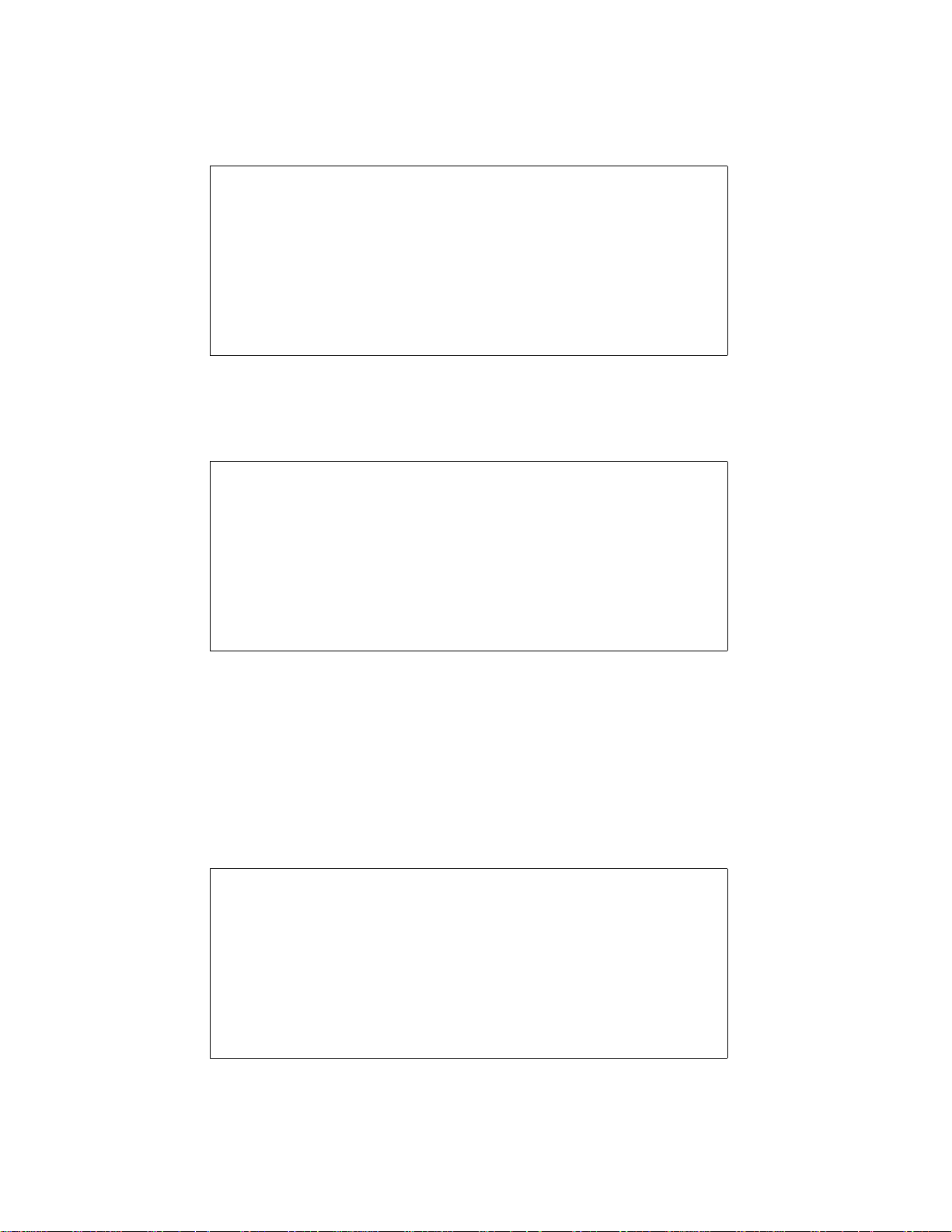
Spectra Series
31
DISARMING & DEACTIVATING AN ALARM
To disarm an already armed system or to deactivate an alarm simply key in a valid access code. Program a designated entry/exit
point, such as the front door or the garage door with an Entry Delay Timer. When these entry/exit point are opened (breached), it
will set off a timer. The system will not generate an alarm until this timer elapses, giving users enough time to enter the premises
and disarm the system. Any user can disarm the system, except users have been assigned the Arm Only Option.
How Do I Disarm the System or Deactivate an Alarm?
1) Key in your [ACCESS CODE]
The arm or alarm indication will turn off and the keypad will emit a “CON-
FIRMATION BEEP”.
IF YOU HAVE ACCESS TO BOTH PARTITIONS:
2) Press the button corresponding to the partition you wish to Disarm or
to Disarm both partitions, press the [1] key then after the
confirmation beep press the [2] key.
REGULAR ARMING
This method, commonly used for day-to-day arming, will arm all the zones in the selected partition.
How Do I Regular Arm?
1) Green “READY” indicator must be illuminated. Unless the system is
partitioned, in which case all zones in the desired partition must be closed.
2) Key in a valid [ACCESS CODE]
IF YOU HAVE ACCESS TO BOTH PARTITIONS:
3) Press the button corresponding to the partition you wish to Arm. To
Arm both partitions, press the [1] key then after the confirmation
beep press the [2] key.
If you make a mistake, the keypad will emit a "REJECTION BEEP". When you have correctly armed the system, the appropriate
"ARM" indication will turn on and the Exit Delay will be initiated. Please note that Regular Arming can also be activated using
Auto-Arming, a Keyswitch or using One-Touch Arming.
STAY ARMING
This method allows users to remain in the protected area while partially arming the system. For example, when going to sleep
at night, entry/exit points like doors and windows can be armed while other zones like motion detectors remain deactivated.
Please note that Fire Zones can not be bypassed.
How Do I Stay Arm?
1) All zones in the desired partition (except Stay Zones) must be closed.
2) Press the [STAY] button
3) Key in a valid [ACCESS CODE]
IF YOU HAVE ACCESS TO BOTH PARTITIONS:
4) Press the button corresponding to the partition you wish to Stay Arm.
To Stay Arm both partitions, press the [1] key then after the
confirmation beep press the [2] key.
If you make a mistake, the keypad will emit a "REJECTION BEEP". When you have correctly Stay Armed the system, the appropriate
“ARM” indication will appear and the Exit Delay will be initiated. Stay Arming can also be activated using Auto-Arming, Keyswitch
Arming or using One-Touch Arming. Also note that the User Code must have the Stay Arming Option enabled.
Page 34

32
Programming Guide
INSTANT ARMING
After Stay Arming the system and during its Exit Delay, press and hold the [STAY] button for 3 seconds. You should hear a
"CONFIRMATION BEEP". This will switch all armed zones to Instant zones.
If you have access to both partitions:
To Instant Arm one partition, press [STAY] + [ACCESS CODE] + [SELECT PARTITION] + [CLEAR] + press & hold [STAY]
To Instant Arm both partitions, press [STAY] + [ACCESS CODE] + [1] + [2] + press & hold [STAY]
FORCE ARMING
Force Arming allows users to rapidly arm the system, without having to wait for all zones in the system to be closed. Force Arming
is commonly used when a motion detector is protecting the area occupied by a keypad. Therefore, when arming the system, if the
motion detector is set as a Force Zone, the control panel will ignore the zone and allow users to arm the system even if the zone
is open. Any open Force Zones at the time of arming will be considered "deactivated" by the control panel. If during this period a
"deactivated" zone is closed, the control panel will revert that zone to "active" status, hence, will generate an alarm if breached.
How Do I Force Arm?
1) All zones in the desired partition (except Force Zones) must be closed.
2) Press the [FORCE] button
3) Key in a valid [ACCESS CODE]
IF YOU HAVE ACCESS TO BOTH PARTITIONS:
4) Press the button corresponding to the partition you wish to Arm. To
Arm both partitions, press the [1] key then after the confirmation beep
press the [2] key.
If you make a mistake, the keypad will emit a "REJECTION BEEP". When correctly Force Armed, the appropriate "ARM"
indication will appear and the Exit Delay will be initiated. Please note that Force Arming can also be activated using One-
Touch Force Arming. Also note that the Access Code must have the Force Arming Option enabled.
MANUAL BYPASS PROGRAMMING
Manual Bypass Programming allows users to program the alarm system to ignore ("deactivate") specified zones the next
time the system is armed. Please note that Fire Zones can not be bypassed and that Manual Bypass Programming can also
be activated using One-Touch Bypass Programming.
How do I Program Bypass Entries?
1) Press the [BYP] button.
2) Key in a valid [ACCESS CODE]*
3) Select one or more [ZONES] you wish to bypass
4) Once you have entered the desired bypass entries, press the [ENTER]
button to accept these entries.
*If you have access to both partitions, press the button corresponding to the desired
partition. The Access Code must have the Bypass Programming Option enabled.
Page 35

Spectra Series
33
BYPASS RECALL FEATURE
After disarming the system, the control panel will erase the bypass entries. By using the Bypass Recall Feature, you can
reinstate the previous bypass entries saved in memory. This eliminates the need to manually program the bypass entries
every time you arm the system.
How Do I Recall Bypass Entries?
1) Press the [BYP] button.
2) Key in your [ACCESS CODE]*
3) Press the [BYP] button.
4) Press the [ENTER] button.
*If you have access to both partitions, press the button corresponding to the desired
partition. The Access Code must have the Bypass Programming Option enabled.
ONE-TOUCH ARMING
One-Touch Arming allows users to arm the system without the use of an access code, simply press and hold a button. One-
Touch Arming can be used to allow specific individuals like service personnel (i.e. cleaners, maintenance) to arm the system when
leaving the protected area, without giving them access to any other alarm system operations.
One-Touch Regular Arming
Press and hold the [ENTER] button for 3 seconds* to arm all zones in the partition.
One-Touch Force Arming
Press and hold the [FORCE] button for 3 seconds* to bypass any open Force Zones.
One-Touch Bypass Programming
Press and hold the [BYP] button for 3 seconds* to access Bypass Programming Mode.
One-Touch Stay Arming
Press and hold the [STAY] button for 3 seconds* to arm all zones not defined as Stay Zones.
Fast Exit - When the system is already Stay Armed:
To Exit and Stay Arm: Press and hold the [STAY] button for 3 seconds*. The system will switch to Exit Delay mode. At
the end of the Exit Delay period, the system will return to Stay Arming.
To Exit and Regular Arm: Press and hold the [ENTER] button for 3 seconds*. The system will switch to Exit Delay mode.
At the end of the Exit Delay period, the control panel will switch to Regular Arming.
To Exit and Force Arm: Press and hold the [FORCE] button for 3 seconds*. The system will switch to Exit Delay mode.
At the end of the Exit Delay period, the control panel will switch to Force Arming.
* If you have access to both partitions after activating a one-touch feature, press the button corresponding to the desired
partition. To select both partitions, press the [1] key then after the confirmation beep press the [2] key.
KEYSWITCH ARMING
A keyswitch can be used to arm and disarm the system. Assign the keyswitch to a specific partition and program the
keyswitch to Stay or Regular Arm the assigned partition. Also program the keyswitch to function as a Maintained or
Momentary keyswitch. To arm the system using a Maintained Keyswitch, set the keyswitch to the "on" position. To disarm the
system set the keyswitch to the "off" position. To arm the system using a Momentary Keyswitch, set the keyswitch to the "on"
position then turn it back to the "off" position. Repeating this sequence will disarm the system.
PANIC ALARMS
In case of emergency, the Spectra system provides up to three panic alarms. These panic alarms, if programmed, will
immediately generate an alarm after pressing and holding two specific buttons for two seconds, as described below.
Press and hold buttons [1] and [3] for a panic alarm.
Press and hold buttons [4] and [6] for a panic or medical alarm.
Press and hold buttons [7] and [9] for a panic or fire alarm.
Page 36

34
Programming Guide
AUTO-ARMING
You can program the Spectra alarm panel to automatically arm at a specific time everyday or if no movement is detected for a
specified period of time. The user is only allowed to program the Auto Arm Timer. Please note that the control panel will enter a 60-
second Exit Delay period before arming the system. At this point, Auto-Arming can be cancelled by entering a valid access code.
ALARM MEMORY DISPLAY
A record of all alarm situations that occur will be stored in memory. After disarming the system, pressing the [MEM] button will
display which zones were in alarm during the last armed period. To exit the Alarm Memory Display, press the [CLEAR] button.
The control panel will erase the contents of the alarm memory every time the system is armed.
PROGRAMMING CHIME ZONES
This feature allows users to program which zones will be "Chime Enabled". A "Chime Enabled" zone will cause the keypad to
emit a rapid intermittent beep tone (BEEP-BEEP-BEEP-BEEP) advising the user every time it is opened. Each keypad must be
Chime Programmed separately. Keypad chimes must be re-programmed if the system suffers a total power loss.
10-Zone LED Keypad:
Press and hold any button from [1] to [10] for 3 seconds to activate or deactivate Chiming for zones 1 to 10. For example,
press and hold the [1] button to enable chiming on zone 1. If after pressing and holding a button, the keypad emits a
confirmation beep, this means the chime feature has been enabled for that zone. If the keypad emits a rejection beep, this
means the chime feature has been disabled for the corresponding zone.
16-Zone LED Keypad:
Press and hold the [9] button. Enter the 2-digit (01 to 16) zone number(s). When the corresponding LED is on, the zone is
chimed. When the corresponding LED is off, the zone is unchimed. When the desired zones are chimed, press [ENTER].
LCD Keypad:
Press and hold the [9] button. Enter the 2-digit (01 to 16) zone number(s), or use the arrow keys to scroll through the zones.
and when the appropriate zone is displayed, press the [FNC1] button. When the desired zones are chimed, press [ENTER].
KEYPAD MUTING
Press and hold the [CLEAR] button for 3 seconds to enable or disable keypad muting. When muted, the keypad will only “beep”
when a button is pressed or when the keypad emits a rejection or confirmation beep. All other “beep” functions are disabled.
QUICK FUNCTION KEYS
Installer Test Mode
[ENTER] + [INSTALLER CODE] + [TBL] or [TRBL]
The Installer Test Mode allows you to perform walk tests where the bell/siren will squawk once to indicate an open zone
and twice to indicate a closed zone. To enter this mode, press [ENTER] + [INSTALLER CODE] + [TBL] or [TRBL]. The keypad will
emit a confirmation beep. To disable this mode, press the [TBL] or [TRBL] key again. The keypad will emit a rejection beep.
Test Report
[ENTER] + [INSTALLER/MASTER CODE] + [MEM]
Sends the "Test Report" report code programmed in section [211] to the central station.
Call WinLoad Software
[ENTER] + [INSTALLER/MASTER CODE] + [BYP]
This feature is used to establish communication between the control panel and a computer using the WinLoad Software.
After entering this mode the control panel will dial the telephone number programmed in section [150].
Cancel Communication
[ENTER] + [INSTALLER/MASTER CODE] + [STAY]
Cancels all communication until the next reportable event. If the Master Code was used, only communication with
WinLoad would be cancelled.
Answer WinLoad Software
[ENTER] + [INSTALLER/MASTER CODE] + [FORCE]
Forces the control panel to pick-up an incoming telephone call.
Page 37

Spectra Series
35
HARDWARE CONNECTIONS
SINGLE ZONE INPUTS
DOUBLE ZONE INPUTS (with ATZ option only)
Page 38

36
Programming Guide
CONNECTING A KEYSWITCH
CONNECTING FIRE CIRCUITS
PGM CONNECTIONS
Page 39

Spectra Series
37
CONNECTING A LIBERATOR WIRELESS BUS MODULE (SPC-319)
CONNECTING A ZONE EXPANSION MODULE (SPC-ZX8)
Page 40

38
Programming Guide
SPECTRA 1725, 1725EX, 1728 AND 1728EX PCB LAYOUT
Page 41

Spectra Series
39
SPECTRA 1755, 1755EX, 1758 AND 1758EX PCB LAYOUT
Other than the location of the parts on the board and the items that have been indicated below, connections to these control
panels are identical to those on page 38.
CONNECTING SPEAKERS TO THE BELL OUTPUT (Siren Driver Option Only)
An optional siren driver is available with the Spectra 1755, 1755EX, 1758 and 1758EX control panels. This siren driver allows
you to connect speakers directly to the “bell” output as shown in the figure below. Minimum speaker rating = 30 watts.
# of 8ΩΩ speakers Connection Type Total Load Average Current Draw*
1 - 8 Ohms 800mA
2 Series 16 Ohms 460mA
2 2 Series, 1 Parallel 6 Ohms 1.8A
NOTE: Other connection types can be used as long as the Bell Output does not exceed 2.5A.
Page 42

