Page 1

LCD and 16-Zone LED Keypads
1689 1641
16-Zone LED Keypad LCD Keypad
User’s Manual
Page 2
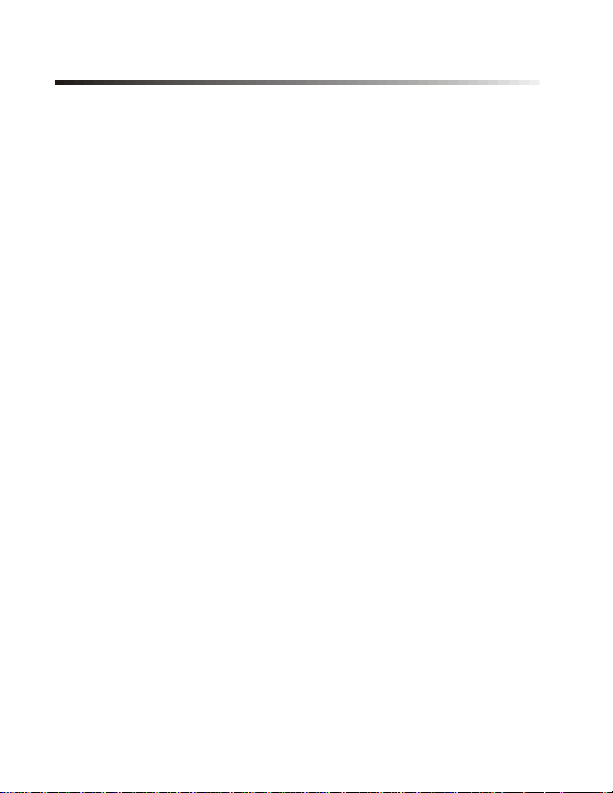
TABLE OF CONTENTS
1.0 INTRODUCTION ........................................................3
2.0 BASIC OPERATION ..................................................4
2.1 Keypad Indicator Lights ............................................ 4
2.2 Visual Feedback ....................................................... 5
2.3 Auditory Feedback .................................................... 6
2.4 Alarm Memory Display ..............................................7
2.5 Event List (For Spectra 1641 LCD Keypad Only) ..... 8
2.6 Trouble Display ......................................................... 9
2.7 Partitioning ............................................................... 13
3.0 PROGRAMMING ACCESS CODES .........................14
3.1 System Master Code (Default: 123456) ................... 14
3.2 Master Codes ........................................................... 14
3.3 Duress Code ............................................................ 15
3.4 Programming Access Codes ................................... 15
4.0 ARMING & DISARMING ...........................................17
4.1 Exit Delay ................................................................. 17
4.2 Disarming & Deactivating an Alarm ......................... 17
4.3 Regular Arming ........................................................ 18
4.4 Stay Arming ............................................................. 19
4.5 Force Arming ........................................................... 21
4.6 Manual Bypass Programming .................................. 22
4.7 One-Touch Arming ................................................... 24
4.8 Keyswitch Arming .................................................... 26
4.9 Auto-Arming ............................................................. 26
Spectra Keypads 1
Page 3
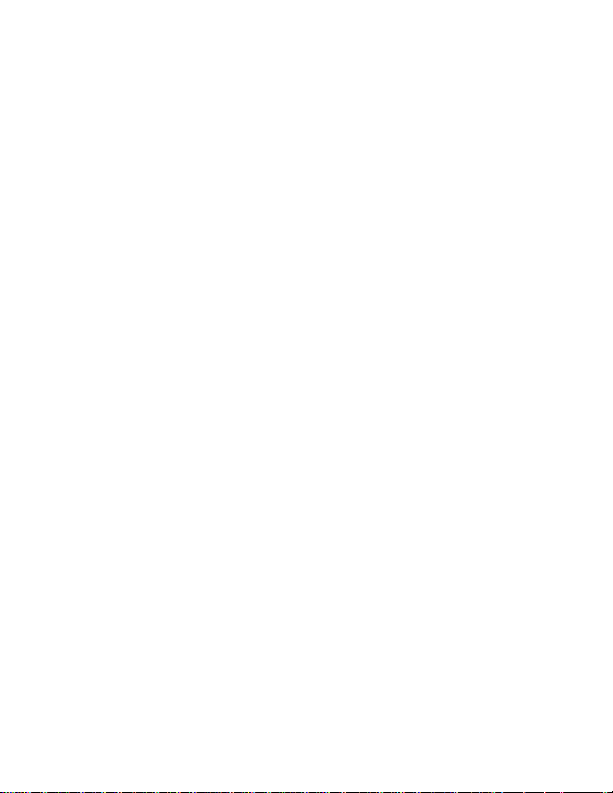
5.0 ADDITIONAL FEATURES ........................................ 28
5.1 Programming Chime Zones ..................................... 28
5.2 Keypad Muting ......................................................... 29
5.3 Panic Alarms ............................................................ 30
5.4 Program Time (clock) ...............................................30
5.5 PGM Button (Programmable Outputs) ..................... 31
5.6 Quick Function Keys ................................................ 31
5.7 Keypad Settings (For LCD Keypads only) ............... 32
6.0 FIRE ALARMS .......................................................... 33
7.0 TESTING & MAINTENANCE ................................... 37
8.0 SYSTEM CHECKLIST .............................................. 38
9.0 APPENDIX A ............................................................ 44
2 User’s Manual
Page 4
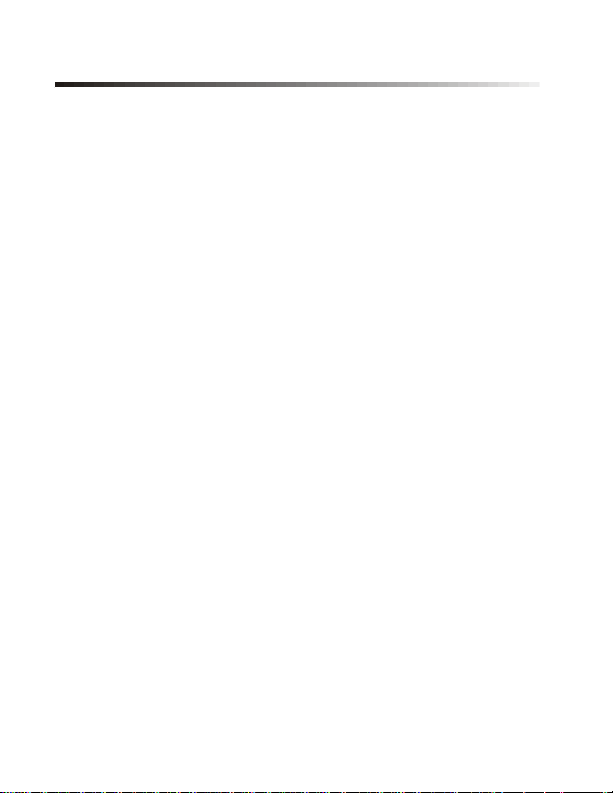
1.0 INTRODUCTION
Thank you for selecting the Spectra Security System from
Paradox Security Systems. The Spectra Security System
will give you peace of mind by providing reliable security
protection. Although, it can do much more than that. The
Spectra System can realize your dreams of home automation
such as controlling garage doors, lights, heating, temperature
and much more. Consult your installer to take full advantage
of your Spectra system’s capabilities.
This advanced technology security system provides you with
reliable security protection and powerful features that anyone
can use without memorizing complex and confusing codes.
The system consists of the Spectra Control Panel, one or
more Spectra Keypads, various input devices (i.e. motion
detectors, door contacts, etc.) and various output devices
(i.e. bells, sirens, lights, etc.).
The elegant and user-friendly Spectra 1689 LED Keypad
and 1641 LCD Keypads allow you to easily access your
security system's functions and provide you with an easy-tounderstand display of your security system's alarm and
operational status. All the actions performed in your security
system will be executed and displayed through the keypad.
Therefore, before using your security system, we highly
recommend you read this manual carefully and have your
installer explain basic system operation to you.
Spectra Keypads 3
Page 5
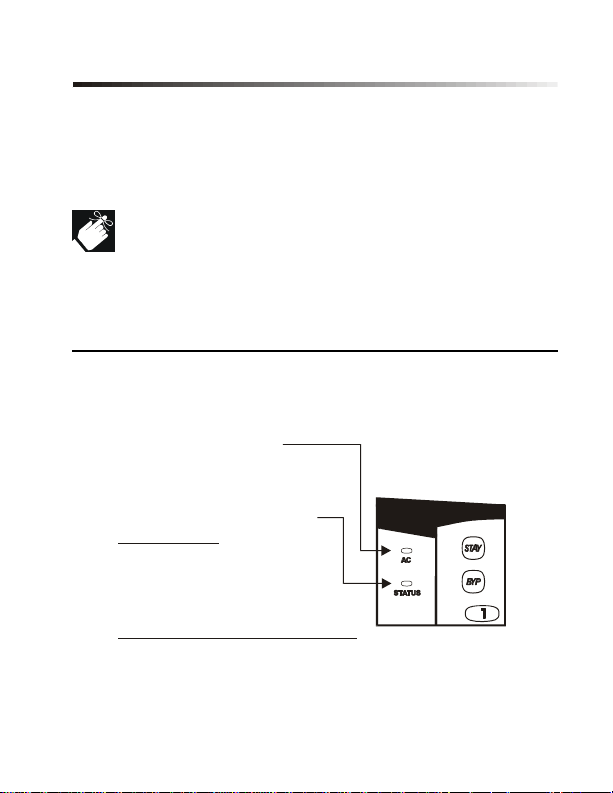
2.0 BASIC OPERATION
The Spectra 1689 LED and 1641 LCD Keypads function in
the same way, but display the visual feedback differently.
This section will provide an overview of the keypads.
Many of the features in your system must be enabled
by the installer. If the feature is not programmed, the
keypad will emit a rejection beep and the action will be
cancelled. Refer to “System Checklist” in section 8.0
for details.
2.1 KEYPAD INDICATOR LIGHTS
The state of each light on the Spectra Keypads represents a
specific condition in your system as shown in Figure 2.1.
Figure 2.1: Overview of Indicator Lights
“AC” LIGHT:
AC power is present
=
ON
= Power failure
OFF
“STATUS” LIGHT:
When Green:
= All zones closed
ON
= Zone(s) open
OFF
= During
FLASH Exit Delay
When Red (LCD keypads only):
=
ON
=
SLOW FLASH
= A
FAST FLASH
System Armed
Stay Armed
larm
4 User’s Manual
Page 6
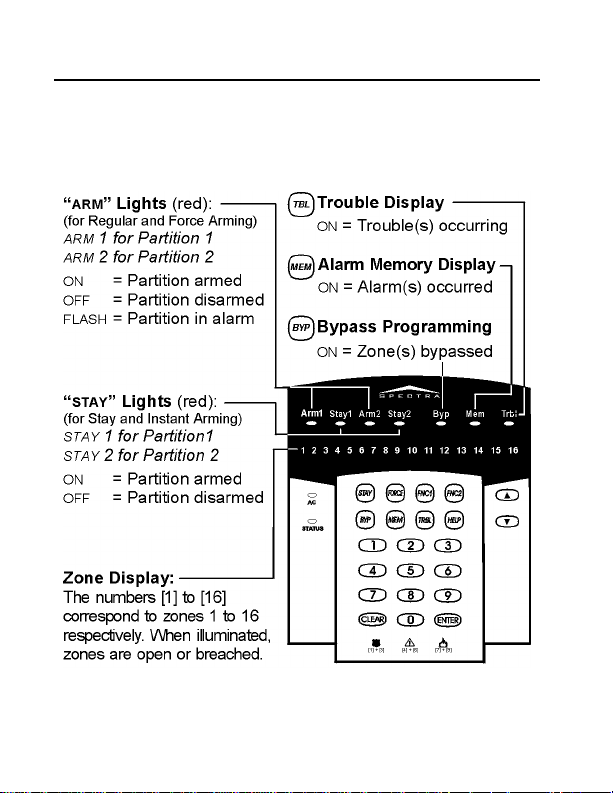
2.2 VISUAL FEEDBACK
2.2.1 For the Spectra 1689 LED Keypad
The numbers and symbols on the keypad’s screen
communicate your system’s status as shown in Figure 2.2.
Figure 2.2: Overview of the 1689 LED Keypad
Spectra Keypads 5
Page 7
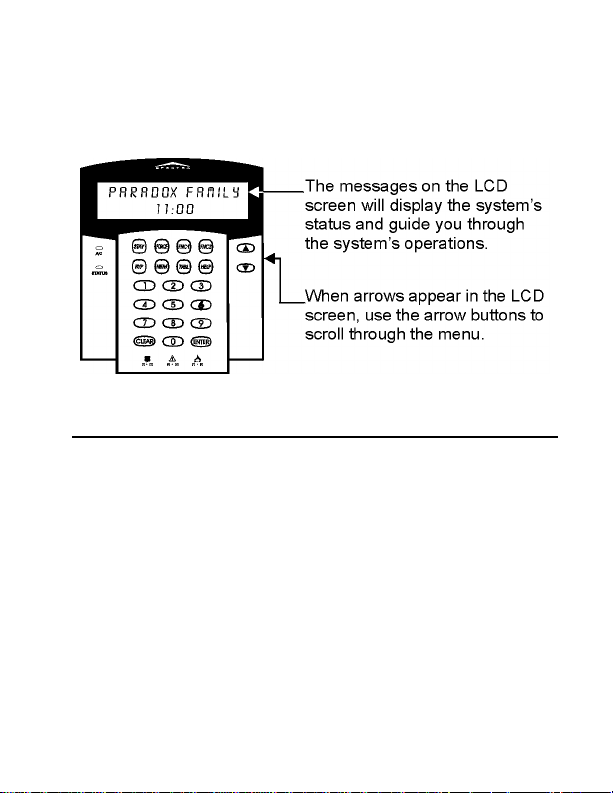
2.2.2 For the Spectra 1641 LCD Keypad
The LCD (liquid crystal display) is a 32-character screen that
displays messages that can be customized to your needs.
Figure 2.3: Overview of the 1641 LCD Keypad
2.3 AUDITORY FEEDBACK
When you enter information on the keypad, it will guide you
with beep tones. You should be familiar with these:
Confirmation Beep: When an operation (i.e. arming/
disarming) is successfully entered on the keypad or when the
system switches to a new status/mode, the keypad produces
an intermittent beep tone (“BEEP-BEEP-BEEP-BEEP”).
Rejection Beep: When the system reverts to previous status
or when an operation is incorrectly entered on the keypad, it
will emit a continuous beep tone (“BEEEEEEEEP”).
6 User’s Manual
Page 8
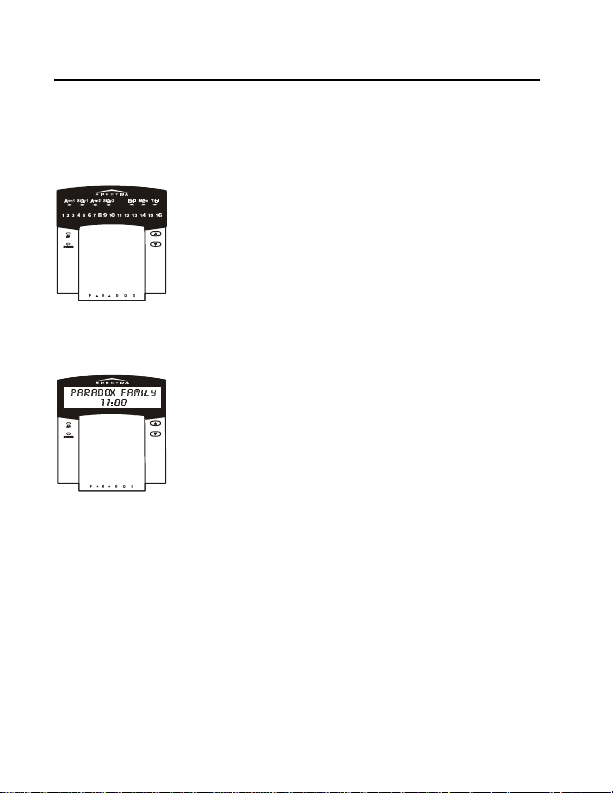
2.4 ALARM MEMORY DISPLAY
All zones where alarms have occurred will be stored in
memory. The system will erase the contents of the Alarm
Memory every time the system is armed.
For Spectra 1689 LED Keypad: If an alarm
has occurred on a zone, the [MEM] symbol
will illuminate. After disarming the system,
press the [MEM] button to illuminate the
number symbols corresponding to the zones
that were in alarm. To exit the Alarm Memory
Display, press the [CLEAR] button.
For Spectra 1641 LCD Keypad: If an alarm
has occurred on a zone, “Zone(s) in Memory
[MEM] to view” will appear on the LCD
screen. After disarming the system, press the
[MEM] button. Use the [s] or [t] buttons to
view the zones that were in alarm. To exit the
Alarm Memory Display, press the [CLEAR]
button.
Spectra Keypads 7
Page 9
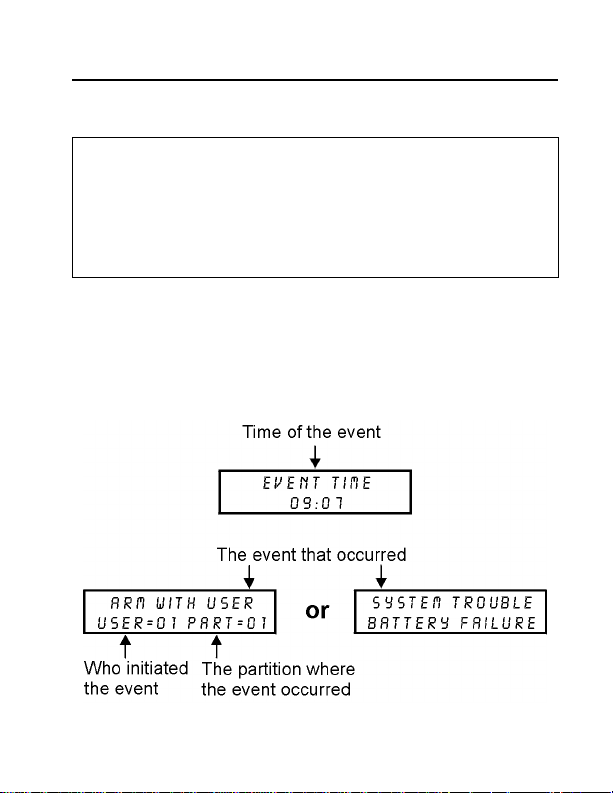
2.5 EVENT LIST (For Spectra 1641 LCD Keypad Only)
The Event List will record all the actions that occur in the
system.
How do I view the Event List?
1) Press the [MEM] button
2) Press the [FNC2] button
3) Use the [s] or [t] buttons to view the Event Screens
4) Press [CLEAR] twice to exit
Each event that occurs generates two Event Screens (see
Figure 2.4). Once you enter the Event List, the time the event
occurred and what event occurred will scroll on the screen.
As you press the [t] button, the next pair will scroll.
Figure 2.4: Example of Event Screens
8 User’s Manual
Page 10
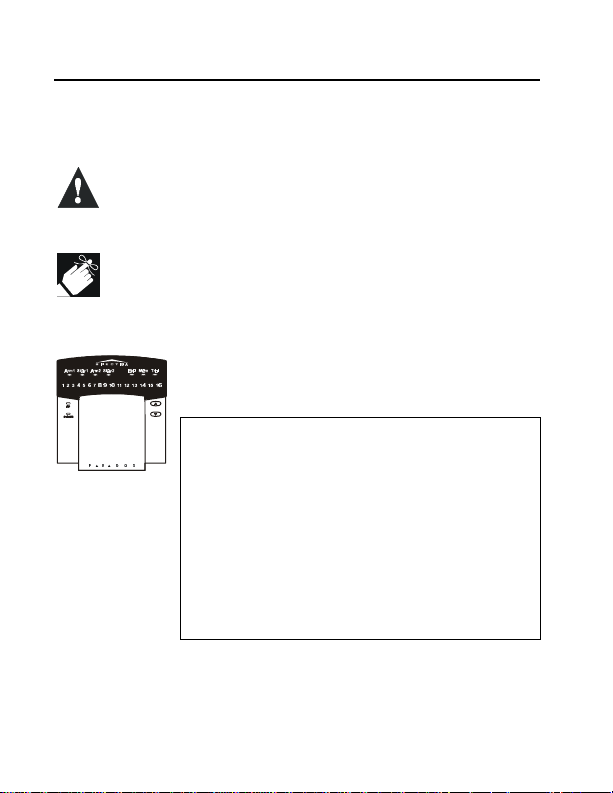
2.6 TROUBLE DISPLAY
Your alarm system continuously monitors fourteen possible
trouble conditions. Most of these trouble conditions can be
reported directly to your Security Company.
We strongly suggest that you inform your Security
Company of the trouble and allow them to service
your system.
The keypad can be programmed to emit a “BEEP”
every 5 seconds whenever a new trouble condition
has occurred. Press the [TRBL] button to stop the
“Trouble Beep”.
For Spectra 1689 LED Keypad: When a
trouble condition occurs, the [TRBL] symbol
will illuminate.
How Do I Access the Trouble Display?
1) Press the [TRBL] button
The [TBL] symbol will flash and number(s)
corresponding to the trouble(s) will illuminate.
2) Read the corresponding explanation of
the trouble from the Trouble List. If no
repair instructions are given, call your
Security Company for repairs.
3) Press the [CLEAR] button to exit
Spectra Keypads 9
Page 11
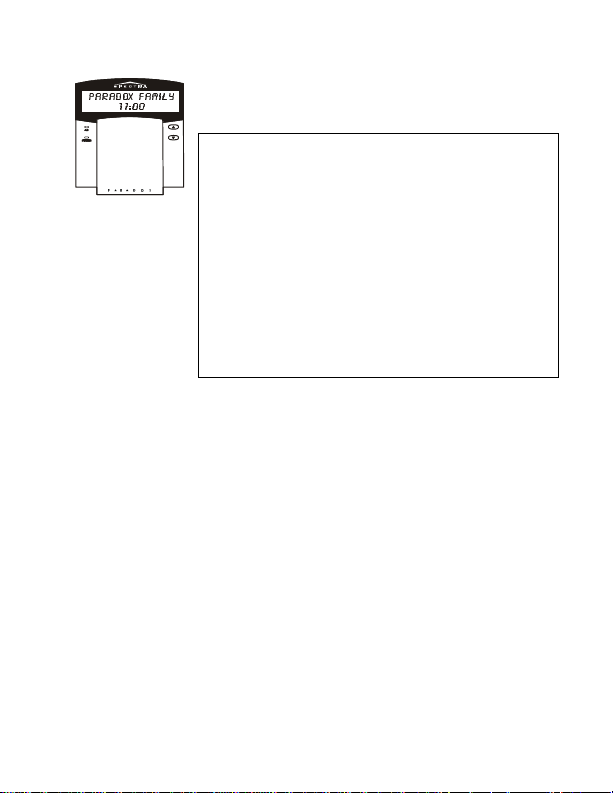
For Spectra 1641 LCD Keypad: When a
trouble condition occurs, “System Trouble
[TRBL] to View” will appear on the screen.
How Do I Access the Trouble Display?
1) Press the [TRBL] button
“Trouble View System Trouble” will appear on
the screen
2) Use the [s] or [t] buttons to view the
Trouble(s). Read the corresponding
explanation from the Trouble List. If no
repair instructions are given, call your
Security Company for repairs.
3) Press the [CLEAR] button to exit
Trouble List
After you press the [TRBL] button:
On the Spectra 1689 LED Keypad the numbers [1] to [16] will
illuminate for the corresponding trouble(s). On the Spectra
1641 LCD Keypad the heading(s) will appear on the screen.
[1] No or Low Battery Trouble
The backup battery is disconnected or the battery voltage is
getting low.
[2] Wireless Transmitter Battery Low
The battery voltage in one or more Wireless Transmitters is
getting low. Also, the device’s yellow light will flash.
10 User’s Manual
Page 12
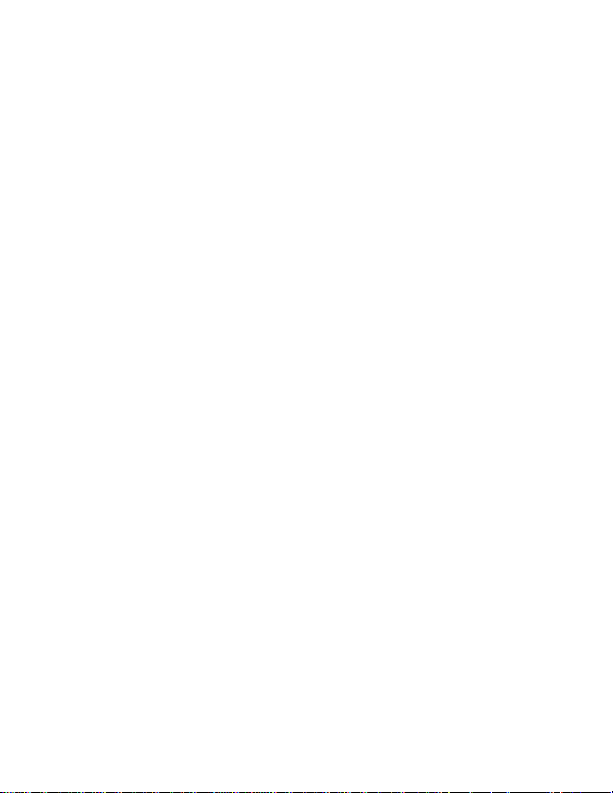
[3] Power Failure
The system has detected a loss of AC power. This trouble
usually occurs during a power failure. If a power failure is not
occurring in your establishment and this trouble appears,
contact your Security Company for service.
[4] Bell/PGM2 Disconnected Trouble
Any device connected to the Bell or PGM2 output is no longer
connected to your alarm system.
[5] Bell Current Failure
During an alarm, the bell output, which uses a fuseless
circuit, will automatically shut down if the current exceeds a
predetermined value. When the system is disarmed, the
current is cut from the bell output and the Trouble warning
may extinguish, but the Trouble may re-occur during the next
alarm if the situation is not corrected.
[6] Auxiliary Current Failure
The auxiliary output, which supplies power to your alarm
system’s accessories, uses a fuseless circuit to protect the
power supply against current overload and automatically
shuts down if the current exceeds a predetermined value.
[7] Communication Failure
Your alarm system, if monitored, could not communicate with
the Security Company.
Spectra Keypads 11
Page 13
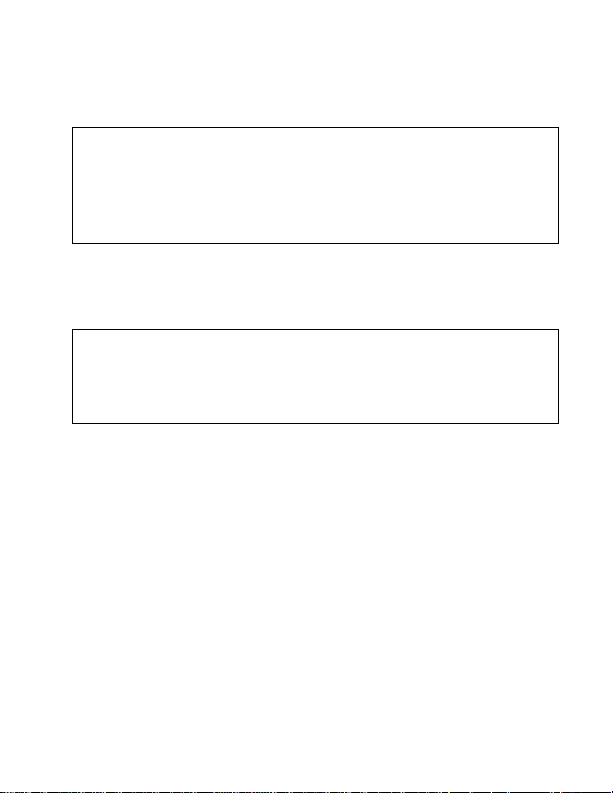
[8] Timer Loss
Your alarm system’s clock must be re-programmed. This is
the only trouble that we recommend that you correct.
To re-program the clock press the [8] button after Step 2
from the Trouble Display (see “How Do I Access the Trouble
Display?” at the beginning of section 2.6) and enter the
current time using the 24-hour clock (i.e. 8:30PM = 20:30).
Also, see Appendix A.
[9] Tamper/Zone Wiring Failure
A wiring problem is occurring on one or more zones.
To view which zones are experiencing trouble, press the
[9] button after Step 2 from the Trouble Display (see “How
Do I Access the Trouble Display?” at the beginning of
section 2.6).
[10] Telephone Line Monitoring Failure
The system has not detected the presence of a telephone
line for more than 30 seconds.
[11] Fire Zone Trouble
A wiring problem on the fire zone is occurring.
[12] Module Loss
A module is no longer communicating with your system.
12 User’s Manual
Page 14
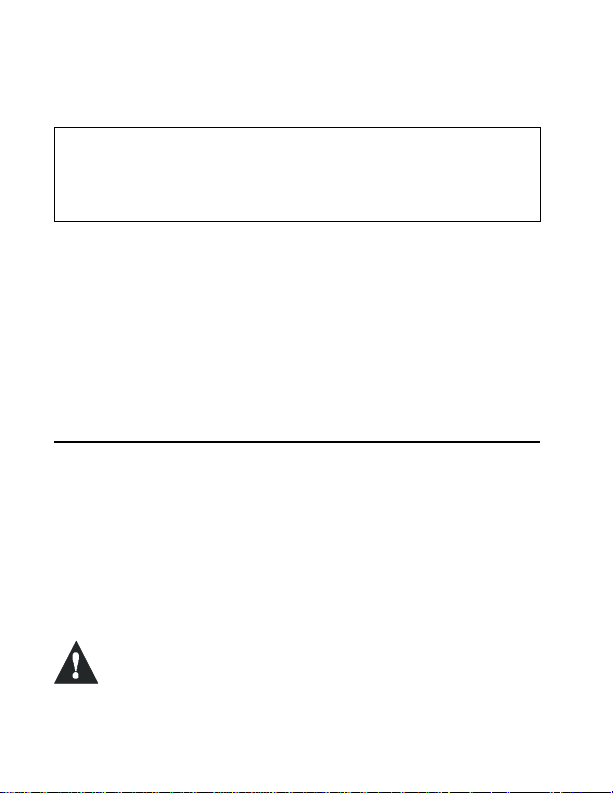
[13] Wireless Transmitter Supervision Loss
A wireless transmitter is no longer communicating with its
receiver or its batteries are disconnected..
To view on which zones the Wireless Transmitters are
experiencing trouble, press the [MEM] button after Step 2
from the Trouble Display (see “How Do I Access the Trouble
Display?” at the beginning of section 2.6).
[16] Keypad Fault
If for any reason your keypad is no longer communicating
with your alarm system, the keypad will emit four consecutive
beeps at 3-second intervals. Press any button on the keypad
to terminate the “beeping” sequence. When communication
is restored, the keypad will resume its functions.
2.7 PARTITIONING
Your Spectra system is equipped with a partitioning feature
that can divide your alarm system into two distinct areas
identified as Partition 1 and Partition 2. Partitioning can be
used in installations where shared security systems are more
practical, such as a home office or warehouse building. When
partitioned, each zone, each User Code and many of your
system's features can be assigned to either Partition 1,
Partition 2, or both partitions.
If the system is not partitioned, all zones, User
Codes, and features will be recognized as
belonging to Partition 1.
Spectra Keypads 13
Page 15
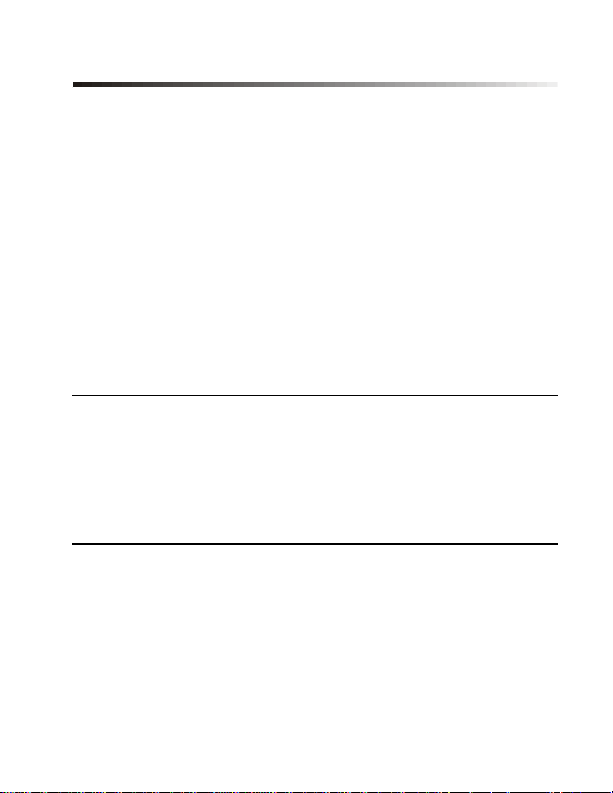
3.0 PROGRAMMING ACCESS CODES
Access Codes are personal identification numbers that allow
you to enter certain programming modes, arm or disarm your
system as well as activate or deactivate PGMs.
The Spectra security system supports the following:
1 System Master Code
2 Master Codes
45 User Access Codes (including 1 Duress code)
For information on how each Access Code can arm or disarm
the system refer to the System Checklist in section 8.0.
3.1 SYSTEM MASTER CODE (Default: 123456)
The System Master Code can arm or disarm any partition
using any of the methods described in this section and can
create, modify or delete any User Access Code (see section
3.4).
3.2 MASTER CODES
Master Code 1 is permanently assigned to Partition 1 and
can be used to create, modify or delete User Access Codes
(see section 3.4) that are assigned to Partition 1.
Master Code 2 is permanently assigned to Partition 2 (except
when partitioning is disabled, Master Code 2 will be assigned
to Partition 1) and can be used to create, modify or delete
14 User’s Manual
Page 16

User Access Codes (see section 3.4) that are assigned to the
same partition.
Master Codes cannot modify or delete User Access
Codes assigned to both partitions. Only the System
Master Code can modify or delete User Access Codes
assigned to both partitions.
3.3 DURESS CODE
If you are forced to arm or disarm your system, entering the
Access Code assigned to User 048 will arm or disarm the
system and immediately transmit a silent alert (Duress Code)
to the Security Company.
3.4 PROGRAMMING ACCESS CODES
Your system can use either 4- or 6-digit Access Codes (see
page39), where each digit can be any value from 0 to 9. Sixdigit codes are considered more difficult to “crack” and
therefore, more secure. Avoid programming simple or
obvious access codes, such as your telephone number,
address or codes such as 1234.
Spectra Keypads 15
Page 17

How Do I Program Access Codes?
1) Press [ENTER]
2) Enter your [MASTER CODE]
3) Enter 3-digit [SECTION] (see Table 1)
4) Enter a new 4- or 6-digit [ACCESS CODE]
5) Press [CLEAR] to exit
How Do I Delete Access Codes?
1) Repeat steps 1 to 3 (see above)
2) Press the [FORCE] button once for each digit in the
Access Code (4 or 6 times) until the keypad emits a
“CONFIRMATION BEEP” then press the [CLEAR] button to
exit.
For Spectra 1689 LED Keypad also refer to Appendix A.
Table 1: User Code Sections
Section User Codes
[001] User Code 001 = System Master Code
[002] User Code 002 = Master Code 1
[003] User Code 003 = Master Code 2
[004] to [047] User Code 004 to User Code 047
[048] User Code 048 or Duress Code
16 User’s Manual
Page 18

4.0 ARMING & DISARMING
Take full advantage of your Spectra system by familiarizing
yourself with all the arming methods.
If your system is not partitioned (section 2.7),
everything is considered as belonging to Partition 1.
4.1 EXIT DELAY
After entering a valid arming sequence, an Exit Delay Timer
will provide you with enough time to exit the protected area
before the system arms. The keypad may beep during the
Exit Delay.
4.2 DISARMING & DEACTIVATING AN ALARM
To disarm an armed system or an alarm, enter your access
code. An entry point, like the front door, will be programmed
with one of two Entry Delay Timers. When an entry point is
opened, the keypad will beep until you disarm the system.
Your alarm system will not generate an alarm until this timer
elapses. Any user can disarm a partition they have been
assigned to, except users assigned with the Arm Only
Option. To disarm alarms generated by a Delayed Fire Zone,
please refer to section 6.0..
How Do I Deactivate an Alarm?
Enter your [ACCESS CODE]
Spectra Keypads 17
Page 19

How Do I Disarm the System?
For a Stay or Instant Armed system, go to Step 2.
1) Enter through a designated entry point (i.e. front door).
2) Enter your [ACCESS CODE]
IF YOU HAVE ACCESS TO BOTH PARTITIONS (see section 2.7):
3) Press the button corresponding to the desired partition,
[1] or [2]. For both partitions, press the other button after
the confirmation beep.
4.3 REGULAR ARMING
This method will arm all the zones in the selected partition.
How Do I Regular Arm?
1) Close all zones in the desired partition.
2) Enter your [ACCESS CODE]
IF YOU HAVE ACCESS TO BOTH PARTITIONS (see section 2.7):
3) Press the button corresponding to the desired partition,
[1] or [2]. For both partitions, press the other button after
the confirmation beep.
Please note that Regular Arming can also be activated using
Auto-Arming (see section 4.9), a Keyswitch (see section 4.8),
or One-Touch Arming (see section 4.7).
18 User’s Manual
Page 20

4.4 STAY ARMING
This method allows you to remain in the protected area while
partially arming the system. Stay Zones are zones that are
bypassed when Stay Arming. For example, when you go to
sleep at night, doors and windows can be armed without
arming other zones like motion detectors.
How Do I Stay Arm?
1) Close all zones in the desired partition (except Stay
Zones).
2) Press the [STAY] button
3) Enter your [ACCESS CODE]
IF YOU HAVE ACCESS TO BOTH PARTITIONS (see section 2.7):
4) Press the button corresponding to the desired partition,
[1] or [2]. For both partitions, press the other button after
the confirmation beep.
Stay Arming can also be activated using Auto-Arming (see
section 4.9), a Keyswitch (see section 4.8) or One-Touch
Arming (see section 4.7).
Spectra Keypads 19
Page 21
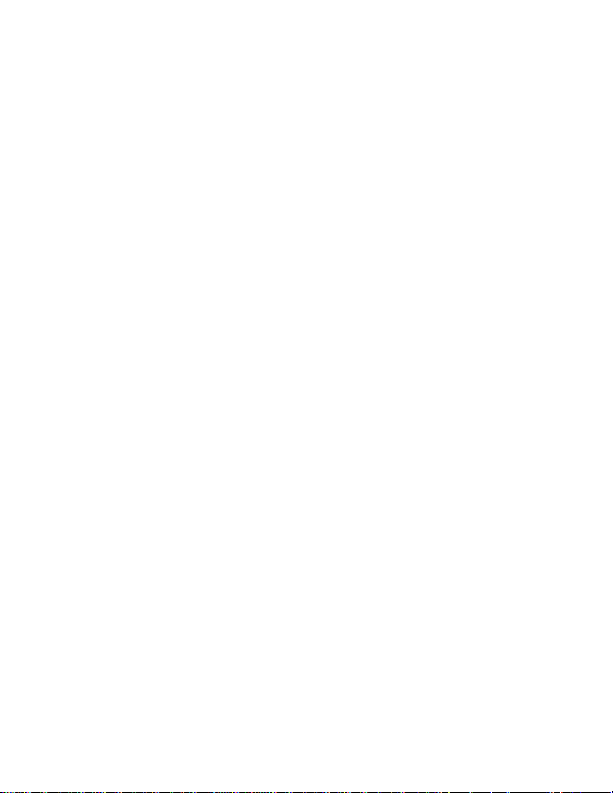
4.4.1 Instant Arming
After Stay Arming the system and during its Exit Delay,
press and hold the [STAY] button for 3 seconds. You should
hear a confirmation beep. The system is then Instant Armed.
Therefore, any armed zone that is breached will immediately
generate an alarm.
If you have access to both partitions:
To Instant Arm one partition
1) Press the [STAY] button
2) Enter your [ACCESS CODE]
3) Choose a partition
4) Press and hold the [STAY] button for 3 seconds
To Instant Arm both partitions
1) Press the [STAY] button
2) Enter your [ACCESS CODE]
3) Press [1]
4) Press [2]
5) Press and hold the [STAY] button for 3 seconds
20 User’s Manual
Page 22

4.5 FORCE ARMING
Force Arming allows you to rapidly arm the system without
waiting for all zones in the system to close. During Force
Arming, a Force Zone is considered “deactivated” until it
closes, then the system will arm that zone. Force Arming is
commonly used when a motion detector is protecting the
area occupied by a keypad. For example, when arming and
the motion detector is a Force Zone, the system will allow you
to arm even if the zone is open.
How Do I Force Arm?
1) Close zones in the desired partition (except Force
Zones).
2) Press the [FORCE] button
3) Enter your [ACCESS CODE]
IF YOU HAVE ACCESS TO BOTH PARTITIONS (see section 2.7):
4) Press the button corresponding to the desired partition,
[1] or [2]. For both partitions, press the other button after
the confirmation beep.
Force Arming can also be activated by using One-Touch
Force Arming (see section 4.7.6).
Spectra Keypads 21
Page 23

4.6 MANUAL BYPASS PROGRAMMING
Manual Bypass Programming allows you to program the
alarm system to ignore (deactivate) specified zones the next
time the system is armed. For example, you may wish to
bypass certain zones when workers are renovating part of
your establishment. Once the system is disarmed, the bypass
entries are erased.
For Spectra 1689 LED Keypad: When zones
are bypassed, the [BYP] symbol will
illuminate.
How Do I Bypass Zones?
1) Press the [BYP] button
2) Enter your [ACCESS CODE] (see Note 1,
p.23)
3) Illuminate the number(s) corresponding
to the zone(s) you want to bypass by
entering the two-digit zone number (i.e.
zone 3 = 03)
4) Press the [ENTER] button to save and
exit.
Manual Bypass Programming can also be activated by using
One-Touch Bypass Programming (see section 4.7.7). To
remove the Bypass feature from a zone, in Step 3 enter the
zone number again or press [FORCE] to erase all current
entries.
22 User’s Manual
Page 24

For Spectra 1641 LCD Keypad: When zones
are bypassed, “Zone(s) Bypassed [BYP] to
View” will appear on the screen.
How Do I Bypass Zones?
1) Press the [BYP] button
2) Enter your [ACCESS CODE] (see Note 1)
3) Enter the two-digit zone number of the
desired zone (i.e. zone 3 = 03) or use the
[s] or [t] buttons to view the zones and
press the [BYP] button when the desired
zone appears on the screen.
4) Press the [ENTER] button to exit
To remove the Bypass feature from a zone, in Step 3 re-enter
the two-digit zone number of the desired zone or press the
[BYP] button when the bypassed zone appears on the screen.
NOTE1: If you have access to both partitions, press the button
corresponding to the desired partition, [1] or [2].
4.6.2 Bypass Recall Feature
After disarming the system, the bypass entries are erased.
The Bypass Recall Feature reinstates the previous bypass
entries saved in memory. This eliminates the need to
manually re-program the bypass entries every time you arm
the system.
Spectra Keypads 23
Page 25

How Do I Recall Bypass Entries?
5) Press the [BYP] button.
6) Enter your [ACCESS CODE] (see Note1, p.23).
7) Press the [BYP] button.
8) Press the [ENTER] button.
4.7 ONE-TOUCH ARMING
One-Touch Arming allows you to arm the system without
using an access code.
4.7.3 One-Touch Regular Arming
Press and hold the [ENTER] button for 3 seconds (see Note1,
p.23) to arm all zones in the partition. You can use this
feature to allow specific individuals like service personnel (i.e.
cleaners) to arm without giving them access to any other
alarm system operations. For details on Regular Arming,
refer to section 4.3.
4.7.4 One-Touch Stay Arming
Press and hold the [STAY] button for 3 seconds (see Note1,
p.23) to arm all zones not defined as Stay Zones. For details
on Stay Arming, refer to section 4.4.
4.7.5 Fast Exit
WHEN THE SYSTEM IS ALREADY STAY ARMED: this feature will
allow you to exit already armed premises and keep the
system armed.
24 User’s Manual
Page 26

Exit and Stay Arm: Press and hold the [STAY] button for 3
seconds (see Note1, p.23) to start the Exit Delay (see
section 4.1). When the Exit Delay elapses, the system will
return to Stay Arming.
Exit and Regular Arm: Press and hold the [ENTER] button for
3 seconds (see Note1, p.23) to start the Exit Delay (see
section 4.1). When the Exit Delay elapses, the system will
switch to Regular Arming (see section 4.3).
Exit and Force Arm: Press and hold the [FORCE] button for 3
seconds (see Note1, p.23) to start the Exit Delay (see
section 4.1). When the Exit Delay elapses, the system will
switch to Force Arming (see section 4.5).
4.7.6 One-Touch Force Arming
Press and hold the [FORCE] button for 3 seconds (see Note1,
p.23) to bypass any open Force Zones. For details on Force
Arming, refer to section 4.5.
4.7.7 One-Touch Bypass Programming
Press and hold the [BYP] button for 3 seconds (see Note1,
p.23) to access Bypass Programming Mode (see section
4.6).
Spectra Keypads 25
Page 27

4.8 KEYSWITCH ARMING
A keyswitch can be used to arm and disarm the system. A
keyswitch is programmed to Stay Arm (see section 4.4) or
Regular Arm (see section 4.3) and is assigned to a specific
partition. A keyswitch can function as a Maintained or
Momentary keyswitch.
To arm the system using a Maintained Keyswitch, set the
keyswitch to the “on” position. To disarm the system set the
keyswitch to the “off” position.
To arm the system using a Momentary Keyswitch, set the
keyswitch to the “on” position then turn it back to the “off”
position. Repeating this sequence will disarm the system.
4.9 AUTO-ARMING
The Spectra alarm system can be programmed to
automatically arm upon the following two conditions.
4.9.8 Timed Auto Arming
You can program the time your alarm system will
automatically arm itself everyday.
26 User’s Manual
Page 28

How do I program the Auto-Arm Timer?
1) Press the [ENTER] button
2) Enter your [MASTER CODE]
3) Enter [101] for Partition 1 or [102] for Partition 2
4) Enter the desired [TIME]
Example: 6:15PM = 18:15
For Spectra 1689 LED Keypad also refer to Appendix A.
A 60-second Exit Delay (see section 4.1) will start
before the system arms. At this point, Auto-Arming
can be cancelled by entering your access code.
4.9.9 “No Movement” Auto Arming
Your panel can be programmed to arm the system and/or
send a report if no zone activity occurs for a pre-programmed
amount of time. This is a particularly useful feature when
supervising an individual with chronic health problems or who
lives alone.
Spectra Keypads 27
Page 29

5.0 ADDITIONAL FEATURES
Each keypad must be Chimed and Muted separately.
Chime Zones and Keypad Muting must be reprogrammed if your system suffers a total power loss.
5.1 PROGRAMMING CHIME ZONES
A Chime Enabled zone will advise you every time it is opened
by causing your keypad to beep.
For Spectra 1689 LED Keypad:
How Do I Chime Zones?
1) Press & hold the [9] button for 3 seconds
2) Illuminate the numbers corresponding to
the zones you want to Chime by entering
the two-digit zone number. For example,
to Chime zone 2 enter [0] then [2].
3) Press the [ENTER] button to save & exit.
To remove the Chime feature from a zone, in Step 2 enter the
zone number again so the number extinguishes or press
[FORCE] to remove Chiming from all zones programmed to
Chime. When you program Chime Zones, once you press
and hold the [9] button the [ARM1], [STAY1], [ARM2], [STAY2],
[BYP], [MEM], and [TRBL] symbols will flash. Any zones that
are already Chimed will also illuminate. Zones that remain off
or extinguished are not Chimed.
28 User’s Manual
Page 30

For Spectra 1641 LCD Keypad:
How Do I Chime Zones?
1) Press & hold the [9] button for 3 seconds
2) Enter the two-digit zone number of the
desired zone or use the [s] or [t]
buttons to view the zones and press the
[FNC1] button when the desired zone
appears on the screen.
3) Press the [ENTER] button to save & exit
To remove the Chime feature from a zone, in Step 3 re-enter
the two-digit zone number of the desired zone (i.e. to remove
Chime from zone 2, enter [0] then [2]) or press the [FNC1]
button when the bypassed zone appears on the screen.
5.2 KEYPAD MUTING
When muted, the keypad will only emit the confirmation beep,
rejection beep, and beep when a button is pressed.
Therefore, when muted, the keypad will not beep during an
alarm. Press and hold the [CLEAR] button for 3 seconds to
enable or disable Keypad Muting. If the keypad emits a
confirmation beep, Keypad Muting is enabled for that keypad.
If the keypad emits a rejection beep, the feature is disabled.
Spectra Keypads 29
Page 31

5.3 PANIC ALARMS
In case of emergency, the Spectra system can provide three
panic alarms that can immediately generate an alarm after
simultaneously pressing and holding two specific buttons for
three seconds. Based on your needs, these panic alarms can
generate audible alarms (sirens or bells) or silent alarms and
can communicate specific messages to your monitoring
station. For instance, pressing [1] & [3] can mean “call the
police” or anything you require.
Press & hold buttons [1] and [3] for the police.
Press & hold buttons [4] and [6] for a medical alarm.
Press & hold buttons [7] and [9] for a fire alarm.
5.4 PROGRAM TIME (CLOCK)
How do I program the System Clock?
1) Press the [ENTER] button
2) Enter [MASTER CODE]
3) Enter [100]
4) Enter the desired [TIME].
Example: 6:15PM = 18:15
5) Press [CLEAR]
For Spectra 1689 LED Keypad also refer to Appendix A.
30 User’s Manual
Page 32

5.5 PGM BUTTON (PROGRAMMABLE OUTPUTS)
Your Spectra system may include one or more
programmable outputs (PGMs). When a specific event or
condition occurs in the system, the PGM can be used to reset
smoke detectors, activate light switches in your home or
office, open/close garage doors and much more. A PGM can
also be programmed to activate whenever the [FNC1] button
is pressed and held for 3 seconds.
5.6 QUICK FUNCTION KEYS
Upon request of your installer or Security Company you may
have to perform one of the following. Press:
5.6.1 Test Report
[ENTER] + [MASTER CODE] + [MEM]
If your system is monitored by your Security Company, this
feature will send a test report code to the Security Company.
5.6.2 Call PC
[ENTER] + [MASTER CODE] + [BYP]
Will initiate a call to the Security Company that is using the
Winload software.
5.6.3 Answer PC
[ENTER] + [MASTER CODE] + [FORCE]
Will force your security system to answer a call made by your
Security Company that is using the Winload software.
Spectra Keypads 31
Page 33

5.6.4 Cancel Communication
[ENTER] + [MASTER CODE] + [STAY]
Cancels all communication with the Winload software if it has
been initiated.
5.7 KEYPAD SETTINGS (For LCD Keypads only)
You can modify the keypad’s setting to suit your needs.
1) Press & hold [6] for 3 seconds
2) Choose one. Press:
[1] Backlight: the keypad’s light (7 is the brightest)
[2] Contrast: character intensity (7 is the lightest)
[3] Scroll: time between messages (7 is slowest)
3) Press [s] or [t] to modify
4) Press [ENTER] to save
5) Return to step 2 or [CLEAR] to exit
32 User’s Manual
Page 34

6.0 FIRE ALARMS
Upon a fire alarm, the bell/siren will emit three “squawks” at 2
second intervals until silenced or reset by entering a valid
access code. If the zone is a Delayed Fire Zone, there is a
delay before the system contacts the Security Company. This
will prevent unnecessary reporting of false alarms. If there is
no fire condition, contact your Security Company immediately
to avoid an unnecessary response.
What do I do if a Delayed Fire Zone was set off accidentally?
1) Press the [CLEAR] button within 30 seconds of the alarm.
2) Try to correct the problem.
3) If the problem persists, the alarm will sound again. Press
[CLEAR] again.
These steps will instruct the system to delay reporting the
fire alarm to the Security Company (see Figure 6.1 on page
34).
Spectra Keypads 33
Page 35
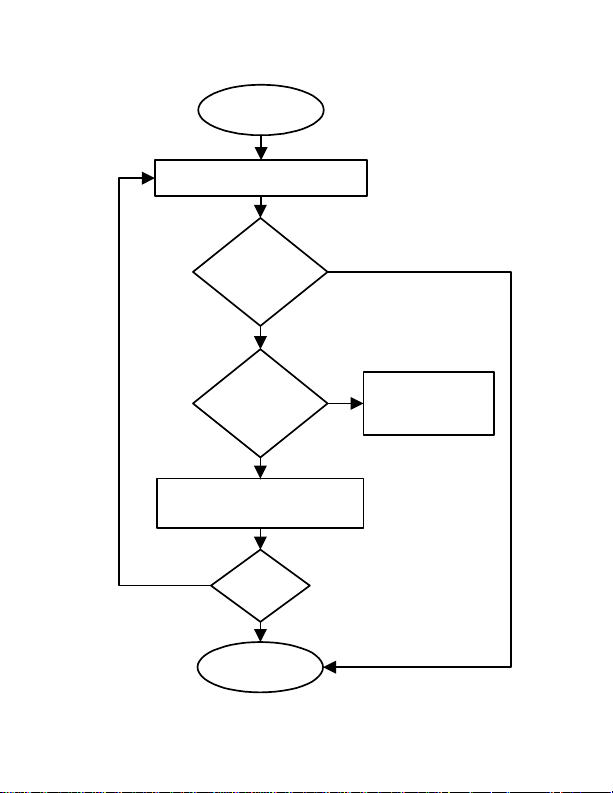
Figure 6.1: Delayed Fire Zone Event Sequence
Delayed Fire Zone
is triggered
Bell/siren activated. Transmission of
the report delayed for 30 seconds.
Yes
transmission delayed an additional
34 User’s Manual
Problem
corrected within
30 seconds?
No
Has [CLEAR]
been pressed
within 30
seconds?
Yes
Bell/siren silenced. Report
90 seconds.
No
Problem
corrected?
Yes
END
Alarm Disabled
Yes
No
Generate alarm and
alert Security
Company
Page 36

Minimizing Fire Hazards
The three most common causes of fires:
• Cooking is the leading cause of home fires in the U.S. It's
also the leading cause of fire injuries. Cooking fires often
result from unattended cooking and human error, rather
than mechanical failure of stoves or ovens.
• Careless smoking is the leading cause of fire deaths.
Smoke detectors and smolder-resistant bedding and
upholstered furniture are significant fire deterrents.
• Heating is the second leading cause of residential fires.
However, heating fires are a larger problem in single family
homes than in apartments since the heating systems in
single family homes are often not professionally
maintained.
Fire Safety Tips
• In the event of a fire, remember time is the biggest enemy
and every second counts! Escape first, then call for help.
Develop a home fire escape plan and designate a meeting
place outside. Make sure everyone in the family knows two
ways to escape from every room. Practice feeling your
way out with your eyes closed. Never stand up in a fire,
always crawl low under the smoke and try to keep your
mouth covered. Never return to a burning building for any
reason; it may cost you your life.
• Finally, having at least one working smoke alarm
dramatically increases your chances of surviving a fire.
And remember to practice a home escape plan frequently
with your family.
Spectra Keypads 35
Page 37

Providing a Fire Warning System
Household fires are especially dangerous at night. Fires
produce smoke and deadly gases that can overcome
occupants while they sleep. To warn against fire, smoke
detectors should be installed outside each separate sleeping
area in the immediate vicinity of the bedrooms and on each
additional story of the family living unit, including basements.
36 User’s Manual
Page 38

7.0 TESTING & MAINTENANCE
With the system disarmed and the “READY” Light on, activate
motion detectors by walking in the protected area. Open and
close protected doors and verify that the corresponding
button illuminates. Your installer can advise you of the best
way to test your particular system.
Do not use open flame or burning materials to test your fire
detection devices. Contact your installer for safe methods of
testing your system.
Under normal use, your system requires virtually no
maintenance other than regular testing. It is recommended
that the standby battery be changed every three years.
Speak to your installer about the necessary tests and at what
frequency they should be performed.
Spectra Keypads 37
Page 39
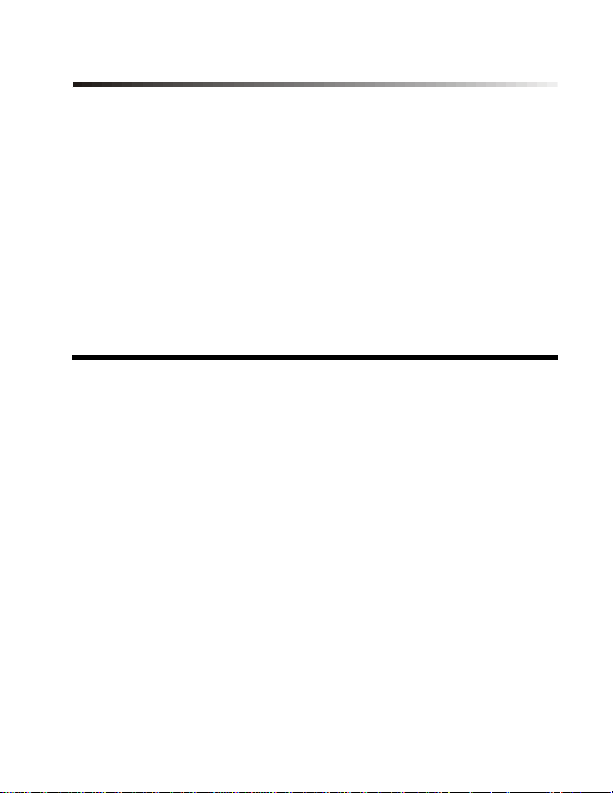
8.0 SYSTEM CHECKLIST
Zone Description
Is this system partitioned? Yes l No l
Partition 1 =
_______________________________________
Partition 2 =
_______________________________________
Zone # and
Description
01:_______________
02:_____________
Keyswitch? Y l N l
Type:____________
03:______________
Fire Zone? Y l N l
Delayed? Y l N l
04:_______________
05:_______________
06:_______________
07:_______________
08:_______________
09:_______________
38 User’s Manual
Partition
1 or 2
____
____
____
____
____
____
____
____
____
Byp Stay Force 24Hr
l l l l l
l l l l l
l l l l l
l l l l l
l l l l l
l l l l l
l l l l l
l l l l l
l l l l l
Entry
Delay
Page 40

Zone # and
Description
10:_______________
11:_______________
12:_______________
13:_______________
14:_______________
15:_______________
16:_______________
Partition
1 or 2
____
____
____
____
____
____
____
Byp Stay Force 24Hr
l l l l l
l l l l l
l l l l l
l l l l l
l l l l l
l l l l l
l l l l l
Entry
Delay
Access Codes
For security reasons, write only the user’s name and not his
or her access code. 4-Digit Codes l 6-Digit Codes l
User # and Name
001:____________
System Master Code
Default: 123456
002:____________
Master Code 1
003:____________
Master Code 2
004:_____________
005:_____________
Partition
1 or 2
1 & 2
____
____
____
____
Byp Stay Force
[ [ [
l l l l l
l l l l l
l l l l l
l l l l l
Arm
Only
l l
PGM
Only
Spectra Keypads 39
Page 41

User # and Name
006:_____________
007:_____________
008:_____________
009:_____________
010:_____________
011:_____________
012:_____________
013:_____________
014:_____________
015:_____________
016:_____________
017:_____________
018:_____________
019:_____________
020:_____________
021:_____________
022:_____________
023:_____________
024:_____________
025:_____________
Partition
1 or 2
____
____
____
____
____
____
____
____
____
____
____
____
____
____
____
____
____
____
____
____
Byp Stay Force
l l l l l
l l l l l
l l l l l
l l l l l
l l l l l
l l l l l
l l l l l
l l l l l
l l l l l
l l l l l
l l l l l
l l l l l
l l l l l
l l l l l
l l l l l
l l l l l
l l l l l
l l l l l
l l l l l
l l l l l
Arm
Only
PGM
Only
40 User’s Manual
Page 42

User # and Name
026:_____________
027:_____________
028:_____________
029:_____________
030:_____________
031:_____________
032:_____________
033:_____________
034:_____________
035:_____________
036:_____________
037:_____________
038:_____________
039:_____________
040:_____________
041:_____________
042:_____________
043:_____________
044:_____________
045:_____________
Partition
1 or 2
____
____
____
____
____
____
____
____
____
____
____
____
____
____
____
____
____
____
____
____
Byp Stay Force
l l l l l
l l l l l
l l l l l
l l l l l
l l l l l
l l l l l
l l l l l
l l l l l
l l l l l
l l l l l
l l l l l
l l l l l
l l l l l
l l l l l
l l l l l
l l l l l
l l l l l
l l l l l
l l l l l
l l l l l
Arm
Only
PGM
Only
Spectra Keypads 41
Page 43

User # and Name
046:_____________
047:_____________
048:___________
Duress: Y l N l
Partition
1 or 2
____
____
____
Byp Stay Force
l l l l l
l l l l l
l l l l l
Arm
Only
PGM
Only
Special Buttons and Features
l [ENTER] One-touch Regular Arming is activated
l [STAY] One-touch Stay Arming is activated
l [FORCE] One-touch Force Arming is activated
l [BYP] One-touch Manual Bypass Programming is activated
Panic Alarms:
[1] & [3] Police or __________ l Silent l Audible l Off
[4] & [6] Aux. or ___________ l Silent l Audible l Off
[7] & [9] Fire or ___________ l Silent l Audible l Off
PGMs:
PGM 1:
___________________________________________
PGM 2:
___________________________________________
PGM 3
___________________________________________
42 User’s Manual
Page 44

System Timers
Enter and exit your premises through the designated doors.
Exit Delay 1 (Partition 1): _______sec. = time to exit site
Exit Delay 2 (Partition 2): _______sec. = time to exit site
Entry Delay 1 = _______sec. = time to disarm before alarm;
enter through zone #___________
Entry Delay 2 = _______sec. = time to disarm before alarm;
enter through zone #___________
Alarm will activate siren or bell for ______ min.
Other Information
Installed by:__________________ Date: ______________
Serviced by:__________________ Tel: ________________
Monitored by:_________________ Tel: ________________
Your account number: ______________________________
Alarm transformer location:________________________ on
circuit #:____________
Location of Telephone Connections:
______________________________________________
Spectra Keypads 43
Page 45

9.0 APPENDIX A
For Spectra 1689 LED Keypad only
Do not read the following if you have not read
these sections:
•User Access Codes (see section 3.4)
•System’s Clock (see section 5.4)
•Auto-Arm Time (see section 4.9)
After entering the 3-digit section you wish to program, the
[ARM1] and [STAY1] will flash. If a value is programmed, the
number corresponding to the first digit of the programmed
value will also illuminate. At this point, you can begin entering
the required data. After entering a digit, the number
corresponding to the following programmed digit will
illuminate and so forth. For example, if you wish to change
User Code 004 from 123456 to 454545, after entering section
[004], number [1] will turn on. Press the [4] button and
number [2] will turn on, then press the [5] button and number
[3] will turn on...
OR
After entering the desired 3-digit section and before entering
any data, press the [ENTER] button to access the Data Display
Mode. The [ARM1] and [STAY1] Lights will illuminate. Once in
the Data Display Mode, pressing the [ENTER] button will scroll
through the digits of the current section and the [BYP], [MEM] &
[TRBL] Lights will flash. When viewing the last digit in the
section, pressing the [ENTER] button will automatically
advance to the next section. Press [CLEAR] to exit.
44 User’s Manual
Page 46

Warranty
The Seller warrants its products to be free from defects in
materials and workmanship under normal use for a period of
one year. Except as specifically stated herein, all express or
implied warranties whatsoever, statutory or otherwise, including
without limitation, any implied warranty of merchantability and
fitness for a particular purpose, are expressly excluded.
Because Seller does not install or connect the products and
because the products may be used in conjunction with products
not manufactured by Seller, Seller cannot guarantee the
performance of the security system. Seller obligation and
liability under this warranty is expressly limited to repairing or
replacing, at Seller's option, any product not meeting the
specifications. In no event shall the Seller be liable to the buyer
or any other person for any loss or damages whether direct or
indirect or consequential or incidental, including without
limitation, any damages for lost profits, stolen goods, or claims
by any other party caused by defective goods or otherwise
arising from the improper, incorrect or otherwise faulty
installation or use of the merchandise sold.
Page 47

