Page 1
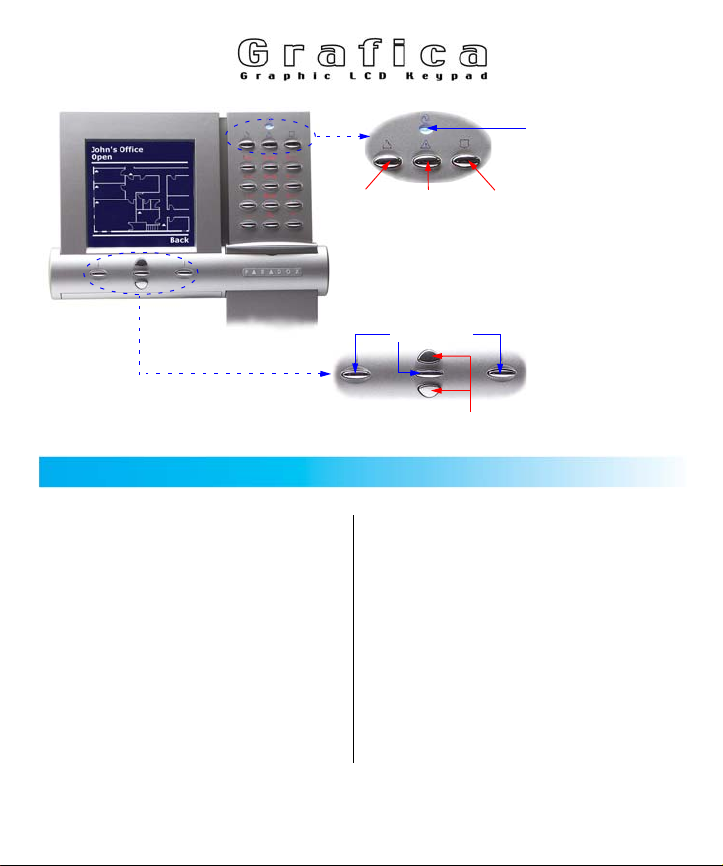
TM
User’s Quick Reference Guide
AC LIGHT
ON = AC power
OFF = Power failure
Fire Auxiliary Emergency
Panic Keys (press and hold)
Use the Action Keys to
select an option shown
Action Keys
Scroll Keys
above the Action Key on
the screen.
Navigate the User Menu
with the Scroll Keys.
How To Use Grafica
Method 1: Using Your Code Method 2: Using One-Touch Options
1) From the System Status screen,
enter your code # (PIN).
2) Use the Scroll Keys to navigate the
User Menu* and highlight an option.
3) Press the center action key (OK).
4) Follow the on-screen instructions.
1) From the System Status screen, press
the right action key (Menu).
2) Use the Scroll Keys to navigate the
User Menu* and highlight an option.
3) Press the center action key (OK) to
enable the option.
One-Touch Options must be enabled on
all displayed partitions otherwise you will
be prompted to enter your code # (PIN).
*The User Menu options may vary according to your user profile.
Page 2
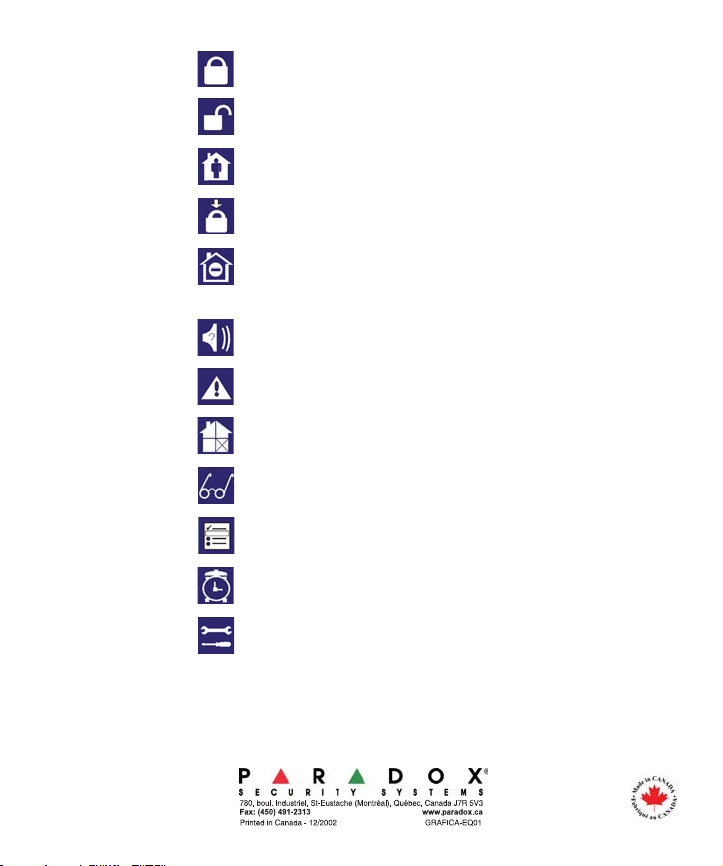
Arm System: Arms entire area when all zones are closed.
Disarm: Disarms entire area.
Stay Arm: Arms area’s perimeter only, which allows you
to remain in the protected area.
Force Arm: Arms entire area without waiting for all zones
to close.
Instant Arm: Same as Stay arming, except that an alarm
occurs instantly if any armed zones are
opened, including entry delay zones.
Alarm Memory: Displays a record of recently triggered alarms.
Trouble: Displays a list of system troubles.
Bypass: Deactivates specific zones the next time the
system is armed.
View Status: View floor plans and the status of zones,
events and areas.
Programming: Program user codes, user profiles, timed
auto-arming and send test reports.
Alarm Clock: Set the alarm clock.
Keypad Settings: Set the system tones, LCD contrast, backlight
and more.
Some features in this Quick Start need to be activated by your installer.
We recommend that you test your system on a weekly basis. Please refer to the appropriate user manual.
© 2002 Paradox Security Systems Ltd.
Grafica is a trademark of Paradox Security Systems.
