Paradigm SOUNDPLAY Owner's Manual
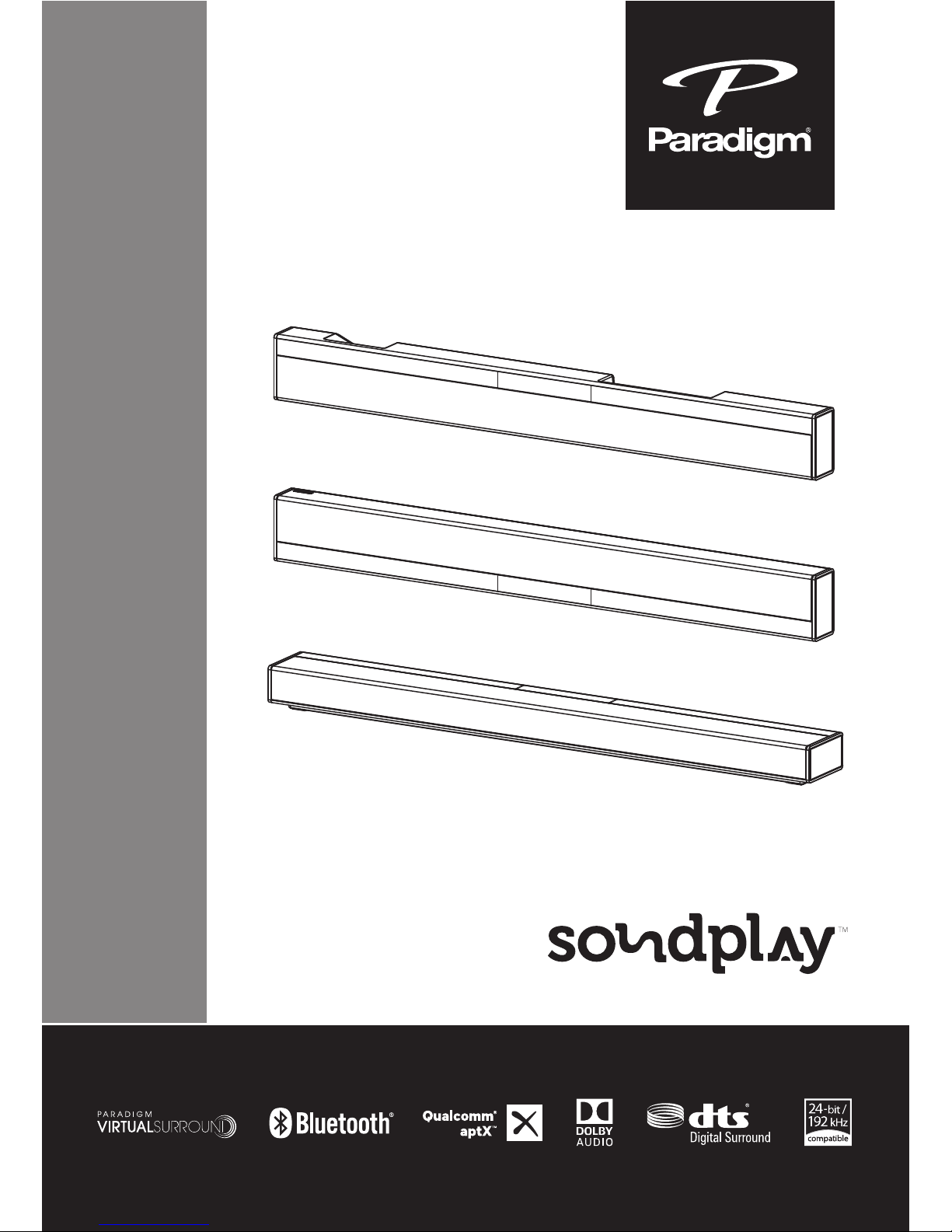
OWNER’S MANUAL
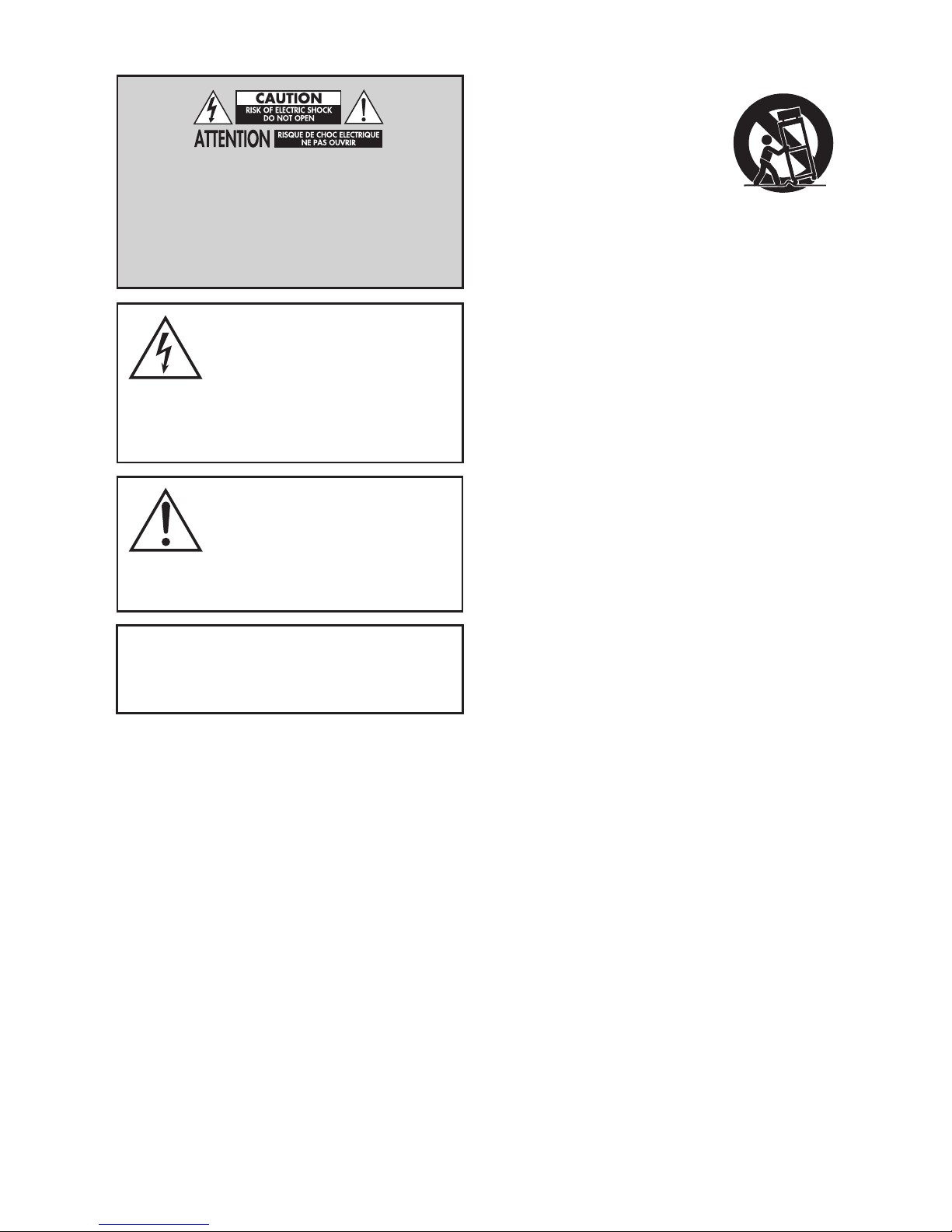
1
IMPORTANT SAFETY INSTRUCTIONS!
1. Read these instructions.
2. Keep these instructions.
3. Heed all warnings.
4. Follow all instructions.
5. Do not use this apparatus near water.
6. Clean only with dry cloth.
7. Do not block any ventilation openings. Install in
accordance with the manufacturer's instructions.
8. Do not install near any heat sources such
as radiators, heat registers, stoves, or other
apparatus (including amplifiers) that produce
heat.
9. Do not defeat the safety purpose of the polarized
or grounding-type plug. A polarized plug has
two blades with one wider than the other. A
grounding type plug has two blades and a third
grounding prong. The wide blade or the third
prong are provided for your safety. If the provided
plug does not fit into your outlet, consult an
electrician for replacement of the obsolete
outlet.
10. Protect the power cord from being walked on
or pinched, particularly at plugs, convenience
receptacles, and the point where they exit from
the apparatus.
11. Only use attachments/
accessories specified by the
manufacturer.
12. Use only with the cart, stand,
tripod, bracket, or table
specified by the manufacturer,
or sold with the apparatus.
When a cart is used, use
caution when moving the cart/apparatus
combination to avoid injury from tip-over.
13. Unplug this apparatus during lightning storms or
when unused for long periods of time.
14. Refer all servicing to qualified service personnel.
Servicing is required when the apparatus has
been damaged in any way, such as power-supply
cord or plug is damaged, liquid has been spilled
or objects have fallen into the apparatus, the
apparatus
has been exposed to rain or moisture, does not
operate normally, or has been dropped.
15. To completely disconnect this equipment from
the AC mains, disconnect the power supply cord
plug from the AC receptacle.
16. The mains plug of the power supply cord shall
remain readily accessible.
17. CAUTION: Danger of explosion if battery is
incorrectly replaced. Replace only with the
same or equivalent type (AAA). Dispose of dead
batteries in accordance with local regulation.
18. To prevent overheating, do not cover the
apparatus. Install in accordance with the
manufacturer’s instructions.
19. No naked flame sources, such as candles, should
be placed on the product.
20. Do not expose this apparatus to dripping or
splashing and ensure that no objects filled
with liquids, such as vases, are placed on the
apparatus.
21. Batteries (battery pack or batteries installed)
shall not be exposed to excessive heat such as
sunshine, fire, or the like.
22. For apparatus mounted to wall, the apparatus
shall be installed on solid wood, bricks, concrete
or solid wood columns and battens.
23. DO NOT overload wall outlets or extension cords
beyond their rated capacity as this can cause
electric shock or fire.
24. Minimum distances around the apparatus for
sufficient ventilation.
25. The ventilation should not be impeded by
covering the ventilation openings with items,
such as newspapers, tablecloths,curtains, etc.
26. Do not ingest the battery, Chemical Burn Hazard.
27. Keep new and used batteries away from children.
28. If the battery compartment does not close
securely, stop using the product and keep it away
from children.
29. If you think batteries might have been swallowed
or placed inside any part of the body, seek
immediate medical attention.
30. The battery (battery or batteries or battery pack)
shall not be exposed to excessive heat such as
sunshine, fire or the like.
31. Risk of leakage. Only use the specified type of
Batteries. Never mix new and used batteries.
Observe correct polarity. Remove batteries from
The lightning bolt flash with arrowhead
symbol within an equilateral triangle, is
intended to alert the user to the presence
of potentially “dangerous voltage” within
the product’s enclosure that may be of sufficient mag
-
nitude to constitute a risk of electric shock to persons.
The exclamation point within an equilateral triangle is intended to alert the user
to the presence of important operating
and maintenance (servicing) instructions in
the literature accompanying the appliance.
Do Not Open! Risk of Electrical Shock. Voltages in this
equipment are hazardous to life. No user-serviceable
parts inside. Refer all servicing to qualified service
personnel. To prevent fire or shock hazard, do not
expose this module to moisture.
SOUNDPLAY
Tested to comply with FCC standards.
FOR HOME OR OFFICE USE
020917
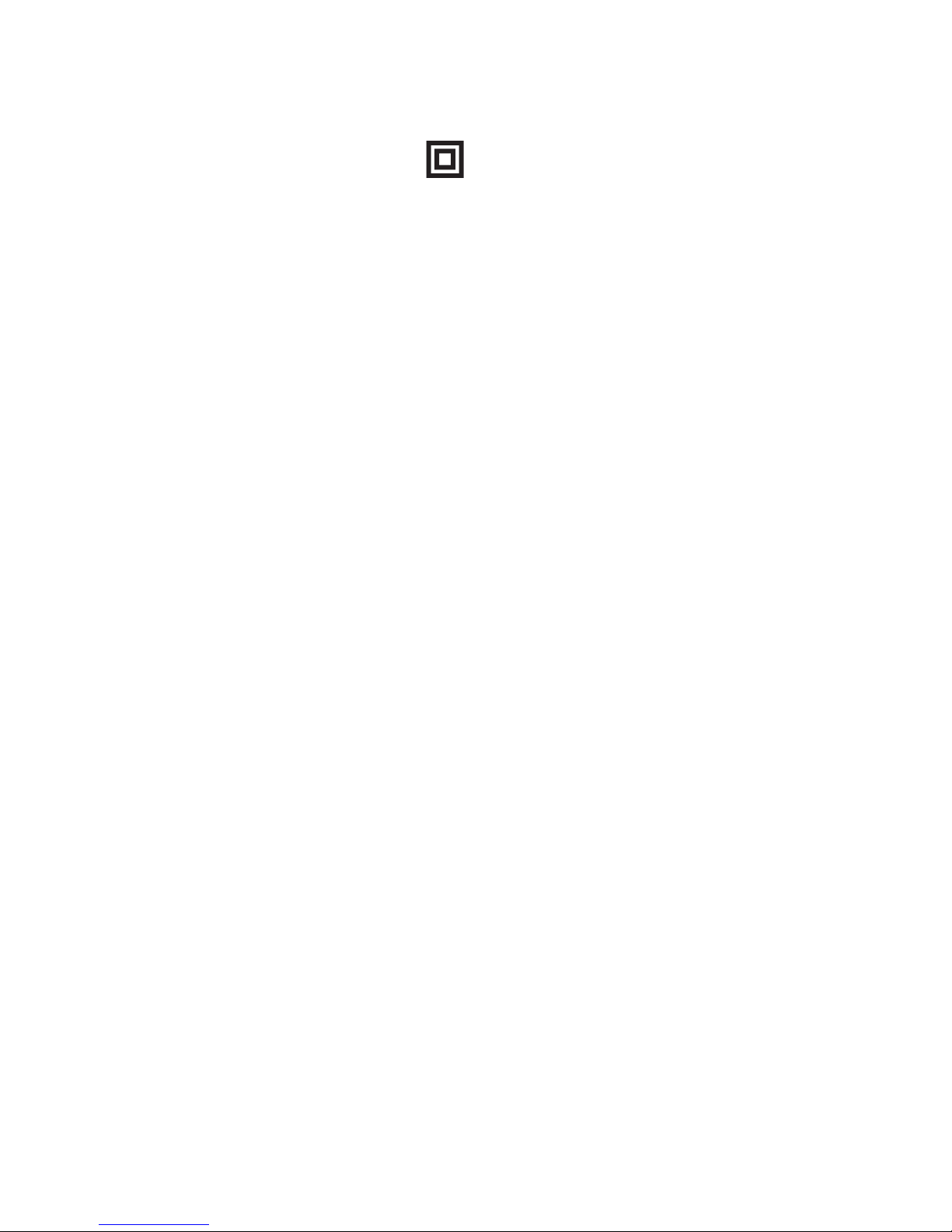
2
products that are not in use for extended periods
of time. Store batteries in a dry place.
32. Do not recharge non-rechargeable batteries.
33. Avoid exposure to extreme heat or cold.
34. This equipment is a Class II or double
insulated electrical appliance. It has been
designed in such a way that it does not
require a safety connection to electrical earth.
35. Danger of explosion if battery is incorrectly
replaced. Replace only with the same or
equivalent type.
36. (The remote control supplied with) This product
contains a AAA battery. If the AAA battery is
swallowed, it can cause severe internal burns in
just
2 hours and can lead to death.
37. Do not handle leaking or damaged AAA batteries.
38. THIS PRODUCT CONTAINS A AAA BATTERY. IF
MISUSED OR ABUSED THIS CAN RESULT IN:
- Smoke or gas hazard
- Heat hazard
- Fire hazard
- Explosion hazard
WARNING: This product is intended to be operated
ONLY from the AC Voltages listed on the back panel
or included power supply of the product. Operation
from other voltages other than those indicated may
cause irreversible damage to the product and void
the product warranty. The use of AC Plug Adapters
is cautioned because it can allow the product to be
plugged into voltages in which the product was not
designed to operate. If the product is equipped with a
detachable power cord, use only the type provided with
your product or by your local distributor and/or retailer.
If you are unsure of the correct operational voltage,
please contact your local distributor and/or retailer.
This device complies with Part 15 of the FCC Rules.
Operation is subject to the following two conditions:
(1) This device may not cause harmful interference, and
(2) this device must accept any interference received,
including interference that may cause
undesired operation.
FEDERAL COMMUNICATIONS COMMISSION
INTERFERENCE STATEMENT: This equipment has
been tested and found to comply with the limits for a
Class B digital device, pursuant to part 15 of the FCC
Rules. These limits are designed to provide reasonable
protection against harmful interference in a residential
installation. This equipment generates, uses and can
radiate radio frequency energy and, if not installed
and used in accordance with the instructions, may
cause harmful interference to radio communications.
However, there is no guarantee that interference will
not occur in a particular installation. If this equipment
does cause harmful interference to radio or television
reception, which can be determined by turning the
equipment off and on, the user is encouraged to try to
correct the interference by one or more of the following
measures:
• Reorient or relocate the receiving antenna.
• Increase the separation between the equipment
and receiver.
• Connect the equipment into an outlet on a circuit
different from that to which the receiver is
connected.
• Consult the dealer or an experienced radio/TV
technician for help.
Approved under the verification provision of FCC Part
15 as a Class B Digital Device.
Any changes or modifications not expressly approved
by the grantee of this device could void the user’s
authority to operate the equipment.
RF EXPOSURE INFORMATION: This equipment
complies with FCC/IC radiation exposure limits set
forth for an uncontrolled environment and meets
the FCC radio frequency (RF) Exposure Guidelines in
Supplement C to OET65 and RSS-102 of the IC radio
frequency (RF) Exposure rules. This equipment has
very low levels of
RF energy that are deemed to comply without testing of
specific absorption ratio (SAR).
CANADA, INDUSTRY CANADA (IC) NOTICES: This Class
B digital apparatus complies with Canadian ICES-003
and RSS-210. Operation is subject to the following two
conditions: (1) this device may not cause interference,
and (2) this device must accept any interference,
including interference that may cause undesired
operation of the device.
RADIO FREQUENCY (RF) EXPOSURE INFORMATION:
This equipment complies with FCC/IC radiation
exposure limits set forth for an uncontrolled
environment and meets the FCC radio frequency
(RF) Exposure Guidelines in Supplement C to OET65
and RSS-102 of the IC radio frequency (RF) Exposure
rules. This equipment has very low levels of RF energy
that are deemed to comply without testing of specific
absorption ratio (SAR).
2. CAUTION
• Comply with FCC RF exposure compliance
requirement, separation distance of at least 20 cm
must be maintained between this product and all
persons.
• This product and its antenna must not be
co-located or operating in conjunction with any
other antenna or transmitter.
• This transmitter must not be co-located or
operating in conjunction with any other antenna or
transmitter.
• This device meets all the other requirements
specified in Part 15E, Section 15.407 of the FCC
Rules.
This product complies with Part 15 of the FCC Rules.
Operation is subject to the following two conditions:
(1) this product may not cause harmful interference,
and
(2) this product must accept any interference received,
including interference that may cause undesired
operation.
Paradigm Electronics Inc.
205 Annagem Blvd. Mississauga, ON L5T 2V1

3
WEEE NOTICE
Note: This mark applies only to countries
within the European Union (EU) and
Norway.
In accordance with the European Union WEEE
(Waste Electrical and Electronic Equipment)
directive 2002/96/EC effective August 13, 2005, we
would like to notify you that this product may contain
regulated materials which upon disposal, according
to the WEEE directive, require special reuse and
recycling processing. For this reason Paradigm has
arranged with our distributors in European Union
member nations to collect and recycle this product
at no cost to you. To find your local distributor please
contact the dealer from whom you purchased this
product, email info@paradigm.com or visit the
distributor locator at www.paradigm.com.
Please note, only this product itself falls under the
WEEE directive. When disposing of packaging and
other related shipping materials we encourage you
to recycle these items through the normal channels.
MODEL NUMBER: SOUNDPLAY
FCC ID: MBBSOUNDPLAY
IC Information (For Canadian customers)
MODEL NUMBER: SOUNDPLAY
IC NO: 11657A-SOUNDPLAY
1. PRODUCT CONTAINS TRANSMITTER MODULE IC:
This Class B digital apparatus complies with Canadian
CAN ICES-3(B) / NMB-3(B). Operation is subject to the
following two conditions: (1) this product may not cause
harmful interference, and (2) this product must accept
any interference received, including interference that
may cause undesired operation.
2. CAUTION
To reduce potential radio interference to other users,
the antenna type and its gain should be so chosen
that the equivalent isotropically radiated power
(e.i.r.p.) is not more than that permitted for successful
communication.
Hereby, Paradigm Electronics Inc., declares that this
Paradigm SOUNDPLAY is in compliance with the
essential requirements and other relevant provisions of:
1995/5/EC – R&TTE
2014/30/EU – EMC
2014/35/EU – LVD
2011/65/EU – ROHS2
WARNING/CAUTION!
• Hazardous voltages exist inside—
do not remove cover.
• Refer servicing to a qualified
technician.
• To prevent fire or shock hazard, do not expose this
module to moisture.
• Unplug speaker should any abnormal
conditions occur.
• Turn speaker off before making or breaking any
signal connections!
• The power cord should not be installed, removed,
or left detached from the speaker while the other
end is connected to an AC power source.
• No candles or other sources of open flame should
be placed on the speaker.
• No liquids either in glasses or vases should be
placed on speaker.
• Speaker should not be exposed to dripping or
splashing liquids.
• The terminals marked with the lightning bolt symbol should be connected by an instructed person
or by way of ready made terminals.
• The power cord should remain readily operable
should any abnormal conditions occur.
• Any changes or modifications not expressly
approved by the grantee of this device could
voidthe user’s authority to operate the equipment.
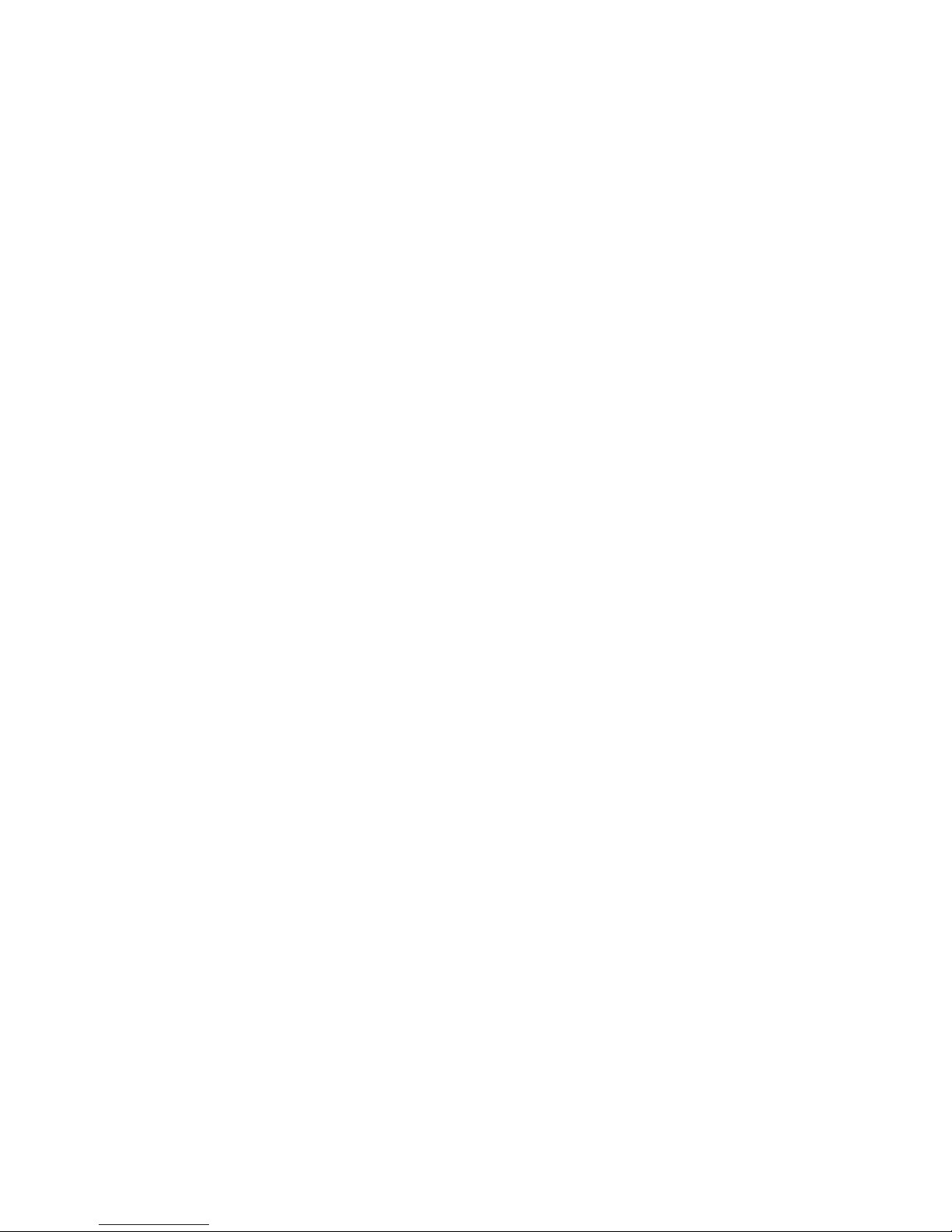
4
For DTS patents, see http://patents.dts.com Manufactured
under license from DTS Licensing Limited. DTS, the
Symbol, DTS in combination with the Symbol, and DTS
Digital Surround are registered trademarks or trademarks
of DTS, Inc. in the United States and/ark of DTS, Inc.
© DTS, Inc. All Rights Reserved.
Manufactured under license from Dolby Laboratories.
Dolby, Dolby Audio and the double-D symbol are
trademarks of Dolby Laboratories.
The Bluetooth word mark and logos are registered
trademarks owned by Bluetooth SIG, Inc. and any use
of such marks by Paradigm Electronics Inc. is under
license.
Qualcomm aptX is a product of Qualcomm Technologies
International, Ltd.
Qualcomm is a trademark of Qualcomm Incorporated,
registered in the United States and other countries,
used with permission. aptX is a trademark of Qualcomm
Technologies International, Ltd., registered in the United
States and other countries, used with permission.may
be registered in one or more jurisdictions.
Other trademarks and trade names are those of their
respective owners.
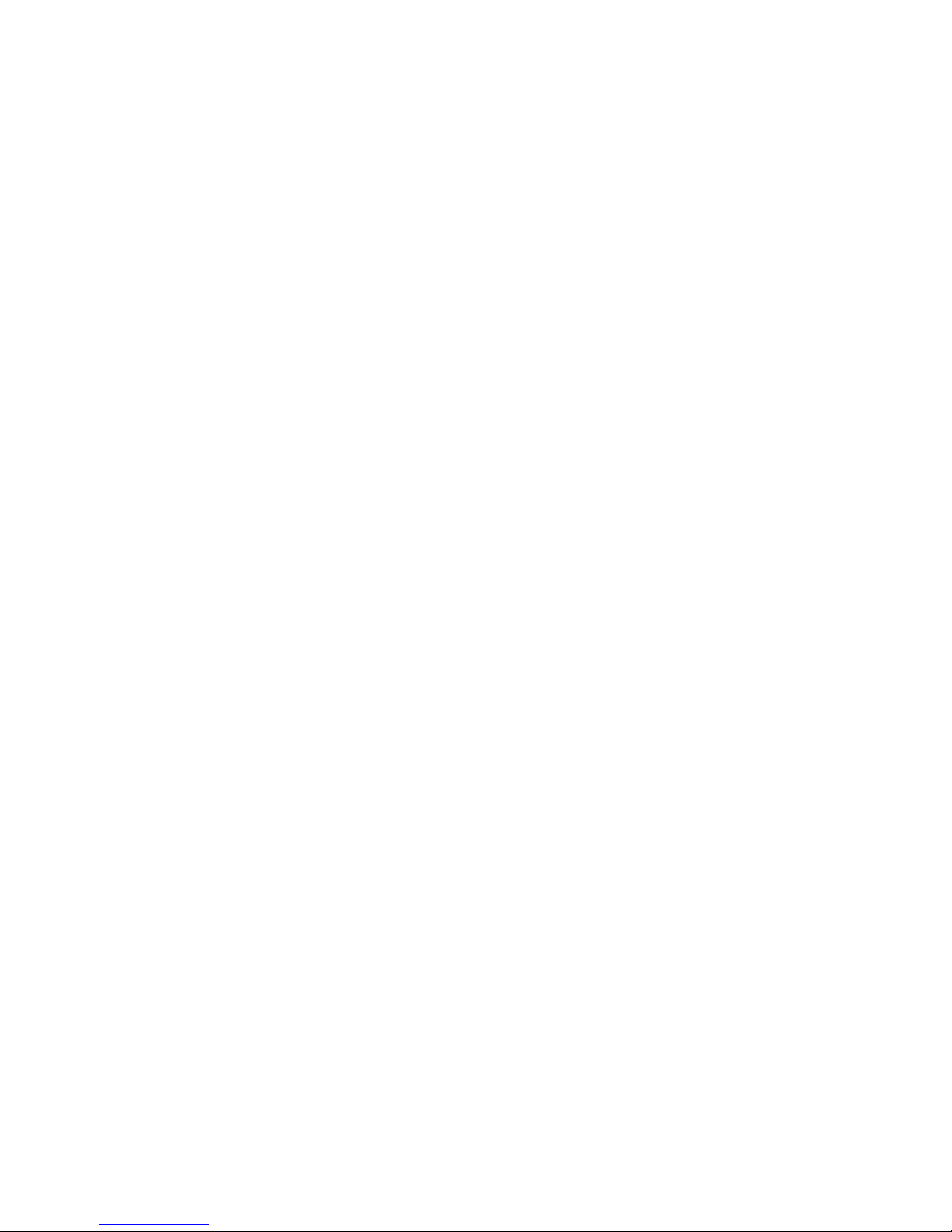
5
Serial Number:__________________________
Record your serial number here for easy
reference. You will need this information when
filling out your warranty registration. The serial
number is located on the back of the soundbar
and on the product carton.
Introduction and Overview ......................7
Placement and Mounting .........................7
Location ....................................7
Installing on a Flat Surface ....................7
On-Wall Installation ..........................8
Connection ......................................10
Power Connection ..........................10
Signal Connection ..........................11
Subwoofer Connection .......................12
No Subwoofer ............................12
Wired Subwoofer Connection ................12
IR Output ..................................12
Control Panel. . . . . . . . . . . . . . . . . . . . . . . . . . . . . . . . 14
Remote Control .................................14
Changing the Remote’s Battery ...............15
Programming a Second Remote ...............15
Display .........................................16
Audio Codec Status .........................16
Volume Level ..............................16
Current Input Custom Name ..................16
Anthem Room Correction Status ..............16
The Menu System ...............................17
Entering and Exiting the Menu ................17
Navigating the Menu ........................17
Menu Option: Installation ....................17
Menu Option: Subwoofer .....................18
An Overview of the Menu Structure ............18
Menu Option: Bass Level .....................20
Menu Option: Surrounds .....................20
Menu Option: Stereo Mode ...................20
Menu Option: Bass Mode .....................20
Menu Option: Display ........................21
Menu Option: Anthem Room Correction ........21
Menu Option: Power Settings .................21
Menu Option: Wireless Setup .................22
Bluetooth Pairing .........................22
Menu Option: Learn Remote ..................22
Menu Option: Source Name. . . . . . . . . . . . . . . . . . . 23
Menu Option: Service ........................24
Menu Option: USB Upgrade ...................25
Surround Sound Decoding .......................26
Digital Input (Digital Optical) ..................26
Analog Input (RCA) ..........................26
Updates and Rebooting ..........................26
Rebooting Your Soundbar ....................26
Soundbar Firmware Update ..................26
ARC™ (Anthem Room Correction) ................27
Limited Warranty ................................28
Frequently Asked Questions .....................29
Troubleshooting .................................30
Dimensional Drawings ...........................32
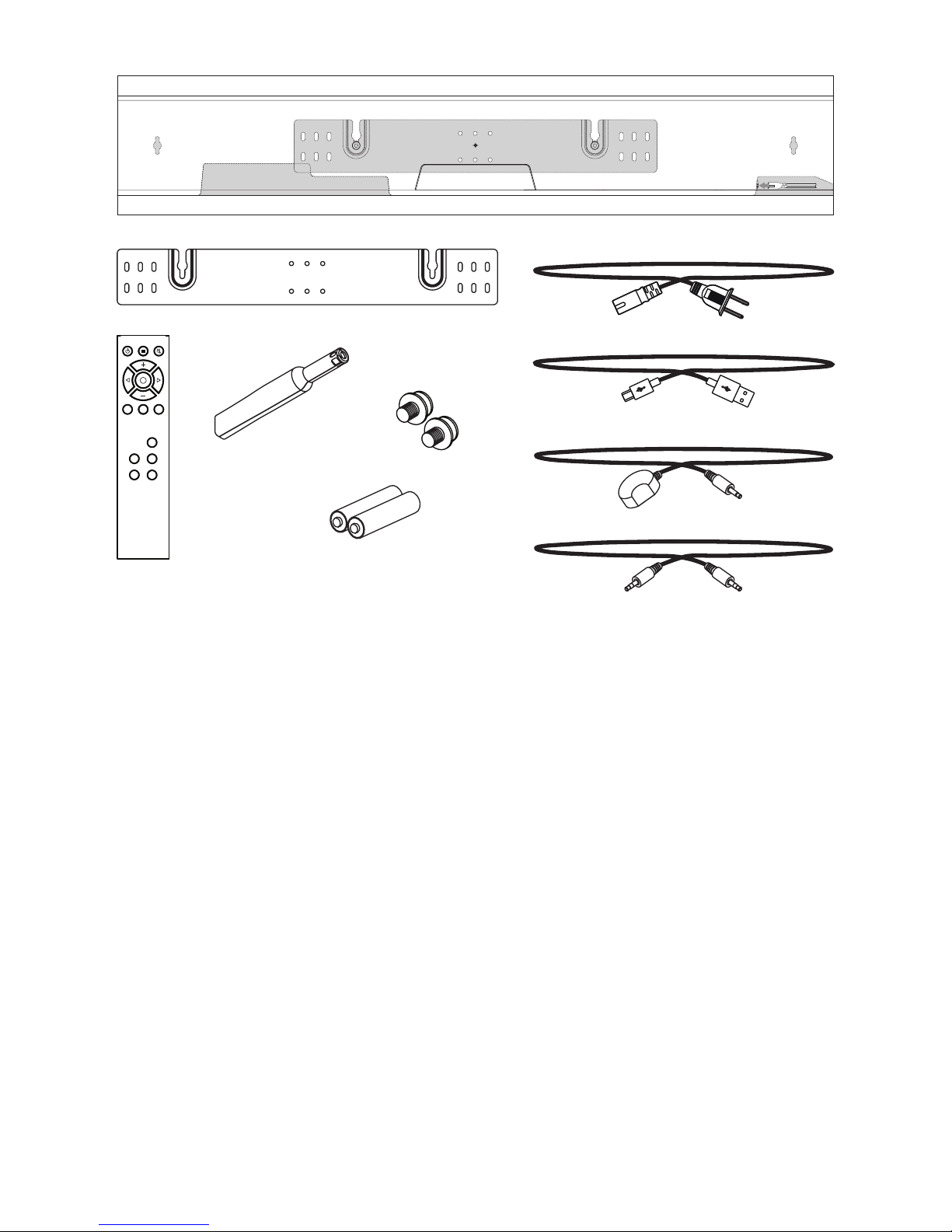
6
ARC
™
calibrated
microphone
USB cable
for ARC
™
soundbar
power cord
IR emitter
3.5 mm to 3.5 mm cable
(for use with ARC
™
mobile)
shoulder
bolts
AAA batteries
rev. 001
wall bracket
wall mount installation template
remote
control
BASS MODE
NIGHT NORMAL BASS +
BLUETOOTH
OPTICAL 1 OPTICAL 2
ANALOG 1 ANALOG 2
POWER MENU MUTE
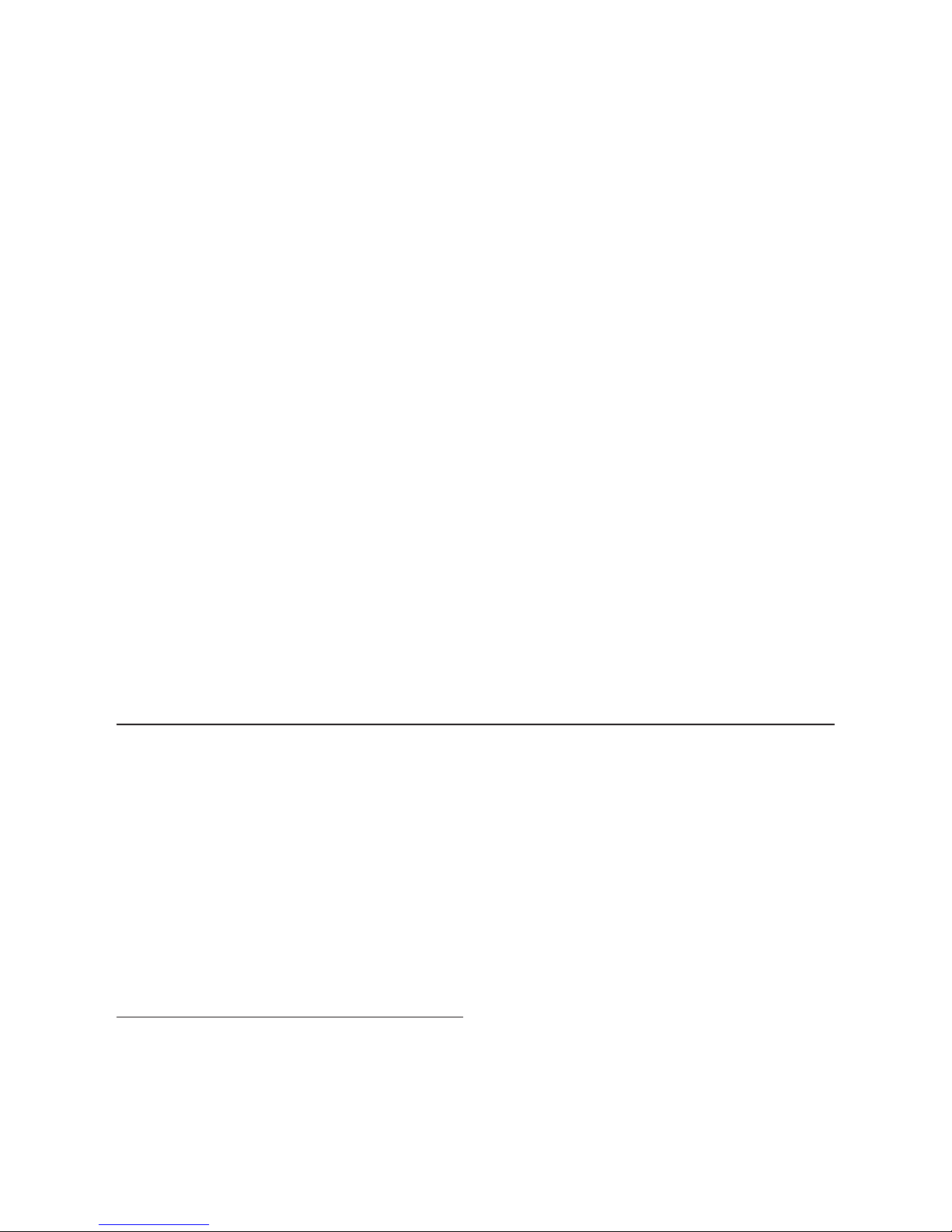
7
INTRODUCTION AND OVERVIEW
Thank you—the Paradigm owner, for loving what we
do, and making it possible for us to do what we love.
Paradigm’s dedicated in-house engineering
and design team developed the SOUNDPLAY to
deliver exceptional multi-channel performance
from a single system that easily integrates and
installs in a diverse variety of environments—
whether table or wall mounted. The SOUNDPLAY
produces an enveloping field of richly detailed
audio for both music and movies via nine highperformance drivers and seven channels of
dedicated amplification representing 100 watts
of total system power.
Advanced digital signal processing technology allows Paradigm to replace five dedicated
home theater speakers with a one piece solution
capable of reproducing multi-channel recordings
with unflinching accuracy, resolution, and detail—
the inspiration behind every Paradigm design.
The SOUNDPLAY reproduces front left, right,
and center channels via the system’s dedicated
tweeters and woofers. Surround channels are
simulated using sophisticated digital signal
processing that directs sound from the system’s
tweeters and woofers throughout the room.
Bluetooth® wireless streaming technology,
guarantees compatibility with
wireless streaming
devices.
Anthem® Room Correction (ARC) allows you to
analyze the acoustic response of your listening
environment and adjust output of the soundbar
for optimal performance.
The simple remote control quickly adjusts volume
and selects inputs. The remote also allows you
to easily switch between three discrete acoustic
modes—’Night’ mode (to dial down the bass),
‘Bass+’ mode (for those moments requiring a
little extra thunder), and a ‘Normal’ mode that
restores normal levels.
PLACEMENT AND MOUNTING
LOCATION
We recommend locating the soundbar centered
directly above or below your video display.
The soundbar menu allows you to optimize
acoustic performance for either ‘on-wall’ or
‘on-shelf’ installations. You will learn more
about accessing these options in the “Controls”
section of this manual.
INSTALLING ON A FLAT SURFACE
If you have a surface that provides a wide, level,
and stable platform (such as a table or audio/video
rack), the soundbar can be placed directly on top.
When installing the system in this configuration,
use the soundbar’s menu system to choose
‘Installation> Shelf Mount’.
Please note: This speaker is not magnetically
shielded and should not be placed directly beneath
or on top of a CRT television. The magnetic field
will not affect plasma and LCD style televisions.
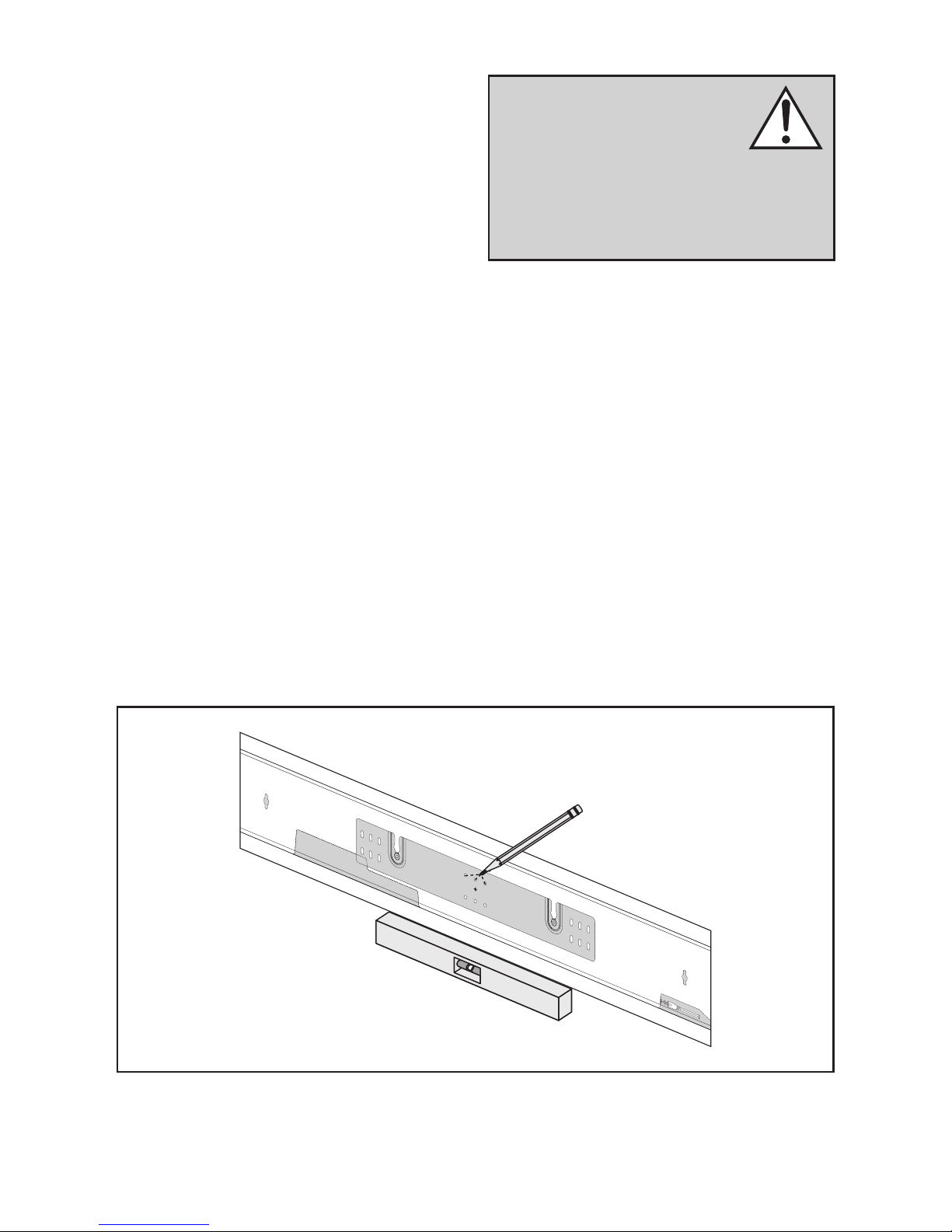
8
ON-WALL INSTALLATION
The soundbar can be mounted above or below a
television with the feedback display and rear connection panels orientated towards the bottom or
top of the soundbar (depending on your specific
installation requirements). The information shown
on the soundbar display can be flipped to match
your installation orientation.
Note: These instructions assume the mounting
surface is standard wood frame and sheetrock
construction. If you wish to mount to another type
of surface, consult a bonded contractor.
Note: When installing the system in this configuration, use the soundbar’s menu system to choose
‘Installation > Wall Mount’. For more information,
see page 18 for details.
Required tools (not included):
• Stud finder
• Level
• Electric drill and drill bits
• Phillips screwdriver
Required hardware (included):
• (1) Installation template
• (1) Wall bracket
Required hardware (not included):
• (5) Screws appropriate for mounting surface
• (5) Sheet rock anchors (sized for screws)
1. Locate mounting location using a level and the
installation template (fig. 1).
2. Mark the three central pilot hole locations and
remove the installation template (fig. 1).
WARNING! We strongly recommend
locating the wall bracket so at least
one of the screw locations attaches
to a stud. WARNING! To prevent injury,
this apparatus must be securely attached to the
floor/wall in accordance with the installation
instructions.
rev. 001
Fig. 1
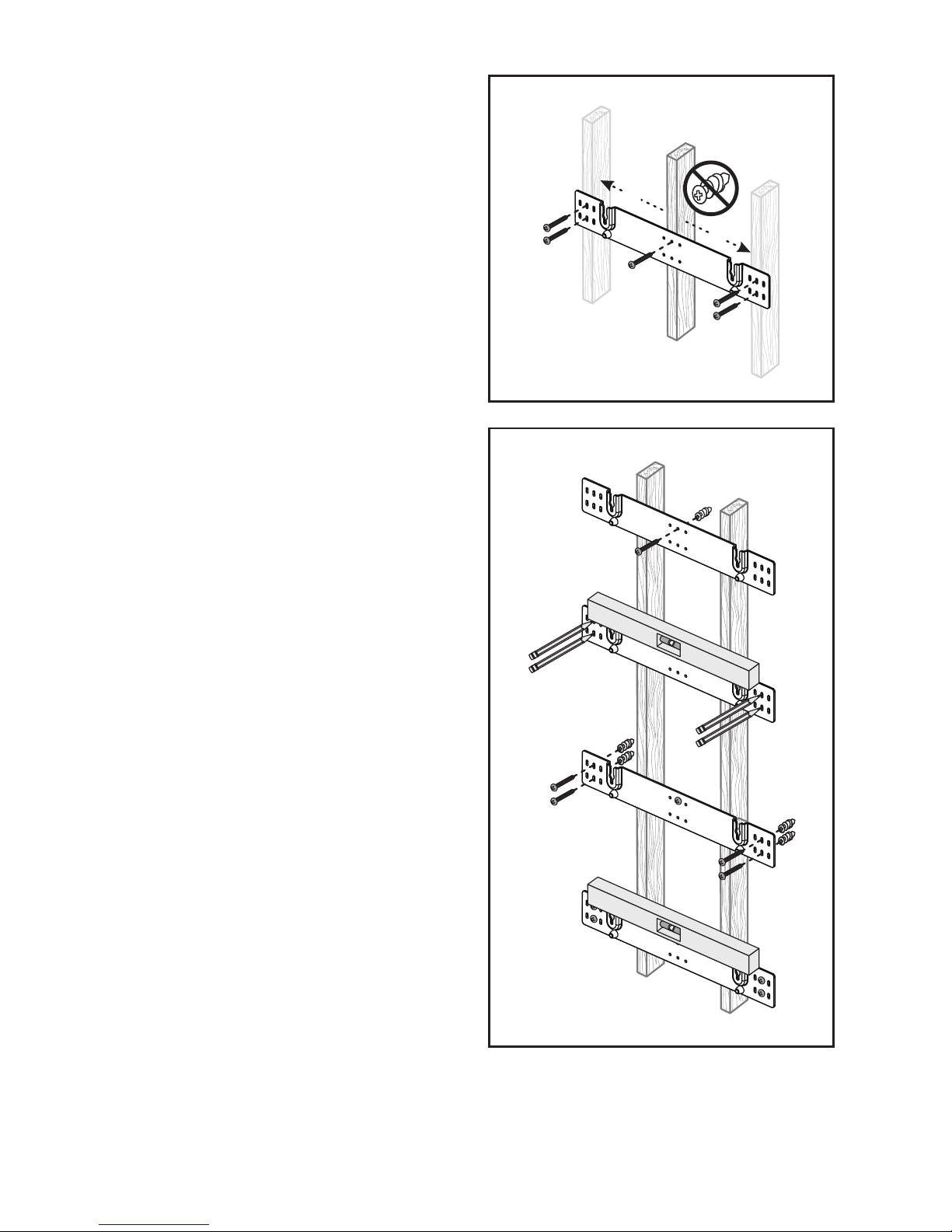
9
3. Using a stud finder, determine if there is a wall
stud directly behind one of the three center
screw locations (fig. 2a). If no stud is found: use
the center most screw location and drill a pilot
hole for the wall anchor. Install a wall anchor
at this location. If a wall stud is found: drill a
pilot hole into the stud.
4. Using a screw, attach the wall bracket to the
wall. DO NOT tighten (fig. 2b).
5. Using a stud finder, determine if a wall stud
is directly behind any of the remaining screw
locations (fig. 2a).
If no stud is found: use the top and bottom
center-most screw locations. If a wall stud is
found: use the top and bottom screw locations
with a stud behind them.
Use a level to square the wall bracket and mark
the remaining pilot hole locations (fig. 2b).
6. Remove the wall bracket or pivot to access the
remaining screw locations (fig. 2b).
If no stud is found: drill pilot holes and install
wall anchors. If a wall stud is found: drill pilot
holes into the stud.
7. Using the screws, attach the wall bracket to
the wall. DO NOT fully tighten.
8. Use a level to square the wall bracket. Tighten
all screws (fig. 2b).
9. Attach audio and power cables as needed. Refer
to the ‘Connection’ section of this manual.
10. Move the soundbar into place and drop the
shoulder bolts into the wall bracket keyholes.
Before releasing, make sure the soundbar
has dropped fully into the keyholes and is held
firmly in place (fig. 3).
Fig. 2b
or
or
Fig. 2a

10
Fig. 3
7mm
13.7mm
M6
mm7.21
mm3.01
3.2
2mm
CONNECTION
Turn your soundbar off before
making or breaking any signal
connections! WARNING! The
power cord should not be
installed, removed, or left detached from the
soundbar while the other end is connected to
an AC power source.
POWER CONNECTION
The power cord should be firmly inserted into
the AC power receptacle on the rear connection
panel of the soundbar, then to any convenient AC
wall outlet. The soundbar also integrates a signal
sensing power supply that automatically switches
into standby mode after sensing no audio signal
for approximately 20 minutes (this will only occur
when the menu’s power setting is set to ‘Auto
Standby’).
Fig. 4

11
Sub OutAnalog In 1
Analog In 2
Left
(White)
Left
(White)
Right
(Red)
Right
(Red)
Optical In 1
Optical In 2
IR Out
IR Out
MCU
Update
Factory
LAN
Fig. 5
If you remove your soundbar from the country of
original sale, be certain that AC power supplied
in any subsequent location is suitable before connecting and operating the soundbar. Substantially
impaired performance or severe damage may
occur to the soundbar if operation is attempted
from an incorrect AC power source.
SIGNAL CONNECTION
When utilizing the soundbar to reproduce audio,
a television’s audio output should be defeated.
Some televisions will allow you to turn off the
internal speaker via the television’s menu system.
Other televisions may require you to turn the television’s volume to “zero” or “mute”.
Additionally, if you’re connecting your television
audio output using a Digital Optical connection, your
television may require you to activate the output and
configure it to 5.1 surround sound. Please refer to
your television’s manual.
Connections are made at the signal input
section on the rear electronics panel of the
soundbar. Your soundbar features four wired
inputs:
• 2 x Digital Optical inputs (audio only)
• 2 x Left/Right Analog (RCA) inputs
(audio only)
Please note, if your soundbar is being used in
an on-wall installation you may find it helpful to
use 90° Digital Optical or RCA adapters when
making signal connections.
When connecting your system, there are any
variety of configurations that will work, and
these methods will vary based on user preference.
Some users will choose to route all sources
(such as DVD player, cable box, game console,
media streamer, etc.) to their television via
a Digital Optical or Left/Right Analog (RCA)
connection and use the television to switch
between audio/video sources. The advantage
of this connection method is that only one
audio cable (either Digital Optical, or Left/Right
Analog (RCA) needs to connect between the
television and the soundbar—and changing the
input on your television will change the audio
signal being sent to the soundbar (without
having to change the input setting on the
soundbar itself). Please note: Many televisions
are not capable of passing multi-channel
encoded audio signals, as a result they will
down-mix these signals to a 2-channel stereo
mix before sending them to the television’s
Digital Optical, or RCA output.
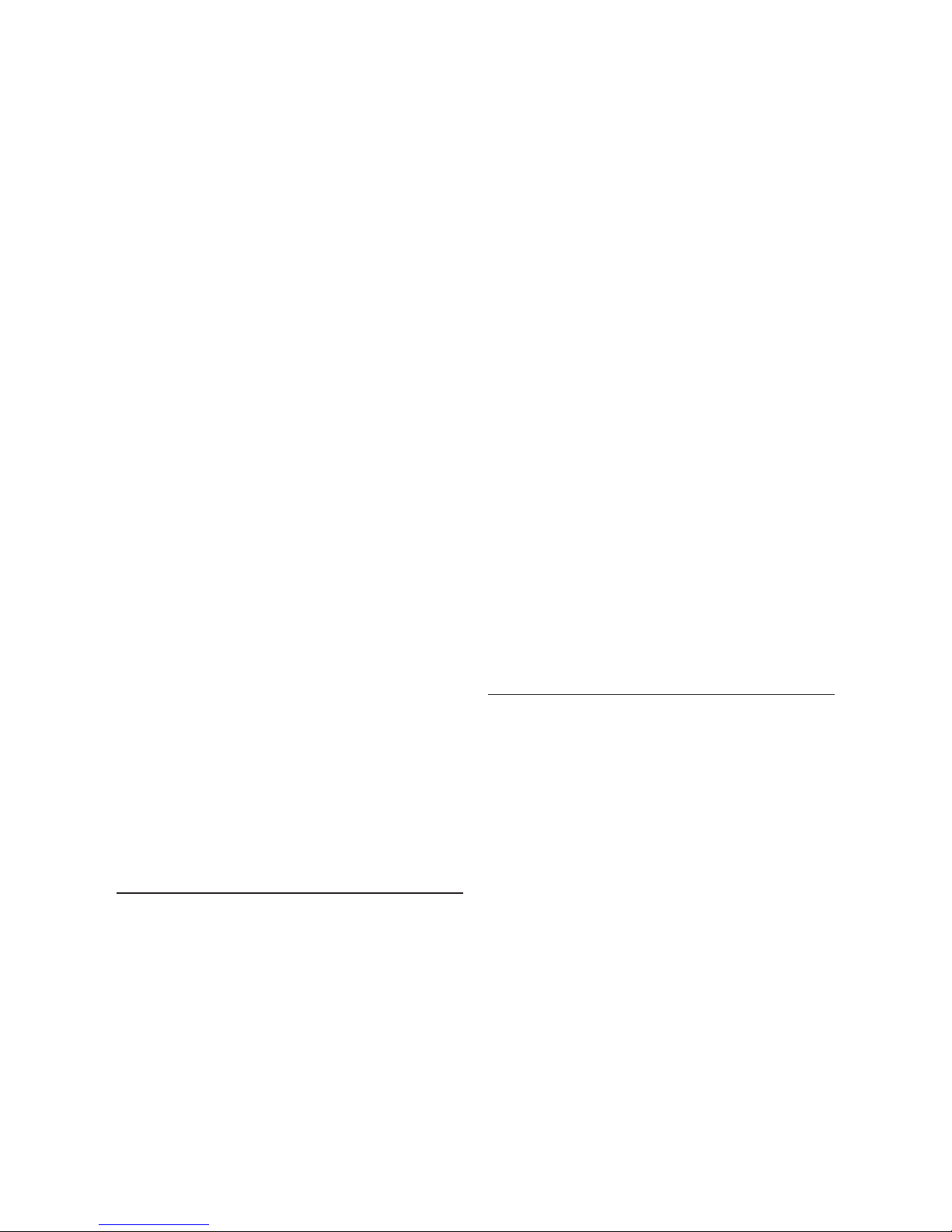
12
We recommend running cables directly from
the source components to the soundbar and
run a Digital Optical cable from the soundbar
to the TV to pass along the audio signal. This
allows the soundbar to receive multi-channel
encoded material. Depending on your number
of sources, the TV may be used for switching
some sources while the primary source devices
may be directly connected to the soundbar for
guaranteed multi-channel sound.
A few important points to remember when
connecting your soundbar:
• A Digital Optical connection will provide the
highest audio fidelity when connected to the
soundbar.
• If your soundbar is not producing sound or
surround sound from your Blu-ray player,
DVD player, or other multi-channel audio
capable source, you may need to set the
player’s digital audio output to “Bitstream”
(also called “Raw”, “Direct Digital”, or “High
Bit Rate”). If “PCM” is selected you’ll lose
the multi-channel encoded sound. Some
players only require you to turn PCM off to
configure for multi-channel encoded sound.
Please refer to your player’s manual.
• Audio-only sources capable of only stereo
output (such as portable media player
docks or CD player) will often connect
directly to the soundbar via the Analog
Input.
SUBWOOFER CONNECTION
You may choose to employ a separate
subwoofer to reproduce the LFE (low frequency
effects) channel information in multi-channel
recordings and/or reinforce bass performance
of stereo recordings. A Paradigm subwoofer
or an alternative brand subwoofer can be
connected via the soundbar’s “Sub Out” RCA
connection.
No Subwoofer (Default)
For systems not using a separate subwoofer,
use the soundbar’s menu system and choose
“Subwoofer > No Sub”. This sets the soundbar
to reproduce the entire frequency range when
playing content.
Wired Subwoofer Connection
Using a high-quality RCA style cable designed
for subwoofer connection, connect “Sub Out”
from the soundbar to the “LFE In/Sub In” on
the subwoofer.
Use the soundbar’s menu system and choose
‘Subwoofer > Wired Sub’.
Reference your subwoofer’s manual to learn
how to properly adjust the sub’s level and
phase controls to achieve proper blending
with the soundbar. The subwoofer’s crossover
should be set to “bypass”, “LFE”. For subwoofers that do not have a “bypass” or “LFE”
crossover setting, we recommend adjusting the
crossover to its highest setting.
IR OUTPUT
These jacks accept IR emitters with 3.5mm
mono-style connectors. One IR emitter is
included with the soundbar. Plug the IR emitter
into either of the soundbar’s IR Out jacks and
place the other end of the IR emitter over the
IR sensor on anther piece of equipment. The
use of an IR emitter allows the soundbar to
pass IR signals from any remote control to a
tethered device—allowing control of equipment in
locations a remote would not normally reach.

13
Sub OutAnalog 1 In
Analog 2 In
Left
Non Multi-
White
Left
White
Right
Red
Right
Red
Optical 1 In
Optical 2 In
IR Out
IR Out
Factory Use
audio:
digital optical
Multi-Channel Audio/Video Sources:
Blu-ray, DVD, Game Console,
Cable Box, Satellite Tuner, Etc.
audio:
analog
audio:
digital optical
or
audio:
analog
Non Multi-Channel Sources:
VCR, Older Game Console, Etc.
Audio Only Sources:
MP3 Player,
CD Player, Etc.
audio:
analog
subwoofer
Subwoofer:
Connect your subwoofer to your
soundbar using an analog RCA cable.
Factory Use
Fig. 6
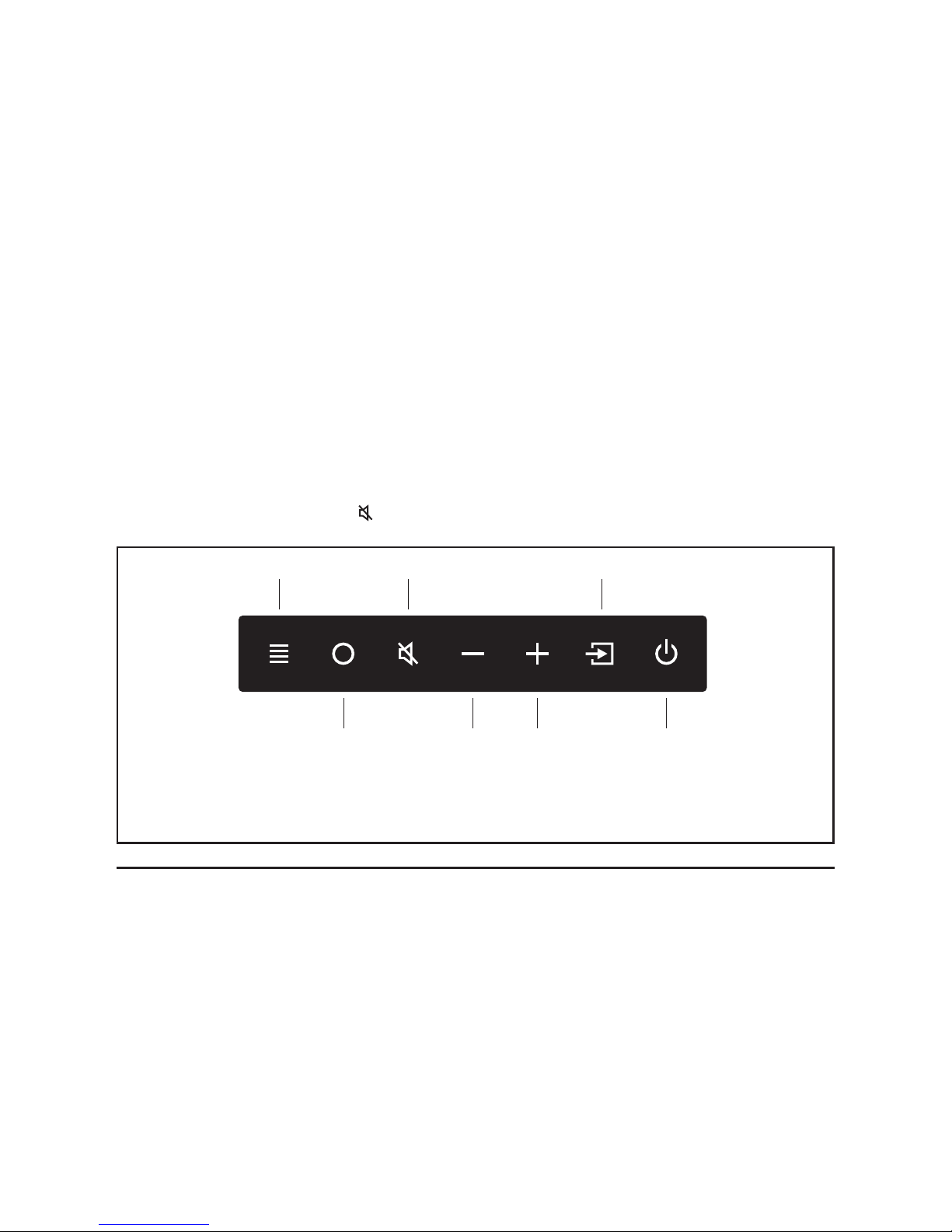
14
CONTROL PANEL
Your soundbar features seven buttons that
control the following functions:
MENU: Activates the setup menu. When the
menu is activated the menu button will take you
back one level, the volume buttons will function
as up/down, and the Enter/Select button will
allow you to select a menu item. Exit the menu by
repeatedly pressing the Menu button.
ENTER/SELECT: When the menu is activated
the Enter/Select button will allow you to select a
menu item.
MUTE: Mutes the soundbar. When muted, the
soundbar will display a Mute icon ( ). Pressing
this button a second time or pressing either
volume button will restore the previous volume
setting.
VOL+/VOL–: Adjusts volume. When the menu is
activated the volume buttons will function as up/
down buttons.
INPUT: Cycles through the inputs. The order of
the inputs is: Bluetooth > Optical 1> Optical 2>
Analog 1 > Analog 2
POWER/STANDBY: Turns the soundbar on. Press
and hold for 2 seconds to turn the soundbar off.
Menu
Enter /
Select
Mute
Volume
Down
AND
Menu
Down
Volume
Up
AND
Menu
Up
Input
Power /
Standby
Fig. 8
REMOTE CONTROL
Your soundbar remote controls these functions:
POWER: Turns the soundbar on and off.
MENU: Enters and exits the soundbar menu.
MUTE: Mutes the soundbar. When muted, the
soundbar will display ‘MUTE’. Pressing this
button a second time or pressing either volume
button will restore the previous volume setting.
VOL+/VOL–: Adjusts volume level.
BASS MODE – NIGHT: Reduces bass output and
compresses the dynamic range.
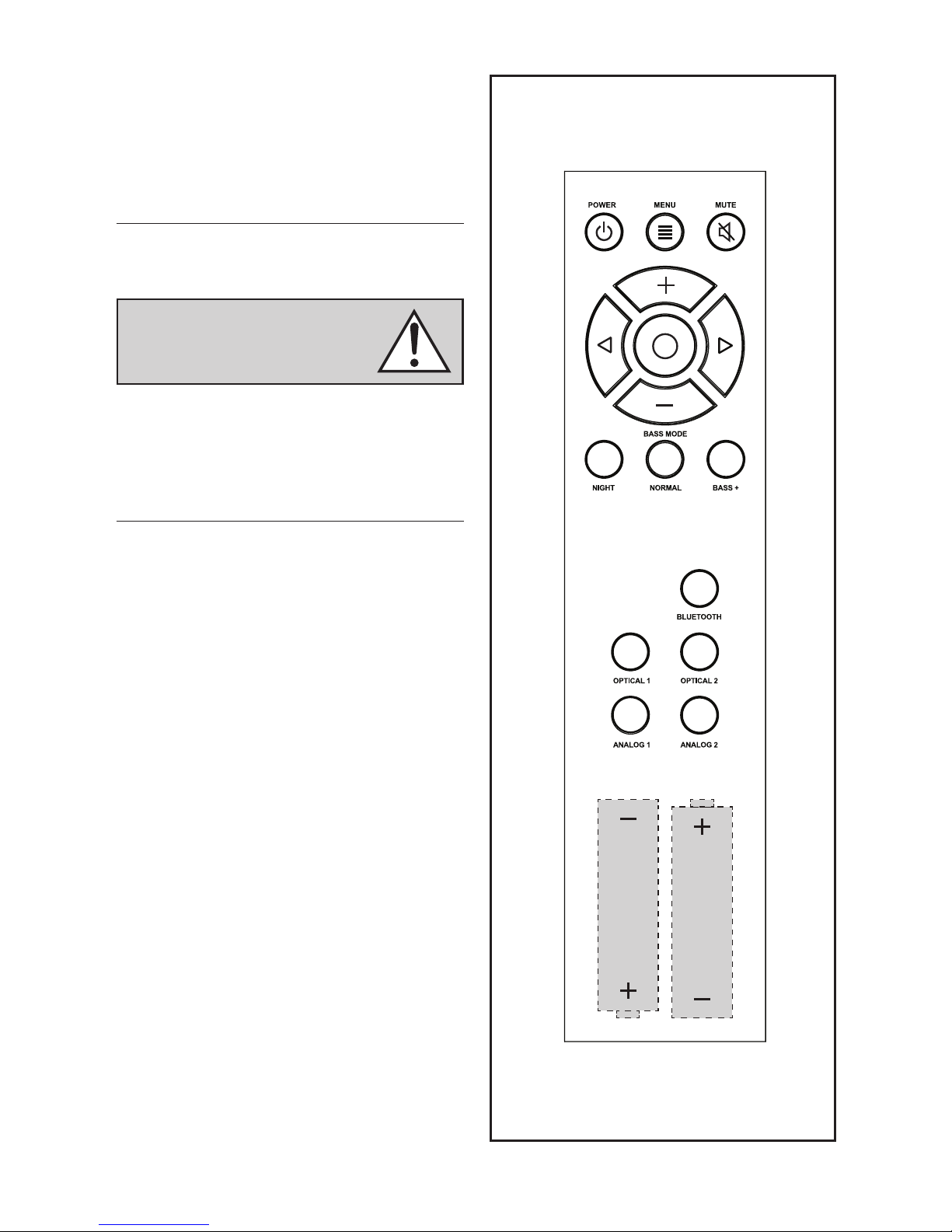
15
BASS MODE – BASS+: Increases bass output.
BASS MODE – NORMAL: Restores normal levels.
INPUT: Activates the selected input.
CHANGING THE REMOTE’S BATTERY
The remote control for your speaker uses two
AAA type batteries. Access the battery compartment by using a Phillips screwdriver to remove
the screw located on the bottom of the remote.
PROGRAMMING A SECOND REMOTE
This soundbar can be programmed to respond to
a second remote. See “The Menu System” section
of this manual for programming instructions.
Please note: There may be remote controls that
the soundbar cannot learn or that the soundbar
can not learn correctly. Due to the number of
available remote controls, it is impossible to
advise which will or will not work.
Please note: When learning from a second
remote, you will likely find it does not have buttons that directly correspond with all available
soundbar commands. Not all soundbar commands have to be programmed. Some remote
controls offer ‘function’ buttons (F1, F2, etc.) that
can be used to program unique soundbar commands such as ‘NITE.MD’ or ‘OPTIC’.
Please note: Some remote controls offer discrete
‘power on’ and ‘power off’ buttons. Some offer
only a single button to toggle power on and off.
The learning function of the soundbar allows you
to program for either scenario.
Caution! Danger of explosion if battery
is incorrectly replaced. Replace only
with the same or equivalent type.
POWER MENU MUTE
Fig. 9
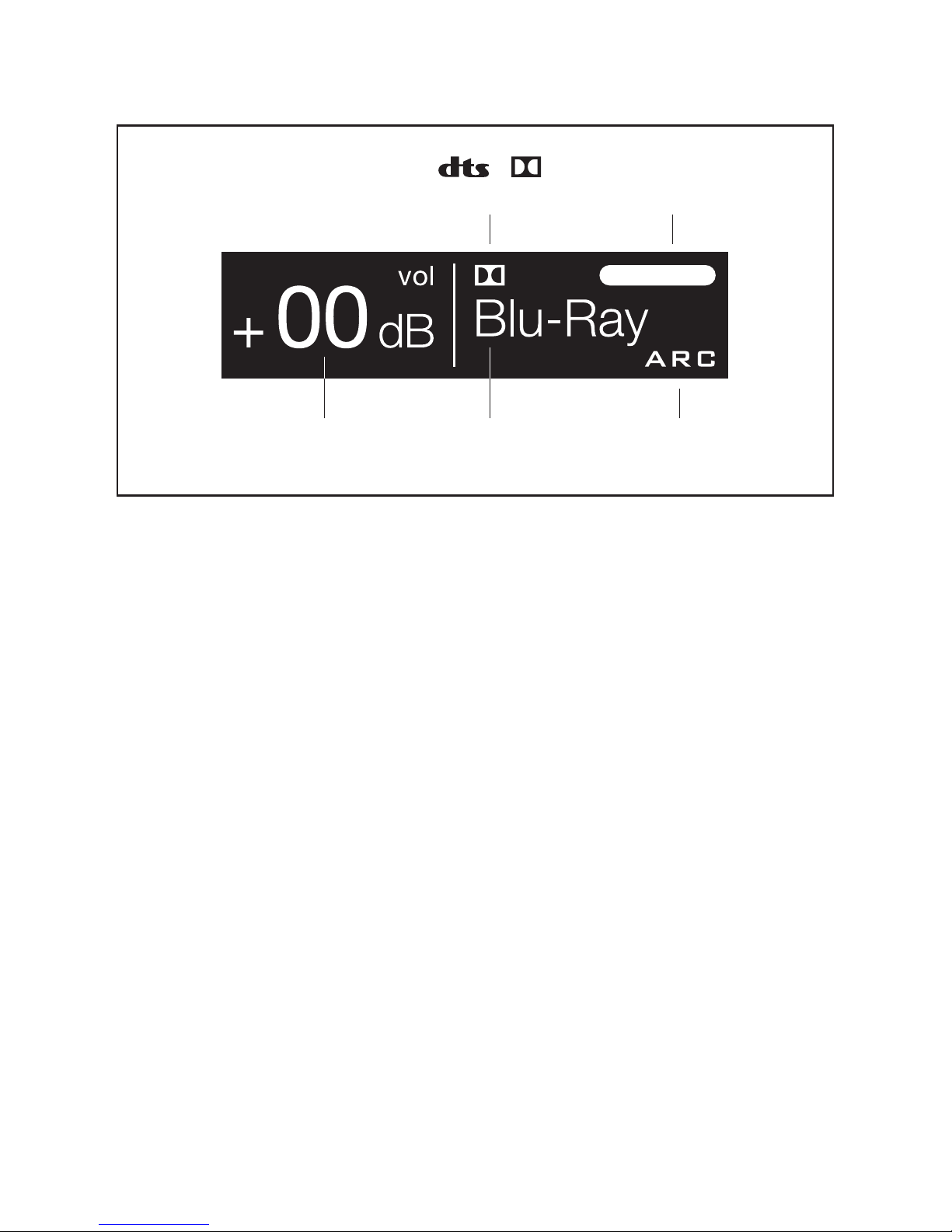
16
DISPLAY
Anthem Room
Correction Status
Current Input
Custom Name
Volume Level
Current InputAudio Codec Status
OPTICAL 1
Fig. 10
Your soundbar displays the following information:
Audio Codec Status: If an audio signal with
surround sound encoding is detected this
icon will indicate Dolby® Digital or DTS Digital
Surround™.
Volume Level: Displays the current volume
level. Current Input: This icon indicates the
input that is currently active using its standard
input name. This field is not customizable.
Current Input Custom Name: This indicates
the input that is currently active using its
custom user defined name.
Anthem Room Correction Status: This icon
indicates that Anthem Room Correction is
active. This icon will not display if an Anthem
Room Correction has been manually turned off
or an adjustment curve has not been uploaded
to the soundbar. For information on setting up
ARC, please refer to the “(ARC™) Anthem Room
Correction” section of this manual.
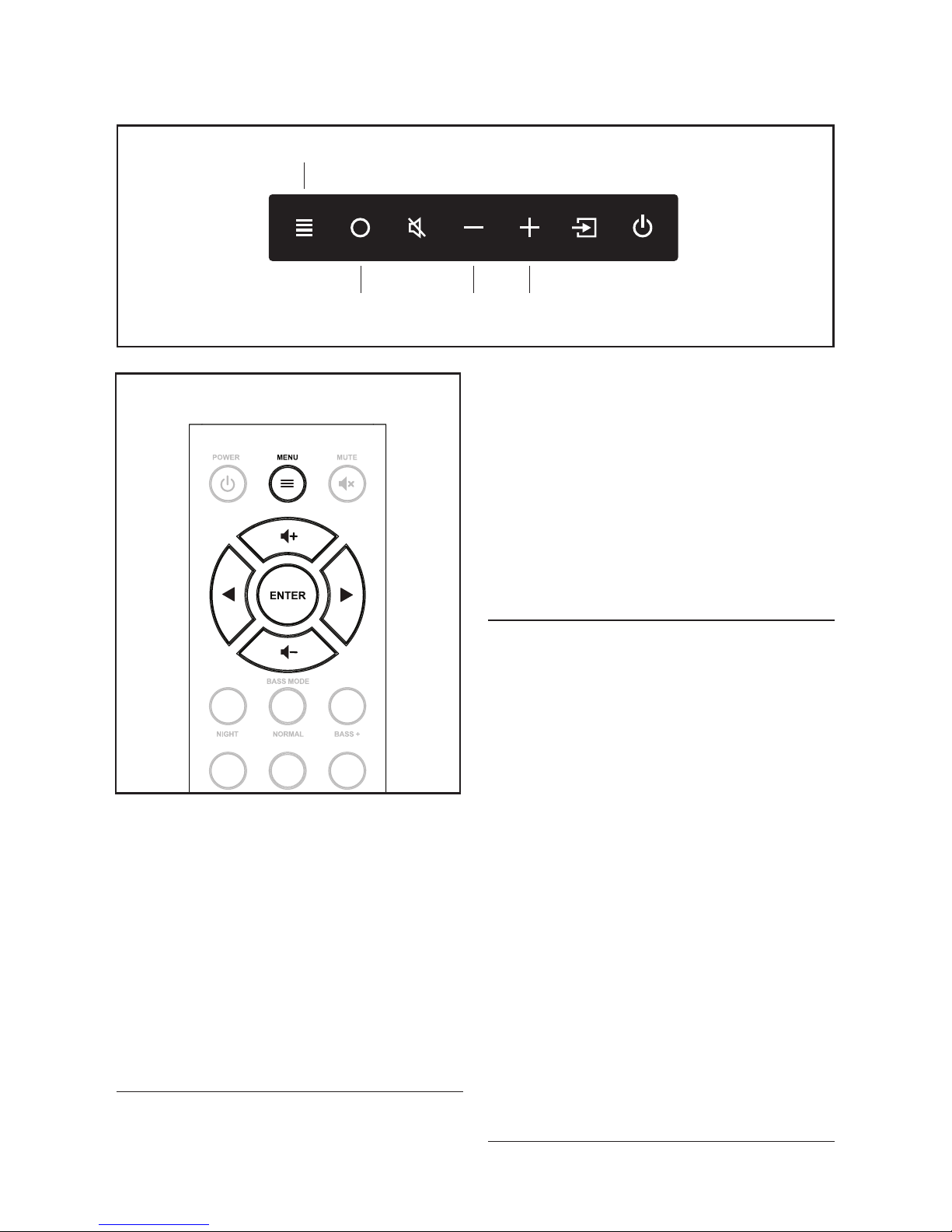
17
ENTERING AND EXITING THE MENU
To access the menu from the remote, press
‘Menu’. To exit the menu from the remote,
press ‘Menu’ again.
To access the menu from the control panel
press the menu button. To exit, press the menu
button again.
The menu auto exits after 30 seconds.
NAVIGATING THE MENU**
The menu is navigated using the ‘up/down/
left/right/enter’ navigation system. Up and
Down are used to cycle through the menu and
submenu options. Right or Select are used to
access a submenu or to select an option. With
the remote, left is used to exit a submenu and
go back one level. With the control panel, the
menu button is used to go back one level.
MENU OPTION: INSTALLATION
Installation: Enter the submenu by pressing
the enter button. The settings in this menu will
adjust the soundbar’s equalization and voicing
for optimal performance in shelf mount or wall
mount installations.
Installation > Shelf Mount (Default): This
option configures the soundbar’s audio output
to sound best in shelf mount installations.
Activate by pressing the enter button and the
soundbar will respond with ‘Saved’.
Installation > Wall Mount: This option configures the soundbar’s audio output to sound best
in wall mount installations. Activate by pressing the enter button and the soundbar will
respond with ‘Saved’.
THE MENU SYSTEM
Menu
Enter /
Select
Menu
Down
Menu
Up
Fig. 11
Fig. 12
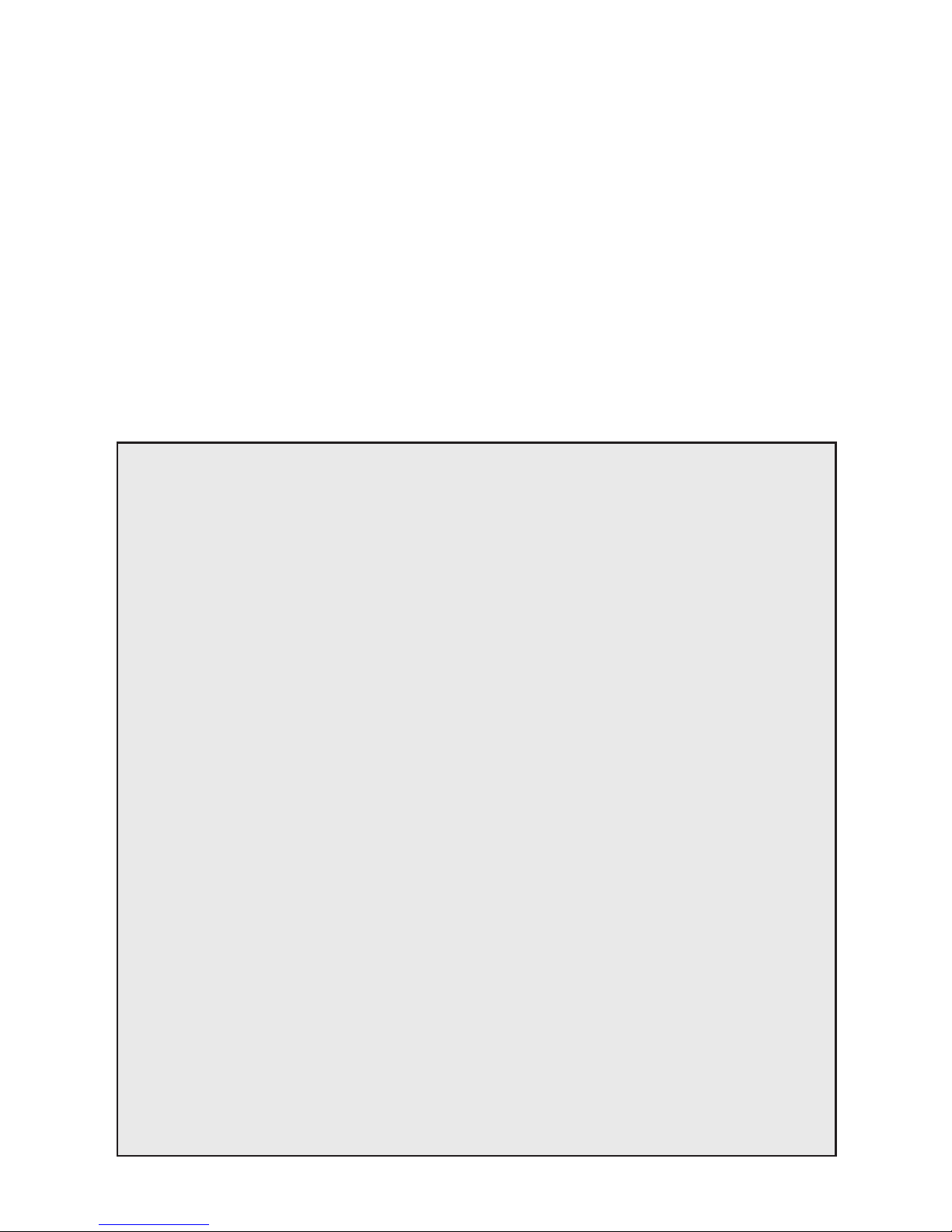
18
MENU OPTION: SUBWOOFER
Subwoofer: Enter the submenu by pressing the
enter button. Here you may configure external
subwoofer integration. It is possible to connect
multiple wired subwoofers if you utilize a ‘Y’
splitter attached to the subwoofer cable, or if
your subwoofer offers an output designed to
daisy chain multiple subs.
Subwoofer > No Sub (Default): This option
configures the soundbar to handle all bass information and will not output information via the subs
wired connection. Activate by pressing the enter
button and the soundbar will respond with ‘Saved’.
Subwoofer > Wired Sub: This option configures
the soundbar to use an external subwoofer
connected via a cable to the soundbar’s Sub
Out RCA connection. Activate by pressing the
enter button and the soundbar will respond
with ‘Saved’.
AN OVERVIEW OF THE MENU STRUCTURE
**
Installation [select installation location]
|
–› *†Shelf Mount [select when set on a flat surface]
|
–› Wall Mount [select when mounted to a wall]
|–› Above TV [select when soundbar is mounted above TV]
|–›
Below TV [
select when soundbar is mounted below the TV]
Subwoofer [select subwoofer configuration]
|
–› *†No Sub [select when not using a subwoofer]
|
–›
Wired Sub [select when attaching a sub via a cable]
Bass Level [adjust bass level in 2dB increments]
|
–› +10dB through –10dB [*†default = 0dB]
Surrounds
[configure surround options for 5.1-channel sources]
|
–› O f f [turns off simulated surrounds]
|
–› *On [use simulated surrounds at normal level]
|
–› †+6dB [increases level of simulated surrounds +6dB]
Stereo Mode [configure options for 2-channel stereo sources]
|
–›
Wide [creates a wider stereo image]
|
–› †Voice+ [simulates a center channel for stereo sources]
|
– *Normal [use original stereo signal]
Bass Mode [select EQ listening mode for bass]
|
–› †Bass+ [sets bass EQ mode for enhanced bass]
|
–› *Normal [returns bass EQ to normal levels]
|
–› Night [sets bass EQ mode for reduced bass]
Display [select display mode]
|
–› †Bright [use display at full brightness at all times]
|
–› Dim [use dimmed display at all times]
|
–› *Auto Bright [full brightness, display turns off automatically]
|
–› Auto Dim [dimmed display, display turns off automatically]
Touch Display [select touch display mode]
|
–› Off [turns off LED]
|
–› Bright [use dimmed display at all times]
|
–› Dim [use dimmed display at all times]
|
–› *Auto Bright [full brightness, display turns off automatically]
|
–› Auto Dim [dimmed display, display turns off automatically]
ARC [configure Anthem Room Correction]
|
–›
*†On [turns Anthem Room Correction on, if loaded]
|
–› Off [turns Anthem Room Correction off]
Power Settings [configure power settings]
|
–› Power Standby [configure standby behavior]
|
|–›
*†Auto Standby [soundbar turns itself on and off as needed]
| |
–› Always On [the soundbar is always powered on]
|
–› Power-On Volume [set default volume for power on]
|
|–› S et
| |
|–› Max through –90dB [
*†default = –35dB]
| |
–› Last Used [volume at power on is equal to previous level]
|
–› IP Control [configure IP control]
|
|–› †Off [turns IP Control off]
| |
–› *On [turns IP Control on]
|
–› Standby IP [configure Standby IP Control]
|–›
*†Off [turns Standby IP Control off]
|–› O n [turns Standby IP Control on, disabled if IP Control is off]
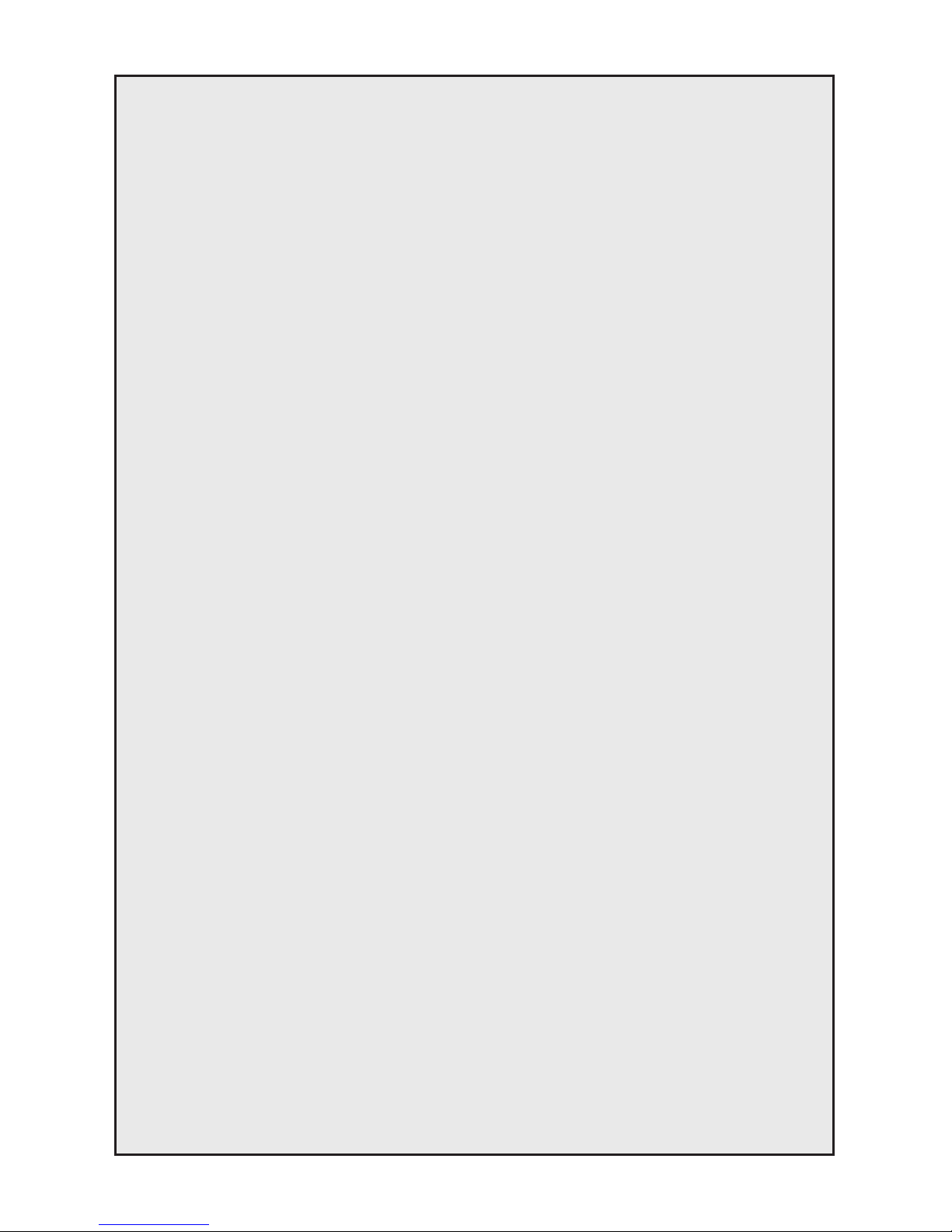
19 ** Some menu options may vary depending on manufacturing date.
AN OVERVIEW OF THE MENU STRUCTURE (CONTINUED)
Wireless Setup [setup wireless]
|
–› Bluetooth Pairing [Bluetooth Pairing]
Learn Remote [learn remote codes for second remote control]
|
–› Volume +
|
–› Volume –
|
–› M u t e
|
–› Next Input
|
–› Previous Input
|
–› U p
|
–› D o w n
|
–› Left
|
–› Right
|
–› Enter
|
–› Bass Mode: Night
|
–› Bass Mode: Normal
|
–› Bass Mode: Bass+
|
–› Stereo Mode: Wide
|
–› Stereo Mode, Voice+
|
–› Stereo Mode: Normal
|
–› Power Toggle
|
–› Powe r On
|
–› Power Off
|
–› Menu
|
–› Input: Bluetooth
|
–› Input: Optical 1
|
–› Input: Optical 2
|
–› Input: Analog 1
|
–› Input: Analog 2
|
–› ARC On
|
–› ARC Off
|
–› Reset Remote [clear codes for second remote]
|–› N o [exits without clearing codes for second remote]
|–› Ye s [clears codes for second remote]
Source Name [assign custom names to inputs]
|
–› Optical 1
|
–› Optical 2
|
–› Analog 1
|
–› Analog 2
Service [advanced controls]
|
–› Firmware [displays firmware versions]
|
|–› M CU [displays soundbar firmware version]
| |
–› D SP [displays DSP firmware version]
| |
–› TC390 [displays touch button firmware version]
| |
–› IP Address [displays soundbar dynamic IP address]
| |
–› MAC MCU [display MAC address of soundbar MCU]
|
–› Factory Reset [reset soundbar to original factory settings]
|–› At Home [factory defaults for home use]
|
|–› N o [exits without resetting]
|
|–› Ye s [resets to factory defaults]
|–› In Store [factory defaults for in-store use]
|–› N o [exits without resetting]
|–› Ye s [resets to factory defaults]
USB Upgrade (updates firmware)
|
–› Upgrade DSP [updates DSP firmware]
|
–› Upgrade TC390 [updates touch button firmware]
|
–› Upgrade MCU [updates MCU firmware]
|
–› Upgrade ALL [updates all USB upgrades]
*HOME: Factory default setting, home use.
†
STORE: Factory default setting, retail store use.
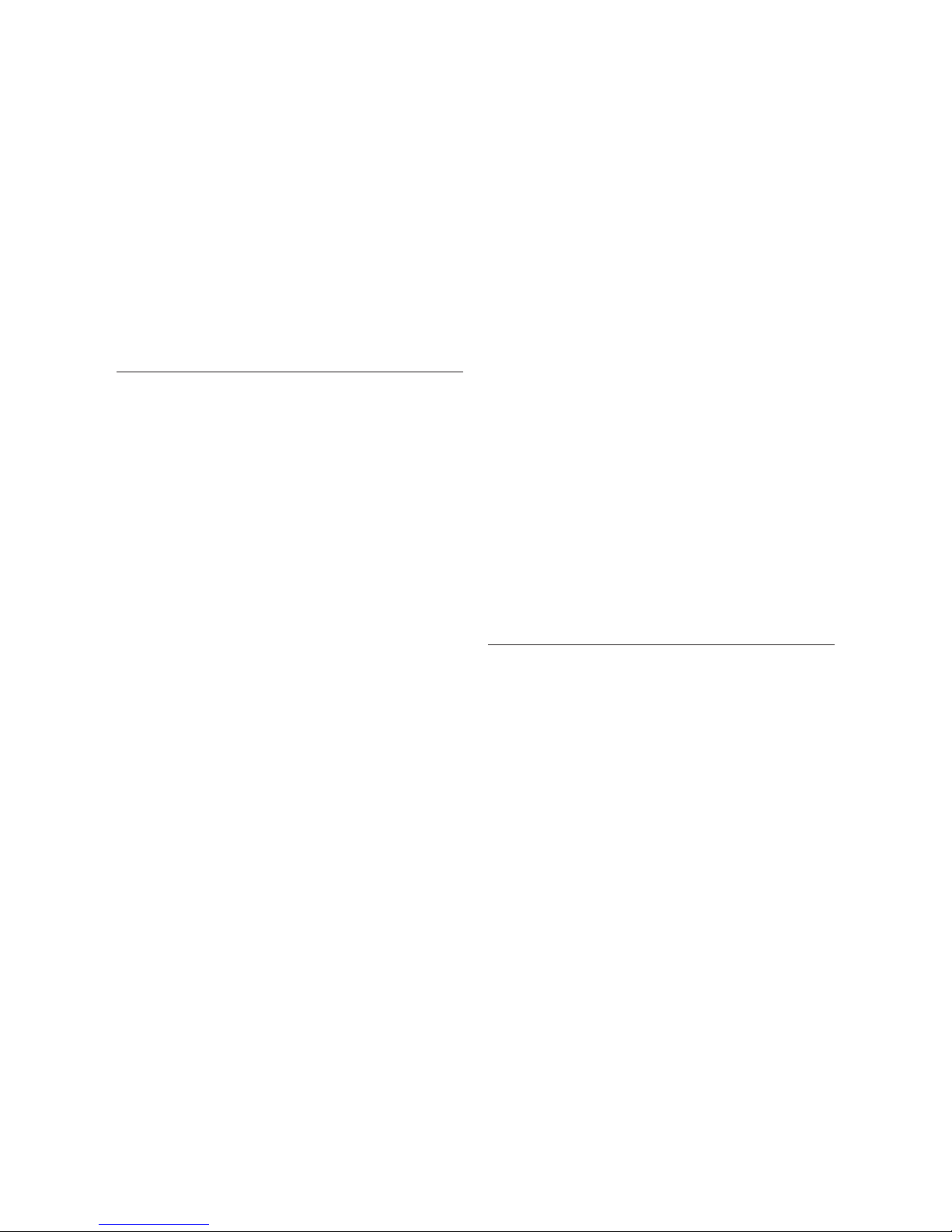
20
MENU OPTION: BASS LEVEL
Bass Level: Enter the submenu by pressing the
enter button. Here you can configure bass output
by ±10dB in increments of 2dB.
Bass Level > –10dB to +10dB: Using the up/down
directional buttons, choose the desired bass level
(from –10dB to +10dB). Bass level output will be
automatically set to match the value currently
displayed.
MENU OPTION: SURROUNDS
Surrounds: Enter the submenu by pressing
the enter button. This menu allows you to turn
simulated surround channels on or off when the
soundbar detects a multi-channel source.
Surrounds > Off: This option configures the
soundbar (when it detects 5.1-channel encoded
content) to down-mix to 3.1-channel output (left/
center/right channels + subwoofer) and does not
utilize simulated surround channels. All content
originally intended for the surround channels is
routed to the left/center/right channels. Activate
by pressing the enter button and the soundbar
will respond with ‘Saved’.
Surrounds > On (Default): This option configures the soundbar (when it detects 5.1-channel
encoded content) to fully reproduce all 5.1-channels of information including simulated surround
channels. Activate by pressing the enter button
and the soundbar will respond with ‘Saved’.
Surrounds > +6dB: This option configures the
soundbar (when it detects 5.1-channel encoded
content) to fully reproduce all 5.1-channels
of information including simulated surround
channels with 6dB of extra output. Activate by
pressing the enter button and the soundbar will
respond with ‘Saved’.
MENU OPTION: STEREO MODE
Stereo Mode: Enter the submenu by pressing the
enter button. Here, you may set how the soundbar
reproduces audio from 2-channel (stereo) sources.
Stereo Mode > Wide: This option configures
the soundbar to create a wider stereo image.
Activate by pressing the enter button, and the
soundbar will respond with ‘Saved’.
Stereo Mode > Voice+: This option configures
the soundbar to reproduce the left and right
channels with a simulated center channel.
Activate by pressing the enter button and the
soundbar will respond with ‘Saved’.
Stereo Mode > Normal (Default): This option
configures the soundbar to reproduce the
content using only the left and right channels.
Activate by pressing the enter button and the
soundbar will respond with ‘Saved’.
MENU OPTION: BASS MODE
Bass Mode: Enter the submenu by pressing
the enter button. Here you may adjust the bass
equalization of the soundbar. These options can
also be activated directly from the soundbar’s
remote control.
Bass Mode > Bass+: This mode enhances bass
output. Activate by pressing the enter button
and the soundbar will respond with ‘Saved’.
Bass Mode > Normal (Default): This mode
returns the bass to normal levels. Activate by
pressing the enter button and the soundbar
will respond with ‘Saved’.
Bass Mode > Night: This mode decreases bass
output. Activate by pressing the enter button
and the soundbar will respond with ‘Saved’.
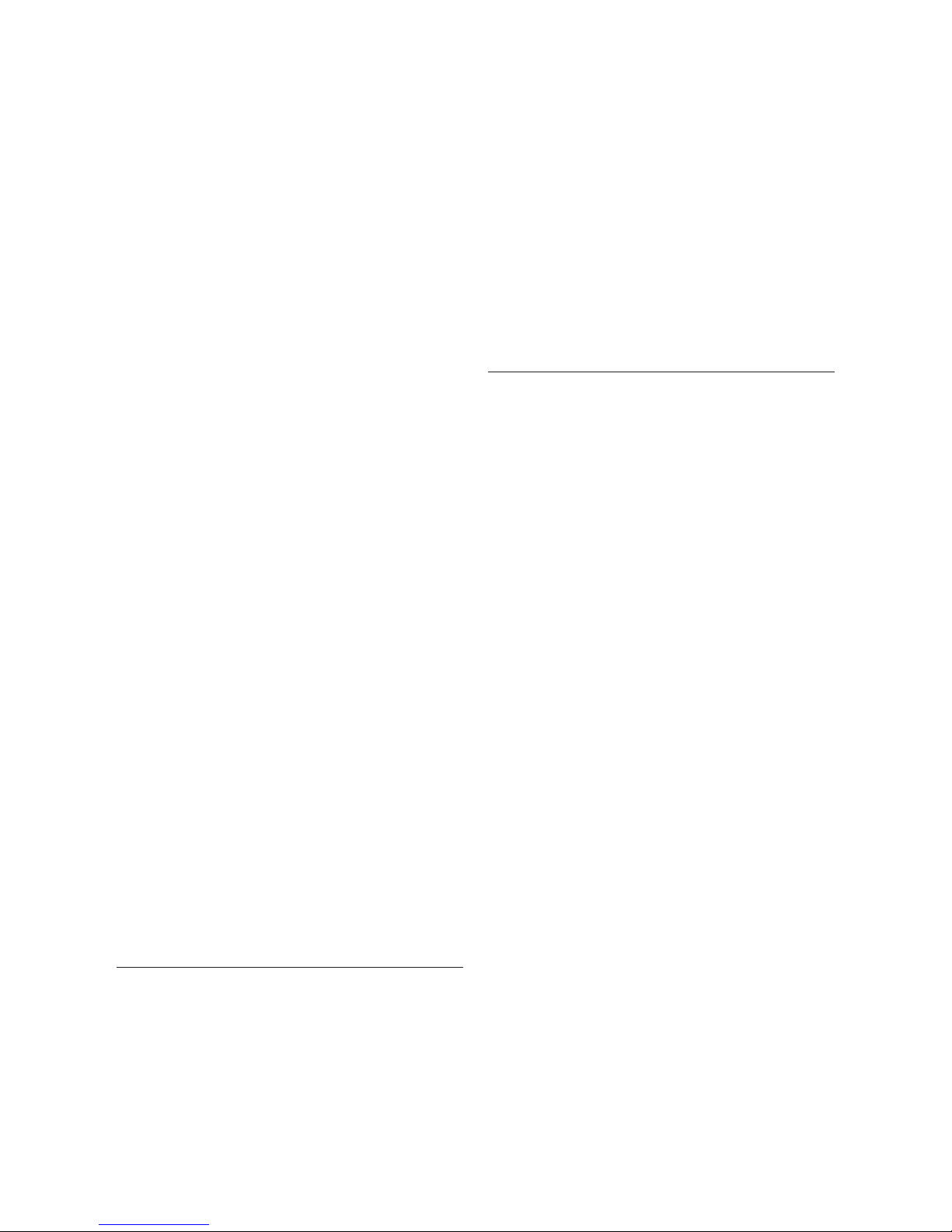
21
MENU OPTION: DISPLAY
Display: Enter the submenu by pressing the
enter button. The settings in this menu allow
you to adjust the brightness of the display and
configure the display to automatically turn on
and off.
Display > Bright: This option configures the
soundbar’s display to be on at full brightness
when the soundbar is on. Activate by pressing
the enter button and the soundbar will respond
with ‘Saved’.
Display > Dim: This option configures the
soundbar’s display to be on at a reduced
brightness when the soundbar is on. Activate
by pressing the enter button and the soundbar
will respond with ‘Saved’.
Display > Auto Bright (Default): This option
configures the soundbar’s display to be on at
full brightness when a setting (such as volume
or input) is changed. After a few seconds, the
display will turn off. Activate by pressing the
enter button and the soundbar will respond
with ‘Saved’.
Display > Auto Dim: This option configures
the soundbar’s display to be on at a reduced
brightness when a setting (such as volume
or input) is changed. After a few seconds the
display will turn off. Activate by pressing the
enter button and the soundbar will respond
with ‘Saved’.
MENU: ANTHEM ROOM CORRECTION
Anthem Room Correction: Enter the submenu
by pressing the enter button. Here you may
turn Anthem Room Correction on and off. Using
proprietary processes, a microphone, and the
power of your PC, the ARC system analyzes
your soundbar’s in-room sound, then computes
the required correction to yield optimal performance within your acoustic environment.
Anthem Room Correction > Off or On: This
option turns the Anthem Room Correction
feature on or off. Activate by pressing the enter
button and the soundbar will respond with
‘Saved’. Please note, turning ARC on and off
only makes a difference if ARC corrections have
not been loaded on the soundbar.
MENU OPTION: POWER SETTINGS
Power Settings: Enter the submenu by press-
ing the enter button. Here you may adjust the
soundbar’s power options.
Power Settings > Power Standby: Enter the
submenu by pressing the enter button. Here
you choose whether the subwoofer is always on
or turns itself on and off automatically.
Power Settings > Power Standby > Auto
Standby (Default): This option configures the
soundbar to turn itself off after no audio signal
is detected for approximately 20 minutes. When
the soundbar detects an audio signal, it will
immediately turn itself on. Activate by pressing
the enter button and the soundbar will respond
with ‘Saved’. Please note: When set to Auto
Standby, if the soundbar is manually turned off
(using the power button on the control panel or
remote control), the soundbar will not respond
to an incoming audio signal and will not turn on
automatically. In this situation, turn the soundbar on using the power button on the control
panel or remote control and the soundbar will
resume automatic power handling.
Power Settings > Power Standby > Always On:
This option configures the soundbar to remain on
at all times until it is manually turned off using
