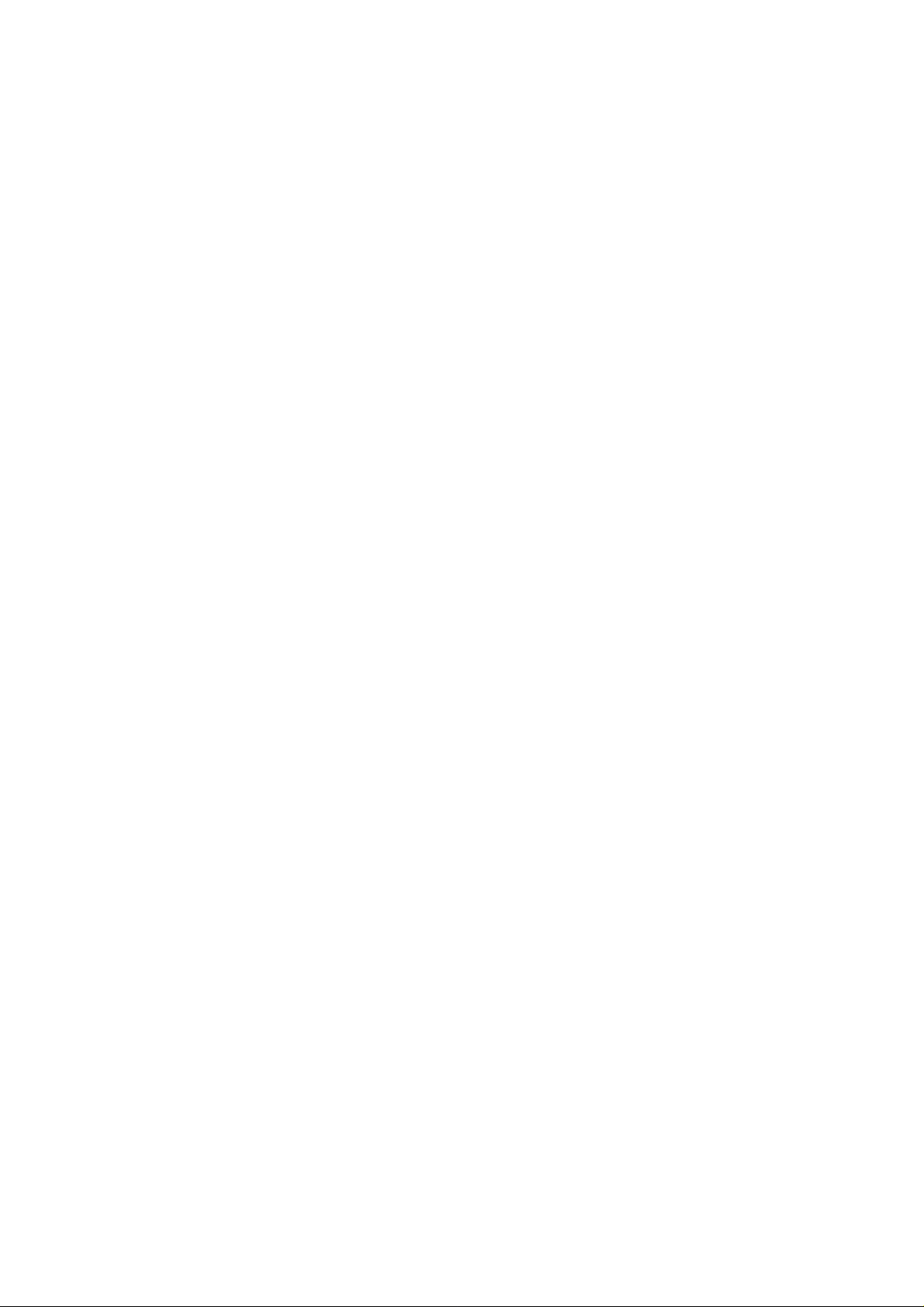
Turn Bluetooth on and off
By default Bluetooth is turne d of f. If you turn it on, and then turn off your device,
Bluetooth also turns off. When you turn on your device again, Blueto oth turns on
automatically.
1. On the main screen, click Menu > Tools & Settings > Bluetooth.
2. If Select Turn Bluetooth on when the Bluetooth is power off then the Bluet ooth is power
on.
Create a Bluetooth partnership
Ensure that the two devices are wit hin close range and that both Bluet ooth-enabled
devices are discoverable.
1. On the main screen, click menu > Tools & Settings > Bluetooth >Turn Bluetooth on.
2-1. If you want to find headset Bluetooth or handsfree Blue too th, then Clic k Add Device >
Headset. Your phone searches for other Bluetooth-enabled headset-devices and handsfreedevices displays them in the list.
2-2. If you want to find other Bluetooth Devices, then Click Add Device > Devices.
Your phone searches for other Bluetooth-enabled devices an d de v i ces displays them in the
list.
3. Select the device with which you want to create a Bluetooth partnership, and
click Pair.
4. In Pinkey, if you want to use a passkey (recommended for enhanced security),
enter a alphanumeric passke y b etween 1 and 16 characters , and click Done.
Otherwise, leave the passkey blank, and click OK.
5. Enter the same passkey on the other device.
6. Paired the device move to Trusted Devices folder. If paired Bluetooth dev i ce is other
Bluetooth Device then Select the dev ic e with which you want to create a Bluetooth
partnership, and click Conne ct.
Tip
Once you create a partnership, the Bluetooth-enabled devices don't need to be
discoverable to beam information between them; Bluetooth needs only to be turned on.
Note
If the headset becomes disconnected, turn the headset on and repeat steps 1-6 above.
End a Bluetooth partnership
1. On the main screen, click Menu > Tools & Settings > Bluetooth > Trusted Devices
2. select the Bluetooth device you want to en d Click Disconnect.
Note
If Select the Bluetooth partnershi p y o u wa nt to delete then Click Trusted Devices > select
the Bluetooth devices you want to delete Menu > Delete.
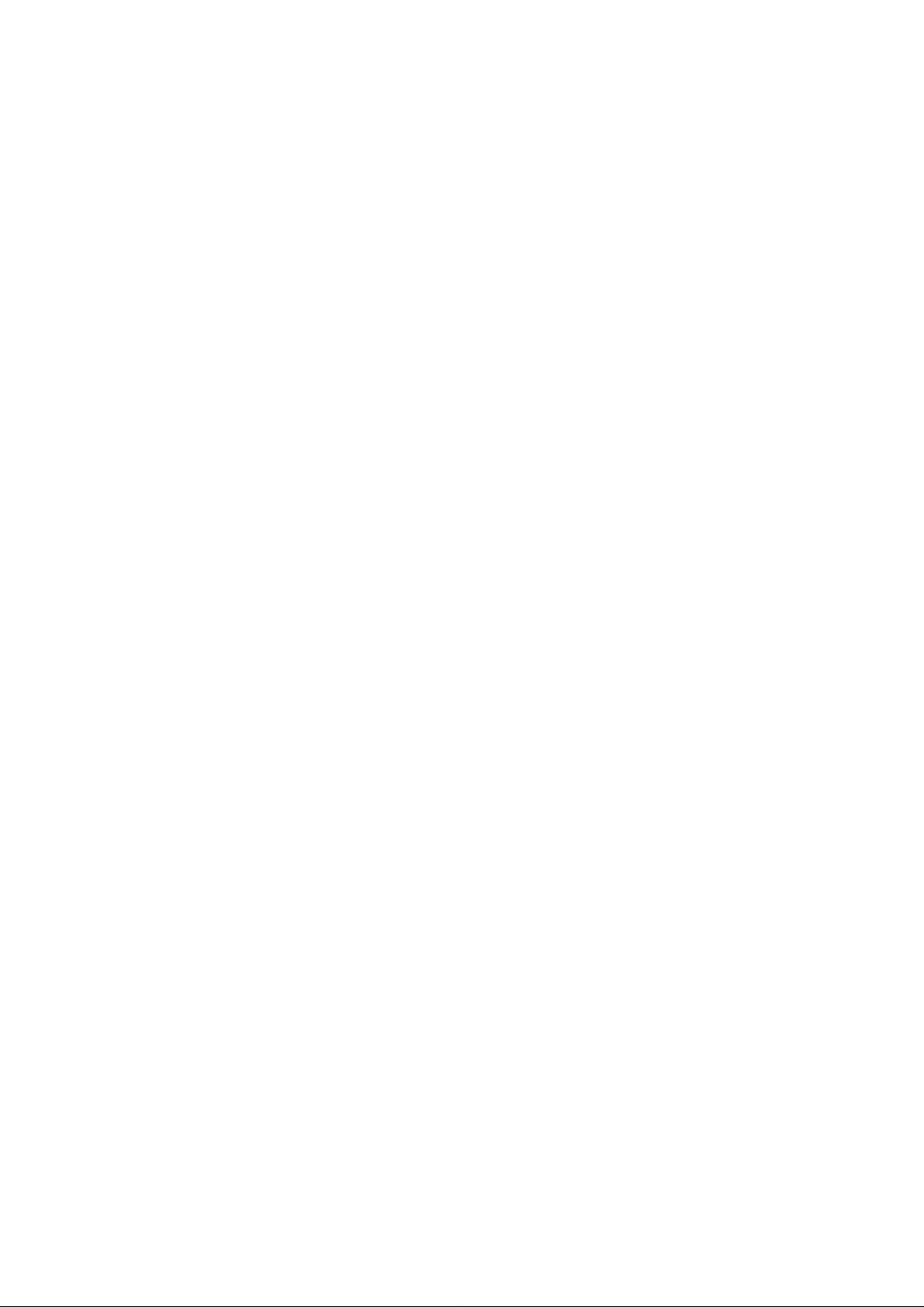
Make your device discoverable
To receive beamed informa tion, beaming devices or computers must be able to detect
your device.
1. On the main screen, click Menu > Tools & Settings > Bluetooth .
2. Click menu > Discoverable
3. select the Discoverable mode you want to choose.
Other Bluetooth-enabled devices can now detect your phone and attempt to beam
information to it, establish a Bluetooth partnership, or use a Bluetooth service.
Notes
Rename a Bluetooth partnership
You can give a more meaningf u l name to a Bluetooth partne rship to help you recognize
it when selecting from a list of partnerships.
1. On the Home screen, click Menu > Tools & Settings > Bluetooth.
2. Select the Bluetooth partnership to rename.
3. Click Menu > Rename.
4. In Device Name, enter a new name for the Bluetooth partnership, and click Save.
Note
If the headset becomes disconnected, turn the headset on and repeat steps 1-4 above.
Delete a Bluetooth partnership
You can delete paired Blueto oth device you want to delete.
1. On the Home screen, click Menu > Tools & Settings > Bluetooth > Trusted Devices.
2. move the Bluetooth device you want to delete click Menu > Delete
Delete all Bluetooth partnership
You can delete paired Blueto oth device you want to delete.
1. On the Home screen, click Menu > Tools & Settings > Bluetooth > Trusted Devices.
2. move the Bluetooth device you want to delete click Menu > Delete all.
Send File Bluetooth partnership
You can send file to other Bluetooth device yo u want to transfer file
1. On the main screen, click Menu > Tools & Settings > Bluetooth > Send + Receive.
2-1. Click Send Photos > check > Send.
2-2. Click Videos > check > Send.
Note
Send Mode is connected receiving Blue tooth device
