Page 1
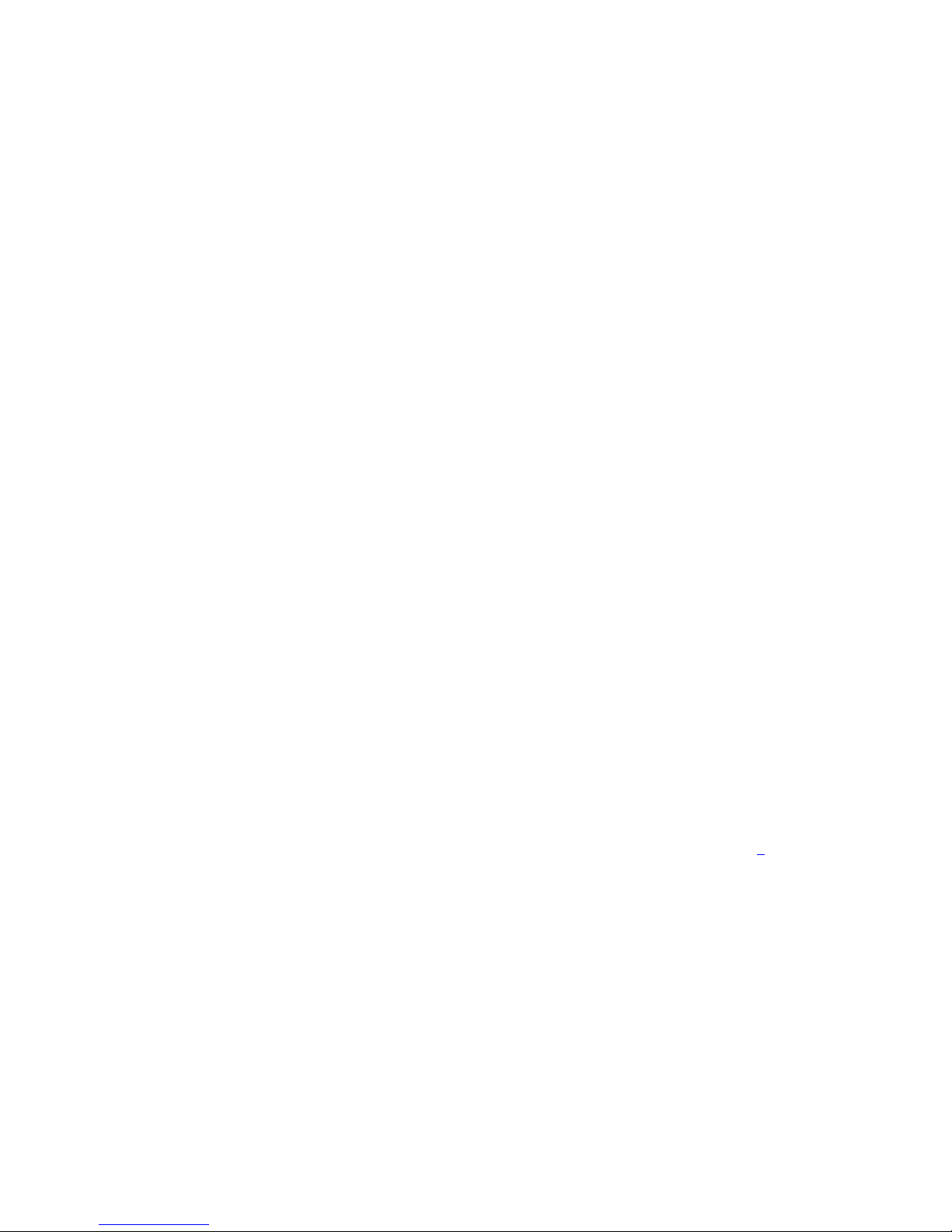
1
Solar Powered Wireless Wi-Fi Weather Station
Operation Manual
Table of Contents
1. Introduction ........................................................................................................................ 3
2. Warnings and Cautions ..................................................................................................... 3
3. Quick Start Guide............................................................................................................... 3
4. Pre-Installation Checkout and Site Survey ........................................................................ 3
4.1 Pre Installation Checkout ........................................................................................... 3
4.2 Site Survey ................................................................................................................ 4
5. Getting Started ................................................................................................................... 4
5.1 Parts List .................................................................................................................... 4
5.2 Recommend Tools ..................................................................................................... 5
5.3 Sensor Array Set Up .................................................................................................. 6
5.3.1 Install Wind Vane ................................................................................................................. 7
5.3.2 Install Mounting Pole ........................................................................................................... 7
5.3.3 Install Batteries .................................................................................................................... 9
5.3.4 Mount Weather Station ..................................................................................................... 10
5.3.5 Reset Button and Transmitter LED ................................................................................. 11
5.4 Best Practices for Wireless Communication .............................. 错误!未定义书签。
5.5 Display Console ........................................................................... 错误!未定义书签。
6. Display Console Operation .............................................................................................. 14
6.1 Screen Display ............................................................................. 错误!未定义书签。
6.2 Initial Display console Set Up ...................................................... 错误!未定义书签。
6.3 Key function ........................................................................................ 错误!未定义书签。
6.4 Set Mode ..................................................................................... 错误!未定义书签。
6.4.1 Beep .................................................................................................................................... 19
6.4.2 MAX/MIN Daily ................................................................................................................... 19
6.4.3 DST(daylight saving time) ................................................................................................ 19
6.4.4 Time Zone ........................................................................................................................... 19
6.4.5 Time/Date ......................................................................................... 错误!未定义书签。0
6.4.6 Pressure .............................................................................................. 错误!未定义书签。
6.4.7 Light ..................................................................................................... 错误!未定义书签。
6.4.8 Temperature ....................................................................................... 错误!未定义书签。
6.4.9 Wind speed ......................................................................................... 错误!未定义书签。
6.4.10 Rain ............................................................................................ 错误!未定义书签。
6.4.11 Moon phase ................................................................................... 错误!未定义书签。
6.5 Alarm Mode ........................................................................................ 错误!未定义书签。
6.5.1 View Alarm Value ............................................................................... 错误!未定义书签。
6.5.2 Alarm mode setting ........................................................................... 错误!未定义书签。
6.5.3 Alarm Setting Order .......................................................................... 错误!未定义书签。
6. 6 Max/Min mode ................................................................................... 错误!未定义书签。
Page 2
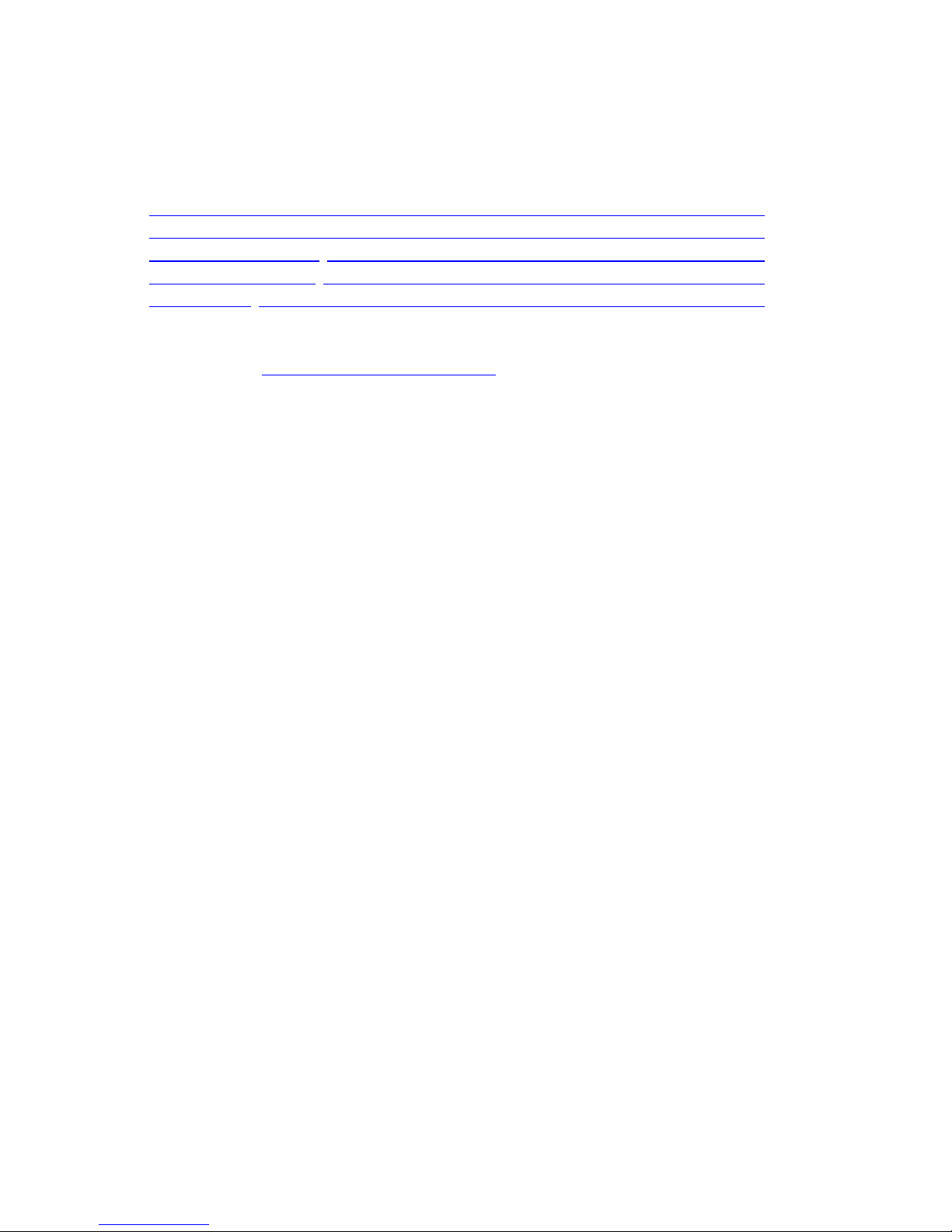
2
6.7 Calibration Mode ..................................................................................................... 25
6.8 Other Features ......................................................................................................... 26
6.8.1 Factory Reset/Clear Memory ........................................................................................... 26
6.8.2 Register New Transmitter ................................................................................................. 27
6.8.2 Backlight Function ................................................................................................... 27
6.8.3 Tendency indicators ................................................................................................. 27
6.8.4 Strength Indicator ................................................................................................... 27
6.8.5 Weather forecast ................................................................................................... 27
6.8.6 Snooze ................................................................................................................... 28
7. Specification ..................................................................................................................... 29
8. Live Internet Publishing ................................................................................................... 31
8.1.Connecting the Weather Station Console to WiFi .......................................................... 31
9. Registering with WeatherUnderground.com, WeatherBug.com and WeatherCloud.net 35
Page 3
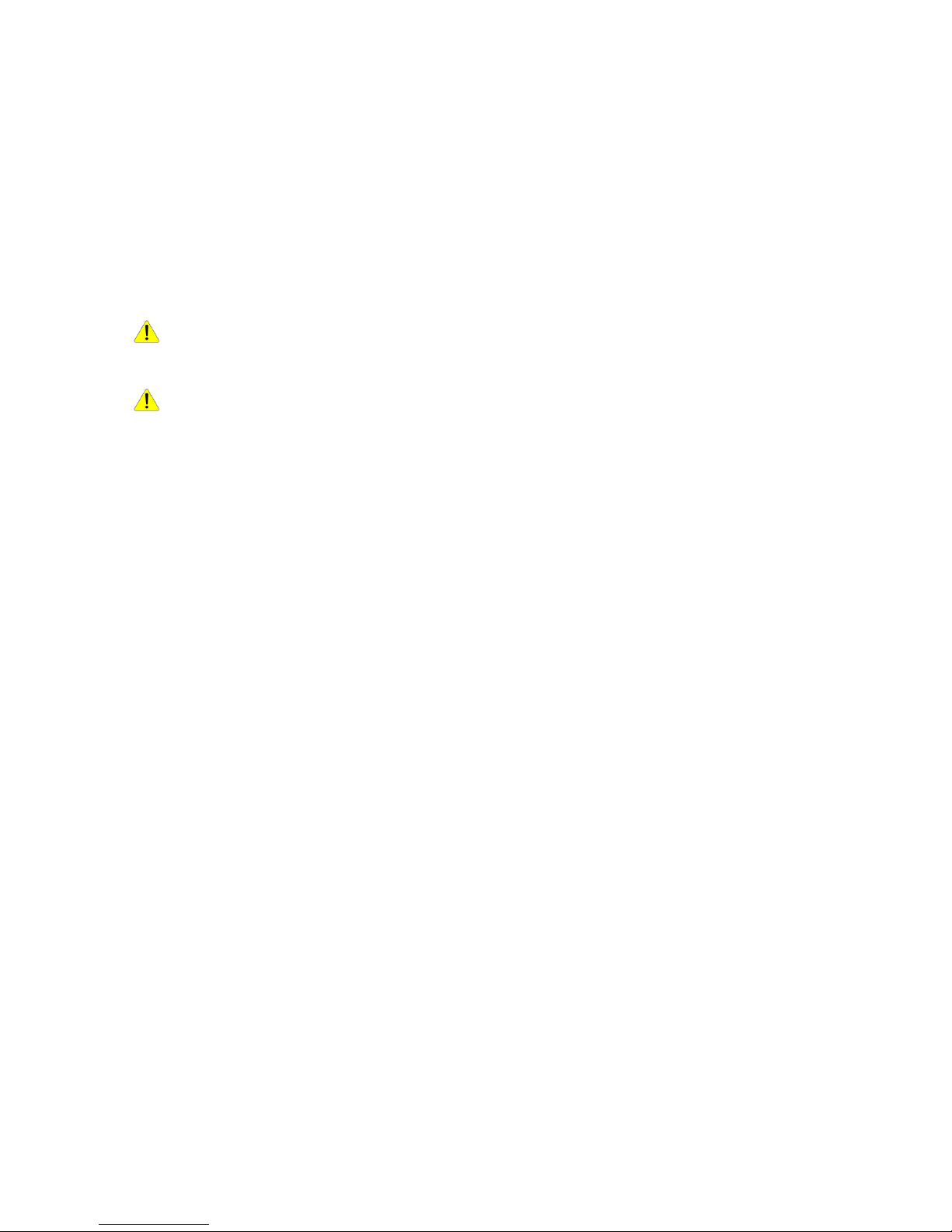
3
1. Introduction
Thank you for your purchase of the Solar Powered Wireless WiFi Weather Station. The following user
guide provides step by step instructions for installation, operation and troubleshooting.
2. Warnings and Cautions
Warning: Any metal object may attract a lightning strike, including your weather station
mounting pole. Never install the weather station in a storm.
Warning: Installing your weather station in a high location may result in injury or death. Perform
as much of the initial check out and operation on the ground and inside a building or home. Only
install the weather station on a clear, dry day.
3. Quick Start Guide
Although the manual is comprehensive, much of the information contained may be intuitive. In
addition, the manual does not flow properly because the sections are organized by components.
The following Quick Start Guide provides only the necessary steps to install, operate the weather
station, and upload to the internet, along with references to the pertinent sections.
Page 4
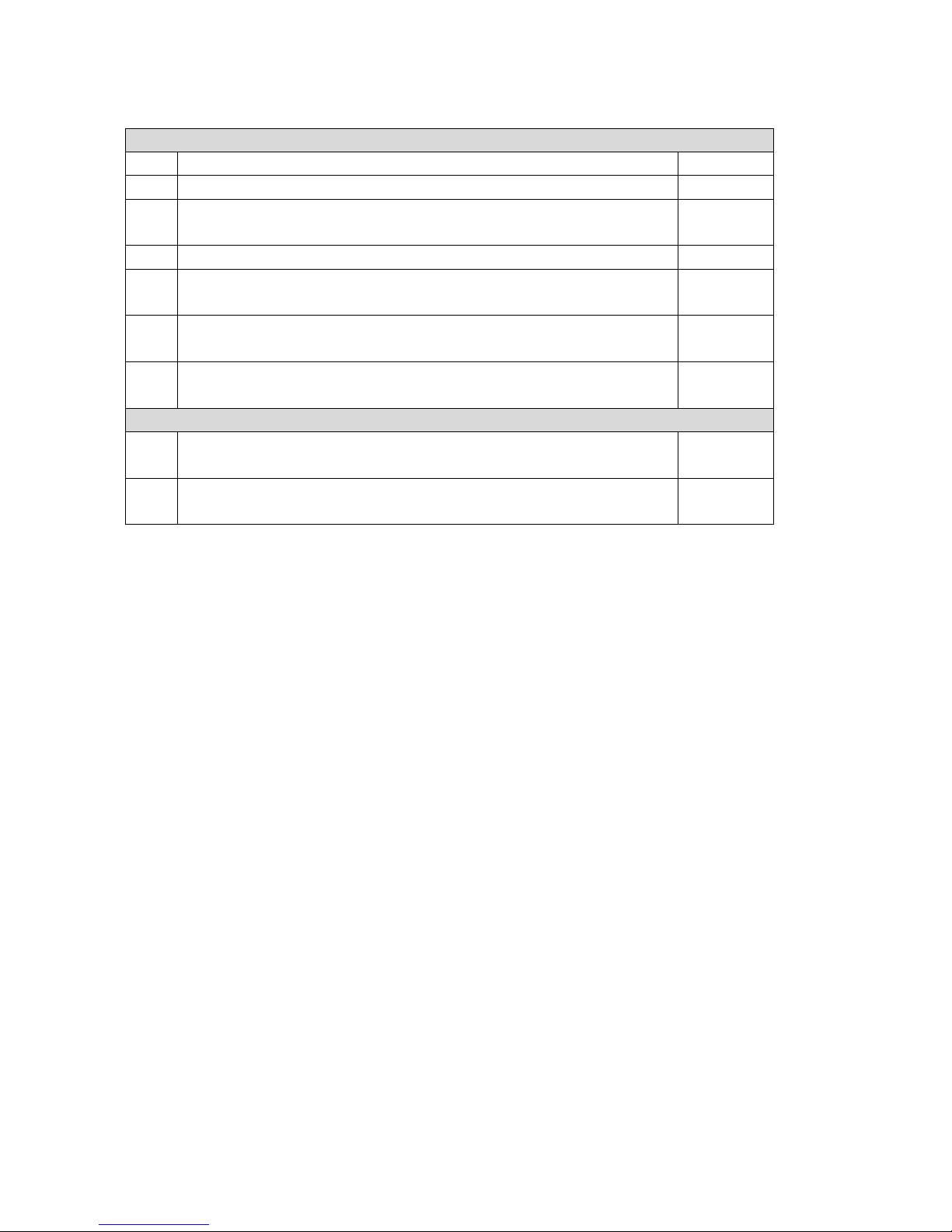
4
Required
Step
Description
Section
1
Assemble and power up the sensor array
0 - 0
2
Power up the display console and synchronize with sensor array
错误!未找
到引用源。
5
Mount the sensor array
0
3
Set date and time on console
错误!未找
到引用源。
4
Calibrate the relative pressure to sea-level conditions (local airport) on
console
错误!未找
到引用源。
6
Reset the rain to zero on console
错误!未找
到引用源。
Optional
7
Configure WiFi
错误!未找
到引用源。
8
Register and upload to Weather Server
错误!未找
到引用源。
4. Pre-Installation Checkout and Site Survey
4.1 Pre Installation Checkout
Before installing your weather station in the permanent location, we recommend operating the
weather station for one week in a temporary location with easy access. This will allow you to check
out all of the functions, insure proper operation, and familiarize you with the weather station and
calibration procedures. This will also allow you to test the wireless range of the weather station.
4.2 Site Survey
Perform a site survey before installing the weather station. Consider the following:
1. You must clean the rain gauge every few months and change the rechargeable batteries
every 2-3 years. Provide easy access to the weather station.
2. Avoid radiant heat transfer from buildings and structures. In general, install the sensor array
at least 5’ from any building, structure, ground, or roof top.
3. Avoid wind and rain obstructions. The rule of thumb is to install the sensor array at least four
times the distance of the height of the tallest obstruction. For example, if the building is 20’ tall,
and the mounting pole is 6’ tall, install 4 x (20 – 6)’ = 56’ away.
4. Wireless Range. The radio communication between receiver and transmitter in an open field
can reach a distance of up to 330 feet, providing there are no interfering obstacles such as
buildings, trees, vehicles, high voltage lines. Wireless signals will not penetrate metal
buildings. Under most conditions, the maximum wireless range is 100’.
5. Radio interference such as PCs, radios or TV sets can, in the worst case, entirely cut off radio
communication. Please take this into consideration when choosing console or mounting
Page 5
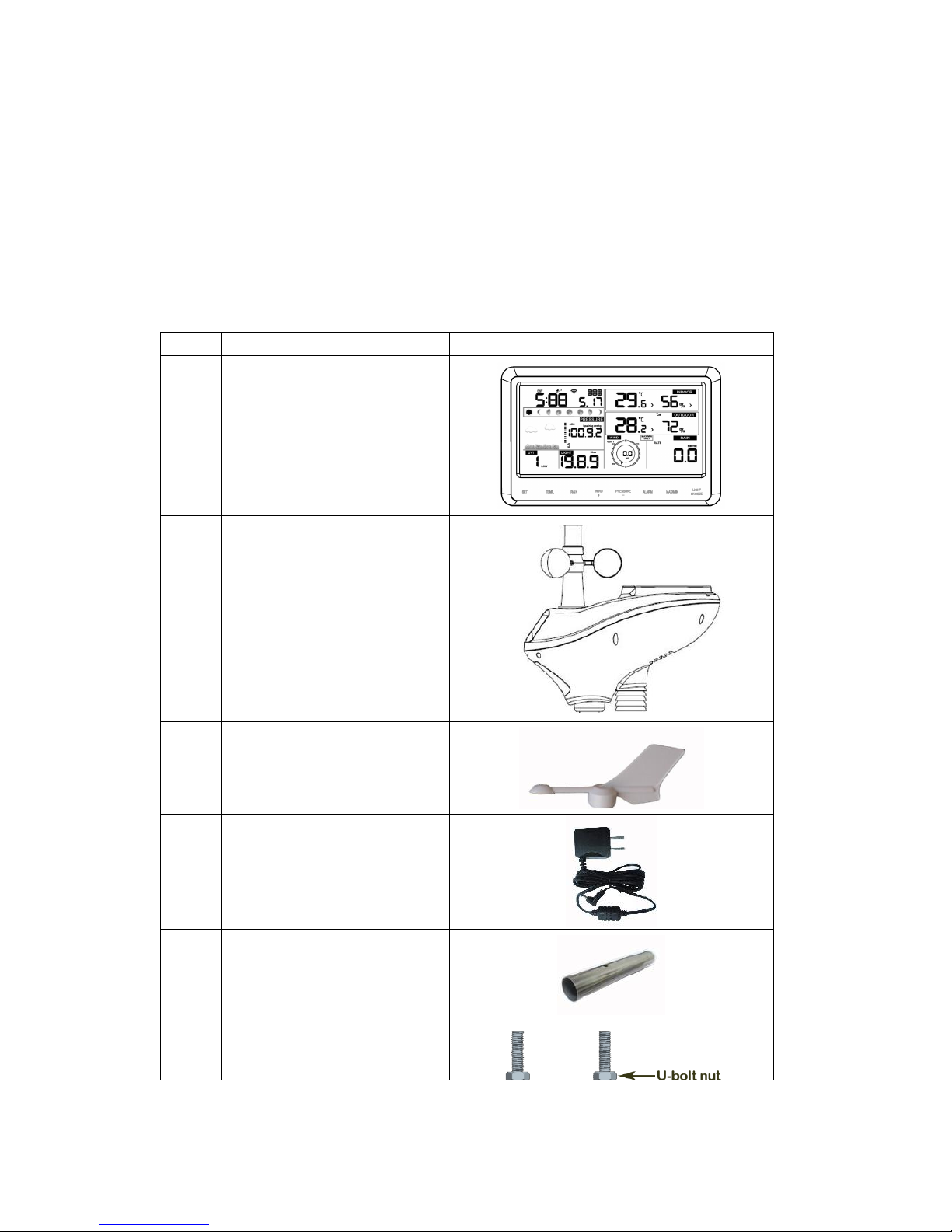
5
locations. Make sure your display console is at least five feet away from any electronic device
to avoid interference.
5. Getting Started
The WS-1000-WiFi weather station consists of a display console (receiver), an all in one sensor array,
and wireless thermo-hygrometer-barometer.
5.1 Parts List
QTY
Item
Image
1
Display Console
Frame Dimensions (LxWxH):
18.7x11.5x1.9cm
(7.35 x 4.5 x 0.75”)
LCD Dimensions (LxW):
15.6x 7.6cm (6.2 x 3”)
1
Sensor Array
1
Wind Vane
1
5V DC Adaptor
2
Pole
2
Pole mounting U-bolt
Page 6

6
QTY
Item
Image
4
Pole mounting clamps
4
Pole mounting U-bolt nuts
1
Allen wrench
1
User manual
5.2 Recommend Tools
Precision screwdriver (for small Phillips screw on battery cover door)
Adjustable wrench (for mounting pole)
Compass or GPS (for wind direction calibration)
5.3 Sensor Array Set Up
Figure 1
No
Description
No
Description
1
Wind Vane (measures wind direction)
7
Thermo-hygrometer Sensor (measures
temperature and humidity)
Page 7
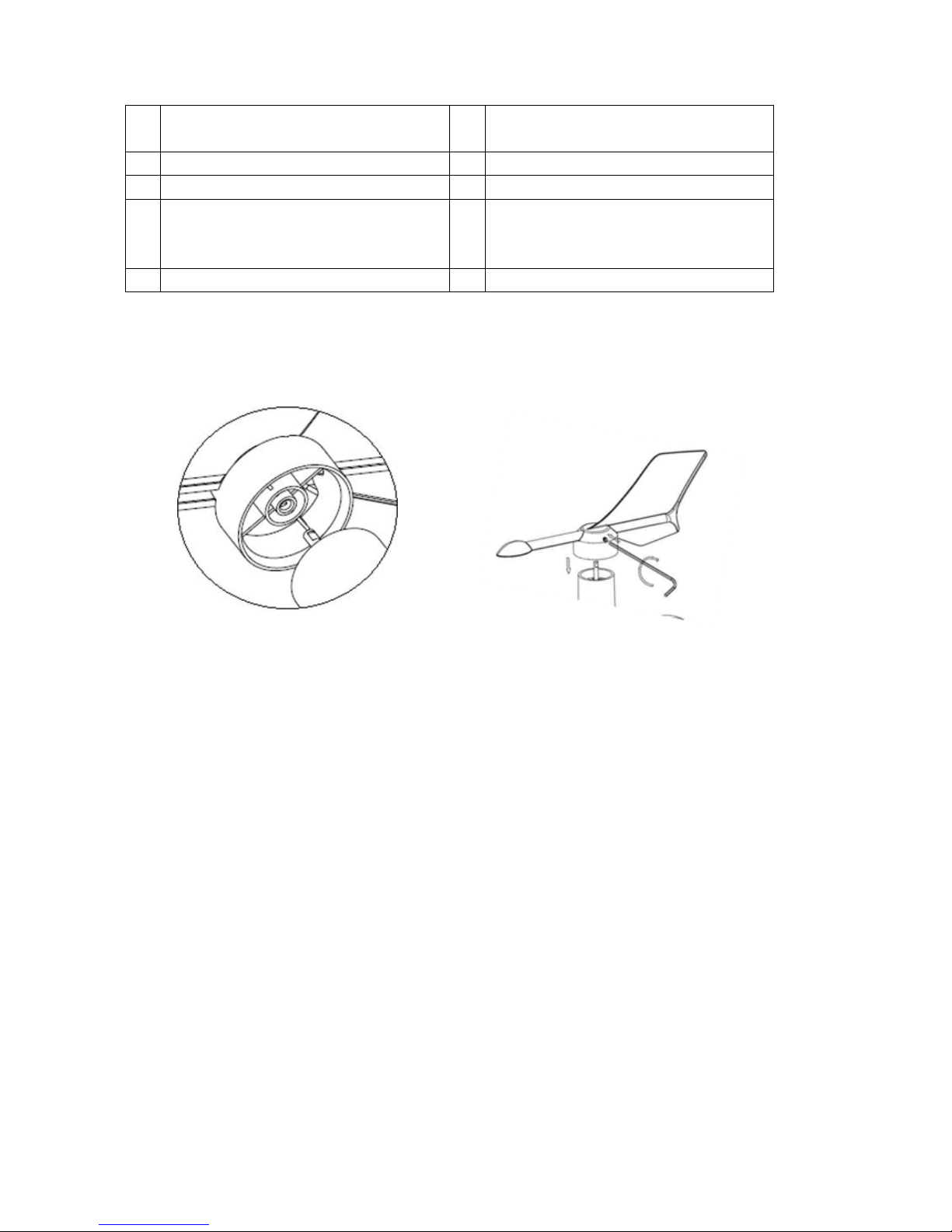
7
2
Wind Speed Sensor (measures wind
speed)
8
UV Sensor
3
Solar collector
9
Solar Radiation Sensor
4
Rechargeable battery compartment
10
Rain Collector (self emptying)
5
LED transmission indicator (turns on for
4 seconds on power up, flashes once
per 16 seconds)
11
Bubble Level
6
Reset button
5.3.1 Install Wind Vane
Reference Figure 2. (a) Locate and align the flat key on the wind vane shaft to the flat key on the wind
vane and push the vane on to the shaft. (b) tighten the set screw with the hex wrench (included).
(a)
(b)
Figure 2
Page 8
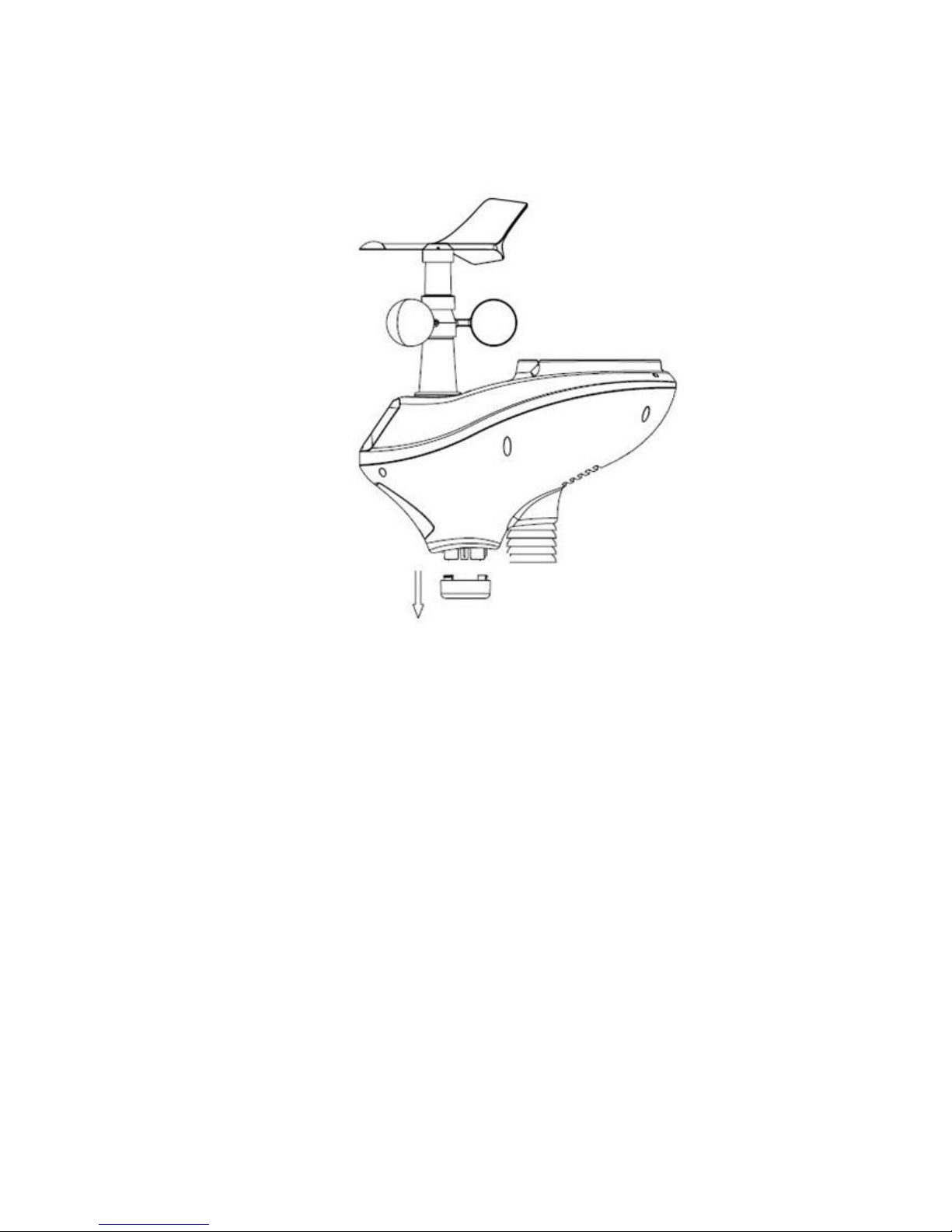
8
5.3.2 Install Mounting Pole
Reference Figure 3. Remove the mounting pole collar by rotating counter clockwise.
Figure 3
Page 9

9
Reference Figure 4. Locate and align the groove on the sensor array and mounting pole.
Figure 4
Page 10
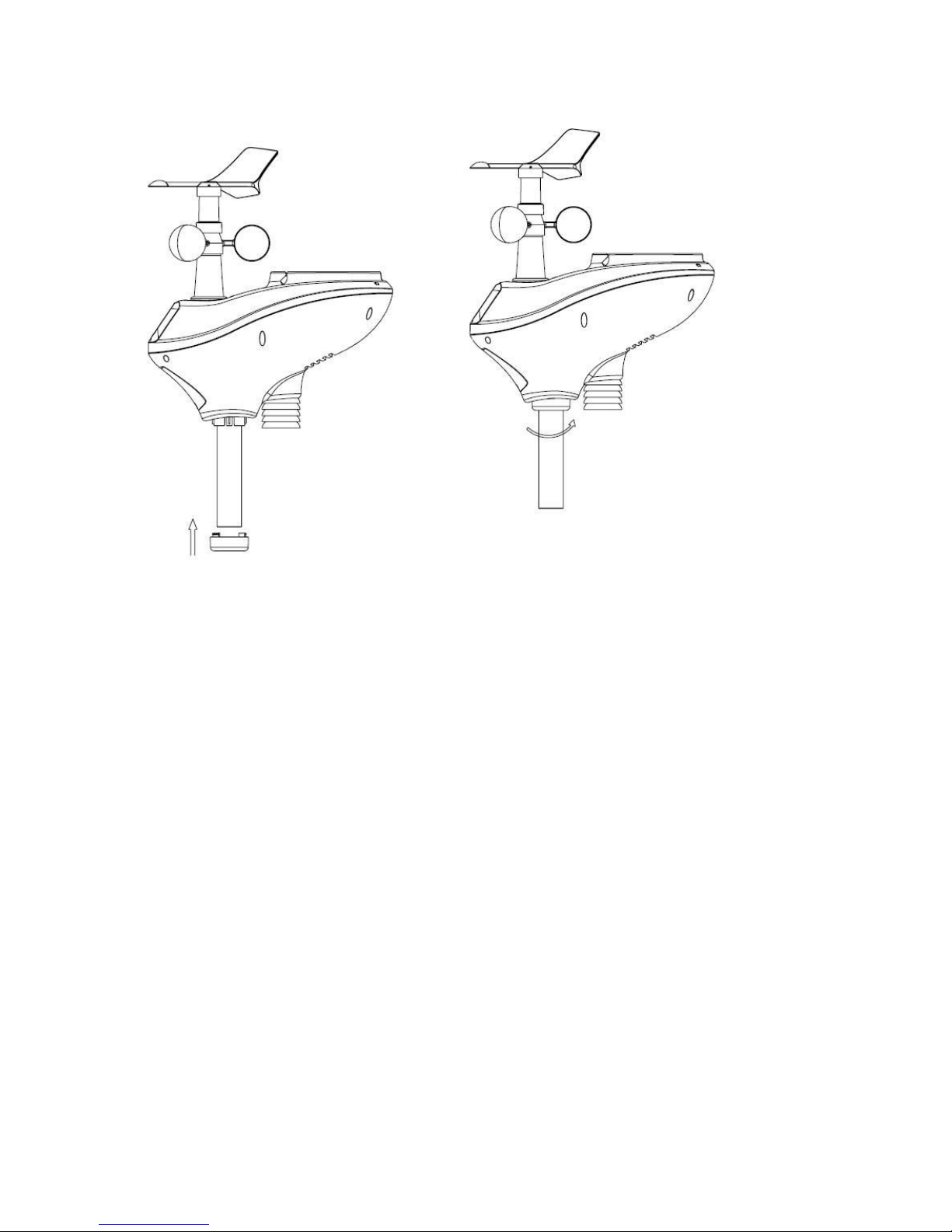
10
Reference Figure 5. Turn the mounting pole collar to lock the pole into place by rotating clockwise.
Figure 5
5.3.3 Install Batteries
Reference Figure 6. Locate the battery door on the bottom of the sensor array. Turn the set screw
counter clockwise to open the battery compartment. Insert the 3xAA rechargeable batteries (included).
The LED indicator on the bottom of the sensor array will turn on for four seconds and normally flash
once per 16 seconds (the transmission update period).
Close the battery door and tighten the set screw.
Page 11
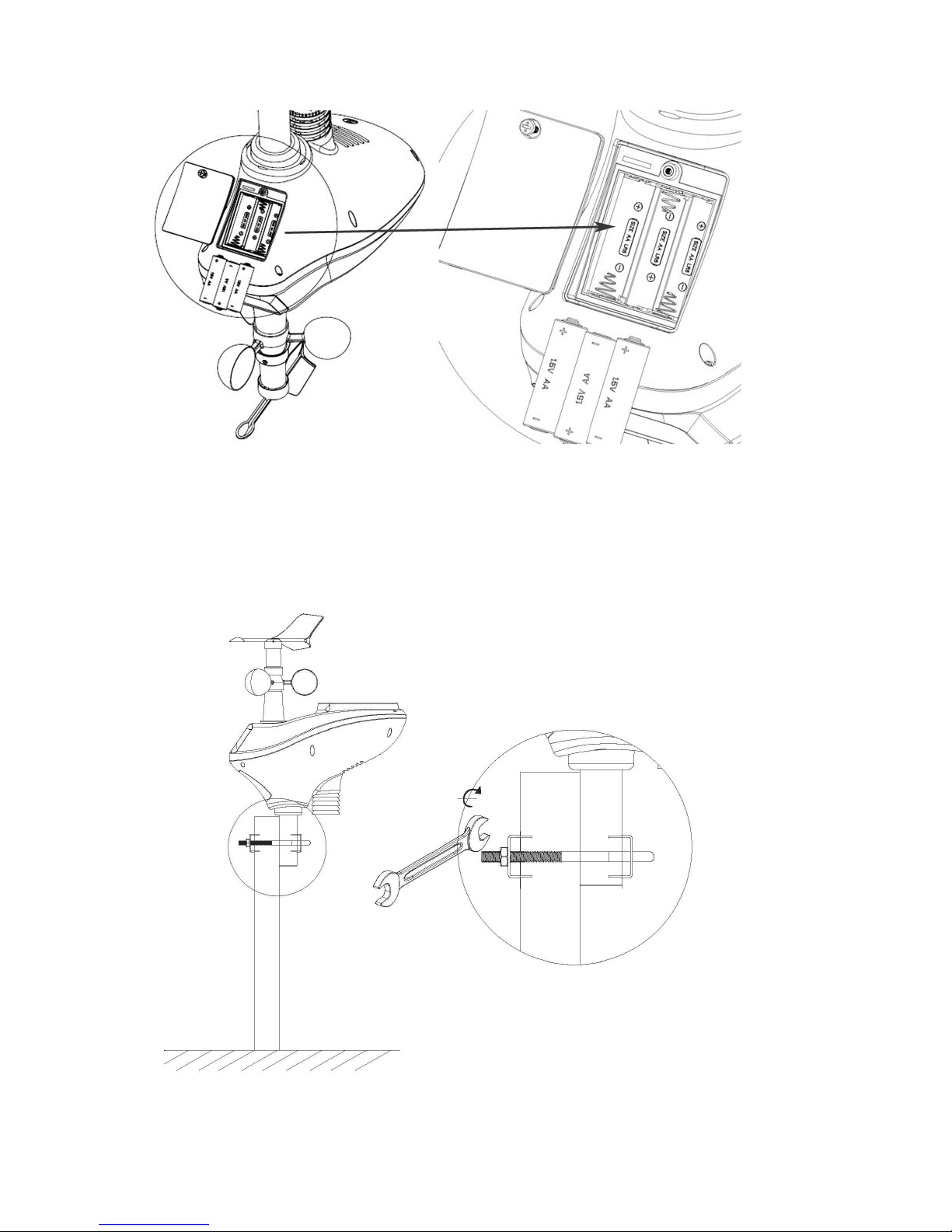
11
Figure 6
5.3.4 Mount Weather Station
Fasten the mounting pole to your mounting pole or bracket (purchased separately) with the U-bolts,
mounting pole brackets and nuts, as shown in Figure 7. Tighten the mounting pole to your mounting
pole with the U-Bolt assembly. Make sure your mounting pole is as far away from the temperature
sensor as possible, as shown in Figure 7.
Figure 7
Page 12
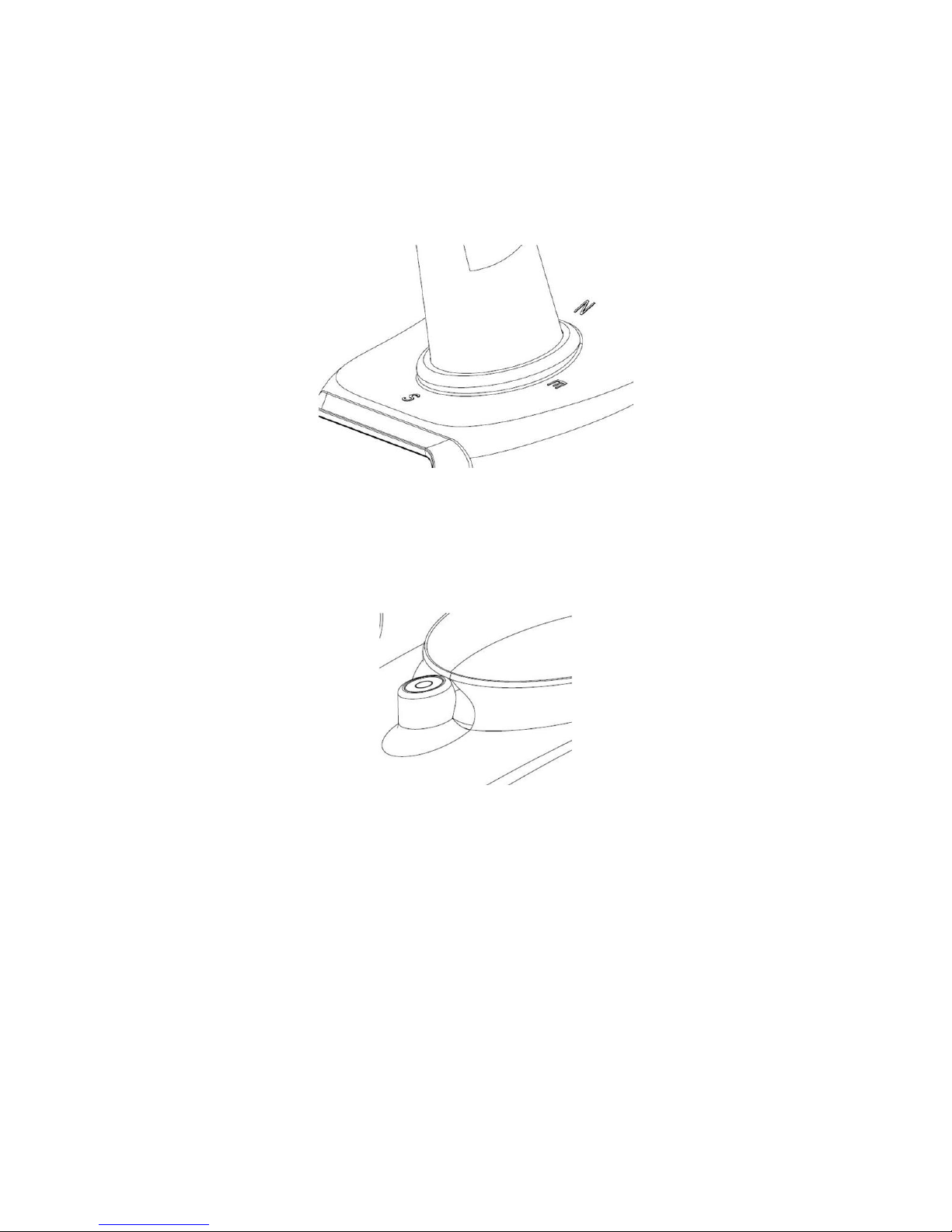
12
1. Reference Figure . Locate the four wind vane compass rose indicators of N, E, S, W
(representing North, East, South and West). Align the compass rose direction upon final
installation with a compass or GPS.
Figure 8
2. Reference Figure . Make sure the sensor array is completely level upon final installation.
Failure to do so will result in inaccurate rain gauge readings.
Figure 9
5.3.5 Reset Button and Transmitter LED
In the event the sensor array is not transmitting, reset the sensor array.
With an open ended paperclip, press and hold the RESET BUTTON for three seconds to completely
discharge the voltage.
Take out the batteries and wait one minute, while covering the solar panel to drain the voltage.
Put batteries back in and resynchronize with console by powering down and up the console with the
sensor array about 10 feet away.
Page 13
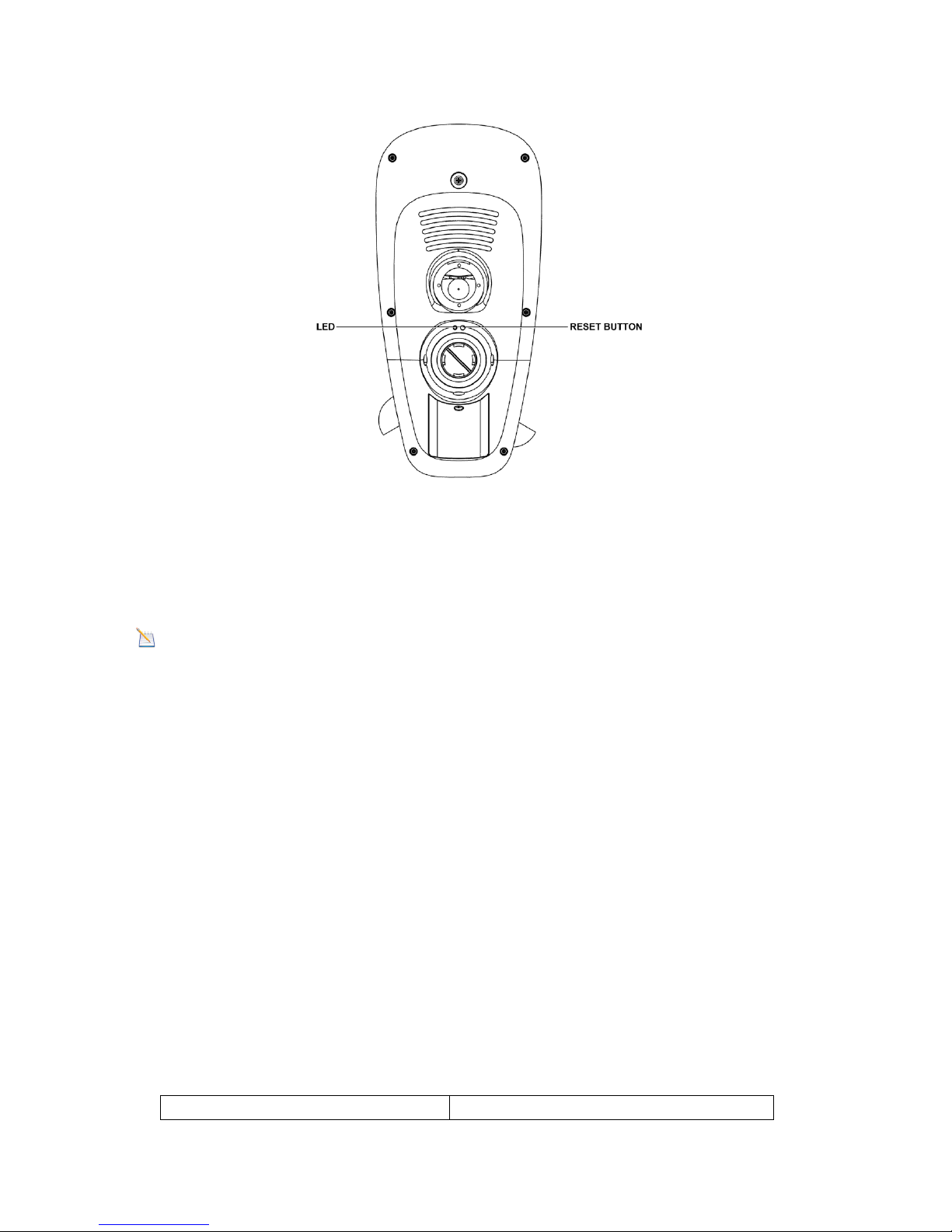
13
Figure 10
5.4 Best Practices for Wireless Communication
Note: To insure proper communication, mount the remote sensor(s) upright on a vertical
surface, such as a wall. Do not lay the sensor flat.
Wireless communication is susceptible to interference, distance, walls and metal barriers. We
recommend the following best practices for trouble free wireless communication.
1. Electro-Magnetic Interference (EMI). Keep the console several feet away from computer
monitors and TVs.
2. Radio Frequency Interference (RFI). If you have other 433 MHz devices and
communication is intermittent, try turning off these other devices for troubleshooting purposes.
You may need to relocate the transmitters or receivers to avoid intermittent communication.
3. Line of Sight Rating. This device is rated at 300 feet line of sight (no interference, barriers or
walls) but typically you will get 100 feet maximum under most real-world installations, which
include passing through barriers or walls.
4. Metal Barriers. Radio frequency will not pass through metal barriers such as aluminum siding.
If you have metal siding, align the remote and console through a window to get a clear line of
sight.
The following is a table of reception loss vs. the transmission medium. Each “wall” or obstruction
decreases the transmission range by the factor shown below.
Medium
RF Signal Strength Reduction
Page 14

14
Glass (untreated)
5-15%
Plastics
10-15%
Wood
10-40%
Brick
10-40%
Concrete
40-80%
Metal
90-100%
5.5 Display console
Figure 11
1. Insert the 5V AC adaptor into the back of the display console
Note: Place the outdoor sensor array about 5 to 10 feet from the display console and wait several
minutes for the remote sensors to synchronize with the display console.
Page 15
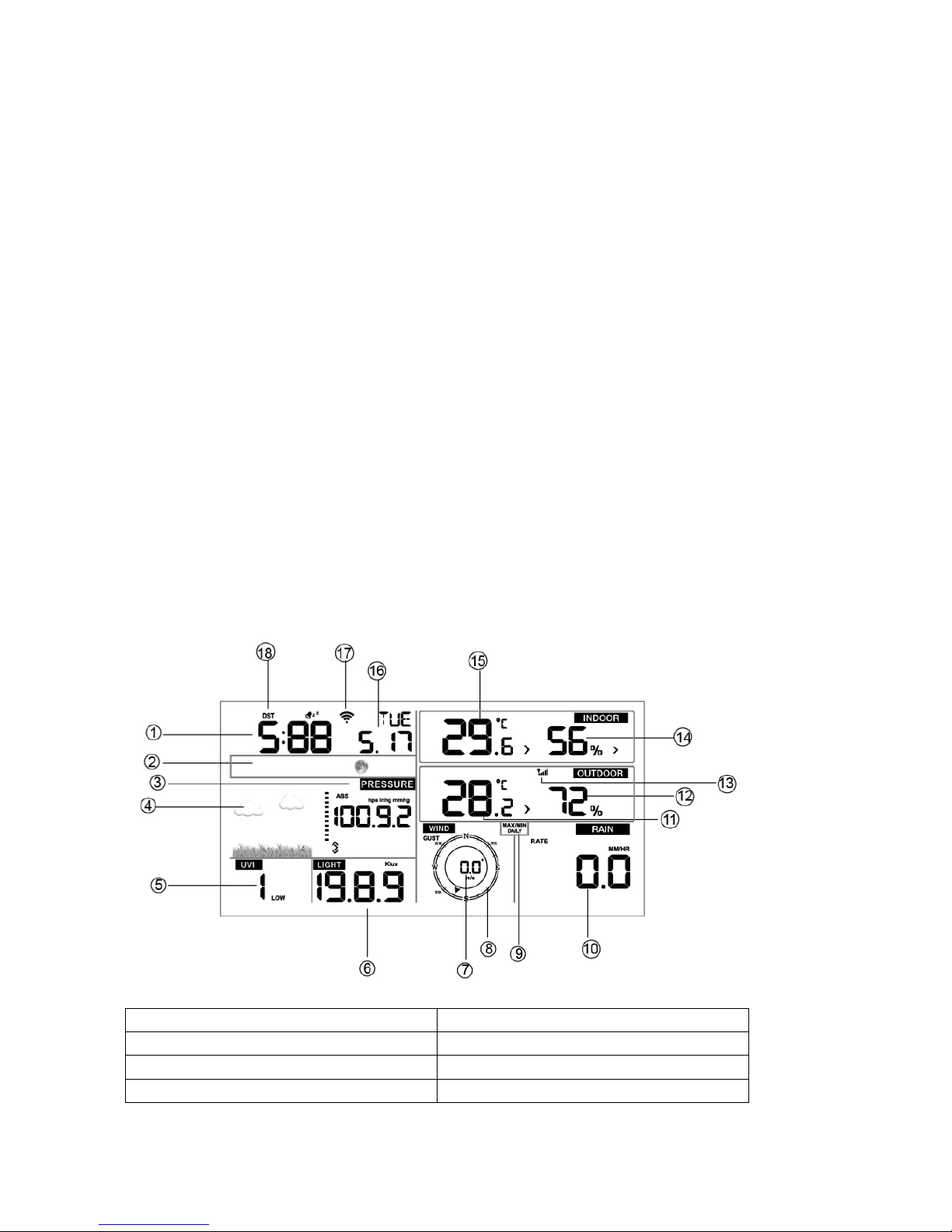
15
2. Insert 3 AAA batteries into the display console (optional).
Note: The batteries are intended for back-up power only. The backlight will remain on for 5
seconds when on back up battery power only. Only when you use power adapter it will the
back-light be continuously on.
3. Keep both sensor and the display console together for 15 minutes to lock in the sensor signals.
4. (Optional)-Spin the wind cups to simulate wind speed. Take the sensor to the sink and slowly drip
water into the rain bucket to simulate rain.
5. After 15miuntes, follow the mounting instructions for proper placement of sensors.
Note: Your display console should have readings in all sections. Wind and Rain will show 0’s
(connected) until wind or rian occur or are simulated.
Note: If you only use battery to power up display console, you must press LIGHT/SNOOZE key
to light up the LCD before press any other key.
6. Display Console Operation
6.1. Screen Display
1.Time
10. Rain fall
2. Moon phase
11. Outdoor temperature
3. Barometric Pressure
12. Outdoor humidity
4. Weather forecast
13. RF icon
Page 16
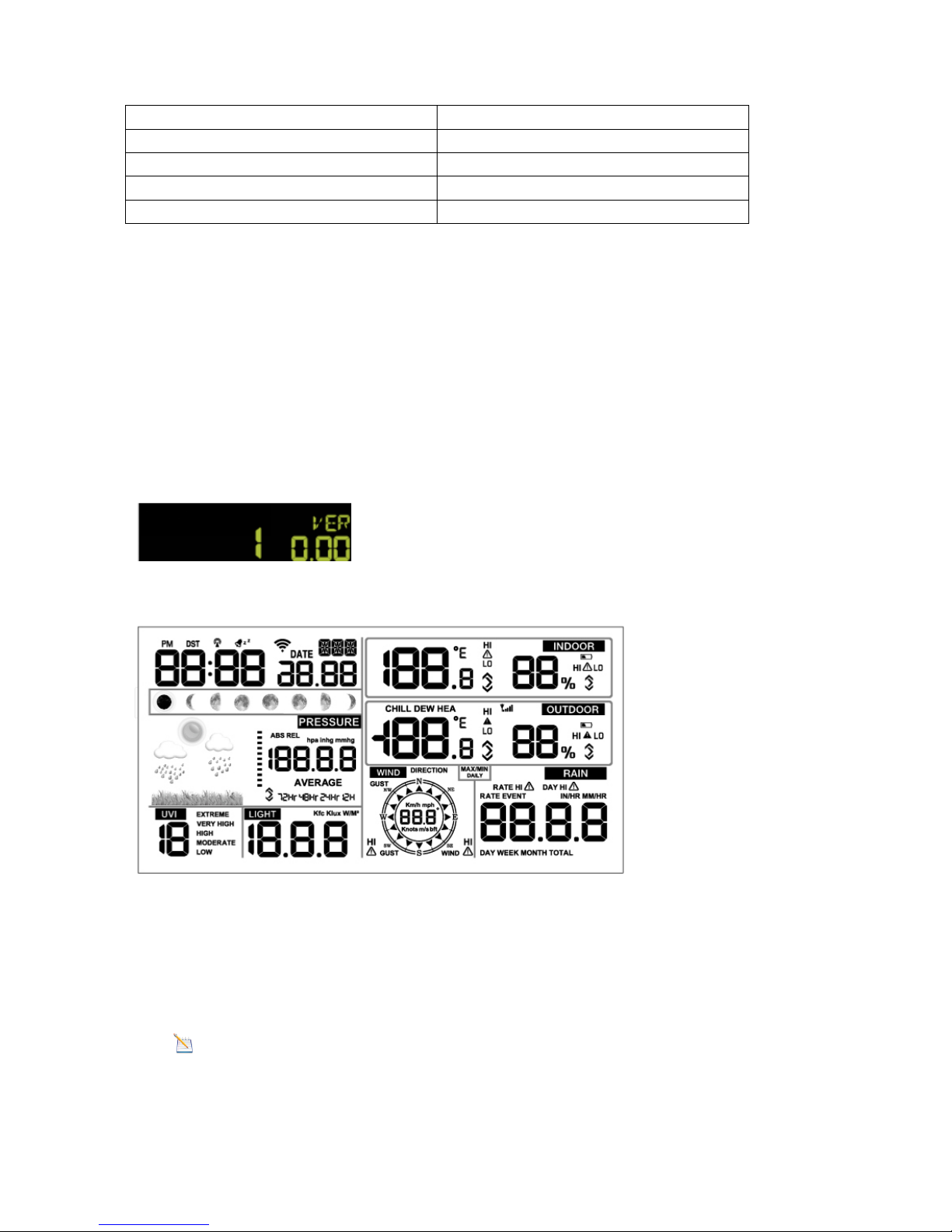
16
5. UV index
14. Indoor humidity
6. Light
15. Indoor temperature
7. Wind speed
16. Date
8. Wind direction
17. WIFI icon
9. MAX/MIN Daily
18. DST
Figure 12
6.2. Initial Display Console Set Up
Note: The sensor array must be powered and updating before powering up the console, or the
console will timeout searching for the sensors. Perform this step last.
Make certain the weather station sensor array is at least 3m from the console and within 100m of
the console. If the weather station is too close or too far away, it will not receive a proper signal.
1. Insert the power adapter into the power jack of the console, and plug in the adapter. The LCD
display will beep once and then light up. The unit will show software version number 2
seconds after power reset.
Then the unit will turn on all segments of the LCD for 3 seconds, the unit will start to register the
outdoor channel for 3 minutes.
2. Remove the battery door on the back of the display. Insert three AAA (alkaline or lithium,
avoid rechargeable) batteries in the back of the display console. Looking at the back of the
unit (left to right), the polarity is (+) (-) for the top battery, (-) (+) for the middle battery and (+)
(-) for the bottom battery.
Note: To avoid permanent damage, please take note of the battery polarity before inserting the
batteries.
Page 17
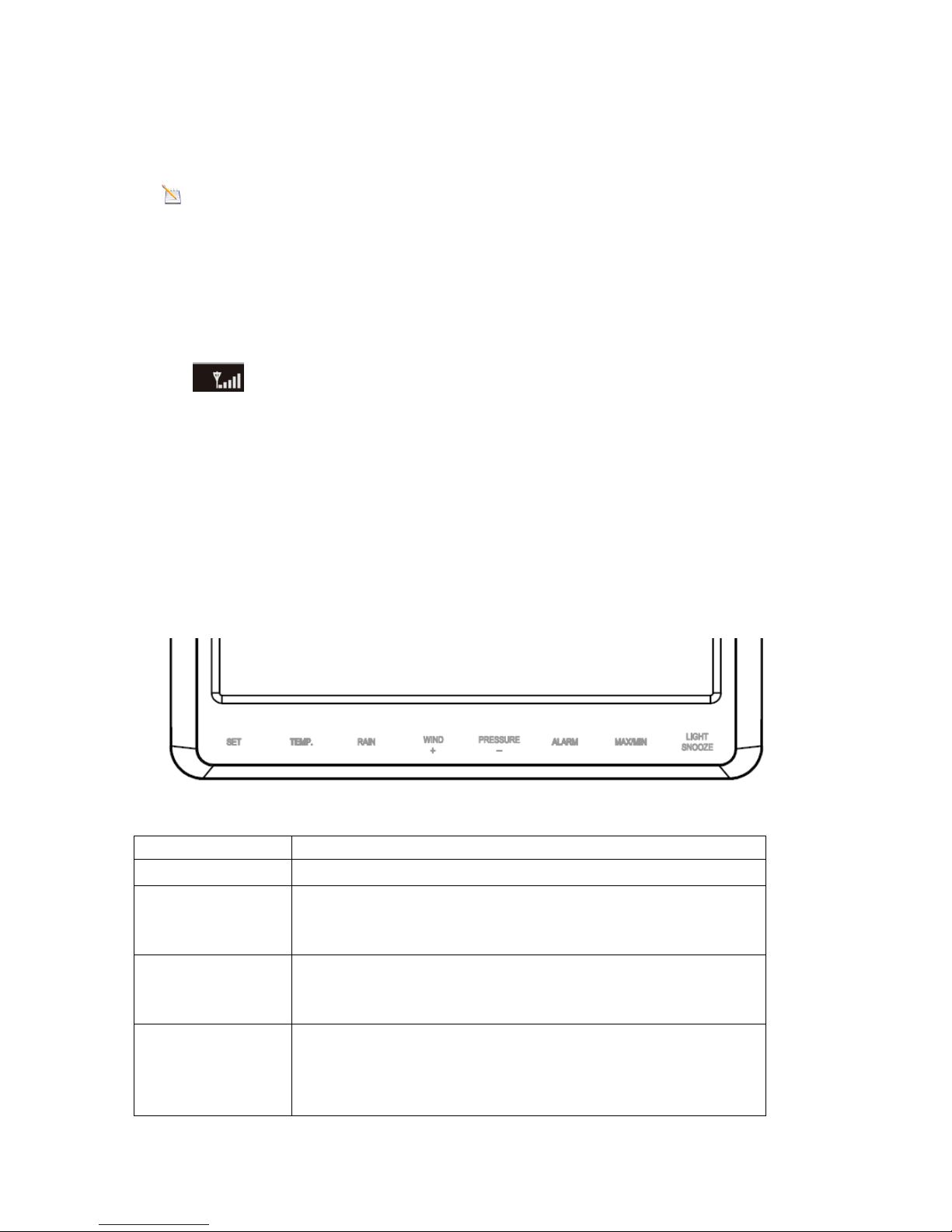
17
3. Replace the battery door, and fold out the desk stand and place the console in the upright
position.
Note: The batteries are intended for back-up power only. The backlight will remain on for 5 seconds
when on back up battery power only. Only when you use power adapter it will the back-light be
continuously on.
4. After initialization, the console will instantly display indoor temperature, humidity, barometer,
tendency, date and time. The wind speed, wind direction, rain, and outdoor temperature
and humidity will update on the display within a few minutes. The remote search icon will turn
on:
Do not touch any buttons until the remote sensor reports in, otherwise the remote sensor search mode
will be terminated and the search icon will turn off. When the remote sensor data has been received, the
console will automatically switch to the normal mode, and all further settings can be performed.
If it does not update, please reference the troubleshooting guide in Section 错误!未找到引用源。.
6.3 Key function
The console has eight keys for easy operation
Key
Description
SET
Hold this key to enter setting mode
TEMP.
Press this key to view wind Chill, Heat Index, Dew Point
Temperature
Press the TEMP key 5s, will register new transmitter.
RAIN
Press this key to view Rain Rate, event, Rain Day, Rain Week, Rain
Month, and Rain total*
Press the RAIN key 2s to reset current display rain*
WIND/ +
Press this key to view wind/gust and wind direction
In Setting mode, pressing WIND/+ key select the unit or scrolls
the value; keeping press and holding WIND/+ key for 2 second
will increase/decrease digits in great steps.
Page 18
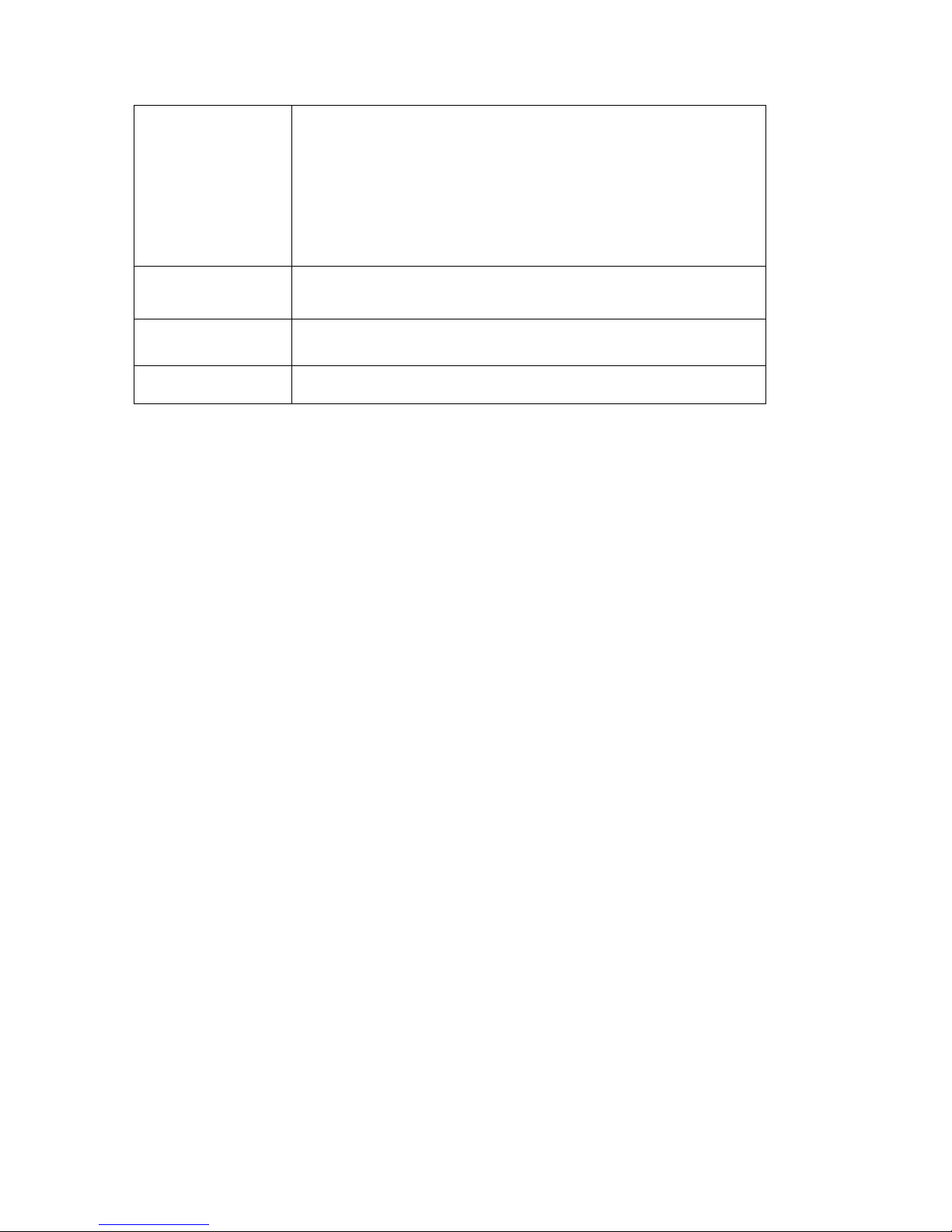
18
PRESSURE/-
Press this key to view Absolute Pressure average of 12hr, 24hr,
48hr and 72hr
Press and hold 2s this key to view the absolute and relative
pressure
In Setting mode, pressing WIND/+ key select the unit or scrolls the
value; keeping press and holding WIND/+ key for 2 second will
increase/decrease digits in great steps.
ALARM
Press this key to view the alarm value of Temperature /
Humidity/rain rate/rain day/wind
MAX/MIN
Press this key to view the MAX/MIN value of Temperature /
Humidity/rain rate/rain day/wind/UVI/LIGHT/Absolute Pressure
LIGHT /SNOOZE
Press this key to adjust LCD backlight brightness: HI/MID/OFF
Figure 13
*Rainfall Readings
Press RAIN key to view rain history:
Rain rate: it forecast the rain per hour base on the recently 10 minute’s rainfall. For example: the
rainfall of recent 10 minutes is 12mm, the rain/hour is 12mm*6=72mm/h.
Rain event: It start to record the rain event value form the rain falls, the rain event is over and
value reset to 0 if last 24 hour rainfall less 1mm and the last 1 hour no rainfall.
Day: 24 hr period from 0:00 - 24:00.
Week: defined by calendar week i.e. Sunday – Saturday.
Month: defined by calendar Month i.e. January 1 - January 31.
Total: running total since station was powered up
*Reset Rainfall History:
Reset week rain, will auto reset day rain
Reset month rain, will auto reset week and day rain.
Reset total rain, will auto reset month, week and day rain.
Note:
1) When power on, press WIND/+ and PRESSURE /- key to reset the weather station and clear
all records memory, and clears all user settings to default.
2) When power on, press TEMP. key to skip receive RF signal.
3) The setting procedure can be exited at any time by either pressing the LIGHT /SNOOZE key
or waiting for the 30-second time-out to take effect.
6.4 Set mode
The Set Mode allows you to change date, time, units of measure and other important functions,
as referenced in Figure 14Figure .
To enter the Set Mode, press and hold the SET key for two seconds (SET + 2 seconds). To
Page 19

19
advance each command, press (do not hold) the SET key.
Page 20
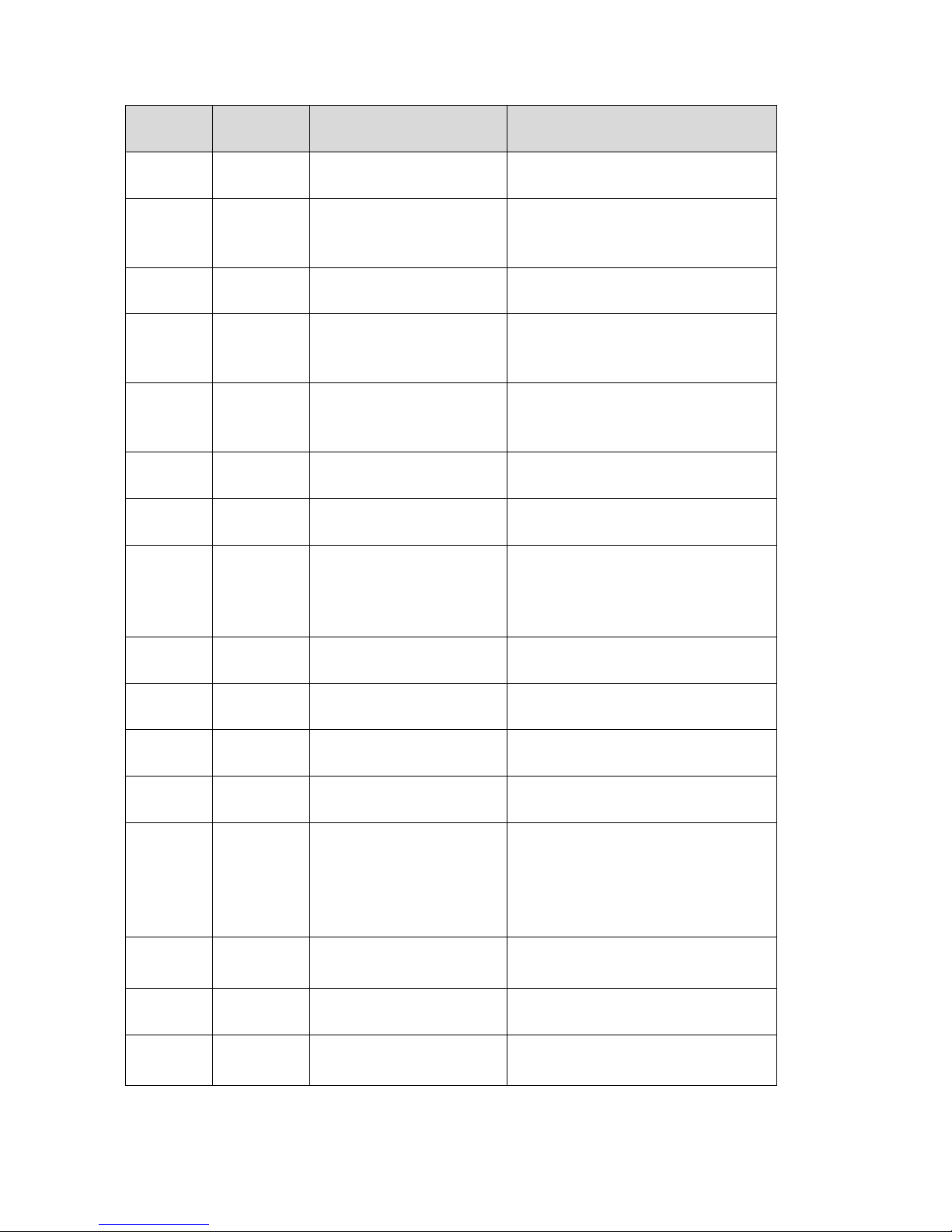
20
Comman
d
Function
Description
Settings
SET + 2
seconds
BEEP
Turns on or off the beep
with each keystroke
Press WIND/+ or PRSSURE/- to
toggle OFF and ON
SET
RST
Reset max/min daily at
12:00am (on) or
manually (off)
Press WIND/+ or PRSSURE/- to
toggle OFF and ON
SET
DST
Observe Daylight
Savings Time
Press WIND/+ or PRSSURE/- to
toggle OFF and ON
SET
ZON
Time Zone (TZ)
Press WIND/+ to increase or
PRSSURE/- to decrease (reference
Figure 15).
SET
24H
12/24 Hour Format
Press WIND/+ or PRSSURE/- to
toggle between 12 hour (12h) and
24 hour (24h) format
SET
HR
Hour of Day
Press WIND/+ to increase.
PRSSURE/- to decrease
SET
MIN
Minute of Day
Press WIND/+ to increase.
PRSSURE/- to decrease
SET
M-D
Month Day Format
Press WIND/+ or PRSSURE/- to
toggle between M-D (month/day)
format and D-M (day/month)
format
SET
Y
Year
Press WIND/+ to increase and
PRSSURE/- to decrease
SET
M
Month of Year
Press WIND/+ to increase and
PRSSURE/- to decrease
SET
D
Day of Month
Press WIND/+ to increase and
PRSSURE/- to decrease
SET
hPa
Barometric Pressure
Units of Measure
Press WIND/+ to toggle between
inHg,mmhg and hPa
SET
PRESSURE
REL
Relative Pressure
Calibration
Press WIND/+ to increase.
PRSSURE/- to decrease. For
details on relative barometric
pressure calibration, reference
Section 错误!未找到引用源。.
SET
W/M2
Light units of Measure
Press WIND/+ to toggle between
klux, kfc, and W/M2
SET
°C
Temperature Units of
Measure
Press WIND/+ to toggle
between °F and °C
SET
Km/h
Wind speed units of
Measure
Press WIND/+ to toggle between
km/h, mph, knots, m/s and bft
Page 21
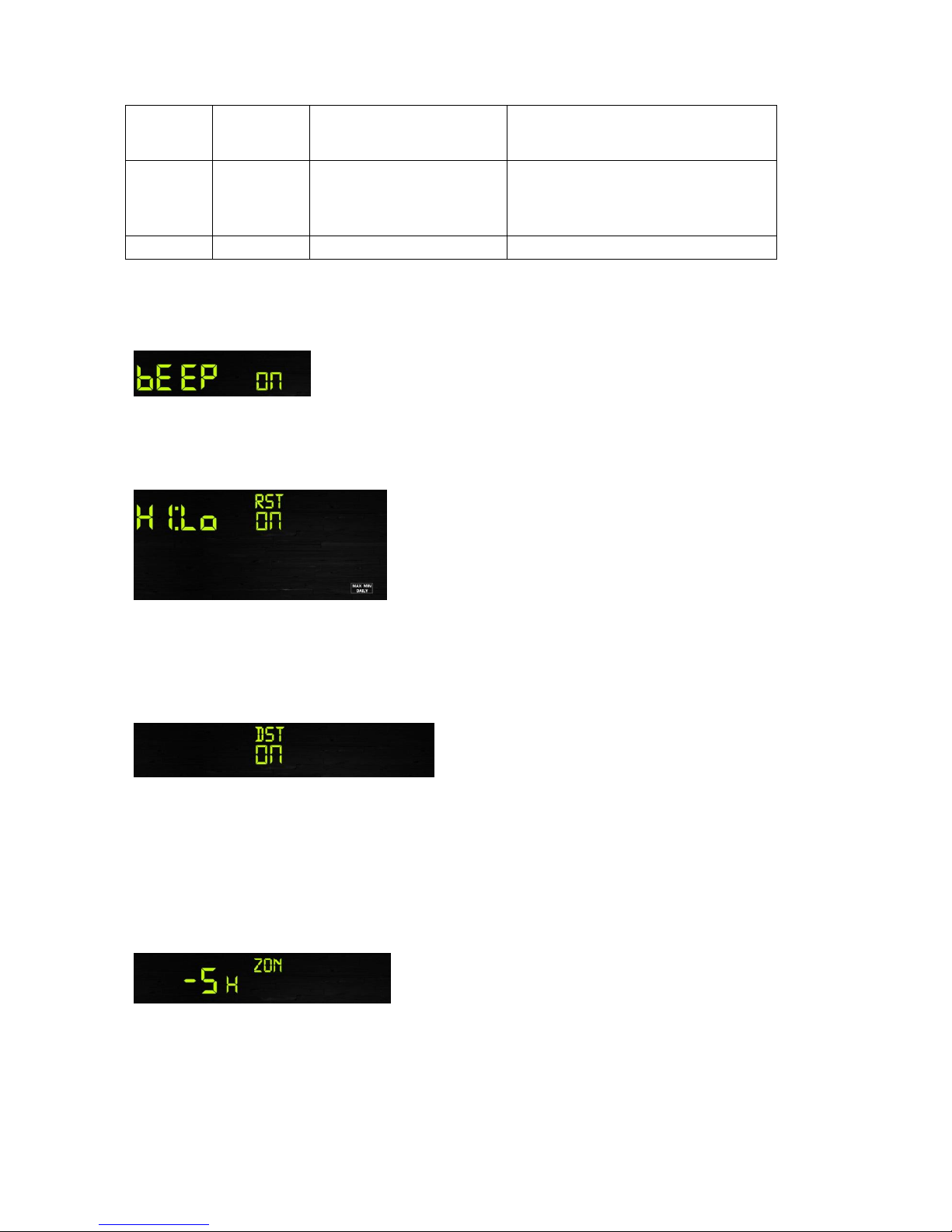
21
SET
Mm
Rainfall units of Measure
Press WIND/+ to toggle between
mm and inch
SET
NTH
Northern Hemisphere
(NTH) or southern
Hemisphere (STH) select
Press WIND/+ to toggle between
Northern and southern Hemisphere
SET
Exit Set Mode
Figure 14
6.4.1 BEEP:
- Press the SET key for 2 seconds to select the beep section, ON/OFF section digits will start
flashing, press the WIND/+ or PRSSURE/- key to select ON or OFF.
6.4.2 MAX/MIN Daily:
- Press the SET key twice to select the MAX/MIN Daily section, ON/OFF section digits will start
flashing. Press the WIND/+ or PRSSURE/- key to select ON or OFF . (Default ON. ON: Reset
max/min daily at 12:00am).
6.4.3 DST(daylight saving time):
- Press the SET key third time to select the Daylight saving time section, ON/OFF section digits
will start flashing,press the WIND/+ or PRSSURE/- key to select ON or OFF . (default ON)
Note: DST time start at 1:00am GMT of the last Sunday in March and end at 1:00am GMT of the
last Sunday in October.
6.4.4 Time zone
- Press the SET key forth time to select the Time zone section, time zone section digits will start
flashing. Press the WIND/+ or PRSSURE/- key to select the value . (-12 to +12, default: 1)
Page 22

22
Hours
from
GMT
Time Zone
Cities
-12
IDLW: International Date Line West
---
-11
NT: Nome
Nome, AK
-10
AHST: Alaska-Hawaii Standard
CAT: Central Alaska
HST: Hawaii Standard
Honolulu, HI
-9
YST: Yukon Standard
Yukon Territory
-8
PST: Pacific Standard
Los Angeles, CA, USA
-7
MST: Mountain Standard
Denver, CO, USA
-6
CST: Central Standard
Chicago, IL, USA
-5
EST: Eastern Standard
New York, NY, USA
-4
AST: Atlantic Standard
Caracas
-3
---
São Paulo, Brazil
-2
AT: Azores
Azores, Cape Verde Islands
-1
WAT: West Africa
---
0
GMT: Greenwich Mean
WET: Western European
London, England
1
CET: Central European
Paris, France
2
EET: Eastern European
Athens, Greece
3
BT: Baghdad
Moscow, Russia
4
---
Abu Dhabi, UAE
5
---
Tashkent
6
---
Astana
7
---
Bangkok
8
CCT: China Coast
Bejing
9
JST: Japan Standard
Tokyo
10
GST: Guam Standard
Sydney
11
---
Magadan
12
IDLE: International Date Line East
NZST: New Zealand Standard
Wellington, New Zealand
Figure 15
6.4.5 Time / Date
- Press the SET key fifth time to select the 12/24 hour format section (default: 24hr).
- Press the SET key sixth time to select the hour section.
- Press the SET key seventh time to select the minutes section.
Page 23

23
- Press the SET key eighth time to select DD-MM or MM-DD format. (Default DD-MM format)
- Press the SET key ninth time to select year.
- Press the SET key tenth time to select month.
- Press the SET key again time to select day.
Note: Press the WIND/+ or PRSSURE/- key to set the value.
Note: If user to change minute value, second will auto clear to 0.
6.4.6 Pressure
- Press the SET key 12th to select Pressure unit ( hPa, mmhg or inHg; default: hpa).
- Press the SET key 13th to select REL. Pressure value.
Note: Press the WIND/+ or PRSSURE/- key to select the value.
Note: In normal mode, press and release the PRSSURE/- key to view the average of 12hr, 24hr,
48hr and 72hr pressure. Press and hold 2s the PRSSURE/- key to view the absolute and relative
pressure
6.4.7 Light
- Press the SET key 14th to select light unit (klux, kfc, w/m2; default: w/m2).
6.4.8 Temperature
- Press the SET key 15th to select in/outdoor temperature unit ( C or F;default: C).
- In normal model, press the TEMP. key to view wind Chill, Heat Index, Dew Point Temperature.
Press the TEMP. key for 5 second, will register new transmitter.
6.4.9 Wind speed
- Press the SET key 16th to select wind speed unit ( km/h, mph, knots, m/s, bft; default: km/h ).
- In normal mode, press and release the WIND/+ key to view the wind, gust and wind direction.
6.4.10 Rain
Page 24
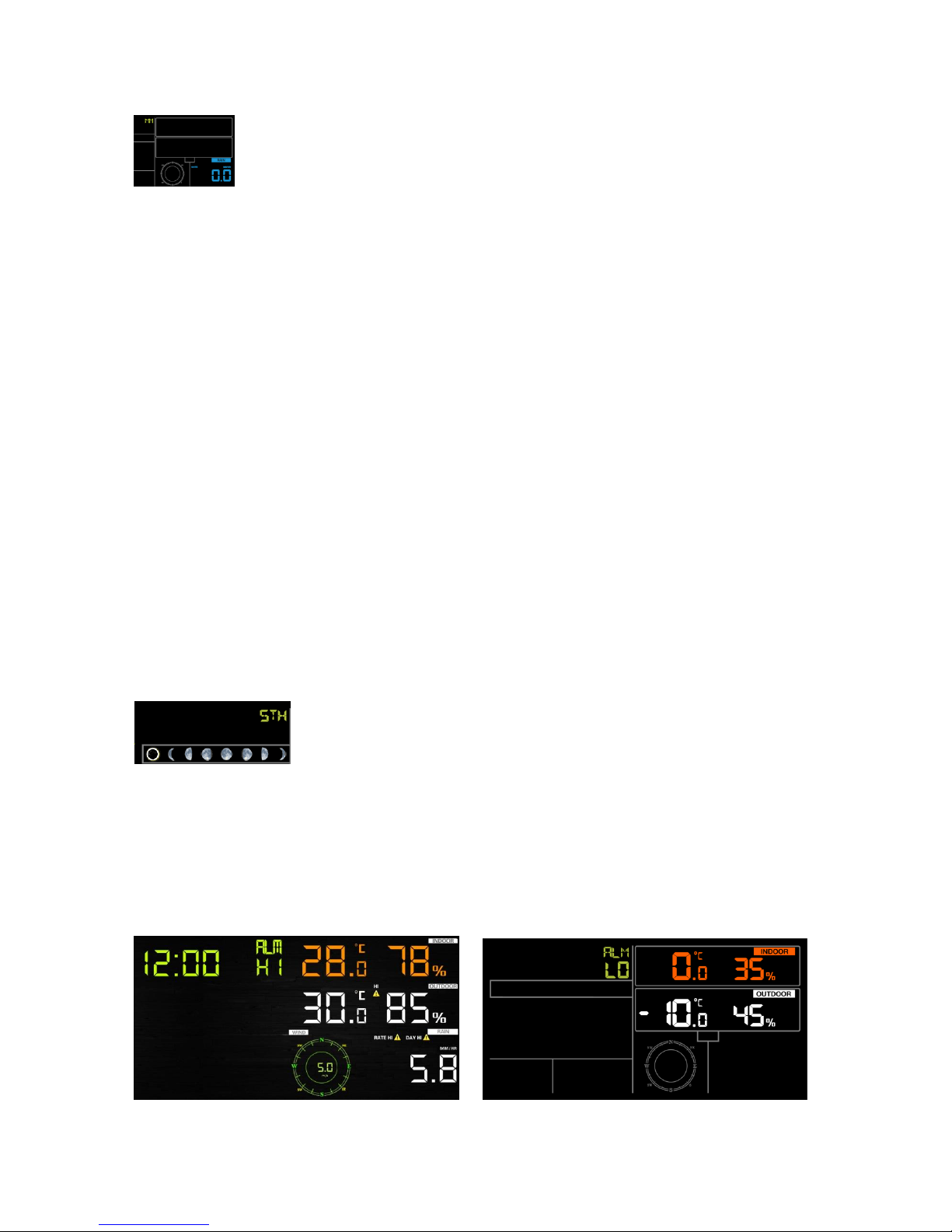
24
- Press the SET key 17th to select rainfall unit ( in or mm; default: mm).
- In normal mode, press and release the RAIN key to view rain of rate, event, day, week, month
and total.
- Press the RAIN key for 2 seconds to reset current display rain.
*Rainfall Readings
Rain rate: it forecast the rain per hour base on the recently 10 minute’s rainfall. For example: the
rainfall of recent 10 minutes is 12mm, the rain/hour is 12mm*6=72mm/h.
Rain event: It start to record the rain event value form the rain falls, the rain event is over and
value reset to 0 if last 24 hour rainfall less 10mm and the last 1 hour no rainfall.
Day: 24 hr period from 0:00 - 24:00.
Week: defined by calendar week i.e. Sunday – Saturday.
Month: defined by calendar Month i.e. January 1 - January 31.
Total: running total since station was powered up
*Reset Rainfall History:
Reset week rain, will auto reset day rain
Reset month rain, will auto reset week and day rain.
Reset total rain, will auto reset month, week and day rain.
6.4.11 Moon phase
- Press the SET key 18th to Northern or Southern Hemisphere select.
6.5 Alarm mode
6.5.1 View Alarm value
Press and release ALARM key to display high alarm,Press ALARM key again to display low
alarm. Press ALARM key third time or press LIGHT /SNOOZE key return to normal mode.
Page 25

25
In alarm mode:
- Press RAIN key to shift display rain rate or day rain alarm data.
- Press WIND/+key to shift display wind or gust alarm data.
6.5.2 Alarm setting mode:
Hold the ALARM key for 2 seconds to enter alarm setting mode:
1. Time of Day Alarm. The hour will begin flashing. Press the WIND/+ or PRESSURE/-
key to change the hour value. Press the SET key to set the minute value. The minute
will begin flashing. Press the WIND/+ or PRESSURE/- key to increase or decrease the
minute value.
Press the ALARM key to turn the alarm on or off (if the alarm is enabled, the alarm icon
will be turned on).
2. Indoor Temperature High Alarm. Press the SET key to set the indoor temperature
high alarm. The indoor temperature will begin flashing. Press the WIND/+ or
PRESSURE/- key to change the indoor temperature alarm value.
Press the ALARM key to turn the alarm on or off (if the alarm is enabled, the alarm icon
will be turned on).
3. Indoor Temperature Low Alarm. Press the SET key to set the indoor temperature
low alarm. The indoor temperature will begin flashing. Press the WIND/+ or
PRESSURE/- key to change the indoor temperature alarm value.
Press the ALARM key to turn the alarm on or off (if the alarm is enabled, the alarm icon
will be turned on).
4. Indoor Humidity High Alarm.
5. Indoor Humidity Low Alarm.
6. Outdoor Temperature High Alarm.
7. Outdoor Temperature Low Alarm.
8. Outdoor Humidity High Alarm.
9. Outdoor Humidity Low Alarm
10. Wind High Alarm
11. Wing gust High Alarm
12. Rain rate high Alarm
13. Rain day high Alarm
14. Press the WIND/+ or PRESSURE/- to adjust alarm values.
15. Press the SET key to confirm & move to the next item.
16. Press the ALARM key to on/off the alarm
Page 26

26
Note: when alert is triggered, the current triggering source icon for time, icon for high
value and icon for low value will be flashing, indicating alert is triggered.
Note: press ALARM key third time back to normal mode or press LIGHT /SNOOZE key back to
normal mode.
When a weather alarm condition has been triggered, the alarm will sound for 120 seconds and the
corresponding icon will flash until the weather condition is no longer present. Press any key to mute
the alarm.
You can also set a time of day alarm using the same method.
6.5.3 Alarm Setting Order:
1) Time alarm setting
2) Indoor high temperature setting
3) Indoor low temperature setting
4) Indoor high humidity setting
5) Indoor low humidity setting
6) Outdoor high temperature setting
7) Outdoor low temperature setting
8) Outdoor high humidity setting
9) Outdoor low humidity setting
10) High wind setting
11) High gust setting
12) Rain rate high setting
13) Rain day high setting
6.6 Max/min mode
6.6.1 Press and release MAX/MIN key to display MAX data
- Press TEMP. key to view wind chill, heat index and dew point max.
- Press RAIN key to view rain rate, rain day, rain week and rain month max.
- Press WIND/+ to view wind and gust max.
- Press PRESSURE/- to hold 2 seconds to view pressure absolute and relative max.
6.6.2 Press again to display min data
Page 27
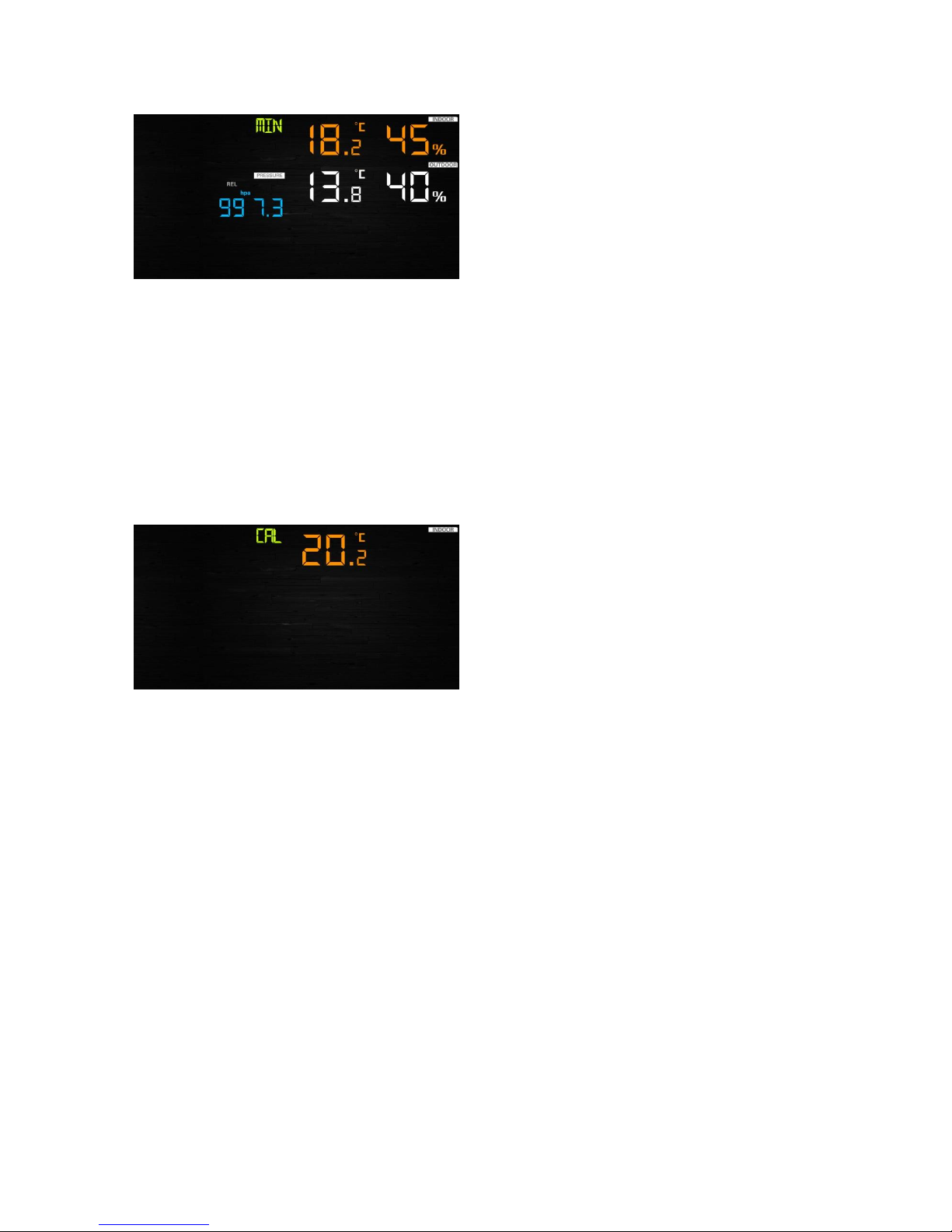
27
- Press TEMP. key to view wind chill and dew point min.
- Press PRESSURE/-to hold 2 seconds to view pressure absolute and relative min.
Note: press and hold 2s MAX/MIN button to reset all max or min.
press MAX/MIN key third time back to normal mode or press LIGHT /SNOOZE key back to
normal mode.
6.7 Calibration mode
Hold the TEMP. and MAX/MIN key together for 5 seconds to enter calibration mode.
- Press the WIND/+and PRESSURE/- key to adjust values.
- Press the SET key to confirm & move to the next item.
- Press the ALARM key to reset any adjusted value.
- Press the LIGHT /SNOOZE key at any time to exit.
6.7.1 Calibration Order:
1) Indoor temperature offset calibrated (range +/-5˚C, default: 0 degrees)
2) Indoor humidity offset calibrated (range +/-10%)
3) Outdoor temperature offset calibrated (range +/-5˚C, default: 0 degrees)
4) Outdoor humidity offset calibrated (range +/-10%)
5) Absolute pressure offset calibrated (range +/-50hpa)
6) Wind direction offset calibrated (adjust by degree)
7) Wind speed factor adjust, default 100% (range 50% to 150%)
8) Rain factor adjust, default 100% (range 50% to 150%)
6.8 Other Features
6.8.1 Factory Reset/Clear Memory
Page 28

28
To restore the console to factory default, perform the following steps:
1. Remove the power from the console by removing the batteries and disconnecting the AC
adapter.
2. Apply power by connecting the AC adapter.
3. Wait for all of the segments to appear on the screen,.
4. Press and hold the WIND/+ and PRESSURE/- keys at the same time until the console
power up sequence is complete (about 5 seconds).
5. Replace the batteries.
6.8.2 Register New Transmitter
Press and hold the LIGHT /SNOOZE button for 5 seconds, and the console will re-register the
wireless sensor.
6.8.3 Backlight (constant backlight requires operation with AC adapter.)
1) With AC adaptor.
The backlight can only be continuously on when the AC adapter is permanently on. When the AC
adapter is disconnected, the backlight can be temporarily turned on.
Press the LIGHT SNOOZE key to adjust the brightness between High, Low and Off.
2) Without AC adaptor
To reduce power consumption, the display console will automatically enter sleep mode and will
not send data to the Internet if no key is pressed for 15s. Hold the LIGHT /SNOOZE key in sleep
mode or plug in the DC adapter wake up equipment.
6.8.4 Tendency indicators
Tendency arrows allow you to quickly determine of temperature or pressure are rising and falling
in a three hour update period, updated every 30 minutes.
- 3 hrs comparison which changes on every ½ hour
6.8.2 W
i
r
e
6.8.5 Wireless Signal Strength Indicator
The wireless signal strength displays reception quality. If no signal is lost, the signal strength
indicator will display 5 bars. If the signal is lost once, four bars will be displayed.
Tendency
indicators
Humidity
Temperature
Pressure
Rising
Rising > 3%
Rising >= 1C/2F
Rising > 1hpa
Steady
Change <= 3%
Change < 1C/2F
Change <= 1hpa
Falling
Falling > 3%
Falling >= 1C/2F
Falling > 1hpa
Page 29

29
6.8.6 Weather forecast
There are six color forecast icons use changing atmospheric pressure to predict weathers
conditions for the next 6-hours. Please allow at least one month for the weather station to learn
the barometric pressure over time.
Sunny Partly sunny Cloudy
Rainy Snowy
Storm rainy
Lost the signal
Received the signal once
Page 30

30
Storm Snowy
Note: Snowy icon will appear in place of rainy icon when the outdoor temperature is below 32 F
(0˚C).
Weather Forecasting Description and Limitations
In general, if the rate of change of pressure increases, the weather is generally improving (sunny
to partly cloudy). If the rate of change of pressure decreases, the weather is generally degrading
(cloudy, rainy or stormy). If the rate of change is relatively steady, it will read partly cloudy.
The reason the current conditions do not match the forecast icon is because the forecast is a
prediction 24-48 hours in advance. In most locations, this prediction is only 70% accurate and it
is a good idea to consult the National Weather Service for more accurate weather forecasts. In
some locations, this prediction may be less or more accurate. However, it is still an interesting
educational tool for learning why the weather changes.
The National Weather Service (and other weather services such as Accuweather and The
Weather Channel) have many tools at their disposal to predict weather conditions, including
weather radar, weather models, and detailed mapping of ground conditions.
6.8.7 Snooze
When time alarm has been triggered, the alarm will sound and alarm icon flash for 120s. Press
SNOOZE/LIGHT key to silence the alarm for 10 minutes and then the alarm will sound again
when that time is up. Press any key except SNOOZE/LIGHT key to stop the alarm.
7 Specification:
Outdoor data
Transmission distance in open field : 100m(330 feet)
Frequency : 433 MHz / 868 MHz (option)
Temperature range : -40˚C--60˚C
Accuracy : + / - 1 °C
Resolution : 0.1˚C
Measuring range rel. humidity : 10%~99%
Accuracy : +/- 5%
Page 31
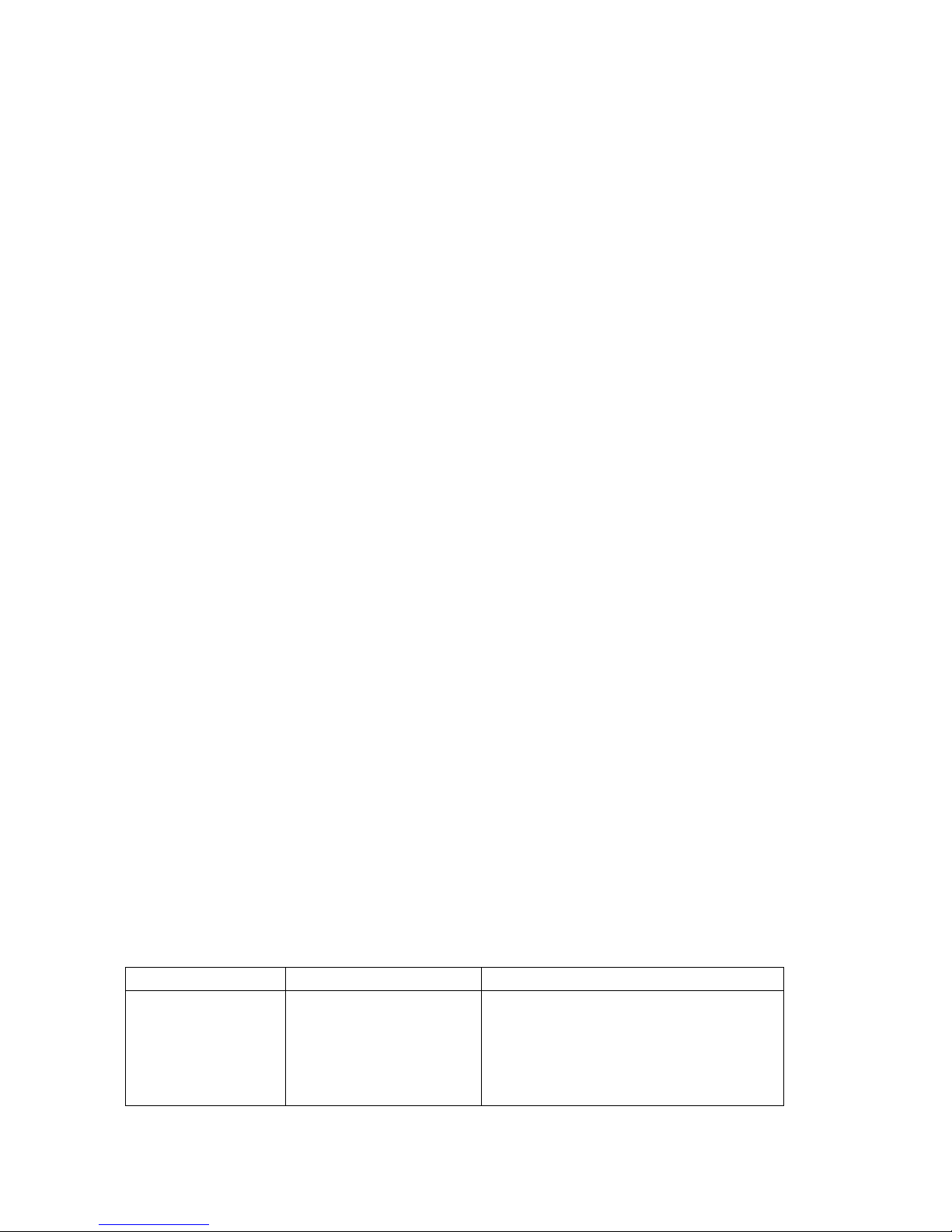
31
Rain volume display : 0 – 6000mm (show --- if outside range)
Accuracy : + / - 10%
Wind speed : 0-50m/s (0~100mph) (show --- if outside range)
Accuracy: +/- 1m/s (wind speed< 5m/s)
+/-10% (wind speed > 5m/s)
Light : 0-200k Lux
Accuracy : +/-15%
Measuring interval outdoor sensor: 16 sec
Indoor data
Indoor temperature range : -10˚C--60˚C (14℉ to + 140℉) (show --- if outside range)
Resolution : 0.1˚C
Measuring range rel. humidity : 10%~99%
Resolution : 1%
Measuring range air pressure : 700-1100hPa (20.67-32.5inHg)
Accuracy : +/-3hpa
Resolution : 0.1hPa (0.01inHg)
Alarm duration : 120 sec
Power consumption
Base station : 5V DC adaptor (included)
Remote sensor : 3xAA rechargeable batteries (included)
8 Live Internet Publishing
This weather station sends data to three free hosting services:
Hosting Service
Website
Description
Weather
Undergound
WeatherUndeground.com
Weather Underground is a free weather
hosting service that allows you to send
and view your weather station data
real-time, view graphs and gauges, import
text data for more detailed analysis and
Page 32
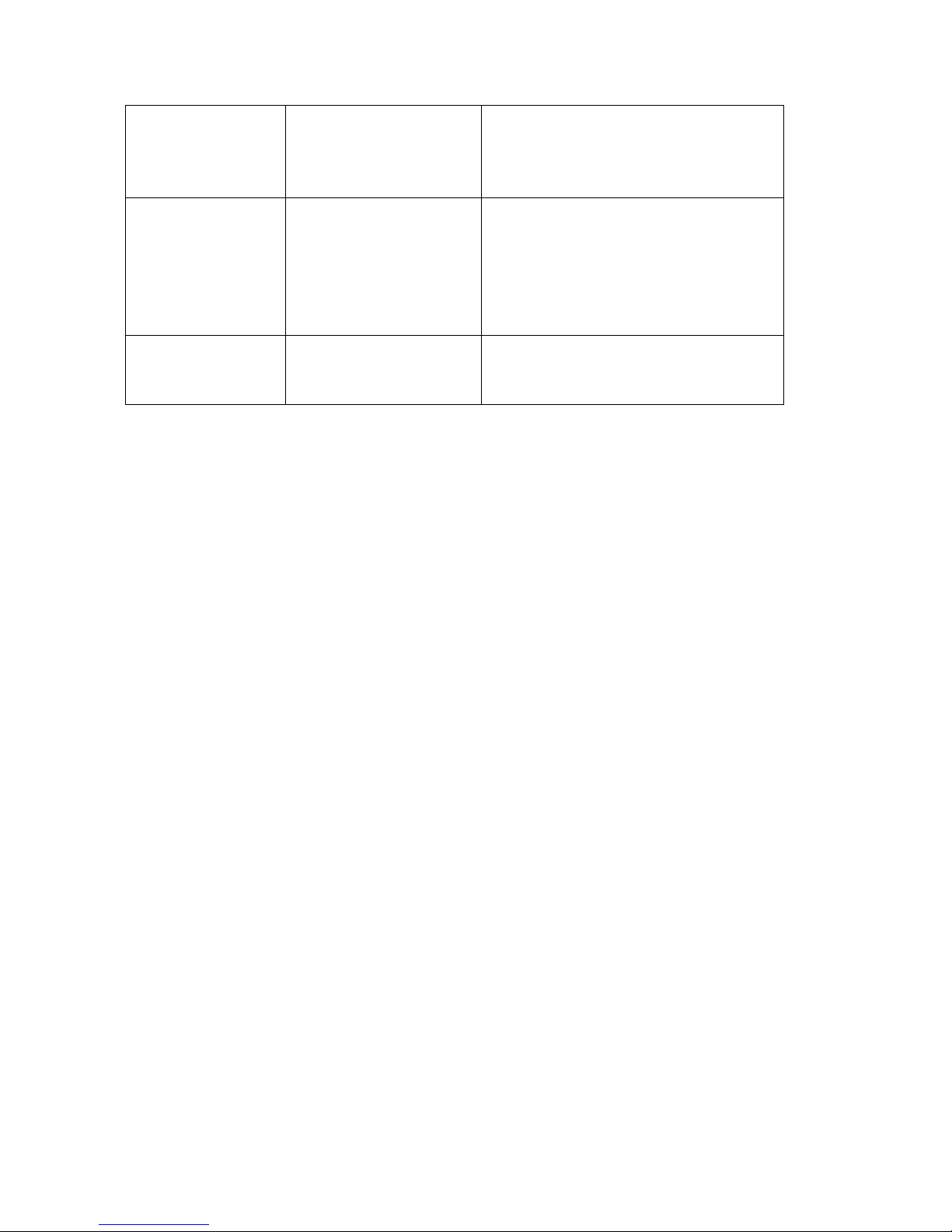
32
use iPhone, iPad and Android applications
available at Wunderground.com. Weather
Underground is a subsidiary of The
Weather Channel and IBM.
WeatherBug
Community
backyard.weatherbug.com
WeatherBug Community is an extension
of the WeatherBug community of weather
stations. WeatherBug is a brand owned by
Earth Networks that provides live weather
data and maintains a mesoscale network
of over 8,000 weather stations.
Weather Cloud
WeatherCloud.net
Weathercloud is a real-time weather
social network formed by observers from
around the world.
This weather station sends data to the Internet using your WiFi connection.
8.1 Connecting the Weather Station Console to WiFi
The WiFi feature only works when plugged into AC power due to higher energy requirements.
To connect the weather station to WiFi, you must first download the application from one of the
following choices:
Apple App Store
Google Play Store
1. From your mobile device, visit the Apple App Store or Google Play Store and search for the
“WS Tool” application. Download this application to your mobile device.
2. Run the WS Tool application, and select Add Device, as shown in 错误!未找到引用源。below
figure
Page 33
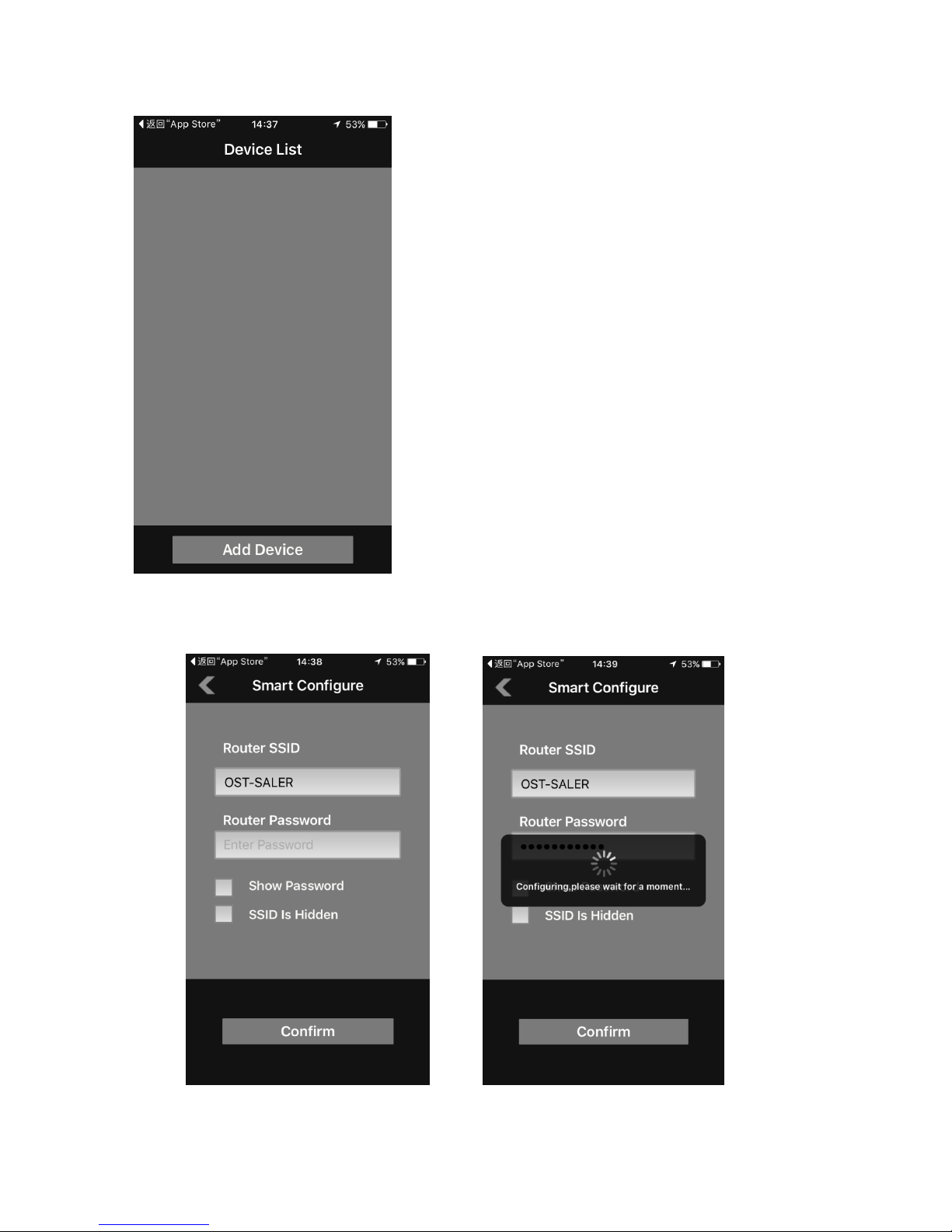
33
3. Make sure your mobile device is connected to your WiFi network. Enter the password for
your router, and select Save, as shown in below figure.
Page 34

34
4. If the WiFi icon is not flashing rapidly, (1) press and hold the RAIN and ALARM buttons at the
same time for four seconds. (2) The WiFi icon will begin flashing rapidly, indicating the
console is searching for your WiFi network.
Wi-Fi icon:
1) Not connected routers, don't show;
2) No network connection router, slow flash;
3) Connect the router with network, long bright;
4) Smart configure mode, fast flash.
5. Once the console has connected to your WiFi network, the devices Mac address and IP
address will be displayed, as shown in below figure.
Page 35
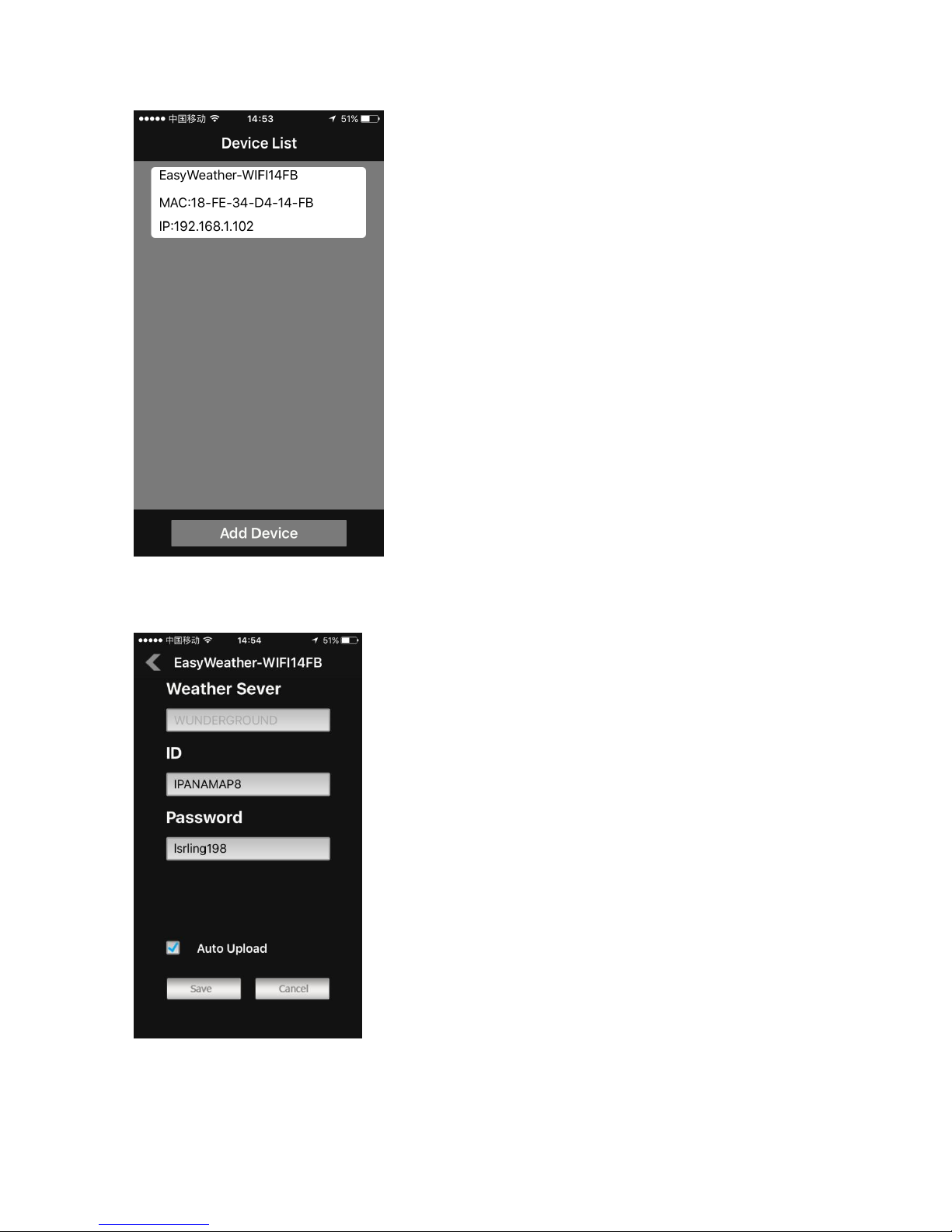
35
6. Enter your Wunderground.com and WeatherCloud.net Station ID, Password and StationNum
(see Section 0).
Page 36
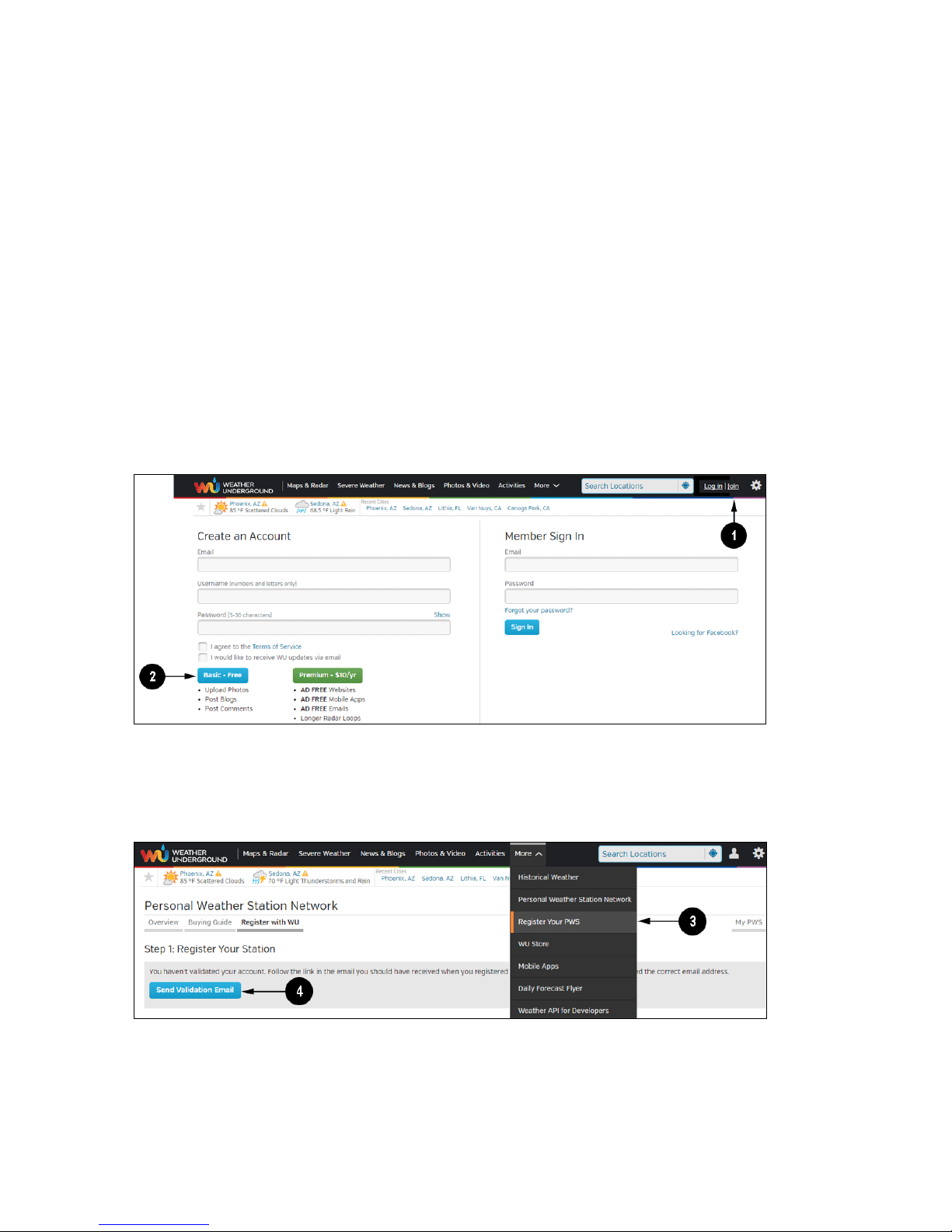
36
Now your weather station is connected for weather server. Download WU app to check your weather
station records.
9. Registering with WeatherUnderground.com, WeatherBug.com and
WeatherCloud.net
9.1 WeatherUnderground.com
Visit Wunderground.com and select the Join link at the top of the page. Select the Free sign up
option.
1. Select More | Register Your PWS.
2. Click Send Validation Email. Respond to the validation email from Wunderground (it may
take a few minutes).
3. Select More | Register Your PWS again and enter all of the information requested.
Page 37

37
4. After registering your station, make a note of the following:
Station ID
Station Key / Password
Enter the Station ID (ID), Station Key (Password) and Station Number (StationNum) into the WS Tool.
Below figure is an example, and your station ID and password will be different.
Note: Your station ID will have the form: KSSCCCC###, where K is for USA station (I for
international), SS is your state, CCCC is your city and ### is the station number in that city.
In the example above, KAZPHOEN424 is in the USA (K), State of Arizona (AZ), City of Phoenix
(PHOEN) and #424.
Viewing your Data on Wunderground.com
There are several ways to view your data on Wunderground:
Page 38
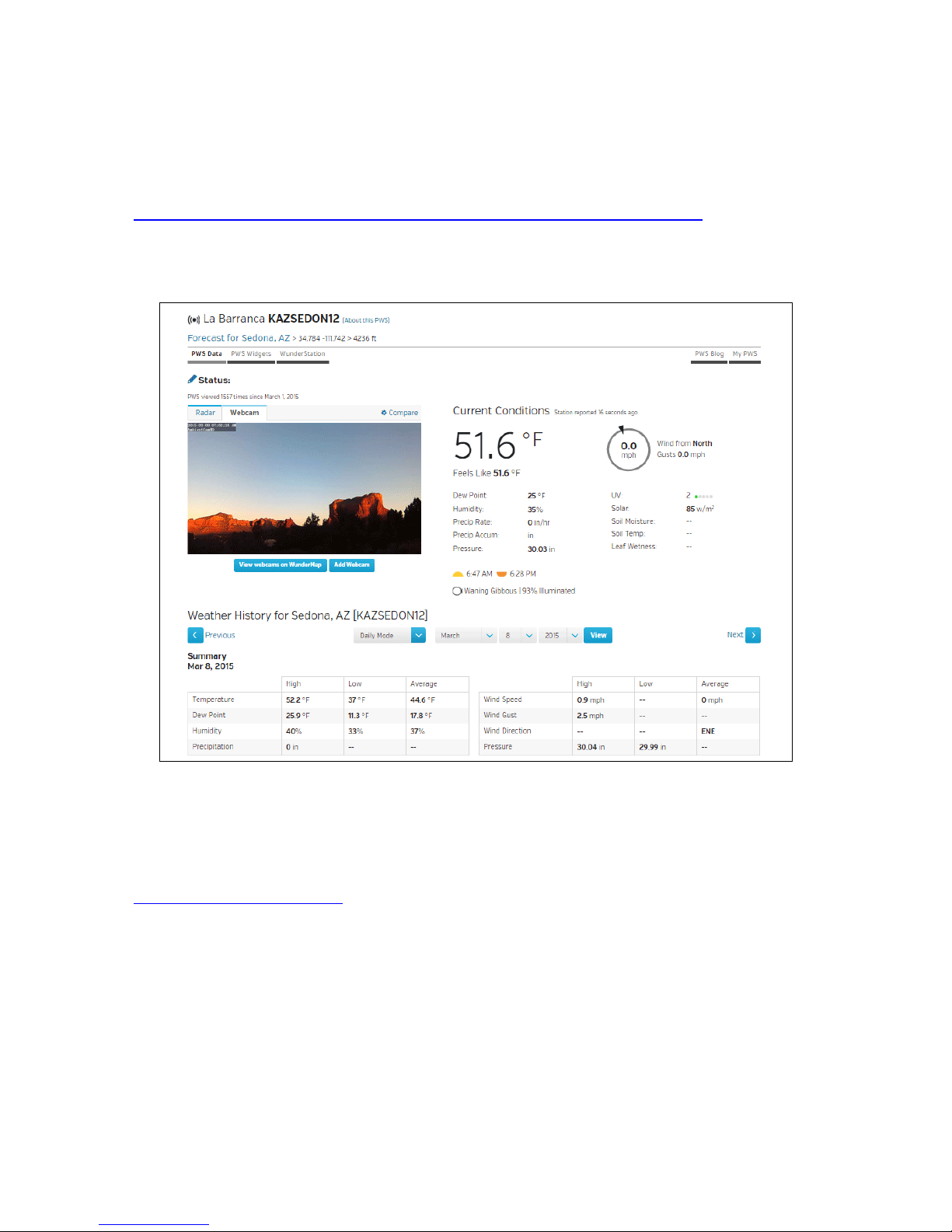
38
Web Browser
Visit:
http://www.wunderground.com/personal-weather-station/dashboard?ID=STATIONID
where STATIONID is your personal station ID (example, KAZSEDON12).
WunderStation iPad App
Visit:
http://www.WunderStation.com
to download the WunderStation iPad app.
Page 39
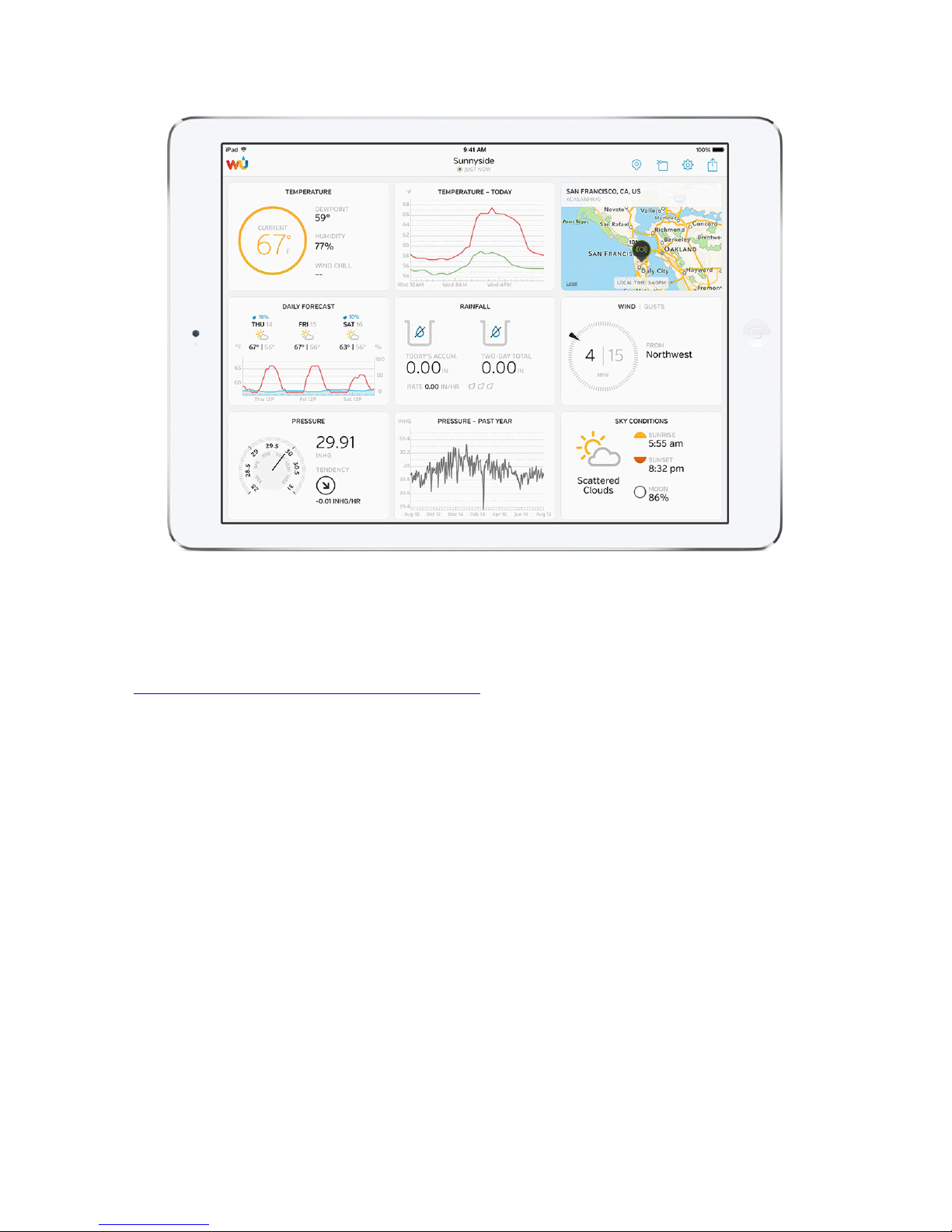
39
Mobile Apps
Visit:
http://www.wunderground.com/download/index.asp
for a complete list of Mobile apps for iOS and Android. Alternately, you can find your data on your
mobile device’s web browser.
Page 40
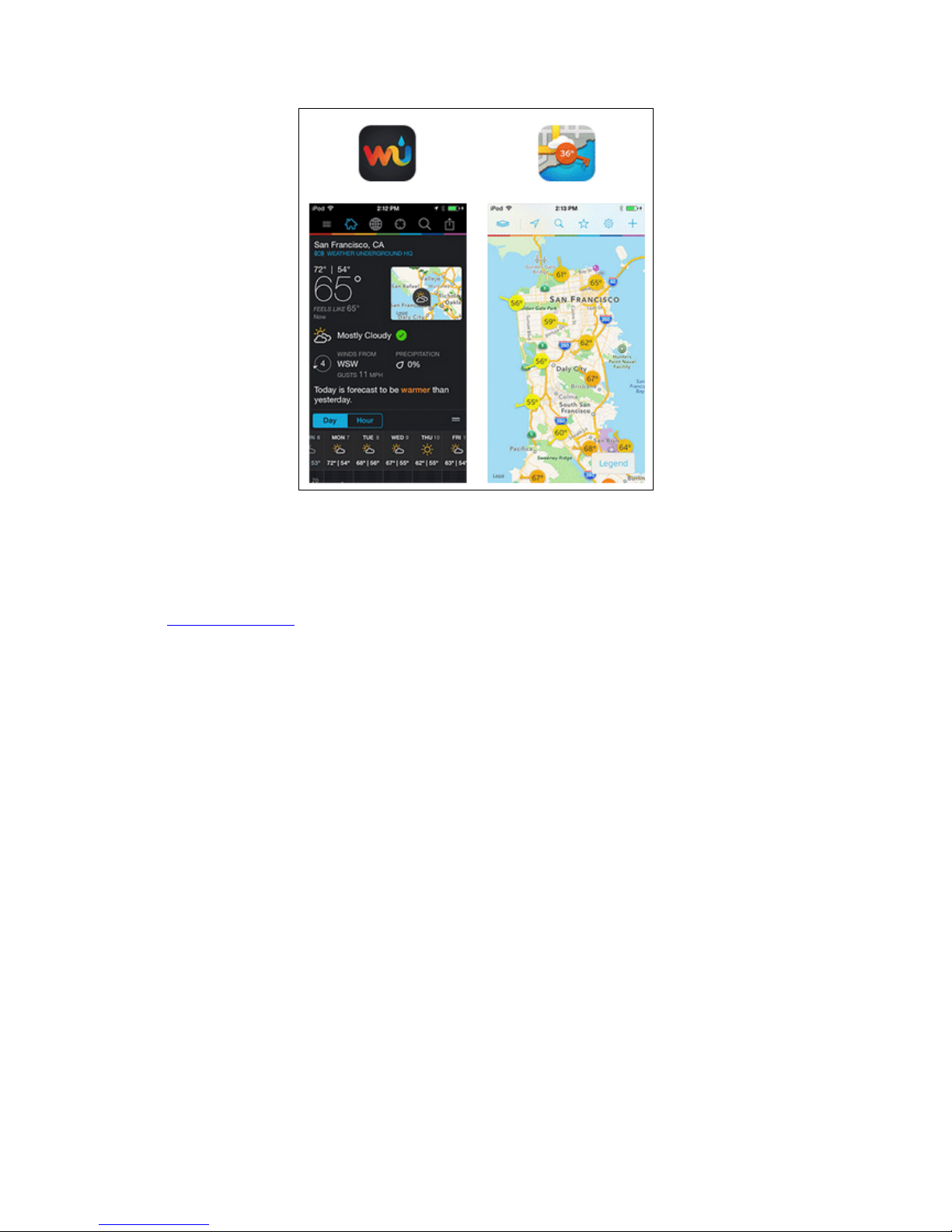
40
9.3 WeatherBug.com
Visit http://pws.ensb.us/ and Click here to register your station.
Page 41
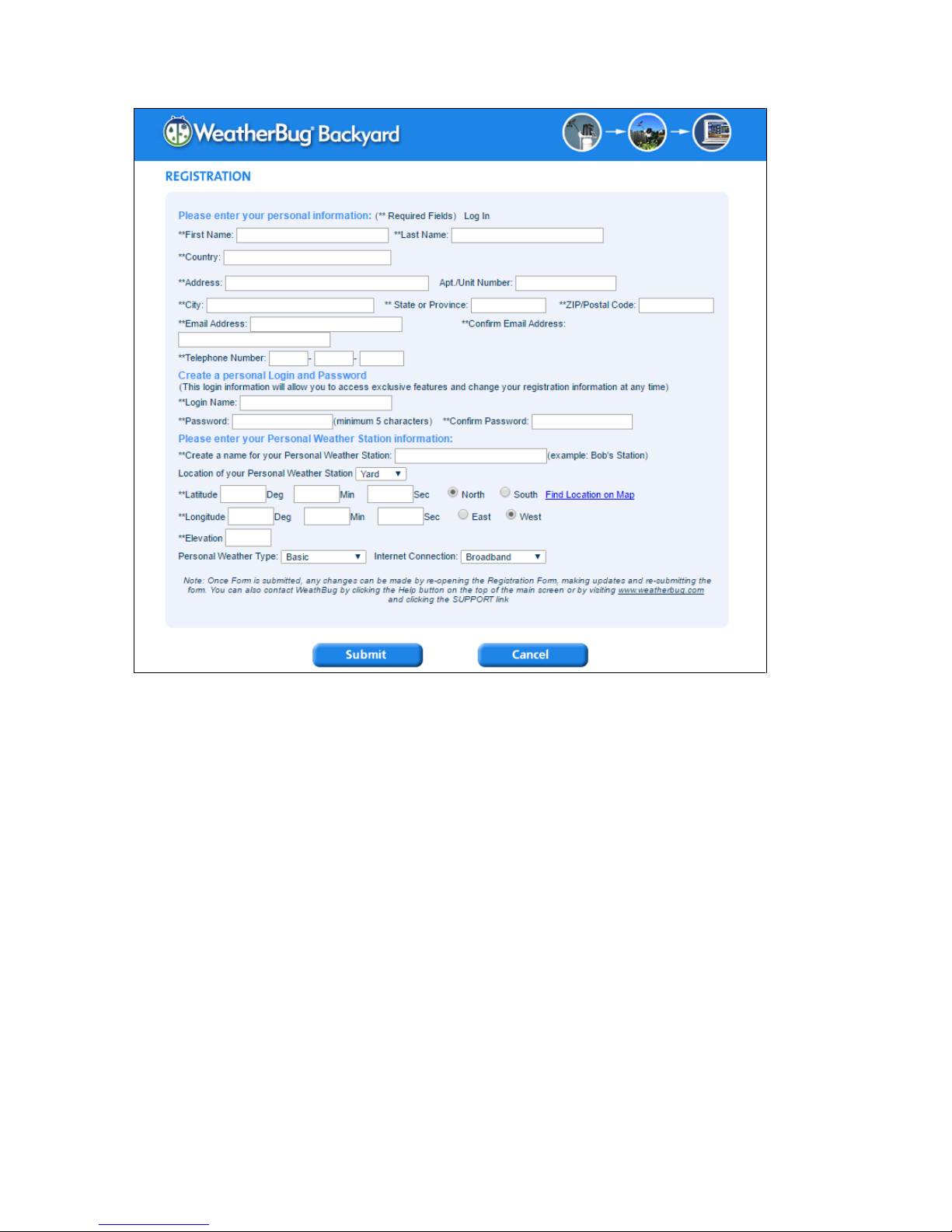
41
After registering your station, make a note of the following:
UserName
Password
Your Publisher ID
Your Station Number
Enter the Publisher ID (ID), Password and Station Number (StationNum) into the Ambient Tool.
9.4 WeatherCloud
1. Visit WeatherCloud.net and enter a Username, Email and Password.
Page 42

42
2. Respond to the validation email from WeatherCloud (it may take a few minutes).
3. Select Create Device and enter your weather station information. After registering your
station, make a note of the following:
Weathercloud ID
Key
Enter the Weathercloud ID (ID), Key (password) into the Ambient Tool. Leave the Station Number
(StationNum) blank.
