Pantech TX 180A User Manual
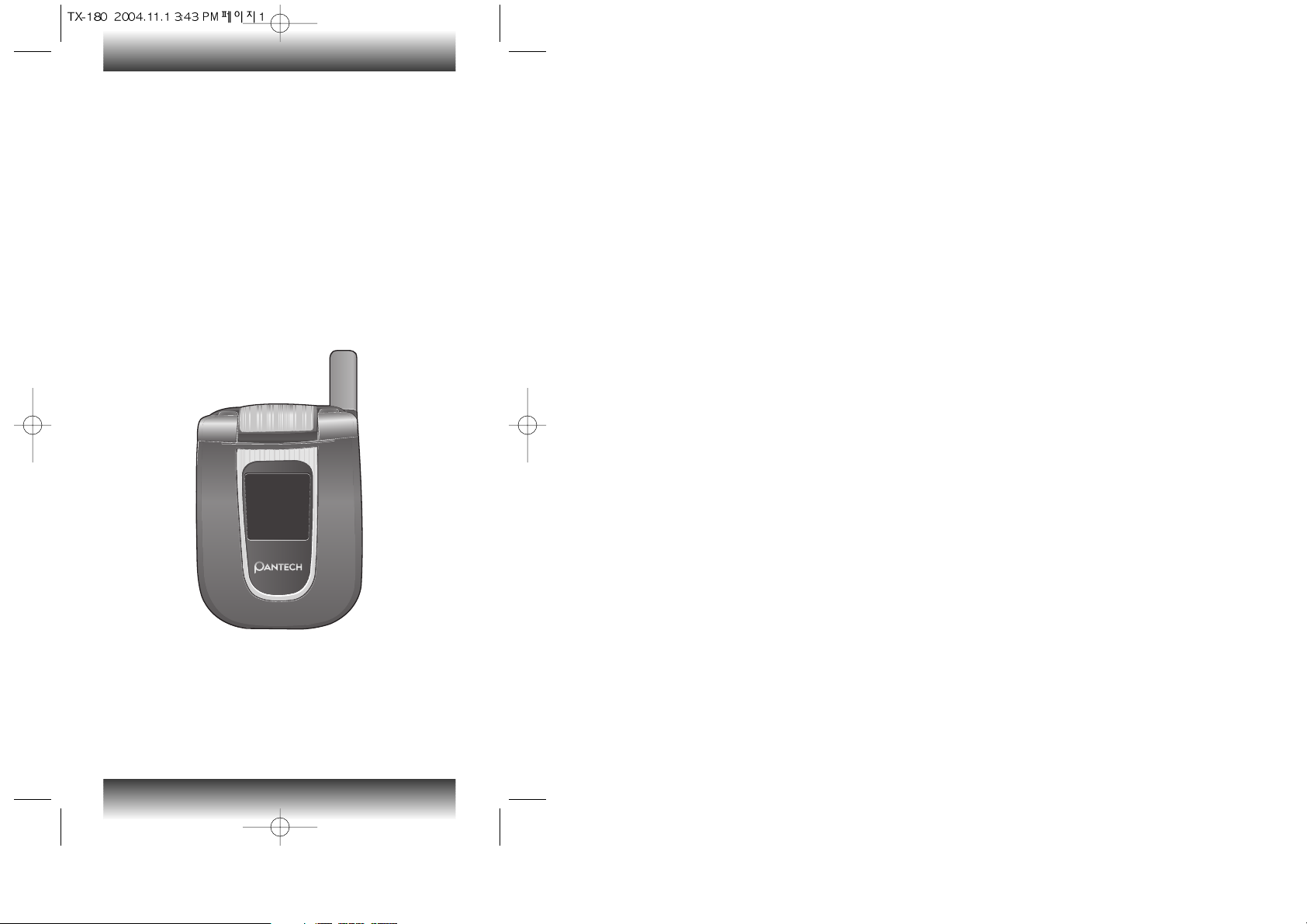
User’s Guide
TX-180A
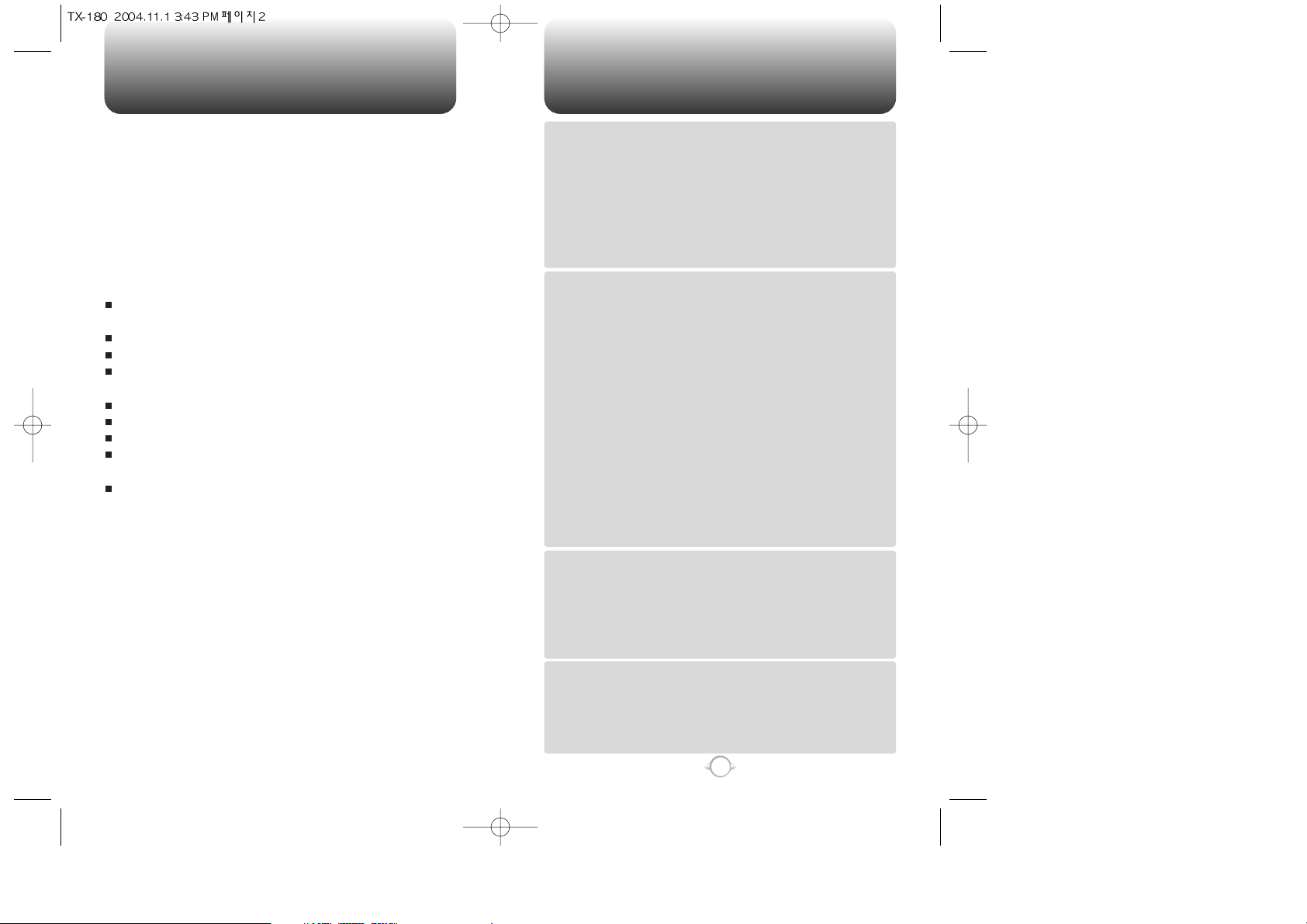
TABLE OF CONTENTS
1
Chapter 1
Chapter 2
Chapter 3
Chapter 4
CHAPTER 1. BEFORE USING YOUR PHONE .................................5
INSIDE THE PACKAGE .....................................................................................6
HANDSET DESCRIPTION.................................................................................7
THE FUNCTION KEYS.............................................................................................8
DISPLAY INDICATORS ...........................................................................................9
BATTERY USAGE...........................................................................................11
BATTERY INSTALLATION ....................................................................................11
BATTERY REMOVAL.............................................................................................11
BATTERY CHARGING ...........................................................................................12
POWER CONNECTION ......................................................................................12
PCS AND 1X BATTERY TIMES ...........................................................................13
BATTERY LIFE (FOR NEW BATTERY) ................................................................13
BATTERY HANDLING INFORMATION..........................................................14
DOs.........................................................................................................................14
DON’Ts...................................................................................................................14
CHAPTER 2. BASIC OPERATION ..................................................15
TURNING THE PHONE ON / OFF ..................................................................16
TURNING THE PHONE ON...................................................................................16
TURNING THE PHONE OFF..................................................................................16
ACCESSING THE MENU................................................................................17
MENU SUMMARY .........................................................................................18
BASIC FUNCTIONS ........................................................................................21
MAKING A CALL ...................................................................................................21
SPEAKER PHONE..................................................................................................22
PAUSE FEATURE ..................................................................................................22
ANSWERING A CALL............................................................................................23
3-WAY CALLING ...................................................................................................23
CALLER ID FUNCTION..........................................................................................24
CALL WAITING FUNCTION ..................................................................................24
ADJUSTING VOLUME ..........................................................................................24
ETIQUETTE ............................................................................................................25
KEY GUARD...........................................................................................................25
DURING A CALL .............................................................................................26
MESSAGING .........................................................................................................26
MUTE (UNMUTE)..................................................................................................26
SCRATCHPAD .......................................................................................................26
SEND MY PHONE # ..............................................................................................26
MY PHONE # .........................................................................................................27
VOICE PRIVACY.....................................................................................................27
LOCATION .............................................................................................................27
PHONE INFO..........................................................................................................27
MAKING AN EMERGENCY CALL..................................................................28
911 IN LOCK MODE ..............................................................................................28
911 USING ANY AVAILABLE SYSTEM ...............................................................28
CHAPTER 3. MEMORY FUNCTION...............................................29
STORING A PHONE NUMBER ......................................................................30
ENTERING LETTERS, NUMBERS & SYMBOLS ...........................................31
STANDARD INPUT MODE....................................................................................32
T9 INPUT MODE....................................................................................................33
NUMERIC MODE...................................................................................................34
SYMBOL MODE ....................................................................................................34
MAKING A CALL THROUGH THE PHONE BOOK ........................................35
ONE-TOUCH/TWO-TOUCH DIALING...................................................................35
ONE-TOUCH DIALING:.......................................................................................35
TWO-TOUCH DIALING: ......................................................................................35
CHAPTER 4. MENU FUNCTION ....................................................37
PHONE BOOK .................................................................................................38
FIND .......................................................................................................................38
ADD NEW ..............................................................................................................39
GROUP...................................................................................................................39
ADD NEW GROUP .............................................................................................39
CHANGE GROUP NAME ....................................................................................40
ERASE GROUP ...................................................................................................40
SPEED DIAL ...........................................................................................................41
WELCOME
Thank you for choosing the up-to-date TX-180A, our new
model, developed by top researchers to support the
CDMA2000 1X system through Qualcomm-manufactured
MSM6050 chips and CDMA technologies. This product allows
for high speed communication services, such as web browsing,
data services, and a GUI animation menu.
T9 input mode makes it much easier to enter text, while VR
(Voice Recognition) makes the TX-180A more user friendly.
Other proven technologies include:
Full graphic display of 9 text input lines and 1 icon line with
variable font size.
Easy to dial through the VR feature.
Easy to enter letters through the T9 text input mode.
Enhanced for web browsing & data services (i.e.; wireless
internet access, UP browser)
GUI & Animation display compliant with CDMA2000 1X.
CSTN 65K Color LCD.
Navigation Key and 21 keys aligned for more convenience.
Sophisticated features of speaker phone, and voice
recognition.
Additional services of text messaging and Web browsing on
top of authentication, call forwarding, call transfer, call
waiting.
IMPORTANT INFORMATION
This TX-180A user guide contains very important information
about how to handle and use the product.
Please read this manual thoroughly, pay attention to the
warranty on the back page and be alert to the exclusions and
limitations of your warranty, which are related with the
unauthorized use of components.
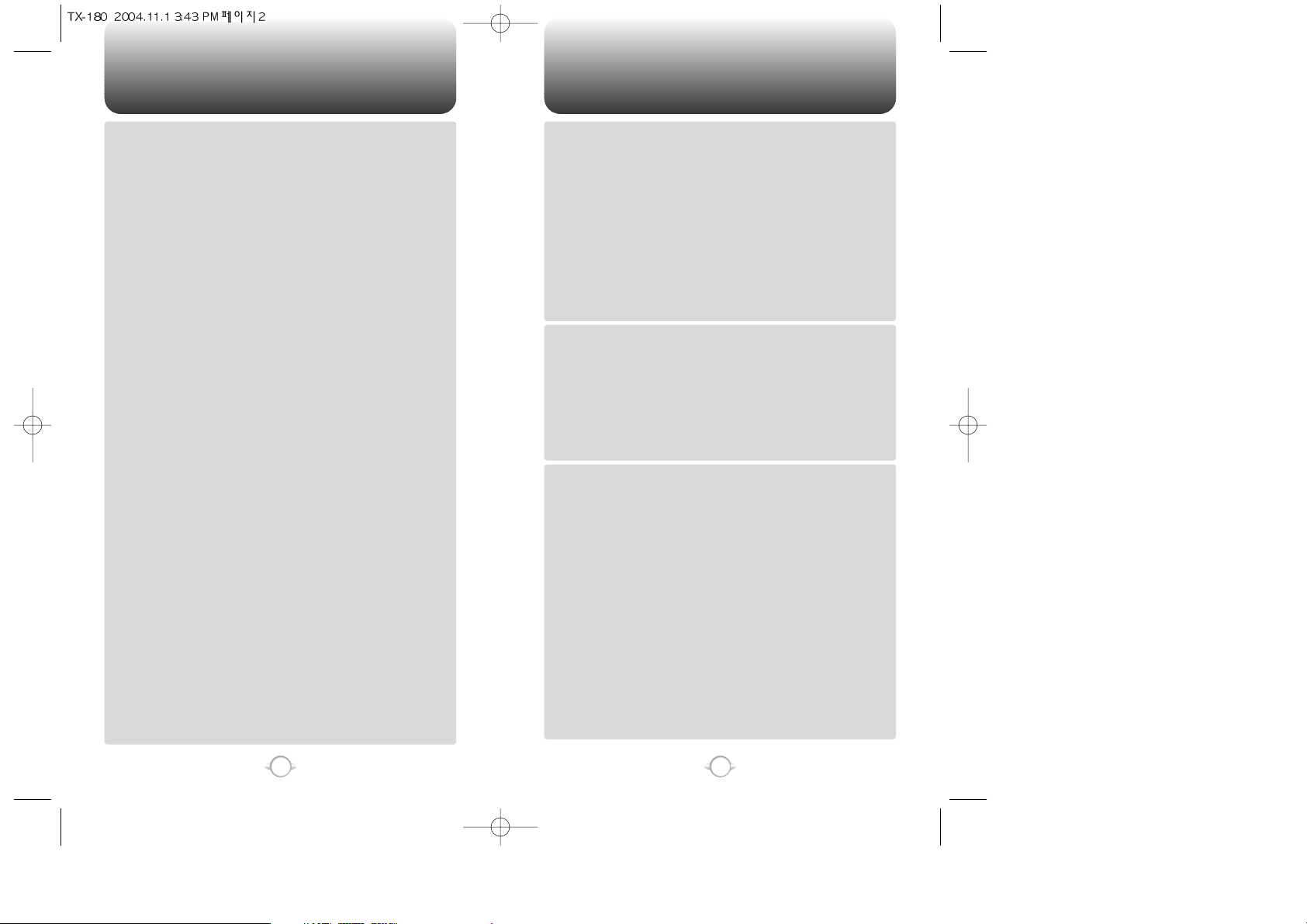
TABLE OF CONTENTS TABLE OF CONTENTS
3
2
Chapter 4
Chapter 6
Chapter 5
Chapter 4
SYSTEM.................................................................................................................77
SET MODE..........................................................................................................77
NAM SETTING ....................................................................................................77
PRL ID.................................................................................................................78
ERI BANNER.......................................................................................................78
PHONE INFO..........................................................................................................79
S/W VERSION.....................................................................................................79
H/W VERSION ....................................................................................................79
GET IT NOW VERSION.......................................................................................79
UTILITIES ........................................................................................................80
SCHEDULE.............................................................................................................80
ADD NEW PLAN.................................................................................................80
VIEW PLAN.........................................................................................................81
ALARM...................................................................................................................81
MEMO PAD............................................................................................................83
ADD MEMO........................................................................................................83
VIEW MEMO ......................................................................................................83
SETTINGS ...........................................................................................................83
CALCULATOR........................................................................................................84
WORLD CLOCK .....................................................................................................84
STOP WATCH........................................................................................................85
CHAPTER 5. VOICE SERVICE ........................................................87
VOICE TOOLS MENU.....................................................................................88
VOICE MEMO ........................................................................................................88
VOICE DIAL............................................................................................................89
TRAIN WORDS ......................................................................................................90
YES .....................................................................................................................90
NO.......................................................................................................................90
WAKE-UP............................................................................................................91
UNDO TRAIN ALL...............................................................................................91
VOICE SETTING ....................................................................................................92
SET ACTIVE ........................................................................................................92
HFK MODE .........................................................................................................92
VOICE RECOGNITION MODE ........................................................................93
NAME.....................................................................................................................93
CHAPTER 6. VOICE MAIL AND TXT MESSAGING......................95
WHEN A NEW MESSAGE ARRIVES .............................................................96
VOICE MAIL ....................................................................................................96
NEW TXT MSG .........................................................................................................97
INBOX ........................................................................................................................98
REPLY .................................................................................................................98
REPLY WITH COPY ............................................................................................98
FORWARD..........................................................................................................99
SAVE MEDIA ......................................................................................................99
SAVE TO CONTACT............................................................................................99
SAVE TO SAVED.................................................................................................99
SAVE TO QUICK TEXT........................................................................................99
BLOCK SENDER .................................................................................................99
LOCK & UNLOCK ...............................................................................................99
OUTBOX ..................................................................................................................100
CHECKING SENT TXT MESSAGES ...................................................................100
RESEND............................................................................................................100
EDIT MESSAGE ................................................................................................100
SAVE TO CONTACT..........................................................................................101
SAVE TO SAVED...............................................................................................101
LOCK & UNLOCK .............................................................................................101
STATE ...............................................................................................................101
WEB ALERTS...........................................................................................................102
SAVED .....................................................................................................................103
QUICK TEXT ............................................................................................................104
ERASE ALL ..............................................................................................................105
ERASE MESSAGES.............................................................................................105
SETTINGS................................................................................................................106
SAVE SENT MSG ................................................................................................106
MSG. GROUP ........................................................................................................42
ADD NEW MSG. GROUP ...................................................................................42
CHANGE MSG. GROUP NAME..........................................................................42
SEND TEXT MSG. GROUP .................................................................................43
ERASE MSG. GROUP.........................................................................................43
MY PHONE # .........................................................................................................44
RECENT CALLS ..............................................................................................45
ALL CALLS.............................................................................................................45
MISSED CALLS .....................................................................................................46
RECEIVED CALLS ..................................................................................................47
DIALED CALLS ......................................................................................................48
CALL TIMERS ........................................................................................................49
LAST CALL..........................................................................................................49
ALL CALLS..........................................................................................................49
HOME CALLS .....................................................................................................49
ROAM CALLS .....................................................................................................50
CUMULATIVE CALLS .........................................................................................50
1X PACKET COUNTER..........................................................................................51
RECEIVED...........................................................................................................51
TRANSMITTED ...................................................................................................51
TOTAL.................................................................................................................51
GET IT NOW ...................................................................................................52
START GET IT NOW .............................................................................................52
DOWNLOADING APPLICATIONS ........................................................................52
DOWNLOADING MELODIES/WALLPAPERS.......................................................52
APPLYING MELODIES/WALLPAPERS .................................................................53
CHECKING DATA FOLDER MEMORY..................................................................53
ERASING AN APPLICATION ................................................................................53
MOBILE WEB 2.0 ............................................................................................54
CONNECT WEB .....................................................................................................54
MEDIA GALLERY............................................................................................55
IMAGES .................................................................................................................55
GRAPHICS ..........................................................................................................55
ANIMATIONS......................................................................................................55
TONES ...................................................................................................................56
SETTINGS .......................................................................................................57
SOUNDS ................................................................................................................57
RINGER TYPE .....................................................................................................57
VOLUME.............................................................................................................58
ALERT .................................................................................................................59
ROAM RINGER...................................................................................................60
TONE LENGTH ...................................................................................................60
ETIQUETTE .........................................................................................................61
DISPLAY.................................................................................................................62
MENU STYLE......................................................................................................62
GRAPHICS ..........................................................................................................62
SUB SCREEN......................................................................................................64
GREETING MESSAGE ........................................................................................65
CONTRAST .........................................................................................................65
BACKLIGHT ........................................................................................................66
DATA SVC..............................................................................................................67
CONNECTION.....................................................................................................67
SECURITY ..............................................................................................................68
PHONE LOCK .....................................................................................................68
RESTRICT ...........................................................................................................68
CHANGE CODE ..................................................................................................70
SPECIAL #’S .......................................................................................................71
ERASE ALL .........................................................................................................71
RESET PHONE....................................................................................................72
OTHERS .................................................................................................................73
ANSWER OPTIONS ............................................................................................73
AUTO RETRY ......................................................................................................74
LANGUAGE.........................................................................................................75
VOICE PRIVACY..................................................................................................75
TTY MODE..........................................................................................................76
LOCATION ..........................................................................................................76
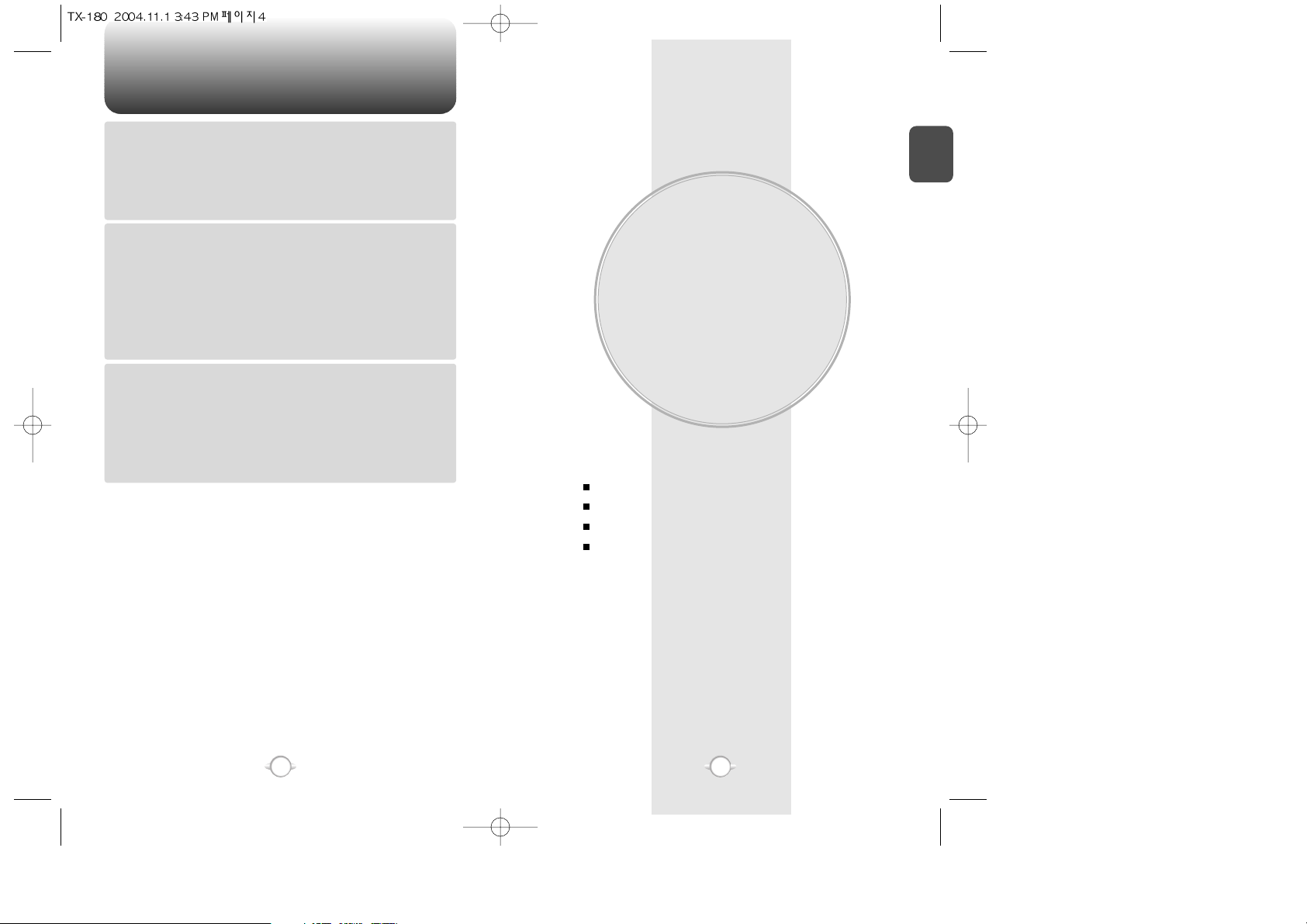
BEFORE USING
YOUR PHONE
C
H
.
1
5
This chapter provides important information about using the
TX-180A including:
Chapter 1
INSIDE THE PACKAGE
HANDSET DESCRIPTION
BATTERY USAGE
BATTERY HANDLING INFORMATION
TABLE OF CONTENT
4
Chapter 7
Chapter 8
AUTO ERASE.......................................................................................................106
INBOX ...............................................................................................................106
OUTBOX ...........................................................................................................106
DEFAULT CALLBACK..........................................................................................107
EDIT VOICE CALLBACK ......................................................................................107
REMIND ...............................................................................................................108
EDIT SIGNATURE................................................................................................108
DIRECT VIEW.......................................................................................................109
ENTRY MODE......................................................................................................109
BLOCK OR UNBLOCK .........................................................................................110
CHAPTER 7. MOBILE WEB 2.0 ....................................................111
LAUNCHING MOBILE WEB 2.0 ...................................................................112
ACCESS THE INTERNET.....................................................................................112
BROWSER MENU.........................................................................................112
HOME...................................................................................................................112
BACK ....................................................................................................................112
FORWARD ...........................................................................................................112
REFRESH..............................................................................................................113
HISTORY ..............................................................................................................113
ADDRESS.............................................................................................................113
CLEAR MEMORY.................................................................................................113
SETTINGS............................................................................................................113
ADVANCED..........................................................................................................114
EXIT......................................................................................................................114
CHAPTER 8. SAFETY AND WARRANTY ....................................115
SAFETY INFORMATION FOR WIRELESS HANDHELD PHONES ..............116
DRIVING SAFETY ................................................................................................117
ELECTRONIC DEVICES .......................................................................................118
OTHER SAFETY GUIDELINES ............................................................................119
PRECAUTIONS ....................................................................................................120
SAFETY INFORMATION FOR FCC RF EXPOSURE ....................................121
CAUTIONS...........................................................................................................121
SAR INFORMATION.....................................................................................122
FDA CONSUMER UPDATE ..........................................................................124
PROTECT YOUR WARRANTY .....................................................................128
12 MONTH LIMITED WARRANTY...............................................................129
“Licensed by QUALCOMM Incorporated under one or more of the following Patents : U.S.Patent No.
4,901,307 U.S.Patent No. 5,056,109 U.S.Patent No. 5,099,204 U.S. Patent No. 5,101,501 U.S. Patent No.
5,103,459 U.S. Patent No. 5,107,225 U.S.Patent No. 5,109,390.”
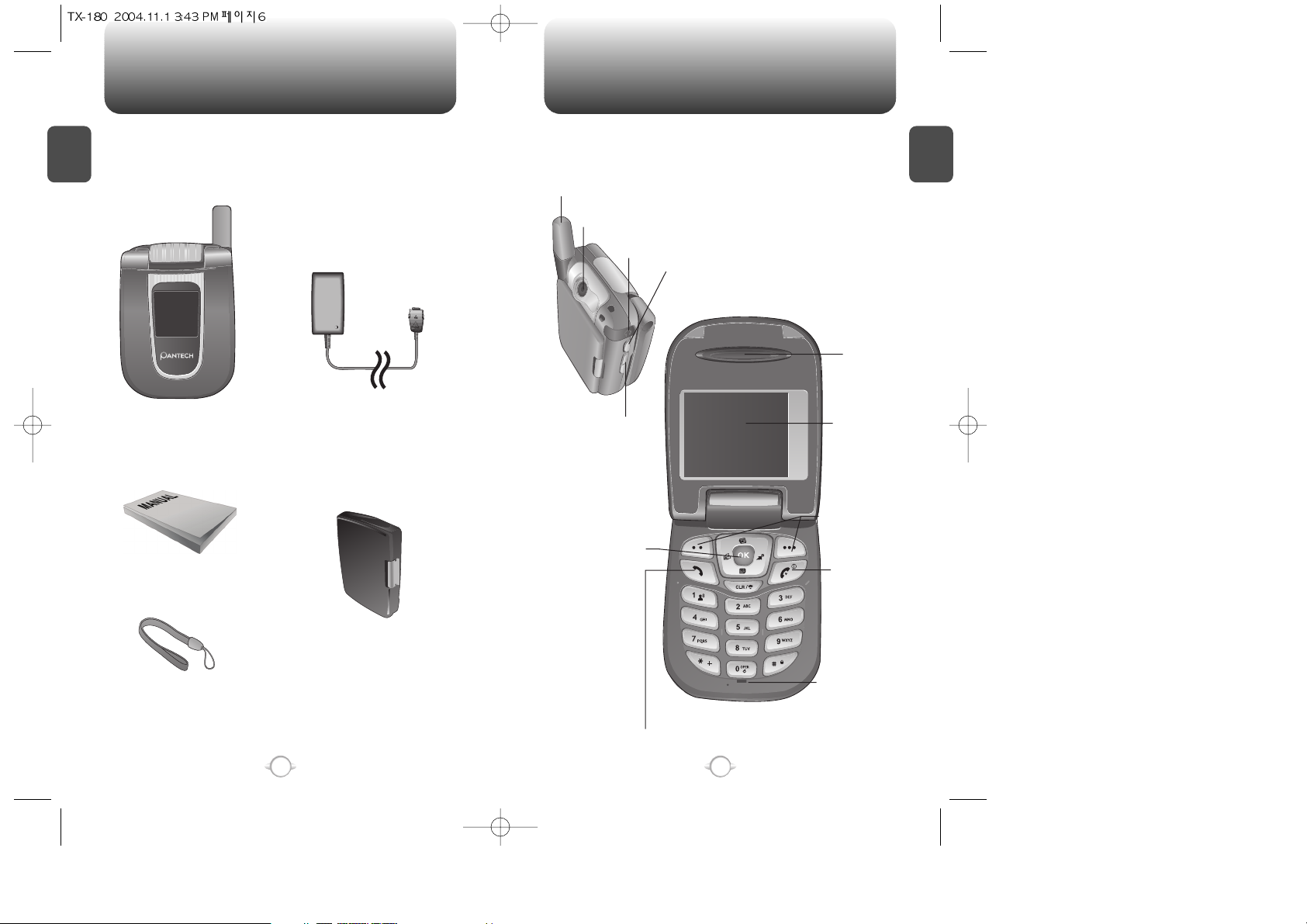
HANDSET DESCRIPTION
C
H
1
This package should include all items pictured below.
If any are missing or different, immediately contact the retailer
where you purchased the phone.
7
INSIDE THE PACKAGE
C
H
1
6
The TX-180A weighs 3.7oz. The dimensions are 1.83” x 4.48” x 0.97”.
Handstrap
User Manual
AC Travel Charger
Handset
Standard Battery
Antenna
Earjack
Camera Button
Volume Key
LCD Screen
Function Keys
Send Key
END/
Power Key
Microphone
Earpiece
Navigation Key
Camera Lens
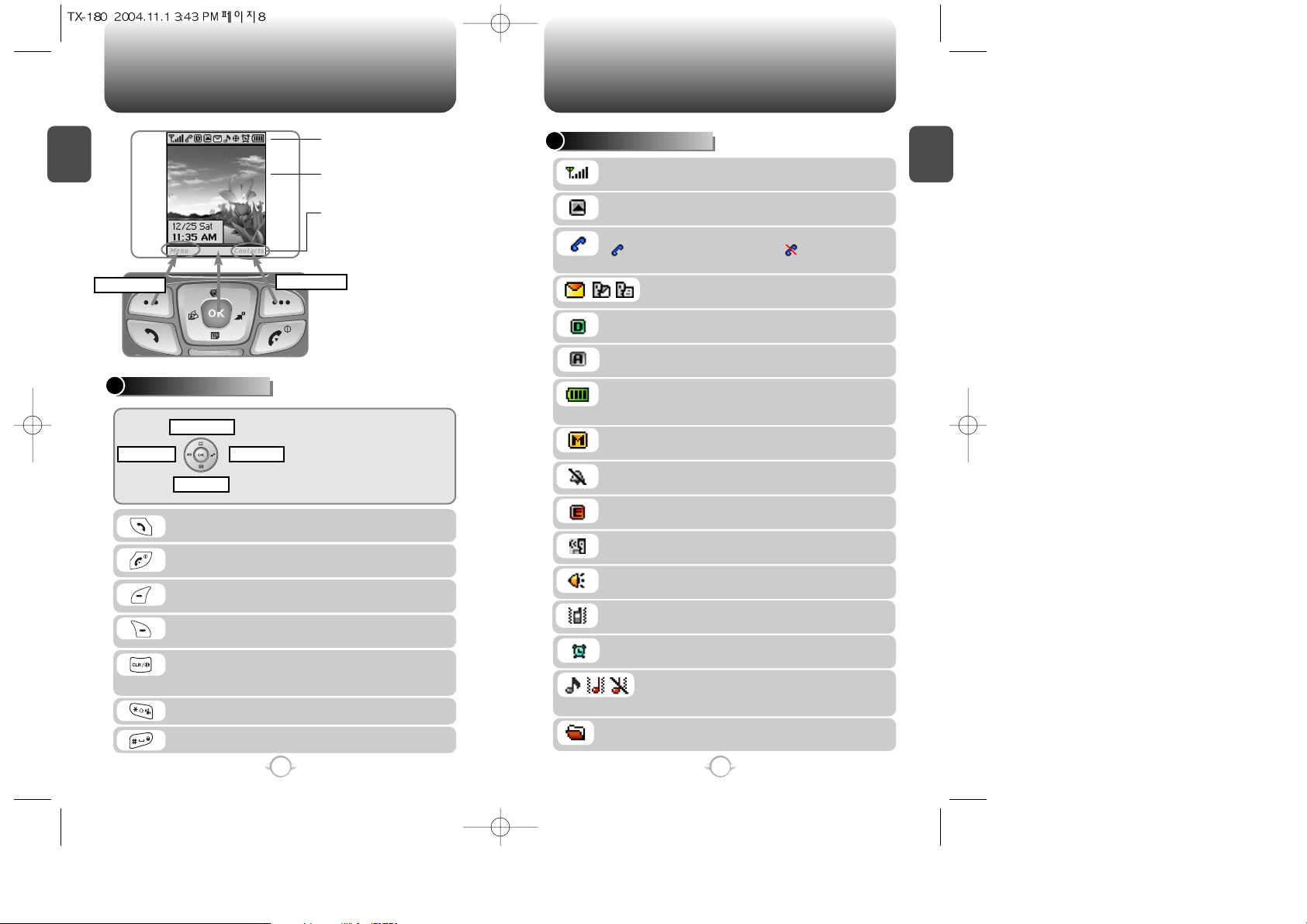
C
H
1
DISPLAY INDICATORS
9
C
H
1
THE FUNCTION KEYS
8
Press to make or receive a call.
Press and hold to turn on VR mode.
Press to clear a digit from the display or to return
to the previous page.
Press and hold to enable speaker phone mode.
Press and hold to enter lock mode.
Press and hold to enter etiquette mode.
Press to turn the phone on/off, to terminate a call
or to return to the initial page.
Signal Strength - Current signal strength: the
more lines, the stronger the signal.
Battery
Battery charging level – the more blocks, the
stronger the charge.
Roaming
Phone is out of home area.
Message
New TXT or voice message.
Digital mode
Phone is operating in digital mode.
Mute
Phone is mute during a call.
Silent
Appears when Silent is selected as the ring mode.
Emergency Call
Blinks when an emergency call is in progress.
Auto Answer
Phone is in answering machine mode.
Etiquette
Phone will vibrate when call is received.
Schedule
Appears when either an event or an alarm is set.
In Idle Mode
- Press Up to access the Phone Book,
Down to access the Messaging, Right
for Get It Now and Left for Mobile Web.
Inside the menu
- Within a menu, use to scroll through
menu options, or to select a function
displayed on the screen.
(Left Soft Key) Press to access the menu or
function displayed on bottom line.
(Right Soft Key) Press to access contact menu
or function displayed on bottom line.
HANDSET DESCRIPTION HANDSET DESCRIPTION
Display Indicators
See page 9 for a list of icons.
Soft Key Indicators
Shows the functions currently
assigned to each soft key and
displays some icons.
Text & Graphic area
Menu
Messaging
Get It NowMobile Web
Phone Book
Ring Mode
Appears when a ringer is selected as the
ring mode.
Contacts
Service Indicator
Indicates call is in progress, indicates the
phone cannot receive a signal from the system.
Speaker phone
Phone is in speaker phone mode.
Data Only
Receives an async. call as a voice call.
Analog Mode
Phone is operating in analog mode.
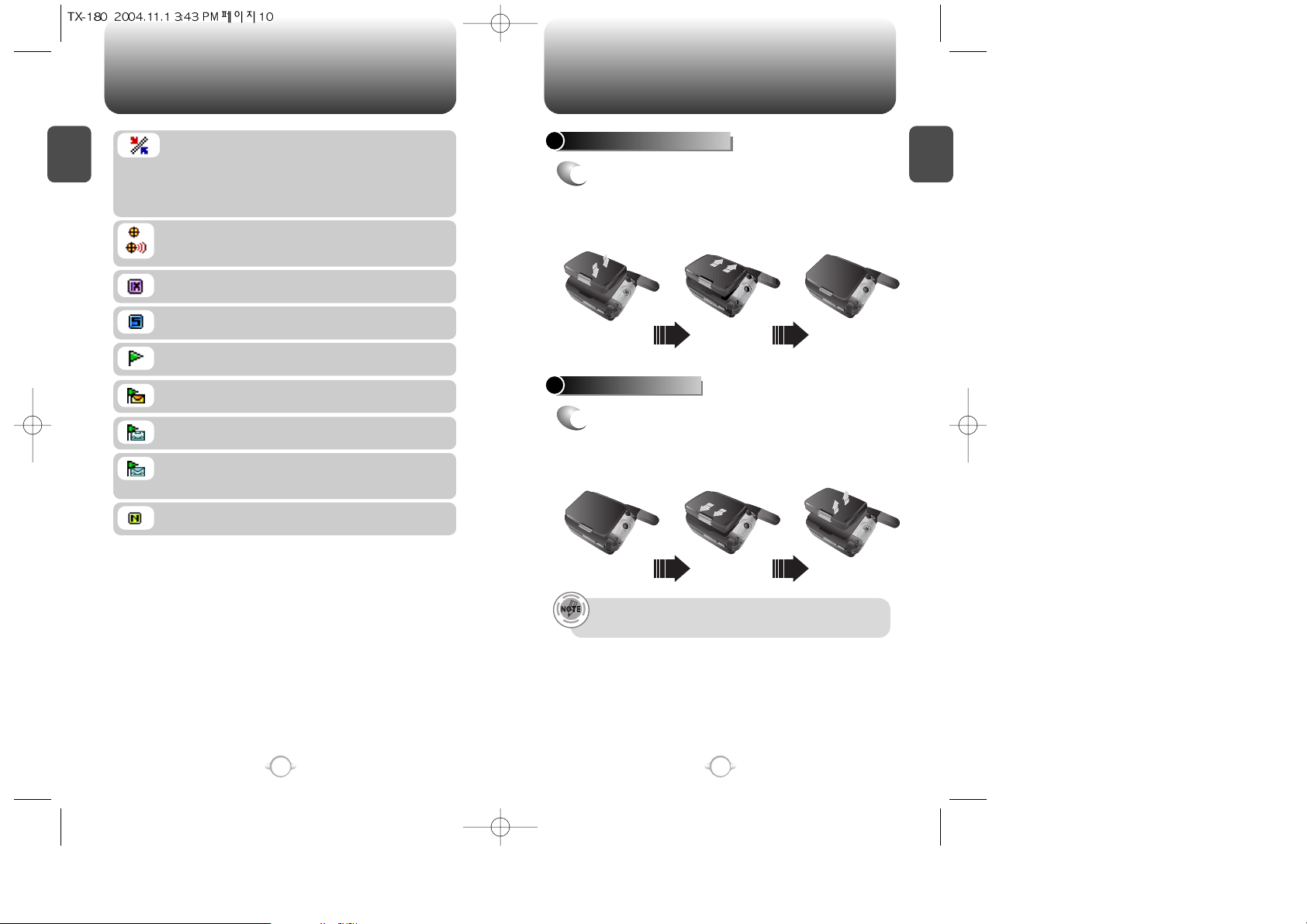
C
H
1
11
C
H
1
10
HANDSET DESCRIPTION BATTERY USAGE
Scratch Pad
Displays when scratchpad is in use during a call.
Unread Web Message
Phone has new Web Alert message.
Web Message + Text Message
Phone has Web Alert Msg and Text Msg.
Web Message + Voice Message
Phone has Web Alert Msg and Voice Msg.
Web Message + Text Message + Voice Message
Phone has Web Alert Msg, Text Msg and
Voice Msg.
UP Browser
Phone is in the progress of UP Browser.
1X
Phone is in the 1x service area.
GPS Icon
Indicates the Location Service of your phone is
disabled/enabled.
Dormant
Indicates your phone is in a dormant state during a
data call. Your phone goes to Dormant mode
when you have no had any activity on a page for
some time - your connection is still active and now
you can make and receive calls.
BATTERY INSTALLATION
1
u
Place the battery on the back of the handset
and slide into place.
v
Push the battery down
until it locks into place.
BATTERY REMOVAL
1
u
Pull down the release latch, lift up the
battery and
v
remove the battery from the
handset.
If the battery is not correctly placed in the compartment, the
handset will not turn on and/or the battery may detach during use.
C
A
M
E
R
A
3
3
0
K
M
O
B
I
L
E
A
R
3
E
3
M
0
A
K
C
M
E
O
L
I
B
A
R
3
E
3
M
0
A
K
C
M
E
O
L
I
B
A
R
3
E
3
M
0
A
K
C
M
E
O
L
I
B
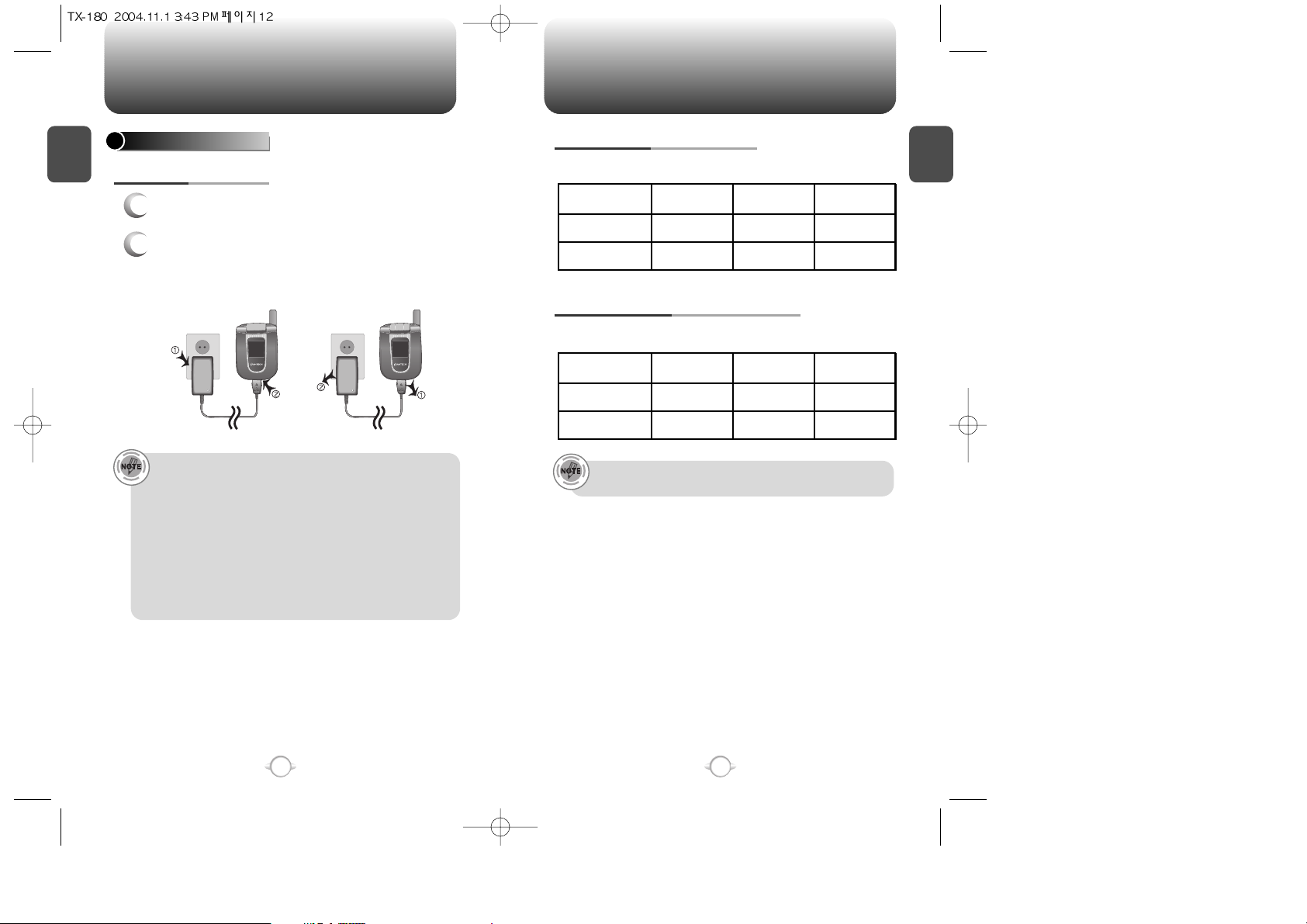
C
H
1
13
C
H
1
12
BATTERY USAGE BATTERY USAGE
BATTERY LIFE (FOR NEW BATTERY)
The operating time is subject to your handset usage and configuration.
PCS AND 1X BATTERY TIMES
The operating time is subject to your handset usage and configuration.
These times are for a new battery. Usage and Standby time may
decrease over time.
• When you charge the battery with the phone power off, you
will see a charging status screen. You cannot operate the
phone until it is powered on.
• The battery is not charged at the time of purchase.
• Fully charge the battery before use.
• It is more efficient to charge the battery with the handset
powered off.
• The battery must be connected to the phone in order to charge it.
• Battery operating time gradually decreases over time.
• If the battery fails to perform normally, you may need to replace
the battery.
1
Plug the AC Charger into a standard outlet.
2
Plug the other end of the AC Charger into the
bottom of your phone. The battery must be
installed onto the phone.
BATTERY CHARGING
POWER CONNECTION
AMPS
Up to 80 m
Up to 130 m
PCS
Up to 190 m
Up to 330 m
DCS
Up to 195 m
Up to 330 m
STD 1000 mAh
Battery Capacity
EXT 1700 mAh
AMPS
20 Hours
35 Hours
PCS
150~250 Hours
380~450 Hours
DCS
107~150 Hours
160~220 Hours
STD 1000 mAh
Battery Capacity
EXT 1700 mAh
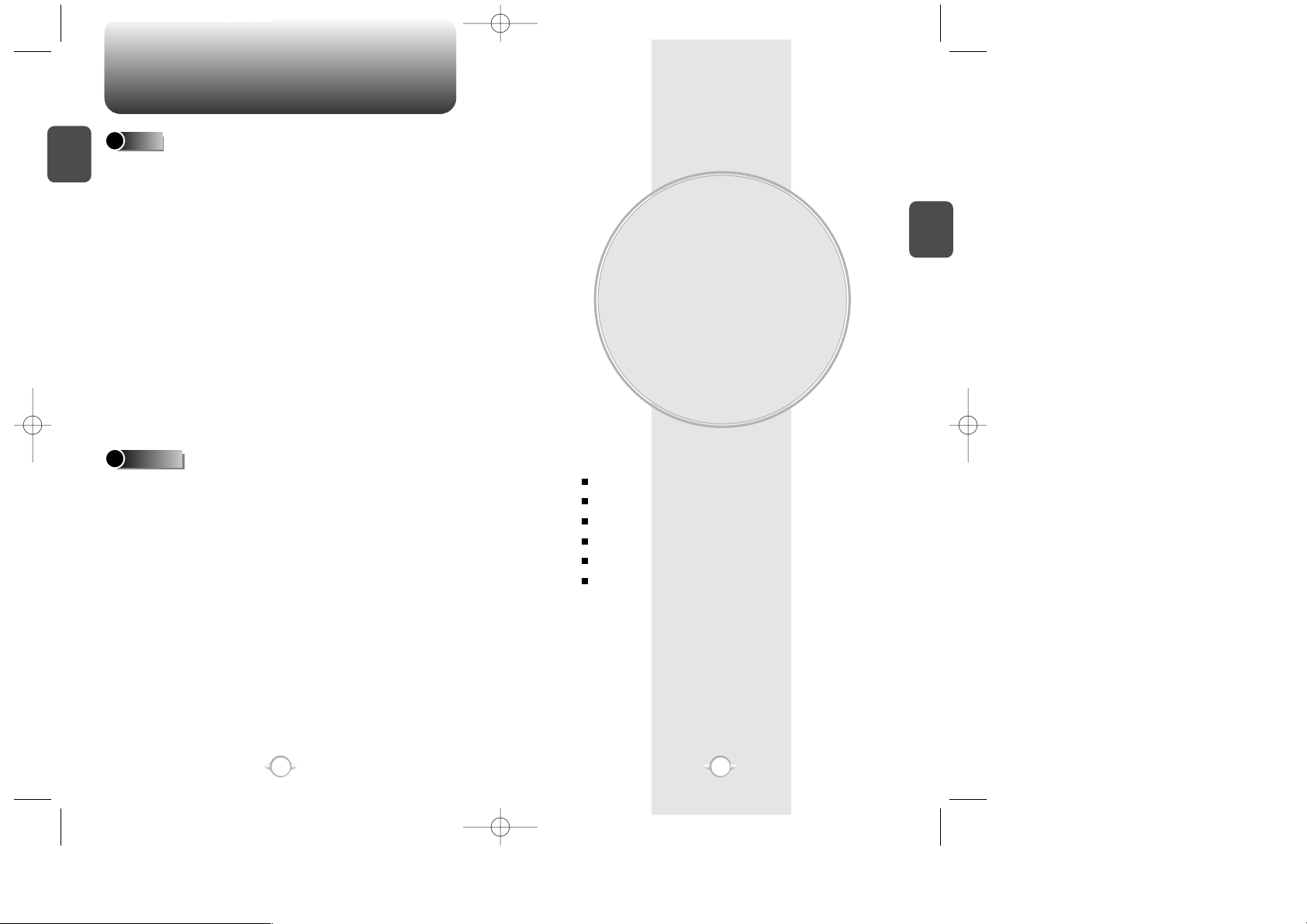
BATTERY HANDLING INFORMATION
BASIC OPERATION
This chapter addresses and explains the basic features of your phone
including:
Chapter 2
C
H
2
15
C
H
1
14
TURNING THE PHONE ON / OFF
ACCESSING THE MENU
MENU SUMMARY
BASIC FUNCTIONS
DURING A CALL
MAKING AN EMERGENCY CALL
l Only use the battery and charger approved by the
manufacturer.
l Only use the battery for its original purpose.
l Try to keep batteries in a temperature between 41ºF
(5ºC ) and 95ºF (35ºC).
l If the battery is stored in temperatures above or
below the recommended range, give it time to warm
up or cool down before using.
l Completely drain the battery before recharging.
It may take one to four days to completely drain.
l Store the discharged battery in a cool, dark, and dry
place.
l Purchase a new battery when its operating time
gradually decreases after fully charging.
l Properly dispose of the battery according to local
laws.
l Don’t attempt to disassemble the battery –
it is a sealed unit with no serviceable parts.
l Don’t accidentally short circuit the battery by
carrying it in your pocket or purse with other
metallic objects such as coins, clips and pens.
This may critically damage the battery.
l Don’t leave the battery in hot or cold temps.
Otherwise, it could significantly reduce the capacity
and lifetime of the battery.
l Don’t dispose of the battery into a fire.
DOs
DON’Ts
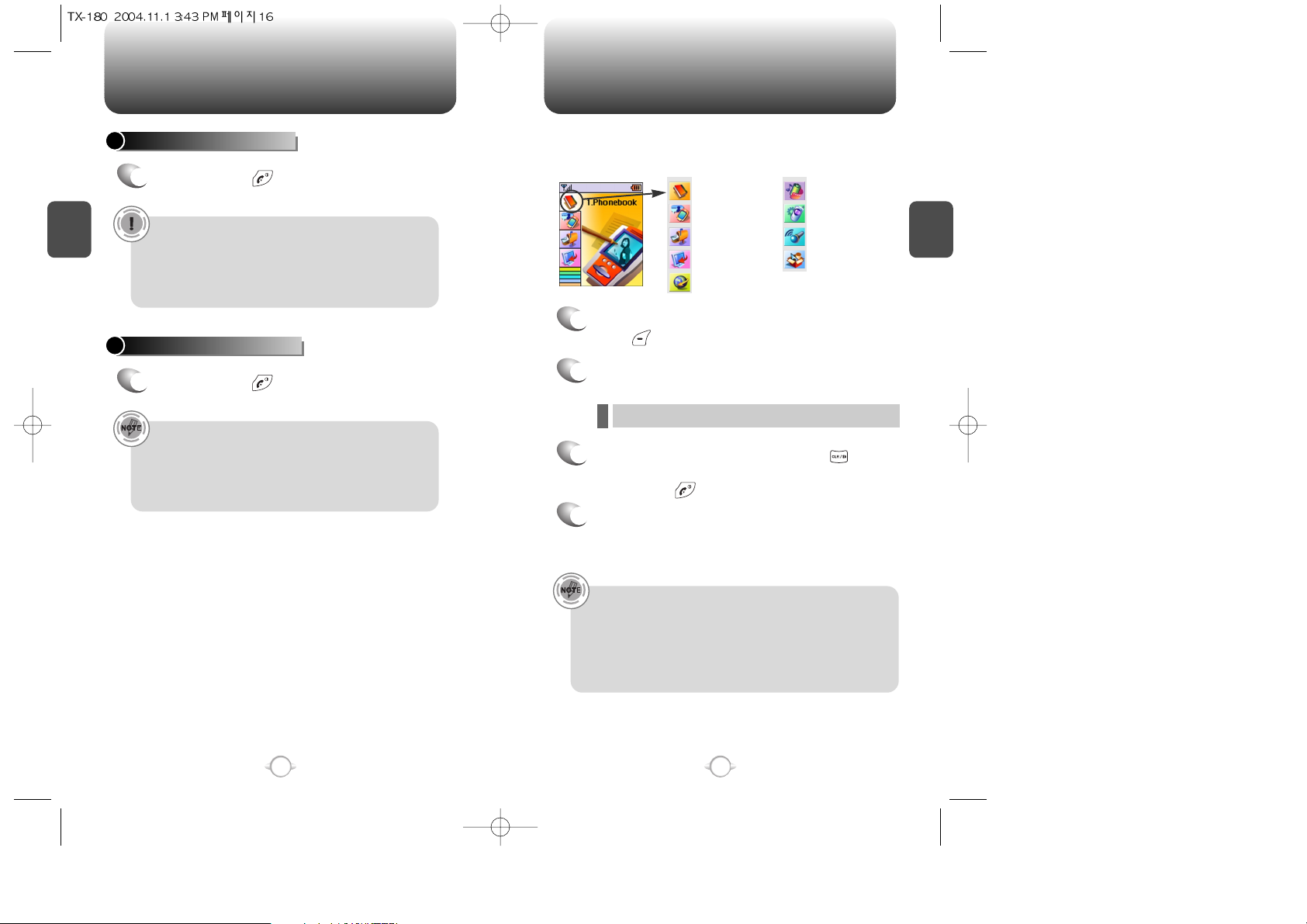
ACCESSING THE MENU
C
H
2
Your phone can be customized via the menu. Each function can be
accessed by scrolling with the Navigation Key or by pressing the
number that corresponds with the menu item.
1
To access the menu in the idle mode,
press [MENU].
2
Use the Navigation Key to scroll through the
menu.
3
To return to the previous page, press [CLR].
To exit the current menu and return to the idle
mode, press .
4
Press the Navigation Key to enter a function
when its main page is displayed or press its
assigned number to have direct access to
the function.
17
C
H
2
TURNING THE PHONE ON
1
Press and hold until your “Power On” logo
appears and the tone sounds.
• To select a logo, refer to page 62 for more details.
(Settings>Display>Graphics) for more detail.
• If “Password” appears on the display enter your 4-digit
password to unlock your phone.
• The default password is the last 4 digits of your
phone number.
16
TURNING THE PHONE OFF
1
Press and hold until your “Power Off” logo
appears.
• Immediately change or recharge the battery when
“Low Battery Warning Power Off” appears on the display.
Memory may possibly be damaged if the phone turns off
due to the battery completely draining.
• Turn the phone off before removing or replacing the battery.
If the phone is on, unsaved data may be lost.
Hotkey
In idle mode, move the Navigation Key as follows to access
these functions:
• Upward movement : Phone Book
• Downward movement : Messaging
• Rightward movement : Get It Now
• Leftward movement : Mobile Web
TURNING THE PHONE ON / OFF
l To search through the menu in numerical order, press down.
Phone Book
Recent Calls
Messaging
Settings
Tools
Utilities
Media Gallery
Get It Now
Mobile Web
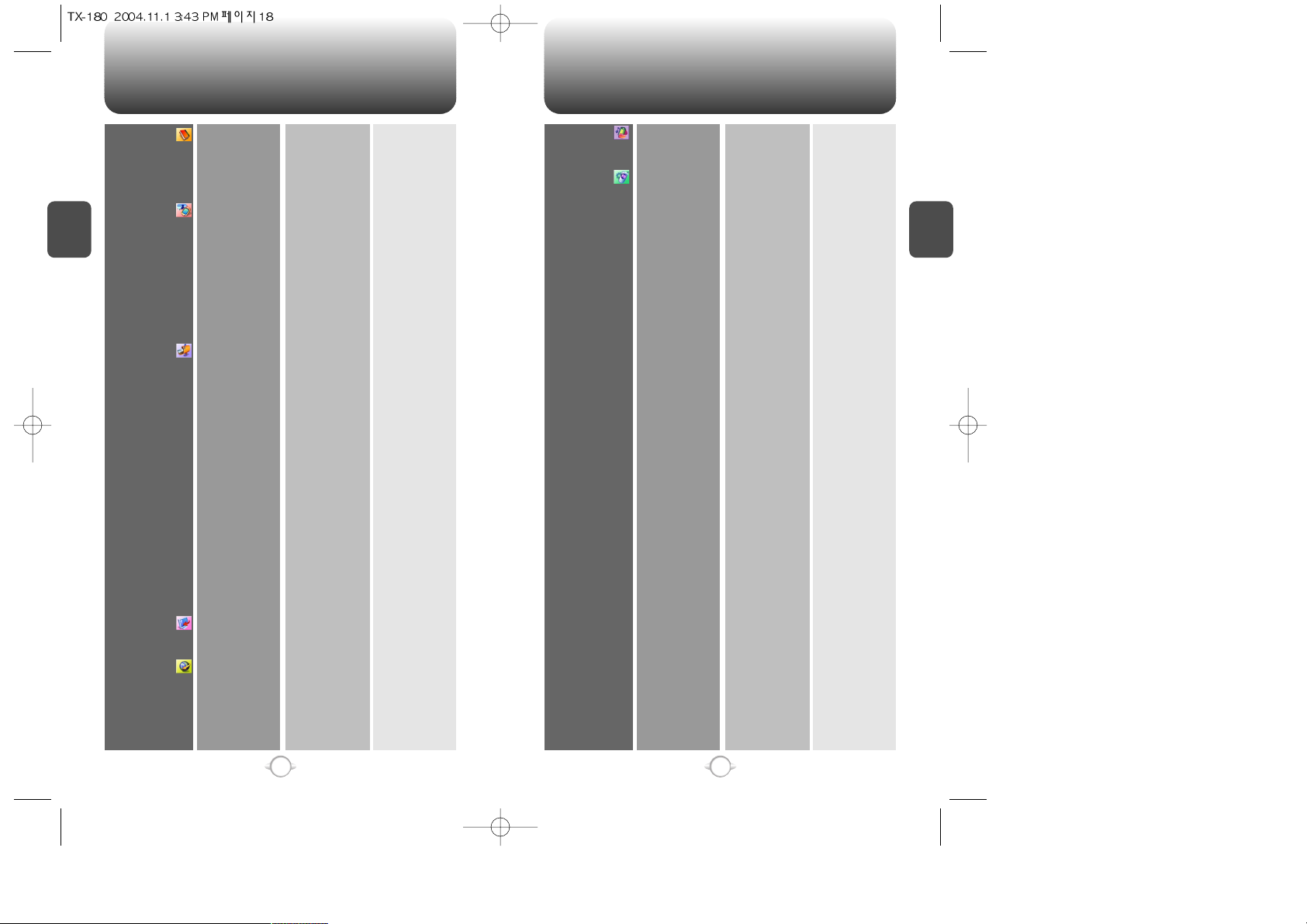
MENU SUMMARY MENU SUMMARY
C
H
2
19
C
H
2
18
1. Phone Book
2. Recent Calls
3. Messaging
4. Get It Now
5. Mobile Web
1. Find
2. Add New
3. Group
4. Speed Dial
5. Msg. Group
6. My Phone #
1. All Calls
2. Missed Calls
3. Received Calls
4. Dialed Calls
5. Call Timers
6. 1X Packet Counter
1. New Text Msg
2. Voice Mail
3. Inbox
4. Outbox
5. Web Alerts
6. Saved
7. Quick Text
8. Erase All
9. Settings
1. Get It Now
1. Connect web
1. Last Call
2. All Calls
3. Home Calls
4. Roam Calls
5. Cumulative Calls
1. Received
2. Transmitted
3. Total
1. Inbox
2. Outbox
3. Saved
1. Save sent MSG
2. Auto Erase
3. Default Callback
4. Edit Voice C.B
5. Remind
6. Edit Signature
7. Direct View
8. Entry Mode
9. Block or Unblock
Get It Now
Settings
Help
1. Old Inbox
2. Entire Inbox
1. Inbox
2. Outbox
1. Block
2. Unblock
3. View List of
Blocked Address
6. Media Gallery
7. Settings
1. Images
2. Tones
1. Sounds
2. Display
3. Data SVC.
4. Security
5. Others
1. Graphics
2. Animations
1. Ringer Type
2. Volume
3. Alert
4. Roam Ringer
5. Tone Length
6. Etiquette
1. Menu Style
2. Graphics
3. Sub Screen
4. Greeting Message
5. Contrast
6. Backlight
1. Connection
1. Phone Lock
2. Restrict
3. Change Code
4. Special #’s
5. Erase All
6. Reset Phone
1. Answer Options
2. Auto Retry
3. Language
4. Voice Privacy
5. TTY Mode
6. Location
1. Ringer
2. Messages
3. Voice Mail
1. Ringer
2. Key Tone
3. Voice Call
4. Speaker Phone
1. Minute
2. Roam
3. Connect
4. Fade
5. On/Off Tones
1. Wallpaper
2. Power On
3. Power Off
4. Received
5. Dialed
6. Screen Saver
1. Dialed
2. Recent Calls
3. Data Call
4. 900#s
5. Long Distance
1. Special #1
2. Special #2
3. Special #3
1. Call Answer
2. Active Flip
3. Auto Answer
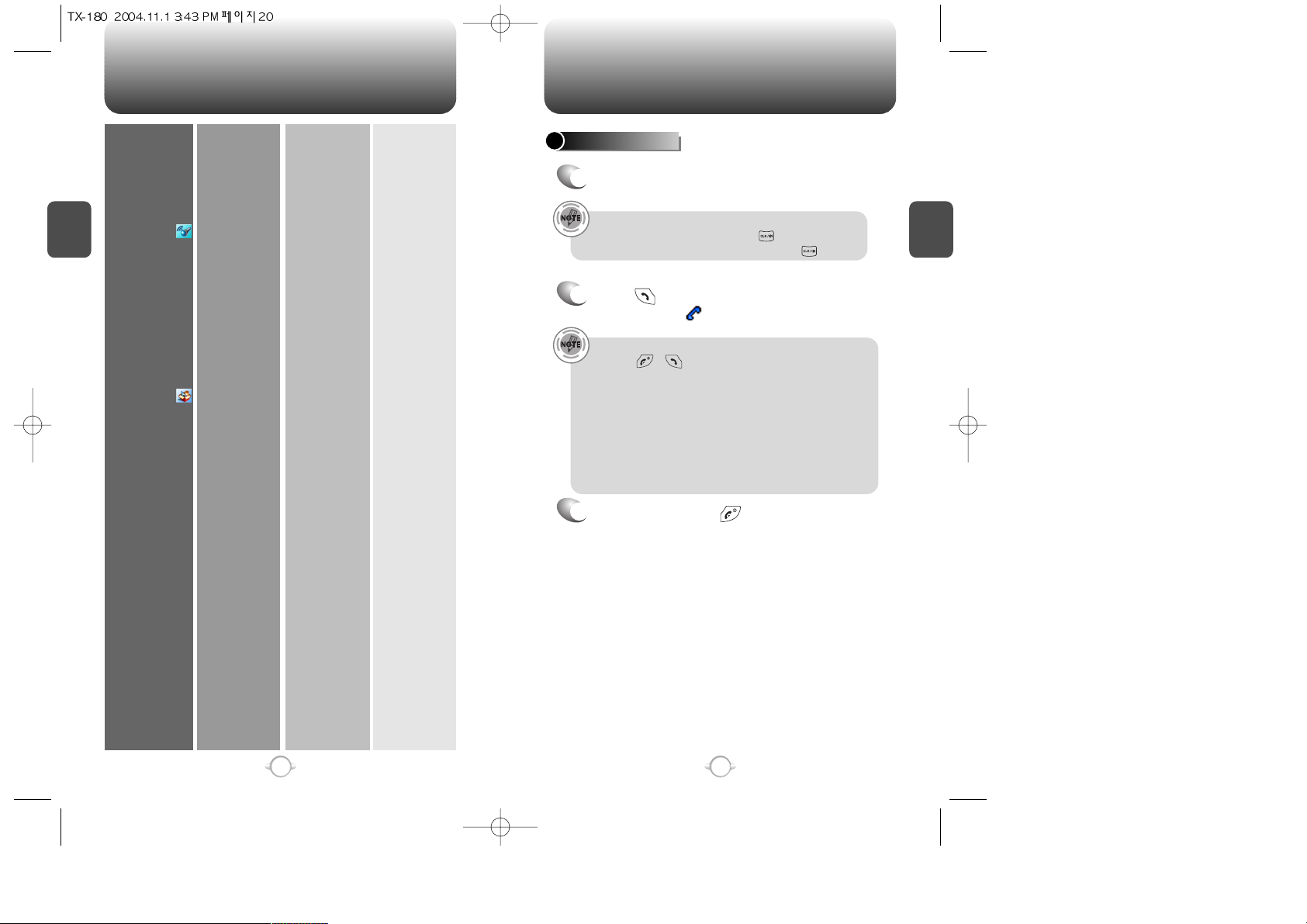
MENU SUMMARY
C
H
2
21
C
H
2
20
8. Tools
9. Utilities
6. System
7. Phone Info
1. Voice Memo
2. Voice Dial
3. Train Words
4. Voice Setting
1. Schedule
2. Alarm
3. Memo Pad
4. Calculator
5. World Clock
6. Stop Watch
1. Set Mode
2. Nam Setting
3. PRL ID
4. ERI Banner
1. S/W Version
2. H/W Version
3. Get It Now Version
1. Record
2. Play
3. Play Speaker
4. Erase All
1. Record
2. Play
3. Play Speaker
4. Erase All
1. Yes
2. No
3. Wake-Up
4. Undo Train All
Set Active
HFK Mode
1. Add New Plan
2. View Plan
1. Alarm 1
2. Alarm 2
3. Alarm 3
1. Add Memo
2. View Memo
3. Settings
1. Auto NAM
2. Change NAM
BASIC FUNCTIONS
MAKING A CALL
1
Enter a phone number.
To modify the phone number you have entered :
• To erase one digit at a time press .
• To erase the entire number, press and hold .
2
Press .
The indicator, , appears on the display.
• If “CALL FAILED” appears on the display or the line is busy,
press or .
• If you activate the “AUTO RETRY” function, the phone will
automatically retry for the number of times you have
selected. (refer to page 74).
• When you place or receive a call from stored phone
numbers, both the name and phone number will be
displayed.
• There is another way to make a call through the VR mode,
which is called “VAD (Voice Activated Dialing)”.
Please refer to page 89 (Voice Service) for more details.
3
To end a call, press .
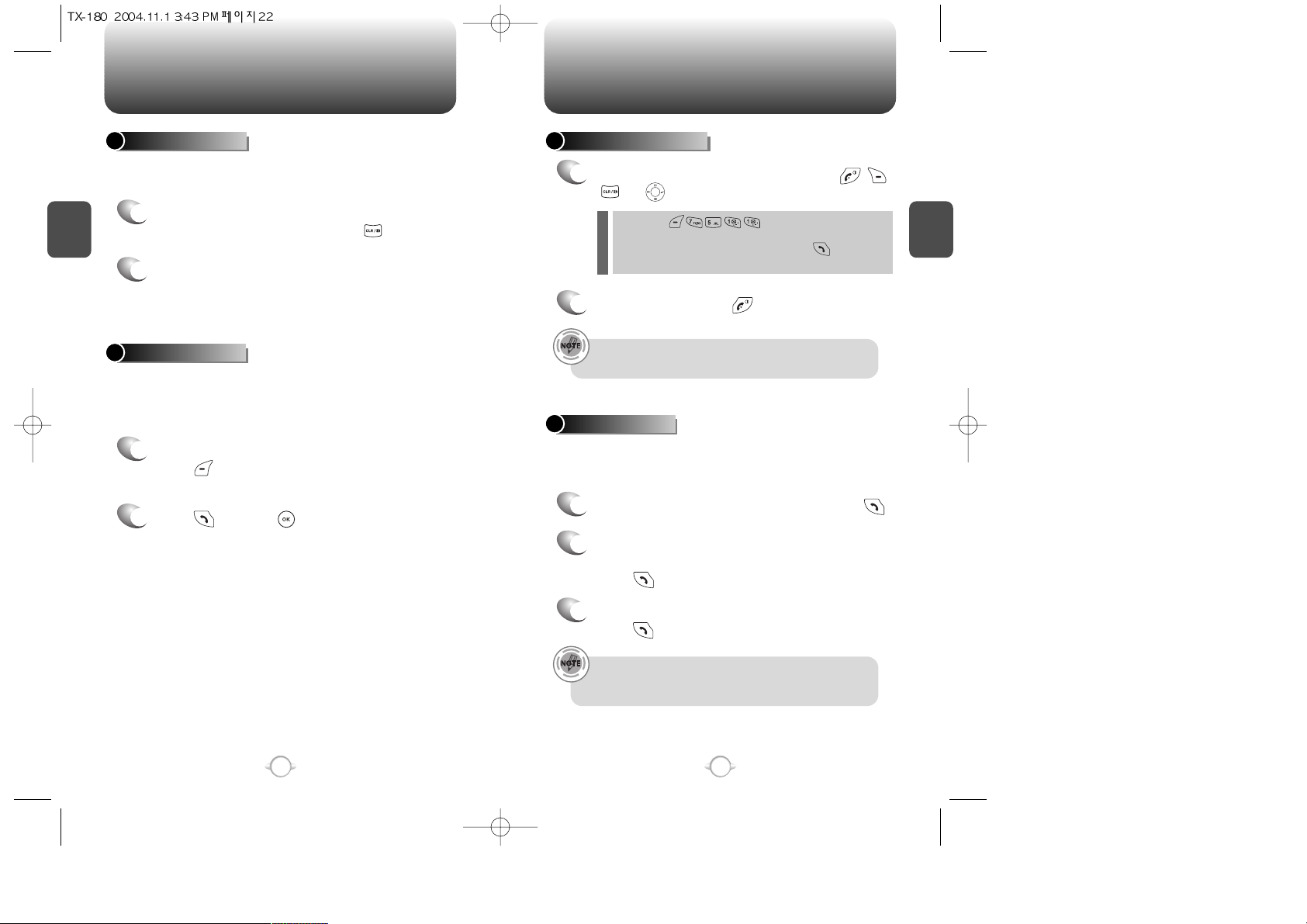
BASIC FUNCTIONS BASIC FUNCTIONS
C
H
2
Pauses are used for automated systems (i.e., voice mail, calling cards).
Insert a pause after a phone number then enter another group of
numbers. The second set of numbers is dialed automatically after the
pause. This feature is useful for dialing into systems that require a code.
The speaker phone feature lets you hear audio through the speaker and
talk without holding the phone.
PAUSE FEATURE
1
To insert a pause, enter a phone number then
press [MENU]. Select either a Hard Pause
(“P” appears) or a Timed Pause (“T” appears).
2
Press to dial or [SAVE] to store.
Please refer to page 30 for more details about
storing a phone number.
23
C
H
2
SPEAKER PHONE
1
To activate the speaker phone in idle, answering
or calling modes, press and hold .
2
The phone returns to normal (Speaker phone off)
after ending a call or when the phone is turned off
and back on.
22
ANSWERING A CALL
1
To answer a call, press any key except , ,
or .
2
To end the call, press .
In Auto Answer Mode a call is automatically answered after a
preset number of ring tones. See page 74 for more details.
If one of the people you called hangs up during your call, you
and the remaining caller stay connected. If you initiated the call
and are the first to hang up, all three callers are disconnected.
l By pressing , you can select either “Any
Key” or “Send Key” to answer a call. lf “Send Key” is selected,
the phone can only be answered by pressing .
See page 73 for more information.
With Three-Way Calling, you can talk to two people at the same time.
When using this feature, the normal airtime rates will be applied for
each of the two calls.
3-WAY CALLING
1
Enter a number you wish to call then press .
2
Once you have established the connection,
enter the second number you wish to call then
press .
3
When you’re connected to the second party,
press again to begin your three-way call.
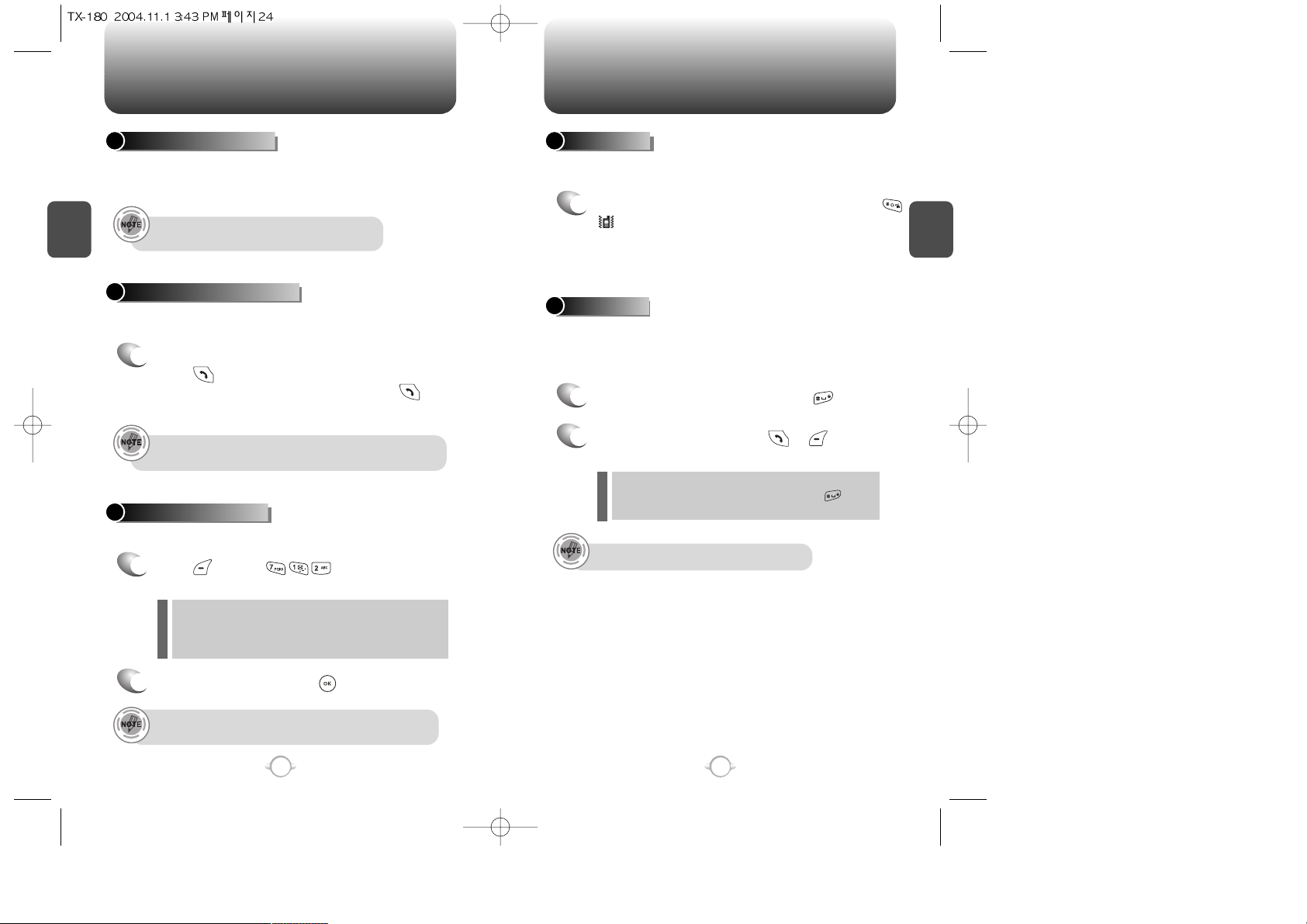
BASIC FUNCTIONS BASIC FUNCTIONS
C
H
2
Notifies you of an incoming call when you are already on a call by
sounding a beep tone and displaying the caller’s phone number.
CALL WAITING FUNCTION
1
To answer another call while on the phone,
press . This places the first call on hold.
To switch back to the first caller, press
again.
25
C
H
2
24
Adjusts the volume of the ringer, key beep and speaker.
ADJUSTING VOLUME
1
Press [MENU] then select one
of the following.
2
Adjust volume then press [OK] to save it.
Mutes key tones and activates the vibration mode to alert you of an
incoming call or message.
The Key guard feature of your cellular telephone locks the keypad to
protect against accidental key presses when the phone is turned on
and no call is in progress. You can still answer or silence an incoming
call.
ETIQUETTE
1
To turn etiquette mode on/off, press and hold .
will be displayed to indicate etiquette mode
is active and an audible tone sounds when
etiquette mode is turned off.
Ringer : Controls the ringer volume.
Key Tone : Controls the key pad tone.
Voice Call : Controls the earpiece volume.
Speaker Phone : Controls the speaker volume.
l
l
l
l
To adjust earpiece volume during a call, press the
Navigation Key up or down.
Call Waiting is a system dependent feature. Please contact your
service provider for details.
Press 1, 2, 3 to unlock the key guard.
KEY GUARD
1
To lock the phone, press and hold .
2
To unlock the phone, press or then
input your password.
Identifies caller by displaying their phone number. If the caller’s name
and number are already stored in your phone book, they both will
appear.
CALLER ID FUNCTION
The caller ID is stored in the call history.
The lock feature will deactivate when the phone is powered
off. Upon next power up, you will need to press to lock
phone again.
l
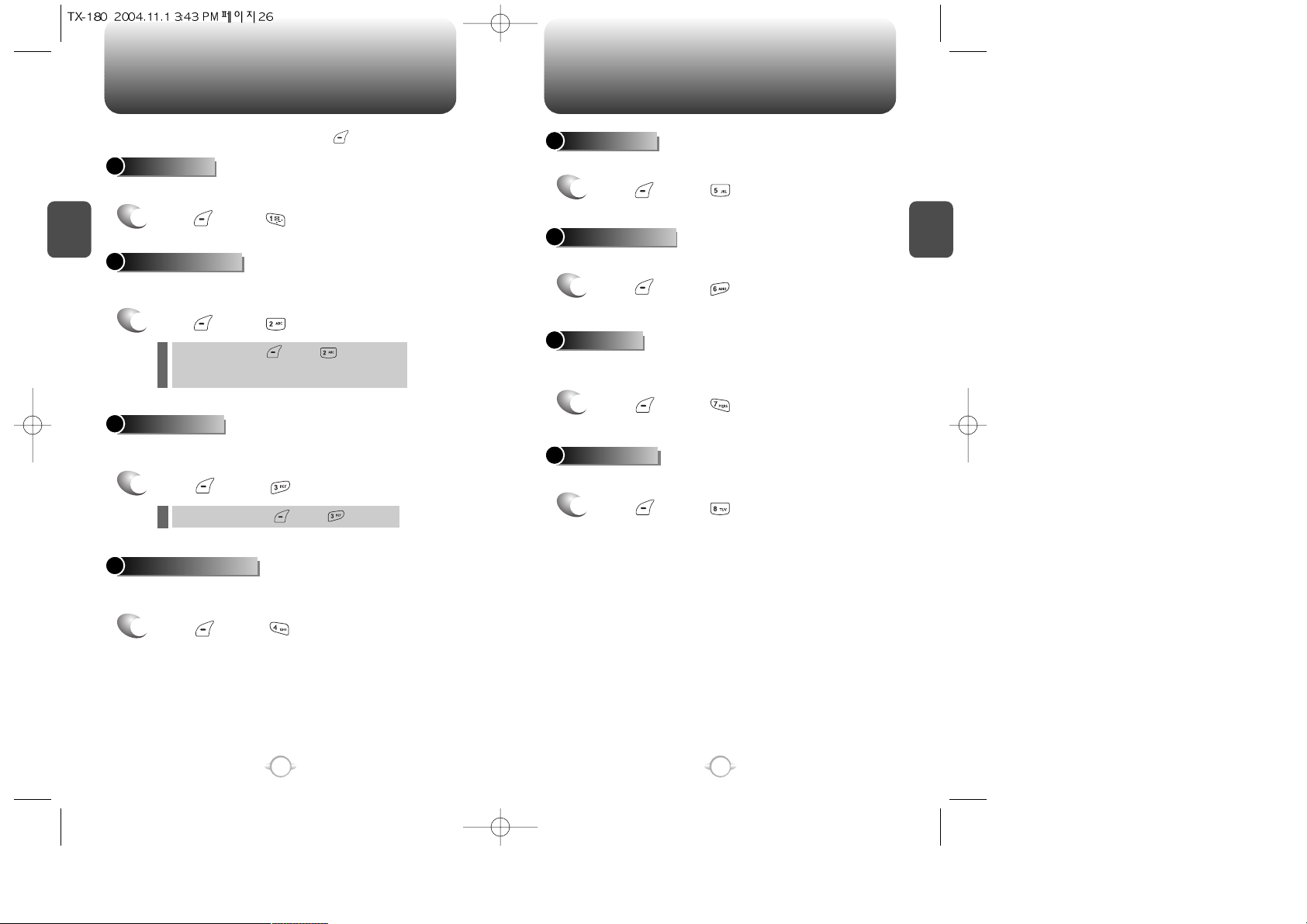
DURING A CALL DURING A CALL
C
H
2
Enables you to send a message (SMS) during a call.
To display menu options during a call, press [MENU].
MESSAGING
1
Press [MENU] .
Stores a new phone number during a call without the calling party
hearing the key pad tones.
SCRATCHPAD
1
Press [MENU] .
Automatically transmits your phone number to a pager during a call.
(Dependent on pager service)
SEND MY PHONE #
1
Press [MENU] .
27
C
H
2
26
To deactivate it, press [MENU] .
Displays the software and hardware version of your phone.
PHONE INFO.
1
Press [MENU] .
Increases security during a call.
VOICE PRIVACY
1
Press [MENU] .
Enables the network to locate your current location through Global
Positioning System (GPS). (Refer to page 76 for more details.)
LOCATION
1
Press [MENU] .
Displays your phone number.
MY PHONE #
1
Press [MENU] .
The caller cannot hear you or any sounds from your side but you can
still hear them.
MUTE (UNMUTE)
1
Press [MENU] .
To deactivate, press [MENU] .
The phone will automatically un-mute in Emergency
Call or Callback mode.
l
l
l
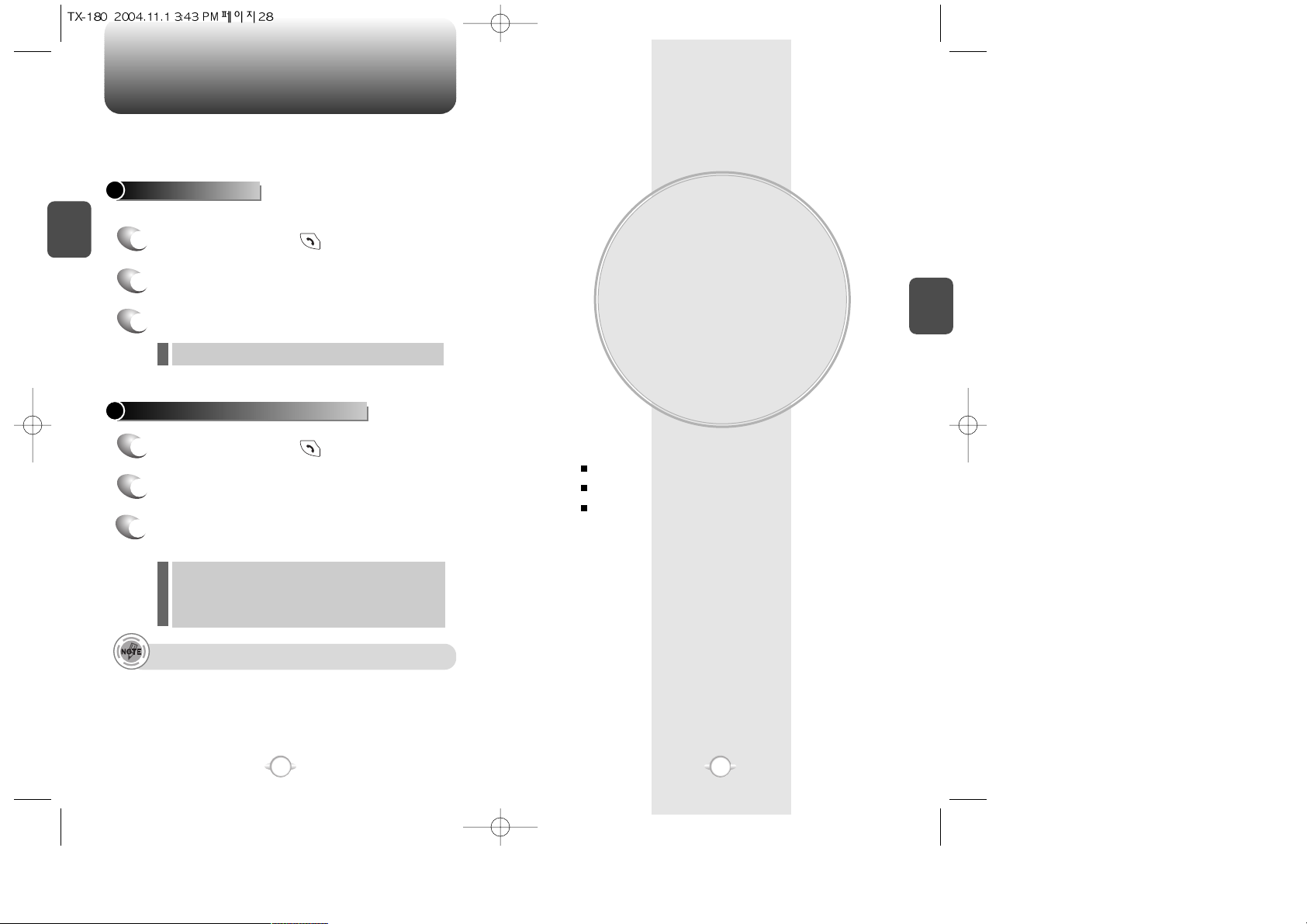
MEMORY FUNCTION
This chapter addresses memory functions including:
Chapter 3
C
H
3
29
MAKING AN EMERGENCY CALL
C
H
2
28
STORING A PHONE NUMBER
ENTERING LETTERS, NUMBERS & SYMBOLS
MAKING A CALL THROUGH THE PHONE BOOK
The 911 feature puts the phone in the Emergency Call Mode
when you dial the preprogrammed emergency number, 911. It also
operates in the lock mode and out of the service area.
The 911 call service is available even in the lock mode.
911 IN LOCK MODE
1
Enter “911” then press .
When the call ends, the phone returns to the Lock Mode.
2
The call connects.
3
The phone exits the Lock Mode for 5 minutes.
911 USING ANY AVAILABLE SYSTEM
1
Enter “911” then press .
The phone returns to the Lock Mode.
While the phone is in the emergency mode for 5 minutes,
the phone can receive an incoming call from any available
system. However, it can't make a call.
2
The call connects.
3
The phone maintains the Emergency Mode
for 5 minutes.
l
l
l
The 911 call is not recorded in the recent call list.
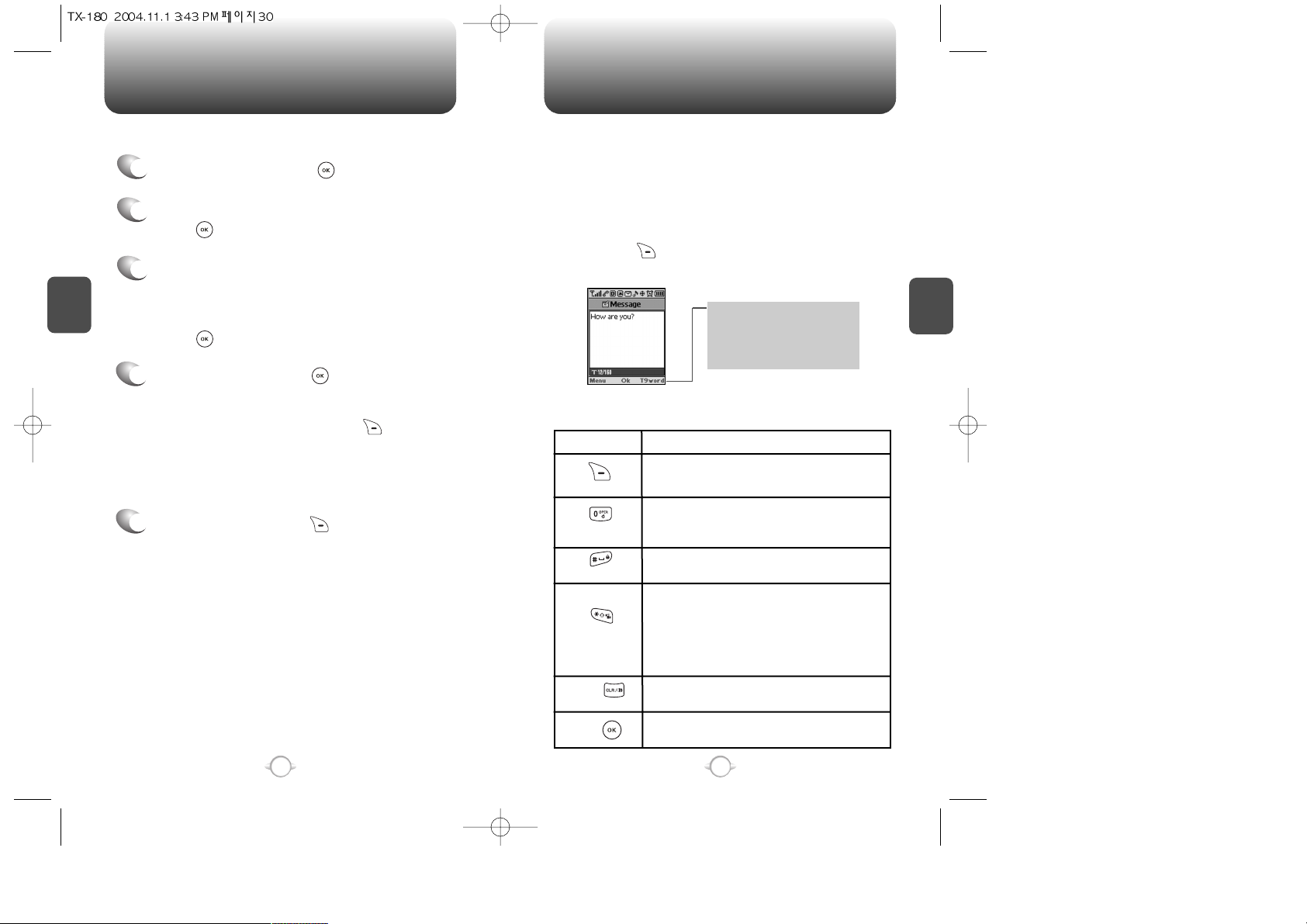
Enter a name then press [OK].
Please refer to page 31 for more details on
entering letters, numbers & symbols.
To change the input mode, press [Abc].
Press the Navigation Key down to select the
group. Press the Navigation Key down to select
other options (secret, email).
Input mode indicator
T9Word : T9 mode
Abc : Abc mode
NUM : Number mode
Symbols : Symbol mode
STORING A PHONE NUMBER
ENTERING LETTERS, NUMBERS & SYMBOLS
C
H
3
The input mode (Alpha editor) will automatically be activated when
necessary to enter letters and numbers. As shown below, there are 4
available modes ; Standard input mode (Abc), T9 input mode
(T9Word), Numeric mode (NUM), and Symbol mode (Symbols).
The following illustrates the function assigned to each key in the
Alpha Editor.
31
C
H
.
3
The phone book stores up to 300 entries.
1
Enter phone # then press [SAVE].
2
Choose “New Contact” or “Existing Contact”.
Press [OK] to select.
The input mode indicator appears on the upper right
of the display when letters and numbers are entered.
To select the desired input mode among the 4 modes
below, press [MODE], then enter letters and
numbers.
3
The Phone # will appear above a list of icons.
The name of the icon is displayed below the list.
Use the Navigation Key to choose the type of #
you’re adding, as indicated by the icon.
Press [OK] to select.
4
5
To store the entry, press [SAVE]. “New contact
added!” or “Contact edited!” will be displayed.
30
Mode
Next
Space
Caps Lock
Clear
Save
Press to change mode.
[T9Word][Abc][NUM][Symbols]
Press to view the next matching word if
the highlighted word is not the word you
intended.
Press to accept a word and add a space.
Press to select a letter case of the
standard text input or T9 text input mode.
[Abc], [ABC], and [abc] indicate the
standard text input.
[T9Word], [T9WORD], and [T9word]
indicate the predictive text input.
Press to delete a character to the left of
the cursor.
Store the letters and numbers you enter.
KEY FUNCTION
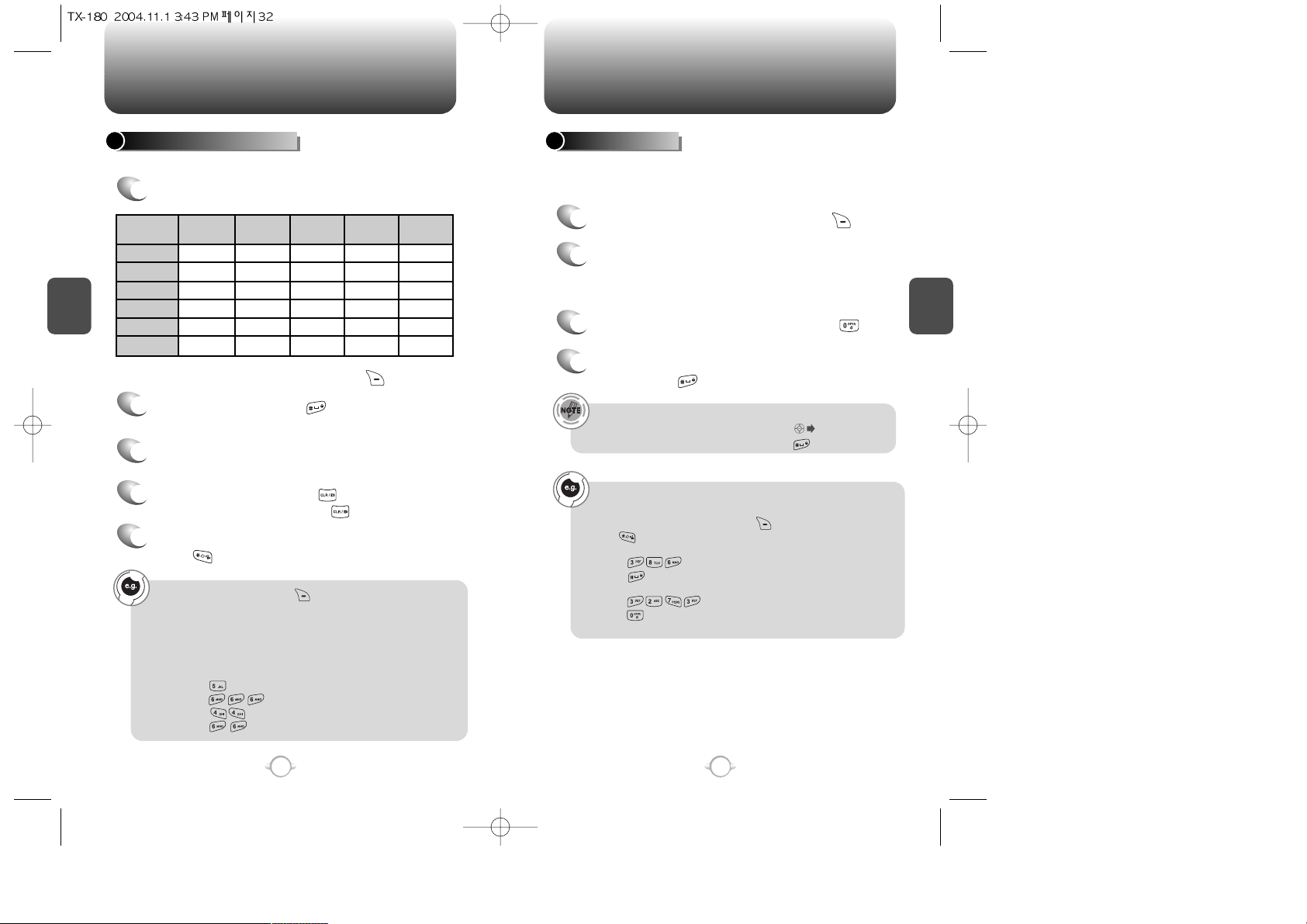
ENTERING LETTERS, NUMBERS & SYMBOLS
ENTERING LETTERS, NUMBERS & SYMBOLS
C
H
3
The T9 input mode incorporates a built-in-dictionary to determine a
word based on the entered characters. A word can be entered more
quickly by pressing a key once per character.
T9 INPUT MODE
1
Select the T9Word mode by pressing [Abc].
2
Press a digit key once to enter the character
you want then enter all the characters to input
the word you want.
3
To view the next matching word, press .
To enter a compound word:
• Enter the first part of the word then press to accept it.
• Enter the last part of the word then press to enter the word.
Select Abc mode by pressing [Abc].
When you select this mode, the Abc icon appears as a visual
confirmation.
- Find the key that corresponds to the letter you want to enter.
- Press it as many times as needed for the letter to appear on the
screen.
- To enter the name “John”:
Press [ ] J
Press [ ] o
Press [ ] h
Press [ ] n
33
C
H
3
Use the digit keys to enter letters, numbers and characters.
STANDARD INPUT MODE
1
Enter letters using the key pad as follows:
2
To enter a space, press . The cursor will
automatically move to the next column.
3
Repeat until letters are entered.
There is a 16-letter limit.
4
To delete one digit, press . To delete the
entire entry, press and hold .
To change the input mode, press [Abc].
32
Key Pad
1
2ABC
3DEF
4GHI
:
9WXYZ
1
A
D
G
:
W
.
B
E
H
:
X
@
C
F
I
:
Y
-
2
3
4
:
Z
’
A
D
G
:
9
1
Time
Repetitions
2 times
Repetitions
3 times
Repetitions
4 times
Repetitions
5 times
4
To accept the matching word then enter a
space, press .
5
To change from lowercase to uppercase,
press .
To enter “Fun fare” in the T9 input mode.
- After you enter the 1stletter, press [Abc] to select T9 mode
and to choose the lower case (T9Word).
- Press and you will see “Fun” highlighted.
Press to select it.
- Press and until you see “ease” highlighted.
Press to select the next matching word, you will see “fare”
then enter a space.
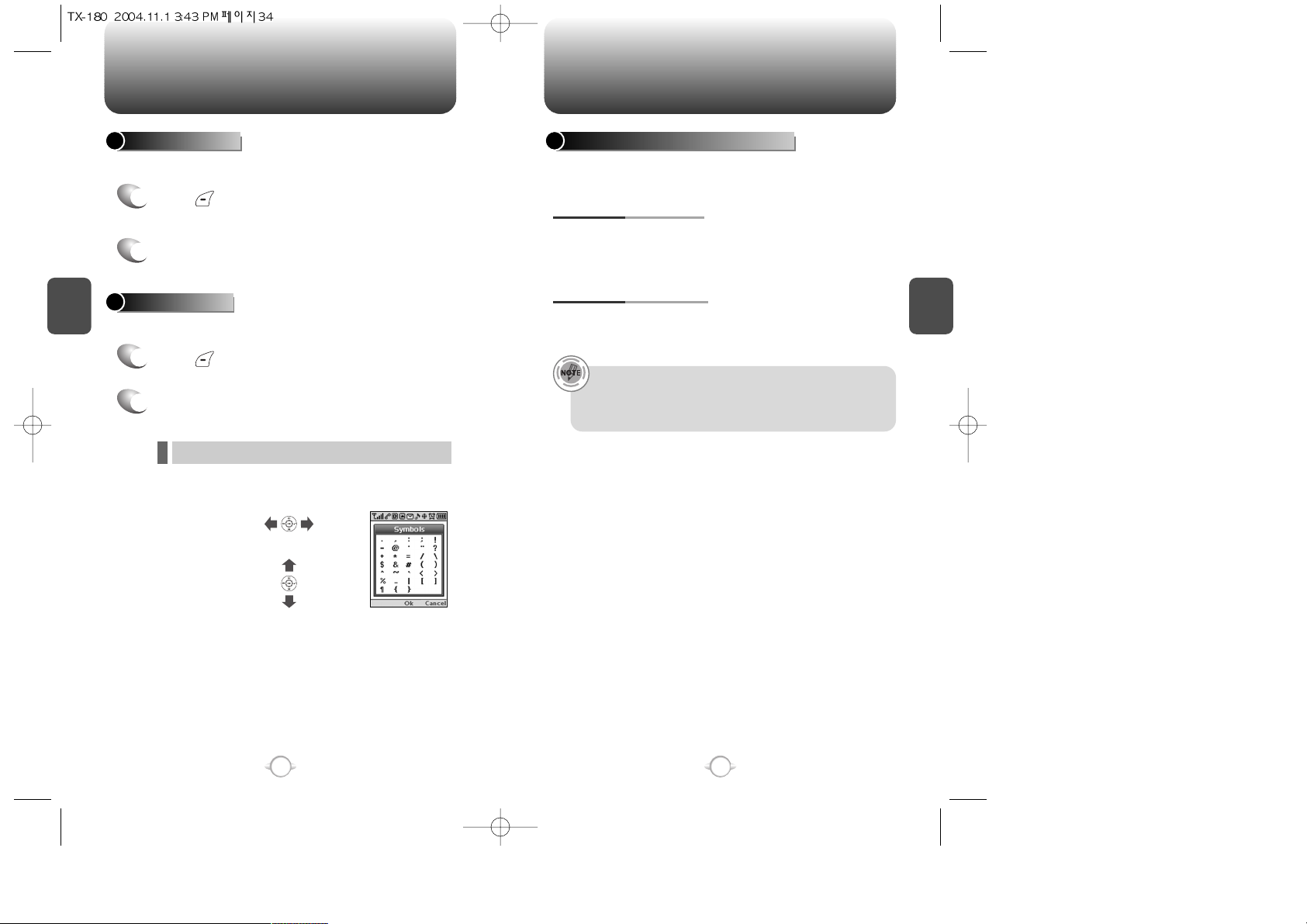
ENTERING LETTERS, NUMBERS & SYMBOLS MAKING A CALL THROUGH THE PHONE BOOK
C
H
3
NUMERIC MODE
1
Press [Abc] and scroll to the input mode to
changes to “Symbols (Symbol mode)”.
35
C
H
3
34
1
Press [Abc] and scroll to the input mode to
changes to “NUM (Numeric mode)”.
2
To enter a number, press a digit key.
Press [ ],
or
Press [ ],
2
Select symbol you want to enter with the
Navigation Key.
l Use the Navigation Key to view a different line of symbols.
SYMBOL MODE
Allows you to enter numbers.
Allows you to enter symbols.
Ideal for frequently dialed numbers, this feature allows phone book
entries to be dialed via the keypad with only one or two key presses.
ONE-TOUCH/TWO-TOUCH DIALING
1-9 : Press and hold the corresponding memory
number for more than 1 second.
ONE-TOUCH DIALING:
10-20 : Press the first digit and second digits of the
memory number short and long respectively.
TWO-TOUCH DIALING:
• If no phone number is stored in the location entered,
“There is no number” will appear on the screen.
• If a phone number is stored in secret, you will have to enter
the password to make a call.
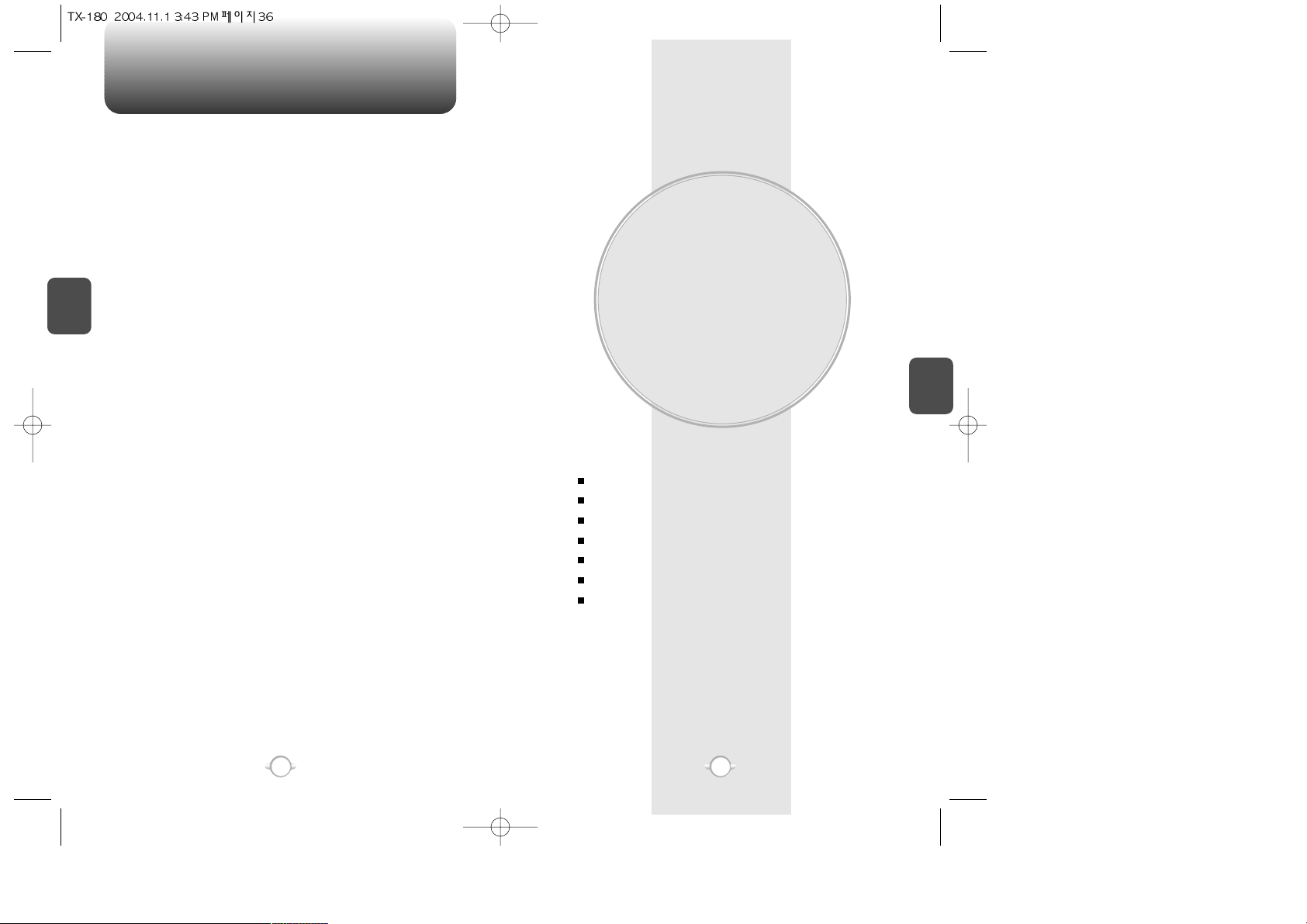
MEMO
MENU FUNCTION
This chapter addresses accessing the menu and using its functions
and features to customize your phone.
Chapter 4
C
H
4
37
C
H
3
36
PHONE BOOK
RECENT CALLS
GET IT NOW
MOBILE WEB
MEDIA GALLERY
SETTINGS
UTILITIES
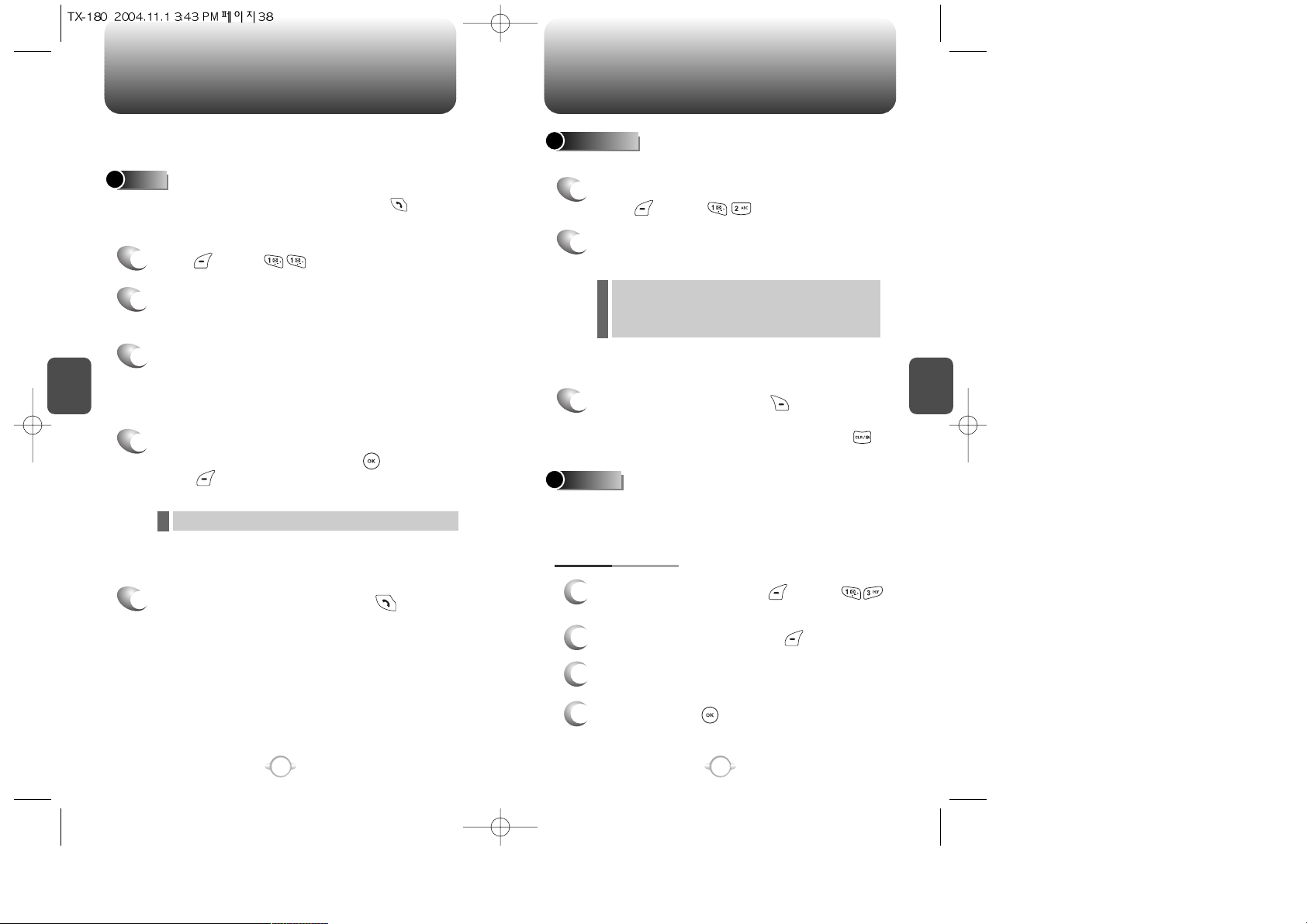
C
H
4
39
C
H
4
38
Stores up to 300 entries, each of which can be assigned to a group.
Entries can be retrieved by name or group.
Retrieves an entry by name and calls by simply pressing .
You can review all the entries stored in your phone book list or
quickly find an entry by entering a name or its character string.
FIND
PHONE BOOK PHONE BOOK
1
2
3
4
5
Press [MENU] .
Enter a name or its character string or scroll
through the list with the Navigation Key.
Please refer to page 31 for more details on
entering letters, numbers & symbols.
Please refer to page 97 for more details on
“New Text Msg”.
The list of names in your phone book is
displayed alphabetically.
All matching entries will be displayed. Highlight
an entry. To edit the entry, press [OK].
Press [MENU] to 1. Send Text Msg, 2. Prefix
or 3. Erase.
To call the selected number, press .
If the entry is set to secret, you will be asked for your password.
l
1
2
To add a new entry to the phone book,
press [MENU] .
Adds a new entry.
ADD NEW
To enter a name or number, use the Navigation
Key to select the phone book field.
Please refer to page 31 for more details on entering
letters, numbers & symbols.
3
3.1 To save the entry, press [SAVE].
3.2 To return to the previous page, press .
PHONE BOOK FIELDS :
Name/Mobile/Home/Office/Pager/Fax/E-Mail/ Wireless
Addr./Group/Ringer/Msg.Ringer/Graphic/Memo/
Set Secret.
l
GROUP
Allows you to classify phone entries into groups. Existing groups
include Personal, Business, Etc. and All. A maximum of seven groups
is allowed.
1
3
To add a new group, press [MENU] .
A maximum of seven groups is allowed.
ADD NEW GROUP
Input a new group name.
4
To save it, Press [OK].
2
To select “Add Group”, Press [MENU].
