Page 1
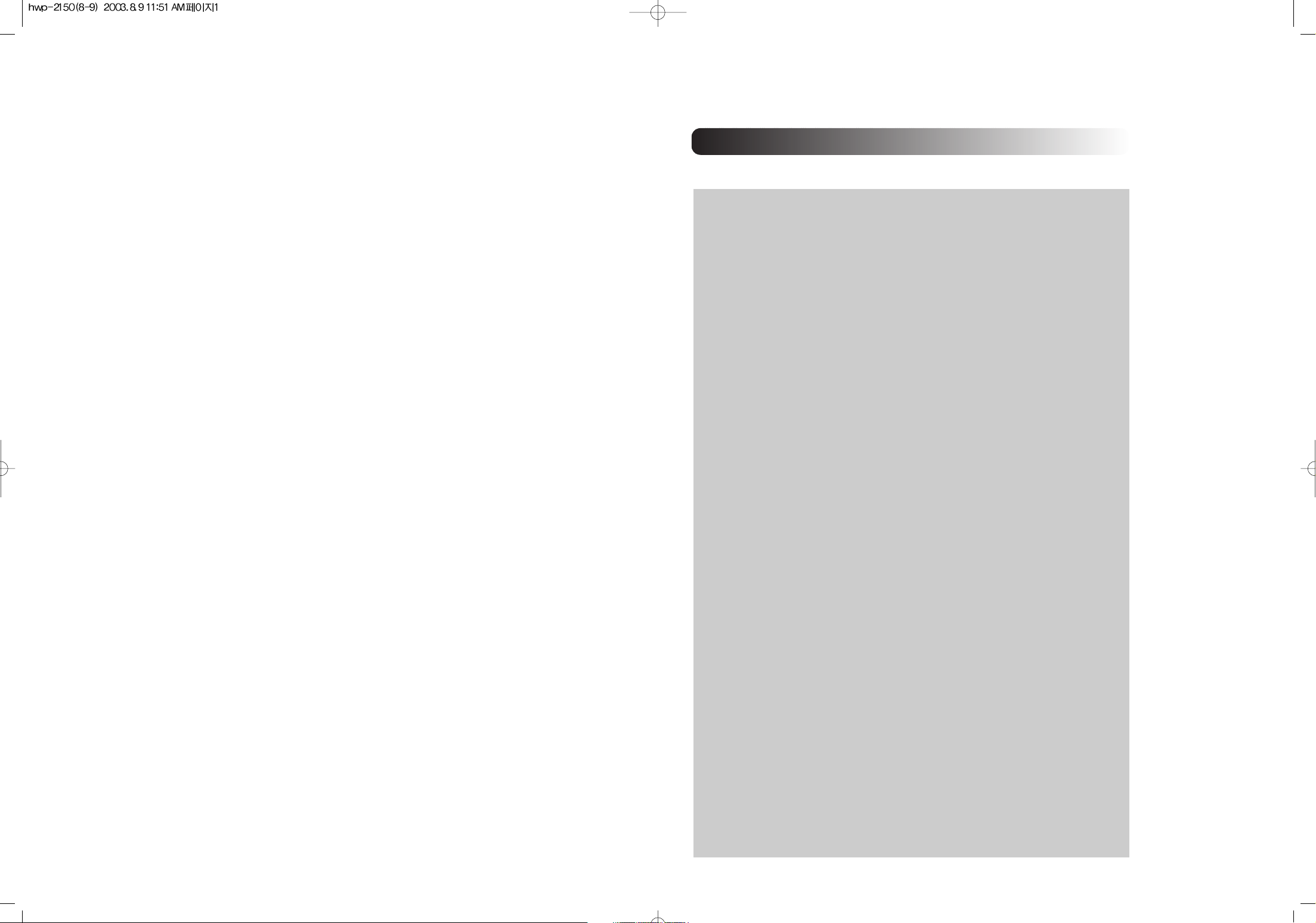
CONTENTS
WELCOME ................................................................................................5
1. BEFORE USING YOUR PHONE ........................................................6
1.1 INSIDE THE PACKAGE..........................................................................6
1.2 DESCRIPTION ........................................................................................7
1.2.1 THE FUNCTION KEYS ..........................................................................................8
1.2.2 DISPLAY INDICATORS .........................................................................................9
1.3 ANTENNA INSTALLATION...................................................................10
1.3.1 NORMAL ANTENNA INSTALLATION................................................................10
1.4 PHONE CHARGER INSTALLATION ...................................................11
1.5 BATTERY HANDLING INFORMATION ..............................................12
1.5.1 DOs ........................................................................................................................12
1.5.2 DON’Ts ..................................................................................................................12
2. BASIC OPERATION...........................................................................13
2.1
TO TURN THE PHONE ON / OFF.......................................................13
2.1.1 TURNING THE PHONE ON ................................................................................13
2.1.2 TURNING THE PHONE OFF ..............................................................................13
2.2
TO ACCESS THE MENU......................................................................14
2.3
MENU SUMMARY.................................................................................15
2.4
BASIC FUNCTIONS..............................................................................17
2.4.1 TO MAKE A CALL ................................................................................................17
2.4.2 PAUSE FEATURE................................................................................................18
2.4.3 TO ANSWER A CALL ..........................................................................................19
2.4.4 CALLER ID FUNCTION .......................................................................................19
2.4.5 CALL WAITING FUNCTION ................................................................................20
2.4.6 MISSED CALL DISPLAY .....................................................................................20
2.4.7 TO ADJUST VOLUME .........................................................................................20
2.5
DURING A CALL ...................................................................................21
2.5.1 SEND PHONE# ....................................................................................................21
2.5.2 SCRATCH PAD ....................................................................................................21
2.5.3 MUTE.....................................................................................................................21
2.5.4 VIEW PHONE# .....................................................................................................21
2.5.5 VOICE PRIVACY ..................................................................................................21
2.6
TO MAKE AN EMERGENCY CALL.....................................................22
2.6.1 E911 IN LOCK MODE ..........................................................................................22
2.6.2 E911 USING ANY AVAILABLE SYSTEM ..........................................................22
3. MEMORY FUNCTION ........................................................................23
3.1 TO STORE A PHONE NUMBER .........................................................23
3.2 TO ENTER LETTERS, NUMBERS AND SYMBOLS .........................24
3.2..1 STANDARD INPUT MODE.................................................................................25
3.2..2 NUMERIC MODE ................................................................................................26
3.2..3 SYMBOL MODE ..................................................................................................26
3.3 TO MAKE A CALL THROUGH THE PHONEBOOK ..........................27
3.3.1 ONE-TOUCH DIALING ........................................................................................27
CONTENTS
Page 2
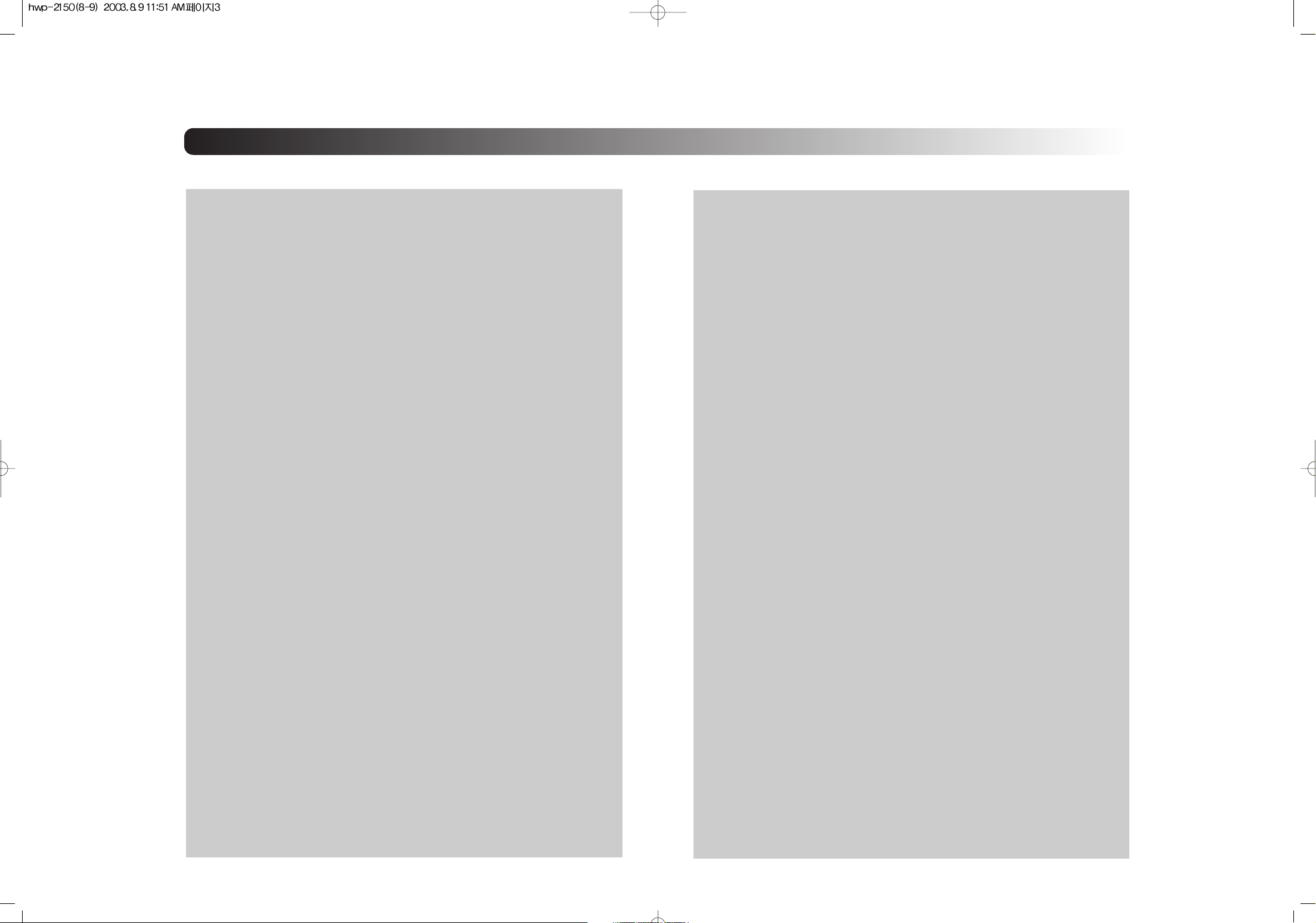
CONTENTS
4. MENU FUNCTION ..............................................................................28
4.1
PHONEBOOK........................................................................................28
4.1.1 CALL LOGS...........................................................................................................28
4.1.1.1 MISSED CALLS............................................................................................28
4.1.1.2 ANSWERED CALLS ....................................................................................29
4.1.1.3 DIALED CALLS.............................................................................................29
4.1.2 RECALLING BY LOCATION ...............................................................................30
4.1.3 RECALLING BY NAME (ALPHA)........................................................................31
4.2
SETTING ................................................................................................32
4.2..1 AUTO RETRY ......................................................................................................32
4.2..2 AUTO ANSWER ..................................................................................................32
4.2..3 ONE-TOUCH........................................................................................................33
4.2..4 VOICE PRIVACY .................................................................................................33
4.2..5 BACKLIGHT .........................................................................................................33
4.2..6 LCD CONTRAST.................................................................................................34
4.2..7 LANGUAGE .........................................................................................................34
4.3
TONE ......................................................................................................35
4.3.1 RING MODE..........................................................................................................35
4.3.2 RING TYPE ...........................................................................................................35
4.3.3 KEYPAD ................................................................................................................35
4.3.4 RINGER VOL ........................................................................................................36
4.4
TIMER.....................................................................................................36
4.4.1 LAST CALL............................................................................................................36
4.4.2 ALL CALLS............................................................................................................36
4.4.3 HOME CALLS .......................................................................................................36
4.4.4 ROAM CALLS .......................................................................................................36
4.5
SPECIAL ................................................................................................37
4.5.1 SCHEDULE...........................................................................................................37
4.5.1.1 LIST ALL........................................................................................................37
4.5.1.2 INPUT SCHEDULE ......................................................................................37
4.5.1.3 PAUSE ALL SCHEDULE.............................................................................37
4.5.2 STOP WATCH ......................................................................................................38
4.5.3 CALCULATOR......................................................................................................38
4.5.4 BIO-RHYTHM........................................................................................................39
4.6
ALERTS..................................................................................................40
4.6.1 MIN ALERT ...........................................................................................................40
4.6.2 ROAM ALERT.......................................................................................................40
4.6.3 FADE ALERT ........................................................................................................40
4.6.4 LOW SIGNAL ALERT...........................................................................................41
4.6.5 CONNECT ALERT ...............................................................................................41
4.7
DATA SERVICE .....................................................................................42
4.7.1 DATA SERVICE....................................................................................................42
4.7.1.1 RECEIVE MODE ..........................................................................................42
4.7.1.2 FLOW CONTROL.........................................................................................42
4.7.1.3 CONNECT SPEED ......................................................................................43
4.8
CHANGE SYSTEM ...............................................................................44
4.8.1 PREF SYSTEM.....................................................................................................44
4.8.2 CHANGE NAM......................................................................................................44
4.8.3 AUTO NAM............................................................................................................45
4.8.4 PRL ID....................................................................................................................45
4.9
MY NUMBER .........................................................................................46
4.9.1 CHECKING MY NUMBER ...................................................................................46
5. SECURITY FEATURES .....................................................................47
5.1
TO LOCK YOUR PHONE.....................................................................47
5.1.1 AUTO LOCK..........................................................................................................47
5.2
TO CHANGE YOUR CODE..................................................................48
5.2.1 CHANGE CODE ...................................................................................................48
5.3
TO CHANGE YOUR BANNER.............................................................49
5.3.1 CHANGE BANNER ..............................................................................................49
5.4
TO RESTRICT YOUR PHONE ............................................................49
5.4.1 RESTRICT.............................................................................................................49
5.4.1.1 INCOMING CALLS.......................................................................................50
5.4.1.2 OUTGOING CALLS......................................................................................50
5.4.1.3 MEMORY ......................................................................................................51
5.4.1.4 LONG DISTANCE CALLS ...........................................................................51
5.5
TO RESET YOUR PHONE...................................................................52
5.5.1 RESET...................................................................................................................52
5.6
TO CLEAR YOUR MEMORY...............................................................53
5.6.1 CLEARING THE PHONEBOOK..........................................................................53
5.6.2 CLEARING SCHEDULES....................................................................................53
5.6.3 CLEARING CALL LOGS......................................................................................53
5.6.4 CLEARING HOME CALLS...................................................................................54
5.6.5 CLEARING ROAM CALLS...................................................................................54
5.7
VERSION ...............................................................................................54
5.7.1 VERSION...............................................................................................................54
6. VOICE MAIL AND TEXT MESSAGE................................................55
6.1
WHEN A NEW MESSAGE ARRIVES .................................................55
6.2
VOICE MAIL...........................................................................................55
6.3
SEND NEW............................................................................................56
6.3.1.1 SEND.............................................................................................................56
6.3.1.2 EDIT RECIPIENT..........................................................................................56
6.3.1.3 EDIT MESSAGE...........................................................................................56
6.3.1.4 PRIORITY......................................................................................................57
6.3.1.5 CALL BACK...................................................................................................57
6.3.1.6 SAVE .............................................................................................................57
6.3.1.7 DELIVERY ACK............................................................................................57
CONTENTS
CONTENTS
Page 3
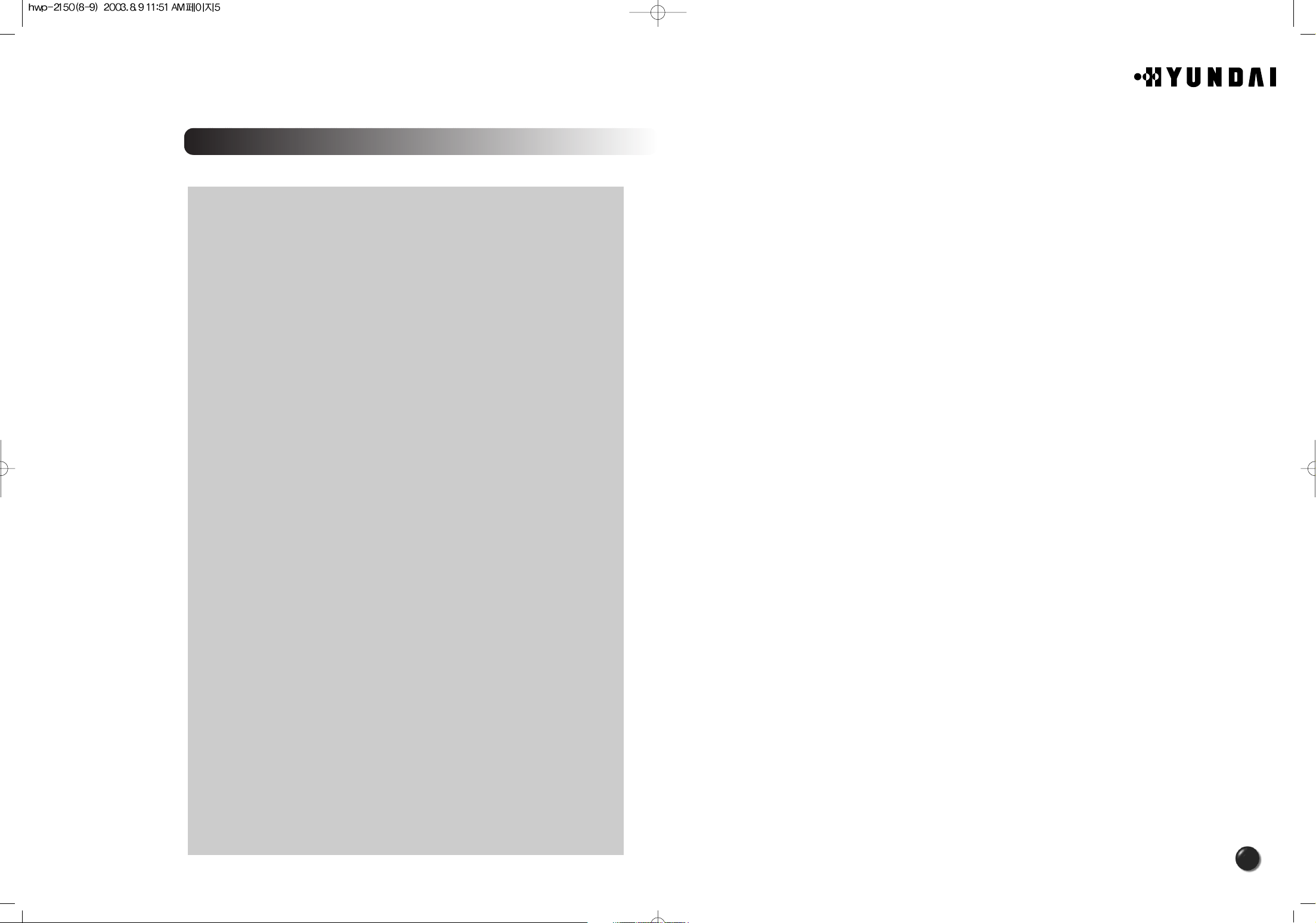
CONTENTS
6.4
INBOX.....................................................................................................58
6.4.1.1 REPLY ...........................................................................................................58
6.4.1.2 ERASE...........................................................................................................58
6.4.1.3 FORWARD....................................................................................................58
6.4.1.4 SAVE .............................................................................................................59
6.4.1.5 SAVE ADDRESS..........................................................................................59
6.4.1.6 LOCK & UNLOCK.........................................................................................59
6.5
OUTBOX ................................................................................................60
6.5.1 CHECKING SENT TEXT MESSAGES...............................................................60
6.5.1.1 RESEND........................................................................................................60
6.5.1.2 ERASE...........................................................................................................60
6.5.1.3 SEND TO.......................................................................................................60
6.5.1.4 SAVE .............................................................................................................61
6.5.1.5 STATE ...........................................................................................................61
6.6
SETTINGS .............................................................................................62
6.6.1 SAVE SENT MESSAGES ?.................................................................................62
6.6.2 DEFAULT CALL BACK NUMBER.......................................................................62
6.6.3 MESSAGE ALERT ...............................................................................................62
6.6.4 DELIVERY ACK....................................................................................................63
6.6.5 AUTO ERASE .......................................................................................................63
6.7
FILED......................................................................................................64
6.7.1 FILED.....................................................................................................................64
6.8
ERASE MESSAGES.............................................................................65
6.8.1 ERASE MESSAGES ............................................................................................65
WELCOME
Thank you for choosing the up-to-date HWP-2150, our new model, developed by top researchers
to support the IS-95C system through Qualcom-manufactured MSM5105 chips and CDMA
technologies. This product allows for high speed communication services, such as web browsing
and data & fax service.
Available in the product.
-. Full graphic display of 5 text input line and 1 icon line with variable font size.
-. High capacity batteries allow for longer talk time. 330 hrs of standby time.
-. Multiligual (English and Spanish available)
-. Enhanced for web browsing & data service (i.e. ; wireless internet access, wireless fax
send/ receive, Openwave, Up browser)
IMPORTANT INFORMATION
This HWP-2150 user guide contains very important information about how to handle and use this
product. So please read this manual thoroughly and make sure that you don’t drop , apply any
physical impact on, and immerse the phone. And also pay attention to the warranty on the back
page and be alert to the exclusions and limitations of your warranty, which are caused by
unauthorized use of components.
7. SAFETY INFORMATION ...................................................................66
7.1
SAFETY INFORMATION FOR FIXED WIRELESS TERMINALS .....66
7.1.1 POTENTIALLY EXPLOSIVE ATMOSPHERES.................................................66
7.1.2 INTERFERENCE TO MEDICAL DEVICES........................................................66
7.1.3 EXPOSURE TO RF ENERGY.............................................................................66
7.2
SAR INFORMATION .............................................................................67
<Appendix>
1. Trouble Shooting ....................................................................69
2. FWT Technical Specifications................................................70
CONTENTS
5
Page 4

1. BEFORE USING YOUR PHONE
This chapter describes what you have to know before using the phone. First of all,you
have to make sure that you have all the items that are listed in the following
page.Then,the chapter guides you through description of the WLL, keypad
arrangement,LCD display indication,and so on. Through easy to follow instructions,you
also learn how to install,remove,and charge batteries as well as battery handling
information.All the information helps make the phone your own.
1.1 INSIDE THE PACKAGE
Welcome to our new model, HWP-2150. Please check out each item to make sure that
you have all the items described below.
1.2 DESCRIPTION
Antenna
Soft Key 1.2
Speaker Phone
WLL Phone
Phone Charger
User Manual
Data Cable
Note : Please report to the place of purchase immediately when you find any item missing
or wrong with it.
Send Key
Key Pad
End Key
Volume Button
Antenna Jack Data Cable Power Jack
6
7
Page 5

1.2.1 THE FUNCTION KEYS
Front Key
1.2.2 DISPLAY INDICATORS
Icons
Display various icons.
Text & Graphic area
Display instructions and
messages.
Soft Key Indications
Show the functions currently
assigned to each soft key and
display some icons.
Main LCD
To make or receive a call.
(Soft 1) To access the menu or
function as shown in the bottom
line of the display.
Press and hold it to set up the
Manner mode.
where the keypad tone is off and
the ring off as a ring mode.
To terminate a call or exit a current
page, and turn the phone on/off.
(Soft 2) To access and review a voice
or text message, and return to the
previous page.
Press and hold it to set up the Lock
mode.
SIGNAL STRENGTH
Indicates current signal strength.
The more lines,the stronger signal.
CALL INDICATOR
Indicates that a call is in progress.
Indicate the phone is Service & hook
off state.
Indicate the phone is no service & hook
off state.
Indicate the phone is service & hook on
state.
Indicates the phone is no service &
hook on state.
ROAMING
Indicates the phone is out of its home area.
MESSAGE
Indicates a new text or voice message
is waiting.
DIGITAL MODE
Indicates the phone is operating in
digital mode.
MUTE
Indicates the phone is mute during a
call.
EMERGENCY CALL
Blinks when an emergency call is in
progress.
BATTERY
Indicates the phone is no service &
speaker on state.
Indicates the phone is no service &
speaker off state.
8
Indicates the battery charging level.
The more blocks,the greater charging level.
SCRATCHPAD
Appears when scratchpad is in use during a
call.
9
Page 6

1.3 ANTENNA INSTALLATION
1.3.1 NORMAL ANTENNA INSTALLATION
1.4 PHONE CHARGER INSTALLATION
10
11
Page 7

1.5 BATTERY HANDLING INFORMATION
2. BASIC OPERATION
1.5.1 DOs
Only use the battery and charger approved by the manufacturer.
Only use the battery for its original purpose.
Try to keep batteries in a temperature between 41ºF and 95ºF.
If the battery is stored in temperatures above or below the recommended range, give it time to
warm up or cool down before using.
Completely drain the battery before recharging. It may take one to four days to completely
drain.
Store the discharged battery in a cool, dark, and dry place.
Purchase a new battery when its operating time gradually decreases after fully charging.
Properly dispose of the battery according to local laws.
1.5.2 DON’Ts
Don’t attempt to disassemble the battery – it is a sealed unit with no serviceable parts.
Don’t accidentally short circuit the battery by carrying it in your pocket or purse with other
metallic objects such as coins, clips and pens. This may critically damage the battery.
Don’t leave the battery in hot or cold temps. Otherwise, it could significantly reduce the capacity
and lifetime of the battery.
Don’t dispose of the battery into a fire.
In this chapter, you go over the basics of the most common features of your phone.
With each given instruction, you get more familiarized with the basic features,
each of which helps you utilize the more advanced features to be described in
the following chapters.
Please take a few moments to know the basics of your phone.
2.1 TO TURN THE PHONE ON / OFF
2.1.1 TURNING THE PHONE ON
Press and hold [ ], until the logo appears and the tone sounds.
Note : • Enter the 4 digit lock code to unlock your phone when “Password ”
appears on the display.
• The default lock code is the last 4 digits of your phone number.
2.1.2 TURNING THE PHONE OFF
Press and hold [ ], until “Power off” is displayed.
Note : • Change or recharge the battery immediately when “Low Battery Warning Power Off ”
appears on the display because there is a possibility to damage the memory when the
phone is forced to be turned off.
• The removal of battery when the phone is on could give rise to a data loss of last call.
12
13
Page 8

The menu enables you to customize your phone through various functions.
You can access each function by scrolling through with the navigation key or pressing
it’s corresponding number of a menu or an item, etc.
In the standby mode, press [ ] to access the menu.
Use the [ ][ ][ ][ ] buttons to scroll through the menu.
Press [ ] to return to the previous page.
Press [ ] to exit the current menu.
Select an item with the navigation key when it is highlighted.
Or press its corresponding number with the digit keys.
Navigation key enable you to scroll through the menu.
2.3 MENU SUMMARY2.2 TO ACCESS THE MENU
14
15
Page 9

The FCC has granted an Equipment Authorization for this model phone with all
reported SAR levels evaluated as in compliance with the FCC RF exposure guidelines.
SAR information on this model phone is on file with the FCC and can be found under
the Display Grant section of http://www.fcc.gov/oet/fccid after searching on FCC ID
PP4HWP-2150.
Additional information on Specific Absorption Rates (SAR) can be found on the Cellular
Telecommunications & Internet Association (CTIA) web-site at http://phonefacts.net. *In
the United States and Canada, the SAR limit for mobile phones used by the public is
1.6 watts/kg (W/kg) averaged over one gram of tissue. The standard incorporates a
substantial margin of safety to give additional protection for the public and to account
for any variations in measurements.
<Appendix>
1. Troubleshooting
Problem What To Do
There is no indication on the LCD screen Make sure the terminal is turned on.
If the switch is on, turn off the terminal and then turn
it on again.
“No Service” message is displayed on the LCD
screen.
Your terminal beeps or you can hear nothing in the
WLL.
Battery indication is blinking, and the terminal beeps
periodically.
There is no ring when a call comes. The ringer is switched off. Press [UP] button several
In case that simple remedy steps does not help, contact the local agency from where you have
purchased the product, a service center or a qualified technician to solve the trouble.
The WLL terminal must be placed in the location
where service coverage is available. If necessary,
move the terminal to the serviced location.
Your WLL is not properly placed. Place the WLL
normally.
The backup battery is discharged. Switch to the
external power supply.
times to adjust the ringer volume
68
69
Page 10

2. FWT Technical Specifications
Air interface
Battery backup
Classification
Common air interface standard IS-2000 (IS-95B, TSB-74)
Frequency TX: 824 ~ 849MHz
Frequency accuracy Fo
TX output power Typical 24dBm (23~25dBm)
RX sensitivity - 104dBm below (at FER = 0.5%), Typical -106dBm
Vocoder 8K/13K QCELP
Channel bandwidth CDMA 1.25Mhz
MOD/DEMOD O QPSK/QPSK
Type Ni-MH
Capacity 3.6V @ 1.4A
Conversation time Minimum 2.5 hours
Standby time Minimum 140 hours
Serial port
Data service purpose (Internet, Modem , PC fax)
HWP-2160
RX: 869 ~ 894MHz
300Hz
8K EVRC
70
Physical
Environmental
Power supply
Etc
Maintenance purpose
Dimension (D
Weight (including backup battery) 792g
Operating temperature -10
Input power 100~240V 10%, 48~62Hz
Output power 5.5V 1.2A
Accessories
W H) 197 172 62.5(mm)
~ +50
Internal antenna : Dipole antenna
Power supply (SMPS)
