Page 1
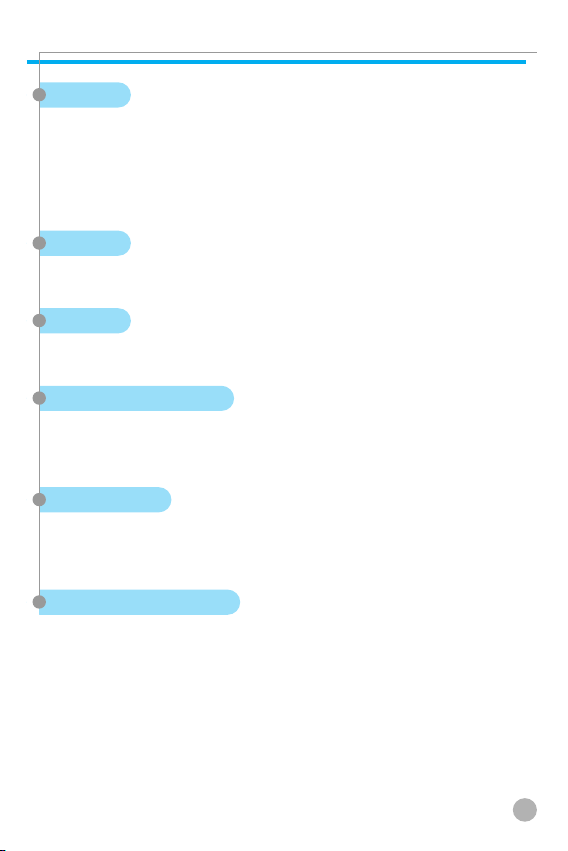
SPECIFICATION
SPECIFICATION
Display
Dual clamshell TFT LCD both Internal & External.
Main LCD : 260,000 TFT Color Display (128 X 160)
Sub LCD : 260,000 TFT Color Display (128 X 160)
Animation Message, Variable Icon
Melody
64 Poly Orchestra Music Bell Sound
Camera
Highly Sensitive 1.3 Mega Pixel Digital Camera with Flash
Dimension & Weight
82X40X22.5 mm with a Slim Battery
82.5g with a Slim Battery
Performance
Talk Time: up to 180 minutes (with a 780 mAh Battery)
Standby Time: up to 90 hours (with a 780 mAh Battery)
Operating Frequency
GSM 900MHz / PCS 1800MHz Dual Band
1
Page 2
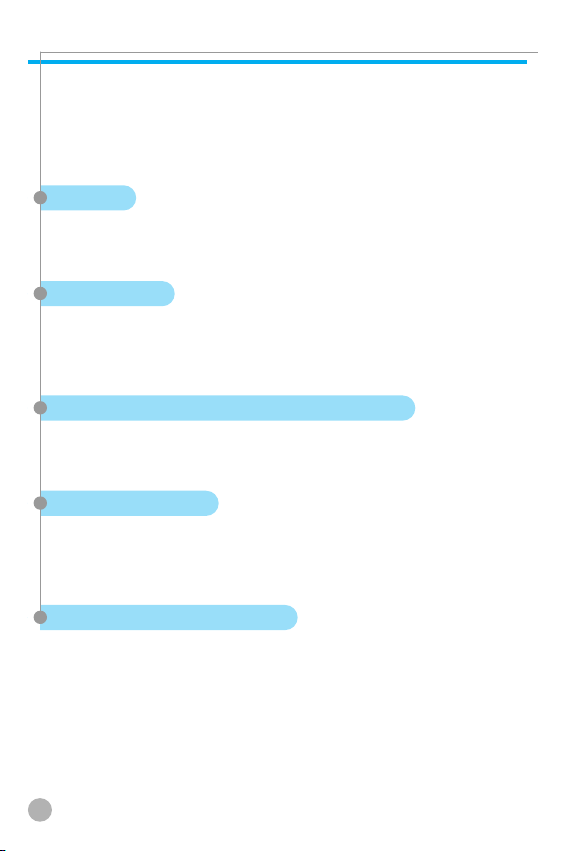
SAFETY PRECAUTIONS
SAFETY PRECAUTIONS
For your safety and proper operation of the mobile phone, please
read the following information carefully and observe the simple
guidelines provided. For detailed information, please refer to the
Appendix.
Antenna
Do not use any antenna not authorized by Pantech. Using such
antenna may cause malfunction or serious damage to the phone.
Traffic Safety
You should check and observe your local traffic regulations before
using your mobile phone. Do not use your phone while driving. If
unavoidable, use a hands-free device in a safe area.
Effects on Electronic Devices Inside the Car
RF (Radio Frequency) signals may adversely affect the electronic
devices or systems in your car.
Hands-free Device
Installing an in-vehicle hands-free device on the area of deployment
of an airbag or within the coverage of airbag inflation may cause
serious injury.
Effects on Electronic Devices
RF signals emitted from your cell phone may adversely affect the
electronic devices that are inadequately shielded against such
signals.
2
Page 3
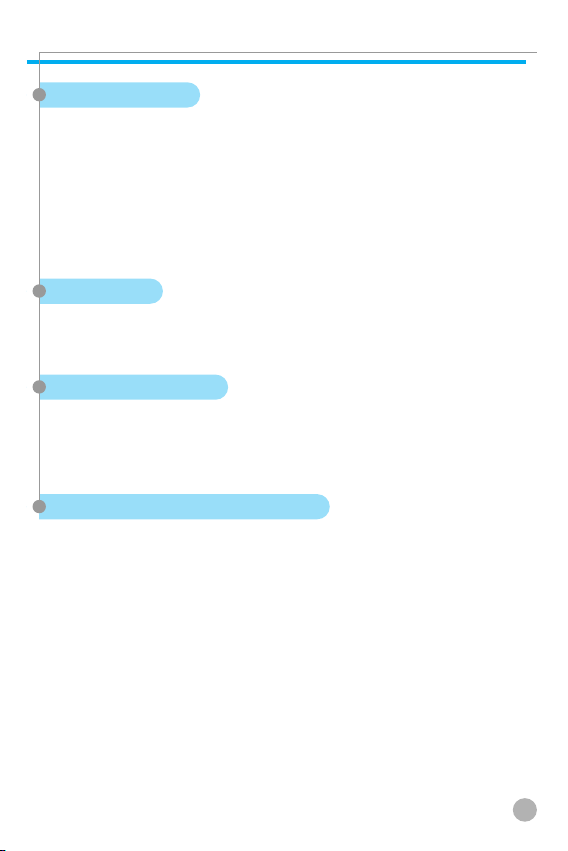
SAFETY PRECAUTIONS
SAFETY PRECAUTIONS
Medical Devices
Turn off your cell phone in healthcare facilities and make sure to
observe facility rules and regulations.
As external RF signals may interfere with a pacemaker(s) or another
medical device(s), turn off your cell phone when near such devices.
Consult a physician or the manufacturer of the medical device if
you have any questions about using your phone in a healthcare
facility.
Public Place
Turn off your cell phone in public areas where the use of cell
phones is prohibited.
Boarding an Aircraft
Turn off your cell phone before boarding an aircraft.
Using a cell phone inside the aircraft may seriously affect aircraft
operation.
Potentially Explosive Atmosphere
Turn off your cell phone in any area with a potentially explosive
atmosphere, and obey all posted signs and instructions in the area.
Do not separate the battery from your phone in an area with a
potentially explosive atmosphere.
3
Page 4
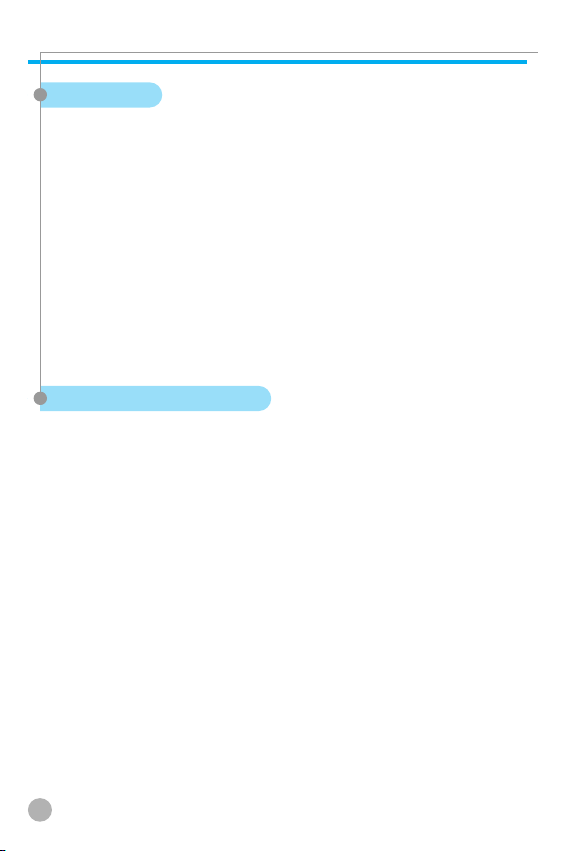
SAFETY PRECAUTIONS
SAFETY PRECAUTIONS
User Guide
Do not allow another person to use your phone without your
permission.
If the phone is lost or stolen, contact your service provider
immediately.
If the phone does not function properly, take it to the nearest
service center.
Use only approved accessories and batteries. Do not attempt to
connect incompatible devices.
Avoid prolonged exposure to RF (radio frequency) signals emitted
from the phone as it may adversely affect the human body.
Remember to make a backup copy of important data such as
telephone numbers.
Exposure to Radio Waves
Your phone is comprised of a radio transmitter and receiver. It was
designed and manufactured not to exceed the radio wave energy
limit or exposure recommended by an independent scientific
organization after extensive scientific studies.
Use only the batteries, chargers and accessories approved by
authorized manufacturers so as to not exceed the recommended
exposure guidelines. Use of unauthorized items may result in a
failure to comply with the guidelines. In such a case, the safety of
all users, regardless of their age and health condition, cannot be
guaranteed.
4
Page 5
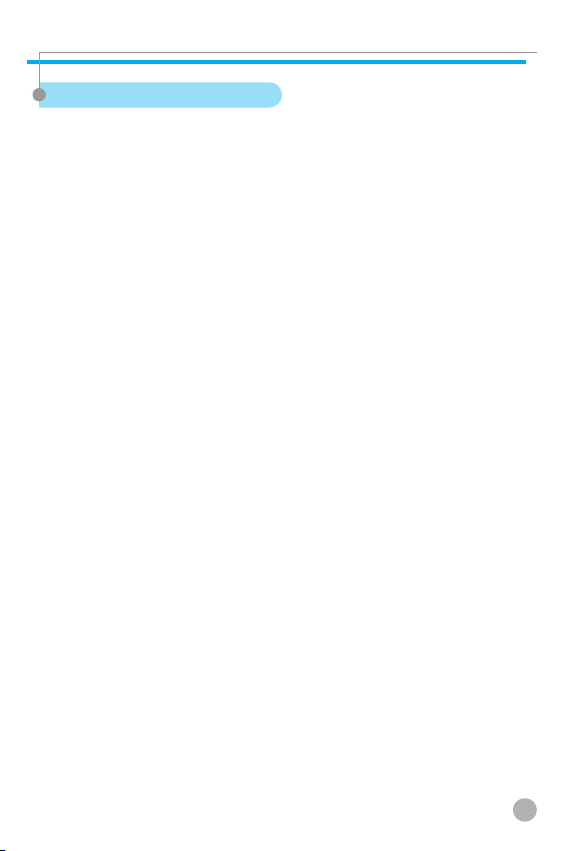
SAFETY PRECAUTIONS
SAFETY PRECAUTIONS
Using Your Phone Properly
Use your cell phone in normal operating position (as a hand-held
telephone is normally held).
Do not touch or bend the antenna while using the phone, as it may
degrade the call quality or even affect battery performance.
Do not attempt to disassemble the phone. Non-expert handling may
damage the phone.
Use only the batteries, chargers and accessories which are
authorized or supplied with the phone.
Use of any unauthorized item may result in the invalidation of the
warranty.
5
Page 6
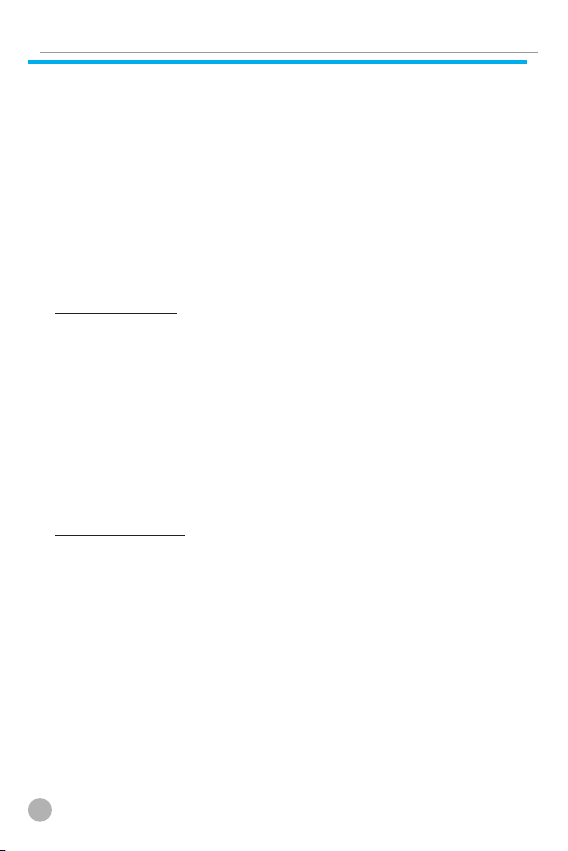
TABLE OF CONTENTS
TABLE OF CONTENTS
COMPONENTS ..................................................................... 10
HANDSET DESCRIPTION .................................................... 11
INTERNAL LCD (MAIN LCD) ................................................ 12
• Main LCD Screen .............................................................. 12
SUB-LCD MENU OPTIONS
QUICK START
• Installing the Battery ........................................................ 18
• Charging the Battery ........................................................ 18
.......................................................................
..................................................
14
17
Getting started
TURNING YOUR PHONE ON
TURNING YOUR PHONE OFF
MAKING A CALL
ENDING A CALL
ANSWERING A CALL
ADJUSTING THE EARPIECE VOLUME
BROWSING THE MAIN MENU
INPUTTING CHARACTERS AND NUMBERS
..................................................................
...................................................................
..............................................
.............................................
...........................................................
...............................
............................................
Basic Functions
SPEED DIALING
MAKING AN INTERNATIONAL CALL
MAKING AN EMERGENCY CALL
MISSED CALLS
PHONE BOOK SHORTCUT
LAST NUMBER DIALLED/RECEIVED/MISSED
CALL WAITING
DURING A CALL (OPTIONS DURING A CALL)
T9 GUIDELINE
• T9 English
• Multi-tap English
• T9 Number and T9 Symbol
6
...................................................................
.................................
........................................
....................................................................
..................................................
.....................................................................
......................................................................
..........................................................................
...............................................................
..............................................
......................
...................
..................
20
20
21
22
22
23
23
24
26
26
27
27
28
28
29
30
31
31
31
31
Page 7
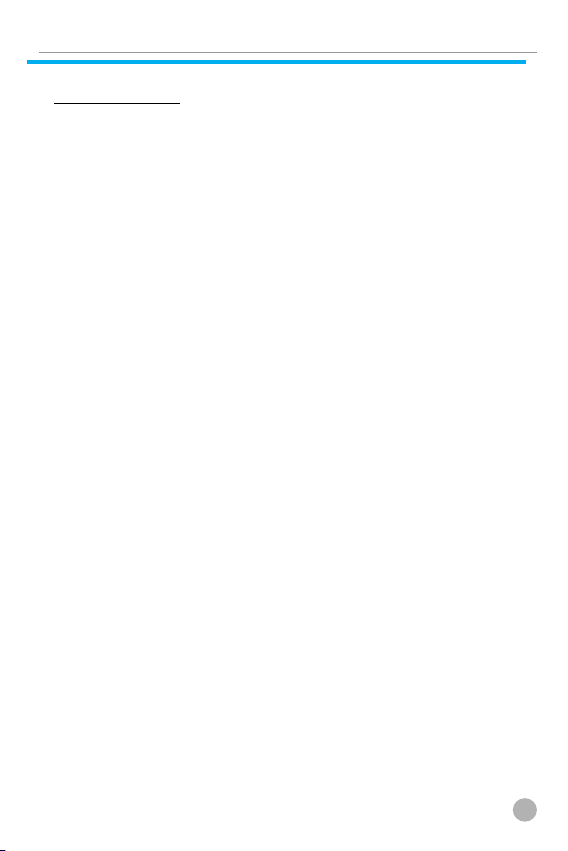
TABLE OF CONTENTS
TABLE OF CONTENTS
Menu functions
MESSAGES
• SMS/EMS
• MMS
• Voicemail
• Cell broadcasts
CALL LOGS
• Received Calls
• Dialled Calls
• Missed Calls
• Clear Logs
• Call Info
• GPRS Info
SOUND
• Ringing Settings
• Message Alert
• Key Tone
• Flip Open Tone
• Sound Effect
SETTINGS
• Display
• Date & Time
• Language
• Fingerprint
• Reset Settings
• Information
• Auto Power Alarm
• Answering machine
• Voice LED
..........................................................................
..........................................................................
..................................................................................
...........................................................................
..................................................................
...........................................................................
...................................................................
.......................................................................
......................................................................
..........................................................................
..............................................................................
..........................................................................
.................................................................................
...................................................................
............................................................................
..................................................................
......................................................................
.............................................................................
...............................................................................
......................................................................
...........................................................................
.........................................................................
...................................................................
........................................................................
..........................................................................
...............................................................
............................................................
..........................................................
34
34
42
48
49
51
51
51
52
53
54
56
57
57
58
58
59
59
62
62
66
68
68
76
77
78
78
81
7
Page 8
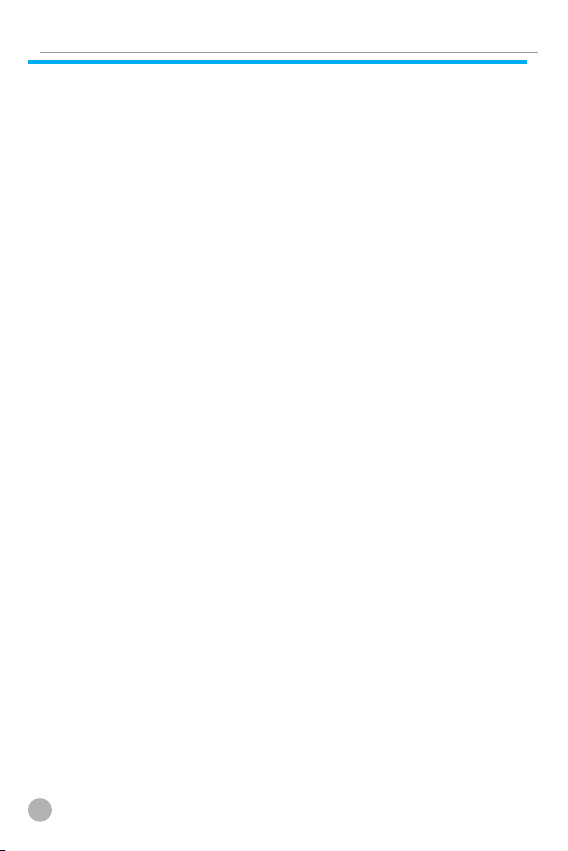
TABLE OF CONTENTS
TABLE OF CONTENTS
NET SERVICES
• Divert Calls
• Call Settings
• Network Settings
• Security Settings
ORGANIZER ORGANIZER
• Alarm
• Scheduler
• Memo
• Calculator
• Converter
• Stop Watch
FUN & TOOLS
• Finger Game
• Downloaded
• Voice record
..................................................................................
• Wap
• JAVA
• Camera
• Setting
......................................................................................
STK
PHONEBOOK
• Group search
• Name Search
• Photo search
• Add New Name
• Speed Dial List
• Settings
.....................................................................
........................................................................
......................................................................
..............................................................
...............................................................
...................................................
.................................................................................
..........................................................................
.................................................................................
..........................................................................
.........................................................................
......................................................................
....................................................................
....................................................................
....................................................................
....................................................................
................................................................................
............................................................................
.............................................................................
......................................................................
...................................................................
...................................................................
...................................................................
...............................................................
................................................................
............................................................................
82
84
84
87
89
95
95
96
97
98
100
101
102
102
105
109
110
115
118
126
127
128
128
129
130
131
131
132
8
Page 9
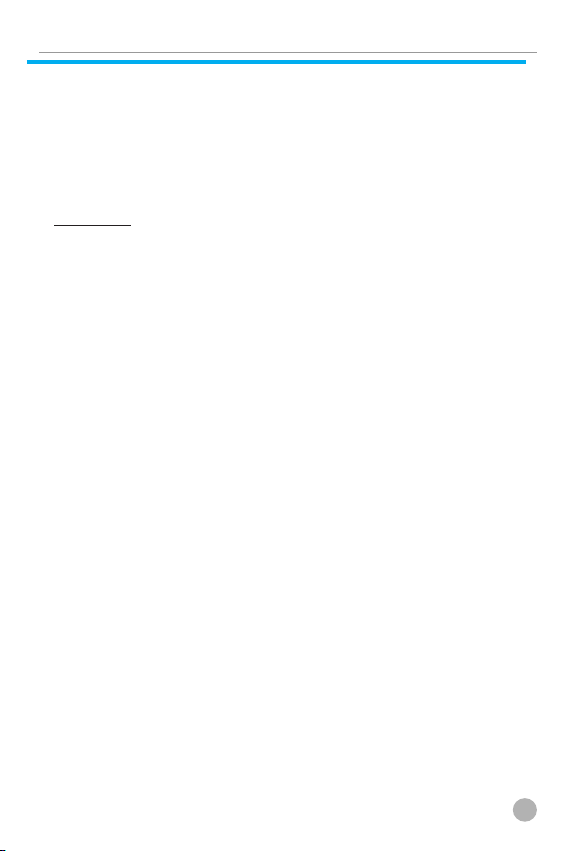
TABLE OF CONTENTS
TABLE OF CONTENTS
MY MENU
• Register in My Menu
• Using a registered menu
• Deleting registered menus.
• Reference
...........................................................................
......................................................
................................................
............................................
.........................................................................
Appendix
ALL ABOUT PERFORMANCE AND SAFETY
TROUBLESHOOTING TROUBLESHOOTING
• When the “Insert SIM Card” message appears:
• When the “Handset locked enter password”
message appears:
• When the “Enter PIN1” message appears:
• When the “No service” or “Network failure”
message appears:
• When audio quality is poor:
• When the other party cannot hear you speaking:
• When battery lifetime is shorter than usual:
• When your cell phone does not turn on:
• When you are unable to send a message:
• When you are unable to make a call:
• When you are unable to charge the battery:
When you are unable to input data into the Phone Book:
•
• When you are unable to select a certain function:
BATTERY USE
SAFETY INFORMATION
• Road Safety
OPERATING ENVIRONMENT
MALFUNCTION OF NEARBY ELECTRONIC DEVICES
EMERGENCY CALLS
...........................................................
...........................................................
...........................................
....................................................................
....................................................
.....................................................................
............................................
..........................................................
....................
...................
..................
................
......................
...................
............................
................
.............
..........
........
....
......
134
134
134
134
134
136
137
137
137
137
137
138
138
138
138
138
138
139
139
139
140
141
141
141
142
142
9
Page 10
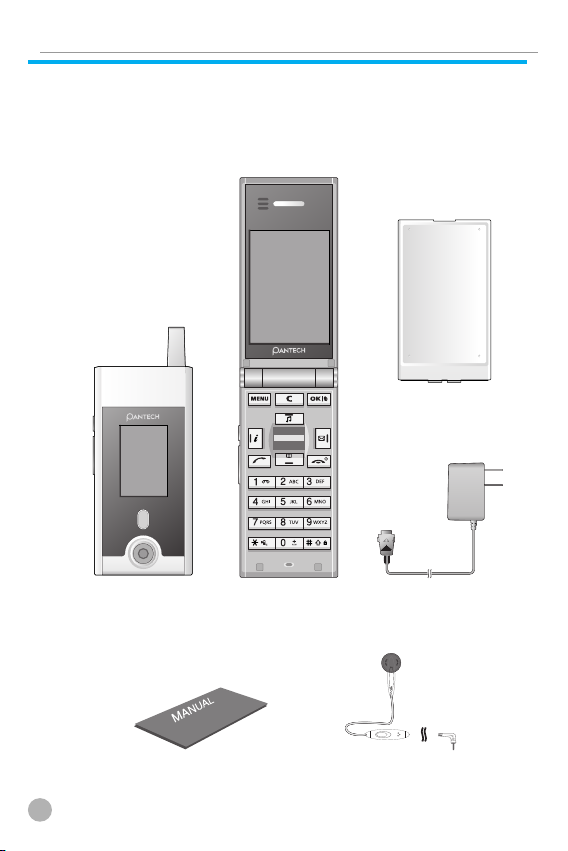
COMPONENTS
COMPONENTS
The pictures shown below are for general user reference only.
Individual items of the cell phone package may vary depending on
the policy of your service provider.
Battery (X2)
The Cell Phone
Manual
10
Ear Microphone
AC Adapter
(5265C2-EU)
Page 11
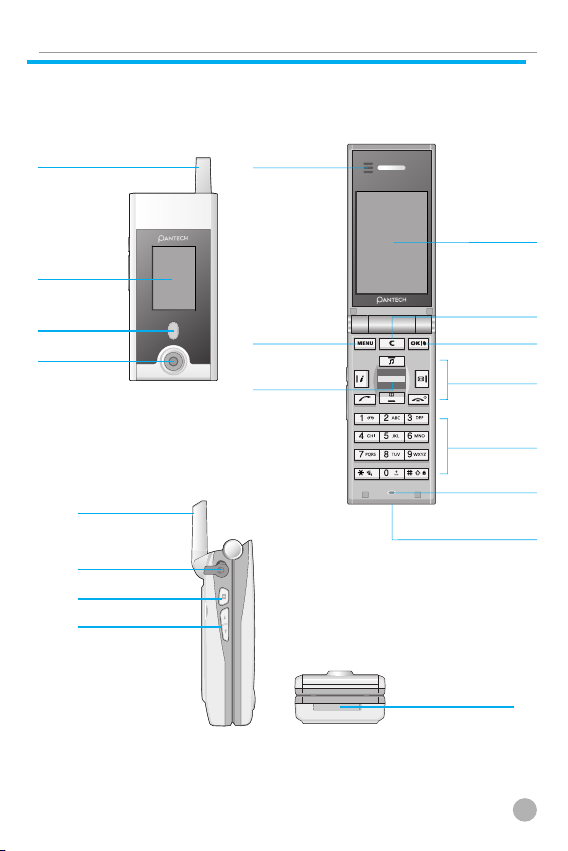
HANDSET DESCRIPTION
HANDSET DESCRIPTION
* For detail usage of key
Antenna
Sub display
Flash
Camera
Antenna
Ear-Microphone
Camera
Side Key
Earpiece
MENU key
Finger Print
LCD display
Clear key
OK key
Navigation
keys
Alphanumeric
keys
Microphone
Power Adaptor
Connectors
Power Adaptor
Connectors
11
Page 12
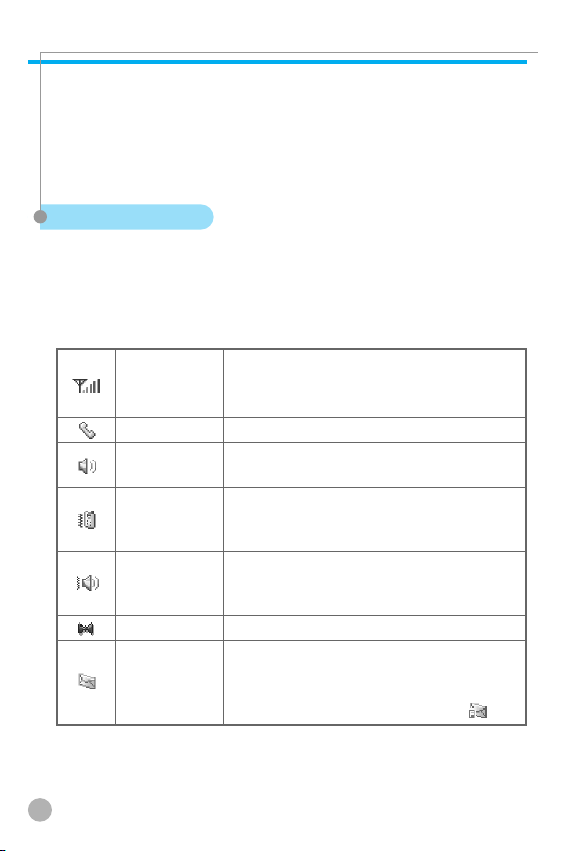
INTERNAL LCD (MAIN LCD)
INTERNAL LCD (MAIN LCD)
There are two LCD displays: main-LCD and sub-LCD. One displays
only icons to show the status of the phone while the other shows
messages, telephone numbers, icons, or other information.
Main LCD Screen
An icon(s) is displayed when a certain function is activated, a
message is received or the phone is in idle mode.
The figure above displays a list of all the possible icons that may be
positioned at the top of the screen.
The function of each icon is described below.
Shows the strength of the RF signal. The
Signal strength
Call-active Indicates that a call is in progress.
Melody
Vibration
Vibration +
Melody
Manner Mode
SMS Message
greater the number of bars, the stronger
the signal.
Indicates that your ring type is in melody
mode.
Indicates that your ring type is in either
vibration mode or manner mode (vibration
mode: yellow / Etiquette mode: blue).
Indicates that your ring type begins with
a vibration followed by either melody
mode or vibration melody mode.
Shows the status of manner mode.
Indicates that there is an unread
message(s). When messages are stored in
the SIM to the maximum storage
capacity, this icon will change to .
12
Page 13
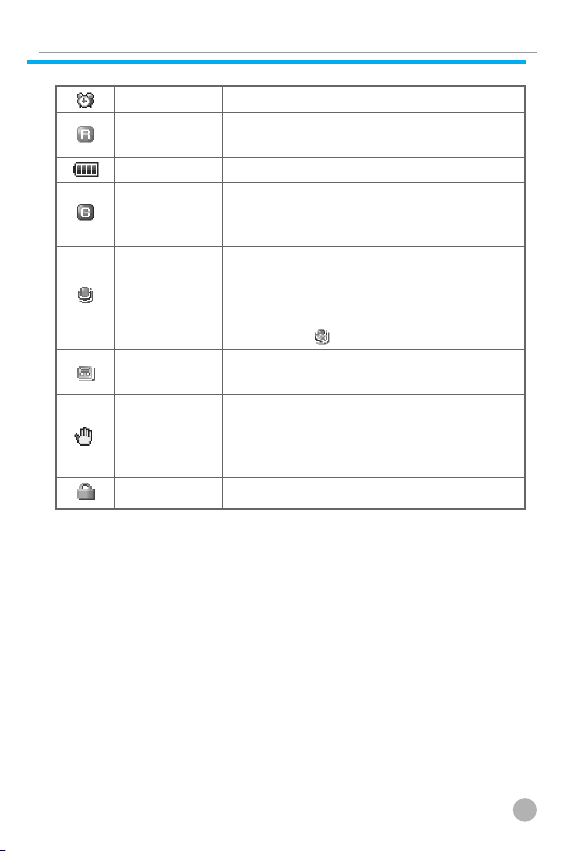
INTERNAL LCD (MAIN LCD)
INTERNAL LCD (MAIN LCD)
Alarm Indicates that an alarm has been set.
Roaming
Battery Shows remaining battery power.
GPRS
Auto-Answering
Recorded Indicates that there is a recorded
message message(s) not checked yet.
Finger
authentication
Handset lock Indicates that your handset is locked.
Indicates that roaming service is
available.
This icon will appear when you insert
SIM card and when your phone is in
GPRS service area.
Indicates that the Auto-answering
function has been activated. When the
recorded messages are stored to the full
storage capacity (10 messages), the icon
changes to .
Indicates that your handset lock is
released by finger authentication and
shows the location of the finger needed
for authentication clearing.
13
Page 14
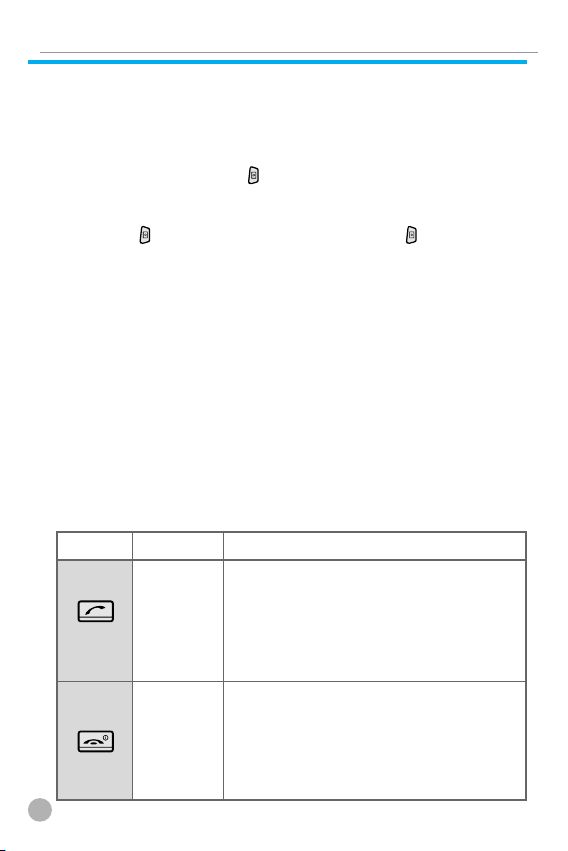
SUB-LCD MENU OPTIONS
SUB-LCD MENU OPTIONS
You can select several options with Sub-LCD Menu. The Sub-LCD
options are shown below.
Taking Pictures with the Camera
1. Pressing and holding the key with the phone flip closed
enables you to access Photographing mode.
2. Adjust the picture shown in the internal LCD screen, and then
press the key to take the picture. Pressing the key again at
this stage enables you to store the picture. If you wish to cancel
the storage and return to the Photographing mode, press the [Vol
Up] key, or to return to the idle screen, press the
[Vol Down] key.
3. To change the screen brightness, press the [Vol Up] key in
Photographing mode.
Flash ON
The camera flash can be used as an emergency light.
1. In standby mode, press and hold the [Vol Up] key to turn on the
flash.
2. Release the [Vol Up] key to turn off the flash.
Function keys
Key Icon Name Key Function
Press this key to make a call or answer an
incoming call when the answer type is
SEND KEY
END KEY
14
ANY KEY & SEND KEY. If you wish to
redial the most recent number, press and
hold this key. If you wish to see the list
of all recent calls, press this key once.
Press this key to end a call or to convert
to standby mode from menu mode.
Press and hold this key to turn your
phone on or off. Press the END key when
call is incoming, then incoming call will
be rejected.
Page 15
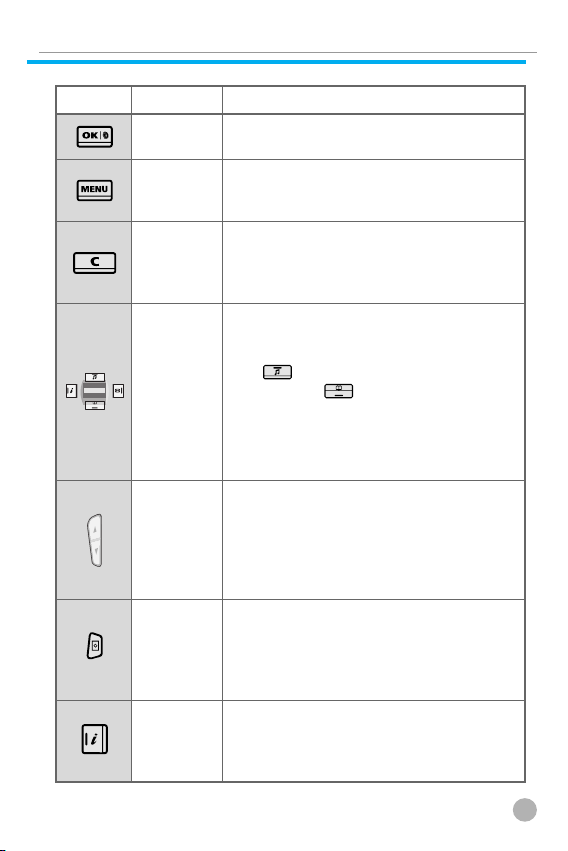
SUB-LCD MENU OPTIONS
SUB-LCD MENU OPTIONS
Key Icon Name Key Function
OK KEY
MEMU KEY
CLEAR KEY
NAVIGATION
KEYS with
shortcut keys
to WAP,
Sound
setting,
Message and
Phonebook
SIDE UP and
DOWN KEYS
CAMERA KEY
WAP KEY
Press this key to select or activate the
menu displaced on the screen.
Press this key to enter into the main menu
& pop up menu. And it is used to register
MY MENU.
Press this key to delete a single character,
or press and hold this key to delete all
characters. Press this key to return to the
previous screen.
Press one of the four keys (left, right, up,
and down) to move the cursor in the
menu list or editor. During a call, press
the key to see the list of recent calls
made or the key to see the list of
calls received. If you press this key on the
idle screen, you can easily access the
Phonebook, Sound Setting, SMS, or My
Menu (Hot Folder).
Press this key if you wish to adjust the
call volume during a call. From standby
mode, press the [Vol Down] key to see
the calendar. When the flip is opened,
the [Vol Up] key is used as a short key for
theAnswering machine
From the idle screen, press this key to
directly access the [Camera] menu.
While the folder is closed, you can press
and hold the key to operate the camera.
This key can be used as a save key.
From the idle screen, press this key to
directly access the [WAP] menu. If you
press and hold the button, you can also
enter into the MY MENU.
15
Page 16
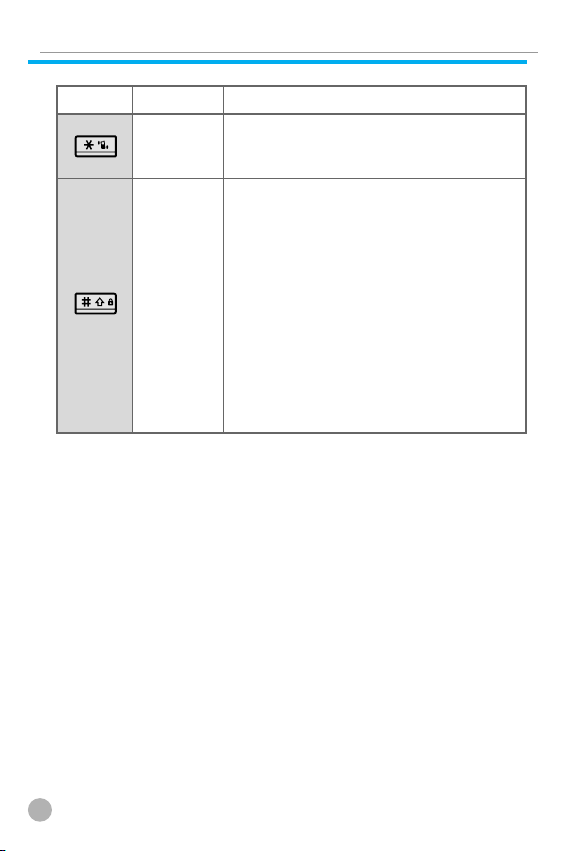
SUB-LCD MENU OPTIONS
SUB-LCD MENU OPTIONS
Key Icon Name Key Function
press and hold the key, it converts to the
* KEY
# KEY
manner mode. You can also do the same
thing for clearing the mode.
If you press and hold the key, it converts
to the handset lock mode. If the
fingerprint for authentication is not
registered, the fingerprint registration
screen will appear at this time. If you
close the screen after a normal
registration, it automatically converts to
the lock mode by the fingerprint
authentication. If you wish to set the lock
mode by password, you can close the
fingerprint registration screen without
registering. Then it will automatically
convert to the lock mode by password.
16
Page 17
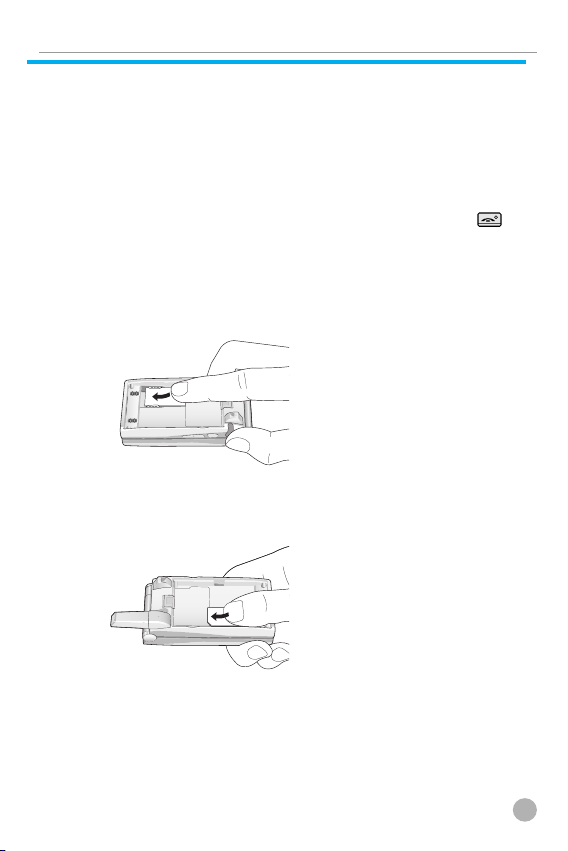
QUICK START
QUICK START
In order for you to use the phone the first time, you must follow the
steps shown below.
Install the SIM card inside the handset.
When you subscribe to a cellular network, you are provided with a
plug-in SIM card loaded with your subscription information.
(such as PIN number, available optional services, etc.)
If necessary, turn off your phone by pressing and holding the
key until a closing message appears.
1. Remove the battery from the phone.
2. Clear the SIM slot and install the SIM card into the slot.
3. If you wish to remove the SIM card, push it in the arrow direction
shown in the picture below.
17
Page 18
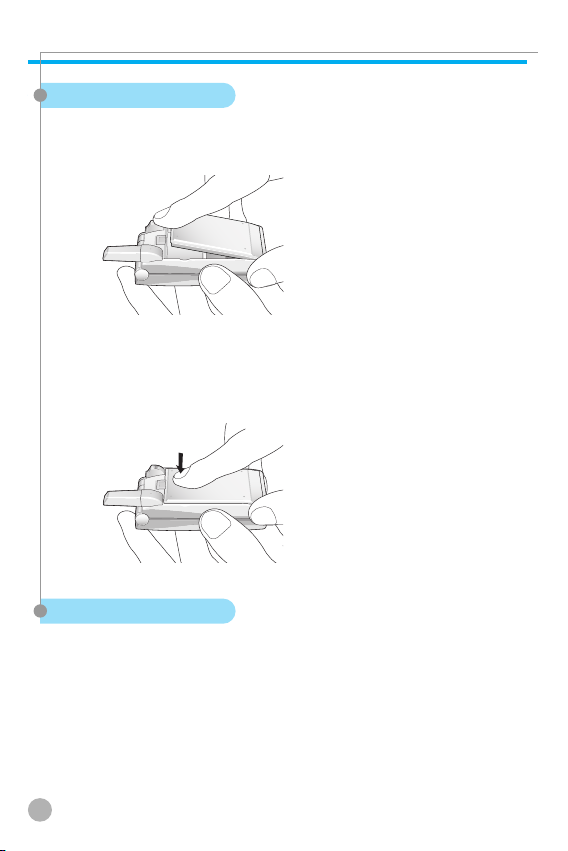
QUICK START
QUICK START
Installing the Battery
As shown in the picture below, fix the part (where the metal groove
of the battery is located) into the groove at the bottom of the
handset.
1. Insert the part (where the metal groove of the battery is located)
upto the groove at the bottom of the handset.
2. Then press the top of the battery until it snaps. (Press the top of
the battery until it snaps.)
Charging the Battery
Your phone is powered by a charged Li-ion battery. Use only
authorized batteries and chargers. Ask your Pantech dealer for
further details. You may use the phone while the battery is charging.
In case a battery has been installed in the phone, open the cover to
the power adapter connector at the bottom of the phone and
connect the adapter to the connector. The adapter is supplied
together with the phone.
When the battery is fully charged, disconnect the adapter from the
connector.
18
Page 19
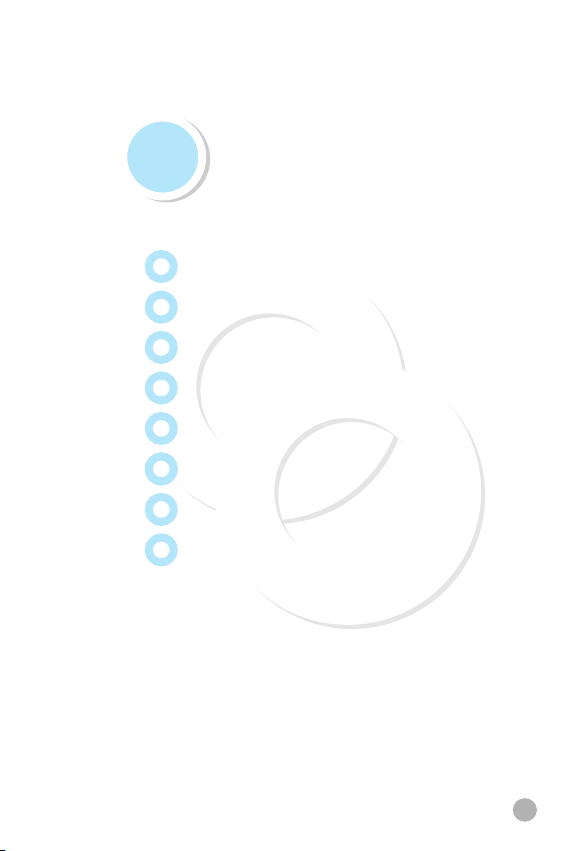
Getting started
Turning your phone on
Turning your phone off
Making a call
Ending a call
Answering a call
Adjusting the earpiece volume
Browsing the main menu
Inputting characters and numbers
19
Page 20
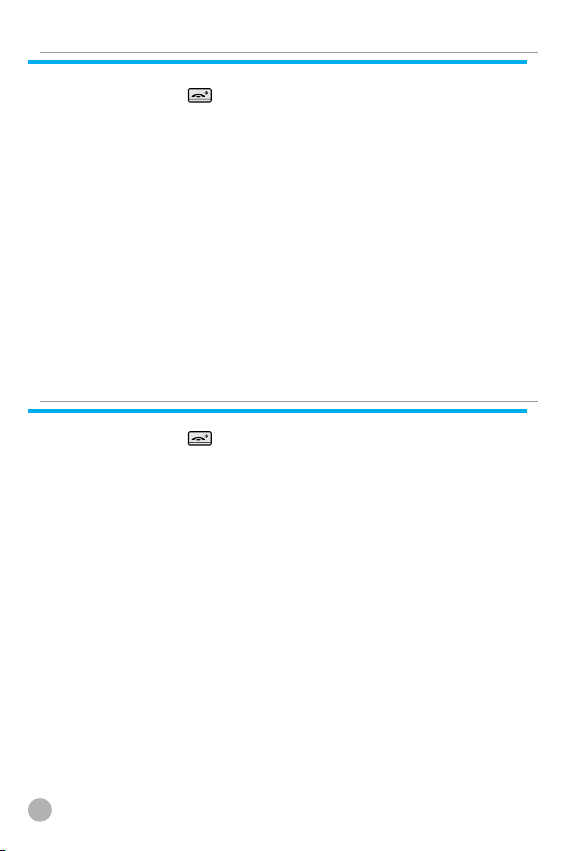
TURNING YOUR PHONE ON
TURNING YOUR PHONE ON
Press and hold the key for approximately 3 seconds to turn
your phone on.
TURNING YOUR PHONE OFF
TURNING YOUR PHONE OFF
Press and hold the
20
key to turn your phone off.
Page 21
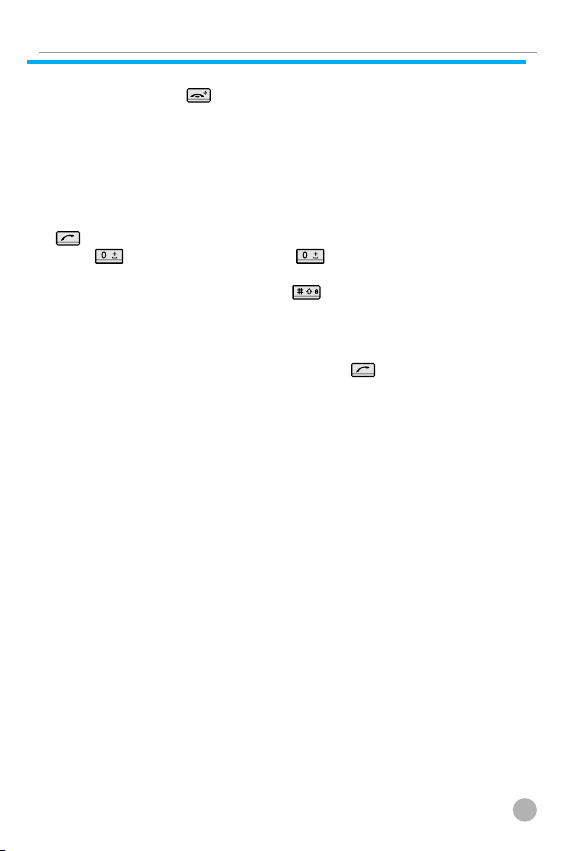
MAKING A CALL
MAKING A CALL
Press and hold the key to turn your phone on.
Insert the SIM card into the SIM slot when the “Insert SIM card”
message appears on the screen.
Enter your PIN number (up to 8 characters) to unlock the handset (if
applicable). If the correct PIN number has been entered, the search
for the subscribed network will start automatically.
In idle mode, enter the phone number with the area code. Press the
key to make a call. If you wish to make an international call,
press twice or press and hold until the '+' symbol appears
on the screen. Then dial the country code, area code and telephone
number. If you press and hold the key, you can insert the 'P'
pause symbol between each code and telephone number for a
delay of 2 seconds.
You can also make an emergency call without the SIM. Dial the
number emergency number, and press the key to make the
emergency call.
21
Page 22
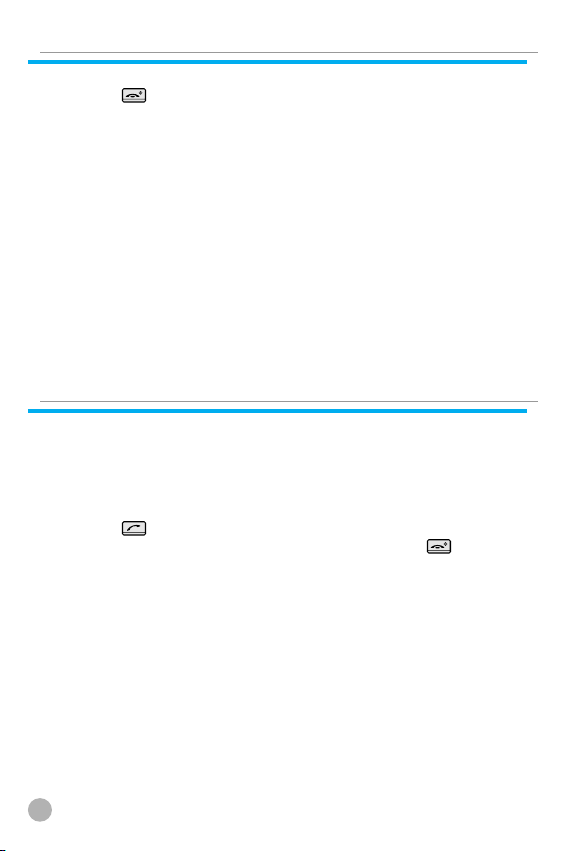
ENDING A CALL
ENDING A CALL
Press the key to cancel or disconnect a call or just simply close
the flip
ANSWERING A CALL
ANSWERING A CALL
When the phone rings a melody or vibrates, if the service is
available to you, the screen will display the name or telephone
number of the caller. The caller's name will be displayed only
when his/her telephone number and name are archived in the
Phone Book. If you wish to answer a call in normal mode, simply
press the
you can answer a call by pressing any key except the key.
key. If the Answer A Call mode is set to [Any Key],
22
Page 23
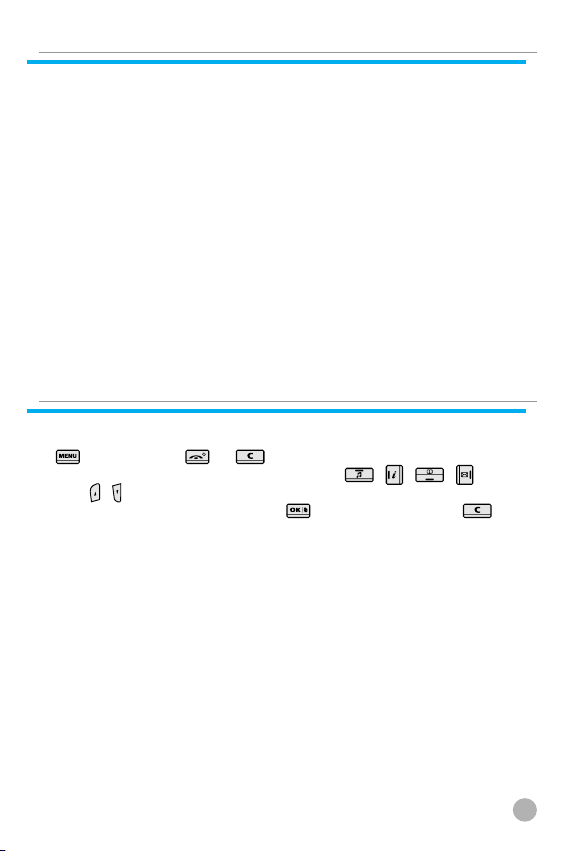
ADJUSTING THE EARPIECE VOLUME
ADJUSTING THE EARPIECE VOLUME
If you wish to adjust the earpiece volume while speaking on your
phone, adjust the volume key on the side of the phone to select the
desired level from the 8 different volume levels.
BROWSING THE MAIN MENU
BROWSING THE MAIN MENU
If you wish to enter the main menu from the idle screen, press the
key. Press the or key to exit the menu and return to
the idle screen. With the navigation keys, , , , and
Side , , you can select one item from the item menu. You can
answer questions by pressing the key for ‘Yes’ and the key
for ‘No’.
23
Page 24
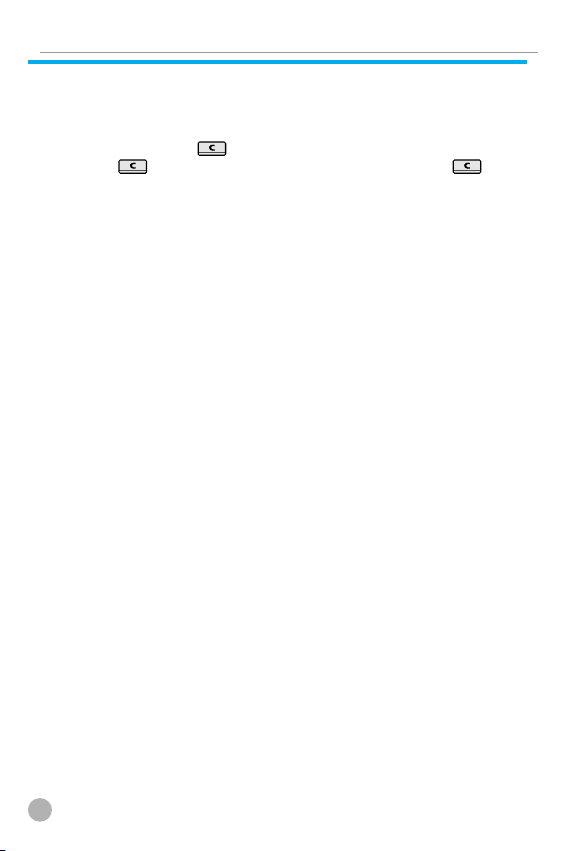
INPUTTING CHARACTERS AND NUMBERS
INPUTTING CHARACTERS AND NUMBERS
Select the keypad of the number you wish to input. If you wish to
input characters, you must be in the 'T9' mode (e.g. Phone Book,
Message). For detailed information, see the 'T9' section in the
Appendix. Press the key to delete a character, or press and
hold the key to delete all characters. If you hold the key
for an extended period of time, all characters on the screen will be
deleted.
24
Page 25
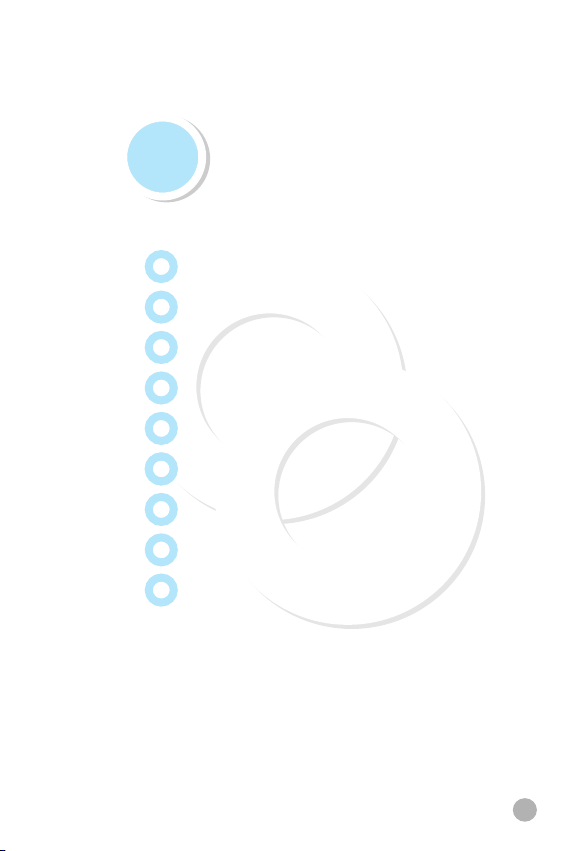
Basic Functions
Speed Dialing
Making an international call
Making an emergency call
Missed calls
Phone Book shortcut
Last number dialled/received/missed
Call waiting
During a call (Options during a call)
T9 GUIDELINE
25
Page 26
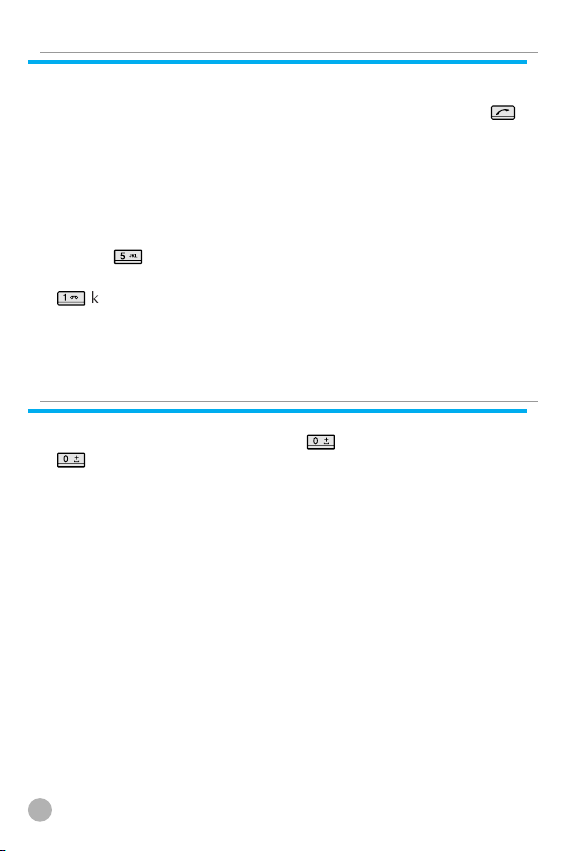
SPEED DIALING
SPEED DIALING
There are two ways to make a phone call from the idle screen. The
general method is to dial the destination number and press the
key; the other is to use speed dial. When using the speed dial, press
and hold the associated digit key that matches the destination
number in your Phone Book. Here, you can just press and hold
from 2 to 9 digit keys. From 10 to 99, you have to press each
associated digit key and press the OK key. Your handset will
automatically attempt to make a call to that number. For example, if
the associated digit key is ‘5’, you may make a call by pressing and
holding . The available associated digit key range for speed dial
is 02~99.
key is the hot key for Voice mail.
MAKING AN INTERNATIONAL CALL
MAKING AN INTERNATIONAL CALL
To make an international call, press twice or press and hold
until you see a ‘+’ sign on the screen. Once you see the ‘+’
sign, dial the destination country number.
26
Page 27
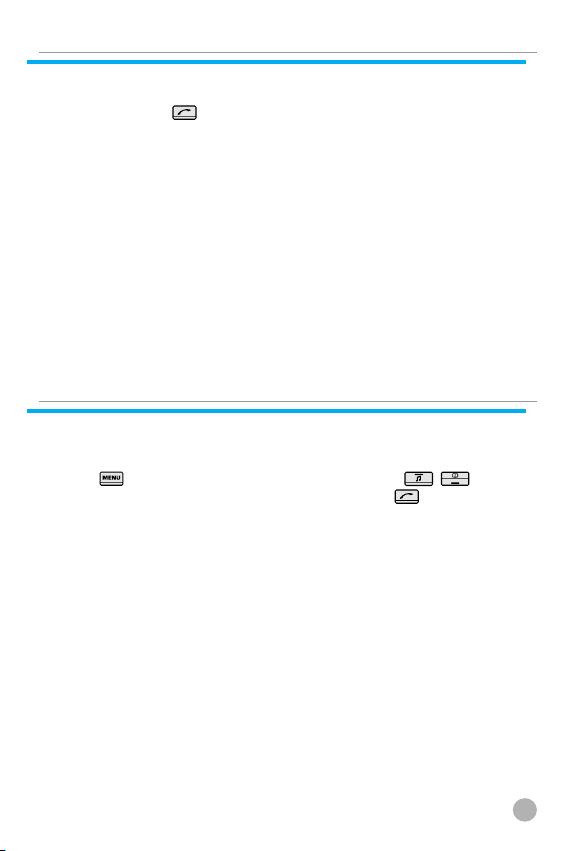
MAKING AN EMERGENCY CALL
MAKING AN EMERGENCY CALL
You can make an emergency call by dialing Emergency number
and pressing the key. If you are within the GSM network range,
you may make emergency phone calls in any country regardless of
whether you are using an SIM card.
MISSED CALLS
MISSED CALLS
If you miss an incoming call for any reason, a missed call message
will appear on the screen as reminder. To return a missed call,
select
locate the number you wish to call and press the key to dial.
➞ [Call logs] ➞ [Missed calls]. Use the / key to
27
Page 28
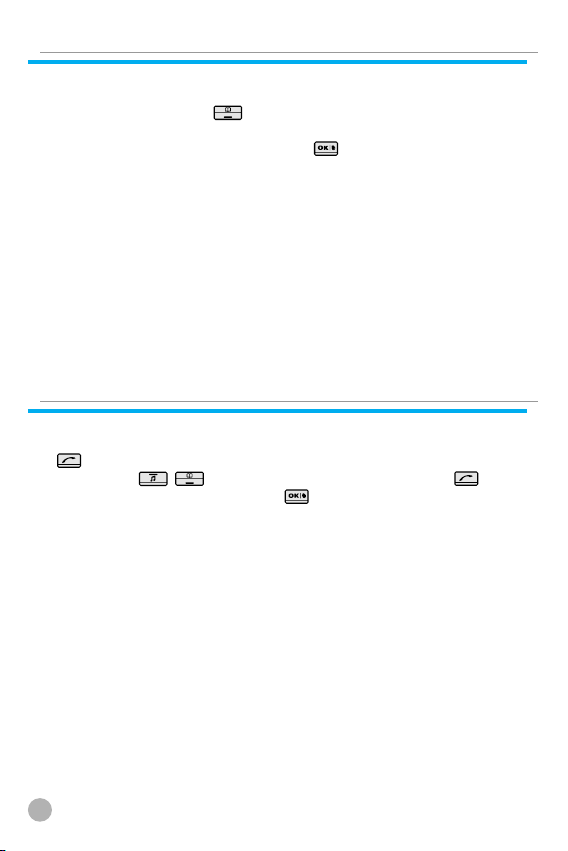
PHONE BOOK SHORTCUT
PHONE BOOK SHORTCUT
You may move directly to the Phone Book menu from the idle
screen by pressing the key of navigation. You can also store a
phone number(s) in the Phone Book by dialing the number on the
idle screen, pressing and holding the key.
LAST NUMBER DIALLED/RECEIVED/MISSED
LAST NUMBER DIALLED/RECEIVED/MISSED
In order to view the list of recently made or received calls, press the
key. If you wish to make a call to one of the numbers on the
list, use the / key to select the number. Press the key
to make the call. If you press the key, information on the
selected number will be displayed.
28
Page 29
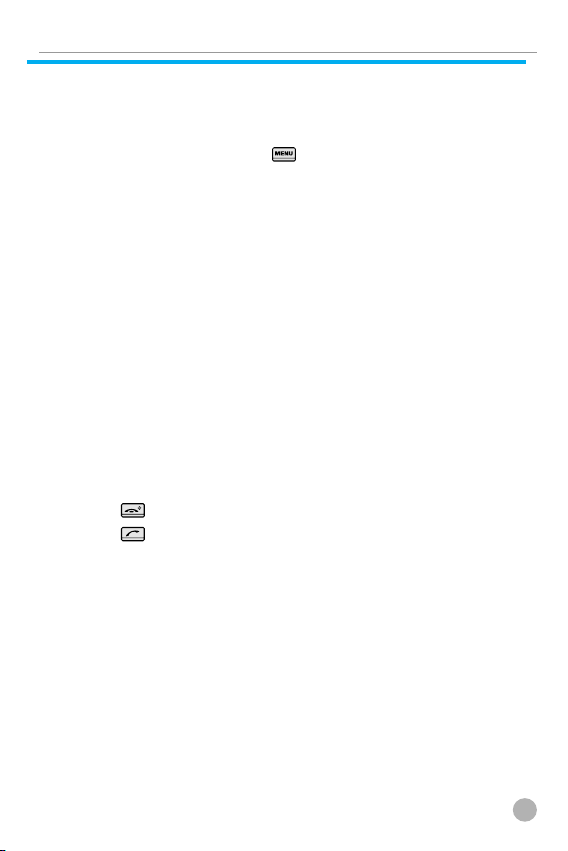
CALL WAITING
CALL WAITING
(A subscription with your Network Service Provider is needed to
use this service. Please check with your Network Service Provider
before using this function.)
On an incoming call, press the
following call options.
[MENU]
1. Answer
2. Reject
3. I am busy
• Answer: Answers an incoming call.
• Reject: Rejects an incoming call and the call ends at the caller
side.
• I am busy: Rejects an incoming call and the caller hears the
message ‘I am busy’.
If another call comes in while you are on the phone, you may
choose from the three options.
Press the
Press the
incoming call.
key to reject an incoming call.
key to hold an active call and connect to the
key to select one of the
29
Page 30
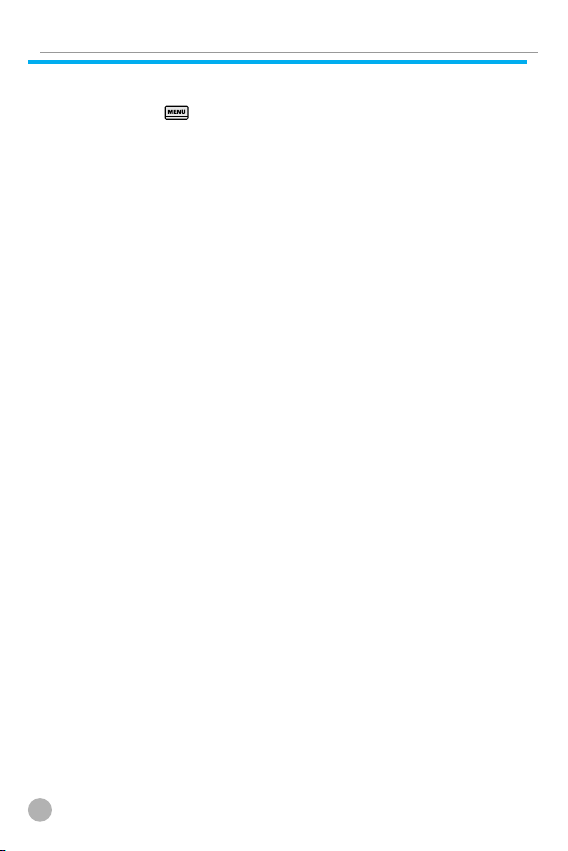
DURING A CALL (OPTIONS DURING A CALL)
DURING A CALL (OPTIONS DURING A CALL)
You may use different call options while engaging in a phone call
by pressing the key.
[MENU]
1. Phonebook
2. Messages
3. Volume
4. Hold
5. End current
6. Mute on
7. DTMF on/off
Each function is described below.
Hold: You may take another call while holding a currently active
•
phone call.
• End current: This function ends the currently active call.
• Mute on: When activating this function while using your phone,
the recipient will not hear any sounds.
• DTMF on/off: This function allows you to set the DTMF tone
on/off.
30
Page 31

T9 GUIDELINE
T9 GUIDELINE
T9 English
In the T9 English editor, basic usage is the same as
using a computer keypad. For example, to write
‘hello’, type
number represents an alphabet. If you cannot find
the desired word, you can get a list of candidate
words by pressing . To shift between lower case
and upper case letters, press . Press to
insert a period and to insert a space. Use the
/ key to navigate through different insert modes. To change
to the T9 symbol mode, press and hold . To change to T9 symbol
mode, press and hold key.
where each
Multi-tap English
You can enter special English words such as names,
nicknames, abbreviations, etc. T9 English has a
dictionary function with which you can look up
desired words. As with any other cell phone,
candidate words will automatically show up after
you input the first few characters. You may use the
key to switch between lower case and upper
case letters, and also to move to the T9 mode.
T9 Number and T9 Symbol
This is the mode for entering
numbers and symbols. You can
select symbols from the Select
window.
31
Page 32

MEMO
MEMO
32
Page 33

Menu functions
Menu Type
There are two types of menus: the basic menu and
‘My Menu’. If you wish to use the main menu, press the
key.
If you wish to use the My Menu option, press the left
(Navi key)NAVI key (you have to press and hold the left
Wap key.)
If you wish to add to My Menu, press the desired menu
from the options. Then the “Add to My menu” window
pops up and you can press the key to add the menu.
Messages
Call Logs
Sound
Settings
Net Services
Organizer
Fun & Tools
STK
33
Page 34

MESSAGES
MESSAGES
SMS/EMS
EMS (Enhanced Messaging Service) is built upon SMS (Short
Message Service) technology. You can add pictures, animations,
melodies and emoticons to a text message and designate text
properties through EMS.
➨ ➨
Before getting started
First, check whether the service center number is set up. This
number is usually provided by your service provider and stored in
the SIM card.
[MENU]
1. Create
2. Inbox
3. Outbox
4. Archive
5. Settings
6. Used space
Create: Write new messages
•
•
Inbox: Displays the list of received messages
• Outbox: Displays the list of messages waiting to be sent.
Archive: Displays the list of messages stored in the phone
•
memory.
• Settings: See ‘Detailed Functions of Settings.’
•
Used space: Displays the current status of SIM.
(Total capacity of SIM memory, number of messages stored,
number of messages unread)
34
Page 35

MESSAGES
MESSAGES
Detailed functions of settings
[MENU]
1.Message center
2.Message lifetime
3.Message format
•
Message center: Allows the URL of proxy relay or allows MMSC
to be set.
• Message lifetime: Adjust the lifetime of messages (1 hour ~ 6
months).
Message format: Determine the message format (Fax, Voicemail,
•
ERMES, National paging, X.400, Internet)
Detailed functions of Used Space
1. Capacity
2. Used records
3. Unread records
•
Capacity: Displays the amount of storage space in SIM memory
• Used records: Displays the number of messages stored in SIM
memory.
Unread records: Displays the number of unread messages.
•
35
Page 36

MESSAGES
MESSAGES
Inbox, Outbox, Archive messages
Inbox
1
Choose the “Inbox” menu and press the key to display
the list of messages in the Inbox. Messages are shown with
the caller number and the corresponding name in the Phone
Book, if available.
2
To select a message, choose an item from the list and press
the key.
3
The chosen message appears on the screen. If the message
contains an item, put the cursor behind the item. If the item
is an animation, it will start to move. If it is a melody, you
will hear sound.
4
Press the key for menu options. You may choose from
“Edit”, “Delete”, “Forward”, “Text Reply” and “Voice call”.
Outbox
1
Choose the “Outbox” menu and press the key to display
the list of messages in the Outbox.
2
Choose an item from the list and press the key.
3
When the chosen message is displayed on the screen, press
key.
the
4
Choose from “Edit”, “Delete” and “Forward” menu options.
36
Page 37

MESSAGES
MESSAGES
Archive
1
Select the “Archive” menu and press the key to display
the archive list.
2
Select the stored message, the data size will be displayed
under the message.
If you press the
3
“Delete” and “Rename” menu options that appear.
If you press the key from the “Archive” list, you will see
4
the contents of the message.
key You may choose from the “Info”,
Inbox and Outbox menu
[MENU]
1. Edit
2. Delete
3. Forward
Edit: Edit received or sent messages.
•
• Delete: Delete a message.
Forward: Forward a received or sent message to another person.
•
• Text Reply: Write and send a new message with the sender’s
number set as the default.
Voice call: Make a call to the sender’s number.
•
Archive menu
[MENU]
1. Info
2. Delete
3. Rename
Info: Displays the type of message (SMS/EMS), saved date and
•
time, and data size.
• Delete: Delete messages stored in the Archive.
Rename: Rename a message.
•
37
Page 38

MESSAGES
MESSAGES
Creating/Sending/Storing a message
Creating a message
Insert item
Allows you to insert an item to a text message.
1. Choose the “Create” option and press the
key.
2. While creating a message, you can choose
“Insert Items” by pressing the key.
3. From “Insert Items,” you may choose from Picture/ Animation/
Melody/ Message/ Emoticon.
4. “Predefined” and “Load” will be displayed on the screen.
5. Use the [Navigation] key to choose an item and press the
key. The chosen item will be loaded.
Predefined: Loads items stored in your phone memory. (This does
•
not appear on Picture/Message.)
Load: Loads the items that you stored in the phone memory.
•
File size limit for EMS files
• Picture: 16*16(pixel), 32*32(pixel)
• Animation: 8*8(pixel), 16*16(pixel)
Melody: 128 byte
•
File extension names available for EMS items (for Load)
• Picture: *.wbmp
•
Animation: *.awb
Melody: *.imy
•
38
Page 39

MESSAGES
MESSAGES
Text style
You may change the properties of text messages.
1. Press the key while creating a message.
2. Choose “Text style” and press the key.
3. You can choose from Underline/Bold/Strikeout.
If you wish to clear the assigned style, you can follow the same
steps as above.
(Note: This feature is not applicable to Chinese languages.)
T9 options
See the Appendix on how to use the Editor.
Sending the message
After writing the message, press the key.
1
Choose “Send” and press the
2
You may input the recipient’s phone number or retrieve the
3
number from the “Phone Book” via the [MENU] option.
After inputting the destination phone number, press the
4
key to send the message. You will see a sending animation
and the transmission progress (e.g. 1/3) on the screen.
key.
39
Page 40

MESSAGES
MESSAGES
Storing messages
Storing messages in the SIM card
Press the key after writing a message.
1
Once “Saving message ➞ Message saved” appears on the
2
screen, the message will be saved to the SIM card.
Storing messages in the file system
1. Press the key after writing a message.
2. Select “Archive” and press the key.
3. Select “Save” and press «Save here» to input a filename for your
message.
4. The message will be stored in the file system once you press the
key.
5. The message saved here can be edited and sent by using the
message menu of inserted items from the “Create”.
Receiving a message
When you receive a message, you will be alerted by a bell sound,
and a “received message” animation will run on the screen.
The number of messages received will then be displayed on the idle
screen. (If you receive messages with multiple pages, the alert will
sound when the last page is received.)
Messages stored in the SIM card
Received messages are stored in the SIM card. If the memory is full,
you can no longer receive messages. In such a case, an icon
indicating that SIM memory is full will be displayed on the idle
screen. You can receive more messages by emptying stored
messages.
40
Page 41

MESSAGES
MESSAGES
Storing messages with attached files
You may store Picture/Animation/Melody/Message/Emoticon in the
phone memory if the received message contains them. (Only userdefined items are possible.)
1. Place the cursor behind the item while you check the message.
2. Press the key to set the file name and directory.
3. The message is stored in phone memory
4. Stored items may be sent by going through the following steps
under the 'Create' option: [Insert item] ➞ [Picture/Animation/
Melody/Message] ➞ [Load].
Page limit in “Create”
The maximum number of pages allowed for each message under
the “Create” option is 7 pages.
Every time a page is completed, a popup (e.g. SMS1) appears.
- Maximum words allowed per text-only message
English
153 characters * 6 pages + 1(input of the 7th page) = 919 characters
41
Page 42

MESSAGES
MESSAGES
MMS
MMS stands for multimedia messaging system that can send files
taken from the digital camera, downloaded image files and sound
files. The file limit for each object is 32KB, and the total message
limit is 64KB.
➨ ➨
Menu structure
MMS
Create : Creates and sends new messages.
Inbox : Displays a list of received messages.
Outbox : Displays a list of messages to be sent.
Drafts : Displays a list of incomplete messages.
Sent : Displays a list of messages sent.
Archive : Shows stored messages.
Templates : Shows a list of templates that can be applied when
writing new messages.
MMS Settings
- Save messages : You can decide whether or not
you will store all messages in the Sent mailbox.
- Delivery receipts : Use this function to check if a
sent message has been delivered to the recipient,
or to determine if you will send a Delivery Report
demanded by an incoming message.
-
MMS center : Sets the address of the MMS
center.
- WAP Profile : Sets the configuration of the WAP
profile used when receiving or sending MMS
messages.
MMS life time : Determines the lifetime of MMS
-
messages.
42
Page 43

MESSAGES
MESSAGES
- MMS download :
Automatic : New messages are downloaded onto the background
as soon as they are received, and you receive notification when
the download is complete.
On read: New messages are downloaded when you select the
receive message
-
Spam filter: Sets a spam filter for MMS messages
that are set as “Advertisement”.
Off: Receives all MMS messages.
Prompt if spam: Asks your permission before
downloading spam messages.
Reject spam: Rejects all spam messages.
Writing and sending multimedia messages
A new message may be written by selecting the “Create” option.
Once you select this option, the screen displays the first page of an
MMS message.
Along the top of the message screen is a status bar that shows the
information and status of the message. This bar also shows whether
the current page of the message contains sound, and the message
size and page number of the message you are reading.
1. Select MMS from the Message menu, scroll to “Create” and press
the key.
2. Write your message. For example, you may write “Hello world”.
43
Page 44

MESSAGES
MESSAGES
3. You may attach, change, or delete image or sound objects to the
message. Using the key enables you to use the following
menu options.:
Add picture: To insert an image, press the key and select
“Add picture” or “Add photo”. Select a picture file (*.bmp,
*.jpg, *.gif, *.png) from the list, and press the key.
- Add photo: To insert an image file stored by the camera, press
the key and select “Add photo”. Select a picture file (*.jpg)
and press the key.
-
Change picture, Change photo, Change sound: To change an
object already inserted, press the key and select “Change
image”, “Change photo” or “Change sound.” Select and change
the desired file.
- Add sound: To insert a sound file, press the key and select
“Add sound”. Choose the desired sound file (*.imy, *.mid,
*.mmf) by pressing the key.
Delete objet: To delete an inserted object, press the key
and select “Delete object”. Select the object you wish to delete
and press the key.
- Add page: To add a new page, press the key select “More”
and select “Add page”.
-
Apply template: You may reorganize your
current message by using stored templates.
44
Page 45

MESSAGES
MESSAGES
4. Adjust the object properties of inserted images
and sounds.
Object properties ➞ Displayed after: press the
-
key and go through the following steps. ➞
Select “More” ➞ “Object properties” ➞
desired object (image, sound). Then press the
key. This function allows you to set the
time for displaying a sound or image once the
text message appears on the screen.
- Object properties ➞ Displayed for: press the key and go
through the following steps. ➞ Select “More” ➞ “Object
properties” ➞ desired object (image, sound). This function
allows you to set the time for displaying a sound or image will
be displayed.
5. Adjust page properties.
Page property ➞ Page layout : Press the
key and select “More” ➞ “Page properties” ➞
“Page layout”. You can choose whether you
will position the image or text on top of a
message.
- Page property ➞ Displayed for: Press the
key and select “More” ➞ “Page properties” ➞
“Displayed for”. You can set the length of time each page will
be displayed before going on to the next page.
6. To check if a written message will be correctly displayed, press
the key and select “Preview.” If the contents of the message
are displayed correctly, press the key ➞ “Done”.
7. When the address option menu appears, scroll
to “TO” and press ‘ok’ key in order to select the
phone number of a recipient. Press the key
to select the number from the Phone Book or
directly enter the number. When the number is
entered, moved to “Add address” and press the
key to exit.
45
Page 46

MESSAGES
MESSAGES
8. Move to “Subject” and enter the message title To edit the
message title, press the key.
9. For additional configuration of message
properties, select “More” and set the Priority,
Lifetime, Receipts
10. When you have completed writing a message,
you may either press the key to send it
immediately or select the “Send later” option to
store the message.
Receiving Messages
When a new MMS message has been received, the message alert
function is activated, displaying a new message icon on the idle
screen.
1. Select “MMS” from the message menu, move to “Inbox” and
select the message by pressing the key.
2. The message will begin downloading with the display of a
receiving screen.
3. Once the download is complete, the message will be displayed
on the screen.
Read Message and its functions
1. Choose a mailbox.
2. Choose the message you wish to read and press the key or
press the key and select “Read.”.
3. Press the key and choose “Select.” This option has the
following functions.
46
Page 47

MESSAGES
MESSAGES
- Play: Displays an image or plays a sound file attached to the
current page. (This function is activated only if there are 2 or
more pages.)
Play from start: Displays an image or plays a sound file starting
from the first page. (This function is activated only if there are 2
or more pages.)
- Step forward a page, Step back a page: Moves to the previous
or next page depending on the option you choose. On your
handset keypad, you may perform this function by using the
/ keys.
Edit: Edits the current message.
Delete: Deletes the current message.
-
- Reply: Writes a reply message.
-
Move to: Moves a message to a desired mailbox.
- Forward: Sends received mail to a third party.
Archive: Moves a message to the Archive.
-
- Save as template: Saves the current message as a template. You
may apply the saved template when writing a new message.
Object: Saves all objects included in a message.
-
- Details: Shows detailed information of a message.
Storing message objects
1. Select a mailbox.
2. Select the message you wish to read and press the key, or
press the key and select “Read.”.
3. Press the key and select “Object”.
4. Select an object you wish to store and press the key.
5. Edit the file name to be stored and press the key to save.
47
Page 48

MESSAGES
MESSAGES
Deleting a message
1. Choose a mailbox.
2. Choose the message to be deleted and press the key.
3. Select “Delete.”.
Moving a message
1. Choose a mailbox.
2. Choose the message to be moved and press the key.
3. Select “Move to” to move the mail to the desired mailbox.
Editing a message
1. Choose a mailbox.
2. Choose the message to be edited, press the key and select
“Edit.”
3. Follow the steps for writing a message.
Voicemail
➨ ➨
[MENU]
1. Call
2. On
3. Off
4. Settings
You can connect to the voice mailbox provided by your network
service provider and listen to your voicemail messages. If you select
the “Call” option, the phone will automatically dial the designated
number for your voice mailbox.
48
Page 49

MESSAGES
MESSAGES
Each option is described below.
Call: Makes a call to the pre-defined voice mailbox system to
•
receive voicemail.
• On: Makes a call to your voice mailbox to activate voicemail
service.
Off: Makes a call to your voice mailbox to disactivate voicemail
•
service.
• Voicemail settings: See the “Settings” section below.
Settings
1. Box(30102004) numbers
Sets Home Mbox/Roam Mbox/Voice no./
Message no./Disable no./Enable no. (03102004)
respectively
2. Sets the voicemail alert by call to inform you of
voicemail arrival
3. Sets the voicemail alert by SMS to inform you of
voice mail arrival
4. Alert match-Sets the message to be displayed when a voice mail
arrives.
Cell broadcasts
➨ ➨
Read info
You can read cell broadcast messages sent by your
network service provider.
49
Page 50

MESSAGES
MESSAGES
Settings
Enables you to select preferred topics and
languages.
Language
You can specify the language of the message.
You may also add new languages or delete existing ones
1. Insert: This function is used when you add a new language.
Newly added languages are displayed at the top of the language
list.
2. Add to End: Same as “Insert,” except newly added languages are
displayed at the bottom of the language list.
3. Delete: Deletes a language from the language list.
Set Info
You can set message topics.
1. Create subject: Use this function to add a new subject to the
current subject list. You may add, edit or delete a subject by
pressing the key from the listed subjects.
2. Current list: Shows the currently stored subject list. You may add
or delete a topic by pressing the key from the listed subjects.
You may choose up to a maximum of 2 subjects from the current
list.
For more information, contact your network service provider.
50
Page 51

CALL LOGS
CALL LOGS
With this function, you can maintain received calls, dialled calls,
missed calls, clear logs, call info, GPRS info.
Received Calls
Displays the list of received calls and has the
following sub-functions: edit, view call logs, add
to P-Book, send SMS and delete.
➨ ➨
Dialled Calls
Displays the list of outgoing calls and has the following subfunctions: edit, view Call logs, add to Phone Book, send SMS, and
delete.
➨ ➨
51
Page 52

CALL LOGS
CALL LOGS
Missed Calls
Displays the list of calls you’ve missed and has the following subfunctions: edit, view call logs, add to Phone Book, send SMS, and
delete.
➨ ➨
From the Call Logs screen, scroll to the desired list and press the
key. If there is nothing saved in the list, the phrase "List Empty"
will appear on a guidance window for approximately two seconds
before returning to the previous window state. The sub-menu (popup menu) of the above list will appear when you press the key.
If you wish to delete the contents of the list, select the "Clear logs"
function.
•
SEND OPTION: If you wish to make a call to a number in the
phone number list, scroll to the desired phone number and press
the key.
• MENU OPTION: You may use the following sub-options under
the phone number selected by using the scroll bar.
EDIT:
You may use the “SEND OPTION” after editing the
•
selected phone number by using the / keys. (This
function is used only for received calls/ dialled calls/missed calls’)
• VIEW CALL LOGS: If you wish to see detailed information on
the selected phone number, press the key after scrolling to
the desired phone number. Otherwise, press the key after
pressing the key to display the pop-up menu and scrolling
to “View call logs.” To close the log window, press the key
and you will return to the previous phone number list.
•
ADD TO P-BOOK: To save a phone number to the Phone Book
by using the "Add to P-Book" function, scroll to the phone
number to be saved and press the key to display the pop-up
menu. Select the "Add to P-Book" option, and press the key.
The number after selecting the type, it pressing the key or
number key {1 is home, 2 is mobile, and 3 is office} press. This
will enable you to use related functions. The phone numbers
already saved will not appear in the pop-up menu.
52
Page 53

CALL LOGS
CALL LOGS
• SEND SMS: To send an SMS message using the number in the
phone number list, scroll to the desired phone number, and
press the key, scroll to "Send SMS” and press the key.
This will enable you to perform related functions.
- While or prior to performing a function, pressing the
will take you to the idle screen, and pressing the key will
take you to the previous screen. After display of the “pop-up
menu upon pressing the key,” the menu will disappear if
no key is pressed for ten seconds.
key
Clear Logs
Deletes received, dialled, or missed calls data, or the entire call list
(select “All calls”).
➨ ➨
53
Page 54

CALL LOGS
CALL LOGS
Call Info
➨ ➨
Call costs
Records call costs. The maximum cost of a call can be set to avoid
overcharge.
➨ ➨ ➨
Last call
Displays the cost of the last call.
All calls
Displays the costs of all calls. You can clear logs with PIN2
authorization.
Clear logs
Clears all logs of call costs after you enter PIN2
Cost units
Read the defined unit or set the unit of cost in the service area. You
may select from the following two options:
Read units: Read cost units.
•
• Set units: Set the current cost unit and cost per unit
Max cost
Set the maximum value of a defined call cost via PIN2
authorization.
This function has the following two sub-options:
•
Read limit: Read the maximum limit of a unit.
• Set limit : Set maximum units.
54
Page 55

CALL LOGS
CALL LOGS
Call timers
Records calling airtime.
➨ ➨ ➨
Last call
Displays the airtime of the last call.
Dialled calls
Displays the airtime of the Dialled calls.
Received calls
Displays the airtime of the Received calls.
All calls
Displays the airtime of all calls.
Reset call time
Resets the time recorded for Last Call or All Calls.
55
Page 56

CALL LOGS
CALL LOGS
GPRS Info
➨ ➨
Current connection
Shows, in kilobytes, the current volume of data
sent and received via GPRS.
All connections
Shows, in kilobytes, all data sent and received via GPRS.
Last connection
Shows, in kilobytes, the volume of the most recent data sent or
received via GPRS.
Clear logs
Clears the logs related to GPRS.
56
Page 57

SOUND
SOUND
You may set tones for ringing, messages, keys, flip opening, etc.
Ringing Settings
➨ ➨
Ring type
• Ringing tone: Operates the sound selected from
Melody, Bell Sound, Natural Sound, and My
Melody.
•
Vibration: Operates only in vibration mode.
• Vib then Ring: Vibrates and then rings.
Vib and Ring: Vibrates and rings simultaneously.
•
• Ascending: The ringing volume keeps rising.
None (Quiet): Only the lamp flashes without any sound or vibration.
•
Melody type
There are five types of (Melody): Melody, Bell Sound, Voice Sound,
Natural Sound, and My Melody. Each of them has several different
melodies.
(Note: Voice Sound may not be available according to software
version.)
You can save up to 5 melodies in My melody. You can set a desired
melody as follows: [7. Fun & Tools ➞ 2. Downloaded ➞ 3. Melody
➞ ➞ “Set as ringtone”]. You can delete the melodies only in
[3.1 Ringing Settings]. When the melody type is My melody, if you
move to the melody name under My melody, a hidden menu (popup menu) will appear to allow you to delete a melody as follows:
➞ “Delete”.
Ringing Volume
There are 8 different volume levels (0~7) available for volume
adjustment.
57
Page 58

SOUND
SOUND
Message Alert
➨ ➨
• Select mode: Once/Every 2 mins/Every 5 mins/
Off. If you select Every 2 mins/Every 5 mins, the
message tone will ring every 2 mins/5 mins if a
message has not been checked.
• Tones: You can choose a message alert tone
among three tones: Bell 1/Bell 2/Bell 3.
•
Volume: There are 8 different volume levels
(0~7) available for volume adjustment.
Key Tone
➨ ➨
• Settings: On and Off functions of the Key Tone.
•
Tones: DTMF/Voice/Bell 1/Bell 2 /Bell 3 /Bell 4
/Bell 5/Beep.
The Key Tone is applied to number keys ‘*’ key
and ‘#’ key.
The ‘Voice’ and ‘Bell 1’ options work only on
the idle screen.
• Volume: There are 8 different volume levels
(0~7) available for volume adjustment.
58
Page 59

SOUND
SOUND
Flip Open Tone
➨ ➨
• Settings: On and Off functions of the Flip open
tone.
• Tones: Bell 1/Bell 2/Bell 3 This is the melody
that rings when you open your phone flip.
(There is no melody when you close the phone
flip.)
•
Volume: There are 8 different volume levels
(0~7) available for volume adjustment.
Sound Effect
➨ ➨
Connection/Minute minder/Disconnection/Area
alerting /On & Off melody/Menu moving This
function provides a melody option for the
selected item(s).
59
Page 60

SOUND
SOUND
Operating Method
- Bell/Vibration/Volume
From the Sound Menu, select Sounding Setting.
Select Bell/Vibration/Volume by using the
Press the key to save the selected item.
If you do not wish to save, press the or key to exit the
menu.
( : exits to the previous stage. : exits to the idle screen)
/ / / key.
- SMS Tone Setting
Select the Message Alert menu.
Select Mode/Tone/Volume by using the / / / key.
Press the key to save the selected item.
Once: operates only once Every 2 mins: operates every two
minutes Every 5 mins: operates every five minutes. If you do not
wish to save, press the
( : exits to the previous stage. : exits to the idle screen)
or key to exit the menu.
- Key Tone Setting
Select the Key Tone menu.
Select Setting/Tone/Volume by using the
Press the key to save the selected item. If you do not wish to
save, press or key to exit the menu.
( : exits to the previous stage. : exits to the idle screen)
For the Key Tone function, the changed tone applies only to
number keys.
/ / / key.
60
Page 61

SOUND
SOUND
- Flip Open Tone
Select the Flip Open Tone menu.
Select Setting/Tone/Volume by using the / / / key.
Press the key to save the selected item. If you do not wish to
save, press the or key to exit the menu.
: exits to the previous stage. : exits to the idle screen)
(
Flip Open Tone: the tone that rings when you open the phone
flip.
- Sound Effect
‘Connection’ is the tone that rings when a call is connected.
‘Minute minder’ is a one-minute alert tone. ‘Disconnection’ is the
tone that rings when a call is disconnected. ‘Area alerting’ is the
tone that rings when you are out of the service area. ‘On & Off
melody’ is the tone that rings when you turn your phone on or
off. ‘Menu moving’ is the tone that rings when moving among the
menus. The / key allows you to select each item within
the menu. Use the / key to select Set/Reset. Use the
key to save changed contents. If you do not wish to save, press
the or key to exit the menu.
( : exits to the previous stage. : exits to the idle screen)
61
Page 62

SETTINGS
SETTINGS
This menu allows you to check or edit functions related to the
screen, date, time, etc.
Display
➨ ➨
Visual Setting
Screen Setting
➨ ➨ ➨ ➨
You may set any image shown below.
Idle screen
image
62
Power On
screen image
Power Off
screen image
Page 63

SETTINGS
SETTINGS
MTcall screen
image
The Idle Image1 is set as the default animation. You can set the
animation of yours as the User Defined Idle by using the camera
album. You can change the image to fit a specific situation by
moving to the desired situation, using the key to move the
Select bar downward, and using the / key again to select the
desired image. If you do not wish to change the image setting, press
the or key to exit the menu.
MOcall screen
image
Dialing screen
image
Screen Option
➨ ➨ ➨ ➨
You can select three different screen options in this menu.
Screen option: Select the display options for the idle screen.
Display string: Change the text string displayed on the idle screen.
Font color: Change the font color.
Move to each item using the
/ key.
63
Page 64

SETTINGS
SETTINGS
- Screen option
Use the / key to select one of the four idle
screens.
Normal image: Displays the image set in the
Screen Setting menu.
Analog clock: Displays the analog clock screen.
Calendar: Displays the calendar as the
background.
User define image: Sets an image taken from your cell phone
camera or downloaded from the Internet as the background. This
option can be set in the [Camera]-[Album] and [Fun&Tools][Download] menus.
- Display string
Use the / key to choose one of the three text string types for
the idle screen.
Time & Date: Shows the current date and time. To change the
display setting, follow these steps: [setting]-[time&date]-[display
format].
Greeting: Shows a greeting message input by the user. To set the
greeting message, follow these steps: [setting]-[display][greeting].
D-day: Displays the D-day schedule. To enter the D-day
schedule, follow these steps: [organizer]-[scheduler]
- Font color
You can change the colors of all texts used in your handset.
The colors available are: default color, red, blue, green, and dark
gray.
64
Page 65

SETTINGS
SETTINGS
PW OnOff Screen
In the album, you can set the animation of pictures
taken by a camera as a Power On animation or
Power Off animation. This setting will be
automatically set as a User Defined img. If you
choose a normal image from the current menu, the
built-in animation will be displayed.
Greeting
Once the Greeting function is set, the greeting message is displayed
instead of an animation every time the handset is turned on. This
message can be used in the idle screen as well. To set the message,
follow these steps: [setting]-[display]-[visual setting]-[screen
option]-[display string]-[greeting].
Backlight
Sets the backlight level for the Main and Sub-LCD.
Use the / key to scroll to a particular item
and the / key to adjust the level.
Light Level: Indicates the level of bright of the
•
backlight when it is turned on. There are four
levels that can be set. (Off, Low, High,
Maximum)
• Minimal Bright: Set the bright of the backlight
when the Light Duration expires. This cannot be higher than the
current light level and, like the Light Level, there are four different
levels. (Off, Low, High, Maximum)
•
Light Duration: The backlight light level of the handset is
automatically changed to the set level in Minimal Bright when no
entry is made within the set time. (Always off, 5 sec, 10 sec, 20
sec, Always on)
65
Page 66

SETTINGS
SETTINGS
Date & Time
➨ ➨
Set Time
➨ ➨ ➨
Input the desired time and press the key to set the current time.
If the time is already set to a 12-hour format at Display menu, press
the key in your handset to convert between am and pm
modes.
Set Date
➨ ➨ ➨
To set the current date, scroll to the desired date
and press the key. Press or to switch
to a different month.
66
Page 67

SETTINGS
SETTINGS
Set Time Zone
➨ ➨ ➨
Select the desired time zone and press the key
to edit the current time and save it as the current
time.
Display
➨ ➨ ➨
You can set the time display format for your handset.
•
Time format: Press the / key to change
between the 12-hour format and 24-hour format.
• Date format: You can change the date display
format to D:M:Y, M:D:Y, or Y:M:D.
Display: You can set the time-related display.
•
Choose between Time Only, Date Only, and
Date & Time.
67
Page 68

SETTINGS
SETTINGS
Language
Sets the language to be used in your handset. Scroll to the desired
language in the language list and press the key to be being
using the language.
➨ ➨
<Information> If you choose ‘Automatic’, the settings will change
to the setting fixed in your SIM.
Fingerprint
➨ ➨
Fingerprint Menu
You can enter the Fingerprint menu as follows:
Menu key ➞ 4.Setting ➞ 4.Fingerprint. ➞ enter
password (default is 1234)
Enrollment
This is the menu for setting “Fingerprint Registration,” “Secret Dial,”
and “Fingerprint For Authentication.”
Help
Provides help and animation to show you how to
register a fingerprint.
68
Page 69

SETTINGS
SETTINGS
<Image Description>
Scan while matching the centerline of finger to the center line of
1.
the sensor .
2. Scan at the appropriate speed.
3. Do not bend your finger until scanning is done.
Setting
Sets the security level to be used in the fingerprint
registration and authentication process. The higher
the security level, the stricter the authentication
process.
- Enrollment Level
This is the security level used when registering a
fingerprint.
•
Low: It is the lowest security level.
• Normal: This is the factory-set default value. This is the normal
security level.
•
High: This is the highest security level.
- Auth Level
This is the security level used when authenticating a fingerprint.
• Low: It is the lowest security level.
•
Normal: This is the factory-set default value. This is the normal
security level.
• High: This is the highest security level.
<TIP>
If you experience difficulty with fingerprint registration or
authentication, set the level to low and try to register/authenticate.
69
Page 70

SETTINGS
SETTINGS
Enrollment
Enroll View
Using the left/right Navigation key, you can
register each finger by using the left/right
Navigation, set Secret Dial, or register or deregister “Fingerprint for Authentication.” All tasks
are performed via the Pop-up Menu displayed after
pressing the Menu key.
[Confirm ICON]
• Fingerprint Registration ICON: It appears if the finger is
registered.
• Authentication ICON: It appears if the finger is used for
authentication.
[Popup Menu]
• Enroll Finger
This feature Is used when registering
fingerprints.
Remove Finger
•
Deletes registered fingerprints.
•
Set as Auth
Selects the authenticated fingerprint.
Remove Auth
•
De-registers the fingerprint for authentication.
Set as Secret Dial
•
Sets Secret Dial.
•
Edit Secret Dial
Allows you to edit Secret Dial.
70
Page 71

SETTINGS
SETTINGS
• Remove Secret Dial
Removes Secret Dial.
• Secret Dial List
Displays the list of registered Secret Dial.
Enroll Detail View
If you press the key on a registered fingerprint,
you can see detailed information on the
fingerprint. If a fingerprint has been registered and
Secret Dial set, the name and phone number will
be displayed. You can see the next registered
fingerprint by using the left/right Navigation key.
How to Register a Fingerprint
1. Press the key and then enter: 4. Setting ➞
4. Finger print ➞ 1. Enrollment.
2. When the window asking for the password pops
up when entering the Fast key (Menu–4-4-1),
enter the password to remove the window.
3. If the fingerprint for authentication has been
registered, the authentication window will
appear as a result of fingerprint recognition. You can remove the
window either by using the registered fingerprint or by keying in
the password in the password mode.
4. Launch the Pop-up Menu by selecting the finger to be registered,
and then select Enroll Finger.
71
Page 72

SETTINGS
SETTINGS
5. Scan the same finger three times or more for
registration. If you fail to register the fingerprint,
scan it again. Please note that you can scan the
same fingerprint up to 7 times only. If you
successfully register a fingerprint within the
maximum scanning time (7), it is considered
that you have succeeded in one registration.
6. If you fail to register a fingerprint three times in
a row, a help animation will appear to show
you how to scan a fingerprint.
7. Starting from the end of the finger knuckle, tightly press the face
of the finger unto the sensor and move it downward. It is
important that you tightly press the finger and move it downward
regardless whether the key button is pressed down or not.
<TIP>
Registration or authentication may not be carried out properly if
the finger that contacts the fingerprint sensor is dry.
Finger Scan result message description
These are the messages that describe the possible cases when
registering a fingerprint.
Capture Success: This message appears when the user’s
•
fingerprint has been successfully scanned.
• Capture Fail: This message appears when the user’s fingerprint
has been failed. The reason for failure will be displayed with
icons.
•
Enroll Fail: This message appears when the three of successfully
scanned fingerprints are not matching. In this case you should
scan again until the registration is successful.
• Mismatch finger: The fingerprint does not match.
72
Page 73

SETTINGS
SETTINGS
• No matched finger: The matched fingerprint cannot be found any
more.
Register fail: The fingerprint is not registered. Please try again.
•
• Scan Failed: Try again sliding finger slowly
•
When scan is skewed: Slide your finger straight down.
When the fingerprint is scanned faintly: Slide with the finger faintly
•
pressed to the center of a sensor.
[Capture Fail Icon]
LEFT RIGHT SHORT DARK LIGTHT Too short
Lean to
the left
Lean to
the right
Scanned
information
is short
Fingerprint
image is
too dark
Fingerprint Sensor Scanning Method
1. Place the finger on the top of the
sensor starting from the end joint.
2. Closely stick to the sensor and scan
downward at the constant speed.
3. Scan straightly to the front end of
the finger.
Fingerprint
image is
too light
Scanned
information
is very short
73
Page 74

SETTINGS
SETTINGS
Setting Fingerprint Authentication
After the selecting the location of the registered
fingerprint by using the / Navigation, select
“Set as authentication” via the Pop-up Menu.
You can set only one fingerprint for
authentication.
If you have used the Handset lock shortcut key(#)
on the idle screen to execute the lock function and
the authentication by the fingerprint
authentication is not set, the fingerprint registration screen will
appear. If there is an already registered fingerprint, you can only use
the “Set as authentication” to activate the lock function. If there is
no registered fingerprint, you can directly register the fingerprint to
use. Also, if you don’t want to use the lock function by fingerprint
authentication, press the
function by entering a key password.
key. Then you can use the lock
Authentication operation
1. In the standby screen, an icon that looks like the finger selected
by the user for ” Fingerprint for Authentication” will be displayed.
2. Press the key to view the window for fingerprint
authentication.
3. You can unlock the handset either by keying in the current
password or by using the fingerprint authentication If you don’t
want to execute the fingerprint authentication, press any digit
key. Then you can execute the password authentication by
keying.
4. Once the fingerprint for authentication has been set, it becomes
activated either when you enter the Fingerprint Menu again or
enter the Menu tree set in the Handset lock or Privacy Setting.
5. You can set only one of the 10 fingerprints. And it is the same
fingerprint used in the Privacy mode.
74
Page 75

SETTINGS
SETTINGS
Secret Dial
1. You can allocate one secret phone number to
each of the 10 fingerprints so that the phone
numbers can be dialed only through your own
fingerprints.
2. You can enter the name and phone number, or
copy them from the Phonebook for designation.
3. As the numbers copied from the Phonebook are
maintained separately, even if they are removed
from the Phonebook, the Secret Dial will not be deleted.
Setting Secret Dial
1. Like the fingerprint authentication setting, after
selecting the registered fingerprint, select “Set as
Secret Dial” and then enter the telephone
number and name.
2. You can enter the name and phone number, or
copy them from the Phonebook for designation.
3. You can register/edit phone numbers only in the
Fingerprint menu.
Secret Dial Operation
1. If you press the key in the idle screen, the same Scan
animation shown during an authentication process will be
displayed. Then, if you scan the registered fingerprint, a call will
be automatically placed to the number set in the specific
fingerprint.
2. If the “Hand set Lock” has been set, the phone does not perform
Secret Dial function, but performs the function of the Reset
Authentication.
75
Page 76

SETTINGS
SETTINGS
Reset Settings
➨ ➨
You can use this function to set all of your saved data as default
values. From ‘Reset settings,’ enter the handset password and press
the key when ‘Restore factory settings’ appears on a separate
screen. This will make save all values saved in the handset as
default values, and the handset will be rebooted automatically.
76
Page 77

SETTINGS
SETTINGS
Information
➨ ➨
Own Number
➨ ➨ ➨
This function allows you to input, save, and edit
your own phone number. If no phone number has
been saved, the ‘List Empty’ screen will appear.
If you press the key at this stage, the Edit
screen will appear to allow you to edit phone
numbers. Once the numbers are entered and
saved, they will be available from your handset.
If you already have a phone number saved, press the key and
select one of the following functions.
[You can save only two numbers]
• Edit: Edits saved numbers.
Add: Adds new numbers.
•
• Delete: Deletes saved numbers.
<Information> You can save up to two Own Numbers.
Software Version
➨ ➨ ➨
Allows you to check the software version of your
handset.
77
Page 78

SETTINGS
SETTINGS
Auto Power Alarm
➨ ➨
If an alarm is set on the auto power alarm on/off
function and your phone is turned off, the alarm
will ring automatically at the moment your phone
is turned on at the time designated by the alarm.
After the alarm, the handset power will be
automatically turned off.
Answering machine
➨ ➨
A unique feature of Pantech mobiles is the
Answering Machine function, by which a user can
record up to 10 messages. The user can also
overhear the recording and can choose to accept
or reject the call.
To access answering machine press
➞ ➞
Settings
➨ ➨ ➨
Settings:
You can turn on or off the answering machine by
selecting this button. Press the right or left key to
change between the On and Off. When the
answering machine is activated, a “mike” icon
appears on the idle screen.
78
Page 79

SETTINGS
SETTINGS
Response Time:
You can set the response time before which the answering machine
becomes activated. One can choose a response time of 3 secs. 5
secs. or 10 secs.
Response Message:
You can choose between a set of 3 predefined messages and one
user defined message as their choice of response message, when an
incoming call is received.
• Absent: “I am not available right now, please leave a message
after the tone.”
•
Meeting: “I am in a meeting right now, please leave a message
after the tone.”
• Driving: “I am driving right now, please leave a message after the
tone” User message is a message that the user can record by
themselves. The next menu explains this.
Recording
➨ ➨ ➨
By selecting this key, one can record messages of their choice to be
played on the answering machine. Press button to start
recording, by speaking clearly into the mouth piece/ microphone.
Maximum recordable time is 15 secs. Once a message is recorded,
User Defined Message is automatically selected as the Response
Message.
79
Page 80

SETTINGS
SETTINGS
User message
➨ ➨ ➨
Select this key to hear the recorded message. Press
button to hear the recorded message. In case
the user wishes to delete the recording, press
key and select “Delete”. Message can be rerecorded by selecting the “Recording” key again. If
message is deleted, the answering machine is reset
to “absent” mode.
(“I am not available right now, please leave a message after the tone”)
Recorded message
➨ ➨ ➨
This key is selected to hear all recorded messages.
To listen to the recorded messages, select the
recorded message by moving the down/ up arrow
key and press button on the selected message.
To delete the recorded message, press button
and select “Delete”. A maximum of 10 messages
can be recorded in the answering machine. The
answering machine will not work when full capacity is reached
(10 messages). Users can listen to the message being recorded by
hearing into the ear-piece and can connect to the call any time
during the recording by pressing the button.
Whenever a message is recorded, a “Recorded Message” sign giving
the number of recorded messages is displayed on the sub-LCD. When
flipped open, the main LCD gives the same display. To view the
Recorded message, press
A “Audio-cassette” type icon appears on the idle screen, in case there
any unread/ unheard messages among the recorded messages.
key.
80
Page 81

SETTINGS
SETTINGS
Pantech phones have also developed a unique feature by which a
voice call or a SMS message can be made to the person who has
left a message. To access this function, select the recorded message
to which the voice call/SMS needs to be made, then press
button and select “Call” or “Send message”.
Shortcut
In idle screen, press the side volume key (short press) to access
the answering machine function.
When the answering machine is activated, users can connect to an
incoming call any time while ringing or while recording by pressing
the
button.
Voice LED
➨ ➨
The outside LED glitters according to the level of human voice
during a call.
•
On: Uses the Voice LED function.
• Off: Clears the Voice LED function
81
Page 82

NET SERVICES
NET SERVICES
Divert Calls
➨ ➨
Divert calls: You can forward your incoming calls
to a preset number.
All Calls
➨ ➨ ➨
Divert all calls: You can forward all voice calls, data received, fax,
and message services to another number.
On
This sets the “Divert Calls’s” option for all incoming calls.
If you select ‘On’, a screen will appear asking you for the number to
forward to. After entering the number and pressing the key.
Off
Cancels the setting for the “divert all calls”
function.
Status
Displays the status of the current setting.
By Service
You can divert all services , make an individual setting for each
service , or choose all services except messages
.
82
Page 83

NET SERVICES
NET SERVICES
When Busy
➨ ➨ ➨
Diverting calls when busy: This forwards incoming
calls to another number set by you when you are
on the phone. You can set this function in the
same manner shown in All Calls.
On No Answer
➨ ➨ ➨
Diverting calls when there is no answer: This
forwards incoming calls to a different number
designated by you if you do not answer your
phone within a designated time (between 5 and 30
seconds).
When Not Found
➨ ➨ ➨
Diverting calls when out of range: This forwards
calls to a number designated by you if you are out
of the network service area.
You can set this function in the same manner
shown in 1.1.
83
Page 84

NET SERVICES
NET SERVICES
Cancel All
➨ ➨ ➨
Cancels all current settings for diverting calls.
Call Settings
➨ ➨
Call settings: Sets all additional options available for use when
making or receiving calls.
Answer Type
➨ ➨ ➨
Answer type: Sets the method for answering
incoming phone calls.
Flip open
Answer the phone by opening your phone flip.
Send key
Answer the phone only by pressing the key.
84
Page 85

NET SERVICES
NET SERVICES
Any key
Press any key to answer the phone.
Auto answer
Automatically answer an incoming phone call after 10 seconds.
Call Waiting
➨ ➨ ➨
Call waiting: This function lets you know if you
receive an incoming call while you are on the line.
Caller Number
➨ ➨ ➨
Caller number: Displays the phone number or
name of the calling or called party. This function
is dependent on whether or not you are subscribed
to Caller ID service and also the settings of the
caller.
Show caller no.
Displays the phone number of the caller.
Hide your no.
Prevents your phone number from being displayed on the call
recipient.
85
Page 86

NET SERVICES
NET SERVICES
Show called no.
This displays the number of the call recipient when you are making a
call. If the recipient is using the “Divert Calls” function, you will also
be able to see the phone number to which you are forwarded to.
Call settings ➞ Caller number ➞ Hide if called
This function prevents your phone number from being displayed on
the phone of the caller.
Call settings ➞ Caller number ➞ Caller name
In the case of an incoming call, the name of the caller will be
displayed if it is registered in the Phone Book.
Automatic Redial
➨ ➨ ➨
Automatic redial: In the case of call drop when you attempt to
make a call, the number will be automatically redialled 2 to 4
times. You cannot set the number of attempts to be made.
86
Page 87

NET SERVICES
NET SERVICES
Network Settings
➨ ➨
Preferred N/W
➨ ➨ ➨
Setting to the preferred network: If there is no registered network,
the screen that you can select from will be displayed. If there is a
registered network, You can view the list of networks available to
you. Press the key and you will see the following sub-options.
• Insert: Inserts your preferred network to the top of the list.
Added to end: Adds the network to the end of the list.
•
• Delete: Deletes the selected network item.
Your phone provides the profiles of several different service
providers in many different countries. This menu allows you to
select and register service providers of your choice (preferred
network).
Add new N/W
➨ ➨ ➨
You can register a new network by the following steps.
•
Country code: Enter the country code (3 digits) on the given
screen.
• Network code: Enter the code (2 digits) of the network you wish
to use.
•
Enter name: You must enter the name of the network manually.
87
Page 88

NET SERVICES
NET SERVICES
This menu also has the following sub-menus.
Add: Adds a new N/W.
•
• Change: Allows you to edit the contents of a network item.
•
Delete: Deletes the selected network item.
In the “(1) Preferred N/W” items, use this menu to add a service
provider other than those already stored.
N/W selection
➨ ➨ ➨
This function allows you to prepare a list of
network providers and select the preferred network
provider.
Automatic
Automatically selects the network.
Manual
Allows you to select a network of your choice.
Change password
➨ ➨ ➨
The network password is available from your
network service provider. It is also used for setting
Network Call Barring options and is not the same
as your SIM card PIN1.
88
Page 89

NET SERVICES
NET SERVICES
Security Settings
➨ ➨
To continue with this menu, you must first enter
your password (PIN1). If you fail to enter the
correct password three consecutive times, the
PIN1 will become blocked and you will return
to the idle mode. Security settings allow you to
block unauthorized personnel from using the phone. As such, you
can bar services if your phone gets lost or stolen. You can change
the passwords (PIN1 or PIN2) and set or cancel security settings.
Such services include: Call Barring (baring sending/receiving) and
FDN (Fixed Dialing Number). To change the settings of those
services, you must first enter your PIN2 password.
SIM lock
➨ ➨ ➨
• Lock: Allows you to set the function so that PIN1
must be entered before proceeding to the idle
screen once your cell phone is turned on.
Unlock: Allows you to set the function so that
•
you can proceed to the idle screen without
entering PIN1.
• Change PIN: This is a menu displayed when the SIM lock setting
is set to Lock. It allows you to change the PIN1 number at your
discretion.
89
Page 90

NET SERVICES
NET SERVICES
Handset lock
➨ ➨ ➨
You can completely lock the phone by
disallowing any calls when the password is
incorrectly entered at the time the phone is turned
on. Once your phone becomes locked, it cannot
be unlocked even if the SIM card is replaced with
another one. You can, however, use the
emergency calls function even when the phone is locked.
This function has the following sub-menus.
•
Unlock: Allows you to set the function not to limit calls or access
to menus.
•
Call only: Regular calls are freely allowed, but the handset
password must be entered to access menus.
Lock: Only emergency calls are allowed. To access menus or for
•
regular calls, you need to enter the handset password.
•
Change code: Allows you to change the handset password at your
discretion.
Privacy Setting
➨ ➨ ➨
You can only select some function and lock the
functionality. Select the item to lock and use the
left and right navigation buttons for setting.
• ALL Off: Clears the lock of all listed items.
• ALL Check: Locks all the items in the list.
Messages: Locks the messages.
•
• call logs: Locks the call logs.
• Phonebook: Locks the phone book.
•
Album: Locks the album.
• WAP: Locks the use of Wap.
90
Page 91

NET SERVICES
NET SERVICES
H/S barring
➨ ➨ ➨
This function offers multiple methods to limit
incoming or outgoing calls. In general, the barring
service is activated while interoperating with the
network, but H/S barring is made by the phone
itself. Major functions are as follows.
Incoming
Rejects all incoming calls. You can set this function by selecting
Lock/Unlock in the menu.
Outgoing
This function bars outgoing calls. You have three options for this
function. (1) Bar all outgoing calls, (2) Bar outgoing calls for
specified numbers (e.g. with a designated prefix), and (3) Do not
bar. If you select option (2), the bar list is displayed. You can either
set the function here by selecting the entire list or use the pop-up
menus such as ‘add’, ‘edit’, ‘delete’ and Clear all.
If you attempt to make a call after setting the barring function, the
message “Call failed/Call barred” will appear on the screen.
91
Page 92

NET SERVICES
NET SERVICES
N/W barring
➨ ➨ ➨
This function is available only if the service
provider provides such a function and you have
subscribed to it. Like the “Divert Calls” service,
you can set this function to the entire basic service
group or make individual settings for each service.
You can set each of the following services to
On/Off: (1) All services, (2) Voice calls, (3) Data, (4) Fax, (5)
Messages, and (6) All except messages. Any attempt to change the
settings will require inputting the handset password.
Foreign calls
Barring of Outgoing International Calls (BOIC): Bars all outgoing
international calls.
Only Local/Home
Barring of Outgoing Calls except those directed to the HPLMN
Country (BOIC-exHC): Only calls to the Home PLMN country are
allowed. Calls to all other countries are barred.
Bar incoming
Barring of All Incoming Calls (BAIC): Bars all incoming calls.
Incoming abroad
Barring of Incoming Calls when Roaming Outside the Home PLMN
Country (BIC-Roam): If you are using the roaming service in a
country other than the Home PLMN, this bars all incoming calls.
Outgoing calls
Barring of All Outgoing Calls (BAOC): Bars all outgoing calls.
92
Page 93

NET SERVICES
NET SERVICES
The call list where the barring will be set is displayed.
Select one item from the call list.
Press the key.
On: Sets barring on a specific call.
•
• Off: Releases the call subject to barring.
•
Status: Shows whether or not the current call has been barred.
Clear all
Deactivates the barring items set through the [1-5] menu. You will
be asked to enter a network password.
Fixed dialing
➨ ➨ ➨
Fixed dial
Fixed Dialing Numbers (FDN) is a service function that allows calls
only to specific numbers of the phone numbers saved in your SIM.
To set/release this function, you are asked to enter the PIN2
password.
Fixed dial list
Displays the phone numbers saved on the FDN list.
93
Page 94

NET SERVICES
NET SERVICES
CUG settings
➨ ➨ ➨
List CUGs
Displays the CUG name list entered by you. Select the CUG name.
Press the
• Add: The newly created CUG name positions itself at the bottom
of the CUG name list.
Edit: Edits the CUG name and index.
•
• Delete: Deletes the CUG name and index.
•
Clear all: Deletes listed CUG names and indexes.
key.
Select
1. Displays the CUG name list entered by you.
2. If you select the CUG name, the CUG is set as your selection.
94
Page 95

ORGANIZER
ORGANIZER
In organizer you can set alarms, record important events, make
notes, use a calculator, use a stop watch function and convert
measures.
Alarm
➨ ➨
You can set alarms to ring for once, or on a daily or weekly basis.
[What you see when there are no alarm entries registered.]
Adding and deleting alarms
Press key ➞ then press key.
Set the alarm time and move down once with the On/Off toggle
bar, and select ON or OFF. In the next scroll bar, you can choose
whether the alarm will ring once, daily or weekly at the alarm time
set in the above.
Repetition type: once repetition type: daily repetition type: weekly
If you choose [once], then it will ring just once on the given Alert
Date and Time. If you choose [daily], then it will ring everyday at
the given time. If you choose [weekly], then it will ring at the given
time on the specific weekends you choose by pressing the direction
key [ ].
95
Page 96

ORGANIZER
ORGANIZER
Selecting the alarm melody.
[NOTE]
You can use the voice-recorded file as the alarm melody
When you press the
appear. In this window, select the [Melody] to choose an alarm
melody that you like. If you check the [On Morning Call] option,
the alarm will ring even if your handset is in the <Manner Mode>.
You may register up to five alarms.
key from this screen, a popup window will
Scheduler
➨ ➨
You may record an important event by setting a
short note and alarms on the calendar.
You can move the <red square> cursor by using
the direction keys.
[The above figure shows that an event has been
registered.]
96
Page 97

ORGANIZER
ORGANIZER
Erasing and adding events
➨ ➨ ➨
Move the <blue square> cursor to the date you
wish to insert an event. Press , and then select
[Add Event]. Or you may press the key, and
then and select [Add Event]
Then you will see the screen shown below.
You can move up or down by using /
direction keys. You can select the options by using
the / direction keys.
1. Event: You can choose the type of the event.
(options: Meeting, Call, Restaurant,
Entertainment, Birthday, Travel and Others.)
2. Memo: You can write a short note in “Memo”
that can be accessed by pressing any key except
the following keys: , , , and
keys.
3. Time: Records the event time.
4. Alarm alert: You can set when the alarm will
ring. (Option: you can choose ‘On time’, ‘1
hour before’, ‘2 hours before’, ‘1 day before’ ‘2
days before’ or ‘No alerting’
5. Repeat: you can set how often the event
happens, (Option: Once, Daily, Weekly,
Monthly, or Yearly.)
ex) For a birthday, you may choose ‘yearly’.
6. Press key to set an event alarm melody.
7. Now that everything is set up, press to save
the event.
When a new event is set on a date, it is marked on
the calendar. You can see the event registered on
that date at the bottom of the calendar. Press
to see the detail of the events.
97
Page 98

ORGANIZER
ORGANIZER
You can see the pop up menu by pressing key.
• Add event: Adds a new event to the selected date.
On d-day: Shows you how many days are left until the event.
•
• Delete and delete all: deletes one or all of the events registered
on the selected day.
Memory info: shows the number of events registered.
•
Seeing all the events registered on the calendar
Press key and select [view all event
Moving to a specific date
Press key and select [Go to date]
98
Page 99

ORGANIZER
ORGANIZER
Memo
➨ ➨
Allows you to keep short notes on your cell phone.
Press , then you will see the following sub menus.
1. Add: you can create a short note.
2. Delete: delete the selected note.
3. Delete all: deletes all notes.
After you are done with the writing, press key to save the note.
From the memo list screen, press key to see the contents of the
selected note. You can keep up to 20 notes.
99
Page 100

ORGANIZER
ORGANIZER
Calculator
➨ ➨
Adding, subtracting, multiplying, and dividing of
decimal numbers are supported. Use the
[navigation key] to select a calculation type, and
press to get the result. Use the key to
input a decimal point, and the key to change
a symbol
Example: 6 X 5 / 2 + 2 =
[Keypad ], [Scroll Left], , , [Scroll Right], , ,
[Scroll Up], ,
Converter
➨ ➨
In converter, you can convert measures such as length, area,
volume and weight from one unit to another. Basically ‘length’
includes cm, m, inch, feet, yard and mile. ‘Area’ includes sq. m, a,
sq. feet, sq. yard and acre. ‘Volume’ includes cu. cm, cu. m, Liter,
cu. inch, cu. feet, cu. yard, gallon. And ‘weight’ includes g, kg, t,
grain, oz, pound.
Select the measure among length, area, volume
and weight pressing
downward by using the key, select a
calculation unit by using the key or key.
Enter the target value by using the keypad. Use the
key to input a decimal point.
Press
or to select the measurement.
or . After moving
100
