Page 1
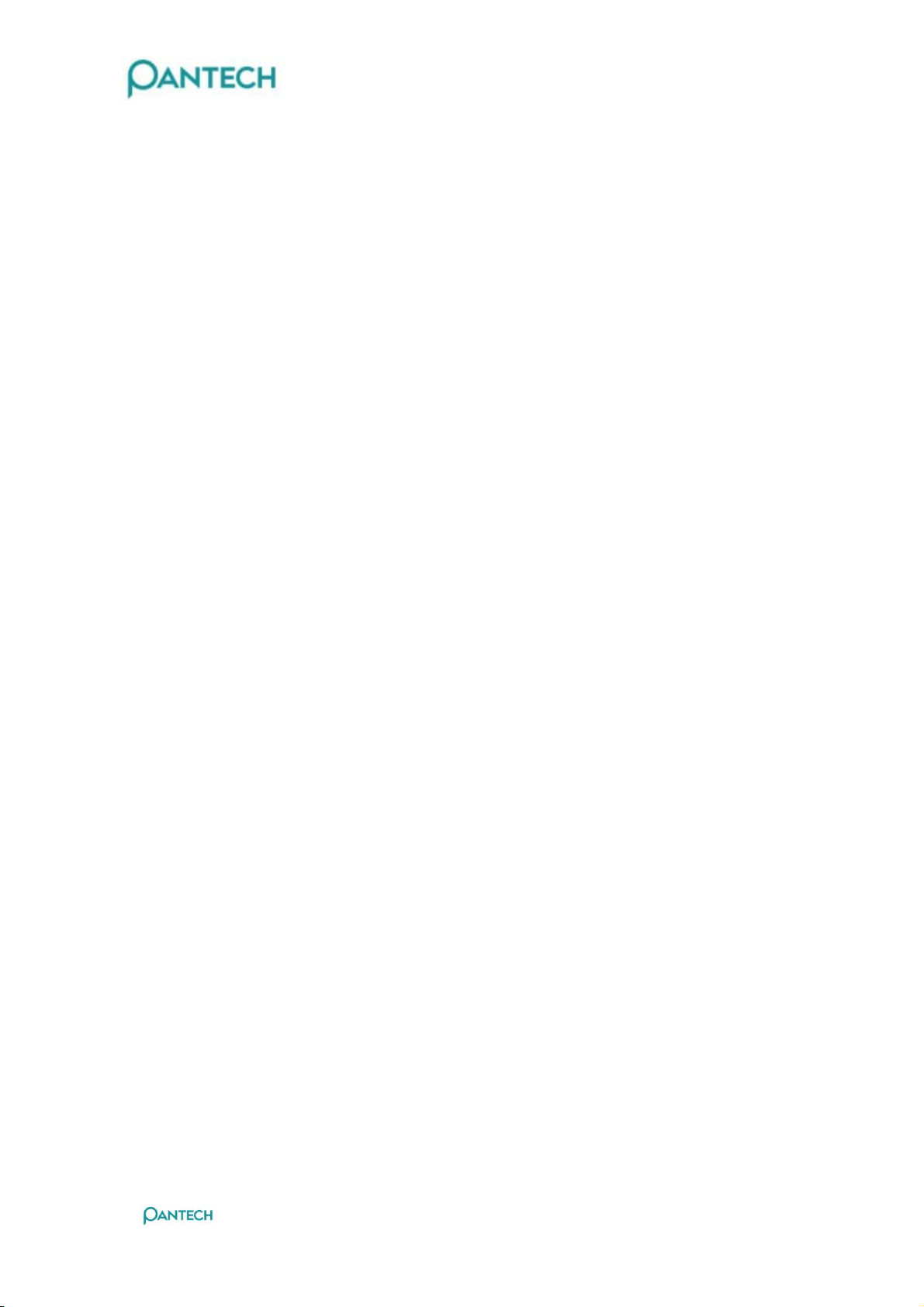
GB310 User Manual
Table of Contents
Table of Contents.................................................................................................................................1
1 Overview of functions............................................................................................................... 5
1.1 Special User Interface Features..................................................................................... 5
2 Characteristic Specification..................................................................................................... 6
2.1 Display ............................................................................................................................ 6
2.2 Melody.................................................................................................................... ......... 6
2.3 Dimension & Weight ....................................................................................................... 6
2.4 Performance.................................................................................................................... 6
2.5 Operating Frequency ...................................................................................................... 6
3 Caution ....................................................................................................................................... 7
3.1 Clues ...................................................... ......................................................................... 7
3.2 Antenna ........................................................................................................................... 8
3.3 Traffic Safety.................................................................................................................. 8
3.4 Electronic Devices.......................................................................................................... 8
3.5 Hands-free kits............................................................................................................... 8
3.6 Medical Devices.............................................................................................................. 8
3.7 Public Place..................................................................................................................... 8
3.8 Boarding an aircraft........................................................................................................ 8
3.9 Explosive Atmospheres .................................................................................................. 8
3.10 User Guide ...................................................................................................................... 8
3.11 Exposure to radio waves................................................................................................ 8
3.12 Proper usage................................................................................................................... 8
4 Phone Configuration................................................................................................................. 9
4.1 Phone Layout .................................................................................................................. 9
4.2 Function Keys ................................................................................................................. 9
4.3 LCD Display .................................................................................................................. 11
5 Getting Started ........................................................................................................................ 13
5.1 Installing/Removing the SIM Card................................................................................ 13
Page 2
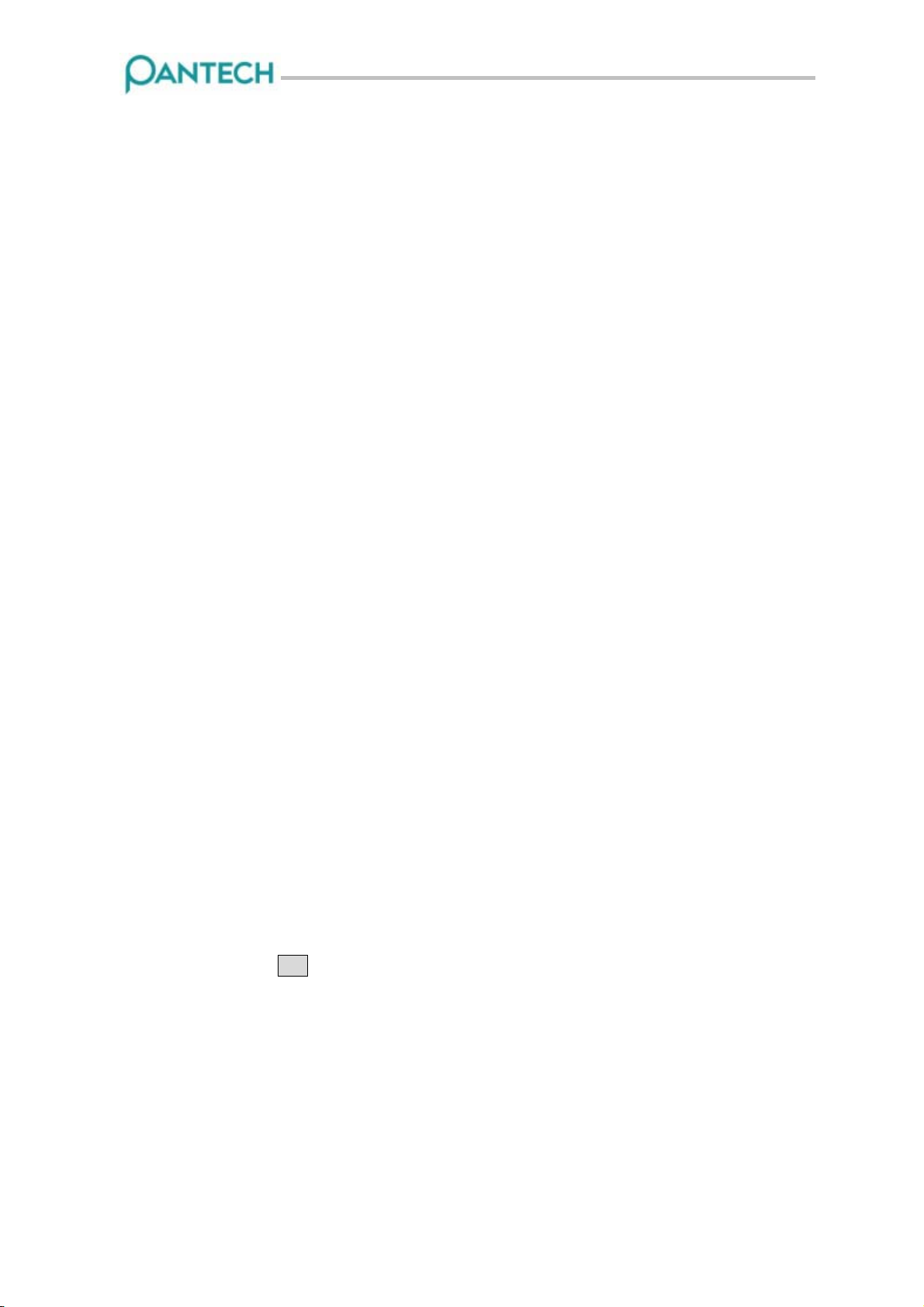
GB310 User Manual
5.2 Using the Battery......................................................................................................... . 13
Installing the Battery ........................................................................................................... 13
Removing the Battery .......................................................................................................... 13
Charging the Battery............................................................................................................ 13
Low Battery Indicator .......................................................................................................... 13
5.3 Switching the Phone On or Off..................................................................................... 13
5.4 Selecting Functions and Options .................................................................................. 13
5.5 Locking Unlocking Keypad........................................................................................... 13
6 Basic Call Functions............................................................................................................... 14
6.1 Making a Call ................................................................................................................ 14
6.2 Ending a Call ................................................................................................................. 15
6.3 Answering a Call........................................................................................................... 15
6.4 Rejecting a Call ............................................................................................................. 15
6.5 Adjusting the Volume ................................................................................................... 15
6.6 During Call Options....................................................................................................... 16
6.7 Using the Earpiece ....................................................................................................... 1 8
7 Entering Text............................................................................................................................ 19
7.1 Changing the Text Input Mode..................................................................................... 19
7.2 Using the T9 Mode ....................................................................................................... 19
7.3 Using the ABC Mode .................................................................................................... 20
7.4 Using the Symbol Mode................................................................................................ 22
7.5 Using the Numeric Mode .............................................................................................. 22
8 Using the Menus .....................................................................................................................23
8.1 Accessing a Menu Function.......................................................................................... 23
9 Menu Functions......................................................................................................................... 1
9.1 Messages ........................................................................................................................ 1
Inbox 2
Outbox 3
Saved Box ...................................................... ...................................................................4
Text Template................................................................................................................. ..4
Memory Info SIM ............................................................................................................5
Multimedia Msgs ............................................................................................................... ..... 5
Inbox 7
Outbox 8
Saved Box ...................................................... ...................................................................9
MMS Template ................................................................................................................10
Settings............................................................................................................................10
MMS Profiles.................................................................................................................. .10
Memory Info ....................................................................................................................11
Broadcast ............................................................................................................................. 11
Receive............................................................................................................................11
Page 3
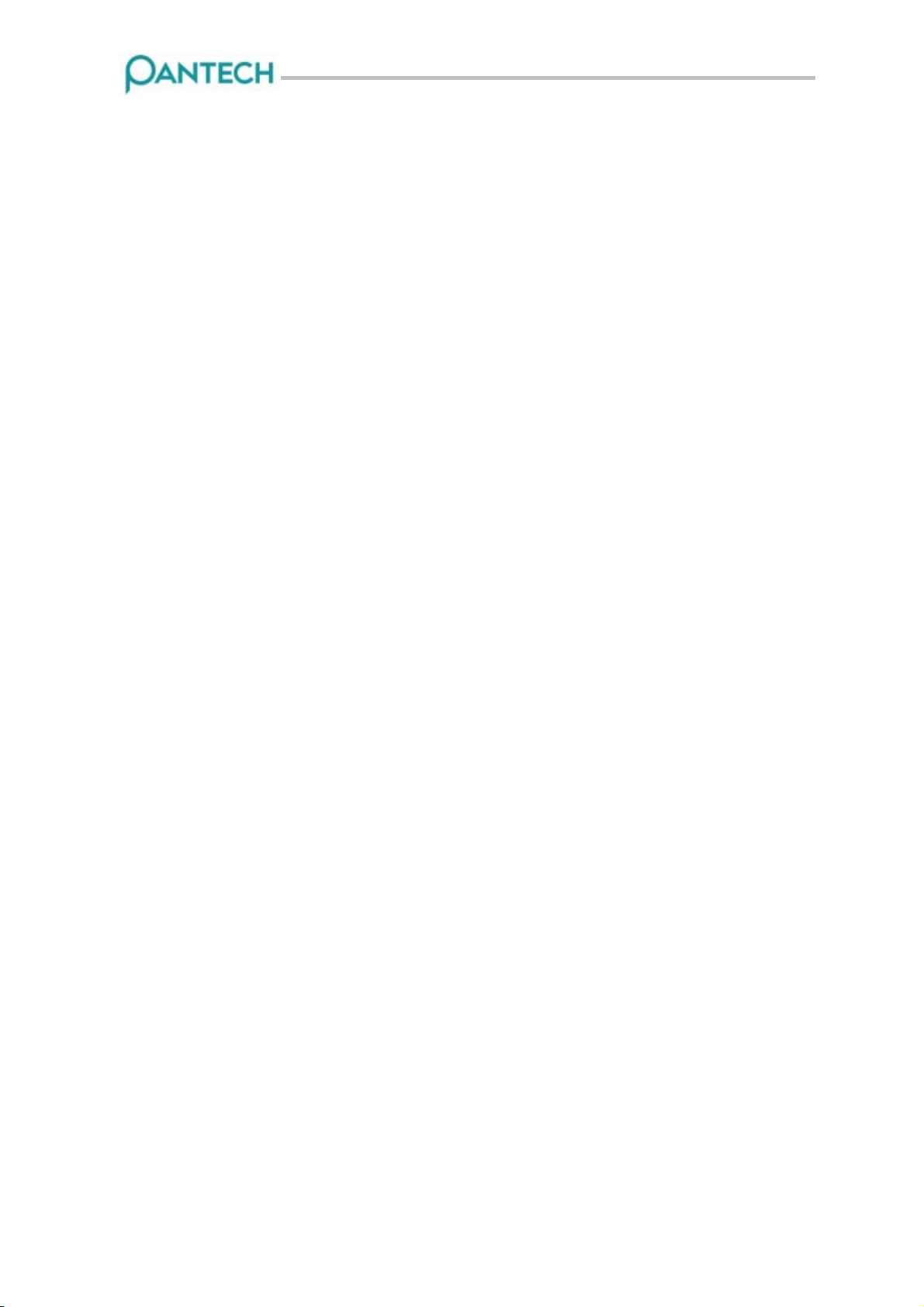
GB310 User Manual
Read Message .................................................................................................................11
Topic List ........................................................................................................................11
Topic List ........................................................................................................................11
Language ...................................................................................................................... ...12
Voice Mail ............................................................................................................................ 12
9.2 Contacts ........................................................................................................................ 12
Searching Name/Group ........................................................................................................ 12
Adding and Editing Contacts................................................................................................ 13
Speed Dial Setting................................................................................................................ 14
Memory In Use..................................................................................................................... 14
Group Setting ................................................................................................................. ...... 14
Delete All ..................................................... ........................................................................ 14
Memory Info......................................................................................................................... 15
9.3 Call Logs ....................................................................................................................... 15
Missed Calls ......................................................................................................................... 16
Received Calls...................................................................................................................... 16
Dialed Calls .......................................................................................................................... 16
Delete Call Logs................................................................................................................... 16
Call Timer ..................................................... ....................................................................... 16
Call Cost..................................................................................................................... .......... 17
GPRS Info ............................................................................................................................. 17
9.4 Fun & Tools .................................................................................................................. 18
Media Gallery ......................................................................................................................... 18
Image Gallery ..................................................................................................................18
Sound Gallery ..................................................................................................................18
Games 19
9.5 Profiles.......................................................................................................................... 20
9.6 Settings ......................................................................................................................... 21
Display Settings ................................................................................................................... 21
Call Settings ......................................................................................................................... 21
Language .............................................................................................................................. 22
Time & Date......................................................................................................................... 22
Auto Key Lock ..................................................................................................................... 22
Security Settings.................................................................................................................. 22
System Reset ....................................................................................................................... 23
9.7 Organizer................................................................................................................. ...... 24
Alarm 24
Calendar25
Memo 27
World Time........................................................................................................................... 27
Calculator ............................................................................................................................. 27
Converter ............................................................................................................................. 27
Stopwatch...................................................... ....................................................................... 28
Timer 28
9.8 Connectivity .................................................................................................................. 29
WAP 29
Home 29
Resume ......................................................... ...................................................................29
Bookmarks.......................................................................................................................29
Push Message.................................................................................................................. 30
Settings............................................................................................................................30
Page 4
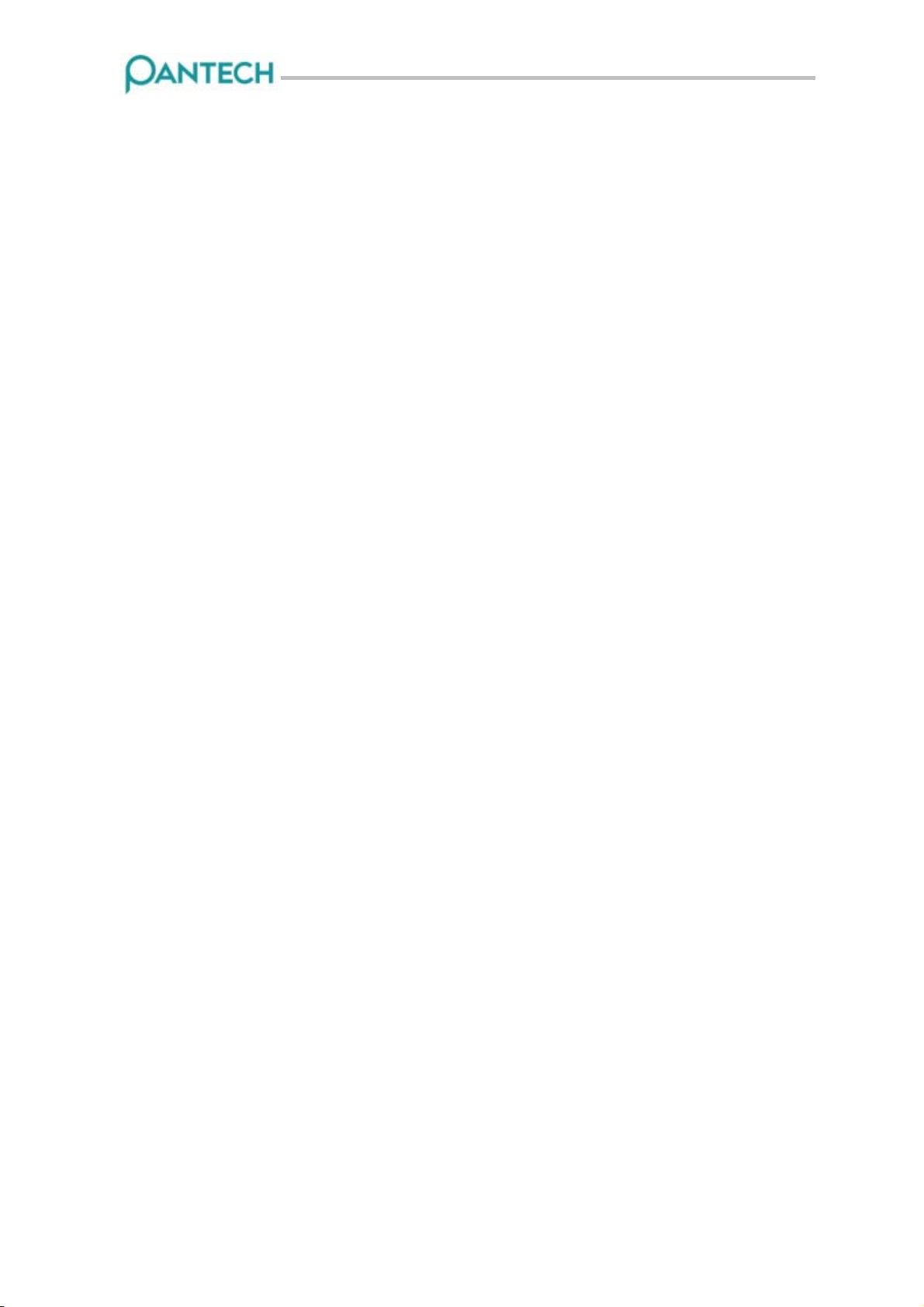
GB310 User Manual
Go to URL........................................................................................................................30
Profiles ............................................................................................................................30
Clear Cache .....................................................................................................................31
Version ....................................................................................................................... .....31
9.9 SIM Toolkit ................................................................................................................... 31
10 Appendix .................................................................................................................................. 32
Page 5
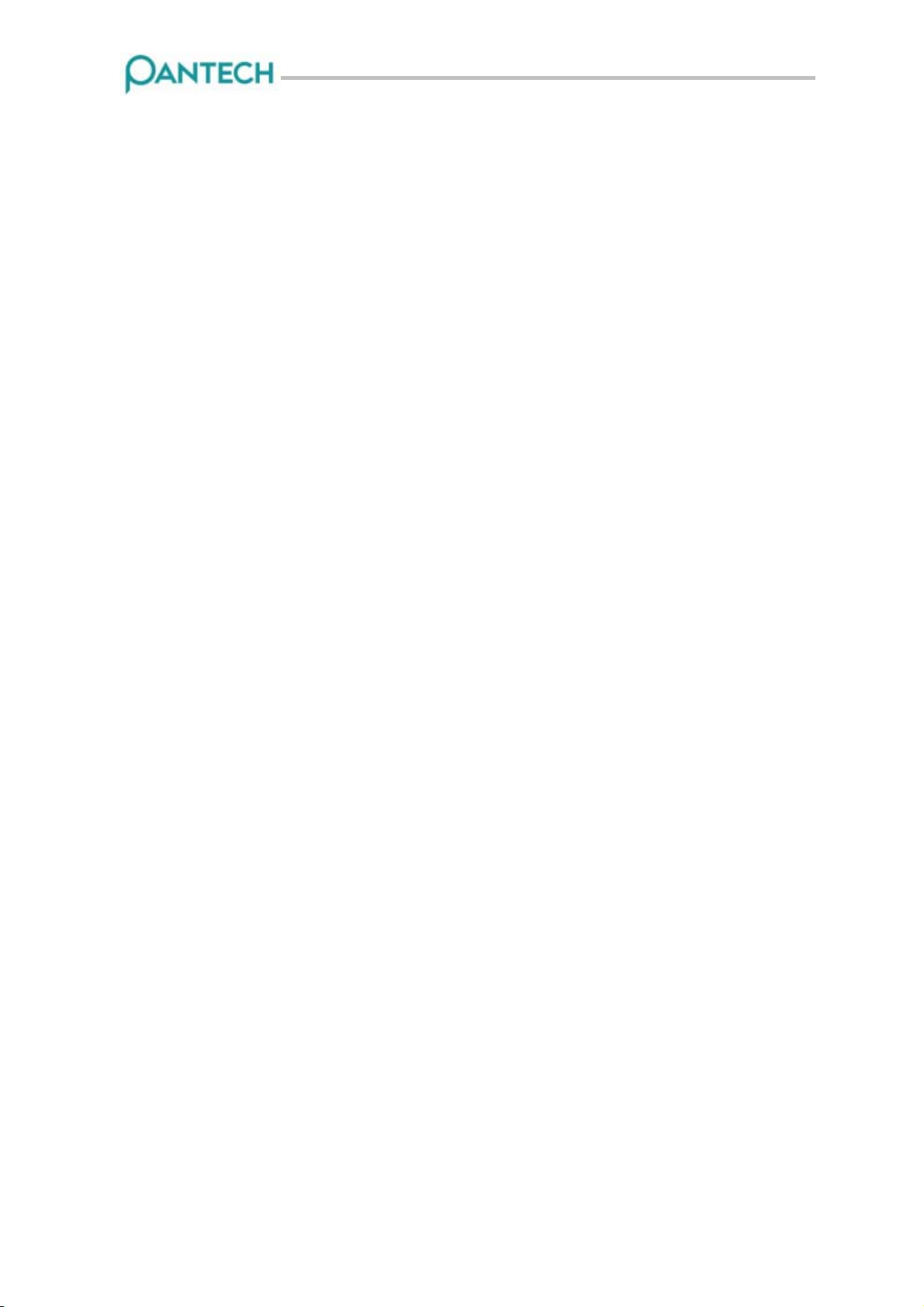
GB310 User Manual
1 Overview of functions
1.1 Special User Interface Features
You can choose from two types of menu interface: List and Grid.
See “Menu Theme” on page xx for more information.
In the List Menu Style interface, full color animated images introduce every main menu.
Use the [Navigation Up] and [Navigation Down] keys to navigate through the menus.
In the Grid Menu Style interface, multiple menu icons appear on a single display.
Use [Up/Down navigation keys] to navigate through the icons.
Page 6
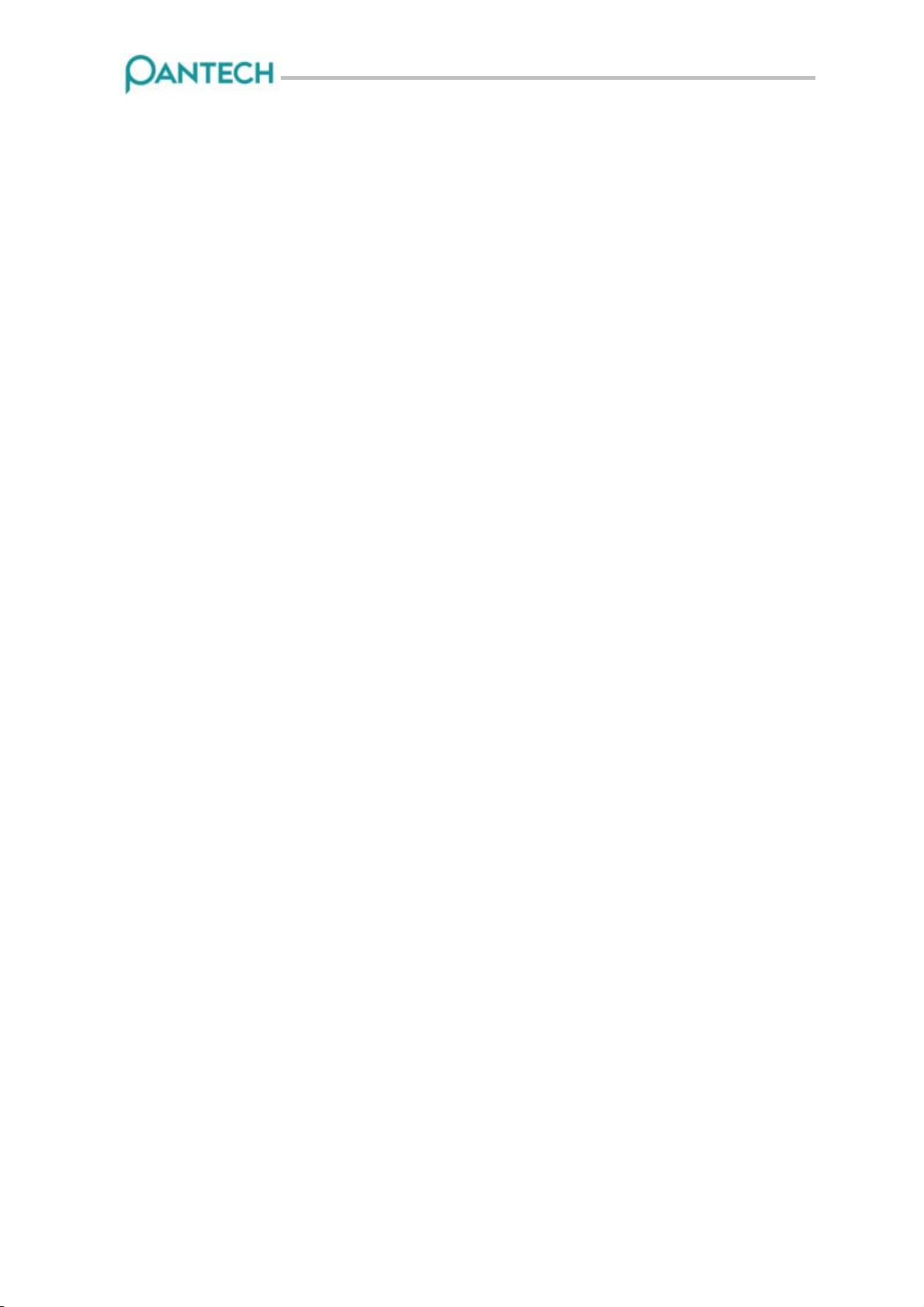
GB310 User Manual
2 Characteristic Specification
2.1 Display
Bar type 65K CSTN
2.2 Melody
Yamaha 16poly
2.3 Dimension & Weight
99*46*18(mm), 72g
2.4 Performance
Talk Time: 3 hours
Standby Time: 130 hours
2.5 Operating Frequency
GSM850: 824 to 894 MHz
PCS1900: 1850 to 1990 MHz
Page 7
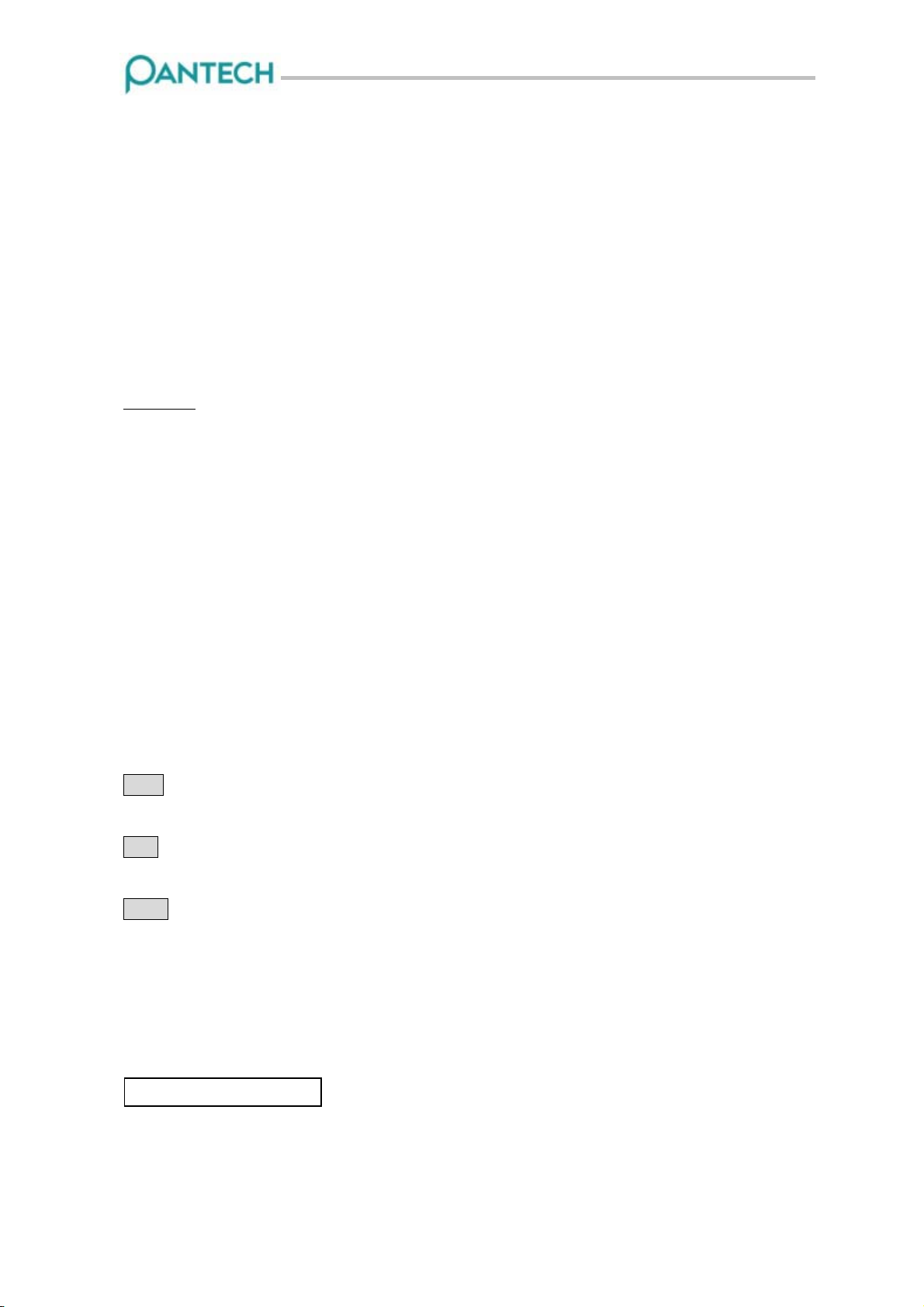
GB310 User Manual
Note
the contents
3 Caution
3.1 Clues
Text Clues
Text Clues make instructions easy to follow.
Bold indicates one of the following items:
-A word of phrase on the display
-Special text such as Note, Tip and Warnings.
Underline
-one of items in the next level menu
-Bold indicates the following item:
-one of items in the option menu
{ } indicates one of the following items:
-The name of Soft1 key
-The name of Soft2 key
ex) {Option}, {Set}
[ ] indicates the following item:
-All keys except two soft keys in the phone
ex) [Send], [3]
< > indicates the following item:
-One of icons in the menu
It is defined in icon description.
NET indicates the following item:
-the menu dependents on the network of user
SIM indicates the following item:
-the menu dependents on the SIM of user
MEM indicates the following item:
-the menu dependents on the phone memory of user
Graphic clues
* Tip : Provides a shortcut or an alternate method to do something
! Warning : Helps you avoid information loss, personal injury, damage to the phone, or
property damage.
indicates the following item:
:
: Explains a feature of points out an important concept
Page 8
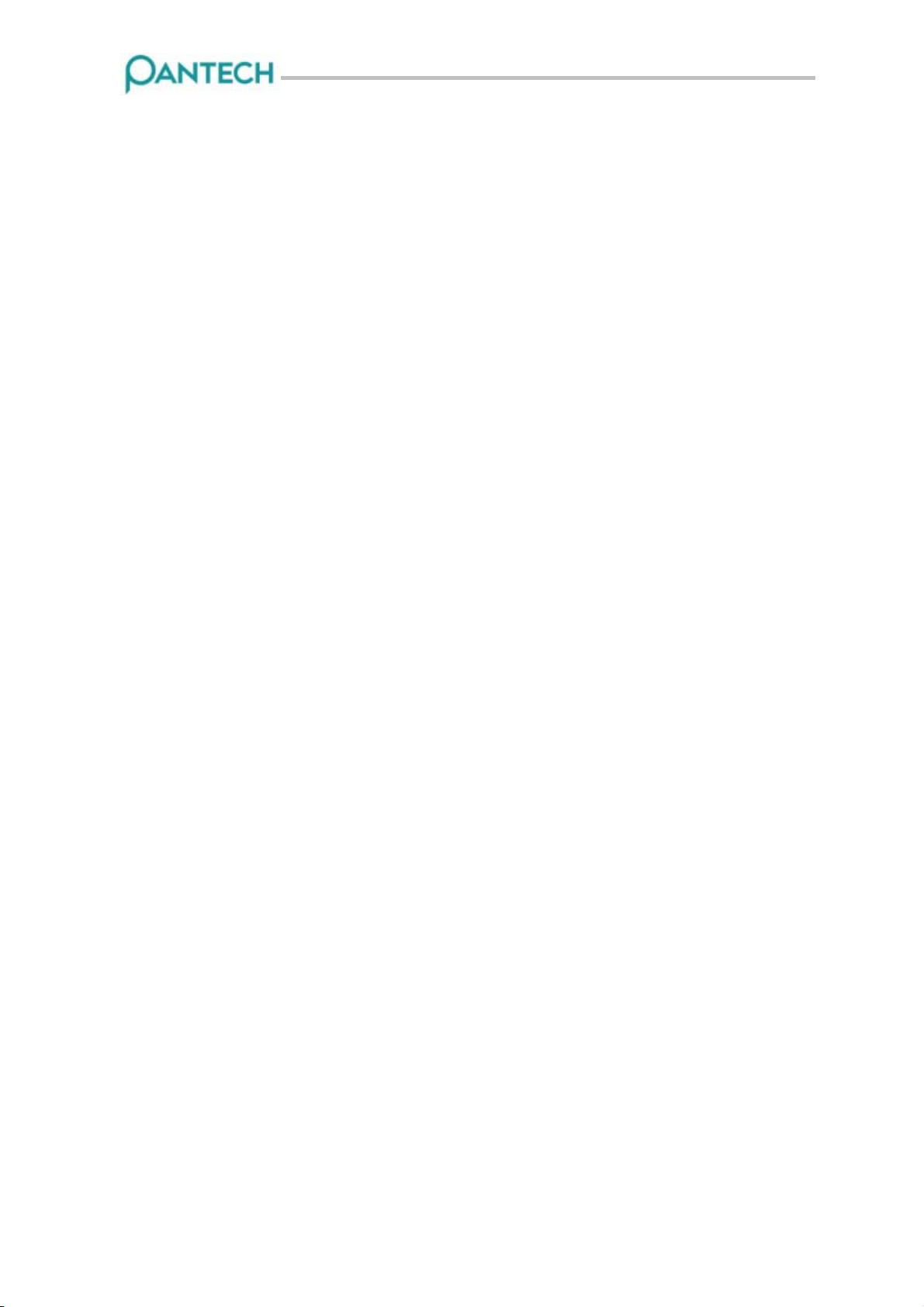
GB310 User Manual
3.2 Antenna
3.3 Traffic Safety
3.4 Electronic Devices
3.5 Hands-free kits
3.6 Medical Devices
3.7 Public Place
3.8 Boarding an aircraft
3.9 Explosive Atmospheres
3.10 User Guide
3.11 Exposure to radio waves
3.12 Proper usage
Page 9
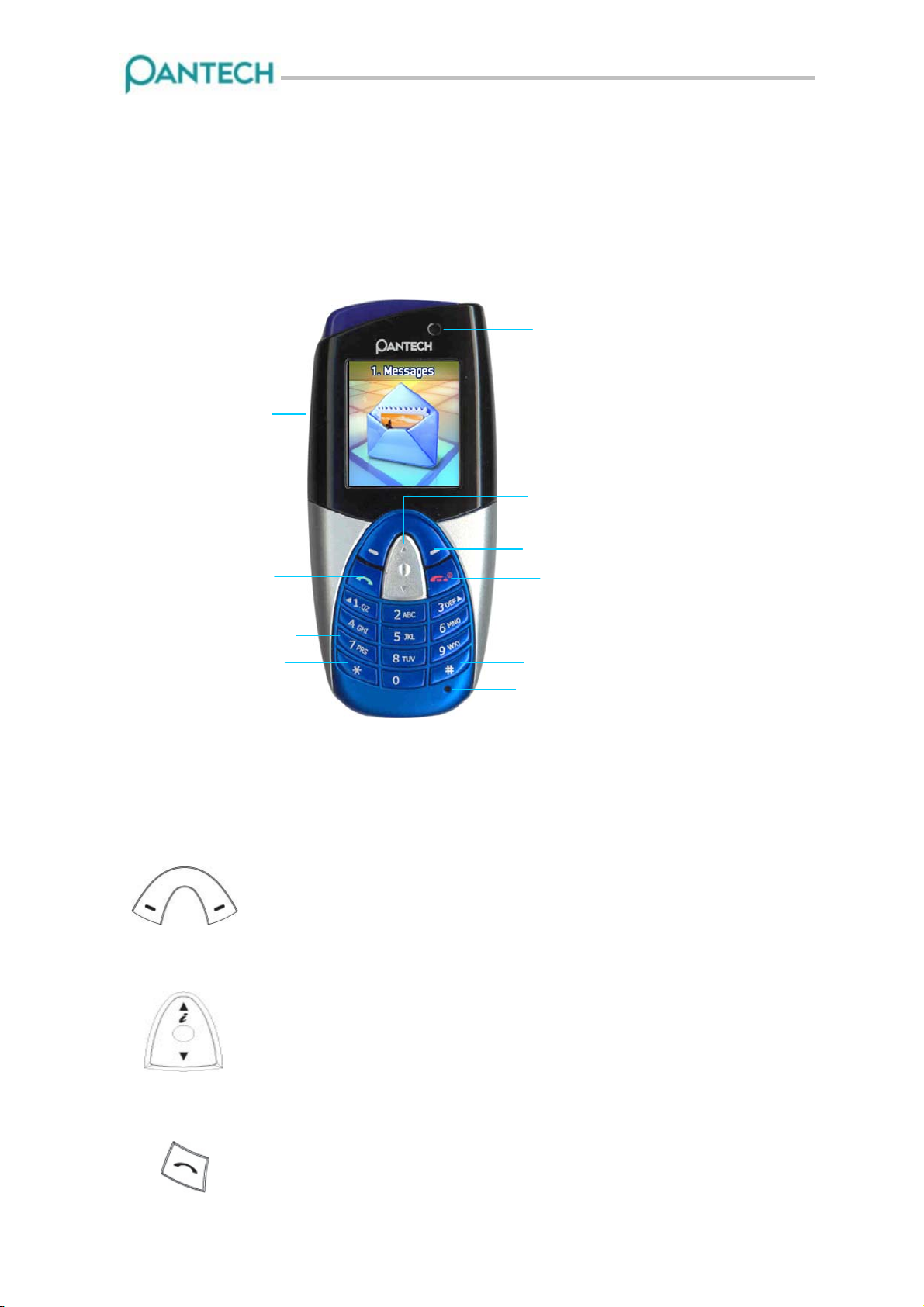
GB310 User Manual
p
4 Phone Configuration
4.1 Phone Layout
Volume up/down
Menu Scroll
Earpiece
Navigation keys(up/down)
Softkey (Left)
Dial key
Alphanumeric Key
Manner Mode
4.2 Function Keys
Keys Descriptions
Perform the functions indicated by the text above them, on the bottom
line of the display.
(Softkeys)
In Menu Mode, scroll through the menu options.
Softkey (Right)
Power On/Off
Key Lock/Unlock
Micro
hone
In Idle Mode, the Up key , launches the WAP (Wireless Application
Protocol) browser directly., and the Down key enters the Contacts
list menu to search your contacts names.
Makes or answers a call.
In Idle Mode, accesses the call log list.
When pressed and held in Idle Mode, redial Last call number.
Page 10
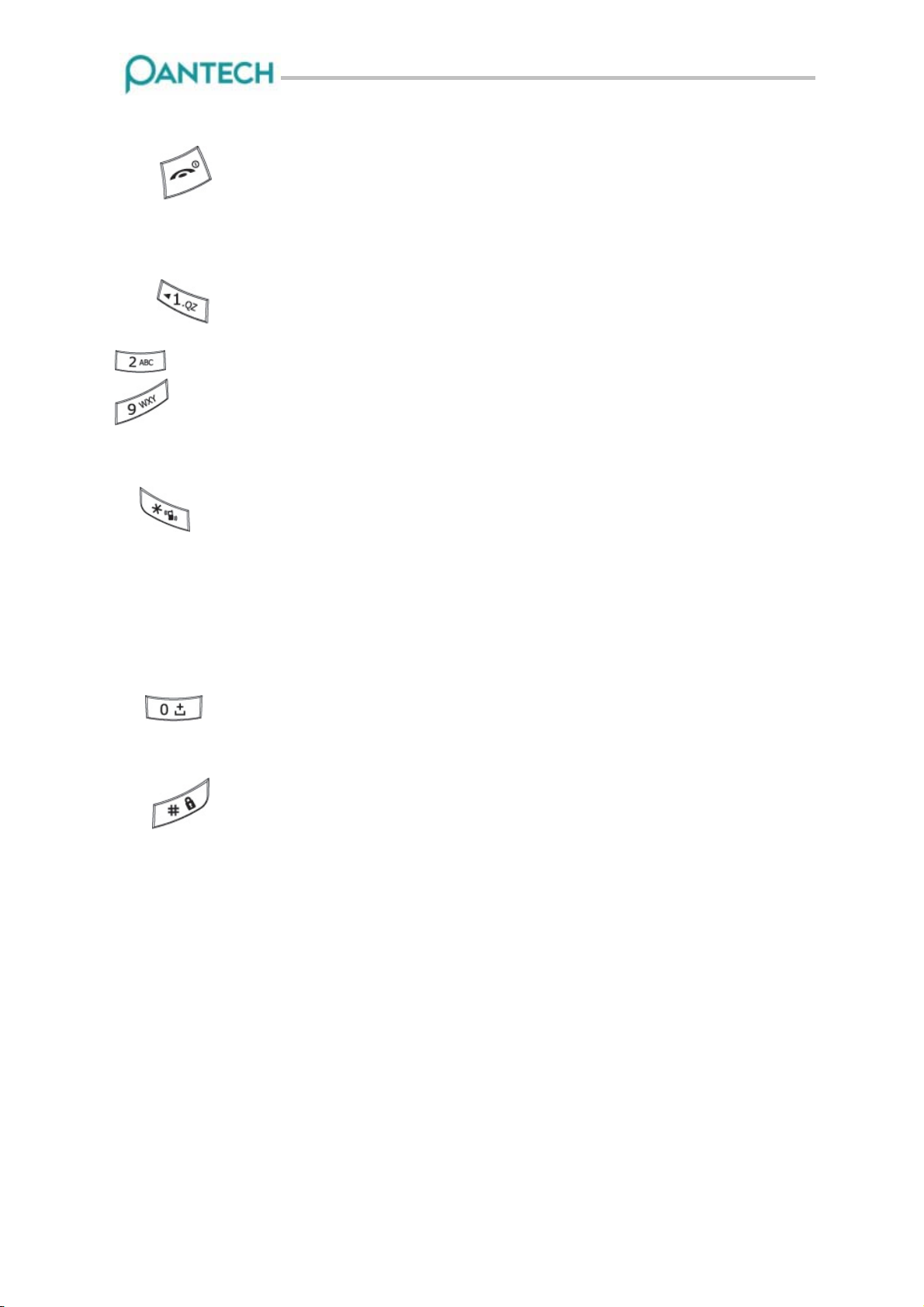
GB310 User Manual
Ends a call.
When pressed and held, switches the phone on or off.
In Menu Mode, cancels your input and returns to Idle Mode.
When pressed and held in Idle Mode, quickly accesses your voice mail
server.
Enter numbers, letters and some special characters.
~
Go to dial screen when press in idle mode.
Used for various purposes in different functions.
When pressed and held in Idle Mode, the key enters or exits the Quiet
Mode.
When pressed and held in Text Input Mode, display Symbols input
screen.
When pressed in Predictive text input mode, works as Word search
mode.
Enter an international prefix for dialing.
When pressed and held in Idle Mode, keys is locked.
When pressed and held while entering a phone number, the key enters
a pause.
When pressed and held at the text edit screen, changes various text
input modes.
Side Up During a call, adjust the earpiece volume.
In Idle Mode, enter a Profile menu.
Side Down During a call, adjust the earpiece volume.
In Idle Mode,.
Page 11
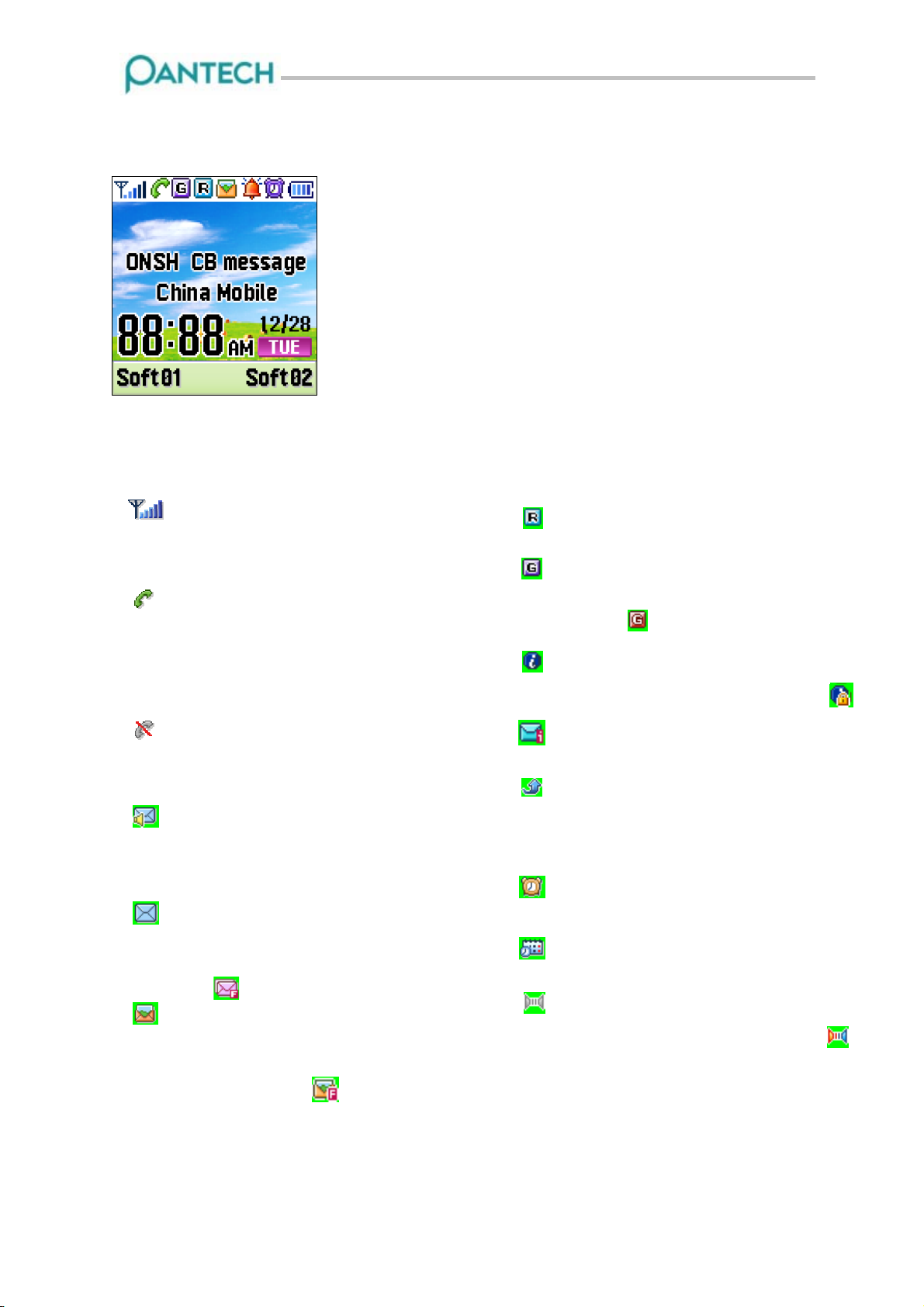
GB310 User Manual
,
g
4.3 LCD Display
Icons
Text and Graphic Area
Display in Idle screen with information
- Operator Short Name
- Area Information via Cell broadcast service
- Network Name
- Time and Date
Idle Icons
Icon Description Icon D
Shows the received signal
strength. The more the number of
bars, the stronger the signal.
Appears when a call is in
progress.
Softkey Indications
or Idle Greeting message.
Appears when you are not ranged
within your home network.
Appears when GPRS is within
range. When GPRS session is in
progress, this icon may appears
like
escription
Appears when you are out of a
service area. When it displays, you
cannot make or receive calls.
Appears when you have new or
unchecked voice messages.
Appears when you have new or
unread text messages. When the
memory of text messages is not
enough, this icon may appears
like
Appears when you have new or
unchecked multimedia messages.
When the memory of multimedia
messages is not enough, this icon
may appears like
Appears when WAP is in use.
When WAP Security session is
worked, this icon may appears
Appears when a WAP push
messa
Appears when the Call Diverting
feature is activated.
Appears when you set the alarm to
ring at a specified time.
Appears when you set the schedule with
an alarm to notice at a specified time.
Appears when Infrared port is activated.
When any data is transferring via Infraread port, this icon may appear
es is received.
Page 12
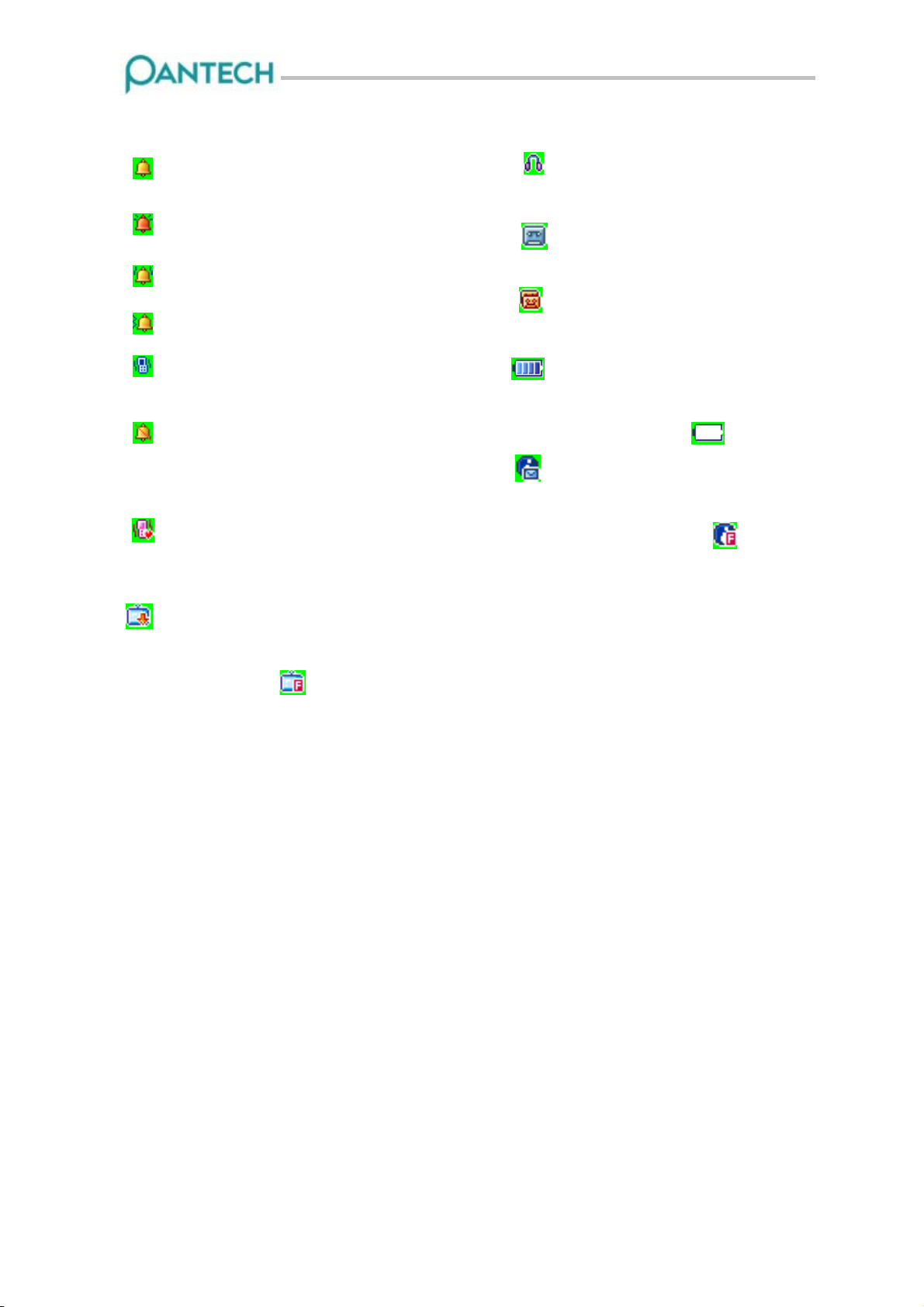
GB310 User Manual
g
Icon Description Icon Description
Appears when you set the alert type
for incoming call to ring only.
Appears when you set the alert type
for incoming call to ring ascent .
Appears when you set the alert type
for incoming call to ring and vibrate.
Appears when you set the alert type
for incoming call to vibrate then ring.
Appears when you set the alert type
for incomin
Appears when you set the alert type
for incoming call to quite.
In this case, it is indicated using 7color LED for incoming call alerting.
Appears when you set the alert type
for all tones to quite and for all rings
to vibrate only.
Appears when you have new or
unchecked cell broadcast messages.
When the memory of cell broadcast
messages is not enough, this icon may
appears like
call to vibrate only.
Appears when the headset is
connected.
Appears when the new voice mail
Is received.
Appears when the auto-answering
feature is activated.
Shows the levels of your battery.
The more bars you see, the more
power you have left.
If your battery is flat, this icon may
be showed like
Appears when you have new or
unchecked WAP push messages.
When the memory of WAP push
messages is not enough, this icon
may appears like
Page 13
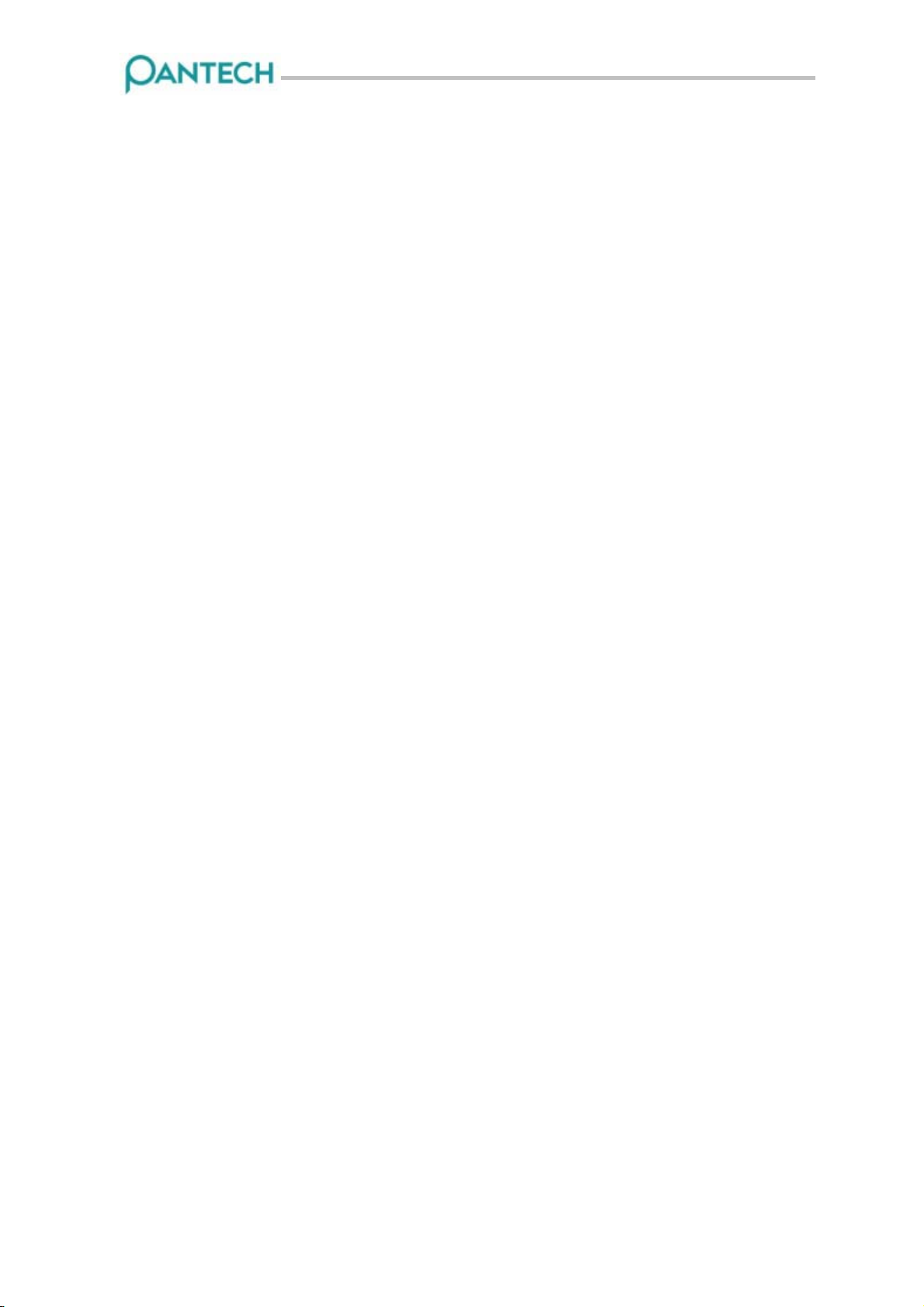
GB310 User Manual
5 Getting Started
5.1 Installing/Removing the SIM Card
5.2 Using the Battery
Installing the Battery
Removing the Battery
Charging the Battery
Low Battery Indicator
5.3 Switching the Phone On or Off
5.4 Selecting Functions and Options
5.5 Locking Unlocking Keypad
You can lock keypad to avoid keys by mistake.
To lock keypad manually, press “#” long. To lock keypad automatically, use Auto key lock
of Setting Menu.
In the key lock mode, you can dial emergency calls and answer incoming call
To unlock keypad, press soft1 key[Unlock] and then press the # key.
Page 14
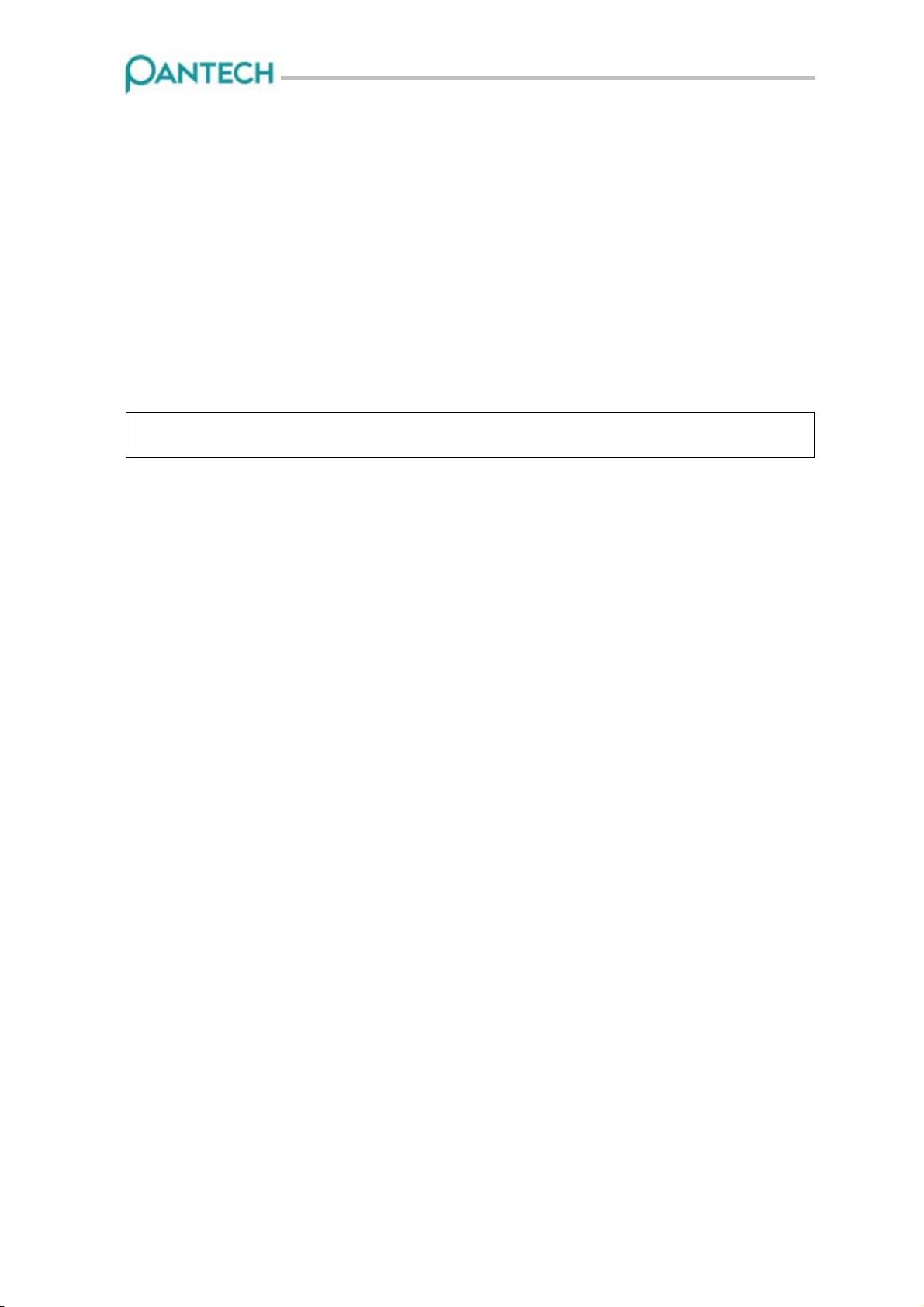
GB310 User Manual
6 Basic Call Functions
6.1 Making a Call
You can dial in many ways.
Automatic redial function until connected. (In case that the Auto Redial of Call Setting is set
to ON)
Once connected, Current Time, Service Time, Status Icon, and Receiver Name or Number
will be displayed in the idle screen.
Note: If you retrieve a number from Contact, the registration name in Contact will be
Using the Numeric Keypad
Type in a local code and phone number during idling and press [Send] for dialing.
Tip: Press the last number long without pressing [Send] for dialing.
Making the International Call
Firstly, press and hold [0] key until ‘+’ shows up on display or enter the outgoing national
code. Then enter the number you want to call and press the [Send].
Using Contacts
Approach at Contacts for Search or select a number from All Contacts and press [Send] for
dialing (See Contacts for more details.)
Tip: Press the right soft key and down key in the Idle screen and you will approach
at ’contacts’ and ‘All Contact’ respectively.
Using Call Logs
Press [Send] short and you see Call Log List aligning dialed, received, or missed numbers
chronologically.
Press the ↑ or ↓ key to select a number.
Press [Send] for dialing.
(See Call Log for more details.)
Tip: Press and hold [Send] long and the latest number in Call log will be automatically
redialed.
Viewing Missed Calls
If for any reason, an incoming call cannot be answered, a missed call message will appear
on the screen to remind you of the call you missed (Network and subscription dependent
feature, not available in all areas)
To reply to the missed call
Press [View] to display a list of missed calls.
If necessary, scroll to the number you want by pressing up or down key.
Press [Send] to recall the missed call.
Page 15
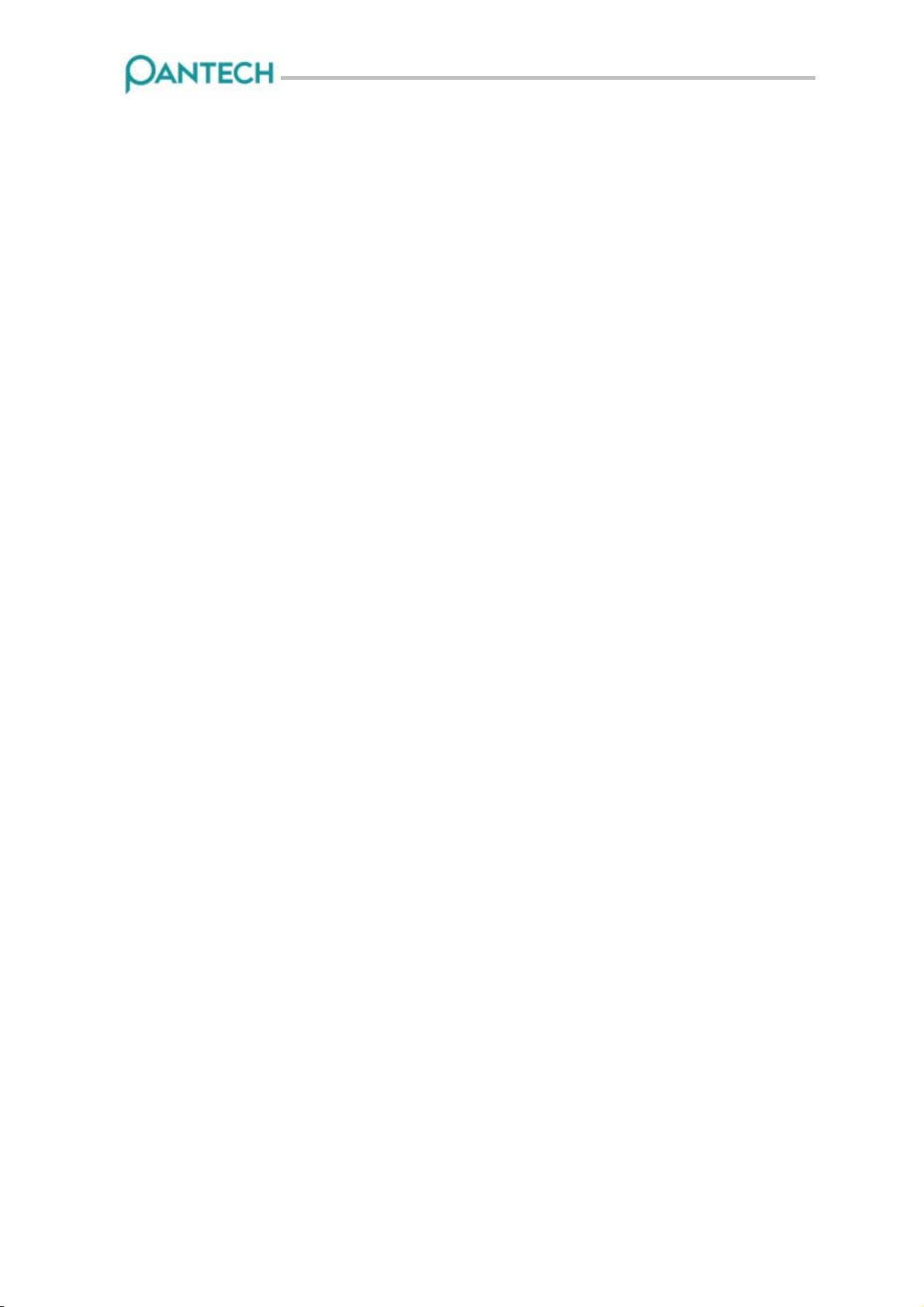
GB310 User Manual
Press {Exit} or [END] to close Missed Call Notification.
Speed-dialing from Contacts
You can retrieve and call the desired number by pressing and holding the number of the
‘Speed Dial’ in which you saved the number to call.
For example, press the “5” key long to dial a number which has been saved “5” in Speed
Dial List.
(For numbers more than 2 digits, press the first one short and the second one long.)
(See Speed Dial for more details.)
Making the Emergency Call
Emergency call is available even without available SIM.
Choose {SOS}.
Dial 112.
Press the [Send].
6.2 Ending a Call
Press [END] or use the ‘End Call’ option to end a Call.
Upon the end of Call, the Call summary (Receiver Name or Number, Service Time) will be
displayed.
6.3 Answering a Call
When somebody calls you, the phone rings(or vibrates) and screen will display the name or
the number of the caller(If network supports and you subscribe to it). Display of name is
dependent on data in the Phonebook.
To answer a call, open the folder.
If It is already open, press the [Send]. With special option [Any Key] as Answer type, you
could answer a call by pressing any key except [END].
* Tip: Press {Silent} or the [side key] short during ringing to mute the bell.
6.4 Rejecting a Call
Press [END] / {Reject} or press [Side key] long during ringing.
6.5 Adjusting the Volume
Press [Side up key] to volume up.
Press [Side down key] to volume down.
The volume level change will be display in the screen
Select a way of volume control depending on the situation.
Being on the telephone: Volume
Folder being open in the Idle mode: Key Tone
Page 16
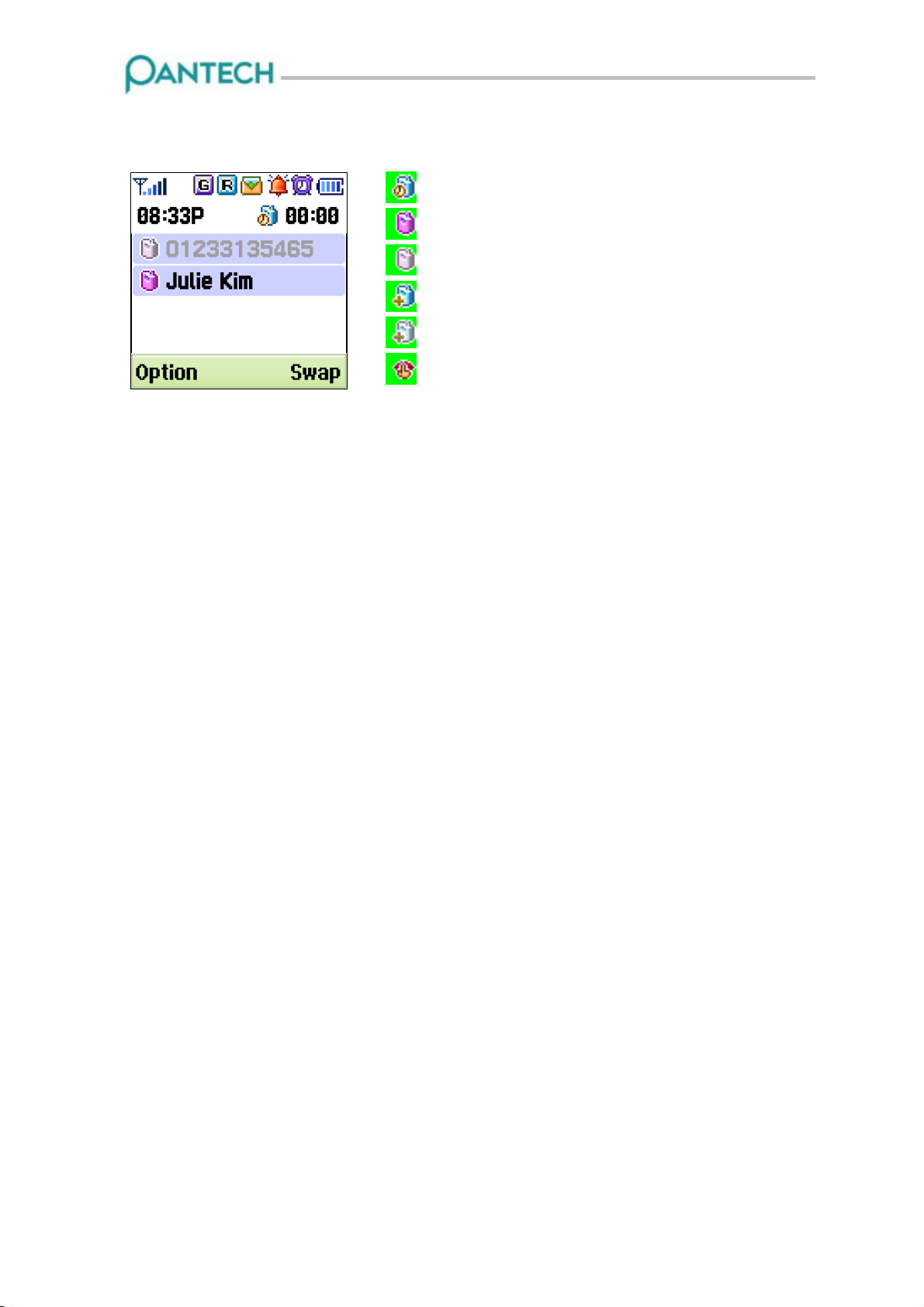
GB310 User Manual
6.6 During Call Options
When you are on a telephone call, you can press {Option} to enter the call options.
Service Time
Single call (Active)
Single call (Hold)
Multiparty (Active)
Multiparty (Hold)
Mute
Switching the Microphone Off (Mute)
Switch off the microphone while you are on a phone call, in short, prevent your voice from
being heard by the counterpart. However, you can keep hearing his voice.
Select {Mute} or Option followed by Mute to activate the Mute function.
Once selected, the Mute icon and ‘MUTE’ will be displayed in the Preview at the bottom
and the Right Soft key will be replaced with ‘UNMUTE’.
Select Option followed by Unmute or {Unmute} to deactivate the Mute function.
Putting a Call on Hold
Hold puts the current call on standby and neither part can hear other’s voice.
In the Hold mode, you are able to be on another line.
Select Option followed by Hold to activate this function. Once held, the Option menu will be
replaced with ‘Retrieve’. Select Retrieve Option to resume the previous call.
Once held, the name and icon of the caller will be faded in gray.
Second call while you are on a phone call
By Hold Option:
1. Hold the current call by Hold Option.
2. Dial as if you dial in the idle status.
By [Send] :
1. Type in a phone number directly or search it from Contact Option while you are on a
phone call.
2. Press [Send].
3. The current call will be automatically held and the number will be dialed.
(Refer to ‘Answering a Second Call’ for the use of Second Call.)
Searching for a Number in Contacts
Select the ‘contact’ option to activate the Contact Search function while you are on a phone
call.
(Refer to ‘Contact’ for more details.)
Using the DTMF tones
This function allows you to turn DTMF tone on / off.
Page 17
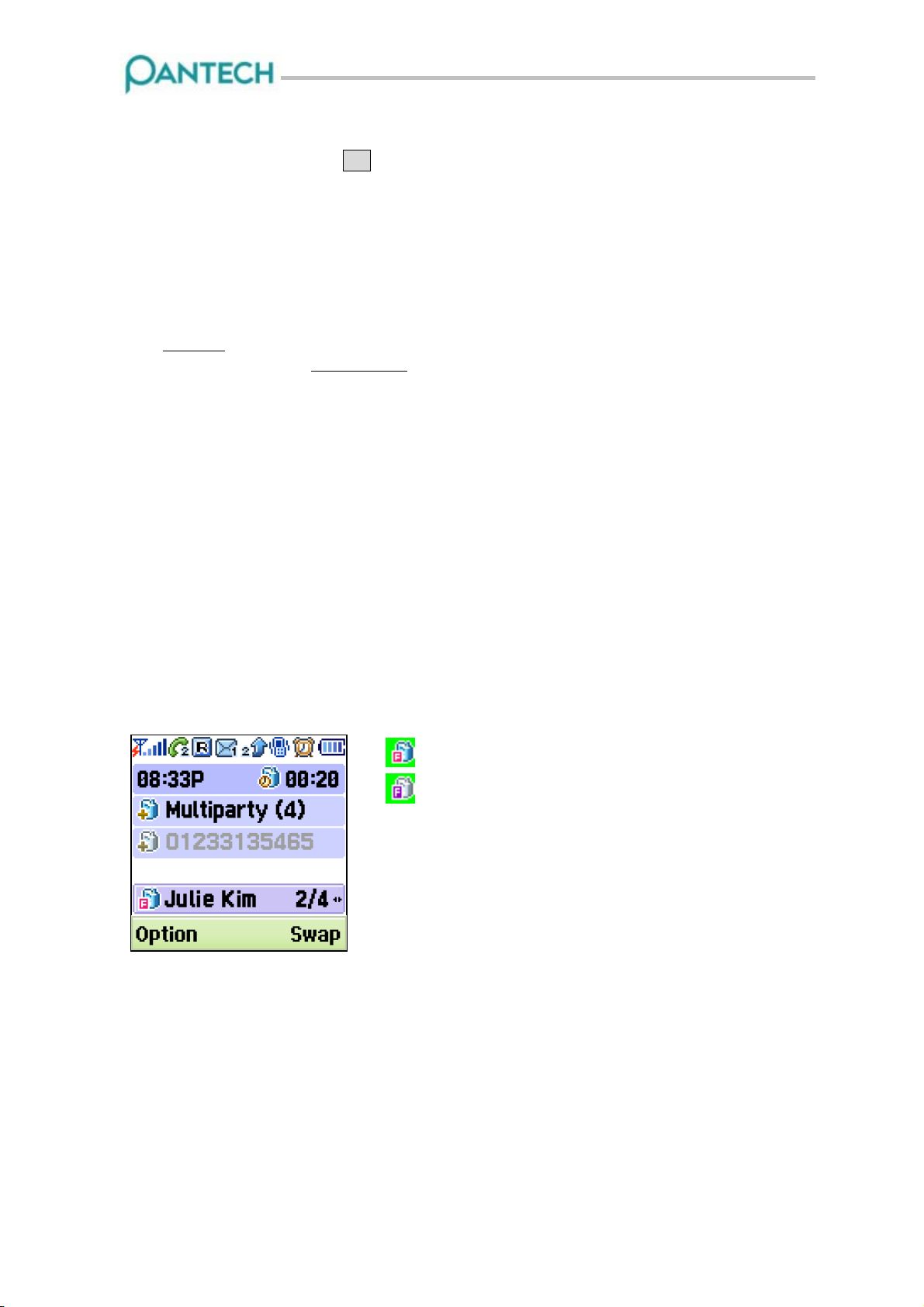
GB310 User Manual
If DTMF is turned off, the recipient will not hear the key sounds while you’re pressing the
key.
Answering a Second Call Net
You may answer a second call provided this service is available on network and the Call
Waiting function is active.
Press [SEND] to answer a second call while you are on a phone call.
At this time, the previous call will be automatically held.
Press {Swap} or use ‘Swap’ Option to switch 2 calls.
The ‘End Call
Press [END] or use the ‘End All Calls
’ option finishes the call in action and activates the held call to hang up.
’ option to hang up all the current calls.
Call Waiting
When you receive a second call, the information on a waiting call will pop up and the call
waiting tone will notify you of ringing.
You may receive or reject the incoming call.
Transferring a Call
Transfers the current call to a held call to connect both calls of your use. Select the
‘Transfer’ option for this function.
Using the Message Service
Select the ‘Message’ option to write or read text messages or multimedia messages.
Broadcast when you are on a call.
(Refer to Message for more details.)
Making a Multi-party Call
You can communicate with 2 to 5 telephones simultaneously.
far multiparty
far held
Setting up the Multi-party Call
Select the ‘Join’ option while you are on a phone call with a call held and you may be
through all multi-party calls as the held call joins.
The ‘Join’ option allows you to add more people to Multi-party call where necessary.
Upon composition of Multi-party call, you may view the people and their status in
Multiparty with the or key.
(An icon indicates either Far Multiparty or Far Held.)
Having a Second Call During a Multi-party Call
Page 18
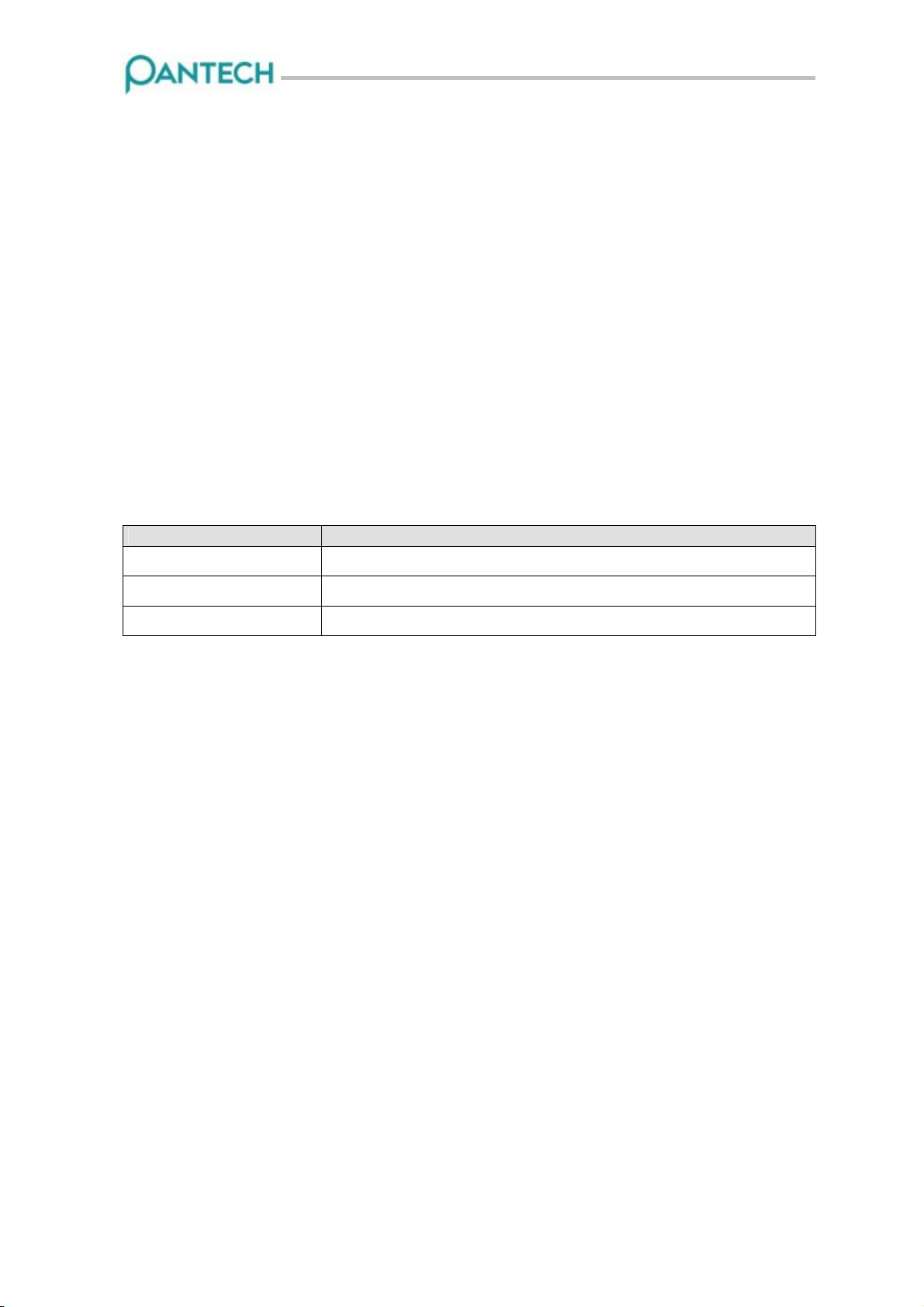
GB310 User Manual
The Multi-party call does not affect the function of a single call.
Having a Private Conversion With One Participant
The ‘Private’ option puts you through only one person at your choice from Multiparty.
The ‘Exclude’ option puts you through all people from Multiparty except one person at your
choice.
Removing One Participant
The ‘End Call’ option ends the connection with a person at your choice from Multiparty.
6.7 Using the Earpiece
With the ear-microphone, you can make or answer a call without holding the phone.
When you connect the ear-microphone to the jack at the top of the phone, the button on the
ear-microphone works as listed below:
To Press
Redial the last call Hold the button in Idle Mode
Answer a call Hold the button when you receive the call
End a call Hold the button when you have finished the call
Page 19

GB310 User Manual
7 Entering Text
You shall type in texts to write a message, input a name in Contacts, or write a memo by
using the Input mode as follows.
- ABC: for alphabet input
- 123: for number or operation symbol input
- Symbol: for the input of symbols like Greek letter, currency unit, or period mark.
- T9: for text input by one text per one keystroke. Look up a word from the Internal
Linguistic Dictionary as typed in by your keystroke. Require far less keystrokes than the
traditional ABC mode.
7.1 Changing the Text Input Mode
Press ‘#’ long in the Edit screen to change the text input mode.
{Language} option allows you to change text input language mode.
* TIP : Input Keys in Common
[*] long press Symbol {Back} soft key Moves to Previous screen
[0] short press space {Clear} soft key Press short to delete a
character. Press long to delete
all and change soft key to
{BACK} soft key
[#] long press Moves to the
Input mode.
[END] short
press
Returns to the
standby screen.
[Up] Navigation
key
[Down] Navigation
key
[At Full Editor]
Press short to move the cursor
to the left with a character.
Press long to move the cursor
to an upper line left with a
character.
[At Full Editor]
Press short to move the cursor
to the right with a character.
Press long to move the cursor
to a lower line left with a
character.
7.2 Using the T9 Mode
As for the T9 alphabet Editor, the more texts, the more complete word.
1. Press the keys numbered [2] to [9] to type in texts.
For example, press [4][3][5][5][6] in sequence to type in ‘hello’.
The word you are typing appears on the display. It may change with each key that you
press.
2. Enter the whole word before editing or deleting any keystrokes.
3. Upon search of a word, type in the next text.
4. If you fail to search a word, press the [*] key to search which text can be typed in. If
multiple texts are searched, the text in the most frequent use will be listed first.
5. Continue entering the next word.
Page 20

GB310 User Manual
* TIP: To Change the case,
Press the [#] key to change the case.
- Lower case(no indicator)
- Initial capital ( )
- Capital lock( )
7.3 Using the ABC Mode
Whenever you press a key, the numbers on the key will be typed in one by one.(Ex: [3])
One touch - first letter (d)
Two touch - second letter (e)
Three tough - third letter (f)
Four touch – number (3)
Press other key and the cursor will automatically move to the right.
If you need to type in a text twice or two other texts in a same key, press the [#] key or
wait for a few seconds then the cursor will automatically move to the right.
Characters in the order Displayed
KEY English Spanish Portuguese
1 . , - ? ! ' @ : 1
2 a b c 2 a b c á ã ç 2 a b c ç ã á à â 2
3 d e f 3 d e f é 3 d e f é ê 3
4 g h i 4 g h i í 4 g h i í 4
5 j k l 5 j k l 5 j k l 5
6 m n o 6 m n o ó ñ 6 m n o õ ó ô ñ 6
7 p q r s 7 p q r s 7 p q r s 7
8 t u v 8 t u v ú ü 8 t u v ú ü 8
9 w x y z 9 w x y z 9 w x y z 9
0 Space 0 Space 0 Space 0
KEY Russian Turkish German
1
2 а б в г ґ 2
3 д е ё ж з є 3 d e f é 3 d e f é è 3
4 и й к л і ї 4 g h i ı ğ î 4 g h i 4
5 м н о 5 j k l 5 j k l 5
6 п р с 6 m n o ö ó ô 6 m n o ö 6
7 т у ф х 7 p q r s ş ß 7 p q r s ß 7
8 ц ч ш щ ъ 8 t u v ü û ú 8 t u v ü 8
9 ы ь э ю я 9 w x y z 9 w x y z 9
0 Space 0 Space 0 Space 0
KEY French Italian Arabic
. , - ? ! '
@ : 1
. , - ¿ ? ¡ !
@ 1
. , - ? ! '
@ : 1
a b c ç â ä á 2 a b c ä á à
. , - ? ! '
@ : 1
. , - ? ! '
@ : 1
2
Page 21

GB310 User Manual
KEY Thai
1
2
3
4
5
6
7
8 8
9 9
0
*
#
1
2
3
4 g h i î ï í 4 g h i ì 4 □ □ □ □ 4
5 j k l 5 j k l 5 □ □ □ □ 5
6
7 p q r s ß 7 p q r s 7
8
9 w x y z 9 w x y z 9 □ □ □ □ 9
0 Space 0 Space 0 Space 0
. , - ( ) % !
1
2
3
4
5
6
7
0
. , - ? ! '
@ : 1
a b c ç à â á
ä 2
d e f é è ê ë
3
m n o ô ó ö ñ
6
t u v ù û ú ü
8
. , - ? ! '
@ : 1
a b c à 2 □ □ □ 2
d e f è é 3
m n o ò 6 □ □ □ □ 6
t u v ù 8 □ □ □ □ 8
. □ □ ! □ "
@ : 1
□ □ □ □ □
□ □ 3
□ □ □ □ □
□ 7
Page 22

GB310 User Manual
7.4 Using the Symbol Mode
1.Press the ↑ or ↓ key to see the hidden symbols.
2.Press the number for a text and the text will appear in the input screen
3. Press the # long key to escape from the Symbol mode.
4. If you entered a symbol with the hot key(* long key), press the key again to return to the
previous mode. Press the mode key to proceed to a mode next to the Symbol mode.
5. If you entered a symbol with the Mode key, press the key again to proceed to a mode
next to the Symbol mode.
7.5 Using the Numeric Mode
Press the keys corresponding to the digits you want to enter
Page 23

GB310 User Manual
8 Using the Menus
8.1 Accessing a Menu Function
Press both Menu and the Contacts Soft key in the Idle mode to access to the main menu and
sub-menu.
Use the Navigation keys to scroll the menu, and press the Select soft key to go down to the
lower menu and {Back} soft key to return to the previous menu.
① Press the {Menu} Soft key to gain access to the main menu in the Idle mode.
Press the {Contacts} Soft key to gain access to the Contacts Menu.
② Press the Up/Down Navigation key in the main menu to go to the menu you want.
③ Press the Up/Down Navigation key to search a sub menu.
④ Press the {Select} soft key to gain access to the sub menu.
In case sub menus over multi stages have been selected, repeat both ③ and ④ procedures.
⑤ See the bottom of the Sub Menu List to check the current set values in the sub menu.
Press the [1], [3] key to change the preset value of the menu, and press the Save soft key
to save it.
Note: Press the {Back} soft key to return to the previous menu.
Type the number of a menu to gain a quick access to the sub menu.
Page 24

GB310 User Manual
List of Menu Functions
1. Messages
3. GSM Setting
1.1 Text Messages
1.1.1 Write New
1.1.2 Inbox
1.1.3 Outbox
1.1.4 Saved Box
1.1.5 Text Templates
1.1.6 Settings
1.1.6.1 Message Centre
1.1.6.2 Message Lifetime
1.1.6.3 Message Format
1.1.7 Memory Info
1.2 Multimedia Msgs.
1.2.1 Write New
1.2.2 Inbox
1.2.3 Outbox
1.2.4 Saved box
1.2.5 MMS Templates
1.2.6 Settings
1.2.6.1 Message Lifetime
1.2.6.2 Auto Download
4. GPRS Setting
5. Bearer
6. Clear Profile
Profile 2
…
Profile 5
1.2.8 Memory Info
1.3 Broadcast
1.3.1 Receive
1.3.2 Read Messages
1.3.3 Topic List
1.3.4 Language
1.4 Voice Mail
1.4.1 Call
1.4.2 Voice Mail Number
2. Contacts
2.1 Search
2.1.1 Name Search
2.1.2 Group Search
2.2 Add Contact
1.2.6.3 Delivery Reports
1.2.6.4 Delivery Rep. Allow
1.2.6.5 Read Reports
1.2.6.6 Read Rep. Allow
1.2.6.7 Spam Filter
1.2.7 MMS Profiles
Profile 1
1. Profile Name
2. MMS Center
2.3 Speed Dial
2.4 Memory In Use
2.5 Groups
2.6 Delete All
2.6.1 Phone
2.6.2 SIM Card
Page 25

GB310 User Manual
3. Call Logs
3.1 Missed Calls
3.2 Received Calls
3.3 Dialled Calls
3.4 Delete Call Logs
3.4.1 Missed Calls
3.4.2 Received Calls
3.4.3 Dialled Calls
3.4.4 All Calls
3.5 Call Timer
3.5.1 Last Call Time
3.5.2 Received Call Time
3.5.3 Dialled Cal Time
4.1.3 Memory Info
4.2 Games
4.3 Auto Answer
4.3.1 Auto Answer
4.3.2 Recorded Message
4.3.3 Response Message
4.3.4 Response Time
4.3.5 User Message
4.4 Voice Memo
5. Profiles
Normal
1 Ring Tone
2 Message Alert
3.5.4 All Call Time
3.5.5 Reset Call Times
3.6 Call Cost
3.6.1 Last Call Cost
3.6.2 All Calls Cost
3.6.3 Clear Logs
3.6.4 Max Cost
3.6.5 Cost Units
3.7 GPRS Info
3.7.1 Current Info
3.7.2 Last Info
3.7.3 All Info
3.7.4 Clear Logs
4. Fun & Tools
3 Key Tone
4 Sound Effect
5 Profile Name
6 Reset
Silent
Meeting
Outdoor
Car
6. Settings
6.1 Display Settings
6.1.1 My Wallpaper
6.1.2 Wallpaper type
6.1.3 Style Theme
6.1.4 Greeting
6.1.5 Back Light
4.1 Media Gallery
4.1.1 Image Gallery
4.1.2 Sound Gallery
6.1.6 Brightness
6.1.7 Software Version
6.2 Call Settings
Page 26

GB310 User Manual
6.2.1 Call Divert
6.2.2 Answer type
6.2.3 Auto Redial
6.2.4 Call Waiting
6.2.5 Send Caller ID
6.2.6 Own Number
6.3 Language
6.4 Time & Date
6.5 Auto key lock
6.6 Network Selection
6.7 Security Settings
6.7.1 SIM Lock
6.7.2 Change PIN
7.5 Calculator
7.6 Converter
7.7 Stopwatch
7.8 Timer
8. Connectivity
8.1 WAP
8.1.1 Home
8.1.2 Resume
8.1.3 Bookmarks
8.1.4 Push Message
8.1.5 Settings
8.1.5.1 Security Cert
6.7.3 Phone Lock
6.7.4 Change Lock
6.7.5 Application Lock
6.7.6 Call Barring
6.7.7 CUG
6.7.8 FDN
6.7.9 Change PIN2
6.8 System Reset
7.Organizer
7.1 Alarm
7.2 Calendar
7.3 Memo
8.1.5.2 Cache Mode
8.1.6 Go to URL
8.1.7 Profiles
8.1.7.1 Profile Name
8.1.7.2 Home URL
8.1.7.3 GSM Setting
8.1.7.4 GPRS Setting
8.1.7.5 Bearer
8.1.7.6 Clear Profile
8.1.8 cache
8.1.8.1 Cache Mode
8.1.8.2 Clear Cache
8.1.8 Version
9. SIM Toolkit [SIM]
7.4 World Time
Page 27

GB310 User Manual
9 Menu Functions
9.1 Messages
This menu is to create, send, read, save, or delete SMS(Short Message Service),
MMS(Multimedia Message Service), EMS(Enhanced Message Service), and LMS(Long
Message Service). EMS provides pictures, animation, melodies, or emoticons as well as the
existing SMS. MMS is a message type to support various kinds of media type like full color
image.
Note : Be sure to check if the service center number has been set up before he starts this
menu. The number is usually supplied by the company and saved in the SIM card.
Text Message
Write New: Writes a new SMS/EMS.
Inbox: Displays messages received. Save in the SIM memory. ‘10’ of [10/20] represents
the number of messages unread and ‘20’ represents the number of messages saved.
Outbox: Displays messages in the SIM memory saved by you. [10] represents the total
number of messages saved in the Outbox.
Saved box: Saves messages drafted from Inbox or Outbox.
Store in the Phone memory. [10] represents the total number messages in the Save box.
Text Templates: Displays the basic Templates.
Settings: Sets up the environment of text messages.
Memory Info: Displays the free space of SIM or the phone memory.
Write New
1. Select Write New and select {select}.
2. Refer to the Entering Text menu to type in a text. In case of Multi-SMS, the relative
information displays to < > on the top right corner. It notifies the number of character to
be written in the present page.
3. Use {option} to insert picture, animation, melody, emoticon, and template the moment you
type in texts. Press {Back} to go to the previous stage screen.
- Send: Refer to the following menu for sending and saving a message.
- Add Picture: Press the [1].[3] key to select an item and press [Add] to load the selected
item.
- Add Animation: Press the [1].[3] key to select an item and press [Add] to load the
selected item.
- Add Melody: Press the ↑ and ↓ key to select a melody and press [Add], then the melody
will be set up and played once.
- Add Emoticon: Press the [1].[3] key to select an item and press [Add] to load the selected
item.
- Add Template: Types in a clause stored in Template.
- Text Style: Possible to select one among Normal
- Language: Possible to select one among English
Thai.
Once selected, the language will be displayed on the bottom right corner.
/ Bold.
/ French/ Simplified/ Traditional/ Russian/
Page 28

GB310 User Manual
Sending and saving a message
1. After typing in all messages, select [send]. And then, Send {option} is pop up. Press
{Back}to go to the previous stage screen.
- Send: You can type in the receiver phone number for yourself or use {option} to select
the number for more convenience.
Send: Sends a message.
All Contacts: Displays your contacts list one by one.
Name Search: Type in a name to search the receiver’ s phone number.
Group Search: Displays your lists by groups one by one.
Recent Calls: Displays the latest phone number that you dialed one by one.
Edit message: Edits messages.
- Send & Save: Sends out messages like SEND.
Outgoings messages are automatically saved in Outbox.
- Save: Saves messages in Saved Box.
2. Type in a number and press the [OK] key. Then, the sending progress will be displayed
with the sending animation.
3. If you fail to send out a message, select {Yes} to resend a message. If you select {No} or
{End}, the message is saved in outbox with fail.
Inbox
Select Inbox and press {Select} to see messages received one by
one.
Press {Back} on the bottom right corner to go to the previous
stage screen.
Read
Report
Unread
Select {Option} on the left of Total Message List to select the following menu.
- Read: Displays the selected message. Use [1],[3] key to see the previous message or the
next message.
- Reply: Writes and sends a new message with a basic value of Callback Number. (refer to
8.1.1.1 write new) It is possible to register additional numbers except a Callback
Number.
- Forward: Forwards a received message to the other receiver directly.
- Edit: Edits and sends a received message.
- Delete: Deletes the selected message.
- Delete All: Deletes all messages in the inbox.
Select a message (read) and select {Option} on the left to select the following menu.
- Reply: Writes and sends a new message with a basic value of your Number.
- Forward: Forwards a received message to the other receiver directly.
Page 29

GB310 User Manual
- Edit: Edits and sends a received message.
- Cut Objects: Saves the object of the messages received.
Select a function from View to extract and list up message objects and edit
each object. Press [Cut] to save them.
- Cut Numbers: Selects any number in the message received.
Select a function from View to extract and list up phone numbers of
messages. Press [OK] to add each number to the new or existing phone
diary. (Refer to New Phone Number Registration Procedure.)
- Cut URLs: Selects a function from View to extract and list up URLs within messages. It is
possible to add them to Bookmark.
- Move to Saved Box: Saves the selected message in Saved Box. The old message will be
deleted.
- Delete: Deletes the selected message.
Outbox
Sent
Fail
Pending
In case of Sent Messages,
Select Outbox and press [Select] to see messages sent one by one.
- Read: Displays the selected message. Use [1],[3] key to see the previous message or
the next message.
- Delete: Deletes the selected message.
- Delete All: Deletes all messages in the inbox.
- Edit: Edits and sends a message.
Select a message and {Option} on the left to select the following menu.
- Edit: Edits the selected message.
- Move to Saved box: Moves the message to the saved box. The old message is deleted.
- Delete: Deletes the selected message.
Note: The name or number of the firstly registered receiver is displayed at multi-message.
In case of Failed, Pending Messages,
- Read: Displays the selected message. Use [1],[3] key to see the previous message or
the next message.
- Resend: Resends the selected message.
- Edit: Edits the selected message.
- Delete: Deletes the selected message.
- Delete All: Deletes all messages in the outbox.
-
Select a message and select {Option} on the left to select the following menu.
Page 30

GB310 User Manual
- Resend: Resends the selected message.
- Edit: Edits the selected message.
- Move to Saved box: Moves the message to the saved box.
- Delete: Deletes the selected message.
Note : A receiver with no information will be expressed in No Name.
Saved Box
The message to be saved in the saved Box has been forwarded from Inbox or Outbox.
Select {Option} on the left to select the following menu.
- Read: Displays the selected message. Use [1],[3] key to see the previous message or
the next message.
- Resend: Resends the selected message. It is changed according to the selected message.
- Forward: Forwards a received message to the other receiver directly.
- Edit: Edits the selected message.
- Delete: Deletes the selected message.
- Delete All: Deletes all messages in the saved box.
All messages keep their feature as if they were in the existing box and each option is
applicable.
1. From the Inbox (Refer to Inbox Menu)
- Reply
- Forward
- Edit
- Cut Objects
- Cut Numbers
- Cut URLs
- Move to SIM
- Delete
2.From the outbox (sent) ( Refer to outbox Menu)
- Edit
- Move to SIM
- Delete
3.From the outbox (failed, pending) (Refer to outbox Menu)
- Resend
- Edit
- Move to SIM
- Delete
Text Template
Basically 5 are supplied and additionally 10 more can be added by you.(Totally 15)
The existing template (preloaded) is undeletable.
Press {Select} after selecting Text Templates menu to see the present templates. Press
{option} on the bottom left to use the menu.
- Read: Displays the selected Template. Press {Option} on the bottom left to select the
following menu.
- Edit: Edits the selected template.
- Send: Sends the selected template.
- Delete: Deletes the selected template.
Page 31

GB310 User Manual
- Edit: Edits the selected template. Press {Option} on the bottom left to select the
following menu.
- Save: Saves the edited template.
- Send: Sends the edited template.
- Language: Possible to select the language.
- New: Writes a new template. This is not available while template has no space.
- Delete: Deletes the selected template.
- Delete All: Deletes all templates. But Preloaded Template is not deleted.
Settings NET
- Message Center: Sets up MMSC.
- Message Life Time: Selects a life of message to 1 Hour / 2 Hours / 6 Hours / 1 Day / 2
Days / 1 Week / 4 Weeks / 6 Months. (Default: 6 Months)
- Message Type: Selects a type to Normal / FAX/ Voice mail/ ERMES / Nation ‘I paging /
X.400 / Internet. (Default: Normal)
Memory Info SIM
Select Memory Info and press {Select} to display the free space of a current SIM memory
and Saved Box(Phone Memory).
Multimedia Msgs
Write New: Writes a new MMS.
Inbox: Displays received messages. Received messages are saved in Phone memory.
Outbox: Displays sent messages. Sent messages are saved in Phone memory.
Saved box: Saves the messages from Inbox and Outbox or drafted. Messages in Saved Box
is saved in the phone memory.
MMS Templates: Displays basic templates.
Settings: Sets up MMS environment.
MMS Profiles: Sets up MMS Profile.
Memory Info: Indicates the free space of a phone memory.
Write New
Writing a message
1. Select Write new and press {Select}.
2. The information is displayed on the top right corner if the slide is over one. (Ex: 2/4)
3. It is possible to Add, Edit/ Replace, Delete an object or template with using following
options in MMS.
- Add Text: Enters a text.(Refer to the Entering Text)
- Add: Adds an image, sound, template.
- Send: Sends a written message.
- Add Objects (Refer to each menu)
- Preview: Previews a written message.
- Slide Timing: Determines the timing between slides.
(Off/ user timing input/ 1sec/ 2sec/ 4sec/ 8sec/ 12sec)
- Edit Subject: Edits a subject.(Refer to the Entering Text)
- Language: Possible to select one among English
Russian
/ Thai.
Select a written text to apply the following options.
- Send
- Edit Text
/ French/ Simplified/ Traditional/
Pantech confidential ©
Page : 5 /
58
Page 32

GB310 User Manual
- Delete text: Deletes the selected text.
- Add Objects
- Preview
- Slide Timing
- Edit Subject
- Add Image: Move to Image Gallery and select {Option } to use the following menu.
- Add: Adds an image from the list.
- Send
- Add Objects (Refer to each menu)
- Preview: Previews a written message.
- Slide Timing: Determines a timing between slides.
(Off/ user timing input/ 1sec/ 2sec/ 4sec/ 8sec/ 12sec)
- Edit Subject: Edits a subject.(Refer to the Entering Text)
- Large View: Zooms the selected image. Select {option}->List View in Large view to
change the screen to the list.
Select a written image to apply the following options.
- Send
- Replace Image: Replaces the selected image with other one. Moves to the
image gallery.
- Delete image:
- Add Objects
- Preview
- Slide Timing
- Edit Subject
- Add Sound : Moves to the Sound gallery. Press {Add} to add sounds. The sound icon<
> is created on the screen with a filename. After adding, Use {option} on the bottom left to
use the following menu.
- Send
- Add Objects (Refer to each menu)
- Preview: Previews a written message.
- Slide Timing: Determines the timing between slides.
(Off/ user timing input/ 1sec/ 2sec/ 4sec/ 8sec/ 12sec)
- Edit Subject: Edits a subject.(Refer to the Entering Text)
Select a created sound or voice to apply the following options.
- Send
- Replace Sound: Replaces the selected sound with other one. Moves to the
sound gallery.
- Delete Sound
- Add Objects
- Preview
- Slide Timing
- Edit subject
- Add Template – This is available on condition of no item in the slide. With more than an
item, Add Template is not supplied.
Select the add template to display the saved template list. Use {option} on the bottom left to
Page 33

GB310 User Manual
use the following menu.
- Add: Adds the selected template.
- Read: Displays a template in the slide written present.
Note: In case of more than one slide, Delete Slide is added in the option.
More than one object cannot be entered in the slide.
The Add Objects option does not contain the currently added objects.
(ex: After Text add,
Add Objects
- Add Image
- Add Sound
- Add Photo
- Take a Photo
- Add Slide
Add Text is unavailable.)
Sending and saving a message
1.After entering all messages, Press {option}->Send to popup Send Option menu.
- Send: You can type in the receiver phone number for yourself or use {option} for more
convenience.
- Send: Sends a message.
- All Contacts: Displays your address list one by one.
- Name Search: Possible to search the receiver’ s phone number by typing in a name.
- Group Search: Displays your items by groups.
- Recent Calls: Displays the latest phone number that you dialed one by one.
- Edit Message: Edits a written composer.
- Send & Save: Sends out messages like SEND.
- Outgoing messages are automatically saved in Outbox.
- Save: Saves messages in outbox.
- Save as Template: Saves the currently written message as template.
2. After entering a number, select the [send] to display sending progress with the sending
animation.
3. If you fail to send out a message, select press {Yes} to resend. Select {No} or {End} to
save in outbox as fail.
Note:
In case the MMS size reaches its sending limit, a message pops up.
If you fail to send out a message but forget to save it, it will be automatically saved in
Saved Box.
The Save option is not applicable to a message once saved.
Inbox
Select Inbox and press [Select] to display received messages one by one.
Press {Back} on the bottom right to move the previous stage screen.
Select {Option} on the left of the whole message list to select the following menu.
- Read: The selected message is played automatically.
- Reply: Writes and sends a new message with a basic value of your number.
- Forward: Forwards the received message to the other receiver directly.
- Delete: Deletes the selected message.
- Delete All: Deletes all messages in Inbox.
Select a message and select {Option} on the left to select the following menu.
Page 34

GB310 User Manual
- Replay: Replays the written message.
- Reply: Writes and sends a new message with a basic value of your number.
- Forward: Forwards the messages received to the other receiver directly.
- Edit: Edits the received message.
- Cut Objects: Displays all the objects entered in a message at one screen
Select more than one object to save them at once.
(Image - >Image Gallery, Sound -> Sound Gallery)
1. Use the Up/Down direction key to select an object to save and press
[Select].
2. Edit the object name and press [Cut] to save it.
- Cut Numbers: Selects any number in the message received.
1. Select a number by using the Up/Down direction key.
2. Press {Cut} to add a number to contacts.
(Refer to New Phone Number Registration Procedure.))
- Move to Saved Box: Moves a message to the saved box.
- Save as Template: Saves a written message as template.
- Delete: Deletes the selected message.
- Message Info: Displays the information of a selected message. (From, subject, size)
Note: The Mute/Unmute toggle is supported on the bottom right corner when a sound is
provided. Press [Side key] to control the volume.
Receiving a message
Download
1.Receive a MMS notification through the SMS network and read only the MMS message
downloaded by you.
2. While Auto Download is on, skip notification and save the message in Inbox as unread.
3. Check a new message from MMS Inbox. Select Notification and OK to download a remote
message.
Outbox
In case of Sent Messages
Select Outbox and press {Select} to see the messages sent one by one.
- Read: Displays the selected message. Use [1],[3] key to see the previous message or
the next message.
- Edit: Edits and sends a message.
- Delete: Deletes the selected message.
Page 35

GB310 User Manual
- Delete All: Deletes all messages in the Outbox.
Select a message and select {Option} on the left to select the following menu.
- Replay: Replays a written message.
- Edit: Edits the selected message.
- Move to Saved Box: Moves a message to the Saved Box.
- Save as Template: Saves a written message as Template.
- Delete: Deletes the selected message.
In case of Failed, Pending Messages
- Read: Displays the selected message. Use [1],[3] key to see the previous message or
the next message.
- Resend: Resends a message.
- Edit: Edits the selected message.
- Delete [Object type]
- Add Objects
- Preview
- Slide Timing
: Adds an Object.
: Previews a written message.
: Determines the timing between slides.
: Deletes the selected Object.
(Off/ user timing input/ 1sec/ 2sec/ 4sec/ 8sec/ 12sec)
- Delete Slide
- Edit Subject
- Replace [Object type]
: Deletes a Slide.
: Edits a subject..(Refer to the Entering Text)
: Replaces the selected Object.
- Delete: Deletes the selected message.
- Delete All: Deletes all messages in the Outbox.
Select a message and select {Option} on the left to select the following menu.
- Replay: Replays a written message.
- Resend: Resends a message
- Edit: Edits the selected message.
- Move to Saved Box: Moves a message to the Saved Box.
- Save as Template: Saves a written message as Template.
- Delete: Deletes the selected message.
Saved Box
The message to be saved in Saved Box has been forwarded from Inbox or Outbox.
Select {Option} on the left to select the following menu.
- Read: Displays the selected message. Use [1],[3] key to see the previous message or
the next message.
- Edit: Edits the selected message.
- Delete: Deletes the selected message.
- Delete All: Deletes all messages in the Saved box.
All messages keep their feature as if they were in the existing box and each option is
applicable.
Move the files in Saved Box to the folder where each file came from with the Move function.
1. From Inbox (Refer to the inbox menu)
- Replay
- Reply
- Forward
- Edit
- Move to inbox
- Cut Objects
Page 36

GB310 User Manual
- Cut Numbers
- Delete
2.From Outbox (Sent) (Refer to the Outbox menu)
- Replay
- Edit
- Move to outbox
- Delete
3.From Outbox (failed, pending)(Refer to the outbox menu)
- Replay
- Resend
- Edit
- Move to outbox
- Delete
Note: The Mute/Unmute toggle is supported on the bottom right corner when a sound is
provided. Press [Side key] to control the volume.
MMS Template
Select MMS Templates and press {Select} to display the messages saved in Template one
by one.
- Read: Displays the selected Template.
- Edit: Edits and sends a message. (Refer to the Write New)
- New: Creates a new template. (Refer to the Write New)
- Delete: Deletes the selected template.
- Delete All: Deletes all templates in the MMS Template.
Select a specific template and press {Option} on the left to select one out of Replay, Edit,
Send, Delete Menu.
- Replay: Replays the selected template.
- Edit: Edits the selected template. (Refer to the Write New)
- Send: Sends the selected template. (Refer to the Write New Send)
- Delete: Deletes the selected template.
Settings
- Message Life Time: Sets up the life of message to Maximum Time/ 1 Week/ 3 Days/ 1
Day/ 12 Hours/ 6 Hours/ 1 Hour. (Default: Maximum Time)
- Auto Download: ON / OFF (Default: ON)
- Delivery Report: ON / OFF (Default: ON)
- Delivery Rep. Allow: ON / OFF (Default: ON)
- Read Report: ON / OFF (Default: ON)
- Read Rep. Allow: ON / OFF (Default: ON)
- Spam Filter: Off / Prompt If Spam / Reject Spam (Default: Off)
MMS Profiles
Select MMS Profiles and press {Select} to display the current profile list. Select {Option} on
the bottom left to use the select and edit functions.
- Profile Name
- MMS Center
- GSM Setting
: Input the profile name.
: Input the connection URL.
: Set up the GSM environment.
Page 37

GB310 User Manual
- Gateway
- IP Address
- IP Port
- Login ID
- Password
- Data Call Type
- Dial Number
- Login ID
- Password
- GPRS Setting
- Gateway
- IP Address
- IP Port
- Login ID
- Password
- APN
- Login ID
- Password
- Bearer
- Clear Profile
: Input the Access Point Name for yourself.
: Press or key to select either GPRS Only / GSM Only.
: Input the IP port number for yourself.
: Input the dial number for yourself.
: Input the ID to log in GSM.
: Input the password to log in GSM.
: Set up the GPRS environment.
: Input the IP port number for yourself.
: Input the ID to log in GPRS.
: Input the password to log in GPRS.
: Deletes all the profiles in possession.
: Input the IP address. A dot (.) will be added every 3 digits.
: Input the ID to log in Gateway.
: Input the password to log in Gateway.
: Press or key to select either ISDN or Analogue.
: Input the IP address. A dot (.) will be added every 3 digits.
: Input the password to log in Gateway.
: Input the password to log in Gateway.
Memory Info
Select Memory Info and press {Select} to display the occupied or full space of the memory.
Broadcast
Receive
ON/OFF determines to receive a message.
Read Message
Read incoming messages.
- Select: Selects a message to be read.
- Go to
- Delete: Deletes all messages selected.
- Delete All: Deletes all messages.
Topic List
- Current List
Edit
: Edits a topic.
: Displays the current Topic list. Press {Option} to;
- Insert
- Delete
: Inserts a topic.
: Deletes a topic from the list.
Topic List
- Add number: Input a topic number for yourself.
- Select Topic: Selects a Topic.
Page 38

GB310 User Manual
- Edit Topic: Edits a Topic.
- Delete Topic: Deletes a Topic from the list.
Language
It is possible to select one of All/English/Chinese/Deutsch.
Note: The language is changeable according to the region. The topic is changeable
according
to the service.
Voice Mail
Contact the voice mailbox in the scope of the network company to check a voice mail.
- Call: Call the predefined voice mail system to check a voice mail.
- Voice mail Number: Type in the voice mail receiver number for yourself.
9.2 Contacts
Make your personal phonebook for which addition or deletion is free at anytime. Choose
some of the records to save them in SIM or the Phone memory. As many as 800 items can
be listed in the phonebook.
Searching Name/Group
Name Search: Searches a phone number from the phonebook in
the following procedure.
Pantech confidential ©
Page : 12 /
58
Page 39

GB310 User Manual
Enter a name.
- Search: Searches a name.
- Language: Sets up the Language.
The phonebook list is shown and the cursor is placed on an item that matches your input
data.
Press [1], [3] key to view the recorded numbers.
Option
phonebook list. An empty field is filled with gray text but these texts disappear and are
replaced with new texts the moment you type in them.
Depending on the Memory in Use setup, the following field is seen to you.
1. Phone: Name, Mobile, Home, Office, Fax, Group, Picture, Melody, Email, Memo
2. SIM: Name, Mobile, Group
3. Phone or SIM: Able to choose either Phone or SIM when you save a number.
Edit Contacts: Edits an object. (The same screen with Add Contacts)
Note : Name -> 30byte, Home/Office/Mobile/Fax -> 40byte, Email/Memo -> 50byte (In
the event of SIM, both name Length and number Length may change.) Able to save
namesakes and the default value is composed of Group-No group, Melody-Default. The
Edit screen has two kinds, one for a third language and the other for Chinese except for
English. (Depending on your nation, it varies)
Details Displays the selected contact detail.
Edit Pops up the Edit Contacts window to edit
the content.
Move As far as the selected number stays in
the Phone memory, it can be moved to
the SIM card.
Send Message Sends the message to a selected one.
New Contact Saves a new contact by moving the Edit
Contact.
Delete Deletes the selected item.
Add to speed
dial
Name
Mobile.
Tip : Press ‘*’ long and P-Pause will appear.
Home
Office
Fax
Designates a Group
SIM
E-mail
Memo
Adds a contact to Speed dial.
Group Search : Searches
the number of each group.
Adding and Editing
Contacts
Add Contacts: Adds
other’s information to the
Page 40

GB310 User Manual
Speed Dial Setting
Press a number in the phonebook at standby status for Speed Dial. If you add Speed Dial,
use Add to Speed Dial of the options. The Speed Dial number ranges from No. 2 to No. 99,
summing up to 98 dials.
Setting Up
1. Press [Up] or [Down] key to move to Empty and press {Add}.
2. Press [Up] or [Down] key to select a person and press [1] or [3] key to select his
number..
Press {Select} to save an item in the Speed Dial list.
Option
Edit Edits an item. The Edit procedure has one thing in common with New,
overwriting all the old numbers. A number saved in SIM is copied in your
phone and the type is expressed in a phone icon.
Remove Deletes an item.
Memory In Use
The default is Phone or SIM and you may choose either Phone or SIM/Phone/SIM Card.
Group Setting
You can designate a group with saved lists for control.
-Default Group: No Group, Family, Friends, Business, VIP
-Options by Groups and Lists
Group name List Option Details View Option
No Group Add only
Friends
Family
Business
VIP
User Defined
Group
Group Ring Tone, New
Rename and Delete are not included in the
default group.
Tip: Group Ring Tone is precedent over
Personal Ring Tone.
Supports Group Ring Tone, Rename, Delete,
New
Support of Remove and
Add. Items move to No
Group for Remove.
Support of Remove and
Add. Items move to No
Group for Remove.
Delete All
Deletes all the information saved in Phone/ SIM Card.
Page 41

GB310 User Manual
Memory Info
Displays the status of the Phone/SIM memory in current use.
9.3 Call Logs
You can see the following information by using this menu.
Missed Calls, Received Calls, Dialed Calls, Delete Call Logs,all Timer, Call Cost, PRS Info
Note: When Contact contains the phone number that you want to dial, the name is
displayed and No., Date, and Time are alternately displayed in Preview. Otherwise, the
number is displayed and only Date and Time are displayed in Preview. Press SEND
with the cursor placed on the number or name to dial the number.
Page 42

GB310 User Manual
Missed Calls
Received Calls
Dialed Calls
Missed Calls
Displays the missed calls list accompanied by the time and date of a missed call as well as
the number or name of the receiver. Press Up/Down key to move between the previous and
next details view.
Press the {Option} soft key to;
-Details : Displays the detail view of call record.
-Send Message: Sends a message to the call record.
-Delete: Deletes the call record being indicated by the list
-Delete All: Deletes all the records from the list.
When the call is not saved in Contact, the Save Number option will be created.
Received Calls
Displays the received calls list accompanied by the time and date of a received call as well
as the number or name of the caller. Press Up/Down key to move between the previous and
next details view.
Press the {Option} soft key to;
-Details: Displays the detail view of call record.
-Send Message: Sends a message to the call record.
-Delete: Deletes the call record being indicated by the list
-Delete All: Deletes all the records from the list.
When the call is not saved in Contact, the Save Number option will be created.
Dialed Calls
Displays the dialed calls list accompanied by the time and date of a dialed call as well as
the number or name of the receiver. Press Up/Down key to move between the previous and
next details view.
Press the {Option} soft key to;
-Details: Displays the detail view of call record.
-Send Message: Sends a message to the call record.
-Delete: Deletes the call record being indicated by the list
-Delete All: Deletes all the records from the list.
When the call is not saved in Contact, the Save Number option will be created.
Delete Call Logs
Deletes the missed, received, or dialed calls or deletes all the call records with All. Press
YES or NO soft key to execute or cancel this function.
Call Timer
Notifies the information on call time.
-Last call time
: Date and Time.
Page 43

GB310 User Manual
-Received, Dialed, All call time: Call Time only.
-Reset call times
key.
: Initializes Call Timer. Input the phone password and press {Confirm} soft
Call Cost
Records the information on call cost. Limits the call charge to avoid overcharge.
-Last Call Cost
-All Call Cost
-Clear Logs
-Max Cost
function has the following sub options.
1.Read Limit: Reads the maximum unit value.
2.Set Limit: Sets up the Max units.
-Cost Unit
following sub options.
1.Read Unit: Reads the cost unit.
2.Set Unit: Sets up the current cost unit and the cost per unit.
: Displays the cost of the last call.
: Displays the cost of all calls.
: Type in PIN2 to delete all the logs of call cost.
: Reads or sets up the maximum value of the call cost unit in a service area. This
: Reads or sets up the unit defined in a service area. This function has the
GPRS Info
Displays the capacity of data transmission by GPRS.
-Current Info
-Last Info
-All Info
-Clear Logs
: Displays the total bytes received at the moment.
: Displays the total transmission bytes in the past by GPRS.
: Displays the total transmission bytes since GPRS was connected.
: Deletes the log related to GPRS.
Page 44

GB310 User Manual
9.4 Fun & Tools
Media Gallery
Let you see or edit the information on Image, Sound, and Memory recorded in your phone.
Image Gallery
Let you see or edit the image or information recorded in your phone.
Gain access to ‘4.Fun&Tool>2.Media Gallery>1.mage Gallery’ and you will see a list of
images recorded in your phone.
Select ‘Large View’ Option to zoom in the image selected from the list.
select ‘List View’ Option {List} to be back to the list.
Press {Option} to apply an option to the image concerned.
- Large View / List View: provides the selected image with a zoom or list type.
- Set as WallPaper: Adds a picture in ‘My Wallpaper’, sets it up to the background image of
Main Screen
- Search: Searches a image with a filename.
- Delete: Deletes a image. (Applicable to Download Image only)
- Delete All: Deletes all of images
- Image Info: Displays the information of the image.
Default Image
Download Image
Indescribable Image
For the selected image display,
- If it is a default Image, the image size is displayed.
- If it is a download Image, the saving date and the
image size are displayed at the below of list.
Sound Gallery
Let you hear the sound recorded in your phone or edit the information.
Gain access to ‘4.Fun&Tool>2.Media Gallery>2.Sound gallery’ and you will see a list of
sounds recorded in your phone.
The selected melody automatically sounds one time.
- s Ring Tone: Sets as Ring Tone in present Set a
- Search: Searches a sound with a filename.
- Delete: Deletes a sound. (Applicable only Download sound)
- Sound Info: Displays an information of a sound.
Memory Info
Displays the memory information in use of your phone.
Default Sound
Download Sound
Indescribable sound
:
-
For the selected sound display,
- If it is a default sound, the sound size is displayed.
- If it is a download sound, the saving date and the
sound size are displayed at the below of list.
Page 45

GB310 User Manual
Games
TBD :
Page 46

GB310 User Manual
9.5 Profiles
Your phone has a number of preset profiles which are set to suit a certain environment.
You can rename and change as your own profiles. For example, when you go to a meeting,
you can simply select the Meeting profiles and a number of settings, such as the ring tone
is turned off. You can also change your profile quickly to press Navigation Up key in idle
mode.
This phone has 5 kinds of preset profiles (Normal, Silent, Meeting, Outdoor, Car).
Each profiles has a number of settings as bellows,
Ring Tone
Ring type
Ring Volume
Sound
Sound. User Sound presents the melody of Fun & Tools -> Media Gallery -> Sound Gallery
in consequence.
Message Alert: You can select the preferred alerting melody, its volume and reminding
period when you have new messages
Reminder
Ring Volume
Sound
Key tone: You can select the keypad sound to be used for dialing or in the menu screen.
Tone Type
Tone Volume
Sound
Sound Effect: You can turn on or off the default sound effect.
Menu Moving
Power On & Off
Option popup
Call Connection: A sound effect when you dial or hang up.
WAP Connection
Hour Alert
Minute minder: A sound effect every hour while you are on a phone call.
Popup Alert
Profile name : Select Profile Name Menu from the Profile sound edit screen to edit the
profile name.
Reset Profile: Select Reset menu from Profile Sound edit screen and press Yes to change
all the sound values of a profile to default value.
Select profile: Select a profile from the Profile List menu and press Select Soft key.
Edit profile: Edits Profile Setting sound values. Place the cursor on a profile and press the
Edit Soft key to move to each profile sound edit screen.
Note : When the folder closed, you can access simply to change current profile mode
using external menu.
: Ringing tone, Vibration, Vibration and Ring, Vibration then ring, Ascending, Quiet
: Controls the volume by 7 levels.
: Sound is composed of multi groups such as Melody Sound, Bell Sound and User
: You may choose one out of Off, Once, Every 2 Min, and Every 5 Min,
: Controls the volume by 7 levels.
: You can set Bell1, Bell2, and Bell3 to Message Alert Tone.
: You may turn the key tone on or off.
: Controls the volume by 7 levels.
: Selects a Key tone . Beep, DTMF, Bell1~Bell3
: A sound effect when you change a menu with the Navigation key.
: A sound effect when you turn the power on or off.
: A sound effect when you press the Option Soft key to see the popup window.
: A sound effect when you connect or terminate WAP
: A sound effect every hour while your phone is in the Idle mode
: A sound effect when Warning, Error, Information, or Question Popup.
Page 47

GB310 User Manual
9.6 Settings
Set up various kinds of phone functions at your choice in the Settings menu.
Display Settings
You may change the image or color of the display composition at your choice or necessity.
My Wallpaper: Sets up Wallpaper. My Wallpaper stores up to 10 items to set up Wallpaper
at Image Gallery. Of those 10 items, three are default Wallpapers while the others are
designated by you. Other wallpapers than default may be deleted.
- Set as Wallpaper: Sets up the selected image to the present wallpaper.
- Large View: Displays with zoom
- Delete: Deletes the selected image.
- Delete All: Deletes all the images created by you.
Wallpaper Type: Digital Clock(default)/Analog Clock #1/Analog Clock #2 /Calendar/
Greeting/D-day
Style Theme: Sets up Style Theme with the icon style or dynamic style.
Greeting: Sets up a greeting message in startup or idle mode.
Backlight : Sets up the light level of Main Screen.
Item Setup Value Default
Light level Off, Low, Medium, High High
Saving Light Off, Low, Medium, High Low(always lower than High)
Light Duration 5sec, 10sec, 20sec,
1Min, 10Min
Brightness: set the brightness of LCD From Level1 to Level16.
Software version :Show the version of Software
10sec
Call Settings
Call Divert: Converts a received call into another number..
-You may choose one from All Calls, When Busy, On No Answer, or When Not Found, all of
which have the same basic flow.
-Ex) All Calls
Activate
Data, Fax, and Messages. Type in a number and press {Select} to transmit the setup value
to the network.
Deactivate
Status
Service” window pops up.
By Service
call into another number. “All Services” can convert all the calls or select one from Voice
Calls, Data, Fax, and Messages. Select “All except Messages” to convert all but Message
Service.
Cancel All
: Selects Activate to convert all the services from the network such as Voice Calls,
: Deactivates Divert.
: Displays the current setup status. While Divert setup is missing, the “No Activated
: If your network supports such functions, you may convert a specific type of
: Cancels all Diverts.
Page 48

GB310 User Manual
Answer Type: Sets up the method of call receiving.
SEND key
Any Key
Auto Answer
Auto Redial: Automatic redial in case of call drop.
On
(default): Sets up Auto Redial.
Off
: Cancels Auto Redial.
Call Waiting: Informs you of a second call.
Activate
Deactivate
Status
Send Caller ID: You can see an incoming call number (with the caller’s name if it is stored
in Contacts) or let the caller see your number. This service is dependent on the network.
Please ask the network provider.
Show Caller No
Hide your No.
Own Number: The number of Own Number varies on SIM up to 4.
: Press the Send key to receive a call.
(default): Other keys than the End key put you through.
: Once dialed, a number will be automatically redialed every 10 seconds.
: Sets up Call Waiting.
: Cancels the preset Call Waiting.
: Informs the setup condition.
.(default): Shows the caller your number.
: Hides your number to the caller.
Language
Selects a language to be displayed on the phone.
Note: The setting up Automatic selects the language stored in your SIM.
Time & Date
Sets up the Time, Date, Date Format.
Item Set Value Default
Time AM, PM, 24H 24H
Date ~ 2010 Date or 2004/01/01
Time Format Y-M-D, M-D-Y, D-M-Y Y-M-D(China), D-M-Y(England)
Auto Key Lock
: Locks the Keypad if there is no key input within the setup time.
Off / 15secs / 30secs / 1min / 2mins
Network Selection: You can select one between Automatic and Manual
Security Settings
You shall type in the password first. If you fail to input a right PIN1 and PIN2 number 3
times, you will be asked of the PUK number. The Security function keeps your phone and
SIM Card away from the unauthorized hands and you may set up a password for your phone
or make the Call Barring service and Fixed Dialing mode.
SIM Lock:
Lock
: You shall type in PIN1 to gain an access to the main menu after power on.
Unlock
Change PIN: Changes a PIN number
: You shall not type in PIN1 to gain an access to the main menu after power on.
Page 49

GB310 User Manual
Phone Lock: Sets up the Lock/Unlock of your phone. Input a password to change the setup.
Change Lock: Changes the Password.
Application Lock: Input a password, and mark and save an application to lock the
application.
- Mark: Marks an Application to lock. If a marked item is selected, Unmark is applied.
- Save: Sets up the marked application to Lock.
Call Barring:
International Call
Only Local/Home
Incoming Calls
Incoming Calls When Abroad
Int. Calls Except to home country
Cancel All
Change Password
CUG(Closed User Group): Sets up a group of numbers that you want to dial or receive.
Select
Add
Edit
Delete
FDN (Fixed Dialing Numbers): FDN is a service that limits your access to the specific
numbers in the Phonebook list recorded in SIM. Type in PIN2 to set up or cancel this
service. On/Off /Fixed Dial List
Change PIN2: Changes PIN2.
: Cancels all the barring settings.
: Sets up the selected CUG.
: Adds a new CUG name in the Index list.
: Edits CUG Identifier.
: Deletes the preset CUG Identifier.
: Limits outgoing or incoming calls.
: Limits Local/home calls.
: Limits all incoming calls.
: Limits all international incoming calls.
: Limits other international Calls than Home Country.
: Replaces the old password with new one.
System Reset
Deletes all settings and user’ s data from your phone and initialize it to the default values.
Input the phone password to reset system. (Default Password: 1234)
Page 50

GB310 User Manual
9.7 Organizer
This function includes alarm setting, main event record, memo, calculator, unit conversion,
and stopwatch.
Alarm
You may set alarm to sound at up to 5 specific times. The Auto Power function enables
alarm to sound while your phone remains off.
(Upon setup of On Morning Call, an icon appears.)
Auto Power On
Auto Power Off
Weekly Alarm Set
Daily Alarm Set
Once Alarm Set
Morning Call
To set an alarm:
1. Press ‘ 7.Organizer->1.Alarm’ from the menu to display the present alarm lists..
Press {Option} soft key;
-Edit: Edits the preset Alarm .
-New: Sets up a new Alarm with displaying the “New” Alarm screen.
-Clear: Deletes an Alarm from the list.
-Clear All: Deletes all Alarms in the list.
-On Morning Call / Off Morning Call: Alarms always rings regardless of the ring type,
vibration or whatever. Setup or cancellation is applicable to MON~FRI / MON~SAT only.
-On Snooze / Off Snooze: The alarm that is set to Snooze rings every 5 minutes for 3 times.
Only one alarm can be set to On Snooze.
Once Snooze
Daily Snooze
Weekly Snooze
2. Selects Set, Time, Melody from the Edit Alarm screen.
Item Icon Set Value Default
Set
Time
Melody
To set the alarm to ring even if your phone is switched off:
Place the cursor on Auto Power from Alarm list and press {Option} -> “Select” to change
the current Auto Power setup.
Note: If the Auto Power is set On, Your phone is switched on with alarm ringing as if
your phone is off. You can select either Power on or off on alarm ending.
Off / Once / Daily / Weekly / MON~FRI / MON~SAT Off
Time : Min, AM/PM/24H 12:00 AM
Melody/Bell/User Melody
Page 51

GB310 User Manual
Calendar
Helps to main your schedule including your time for call or special day. Alarm service on a
set date is also included in this function. Calendar consists of Monthly View, Daily View,
and Event View & Edit.
Schedule view
Monthly View
- Consulting the Calendar
To Press the
Move to another day
Move to another week
Move to the previous or next month
Monthly View
Select ‘7.Organizer->2.Calendar’ from the menu to display Monthly View.
Press {Option} soft key;
-Details : Show the details of the selected day. If no event, go to edit new event screen.
-New : Adds a new Event.
-Go to Date : Moves to the set date.
-Go to Today : Moves to today for selection.
-View All Events: Shows all of your scheduled events
-Del Past Events: Deletes your past scheduled events.
-Del All Events: Deletes all of your scheduled events.
-Memory Info: Displays the number of stored event, not more than 200.
Daily View
Select {Option} -> Detail to display Daily View.
You can check a schedule in Daily View when you select a day registered a schedule, and
adds a new schedule when you select no scheduled day.
You can check a registered event from LCD bottom by icon. Use “1”, “3” key to see the
Today
Date of Registration
Scheduled Date
[1] Previous Day
[3] Next Day
[Up] Previous Week
[Down] Next Week
-Previous month
Press “1” or “Up” from the first
day and press
“Up” or [UP] side key from the
first week.
-Next month
Press “3” or “Down” from the
last day and press “Down”
“Down” side key from the last
week.
Page 52

GB310 User Manual
previous and next daily view.
Appointment
Travel
Meet
Restaurant Visit Anniversary
Call Birthday
Special
lunar
d-day
Press {Option} soft key;
-Edit: Edits an Event.
-New Adds a new event.
-Delete: Moves to Monthly view if the selected event is deleted and there is no message.
-Move date: Moves the selected event to the specified date.
-Delete All: Deletes all the events.
-On D-Day / Off D-Day: Sets up or cancels D-Day.
Note: When you select D-Day from Screen setup, ‘ D-Day, Event Memo’ will appear in
the standby screen.
Upon setup of a new D-Day, the existing D-Day is automatically deleted.
View & Edit
Shows the registered schedule by item and edits the schedule or create a new schedule.
(Press Up or Down key to move between items)
Item Set Value Default
Event Meet/Call/Restaurant/Travel/
Meet
Visit/Anniversary/Birthday/Special/Appointment
Memo 50byte
Time 12:00 AM
Melody Select Melody
Reminder Off/On Time/15 Min before/30 Min before/
On time
1 Hour before/2 Hours before/1 Day before
Frequency Once/Daily/Weekly/Monthly Once
New Event
Create New Event (by View & Edit)
1. Select a day from Monthly View and press “New event” key.
2. Upon appearance of “New Event” screen, select and input an event item by item for
registration.
3. After input, press the {Save} soft key to save the event.
Page 53

GB310 User Manual
Note : Maximum Schedules for Registration: 50
Maximum Daily Schedules for Registration: 7
Period of Registration: 01/01/2000 ~01/01/2010
Memo
Saves short notes in your phone.
Press “1”, ”3” key to see the previous memo and the next memo.
Press {option} soft key;
-Details: Displays a memo in details.
-Edit: Same as to “Edit” of {option}.
-Delete: Deletes a memo.
-Edit: Retrieves existing memos, edits the part at your choice.
-Save: Saves after editing.
-Delete: Deletes a memo.
-New Memo: Type in texts to create a new memo.
-Delete/Delete All : Deletes any or all items.
World Time
Informs you of the world time.
Press {option} soft key;
-Set as Local: Changes the Target Area to the Home Area.
-Day Light Saving: The Day Light Saving function fits the time of the countries in summer
who enforce Summer Time. Select Day Light Saving from the option menu and press ON or
OFF for setup. The icon for the country with Summer Time will be activated.
Displays the Summer Time Saving function is on.
* Tip : Summer Time sets the clock one hour fast.
Calculator
Your phone has a Calculator function. Calculator provides 4 basic operations like +, -, x,
and / by using Up/Down key.
To perform
Press number key and Up/Down key to input a formula and press {=} to display the result.
* Tip : Press {*} to input a decimal point.
Press [CLR] short to delete a text of the formula and press [CLR] long to delete the
whole formula.
Converter
Converts a figure between different unit in length, area, volume, weight, and temperature.
To perform
1. Select one among Length, Area, Volume, Weight, or Temperature by using “1”, “3” key.
2. Press [Down] to move to the next line, and select a target unit. And then press number
key to input numbers.
Page 54

GB310 User Manual
3. Press [Down] again to move to the next line and select a result unit to get a right answer.
Tip : The result is automatically recalculated upon change of unit or value.
Unit Item & Unit
Item Unit
Length m, Cm, mm, Km, inch, feet, yard, mile
Area sq.meter, a, sq.feet, sq.yard, acre
Volume cu.Cm, cu.meter, liter, cu.inch, cu.feet, cu.yard, gallon
Weight g, kg, t, grain, oz, pound
Temperature C, K, F
Stopwatch
Measures the time for all sorts of sports. Stopwatch shall be accompanied by the navigation
key.
To perform
1. Press {Start} soft key to operate Stopwatch.
2. Press {Stop} soft key to pause Stopwatch and press {Start} soft key to re-operate
Stopwatch.
3. Press “*” key to select a new Lap. The 2 times as a maximum are displayed and the Lap
function is cancelled.
4. Press “#” key to initialize all.
Timer
Sets alarm bell to ring at a preset time.
To perform
Press the {Set} soft key to input a time and minute for countdown and press “*” key to start.
icon is created and the displayed time will be counted down. Now, press “*” key again
to create
After the preset time, an additional animation and alarm sound will be provided.
icon and stop the timer. Press “*” key once more to restart countdown.
Page 55

GB310 User Manual
9.8 Connectivity
WAP
You can surf on Internet with WAP (Wireless Application Protocol) browser.
That means you can connect to Internet anywhere, anytime.
The descriptions below can vary according to your Network provider.
Therefore, ask your Network provider for detailed information.
Note : Press Up Navigation Key long in the idle mode to proceed to WAP Homepage.
Navigating the WAP Browser
To Press the
Scroll through and select browser
items
Return to the previous page [CLR] key
Up or Down key until the item you want highlight, and then press
the {Select}.
Return to the startup homepage {Option}>5.Home
Entering Text in the WAP Browser
When you are prompted to enter text, the current text input mode appears above the right
soft key.
Refer to the ‘Entering Text’ for details.
Home
This menu contacts the network to load the Wireless Web service provider homepage.
Resume
You can reconnect the latest web site.
Bookmarks
You can bookmark Internet address using the WAP browser just as you do with a PC
Internet browser. You can have up to a maximum of 20 bookmarks.
New
Registers URL and Name in the closest empty number of Bookmark List.
Option
- Edit: Edits the address and name of a bookmark.
But, this is not available provided a default bookmark is provided by the manufacturer.
- Delete: Deletes a bookmark from List.
But, this is not available provided a default bookmark is provided by the manufacturer.
- Send Message: Once selected, a bookmark address automatically composes the text of a
SMS message.
- Go : Goes to related site
Page 56

GB310 User Manual
Push Message
Mobile can receive Push Messages from Service Provider.
Inbox
The Push message is stored in Inbox. Select and check a message from the message list of
Inbox to contact the WAP page concerned..
- Go to: Goes to related site.
- Delete: Deletes a message.
- Delete All: Deletes all the messages in Inbox.
Receive
Set up Push Message receiving.
Accept All
Trusted Only
Accept None
: Receives all Push messages
: Chooses out reliable message only.
: Rejects all messages.
Settings
With this function, you can set Security Certification and Cache mode.
Security Cert
Check Security Certification supplied by the phone.
Cache mode
Set up certification of Cache memory.
Always Check
Never Check
: The Cache is always checked whenever URL is loaded or URL is navigated.
: The Cache is never checked.
Go to URL
This menu leads you to a URL as you input.
Profiles
Select or edit a Connection Profile supplied by the phone.
Profile Setup
Select a Profile List and press {OK} for setup.
Unedited Profile will not be selected..
Profile Edit
Select a Profile List and press {Edit} to edit the Profile.
Profile Name
Home URL
GSM Setting
: Sets up Profile Name
: Sets up Homepage URL for access
: Sets up GSM network proxy.
Gateway (IP address, IP Port, Login ID, Password)
Data Call Type: ISDN / Analogue
Dial Number
Login ID
Password
GPRS Setting
: Sets up GPRS network proxy.
Gateway (IP address, IP Port, Login ID, Password)
Page 57

GB310 User Manual
APN: Enters the Access Point Name
Login ID
Password
Bearer
GPRS only / GSM only
Clear Cache
This menu provides the function to clean the data stored in the Cache(recently visited WAP
pages).
Version
This function is to view the software version of the WAP browser.
: The bearer type to be used for each type of network accesses can be selected.
9.9 SIM Toolkit
Page 58

GB310 User Manual
10 Appendix
[End of Doc]
Page 59

FCC & Industry Canada Regulatory Compliance
This device complies with Part 15 of the FCC Rules. Operation is subject to the following two
conditions: (1) this device may not cause harmful interference, and (2) this device must accept
any interference received, including interference that may cause undesired operation.
Your mobile device is a low power radio transmitter and receiver. When it is ON, it receives and
also sends out radio frequency (RF) signals. In August 1996, the Federal Communications
Commission (FCC) adopted RF exposure guidelines with safety levels for mobile device. Those
guidelines are consistent with safety standards previously set by both U.S. and international
standards bodies: American National Standard Institute (ANSI), National Council of Radiation
Protection and Measurements (NCRP), and International Commission on Non-Ionizing
Radiation Protection (ICNRP). Those standards were based on comprehensive and periodic
evaluations of the relevant scientific literature. The design of your Module complies with the
FCC guidelines and applicable
Statement according to FCC part 15.105
NOTE: This equipment has been tested and found to comply with the limits for a Class B digital
device, pursuant to Part 15 of the FCC Rules. These limits are designed to provide reasonable
protection against harmful interference in a residential installation. This equipment generates,
uses and can radiate radio frequency energy and, if not installed and used in accordance with
the instructions, may cause harmful interference to radio communications. However, there is no
guarantee that interference will not occur in a particular installation. If this equipment does
cause harmful interference to radio or television reception, which can be determined by turning
the equipment off and on, the user is encouraged to try to correct the interference by one or
more of the following measures:
. Reorient or relocate the receiving antenna.
. Increase the separation between the equipment and receiver.
Page 60

. Connect the equipment into an outlet on a circuit different from that to which the receiver is
connected.
. Consult the dealer or an experienced radio/TV technician for help.
Statement according to FCC part 15.21
Modifications not expressly approved by this company could void the user's authority to operate
the equipment.
RF exposure FCC
For body worn operation, to maintain compliance with FCC RF exposure guidelines, use only
accessories that contain no metallic components and provide a separation distance of 15mm
(0.6 inches) to the body. Use of other accessories may violate FCC RF exposure guidelines and
should be avoided.
This device and its antenna must not be co-located or operating in conjunction with any other
antenna or transmitter.
Health and Safety Information FCC
This EUT has been shown to be capable of compliance for localized specific absorption rate
(SAR) for uncontrolled environment/general population exposure limits specified in ANSI/IEEE
Std. C95.1-1992 and had been tested in accordance with the measurement procedures
specified in FCC/OET Bulletin 65 Supplement C (2001) and IEEE Std. 1528-200X (Draft 6.5,
January 2002).
Ministry of Health (Canada), Safety Code 6. The standards include a substantial safety margin
designed to assure the safety of all persons, regardless of age and health. The exposure
standard for wireless mobile phones employs a unit of measurement known as the Specific
Absorption Rate, or SAR. The SAR limit set by the FCC is 1.6W/kg *.
* In the U.S. and Canada, the SAR limit for mobile phones used by the public is 1.6 watts/kg
(W/kg) averaged over one gram of tissue. The standard incorporates a substantial margin of
safety to give additional protection for the public and to account for any variations in.
