Page 1
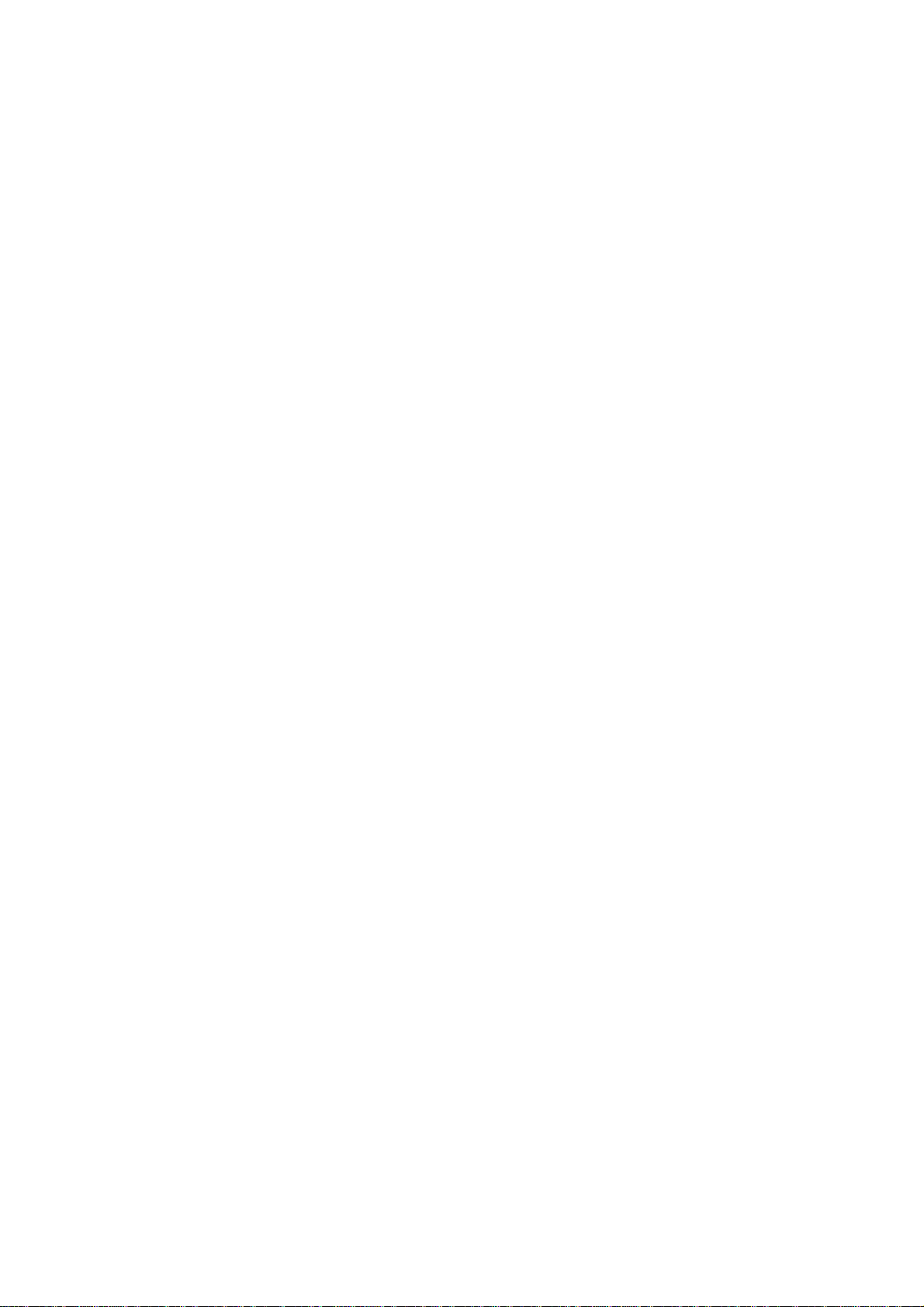
G700 USER MANUAL
Page 2
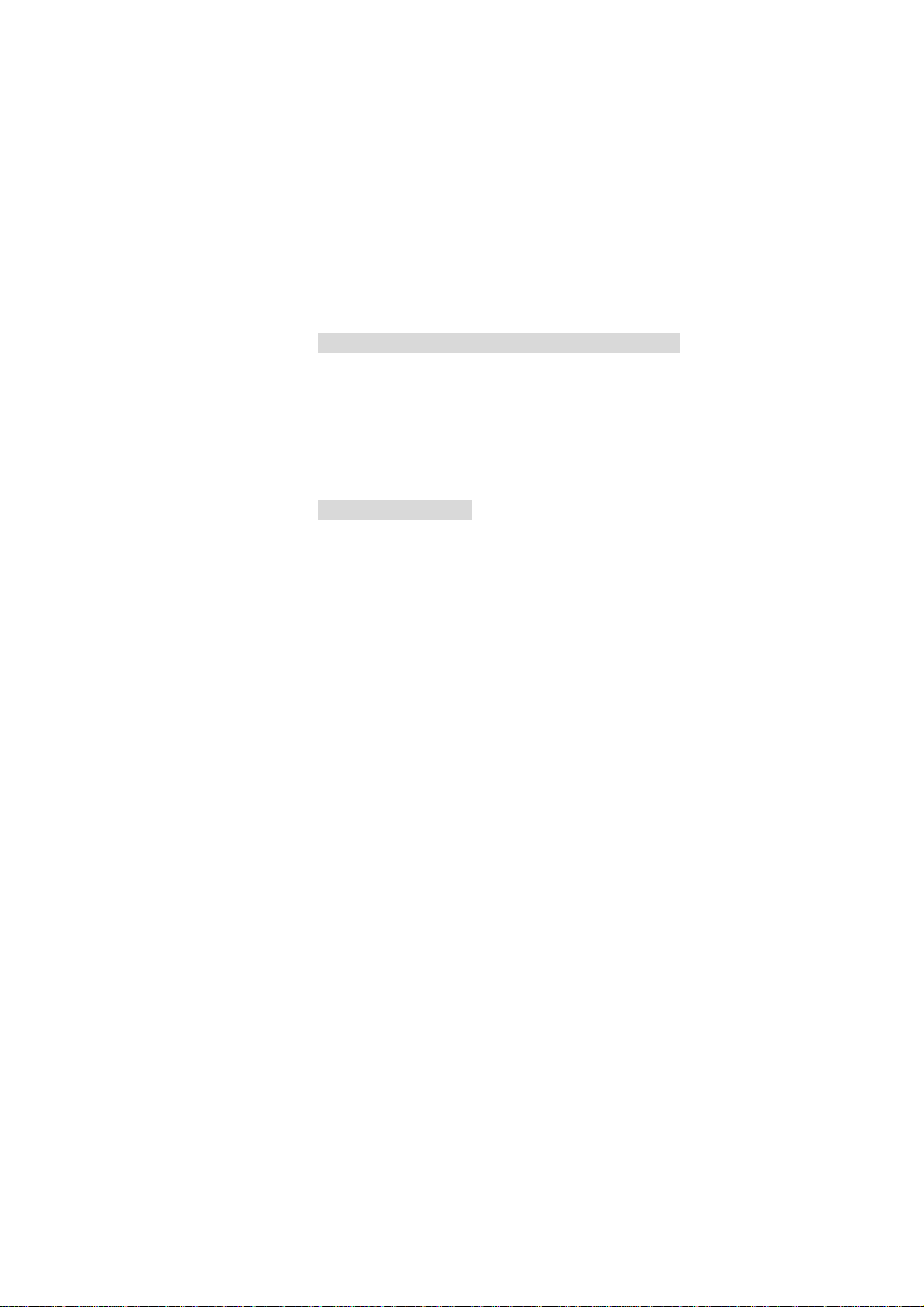
Characteristic Specification
Display
Clamshell TFT LCD.
Main LCD : 65,000 TFT Color Display (128 X 128)
animation message, variable Icon
Melody
On board Midi sound
Dimension & Weight
80*40*20.9mm with Slim Battery
under 80g target with Slim Battery
Performance
Talk time: up to 180 minutes (with 680 mAh Battery)
Standby time: up to 200 hours (with 680 mAh Battery)
AOL Tegic Solution T9
Chinese (Simplified), English
Operating Frequency
GSM 900MHz / DCS 1800MHz Dual Band
Page 3
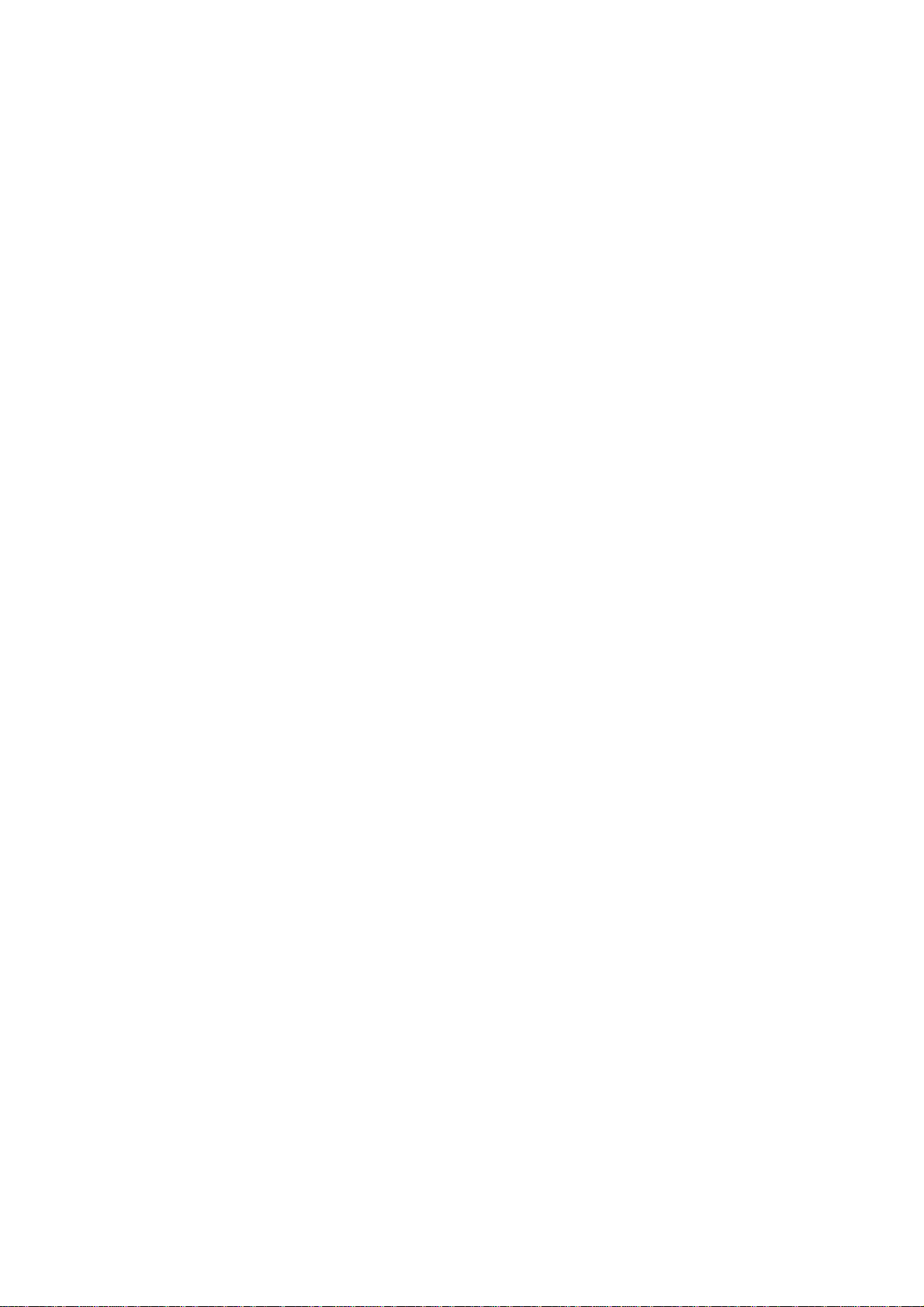
Caution
For the safety of You and the proper operation of units, please ensure you read the
guidelines that follow. For more details, please refer to the appendix.
Antenna
If you use antennas which are not approved by the manufacturer of the units, it may
cause a malfunction or serious damage of the unit.
Traffic safety
Please ensure that you check out the traffic regulations on the use of mobiles beforehand.
Do not use mobiles while driving. If required, please use a hands-free kit in safe
conditions.
Electronic devices in cars
The electromagnetic waves emitted from the phone may interfere with the electronic
systems of cars.
Hands-free
If you install a hands-free kit within the area of an airbag, it may cause serious injury.
Please take this into consideration.
Electronic devices
The electromagnetic waves emitted from the mobile could affect the function of electronic
devices which are not shielded.
Medical devices
Please ensure that you turn off your mobile phone in hospitals and follow the regulations
of hospitals.
Please turn off your mobile so as not to affect pacemaker devices or other medical
devices. For other inquires about the use of mobiles in hospitals, please contact doc tors
or medical device manufacturers.
In the public places
Page 4
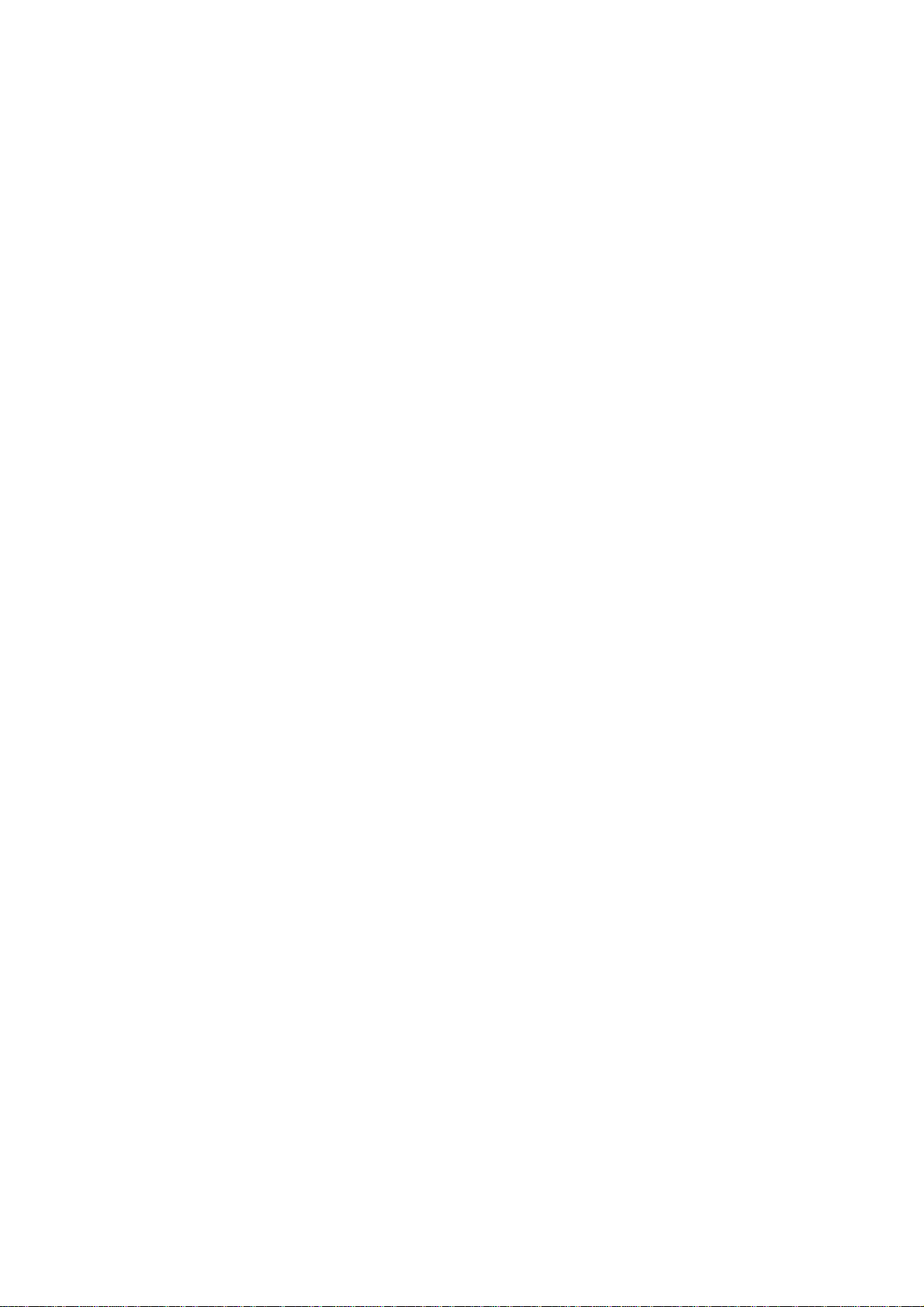
Please turn off your mobile in the public places where the use of mobiles is prohibited.
In airplanes
Please turn off your mobile before taking it on board an airplane.
If you use your mobile in an airplane, it could dangerously im pact on the function of the
airplane.
Explosive gas
Please turn off your mobile in regions where any explosive gas is presumed to exist and
then follow the instructions or the contents of sign boards.
Do not disconnect the battery from your mobile in regions where any explosive gas is
presumed to exist.
User Guidelines
Do not allow other people to use your mobile without permission.
In case of the loss of theft of your mobile, please contact a service provider immediately.
If your mobile does not work properly, please bring it to the nearest service center.
Please use only approved accessories and batteries. Do not attempt to connect non-
compatible products to the unit.
The RF waves emitted from the mobile may harm the human body. Therefore please
ensure that you do not expose yourself to RF waves for protracted periods.
Please back up important content such as telephone numbers or other information.
Electromagnetic Wave Exposure
The unit consists of a electromagnetic wave transmitter and receiver. It is designed and
manufactured in respect to the suggestions made by scientific studies of an independent
scientific organization, which limit the exposure of electromagnetic waves.
Please only use batteries, chargers, and accessories approved by authorized
manufacturers so that you can follow the recommended guidelines for exposure. If you
fail to use authorized products, it means you have not followed the guidelines. Therefore,
we can not guarantee the safety of You regardless of your age and status of health.
Proper Usage
Please use your mobile in the proper manner.
Do not touch or bend your antenna while using the mobile, it may harm the quality of
reception or the performance of the battery.
Page 5
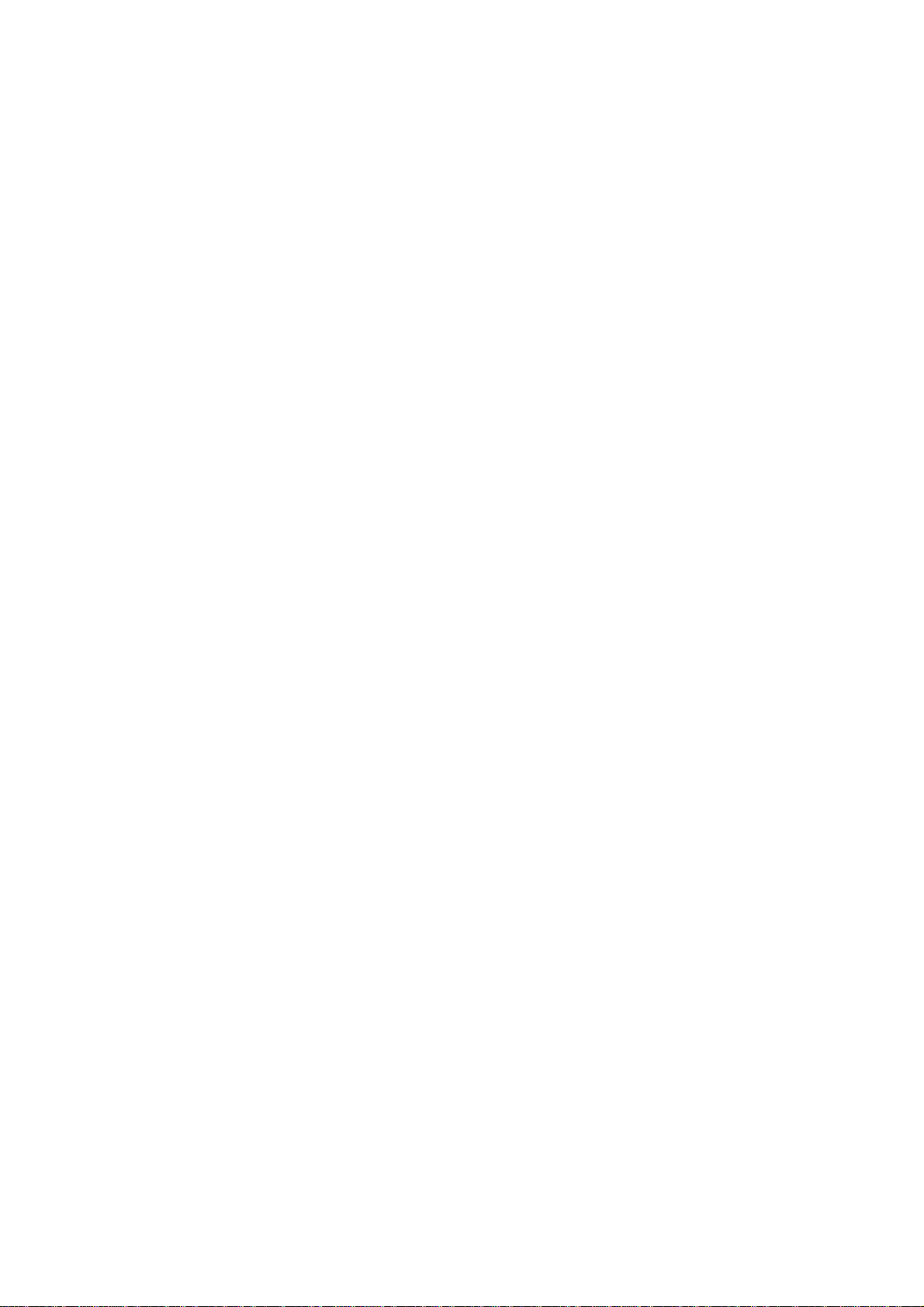
Do not disassemble the mobile. Non professionals could damage the mobile.
Ensure that you use only authorized or provided batteries, chargers, and accessories.
If you use unauthorized products, the warranty could be voided.
Page 6
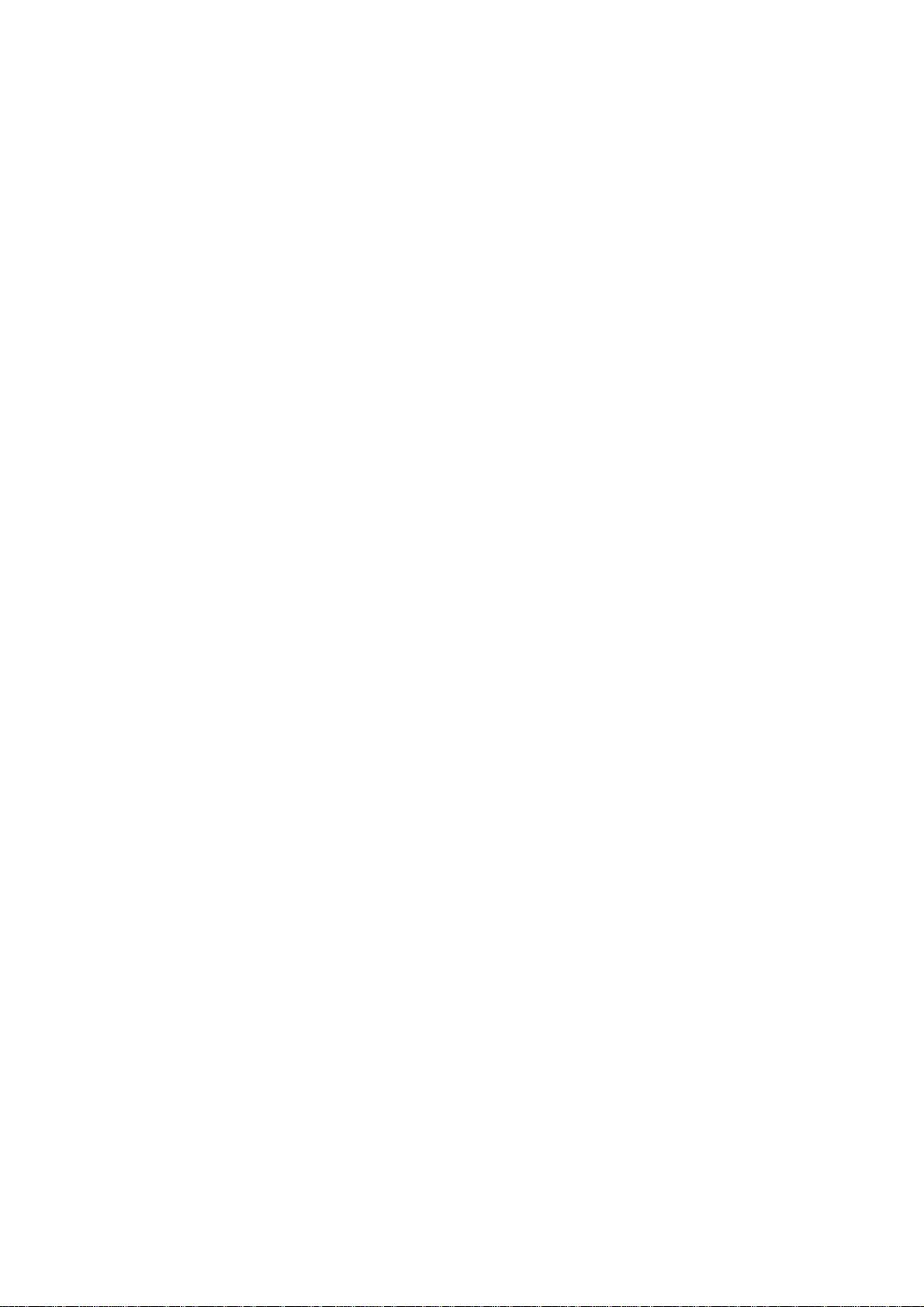
Contents
Caution
Components
Handset description
Internal LCD (Main LCD)
Function Keys
Quick start
Getting started
Basic telephone functions
Menu functions
i. Message
ii. Call logs
iii. Sound
iv. Settings
v. Net service
vi. Organizer
vii. Fun & Tools
viii. STK
ix. Phonebook
x.
Hot folder
Appendix
-
How to use T9 & etc.
Page 7

Components
The picture below is for the reference of users. Each item in the package could be
different according to the policy of dealers.
The mobile phone AC adapter
Page 8

Handset Description
y
E
P
Ad
Antenna
ar-microphone
Side keys
* For detail usage of key
Earpiece
LCD display
Menu key
OK key
Navigation keys
Clear key
ower
Alphanumeric
ke
s
Microphone
aptor Connectors
Page 9
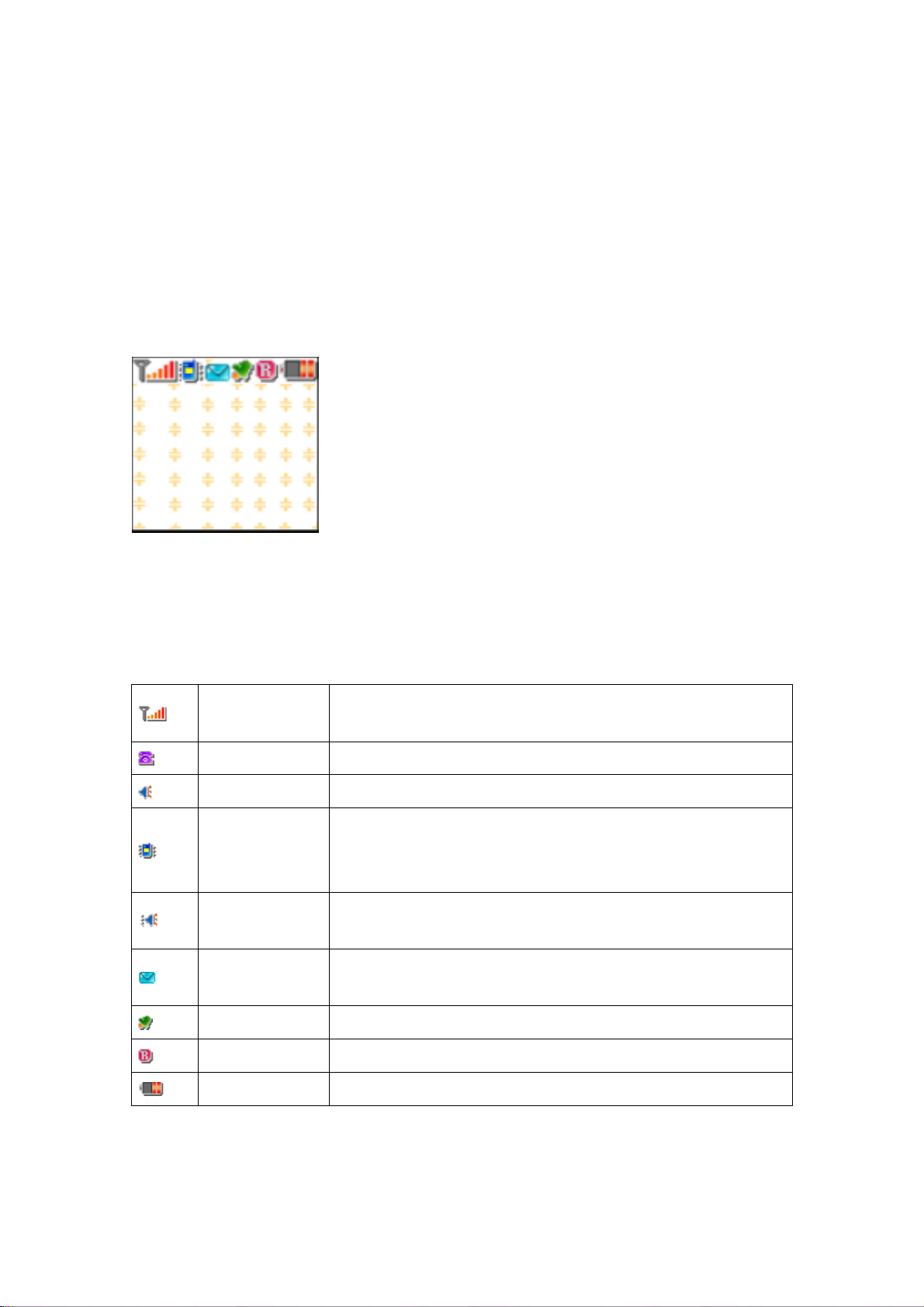
Internal LCD (Main LCD)
The main-LCD is divided into two parts of screen. One screen lines up a group of icons
showing the status of the unit, while the other screen shows messages, telephone
numbers, icons, etc
<Main LCD Screen>
When a particular function is activated or a message is received, each applicatble icon is
shown.
The icons shown above are the maximum number of icons which can be displayed at the
top.
The definition of icons with pictures is explained as below.
Signal Power
Line is busy This icon indicates that the line is busy.
Melody This icon indicates that the ringer is in melody mode.
Vibration
Vibration+Melo
dy
SMS message
Alarm This icon indicates that the alarm is set
Roaming This icon indicates that the roaming system is supported.
Battery This indicates the level of the battery.
This icon indicates the level of RF signal. The number of bars
is different according to the power of the signal received.
This icon indicates that the ringer is in vibration mode or
manner mode (vibration mode: blue color, manner mode: red
color).
This icon indicates that the ringer is in melody mode after
vibration mode.
This icon indicates when messages have not been read. This
icon blinks when the messages saved in the SIM are full.
Function keys
The table below explains the list of functional keys which have more than one feature
Page 10
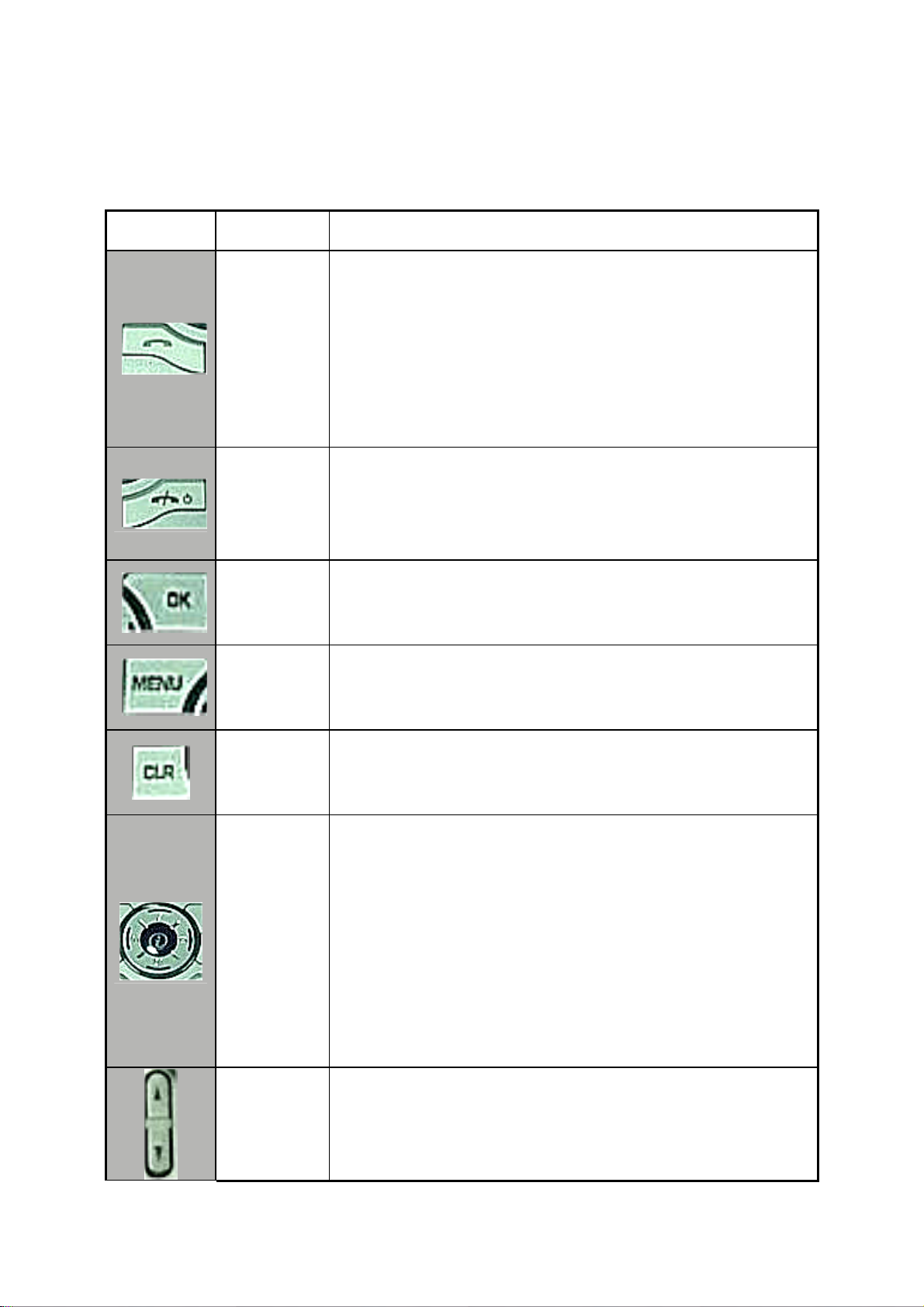
Function keys
Key Icon Name Key Function
Press this key when you attempt to make or take calls. (Except
for in the case when the receiving call is set as “Any Key
Answer” type).
SEND KEY
END KEY
OK KEY
MEMU KEY Pressing this key leads you to the main Menu.
CLEAR KEY
Keep pressing this key for a moment when you want to recall
the last number.
Press this key once when you would like to check out the last
called number.
Press this key when you would like to end a call or convert to
standby mode from Menu mode.
If you keep pressing this key for a moment, the power of the
unit either turns on or off.
Press this key to choose or carry out a Menu option shown on
the screen.
Press this key briefly to delete a message, or keep pressing
this key for a moment to delete a whole sentence.
Press this key if you would like to go to the previous Menu.
NAVIGATION
KEYS with
shortcut
keys to WAP,
Sound
setting,
Message
and
Phonebook
SIDE UP and
DOWN KEYS
Press one of the 4 keys for left, right, Up, or Down as you want
to move when you would like to change the position of the
cursor in Menu list or editor.
If you press the [Up] key while talking on the phone, it shows
the last number received, and pressing the [Down] key, shows
the list of missed calls.
If you press this key in the initial screen, you can get easy
access to the phonebook, Sound setting, SMS, My Menu, (Hot
Folder) Menus.
Press this key if you would like to adjust the volume of the
conversation.
Page 11
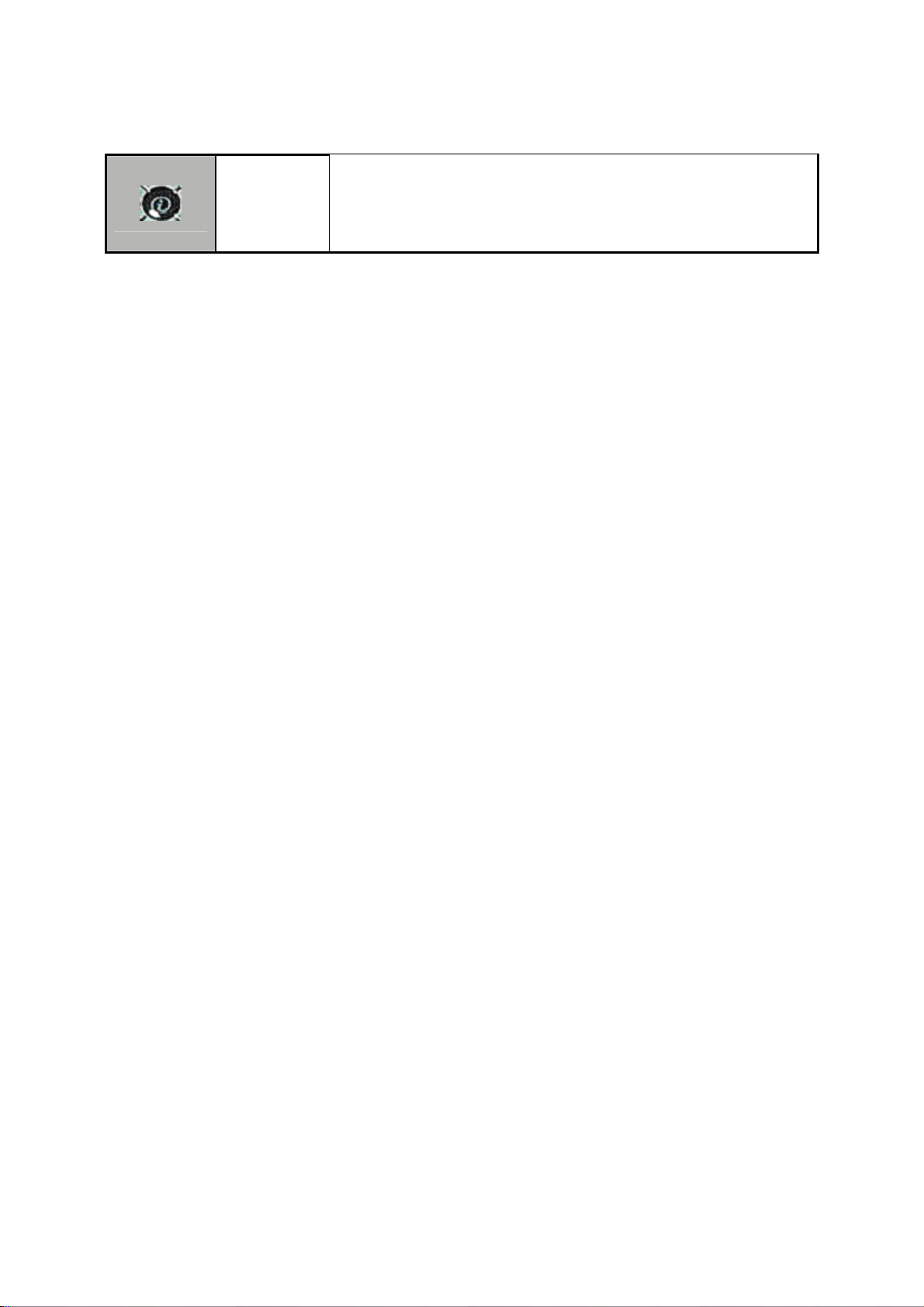
If you press this key in the initial screen, you can directly access
the [WAP] Menu
WAP KEY
Page 12
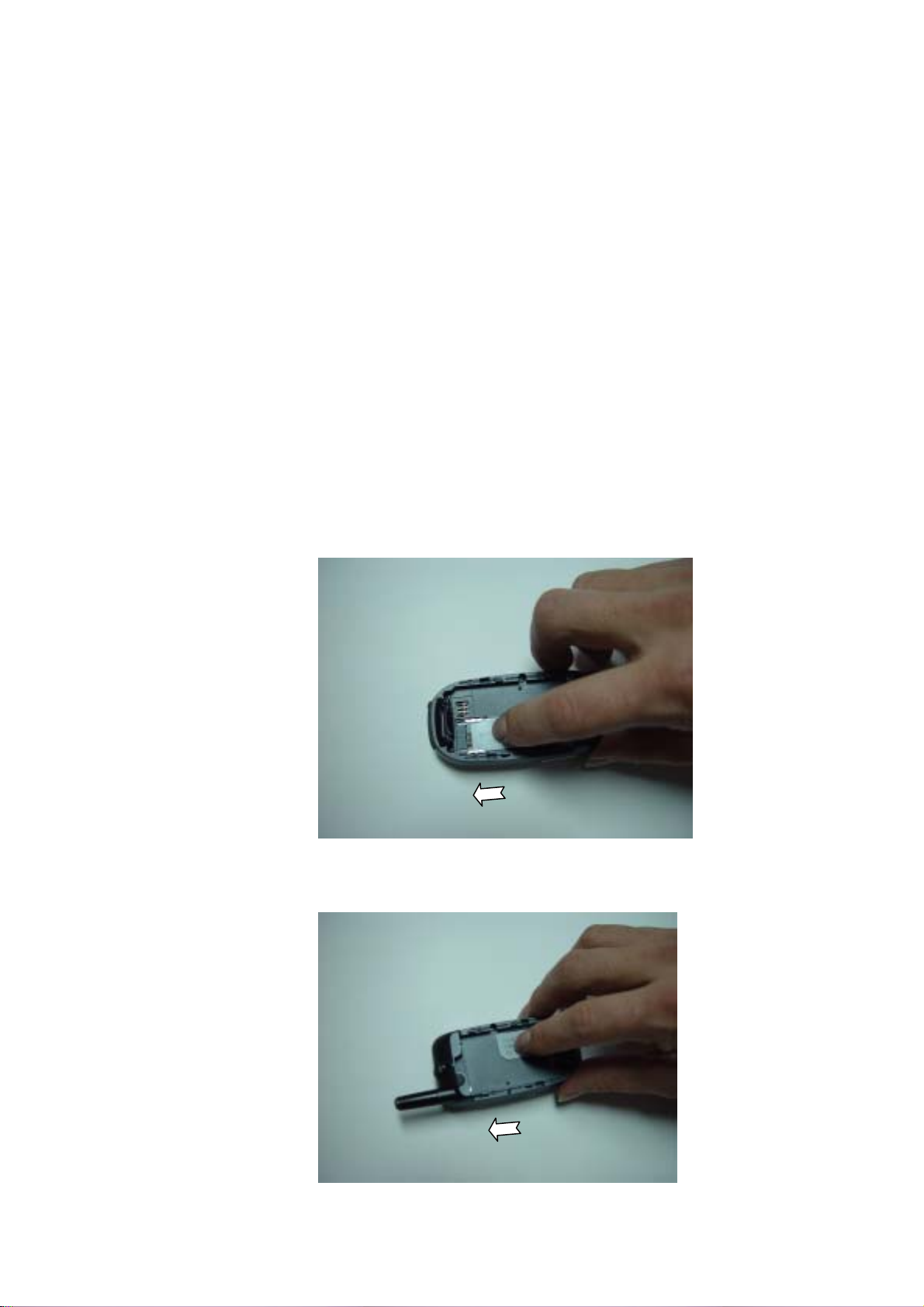
Quick start
If you use the unit for the first time, please follow the procedures
as below. :
Put the SIM card within the unit.
If a user is registered to the network provider, he/she is
supposed to be provided with a ‘plug-in SIM’ which contains the
user’s registration information. (PIN, the existence of additional
service, etc).
If required, keep pressing the [END] key until the message of
power off appears.
1. Separate the battery from the unit.
2. After checking whether the SIM slot is empty, put the SIM card
into the slot.
3. If you would like to remove the SIM card, please push the SIM
card in the direction of the arrow shown in the picture as below.
Page 13

Battery Installation
As shown in the picture below, put the metal locators of the
battery into the holes located in the bottom of the unit.
1. Insert the metal locators of the battery into the hole located in
the bottom of the unit.
2. Press the Upper part of the battery until the sound of a ‘click’
is heard.
Battery Recharging
The power of the unit is supplied by the Li-ton battery charged.
Ensure that you use only authorized batteries and chargers. For
more details, please inquire at the nearest dealer.
The unit can be used while being recharged.
When the battery is installed in the unit, open the cover and
connect an adapter to the outlet located in the lower part of the
unit. An adaptor is provided together with the unit
When finishing recharging, separate the adaptor connection
from the outlet located in the lower part of the unit.
Page 14
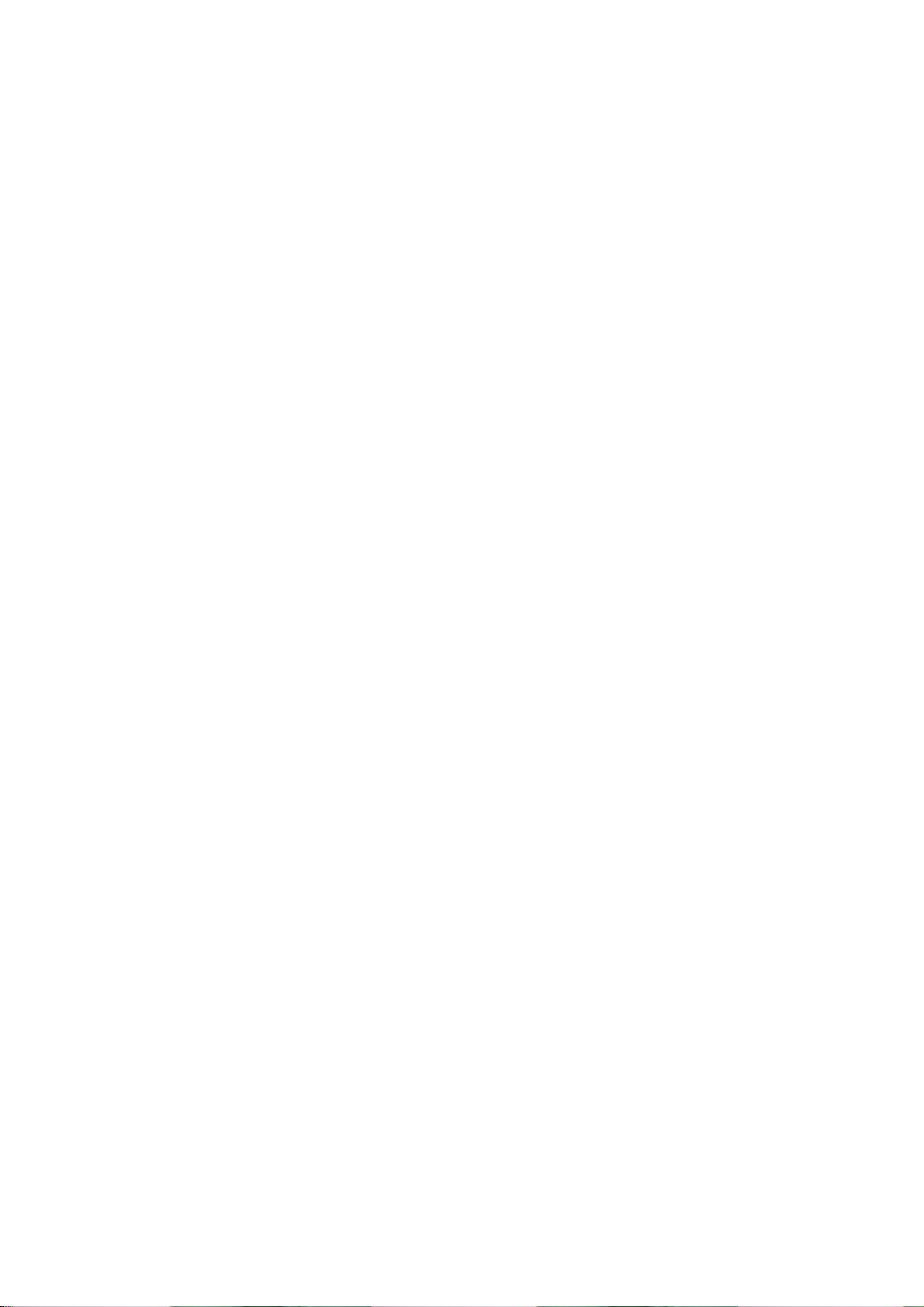
Getting started
1. Unit power on
Press the [END] key for a moment (approximately 3 seconds) in order to turn on the
power of the unit.
2. Unit power off
Press the [END] key for a moment in order to turn off the power of the unit.
3. Making calls
Press the [END] key for a moment in order to turn on the power of the unit.
If a message “Insert SIM card” appears, insert the SIM into the SIM slot.
Unlock the handset by inputting the PIN (maximum 8 letters) when applicable
If a wrong PIN is inputted, the system automatically detects the network the user belongs
to.
Press the telephone number including the area code in the initial mode. Then attempt to
make a call by pressing the [Send] key. If you would like to make overseas calls, press
the [0] key until the sign ‘+’ appears and then input the country code, area code,
telephone number in your order. You can insert the sign ‘P’ between each code and
telephone number in order to have approximately 2 seconds of pause by pressing the
[#] key. You can make emergency calls without a SIM. If you input the number 112 and
press the [Send] key, you can make an emergency call.
4. Finishing calls
Pres the [END] key if you would like to cancel or finish your call.
5. Taking calls
When the unit rings in a melody or vibrates, if it has network service, the name or the
telephone number of the caller appears on the screen. The screen says the name only
when you have the number and name saved in the Phone Book. Press the [SEND] key if
you would like to take a call in general mode. If the receiving mode is set to [Any key],
You can take calls by pressing any key except for the [END] key.
6. Adjusting the volume of conversations
Page 15
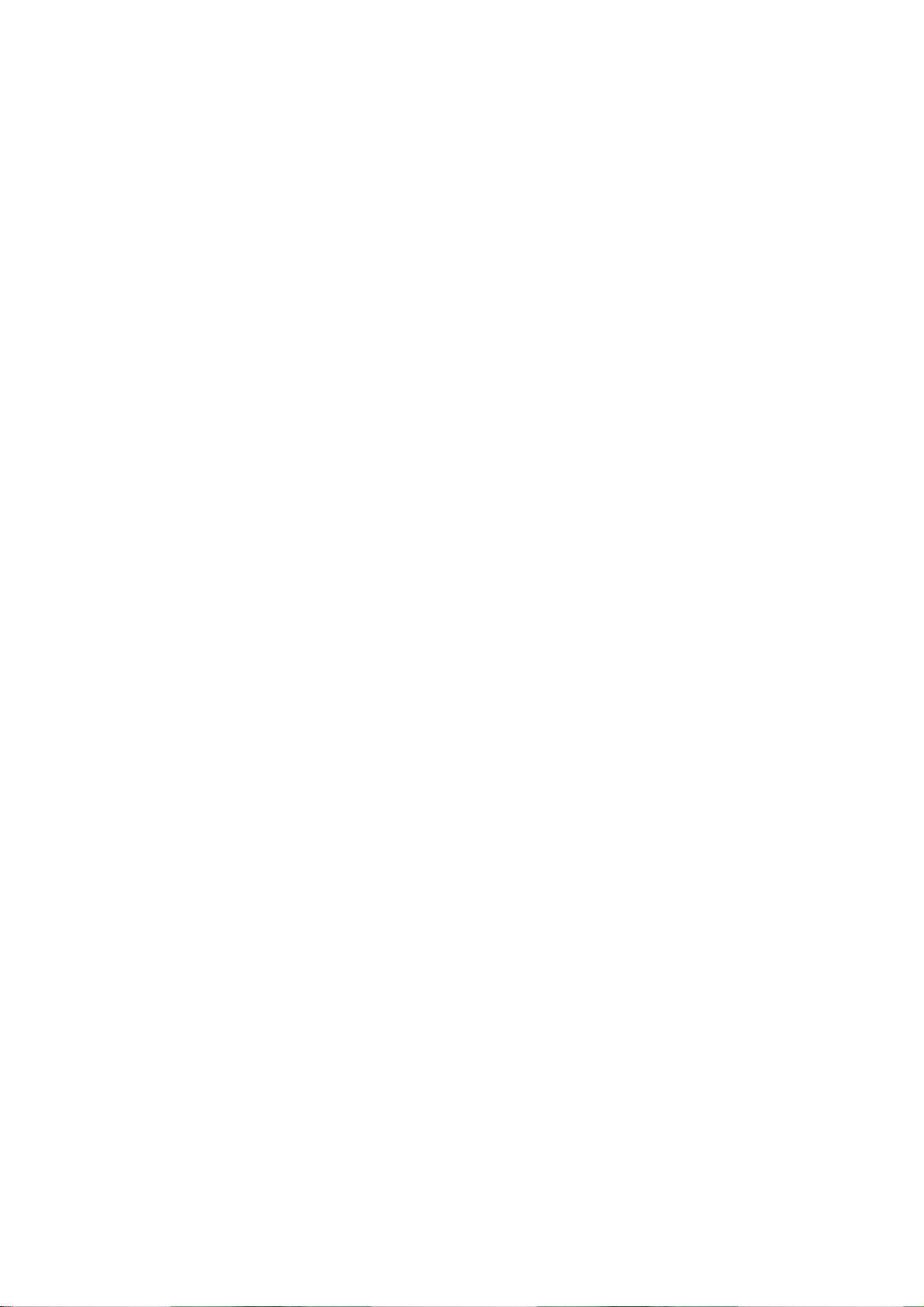
If you would like to adjust the volume of conversations while using the unit, adjust the
volume by pressing the volume key on the side of the unit for up to 8 steps as you wish.
7. Searching the main Menu
If you would like to move to the main Menu in the initial screen, press the [Menu] key.
Press the [End] key if you would like to escape from the Menu and return to the initial
screen.
You can select one of the items in the Menu by pressing the Navigation key [Up][left]
and [Down][right].
You can reply to questions with ‘Yes’ by pressing the [OK] key, and ‘No’ the [Clr] key.
8. Inputting letters and number in the handset
If you would like to input a number, select the number key pad you desire to input. If you
input a number in the handset, the system should be in ‘T9’ mode. (i.e. Phone book,
Message). For more details, please refer to the ‘T9’ page. If you would like to delete a
wrongly inputted letter, press the [Clr] key and to delete a whole sentence, keep pressing
the [Clr] key for a moment. If you keep pressing the [Clr] key for a while, all the letters in
the screen are deleted.
Page 16
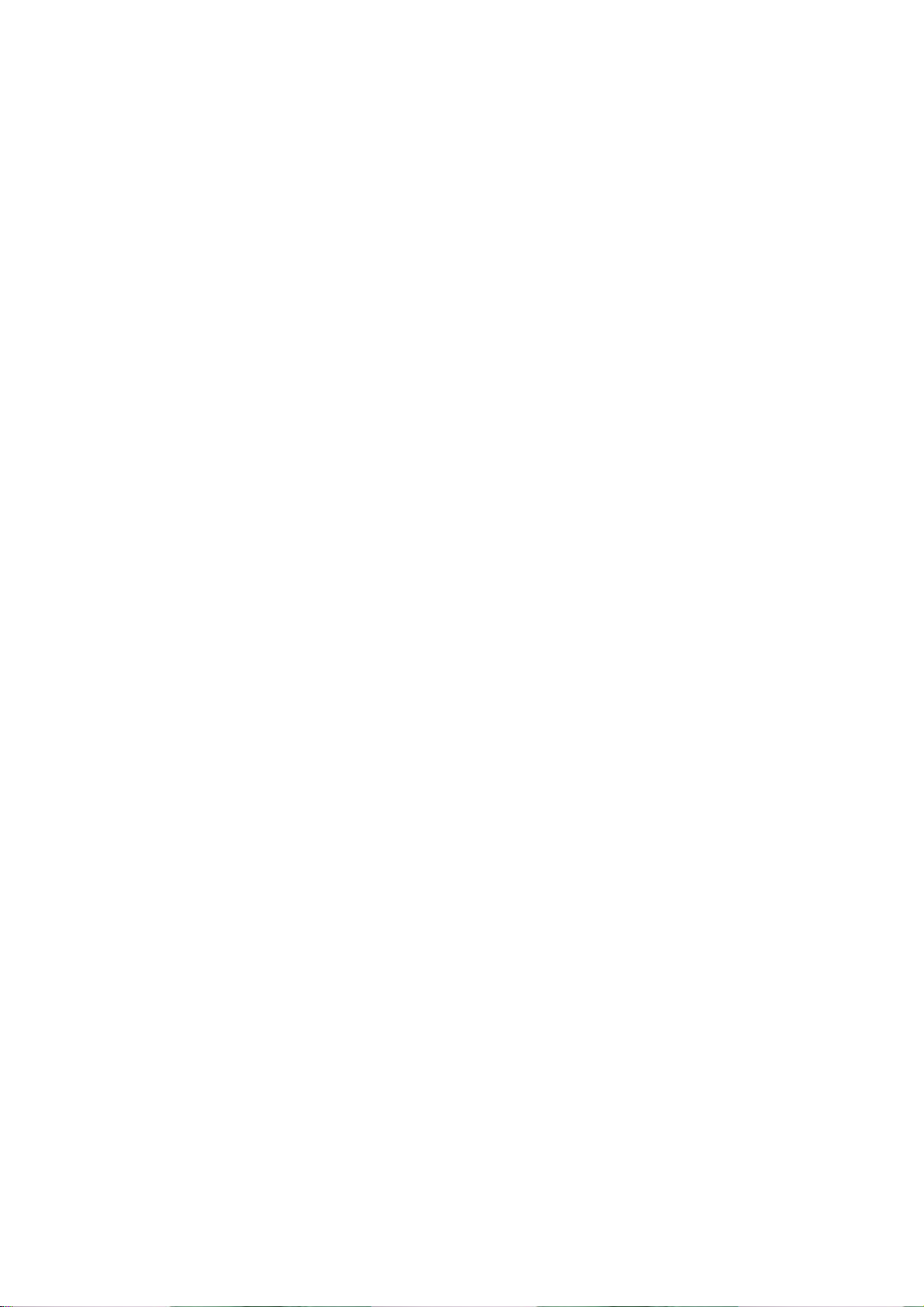
Basic Telephone Functions
1. Speed Dial
There are two ways to make a call in the initial screen. One is to press [Sen d] normally
after inputting a telephone number. The other is to use speed dial.
When making calls by using speed dial, you should press the index number for a moment
which is allocated when saved in the Phone Book of the unit. Then, the telephone number
matching the index number is attempted to be called. For example, if the index number
saved in the Phone Book of the unit is 5, press the number [5] k ey for a moment, then
the applicable telephone number will be attempted to be called. The scope of the index
available for speed dial is up to 99.
2. Making overseas calls
If you would like to make overseas calls, press the [0] key twice at first so that sign ‘+’
appears on the screen and then press the country code after the sign.
3. Making emergency calls
Input number 112 (emergency number) and press the [SEND] key. If you belong to the
GSM net, regardless of the existence of a S IM card, making emergency calls is available
in any country.
4. Hold calls
When you can not take a call for some reason, the unit displays a call message which
shows you have missed a call on the screen. If you would like to get back to any missed
calls, first select the [MENU]-[Call logs]-[Missed calls] keys in order. Then select a
number by using the [Up/Down] key that the user desires to get back, and press the
[SEND] key. A call will be made to the number selected.
5. Access to the Phonebook from the initial screen
You can move to the lower Menu of the unit by pressing the Down key of the Navigation
key in the initial screen without going via the Menu
6. Check out the latest number received
If you would like to check out the list of latest numbers taken or made, press the [SEND]
key. If you would like to make a call to any number from the list, press the [Up/Down] key
to select the applicable number and then press the [SEND] key and a call will be ma de. If
Page 17
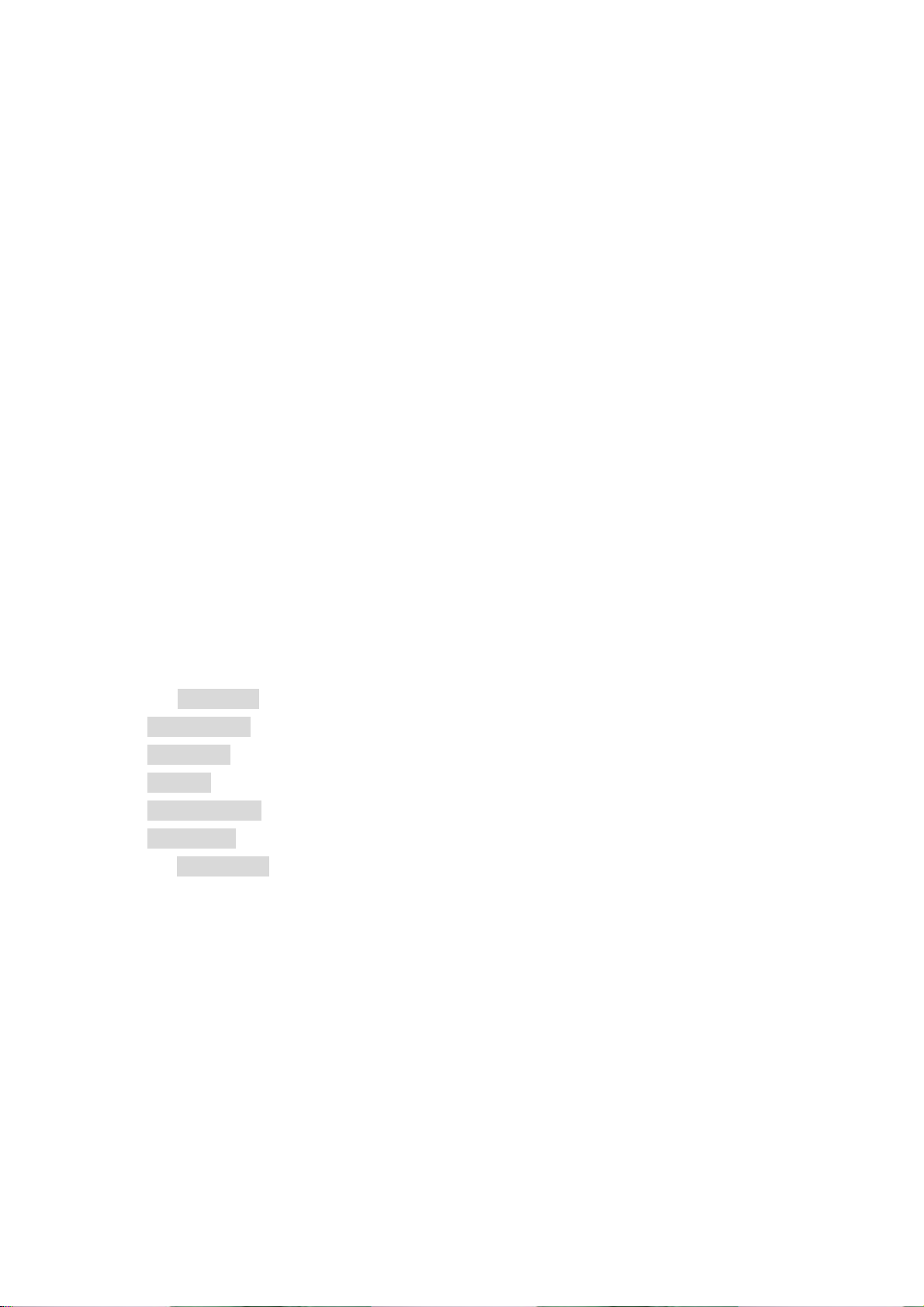
you press the [OK] key, the information of the number selected will appear.
7. Holding calls
(This function is available only for users who are registered to the internet service
provider.)
When taking calls, you can select a calling option by pressing the [MENU] key.
[MENU]
1. Answer
2. Reject
3. I am busy
If you take another call while talking on the phone, you can select one of the options
according to your situation.
Press the [End] key, if you would like to finish the current conversation.
Press the [Send] key if you would like to hold the current conversation and connect to
another call received.
8. Options while taking a call
Press the [MENU] key if you would like to use the option while taking a call.
[Menu]
1. Phonebook
2. Messages
3. Volume
4. Hold
5. End current
6. Mute on
7. DTMF on/off
The following explain each function of the above.
Hold – This option allows you to attempt another call while keeping the current call.
End current – by selecting this option, you can finish the current call.
Mute – this option allows the other party not to hear you while the user is taking another
call.
DTMF on/off –you can turn on or off the DTMF tone with this option.
Page 18
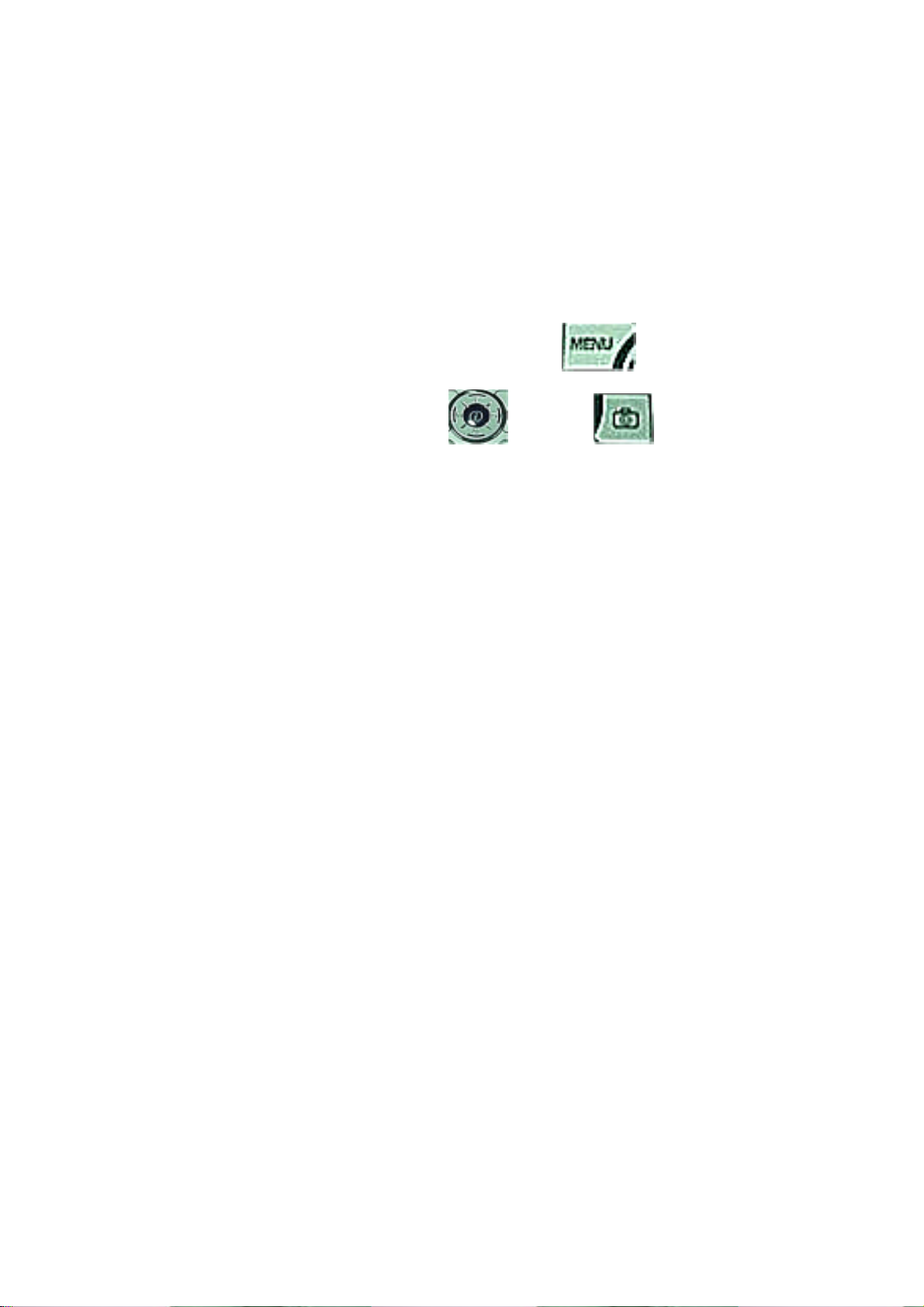
Menu functions
Menu Type
The unit provides two different types of Menu. One is a basic main Menu and the other is
a hot folder (short cut) Menu.
The basic way to access to the main Menu is to press the
To access the hot folder Menu, press the
key or the key.
key.
Page 19
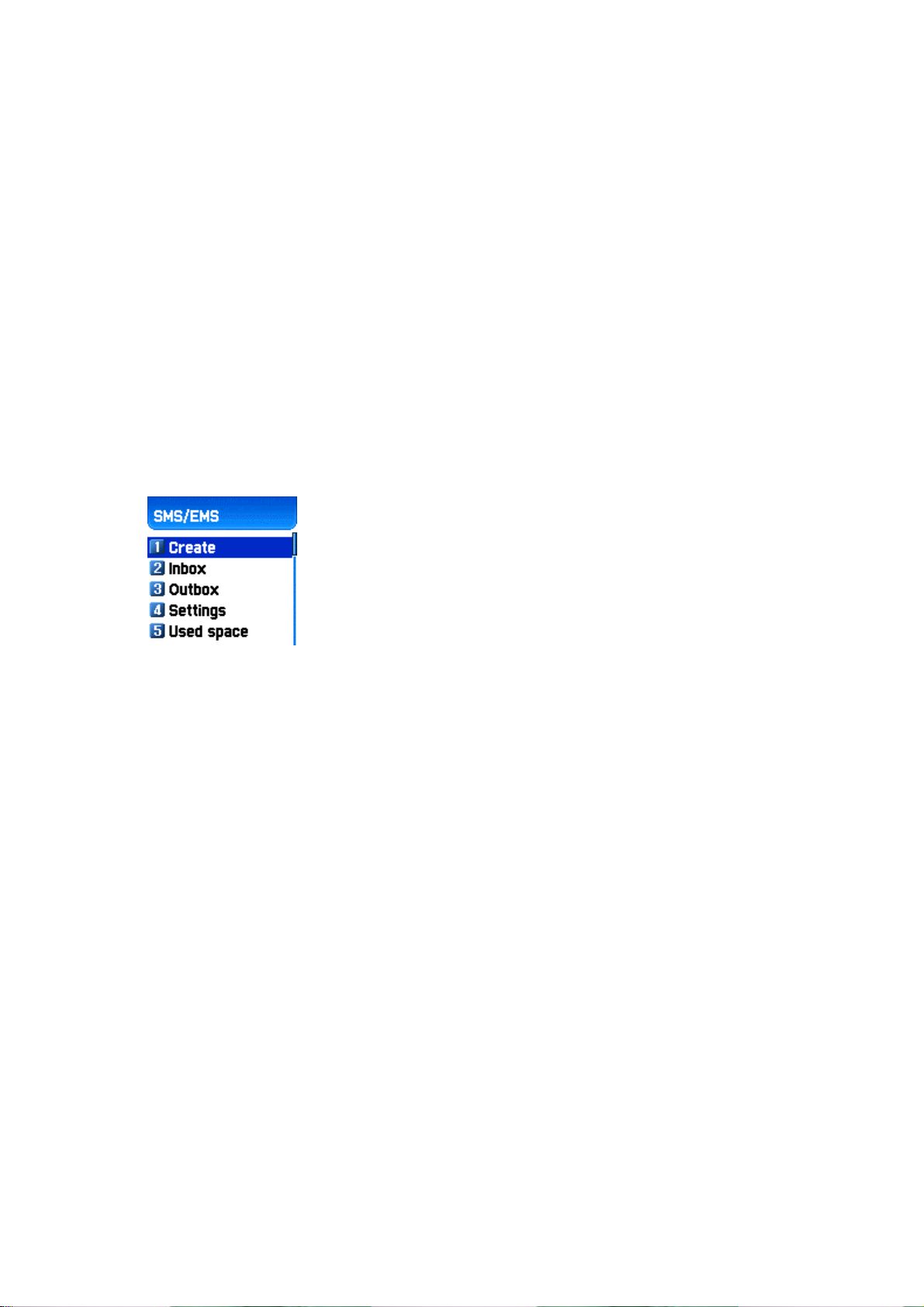
1. Messages
1. SMS/EMS
EMS (Enhanced Messaging Service) is formed based on SMS (Short Message Service).
You can create a text message (SMS) including pictures, animation, melodies, messages,
and emoticons through EMS. The characteristics of the lettering can also be adjusted.
Before starting
You, first ensure that the number of the service center is set. This number is normally
provided by dealers and saved in the SIM card.
[MENU]
1. Create (writing message)
2. Inbox (received message)
3. Outbox (sent message)
4. Settings (configuration settings)
5. Used space (SIM capacity)
Create –
Inbox
Outbox
Settings
Used space
(the total capacity of the SIM, the number of used messages, the number of unread
messages)
you can write messages including items
– displays the list of received messages
– displays the list of sent messages
– Please refer to the contents that follow.
– shows the condition of the SIM card.
Page 20
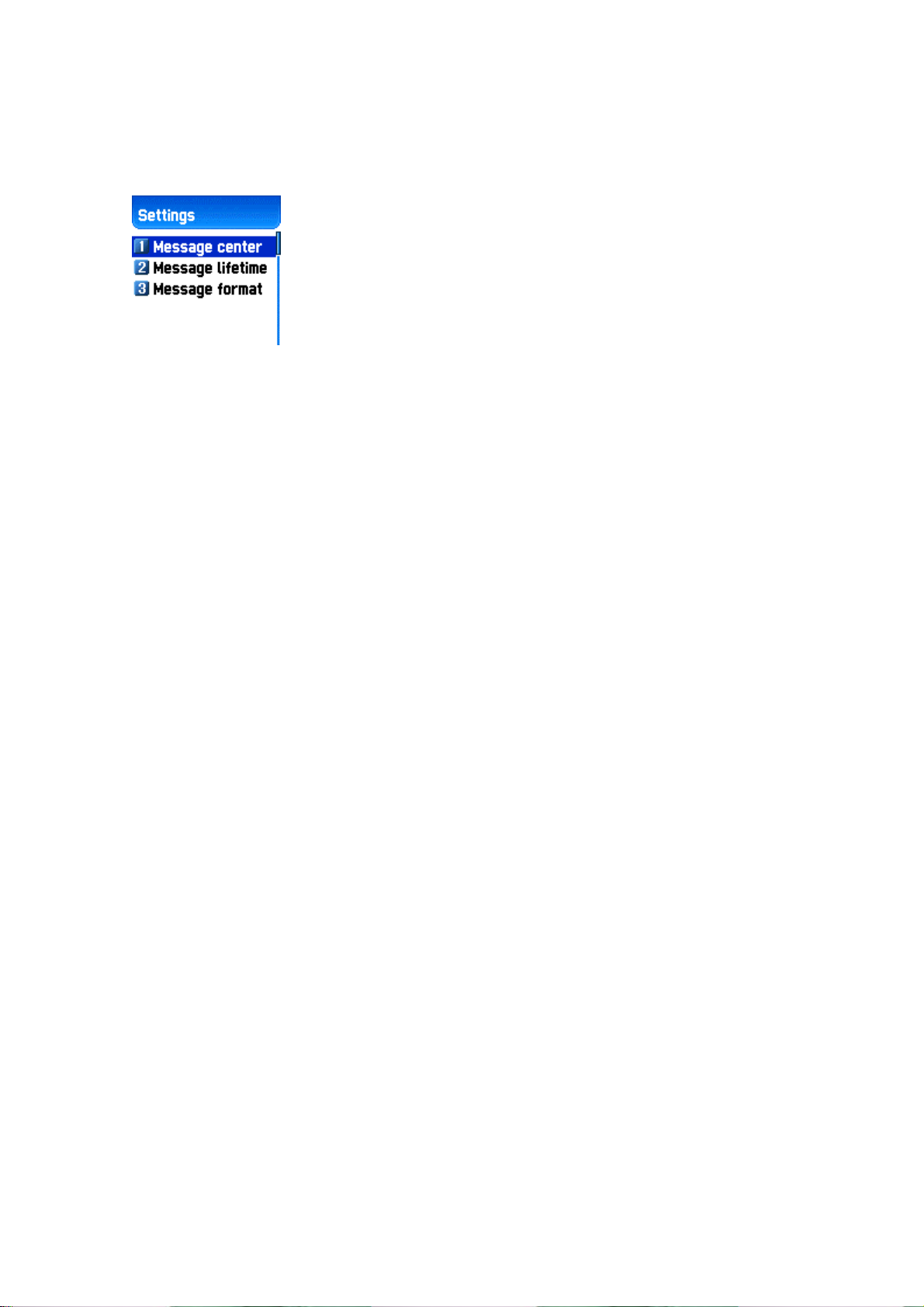
Settings’ detailed functions
[MENU]
1. Message center
2. Message lifetime
3. Message format
Message center –
Message lifetime –
Message format –
Used space detailed functions
1. Capacity
2. Used records
3. Unread records
Capacity –
displays the maximum number of messages that the SIM can save
Used records –
Unread records –
Authorization of the URL of proxy relay or set MMSC.
Adjustment of the lifetime of messages (1hour~6 months)
General, fax, voice mail, ERMES, National paging, X.400, Internet)
displays the number of messages saved in the SIM.
displays the number of messages unread.
Message check in Inbox, Outbox, Archive
1. Inbox (received messages)
1. If you press the [OK] key after selecting the “Inbox” Menu, the list will then be
displayed.
The list displays callers’ numbers corre sponding to the nam es sa ved in the Phone
Book.
2. Press the [OK] key to select the message from the list of the “Inbox”.
3. The selected message appears. If the message includes any items, when
positioning the cursor at the item, for Animated parts, it moves and for Melodies,
it makes sounds.
4. If you press the [Menu] key, Menus such as “Edit”, “Delete”, “Forward”, ”Text
Reply” or “Voice call” pop up and you can select any Menu as desired.
2. Outbox (sent messages)
Page 21
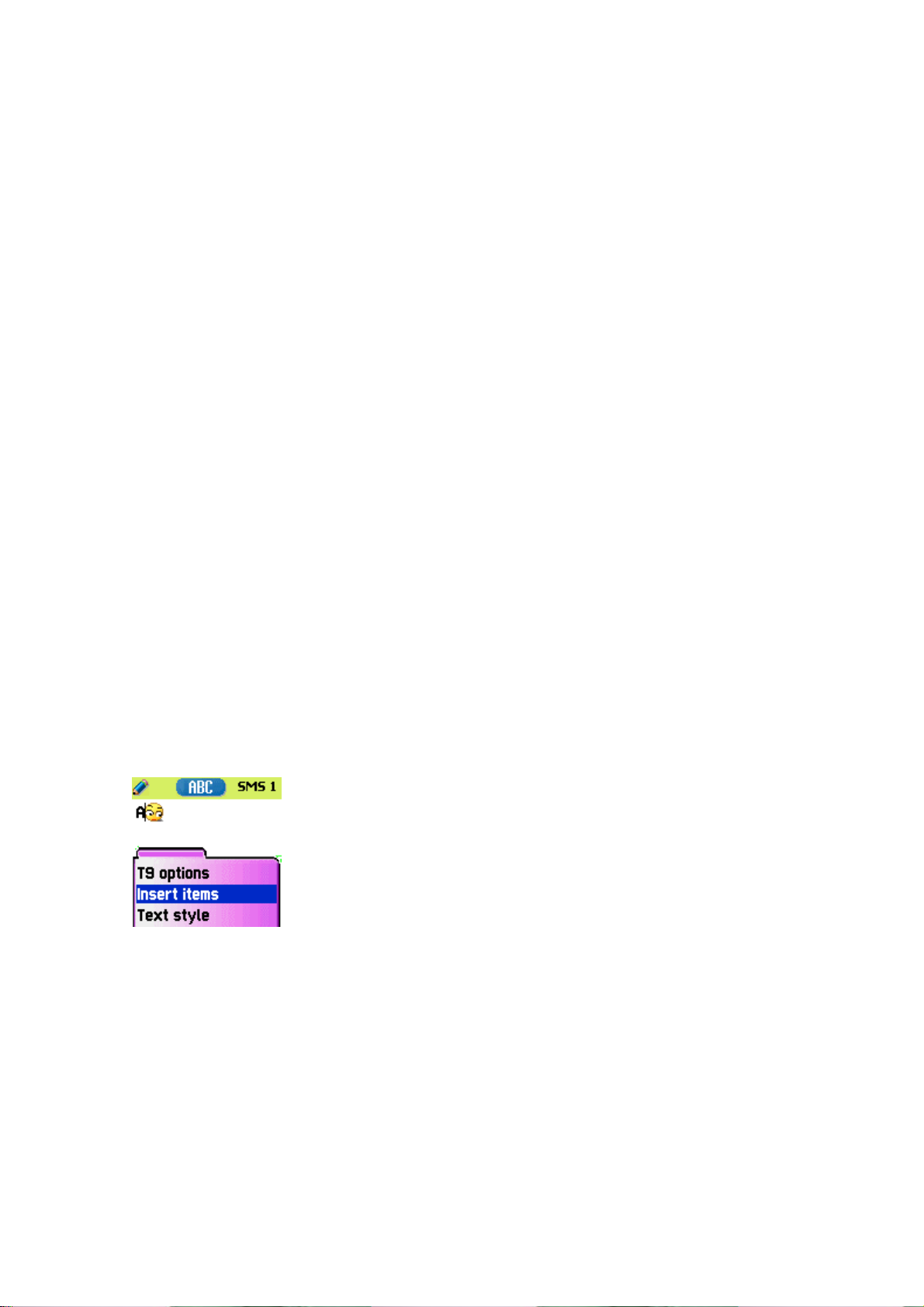
1. Press the [OK] key after selecting the “Outbox” menu, then the list will be
displayed.
2. Select a message in the list of the “Outbox” by pressing the [OK] key.
3. Press the [Menu] key when the selected message appears.
4. You can select a menu among the “Edit”, “Delete”, and “Forward” icons that pop
up.
* Menu of Inbox and Outbox
[MENU]
1. Edit (editing)
2. Delete (deleting)
3. Forward (delivering)
4. Text Reply (replying)
5. Voice call (making calls)
Edit
– edits the messages received or sent.
Delete
Forward
Text Reply –
Voice call
Message creating/sending/saving
1. Message created
– deletes messages.
– delivers the same message received to other transmitters.
sends a new message to a transmitter’s number while setting it as a default.
– makes calls to transmitter’s numbers.
You can add items in the ‘Insert item’.
1. Press the [OK] key after selecting “Create”
2. Press the [MENU] key to select “Insert items” while creating a message.
3. Select one of the menus among the Picture/Animation/Melody/Message/
Emoticon under “Insert items”..
4. Then “Predefined” and “Load” are indicated.
5. Select item by using the [Navigation] key and press [OK]. The selected item will
be loaded.
Page 22
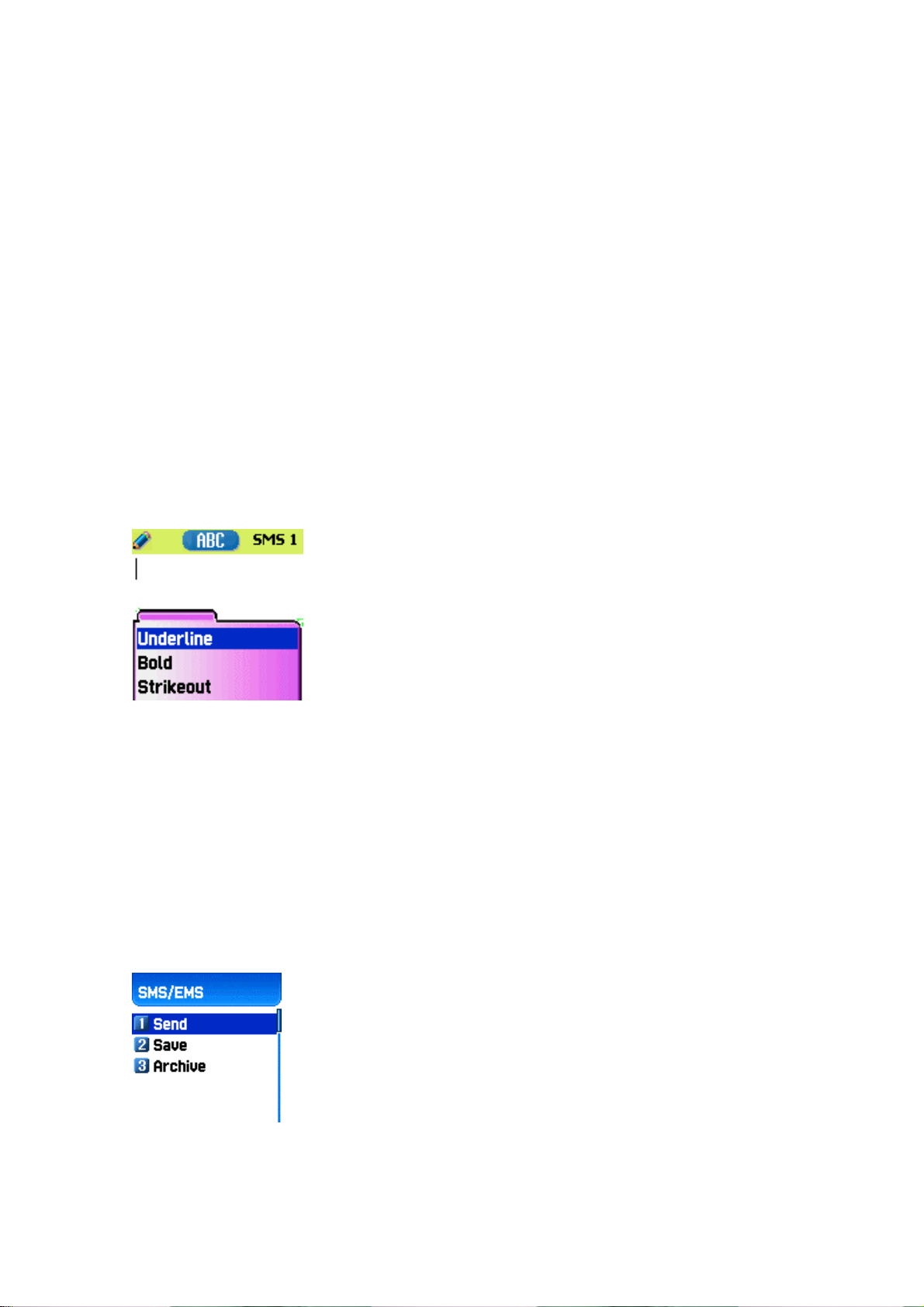
Predefined
indicated in Picture/Message.)
– you can load the items saved in the phone memory. (This is not
Load –
you can load the items that you have saved in the file item.
* The limitation of EMS file size
Picture- 16*16 (pixels), 32*32 (pixels)
Animation- 8*8 (pixels), 16*16 (pixels)
Melody- 128 bytes
* The limitation of EMS item extension (when Loading)
Picture- *.wbmp
Animation- *.awb
Melody- *.imy
Text style
You can modify the properties of text messages.
1. Press the [MENU] key when creating a message.
2. Press the [OK] key after selecting “Text style”
3. Select one of the properties among Underline/Bold/Strikeout.
T9 options
For more detail about how to edit, please refer to the Appendix.
2. Sending Messages
1. Press the [OK] key after creating a message.
Page 23

2. Press the [OK] key after selecting “Send”.
3. At this time, you can either input a number or bring out a number saved in the
“phonebook list” through the [MENU] to transmit.
4. If you press [OK] after inputting a number, sent animation and sending progress
(i.e. :1/3) is displayed.
3. Saving Messages
Saving messages in SIM
1. Press the [OK] key after creating a message.
2. Press the [Ok] key after selecting “Save”.
3. After the sign “Saving message->Message saved” pops up, the message is
saved in the SIM
Receiving messages
When receiving a message, an alarm indicating to you the arrival of a message is
activated along with the animation of “Received message” Then the number of messages
is indicated on the idle screen.
(In the case of the message consisting of many pages, the alar m rings when the last page
arrives)
Messages saved on the SIM card
Received messages are save d on the SIM card. If the SIM c ard is full, n o more messages
can be received. If so, the icon showing the SIM being full appears at the top of the idle
screen. If you delete saved messages, you can receive messages which have not been
received.
Saving items in the Inbox
If messages include Pictures/Animations/Melodies/Messages/Emoticons, you can save
them in the Phone memory. (User defined items only.)
1. Place the cursor at the back of the item while checking messages.
2. You can set file name and directory by pressing the [MENU] key.
3. Message is saved in the File system.
4. Saved items can be sent by selecting Insert item] –
[Picture/Animation/melody/Message]-[Load] under message created.
Limitation of pages in message creation
Page 24

The maximum pages allowed in the creation of messages are 7 pages. Every time it turns
to a new page, a sign (i.e. SMS1) pops up.
*The maximum number of letters allowed for messages consisting of only text
-when written in English
153 (letters) * 6 (pages) + 1 (7th page) = 909 (letters)
-when written in Chinese
67 (letters) * 6 (pages) + 1 (7th page) = 403 (letters)
Page 25

2.Voicemail
[MENU]
1. Call
2. On
3. Off
4. Settings
This function is for checking your voice mails by connecting to
the voice mail box provided by network dealers. If you select
Call menu, the system automatically attempts to connect to the
voice mail box allocated to you.
The details of each function are as follows.
Call
– Calls the voice mail box system allocated in order to check your voice mail.
On
– Makes a call at the voice mail box in order to start the voice mail service.
Off –
Makes a call at the voice mail box in order to stop the voice mail service.
Settings –please refer to the “
Settings
1. Mail box Number
Sets each home mail box / roaming mail box / voice / message
2. Sets the reminder of receiving voice mail by call
3. Sets the reminder of receiving voice mail by SMS
4. Alert match –
arrive
3.Cell broadcasts
[MENU]
1. Reading information (Read info)
You can read the message of Cell Broadcast provided by your
network service.
Settings” part.
/ activating / inactivating number.
sets a message to be shown when voice mails
2. Settings
Page 26

You can select the subject and language you prefer.
- Language
You can set the language of the information message.
Adding or deleting a new language to the existing language is
possible.
When pressing the [OK] key in the list of language registered
1. Insert- adds a new language. The added language is
2. Add to End -1. function is the same as Insert but the added
3. Delete – deletes a language.
- Setting title
You can set the tile for information messages.
1. Subject creation: adds a new subject in the 'Current list'. If
you press the [OK] key in the registered title, a new subject
can be 1. added 2. edited, 3. deleted, etc.
displayed first.
language is displayed last.
2. Call logs
2. Current list: displays the list of subjects currently registered.
You can 1. add or 2. delete a new title by pressing the [OK]
key in the registered title.
You can select a maximum of 2 titles of information message.
For more detail, please ask network service provider.
You can set Received calls, Dialed numbers, Missed calls, Clear
logs, Call timers, Call costs with this function
1) Received calls
This displays the list of received calls and has the functions of
edit, view call log, add to P-Book, and send SMS’ sub functions.
2) Dialed calls
This displays the list of dialed calls and has the functions of edit,
view call log, add to P-Book, and send SMS’ sub functions.
3) Missed calls
Page 27

This displays the list of missed calls and has the functions of
edit, view call log, add to P-Book, and send SMS’ sub functions.
In the call logs screen, place the state bar in the desired list by
using the scroll up/down key and press the OK key, it will take
you to the applicable list. If there is not saved contents in the
selected list, a box saying “list empty” appears for about 2
seconds and automatically disappears, then return to the
previous window state. The above menu’s popup-menu is
displayed when pressing the MENU key. If you desire to delete
the content of an applicable list, use the clear log in menu
number 4..
SEND OPTION: if you desire to make calls by using numbers
listed in the Phone Book, place the state bar in the desired
number by using the scroll up/down key and press the SEND key .
MENU OPTION: With the numbers selected by using the scroll
bar you can use the popup menu as follows.
EDIT: After modifying the telephone number selected by using
the scroll, you can use the “SEND OPTION”.( used
for ’Received calls’/’Dialed calls’/’Missed calls’)
VIEW CALL LOG: After placing the state bar in the desired
telephone number by using the scroll up/down key, press
the OK key or the MENU key to display the popup-menu.
Then move the state bar to “view call log” by using the
scroll up/down key and press the OK key. It will display
detailed information of the selected number. Press the CLR
key to end log window, or the END key to move to the
previous telephone number list.
ADD TO P-BOOK: If You want to save desired numbers to the
phone book by using the “add to P-Book” function, place
the status bar in the desired numbers by using the scroll
up/down key and press the MENU key to display the
“popup-menu”. Then move the status bar to the “add to PBook” by using the scroll up/down and press the OK key.
They will carry out related functions and the telephone
Page 28

numbers already saved are not displayed in the “popupmenu”.
SEND SMS: If you want to use SMS by using the num bers in the
telephone list, place the status bar in the desired telephone
number by using the scroll up/down key and press the
MENU key to display the “popup-menu”. Then move the
status bar to “SMS” by using the scroll up/down key and
press the OK key. They will carry out the related functions. If
the telephone number is indicated as “withheld”, a box
saying “no number” is displayed for about 2 seconds and
automatically disappears. The current telephone list will be
displayed.
ÆIf you press the END key while carrying out functions or before
carrying out functions, you will return to the initial screen.
Pressing the CLR key takes you to the previous screen. Also
after pressing the MENU key, while the “popup-menu” is
appears, if you do not press any key for 10 seconds, the
“popup-menu” will disappear.
4) Clear logs
This is a function to delete the list of calls. You can delete t he
data of “received calls, dialled calls, missed calls” or delete the
whole list of calls by using all calls.
5) Call Info
(1) Call costs
This records the costs related to calls. You can set a maximum
value to avoid overcharge.
[1] Last call
This displays the cost of the last call.
[2] All calls
This displays the total cost of all calls. You can delete this by
using PIN2 authorization.
[3] Clear logs
This is a function of deleting logs related to the cost of calls by
inputting PIN1.
Page 29

[4] Cost units
This is a function of setting a standard call within the service
zone. You can select the two options as follows.
-Read units: this reads Cost unit.
-Set units: You can set current cost unit and price per unit.
[5] Max cost
You can set the maximum value of call costs in specified units
through PIN 2 authorization. They have two options as follows.
-Read limit: this reads the maximum units.
-Set limit: this sets the maximum units.
(2) Call timers
This is a function to read the information on call times.
[1] Last call
This displays the time lapse of the latest call.
[2] All calls
This displays the total lapsed time of all calls
[3] Reset call time
This initializes the call time of Last call or All call.
6) GPRS Info
(1) Current connection
This displays what you have currently received or sent in
kilobites by using GPRS
(2) All connections
This displays what you have received or sent all in kilobites by
using GPRS.
(3) Last connection
This displays what you recently have received or sent in kilo
bites by using GPRS.
(4) Clear logs
This deletes the log related to GPRS.
3. Sound
You can set the sound of bells, messages, keys, flip. etc.
3.1 Ringing setting
3.2 Message alert
Page 30

3.3 Key tone
3.4 Sound effect
3.1 Ringing Settings
Ring Type
Ring; activates the selected Melody, Bell Sound, Voice Sound,
Natural Sound, My melody.
Vibration; activates in vibration
Vib then Ring; rings bell after vibration.
Vib and Ring; bell and vibration simultaneously rings.
Ascending ; the sound of the bell increases.
None (Quit); ramp activates without ringing bell or vibration
Melody Type
This consists of Melody/Bell Sound/Voice Sound/Natural
Sound/My melody. There are many melodies and 20 melodies
are provided ( subject to the model of unit).
Ringing volume
Adjust volume up to 8 levels (0~7)
3.2 Message alert
-Select mode
Once/Every 2 mins/Every 5 mins/off
If selecting Every 2 mins / Every 5 mins, the message tone
rings every 2 mins / every 5 mins when there are messages
unchecked .
-Tones
Select one of message tones among Bell 1/Bell 2/Bell 3
-volume
Adjust volume up to 8 levels (0~7)
3.3 Key Tone
Settings: this consists of On/Off.
Page 31

[Operation Method]
Bell/ Vibration/ Volume
Tones
DTMF/Beep
Key Tone is applied to number key.
Volume
Adjust volume up to 8 levels (0~7)
3.5 Sound effect
Minute minder/Area alerting/On&Off melody
This activates melody which is checked. (only one melody is
available)
Select Sound Setting under the Sound Menu
Select Bell/ Vibration/ Volume by using the Up/Down/Left/Right key
Save the selected one by pressing the OK key.
If not wanting to save it, press the CLR or END key to escape from the menu.
(CLR; move to the previous page END; return to the IDLE screen)
SMS Tone Setting
Select Message alert menu.
Select Mode/Tone/Volume by using Up/Down/Left/Right key.
Save the selected one by pressing the OK key.
Once; operates once 2 mins ; operates every 2 mins. 5mins ; operates every 5 minutes.
If not wanting to save it, press the CLR or END key to escape from the menu.
(CLR; move to the previous page END ; return to the IDLE screen)
Key Tone Setting
Select Key Tone menu
Select Setting/Tone/Volume by using the Up/Down/Left/Right key.
Save the selected one by pressing the OK key.
If not wanting to save it, press the CLR or END key to escape from the menu.
(CLR; move to the previous page END; return to the IDLE screen)
Page 32

Modified tones, for Key tone is applied only to number keys.
Sound effect
Connection is a tone played when you make calls (outgoing calls).
Minute minder is a one minute reminder sound
Area alert is a tone played when you are out of the service zone.
On & Off melody is a tone played when you turn the unit On/Off.
You can select each menu by using the Up/Down key.
You can select Set/Reset by using the Right/Left key.
You can save modified contents by using the OK key.
If you do not want to save something, press the CLR or END key to escape from any
menus.
(CLR; move to the previous page END; return to the IDLE screen)
4. Settings
You can modify or confirm the settings of the screen, date, time, etc in this menu.
1. Display
1.1 Visual setting
1.1.1 Screen setting
You can set each picture as shown below.
Idle screen image Power On screen image Power Off screen image
Mocall screen image Mtcall screen image Dialing screen image
Page 33

If you want to change the picture matching each situation, first place the select
bar in the desired situation by using the Left/Right key. Then move the Select bar
down by using the Down key. Last, select the desired picture by using the
Left/Right key.
If not wanting to change picture setting, press the CLR or END key to escape
from the menu.
1.1.2 Screen Option
You can set three screen options here.
Screen option: select the kind of idle screen.
Display string: modifies the string on the idle screen.
Font color: modifies the color of letters.
Use the UP/DOWN key in order to move to each option.
Screen option
You can select one of the IDLE screens among the 4 options
this function.
Normal image: this displays the picture set in the Screen Setting
menu.
Analog clock: this displays the analogue time screen.
User define image: You can set pictures images downloaded
from the internet, etc as background screen. You can set it in
[Fun&Tool], or [download] menu.
Display string
You can select one which will be used for the idle screen among
the three options by using the LEFT/RIGHT key.
Time&Date: this displays the current date and time. You can
modify the setting in [setting]-[time&date]-[displayformat].
Greeting: this indicates the Greetings which You personalize.
The message of Greetings can be set in [setting]-[display]-
Page 34

[greeting].
D-day: this indicates the schedule of D-day. You can input the
D-day in the organizers scheduler.
Font color
You can modify the colors of all the letters used for the handset.
The color s available are red, blue, gree n, and dark grey including
basic colors.
2. Date & Time
2.1 Set time
After pressing time, press the OK key, then you can set the current time.
Page 35

2.2 Set date
After placing the cursor in the desired date by pressing the navigation key, press the OK
key. Then the current date can be set.
2.3 Set time zone
2.3 Set time zone
After selecting desired time zone press the OK key. Then this reflects the current time.
2.4 Display
In this menu you can set the time format to be displayed in the handset.
Time format: you can convert 12 hours and 24 hours by pressing the Left/Right key.
Date format: you can set the day format D:M:Y, M:D:Y or Y:M:D.
Display: you can select the information related time to be displayed. You can select one
option among Time only, Date only, Date & Time.
3. Language
Page 36

Language
You can set language to be us ed in handset in this menu. After p lacing the scroll bar in
the desired language to be displayed in the screen, press the OK key. Then the system
will be converted into the applicable language.
If you set automatic <Information>, the value set in the SIM you currently use will be
automatically set.
4. Reset settings
With this menu, all the values that you have saved in your handsets return to the initial
values. After entering this menu, input the PIN of the handset. Then press the OK key at a
box saying ‘Restore factory setting?. The all the values saved in the handset return to the
initial value and the handset automatically are rebooted.
5. Information
5.1 Own number
You can input, save, and edit your own Phone numbers. If no
Page 37

number has been saved before, you will see List empty. At this
state press OK to have an edit window where you can edit
numbers. After inputting numbers, save them. Then the numbers
will be saved in handsets.
If there are numbers already saved, press the Menu key. Then
select one of following functions.
1. Edit: modifies saved numbers
2. Add: adds new numbers.
3. Delete: deletes saved numbers.
<Information> Own numbers can be saved up to 2.
5.2 Software version
You can confirm the Software version of handsets you currently use.
5. Net Services
1. Divert calls
Divert calls – according to the service status of you, diverts
calls into other number as set.
1. 1 All calls
Page 38

Divert all calls – sets other numbers to be diverted for voice call,
receiving data, fax, message service.
1. 1. 1 On
This sets call diversion for all calls. If you press On, the scr een
saying “Input a number to be diverted” will appear. After
inputting a number to be diverted press the [OK] button. Then
the screen saying “Input transfer time ranged from 5 to 30
seconds” will appear. After that press the [OK] button to be
transferred to the network.
1. 1. 2 Off
This cancels the setting of “Call diversion for all calls”.
1. 1. 3 Status
This indicates the current status being set.
1. 1. 4 By service
You can set call diversion for all 4 services [1], or set call
diversion for each service [2][3][4][5]. You also can select all
services except for message service [6].
1.2 When busy
Call diversion when line is busy – this diverts calls to another
number set when a user’s line is busy. The procedure of setting
this is the same as the one explained in 1.1.
Page 39

1.3 On no answer
Call diversion when you do not take calls – this diverts calls to
another number set when you can not take calls within 5 to 30
seconds set by them.
The procedure of setting this is the same as the one explained
in 1. 1
1. 4 When not found
Call diversion when you are out of the coverage service zone –
this diverts calls to another caller set when you are out of range.
The procedure of setting this is the same as the one explained
in 1. 1
1. 5 Cancel all
You can cancel all options currently set – all settings regarding
call diversion are cancelled.
2. Call Settings
Call settings – this sets additional functions used for making or
taking calls.
2. 1 Answer type
Answer type – this sets the method of taking calls for incoming
calls.
Page 40

2. 1. 1 Flip open
To take incoming calls, open the flip of the unit.
2. 1. 2 Send key
To take incoming calls, press the [SEND] key.
2. 1. 3 Any key
To take incoming calls, press any key except for the [SEND]
and [END] key.
2. 1. 4 Auto answer
For incoming calls, this will automatically connect after 10
seconds of ringing,
2. 2 Call waiting
Call waiting – When the line is busy, this reminds you that
another call is attempting to be connected if there is another call.
Page 41

2. 3 Caller number
Displays telephone number – this displays the numbers of
names of receivers and callers. This function varies according to
the settings such as the existence of your service registration, or
of callers’ settings.
2. 3. 1 Show caller no
This shows the callers’ number
2. 3. 2 Hide your no
This hides you’ unit numbers from receivers when you make
calls.
2. 3. 3 Show called no
This displays the receivers’ unit number when you make calls.
This also shows the number diverted to another number set by
receivers.
2. 3. 4 Call settings -> Caller number -> Hide if called
This hides you’ unit number from callers when you have
incoming calls.
2. 4 Automatic redial
Automatic redial – this automatically redials twice to 4 times
when you attempted to make calls but were cancelled. You can
not set trial times.
3. Network settings
(1) Preferred N/W
Set preferred Network – When the network list currently
provided by handset is displ ayed, press the [MENU] key. Then
the sub options as follow will appear.
Page 42

- Insert: this adds the preferred net work to the top of the
current list.
- Added to end: this adds the preferred net work to the end of
the current list
- Delete: this deletes the contents of selected networks.
Units have had the profiles of the various dealers of every
country saved on them. This menu provides a function that you
select and register to dealers by your preference.
(2) Add new N/W
Follow the following procedures in order to register a new
network.
Country code: a window saying ‘input country code’ will
appear. (3 digits)
Network code: a window saying ‘input a code of desired
network’ will appear. (2 digits)
Enter name: you should input directly the applicable name of
the network.
This menu has the following sub-menus.
- Add: this adds a new network .
- Change: this changes the contents of the net work currently
registered.
- Delete: this deletes the contents of selected network.
“(1) This menu is used when another dealers should be
additionally saved, apart from the dealers saved in the contents
of Preferred N/W”.
(3) N/W selection
With this function, you can select your preferred dealers
among the list of available networks you make after connection
[1] Automatic
This automatically selects networks.
[2] Manual
Page 43

You select directly particular networks.
(4) Change password
You need to use your network password when you set the
rejection of certain calls in the service net you registered. You
can change your network password in this menu.
4. Security setting
You should input your PIN1 in order to continue this menu after
selecting it. If you input the wrong PIN1 3 consecutive times,
PIN1 will be locked and the system goes to the status of IDLE.
The security function setting is used to protect any unauthorized
use and to restrict service in case of loss or theft. You can
change your PIN1 or PIN2 used in your unit and can set or
cancel the security function. This function includes Call Barring
(restrict making and taking calls) as well as FDN (Fixed Dialing
Number), etc. These services can changed your settings by
inputting you’ PIN2.
(1) SIM lock
-Lock: this sets that the handset can be turned on and
continued to go onto the initial screen only when the you’ PIN1
is inputted.
-Unlock: this sets that handset can be turned on and continued
onto the initial screen without inputting PIN1.
-Change PIN: this is the menu displayed when SIM lock setting
is set Lock, you can change your PIN1 randomly.
(2) Handset lock
You can set your handsets to be locked when you are turned
on and input wrong PINs so that the handsets can not be used.
Once handsets are locked, even if the SIM cards are replaced
with others, the lock continues. However, emergency calls can
be made even in the lock state of handsets.
This function includes the following sub menus.
-Unlock: this frees access to the menu and calls
Page 44

-Call only: this allows general calls but restricting acc ess to the
menu by inputting a password onto the handset.
- Lock: this allows only emergency calls and restricts access to
menus or general calls by the input of the password of the
handset.
-Change code: you can change your handset password
randomly.
(3) H/S barring
H/S barring is a function that you can restrict the attempts of
making or receiving calls of the handset in various ways.
Normally, barring services is run from the network but H/S
barring restricts the handset itself. Its main functions are as
follows.
[1] Incoming calls
This rejects all incoming calls. You can select Lock/Unlock in
the menu.
[2] Outgoing calls
This restricts making calls. This function includes sub optional
menu classified by (1) restricts all dial calls, (2) restricts
particular calls, which means the restriction of calls applied to
prefixes set and (3) no restriction of dial calls. If you select the
Bar prefix, then the bar list is displayed. You can select and set
here or, popup menus such as add, modify, delete, delete all,
etc. Once H/S barring function is set, if there is a call attempt, a
message saying “Call failed / Call barred” is displayed.
(4) N/W barring
This function is decided according to the existence of service
dealers or subscribers’ selection. You can individually set the
whole group of basic services or each group just like call
diversion services (Call Divert). You can individually set On/Off
regarding (1) All services, (2) Voice calls, (3) Data service, (4)
Fax service, (5) Message service and (6) All services except
message services. If changing settings, the inputting of the PIN
Page 45

will be required.
[1] Foreign calls
Barring of Outgoing International Calls (BOIC)- this restricts all
outgoing overseas calls.
[2] Only Local/Home
Barring of Outgoing Calls except those directed to the HPLMN
Country (BOIC-exHC) – this allows only overseas calls outgoing
Home PLMN and restricts other outgoing overseas calls.
[3] Bar incoming
Barring of All Incoming Calls(BAIC) – this restricts all receivied
calls.
[4] Incoming abroad
Barring of Incoming Calls when Roaming Outside the Home
PLMN Country (BIC-Roam) – this restricts all received calls when
receiving roaming service from other countries’ dealers apart
from Home PLMN.
[5] Outgoing calls
Barring of All Outgoing Calls (BAOC) – this restricts all
outgoing calls.
The call list which barring should be set is displayed.
Select one among the call lists.
If you press the [OK] key, you can set the following.
On: this sets barring for applicable calls.
Off: this sets cancellation of barring for applicable calls.
Status: this indicates the current status of applicable calls
whether you are barred
[6] Clear all
This sets the cancellation of barring through [1-5] menu. When
attempting to use this, a window input network password will
appear.
(5) Fixed dialing
[1] Fixed dial setting
Page 46

Fixed Dialing Numbers (FDN) is a function that only particular
numbers are available in the telephone list saved in the SIM.
When setting or canceling this function the inputting of the
PIN2 password will be required.
[2] Fixed dial list
This displays the saved numbers of FDN.
(6) CUG settings
[1] List CUGs
This displays the CUG name list inputted by you.
After selecting CUG name, press the OK key, then the
following functions are available.
,
Add: this adds a new CUG name inputted by you at the end of
the CUG name list.
Edit: this edits the CUG name and index.
Delete: this deletes the CUG name and index.
Clear all: this deletes registered the CUG name and index.
[2] Select
1. This displays the CUG name list inputted by you.
2. If you select CUG name, CUG is set with selected content
Page 47

6. Organizer
You can alarm alert settings, record important events, make memos, use calculations, do
unit conversions, use a stop watch, etc with this function.
1. Alarm
[left] navigation key Æ 1.Alarm
You can set an alarm ringing once on an alert day, or on a daily or weekly basis.
[Status showing that no alarm is registered]
Add and delete alarm alert
Press [Menu] key -> [OK] key.
6.Organizer
O
Set alarm alert.
The select by press in g On or O f f. You can decide with the follow ing scroll bar whether the
alarm alert set as above is rung once or in a daily or weekly basis.
[ Repeat : Once] [ Repeat : Daily] [ Repeat : Weekly]
Page 48

If selected [Once], alarm rings once on alert date.
If selected [Daily], alarm rings at set time everyday.
If selected [Weekly], alarm rings at a set time on a particular day set by pressing the right
navigation key [->].
Select alarm melody,
If pressing [Menu] in Alarm Setting, you will see a popup window. Select [Melody] here
to select alarm melody.
If you tick the [On Morning Call] option, alarm will ring even if the handset is in <manner
mode>.
You can register a maximum 5 of alarms.
2. Scheduler
[left] navigation key Æ 2. Scheduler
You can record important events by setting a brief memo with
alarm in the calendar.
You can move <red square> cursor by using the navigation key.
[When there is no event registered]
Page 49

Add and delete events
After moving the <red square> cursor to the date you wish to put
the event, press the [MENU] key. Then select [Add Event].
You simply press [OK] and [MENU] to select [Add Event].
Then, you will see the following screens.
– By using the [up/down] navigation key, move up or down.
By using the [left/right] navigation key, select option
1) Event: you can decide the kind of events.
(option: meeting, telephone, meal, entertainment, birthday,
travel, etc)
2) Memo: by pressing the [right] navigation key, you can input
memos.
3) Time: records event time.
4) Alarm alert: this decides when the alarm alert for the above
events recorded.
(option: on time, before 1 hour , before 2 hours , before one day ,
before two days, no alarm alert, etc can be selected)
5) Repeat: this sets the frequency of events.
(Option: once, daily, weekly, monthly, and yearly)
eg) Select <yearly> for birthday.
6) You can set alarm melody for event by pressing the [MENU]
key.
7) Once setting is completed, press the [OK] key to save events.
Page 50

If a new event is set on a particular date, this is displayed in the
calendar. You can see the events registered at the bottom of
the calendar with the date. You can see the details of the event
by pressing the [OK] key.
OK Æ MenuÆ
If you press the [Menu] key, the popup menus will be displayed.
1. Add Event: this adds new events on the date selected
2, 3. Delete and delete all: this deletes an event or all ev ents registered on the selected
dates.
4. On D-day: this shows the days left until the event.
5. Memory Info: this displays the number of events registered.
View all the events registered in calendar
[Menu] key Æ [View All Event]
Move to particular dates
[Menu] key Æ [ Goto Date]
Page 51

3. Memo
You can leave a brief memo in your handset.
If you press the [MENU] key, sub menus as follows are displayed.
1. Add: this creates new memos.
2. Delete: this deletes selected memos.
3. Delete all: this deletes all the memos.
After completing writing memos you can press the [OK] key in order to save the memo.
By pressing the [OK] key in the memo list screen, the contents of the selected memo are
displayed.
A maximum of 20 memos can be left.
4. Calculator
This function provides plus, minus, times, and division of decimal numbers.
Select one of 4 arithmetic with the navigation key. By using the
[OK] key, you can gain the results of arithmetic. Use [*] key to
input a decimal point, and the [#] key to change signs.
i.e. : 6 X 5 / 2 + 2 =
[Keypad 6], [Scroll Left], [5], [Ok Key], [Scroll Right], [2],
Page 52

5. Converter
[Ok Key], [Scroll Up], [2], [Ok Key]
You can convert units such as length, width, volume, and weight
into various units by using the converter.
‘Length’ includes cm, m, inch, feet, yard, and mile, ‘Width’
includes sq. m, a, sq. feet, sq. yard an d acre. ‘Volume’ includes
cu. cm, cu. m, L, cu. inch, cu. feet, cu. Yard, and gallon, and
‘Weight’ includes g, kg, t, grain, oz, pound, and keun.
By using the [Left] or [Right] keys you can select one among
length, width, volume, weight.
After moving down by using the [Down] key, select a unit to
calculate by using the [Left] or [Right] key.
Input value to calculate by using key pad. By using the [*] key,
you can use decimal points.
Select a unit by using the [Left] or [Right] key.
Whenever inputting values or changing units, the converter
outputs the results.
In case several units are not calculated, the result of the value
becomes 0. Also if the value is over the range of calculation, the
result of the value becomes 0.
Page 53

6. Stop Watch
You can record events by using the stop watch. The stop watch
is operated by the navigation keys. Press ‘Start’ to record events,
press ‘Pause’ to pause time, and press ‘Reset’ to delete the
time and wait.
7. Fun & Tools
1. Downloaded
You can see the list of images and melodies files downloaded through EMS/MMS, mobile
service, or PC sync. You can also carry out basic work such as deleting each file,
changing file names, and viewing file information, and background screen registration,
view image, etc.
1. Image
View a list of image files
Select image file by using navigation key [UP/DOWN].
Page 54

This will display image files downloaded. Select desired
image file by using the [search] key. (we do not support
viewing over 256X256 sized images or viewing in a small
screen at the bottom.
Press the [Menu] key to carry out work regarding image
files. When the file menu screen appears, select the desired
menu by using the [Search] key and press the [OK] key.
View – viewing image.
Set as wallpaper - background screen registration. After pressing the [OK] key, please
wait until the progress bar is completed.
Page 55

Info – View file information – You can see basic file information, the number of horizontal
and vertical pixels, and color resolution.
<4번파일>
Delete – deletes files
Page 56

Rename – Change file names. Enter editor screen by pressing the [OK] key. After
inputting the name you desire to change press [OK] to save it.
You can escape from the file menu screen by pressing the [OK] key or the [END] key.
2. Animation
This shows the list of animation files downloaded (applies to animation with wbmp format.
You can see animation gif files at the Image menu.). You can see the selected animation
file in a small screen at the bottom. You also can select desired animation files by using
the navigation key (we do not support viewing over 256X256 sized images or viewing in a
small screen at the bottom).
Press [Menu] key in order to carry out works regarding animation files. When the file
menu screen appears, select desired menu by using the navigation key and press the
[OK] key.
View – Views animation.
Info – views file information, You can see basic file information, the number of horizontal
Page 57

and vertical pixels, and color resolution.
Delete – deletes files
Rename – changes file names. Enter editor screen by pressing the [OK] key. After
inputting the name you desire to change press [OK] to save it.
You can escape from the file menu screen by pressing the [OK] key or the [END] key.
3. Melody
This shows the list of melody files downloaded. You can see the size of selected melody
files at the bottom. You can select desired melody files by using the [Searching] key.
Press the [Menu] key to carry out the work regarding animation files. When the file menu
screen appears, select desired menu by using the [Searching] key and press the [OK]
key
Play – plays melody
Set as ring tone – bell sound registration. After pressing the [OK] key wait until the
progress bar is completed.
Info – views file information. You can see basic file information and audio type (i.e. midi,
imelody, etc).
Delete – deletes files
Rename – changes file names. Enter editor screen by pressing the [OK] key. After
inputting the name you desire to change, press the [OK] key to save it.
You can escape from the file menu screen by pressing the [OK] or [END] key .
2.Wap
You can surf the internet through the WAP browser. This means
Page 58

you can connect internet anytime, anywhere. For more
information, please ask nearest dealers.
1) Home
2) Resume
This re-connects to web sites recently visited.
3) Bookmarks
This saves internet addresses which have WAP browsers.
Page 59

4) Push messages
Handsets can receive ‘Push message’ from the service provider.
.
5) Settings
You can set functions such as connection setting, security
certificate, Cache mode, and Push security.
5.1) Connection
Page 60

A. Data Option
① IP address: Gateway IP address
② Dial : Dial number
③ Data Call type: ISDN/ analogue
④ Data Call speed: 2400/4800/9600/14400 bps
⑤ User’s ID
⑥ Password
⑦ Timeout : 30/60/90/120 msec
B. SMS Option
① Server number
② Service number
C. GPRS option
① Ip address : IP address of gateway
② Access point : Access point number
③ User’s ID
④ Password
5.1.1 Home pages: This is the address of homepages.
5.1.2 Image settings: You can select image display options
Page 61

5.1.3 Connections: You can select directive/ nondirective connection when
connecting to the wap.
5.1.4 Connections: You can select security/non security when connecting to the wap
5.1.5 Gateway: This is the ID and password of the gateway.
5.1.6 Bearer: You can select bearer type (Data/SMS/GPRS).
5.1.7 Setting option varies according to the bearer type set in 5.1.6.
- Date settings
① IP address: Gateway IP address
② Dial : Dial number
③ DataCall type: ISDN/ analogue
④ Data Call speed: 2400/4800/9600/14400 bps
⑤ User’s ID
⑥ Password
⑦ Timeout : 30/60/90/120 msec
- SMS settings
① Server number
② Service number
- GPRS option
① Ip address : IP address of gateway
② Access point : Access point number
③ User’s ID
④ Password
5.2) Security cert
This displays the list of security certificates.
5.3) Cache mode
Page 62

You can select one mode among two options. (Always check/Never check)
5.4) Push security
- Applies to all
-Applies to only certified
-Do not apply
6) Empty Temp File
-Empty Cache
-Empty Cookies
-Empty Passwords
Page 63

7) Version info
This function displays the software version of the WAP browser.
8) On-line menu
When browsing, press this menu key, then you can use browser
menu.
Stop: this stops downloading the current page.
Go back: this moves to the previous page of the page in the
history list.
Bookmarks: this displays bookmarks.
Add bookmarks: this creates current pages into a new bookmark.
Enter address: this allows entering URL’s for browsing.
Home: this returns to the beginning of current page.
Top: this goes to the top of the current page.
3. Memory info
This displays the consumption and capacity of memory.
In order to select memory info press [MENU] – [4] – [6] keys in order and press [OK]
key.
Page 64

8. STK
STK is a service provided by service dealers while using the GSM net.
For more information, please contact the service dealers you are registered to.
Page 65

[HOT KEY]
Phonebook
Phonebook supports the function of saving the list of private
telephone numbers. The addition and deletion of telephone
numbers is always available. Besides this, you can select a
desired saving space between SIM/Phone memories. A
maximum of 500 telephone numbers can be saved.
※ If you press the down key in the IDLE screen, you can enter
Phonebook.
(1) Group search
(1) Group search
You can search telephone numbers by group with this function.
ok ok
menu/select ‘Edit’
(2) Name Search
After selecting Name Search, input names to be searched in the
Edit Window.
The cursor moves to the list of similar names. If not inputting
names, the list arranged by name is displayed.
Page 66

ok ok
menu/select ‘Edit’
If a name is long, it is automatically scrolled. The movement of
up and down is available by using the Navigation key and
pressing the Send key in the list will connect to the applicable
telephone number. You can save 3 different numbers (mobile,
home, office) per person and move the icons lined in the right
side of names by using Left/Right key. You can also connect
calls by using the Send key. The number displayed at the bottom
indicates the number listed or icons the cursor is pointing at.
This one is also automatically scrolled if its length is very long.
Menus appearing in Phonebook when pressing Menu keyin case you do not select icons
•Search (search a number in the list)
•Edit
Page 67

Select each number with
left & right navigation key.
(3) Add New Name
•Delete (delete all numbers of the person)
Menus appearing in Phonebook when pressing Menu key
after selecting icons
•Edit (edit the number)
•Delete (delete the number)
•Add to Speed (store the number to the Speed Dial)
•Send Message (Menu to send SMS / EMS)
If you press the OK key, you can see saved contents in one
screen. If wanting to edit, select Edit by using the Menu key.
You can register new numbers in Edit mode. When inputting
name /memos, you can enter Edit by pressing any key. After
inputting, press the OK key to return to the Edit screen. You can
select Group or melo dy by using the Left/ Right key. Once you
input desired contents, press Ok to save
You can save a number per person in SIM and 3 numbers per
person in Phone memory
(4) Speed Dial List
This function supports the creation of a 100 (00~99) Speed
dial list. If you move the cursor, the name and number of the
Page 68

(5) Settings
list will be automatically scrolled. Pressing number (00~99) for
a moment in the IDLE screen, will connect calls registered in
the Speed dial list.
If wanting to register desired numbers in the Speed dial list,
press Menu key in Phone book list and select Add to speed. At
this time ensure that you press Menu after selecting icons with
the Left/Right key in the Phonebook list. Once entering the
Speed dial list, move the cursor to the desired number and
press the OK key.(The numbers saved in the SIM range from 09, and in the Phone memory range from 10-99).
5-1) Save nos.to (Select saving place)
Telephone numbers are saved in the place set in this menu. You
can select SIM card/Phone memory/Choice. Choice is used to
select where to save telephone numbers between the SIM card
or Phone memory.
5-2) Used space
This indicates the consumed capacity of the Phonebook.
Phonebook can save 900 telephone numbers.
Page 69

5.3) Group ring tones
You can assign different melodies by group.
My Menu
You can collect and edit your favorite menus. Register desired menus by pressing [Menu]
key
2. Use registered menu
1) Press the [Left] key in the IDLE screen.
2) Select the desired menu among the registered menus.
1. Register My Men
1) Go to desired menu.
2) Press the [Menu] key.
3) Register by pressing the [Ok] key when a window saying
Add appears.
4) When not wanting to register cancel by pressing the [ End] or
[Clr] key.
3. Delete registered menus
1) Run My Menu by pressing the [Left] key in the IDLE screen.
2) Press the [Menu] key in the menu to be deleted.
3) Delete it by pressing the [Ok] key. If not wanting to delete it, cancel it by pressing
the [End] or [Clr] key.
Page 70

4. Notes
FCC & Industry Canada Regulatory Compliance
This device complies with Part 15 of the FCC Rules. Operation is subject to the following two
conditions: (1) this device may not cause harmful interference, and (2) this device must accept
any interference received, including interference that may cause undesired operation.
Your mobile device is a low power radio transmitter and receiver. When it is ON, it receives and
also sends out radio frequency (RF) signals. In August 1996, the Federal Communications
Commission (FCC) adopted RF exposure guidelines with safety levels for mobile device. Those
1) My Menu can be registered up to 5 times.
2) Any menus requiring the input of a PIN can be registered.
3) STK menu can not be registered.
4) Some menus can be registered or run depending on the insert of the SIM card.
5) Menus under 3 sub trees can not be registered.
guidelines are consistent with safety standards previously set by both U.S. and international
standards bodies: American National Standard Institute (ANSI), National Council of Radiation
Protection and Measurements (NCRP), and International Commission on Non-Ionizing
Radiation Protection (ICNRP). Those standards were based on comprehensive and periodic
evaluations of the relevant scientific literature. The design of your Module complies with the
FCC guidelines and applicable
Statement according to FCC part 15.105
NOTE: This equipment has been tested and found to comply with the limits for a Class B digital
device, pursuant to Part 15 of the FCC Rules. These limits are designed to provide reasonable
protection against harmful interference in a residential installation. This equipment generates,
uses and can radiate radio frequency energy and, if not installed and used in accordance with
the instructions, may cause harmful interference to radio communications. However, there is no
guarantee that interference will not occur in a particular installation. If this equipment does
cause harmful interference to radio or television reception, which can be determined by turning
the equipment off and on, the user is encouraged to try to correct the interference by one or
more of the following measures:
. Reorient or relocate the receiving antenna.
. Increase the separation between the equipment and receiver.
Page 71

. Connect the equipment into an outlet on a circuit different from that to which the receiver is
connected.
. Consult the dealer or an experienced radio/TV technician for help.
Statement according to FCC part 15.21
Modifications not expressly approved by this company could void the user's authority to operate
the equipment.
RF exposure FCC
For body worn operation, to maintain compliance with FCC RF exposure guidelines, use only
accessories that contain no metallic components and provide a separation distance of 15mm
(0.6 inches) to the body. Use of other accessories may violate FCC RF exposure guidelines and
should be avoided.
This device and its antenna must not be co-located or operating in conjunction with any other
antenna or transmitter.
Health and Safety Information FCC
This EUT has been shown to be capable of compliance for localized specific absorption rate
(SAR) for uncontrolled environment/general population exposure limits specified in ANSI/IEEE
Std. C95.1-1992 and had been tested in accordance with the measurement procedures
specified in FCC/OET Bulletin 65 Supplement C (2001) and IEEE Std. 1528-200X (Draft 6.5,
January 2002).
Ministry of Health (Canada), Safety Code 6. The standards include a substantial safety margin
designed to assure the safety of all persons, regardless of age and health. The exposure
standard for wireless mobile phones employs a unit of measurement known as the Specific
Absorption Rate, or SAR. The SAR limit set by the FCC is 1.6W/kg *.
* In the U.S. and Canada, the SAR limit for mobile phones used by the public is 1.6 watts/kg
(W/kg) averaged over one gram of tissue. The standard incorporates a substantial margin of
safety to give additional protection for the public and to account for any variations in.
