Page 1
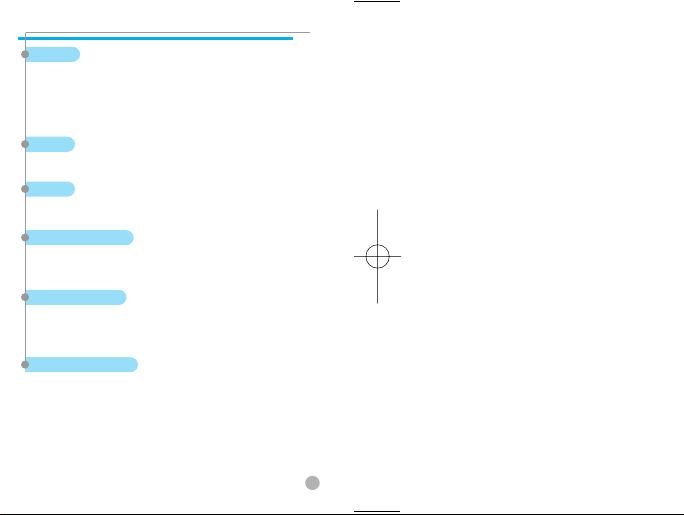
FEATURE SPECIFICATIONS
FEATURE SPECIFICATIONS
Display
Dual clamshell TFT LCD (both internal and external LCDs)
Internal LCD : 260,000 TFT Color Display (128 X 143)
External LCD....: 260,000 TFT Color Display (96 X 64)
Animated messages and icons
Melody
64 poly orchestra musical bell sound
Camera
Highly sensitive digital camera with flash
Dimensions & Weight
80*40*20.9mm with a slim battery
Less than 80g (target) with a slim battery
Battery Performance
Talk time: Up to 180 minutes (with a 680 mAh battery)
Standby time: Up to 200 hours (with a 680 mAh battery)
Operating Frequency
GSM 900MHz / DCS 1800MHz dual band
Some of the contents in this User Manual would differ from that in
your phone.
It may differ depending on the S/W version and the network provider
you subscribed to.
1
Page 2
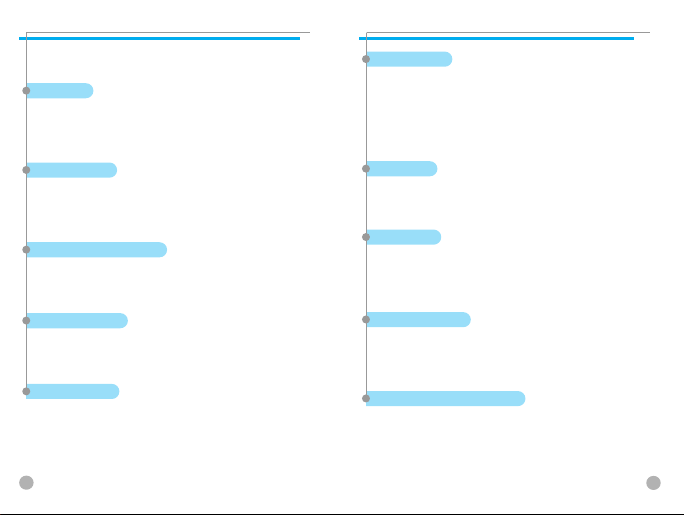
FOR YOUR SAFETY
FOR YOUR SAFETY
For your safety and proper operation of the mobile phone, please read the following
information carefully and observe the simple guidelines provided. For detailed
information, please refer to the Appendix.
Antenna
Do not use any antenna not authorized by Pantech. Using
such antenna may cause malfunction or serious damage to
the phone.
FOR YOUR SAFETY
FOR YOUR SAFETY
Medical Devices
Turn off your mobile phone in hospitals or healthcare facilities
and make sure to observe facility rules and regulations.
Consult a physician or the manufacturer of the medical device if
you have any questions about using your phone in a hospital
or healthcare facility.
Traffic safety
You should check and observe local traffic regulations before
using your mobile phone. Do not use your phone while driving.
If unavoidable to use the phone, use a hands-free kit in a safe area.
In-vehicle Electronic Devices
The electromagnetic waves emitted from the phone may interfere
with the electronic systems of cars.
Hands-Free Device
Installing an in-vehicle hands-free device on the area where
an airbag is installed or within the coverage of airbag inflation
may cause serious injury.
Electronic Devices
RF signals emitted from your mobile phone may adversely affect
the electronic devices that are inadequately shielded from
such signals.
2
Public Place
Turn off your mobile phone in public areas where the use of
mobile phones is prohibited.
In airplanes
Please turn off your mobile before taking it on board an airplane.
If you use your mobile in an airplane, it could dangerously impact
on the function of the airplane.
Boarding an Aircraft
Turn off your mobile phone before boarding an aircraft.
Using a mobile phone inside the aircraft may seriously affect
aircraft operation.
Potentially Explosive Atmosphere
Turn off your mobile phone in an area with a potentially
explosive atmosphere, and obey all posted signs and instructions in
the area.
Do not separate the battery from your phone in an area with
a potentially explosive atmosphere.
3
Page 3
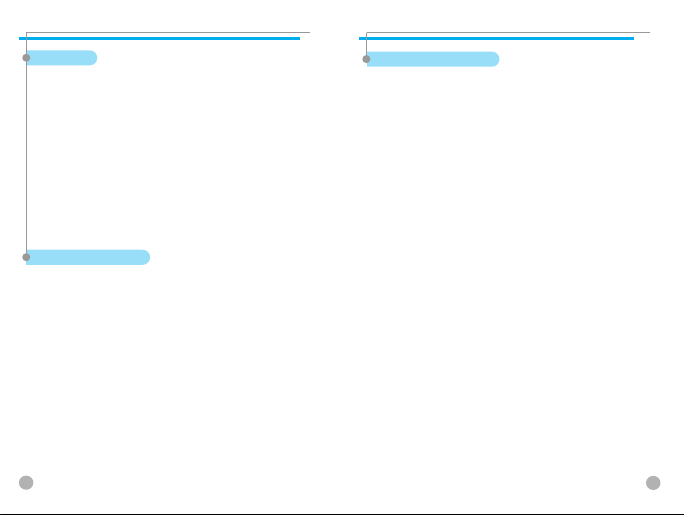
FOR YOUR SAFETY
FOR YOUR SAFETY
User Guide
Do not allow other person to use your mobile phone without
your permission. If the phone gets lost or stolen, contact your
service provider immediately. If the phone does not
function properly, take it to the nearest service center.
Use only approved accessories and batteries.
Do not attempt to connect incompatible devices.
Avoid prolonged exposure to the RF (radio frequency) signals
emitted from the phone as it may adversely affect the human
body. Remember to make a backup copy of important data s
uch as telephone numbers.
Exposure to Radio Waves
Your phone is comprised of a radio transmitter and receiver. It was
designed and manufactured not to exceed the radio wave energy
limit or exposure recommended by an independent scientific
organization after extensive scientific studies.
Use only the batteries, chargers and accessories approved by
authorized manufacturers so as not to exceed the recommended
exposure guidelines. Use of unauthorized items may result in a failure
to comply with the guidelines. In such case, the safety of all users,
regardless of their age and health condition, cannot be guaranteed.
FOR YOUR SAFETY
FOR YOUR SAFETY
Using Your Phone Properly
Use your mobile phone in normal operating position (as when
holding the general type phone). Do not touch or bend your antenna
while using the phone, as it may degrade the call quality or even
affect battery performance. Do not attempt to disassemble the phone.
Non-expert handling may damage the phone. Use only the batteries,
chargers and accessories, which are authorized or supplied with the
phone. Use of any unauthorized item may result in the invalidation of
the warranty.
4
5
Page 4
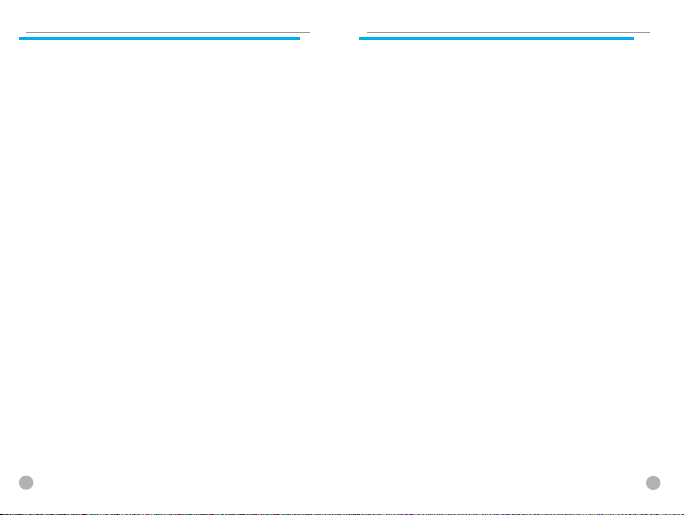
CONTENTS
CONTENTS
FEATURE SPECIFICATIONS ............................................................................1
FOR YOUR SAFETY..........................................................................................2
COMPONENTS COMPONENTS ....................................................................10
HANDSET DESCRIPTION ..............................................................................11
INTERNAL LCD (MAIN LCD)..........................................................................12
EXTERNAL LCD MENU OPTIONS.................................................................13
FUNCTIONAL KEYS .......................................................................................14
QUICK START ................................................................................................16
Installing the Battery.............................................................................................17
Charging the Battery ............................................................................................17
GETTING STARTED ...................................................................... 19
UNIT POWER ON (TURN ON THE PHONE POWER ) ..................................20
TURNING YOUR PHONE OFF .......................................................................20
MAKING CALLS..............................................................................................21
ENDING A CALL .............................................................................................22
ANSWERING A CALL.....................................................................................22
ADJUSTING THE EARPIECE VOLUME.........................................................23
SEARCHING THE MAIN MENU.....................................................................23
INPUTTING LETTERS AND NUMBERS ........................................................24
BASIC CALL RELATED FUNCTIONS............................................ 25
SPEED DIAL ...................................................................................................26
MAKING OVERSEAS CALLS .........................................................................26
MAKING EMERGENCY CALLS......................................................................27
RETURNING MISSED CALLS ........................................................................27
ACCESSING THE PHONEBOOK DIRECTLY FROM THE INITIAL SCREEN 28
HECKING THE LATEST NUMBERS OF RECEIVED OR MISSED CALLS.....28
CALL WAITING...............................................................................................29
OPTIONS DURING A CALL............................................................................30
HOW TO USE T9 ............................................................................................31
T9 ENGLISH...........................................................................................................33
MULTI-TAP ENGLISH ...........................................................................................33
T9 NUMBER AND T9 SYMBOL............................................................................34
MENU FUNCTIONS ...................................................................... 35
MESSAGES.....................................................................................................33
SMS/EMS...............................................................................................................33
MMS.......................................................................................................................44
Voice mail..............................................................................................................50
Cell broadcasts......................................................................................................51
CALL LOGS .....................................................................................................52
Received calls........................................................................................................52
Dialed calls ............................................................................................................52
Missed calls...........................................................................................................53
Clear logs...............................................................................................................54
6
CONTENTS
CONTENTS
Call Info..................................................................................................................55
GPRS Info ..............................................................................................................57
SOUND............................................................................................................58
Ringing Settings....................................................................................................58
Message alert........................................................................................................60
Key Tone................................................................................................................61
Flip open tone .......................................................................................................62
Sound effect ..........................................................................................................63
SETTINGS.......................................................................................................66
Display...................................................................................................................66
Date & Time...........................................................................................................72
Language...............................................................................................................75
Reset settings........................................................................................................75
Information............................................................................................................76
Auto power alarm.................................................................................................77
Answering machine .............................................................................................78
NET SERVICES ...............................................................................................82
Divert calls.............................................................................................................82
Call Settings ..........................................................................................................85
Network settings...................................................................................................87
Security settings ...................................................................................................89
ORGANIZER....................................................................................................95
Alarm .....................................................................................................................95
Scheduler...............................................................................................................97
Memo...................................................................................................................100
Calculator.............................................................................................................101
Converter.............................................................................................................102
Stop Watch..........................................................................................................103
FUN & TOOLS .......................................................................................104,123
Game....................................................................................................................104
Downloaded .................................................................................................106,123
Voice record .................................................................................................112,129
Wap...............................................................................................................114,131
JAVA....................................................................................................................136
Camera..........................................................................................................119,140
Memory info.................................................................................................122,144
STK ...............................................................................................................145
PHONEBOOK................................................................................................146
Group search.......................................................................................................146
Name Search.......................................................................................................147
Photo search........................................................................................................148
Add New Name...................................................................................................148
Speed Dial List ....................................................................................................149
Settings................................................................................................................150
7
Page 5
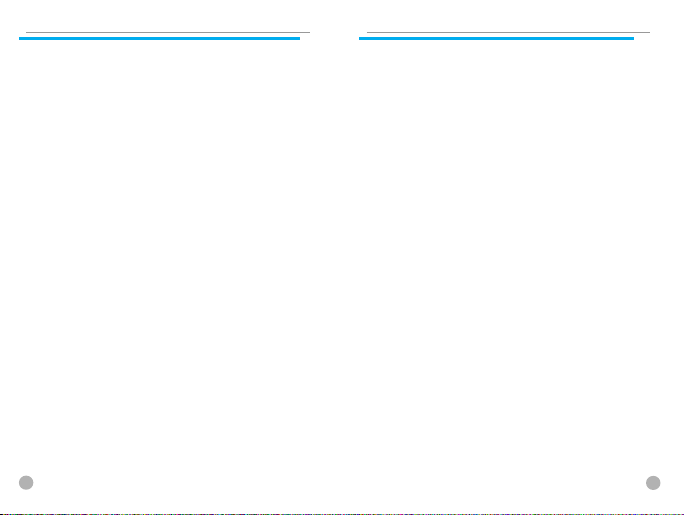
CONTENTS
CONTENTS
MY MENU.....................................................................................................152
Register My Men.................................................................................................152
Use registered menu..........................................................................................152
Delete registered menus ....................................................................................153
Notes....................................................................................................................153
APPENDIX.....................................................................................154
FOR YOUR SAFETY AND PROPER MAINTENANCE .................................155
TROUBLESHOOTING...................................................................................156
BATTERY USE ..............................................................................................159
SAFETY INFORMATION ..............................................................................160
OPERATING ENVIRONMENT......................................................................160
MALFUNCTION OF NEARBY ELECTRONIC DEVICES...............................161
EMERGENCY CALLS....................................................................................162
MEMO
MEMO
8
9
Page 6
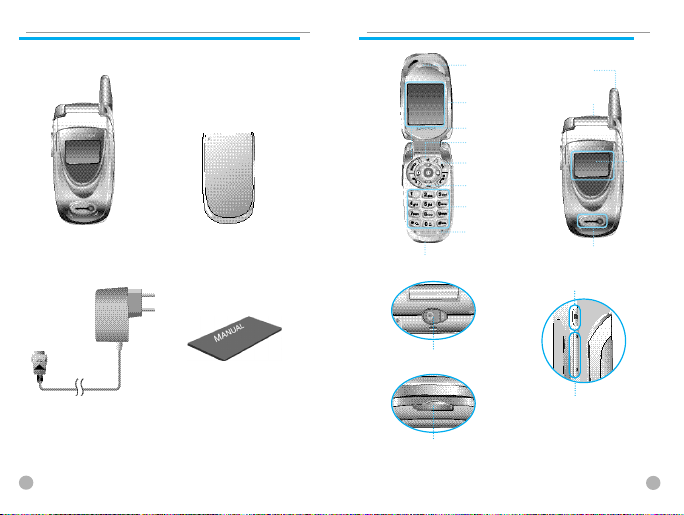
COMPONENTS
COMPONENTS
The pictures shown below are for general user reference only. Individual items of
the mobile phone package may vary depending on the policy of your phone dealer.
The mobile phone
Batteries(Standard&Extended)
User manual
AC adapter
10
HANDSET DESCRIPTION
HANDSET DESCRIPTION
Earpiece
LCD display
Menu key
Camera key
OK key
Clear key
Alphanumeric
keys
Microphone
Power Adaptor Connectors
Earphone
Power Adaptor Connectors
Antenna
Earphone
Camera & Flash
Camera (+key)
Side keys
LCD
display
11
Page 7
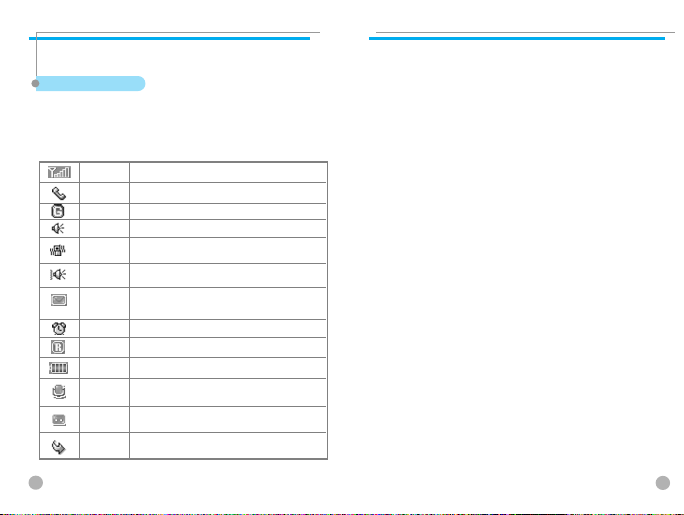
INTERNAL LCD (MAIN LCD)
INTERNAL LCD (MAIN LCD)
There are two LCD displays: internal and external LCDs. One displays a group of icons
to show the phone status, while the other shows messages, telephone numbers, icons,
or other information.
Main LCD Display
An icon is displayed when a certain function is activated or a message
is received.
The figure above displays a list of all the possible icons that may be
positioned at the top of the screen.
The function of each icon is described below.
Shows the strength of the RF signal. The greater the number
Signal Power
of bars, the stronger the signal.
Line is busy
Indicates that the line is busy.
This is displayed when GPRS is activated.
GPRS attach
Indicates that the ringing type is in melody mode.
Ringing tone
Indicates that the ringing type is in vibration mode or manner
Vibration
mode (Vibration mode: blue color.)
Indicates that the ringing type is in melody mode
Vib+Ring
after vibration mode.
SMS message Indicates that there is an unread message(s).
Also F is displayed inside the envelope when the
messages saved in the SIM are full.
Indicates that the alarm has been set
Alarm
Indicates that the roaming service is supported.
Roaming
Battery
Shows the remaining battery power.
Answering
This icon is displayed when the answering machine is t
This icon is displayed when the answering machine is t
urned on.
urned on.
Machine
This icon is displayed if there is a recorded message in
Recorded
an incoming call.
message
Divert Call This icon appears when the function to divert all calls
is activated.
EXTERNAL LCD MENU OPTIONS
EXTERNAL LCD MENU OPTIONS
In standby mode with the phone flip closed, you can adjust the time
displayed in the external LCD by using the [Vol Down] key. Analog and
Digital times appear alternatively. If you press the [Vol Up] [Vol Down] or
[SIDE CAMERA] key for a moment, the backlight of the external LCD turns
on.
If you long press the [SIDE CAMERA] key when the phone flip is closed, the
external LCD will perform the camera preview function.
Flash ON
You can use the camera flash as an emergency light.
1) If you keep pressing the [Vol Up] key for a while in standby mode, the
flash turns on.
2) Stop pressing the [Vol Up] key in order to turn off the flash.
12
13
Page 8
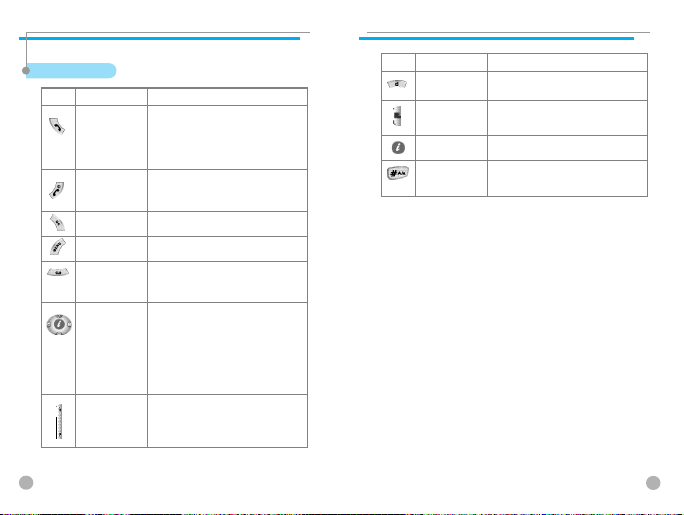
FUNCTIONAL KEYS
FUNCTIONAL KEYS
The following tables shows a list of function keys, each of which has one or more
functions.
Function keys
Key Icon Name Key Function
SEND KEY
END KEY
OK KEY
MENU KEY
CLEAR KEY
NAVIGATION KEYS
with shortcut keys to
WAP, Sound setting,
Message and
Phonebook
SIDE UP and
DOWN KEYS
Press this key to place a call or answer
an incoming call Except when the answer type is
set as "Auto Answer" and "Flip Open" type.
If you press the [SEND] key twice in idle mode,
you can place a call to the last number received,
dialled, or missed.Press this key once to display
the list of the numbers called.
Press this key when you would like to end a call
or convert to standby mode from Menu mode.
If you keep pressing this key for a moment, the
power of the unit either turns on or off.
Press this key to choose or carry out a Menu
option shown on the screen.
Pressing this key allows you to access the main
Menus and sub menus.
Press this key briefly to delete a message, or press
and hold this key to delete the entire text.
Press this key if you wish to move to the previous
menu.
Press one of the four keys (left, right, up, and
down) to move the cursor from the Menu list of
editor.
During a call, press the [Up] key to view the list
of recent calls received or the [Down] key to
view the list of calls you could not answer.
If you press this key on the idle screen, you can
easily access the Phonebook, Sound Setting, SMS,
or My Menu, (Hot Folder) Menus.
Press this key to adjust the volume during
conversation. When the phone flip is closed,
these keys perform Flash and External LCD
related tasks.
FUNCTIONAL KEYS
FUNCTIONAL KEYS
Key Icon Name Key Function
CAMERA KEY
SIDE CAMERA KEY
WAP KEY
ETIQUETTE MODE
If you press this key in the initial screen, you can
directly access the [Camera] Menu.
If you press this key when the phone flip is
closed, you can directly access the [CAMERA
Preview] mode.
Press and hold to enter Etiquette (vibrate) Mode.
If you press this key in the initial screen, you can
directly access the [WAP] Menu
14
15
Page 9
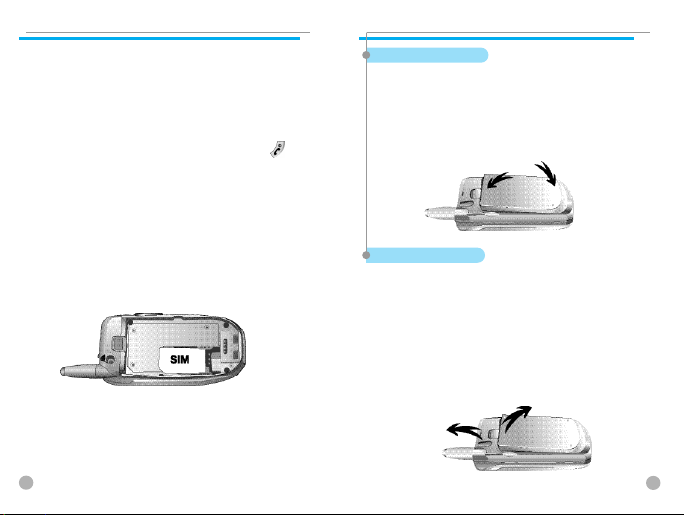
QUICK START
QUICK START
In order for you to use the phone the first time, you must follow the
steps shown below.
Install the SIM card inside the handset.
When you subscribe to a cellular network, you are provided with a
plug-in SIM card loaded with your subscription information (such as
PIN number, available optional services, etc.)
If necessary, turn off your phone by pressing and holding the [ ]
key until the power-off message appears.
1. Remove the battery from the phone.
2. Check the SIM slot is empty and install the SIM card into the slot.
3. If you wish to remove the SIM card, push it in the arrow direction
shown in the picture below.
QUICK START
QUICK START
Installing the Battery
As shown in the picture below, fix the part where the metal
groove of the battery is located into the groove at the bottom of
the handset.
1. Insert the part where the metal groove of the battery is
located into the groove at the bottom of the handset.
2. Then press the top of the battery until it snaps.
Charging the Battery
Your phone is powered by a charged Li-ton battery. Use only
authorized batteries and chargers. Ask your phone dealer for
more information.
You may use the phone while the battery is charging.
In case the battery has been installed in the phone, open the
cover the power adaptor connectors at the bottom of the phone,
and connect the adaptor, which has been supplied together with
the phone, to the outlet of the power adaptor connectors. When
the battery is fully charged, disconnect the adaptor from the
connector.
16
17
Page 10
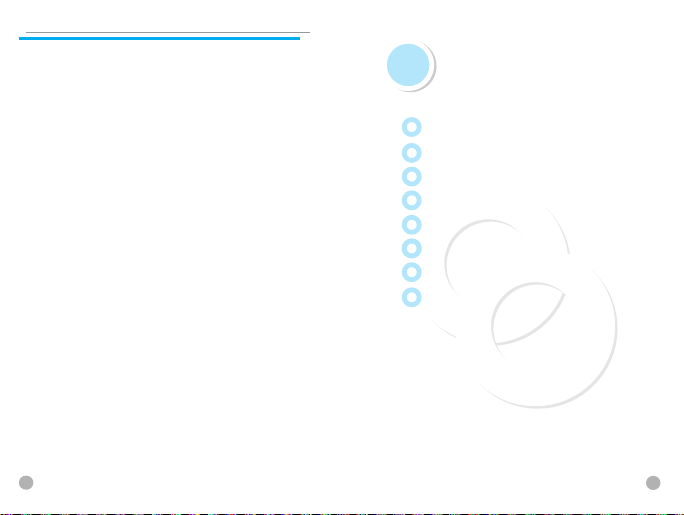
MEMO
MEMO
GETTING ST
GETTING ST
Unit power on (turn on the phone power )
Turning your phone off
Making calls
Ending a call
Answering a call
Adjusting the earpiece volume
Searching the main Menu
Inputting letters and numbers
18
ARTED
ARTED
19
Page 11
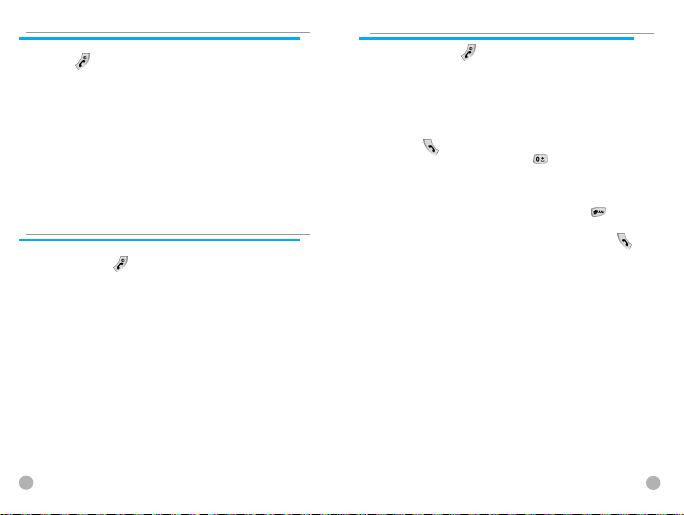
UNIT POWER ON (TURN ON THE PHONE POWER )
UNIT POWER ON (TURN ON THE PHONE POWER )
Press the [ ] key or close the phone flip if you wish to cancel
or end your call.
TURNING YOUR PHONE OFF
TURNING YOUR PHONE OFF
Press and hold the [ ] key to turn your phone on.
MAKING CALLS
MAKING CALLS
Press and hold the [ ] key to turn your phone on.
When the “Insert SIM card” message appears on the screen, insert
the SIM card into the SIM slot.
Enter your PIN number (up to 8 characters) to unlock the handset (if
applicable). If a wrong PIN number has been entered, the search for
the subscribed network will start automatically.
In idle mode, enter the phone number with the area code. Then,
press the [ ] key to place a call. If you wish to place an
international call, press and hold the [ ] key until the “+”
symbol appears on the screen. Then, dial the country code, area
code and telephone number. For a pause of approximately 2
seconds, you can insert the “P” pause symbol between each code
and telephone number by pressing and holding the [ ] key.
You can make emergency calls without a SIM. To make a
n emergency call, enter the emergency number and press [ ].
20
21
Page 12
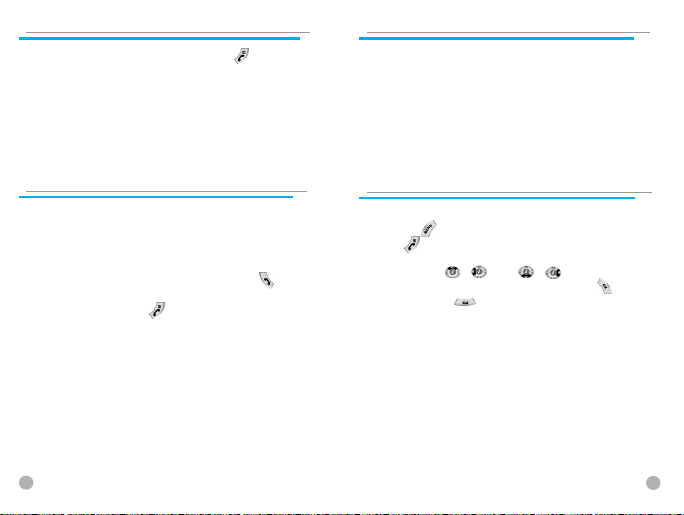
ENDING A CALL
ENDING A CALL
If you wish to cancel or end your call, press the [ ] key.
ANSWERING A CALL
ANSWERING A CALL
When the phone rings a melody or vibrates, the screen will display
the name or telephone number of the caller, provided that you are
subscribed to your telecommunications service provider for such
service. The caller’s name will be displayed only when his/her
telephone number and name are archived in the phonebook. If you
wish to answer a call in normal mode, simply press the [ ] key.
If the answer mode is set to [Any Key], you can answer a call by
pressing any key except the [ ] key.
ADJUSTING THE EARPIECE VOLUME
ADJUSTING THE EARPIECE VOLUME
During a call, if you wish to adjust the earpiece volume, use the
volume key on the side of the phone to select the desired level
from 8 different levels.
SEARCHING THE MAIN MENU
SEARCHING THE MAIN MENU
If you would like to move to the main Menu in the initial screen,
press the [ ] key.
Press [ ] to exit the Menu and return to the initial screen.
You can select one of the items in the Menu by pressing the
Navigation key [ ][ ] and [ ][ ].
You can reply to questions with “Yes” by pressing the [ ]
key, and “No” the [ ] key.
22
23
Page 13
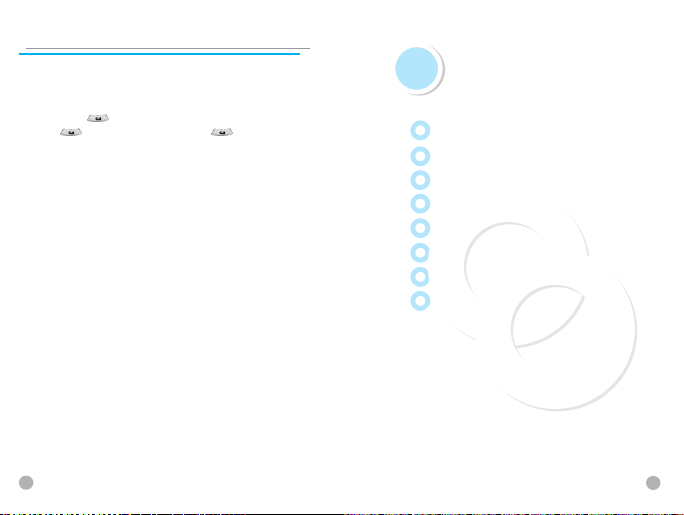
INPUTTING LETTERS AND NUMBERS
INPUTTING LETTERS AND NUMBERS
To input a number, press the number keypad associated with the
number you wish to input. To input a number in the phone, you must
be in “T9” mode (i.e. Phone book, Message). For more details, please
refer to the “T9” page. If you would like to delete a wrongly inputted
letter, press the [ ] key and to delete an entire line of text, press and
hold the [ ] key. If you press and hold the [ ] key, all the letters
in the screen will be deleted.
BASIC CALL RELA
BASIC CALL RELA
FUNCTIONS
FUNCTIONS
Speed Dial
Making overseas calls
Making emergency calls
Returning missed calls
Accessing the Phonebook directly from the initial screen
Checking the latest numbers of received or missed calls
Call waiting
Options during a call
TED
TED
24
25
Page 14
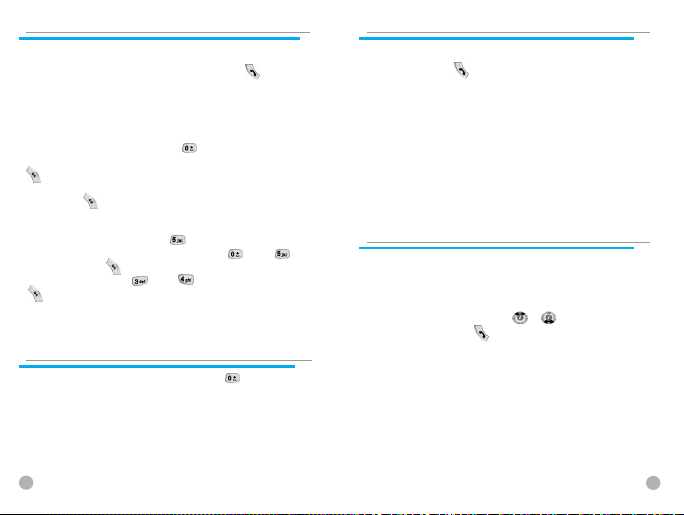
SPEED DIAL
SPEED DIAL
There are two ways to make a call from the initial screen. The general
method is to dial the destination number and press the [ ] key; the
other is to use the Speed Dial function.
The Speed Dial allows you to make a call quickly without dialing the
actual phone number. If the index number which is allocated to each
phone number saved in the Phone Book is within the range of 2~9,
simply press and hold the index associated with the phone number
that you wish to call. Or you can enter [ ] key and then the
number key that corresponds with the index number, and then press
[ ] to call the number. If the index number is within the range of
10~99, enter the two numbers of the index with the number key and
then press the [ ] key. Then the phone will attempt to call the
phone number associated with the two-digit index number.
For example, if the index number is [ ], simply press and hold that
index shown in the Phone Book. Or you can enter [ ] and [ ]
keys and then press [ ] to call the number. If the index number is
34, press the number keys [ ] and [ ], and then press the
[ ] key. The range of index numbers available for Speed Dial is 2
to 99.
1key is the hot key for Voice mail.
MAKING OVERSEAS CALLS
MAKING OVERSEAS CALLS
To make an international call, press and hold the [ ] key until you
see a “+” sign on the screen. Once you see the “+” sign, enter the
destination country code
MAKING EMERGENCY CALLS
MAKING EMERGENCY CALLS
You can make an emergency call by entering the emergency number
and then pressing the [ ] key. If you are within the GSM network
range, you may make emergency phone calls in any country whether a
SIM card has been installed in your phone or not.
RETURNING MISSED CALLS
RETURNING MISSED CALLS
In case you missed a call due to certain reasons, your phone displays a
call message indicating that you missed a call. If you wish to call back
the number of the missed call, select: [MENU]fi[Call logs]fi[Missed
calls].
Then select the number by using the [ / ] key, which you wish
to call back, and press the [ ] key. Your phone will place a call to
that number automatically.
26
27
Page 15
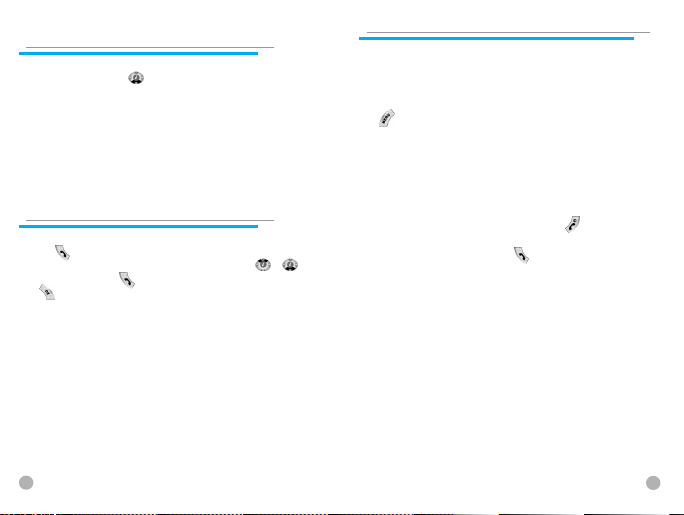
ACCESSING THE PHONEBOOK
ACCESSING THE PHONEBOOK
DIRECTLY FROM THE INITIAL SCREEN
DIRECTLY FROM THE INITIAL SCREEN
To access the phonebook submenu directly without going through
the main menu, press [ ] from the direction keys.
CHECKING THE LATEST NUMBERS
CHECKING THE LATEST NUMBERS
OF RECEIVED OR MISSED CALLS
OF RECEIVED OR MISSED CALLS
If you wish to view the list of the latest calls dialed or received, press
the [ ] key. If you find a phone number in the phone number list,
which you wish to call, select the number by using the [ / ]
key. Then, press the [ ] key to call the number. If you press the
[ ] key, the information on the selected number will be displayed.
CALL WAITING
CALL WAITING
(To use this function, you must subscribe to the service with your
network service provider.)
On an incoming call, press the [MENU] key to select one of the
following call options.
[]
1. Answer: Accepts an incoming call.
2. Reject: Ends an incoming call without accepting it.
3. I am busy: Makes the message “I am busy” be heard to the caller
without accepting an incoming call.
If another call comes in while you are on the phone, you may
choose from the following two options:
You can end the incoming call by pressing the [ ] key; or
You can put the currently active call on hold and be connected to
the incoming call by pressing the [ ] key.
28
29
Page 16
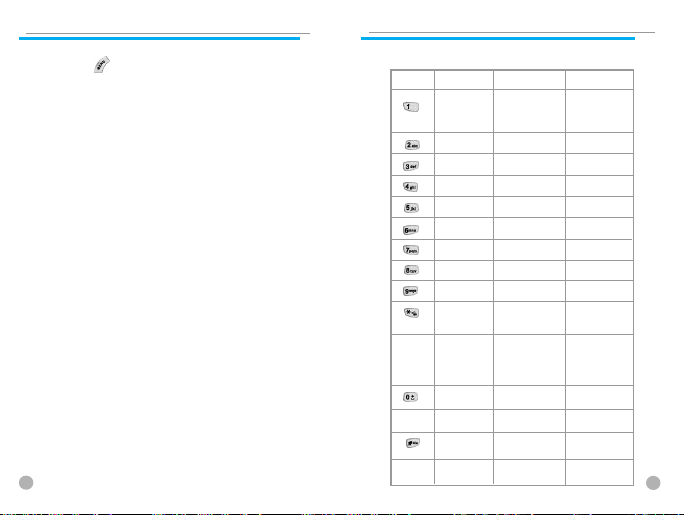
OPTIONS DURING A CALL
OPTIONS DURING A CALL
While you are on the phone, you may use the following options by
pressing the [ ] key.
[Menu]
1. Phonebook
2. Messages
3. Volume
4. Hold
5. End current
6. Mute on
7. DTMF on/off
Each of the above functions is described below.
Phonebook - During a call, you can search the phone book to find
the name of a desired person.
Messages - You can send SMS/EMS during a call.
Hold - You may take another call while putting the currently active
call on hold.
End current - Ends the current call.
Mute On - This option prevents the other party from hearing your
conversation with another.
DTMF on/off - Select this option to turn the DTMF tone on/off.
30
HOW TO USE T9
HOW TO USE T9
T9 helps you enter English and Chinese characters easily. This chapter explains how
to use T9. You will see the following T9 modes once you are in the INPUT MODE.
Key
T9 Number T9 English
No function
LONG
Changes to
press
Multi-tap or
T9 English
0 (SPACE)
LONG
(SPACE)
press
LONG
No function
press
1
2
3
4
5
6
7
8
9
mode
#
Next
candidate
ABC
DEF
GHI
JKL
MNO
PQRS
TUV
WXYZ
Smart period
T9Number T9Number
(SPACE)
(SPACE)
Shift-
CapsLOCK
Changes to
Symbol mode
Multitap
Smart
punctuation
. ‘ : 1 / ) °© ( ;
* ? &
ABC2
DEF3
GHI4
JKL5
MNO6
PQRS7
TUV8
WXYZ9
Smart
punctuation
. , - ? ! °Æ @ :
0 (SPACE)
(SPACE)
Shift-
CapsLOCK
Changes to
Symbol mode
31
Page 17
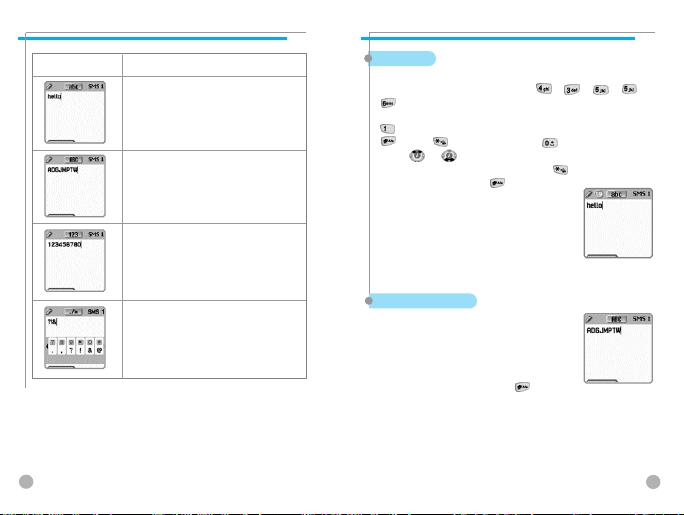
T9 GUIDELINE
T9 GUIDELINE
T9 input mode explanation
English input mode
English input mode by pressing multi-cap key
A mode to be able to input numbers
or mathematical signs
T9 GUIDELINE
T9 GUIDELINE
T9 English
In the T9 English editor, basic usage is the same as using a computer
keypad. For example, to write ‘hello’, type [ ][ ][ ][ ]
[ ] where each number represents an alphabet. If you cannot find the
desired character, you can get a list of candidate characters by pressing the
[ ] key. To shift between lower case and upper case letters, press
[ ].Press [ ] to insert a period and [ ] to insert a space.
Use the [ ]/[ ] key to navigate through different input modes. To
change to the T9 symbol mode, press and hold [ ].To change to T9
symbol mode, press and hold [ ] key.
A mode to be able to input Greek letters,
currency units, period, etc
32
Multi-tap English
You can enter special English words such as names,
nicknames, abbreviations, etc. T9 English has a
dictionary function with which you can look up desired
words. As with any other mobile phone, candidate
words will automatically show up after you input the
first few characters. You may use the [ ] key to
switch between lower case and upper case letters, and
also to move to the T9 mode.
33
Page 18
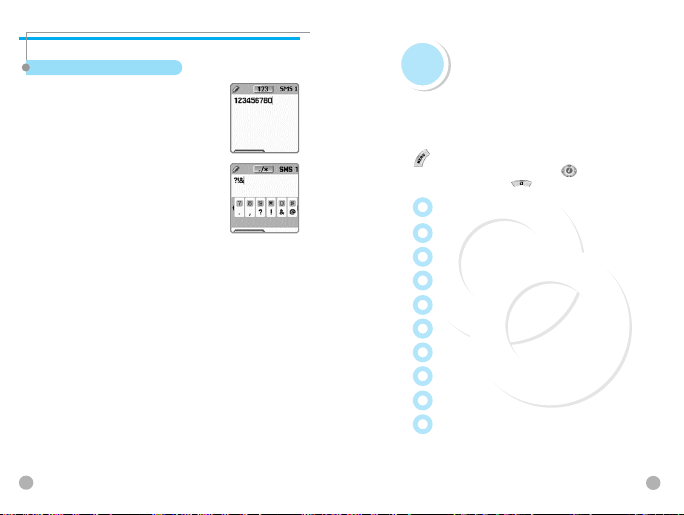
T9 GUIDELINE
T9 GUIDELINE
T9 number and T9 Symbol
You can input numbers or signs in this mode.
Signs are selected in the option window.
34
Menu functions
Menu functions
Menu Type
The unit provides two different types of Menu. One is a
basic main Menu and the other is a hot folder (short cut)
Menu.The basic way to access to the main Menu is to press
the key.
To access the hot folder Menu, press the key. To access
the camera menu, press the key.
Messages
Call logs
Sound
Settings
Net Services
Organizer
Fun &Tools
STK
Phonebook
Hot folder
35
Page 19
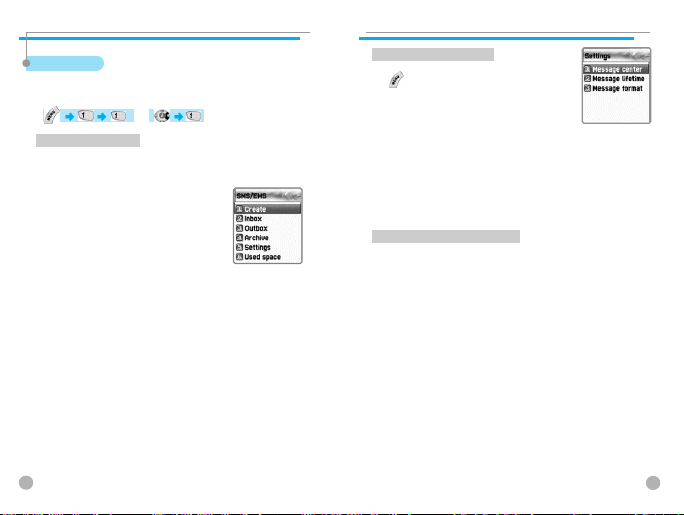
MESSAGES
MESSAGES
SMS/EMS
EMS (Enhanced Messaging Service) is built based on SMS (Short Message Service). You can
create a text message (SMS) including pictures, animation, melodies, messages, and
emotions through EMS. The characteristics of the lettering can also be adjusted.
Before getting started
First, check whether the service center number has been set
up. This number is usually provided by your service provider
and saved in the SIM card.
1. Create (writing message)
2. Inbox (received message)
3. Outbox (sent message)
4. Archive
5. Settings (configuration settings)
6. Used space (SIM capacity)
Create - you can write messages including items
Inbox - displays the list of received messages
Outbox - displays the list of sent messages
Archive - displays the list of messages saved in the phone memory.
Settings - Please refer to the contents that follow.
Used space - shows the current status of the SIM card. (The total
capacity of the SIM card memory, the number of
messages stored and the number of unread
messages). Please note that messages are stored only
in the SIM card and not in the phone memory.
MESSAGES
MESSAGES
Settings’ detailed functions
[ ]
1. Message center
2. Message lifetime
3. Message format
Message center - Authorization of the URL of proxy relay or set MMSC.
Message lifetime - Adjustment of the lifetime of messages (1hour~6 months)
Message format - Normal, fax, voice mail, ERMES, National paging,
X.400, Internet)
Detailed functions of used space
1. Capacity
2. Used records
3. Unread records
Capacity - displays the maximum number of messages that the SIM can save
Used records - displays the number of messages saved in the SIM.
Unread records - displays the number of messages unread.
Message check in Inbox, Outbox, Archive
36
37
Page 20
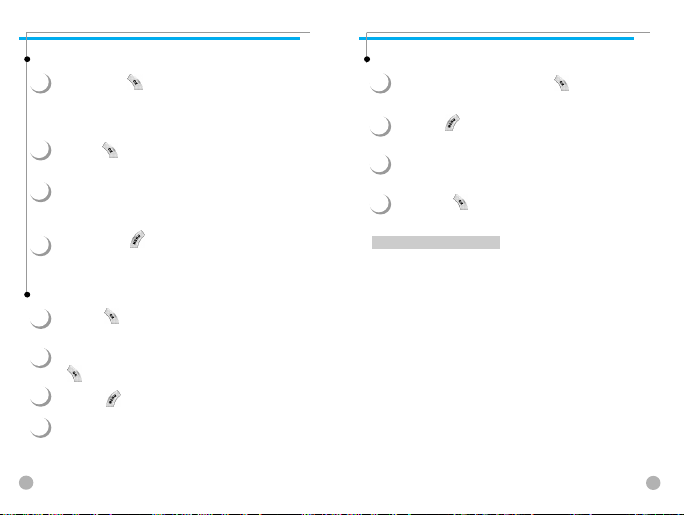
MESSAGES
MESSAGES
Inbox (received messages)
1
If you press the [ ] key after selecting the ‘Inbox’ Menu,
the list will then be displayed. The list displays caller’s
numbers corresponding to the names saved in the Phone
Book.
Press the [ ] key to select the message from the list of the
2
‘Inbox’.
The selected message appears. If the message includes any
3
items, when positioning the cursor at the item, for Animated
parts, it moves and for Melodies, it makes sounds.
If you press the [ ] key, Menus such as ‘Edit’, ‘Delete’,
4
‘Forward’, ‘Text Reply’ or ‘Voice call’ pop up and you can
select a desired Menu.
Outbox (sent messages)
1
Press the [ ] key after selecting the ‘Outbox’ menu, then
the list will be displayed.
2
Select a message in the list of the ‘Outbox’ by pressing the
[ ] key.
3
Press the [ ] key when the selected message appears.
You can select a menu among the ‘Edit’, ‘Delete’, and
4
‘Forward’ icons that pop up.
MESSAGES
MESSAGES
Archive
1
Select the “Archive” menu and press [ ] to display the
saved message list.
Press the [ ] key among the list of the “Archive”.
2
The size of the data is indicated under the message.
You can select a menu among the ‘View’, ‘Info’, ‘Delete’, and
3
‘Rename’ icons that pop up.
If you press [ ] in the list of ‘Archive’ the messages saved
4
will appear.
Menu of Inbox and Outbox
1. Edit (editing)
2. Delete (deleting)
3. Forward (delivering)
4. Text Reply (replying)
5. Voice call (making calls)
Edit - edits the messages received or sent.
Delete - deletes messages.
Forward - forwards a received message to another person.
Text Reply - sends a new message to a transmitter’s number while setting it
as a default.
Voice call - makes calls to transmitter’s numbers.
38
39
Page 21
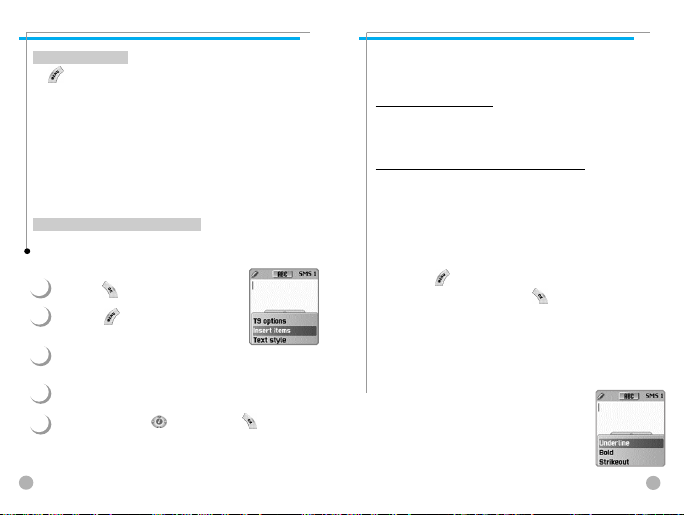
MESSAGES
MESSAGES
Archive Menu
[ ]
1. View (check messages)
2. Info (message information)
3. Delete (delete)
4. Rename (save messages with other names)
View - checks the messages saved in the Archive.
Info - shows the message type (SMS/EMS), the saved date and time,
and message size.
Delete - deletes the messages stored in Archive.
Rename - renames and saves a message.
Message creating/sending/saving
Creating a message
You can add items in the ‘Insert item’.
1
Press the [ ] key after selecting ‘Create’
Press the [ ] key to select ‘Insert items’
2
while creating a message.
Select one of Picture / Animation /
3
Melody/Message/ Emoticon under ‘Insert items’.
4
Then ‘Predefined’ and ‘Load’ are indicated.
Select item using the [ ] key and press [ ].
5
The selected item will be loaded.
MESSAGES
MESSAGES
Predefined - you can load the items saved in the phone memory. (This is not
indicated in Picture/Message.)
Load - you can load the items that you have saved in the file item.
The limitation of EMS file size
Picture- 16*16 (pixels), 32*32 (pixels)
Animation- 8*8 (pixels), 16*16 (pixels)
Melody- 128 bytes
The limitation of EMS item extension (when Loading)
Picture- *.wbmp
Animation- *.awb
Melody- *.imy
Text style
You can modify the properties of text messages.
1. Press the [ ] key when creating a message.
2. Choose “Text style” and press the [ ] key.
3. Select one of the properties among Underline / Bold / Strikeout.
(Note: This feature is not applicable to Chinese languages.)
T9 options
For more detail about how to edit, please refer to the Appendix.
40
41
Page 22
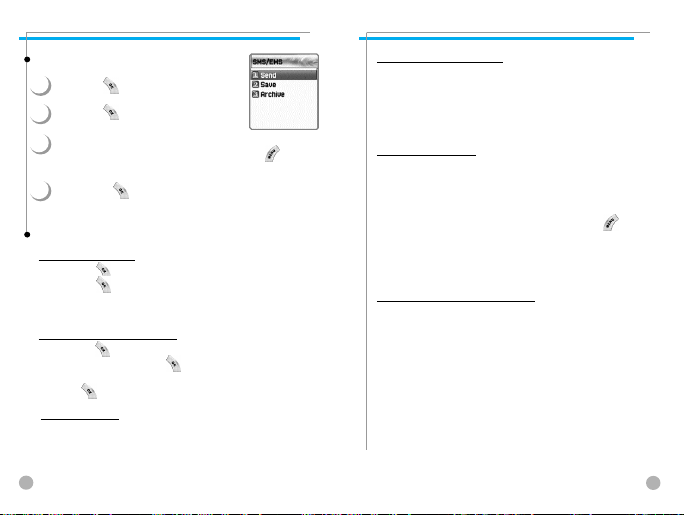
MESSAGES
MESSAGES
Sending Messages
1
Press the [ ] key after creating a message.
Press the [ ] key after selecting ‘Send’.
2
At this time, you can either input a number or bring out a
3
number saved in the ‘phonebook list’ through the [ ]
to transmit.
4
If you press [ ] after inputting a number, sent
animation and sending progress (i.e. :1/3) is displayed.
Saving Messages
Saving messages in SIM
1. Press the [ ] key after creating a message.
2. Press the [ ] key after selecting ‘Save’.
3. After the sign ‘Saving message->Message saved’ pops up, the
message is saved in the SIM
Saving messages in the File system
1. Press the [ ] key after creating a message.
2. Select “Archive” and press [ ].
3. Press “Save” and select <<Save here>> to name the file.
4. Press [ ] to save the message in file system.
Receiving messages
When you receive a message, you will be alerted by a bell sound,
and a “received message” animation will run on the screen. The
number of messages received will then be displayed on the idle
screen. (If you receive a message with multiple pages, the alert will
42
sound when the last page is received.)
MESSAGES
MESSAGES
Messages stored in the SIM card
Received messages are stored in the SIM card. If the memory has
been fully occupied, you can no longer receive messages. In such
case, an icon indicating that SIM memory has been fully occupied
will be displayed on the idle screen. You can receive more messages
by deleting stored messages.
Saving items in the Inbox
If messages include Pictures/Animations/Melodies/Messages/
Emoticons, you can save them in the Phone memory. (User defined
items only.)
1. Place the cursor at the back of the item while checking messages.
2. You can set file name and directory by pressing the [ ] key.
3. Message is saved in the File system.
4. Saved items can be sent by selecting Insert item]
-[Picture/Animation/melody/Message]-[Load] under message
created.
Limitation of pages in message creation
The maximum number of pages allowed for each message is 7 pages.
Every time a page is completed and moved to the next page, a sign
(i.e. SMS1) pops up.
*The maximum number of letters allowed for messages consisting of
only text
-when written in English
153 (letters) * 6 (pages) + 1 (7th page) = 909 (letters)
-when written in Chinese
67 (letters) * 6 (pages) + 1 (7th page) = 403 (letters)
43
Page 23
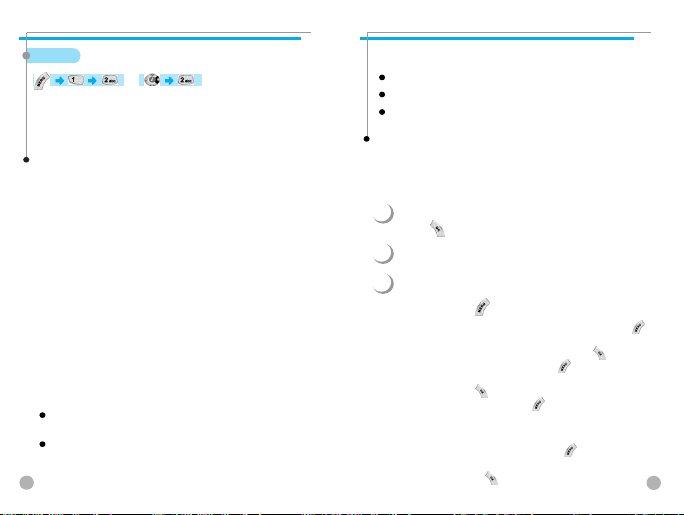
MESSAGES
MESSAGES
MMS
MMS is a multi-media message to create and send which includes image
files taken by camera or downloaded and sound files downloaded. The
size allowed for each file is 32KB, and the total size of messages should
not exceed 64KB.
Structure of Menu
MMS
- Create : new messages are created and sent.
- Inbox : displays received messages.
- Outbox : displays messages to be sent.
- Drafts : displays messages which have not been completed.
- Sent : displays sent messages.
- Archive : displays saved messages.
- Templates : displays applicable template when creating new messages.
MMS settings
- Save messages: decides whether all the sent messages should be saved in the
Sent box.
- Delivery receipts: asks whether sent messages are delivered to receivers and
decides whether delivery reports should be sent if received messages request it.
- Message center: sets the addresses of MMS center.
- WAP Profile: sets the configuration of WAP profile to be used when sending and
receiving MMS messages.
- MMS life time : decides the life time of MMS messages created.
- MMS download :
Automatic : as soon as a new message arrives, it automatically
receives a message and informs you when it completes it.
On read : downloads a new message when you desire to read it.
44
MESSAGES
MESSAGES
- Spam filter: sets spam filter for the MMS messages set as °∞Advertisement°±.
Off : receives all the MMS messages
Prompt if spam: asks you whether spam messages should be downloaded.
Reject spam : does not receive all spam messages.
Creating and sending Multi-media messages
A new message can be written by selecting the ‘Create’ menu. If you select the
‘Create’ menu, the first page of MMS messages is displayed in the screen.
At the top of the message page there is a status bar showing the information and
status of pages. This indicates whether the current page includes sound, the order
of pages, and the size of the message.
1
Select MMS in the Message Menu and move to ‘Create’ then
press [ ] to select it.
Input desired text. (i.e. “Hello world”).
2
You can add, modify, and delete the object of images and
3
sounds in multi-media message. You can use the Menu
Option by using [ ] key.
Add picture : Select “Add picture” or “Add photo” after pressing the [ ] key
in order to insert images. Then, select desired image files ( *.bmp,
*.jpg, *gif, *.png) in the list by pressing the [ ] key.
Add photo : Select “Add photo” after pressing [ ] in order to insert saved
images taken by camera. Then select desired image files (*.jpg) by
pressing [ ] key.
Change picture, Change photo: Select [ ]->”Change image,” “Change
Add sound : select Add sound after pressing the [ ] key in order to insert the
sound. Then select desired sound files (*.imy,*.mid,*.mmf) in the list
by pressing [ ] key.
photo”, “Change sound” in order to modify the
object of inserted files and modify the selected
files.
45
Page 24
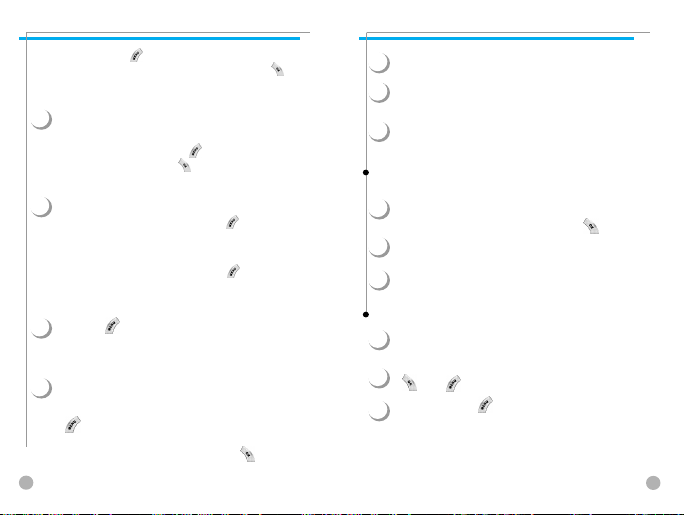
MESSAGES
MESSAGES
Delete object select [ ] key -> “Delete object” in order to delete inserted
objects. After selecting desired object, delete it by pressing the [ ] key.
Apply template : Re-create the current page by using the saved template.
You can adjust the object properties of images and sound
4
inserted.
Object properties : after pressing the [ ] key select More->Object properties
Adjust “Page properties”
5
Page property->Page layout : After pressing the [ ] key, select More->
Page property->Displayed for : After pressing the [ ] key select More->
Press the [ ] key and select preview in order to confirm
6
that the created message is properly displayed. If there is no
problem, select [CLR]->”Done”.
When the Address options menu is displayed, select "TO" and
7
press the "ok" key in order to select a dial number. You can
input dial number directly from the Phonebook by pressing
[ ] key.
When completing inputting the number, move to “Add
address” and escape from it by pressing the [ ] key.
46
and press the [ ] key after selecting the desired object
(image, sound). Then, you can select how long or when the
object will be displayed at the time the page is read.
Page properties->”Page layout”.
Then select whether the image or text should be
placed in the upper part of a massage.
Page properties->”Displayed for”.
Then select when it turns to the next page at the
time each page is read.
MESSAGES
MESSAGES
8
Input title by moving to “Subject”.
After going to “More” for the additional setting of the message,
9
select one of the options for “Normal”, “High”, “Low” Priority.
After completing the creation of a message, you can press the
10
Send key to send immediately or press Send later to save.
Receiving messages
When a new MMS message arrives, an alert icon is displayed in the IDLE screen.
1
Select “MMS” under the Message Menu, then move to the
“Inbox” and select a message by pressing the [ ] key.
2
Receive screen is pops up and starts receiving messages.
When finishing receiving messages, the received messages are
3
displayed.
Reading messages and functions
1
You select desired mail box.
After selecting a message you are wanting to read, press the
2
[ ] or [ ] key and select Read
After selecting the [ ] key, choose Select option. You can
3
carry out the functions as follows in Select option
47
Page 25
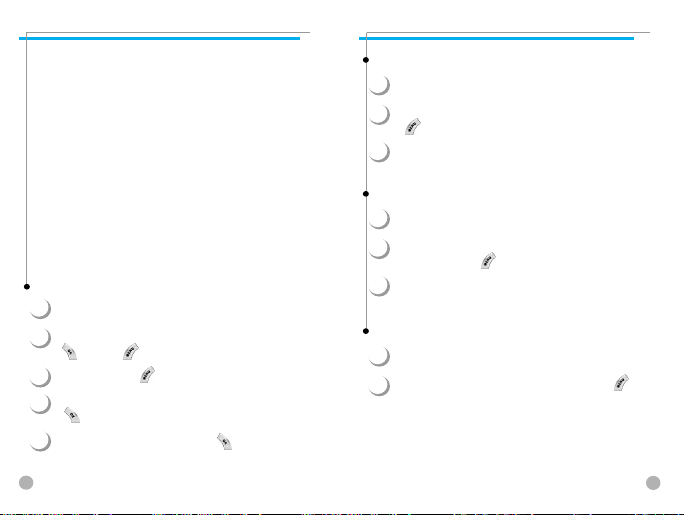
MESSAGES
MESSAGES
Play: this plays images or sounds of the current page ( this function activates
when the messages consists of more than 2 pages.)
Play from start: this plays images and sounds from the first page ( this function
activates when the messages consist of more than 2 pages.)
Step forward a page, Step back a page : this moves forward or backward a
Edit : this edits messages.
Delete : this deletes the current messages.
Reply : this creates an immediate reply.
Move to : this moves messages to the desired mail box.
Forward : this sends received messages to third parties.
Archive : this moves messages to the Archive folder.
Save as template : this saves current messages in template. When creating a
Object : this saves the object included in messages to the handset.
Details : this indicates the detailed information of messages.
new message, you can apply the saved template.
page. You can carry out the same
function with the right/left key of the
handset key pad.
Saving object of messages
1
You select desired mail box.
After selecting a message you are wanting to read, press the
2
[ ] key or [ ] key and select Read
After selecting the [ ] key, select Object.
3
After selecting the object you are wanting to save, press the
4
[ ] key to select it.
After editing a name to save, press the [ ] key to save it.
5
MESSAGES
MESSAGES
Deleting Messages
1
You select desired mail box.
After selecting a message you want to delete, press the
2
[ ] key.
Delete the message by using Delete.
3
Moving Messages
1
You select desired mail box.
After selecting a message you are wanting to move to other
2
mail box, press the [ ] key
Move the message to the desired mail box by using “Move To”.
3
Editing Messages
1
You select desired mail box.
After selecting a message you want to read, press the [ ]
2
key and select Edit.
The rest of the procedures are the same as those of creating
messages.
48
49
Page 26

MESSAGES
MESSAGES
Voice mail
This function is for checking your voice mails by connecting to the voice mail box
provided by network dealers. If you select Call menu, the system automatically attempts
to connect to the voice mail box allocated to you.
The details of each function are as follows.
Call - Calls the voice mail box system allocated in order to check your voice mail.
On - Makes a call at the voice mail box to activate the voice mail service.
Off - Makes a call at the voice mail box to deactivate the voice mail service.
Voicemail settings - See the “Settings” section below.
Settings
1. Mail box Number
Sets each home mail box / roaming mail box /
voice no./ message no./ disale no./ enable no.
2. Alert by call
Sets the reminder of receiving voice mail by call
3. Alert by SMS
Sets the reminder of receiving voice mail by SMS
4. Alert match
Sets a message to be shown when voice mails arrive
50
MESSAGES
MESSAGES
Cell broadcasts
Reading information (Read info)
You can read the message of Cell Broadcast provided by your
network service.
Settings
You can select the subject and language you prefer.
-Language
You can set the language of the information
message. Adding or deleting a new language to the
existing language is possible.
When pressing the [ ] key in the list of
language registered
1. Insert - adds a new language. The added language is displayed first.
2. Add to End -1. function is the same as Insert but the added language is
displayed last.
3. Delete - deletes a language.
- Set info
You can set the tile for information messages.
1. Create subject: adds a new subject in the 'Current list'. If you press the
[ ] key in the registered title, a new subject can be 1.add 2.view/
edit 3.delete, etc.
(Note: You can create up to 5 subjects only.)
2. Current list: displays the list of subjects currently registered. You can 1. add
or 2. delete a new title by pressing the [ ] key in the registered title.
You can select a maximum of 2 titles of information message.
For more detail, please ask network service provider.
51
Page 27

CALL LOGS
CALL LOGS
You can set Received calls, Dialed calls, Missed calls, Clear logs, Call timers,
Call costs
Received calls
This displays the list of received calls and has the functions of edit, view call log,
add to P-Book, and send SMS.
Dialed calls
This displays the list of dialed calls and has the functions of edit, view call log, add
to P-Book, and send SMS.
CALL LOGS
CALL LOGS
Missed calls
This displays the list of missed calls and has the functions of edit, view call log,
add to P-Book, and send SMS.
In the call logs screen, place the status bar in the desired list by
using the [scroll up/down key] and press the [ ], it will take
you to the applicable list. If there is not saved contents in the
selected list, a box saying “list empty” appears for about 2
seconds before returning to the previous menu.
When [ ] selected from each option, the popup menu
appears. If you desire to delete the content of an applicable
list, use the [4. Clear Log] menu.
SEND OPTION: if you desire to make calls by using numbers listed in
MENU OPTION: With the numbers selected by using the scroll bar
the Phone Book, place the state bar in the desired
number by using the scroll up/down key and press the
SEND key.
you can use the popup menu as follows.
EDIT : After modifying the telephone number selected by using the scroll, you
can use the “SEND OPTION”.( used for “Received calls”/”Dialed calls”/°”Missed
calls”)
VIEW CALL LOG : After placing the state bar in the desired telephone number by
using the scroll up/down key, press the OK key or the MENU key to display the
popup-menu. Then move the state bar to °∞view call log°± by using the scroll
up/down key and press the OK key. It will display detailed information of the
selected number. Press the CLR key to end log window, or the END key to move
to the previous telephone number list.
52
53
Page 28

CALL LOGS
CALL LOGS
ADD TO P-BOOK : If You want to save desired numbers to the phone book by
using the “add to P-Book” function, place the status bar in the desired numbers
by using the scroll up/down key and press the MENU key to display the ‘popupmenu” Then move the status bar to the “add to P-Book” by using the scroll
up/down and press the OK key. They will carry out related functions and the
telephone numbers already saved are not displayed in the “popup-menu”.SEND
SEND SMS : If you want to use SMS by using the numbers in the telephone list,
place the status bar in the desired telephone number by using the scroll up/down
key and press the MENU key to display the “popup-menu”. Then move the status
bar to “SMS” by using the scroll up/down key and press the OK key. They will
carry out the related functions. If the telephone number is indicated as
“withheld”, a box saying “no number” is displayed for about 2 seconds and
automatically disappears. The current telephone list will be displayed.
DELETE : Deletes a selected item(s).
- If you press the END key while carrying out functions or before carrying out
functions, you will return to the initial screen. Pressing the CLR key takes you to
the previous screen. Also after pressing the MENU key, while the “popup-menu”
is appears, if you do not press any key for 10 seconds, the “popup-menu” will
disappear.
Clear logs
This is a function to delete the list of calls. You can delete the data of “received calls,
dialled calls, missed calls” or delete the whole list of calls by using all calls.
CALL LOGS
CALL LOGS
Call Info
Call costs
This records the costs related to calls. You can set
a maximum value to avoid overcharge.
Last call
This displays the cost of the last call.
All calls
This displays the total cost of all calls. You can delete
this by using PIN2 authorization.
Clear logs
This is a function of deleting logs related to the cost of calls by
inputting PIN1.
Cost units
This is a function of setting a standard call within the service zone.
You can select the two options as follows.
-Read units: this reads Cost unit.
-Set units: You can set current cost unit and price per unit.
Max cost
You can set the maximum value of call costs in specified units through
PIN 2 authorization. They have two options as follows.
-Read limit: this reads the maximum units.
-Set limit: this sets the maximum units.
54
55
Page 29

CALL LOGS
CALL LOGS
Call timers
This is a function to read the information on call times.
Last call
This displays the time lapse of the latest call.
Dialled calls
This displays the time lapse of the Dialled calls.
Received calls
This displays the time lapse of the Received calls.
All calls
This displays the total lapsed time of all calls
Reset call time
This initializes the call time of Last call or All call.
CALL LOGS
CALL LOGS
GPRS Info
Current connection (GPRS current)
All connections
This displays what You recently have received or sent in
kilo bites by using GPRS.
Last connection
This displays what You have received or sent all in kilobites
by using GPRS.
Clear logs
This deletes the log related to GPRS.
56
57
Page 30

SOUND
SOUND
You can set the sound of bells, messages, keys, flip. etc.
Ringing settings
SOUND
SOUND
Melody Type
This consists of Melody/Bell Sound/Voice Sound/Natural Sound/
My melody. There are many melodies and 24 melodies are provided
( subject to the model of unit).
Ring Type
Ringing tone; activates the selected Melody, Bell Sound, Voice Sound,
Natural Sound, My melody.
Vibration : activates in vibration
Vib then Ring : rings bell after vibration.
Vib and Ring : bell and vibration simultaneously
rings.
Ascending : the sound of the bell increases.
None (Quiet) : ramp activates without ringing bell
or vibration
58
Ringing volume
Adjust volume up to 8 levels (0~7)
59
Page 31

SOUND
SOUND
Message alert
SOUND
SOUND
Key Tone
Select mode
Once/Every 2 mins/Every 5 mins/off
If selecting Every 2 mins / Every 5 mins, the message tone
rings every 2 mins / every 5 mins when there are messages
unchecked .
Tones
Select one of message tones among
Bell 1/Bell 2/Bell 3
volume
Adjust volume up to 8 levels (0~7)
60
Settings
this consists of On/Off.
Tones
DTMF/Voice/Bell 1/Bell 2 /Bell 3 /Bell 4 /Bell 5/Beep
Key Tone is applied to number key.
Voice and Bell 1 activate only in the Idle screen.
volume
Adjust volume up to 8 levels (0~7)
61
Page 32

SOUND
SOUND
Flip open tone
Settings
this consists of On/Off.
SOUND
SOUND
Sound effect
Connection/Minute minder/Disconnection/Area alerting/
On & Off melody/menu moving
This activates melody which is checked.
(only one melody is available)
Tones
Bell 1/Bell 2/Bell 3
This is a melody ringing when opening Flip.
(no melody for shutting flip)
volume
Adjust volume up to 8 levels (0~7)
62
[How to Operate]
Bell/ Vibration/ Volume
Select Ringing settings (Sound Setting) from Sound menu.
Select Bell/ Vibration/ Volume by using the Up/Down/Left/Right key
Press [OK] to save the selected option.
If not wanting to save it, press the CLR or END key to escape from the
menu.
CLR; move to the previous page
END; return to the IDLE screen)
SMS Tone Setting
Select Message alert menu.
Select Mode/Tone/Volume by using Up/Down/Left/Right key.
Save the selected one by pressing the OK key.
Once; operates once, Every 2 mins ; operates every 2 mins, Every 5mins ;
operates every 5 minutes.
If not wanting to save it, press the CLR or END key to escape from the
menu.
CLR; move to the previous page
END ; return to the IDLE screen
63
Page 33

SOUND
SOUND
SOUND
SOUND
Key Tone Setting
Select Key Tone menu
Select Setting/Tone/Volume by using the Up/Down/Left/Right key.
Save the selected one by pressing the OK key.
If not wanting to save it, press the CLR or END key to escape from the
menu.
CLR: move to the previous page
END: return to the IDLE screen
Modified tones, for Key tone is applied only to number keys.
Flip Open Tone
Select Flip Open Tone menu.
Select Setting/Tone/Volume by using the Up/Down/Left/Right key.
Save the selected one by pressing the OK key.
If not wanting to save it, press the CLR or END key to escape from the
menu.
CLR: move to the previous page
END: return to the IDLE screen
Flip Open Tone is the tone when you open the flip top of the unit.
64
Sound effects
Connection is a tone played when you make calls (outgoing calls).
Minute minder is a one minute reminder sound
Disconnection is a tone played when you cancel calls (outgoing calls).
Area alert is a tone played when you are out of the service zone.
On & Off melody is a tone played when you turn the unit On/Off.
Menu moving is a tone played when you move to each menu.
You can select each menu by using the Up/Down key.
You can select Set/Reset by using the Right/Left key.
You can save modified contents by using the OK key.
If you do not want to save something, press the CLR or END key to
escape from any menus.
CLR: move to the previous page
END: return to the IDLE screen
65
Page 34

SETTINGS
SETTINGS
You can modify or confirm the settings of the screen, date, time, etc in this menu.
Display
Visual setting
Screen setting
You can set each picture as shown below.
Idle screen image Power On
Mtcall screen image Mocall screen image Dialing screen image
If You want to change the picture matching each situation, first place the
select bar in the desired situation by using the Left/Right key. Then move the
Select bar down by using the Down key. Last, select the desired picture by
using the Left/Right key. If not wanting to change picture setting, press the
CLR or END key to escape from the menu.
66
screen image
Power Off
screen image
SETTINGS
SETTINGS
Screen Option
You can set three screen options here.
Screen option : select the kind of idle screen.
Display string : modifies the string on the idle screen.
Font color : modifies the color of letters.
Use the / key in order to move to each option.
Screen option
LEFT/RIGHT
You can select one of the IDLE screens among the 4 options using the
function.
Normal image: this displays the picture set in the Screen Setting menu.
Analog clock: this displays the analogue time screen.
Calendar: this displays the calendar in the background.
User define image: You can set pictures taken by camera, or images
downloaded from the internet, etc as background
screen.
You can set it in [cameragalbum] and [fun&toolsg
downloadgimage] menu.
67
Page 35

SETTINGS
SETTINGS
SETTINGS
SETTINGS
Display string
You can select one which will be used for the idle screen among the three
options by using the LEFT/RIGHT key.
Time&Date: this displays the current date and time.
You can modify the setting in [setting]-[date&time]-[display].
Greeting: this indicates the Greetings which You personalize. The message
of Greetings can be set in [setting]-[display]-[greeting].
Font color
You can modify the colors of all the letters used for the handset.
The colors available, are red, blue, green, and dark grey including basic
colors.
68
Voice equalizer
A pattern on the screen is shown on the outside LCD during
conversations depending on the volume of the other party’s voice.
On : Voice equalizer function is ON
Off : this shows the other party°Øs information (telephone number,
name, conversation lapsed time, condition) instead of showing a
pattern on the screen by the volume of the voice.
(Picture above: showing the outside LCD when the Voice Equalizer
is On)
69
Page 36

SETTINGS
SETTINGS
Greeting
If you set greetings, the greetings of animated pictures are displayed instead when
the handset is turned on as well as the IDLE screen.
You can set by following [setting]-[display]-[visual setting]-[screen option].
Contrast
LCD brightness, main LCD contrast, and sub LCD
contrast ca be set. First place the Select Bar in the desired
setting by using the UP/DOWN key. Then, adjust the value of
the brightness and contrast by using the Left/Right key. Each
option has 8 levels of setting.
SETTINGS
SETTINGS
Backlight
You can set the backlight levels of the internal and external
LCDs. First, position the Select Bar on the desired feature that
you wish to set, and then use the Left/Right key to adjust the
values.
Light level: this is the brightness value when the backlight turns on.
You can set 5 levels of value (Off, Low, Medium,
High, and Maximum)
Minimal brightness: this is the brightness value minimized after the
period of time of light duration. This value can not be bigger than
the value of the light level currently set. You can set 5 levels just as
light level (Off, Low, Medium, High, and Maximum)
70
71
Page 37

SETTINGS
SETTINGS
Date & Time
Set time
After pressing time, press the [ ] key, then you can set the
current time. If the time is 12 hour format, the conversion of
am, pm can be done by pressing the * key of the handset
SETTINGS
SETTINGS
Set date
After placing the cursor in the desired date by pressing the
navigation key, press the [ ] key.
Press [ ] or [ ] to switch to a different month.
72
73
Page 38

SETTINGS
SETTINGS
Set time zone
After selecting desired time zone press the key.
Then this reflects the current time.
SETTINGS
SETTINGS
Language
You can set language to be used in handset in this menu. After placing the scroll bar in the
desired language to be displayed in the screen, press the OK key. Then the system will be
converted into the applicable language.
<Information>, If you set automatic, the value set in the SIM
you currently use in the phone will be automatically set.
Display
In this menu you can set the time format to be displayed in the handset.
Time format: you can convert 12 hours and 24 hours by
pressing the Left/Right key.
Date format: you can set the day format D:M:Y, M:D:Y
or Y:M:D.
Display: you can select the information related time to
be displayed. You can select one option among
Time only, Date only, Date & Time.
74
Reset settings
With this menu, all the values that you have saved in your
handsets return to the initial values. After entering this menu,
input the PIN of the handset. Then press the OK key at a box with
the message Restore factory settings? Then, all the values saved
in the handset will return to the initial value, and the handset will
be rebooted automatically.
75
Page 39

SETTINGS
SETTINGS
Information
Own number
You can input, save, and edit your own Phone numbers. If no number has been saved,
you will see “List empty”. At this state press OK to have an edit window where you
can edit numbers. After inputting numbers, save them. Then the numbers will be saved
the phone.
If there are numbers already saved, press the Menu key.
Then select one of following functions.
1. Edit: modifies saved numbers
2. Add: adds new numbers.
3. Delete: deletes saved numbers.
<Information>
Own numbers can be saved up to 2 numbers.
SETTINGS
SETTINGS
Software version
You can check the Software version of the phone
you currently use.
Auto power alarm
In this mode, the phone power is turned on automatically when the alarm goes off,
and is turned off automatically when the alarm ends.
On
This activates the function. The alarm will go off whether the phone power is
turned on or off.
Off
This deactivates the function. In this mode, if the phone power is turned off, the alarm
will not go off. If the phone power is turn on, however, the alarm will go off at the set
time.
76
77
Page 40

SETTINGS
SETTINGS
Answering machine
A unique feature of Pantech mobiles is the Answering
Machine function, which allows a user to record up to
10 messages. The user can also overhear the recording
and can choose to accept or reject the call.
Settings
Settings:
You can turn on or off the answering machine
by selecting this button.Press the right or left
key to change between On and Off.
When the answering machine is activated, a
“mike” icon appears on the idle screen.
Response Time:
You can set the response time, after which the answering machine
becomes activated. One can choose a response time of 3 seconds, 5
seconds or 10 seconds.
Response Message:
You can choose a response message for an incoming call from a set
of 3 predefined messages shown below. Or you can use the User
Defined Message feature, which allows you to create your own
message.
Absent: “I am not available right now, please leave a message after
the tone.”
78
SETTINGS
SETTINGS
Meeting: “I am in a meeting right now, please leave a message after
the tone.”
Driving: “I am driving right now, please leave a message after the
tone”
The next menu (4.7.2) describes how to create your own response
message.
Recording
This feature allows you to record a message of your choice that will be played
on the answering machine.
To record a response message, press the [ ] button to start recording, and
then speak the message clearly into the mouth piece/microphone. The
maximum recording time is 15 seconds.
Once the message (the User Defined Message) is recorded, it become
automatically selected as the Response Message.
User message
To hear the recorded message, select this feature and
press the [ ] button. In case the user wishes to
delete the recording, press the [Menu] key and select
“Delete”.
You can re-record a message by selecting the
“Recording” key again.
If message is deleted, the answering machine is reset
to “absent” mode. (“I am not available right now,
please leave a message after the tone.”)
79
Page 41

SETTINGS
SETTINGS
Recorded message
This feature allows you to hear all the recorded
messages.
To listen to the recorded messages, select a recorded
message by moving the down/ up arrow key and
press the [ ] button on the selected message.
To delete the recorded message, press the [ ]
button and select “Delete”.
A maximum of 10 messages can be recorded in the answering
machine. The answering machine will not work when the full
capacity is reached (10 messages).
Users can listen to the message being recorded with the earpiece,
and can accept the call any time during the recording by pressing
the [ ] button.
Whenever a message is recorded, a “Recorded Message” sign
indicating the number of recorded messages is displayed on the
external LCD. When the phone flip is opened, the internal LCD
gives the same display. To view the Recorded message, press the
[ ] key.
A “Audio-cassette” type icon appears on the idle screen, in case
there exist any unread/ unheard messages among the recorded
messages.
SETTINGS
SETTINGS
Pantech phones have a unique feature with which a voice call or a
SMS message can be made or sent to the person who left a message.
To access this function, select the recorded message to which the
voice call/ SMS needs to be made or sent, then press the [Menu]
button, and select “Call” or “Send message”.
Shortcut
In idle screen, press the side volume “up”key (short press) to
access the answering machine function.
If the answering machine is activated, users can accept an incoming
call any time by pressing the [ ] button when the phone rings or
a message is being recorded.
80
81
Page 42

NET SERVICES
NET SERVICES
Divert calls
Divert calls - diverts calls to another number according to user’s settings.
All calls
Divert all calls - sets other numbers to which voice calls,
receiving data, fax or message service are diverted.
On : This sets call diversion for all calls. If you press On, the screen saying
“Input a number to be diverted” will appear. After inputting a number
to be diverted press the [OK] button.
Off : This cancels the setting of “Call diversion for all calls”.
Status : This indicates the current status being set.
By service : You can set call diversion for all 4 services [1], or set call
diversion for each service [2][3][4][5]. You also can select all
services except for message service [6].
NET SERVICES
NET SERVICES
When busy
Call diversion when line is busy - this diverts calls to another number set when a
user’s line is busy. The procedure of setting this is the same as the one explained in
1.1.
On no answer
Call diversion when you do not take calls - This diverts calls to another number set
when you can not take calls within 5 to 30 seconds set by them.
The procedure of setting this is the same as the one explained in 1. 1
82
83
Page 43

NET SERVICES
NET SERVICES
When not found
Call diversion when you are out of the network service area.
- This diverts calls to another number set when you are out of the network service
area.
The procedure of setting this is the same as the one
explained in 1. 1
Cancel all
You can cancel all options currently set - all settings regarding call diversion
are cancelled.
NET SERVICES
NET SERVICES
Call Settings
This sets additional functions used for making or taking calls.
Answer type
Answer type - sets the incoming call receiving mode.
Flip open
To take incoming calls, open the phone flip.
Send key
To take incoming calls, press the [ ] key.
Any key
To take incoming calls, press any key except for the [ ] key.
Auto answer
For incoming calls, this will automatically connect after 10
seconds of ringing,
84
85
Page 44

NET SERVICES
NET SERVICES
Call waiting
This alerts you that there is another call coming in when you are already in
a conversation with a caller.
NET SERVICES
NET SERVICES
Network settings
Preferred N/W
Set preferred Network - When the network list currently
provided by handset is displayed, press the [MENU] key.
Then the sub options as follow will appear.
Caller number
Caller number
Displays telephone number - this displays the numbers of names of receivers and
callers. This function varies according to the settings such as the existence of your
service registration, or of callers’ settings.
Show my no.
This shows my number.
Show called no.
This shows the callers’ number
Hide if called
This hides you’ unit number from callers when you have
incoming calls.
Automatic redial
Automatic redial - this automatically redials twice to 4 times when you attempted to
make calls but were cancelled. You can not set trial times.
86
- Insert: this adds the preferred network to the top of the
current list.
- Add to end : this adds the preferred network to the end
of the current list
- Delete: this deletes the contents of selected networks.
Units have had the profiles of the various dealers of
every country saved on them. This menu provides a
function that you select and register to dealers by your preference.
Add new N/W
Follow the following procedures in order to register a new network.
Country code: a window saying “input country code”
will appear. (3 digits)
Network code: a window saying “input a code of
desired network” will appear. (2 digits)
Enter name: you should input directly the applicable
name of the network.
This menu has the following sub-menus.
- Add: this adds a new network .
- Change: this changes the contents of the network currently registered.
- Delete: this deletes the contents of selected network.
“(1) This menu is used when another dealers should be additionally saved,
apart from the dealers saved in the contents of Preferred N/W”
87
Page 45

NET SERVICES
NET SERVICES
N/W selection
With this function, you can select your preferred dealers among the list of
available networks you make after connection
Automatic : This automatically selects networks.
Manual : You select directly particular networks.
NET SERVICES
NET SERVICES
Security settings
You should input your PIN1 in order to continue
this menu after selecting it. If you input the wrong
PIN1 3 consecutive times, PIN1 will be locked
and the system goes to the status of IDLE.
The security function setting is used to protect
any unauthorized use and to restrict service in
case of loss or theft. You can change your
PIN1 or PIN2 used in your unit and can set or cancel the security
function. This function includes Call Barring (restrict making and
taking calls) as well as FDN (Fixed Dialing Number), etc. These
services can changed your settings by inputting your PIN2.
Change password
You need to use your network password when you set the rejection of certain calls
in the service net you registered. You can change your network password in this
menu.
88
SIM lock
PASSWORD
-Lock: this sets that the handset can be turned on and continued to go
onto the initial screen only when your PIN1 is inputted.
-Unlock: this sets that handset can be turned on and continued onto the
initial screen without inputting PIN1.
-Change PIN: this is the menu displayed when SIM lock setting is set
Lock, you can change your PIN1 randomly.
89
Page 46

NET SERVICES
NET SERVICES
Handset lock
You can set your handsets to be locked when you are turned on and input wrong PINs
so that the handsets cannot be used. Once handsets are locked, even if the SIM cards
are replaced with others, the lock continues. However, emergency calls can be made
even in the lock state of handsets. Also this function can be carried out by pressing the
[#] key for a moment in the IDLE screen. If you press the [#] key in the lock state, the
handset will be unlocked. However that is temporarily carried out while the phone is
turned on.
PASSWORD
This function includes the following sub menus.
-Unlock: this frees access to the menu and calls
-Call only: this allows general calls but restricting access to the menu by
inputting a password onto the handset.
- Lock: this allows only emergency calls and restricts access to menus or
general calls by the input of the password of the handset.
-Change code: you can change your handset password randomly.
NET SERVICES
NET SERVICES
H/S barring
H/S barring is a function that you can restrict the attempts of making or receiving
calls of the handset in various ways. Normally, barring services is run from the
network but H/S barring restricts the handset itself. Its main functions are as follows.
PASSWORD
Incoming
This rejects all incoming calls. You can select On/Off in the menu.
Outgoing
This restricts making calls. This function includes sub optional
menu classified by (1) restricts all dial calls, (2) restricts particular
calls, which means the restriction of calls applied to prefixes set
and (3) no restriction of dial calls. If you select the Bar prefix, then
the bar list is displayed. You can select and set here or, popup
menus such as add, modify, delete, delete all, etc. Once H/S
barring function is set, if there is a call attempt, a message saying
“Call failed / Call barred” is displayed.
90
91
Page 47

NET SERVICES
NET SERVICES
N/W barring
This function is decided according to the existence of service dealers or
subscribers’ selection. You can individually set the whole group of basic services
or each group just like call diversion services (Call Divert). You can individually set
On/Off regarding (1) All services, (2) Voice calls, (3) Data service, (4) Fax service, (5)
Message service and (6) All services except message services. If changing settings, the
inputting of the PIN will be required.
PASSWORD
Foreign calls
Barring of Outgoing International Calls (BOIC)- this
restricts all outgoing overseas calls.
Only Local/Home
Barring of Outgoing Calls except those directed to the
HPLMN Country (BOIC-exHC) - this allows only
overseas calls outgoing Home PLMN and restricts
other outgoing overseas calls.
Bar incoming
Barring of All Incoming Calls(BAIC) - this restricts all
received calls.
Incoming abroad
Barring of Incoming Calls when Roaming Outside the
Home PLMN Country (BIC-Roam) - this restricts all
received calls when receiving roaming service from
other countries’ dealers apart from Home PLMN.
Outgoing calls
Barring of All Outgoing Calls (BAOC) - this restricts
all outgoing calls.
The call list which barring should be set is displayed.
Select one among the call lists.
If you press the [OK] key, you can set the following.
On: this sets barring for applicable calls.
Off: this sets cancellation of barring for applicable calls.
Status: this indicates the current status of applicable calls whether you are
barred
92
NET SERVICES
NET SERVICES
Clear all
This sets the cancellation of barring through [1-5] menu.
To use this, network password has to be input.
Fixed dialing
PASSWORD
Fixed dial
Fixed Dialing Numbers (FDN) is a function that only particular
numbers are available in the telephone list saved in the SIM. When
setting or canceling this function the inputting of the PIN2 password
will be required.
Fixed dial list
This displays the saved numbers of FDN.
93
Page 48

NET SERVICES
NET SERVICES
CUG setting
PASSWORD
List CUGs
This displays the CUG name list inputted by you.
After selecting CUG name, press the key, then the
following functions are available.
Add: this adds a new CUG name inputted by you at the end of the
CUG name list.
Edit: this edits the CUG name and index.
Delete: this deletes the CUG name and index.
Clear all: this deletes registered the CUG name and index.
Select
1. This displays the CUG name list inputted by you.
2. If you select CUG name, CUG is set with selected contents
ORGANIZER
ORGANIZER
You can alarm alert settings, record important events, make memos,
use calculations, do unit conversions, use a stop watch, etc with this function.
Alarm
You can set an alarm ringing once on an alert day, or on a daily or weekly basis.
Add and delete alarm alert
1. Press [ ] key ->[ ]key.
After setting alarm alert, go one step down by
On/Off toggle bar.
The select by pressing On or Off. You can
decide with the following scroll bar whether
the alarm alert set as above is rung once or in
a daily or weekly basis.
Select [Once] for the alarm to ring only once
at the set time of the day.
Select [Daily] for the alarm to ring at set time
everyday.
If selected [Weekly], alarm rings at a set time
on a particular day set by pressing the right
navigation key [->].
94
95
Page 49

ORGANIZER
ORGANIZER
Select alarm melody,
If pressing [Menu] in Alarm Setting, you will see a popup window.
Select [Melody] here to select alarm melody.
Selecting [On MorningCall] will ring the alarm even when the phone
is in <Manner Mode>.
ORGANIZER
ORGANIZER
Scheduler
By setting a brief memo and alarm to the desire date, you can record important events.
Add and delete events
After moving the <red square> cursor to the date you wish
to put the event, press the [MENU] key. Then select
[Add Event].
You simply press [ ] and [ ] to select [Add Event].
Then, you will see the following screens.
– By using the [up/down] navigation key, move up or down.
By using the [left/right] navigation key, select option.
96
97
Page 50

ORGANIZER
ORGANIZER
ORGANIZER
ORGANIZER
1) Event: you can decide the kind of events.
(option: meeting, call, restaurant, entertainment, birthday, travel, others)
2) Memo: by pressing the [right] [left] navigation key or [Number] key,
you can input memos.
3) Time: records event time.
4) Alarm alert: this decides when the alarm alert for the above
events recorded.
(option: on time, 1 hour before, 2 hours before, 1 day before,
2 days before, no alerting can be selected)
5) Repeat: this sets the frequency of events.
(Option: once, daily, weekly, monthly, and yearly)
eg) Select <yearly> for birthday.
6) You can set alarm melody for event by pressing the [ ] key.
7) Once setting is completed, press the [ ] key to save events.
If a new event is set on a particular date, this is displayed in the calendar.
You can see the events registered at the bottom of the calendar with the
date. You can see the details of the event by pressing the [ ] key.
98
If you press the [ ] key, the popup menus will be displayed.
1. Add Event: this adds new events on the date selected
2, 3 Delete and delete all: this deletes an event or all events registered on the selected
dates.
4. On D-day: this shows the days left until the event.
(2. On D-day: this shows the days left until the event.
3, 4 Delete and delete all: this deletes an event or all events registered on the
selected dates.)
5. Memory Info: this displays the number of events registered.
View all the events registered in calendar
[Menu] key - [View All Event]
Move to particular dates
[Menu] key - [ Goto Date]
99
Page 51

ORGANIZER
ORGANIZER
Memo
You can leave a brief memo in your handset.
ORGANIZER
ORGANIZER
Calculator
Adding, subtracting, multiplying, and dividing of decimal numbers are supported.
If you press the [ ] key, sub menus as follows are displayed.
1. Add memo: this creates new memos.
2. Delete: this deletes selected memos.
3. Delete all: this deletes all the memos.
After completing writing memos you can press the [ ] key in
order to save the memo.
By pressing the [ ] key in the memo list screen, the contents of
the selected memo are displayed.
A maximum of 20 memos can be saved.
100
Select one of 4 arithmetic with the navigation key. By using the
[OK] key, you can gain the results of arithmetic. Use [ ] key
to input a decimal point, and the [ ] key to change signs.
i.e. : 6 X 5 / 2 + 2 =
[Keypad ], [Scroll Left], [ ],
[ Key], [Scroll Right], [ ],
[ Key], [Scroll Up], [ ], [ Key]
101
Page 52

ORGANIZER
ORGANIZER
Converter
You can convert units such as length, width, volume, and weight into various units by
using the converter.
“Length” includes cm, m, inch, feet, yard, and mile ‘Area’ includes sq. m, a, sq. feet, sq.
yard and acre. ‘Volume’ includes cu. cm, cu. m, L, cu. inch, cu. feet, cu. Yard, and
gallon, and ‘Weight’ includes g, kg, t, grain, oz, pound.
By using the [Left] or [Right] keys you can select one among length, width,
volume, weight.
After moving down by using the [ ] key,
select a unit to calculate by using the [ ] or
[ ] key.
Input value to calculate by using key pad.
Use the [ ] key to input a decimal point.
Select the calculation unit by using the [ ] or [ ] key.
Whenever inputting values or changing units, the converter outputs
the results.
In case several units are not calculated, the result of the value
becomes 0. Also if the value is over the range of calculation, the
result will be indicated "overflow".
ORGANIZER
ORGANIZER
Stop Watch
You can record events by using the stop watch. The stop watch is
operated by the navigation keys. Press ‘Start’(right) to record
events, press ‘Pause’(left) to pause time, and press ‘Reset’(down)
to delete the time and wait.
102
103
Page 53

FUN & TOOLS
FUN & TOOLS
If your phone has JAVA function, please see P123. Thank you.
Game
MagicBall
In the mediaeval times, a witch kidnaps the girl friend of the hero. He has
to save her soon. So his journey to save her starts fighting with the
obstructing characters made by the witch.
By using the blocks thrown by the witch in random, he must remove all the
obstructing characters positioned in the game board. The blocks thrown by
the witch can be turned 90∞. The obstructing blocks are removed, if the
horizontal line is filled with the blocks considering the locations between
the obstructing characters. The more obstructing characters are removed,
the closer the hero accesses to the witch’s castle.
Playing Game
Moves to the left
/
Moves to the right
/
Rotates
/
/
Moves down
Moves down straight
/
104
FUN & TOOLS
FUN & TOOLS
Combat
A brave knight, the hero of ‘Combat,’ fights against malicious monsters to
defend his nation. He can attack the monsters by shooting 3 types of
weapons: big rock, cold-volt and fireball. With the fireball, the most
powerful weapon, he has limited shooting chances. But it can be recharged
for additional shooting when he attacks a pterosaur flying over the
battlefield now and then. The game is performed by turns. As the number
of stages increases, the hero fights with more intelligent and powerful
monsters.
Playing Game
Changes weapon
/
Changes weapon
/
Fires
/
Penky
Penky (the main character) must catch at least a
certain number of fishes to pass (or clear) each stage.
Ice boards automatically appear at the top of the
screen, and sometimes a fish item appears on the
boards. There are different types of ice boards: one
that is broken after 3 seconds, the one whose surface
moves automatically, and the one with sharp icicles.
The octopus monster disables Penky for 3 seconds,
and the crab monster pushes Penky into different
directions. Penky must catch fishes by jumping
between the ice boards while avoiding various
blocking boards and the monsters.
Playing Game
Moves to the left
/
Moves to the right
/
105
Page 54

FUN & TOOLS
FUN & TOOLS
Downloaded
You can see the list of images and melodies files downloaded through EMS/MMS, mobile
service, or PC sync. You can also carry out basic work such as deleting each file,
changing file names, and viewing file information, and background screen registration,
view image, etc.
FUN & TOOLS
FUN & TOOLS
This will display image files
downloaded. You can see the selected
image file in a small screen at the
bottom. Select desired image file by
using the [search] key. (we do not
support viewing over 256X256 sized
images or viewing in a small screen at
the bottom.
Image
View a list of image files
Select image file by using navigation key [ / ].
106
Press the [Menu] key to carry out work
regarding image files. When the file
menu screen appears, select the desired
menu by using the [Search] key and
press the [ ] key.
View viewing image.
107
Page 55

FUN & TOOLS
FUN & TOOLS
Set as wallpaper - registers the selected image as a
background screen. After pressing the [ ] key, please
wait until the progress bar is completed.
Info - View file information - You can see basic file
information, the number of horizontal and vertical pixels,
and color resolution.
FUN & TOOLS
FUN & TOOLS
Delete - deletes files
Rename - Changes the name of a selected file. Enter
editor screen by pressing the [ ] key. After inputting
the name you desire to change press [ ] to save it.
You can exit from the file menu screen by pressing the
[ ] key or the [ ] key.
108
109
Page 56

FUN & TOOLS
FUN & TOOLS
Animation
FUN & TOOLS
FUN & TOOLS
Melody
This shows the list of animation files downloaded (applies to
animation with wbmp format. You can see animation gif files at the
Image menu.). You can see the selected animation file in a small
screen at the bottom. You also can select desired animation files by
using the navigation key (we do not support viewing over 256X256
sized images or viewing in a small screen at the bottom).
Press [ ] key in order to carry out works regarding animation
files. When the file menu screen appears, select desired menu by
using the navigation key and press the [ ] key.
View - You can view the selected animation.
Info - You can view the file information of the
selected file. You can see basic file information, the
number of horizontal and vertical pixels, and color
resolution.
Delete - Deletes a selected file.
Rename - Changes a file names. Press the [ ] key
to go into the Editor screen. Enter a new file name,
and press the [ ] key to save.
To exit from the file menu screen, press [ ] or [ ].
110
This shows the list of melody files
downloaded. You can see the size of selected
melody files at the bottom. You can select
desired melody files by using the
[ ] key.
Press the [ ] key to carry out the work regarding animation
files. When the file menu screen appears, select desired menu by
using the [ ] key and press the [ ] key
Play - plays melody
Set as ring tone - Registers bell tones. Press the [ ] key and wait for
Info - You can see the basic file information and audio type
Delete - deletes the selected file
Rename - changes name of the selected file. Enter the editor screen by
You can escape from the file menu screen by pressing the [ ]
or [ ] key .
the progress bar to finish.
(i.e. midi, imelody, etc).
pressing the [ ] key. After inputting the name you desire
to change, press the [ ] key to save it.
111
Page 57

FUN & TOOLS
FUN & TOOLS
FUN & TOOLS
FUN & TOOLS
Voice record
You can record your voice by using this function.
This function consists of two functions; one is to record you’ voice and the other is to
replay the recording.
You can enter Voice recorder by using [MENU/Record] in View voice list
Voice record provides basically [RECORD], [STOP], [PLAY], and
[SAVE] functions.
112
Press the [RECORD] key to record your voice, and save the
recording by pressing the [SAVE] key. During recording, you can
stop the recording by pressing [STOP] key and save the recording
by pressing the [SAVE] key. Then a text editor window in which
you can input the title of the recording will appear. The inputted
title is displayed in the Voice memo list.
Once creating the list of recording, select the applicable list which
you desire to replay by pressing the [ ] key. After entering
Voice play, press the [PLAY] key to replay. If wanting to stop
replay, press the [STOP] key.
Maximum record time available: 30 seconds/voice record
Maximum number of saved voice records: 3
(In case the capacity of the file system is insufficient, the number of
saved voice can be limited to under 3 according to the available
capacity)
113
Page 58

FUN & TOOLS
FUN & TOOLS
Wap
You can surf the internet using the WAP browser.
This means that you can be connected to the Internet
anywhere, any time. For detailed information,
ask your local dealer.
Home
1
Press [ ]
Resume
This re-connects to web sites recently visited.
1
Press [ ]
FUN & TOOLS
FUN & TOOLS
Bookmarks
You can store Internet addresses which have WAP browsers.
1
Press [ ]
Push messages
Your phone can receive °ÆPush message°Ø from your service provider.
1
Press [ ]
Settings
You can set functions such as connection setting, security certificate, Cache
mode, and Push security.
1
Press [ ]
Connection settings
114
115
Page 59

FUN&TOOLS
FUN&TOOLS
FUN&TOOLS
FUN&TOOLS
D.Gateway settings : This is the ID and password of the gateway.
E. Bearer: You can select bearer type (Data/GPRS).
F. Data Option
IP address: Gateway IP addresss
Dial : Dial number
Data Call type: ISDN/ analogue
Data Call speed: 2400/4800/9600/14400 bps
User’s ID
Password
Timeout : 30/60/90/120 msec
G. GPRS settings
Ip address : IP address of gateway
Access point : Access point number
User’s ID
Password
Security
This displays the list of security certificates.
A. Home pages: This is the address of homepages.
B. Image settings: You can select image display options.
C. Connection type/options: You can select temporary/continuous
connection or secure/non-secure connection, etc.
116
Cache mode
You can select one of the two options. (“Always check” and “Never check”)
117
Page 60

FUN&TOOLS
FUN&TOOLS
Push security
-Applies to all
-Applies to only certified
-Do not apply
Empty Temp File
1
Press [ ]
-Empty Cache
-Empty Cookies
-Empty Passwords
FUN&TOOLS
FUN&TOOLS
Version info
This function displays the software version of the WAP browser.
On-line menu
If you press the MENU key when browsing, you will be able to use the
browser menu.
Stop: Stops downloading the current page.
Go back: Moves to the previous page of the page in the history list.
Bookmarks: Displays bookmark list.
Add bookmarks: Creates current pages into a new bookmark.
Enter address: Enter URL for browsing.
Home: Returns to the beginning of current page.
Top: this goes to the top of the current page.
Camera
You can take and save photos any time anywhere by using the camera function. The
saved photos can be checked by using the Album menu. A change of name is also
available.
118
119
Page 61

FUN&TOOLS
FUN&TOOLS
Snapshot
You can take photos by selecting this menu. You can carry out the function
by pressing “1” in the Camera menu or selecting “Snapshot”.
FUN&TOOLS
FUN&TOOLS
Stickershot
You can take sticker photos by using this function. You can run this function by
pressing either “2” in the Camera menu or selecting “Sticker shot”.
Function
This is the same as
Snapshot.
A. Function
i) Select Snapshot to run preview mode.
ii) Take photos by using “OK” or “Side camera” key.
iii) After taking photos press the “OK” key to continue to the stage of save
photos. After inputting the name of photos, press the “OK” key to save
photos.
After taking photos, if pressing “MENU” key, this carries out preview mode
without saving photos
iv) In the preview mode press the “Volume Up/Down” key or “Camera” key
to convert preview screen from main LCD to sub LCD or the other way
round.
v) In the preview mode by using the “navigation” key various setting values
can be modified.
Select objects by using the “left-right navigation” key
Modify the value of the selected objects by using the “up-down navigation”
key.
The name of the selected objects is displayed at the bottom left corner and
its setting value at the bottom right corner.
vi) When running snapshot functions while the flip of the mobile is closed
You can take photos in the preview mode by using the “side camera” key,
adjust brightness by using “Volume Up” key, and end snapshot function by
using the “Volume Down” key.
After taking photos, by pressing the “side camera” save photos, or carries
out the preview mode without saving by pressing the “Volume Up”. Also
pressing the “Volume Down” key will finish the snapshot function.
120
Album
You can manage photos taken by selecting this menu. You can run this function by
either pressing “3” in Camera menu or selecting “Album”.
A. Album consists of list mode and zoom mode.
You can change mode by pressing the “ ” key.
B. You can select photos by using the “navigation” key.
C. You can carry out the following functions for the selected
photos by using “menu” .
i) Set as wallpaper: this sets the selected photos as the background screen
for main LCD or sub LCD when you are idle.
ii) Information: this displays the detailed information on selected photos.
iii) Rename: this changes the name of selected photos.
iv) Link/Unlink phonebook: this links/unlinks the selected photos to
phonebook. When photos are linked to Phone book and receive calls,
matching photos of the
telephone number will be
displayed.
v) Delete: this deletes
selected photos.
vi) Delete all: This deleted
all saved photos.
121
Page 62

FUN&TOOLS
FUN&TOOLS
Setting
You can set the environment related to the Camera by selecting this
menu. This function can be carried out by pressing the “4” key in
Camera menu or selecting “Settings”.
A. You can modify various setting values related to the camera by
using the “Navigation” key .
Select objective by using the “left-right navigation” key .
Modify the setting values of selected objects by using the “updown navigation” key .
The setting value of currently selected objective is displayed at the
bottom of the screen.
B. Save and end the current setting values by pressing the “OK” key.
Pressing the “END” key finishes without saving the changed setting
values.
Memory info
This displays the consumption and capacity of memory.
FUN & TOOLS
FUN & TOOLS
This menu is for enbeded JAVA in the phone. JAVA may vary form country to country.
Downloaded
You can see the list of images and melodies files downloaded through EMS/MMS, mobile
service, or PC sync. You can also carry out basic work such as deleting each file,
changing file names, and viewing file information, and background screen registration,
view image, etc.
Image
View a list of image files
In order to select memory info press
[MENU] - [4] - [6] keys in order and
press [OK] key.
122
Select image file by using navigation key [ / ].
123
Page 63

FUN & TOOLS
FUN & TOOLS
View viewing image.
This will display image files
downloaded. You can see the selected
image file in a small screen at the
bottom. Select desired image file by
using the [search] key. (we do not
support viewing over 256X256 sized
images or viewing in a small screen at
the bottom.
Press the [Menu] key to carry out work
regarding image files. When the file
menu screen appears, select the desired
menu by using the [Search] key and
press the [ ] key.
FUN & TOOLS
FUN & TOOLS
Set as wallpaper - registers the selected image as a
background screen. After pressing the [ ] key, please
wait until the progress bar is completed.
Info - View file information - You can see basic file
information, the number of horizontal and vertical pixels,
and color resolution.
124
125
Page 64

FUN & TOOLS
FUN & TOOLS
Delete - deletes files
Rename - Changes the name of a selected file. Enter
editor screen by pressing the [ ] key. After inputting
the name you desire to change press [ ] to save it.
You can exit from the file menu screen by pressing the
[ ] key or the [ ] key.
FUN & TOOLS
FUN & TOOLS
Animation
This shows the list of animation files downloaded (applies to
animation with wbmp format. You can see animation gif files at the
Image menu.). You can see the selected animation file in a small
screen at the bottom. You also can select desired animation files by
using the navigation key (we do not support viewing over 256X256
sized images or viewing in a small screen at the bottom).
Press [ ] key in order to carry out works regarding animation
files. When the file menu screen appears, select desired menu by
using the navigation key and press the [ ] key.
View - You can view the selected animation.
Info - You can view the file information of the
selected file. You can see basic file information, the
number of horizontal and vertical pixels, and color
resolution.
Delete - Deletes a selected file.
Rename - Changes a file names. Press the [ ] key
to go into the Editor screen. Enter a new file name,
and press the [ ] key to save.
To exit from the file menu screen, press [ ] or [ ].
126
127
Page 65

FUN & TOOLS
FUN & TOOLS
Melody
This shows the list of melody files
downloaded. You can see the size of selected
melody files at the bottom. You can select
desired melody files by using the
[ ] key.
Press the [ ] key to carry out the work regarding animation
files. When the file menu screen appears, select desired menu by
using the [ ] key and press the [ ] key
Play - plays melody
Set as ring tone - Registers bell tones. Press the [ ] key and wait for
Info - You can see the basic file information and audio type
Delete - deletes the selected file
Rename - changes name of the selected file. Enter the editor screen by
You can escape from the file menu screen by pressing the [ ]
or [ ] key .
the progress bar to finish.
(i.e. midi, imelody, etc).
pressing the [ ] key. After inputting the name you desire
to change, press the [ ] key to save it.
FUN & TOOLS
FUN & TOOLS
Voice record
You can record your voice by using this function.
This function consists of two functions; one is to record you’ voice and the other is to
replay the recording.
You can enter Voice recorder by using [MENU/Record] in View voice list
Voice record provides basically [RECORD], [STOP], [PLAY], and
[SAVE] functions.
128
129
Page 66

FUN & TOOLS
FUN & TOOLS
Press the [RECORD] key to record your voice, and save the
recording by pressing the [SAVE] key. During recording, you can
stop the recording by pressing [STOP] key and save the recording
by pressing the [SAVE] key. Then a text editor window in which
you can input the title of the recording will appear. The inputted
title is displayed in the Voice memo list.
Once creating the list of recording, select the applicable list which
you desire to replay by pressing the [ ] key. After entering
Voice play, press the [PLAY] key to replay. If wanting to stop
replay, press the [STOP] key.
Maximum record time available: 30 seconds/voice record
Maximum number of saved voice records: 3
(In case the capacity of the file system is insufficient, the number of
saved voice can be limited to under 3 according to the available
capacity)
FUN & TOOLS
FUN & TOOLS
Wap
You can surf the internet using the WAP browser.
This means that you can be connected to the Internet
anywhere, any time. For detailed information,
ask your local dealer.
Home
1
Press [ ]
Resume
This re-connects to web sites recently visited.
1
Press [ ]
130
131
Page 67

FUN & TOOLS
FUN & TOOLS
Bookmarks
You can store Internet addresses which have WAP browsers.
1
Press [ ]
Push messages
Your phone can receive °ÆPush message°Ø from your service provider.
1
Press [ ]
Settings
You can set functions such as connection setting, security certificate, Cache
mode, and Push security.
1
Press [ ]
Connection settings
FUN&TOOLS
FUN&TOOLS
A. Home pages: This is the address of homepages.
B. Image settings: You can select image display options.
C. Connection type/options: You can select temporary/continuous
connection or secure/non-secure connection, etc.
132
133
Page 68

FUN&TOOLS
FUN&TOOLS
D.Gateway settings : This is the ID and password of the gateway.
E. Bearer: You can select bearer type (Data/GPRS).
F. Data Option
IP address: Gateway IP addresss
Dial : Dial number
Data Call type: ISDN/ analogue
Data Call speed: 2400/4800/9600/14400 bps
User’s ID
Password
Timeout : 30/60/90/120 msec
G. GPRS settings
Ip address : IP address of gateway
Access point : Access point number
User’s ID
Password
Security
This displays the list of security certificates.
Cache mode
You can select one of the two options. (“Always check” and “Never check”)
134
FUN&TOOLS
FUN&TOOLS
Push security
-Applies to all
-Applies to only certified
-Do not apply
Empty Temp File
1
Press [ ]
-Empty Cache
-Empty Cookies
-Empty Passwords
Version info
This function displays the software version of the WAP browser.
On-line menu
If you press the MENU key when browsing, you will be able to use the
browser menu.
Stop: Stops downloading the current page.
Go back: Moves to the previous page of the page in the history list.
Bookmarks: Displays bookmark list.
Add bookmarks: Creates current pages into a new bookmark.
Enter address: Enter URL for browsing.
Home: Returns to the beginning of current page.
Top: this goes to the top of the current page.
135
Page 69

FUN & TOOLS
FUN & TOOLS
JAVA
Rabbit escape
FUN & TOOLS
FUN & TOOLS
Viewing Java Application list
1. Menu -> [7] Fun & Tools -> [5] Java
2.You can view the java application list stored inside your cell
phone by pressing the [1] MIDIet list.
How to play
Each stage is cleared if a rabbit collects all the keys by escaping a fox or letting
enemies disabled to move via shooting its own excrement. Mini-map on screen
displays the location of the player, enemies, preys, and keys.
The rabbit use its own excrement as weapon, which is used to obstacle the
route of fox and disable him to move. When a player starts game initially, 3
chances are provided for shooting weapon. As the rabbit eats more carrots, the
number of shooting chances increases and health gets stronger also. If the
rabbit is caught by the fox or died for hunger, the player shall see game-over
screen.
Controls
In Menu Screen / In Game Execution Key
Moving Upward / Moving Upward
/
/
Moving Downward / Moving Downward
/
Change the Game Stage / Move to Left
Change the Game Stage / Move to Right
/
/
Confirm / Shot
N/A / Pause Setup&Removal -Standby
136
Running java application
1. Menu -> [7] Fun & Tools -> press the [5] Java key
=> same as the above
2. [1] View the list of saved applications by pressing the MIDIet list key.
3. Choose application by using the navigation key.
4.Select [ ]. You will see a pop up menu same as the following.
Run: Runs selected application.
Info: Deletes selected application from memory.
Delete: Shows information of selected application.
=> Press Run to start game.
137
Page 70

FUN & TOOLS
FUN & TOOLS
Deleting java application
1. Menu -> [7] Fun & Tools -> press [5]
=> same as above
2. [1] Press the MIDlet list key to view the list of saved
applications.
3. Use the navigation key to select the application to delete.
4. Select [ ]. You will see a popup menu same as the following.
Run: Runs selected application.
Info: Deletes selected application from memory.
Delete: Shows information of the selected application.
=>If you press Delete, a confirmation screen will appear.
Select Yes to delete.
FUN & TOOLS
FUN & TOOLS
Downloading java application
1. Use the WAP browser to select the MIDlet to download, and press the
[ ] key.
2.The information of the selected MIDIet will show up on the screen.
Press [ ] to view the popup menu.
Download: Downloads the selected MIDIet.
Cancel: Cancels download.
3. Select [Download]
After the progressive bar progresses to the end, you will see a message,
‘install complete.’
4. You can check the downloaded MIDIet in the Java option.
Viewing information of the java applications
1. Menu -> [7] Fun & Tools -> press [5]
=> same as above
2. [1] Press the MIDIet list to view the list of saved applications.
3. Use the navigation key to select the application to see
information on
4. Press [ ]. A pop up menu will show up.
Run: Runs selected application.
Info: Deletes selected application from memory.
Delete: Shows information of the selected application.
=> Press Info to confirm information of MIDIet.
5.You can delete the MIDIet or come back to the MIDIet list screen
by pressing the [ ] key.
138
Java Network Settings
You may select the wireless information system method for the
JAVA application. This is identical to the [setting] in the WAP option.
1. Menu -> [7] Fun & Tools -> press [5]
=> Same as above.
2. Select connection. The setting screen for WAP will appear.
* Refer to WAP settings for further information.
139
Page 71

FUN&TOOLS
FUN&TOOLS
Camera
You can take and save photos any time anywhere by using the camera function. The
saved photos can be checked by using the Album menu. A change of name is also
available.
Snapshot
You can take photos by selecting this menu. You can carry out the function
by pressing “1” in the Camera menu or selecting “Snapshot”.
FUN&TOOLS
FUN&TOOLS
After taking photos, if pressing “MENU” key, this carries out preview mode
without saving photos
iv) In the preview mode press the “Volume Up/Down” key or “Camera” key
to convert preview screen from main LCD to sub LCD or the other way
round.
v) In the preview mode by using the “navigation” key various setting values
can be modified.
Select objects by using the “left-right navigation” key
Modify the value of the selected objects by using the “up-down navigation”
key.
The name of the selected objects is displayed at the bottom left corner and
its setting value at the bottom right corner.
vi) When running snapshot functions while the flip of the mobile is closed
You can take photos in the preview mode by using the “side camera” key,
adjust brightness by using “Volume Up” key, and end snapshot function by
using the “Volume Down” key.
After taking photos, by pressing the “side camera” save photos, or carries
out the preview mode without saving by pressing the “Volume Up”. Also
pressing the “Volume Down” key will finish the snapshot function.
Stickershot
You can take sticker photos by using this function. You can run this function by
pressing either “2” in the Camera menu or selecting “Sticker shot”.
A. Function
i) Select Snapshot to run preview mode.
ii) Take photos by using “OK” or “Side camera” key.
iii) After taking photos press the “OK” key to continue to the stage of save
photos. After inputting the name of photos, press the “OK” key to save
photos.
140
Function
This is the same as
Snapshot.
141
Page 72

FUN&TOOLS
FUN&TOOLS
Album
You can manage photos taken by selecting this menu. You can run this function by
either pressing “3” in Camera menu or selecting “Album”.
A. Album consists of list mode and zoom mode.
You can change mode by pressing the “ ” key.
B. You can select photos by using the “navigation” key.
C. You can carry out the following functions for the selected
photos by using “menu” .
i) Set as wallpaper: this sets the selected photos as the background screen
for main LCD or sub LCD when you are idle.
ii) Information: this displays the detailed information on selected photos.
iii) Rename: this changes the name of selected photos.
iv) Link/Unlink phonebook: this links/unlinks the selected photos to
phonebook. When photos are linked to Phone book and receive calls,
matching photos of the
telephone number will be
displayed.
v) Delete: this deletes
selected photos.
vi) Delete all: This deleted
all saved photos.
FUN&TOOLS
FUN&TOOLS
Setting
You can set the environment related to the Camera by selecting this
menu. This function can be carried out by pressing the “4” key in
Camera menu or selecting “Settings”.
A. You can modify various setting values related to the camera by
using the “Navigation” key .
Select objective by using the “left-right navigation” key .
Modify the setting values of selected objects by using the “updown navigation” key .
The setting value of currently selected objective is displayed at the
bottom of the screen.
B. Save and end the current setting values by pressing the “OK” key.
Pressing the “END” key finishes without saving the changed setting
values.
142
143
Page 73

FUN&TOOLS
FUN&TOOLS
Memory info
This displays the consumption and capacity of memory.
In order to select memory info press
[MENU] - [4] - [6] keys in order and
press [OK] key.
STK
STK
STK is a service provided by service dealers while using the
GSM net.
For more information, please contact the service dealers you are
registered to.
144
145
Page 74

PHONEBOOK
PHONEBOOK
The Phonebook menu allows you to save a list of your private phone numbers. You
may add or delete phone numbers. In addition, you may select to save date either in
the SIM card or the phone memory. A maximum of 1,000 telephone numbers can be
saved.
Press [down] from the IDLE screen to enter the Phonebook.
Group search
Allows you to perform search by group.
menu/select
“Edit”
PHONEBOOK
PHONEBOOK
Name Search
Select the [Name Search] and enter the name to search in the edit bar. The cursor will
then move to the name list most similar to the entered name. If no name is entered, the
list arranged by name will be displayed.
menu/select
Select each number with
left & right navigation key.
If the list is too long, it is automatically scrolled. Use the
Navigation key to move up/down, and press the SEND key from
the list to call the selected phone number. You can save three
different phone numbers (mobile, home, office) per person, and
the icons listed on the right of the names can be moved by using
the [ / ] key. You can also connect calls by
using the Send key.
The number displayed at the bottom indicates the number
listed or icons the cursor is pointing at. This one is also
automatically scrolled if its length is very long.
“Edit”
146
147
Page 75

PHONEBOOK
PHONEBOOK
Menus appearing in Phonebook when pressing Menu key- in case you do not
select icons
-Search (search a number in the list)
-Edit
-Delete (delete all numbers of the person)
Menus appearing in Phonebook when pressing Menu key after selecting icons
-Delete (delete the number)
-Add to Speed (store the number to the Speed Dial)
-Send Message (Menu to send SMS / EMS)
If you press the OK key, you can see saved contents in one screen. If wanting
to edit, select Edit by using the Menu key.
Photo search
If you enter Photo search, the list of photos connected to the list of the
Phone book will appear. Then you can make a call by pressing the Send key.
Add New Name
Firstly you choose whether you would like to save numbers on the
SIM or handset. Once you choose the place to save numbers, you
can register numbers in Edit mode.
When inputting name /memos, you can enter Edit by pressing any
key. After inputting, press the key to return to the Edit screen.
When wanting to add photos, move the cursor to photo insert space
and select desired menu by pressing the Menu key.
PHONEBOOK
PHONEBOOK
When deleting photos the same procedure applies.
You can select Group or melody by using the Left/ Right key.
Once you input the desired contents, press Ok to save it. You
can save a number in the SIM and three numbers in Phone
memory per person.
Speed Dial List
This function supports the creation of a 98 (02~99) Speed
dial list. If you move the cursor, the name and number of the
list will be automatically scrolled. Pressing number (02~99) for
a moment in the IDLE screen, will connect calls registered in
the Speed dial list.
If wanting to register desired numbers in the Speed dial list,
press Menu key in Phone book list and select Add to speed. At
this time ensure that you press Menu after selecting icons with
the Left/Right key in the Phonebook list. Once entering the
Speed dial list, move the cursor to the desired number and
press the key.
148
149
Page 76

PHONEBOOK
PHONEBOOK
Settings
PHONEBOOK
PHONEBOOK
Group ring tones
Save nos.to (Select saving place)
The phone numbers are stored in the place set in this menu. You
can select SIM card/Phone memory/Choice. The ‘Choice’ lets you
choose either SIM card or Phone memory every time you add a
new number.
Used space
This shows you the storage capacity of the phonebook
currently being used. You can save up to 500 800
telephone numbers in the phonebook.
150
You can assign different melodies by group.
Delete all
When you activate the ‘Delete all’ function, the phone will
request you to enter the lock code. If the lock code is
correct, a screen will appear for you to choose from:
1) delete SIM, 2) delete phone. If you select the desired
item, the entire list stored in the item will be erased.
151
Page 77

MY MENU
MY MENU
You can collect and edit your favorite menus. Register desired menus by
pressing [Menu] key
Register My Men
1) Go to desired menu.
2) Press the [ ] key.
3) When the ‘Add to My menu?’ window pops up, register it by
pressing the [ ] key.
4) When not wanting to register cancel by pressing the [ ] or
[ ] key.
MY MENU
MY MENU
Delete registered menus
1) Press the [ ] key from the idle screen to run My menu.
2) Press the [ ] key in the menu to be deleted.
3) Delete it by pressing the [ ] key. If you do not wish to
delete it, cancel it by pressing the [ ] or [ ] key.
Use registered menu
1) Press the [ ] key from the idle screen.
2) Select the desired menu among the registered menus.
152
Notes
1) You can register up to 5 My Menus.
2) Any menus requiring the input of a PIN cannot be registered.
3) You cannot register the STK menu.
4) Some menus can be registered or run depending on the insert
of the SIM card.
5) You cannot register menus that are sub-menus below three
levels or more.
153
Page 78

Appendix
Appendix
For Your Safety and Proper Maintenance
Troubleshooting
Using the batteries
Safety information
Operating environment
Electronic devices
Emergency calls
FOR YOUR SAFETY AND PROPER
FOR YOUR SAFETY AND PROPER
MAINTENANCE
MAINTENANCE
The following list shows how to maintain your mobile phone as well
as precautions.
- Keep your cell phone and its accessories out of the reach of
children.
- Keep your mobile phone in dry condition and use it in normal
temperature. Temperatures higher than 55oC (131oF) or lower than
-20oC(-4oF) may damage your phone.
- Do not use or store your phone in dusty, dirty areas.
- Do not attempt to disassemble your phone.
- Do not drop or cause severe impact to the phone.
- Do not use chemical products, cleaning solvents or detergents to
clean your phone.
- If your phone does not work properly, contact your dealer
immediately.
- Use only authorized batteries, battery chargers and accessories.
Any malfunction or damage caused by the use of unauthorized
batteries, battery chargers and accessories will void the limited \
product warranty.
- Ensure that the grounding points of the battery and battery charger
are not in direct contact with conductive objects.
154
155
Page 79

TROUBLESHOOTING
TROUBLESHOOTING
If you experience problems while using your mobile phone, please refer to the
following checklist. If the problem persists, contact your dealer or nearest service
center.
When the <Insert SIM Card> message appears:
Make sure the SIM card is correctly installed. Check to see if the SIM
card is working properly. If it does not work, try cleaning the contact
point of the card. If it is out of order, take it to the nearest service
center.
When the <Handset locked enter password>
message appears:
Enter the lock code. If you cannot remember the lock code,
contact the nearest service center.
When the <Enter PIN1> message appears:
Enter the PIN1. If you cannot remember it, contact the nearest
service center. You can still receive calls even if your phone
becomes locked as a result of entering incorrect PIN1 three times
in a row.
hen the ”No service” or “Network failure”
message appears:
Check the SSI (Signal Strength Indicator) state.
If you cannot make a connection in underground areas or in
buildings where signal strength may be low, try moving to another
place. If you still cannot make a connection, contact the nearest
service center.
TROUBLESHOOTING
TROUBLESHOOTING
When call quality is poor:
End the phone call and try again.
When the other party cannot hear you speaking:
Your phone may be set to MUTE. Disable the MUTE function by
converting to the UNMUTE mode.
When battery lifetime becomes shorter than usual:
This may happen when you are in an area with low signal strength.
Turn off your mobile phone when it is not in use. Change the battery
when the battery lifetime ends.
When your phone does not turn on:
Make sure your battery is charged. Check to see if your phone
works while recharging the battery.
When you are unable to send a message:
Either you have not been registered to receive the SMS service, or
you may be out of the service range of your network service provider.
When you are unable to make a call:
Your phone may be set to <fixed dial.> Cancel the
<fixed dial>function.
156
157
Page 80

TROUBLESHOOTING
TROUBLESHOOTING
When you are unable to charge the battery:
This may be the result of one of the following three cases.
1. Your charger may be out of order. Contact your nearest dealer.
2. You may be attempting to use the phone in overly hot/cold
temperature. Try changing the charging environment.
3. Your battery may have not been connected to the charger properly.
Check the connector.
When you are unable to input data into the Phonebook:
Your Phonebook memory may be full. Try deleting some entries
from your Phonebook.
When you are unable to select a certain function:
You may not have been subscribed for that function, or your
network service provider may be in an area where such service
cannot be provided. Contact your local service provider.
BATTERY USE
BATTERY USE
The unit uses Li-on batteries. There are two types of batteries as
follows. Please refer to the nearest dealer shop.
- Standard batteries
- Slim batteries
Precautions and tips when using the battery
- Do not use a damaged battery or charger.
- Use the battery only for intended purposes.
- If you use the phone near its base station, battery life will be
extended. You will then be able to enjoy a longer operating time.
- Battery charging time depends on the remaining battery capacity
and the type of battery and charger being used.
- Battery life wears out with time.
- Use only authorized batteries and chargers. Since overcharging may
shorten battery life, remove the battery from its charger once it is
fully charged. Unplug the charger once charging is complete.
Leaving the battery in hot or cold places, especially inside a car in
summer or winter conditions, may reduce the capacity and life of
the battery. Always keep the battery under normal temperatures. Do
not short circuit the battery. The battery can be short-circuited when
it contacts with a conductive object. A short circuited mobile phone
may damage the battery. Dispose and recycle used batteries in
accordance with local regulations. Do not dispose the batteries into
a fire. Do not use an unauthorized charger. In order to prevent
injury or burns, ensure that a metal object does not come into
contact with the + and - terminals of the battery.
158
159
Page 81

SAFETY INFORMATION
SAFETY INFORMATION
Road Safety
Remember that safety always comes first when you drive.
Do not use your mobile phone while driving a vehicle. If
unavoidable to use the phone, park the vehicle before making a
call. Always secure the phone in its holder. Do not place the phone
where it may break loose in case of collision or sudden stop.
OPERATING ENVIRONMENT
OPERATING ENVIRONMENT
Abide by local regulations and turn off your phone where
usage is forbidden. When connecting your phone to
another device or accessory, refer to the user’s manual
for safety instructions. As with other wireless transmission
equipment, users are advised to use mobile phones in the
proper position. (Keep the phone to your ear with the
antenna pointing over your shoulder).
MALFUNCTION OF NEARBY
MALFUNCTION OF NEARBY
ELECTRONIC DEVICES
ELECTRONIC DEVICES
Most electronic equipments are shielded from radio
frequency (RF) signals. However, certain electronic
equipment may be adversely affected by RF signals from
your mobile phone. Operation of such radio signal
transmitting equipment may interfere with medical
devices. If you have any questions in this regard, consult a
doctor or the manufacturers of such medical devices.
Other electronic equipment may be subject to RF signal
interference. Always turn your mobile phone off at gas
stations, chemical factories and other areas with a
potentially explosive atmosphere, and obey all posted
signs and regulations in the area. Do not carry explosive
products together with your mobile phone. Turn off the
phone when boarding an aircraft. Using the phone in an
aircraft without express permission is against the law, and
such action may cause interference with aircraft systems
and confusion on the cellular phone network. Anyone that
does not abide by this regulation may be punished by law
and is subject to denial of cellular services in the future.
160
161
Page 82

EMERGENCY CALLS
EMERGENCY CALLS
Important!
Since this mobile phone, like any other wireless phones,
operates by utilizing radio signals, wireless/wired networks
and user defined functions, we cannot guarantee
successful call connection in all conditions. Therefore, you
should never rely solely upon a mobile phone in
emergency situations (e.g. medical emergencies).
In order to make communication by phone possible, you
must turn on your phone and be within an appropriate
signal range. Emergency calls may not be possible in every
wireless phone network or when certain network services
and/or phone features are in use.
To make an emergency call: If your phone is not turned
on, switch it on. Check the signal strength and whether
you are within the service range. As indicated above,
emergency calls may not be possible in every wireless
phone network or when certain network services and/or
phone features are in use. For further information, contact
your local service provider.
162
