Page 1
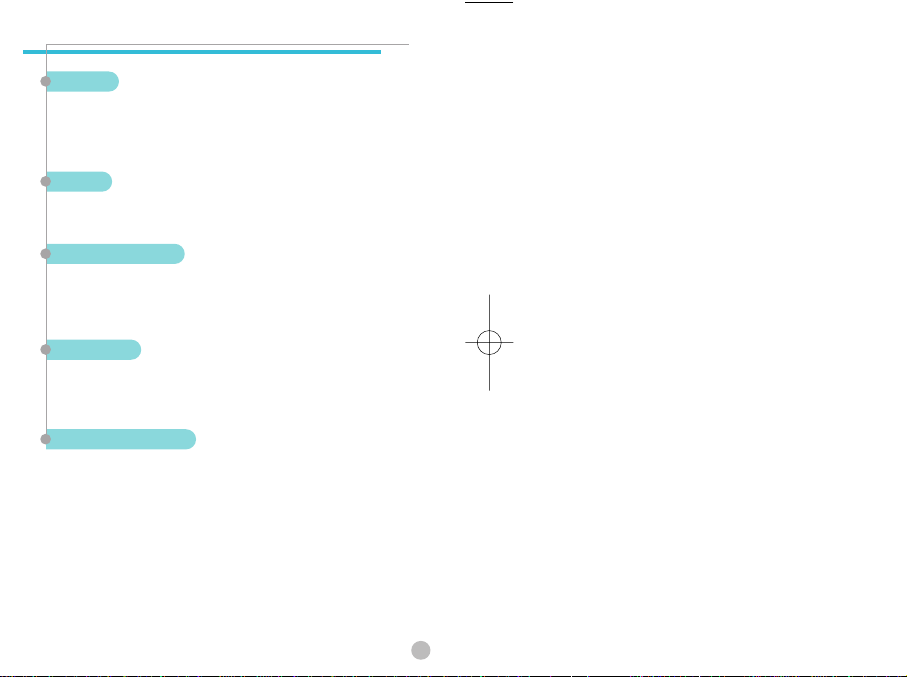
CHARACTERISTIC SPECIFICATION
CHARACTERISTIC SPECIFICATION
Display
Dual clamshell TFT LCD both Main&Sub.
Main LCD : 65,000 TFT Color Display (128x160)
Sub LCD : B&W Display(96x48)
Melody
32 Polyphonic Ringtone
Dimension & Weight
85x41x22mm with Standard Battery
85g with Standard Battery
Performance
Talk time: up to 180minutes (with 680 mAh Battery)
Standby time:up to 150hours (with 680 mAh Battery)
Operating Frequency
GSM 900MHz / DCS 1800MHz Dual Band
Some of the contents in this User Manual may not exactly
explain your phone.
It may differ depending on the S/W version and the Network
provider you subscribed to.
1
Page 2
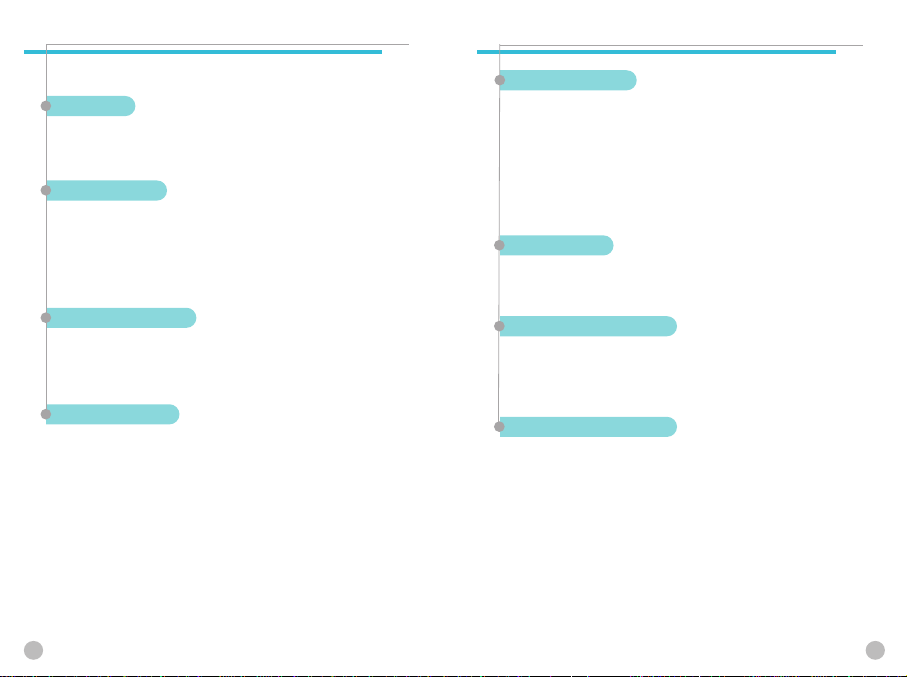
CAUTION
CAUTION
Please check and follow simple guidelines below for your safety and
proper operation of the phone.
ANTENNA
Using unapproved antenna can cause severe damage
or malfunction to the phone.
TRAFFIC SAFETY
Firstly, check and make sure you are aware of the traffic
regulations related to the wireless phone use. Don’t use
a hand-held phone while driving a vehicle. If you want to
use the phone while driving, please install a car kit.
ELECTRONIC DEVICES
RF(Radio Frequency) signals may affect improperly installed
or inadequately shielded electronic devices.
HANDS-FREE KITS
Do not install the hands-free kits in the area over the air bag,
in the air bag deployment area, or in the area where serious
injury could result.
CAUTION
CAUTION
MEDICAL DEVICES
Switch the phone off in hospitals.
Follow any regulations or rules of the hospital.
Switch the phone off to avoid interference with pacemaker,
or even other medical devices.
Consult a physician or the manufacturer of the medical
device if you have any questions about using the phone in
hospital.
PUBLIC PLACE
Do not turn on the phone in the area where wireless
phone use is prohibited.
BOARDING AN AIRCRAFT
Switch off your phone before boarding an aircraft.
The use of wireless telephones in an aircraft may be
dangerous to the operation of the aircraft.
EXPLOSIVE ATMOSPHERES
Switch off your phone in any area with a potentially
explosive atmosphere and obey all signs and instructions.
Do not separate battery from the phone in a potentially
explosive atmosphere.
2 3
Page 3
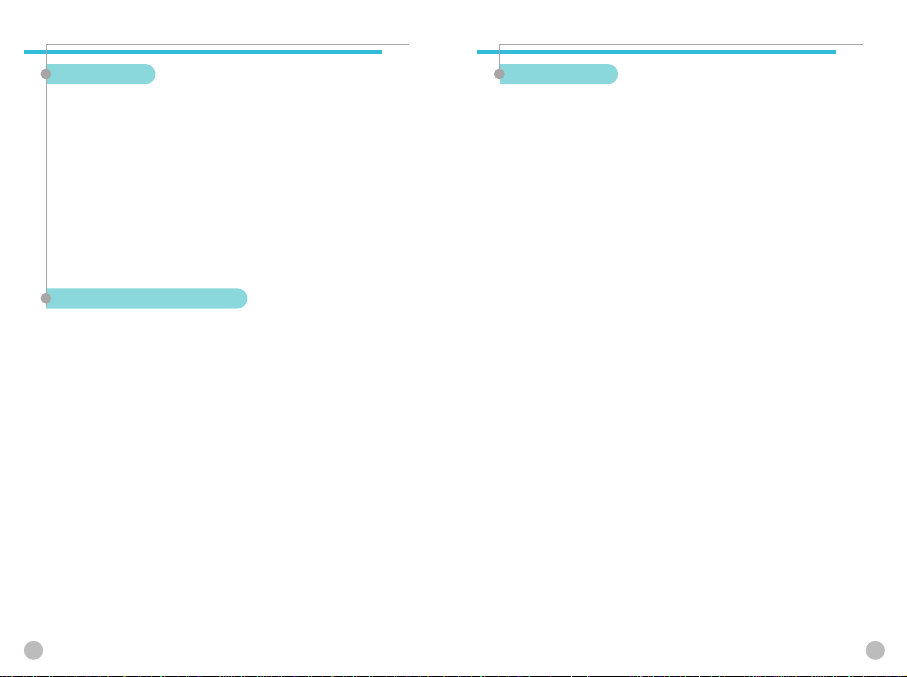
CAUTION
CAUTION
CAUTION
CAUTION
USER GUIDE
If the phone does not work properly, take it to the nearest
qualified service facility.
Always use only approved accessories and batteries.
Do not connect incompatible devices.
RF(Radio Frequency) from the phone can affect to the human
body, so avoid prolonged exposure to RF.
Remember to make backup copies of important data,
such as phonebook, etc.
EXPOSURE TO RADIO WAVES
Your mobile phone is a radio transmitter and receiver.
It is designed and manufactured not to exceed the limits of
exposure to RF energy recommended by independent
scientific organizations through evaluation of scientific
studies.
Use only batteries, chargers and accessories approved by the
authorized manufacturer. The use of unauthorized items can
not guarantee the permitted guidelines, and also can not
ensure the safety of all persons, regardless of age and health.
4 5
PROPER USAGE
Use the phone only in its normal operating positions.
Don’t touch or bend the antenna unnecessarily while you are calling.
It may degrade the call quality and eventually limit the battery’s
performance.
Do not attempt to disassemble the phone. Non-expert handling may
cause damages Use only the supplied or approved batteries, chargers
and accessories with this phone model. The use of any unauthorized i
tems may invalidate the warranty.
Page 4
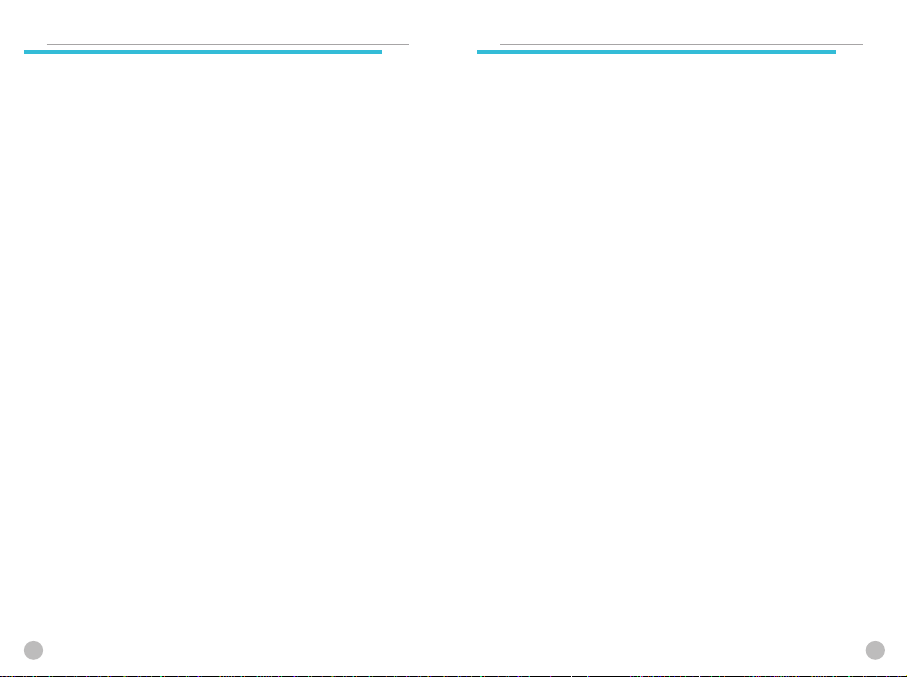
TABLE OF CONTENTS
TABLE OF CONTENTS
TABLE OF CONTENTS
TABLE OF CONTENTS
PACKING ITEMS.............................................................................................10
HANDSET DESCRIPTION...............................................................................11
MAIN LCD .......................................................................................................12
MAIN LCD DISPLAY..............................................................................................12
SCREEN STATUS, DISPLAY AND FUNCTION....................................................12
FUNCTION KEYS............................................................................................13
FUNCTION KEYS...................................................................................................13
INSTALLING SIM CARD.................................................................................14
USING THE BATTERY....................................................................................15
INSTALLING THE BATTERY ...............................................................................15
REMOVING THE BATTERY ................................................................................15
CHARGE THE BATTERY.................................................................................16
GETTING STARTED ...................................................................... 17
TURN ON/OFF THE PHONE POWER.............................................................18
TURN ON THE PHONE POWER ...........................................................................18
TURN OFF THE PHONE POWER..........................................................................18
MAKE A CALL.................................................................................................19
END A CALL....................................................................................................20
ANSWER A CALL ...........................................................................................20
ADJUST THE EARPIECE VOLUME................................................................21
BROWSE MAIN MENU ..................................................................................21
TYPE NUMBERS AND LETTERS ON HANDSET ..........................................22
BASIC CALL FUNCTIONS............................................................. 23
SPEED DIALING..............................................................................................24
MAKE AN INTERNATIONAL CALL................................................................24
MAKE AN EMERGENCY CALL ......................................................................27
MISSED CALL MESSAGE ..............................................................................25
PHONEBOOK SHORTCUT .............................................................................26
LAST NUMBER LAST NUMBER DIALED/RECEIVED/MISSED ....................26
INCOMING CALL WAITING ...........................................................................27
DURING CALL OPTIONS ...............................................................................28
HOW TO USE T9 ............................................................................................29
T9 ENGLISH...........................................................................................................30
MULTI-TAP ENGLISH ...........................................................................................30
MENU FUNCTIONS ...................................................................... 31
MESSAGES.....................................................................................................32
SMS/EMS...............................................................................................................32
MMS.......................................................................................................................38
VOICEMAIL............................................................................................................42
CELL BROADCASTS .............................................................................................43
CALL LOGS .....................................................................................................44
RECEIVED CALLS..................................................................................................44
DIALED CALLS ......................................................................................................45
MISSED CALLS .....................................................................................................46
CLEAR LOGS .........................................................................................................47
CALL INFO .............................................................................................................47
GPRS INFO ............................................................................................................50
SOUND............................................................................................................51
RINGING SETTINGS .............................................................................................51
MESSAGE ALERT .................................................................................................53
KEY TONE..............................................................................................................54
FLIP OPEN TONE...................................................................................................55
SOUND EFFECT ....................................................................................................56
SETTINGS .......................................................................................................57
DISPLAY.................................................................................................................57
DATE&TIME...........................................................................................................62
LANGUAGE ...........................................................................................................64
RESET SETTING....................................................................................................64
INFORMATION......................................................................................................65
VOICE LED .............................................................................................................66
AUTO POWER ALARM .........................................................................................66
NET SERVICES ...............................................................................................67
DIVERT CALLS.......................................................................................................67
CALL SETTINGS....................................................................................................70
NETWORK SETTING.............................................................................................72
SECURITY SETTINGS...........................................................................................75
ORGANIZER....................................................................................................81
ALARM...................................................................................................................81
SCHEDULER ..........................................................................................................83
MEMO....................................................................................................................86
CALCULATOR........................................................................................................87
CONVERTER..........................................................................................................88
STOP WATCH........................................................................................................89
FUN&TOOLS ..................................................................................................90
GAME.....................................................................................................................90
DOWNLOADED .....................................................................................................91
VOICE RECORD .....................................................................................................94
WAP .......................................................................................................................95
MEMORY INFO....................................................................................................101
STK(SIM TOOL KIT) .....................................................................................102
PHONEBOOK ................................................................................................103
GROUP SEARCH ............................................................................................... 103
6 7
Page 5
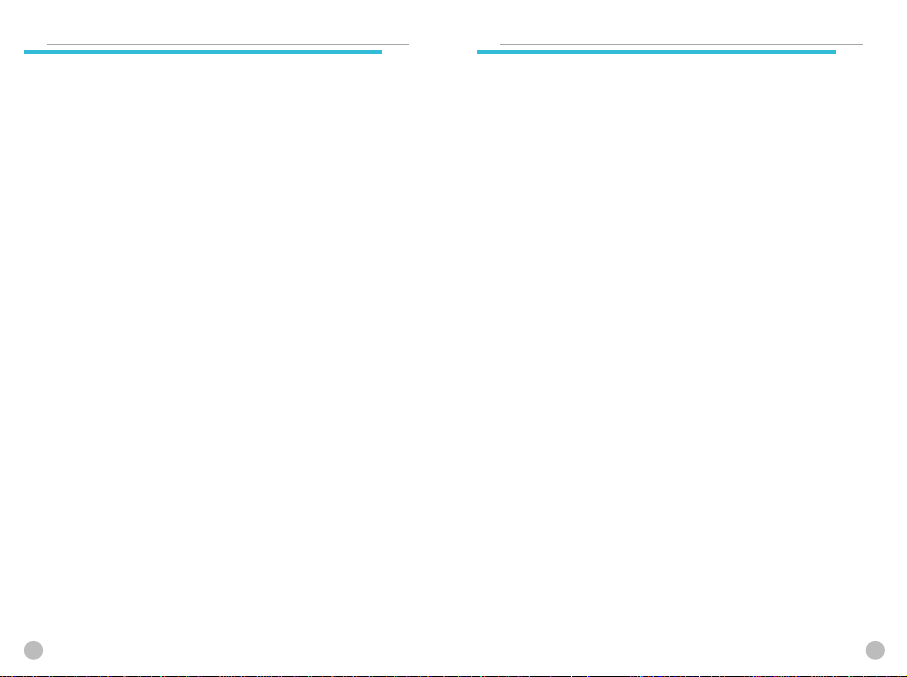
TABLE OF CONTENTS
TABLE OF CONTENTS
NAME SEARCH ...................................................................................................104
ADD NEW NAME ................................................................................................106
SPEED DIAL LIST ................................................................................................107
SETTINGS............................................................................................................108
APPENDIX.................................................................................... 111
CARE AND MAINTENANCE ........................................................................112
TROUBLESHOOTING...................................................................................113
“INSERT SIM CARD” MESSAGE APPEARS .....................................................113
“HANDSET LOCKED ENTER PASSWORD” MESSAGE APPEARS..................113
“ENTER PIN1” APPEARS ...................................................................................113
“NO SERVICE”, “NETWORK FAILURE” IS DISPLAYED ..................................113
AUDIO QUALITY IS POOR. ECHO, OR NOISE MAKES IT HARD TO HEAR....114
CORRESPONDENCE CANNOT HEAR YOU SPEAKING ...................................114
THE STANDBY TIME BECOMES SHORT ..........................................................114
THE PHONE IS NOT TURNED ON .....................................................................114
UN ABLE TO SEND MESSAGE..........................................................................114
UN ABLE TO MAKE A CALL...............................................................................114
UN ABLE TO CHARGE THE BATTERY...............................................................115
UN ABLE TO INPUT DATA IN THE PHONEBOOK ............................................115
UN ABLE TO CHOOSE CERTAIN FUNCTION ...................................................115
USING THE BATTERIES...............................................................................116
SAFETY INFORMATION ..............................................................................117
ROAD SAFETY.....................................................................................................117
OPERATING ENVIRONMENT ......................................................................118
ELECTRONIC DEVICES ................................................................................119
EMERGENCY CALLS....................................................................................120
IMPORTANT!.......................................................................................................120
MEMO
MEMO
8 9
Page 6
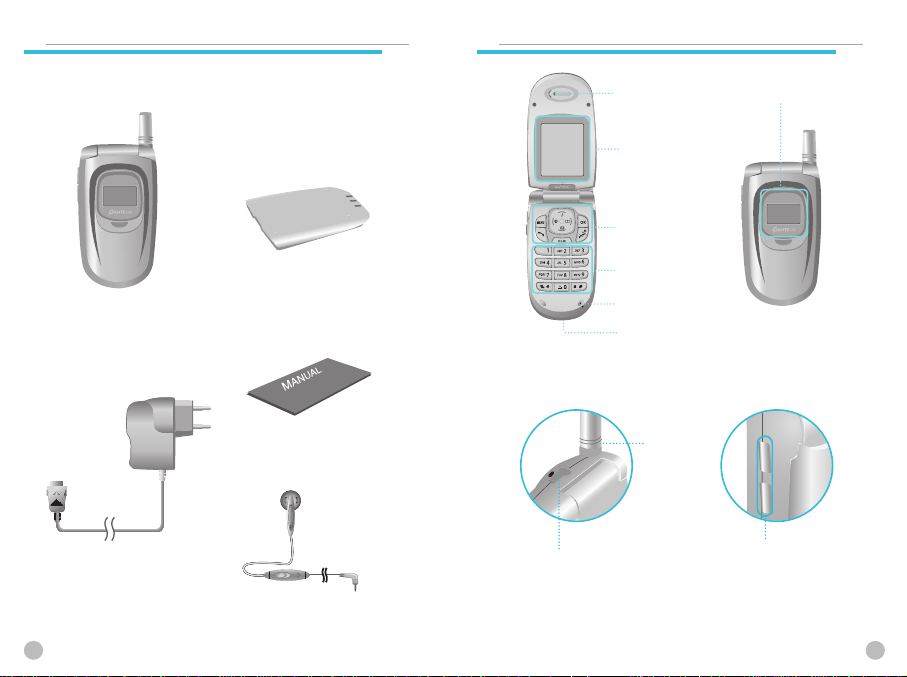
PACKING ITEMS
PACKING ITEMS
The package items may differ from the ones shown below.
The items depend on the service provider’s specification, and the
picture below is for user reference only.
HANDSET DESCRIPTION
HANDSET DESCRIPTION
Earpiece
LCD display
Function keys
Alphanumeric keys
Sub display
Handset
Batteries (Standard & extended)
Microphone
Charging Connector /
Cable Connector
User manual
Ear-Microphone
Antenna
Side keys
Travel Adaptor
Ear-Microphone
10 11
Page 7
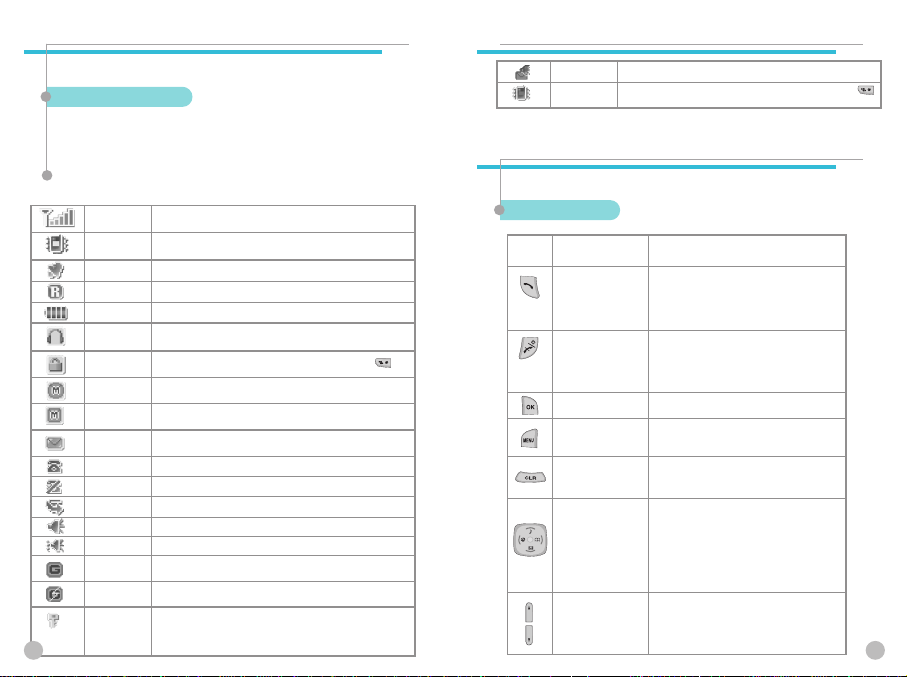
MAIN LCD
MAIN LCD
There are two LCD displays (Main and Sub). The line at the top
of the display is for icons showing the status of the mobile phone.
Main LCD Display
Icons are displayed when specific functions are active or when
you have received a message. The figure above shows the list of
all possible icons and threir position.
Screen Status, display and function
For the description of each icons, please refer to the table below.
Signal strength
Vibration
Alarm
Roaming
Battery This indicates the remaining power of the battery.
Ear-
microphone
Telephone
lock
MMS full
MMS
Message
In use
No calls
Divert calls
Ringing tone
Vib+Melody
GPRS
WAP GPRS
WAP security
12
This icon shows the radio signal strength.
The more bars displayed, the stronger the signal.
This icon will appear when ring type is “Vibration” and in
Etiquette mode .
This icon will indicate alarm set.
This icon will appear when roaming service is applied.
This icon will appear when your phone is connected to earmicrophone
This icon will appear when you press and hold the [ ]key.
This icon will appear when your MMS box is full.
This icon will appear when unread MMS exists in your
phone.
This icon will appear when unread message exists in your
phone.
This icon indicates call active state.
This icon will appear while you're connecting WAP CSD.
This icon will appear when you divert calls.
This icon will appear when ring type is “Ringing tone“.
This icon will appear when ring type is “Vib+Melody“.
This icon will appear when you insert SIM card and when
your phone is in service area.
This icon will appear when your phone is connected to WAP
GPRS.
This icon will appear overlapped with 'WAP GPRS' icon
when you connect 'WAP GPRS security'.
This icon will appear overlapped with 'In use' icon when you
connect 'WAP CSD'.
MAIN LCD
MAIN LCD
Voice mail
Etiquette mode
FUNCTION KEYS
FUNCTION KEYS
There are function keys, which have one or more features. Following table
shows list of function keys.
This icon will appear when you receive voice mail.
This icon will be appear when you press and hold the [ ]
key.
Function keys
Key Icon Name Key Function
SEND KEY
END KEY
OK KEY
MENU KEY
CLEAR KEY
NAVIGATION KEYS
with shortcut keys to
WAP, Sound setting,
Message and
Phonebook
SIDE UP and DOWN
KEYS
Press this key to make a call, or answer
incoming call.
Press this key once to retrieve the list
of All Calls(recently dialed, received, and
missed call numbers)
Press this key to end a call.
Press this key to return to standby state.
(Cancel, Exit).
Press and hold this key to turn the phone on
or off.
Use this key to confirm the selected function
or menu on the display.
Press this key to enter menu. When
pressed, the menu will be displayed on the
screen.
Press this key to delete a single letter and
press and hold this key to clear a line.
Press this key to return to the previous screen.
Press these keys to move the cursor up/down
or left/right in menu or in list.
During a call, press “up” key to see
recently received call list and press “down”
key to see missed call list.
These keys may act as shortcut keys by which
you can easily access Phonebook, Sound
Setting, Messages and WAP browser.
Press these keys to adjust the phone speaker
volume during a call
When in sleep mode with the phone closed,
press one of these keys(or camera key) to
activate the sub-LCD display.
13
Page 8
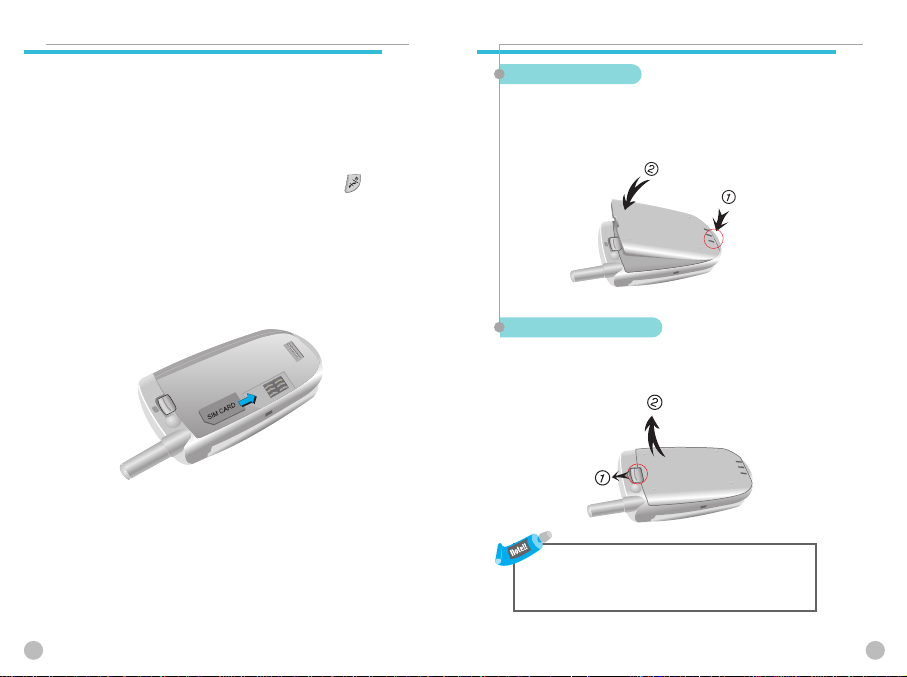
INSTALLING SIM CARD
INSTALLING SIM CARD
Follow the steps below for the first time use;
Install the SIM card
When you subscribe to a cellular network, you are provided
with a plug-in SIM card loaded with your subscription details
(PIN, optional services available and so on).
1. If necessary, switch off the phone by holding down [ ]
key until the powering down message is displayed.
2. Make sure the battery is removed.
3. Clear the SIM slot, and place the SIM card into slot in the
direction of the arrow.
4. If you want to remove the SIM card, push it in the opposite
direction of the arrow.
USING THE BATTERY
USING THE BATTERY
Install the battery
(1) Insert the bottom of battery into the groove at the
bottom of the handset.
Then (2) press in the top of the battery until it snaps.
Removing the battery
Push the tab (1)with one hand and lift the top of the
battery (2)to separate.
The battery must be correctly placed in the battery compartment.
If battery is incorrectly inserted, the handset will not turn on or the
battery may slip out during use.
14 15
Page 9
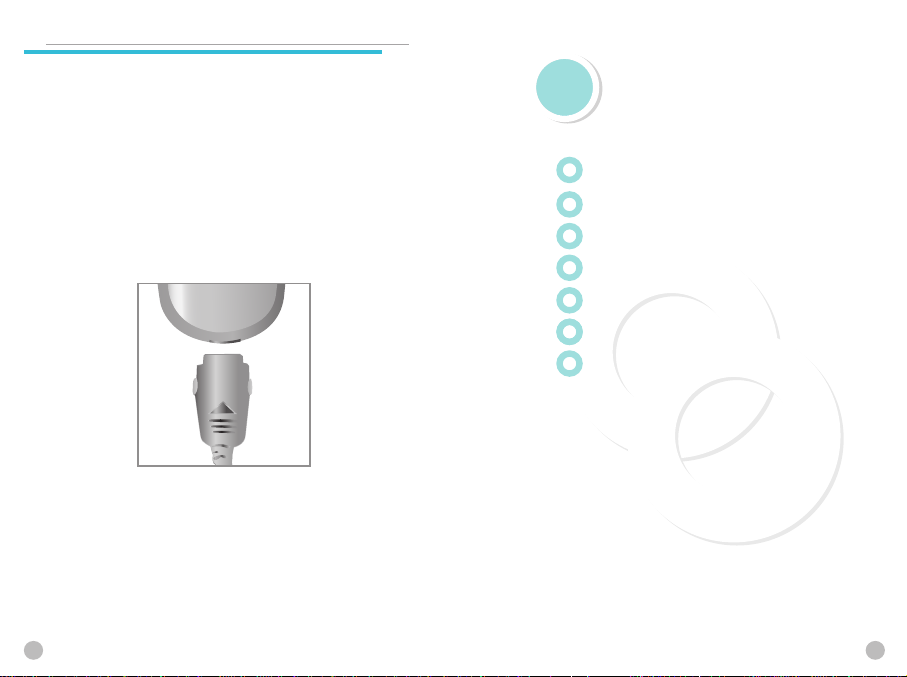
CHARGING THE BATTERY
CHARGING THE BATTERY
Your phone is powered by a rechargeable Li-ion battery.
A travel adapter is provided with your phone. Use only
approved batteries and chargers. Ask your local PANTECH
dealer for further details.
The phone can be used while the battery is charging
To Charge, make sure the battery is in position on the phone.
Plug the charging connector into the slot at the bottom side of
the phone, and plug the adaptor to a standard AC wall outlet.
When charging is finished, disconnect the adapter by pressing
the gray tabs at the side of the connector and pulling against
the slot. Also, disconnect the adaptor from the AC wall outlet.
GETTING ST
GETTING ST
Turn on/off the phone power
Make a call
End a call
Answer a call
Adjust the earpiece volume
Browse main menu
Type numbers and letters on handset
ARTED
ARTED
16 17
Page 10
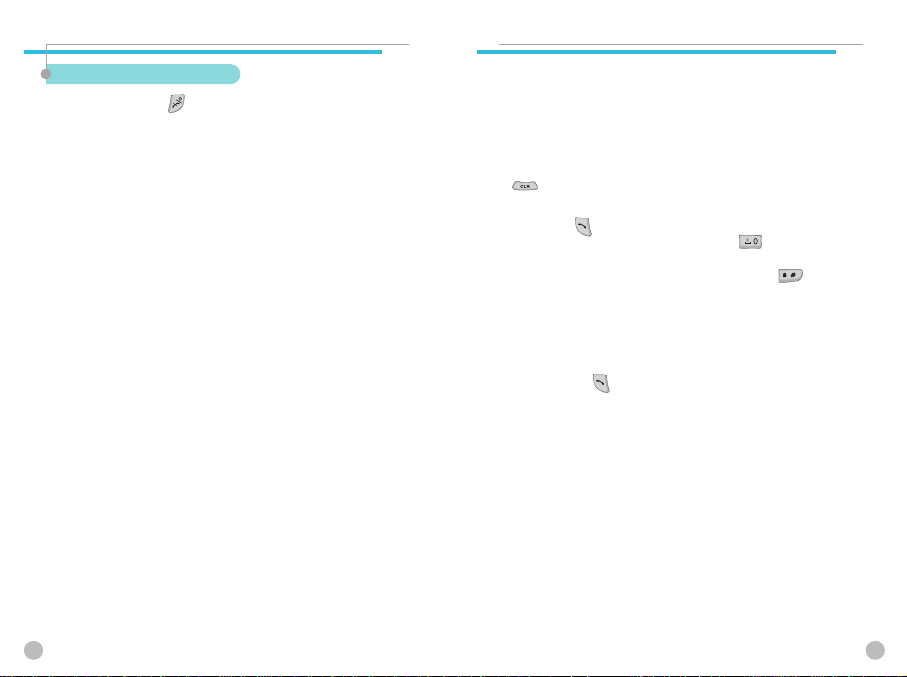
TURN ON/OFF THE PHONE POWER
TURN ON/OFF THE PHONE POWER
Turn on the phone power
Press and hold the [ ] key for 3 seconds to turn the
phone power on.
(Do the same to turn off the power)
If the handset is in the lock mode, enter your 4 digit secret number.
(Initially, “0000” for SIM lock code, “1234” for handset lock code.)
MAKE A CALL
MAKE A CALL
Make sure the phone power is on.
Insert SIM card into the SIM slot if “Insert SIM card”
message is shown.
Enter your PIN1 (Maximum up to 8 digits) to unlock
handset (if applicable)
After the PIN is accepted, network search will start
automatically. When you press the wrong number, press
[ ] key to delete. (Press and hold to delete all)
In the idle mode, dial the phone number with area code.
Then press [ ] key to make a call. When you’d like to
make an international call, press and hold [ ] key
until ‘+’ sign appears. Then dial national code, area code and
telephone number those you like. With long press [ ]
key, you can add ‘P’ pause symbol. If the number you
want to call has an extension number, use this key between
the main number and the ext. number to call directly to the
extension.
!! Emergency call is available even without the SIM card. Dial
112 and press [ ] to make an emergency call.
18 19
Page 11
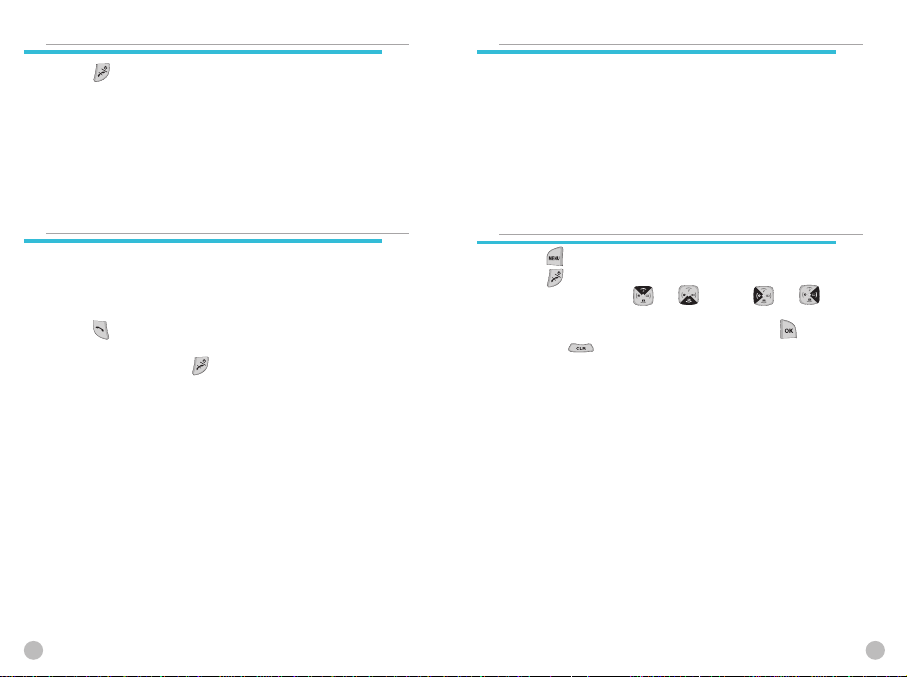
END A CALL
END A CALL
Press [ ] key to end or cancel a call
ANSWER A CALL
ANSWER A CALL
When the phone rings or vibrates, the screen will display the
name or the number of the caller (If the network you subscribe
to supports this).
The displayed name is dependent on the data in the Phone book.
Press [ ] key to answer a call in normal answering mode
option. With the Any Key option, you could answer a call by
pressing any key except [ ] key.
ADJUST THE EARPIECE VOLUME
ADJUST THE EARPIECE VOLUME
When you are speaking with your phone, press the volume
adjustment keys on the side of the phone to adjust earpiece
volume. Seven levels of volume are available for your selection.
BROWSE MAIN MENU
BROWSE MAIN MENU
Press [ ] key to enter main menu in standby mode.
Press [ ] key to exit menu to standby screen.
With navigation keys, [ ][ ] and [ ][ ],
you can browse among menu items.
To make a decision or answer the question, press [ ] key
as YES, or [ ] key as NO.
20 21
Page 12
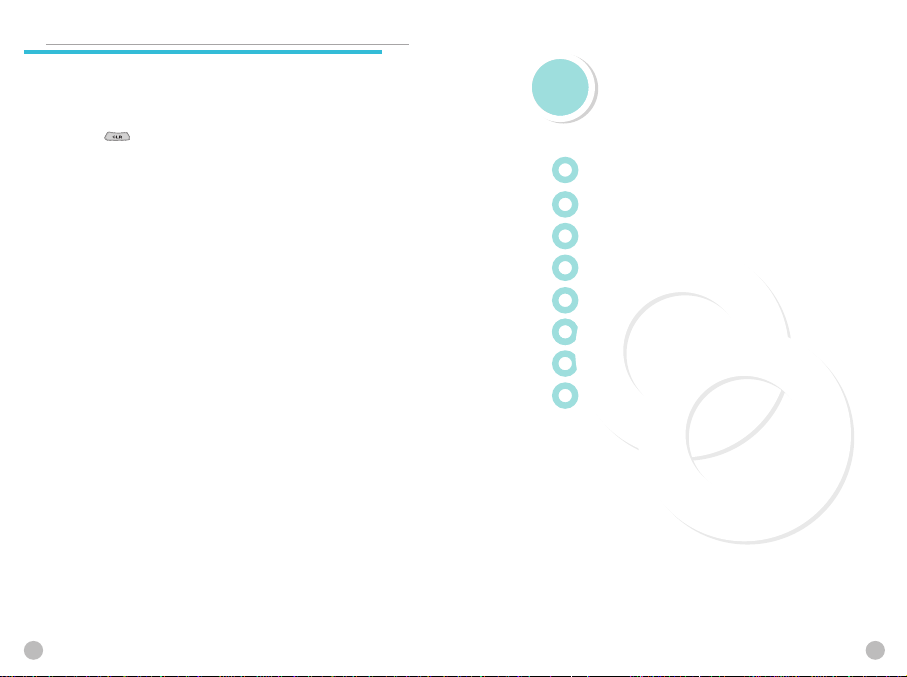
TYPE NUMBERS AND LETTERS ON HANDSET
TYPE NUMBERS AND LETTERS ON HANDSET
To enter number, press the number keypad, as you want.
To enter letters into handset, you can either be in ‘T9’ mode or
in Multi-tab mode (e.g. Phone book, Message).
Please refer to ‘T9’ on appendix page Letters can be erased by
pressing [ ] key.
BASIC CALL FUNCTIONS
BASIC CALL FUNCTIONS
Speed Dialing
Make an international call
Missed call message
Phonebook shortcut
Last number dialed (received, missed)
Incoming call waiting
During call options
How to use T9
22 23
Page 13
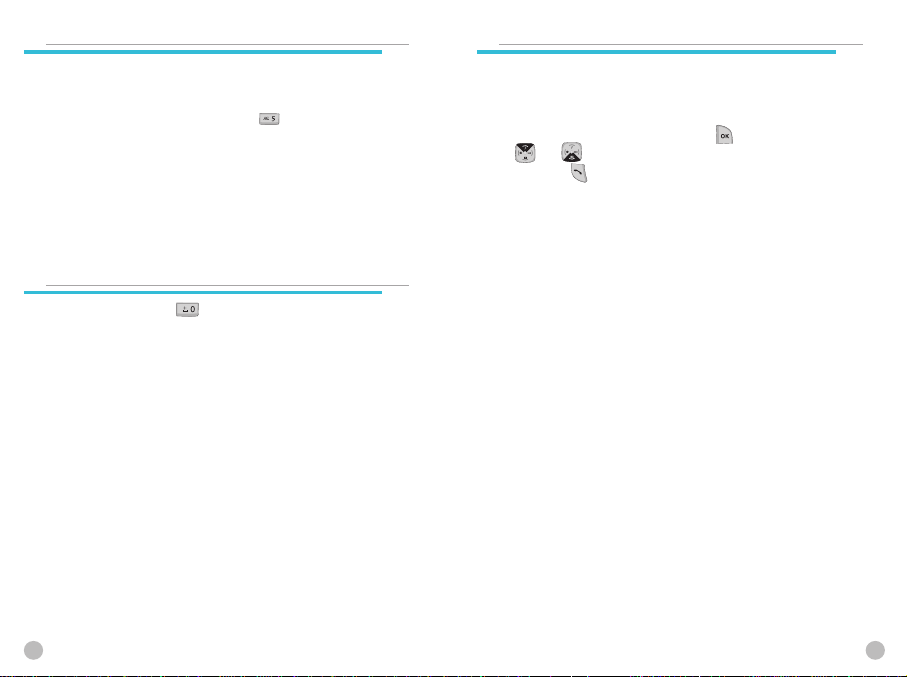
SPEED DIALING
SPEED DIALING
You can retrieve and call the desired number by pressing and
holding the number of the phonebook in which you saved the
number to call. For instance, if the number is saved in the
Phonebook numbe 5, press and hold [ ] key to
make a call.
MAKE AN INTERNATIONAL CALL
MAKE AN INTERNATIONAL CALL
Firstly, press and hold [ ] key until “+” shows up on the
display or enter the outgoing national code. Then enter the
number you want to call.
MISSED CALL MESSAGE
MISSED CALL MESSAGE
If for any reason, an incoming call cannot be answered,
a missed call message will appear on the screen to remind you
of the call you missed (Network and subscription dependent
feature, not available in all areas).
To reply to the missed call, first press [ ] key, then press
[ ][ ] key to select the number you want to reply to
and press [ ] key to dial it.
24 25
Page 14
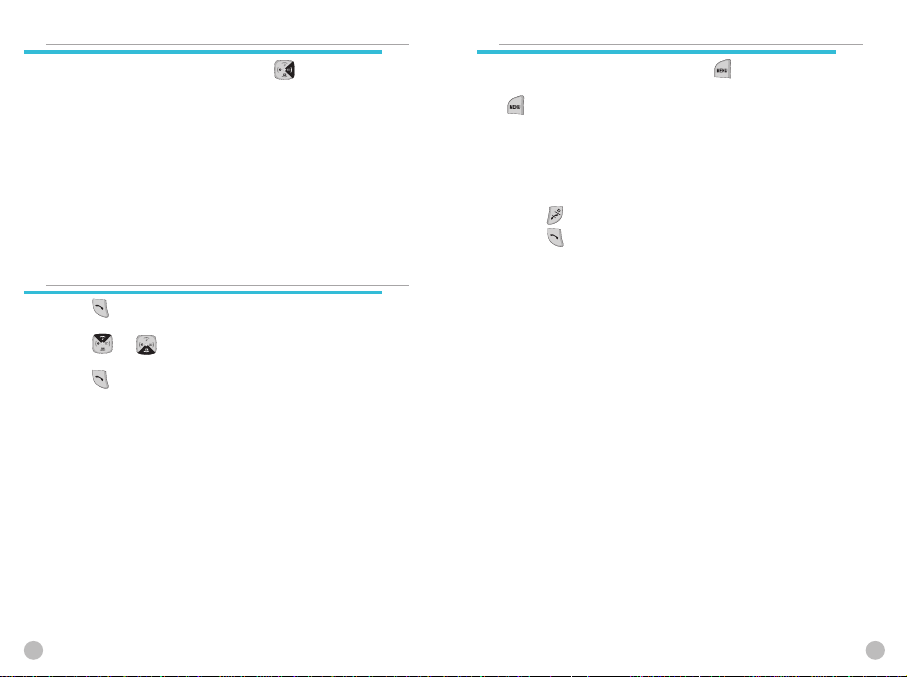
PHONEBOOK SHORTCUT
PHONEBOOK SHORTCUT
Under standby mode, you can press the [ ] key to
enter the Phone book and browse the sub menu entries.
LAST NUMBER
LAST NUMBER
DIALED/RECEIVED/MISSED
DIALED/RECEIVED/MISSED
Press [ ] key to access the list of latest
dialed/received/missed numbers.
Press [ ][ ] Key to scroll through the last
dialed numbers.
Press [ ] key to send the call if the number
shown is correct.
INCOMING CALL WAITING
INCOMING CALL WAITING
When a call comes in, you can press [ ] keys to enter
the call options.
1. Answer
2. Reject
3. I am busy
If another call comes in while you are on the phone,
you can:
Press [ ] key to reject the incoming call.
Press [ ] key to hold on the active call and
connect to the incoming call.
2726
Page 15
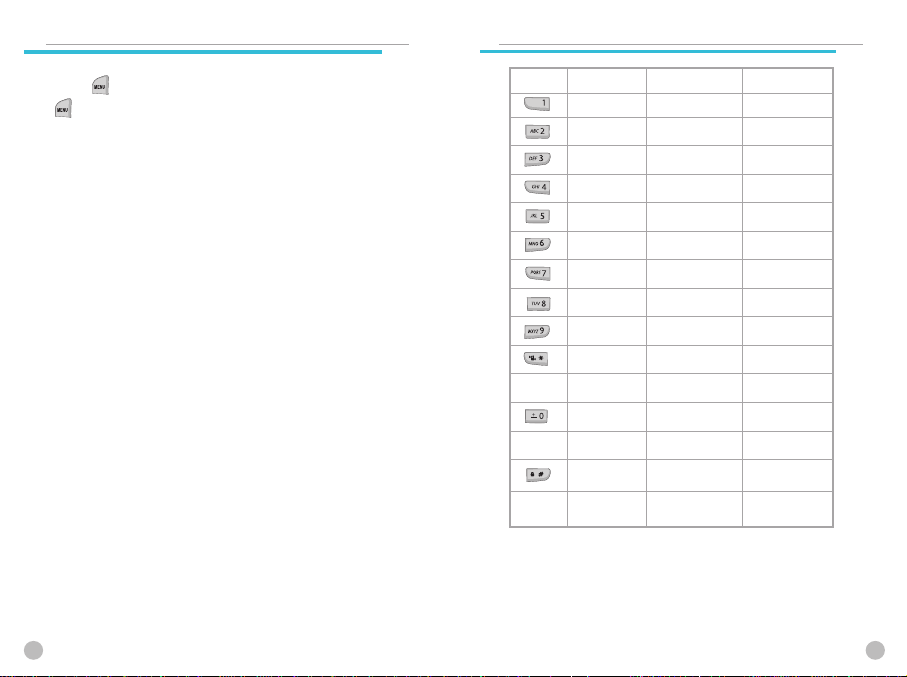
DURING CALL OPTIONS
DURING CALL OPTIONS
When you are on a telephone call, you can
press [ ] keys to enter the call options.
1. Phonebook
2. Messages
3. Volume
4. Hold
5. End current
6. Mute on
7. DTMF on/off
8. Multi-party
Each function is described as follows in detail.
Phonebook: You can look through the phonebook.
Message: You can read and write SMS/EMS and check Voicemail.
Volume : You can adjust the phone speaker volume.
Hold - This function allows you to put a currently active call
on hold, so that you can initiate a new call.
End current - You can end a current call by
selecting this function.
Mute - When you want no sound to be heard by your caller
during a call, you can choose the Mute function to
o so.
DTMF on/off - This function allows you to turn DTMF tone
on/off.
Multi-party – You can communicate with 3 to 7 telephones
simultaneously.
If DTMF(Dual Tone Multi Frequency) is turned off, the
recipient will not hear the key sounds while you’re pressing
the keys.
In order to use “Multi-party”, activate the “Call waiting ” function
earlier.
28
HOW TO USE T9
HOW TO USE T9
Key
T9 Number T9 English
1
2
3
4
5
6
7
8
9
LONG
press
0
LONG
press
LONG
press
(SPACE)
Next
candidate
ABC
DEF
GHI
JKL
MNO
PQRS
TUV
WXYZ
T9Number
(Space)
(SPACE)
Shift-
CapsLOCK
Symbols
Multitap
.,:;/-_@&?…!…’”
ABC
DEF
GHI
JKL
MNO
PQRS
TUV
WXYZ
T9Number
(Space)
(SPACE)
Shift-
CapsLOCK
Symbols
29
Page 16
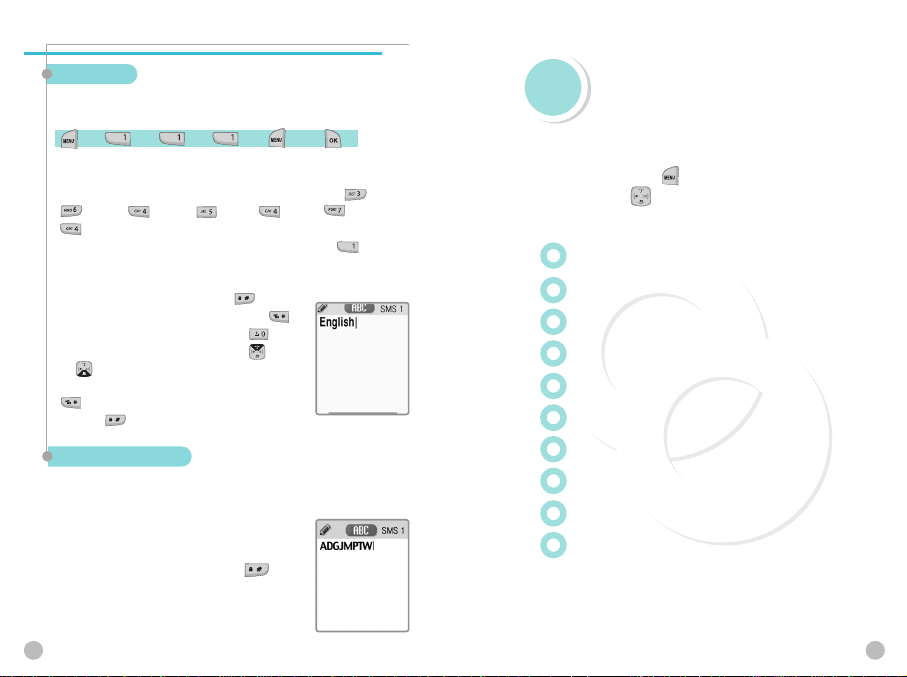
HOW TO USE T9
HOW TO USE T9
T9 English
The more types you enter,the more complete word you can
get using T9 English editor.
For example
If you like to make the word 'English', then press the keys, [ ] for E,
[ ] for n, [ ] for g, [ ] for l, [ ] for i, [ ] for s,
[ ] for h.
If you could not find the word what you want, just press [ ] key for
next possible candidates.
You can switch the lowercase to the capital letter or the capital letter to
one capital letter mode by pressing [ ] key.
Also you can insert period by pressing key [ ].
Blank space can be added by pressing [ ].
You can shift input mode by pressing [ ]
or [ ] arrow keys. Alternately, you can
switch to T9 number mode by long pressing
[ ]key and to T9 Symbol mode by long
pressing [ ] key.
Multi-tap English
In this mode, you can insert special English word something like
name, nickname, abbreviations and so on. T9 English has special
dictionary to find and to list candidates up.
As like ordinary mobile phone, you can input
alphabets by pressing a key several times ‘til
finding the character. By pressing key [ ]
you can easily shift to Capitalized letter to
lowercase to T9 number easily.
30 31
Menu functions
Menu functions
MENU TYPE
There are three ways to access the menu. One is the
main menu by pressing
menu by pressing
[ ]
[ ]
key, second is the shortcut
key.
Messages
Call logs
Sound
Settings
Net Services
Organizer
Fun &Tools
STK
Phonebook
Hot folder
Page 17
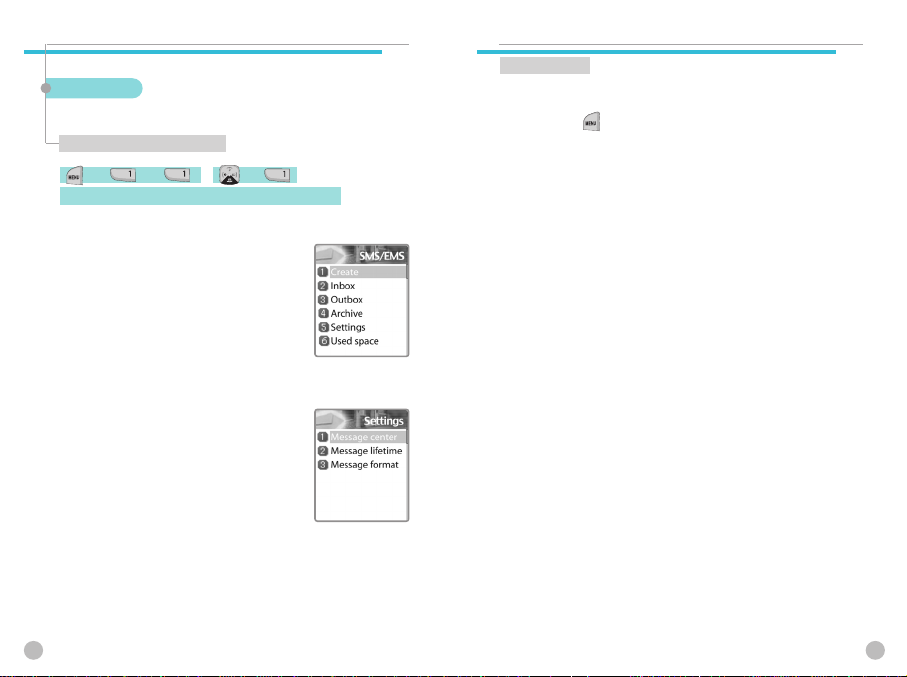
MESSAGES
MESSAGES
You can send new messages, and check received messages.
SMS/EMS
In EMS(Enhanced Messaging Service) messages you can add pictures,
animation, melodies, emoticons to a text message.
Entering the SMS/EMS menu
to enter the SMS/ EMS menu and arrive at the following options.
Each option is described below;
Create - Used To create a new SMS/EMS
message. to be sent
Inbox - Displays SMS/EMS messages
Outbox - Displays messages
waiting to be sent
Archive - SMS/EMS messages
stored in the phone memory
Settings - There are 3 sub-options;
Each option is described as follows in detail.
Message center - Allows the address
Message lifetime - Controls the lifetime
Message format - (normal, fax, voicemail, ermes, nation’ l
Used space - State of SIM records (Capacity, Used records,
(URL) of the proxy
relay or MMSC to be
set.
of created messages
(1 hour - 6 months)
paging, x.400, internet)
Unread records)
MESSAGES
MESSAGES
Popup menu
When you read the message in the “Inbox” or “Outbox”,
you can Edit, Delete, Forward, Reply or make a Voice Call
by pressing [ ] key.
Each option is described below;
Edit - To edit incoming/outgoing messages.
Delete - To delete the message.
Forward - To forward the message to the desired number.
Text Reply - To reply the message.
Voice call - To make a call to the originated number.
32
33
Page 18
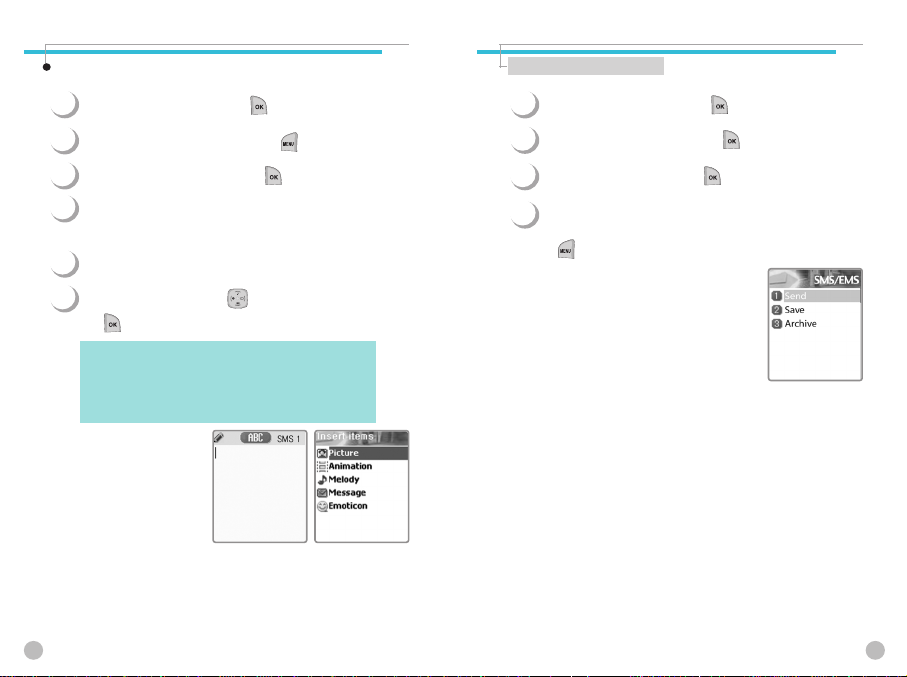
MESSAGES
MESSAGES
Create
Inserting an item in a text message
1
Scroll to “Create” and press [ ] key.
2
While writing your message press [ ] key.
MESSAGES
MESSAGES
Sending a text message
1
Scroll to “Create” and press [ ] key.
2
Write your message and press [ ] key.
3
Select “Insert items” and press [ ] key.
Now, You can select “Picture”, “Animation”,
4
“Melody”, “Message” or “Emoticon” as you want.
And then select from “Predefined” or “Load”.
5
Select an item by using [ ] key and then press
6
[ ]
There are two options in inserting an item.
Predefined - you can load predefined items in the phone.
Load - load form File view or Media box
34
(Except Picture and Message)
(Access to File system)
Scroll to “Send” and Press [ ] key.
3
Enter the number of the recipient. You can also
4
for the number from the “phonebook list” by pressing
[ ] key.
35
Page 19
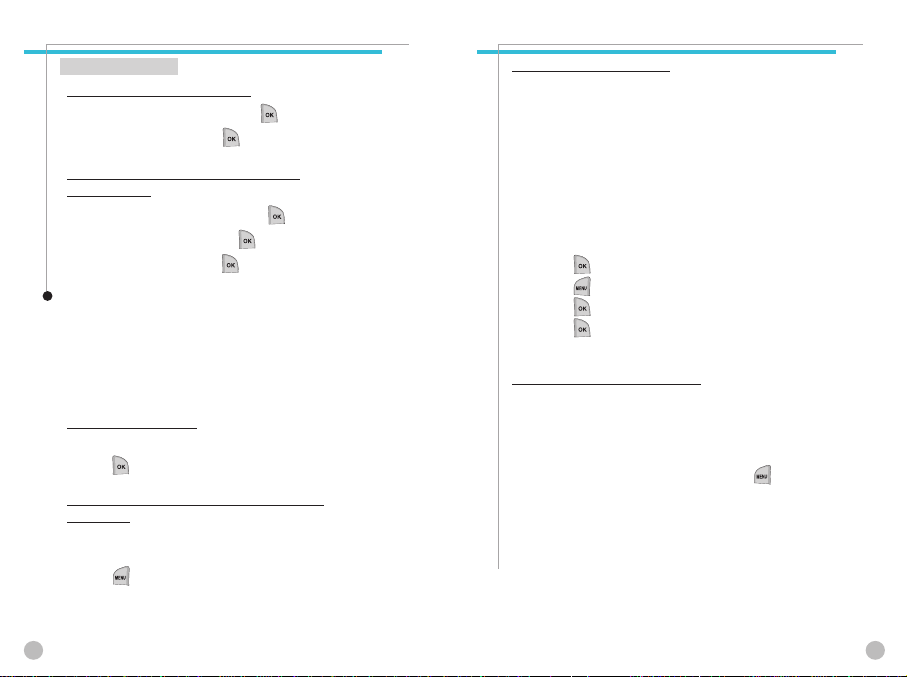
MESSAGES
MESSAGES
Saving message
To save a text message (in the SIM)
1. After writing the message press [ ] key.
2. Select “Save” and press [ ] key.
To save in Archive (in the File system in the
phone memory)
1. After writing your message press [ ] key.
2. Select “Archive” and press [ ] key.
3. Select “Save” and press [ ] key.
Receiving a message
When you received a text message, the user will be
alerted to the arrival of a message by a bell sound as set
by the user (no sound in case the user has selected that
option) and the message received icon would be visible
on the Idle screen.
To read the text message
Messages are saved in “Inbox” in the Message menu.
Press [ ] to read the text message.
To add the number of the message sender to the
phonebook
Enter “Inbox” and scroll to the message whose phone
number’s not registered to the phonebook.
Press [ ]to select “Add to P-book”.
MESSAGES
MESSAGES
Saving incoming text message
Incoming text messages are saved in the SIM card. When
the SIM card is full, you cannot receive messages any
more.In this case, a special icon is displayed alerting that
the SIM card is full.
Messages can be then received only by deleting one or
more messages in the Inbox or by moving one or more
messages to “Archive”. To move messages from Inbox to
Archive:
- Enter “Inbox” and select the message that needs to be
moved.
- Press [ ] to enter the message.
- Press [ ] and select the “Edit” function.
- Press [ ] and select “Archive”.
- Press [ ] to save message.
To save objects from a text message
If a message text contains embedded components (such as
picture, animation, melody, message or Emoticon), you can
save them to your phone memory.
While you are reading a message, and when you put the
cursor on the object, you can select it with [ ] key
and save to the phone (File system).
The objects, which you saved through the process above,
can be loaded from the menu, which is <Load>menu from
“insert item//Picture/Animation/melody/Message/Emoticon/
Predefined/Load”.
36
37
Page 20

MESSAGES
MESSAGES
MMS
Creating and Sending a message
A new message is created by accessing the “Create” menu.
The user is presented with a screen showing the first page in
a blank MMS message.
The screen displays the page with an informational/status bar above the
message showing:
The presence of any sounds or attachments on the current page.
The size of the whole MMS in bytes or kilobytes.
The current page number/total number of pages.
MESSAGES
MESSAGES
Creating multimedia message
In Messages menu, select multimedia message
1
->“Create” and press [ ] key to select item.
Enter text of message what you wants.
2
For example, “Hello world”. You can add some
objects of multimedia message in any order.
To add an image, press [ ] key and select Add
picture ->Load. Select a picture file (*.jpg) with the
cursor keys.
To add a sound, press [ ] key and select Add
sound ->Load.
To add a new page, press [ ] key and select
Add page. Then new page will be shown.
If you select Add image, sound, or attachment, a list
of items opens. Scroll to the item you wish to add
and press [ ] key. Then, the icon is shown in
the top of the screen.
To add a text, Press [ ] key and select More
3
->Object properties -> select text files(*.txt)to add
and press [ ] key.
Then, you can see Object Property menu. Now, let‘s
control for how long the current page is shown when
read. Select “Displayed after” and press [ ] key.
And scroll 4 seconds.
38
39
Page 21

MESSAGES
MESSAGES
To add a new text press [ ] key and select Add
4
page then enter text you want to write. In this
example, “The end”.
Press [ ] key and select Preview for correction.
5
At the end of correction, press [ ] -> [ ]
key and select Done.
In the shown Address option menu, move down to the
6
“To:” line and press [ ] key with the
“Add address” line selected.
7
When done entering phone number Press [ ] key.
Select “Subject” line with [ ] key and write
8
your subject.
And select the Send orSend later line and press
9
[ ] key.
MESSAGES
MESSAGES
Receiving messages
When the user receives a notification of new message’s arrival the following
actions will take place:
1
In Messages menu, select multimedia message
->Inbox and press [ ] key to select item.
2
Select received mail and press [ ] key.
Deleting a message
Here a user deletes a message from the mailbox.
1
In Messages menu,select multimedia message
->any mailbox
2
Scroll to the mail you want to
delete and press [ ] key
and select “Delete”.
40
41
Page 22

MESSAGES
MESSAGES
MESSAGES
MESSAGES
Voicemail
With this function, you can call the Voice mailbox provided by your network
service provider to listen to your Voice mail messages. You can use this
function by selecting Call and then the phone will automatically dial the
designated number for your Voice mailbox.
Each option is described as follows in detail below;
Call - The Phone makes a call to pre-defined voice mailbox system to get
voicemail.
On - The Phone makes a call to set voice mail on
Off - The Phone makes a call to set voice mail off
Settings
Box numbers - setting the Home Mbox/Roam Mbox/Voice no/
Alert by call
Alert by SMS
Alert match - When the voicemail comes, it alerts
42
Message no/Disable no/Enable no
with a specific icon
Cell broadcasts
This function is dependant on your Network provider, please ask them for
detailed information.You can receive information messages offered by your
network provider. This function is to set the topics of the info. messages you
want to receive that are offered by the Network
Each option is described below;
Settings - You can choose preferred topics
and languages you wish.
Language : You can specify the language of info message.
Addition of new language and elimination of
existing language are possible.
Set info : You can specify the topic number of info message.
Contact network service provider for further information.
- Create subject :You can add a new list other than 'Current list'.
- Current list :It shows the list, which is stored. It contains new lists.
You can select a “Current list”(maximum
two)to receive info message.
43
Page 23

CALL LOGS
CALL LOGS
CALL LOGS
CALL LOGS
Received calls
With this function, you can view call logs and set Call Info & GPRS info.
1
This function displays the list of phone numbers
received.
To make a call chose by chose the number by
scrolling the [ ] key, press [ ] key
to connect.
Press the Menu Key to:
-Edit : Edits number before dialing
-View Call logs : Displays call information
-Add to P-book : To store number in the
-Send SMS : To send an SMS to the caller,
44
including time & date of
when the call was made
phone book, select this key
and enter caller details.
select this key.
Dialed calls
1
This function displays the list of phone number
dialed. To make a call chose the number by scrolling
the [ ] key, press [ ] key to connect.
With [ ] key, you’ll see the same Pop-up menu
as in Received calls.
45
Page 24

CALL LOGS
CALL LOGS
CALL LOGS
CALL LOGS
Missed calls
This function displays the list of calls
you’ve missed. To make a call chose the
number by scrolling the [ ] key,
press [ ] key to connect.
With [ ] key, you’ll see the same Pop-up menu.
46
Clear logs
This function is to delete the previously received,
dialed, missed call numbers.
The following are the sub-options.
-Received calls
-Dialed calls
-Missed calls
-All calls
Call Info
This menu gives information on the duration and cost of a call.
47
Page 25

CALL LOGS
CALL LOGS
CALL LOGS
CALL LOGS
Call costs Call timers
This function records the information of the call cost.
The maximum cost of a call can be set to avoid overcharge.
Last call
This function displays the cost of the last call with units.
All calls
This function displays the cost of all calls with units.
/****You can also clear logs with PIN2 authorization.****/
Clear logs
This function clears all logs of call cost related after you enter PIN1.
Cost units
You can read defined unit or set the unit cost of the call in your
service area. This function has following sub-options to select.
- Read units : Displays the unit Cost of a call.
- Set units :You can set price/Unit and currency of Cost unit.
Max cost
You can set the maximum value of call cost in specified unit
/*****with PIN2 authorization.****/
This function has following sub-options to select.
- Read limit : Displays the maximum call cost limit set.
- Set limit : Sets the maximum value of a call after specifying PIN2
authorization.
This function records the call duration.
Last call
This function displays the duration of the last call.
All calls
This function displays the total duration for all calls.
Reset call time
Resets the call timer to “00:00”
48
49
Page 26

CALL LOGS
CALL LOGS
GPRS Info
This menu shows you the amount of the data you’ve sent/received by
using GPRS
Current connection
This shows you the total kbyte spent and
received in the current connection.
All connections
This function displays the total kbyte sent and
received for all the GPRS connections made.
SOUND
SOUND
Sets tones for ringing, message, keytone, flip opening, and etc.
Ringing Settings
1
Use [ ] keys to move across categories.
Press [ ] to save settings.
- Move to categories :
[ ][ ]
- Selecting categories :
[ ][ ]
Last connection
This function displays the kbyte sent
and received in the last connection.
Clear logs
This function is to clear the data related to GPRS.
50
Ring Type
Ringing tone : Select this to get a ringing tone on
Vibration : Vibration; just vibration without sound.
Vib then Ring : ring after vibration.
Vib and Ring : ring and vibration
Ascending : ring gets louder and
None(Quiet) : no ring, no vibration.
receipt of a call.
come together.
louder.
Only backlight glows.
51
Page 27

SOUND
SOUND
Melody Type
The ringing tones are categorised into:
Melody, Bell sound,Voice sound, Natural sound,
My melody(download of personal ringtones)
Under each type, a variety of ringtones are available.
Ringing volume
You can adjust the volume with [ ] keys across
8 different levels.
SOUND
SOUND
Message alert
You can choose and save the bell sound you like for
1
alerting on receipt of a message.
- Move to category :
[ ][ ]
- Select categories :
[ ][ ]
Select mode
You can choose the message alert from 4 options;
Once/Every 2 mins/Every 5 mins/Off.
Tones
You can select the alerting tone 3 options;
Bell 1/Bell 2/Bell 3.
Volume
8 different levels of volume can be set.
5352
Page 28

SOUND
SOUND
SOUND
SOUND
Key Tone
1
You can choose and save the keypad tone you like.
- Move to category :
[ ][ ]
- Select categories :
[ ][ ]
Setting
On/Off
Tones
DTMF / Voice / Bell / Beep
Volume
You can set the volume in 8 different grades.
Flip open tone
1
You can set up the Flip open sound you like.
- Move to category :
[ ][ ]
- Select categories :
[ ][ ]
Setting
On/Off
Tones
Bell 1/Bell 2/Bell 3
Volume
8 different levels of volume can be set.
5554
Page 29

SOUND
SOUND
Sound effect
1
Helps set the sound for:
Connection/Minute minder/Disconnection/Area alerting
/On&Off melody/Menu moving
Use [ ][ ] keys to select the
requirement.
SETTINGS
SETTINGS
In this menu, you can tune the phone settings such as Display, Date&Time,
Language etc.
Display
Visual settings
Screen setting
To change the screen image, move to the screen you want by
using [ ][ ] key, move the cursor to the image
change line by using [ ][ ] key, and choose an
image by using again [ ][ ] key for the screen.
You can change each screen image
as shown below.
5756
Page 30

SETTINGS
SETTINGS
Screen option
1
You can choose display options for the handset idle screen.
There are three option as shown below.
-Move to category : [ ][ ]
-Select categories : [ ][ ]
Screen option : You can change the display image of
Display string : You can change the text to be displayed in
Font color : You can change the font color in handset.
<Screen option>
You can choose one of 4 images to be displayed by using
[ ][ ] key.
Normal image : Display the image set in Screen setting.
Analog clock : Display the analog clock screen.
Calendar : Display the calendar screen.
User define image : Display the image downloaded from the
idle screen.
idle screen.
internet.
You can set the user define image in
Fun&Tool\download\set as wallpaper.
SETTINGS
SETTINGS
<Display string>
You can change the type of text displayed on the idle screen by using
[ ][ ] key.
Time&Date : Display Time & Date, and you can change the time format
in setting\date&time\display.
Greeting : Display the greeting message you make. You can write the
Greeting message in setting\display\greeting.
D-day : Display the D-Day message. You can put the D-day message in
organizer\ scheduler.
<Font color>
You can change the color of all the text in the handset.
There are Red, Blue, Green, and Dark gray including Default color.
5958
Page 31

SETTINGS
SETTINGS
Greeting
You can write a greeting message.
Contrast
You can set Main LCD Brightness, Main LCD contrast, Sub LCD contrast.
Use Navigation [ ][ ] Keys to move up and
1
down to the mode you want to change and then use
Navigation [ ][ ] keys to change the value.
Each has 8 levels.
SETTINGS
SETTINGS
Backlight
You can set the Light Level of Main Sub LCD.
Use Navigation [ ][ ] Keys to move up
1
and down to the mode you want to change and
then use Navigation [ ][ ] keys to change
the value.
1. Light level(Off, Low, Medium, High, Maximum)
A. You can set the brightness of LED Back light while it is on.
2. Minimal bright(Off, Low, Medium, High, Maximum)
A. You can set the brightness of the LED Back light while it is off
after the Light Duration is expired.
(This value cannot be higher than the value of Light Level).
3. Light duration
A. The duration of the LED Backlight when the phone is left idle.
(Always off, On for 5 secs, On for 10 secs, On for 20 secs, Always on)
60
61
Page 32

SETTINGS
SETTINGS
Date&Time
SETTINGS
SETTINGS
Set time zone
Showing the world wide time differences with present time.
Set time
Press [ ] key after you input the time you wish
to set
Set date
Setting up the present date
Press [ ] key when you move the cursor
to the date you wish to set
Press [ ] key when you choose
the time zone you want.
Display
Set the time format as 12 hour or 24 hour.
Set the date format as D:M:Y,M:D:Y,or Y:M:D.
Choose the display as Time only, Date only, or Date &
Time.
Press [ ] key and storeto save preferred options.
6362
Page 33

SETTINGS
SETTINGS
SETTINGS
SETTINGS
Language
Select the language to be displayed.
Choose one from the lists, and press [ ] key.
<Information>
When choosing Automatic, it choosess the Language Preference stored
in your SIM.
Reset settings
Restore the default values for the settings.
Input the handset password, and press [ ] key
when the ‘Restore factory setting?’ pop up shows,
the default values are restored into, and then the phone
reboots.
Information
Own number
You can input, edit, store, and delete your own
phone number.
If there is no number stored, “List empty”
message appears. Press [ ] to edit & add your
own number.
With the number(s) listed, press
[ ] key and select a menu you want.
1. Edit : modify and edit the number.
2. Add : add new number.
3. Delete : delete the number.
<Information>
You can input up to 2 own numbers.
6564
Page 34

SETTINGS
SETTINGS
Software version
To check the software version, press [ ]
and the software version is displayed
Voice LED
Auto power alarm
If the phone is off with this function on, it automatically turns on to
ring at the saved time.
NET SERVICES
NET SERVICES
Some of the functions in this section are network dependant. Therefore, please
check with your network provider whether they support these services.
Divert calls
Divert calls - With this option, you can forward your incoming calls any
designated number.
All calls
Divert all calls - You can all of voice
calls, data, fax and messages
to another number.
On : Select ON to forward all the services provided by the network;
voice calls, data, fax, and messages. If you select “On”, you should
enter a number to which you wish to direct. After entering the
number, you should enter a waiting time just before directing a call
and press [ ] to send the configuration to the network.
Off : Select OFF to cancel “Divert All Calls”.
Status : STATUS shows the current configuration, ON or OFF.
By service : You can use your handset to divert a specific type of call to
another number if your network supports this feature.
”All services” [ ] enables all calls to divert and you
can choose one of the services, “Voice calls”[ ],
“Data” [ ], “Fax”[ ] or “Messages”[ ].
choose “All except msgs”[ ] to divert except the
message.
6766
Page 35

NET SERVICES
NET SERVICES
When busy
Calls are diverted when your handset is already connected to
another call.
In case you want to divert call, the call waiting function needs to be
setted earlier.
On no answer
This option allows you to divert the calls to a designated number when
the phone is not answered within a certain time; time can be set from 5
to 30 seconds.
NET SERVICES
NET SERVICES
When not found
Divert the calls when your handset is out side the network
coverage area.
Cancel all
You can cancel all the diverts by using this option.
6968
Page 36

NET SERVICES
NET SERVICES
Call settings
This function sets the way in which a call is received/ made.
Answer type
This key specifies the answering mode when
a call is received.
Flip open : Select “Flip open” to connect the incoming call when the
phone is flipped open.
SEND key : The incoming call is connected when the [ ] key
is pressed. press [ ] key.
Any key : The incoming call is connected when any key except
[ ] key is pressed.
Auto answer : The incoming call is automatically connected after
10 seconds
NET SERVICES
NET SERVICES
Call waiting
Your handset can alert you when you've got a second call while you
are already engaged in a call.
Caller number
You can see the number of the incoming call (You can see the name of the
caller if it’s saved in the phonebook) or you can show your number to the
caller when making a call.
This service is network dependent so please ask your Network Provider.
Show my no.: Select this option if you want to show your number to the
recepient.
Show called no.: Select this option if you want to show your number to the
Hide if called : Select this option if you do not want to show your number to the
recepient's diverted phone.
recipient’s diverted phone..
7170
Page 37

NET SERVICES
NET SERVICES
Automatic redial
Try to redial automatically If the call is dropped when you’re making a
call, your handset tries to dial out repeatedly 2 or 4 times.
You can choose the number of trials.
Network settings
Preferred N/W
With this function, you can set preferred list of
network service providers.
Press [ ] key to see the following
sub-options;
NET SERVICES
NET SERVICES
This function has following sub-options
to select when you press [ ]
Insert : add the network to the top of the
preferred network list
Add to end : adds the network to the
end of the preferred network list
Delete : delete the network name
Add new N/W
You can make the list by entering network service provider code.
This function has following
sub-options to select when you
press [ ]
Add : Enter the country code, network
code, and network name as they are
requested, and this can include
new networks whose network
codes are not known to the handset.
Change : Choose a network name to change and then enter the
network code, country code, and ne twork name newly
to change the network.
Delete : Delete the network name
7372
Page 38

NET SERVICES
NET SERVICES
N/W selection
You can select the network you like or make a list of networks you like
from the available networks.
Automatic : A network can be selected automatically.
Manual : You can choose a specific network to subscribe.
Change password
The network password is available from your network service provider.
It is also used for setting Network Call Barring options and is not the
same as your SIM card PIN1.
NET SERVICES
NET SERVICES
Security settings
First, you need to enter the password. The password is set “1234” when you buy
the phone.
You must press the [ ]key after entering the password for getting the
permission.
If you fail to enter the right password for more than three times, it will go back to
the main menu.
The security function can help to prevent your phone and SIM card from being
used by an unauthorized person.
With this function, you can set the password and settings relating to the phone.
This function customizes the call barring service, fixed dialing mode.
SIM Lock
Lock : When you turn on the handset, you need to enter the
PIN1 password to access the main menu.
Unlock : When you turn on the handset, you don’t need the
PIN1 password to access the main menu.
PASSWORD
7574
Page 39

NET SERVICES
NET SERVICES
Handset lock
If you select this option, the phone will be locked until you enter the
right password. To enter the password, press [ ] key.
(The password is set “1234” when you buy the phone).
If you want to lock again, select “unlock°” and then select “lock”
PASSWORD
This function has following sub-options to select.
- Unlock
- Call only
- Lock
- Change code
NET SERVICES
NET SERVICES
H/S barring (Handset barring)
You can ignore the incoming calls or restrict certain outgoing calls
with this menu.
Incoming : If you select “on” in this option, all
incoming calls will be barred.
Outgoing : There are three sub-options in this menu.
1) Bar all: This will bar disable all outgoing calls
2) Bar prefixed: This will bar the outgoing numbers that
3) Off: This will make all outgoing calls available.
includes the first number(s) you
previously designated. For example, if
you designate first two numbers as “82”,
then all numbers that starts with “82”
will be barred.You can add, edit, delete
and clear all numbers in the Pop-up
menu by pressing [ ] key.
PASSWORD
7776
Page 40

NET SERVICES
NET SERVICES
N/W barring (Network)
This feature is dependent on network service provider and subscription.
Some of the bars are set by the network service provider. You can set the
call barring for all or for each service. It is possible to select a range of
call barring options. At each range, you can see the status and set it
On/Off. You need to enter network password when you change the
setting. You can clear all settings of call barring.
Followings are the sub-options :
Foreign calls : to bar the outgoing international calls
Only local/home : to bar all calls except those on local and home
Bar incoming : to bar all incoming call
Incoming abroad : to bar incoming calls from abroad
Outgoing calls : to bar all outgoing call
When you select one of the above menu,
1. The call list to be barred is displayed
2. You choose one item in the call list
3. Press [ ], and you can make the
call
-On : to be barred
-Off : not to be barred.
-Status : to see whether the call is barred or not
Clear all : After selecting a call type,
activate or deactivate service
type of information as
following.
- All services
- Voice calls
- Data
- Fax
- Messages
- All except msgs
PASSWORD
networks
NET SERVICES
NET SERVICES
Fixed dialing
PASSWORD
Fixed dial
Enable : This option allows the user to only dial those
numbers which match a set of “filters” stored in a
list on the SIM
Disable : Select this option to disable the “Fixed dialing”
[REF] The PIN2 pa ssword is required when you
turn it on or turn it
Fixed dial list
Display the Fixed dial list
7978
Page 41

NET SERVICES
NET SERVICES
CUG setting (Closed User Group settings)
PASSWORD
You can set a group of numbers that you can only
call and receive within them.
List CUGs
1. CUG name list specified by the user is displayed
2. Select the CUG name
3. Press [ ], and you can
- Add : add a new CUG name to the index list
- Edit : The user can associate their own text, rather than the
default text,
with each of the 10 CUG identifiers
- Delete : The pre-set CUG identifier is deleted.
- Clear all : Erases all the pre-set CUG identifiers and CUG names.
Select
1. CUG name list specified by the user is displayed
2. When the user selects a CUG from the menu, the
corresponding
CUG index will be sent when a call is set up
ORGANIZER
ORGANIZER
In Organizer, you can set alarms, keep track of events, make notes, use a simple
calculator, convert measures, and check time events.
Alarm
You can set alarms to ring for once, or on a daily or weekly basis.
Adding & Deleting alarms
Fill in the alarm time and scroll down once to decide
On or Off.
At the next scroll bar, you can set this alarm to ring
just once, or on a daily or weekly basis.
8180
Page 42

ORGANIZER
ORGANIZER
If you choose [Once], then it will ring just once on the given
Alert Date and time. If you choose [Daily], then it will ring every
day at the given time. If you choose [Weekly], then it will ring at
the given time on the days you select. To select press Navigation
key. You can select more than one day.
Selecting alarm melody, Press [ ] key and select [Melody],
from the popup menu that appears, select alarm melody.
From the options that appear [On MorningCall] option lets you
hear the alarm even when your phone is in silent mode.
Up to 5 alarms can be
Add :
Add new alam.
Delete :
Delete selected alam.
Delete all :
Delete all alams.
added.
ORGANIZER
ORGANIZER
Scheduler
You can keep track of your events by putting short notes and alarms on the
calendar.
You will see a blue circle cursor on the calendar which you can move using
the [ ] keys.
Adding & deleting Events
Move the blue circle cursor to the date you want to add an event.
Then press [ ] key ->select [Add Event].
Or, just press [ ] key on a date and [ ] key
->select [Add Event]
Add event : Add a new event.
View all events : View all the event that is saved
Goto date : Going to the specific date.
Memory info : Defining saved event’s number
82
83
Page 43

ORGANIZER
ORGANIZER
The following screen appears.
Use navigation keys to scroll [ ] and [ ].
When a new event is set on a date, it is marked on the calendar with
a green box. Press [ ] to see the details of the events.
Event : You can choose the type of the event
(Meeting, CALL, Restaurant, Entertainment, Birthday, Travel, Others)
Memo : Press [ ] to put a short note about the event and press [ ]
Time : Set the alarm time.
Alarm alert : You can set when the alarm will ring
(On time, 1 hour before, 2 hours before, 1 day before, 2 days before,
No alerting)
Repeat : You can set how often the event happens.
(Once, Daily, Weekly, Monthly, and Yearly )
Ex)For birthday, you would make it Yearly.
Press [ ] to choose the melody for the alerting.
Now, everything’s done. Just press [ ] to save the event.
ORGANIZER
ORGANIZER
Press [ ] key while viewing the details to see the
followings;
1. Add Event : To add another event on the selected day.
2, 3. Delete & Delete All : Deletes one or all of the events registered on
4. On D-day : Show you how many days are left until the event.
5. Memory Info : Shows the number of events registered.
the selected day.
To see all events put on the calendar
Press [ ] key a select [View all events] Jumping to
specific date
Press [ ] key a select [Goto date]
84
85
Page 44

ORGANIZER
ORGANIZER
ORGANIZER
ORGANIZER
Memo
You can keep short notes on your phone.
Press [ ] then you will see the following sub
menus.
1. Add memo : You can create a short note. After you are done with
2. Delete : Delete the selected note.
3. Delete all : Deletes all notes.
the writing, press [ ] key to save the note.
You can edit notes by pressing [ ] key on the
list view.
You can keep up to 20 notes.
Calculator
Adding, subtracting, multiplying, and dividing of decimal numbers
are supported.
You can use [ ], [ ], [ ] and
[ ] keys to manipulate the calculation.
Example : 6 X 5 / 2 + 2 =
[ ] ,[ ], [ ], [ ], [ ],
[ ], [ ], [ ]
8786
Page 45

ORGANIZER
ORGANIZER
ORGANIZER
ORGANIZER
Converter
In Converter, you can convert measures such as Length, Area, Volume and
Weight from one unit to another.
Basically, ‘Length’ includes cm, m, inch, feet, yard and mile. ‘Area’ includes
sq. m, a, sq. feet, sq. yard and acre. ‘Volume’ includes cu. cm, cu. m, L, cu.
inch, cu. feet, cu. yard and gallon. ‘Weight’ includes g, kg, t, grain, oz and
pound.
Select the measure among Length,
Area, Volume and
Weight pressing navigation
[ ] key or [ ] key.
Select the target unit pressing navigation [ ] key
or [ ] key after moving down using navigation
[ ] key. Enter the target value pressing keypad
and dot(.)using key [ ].
Select the result unit by pressing navigation
[ ] key or [ ] key.
Stopwatch
You can time an event using this stopwatch function.
The stopwatch can be operated with the navigation
key. Press Start to time an event, press Pause to pause
timing and press Start to resume. Press Reset to clear
the time and wait
8988
Page 46

FUN&TOOLS
FUN&TOOLS
This section describes the game embedded in your phone.
Game
DdanDdaRa
Let's enjoy Music bits as like a Top DJ!!!
The music instrument icons drop down to the bottom of screen
with mixing with music. When the falling icons are placed at the
required position, you must catch the bit of music by pressing the
appropriate key. If you exactly catch the bit of music, you can
see 'Perfect' message and get bonus points during the continuous
exact catching. In the case of partial catching, you can see
'Good' message and get default points. The status bar of the left
in the screen is decreased when you get 'Miss' message. If the
status bar runs out, the game will be over.
Basically, this game constructed with four menus [START, EASY,
RANK, HELP]. You can select one of four menus using keypad or
navigation key. With key [LEFT/4] and [RIGHT/6], you can
change menu options. With Key [UP/2] and [DOWN/8], you can
move up and down from the menu. The game-starting button is
[OK/5].
The game player could make it to catch the bit of music by
pressing [ ] key to music disk, [ ] key to keyboard,
[ ] key to drum, [ ] key to electric guitar, [ ] key
to trumpet, and [ ] key to
cymbals. You can make PAUSE state with [ ] key.
FUN&TOOLS
FUN&TOOLS
Smokey
The objective of this game is to help the sorcerer boy push the
monsters into the cages. You can’t pull the monsters back so
think carefully when you make a move. When you want to restart
the current stage, press [ ].
This game consists of 200 different stages in various difficulties.
The buttons used for playing the game is described in the “Help”
menu. (You can also move the sorcerer boy with the [ ]
key)
Downloaded
You can view a list of downloaded images, animations and melodies
and execute the basic file operation like browse, delete, rename, set as
wallpaper, play, and view.
9190
Page 47

FUN&TOOLS
FUN&TOOLS
Image file browser
If you press [ ] then you’ll be given with several
options to select.
Select options you like with [ ] key.
View a list of image files
Browse image files using [ ][ ] key.
1)View : View the full screen image.
2)Set as wallpaper: Press [ ] key after saving to
3)Info: View file information
4)Delete: Delete the image file.
5)Rename: Rename the file
wallpaper image. If you want to
display wallpaper image then go to
display visual option.
FUN&TOOLS
FUN&TOOLS
Animation file browser
View a list of animation image files
Melody file browser
View a list of melody files
9392
Page 48

FUN&TOOLS
FUN&TOOLS
FUN&TOOLS
FUN&TOOLS
Voice record
You can record and play your voice or those of other people using
this function.
Press [ ] key to bring up the Pop-up menu,
which has following sub-options.
Record
Scroll the [ ] key to choose
Record, Stop, Play, Save.
If you press the [SAVE] key after completing the
voice recording, you can make a brief note with the
text editor, and then see the recorded voice memo
on the view list.
To play the memo, select the voice record by pressing
[ ] key and press play.
Max recordable time : 30 Seconds / 1 voice memo
Max recordable memo : 3 Voice memos
WAP
You can surf the Internet using the WAP browser.
The descriptions below can vary according to your Network provider.
Therefore, ask your Network provider for detailed information.
Home
Resume
Reconnects to the lat web site entered.
9594
Page 49

FUN&TOOLS
FUN&TOOLS
Bookmarks
You can bookmark Internet address using the WAP browser.
Push messages
Mobile can receive Push Messages from Service Provider.
Settings
Using this function, Connection settings, Security
certification, Cache mode, and Push security can be set.
Connection
FUN&TOOLS
FUN&TOOLS
A. Homepage : Sets the homepage address
B. Image settings : Image display option can be chosen using this.
C. Connection type / options : Helps select connection-orientation/connection-less
or with-security / without security
9796
Page 50

FUN&TOOLS
FUN&TOOLS
D. Gateway settings : To set the ID and password of Gateway
E. Bearer : The bearer type(F. Data settings/ G. SMS settings/ H. GPRS settings)
can be selected
F. Data settings
1. IP address : IP address of Gateway
2. Dial number: Dial number
3. DataCall Type : ISDN/ analogue
4. Data Call Speed : 2400/4800/9600/14400 bps
5. User ID
6. Password
7. Timeout : 30/60/90/120 msec
G. SMS settings
1. Server number
2. Service number
H. GPRS settings
1. IP Address : Gateway IP address
2. Access point : Access point name
3. User ID
4. Password
Security cert
These are the lists of Security Certification.
Cache mode
Two options(Always check/Never check) of Cache mode can be selected.
FUN&TOOLS
FUN&TOOLS
Push security
- Accept all : To accept all the messages the
Network provider sends.
- Trusted only : To receive messages only from
trusted sources.
- Accept none : To refuse all the pushed messages.
Empty temp files
- Empty cathe : To delete the information related to
- Empty cookies : To delete the Cookies stored in the
- Empty password: To delete the saved password in
the web-pages you previously visited.
phone memory.
the phone memory.
9998
Page 51

FUN&TOOLS
FUN&TOOLS
Version info
Provides information about view the software version of the WAP browser.
Press the [ ] key while browsing to see the
following sub-options.
Stop : stops current page download
Go back : navigates one page back in the history list
Bookmarks : presents the list of bookmarks
Add bookmark : creates a new bookmark for the page you are viewing.
Enter address : allows you to enter a URL to browse to
Home : takes you to the homepage of the current website.
Top : jumps you back to the top of the current page
FUN&TOOLS
FUN&TOOLS
Memory info
This option shows the memory status.
101100
Page 52

STK (SIM Tool Kit)
STK (SIM Tool Kit)
This function is dependant on your Network provider,
please ask them for more information.
PHONEBOOK
PHONEBOOK
Phone book menu allows you to set up your own phone book. You can add
or delete the records anytime you want. In addition, you are able to save the
records either in SIM card memory or phone memory. You can
store up to 800 entries in the phone book.
Group search
You can search a person’s number registered in each group.
Press [ ]
and select Edit
103102
Page 53

PHONEBOOK
PHONEBOOK
Name Search
You can search a person’s number with the name saved in the
phonebook.
Press [ ]
Select each number with
[ ][ ]key.
and select Edit
One person can have at most 3 numbers. Press
[ ][ ] key to select the correct number.
PHONEBOOK
PHONEBOOK
When viewing the list of the phonebook, press [ ]
to;
- Search (search a number in the list)
- Edit
- Delete (delete all numbers of the person)
Press [ ] key to view all the information about the person.
but can not modify the information. To modify the
information, press [ ] Key and select Edit.
105104
Page 54

PHONEBOOK
PHONEBOOK
PHONEBOOK
PHONEBOOK
Add new name
Add new phone number in the Edit mode.
To edit the Name / PhoneNumber / Memo,
move to the item and press any key on the item. You
can select group / individual bell by pressing
[ ] or [ ] navigation key.
Speed dial list
Here you can see the whole list of the phone
numbers stored in the phonebook with their names
and given numbers.
If you want to speed dial a number in idle mode,
press and hold the number of the phonebook that
matches the person you want to call.
For example;
1) Single digit number(1~9) : Press and hold the
phonebook number.
2) Double digit number(including 00) : After pressing the
tenths, press and
hold the units of
the phonebook
number.
107106
Page 55

PHONEBOOK
PHONEBOOK
Settings
Save nos.to
You can choose between the SIM card and Phone memory
for the phone number to be saved. If you choose “Choice”, you’ll
be asked where to save when you Add New Name to
the phonebook.
Used space
Shows the memory currently used.
You can store up to 500 entries.
PHONEBOOK
PHONEBOOK
Group ring tones
You can set a bell sound for each group with
navigation key ( , , , )
Delete all
Select one of the following options with the
Navigation key.
Delete SIM – Select “O”, “X”
Delete phone – Select “O”, “X”
To save, press [ ].
109108
Page 56

MEMO
MEMO
Appendix
Appendix
Care and Maintenance
Troubleshooting
Using the batteries
Safety information
Operating environment
Electronic devices
Emergency calls
111110
Page 57

CARE AND MAINTENANCE
CARE AND MAINTENANCE
Followings are to help ensure the proper use and the life of your
mobile phone.
Keep your mobile phone and its accessories out of small children’s
reach.
Keep it dry. Use your phone at a normal temperature.
Temperature higher than 55 ° C or lower than 20°C (Higher than 131°
For lower than-4°F)may cause damage to your phone.
Do not use or store your mobile phone in dusty or dirty areas if
possible.
Do not attempt to open your mobile phone.
Do not drop, knock or shake it.
Do not use harsh chemicals, cleaning solvents, or strong detergent to
clean mobile phone.
If your mobile phone or its accessory is not work properly, contact
your dealer immediately.
Use only approved batteries, battery chargers and accessories to help
ensure the proper function of your phone and battery life. Any
malfunction or damage caused by the use of any third-party
accessories will void the limited product warranty.
Keep battery contacts and battery charging socket at the bottom of
your phone from direct contact with conductive objects. Otherwise it
could cause a short-circuit and result in potential damage or harm.
TROUBLESHOOTING
TROUBLESHOOTING
If you have any problem while using your phone, please refer to following
check lists to solve problem.
If the problem persists, please contact your dealer immediately for services
them.
“Insert SIM Card” message appears
Make sure that the SIM card is correctly installed.
Check SIM is working properly, it may be defected or out of
order.
If so, send it to network service provider.
Or, clean the SIM card contact.
“Handset locked enter password” message appears
Enter the valid lock code.
If you don’t know the valid lock code, contact dealer near
you.
“Enter PIN1” appears
Enter the valid PIN1 code with the SIM card.
If you don’t know the code, contact your dealer.
With handset locked with 3 invalid trials, incoming call could
be received.
“No service”, “Network failure” is displayed
Check the signal strength indicator. The network connection
was lost. You may be in the basement or building where
signal is weak. Move to other location to receive signal
properly. In another case,you may be too far from the base
station of your network service provider.
Then, ask your network service provider service range map.
113112
Page 58

TROUBLESHOOTING
TROUBLESHOOTING
TROUBLESHOOTING
TROUBLESHOOTING
Audio quality is poor. Echo, or noise makes it hard
to hear
Hang up the phone and then dial again.
You may be switched to a better quality network line.
Correspondence cannot hear you speaking
Your mobile phone is set to enable MUTE function.
Make mobile phone to UNMUTE by pressing.
The standby time becomes short
You may be in weak signal area.
Turn it off temporarily while you are expecting no calls.
Or your mobile phone battery life may be over.
Then,get a new battery.
The phone is not turned on
Check the battery capacity or charge the battery.
You can turn your phone on to check during charging.
Unable to send message
You may have not subscribed to SMS service or network
service provider in your area couldn’t support service.
Unable to make a call
You mobile phone is set to fixed dial function.
Then, cancel fixed dial function.
Unable to charge the battery
It could be one of 3 possible situations:one is that your
mobile phone charger is out of order. Then contact dealer
near you.
Another is that you attempt to use your mobile phone in
severe temperature. So,change the battery-charging
environment.
The other is the poor connection. Then check the connector.
Unable to input data in the Phonebook
Your phonebook memory is full.
Delete some entries from phonebook list.
Unable to choose certain function
You are not subscribed in that service or in network service
provider where not support that service.
Contact your service provider.
115114
Page 59

USING THE BATTERIES
USING THE BATTERIES
Your mobile phone is equipped with Li-on battery.
The following batteries are also available (Contact dealer near you):
-Standard battery
-Slim battery
Precautions when using batteries
Do not use any charger and battery that is damaged in anyway.
Use the battery only for its intended purpose.
If you use the phone near the near the network’s base station, it uses
less power; talk and standby time will increase as strong as signal
strength.
Battery charging time depends on the remaining battery charge and
type of battery and charger used.
Battery lifetime is about hundreds times in charging and discharging,
but it will gradually wear out. Use only approved battery and
recharges your battery only with approved chargers.
When a charger is not in use, disconnect it from the power outlet.
Overcharging makes battery lifetime shortened.
Do not leave the battery in hot or cold places, such as in a car in
summer or winter. This reduces the capacity of battery.
Always try to keep the battery at room temperature.
Do not short-circuit the battery. Accidental short-circuiting can occur
when a conductive object contacts both contact directly.
Short-circuiting terminals may damage the battery.
Dispose of used batteries in accordance with local regulation.
Always recycle. Never dispose of batteries in fire.
Don’t use other than the specified battery charger.
To prevent injury or burns, don’t allow metal objects to contact or
short
circuit the battery terminals.
Don’t discard the Battery Pack into to fire.
SAFETY INFORMATION
SAFETY INFORMATION
Road Safety
Remember, road safety always comes first.
Do not use a hand-held telephone while driving a vehicle.
If using a hand-held phone, park the vehicle before conversing.
Always secure the phone in its holder;do not place the phone on the
passenger seat or where it can break loose in a collision or sudden
stop.
The use of an alert device to operate a vehicle’s lights or horn on
public road is not permitted.
117116
Page 60

OPERATING ENVIRONMENT
OPERATING ENVIRONMENT
Remember to follow any special regulations in force in any
area and always switch off your phone whenever it is
forbidden to use it, or when it may cause interference or
danger.
When connecting the phone or any accessory to another
device, read its user’s guide for detailed safety instructions.
With other mobile radio transmitting equipment, users are
advised use mobile phone in the normal operating position
for the satisfactory operation of the equipment and for the
personnel (Held to your ear with the antenna pointing over
your shoulder)
ELECTRONIC DEVICES
ELECTRONIC DEVICES
Most modern electronic equipment is shie lded from radio
frequency (RF)signals. However, certain electronic
equipment may not be shielded against the RF signals from
your wireless phone.
Operation of any radio-transmitting equipment may
interfere with inadequately protected medical devices.
Consult a doctor or the manufacturer of the medical device
if you have any questions. Other electronic equipment may
also be subject to interference.
Always switch off the phone when at a refueling point
(service station).
You are reminded of the need to observe restrictions on the
use of radio equipment in fuel depot (Fuel storage and
distribution areas), chemical plants or where blasting
operations are in progress.
Do not store or carry flammable liquids, gases or explosive
materials in the same compartment as the phone, its parts
or accessories.
Switch off your mobile phone when in an aircraft. The use
of mobile phones in an aircraft is illegal and may be
dangerous to the operation of the aircraft or disrupt the
cellular network.
Failure to observe this instruction may lead to the
suspension or denial of cellular telephone services to the
offender, legal action or both.
119118
Page 61

EMERGENCY CALLS
EMERGENCY CALLS
IMPORTANT!
This phone, like any wireless phone, operates using radio
signals, wireless and landline network as well as userprogrammed functions, which cannot guarantee
connection in all condition. Therefore, you should never
rely solely upon any wireless phone for essential
communications (e.g.medical emergencies).
Remember, to make or receive any calls the phone must
be switched on and in a service area with adequate
cellular signal strength. Emergency calls may not be
possible on all wireless phone networks or when certain
network services and/or phone features are in use.
Check with local cellular service providers:
To make an emergency call:
If your phone is not on, Switch it on.You should be in a
service area,so check the radio signal strength.
Emergency calls may not be possible on all cellular phone
networks or when certain network services and/or phone
features are in use.
Check local cellular service provider.
120
