Page 1
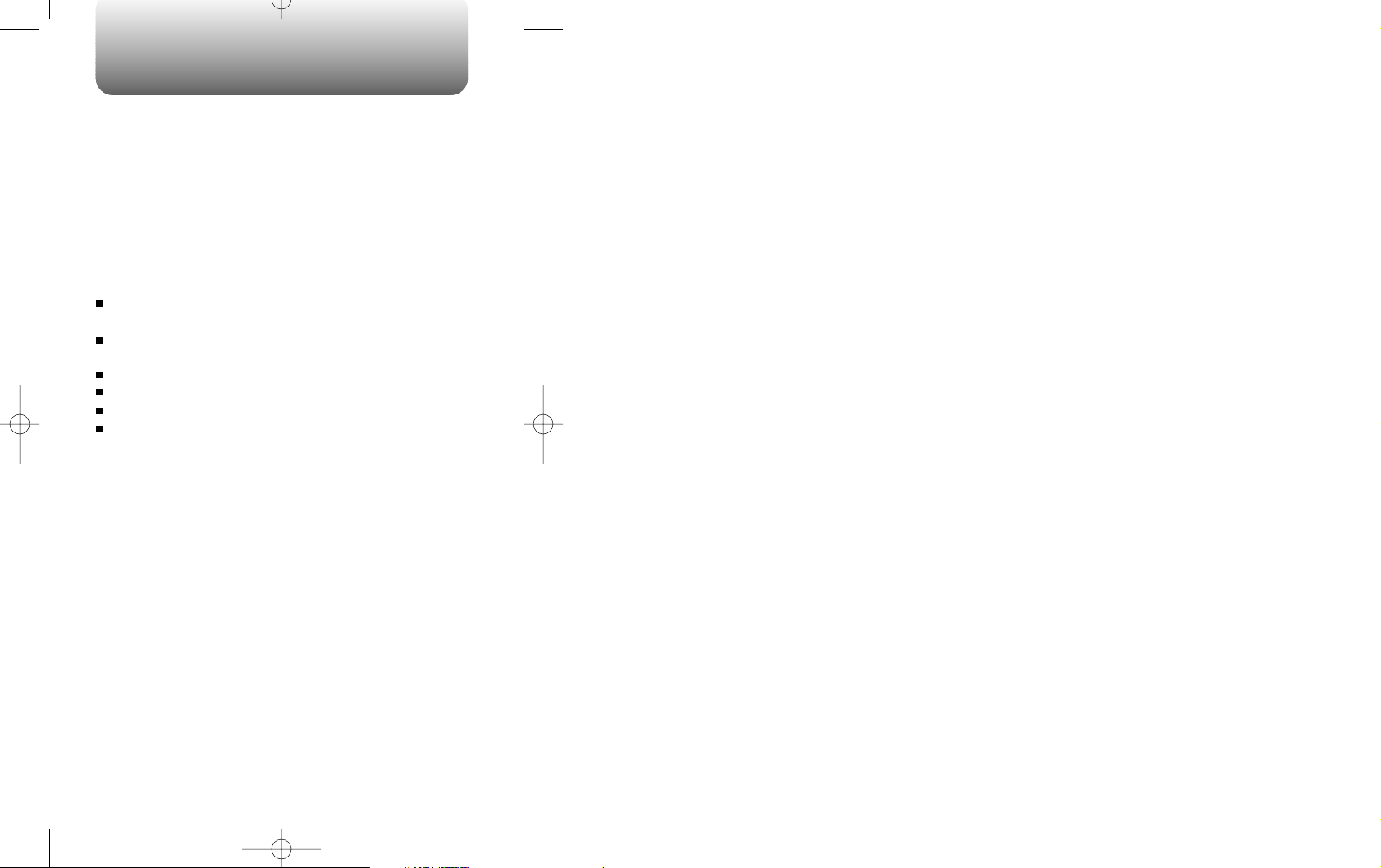
WELCOME
Thank you for choosing the up-to-date CDM-8150X,
our new model, developed by top researchers to
support the IS-95C system through Qualcommanufactured MSM510 chips and CDMA technologies.
This product allows for high speed communication
services, such as web browsing and data & fax service.
Available in the product, the T9 input mode makes it
easier to enter letters. In addition, the VR(Voice
Recognition) makes it more user friendly, with proven
technologies as follows in detail.
Full graphic display of 5 text input line and 1 icon line
with variable font size.
High capacity batteries allow for longer talk time. 330
hrs of standby time.
Easier to dial through the VR feature.
Easier to enter letters through the T9 text input mode.
Multiligual (English and Spanish available)
Enhanced for web browsing & data service (i.e. ;
wireless internet access, wireless fax send/ receive,
Phone.com, Up browser)
IMPORTANT INFORMATION
This CDM-8150X user guide contains very important
information about how to handle and use this product.
So please read this manual thoroughly and make sure
that you don’t drop , apply any physical impact on, and
immerse the phone. And also pay attention to the
warranty on the back page and be alert to the
exclusions and limitations of your warranty, which are
caused by unauthorized use of components.
Page 2
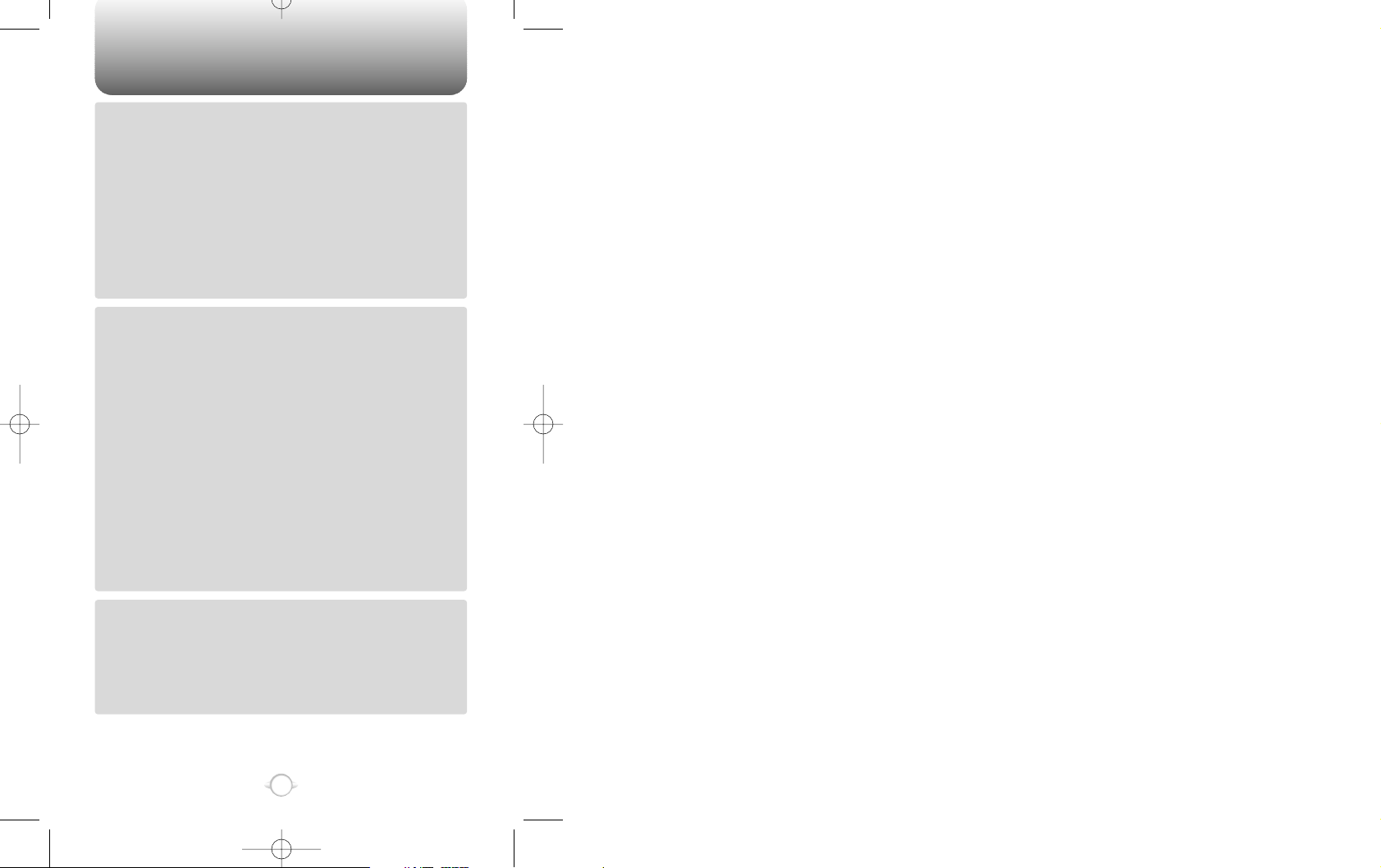
TABLE OF CONTENT
1
Chapter 1
Chapter 2
Chapter 3
CHAPTER 1. BEFORE USING YOUR PHONE .................................5
INSIDE THE PACKAGE .....................................................................................6
HANDSET DESCRIPTION.................................................................................7
THE FUNCTION KEYS.............................................................................................8
DISPLAY INDICATORS ...........................................................................................9
BATTERY USAGE...........................................................................................10
BATTERY INSTALLATION ....................................................................................10
BATTERY REMOVAL.............................................................................................10
BATTERY CHARGING ...........................................................................................11
POWER CONNECTION ......................................................................................11
CHARGING THE BATTERY WITH THE HANDSET .............................................11
CHARGING THE BATTERY ONLY ......................................................................12
BATTERY LIFE (FOR NEW BATTERY) ................................................................12
BATTERY HANDLING INFORMATION..........................................................13
DO ..........................................................................................................................13
DON’T ....................................................................................................................13
CHAPTER 2. BASIC OPERATION ..................................................15
TO TURN THE PHONE ON / OFF...................................................................16
TURNING THE PHONE ON...................................................................................16
TURNING THE PHONE OFF..................................................................................16
TO ACCESS THE MENU ................................................................................17
MENU SUMMARY .........................................................................................18
BASIC FUNCTIONS ........................................................................................20
TO MAKE A CALL..................................................................................................20
PAUSE FEATURE ..................................................................................................21
TO ANSWER A CALL ............................................................................................22
CALLER ID FUNCTION..........................................................................................22
CALL WAITING FUNCTION ..................................................................................23
MISSED CALL DISPLAY........................................................................................23
TO ADJUST VOLUME...........................................................................................23
DURING A CALL .............................................................................................24
SENDING YOUR NUMBER TO A PAGER ............................................................24
SCRATCH PAD ......................................................................................................24
MUTE .....................................................................................................................24
VIEW PHONE# .......................................................................................................24
VOICE PRIVACY.....................................................................................................24
TO MAKE AN EMERGENCY CALL ................................................................25
E911 IN LOCK MODE ............................................................................................25
E911 USING ANY AVAILABLE SYSTEM .............................................................25
CHAPTER 3. MEMORY FUNCTION...............................................27
TO STORE A PHONE NUMBER.....................................................................28
TO ENTER LETTERS, NUMBERS, AND SYMBOLS .....................................29
STANDARD INPUT MODE....................................................................................30
T9 INPUT MODE....................................................................................................31
NUMERIC MODE...................................................................................................31
SYMBOL MODE ....................................................................................................32
TO MAKE A CALL THROUGH THE PHONEBOOK........................................33
ONE-TOUCH DIALING ..........................................................................................33
Page 3
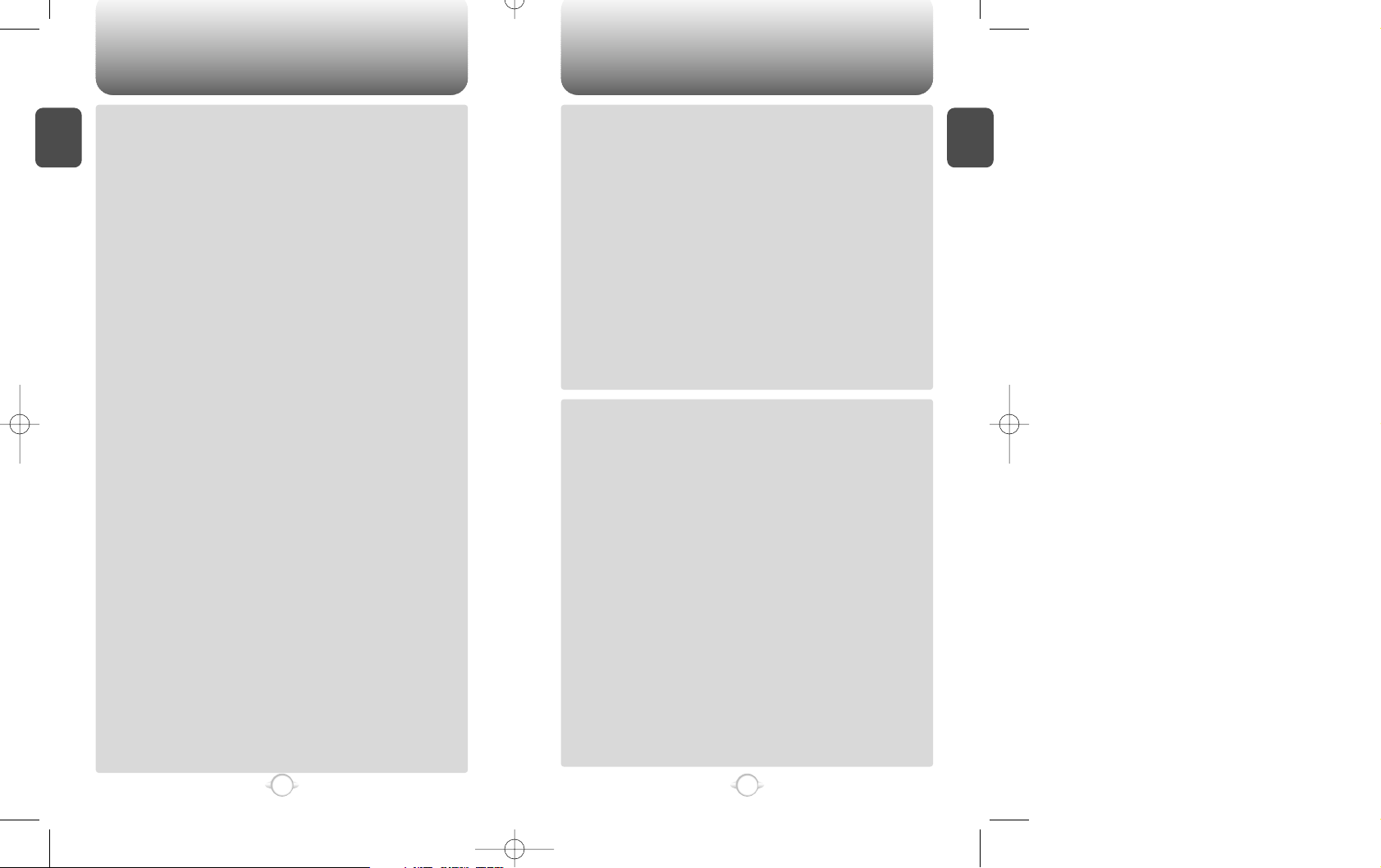
TABLE OF CONTENT TABLE OF CONTENT
C
H
.
1
3
C
H
.
1
2
Chapter 4
Chapter 4
Chapter 5
Chapter 6
CHAPTER 4. MENU FUNCTION ....................................................35
PHONEBOOK ..................................................................................................36
CALL LOGS............................................................................................................36
MISSED CALLS ..................................................................................................36
ANSWERED CALLS............................................................................................37
DIALED CALLS ...................................................................................................37
RECALLING BY LOCATION .................................................................................38
RECALLING BY NAME (ALPHA) ..........................................................................39
SETTING .........................................................................................................40
AUTO RETRY.........................................................................................................40
RETRY TIME .......................................................................................................40
REPEAT...............................................................................................................40
AUTO ANSWER ....................................................................................................40
ONE-TOUCH DIALING ..........................................................................................41
VOICE PRIVACY.....................................................................................................41
BACKLIGHT ...........................................................................................................41
LCD CONTRAST ....................................................................................................42
LANGUAGE ...........................................................................................................42
WEB MENU ...........................................................................................................42
TONE ...............................................................................................................43
RING MODE...........................................................................................................43
RING TYPE.............................................................................................................43
KEY BEEP...............................................................................................................43
TIMER..............................................................................................................44
LAST CALL.............................................................................................................44
ALL CALLS.............................................................................................................44
HOME CALLS ........................................................................................................44
ROAM CALLS ........................................................................................................44
SPECIAL ..........................................................................................................45
SCHEDULE.............................................................................................................45
LIST ALL .............................................................................................................45
INPUT SCHEDULE..............................................................................................45
PAUSE ALL SCHEDULE .....................................................................................45
STOPWATCH.........................................................................................................46
CALCULATOR........................................................................................................46
BIO-RHYTHM.........................................................................................................47
ALERTS ...........................................................................................................48
MIN ALERT ............................................................................................................48
ROAM ALERT ........................................................................................................48
FADE ALERT ..........................................................................................................48
LOW SIGNAL ALERT ............................................................................................49
CONNECT ALERT..................................................................................................49
DATA SERVICE ...............................................................................................50
DATA SERVICE......................................................................................................50
RECEIVE MODE .................................................................................................50
FLOW CONTROL...............................................................................................50
CONNECT SPEED...............................................................................................51
CHANGE SYSTEM..........................................................................................52
PREF SYSTEM .......................................................................................................52
CHANGE NAM.......................................................................................................52
AUTO NAM............................................................................................................53
PRL ID.....................................................................................................................53
FORCE ANALOG ...................................................................................................53
MY NUMBER ..................................................................................................54
CHECKING MY NUMBER .....................................................................................54
CHAPTER 5. SECURITY FEATURES..............................................55
TO LOCK YOUR PHONE ................................................................................56
AUTO LOCK...........................................................................................................56
TO CHANGE YOUR CODE .............................................................................57
CHANGE CODE .....................................................................................................57
CHANGE BANNER ................................................................................................58
TO RESTRICT YOUR PHONE.........................................................................58
RESTRICT...............................................................................................................58
INCOMING CALLS..............................................................................................59
OUTGOING CALLS .............................................................................................59
MEMORY............................................................................................................60
LONG DISTANCE CALLS....................................................................................60
900 #’S................................................................................................................61
TO RESET YOUR PHONE...............................................................................61
RESET ....................................................................................................................61
TO CLEAR YOUR MEMORY ..........................................................................62
CLEARING THE PHONEBOOK..............................................................................62
CLEARING SCHEDULES ......................................................................................62
CLEARING CALL LOGS.........................................................................................63
CLEARING HOME CALLS .....................................................................................63
CLR ROAM CALLS ................................................................................................64
VERSION .........................................................................................................64
VERSION................................................................................................................64
CHAPTER 6. VOICE MAIL AND TEXT MESSAGE ........................65
WHEN A NEW MESSAGE ARRIVES, ............................................................66
VOICE MAIL ....................................................................................................66
SEND NEW .....................................................................................................67
1. SEND ..............................................................................................................67
2. EDIT RECIPIENT .............................................................................................67
3. EDIT MESSAGE ..............................................................................................68
4. PRIORITY ........................................................................................................68
5. CALL BACK.....................................................................................................68
6. SAVE ...............................................................................................................68
7. DELIVERY ACK ...............................................................................................68
INBOX .............................................................................................................69
1. REPLY .............................................................................................................69
2. ERASE.............................................................................................................69
3. FORWARD......................................................................................................70
4. SAVE ...............................................................................................................70
5. SAVE ADDRESS .............................................................................................70
6. LOCK...............................................................................................................70
OUTBOX .........................................................................................................71
CHECKING SENT TEXT MESSAGES ...................................................................71
1. RESEND..........................................................................................................71
2. ERASE.............................................................................................................71
3. SEND TO.........................................................................................................72
4. SAVE ...............................................................................................................72
5. STATE .............................................................................................................72
SETTINGS .......................................................................................................73
SAVE SENT MESSAGES ? ...................................................................................73
DEFAULT CALL BACK NUMBER..........................................................................73
MESSAGE ALERT .................................................................................................73
DELIVERY ACK ......................................................................................................74
Page 4
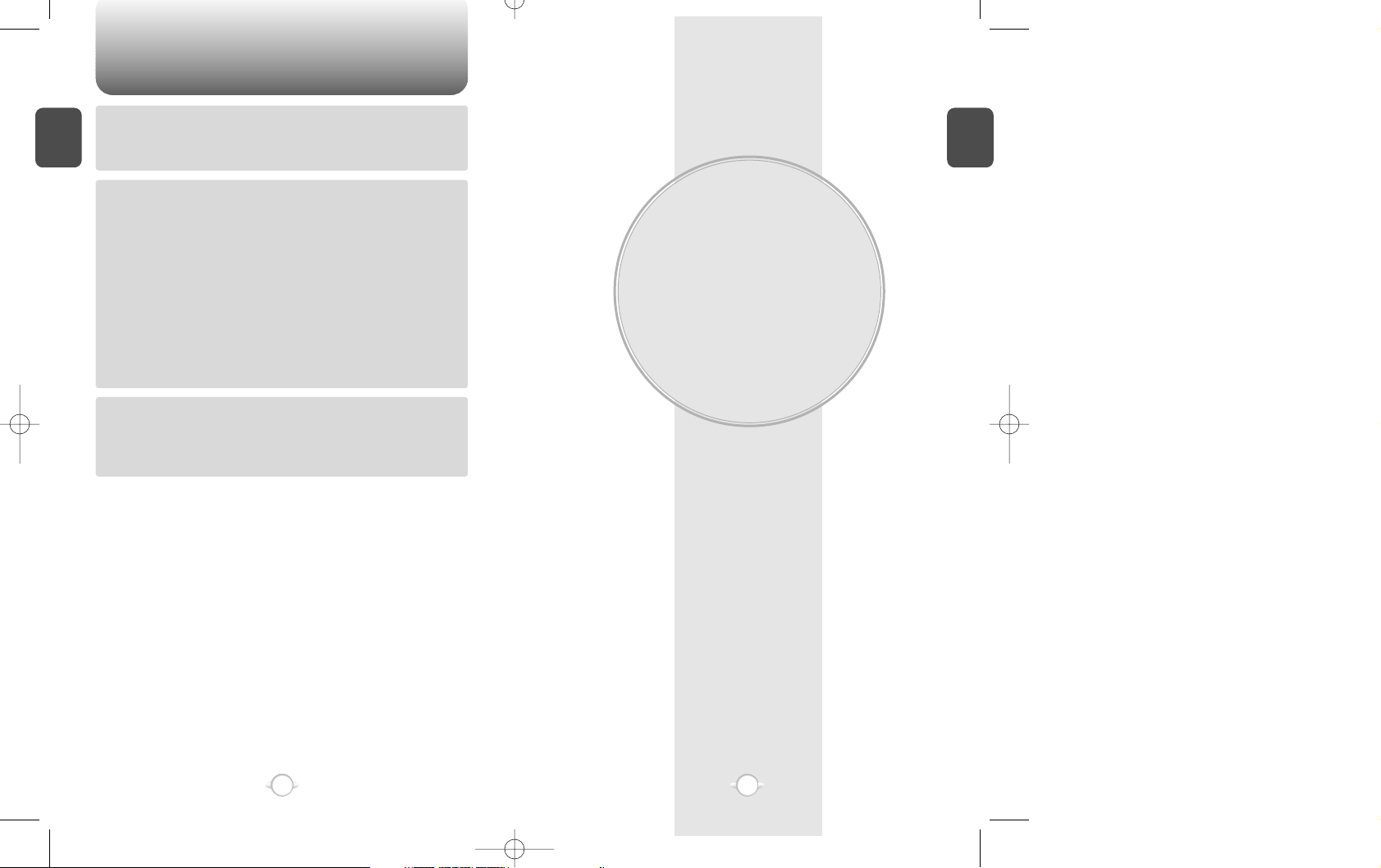
TABLE OF CONTENT
BEFORE USING
YOUR PHONE
C
H
.
1
5
C
H
.
1
4
This chapter describes what you have to know before using
the phone. First of all, you have to make sure that you have
all the items that are listed in the following page. Then, the
chapter guides you through description of the handset,
keypad arrangement, LCD display indication, and so on.
Through easy to follow instructions, you also learn how to
install, remove, and charge batteries as well as battery
handling information. All the information helps make the
phone your own.
Chapter 1
Chapter 6
Chapter 7
Chapter 8
AUTO ERASE.........................................................................................................74
FILED............................................................................................................75
FILED ......................................................................................................................75
ERASE MESSAGES........................................................................................76
ERASE MESSAGES...............................................................................................76
CHAPTER 7. WEB BROWSING......................................................77
START INTERNET BROWSER .......................................................................78
ACCESS THE INTERNET.......................................................................................78
BROWSER MENU...........................................................................................78
RELOAD .................................................................................................................78
HOME.....................................................................................................................78
BOOKMARKS ........................................................................................................79
MARK SITE ............................................................................................................79
ABOUT PHONE.COM............................................................................................79
ADVANCED............................................................................................................80
SHOW URL.........................................................................................................80
HOMEPAGE........................................................................................................80
SET UP.LINK .......................................................................................................80
OFFLINE SERVICES............................................................................................81
OUTBOX .............................................................................................................81
RESTART UP.BROWSER....................................................................................82
ENCRYPTION......................................................................................................82
CHAPTER 8. SAFETY AND WARRANTY ......................................83
SAFETY INFORMATION FOR WIRELESS HANDHELD PHONES ................84
SAFETY INFORMATION FOR FCC RF EXPOSURE ......................................89
SAR INFORMATION.......................................................................................90
PROTECT YOUR WARRANTY .......................................................................92
12 MONTH LIMITED WARRANTY.................................................................93
Page 5
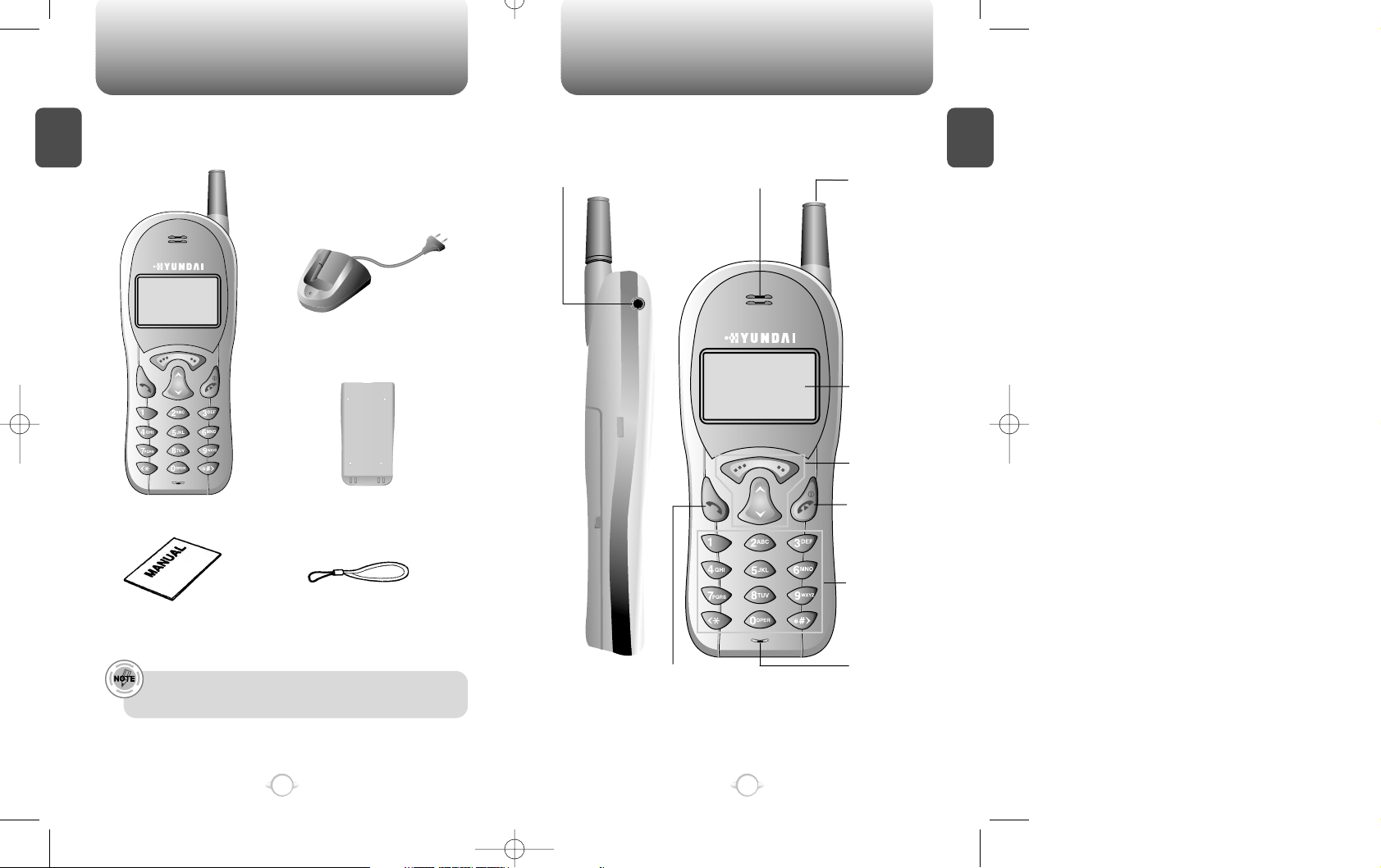
HANDSET DESCRIPTION
C
H
.
1
Welcome to our new model, CDM-8150. Please check out each item
to make sure that you have all the items described below.
7
INSIDE THE PACKAGE
C
H
.
1
6
Handstrap
User Manual
Desktop Charger
Handset
Standard Battery
Please report to the place of purchase immediately when
you find any item missing or wrong with it.
Antenna
For optimum
performance,
the antenna
should be fully
extended
during a call.
Earpiece
Ear-jack
LCD Screen
Function Keys
Digit Key
Send key
END/
Power Key
Microphone
Page 6
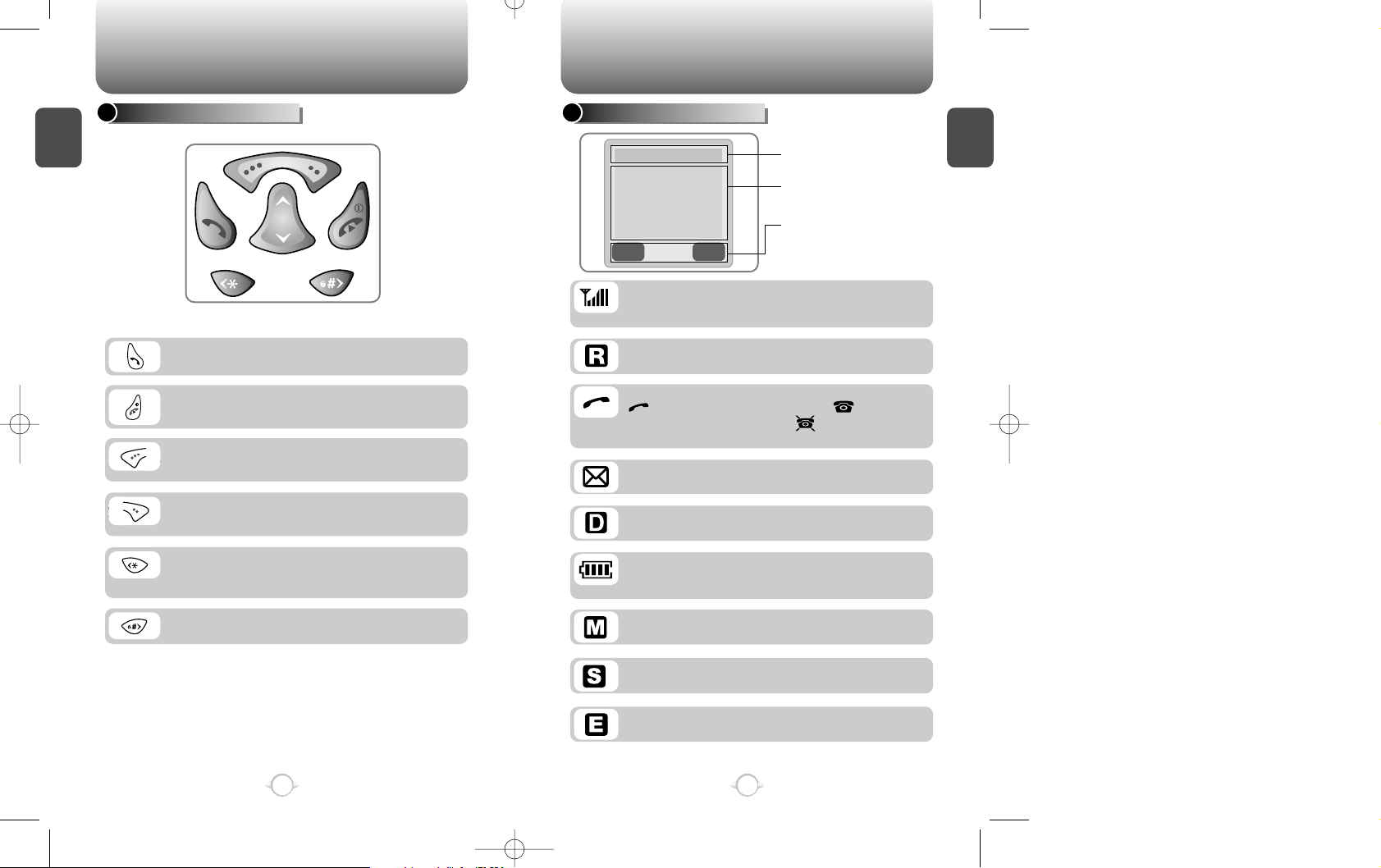
C
H
.
1
DISPLAY INDICATORS
9
C
H
.
1
THE FUNCTION KEYS
8
@
To make or receive a call.
Press and hold it to set up the Manner mode.
where the keypad tone is off and the vibrator
on as a ring mode.
Press and hold it to set up the Lock mode.
To terminate a call or exit a current page, and
turn the phone on/off.
Signal Strength
Indicates current signal strength.
The more lines,the stronger signal.
Service Indicator
indicates that a call is in progress, indicates the
phone is in standby mode, and indicates the phone
does not receive a signal from the system.
Battery
Indicates the battery charging level.
The more blocks, the greater charging level.
Roaming
Indicates the phone is out of its home area.
Message
Indicates a new text or voice message is waiting.
Digital mode
Indicates the phone is operating in digital mode.
Mute
Indicates the phone is mute during a call.
Scratchpad
Appears when scratchpad is in use during a call.
Emergency Call
Blinks when an emergency call is in progress.
(Soft 1) To access the menu or function as
shown in the bottom line of the display.
(Soft 2) To access and review a voice or text
message, and return to the previous page.
@
HANDSET DESCRIPTION HANDSET DESCRIPTION
Front Key
Icons
Display various icons
Soft Key Indications
Show the functions currently
assigned to each soft key and
display some icons.
Text & Graphic area
Display instructions and messages
Page 7
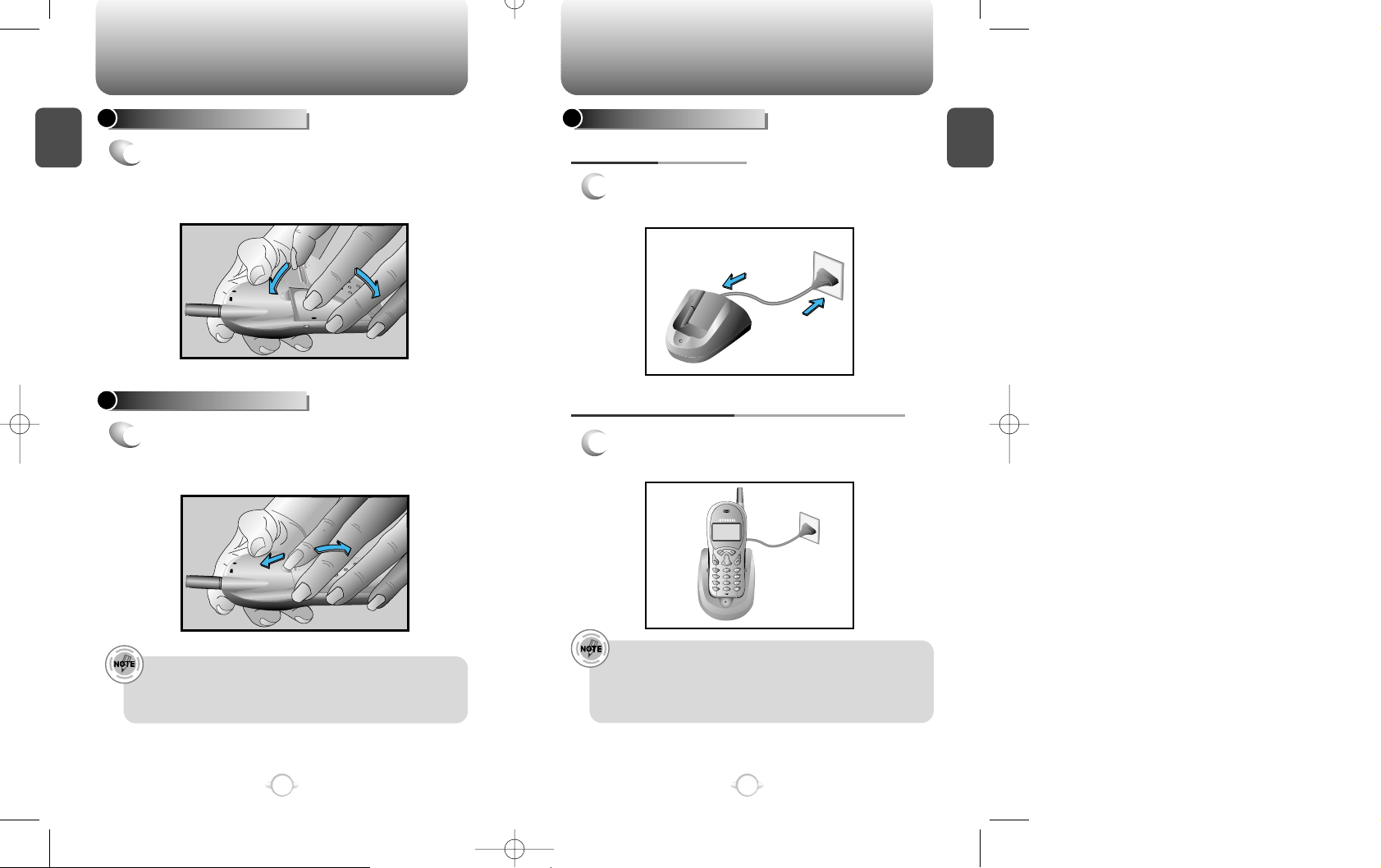
C
H
.
1
1
Plug the desktop charger to the standard AC
120V outlet as below.
BATTERY CHARGING
POWER CONNECTION
11
C
H
.
1
BATTERY INSTALLATION
1
u
Place the battery on the back of the handset
and slide it down into place.
v
Push the
battery down until it locks into place.
BATTERY REMOVAL
1
u
Pull down the release latch and lift the upper
part of battery, and
v
remove the battery from
the handset.
The battery should be in place lest it should slip out of place
during a call. Please turn the phone off before removing the
battery unless you want to lose any unsaved feature or
message.
10
u
v
u
v
1
2
1
Charge the battery, being attached to the
handset.
CHARGING THE BATTERY WITH THE HANDSET
• It is less efficient for complete charging to charge the
battery with the phone turned on than with the phone off.
• Please check the power connection or the placement of
either handset or battery into the desktop charger when
the red LED is not on.
BATTERY USAGE BATTERY USAGE
Page 8
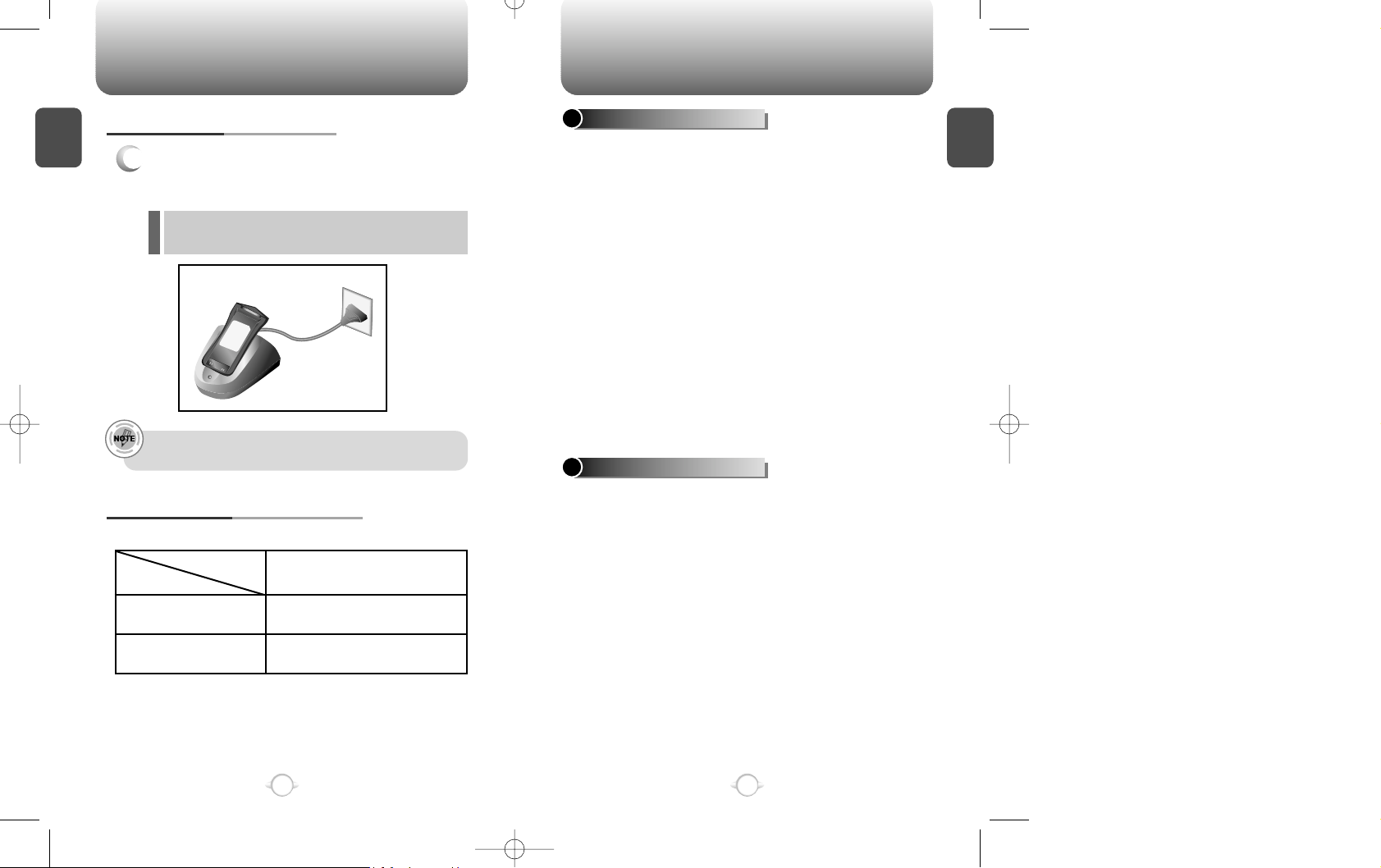
l The red LED indicates charging is in progress.
l The green LED indicates charging is complete.
C
H
.
1
13
C
H
.
1
1
Charge the battery, being detached from the
handset.
CHARGING THE BATTERY ONLY
BATTERY LIFE (FOR NEW BATTERY)
Please make sure to charge the battery fully before use
because it is not charged when purchased.
12
Status
Type
Standard Battery
240
180
Talk (min)
Stand by (hrs)
(1000 mAh)
The operating time is subject to your handset usage and configuration.
DO
DON’T
l Use only the battery and charger approved by the
manufacturer.
l Use the battery only for its intended purpose.
l Keep the battery in the temp between 41ºF and
95ºF .
l Allow the battery to warm up and cool down after
being stored in extreme temps, so that the phone
could work properly.
l Fully discharge the battery before recharging. A fully
charged battery may completely drain in 1 to 4
weeks.
l Store the battery discharged in a cool, dark, and dry
place.
l Purchase a new one when its operating time is
getting shorter after hundred times of recharging.
l Dispose of the battery in accordance with local
regulation, or recycle it.
l Don ’t attempt to disassemble the battery, a sealed
unit with no serviceable parts.
l Don ’t use a charger or a battery that is damaged or
worn out.
l
Don ’t short-circuit the battery. Accidental short-
circuiting
could result in critical damage to the
battery. It occurs when you carry the battery with
metallic objects such as coins, clips and pens in
your pocket or wallet.
l Don ’t leave the battery in hot or cold temps.
Otherwise, it could reduce the capacity and
lifetime of the battery.
l Don ’t dispose of the battery in a fire.
BATTERY USAGE BATTERY HANDLING INFORMATION
Page 9
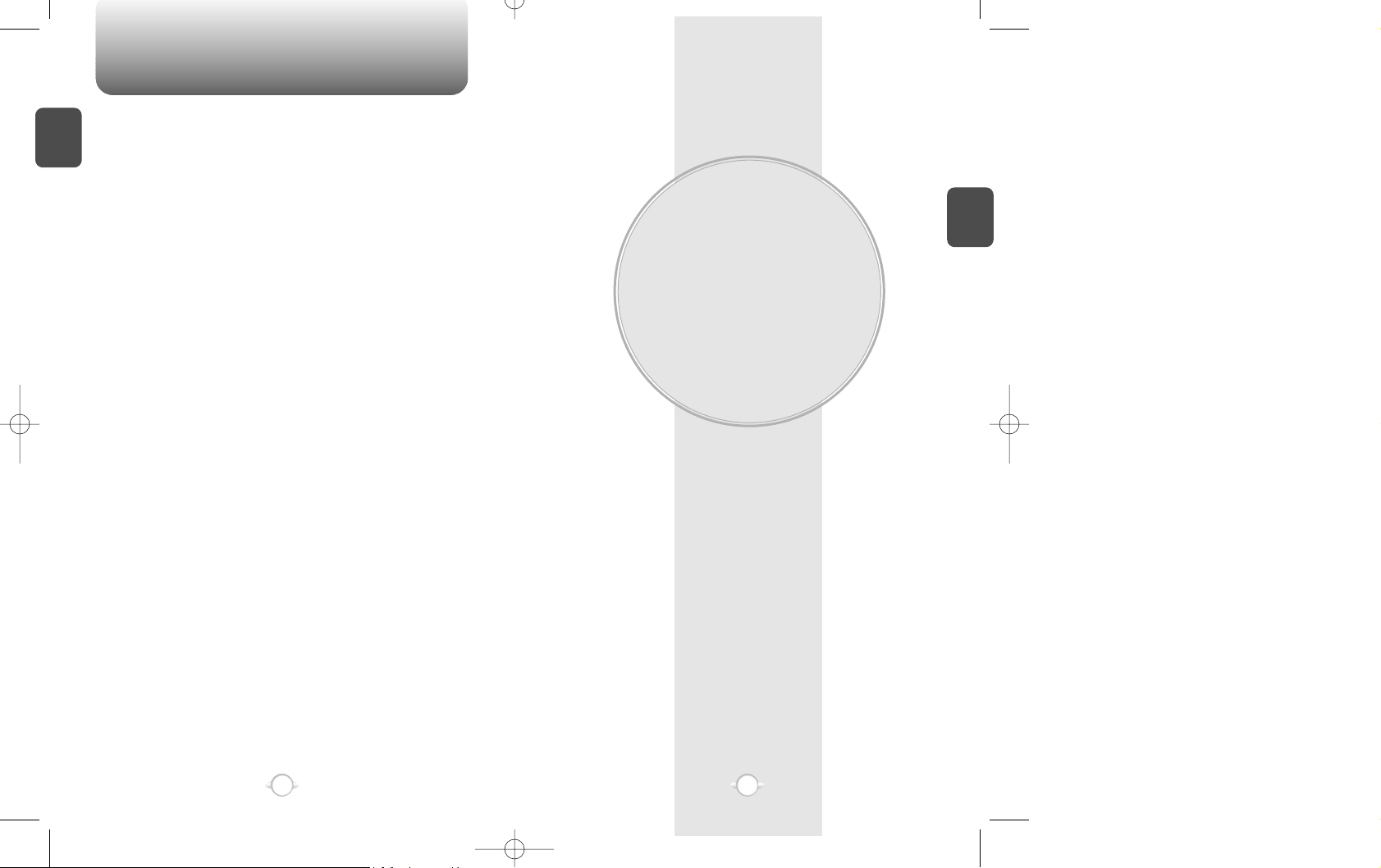
MEMO
BASIC OPERATION
In this chapter, you go over the basics of the most common features
of your phone. With each given instruction, you get more familiarized
with the basic features, each of which helps you utilize the more
advanced features to be described in the following chapters.
Please take a few moments to know the basics of your phone.
Chapter 2
C
H
.
2
15
C
H
.
1
14
Page 10
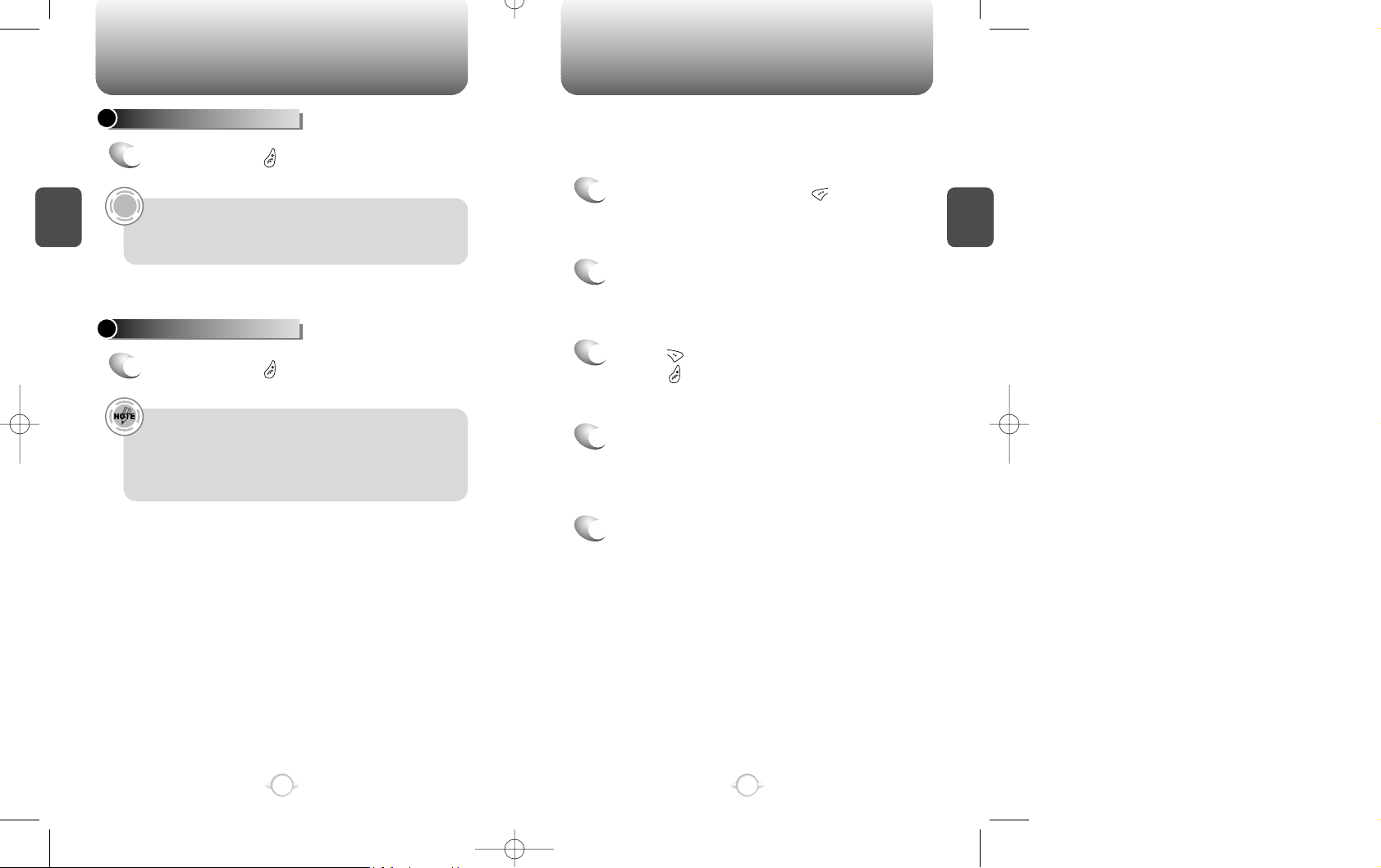
TO ACCESS THE MENU
C
H
.
2
The menu enables you to customize your phone through various
functions. You can access each function by scrolling through with the
navigation key or pressing it’s corresponding number of a menu or an
item, etc.
1
In the standby mode, press [ ] to access the
menu.
2
Use the navigation key or the volume buttons to
scroll through the menu.
3
Press [ ] to return to the previous page.
Press [ ] to exit the current menu.
4
Select an item with the navigation key when it is
highlighted.
Or press its corresponding number with the
digit keys.
5
Navigation key enable you to scroll through the
menu.
17
C
H
.
2
TURNING THE PHONE ON
1
Press and hold [ ], until the logo appears and
the tone sounds.
!
• Enter the 4 digit lock code to unlock your phone when
“Password ” appears on the display.
• The default lock code is the last 4 digits of your phone
number.
16
TURNING THE PHONE OFF
1
Press and hold [ ], until “Power off” is
displayed.
• Change or recharge the battery immediately when “Low
Battery Warning Power Off ”appears on the display
because there is a possibility to damage the memory
when the phone is forced to be turned off.
• The removal of battery when the phone is on could give
rise to a data loss of last call.
TO TURN THE PHONE ON / OFF
Page 11
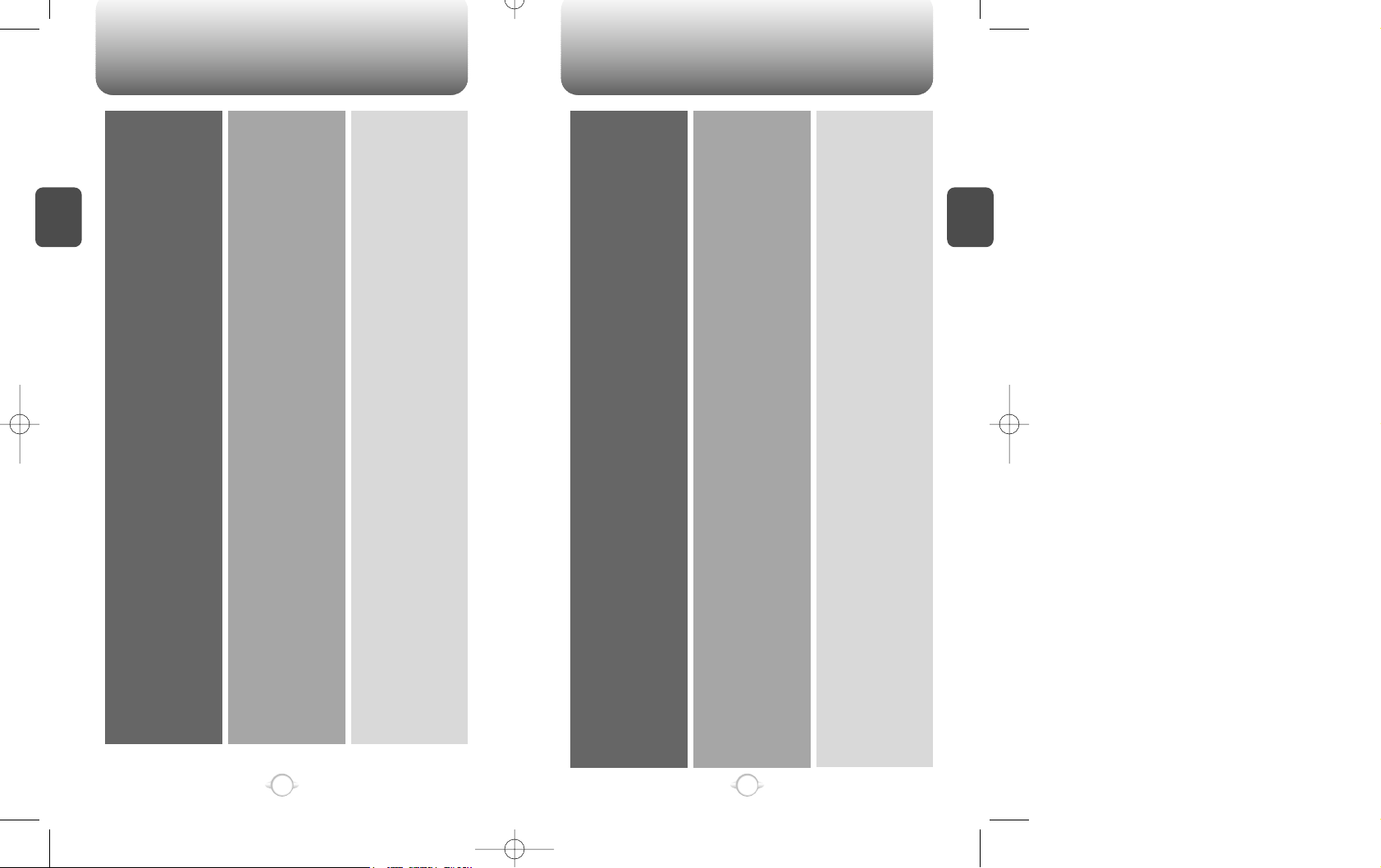
MENU SUMMARY MENU SUMMARY
C
H
.
2
19
C
H
.
2
18
1 : PHONE BOOK
2 : SETTING
3 : TONE
4 : TIMER
5 : SPECIAL
1 : CALL LOGS
2 : BY LOCATION
3 : BY NAME
1 : AUTO RETRY
2 : AUTO ANSWER
3 : ONE-TOUCH
4 : VOICE PRIVACY
5 : BACKLIGHT
6 : LCD CONTRAST
7 : LANGUAGE
8 : WEB MENU
1 : RING MODE
2 : RING TYPE
3 : KEY BEEP
1 : LAST CALL
2 : ALL CALLS
3 : HOME CALLS
4 : ROAM CALLS
1 : SCHEDULE
2 : STOPWATCH
3 : CALCULATOR
4 : BIORHYTHM
1 : MISSED CALL
2 :
ANSWERED CALL
3 : DIALED CALL
1 : RETRY TIME
2 : REPEAT
1 : WEB IDLE TIME
2 : UP PROXY IP
1 : LIST ALL
2 :
INPUT SCHEDULE
3 : PAUSE ALL
1 : TODAY
2 : SOMEDAY
3 : BIRTHDAY
6 : ALERTS
7 : DATA SERVICE
8 : CHANGE
SYSTEM
9 : MY NUMBER
0 : SECURITY
1 : MIN ALERT
2 : ROAM ALERT
3 : FADE ALERT
4 : LOW SIG ALERT
5 :
CONNECT ALERT
1 : RECEIVE MODE
2 : FLOW CONTROL
3 :
CONNECT SPEED
1 : PREF SYSTEM
2 : CHANGE NAM
3 : AUTO NAM
4 : PRL ID
5 : FORCE ANALOG
1 : AUTO LOCK
2 : CHANGE CODE
3 :
CHANGE BANNER
4 : RESTRICT
5 : RESET
6 : CLEAR
7 : VERSION
1 : INCOMING
2 : OUTGOING
3 : MEMORY
4 : LONG DISTANCE
5 : 900# ’ S
1 :
CLR PHONEBOOK
2 : CLR SCHEDULE
3 : CLR CALL LOGS
4 :
CLR HOME CALLS
5 :
CLR ROAM CALLS
Page 12
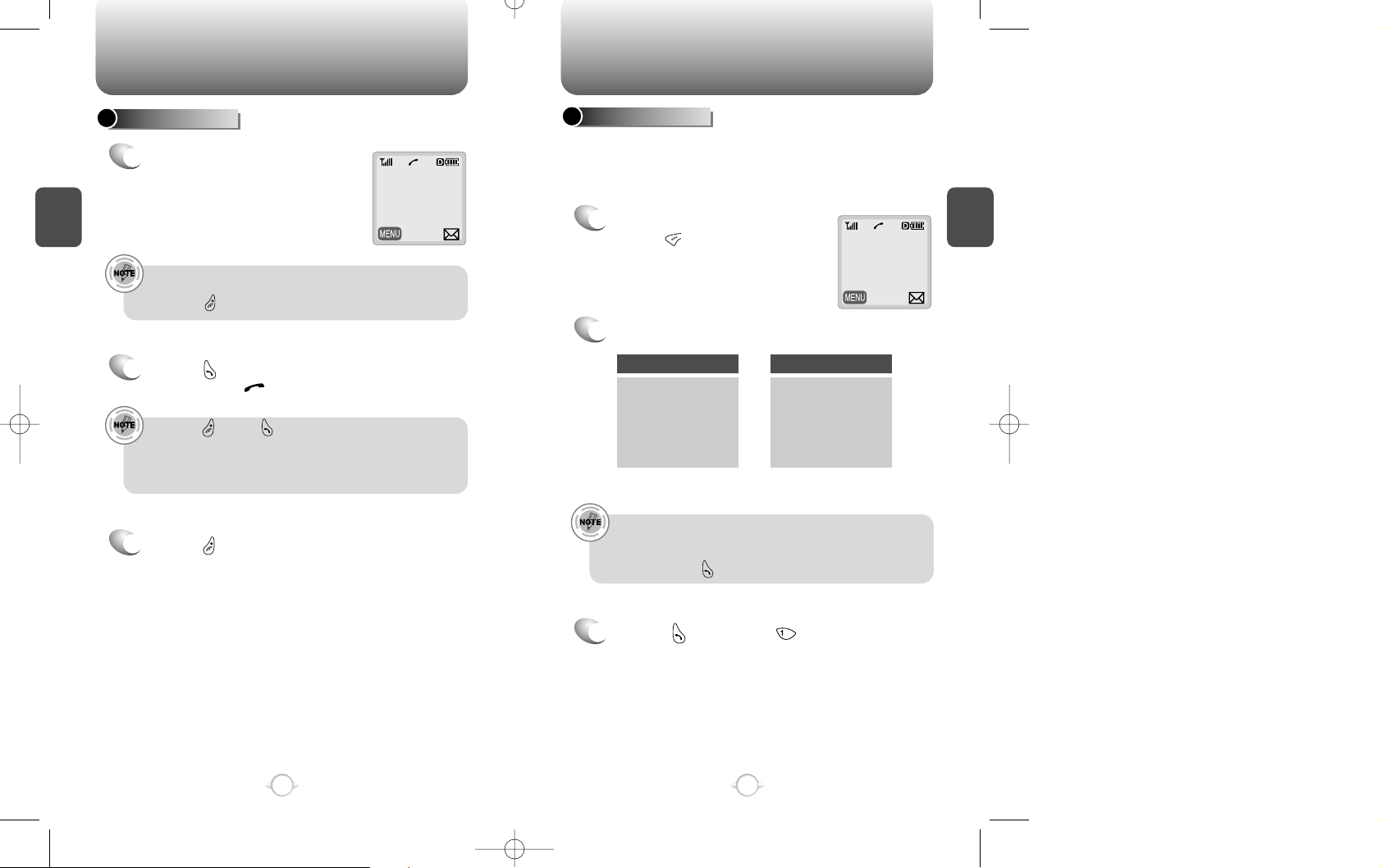
BASIC FUNCTIONS BASIC FUNCTIONS
C
H
.
2
You can dial or save a phone number with pauses for use in the
automated systems where you need to enter a creditcard number,
a social security number, and so on. This feature will be convenient
when you are linked to ARS (Advanced Record System)
PAUSE FEATURE
1
Enter a phone number, then
press [ ].
2
Select one desired pause.
3
Press [ ] to dial or [ ] to store.
Pause Definitions
•
To dial or save a phone number with pauses:
When you select Hard Pause,the next numbers are sent
by pressing [ ] key.
( Refer to page 25 for more details)
Please refer to page 30 for more details about storing a
phone number.
21
C
H
.
2
TO MAKE A CALL
1
Enter a phone number.
To modify the phone number you have entered :
• Press [ ] to erase the entire number and start over.
20
00:00:01
XXX-XXX-XXXX
00:00:01
XXXPXXXPXXXX
2
Press [ ].
The indicator, , appears on the display
•
Press [ ] and [ ] to redial when “CALL FAILED”
appears on the display or the line is busy.
•
If you activate the AUTO RETRY function, a call will be
retried automatically the times you have selected.
(refer to page 42)
@
3
Press [ ] to end the call.
@
In standby mode In receiving mode
1 : STORE
2 : BY NUMBER
3 : HARD PAUSE
4 : ONE HYPHEN
1 : SEND PHONE
#
2 : SCRATCH PAD
3 : MUTE
4 : VIEW PHONE#
5 : VOICE PRIVACY
@
@
Page 13
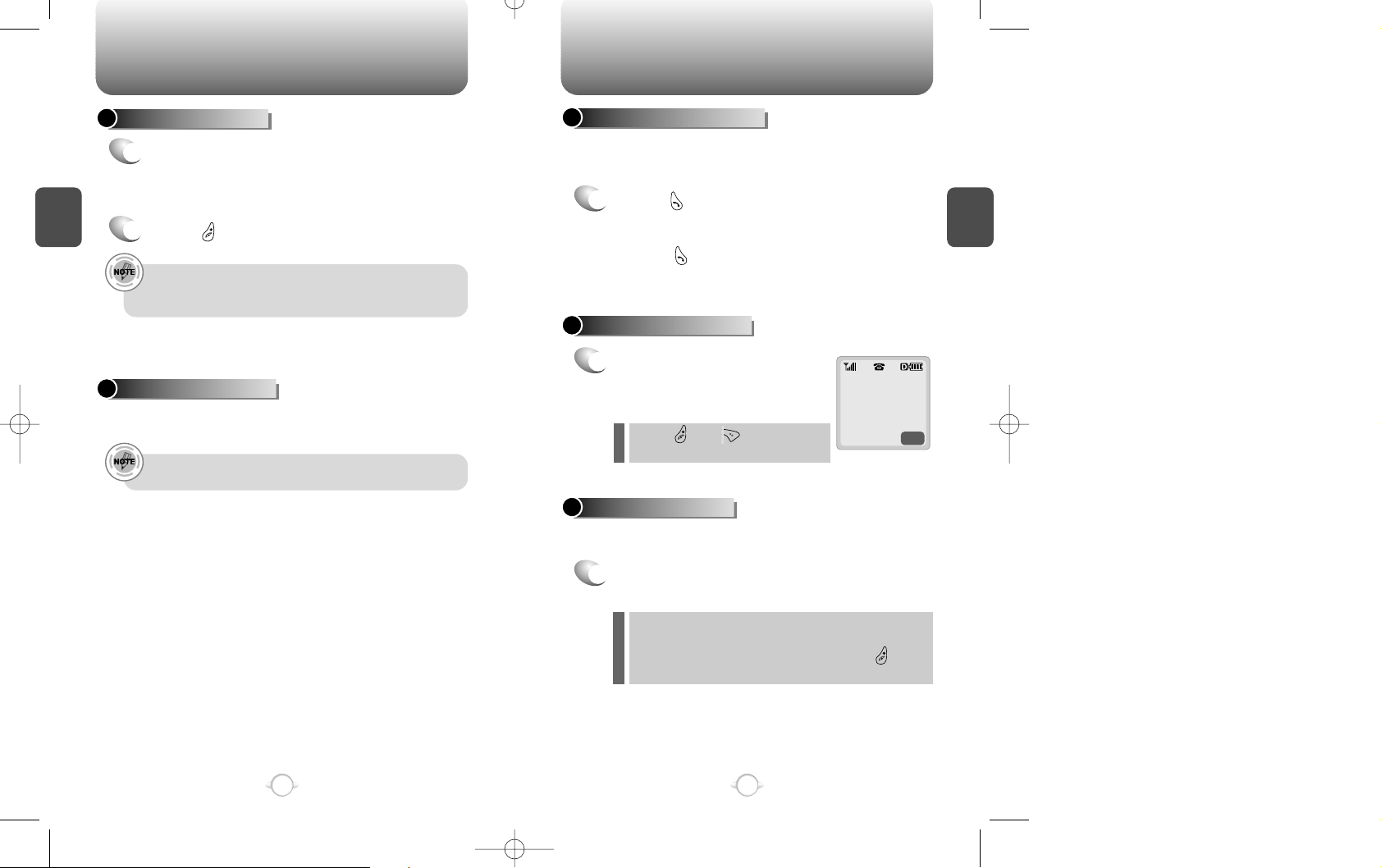
BASIC FUNCTIONS BASIC FUNCTIONS
C
H
.
2
This function notifies you of another incoming call when you are on a
call by sounding a beep with the caller ’s phone number displayed
on the screen.
CALL WAITING FUNCTION
1
Press [ ] when you have another call, which
puts the first caller on hold and answers the
second call.
Press [ ] again to switch back to the first
caller.
MISSED CALL DISPLAY
1
Displays the number of missed
calls along with the time of last
missed call.
23
C
H
.
2
TO ANSWER A CALL
1
When the phone rings, press either send key,
digit keys, or soft keys to answer the call.
2
Press [ ] to end the call.
A call is automatically answered after the preset number of
ring tones, when Auto Answer is activated.
Please refer to page 36 for more details.
This function allows you to know who is calling by displaying the
caller ’s phone number with name,if available, in the phonebook.
CALLER ID FUNCTION
The caller ID is stored in the call log.
22
PREV
MISSED 1 CALL
9:21pm
Press [ ] or [ ] to clear up the
missed call display.
@
@
You can adjust volume in either way, through the menu entry or the
navigation button.
TO ADJUST VOLUME
1
Below follows the volume control in each mode
through the navigation buttons.
During a call : Earpiece volume
When the phone rings : Ringer volume
In hands-free car kit : Kit volume.(Press [ ] to
mute the ringer when the phone rings)
l
l
l
Page 14
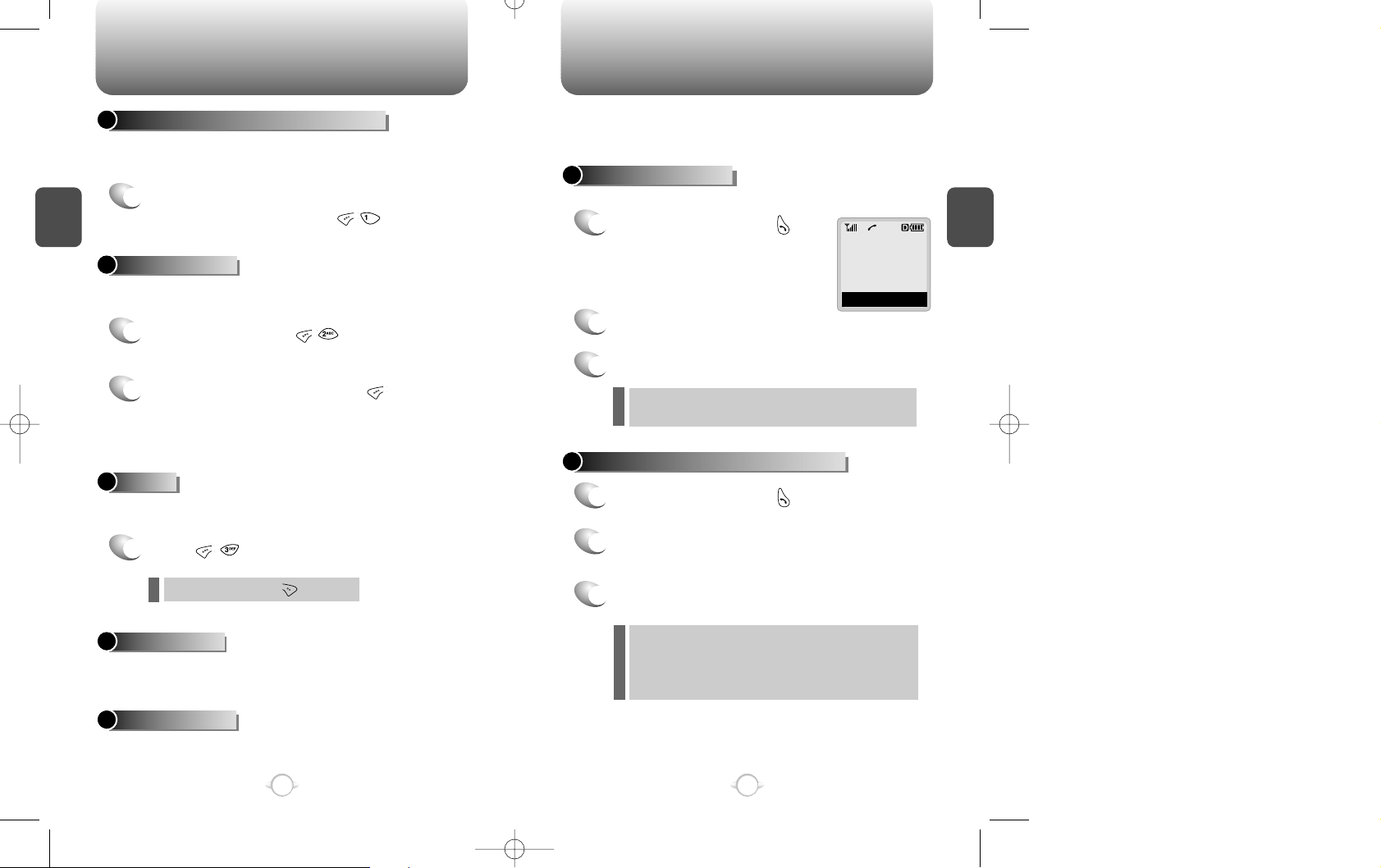
DURING A CALL
C
H
.
2
This function enables your phone number to be transmitted
automatically to a pager during a call without entering the number.
It depends on a pager service available in your area.
SENDING YOUR NUMBER TO A PAGER
1
While connected to a pager and asked to enter
your phone number, press .
This function allows you to store a new phone number during a call
while keeping the calling party from hearing the keypad tone.
SCRATCH PAD
1
While on a call, press .
The caller cannot hear you and any noise on your side, while you still
hear his or her voice.
MUTE
This function allows you to view your phone number during a call.
In 5 minutes, it will automatically return to the receiving mode.
VIEW PHONE#
With this function on, you can enhance voice privacy during a call.
VOICE PRIVACY
1
Press .
2
Enter a phone number, press [ ], then
save the phone number in the phonebook.
(refer to page 30)
25
C
H
.
2
24
To unmute, press [ ].
l
TO MAKE AN EMERGENCY CALL
This is the enhanced 911 feature that puts your phone on the
Emergency Call Mode when you dial the preprogrammed emergency
number, 911. This function is still enabled even in the lock mode and
out of service area.
The 911 call service is still available even in the lock mode.
E911 IN LOCK MODE
1
Enter “911” and press [ ].
When the call ends, the phone returns to the
Emergency Mode.
@
2
The call connects.
3
The phone exits the Emergency Mode in 5 minutes.
911
EMERGENCY CALL
E911 USING ANY AVAILABLE SYSTEM
1
Enter “911” and press [ ].
When the call ends, the phone returns to the
emergency mode.
The phone continuously attempts to receive
service from any available system.
@
2
The call connects.
3
The phone exits the Emergency Mode in 5 minutes.
l
l
Page 15
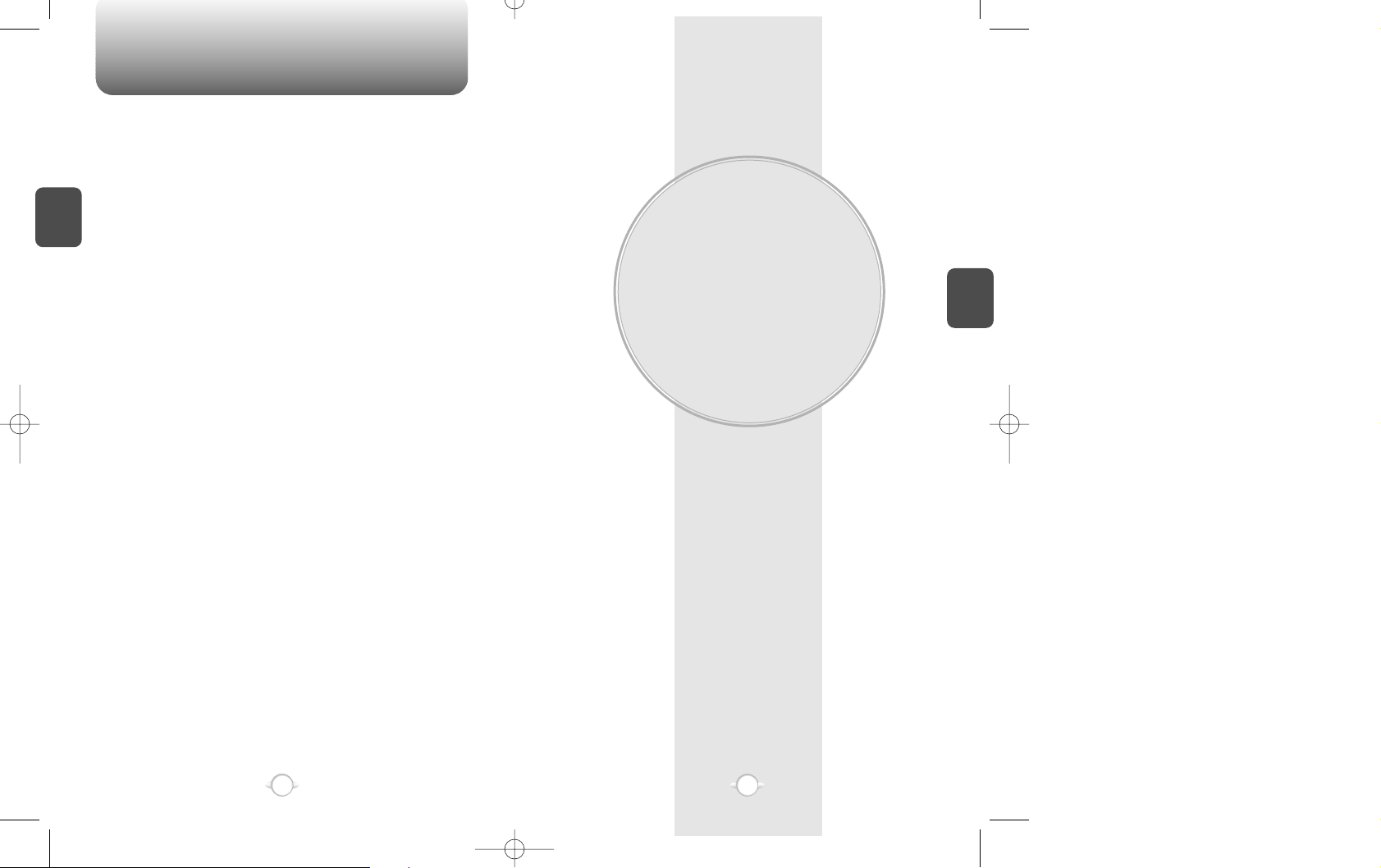
MEMORY FUNCTION
The phone has a memory function that enables you to store a large
number of phone numbers, e-mail addresses.
You can, under one name, save up to 3 different numbers, mobile/
home/office, and make them secret for enhanced privacy.
In this chapter, you take a thorough lesson on ways to enter letters,
numbers and symbols, which will make it convenient to use the
memory function.
Chapter 3
C
H
.
3
27
C
H
.
2
26
MEMO
Page 16

Text input mode indicator
ABC : ABC mode
123 : Number mode
: T9 mode
Symbolic mode
TO STORE A PHONE NUMBER
TO ENTER LETTERS, NUMBERS, AND SYMBOLS
C
H
.
3
The input mode will be automatically activated when necessary to
enter letters and numbers. As shown below, there are 4 available
modes ; Standard input mode(abc), T9 input mode(T9abc), Numeric
mode(123), and symbol mode.
The following table shows how you can utilize the available functions
with each assigned key.
29
C
H
.
3
PREV
STO
MODE
STO
PREV
SEL
PREV
SEL
You can store up to 100 phone numbers in the phonebook.
1
Enter a phone number (more than
3 digits) you want to store and
press [ ] and [ ].
2
The first available location number is
displayed. Press [ ] to store.
The input mode indicator will appear on the upper
right of the display when you need to enter letters and
numbers.
press [ ] to select the required input mode among
the above 4 different modes, then enter letters and
numbers you want.
3
Enter a name with digit keys
(refer to page 31).
4
Select one of the phone types;
mobile/home/office and
press [ ].
5
Select “No ”unless you want to
make it secret and enter the lock
code whenever you need to view
the number and press [ ].
28
l Enter the location number if you have a specific location
number in mind or when you add another phone number to
the location already put to use.
l “XX LOCATION IS USED” indicates that the location number
already has a stored phone number.
l
Press [ ] to accept the existing name in the location number.
LOCATION : XX
XXX-XXXX-XXXX
LOCATION: XX
NAME? abc
John
PHONE_NUM TYPE
uu
MOBILE
MAKE SECRET
uu
NO
Mode
[0]
Next
[#]
Space
[ ]
Shift
Clear
Left,
Right
Press to change the modes.
[T9Abc][Abc][123][Symbol mode]
Press to view the next matching word if
the highlighted word is not the word you
intended.
Press once to accept a word and add a
space.
Press to select a letter case of the
standard text input or T9 text input mode.
[Abc], [ABC], and [abc] indicate the
standard text input.
[T9Abc], [T9ABC], and [T9abc] indicate
the predictive text input.
Press once to delete a character to the left
of the cursor.
To move the cursor.
KEY FUNCTION
*
phone book
MODE
NEXT
MESSAGE? ABC
1 2 3 4 5 6 7 8 9 0
! @ # % & < > -
0/160
Page 17

TO ENTER LETTERS, NUMBERS, AND SYMBOLS
C
H
.
3
e.g.
!
Select Abc mode, by pressing [ ].
When you select this mode, the abc icon
appears as a visual confirmation.
- “Find the key that corresponds to the letter
you want to enter.”
- Press it as many times as needed for the
letter to appear on the screen.
- To enter the name “John”:
Press [ ] J
Press [ ] o
Press [ ] h
Press [ ] n
31
C
H
.
3
The standard input mode allows you to enter letters, using a digit
keys repeatedly.
STANDARD INPUT MODE
1
Input the letters you want to enter, using the keypad
as follows.
2
Press [ ] to add a blank.
The cursor automatically moves to the next
column in two seconds.
3
Repeat until you enter all the letters you
want.There is a 16-digit limit in the Name entry
of the phonebook
4
Erasing letters
Press [ ] to delete one digit.
Press and hold [ ] to delete the entire number.
You can change the input mode by pressing [ ]
30
Keypad
1
2ABC
3DEF
4GHI
:
9WXYZ
1
A
D
G
:
W
.
B
E
H
:
X
@
C
F
I
:
Y
-
2
3
4
:
Z
1
A
D
G
:
9
1
Repetitions2Repetitions3Repetitions4Repetitions5Repetitions
MODE
STO
MODE
STO
LOCATION: XX
NAME? abc
NAME? abc
John
TO ENTER LETTERS, NUMBERS, AND SYMBOLS
NUMERIC MODE
1
Press [ ] until a current input
mode changes to the Numeric
mode.
2
Press a digit key to enter a number.
MESSAGE? 123
12345
e.g.e.g.
!
To write “phonebook” in the T9 input mode.
- Press [ ] to select the T9 input mode
and [ ] to choose the small letter case
(T9abc).
- Press [ ] and you will see
“phone” highlighted. Press [ ] to move
to the next matching word and [ ] to
determone it.
- Press [ ] and you will see
“book” highlighted. Press [ ] to move to
the next matching word and [ ] to
determine the compound word and add a
space.
MODE
STO
MESSAGE?
This mode allows you to enter numbers.
abc
STO
MODE
Page 18

TO ENTER LETTERS, NUMBERS, AND SYMBOLS
C
H
.
3
MODE
STO
MODE
STO
MODE
STO
1
Press [ ] until the symbol mode is on.
33
C
H
.
3
32
Press [ ],
Press [ ],
Press [ ],
1 2 3 4 5 6 7 8 9 0
! @ # % & < > -
1 2 3 4 5 6 7 8 9 0
_ + = : ( ) / ~
1 2 3 4 5 6 7 8 9 0
\ ? . , { } $ [ ] ^
‘ “
*
2
Press the number above the symbol you want
to enter.
l
Use the navigation key to view a different line of
symbols.
SYMBOL MODE
This mode allows you to enter symbols.
TO MAKE A CALL THROUGH THE PHONEBOOK
The function allows you to dial a phone number (simply) by pressing
its location number in the phonebook.
ONE-TOUCH DIALING
• “Empty Location ”will be displayed when there is no
available phone number in the location.
• The phone number won ’t be displayed when it is made
secret.
• You can also make a call by pressing a location number
and [ ].
00~99 : Press and hold a location number of the
phonebook number until a call is made
successfully.
@
Page 19
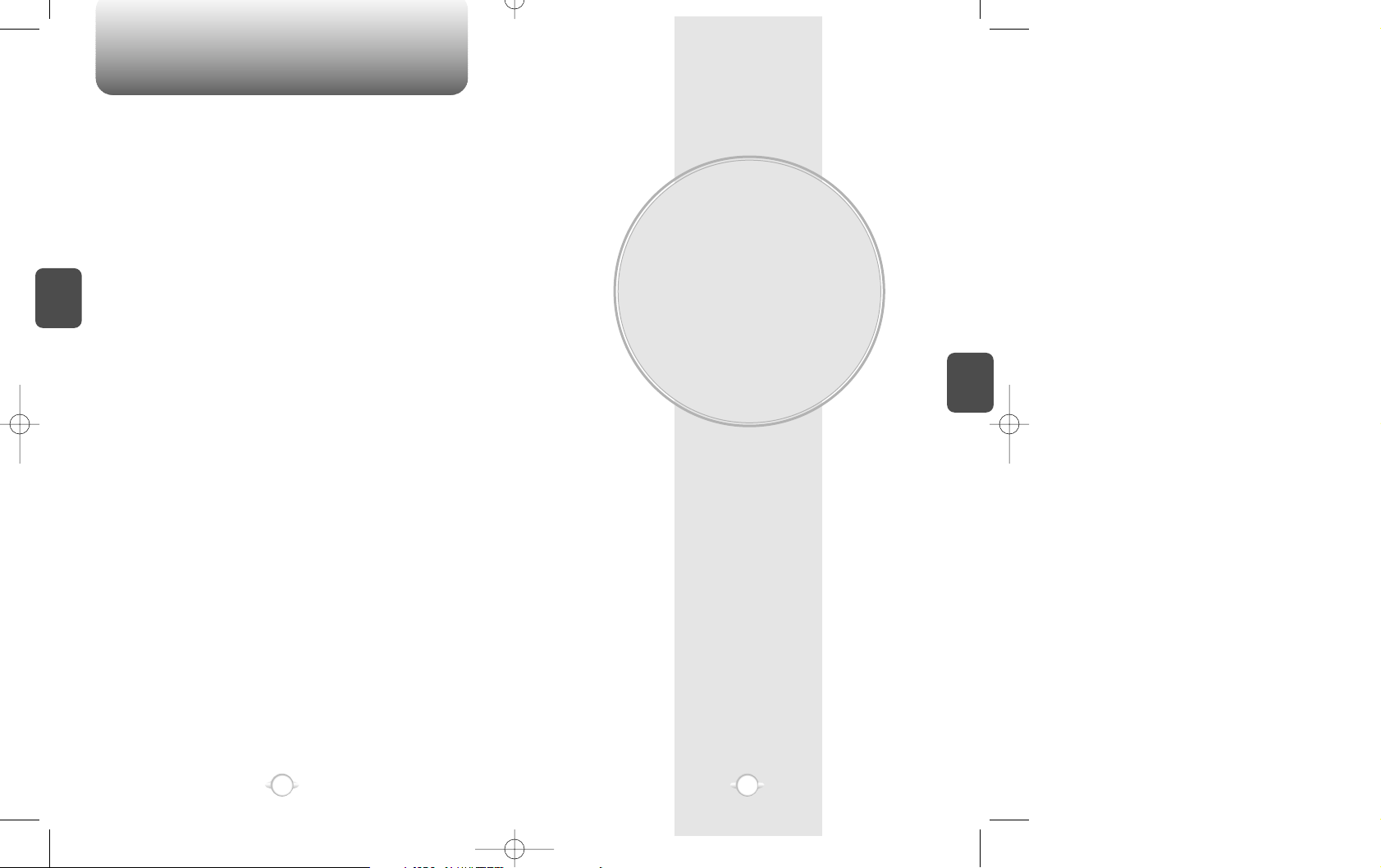
MENU FUNCTION
In this chapter you will learn how to access the menu and enable
each function and feature to customize your phone. Each function will
be accessed through the menu and described in easy-to-follow
instructions. This chapter will guide you to better understanding of
upgraded functions and features, which will maximize the effective
use of the state-of-the-art technologies. Hopefully it will make you
feel much closer to this model.
Chapter 4
C
H
.
4
35
C
H
.
3
34
MEMO
Page 20

Press [ ] in
the standby
mode to access
menu function.
Press [ ] in the
standby mode to
access voice and
text messages.
You can access the menu via [ ] in the standby mode. Once you
entered the menu, both [ ] and [ ] function as shown in the
bottom line of the display.
PHONEBOOK PHONEBOOK
C
H
.
4
1
Press [ ].
ANSWERED CALLS
The detail includes date, time, and phone number of
answered calls.
The detail includes date, time, and phone numbers of dialed
calls.
37
1
Press [ ].
DIALED CALLS
C
H
.
4
PREV
DTAL
The function allows you to review information of the 10 recently
missed, answered, and dialed numbers and place a call simply by
pressing [ ].
CALL LOGS
1
Press [ ].
2
Press [ ] to view the detail of
a missed call when its number
is highlighted.
3
Use the navigation key to scroll through the 10
missed calls.
4
Press [ ] to dial the phone number of the
missed call when selected.
MISSED CALLS
The detail includes date, time, and phone number of missed
calls.
36
uu
[01]XXX-XXXX
[02]XXX-XXXX
PREV
DTAL
uu
[01]XXX-XXXX
[02]XXX-XXXX
PREV
DTAL
6:26pm, 03/29
[01]
XXX-XXXX-XXXX
PREV
DTAL
uu
[01]XXX-XXXX
[02]XXX-XXXX
PREV
DTAL
6:26pm, 03/29
[01]
XXX-XXXX-XXXX
PREV
STO
6:26pm, 03/29
[01]
XXX-XXXX-XXXX
2
Press [ ] to view the digital
of an answered call when it’s
number is highlighted.
2
Press [ ] to view the digital
of a dialed call.
3
Press [ ] to dial the phone
number of the dialed call
when selected.
3
Press [ ] to dial the phone
number of the answered call
when selected.
@
@
@
Press [ ] and [ ] to directly access
the phonebook
uu
uu
Page 21

PHONEBOOK PHONEBOOK
C
H
.
4
The function allows you to retrieve the phonebook by name or its
character string and simply make a call by pressing [ ].
1
Press [ ].
4
Press [ ] to dial the number you search.
2
Enter a name or its character
string and press [ ] to sort
out and display the searched
names in an alphabetical order
regardless of letter case.
39
C
H
.
4
This function allows you to recall a number from the phonebook by
pressing its location number.
RECALLING BY LOCATION RECALLING BY NAME (ALPHA)
1
Press [ ].
2
Enter a location number.
3
Search a phone number with the navigation
key.
4
Press [ ] to dial the phone number when
selected.
Use the navigation key instead of entering a location
number to search through, and press [ ] to view the
detail.
38
l [ ] scrolls through the phonebook
l [ ] edits the phone#.
l [ ] returns to the previous page.
l [ ] erases the number.
l [ ] scrolls through the phonebook
l [ ] edits the phone#.
l [ ] returns to the previous page.
l [ ] Erases the number.
PREV
STO
SEARCH
LOCATION?
_
MODE
STO
SEARCH
RECALL NAME? Abc
3
Search the name you want to make a call to
and locate a phone number using the
navigation key.
@
@
@
Page 22

SETTING
C
H
.
4
This function allows you to dial a phone number with one touch
pressing its location number.
ONE-TOUCH DIALING
1
Press [ ].
2
Select “Yes ”or “No ”with the navigation key.
And press [ ] to save it.
This function allows you to enhance voice privacy and keep from
tapping during a call.
VOICE PRIVACY
1
Press [ ].
2
Select either “Standard mode” or “Enhanced
mode”, if available. And press [ ] to save it.
The display and the keypad can be back lighted for you to view the
screen and recognize the keypad arrangement more easily even in a
dark place.
BACKLIGHT
1
Press [ ].
2
Select one of the following options;Off, 10 sec,
20 sec, 30 sec, Off in day.
And press [ ] to save it.
1
Press [ ].
2
Select one from Off/1 ring/3 rings with the
navigation key. Press [ ] to save it.
This function won ’t be activated when you select Slide bell
or Silent as a ring mode.
41
SETTING
C
H
.
4
With this function on, a call is automatically retried either once, 3, or 5
times after a set time period.
AUTO RETRY
A call is automatically answered after the certain number of rings you
set. It will be convenient when you have your phone in the hands-free
car kit.
AUTO ANSWER
1
Press [ ].
2
Select one of the options (Off,10,7,5,3 seconds)
with the navigation key.
And press [ ] to save it.
RETRY TIME
1
Press [ ].
2
Select one of the options (1 time,3 times,5
times) with the navigation key.
And press [ ] to save it.
REPEAT
40
PREV
SEL
AUTO ANSWER
uu
OFF
Off : Turn the backlight off.
10 sec, 20 sec, 30 sec : Backlight on for 10, 20, or
30seconds respectively after
a touch on the keypad.
Off in day : Always off in a daytime.
l
l
Page 23

SETTING TONE
C
H
.
4
This function alerts you of an incoming call in various modes as follows.
RING MODE
1
Press [ ].
3
Press [ ].
3
Press [ ].
2
Select one of the following options with the
navigation key.
You are to choose a ring type to inform yourself of an incoming call.
RING TYPE
1
Press [ ].
2
Select one ring type that best
fits your favor.There are 13
different types available.
This function enables you to control the keypad tone.
KEY BEEP
1
Press [ ] to adjust the keypad volume.
2
Adjust the keypad tone through the navigation key.
3
Press [ ].
This function disconnects your phone from a network when there is
no key input for a certain time period.
1
2
Press [ ].
Set the web idle timer.
WEB IDLE TIME
The phone can have up to 4 sets of the server IP(Internet Protocal)
addresses and Port numbers to access your service provider’s
website. These may already be preset or be advised by your service
provider. Please be noted that any change to these settings may
disable the Web access capability.
UP PROXY IP
43
Ringer
Slide bell : The bell volumes up in 5 steps.
Silent
l
l
l
Different tones (1-6).
Different melodies (7-13).
l
l
C
H
.
4
The LCD display contrast can be controlled in 7 levels.
LCD CONTRAST
1
Press [ ].
2
Adjust the LCD contrast for
your better view and press
[ ]to save it.
This function permits you to select a language in which a letter is
displayed on the screen.
LANGUAGE
1
Press [ ].
2
Select either “English ”or
“Spanish ”and, then, press
[ ] to save it.
42
PREV
SEL
LCD CONTRAST
uu
PREV
SEL
LANGUAGE?
uu
ENGLISH
PREV
SEL
RINGER
uu
RINGER 1
This function permits you to adjust or change the setting for web browsing.
WEB MENU
INPUT
WEB IDLE TIMER
XXX SECONDS
The keypad tone won’t be heard when you have an alert for
low battery.
Use the navigation key to set the
web idle timer or press digit keys
to enter the time on your own
SEL
PREV
Page 24

Select “Yes” or “No” with the navigation key
and press [ ].
Press [ ].
Press [ ].
Press [ ].
By pressing [ ], you can view more details
about each schedule.
TIMER SPECIAL
C
H
.
4
45
C
H
.
4
This function helps you to check the talk time and manage your calling
within your financial limit.There are 4 timers available in the phone.
The talk time of last call is displayed.
LAST CALL
1
Press [ ].
The talk time of all incoming and outgoing calls is displayed,
web access calls excluded.
ALL CALLS
1
Press [ ].
The talk time of all calls made within Home area is displayed.
HOME CALLS
1
Press [ ].
The talk time of roaming calls is displayed.
ROAM CALLS
1
Press [ ].
44
[ ] / [ ] - month input.
[ ] / [ ], numeric key - day input.
This function helps organize your schedule and remind you of each
schedule when it is due.
The function enables you to list and view all the schedules you input.
SCHEDULE
Alarm type : Press and select “one time ”or
“daily ”
Schedule title : Press and input a schedule title
Phone number : Press input a phone number
and reserve a call.
LIST ALL
1
The function allows you to input your schedule and set up its alarm.
INPUT SCHEDULE
1
2
Select a date in the calendar and press [ ].
3
Select one of the following options.
4
Then press [ ].
The function puts all your schedules on hold.
PAUSE ALL SCHEDULE
1
2
Page 25

SPECIAL SPECIAL
C
H
.
4
47
C
H
.
4
46
1
Press [ ].
3
press [ ] to exit and return to
the initial display.
2
Press [ ] /[ ] to use the
stopwatch.
Press [ ] to start or stop.
Press [ ] for Split/Split
Release /Initial/Previous.
The time unit is displayed in a
100th of a second.
Definitions
+ : [
++
], - : [tt], : [ ,,], [
uu
]
You can enter up to 8 integer digits.
There is no way to enter a decimal point.
To express a negative number, you subtract its
absolute value from 0.
This function enables you to measure a time period.
STOPWATCH
CALCULATOR
This function enables you to add, subtract, multiply and divide.
1
Press [ ].
Using the calculator.
2
+:++-:tt:,,:
uu
0.
e.g.
!
To calculate 128 32 =
1. Enter 128
2. Press[
,,
]
3. Enter 32
4. Press [ ] to calculate it.
PREV
SEL
This function informs you of your physical,emotional and intelligent
condition for today or some day. Please make sure to input your
birthday before you use this function.
1
Press [ ].
2
Press [ ].
Enter your birthday in year/
month/ day, and, then,
press [ ].
3
Select “Today” to check out your biorhythm for
today or “Someday” to check out your biorhythm
for a specific day.
l What is the biorhythm?
Biorhythm is a life rhythm that consists of three rhythm curves,each of
which is a physical,emotional and intelligent one.The rhythm will match
up to yourcondition from birth to death.
l How does it work?
You will see a physical,emotional,and intelligent quotient with a number
indicating how many days have passed from birth to date.
The biorhythm is displayed on the upper portion of the screen.
jj
Physical rhythm
The physical rhythm controls your physical condition in a cycle of 23
days,such as resistance to diseases, muscle strength, agility, speed,
physiology, and so on.
kk
Emotional rhythm.
The emotional rhythm manages creativity,sensitivity,recognition and
human nature in a cycle of 28 days.
ll
Intelligent rhythm.
The intelligent rhythm affects our susceptibility to fright, acceptance of
knowledge, logical and analytic power, and memory in a cycle of 33
days.
The biorhythm functions only when the phone can
synchronize with the network system.
You cannot enter a date ealier than your birthday
to check out the biorhythm for the specific date.
You cannot enter your birthday later than today,
either.
l
l
l
1:TODAY
2:SOMEDAY
3:BIRTHDAY
BIO-RHYTHM
STA
CAL
PREV
PREV
Page 26
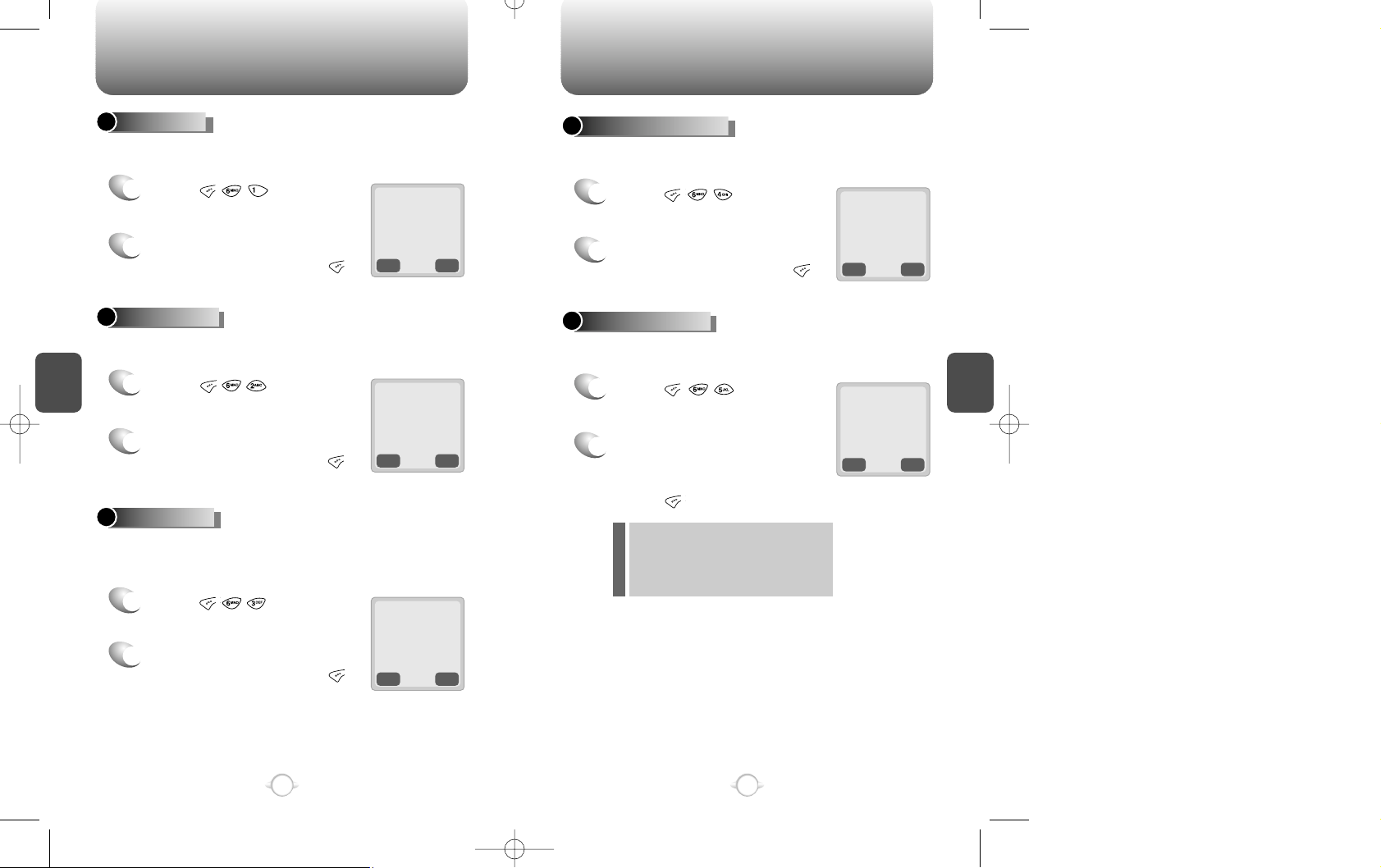
ALERTS ALERTS
C
H
.
4
49
OFF : Alert Off
LOW : Calm Alert
MID : Moderate Alert
High : Loud Alert
C
H
.
4
48
This function sounds an alert when you have weak signal strength
during a call.
LOW SIGNAL ALERT
1
Press [ ].
2
Select “OFF”or “ON” with the
navigation key and press [ ]
to save it.
This function notifies you in different types that you have made a call
successfully.
CONNECT ALERT
1
Press [ ].
2
Select one of the following
options(OFF,LOW, MID, HIGH)
with the navigation key.
Press [ ] to save it.
PREV
SEL
LOW SIG ALERT
uu
OFF
PREV
SEL
CONNECT TONE
uu
LOW
l
l
l
l
With this function on, the phone sounds an alert every minute to keep
you aware of the time passage while you are on a call.
1
Press [ ].
2
Select “OFF”or “ON” with the
navigation key and press [ ]
to save it.
This function alerts you when you go in and out of a service area and
enter a roaming service area.
ROAM ALERT
1
Press [ ].
2
Select “OFF”or “ON” with the
navigation key and press [ ]
to save it.
This function sounds an alert when you enter an area in which you
cannot make a call due to poor signal strength.The alert sounds in
standby mode.
FADE ALERT
1
Press [ ].
2
Select “OFF”or “ON” with the
navigation key and press [ ]
to save it.
PREV
SEL
MIN ALERT
uu
OFF
PREV
SEL
ROAM ALERT
uu
OFF
PREV
SEL
FADE ALERT
uu
OFF
MIN ALERT
Page 27

DATA SERVICE DATA SERVICE
C
H
.
4
This function controls the transmission speed between a phone and a PC.
CONNECT SPEED
51
C
H
.
4
50
1
Press [ ].
2
Select one from 19200/ 11520/
230400 bps with the navigation
key and press [ ] to save it.
PREV
SEL
CONNECT SPEED
uu
115200
The phone, CDM8150X, allows for data service and voice recognition
with various enhanced features.
You are to set the receive mode lest the phone should function as a
wireless modem or fax improperly when connected to a PC.
DATA SERVICE
1
Press [ ].
2
Select one from INACTIVE/ DATA/FAX with
the navigation key and press [ ].
RECEIVE MODE
INACTIVE : In use of the phone
DATA : For use of data
FAX : In use of a fax
PREV
SEL
RECEIVE MODE
uu
INACTIVE
This function allows you to control data flow when you
receive data service.
1
Press [ ].
2
Select either “HARDWARE”or “SOFTWARE” with
the navigation key and press [ ] to save it.
FLOW CONTROL
HARDWARE : Hardware flow control
SOFTWARE : Software flow control
(RECOMMEND : Hardware flow control)
PREV
SEL
FLOW CONTROL
uu
HARDWARE
l
l
l
l
l
l
Page 28

CHANGE SYSTEM
C
H
.
4
PREV
SEL
This is a function to select the Preferred System.
PREF SYSTEM
1
Press [ ].
2
Select one of the following options with the
navigation key and press [ ].
53
Auto A : Scan the radio channels based on the
Automatic A setting.
Auto B : Scan the radio channels based on the
Automatic B setting.
Home only : Only within your home area or
home affiliated area.
C
H
.
4
52
PREF SYS
uu
AUTOMATIC B
The function enables you to change the NAM (Number Assignment
Modules)being used by your phone when you have multiple
registrations.
CHANGE NAM
1
Press [ ].
2
Select a NAM(NAM1,NAM2) with the keys of
[ ] or [ ] and press [ ].
CHANGE SYSTEM
PREV
SEL
The function allows your phone switch to the proper NAM for the area
where you are, when you have multiple NAM registrations.
AUTO NAM
1
Press [ ].
AUTO NAM
uu
YES
The function permits you to view the PRL(Preferred Roaming List)
version that is programmed in your phone.
PRL ID
1
Press [ ].
The function temporarily forces your phone to use Analogue mode.
The mode automatically ends after 10 minutes.
FORCE ANALOG
2
Select “Yes” or “No”, then press
[ ] to save it.
1
Press [ ].
Page 29
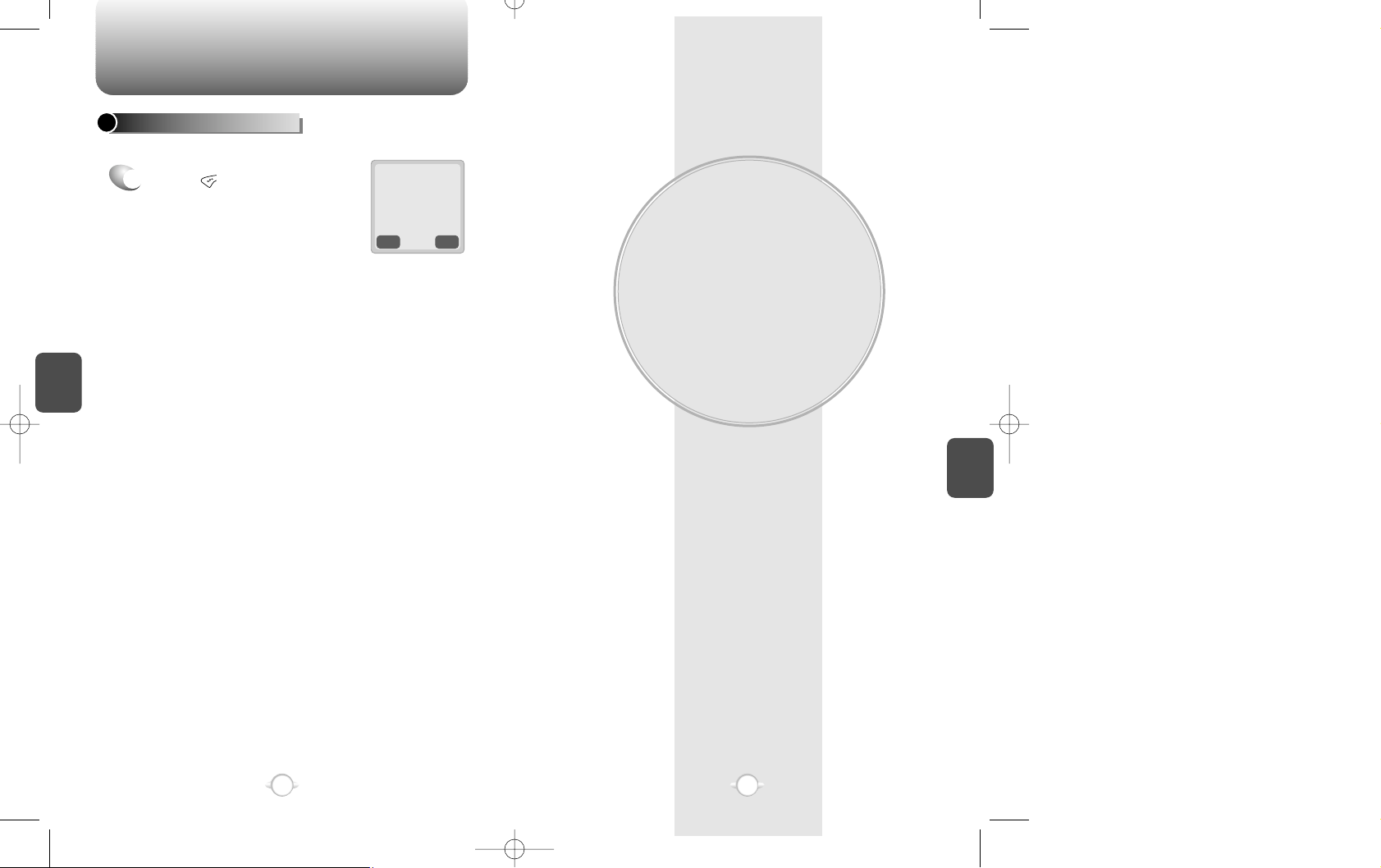
SECURITY FEATURES
The chapter will show you the ways to impose various kinds
of restrictions on outgoing calls to keep from unintended use
by others. You will also learn to put restrictions on the
features. The inadvertent use could result in much loss of
data in your phonebook and give rise to unwanted changes to
your customized features.
Chapter 5
C
H
.
5
PREV
OK
This function shows you the phone number of your phone.
CHECKING MY NUMBER
1
Press [ ], [9].
55
C
H
.
4
54
DIGTAL 000
000-0000
MY NUMBER
Page 30
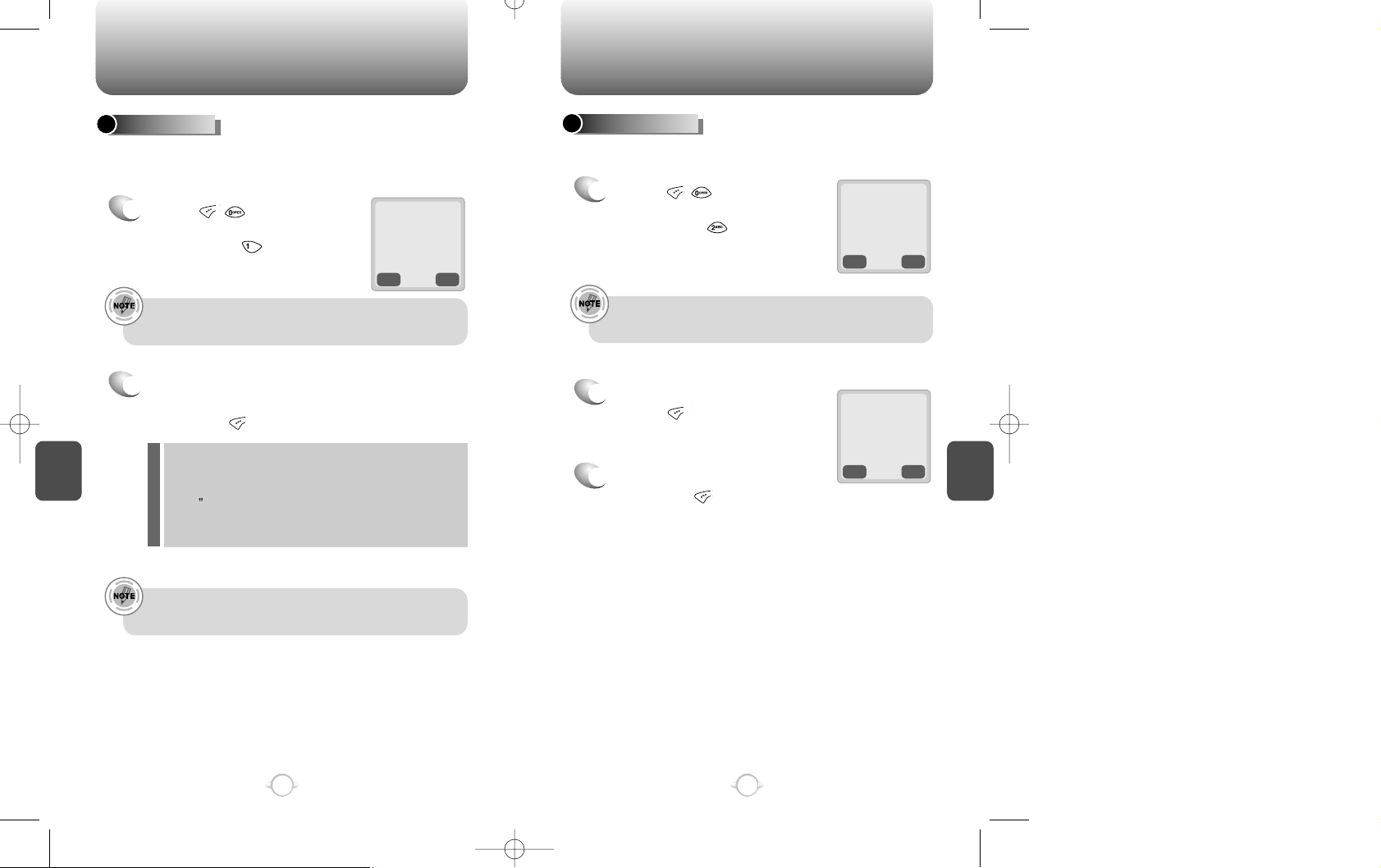
TO LOCK YOUR PHONE TO CHANGE YOUR CODE
C
H
.
5
PREV
STO
Enter Again
0000
The function prevents others from using your phone without
permission. You can not dial a number and access the menu when it
is locked.
AUTO LOCK
1
Press [ ] and enter
“password”.
Then, press [ ].
2
Select one of the following
options with the navigation key
and press [ ].
The default password is the last 4 digits of your phone
number.
You can place an emergency call, receive an incoming call
and enable an alarm even when your phone is locked.
57
“POWER ON” : Lock your phone whenever
it is turned on.
“OFF : Unlock your phone and leave it
unlocked.
“ON” : Lock your phone as it is.
C
H
.
5
56
This function is used to change the 4-digit lock code.
The lock code enables you to have access to various features.
CHANGE CODE
1
Press [ ] and enter
“password”.
Then, press [ ].
2
Enter a new password and
press [ ].
3
Enter the new password again
and press [ ].
The default password is the last 4 digits of your phone
number.
Password?
0000
PREV
SEL
AUTO LOCK?
uu
OFF
STO
PREV
Page 31

Press [ ] and enter
“password”, then [ ].
Select “Yes” and press [ ]
TO CHANGE YOUR BANNER
TO RESTRICT YOUR PHONE
TO RESTRICT YOUR PHONE
C
H
.
5
MODE
STO
The function allows you to change the banner on the screen.
The banner can be 16 digits long or less.
CHANGE BANNER
1
Press [ ] and enter
“password”.
Then, press [ ].
2
Select a input mode, using [ ].
(Please refer to page 31 for more details on entering letters
and numbers.)
PREV
SEL
The function enables you to keep from unauthorized use of the phone and
change of its setting. There are 5 different restriction modes as follows.
RESTRICT
1
Press [ ] and enter
“password”.
Then, press [ ].
2
Select “Yes ”to enable the restriction with the
navigation key and press [ ].
59
C
H
.
5
The default password is the last 4 digits of your phone
number.
58
3
Enter a new banner to fit your taste and press [ ].
PREV
SEL
With this function on, your phone cannot receive an incoming call
while an outgoing call can still be made.
1
2
Select “Allow ”or “Restrict ”with the navigation
key.
3
Press [ ].
INCOMING CALLS
RESTRICT : Restrict an incoming call.
ALLOW : Allow an incoming call.
RESTRICT : Restrict an outgoing call.
ALLOW : Allow an outgoing call.
PREV
SEL
With this function on,you cannot make any outgoing calls except an
emergency call while you still can answer incoming calls.
1
2
Select “Allow ”or “Restrict ”with the
navigation key.
3
Press [ ].
OUTGOING CALLS
INCOMING?
uu
ALLOW
BANNER abc
VERIZON_
OUTGOING?
uu
ALLOW
RESTRICT?
uu
YES
Press [ ] and enter
“password”, then [ ].
Select “Yes” and press [ ]
Page 32

TO RESTRICT YOUR PHONE TO RESTRICT YOUR PHONE
C
H
.
5
This function keeps from accessing your phonebook and adding
changes to your phonebook.
1
2
Select “Allow ”or “Restrict ”with the navigation
key.
3
Press [ ].
MEMORY
The default password is the last 4 digits of your phone
number.
61
RESTRICT : Restrict an access to the phonebook.
ALLOW : Allow an access to the phonebook.
This function restricts use of long distance calls so, the phone is
limited to the use of callings within an area.
1
2
Select “Allow ”or “Restrict ”with the navigation
key.
3
Press [ ].
LONG DISTANCE CALLS
RESTRICT : Restrict a long distance call.
ALLOW : Allow a long distance call.
C
H
.
5
60
This function allows you to reset your phone to the default.
RESET
1
Press [ ] and [ ].
Enter [PASSWORD] and
press [5].
2
Select “Yes ”or “No ” with the
navigation key. Press [ ].
This function keeps your phone out of 900-dial service.
1
Press [ ] .
2
Select “Allow ”or “Restrict ”with
the navigation key.
3
Press [ ].
900 #’S
You will see “This phone is restricted” on the display when
you make a restricted call.
RESTRICT : Restrict a 900-dial service.
ALLOW : Allow a 900-dial service.
When you select “Yes”, you will see “Reset ”on the
display and your phone turning to the standby
mode.
PREV
SEL
MEMORY ONLY?
uu
ALLOW
PREV
SEL
900#’s?
uu
ALLOW
PREV
SEL
RESET SETTING?
uu
NO
PREV
SEL
LONG DISTANCE?
uu
ALLOW
TO RESET YOUR PHONE
Press [ ] and enter
“password”, then [ ].
Select “Yes” and press [ ]
Press [ ] and enter
“password”, then [ ].
Select “Yes” and press [ ]
Press [ ] and enter
“password”, then [ ].
Select “Yes” and press [ ]
Page 33

TO CLEAR YOUR MEMORY TO CLEAR YOUR MEMORY
C
H
.
5
This function clears up all the phonebook entries.
CLEARING THE PHONEBOOK
1
Press [ ] and
enter “password”.
Then press [ ].
2
Select “Yes ”or “No ”with the navigation key.
Press [ ].
The default password is the last 4 digits of your phone
number.
This function clears the schedules.
CLEARING SCHEDULES
1
Press [ ] and
enter “password”.
Then press [ ].
2
Select “Yes ”or “No ”with the navigation key.
Press [ ].
The default password is the last 4 digits of your phone
number.
63
C
H
.
5
62
This function clears up all the dialed numbers in the call logs.
CLEARING CALL LOGS
1
Press [ ] and
enter “password”.
Then press [ ].
2
Select “Yes ”or “No ”with the navigation key.
Press [ ].
The default password is the last 4 digits of your phone
number.
This function clears up the airtime used for home calls.
CLEARING HOME CALLS
1
Press [ ] and
enter “password”.
Then press [ ].
2
Select “Yes ”or “No ”with the navigation key.
Press [ ].
The default password is the last 4 digits of your phone
number.
PREV
SEL
CLR PHONE NO?
uu
NO
PREV
SEL
CLR SCHEDULE
uu
NO
PREV
SEL
CLR CALL LOGS?
uu
NO
PREV
SEL
CLEAR HOME?
uu
NO
Page 34

TO CLEAR YOUR MEMORY
VOICE MAIL AND TEXT
MESSAGE
This chapter describes a function that sends and receives
text messages and supports voice mail notification.The
function is helping you stay connected all the time even when
you are not available.You will go through all the messaging
features available on your phone.
Chapter 6
C
H
.
6
65
C
H
.
5
64
This function clears up the airtime used for roaming calls.
1
Press [ ] and
enter “password”.
Then, press [ ].
2
Select “Yes ”or “No ”with the
navigation key. Press [ ].
The default password is the last 4 digits of your phone
number.
This function permits you to view the version of your phone.
VERSION
CLR ROAM CALLS
1
Press [ ] and
enter “password”.
Then, press [ ].
The default password is the last 4 digits of your phone
number.
PREV
SEL
CLEAR ROAM?
uu
NO
PREV
SEL
VERSION (VERI)
SW : XXXX
HW : XXXX
VERSION
Page 35

Press [ ] to send the text message.
WHEN A NEW MESSAGE ARRIVES, SEND NEW
C
H
.
6
67
C
H
.
6
66
PREV
SEL
PREV
1
The following display appears
when a new message arrives.
1
Press [ ].
The screen displays the number
of new voice mails in your voice
mailbox.
Press [ ] to access your
voice mailbox.
This function allows you to view how many voice mails you’ve got
and listen to each of the voice mails simply by pressing[ ].
2
Press [ ] to display the
received message.
: Test1
: Test2
XX NEW TEXT
XX VOICE
FR : XXX-XXXX-XXXX
1 Voice Mail
12/29 AM 08:47
To LISTEN
PRESS[SEND]
@
@
MODE
NEXT
1
Press [ ].
2
Input a phone number and
press [ ].
3
Input a text message and
press [ ].
Press [ ] to choose the Auto
Retry when you fails in sending a
message and see the message,
“Delivery Failed Retry in 3 mins?”.
Send To 123
123456789
MODE
NEXT
MESSAGE? 123
Test
4/160
CNCL
Sending message
MODE
NEXT
Send To 123
123456789
phone book
1. SEND
This helps you to send the message you just writes
1
2. EDIT RECIPIENT
1
press [ ] to change the
recipient.
2
Input a new phone number, and
press [ ].
3
Input a new text message, and
press [ ].
4
Then, press [ ] to send the
message.
Please follow these steps to send a new message. Through the steps, you
could learn each feature about how to send the messsage in more detail.
This helps you to edit the recipient. Please select this in case you
input a wrong number.
VOICE MAIL
phone book
MODE
NEXT
MESSAGE? 123
Test
4/160
(Please refer to page 31 for more details
on entering letters and numbers.)
Page 36
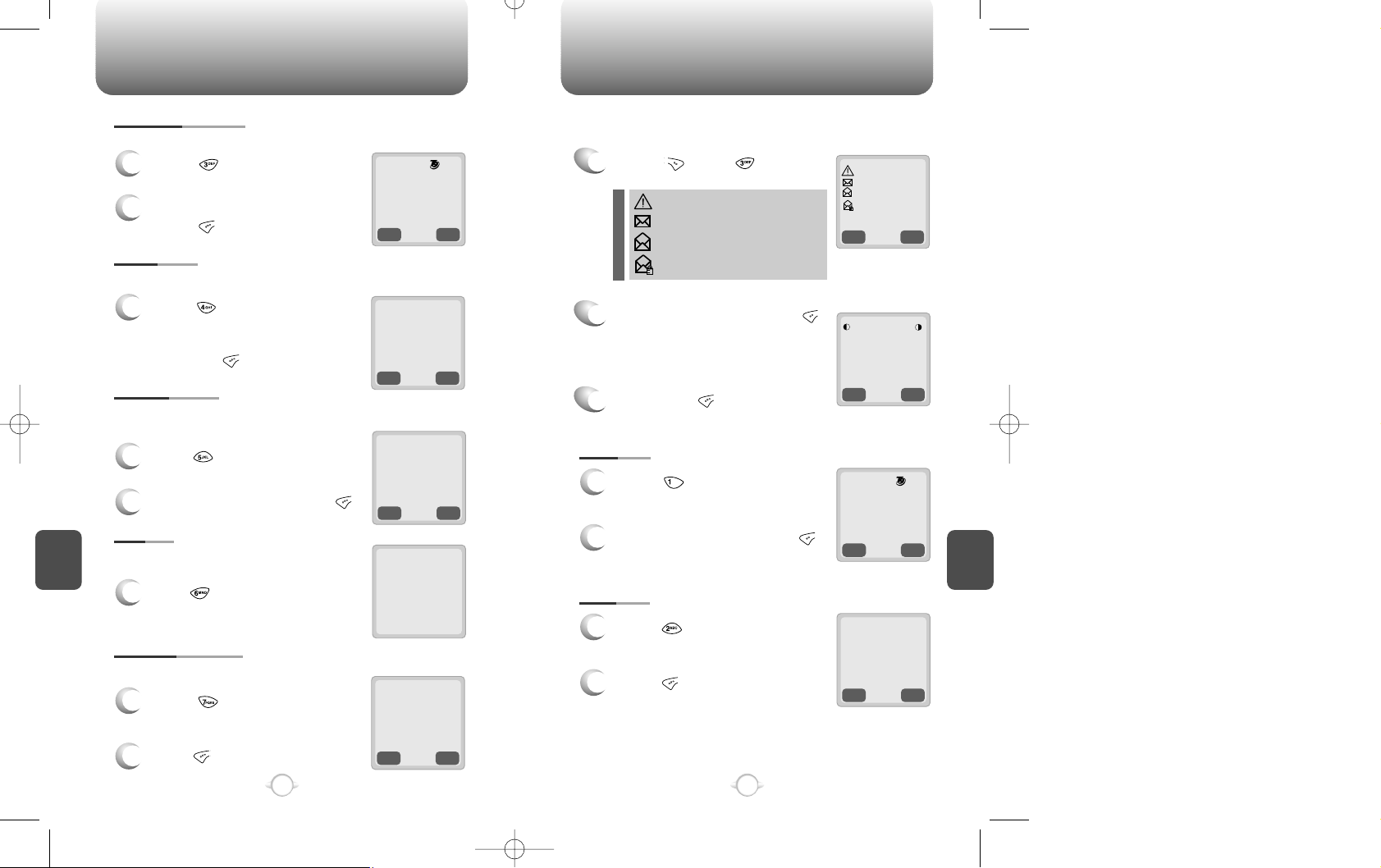
Write your reply and press [ ].
SEND NEW INBOX
C
H
.
6
69
C
H
.
6
68
3. EDIT MESSAGE
1
Press [ ] to change the text
message.
2
Input a new text message, and
press [ ].
PREV
SEL
Priority?
uu
Normal
4. PRIORITY
1
Press [ ] to send an urgent
message. And select “Normal” or
“Urgent”with the navigation key
and press [ ].
PREV
NEXT
Call back NO.?
XXXXXXXXXX
phone book
5. CALL BACK
1
Press [ ] to change the call back
number.
2
Input a call back number and press [ ].
Message saved
in ‘outbox’
folder
6. SAVE
1
Press [ ] to save the text message.
PREV
SEL
Delivery Ack
uu
NO
7. DELIVERY ACK
1
Press [ ] to confirm that your
message is delivered. Select “Yes”or
“No”with the navigation key.
2
Press [ ]
This permits you to edit the message; change, add and delete.
When you send an urgent message, please use this to notify the
recipient of an urgency of your message.
Please edit the call back number when you want the recipient to
call you back at a specific number. The default is the phone
number your phone uses now.
This allows you to save the message for you
to send later on.
With this feature on, you could confirm whether your message is
delivered successfully or not.
PREV
SEL
1
Press [ ] and, [ ].
2
Select a message and press [ ].
The message is displayed.
Then press [ ].
3
: Urgent New Msg
: New Msg (unread)
: Old Msg (read)
: Lock (read)
MODE
NEXT
MESSAGE?
: Test1
: Test2
: Test3
: Test4
PREV
OPTS
TEXT MESSAGE
Test1
Fr : XXX-XXX-XXXX
CB : 923567004
02/20 09:36 AM
0/160
1. REPLY
1
Press [ ] to reply to the text
message.
2
NO
YES
ERASE
THIS MESSAGE?
2. ERASE
1
Press [ ] to erase the text
message
2
press [ ] when you see
“Erase This Message?”
This allows you to manage received text messages; Reply, Erase,
Forward, Save address, and Lock.
MODE
NEXT
MESSAGE? 123
Test
4/160
abc
Page 37
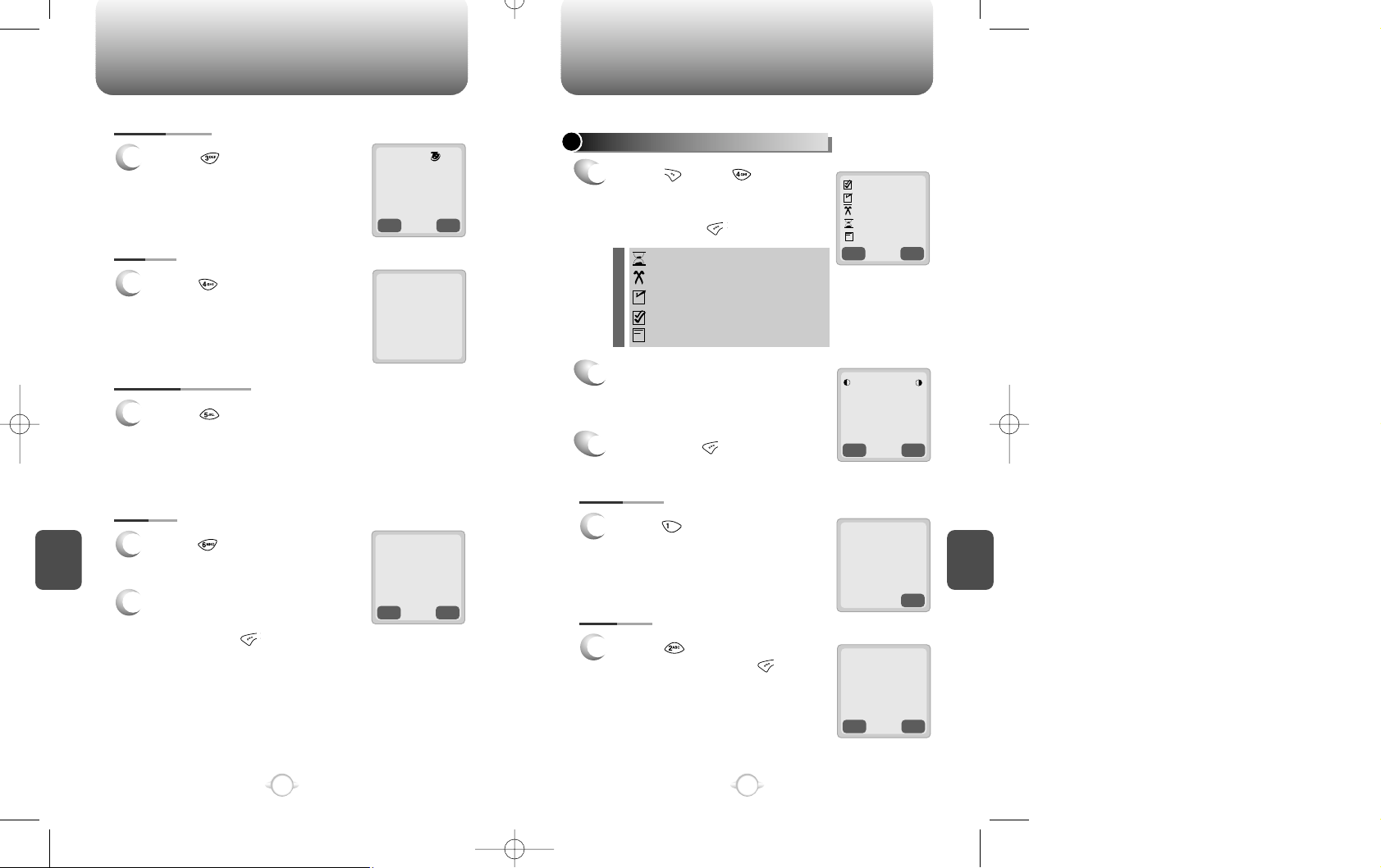
INBOX OUTBOX
C
H
.
6
71
C
H
.
6
70
MODE
NEXT
MESSAGE?
SMS Test1
9/160
3. FORWARD
1
Press [ ] to forward the text
message. Input a phone number
and a text message.
Message saved in
‘filed’
folder
4. SAVE
1
Press [ ] to save the received
text message in the “Filed”
Folder.
5. SAVE ADDRESS
1
Press [ ] to save the call back number of the
message into the phonebook.
PREV
SEL
Message Lock?
uu
Lock
6. LOCK
1
Press [ ] to lock or unlock the
text message.
2
Select “Lock ”or “Unlock” with
the navigation key.
Then, press [ ].
PREV
SEL
CHECKING SENT TEXT MESSAGES
1
Press [ ], and [ ].
Select a message with the
navigation key.
Then, press [ ].
2
The text message is displayed.
Then press [ ].
3
: Pending to be sent later
: Not delivered
: Sent to BS
: Successfully delivered
: Not send
:OUTBOXTest1
:OUTBOXTest2
:OUTBOXTest3
:OUTBOXTest4
:OUTBOXTest5
1. RESEND
1
Press [ ] to resend the text
message.
2. ERASE
1
Press [ ] to erase the text
message and press [ ].
This allows you to manage sent text messages; Resend, Erase, Send to,
Save, and State.
abc
PREV
OPTS
TEXT MESSAGE
Test1
Fr : XXX-XXX-XXXX
CB : 923567004
02/20 09:36 AM
CNCL
Sending message
NO
YES
ERASE
THIS MESSAGE?
Page 38
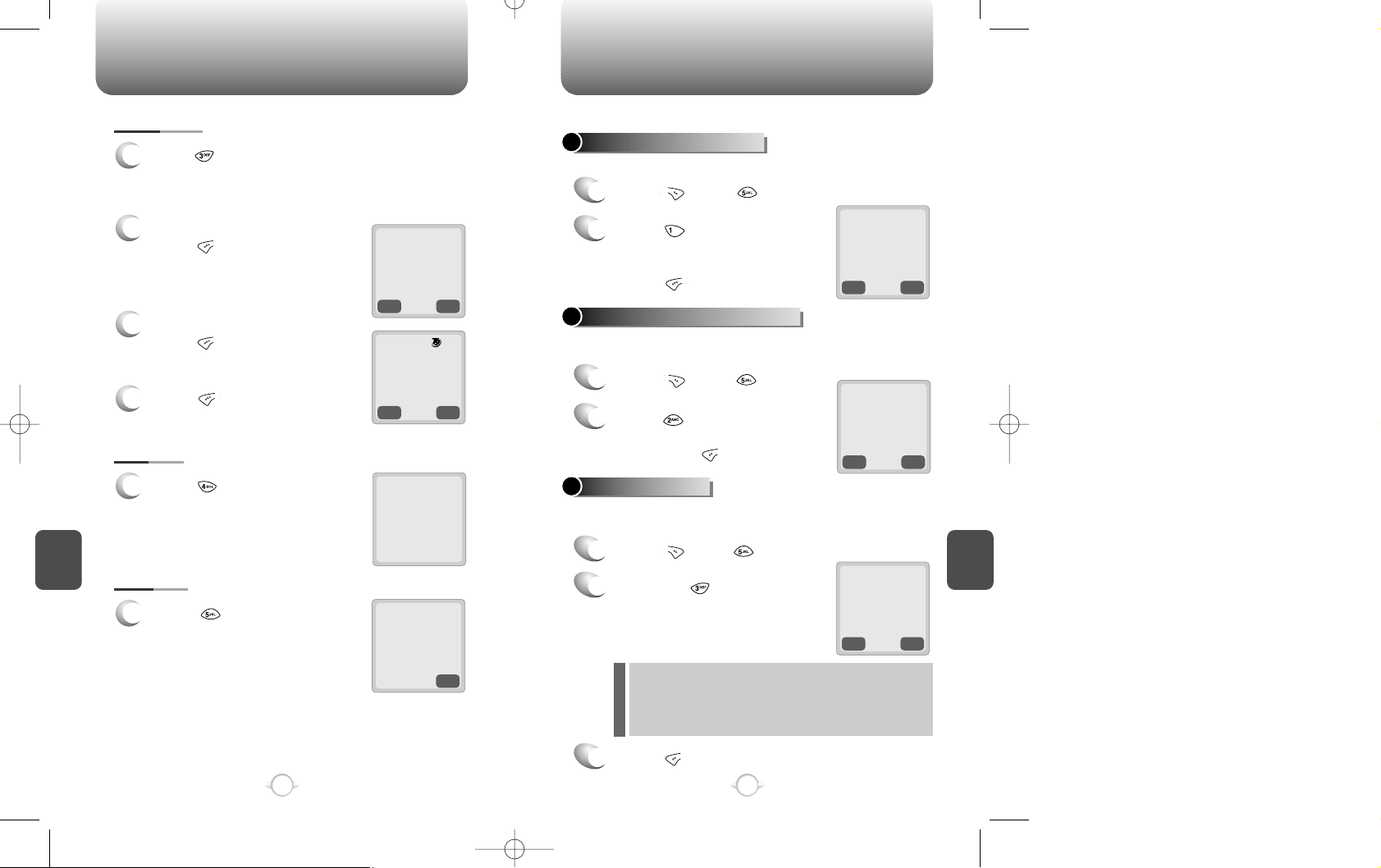
Press [ ].
OUTBOX SETTINGS
C
H
.
6
73
C
H
.
6
72
Message saved
in ‘filed’ folder
4. SAVE
1
Press [ ] to save the sent text
message in the “Filed” folder.
CNCL
Cause_code : XX
Error_class : XX
5. STATE
1
Press [ ] to display the state
of the sent message.
MODE
STO
Send To 123
123456789
3. SEND TO
1
Press [ ] to send the message to another
person.
2
Input a phone number and
press [ ].
3
Input a text message and
press [ ].
4
PREV
SEL
PREV
NEXT
PREV
SEL
SAVE SENT MESSAGES ?
1
Press [ ] and, [ ].
2
Press [ ].
Select one from No/Yes/Prompt
with the navigation key.
Press [ ].
DEFAULT CALL BACK NUMBER
1
Press [ ] and, [ ].
2
Press [ ].
Input a call back number.
Then press [ ].
MESSAGE ALERT
1
Press [ ] and [ ].
2
Then press [ ] .
Select one from the Ringer/Silent/
Vibrate Ringer & Remind/Vibrate &
Remind with the navigation key.
3
Press [ ].
This enables you to set up several items that help manage your
messaging features as described below.
This feature enables you to save every sent message.
This feature enables you to edit a default call back number, so that the
recipient can call back or reply to the call back number.
This feature enables the phone to alert you of an incoming message in five
different types; Ringer, Silent, Vibrate, Ringer & Remind, Vibrate & Remind.
phone book
MODE
STO
MESSAGE?
OutboxTest5
11/160
abc
Save sent SMS?
uu
NO
Callback No.?
XXXXXXXXXXX
Set bell
uu
RINGER
Ringer & Remind or Vibrate & Remind rings or
vibrates respectively every 2 minutes to remind you
of an incoming message. Those two selections will
be cleared when any key is pressed.
Page 39

SETTINGS FILED
C
H
.
6
75
C
H
.
6
74
DELIVERY ACK
1
Press [ ].
2
Then press [ ].
Select “Yes’ or “No” with the
navigation key.
AUTO ERASE
1
Press [ ] and [ ].
2
Then press [ ].
Select “Disabled ”or “Old Inbox
”with the navigation key.
3
Press [ ].
3
Press [ ].
This feature enables you to activate Delivery Acknowledgement so
that you can confirm the delivery of mails.
With this feature activated, you can have inbox messages
automaticallly erased as new messages arrive.
PREV
SEL
PREV
SEL
This function enable you to review and manage the saved messages
from the Inbox/Outbox.
FILED
1
Press [ ] and [ ].
Select a text message with the
navigation key.
press [ ].
2
The text message is displayed.
press [ ].
3
3.1 if the text message is saved
from “Inbox” menu, this screen
will be displayed.
4
Select one by pressing [ ].
3.2 If the text message is saved
from “Outbox ”menu, this
screen will be displayed.
PREV
SEL
Delivery Ack
uu
YES
PREV
SEL
Auto erase text
uu
Disabled
PREV
SEL
:TEST1
:TEST2
:TEST3
PREV
OPTS
TEXT MESSAGE
Test1
Fr : XXX-XXX-XXXX
CB : 923567004
02/20 09:36 AM
1 : Reply
2 : Erase
3 : Forward
4 : Save Address
1 : Resend
2 : Erase
3 : send to
4 : State
Page 40

ERASE MESSAGES
WEB BROWSING
This chapter describes a function that allows you to access a
variety of websites and enjoy Internet services through your
phone, CDM-8150X. Please contact your service provider for
more details on the web browsing.
Chapter 7
C
H
.
7
77
C
H
.
6
76
ERASE MESSAGES
1
Press [ ].
2
2.1 Press [ ] to erase the inbox
messages.
3
Select “Yes” or “No” with the
navigation key and press [ ].
2.2 Press [ ] to erase the outbox
messages.
2.3 Press [ ] to erase the filed
messages.
This feature allows you to erase all the messages from the Inbox,
Outbox, or filed folder.
PREV
SEL
1:Inbox (XX)
2:Outbox (XX)
3:Filed
PREV
SEL
Erase inbox?
uu
NO
PREV
SEL
Erase outbox?
uu
NO
PREV
SEL
Erase filed?
uu
NO
Page 41

The browser menu is a list of actions necessary for full operation of
the browser. To enter the browser menu, press and hold [ ].
START INTERNET BROWSER BROWSER MENU
C
H
.
7
79
C
H
.
7
78
OK
BACK
RELOAD
1
Press and hold [ ] and,
then, press [ ] to reload the
current page.
ACCESS THE INTERNET
1
To access the Internet through
your wireless handset,
press [ ] key.
Then, the Internet browser will
start.
@@@
OK
BACK
HOME
1
Press and hold [ ] and then,
press [ ] to display the
homepage.
@
1 >Email
2 Contacts
3 Calendar
4 To do’s
5 Bookmarks
Browser Menu
1 >Reload
2 Home
3 Bookmarks
4 Mark Site
Browser Menu
1 Reload
2 >Home
3 Bookmarks
4 Mark Site
▼
▼
OK
BACK
OK
BACK
BOOKMARKS
1
Press and hold [ ] and,
then, press [ ] to view your
bookmark list.
The list of frequently visited
websites will easily connect
you to a website without
entering its URL.
@
Browser menu
1 Reload
2 Home
3 >Bookmarks
4 Mark Site
Bookmarks
1 >Func3-Comp
2 Func3-Oem
3 Icon
4 Demo..Icon2
▼
MARK SITE
1
Press and hold [ ] and, then,
press [ ] to add the current
page to your bookmark list.
“No bookmark service site ”is
displayed, when the Internet site
cannot support the bookmark
service.
@
1 Reload
2 Home
3 Bookmarks
4 >Mark Site
5
About Phone.come
▼
▼
ABOUT PHONE.COM
1
Press and hold [ ] and,
then, press [ ] to view the
browser version and copyright
information.
@
1 Reload
2 Home
3 Bookmarks
4 Mark Site
5 >
About Phone.come
▼
▼
BROWSER MENU
OK
INBOX
OK
BACK
OK
BACK
Page 42
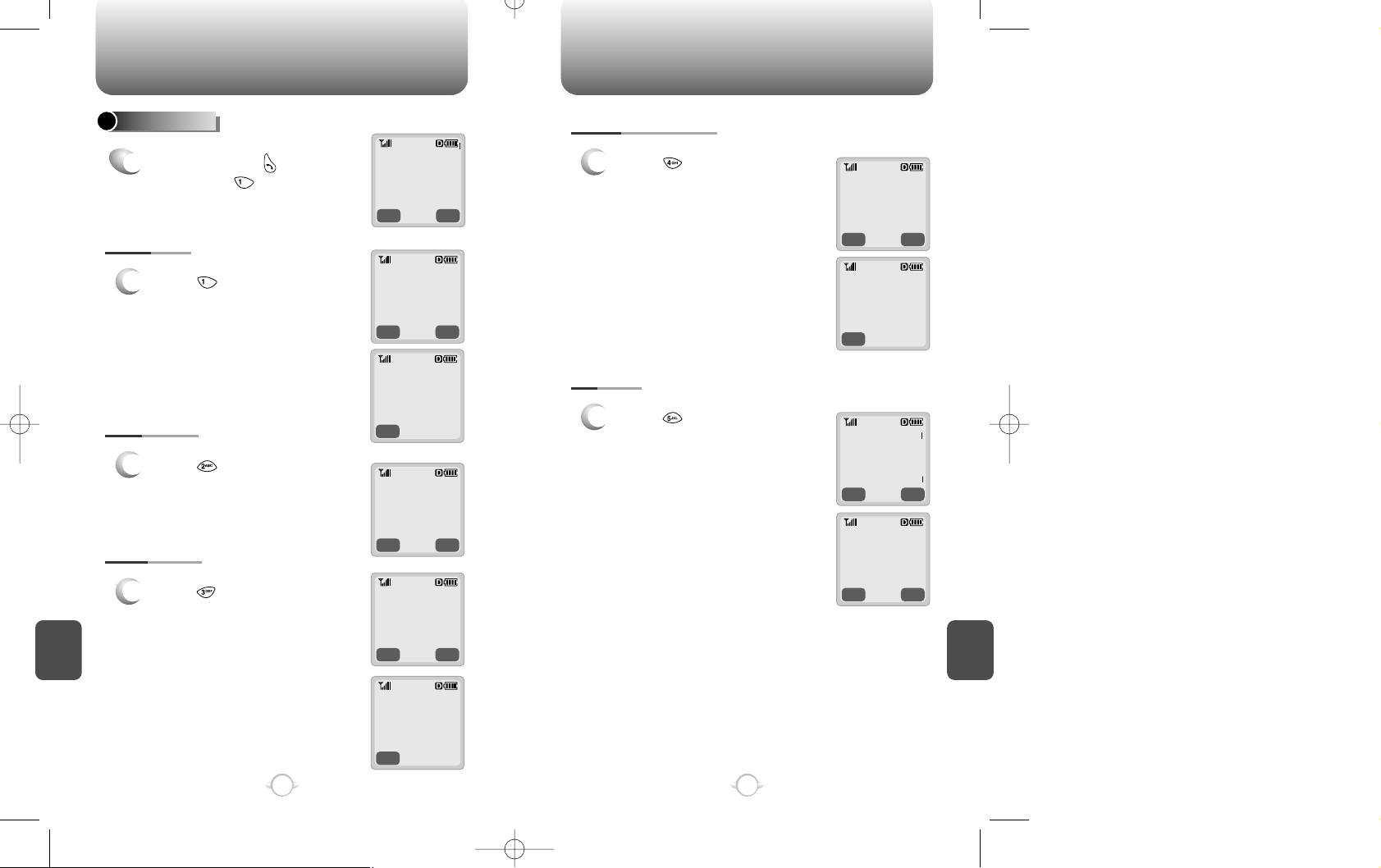
BROWSER MENU BROWSER MENU
C
H
.
7
81
C
H
.
7
80
OK
BACK
BACK
1
Press [ ] to display the URL
(Uniform Resource Locator)
of the current page.
The URL is the address of a
website.
SHOW URL
OK
BACK
1
Press [ ] to change your
home page. When you start the
web browser, the page will be
launched as a home page.
HOMEPAGE
OK
BACK
OK
1
Press [ ] to display a page
that allows you to select an
alternate up.Link.
SET UP.LINK
ADVANCED...
1
Press and hold [ ] and,
then, press [ ] to display the
Advanced menu as follows.
@
2 Home
3 Bookmarks
4 Mark Site
5
About Phone.come
6 >Advanced..
Advanced
1 >Show Url
2 Hompage
3 Set up. link
4 Offline
Advanced
1 Show url
2 >Hompage
3 Set up. link
4 Offline
Advanced
1 Show URL
2 Hompage
3 >Set UP. Link
4 Offline
1 >Link 1
2 Link 2
3 Link 3
http://www
Curitel.com/index
▼
▼
OK
BACK
BACK
1
Press [ ] to allow you to
navigate through a list of
installed channel applications
and guide you to the entry point
of the applications.
OFFLINE SERVICES
OK
BACK
OK
BACK
1
Press [ ] to display how many
items are delivery-pending and
how old the items have
remained.
OUTBOX
Advanced
1 Show Url
2 Hompage
3 Set up. link
4 >Offline
2 Homepage
3 Set up. link
4 Offline
Service
5 >Outbox
OutBox
(Empty)
Offline Services
(Empty)
▼
▼
OK
BACK
Page 43

BROWSER MENU
SAFETY AND
WARRANTY
This chapter outlines the guidelines and precautions for the
safety that comes before the optimum use of your cellular
phone.Please make sure to be aware of all the details about
the safety to operate your phone in the way that you are
supposed to.
This chapter contains the terms and conditions of services
and the warranty for your phone. Please review them
thoroughly.
Chapter 8
83
C
H
.
7
C
H
.
8
82
OK
BACK
OK
INBOX
1
Press [ ] to clear up the
history of viewed pages and
start a new session with the
up.Link.
RESTART UP.BROWSER
OK
BACK
OK
1
Press [ ] to use for security.
ENCRYPTION
4 Offline
service
5 Outbox
6 >Restart
Up. Browser
1 >Email
2 Contacts
3 Calendar
4 To do’s
5 Bookmarks
Service
5 Outbox
6 Restart
Up. Browser
7 >Encryption
Encryption
1 >Verify key
2 New key
▼
▼
▼
▼
▼
Page 44

SAFETY INFORMATION FOR WIRELESS
HANDHELD PHONES
SAFETY INFORMATION FOR WIRELESS
HANDHELD PHONES
85
C
H
.
8
C
H
.
8
84
Your wireless handheld portable telephone is a low power radio
transmitter and receiver. when it is ON, it receives and also sends
out radio frequency (RF) signals.
In August 1996, the Federal Communications Commissions (FCC)
adopted RF exposure guidelines with safety levels for handheld
wireless phones. Those guidelines are consistent with the safety
standards previously set by both U.S. and international standards
bodies:
ANSI C95.1 (1992) *
NCRP Report 86 (1986) *
ICNIRP (1996) *
Those standards were based on comprehensive and periodic
evaluations of the relevant scientific literature. For example, over 120
scientists, engineers, and physicians from universities, government
health agencies, and industry reviewed the available body of research
to develop the ANSI Standard (C951).
The design of your phone complies with the FCC guidelines (and
those standards).
EXPOSURE TO RADIO FREQUENCY SIGNALS
American National Standards Institute;
National Council on Radiation protection and measurements;
International Commission on Nonionizing Radiation Protection.
˙;
Use only the supplied or an approved replacement antenna.
Unauthorized antennas, modifications, or attachments could damage
the phone and may violate FCC regulations.
ANTENNA CARE
Read This Information Before Using Your Handheld
Portable Cellular Telephone
Talking on the phone while driving is extremely dangerous and is
illegal in some states. Remember, safety comes first. Check the
laws and regulations on the use of phones in the areas where you
drive. Always obey them.
Also, if using your phone while driving, please:
l Give full attention to driving. Driving safely is your first
responsibility.
l Use hands-free operation, if available.
l Pull off the road and park before making or answering a call, if
driving conditions so require.
If you must use the phone while driving, please use one-touch, speed
dialing, and auto answer modes.
An airbag inflates with great force. DO NOT place objects, including
both installed or portable wireless equipment, in the area over the
airbag or in the air bag deployment area. If in-vehicle wireless
equipment is improperly installed and the air bag inflates, serious
injury could result.
DRIVING
!
WARNING: Failure to follow these instructions may lead to
serious personal injury and possible property damage.
Page 45

SAFETY INFORMATION FOR WIRELESS
HANDHELD PHONES
SAFETY INFORMATION FOR WIRELESS
HANDHELD PHONES
87
C
H
.
8
C
H
.
8
86
The Health Industry Manufacturers Association recommends that a
minimum separation of six (6”) inches be maintained between a
handheld wireless phone and a pacemaker to avoid potential
interference with the pacemaker. These recommendations are
consistent with the independent research by and recommendations
of Wireless Technology Research.
Persons with pacemakers :
l ALWAYS keep the phone more than six inches from your
pacemaker when the phone is turned on.
l Do not carry the phone in a breast pocket.
l Use the ear opposite the pacemaker to minimize the potential
for interference.
l If you have any reason to suspect that interference is taking
place, turn your phone OFF immediately.
PACEMAKERS
If you use any other personal medical device, consult the
manufacturer of your device to determine if they are adequately
shielded from external RF energy Your physician may be able to
assist you in obtaining this information.
Turn your phone OFF in healthcare facilities when any regulations
posted in these areas instruct you to do so. Hospitals or healthcare
facilities may be using equipment that could be sensitive to external
RF energy.
OTHER MEDICAL DEVICES
Turn your phone OFF where posted notices so require.
POSTED FACILITIES
ELECTRONIC DEVICES
Most modern electronic equipment is shielded from RF energy.
However, certain electronic equipment may not be shielded against
the RF signals from your wireless phone.
OTHER SAFETY GUIDELINES
FCC and Transport Canada Regulations prohibit using your phone
while in the air. Switch OFF your phone before boarding an aircraft.
AIRCRAFT
To avoid interfering with blasting operations, turn your phone OFF
when in a “blasting area” or in areas posted: “Turn off two-way
radio.” Obey all signs and instructions.
BLASTING AREAS
Turn your phone OFF when in any area with a potentially explosive
atmosphere and obey all signs and instructions. Sparks in such
areas could cause an explosion or fire resulting in bodily injury or
even death.
Areas with a potentially explosive atmosphere are often, but not
always, clearly marked. They include fueling areas such as gas
stations; below deck on boats; fuel or chemical transfer or storage
facilities; vehicles using liquefied petroleum gas (such as propane or
butane); areas where the air contains chemicals or articles, such as
grain, dust, or metal powders; and any other area where you would
normally be advised to turn off your vehicle’s engine.
POTENTIALLY EXPLOSIVE ATMOSPHERES
Page 46
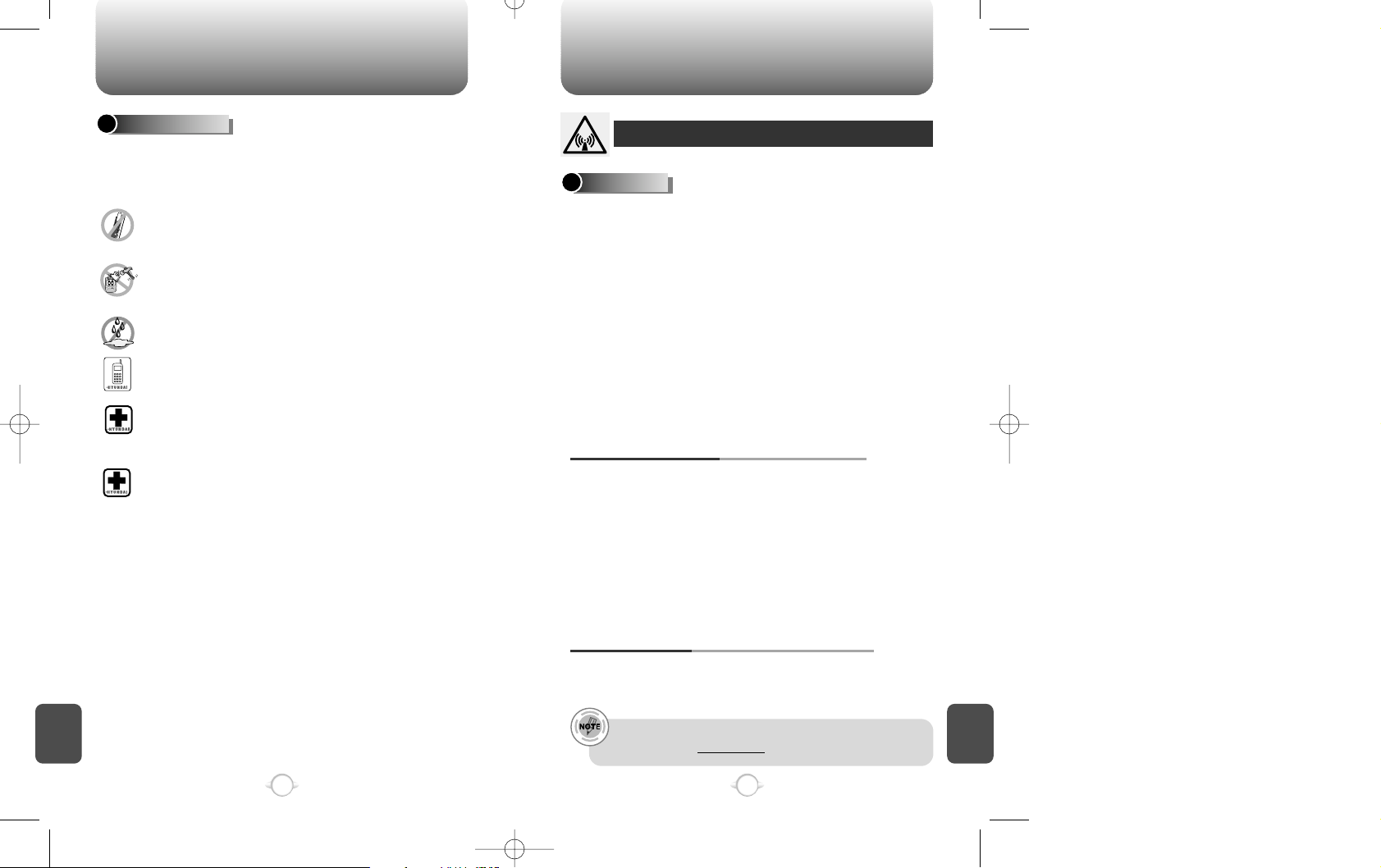
SAFETY INFORMATION FOR WIRELESS
HANDHELD PHONES
SAFETY INFORMATION FOR
FCC RF EXPOSURE
89
C
H
.
8
C
H
.
8
88
PRECAUTIONS
Your Handheld Portable Telephone is a high quality piece of
equipment. Before operating the equipment, read all instructions and
cautionary markings on (1) AC Adaptor (2) Battery and (3) Product
Using Battery.
DO NOT use this equipment in an extreme environment where
high temperature or high humidity exists.
DO NOT abuse the equipment. Avoid striking, shaking or
shocking. When not using the unit, lay down the unit to avoid
possible damage due to instability.
DO NOT expose this equipment to rain or spilled beverages.
DO NOT use unauthorized accessories.
DO NOT disassemble the phone or its accessories. If service
or repair is required, return unit to an authorized telus cellular
service center. If unit is disassembled, the risk of electric
shock or fire may result.
DO NOT short-circuit the battery terminals with metal items etc.
In August 1996 the Federal Communications Commossion (FCC) of
the United States with its action in Report and Order FCC 96-326
adopted an updated safety standard for human exposure to radio
frequency electromagnetic energy emitted by FCC regulated
transmitters. Those guidelines are consistent with the safety standard
previously set by both U.S. and international standards bodies. The
design of this phone complies with the FCC guidelines and these
international standards.
Use only the supplied or an approved antenna. Unauthorized
antennas, modifications, or attachments could impair call quality,
damage the phone, or result in violation of FCC regulations.
Do not use the phone with a demaged antenna. If a demaged
antenna comes into contact with the skin, a minor burn may result.
Please contact your local dealer for replacement antenna.
A minimum separation distance of 7.9 inches (20cm) must be
maintained between the user/bystander and the vehicle mounted
external antenna to satisfy FCC RF exposure requirements.
VEHICLE MOUNTED EXTERNAL ANTENNA
(OPTIONAL, IF AVAILABLE)
WARNING! Read this Information before using
CAUTIONS
For more information about RF exposure, please visit the
FCC website at www.fcc.gov
This device was tested with holster 2H02065800A for body-worn
operation with the back of the phone kept 0.98423inchs (2.5cm) from
the body. To comply with FCC RF exposure equirements, a minimum
separation distance of 0.98423inchs (2.5cm) must be maintained
between the user's body and the back of the phone, including the
antenna, whether extended or retracted. All belt-clips, holsters and
similar accessories used by this device must not contain any metallic
components. Body-worn accessories that do not meet these
requirements may not comply with FCC RF exposure limits and
should be avoided.
BODY-WORN OPERATION
(HOLSTER PART NUMBER : 2H02065800A)
Page 47
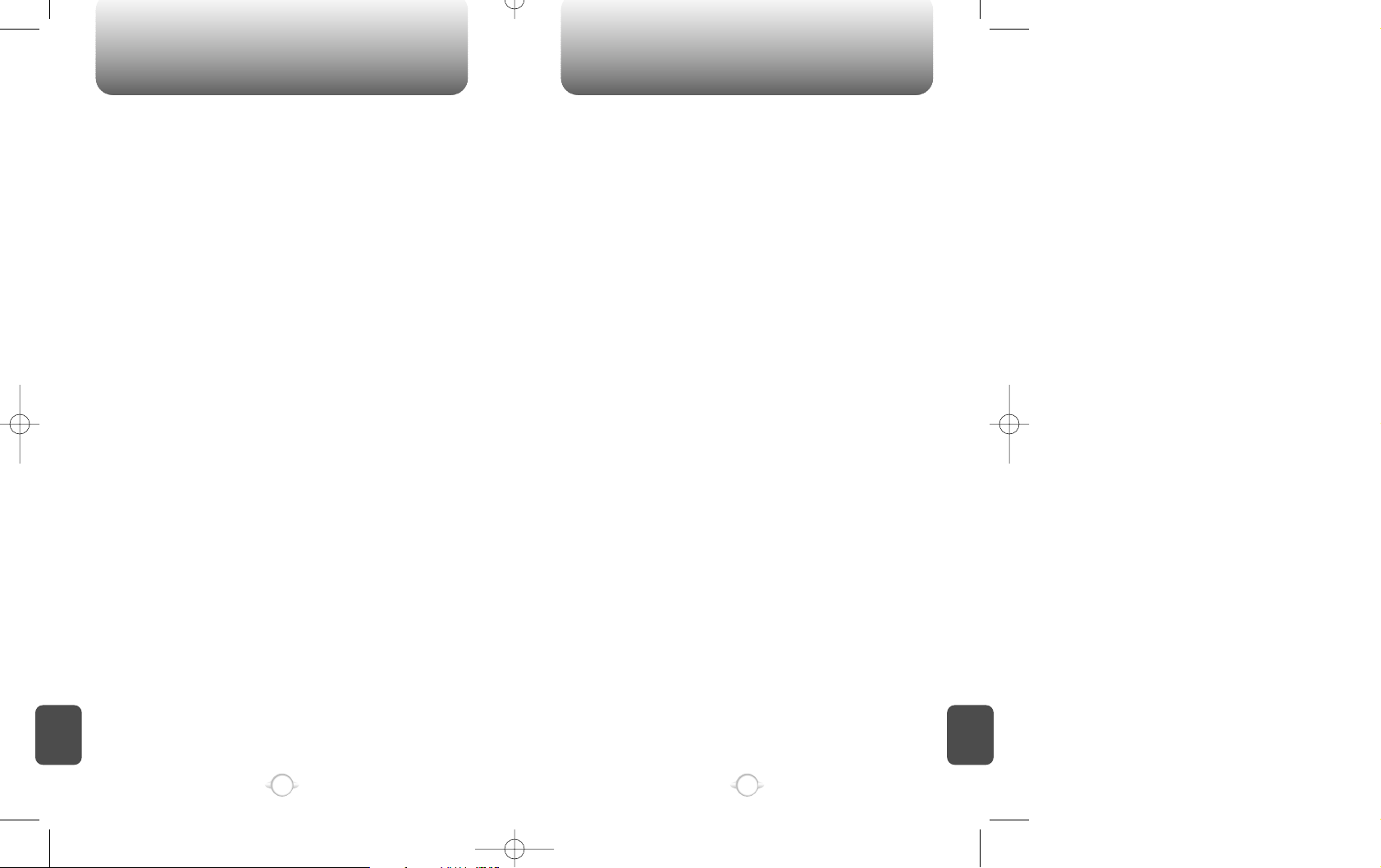
SAR INFORMATION SAR INFORMATION
91
C
H
.
8
C
H
.
8
90
THIS MODEL PHONE MEETS THE GOVERNMENT’S
RE-QUIREMENTS FOR EXPOSURE TO RADIO WAVES.
Your wireless phone is a radio transmitter and receiver. It is designed
and manufactured not to exceed the emission limits for exposure to
radiofrequency (RF) energy set by the Fed-eral Communications
Commission of the U.S. Government. These limits are part of
comprehensive guidelines and establish permitted levels of RF
energy for the general population. The guidelines are based on
standards that were developed by independent scientific
organizations through periodic and thorough evaluation of scientific
studies. The standards include a substantial safety margin designed
to assure the safety of all persons, regardless of age and health.
The exposure standard for wireless mobile phones employs a unit of
measurement known as the Specific Absorption Rate, or SAR. The
SAR limit set by the FCC is 1.6 W/kg. * Tests for SAR are conducted
with the phone transmitting at its highest certified power level in all
tested frequency bands. Although the SAR is determined at the
highest certified power level, the ac-tual SAR level of the phone while
operating can be well below the maximum value. This is because the
phone is designed to operate at multiple power levels so as to use
only the power required to reach the network. In general, the closer
you are to a wireless base station antenna, the lower the power
output.
Before a phone model is available for sale to the public, it must be
tested and certified to the FCC that it does not ex-ceed the limit
established by the government-adopted require-ment for safe
exposure. The tests are performed in positions and locations (e.g., at
the ear and worn on the body) as re-quired by the FCC for each model.
The highest SAR value for this model phone when tested for use at the
ear is 0.878 W/kg and when worn on the body, as described in this
user guide, is 0.446 W/kg. (Body-worn measurements differ among
phone models, depending upon available accessories and FCC requirements). While there may be differences between the SAR levels of
various phones and at various positions, they all meet the government
requirement for safe exposure.
The FCC has granted an Equipment Authorization for this model
phone with all reported SAR levels evaluated as in com-pliance with
the FCC RF exposure guidelines. SAR informa-tion on this model
phone is on file with the FCC and can be found under the Display
Grant section of http://www.fcc.gov/ oet/fccid after searching on
PP4DX-22B.
Additional information on Specific Absorption Rates (SAR) can be
found on the Cellular Telecommunications Industry Association(CTIA) web-site at http://www.wow-com.com.
* In the United States and Canada, the SAR limit for mobile phones
used by the public is 1.6 watts/kg (W/kg) averaged over one gram of
tissue. The standard incorporates a sub-stantial margin of safety to
give additional protection for the public and to account for any
variations in measurements.
Page 48

PROTECT YOUR WARRANTY 12 MONTH LIMITED WARRANTY
C
H
.
8
93
C
H
.
8
92
Read your Warranty carefully, with the special consideration to
paragraph seven of the Limited Warranty for your unit.
“Warranty does not apply to... or to any product or part
thereof which has suffered through alteration... mishandling
misuse, neglect or accident”.
Many companies are making look alike accessories and in some
cases, promoting that their product is equal to or better than the
Telus product. Be careful. Some of these products may not be
compatible to use with your Telus product and may damage the unit
or cause it to malfunction. If service is required on your unit and it is
determined that a non-Telus accessory has created the problem with
your unit, the Warranty will not apply. In addition, if the unit has
already suffered irreversible damage by reason of a non-compatible
accessory, the Warranty will be voided. To protect your Warranty, use
only compatible accessories which cannot damage or interfere with
the functioning of your Telus product.
TELUS COMMUNICATIONS CORP.
555 Wireless Blvd., Hauppauge, New York 11788, 800-229-1235
16808 Marquardt Avenue, Cerritos, California 90703, 562-802-5100
Telus Canada
5155 Spectrum Way, Unit #5, Mississauga, Ontario
Canada L4W 5A1, 800-465-9672
TELUS COMMUNICATIONS CORP.(the Company) warrants to the
original retail purchaser of this Telus Handheld Portable Cellular
Telephone, that should this product or any part thereof(except the
items listed below), under normal use and conditions, be proven
defective in material or workmanship within the first twelve (12)month
period from the date of purchase, such defect(s) will be repaired or
replaced (with new or rebuilt parts)at the Company’s option, without
charge for parts or labor directly related to the defect(s).
The keypad and display are similarly warranted for ninety (90) days
from date of purchase.
The accessories consisting of the antenna and rechargeable battery
pack, desktop charger are similarly warranted for twelve (12) months
from original purchase.
This Warranty does not apply to batteries, fuses, or costs incurred for
testing or checking, or to any product or part hereof which has
suffered through alteration, serial number defacement, improper
installation, excessive temperature or humidity, environmental
conditions, mishandling misuse, neglect or accident. This Warranty is
not assignable or transferable.
To obtain repairs or replacement within the terms of this Warranty,
the product should be delivered with proof of warranty coverage,
specification of defect(s), transportation prepaid, to the Company at
the address shown below. For TRAVELERS WARRANTY SERVICE.
Call toll free to (800) 229-1235 for reference to an Authorized
Warranty Station in your area.
THE EXTENT OF THE COMPANY’S LIABILITY UNDER THIS
WARRANTY IS LIMITED TO THE REPAIR OR REPLACEMENT
PROVIDED ABOVE AND, IN NO EVENT, SHALL THE COMPANY’S
LIABILITY EXCEED THE PURCHASE PRICE PAID BY PURCHASER
FOR THE PRODUCT.
The Company disclaims liablity for geographic coverage, inadequates
signal to antenna, communications range or operation of the Cellular
System as a whole.
Page 49
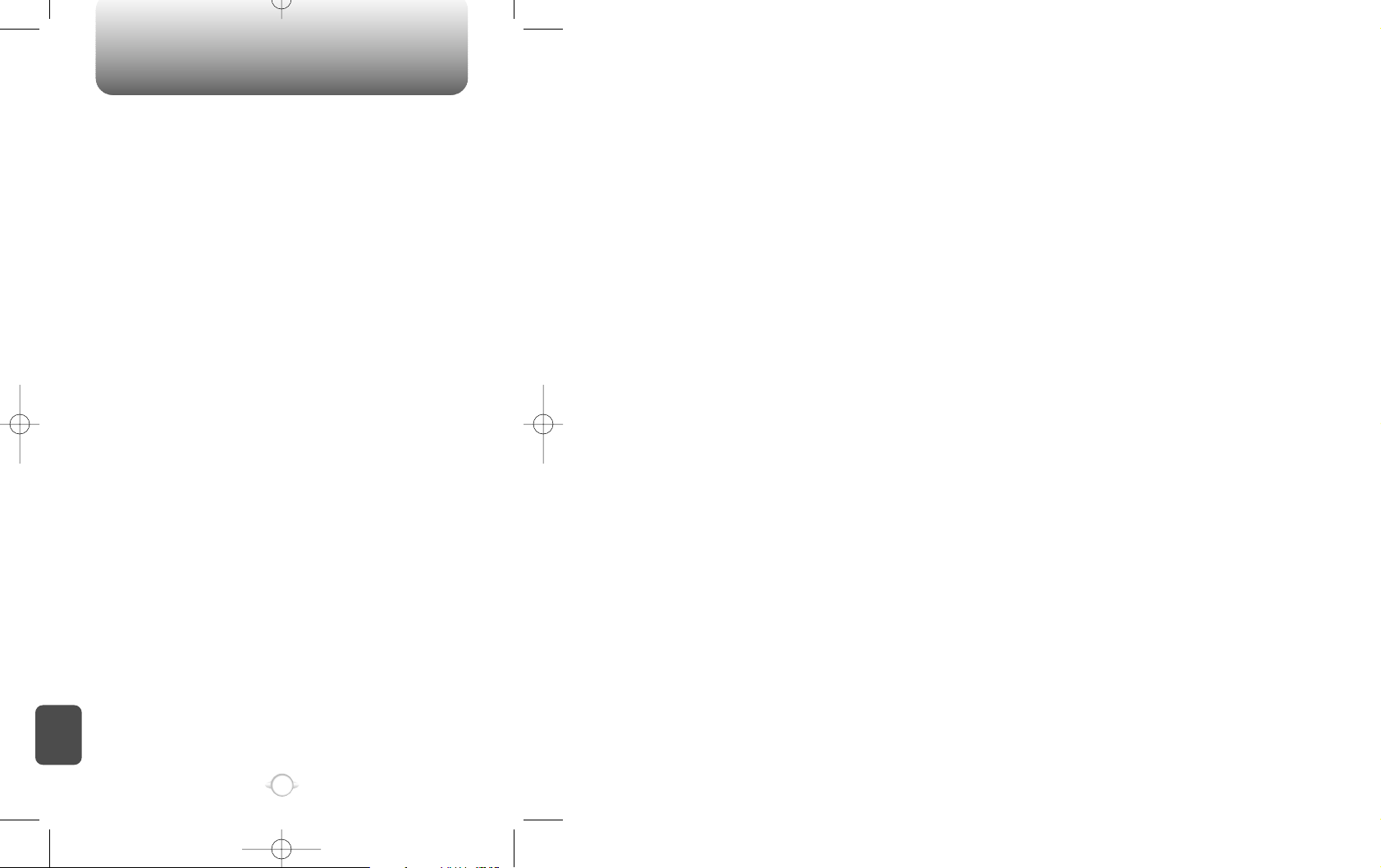
12 MONTH LIMITED WARRANTY
C
H
.
8
94
ANY IMPLIED WARRANTIES, INCLUDING ANY IMPLIED WARRANTY
OF MERCHANTABILITY SHALL BE LIMITED TO THE DURATION OF
THIS WRITTEN WARRANTY. ANY ACTION FOR BREACH OF ANY
WARRANTY HEREUNDER INCLUDING ANY IMPLIED WARRANTY
OF MERCHANTABILITY MUST BE BROUGHT WITHIN A PERIOD OF
24 MONTHS FROM DATE OF ORIGINAL PURCHASE IN NO CASE
SHALL THE COMPANY BE LIABLE FOR ANY CONSEQUENTIAL OR
INCIDENTAL DAMAGES FOR BREACH OF THIS OR ANY OTHER
WARRANTY, EXPRESS OR IMPLIED, WHATSOEVER.
No person or representative is authorized to assume for the Company
any liability other than expressed herein in connection with the sale
of this product.
Some states do not allow limitations on how long an implied warranty
lasts or the exclusion or limitation of incidental or consaquential
damage so the above limitation or exclusions may not apply to you.
This Warranty gives you specific legal rights, and you may also have
other rights which vary from state to state.
IN U.S.A.: Telus Communications Corp.
555 Wireless Blvd.
Hauppauge, NY 11788
(800)229-1235
IN CANADA: Telus Canada Ltd.
5155 Spectrum Way, Unit #5
Mississauga, Ontario L4W 5A1
(800)465-9672
