Page 1
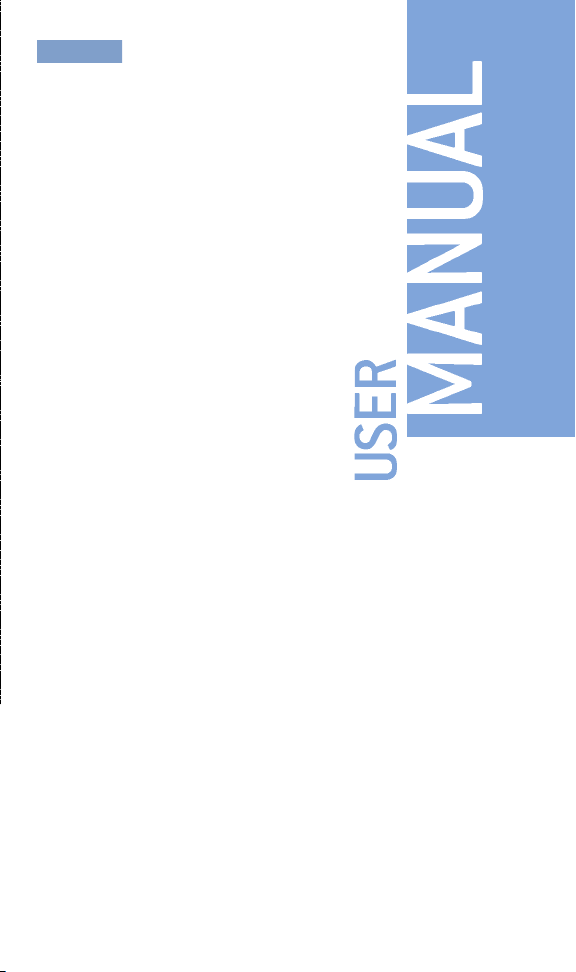
USER
Page 2
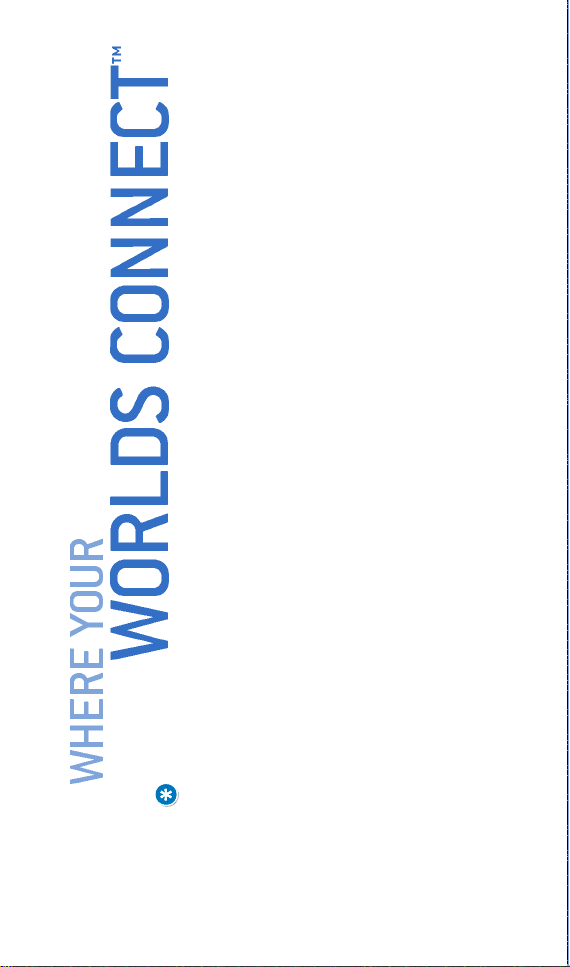
Thank you for selecting Disney Mobile's™ DM-P100.
Equipped with many of today’s most popular and
advanced wireless features, the simple-to-use, easily
customized DM-P100 will keep you and your family
better connected. Your new phone includes:
• A camera with embedded flash to make taking
pictures quick and easy, day or night
• Customized user interface menu that features the
Disney Mobile Family Applications
• A flip-phone design with dual LCD displays
• Increased memory for wireless Internet access,
messaging and image transmissions
• A two-way speakerphone and voice-activated dialing
• A large, 300-entry phone book with easy access to
all your contacts
• Ability to download and personalize your phone with
images, ringtones, themes, games and applications.
• A web browser with a menu of selected web sites
that are specially designed to be viewed on wireless
phones
Your DM-P100 also supports text and picture messag-
ing, MIDI, MP3 or QCELP audio formats, plus JPG image
graphics for a rich multimedia experience.
Fun, easy-to-use and featuring the latest wireless
technology, the Disney Mobile DM-P100 is the smart
choice for today’s mobile family.
IM PORTANT IN FOR M AT ION
T HIS DISN EY MOBILE DM - P 100 USER GUIDE CON TA INS IM P ORTANT IN FOR M ATION
R EGA R DING PROPER USE AND HANDLING OF YOUR NEW PHON E.
NOTE: PLEASE BE AWARE OF THE WA R R A N TY'S EXCLUSIONS AND LIMITATIONS
W HICH ARE RELATED TO UNAU T HORIZED USE OF COM P ON E N T S.
Page 3
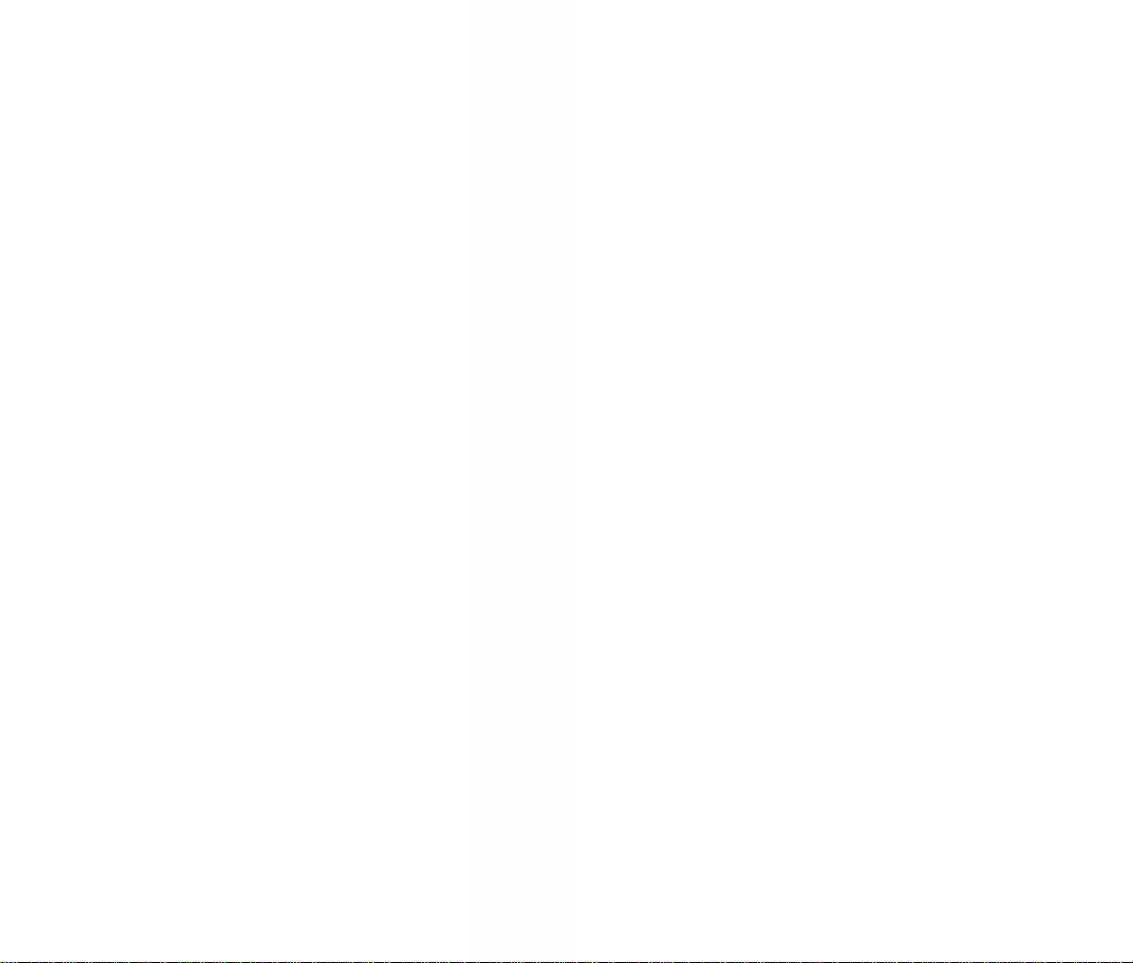
TA B LE OF
CONTENTS
TABLE OF CONTENTS
CHAPTER 1: GETTING STARTED 5
Inside the Package 6
Handset Description 7
Display Icons 9
Battery U sa g e 10
Installation 10
Removal 10
Charging 11
Power Connection 11
Talk Time 12
Standby Time 12
Battery Handling Information 13
Dos/Dont’s 13
CHAPTER 2: BASIC PHONE OPERATION 15
Turning the Phone On/Off 16
Powering On 16
Powering Off 16
Accessing the Menu 17
Menu Summary 18
Basic Functions 20
Making Calls 20
Speakerphone 2 1
Pause 2 1
Answering Calls 22
Caller ID 22
Call Waiting 22
Volume 23
Silencer 23
During a Call 24
Mute/Unmute 24
Messaging 24
My Phone # 24
Send My Phone # 24
Location 24
Making Emergency Calls 25
911 in Lock Mode 25
911 Using Any Available System 25
CHAPTER 3: DATA ENTRY 27
Entering Letters, Numbers & Symbols 28
Standard [Abc] Input Mode 29
T9 Input Mode [Word] 30
Numeric Mo de 31
Symbols Mode 31
Page 4
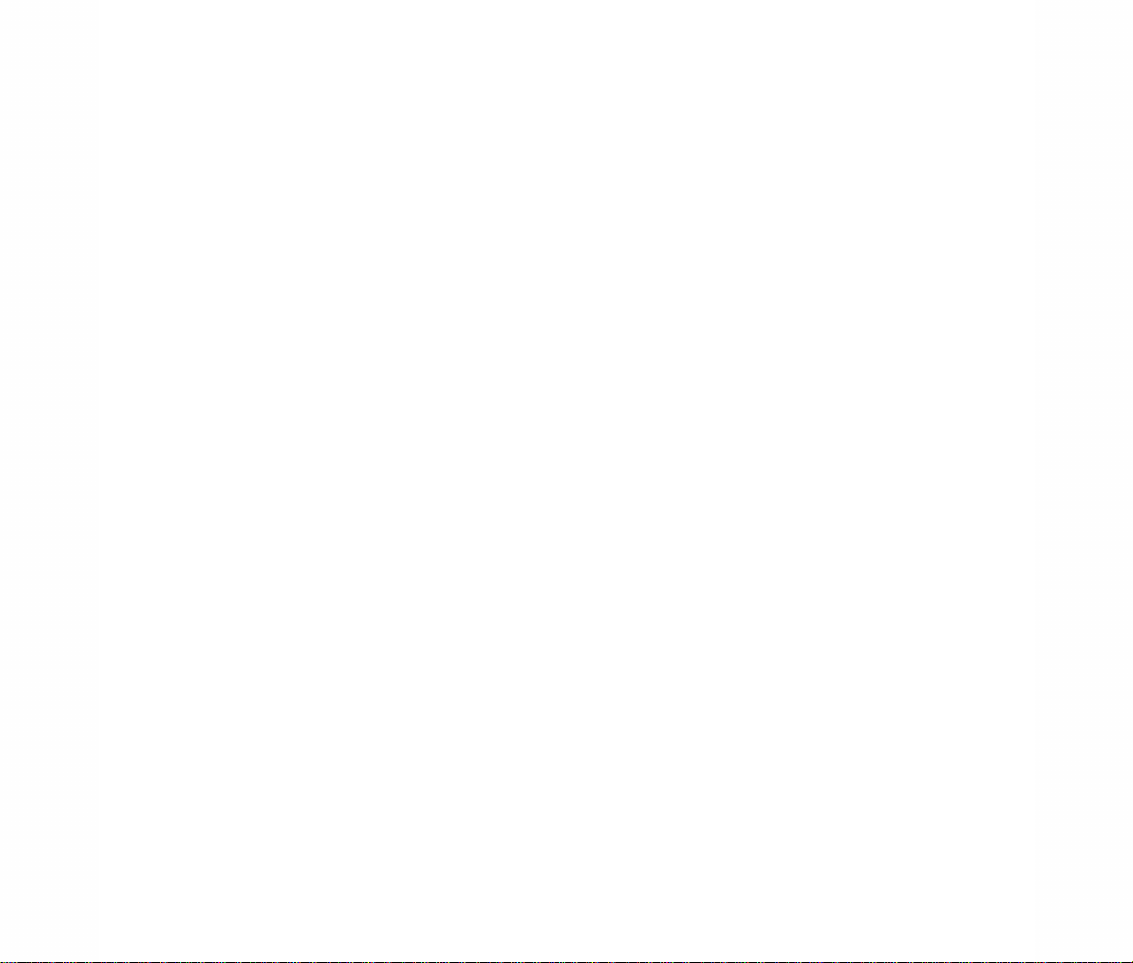
100
Voice Rec order 90
Record Voi c e 90
Voice Gallery 91
Tool 92
Scheduler 92
Alarm Clock 94
Notepad 95
Calculator 97
Stopwatch 98
World Clock 99
Settings 100
Display 100
Greeting 100
Menu Style 100
Contrast 100
Backlight 101
Volume 102
Ringtone Volume 102
Earpiece Volume 102
Alert Volume 103
Game Volume 103
Roaming 104
Set Mode 104
Call Guard 104
Messaging 105
Auto Delete 105
Signature 105
Quicknote 106
Text E nt ry 106
Security 107
Lock Pho ne 107
Change Lock Code 107
Special Numbers 108
Deleting Contacts 108
Reset Your Phone 109
Setup/Others 110
Flip Activation 110
Language 11 0
TTY 111
Location 111
Phone Info 112
Device Info 112
Version 112
CHAPTER 4: MENU FUNCTION 33
Contact s 34
Contact List 34
New Contact 35
Groups 36
Family 36
Friends 36
School 36
Business 36
Colleagues 37
No Group 37
Speed Dial 38
Voice Dial 39
Record N e w 39
Voice Dial List 40
Messaging 41
Call History 41
Recent 41
Missed 42
Received 43
Dialed 44
Create Message 45
Text 45
Pix 46
Inbox 48
Outbox 50
Drafts 51
Family Center™ 53
Family Locator™ 54
Family Monitor™ 58
Family Alert!™ 62
Call Control 60
Entertainment 67
Ringtones 72
Images 75
Theme I t 78
Games 80
Disney Zone 82
Toolbox 84
My Profile 84
Camera 85
Tak e Pix 85
Pix Gallery 89
TA B LE OF
CONTENTS
TA B LE OF
CONTENTS
Page 5
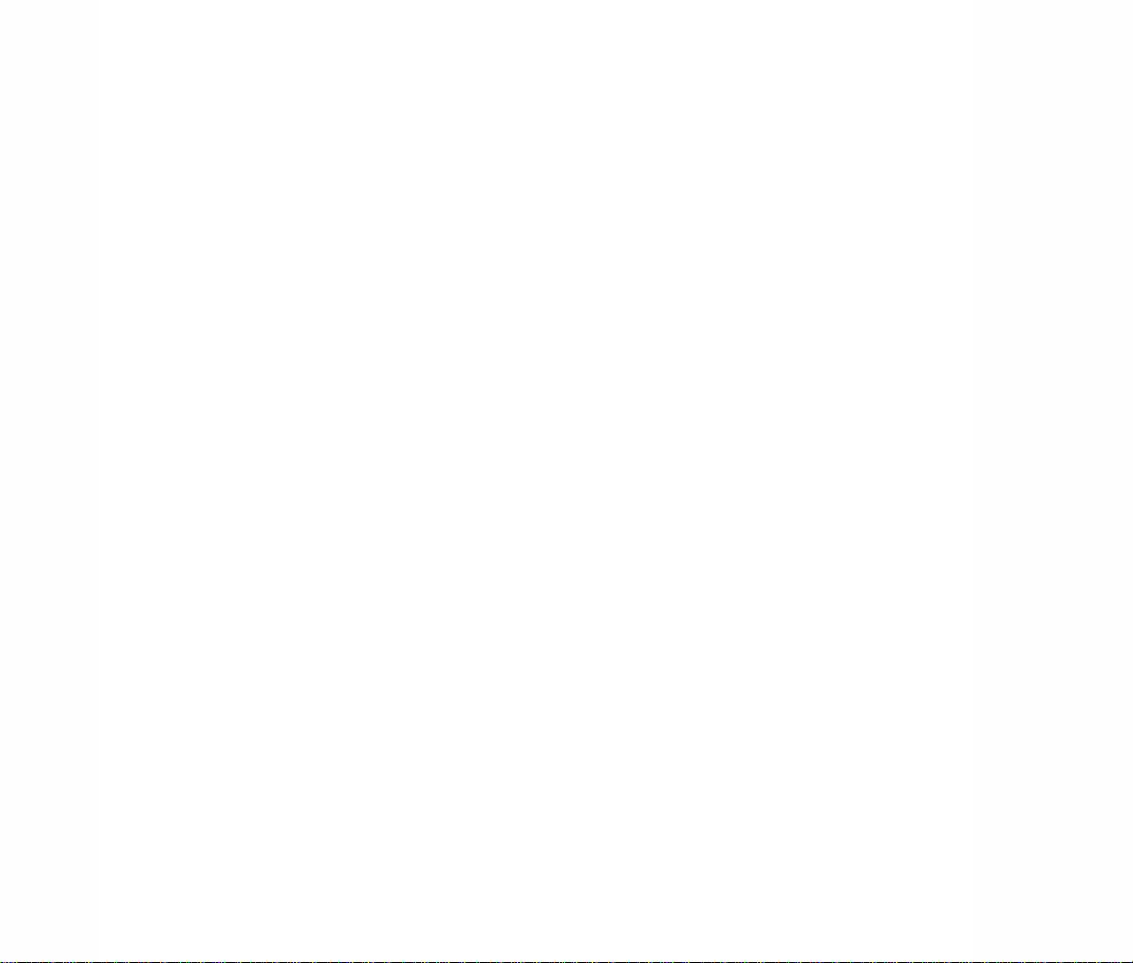
GETTING STARTED
The first stop in learning all about your
new DM-P100 camera phone...
•
Package Con te n t s
•
Handset Description
•
Battery Usage & Handling
CHAPTER
ONE
CHAPTER 5: SAFETY AND WARRANTY 113
Safety Information for Wireless
Handheld Phones 114
Exposure to Radio Frequency Signals 114
Antenna Care 115
Driving Safety 116
Electronic Devices 117
Pacemakers 117
Other Mechanical Devices 118
Posted Facilities 118
Other Safe ty Gu idel i ne s 118
Aircraft 118
Blasting A r eas 118
Potentially Explosive Atmospheres 119
Precautions 12 0
Safety Information for FCC RF Exposure 121
Cautions 121
Body-worn Operation 122
Vehicle Mounted External Antenna
(optional, If Avaliable) 122
SAR Information 123
FDA Consumer Update 125
Protect Your Warranty 135
12 Month Limited Warranty 136
4
TA B LE OF
CONTENTS
Safety Information for Wireless
Handheld Phones
Page 6
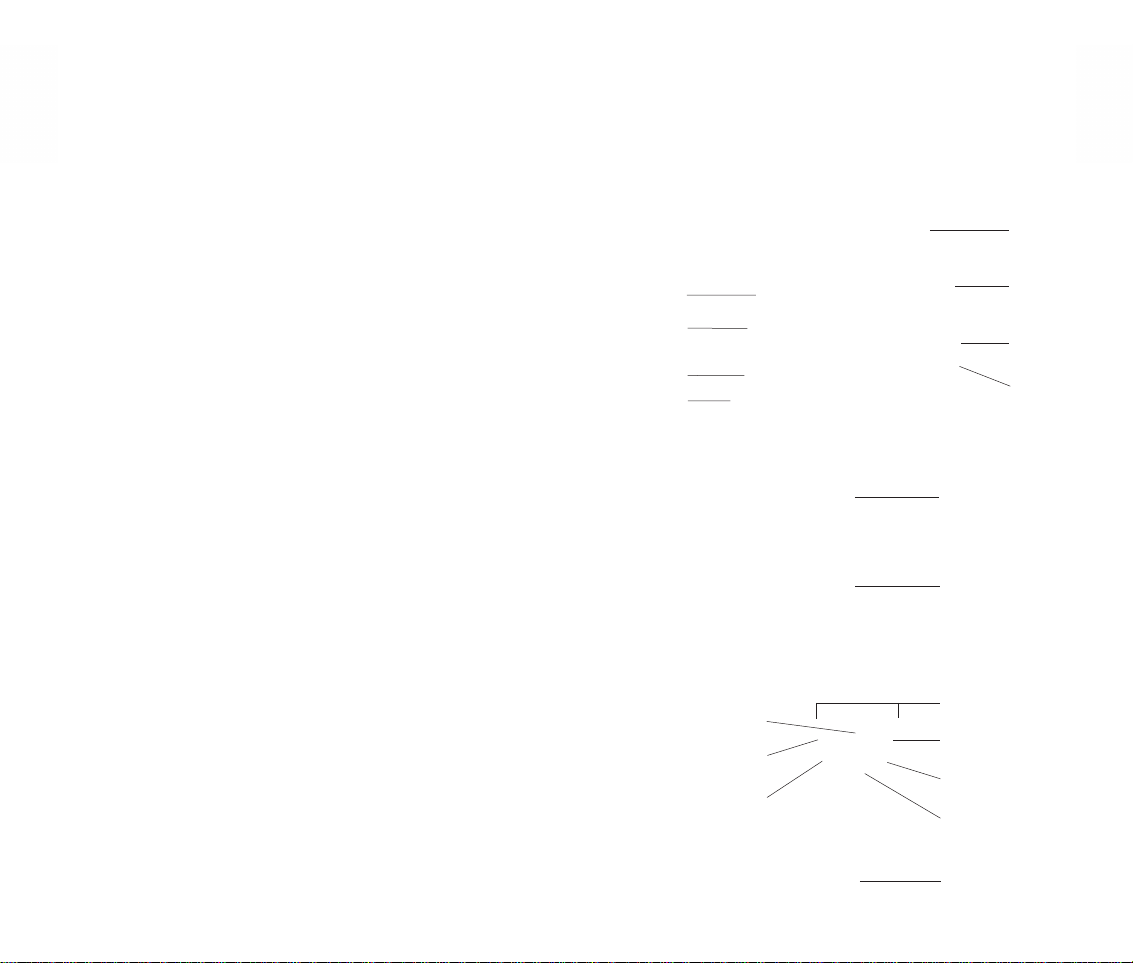
7
6
CH 1
CH 1
HANDSET DESCRIPTION
The compact Disney Mobile DM-P100 weighs only
3.84 ounces and measures 1.92" x 3.43" x .94".
INSIDE THE PACKAGE
Important! This package should contain all the
items shown below. If anything is missing or different,
please contact the retailer where you purchased
the phone or call 1-866-DISNEY2 if you purchased
online or over the phone.
Handset
Navigation (NAV) Key
Speaker Key
Send Key
NAV Bars (Softkeys)
Camera Ke y
Earpiece
End/Power Key
Back Key
Microphone
AC Travel Charger
*Hands-free Earpiece Not Shown*
User Manual
& Family Functions Quickguide
Standard Battery
1.8'' 65K Color CSTN
LCD Display
Antenna
Earjack
Camera
Key
Volume
Key
State LED
Sub LCD
Camera F l a s h
Camera Lens
Page 7
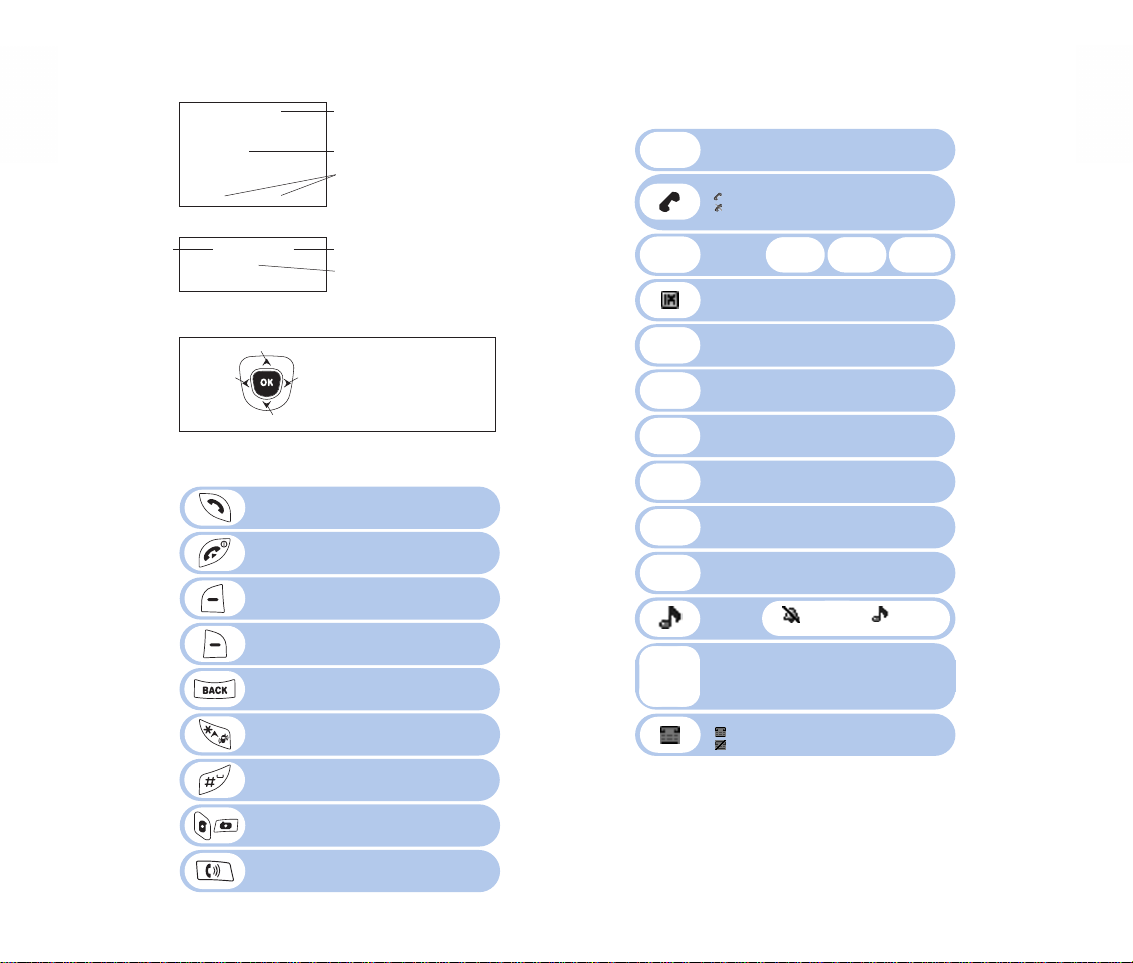
8
CH 1
HANDSET DESCRIPTION
9
CH 1
HANDSET DESCRIPTION
DISPLAY ICONS
DISPLAY INDICATORS
See page 9 for a list of icons.
NAVIGATION BAR OPTIONS
(SOFTKEYS)
Displays softkeys functions.
NAV KEY
Accesses Disney Mobile Family
Applicat ions and allows you to make
selections within a specific menu.
TEXT & GRAPHIC DISPLAY SCREEN
MENU
ENTERTAINMENT
CONTACTS
Within a menu, use the NAV KEYto scroll up, down, left or right through
listed options to make a selection.
ON THE IDLE SCREEN
UP = Entertainment
DOWN = Menu
RIGHT = Messaging
LEFT = Family Center
MENU
MESSAGING
FAMILY CENTER
Press to make or receive calls.
Press and hold to access VR Mode
(Voice Activated Dialing)
Press and hold to turn the phone ON/OFF.
Press to end calls or return to the Idle Screen.
(Left NAVBar) Press to access Contacts or
softkey displayed.
(Right NAVBar) Press to access the Menu or
softkey displayed.
Press to delete characters or return to the
previous screen.
Press and hold to activate Silencer Mode.
Press to accept a word and/or add a space.
Press to enable S pea kerp hon e Mo de.
Press to access the Camera Menu.
Press and hold to activate Camera Mode.
Signal Strength
More lines = a stronger signal.
Messaging
Digital Mode
Indicates t he phone is operating in Digital Mode and ready to make
calls. If not present, phone will be in an out of service status.
Battery
More bars = a stronger charge.
Mute
Indicates the phone has been muted during a call.
Emergency Call
Blinks when an emergency call is in progress.
Silencer
Indicates the phone will vibrate with incoming calls.
Speakerphone
Indicate s the phone is op erating in Speakerphon e Mode.
Schedule
Appears when events or alarms are set.
Ringtone
Mode
GPS
Indicates the phone’s Location Service is enabled
or disabled.
TTYMode
Indicates the phone’s TTYMode is active.
Indicates the phone is out of TTY service area.
Service
Indicates a call in progress.
Indicates the phone cannot receive
network signals.
New Message Voice Message
Voice & Text Message
Ringtone Off Vibrate On
Ringtone
High Vibrate
Page 8
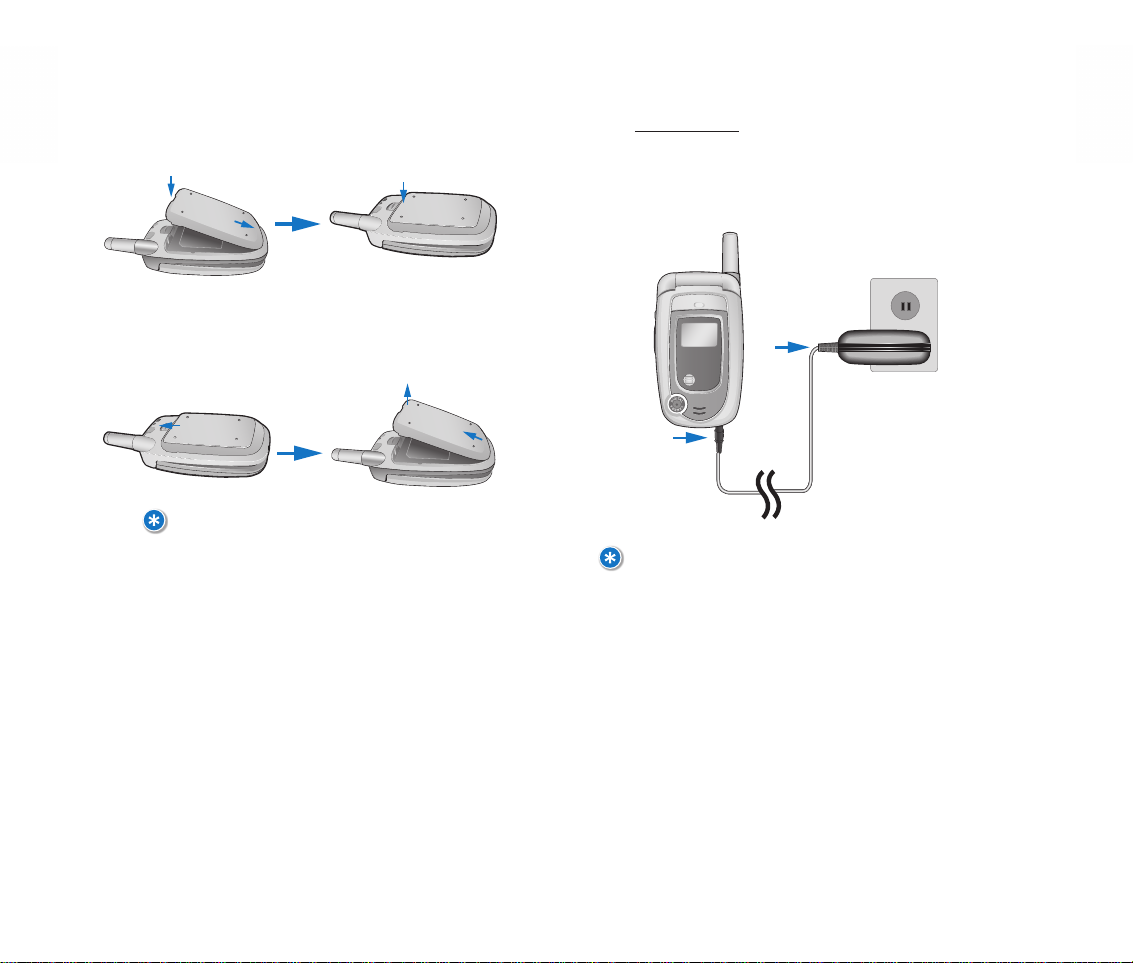
11
CH 1
BATTERY USAGE
CHARGING
Pow
er Connection
Plug one end of the AC charger into the bottom of
the phone and the other into a standard outlet. Your
phone's battery must be installed correctly to charge
at maximum capacity.
10
CH 1
BATTERY USAGE
INSTALLATION
Place the battery on the back of the handset and slide
until it locks into place.
REMOVAL
On the back of the handset, push the release latch
down, lift the battery up and remove it from the handset.
NOTE:
IF THE BATTERY IS NOT INSTALLED CORRECTLY, THE PHONE WILL NOT POWER ON
AND/OR THE BATTERY MAY DETACH DURING USE.
NOTE:
• UPON PURCHASE, BATTERIES MU S T BE FULLY CHARGED FOR EIGHT HOURS
BEFORE USING THE PHONE.
• WHEN CHARGING PO WERED-OFF PHONES, A STATUS MESSAGE WILL APPEAR
ON THE INTERNAL DISPLAY SCREEN. YOUR PHONE WILL NO T OPERATE UNTIL
POWERED ON.
• IN ADDITION TO BEING CORRECTLY CONNECTED TO YOUR PHONE, BATTERIES
WILL CHARGE MORE EFFICIENTLY WITH THE PHONE POWER OFF.
• BATTERY OPERATING TIME WILL GRADUALLY DECREASE WITH USE.
• IF THE BATTERY FAILS TO PERF ORM PROPERLY, IT MAY NEED TO BE
REPLACED.
Page 9
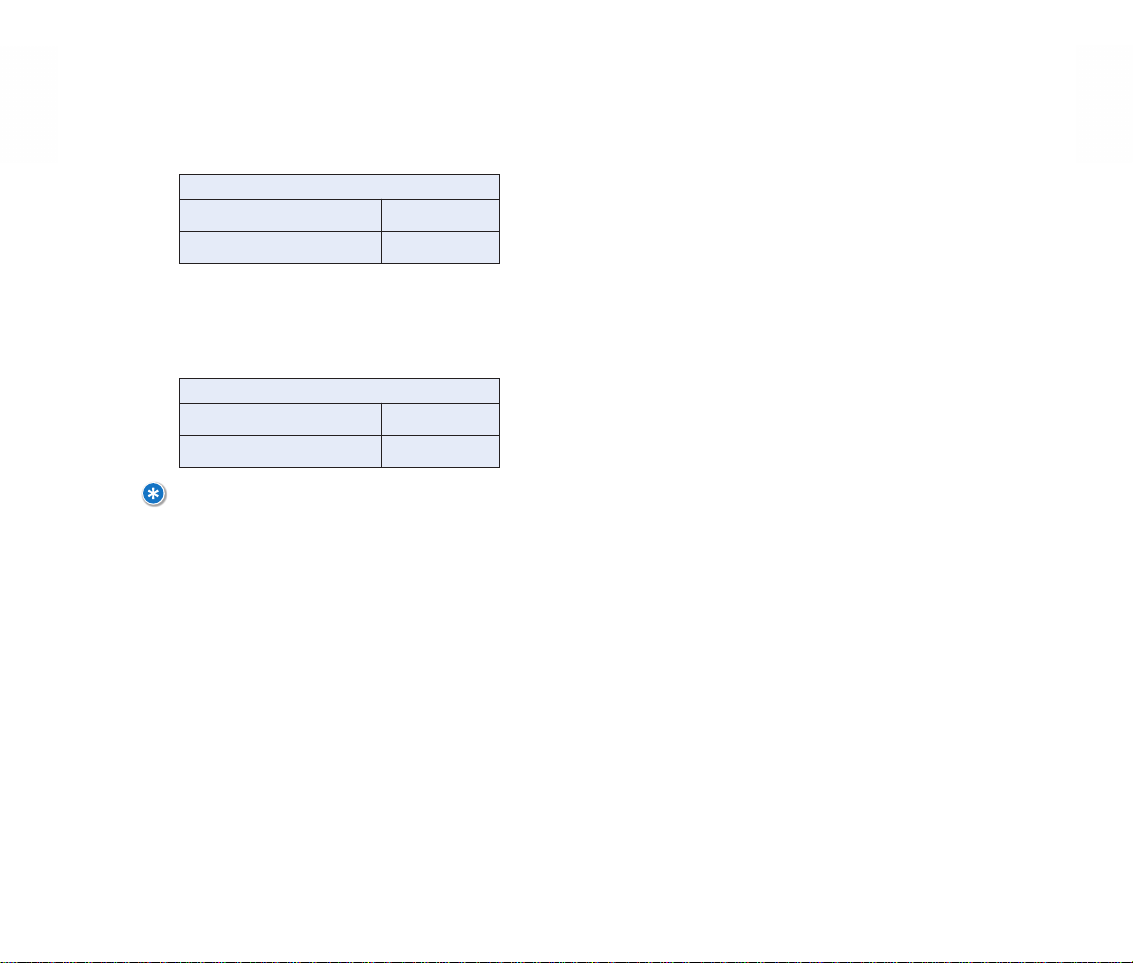
13
CH 1
BATTERY HANDLING INFORMATION
DOs
• Use only ma nufacturer-approved batteries and
chargers for their intended purpose.
• Try to keep batteries in temperatures between 41ºF
(5ºC ) and 95ºF (35ºC).
• If batteries are stored in temperatures above or
below the recommended range, allow warm-up or
cool-down time before using.
• Recharge phone batteries when completely drained,
which can take approximately one to four days of
usage.
• Store discharged batteries in a cool, dark, dry place.
• Purchase a new battery when operating time
gradually decreases after being fully charged.
• Properly dispose of batteries according to local laws.
• Keep disposed batteries away from fire.
DON’Ts
• Do not attempt to disassemble the battery – it is
sealed with no serviceable parts.
• Carrying batteries in your purse or pocket with other
metallic objects such as coins, clips and pens may
accidentally short circuit or critically damage the
battery.
• Don’t leave batteries in hot/cold temperatures. This
could significantly reduce the battery's lifetime and
capacity.
12
CH 1
BATTERY USAGE
TALK TIME
Operating time is subject to handset usage and
configuration.
STANDBY TIME
Operating time is subject to handset usage and
configuration.
NOTE:
HOURS ARE BASED ON NEW BA TTERIES. TALK AND STANDBY LENGTH MAY
DECREASE OVER TIME.
BATTERY CAPACITY
Standard Battery (1100mAh) Up to 3.5 hours
Extended Battery (1800mAh) Up to 5 hours
BATTERY CAPACITY
Standard Battery (1100mAh) Up to 380 hours
Extended Battery (1800mAh) Up to 620 hours
Page 10
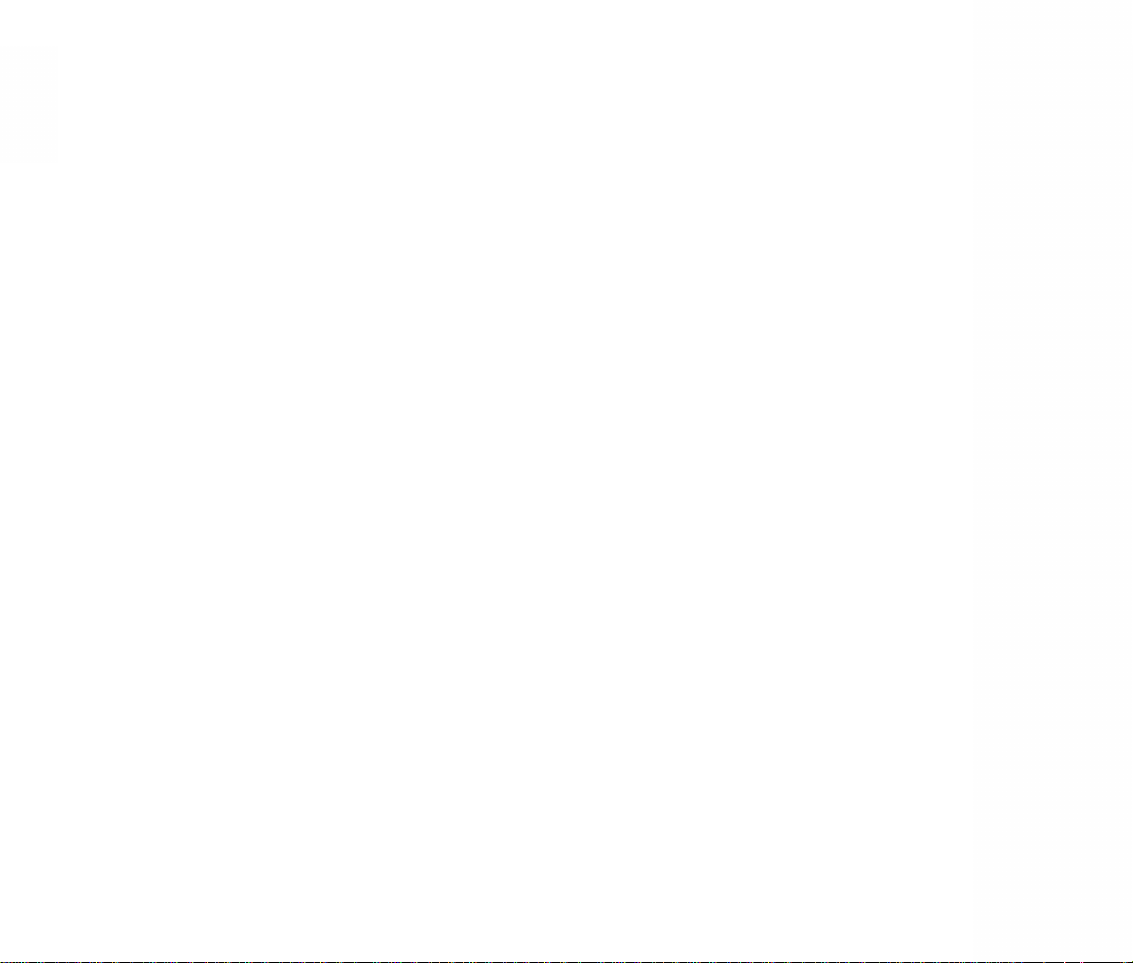
BASIC PHONE OPERATIONS
Simple step-by-step instructions on
using the DM-P100 features, including...
•
Turning the Phone On/Off
•
Accessing the Main Menu
•
Main Menu Summary
•
Basic Functions
•
Making Emergency Calls
CHAPTER
TWO
14
CH 1
MEMO
Page 11
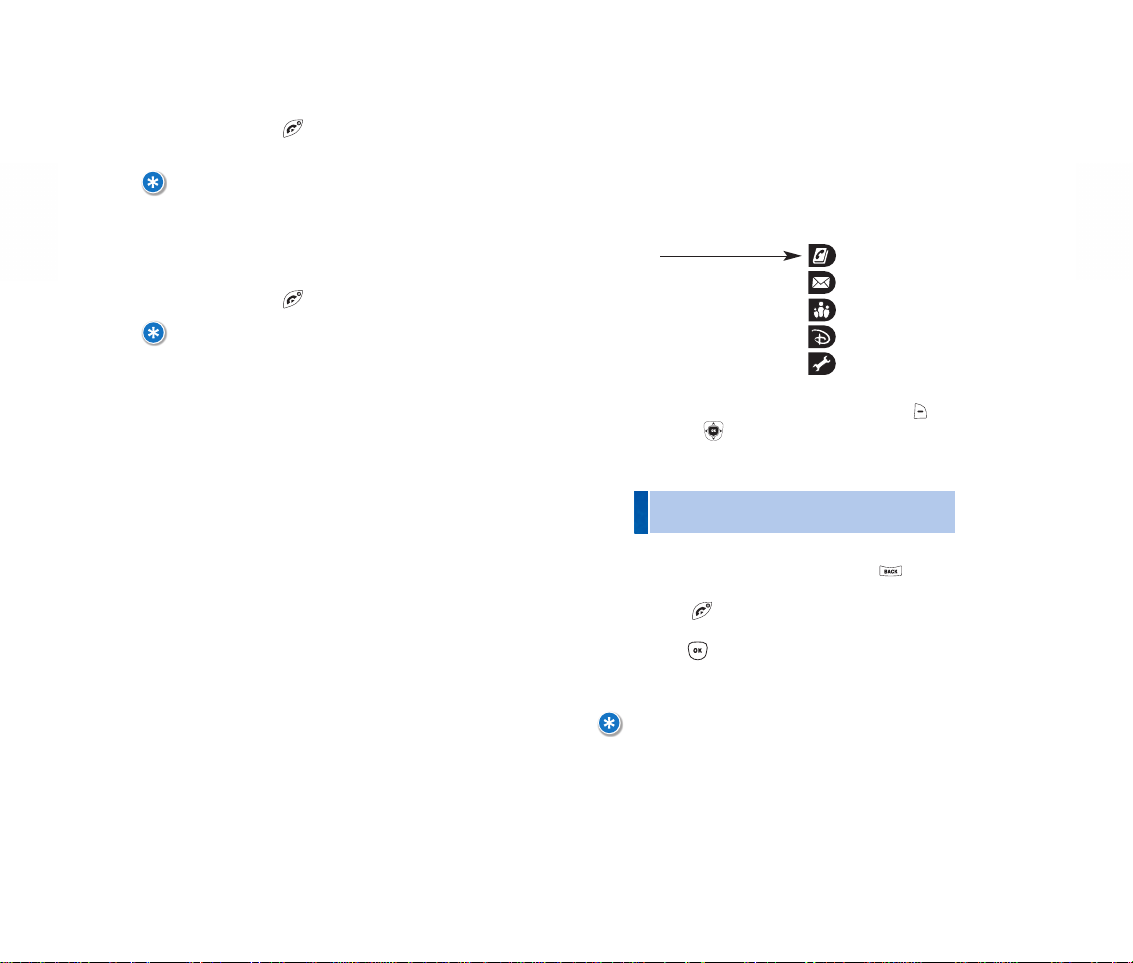
17
CH 2
ACCESSING THE MENU
Your DM-P100 camera phone features a customized
Main Menu. Functions can be accessed by scrolling
up/down with the NAVIGATION (NAV) KEY or by
pressing the specific number that corresponds with
each me n u item.
Contacts (1)
Messaging (2)
Family Center™ (3)
Entertainment (4)
Toolbox (5)
16
CH 2
TURNING THE PHONE ON/OFF
POWERING ON
1. Press and hold until the Power On logo appears
and the tone sounds.
NOTE:
• IF A “PASSWORD” MESSAGE APPEARS ON YOUR PHONE'S LCD SCREEN, ENTER
YOUR 4-DIGIT PASSWORD T O UNLOCK FROMLOCK MODE.
• DEFAULT PASSWORD FROM LOCK IS THE LAST 4 DI GITS OF YOUR PHONE NUMBER.
POWE RING OFF
1. Press and hold until the Power Off logo appears.
NOTE:
• IMMEDIATELY CHANGE OR RECHARGE YOUR PHONE'S BATTERY WHEN THE
LOW BATTERY WARNING: POWER OFF MESSAGE APPEARS. MEMOR Y DAMAGE
MAY OCCUR I F THE PH O NE PO WERS O FF B Y ITSEL F D UE T O A DRAINED BATTERY.
• TURN THE PHONE OFF B EFORE REMOVING OR REPLACING THE BATTERY. IF
LEFT ON, UNSAVED D ATA MAY BE LOST.
1. To access the Main Menu in Idle Mode, press
[MENU] or .
2. Use the NAV KEY to scroll through the menu options.
3. To return to the previous screen, press .
Exit the current screen and return to Idle Mode by
pressing .
4. Press to enter one of the functions displayed
or press its assigned number to have direct access to
that function.
NOTE:
HOTKEYS
VIA THE IDLE SCREEN, PRESS AND HOLD THE NAV KEY AS INDICATED BELOW TO
ACCESS THE FOLL O WING FUNCTIONS:
• UP: ENTERTAINMENT
• DOWN: MENU
• RIGHT: MESSAGING
• LEFT: F AMILY CENTER™
• Press the NAV Key’s down arrow to search the menu
in numerical order.
Page 12
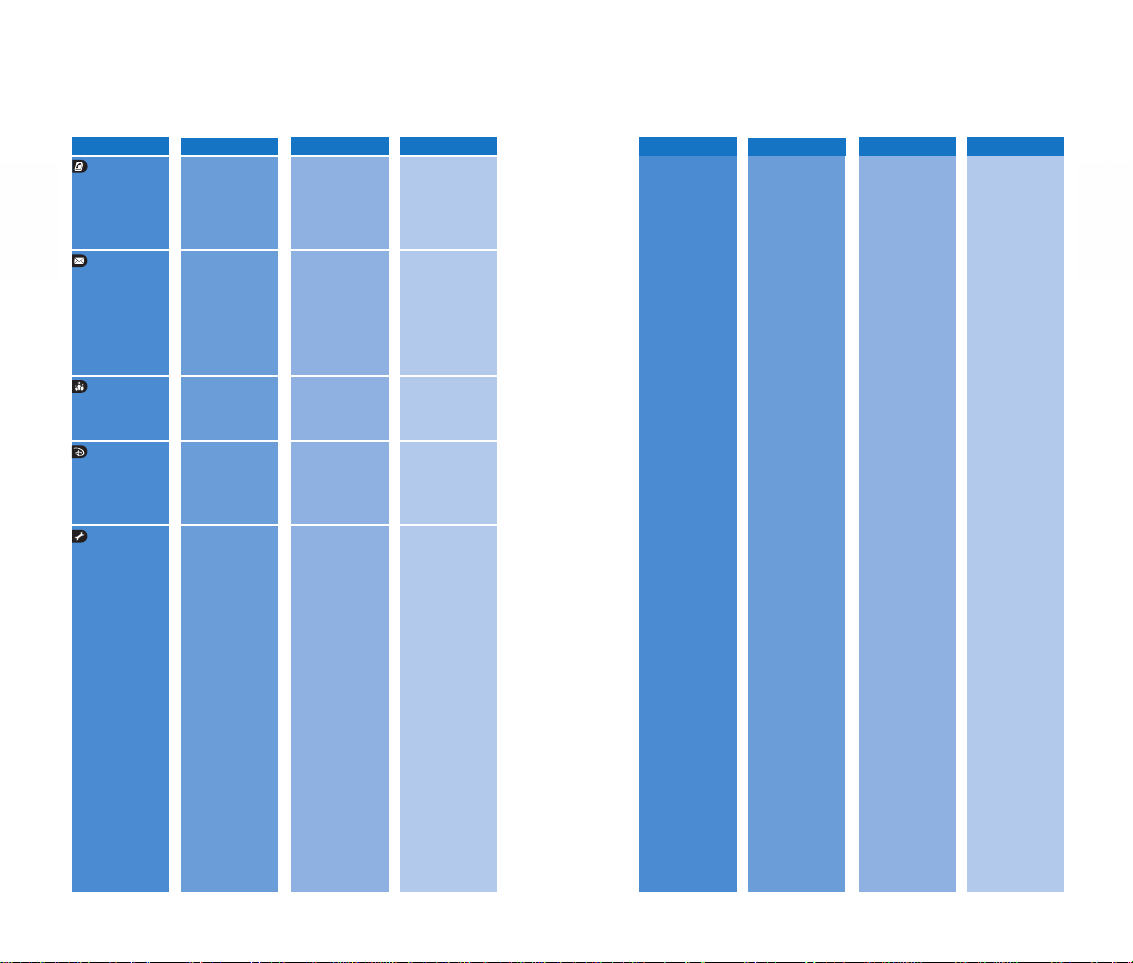
19
CH 2
MENU SUMMARY
18
CH 2
MENU SUMMARY
1. Contact List
2. New Contact
3. Groups
4. Speed Dial
5. Voice Dial 1. Record New
2. Voice Dial List
6. Services
1. Call History 1. Recent
2. Missed
3. Received
4. Dialed
2. Voicemail
3. Create Message 1. Text
2. Pix
4. Inbox
5. Outbox
6. Drafts
1. My Profile
2. Camera 1. Take Pix
2. Pix Gallery
3. Voice Recorder 1. Record Voice
2.Voice Gallery
4. Tools 1. Scheduler 1. Add Event
2. View Event
2. Alarm Clock 1. Alarm 1
2. Alarm 2
3. Alarm 3
3. Notepad 1. Add Notepad
2. View Notepad
3. Settings
4. Calculato r
5. Stopwatch
6. World Clock
5. Settings 1. Display 1. Greeting
2. Menu Style
3. Contrast
4. Backlight
2. Volume 1. Ringtone Volume
2. Earpiece Vo lume
3. Alert Volume
4. Game Volume
3. Roaming 1. Set Mode
2. Call Guard
4. Messaging 1. Auto Delete
2. Signature
3. Quicknotes
4. Text Entr y
5. Security 1. Lock Phone
2. Change Lock Code
3. Special Numbers
4. Delete Contacts
5. Reset Phone
6. Setup/Others 1. Flip Activation
2. Langage
3. TTY
4. Location
7. Phone Info 1. Device Info
2. Version
1. Family Loca tor
2. Family Monitor
3. Family Alert!
4. Call Control
1. Ringtones
2. Images
3. Theme It
4. Games
5. Disney Zone
6. Applications
7. We b
FAMILY CENTER
CONTACTS
LEVEL ONE
LEVEL TWO
LEVEL THREE
LEVEL FOUR
LEVEL ONE
LEVEL TWO
LEVEL THREE
LEVEL FOUR
MESSAGING
ENTERTAINMENT
TOOLBOX
Page 13
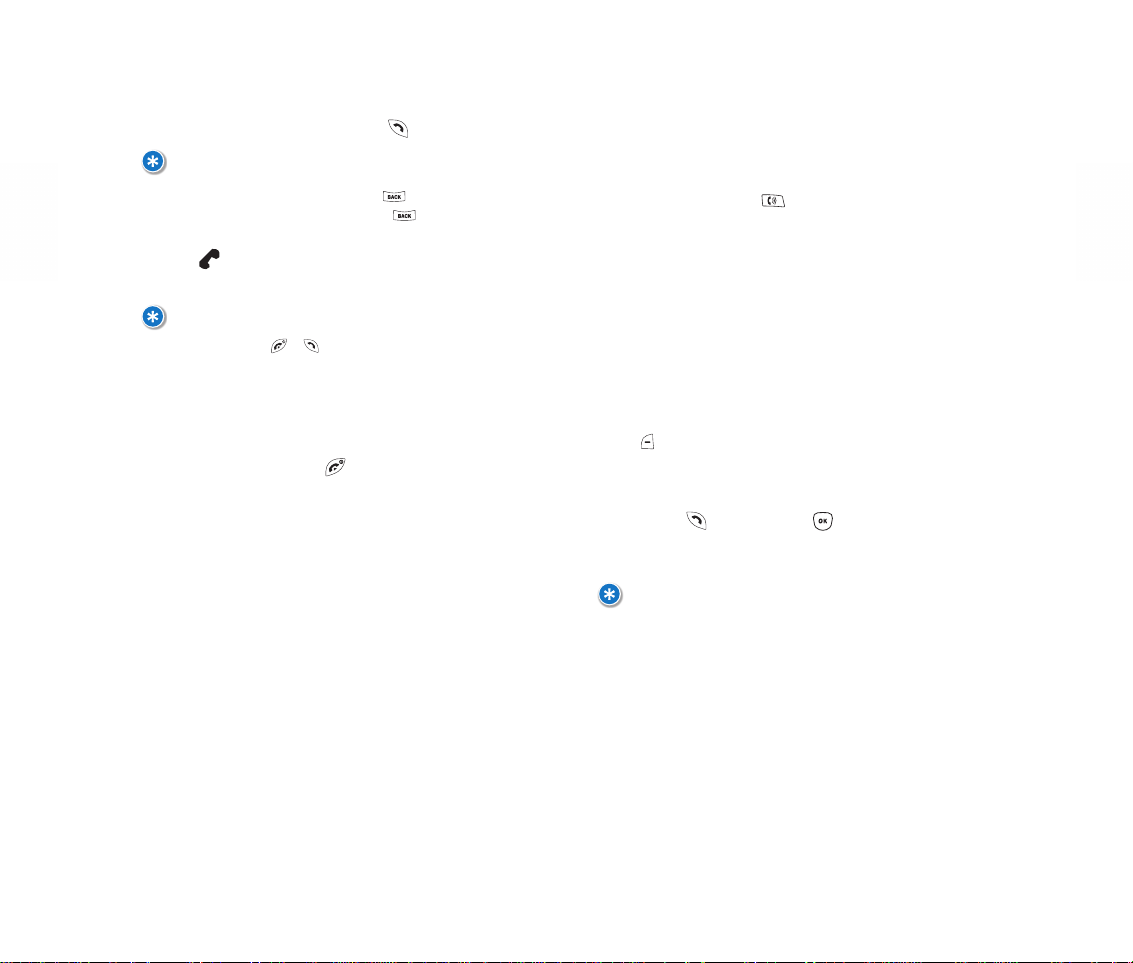
20
CH 2
BASIC FUNCTIONS
MAKING CALLS
1. Enter a phone number and press [SEND] to dial.
2. will appear on the display screen as your call is
being connected.
3. End calls by pressing [END] to hang up.
21
CH 2
BASIC FUNCTIONS
SPEAKERPHONE
This feature allows you to listen through the speaker
and talk hands-free.
1. To activate the speakerphone in Idle, Answering or
Calling Modes, press .
2. Speakerphone Mode will deactivate after ending
a call or when the phone is powered off and then on
again.
PAUSE
This feature allows you to dial or save phone
numbers that include additional extensions or groups
of numbers.
1. To insert a pause, enter a phone number then press
[OPTIONS]. Select either a Hard Pause (P) or a
Timed Pause (T) and continue entering any additional
numbers.
2. Press to dial [SEND] or [SAVE] to store.
Please refer to Chapter 4: Contacts for more details
about storing phone numbers.
NOTE:
TO MOD IFY PHONE NUMBERS AFTER ENTERING:
• ERASE ONE CHARACTER AT A TIME BY PRESSING .
• TO ERASE THE ENTIRE NUMBER , P RESS AND HOLD .
NOTE:
• IF “CALL FAILED” MESSAGE APPEARS ON THE PHONE'S SCREEN OR THE
LINE IS BUSY, PRESS OR .
• WHEN MAKING OR RE CEIVING CALLS FROM STORED NUMBERS, BOTH THE
CONTACT NAME AND NUMBER WILL BE DISPLAYED.
• YOU CAN MAKE CALLS THROUGH THE VR MODE, WHICH I S CAL LED “VAD
(VOICE-ACT IVATED DIALING).” PL EASE REFER TO CHAPTER 4: VOICE DIAL
FOR MORE D ETAILS.
NOTE:
THIS FEATURE I S USED FOR AUTO MATED SYSTEMS (I.E., VOICEMAIL, CALLIN G
CARDS) WHEN GROUPS OF NUMB ERS OR SPECIAL CODES ARE REQUIRED.
AFTER THE PHONE NUMBER, INSERT A PAUSE TO ADD ADDITI ONAL NUMBERS,
WHICH WILL THEN BE DIALED AUTOMATICALLY AFTER THE PAUSE.
Page 14
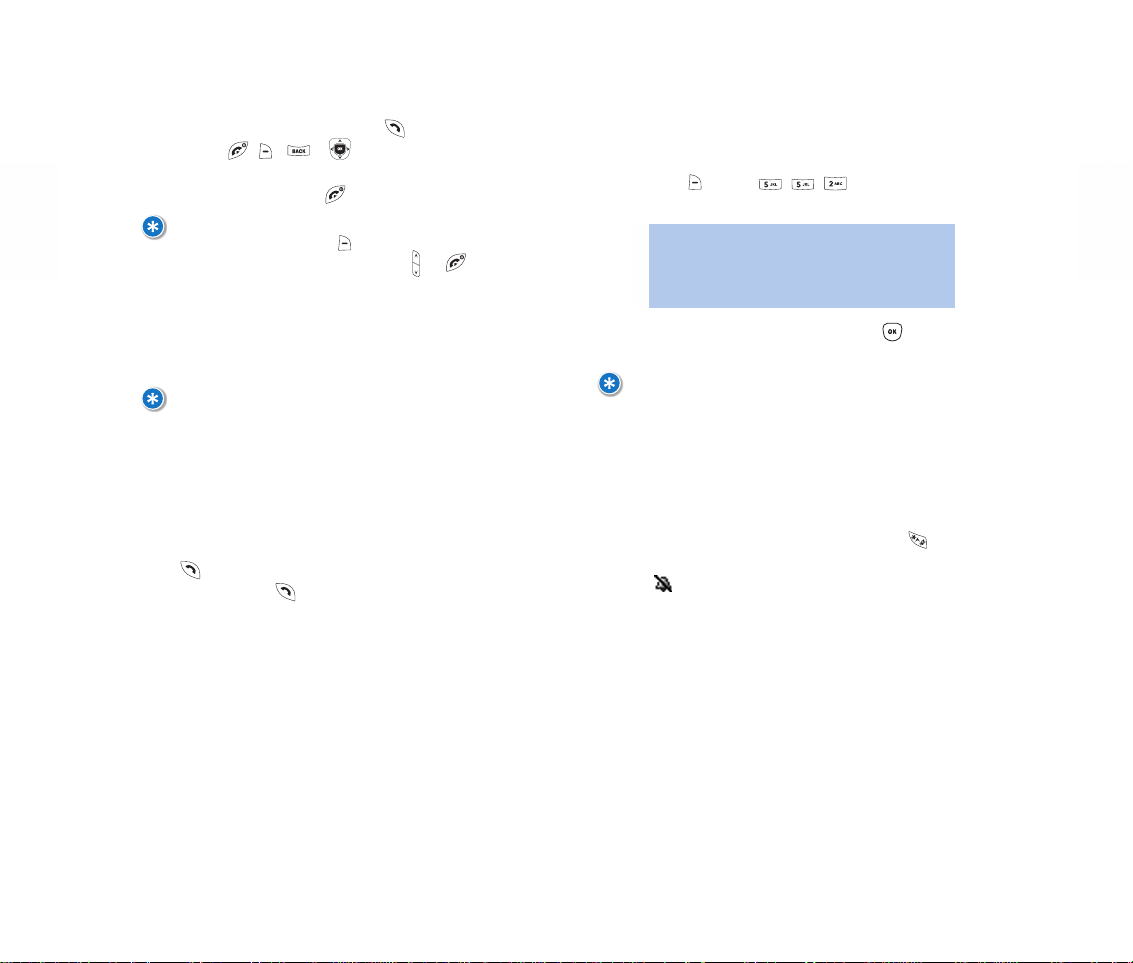
CALL WAITING
A beep tone will indicate incoming calls when you’re
already on the phone, while the LCD screen will
display the caller’s phone number.
1. To answer a second call while on the phone, press
to place the first call on hold. Retrieve your first
call by pressing again.
23
CH 2
BASIC FUNCTIONS
VOLUME
Adjust the Ringtone, Earpiece, Alerts and Game Volume
to satisfy your personal comfort level.
1. Press [MENU] then select one
of the following volume controls:
2. Ad jus t the selected volume, then pres s [OK]
to save.
SILENCER
Mutes key tones/ringtones while activating the
Vibration Mode to indicate incoming calls or messages.
1. To turn Silencer Mode on/off, press and hold .
2. indicates Silencer Mode is active.
22
CH 2
BASIC FUNCTIONS
ANSWERING CALLS
1. To answer incoming calls, press .
(except , , or )
2. End calls by pressing to hang up.
NOTE:
IGNORE INCOMING CALLS BY PRESSING [IGNORE].
INCOMING CALL RINGTONE CAN BE MUTED B Y PRESSING OR .
NOTE
TO ADJUST EARPIECE VOLUME DURING A CALL, PRESS THE NAV KEY
OR THE SIDE VOLUME KEY UP/DOWN.
CALLER ID
Identifies callers by displaying their phone number. If
the caller’s name and number are stored in Contacts,
both will appear.
NOTE:
CALLER ID DA TA IS STORED IN RECENT CALLS.
• Ringtone Volume (Ringer, Key Tone, and Power ON/O FF
Volumes)
• Earpiece Volume (Earpiece and Speake r Volumes)
• Alert Volum e
• Game Vo lume
Page 15
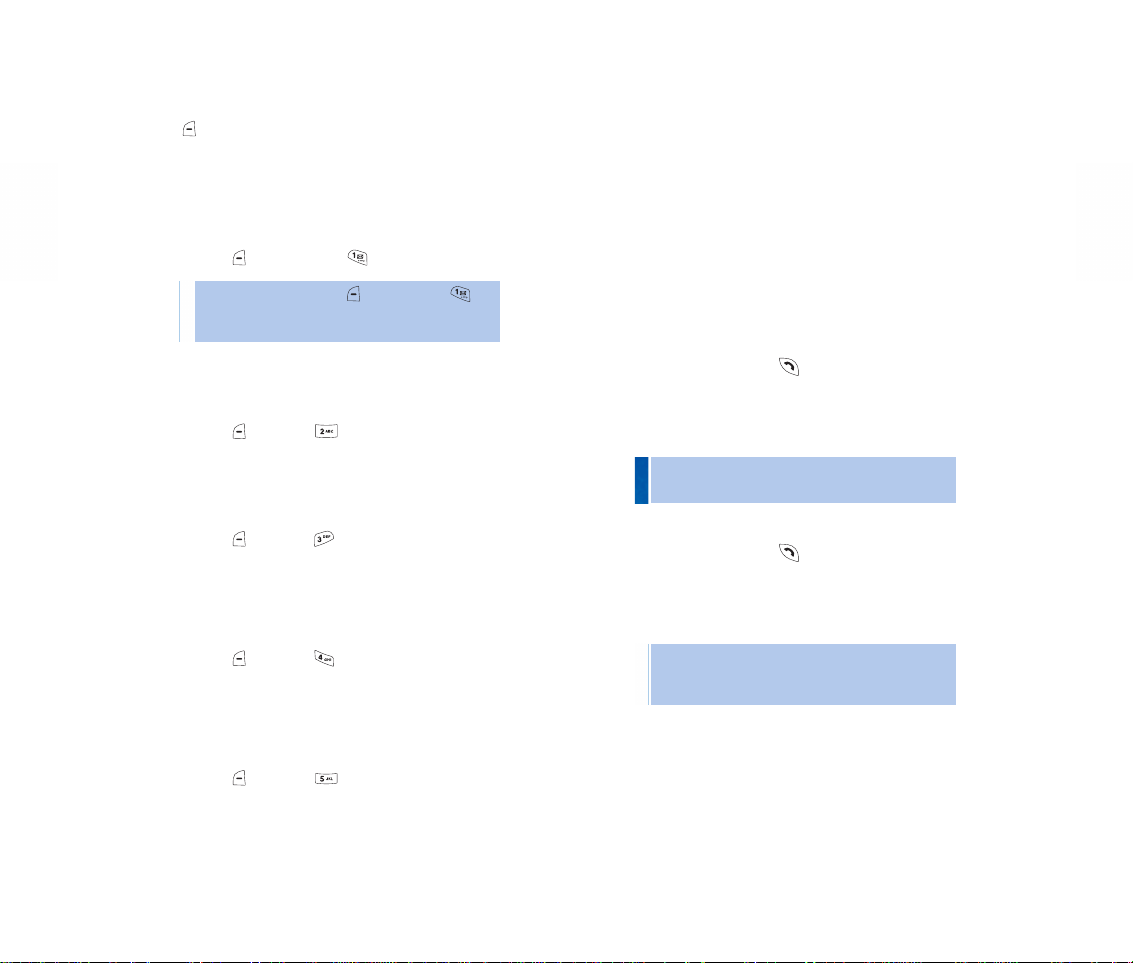
25
CH 2
MAKING EMERGENCY CALLS
Activate the Emergency Call Mode by dialing the
pre-programmed 911 emergency number. This feature
also operates in Lock Mode (instructions later in
manual) as well as out of the service area. When a
911 call has been made, the phone moves to
Emergency Mode and displays relevant information
on the screen for five minutes and it exits Emergency
Mode after five minutes without user interaction.
911 IN LO CK M ODE
This 911 call service is available even when your
phone is in Lock Mode.
1. Enter 911, then press to connect the call.
2. Your phone will maintain the Emergency Call Mode
for five minutes.
911 USING ANY AVAILABLE SYSTEM
1. Enter 911, then press to connect the call.
2. Your phone will maintain the Emergency Call Mode
for five minutes.
24
CH 2
DURING A CALL
You can view menu options during calls by pressing
[OPTIONS].
MUTE
This feature prevents callers from hearing sound
or conversation from your phone. W hen Mute i s
activated, you will still be able to hear the caller.
1. Press [OPTIONS], then .
MESSAGING
To send a message during a call.
1. Pres s [OPTIONS] .
MY PHONE #
View your own phone number during a call.
1. Pres s [OPTIONS] .
SEND MY PHONE #
Automatically transmits your phone number to a
pager during a call.
1. Pres s [OPTIONS] .
LOCATION
Enables the network to locate your current location
through Global Positioning System (GPS).
1. Pres s [OPTIONS] .
• To deactivate Mute, press [OPTIONS], then .
Your phone deactivates Mute when set in Emergency
Call or Callback Mode.
• If the call does not go through, your phone will
continuously attempt to receive or send calls from
any available system.
• When the emergency call ends, your phone will
automatically return to Lock Mode.
Page 16
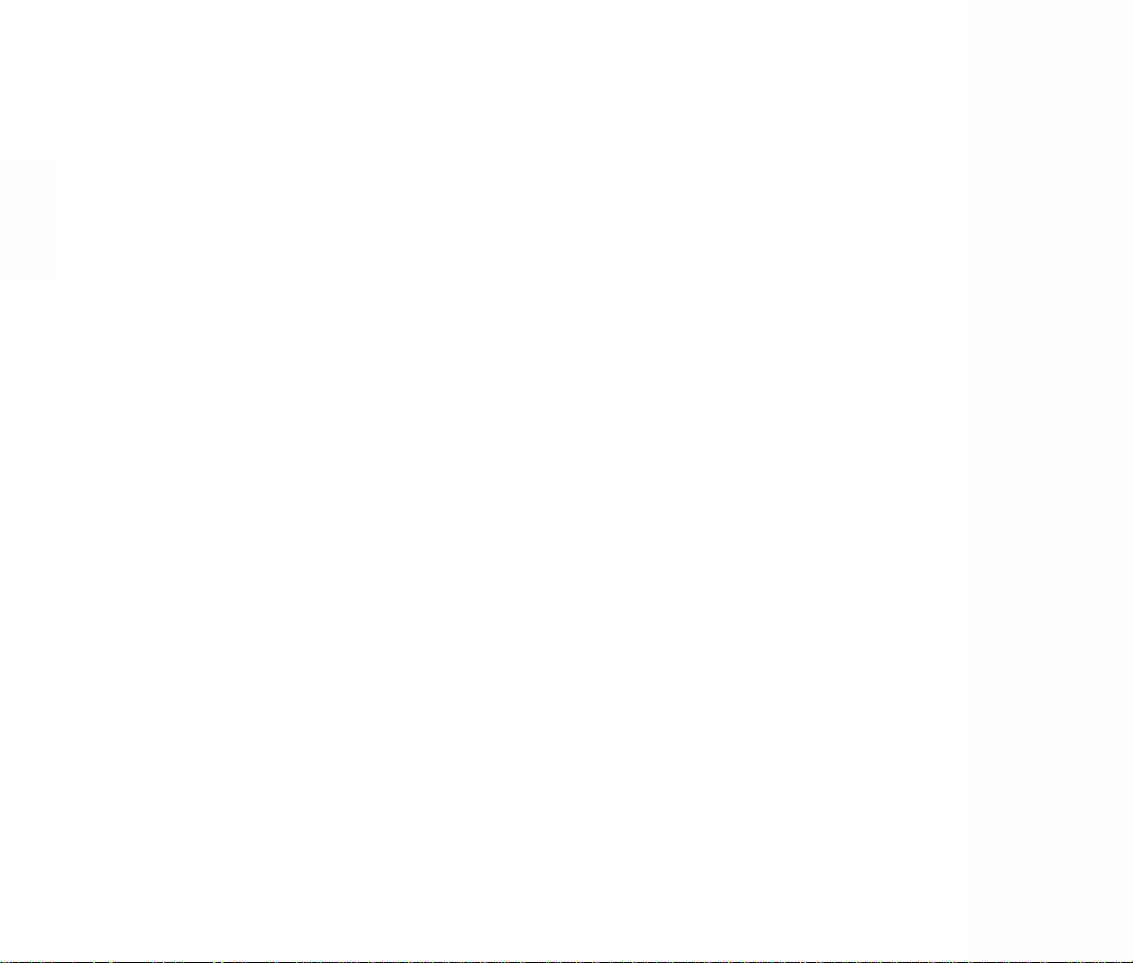
DATA ENTRY
Everything you need to know about
entering letters, number & symbols on
your DM-P100’s phone.
CHAPTER
THREE
26
CH 2
MEMO
Page 17
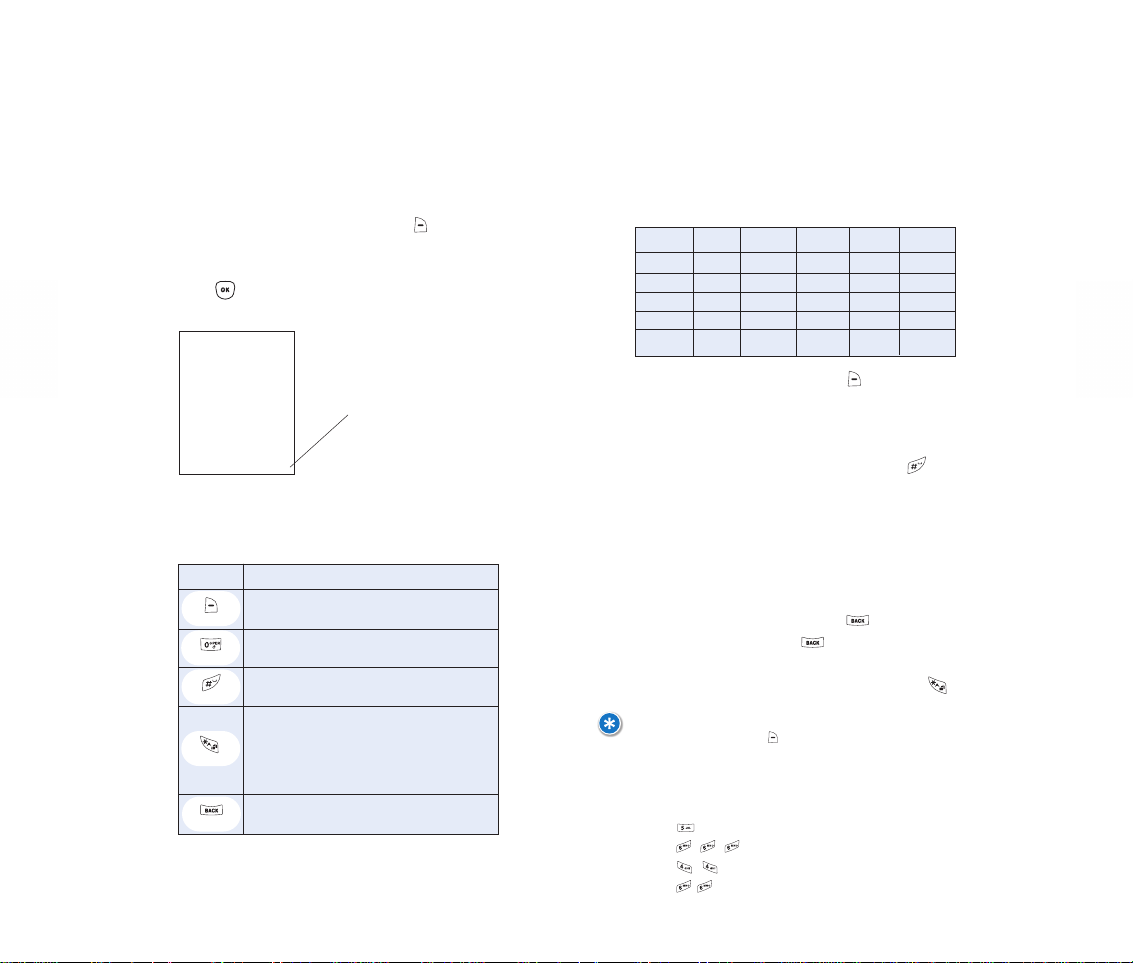
ENTERING LETTERS, NUMBERS & SYMBOLS
Input Mode (Alpha Editor) is automatically activated
when letters and/or numbers are entered. Modes
include: Standard (Abc), Word (Word), Numeric (123),
and Symbol (Symbols).
The Input Mode Indicator appears on the lower right
side of the NAVBar Options. First, press [Abc] to
access the Input Modes. Scroll the menu with the
down NAV KEY to select the desired Input Mode, then
press [OK] to enter your input selection.
The following chart illustrates the function(s)
assigned to each key in the Alpha Editor.
28
CH 3
29
CH 3
INPUT MODE INDICATOR
Abc: Standard Mode
WORD: Word Mode
123: Numeric Mode
Symbols: Symbols Mode
KEY FUNCTION
Press to select a different Input Mode.
[Abc][Word][123][Symbols]
Press to view the next word if the high
lighted text is not desired.
Press to accept a word as well as add
a space.
Press to select a le tter case o f the
Standard (Letter) Input or T9 (Text) Input
Mode. [Abc], [ABC], and [abc] indicate the
Standard Text Input. [Word], [WORD], and
[word] indicate the Predictive Text Input.
Press to delete a character to the left of
the cursor.
Abc
Next
Space
Caps Lock
Clear
ENTERING LETTERS, NUMBERS & SYMBOLS
STANDARD [Abc] INPUT MODE
Use the num b er keys on your p hone’s key pad to enter
letters, numbers and characters.
1. Enter letters, numbers and characters using your
phone’s key pad as follows:
Change the Input Mode by pressing [Abc]. When
entering special characters such as . @ - ’ , / : ? ( ),
press [1] repeatedly.
2. To enter a space between characters, press .
The cursor will automatically add a space/move to the
next column.
3. Repeat until all letters/characters are entered.
Please note: Text messages have a 160-character limit.
4. Delete one character by pr es s i ng . To delete the
entire entry, press and hold .
5. Change from lowercase to uppercase by pressing .
FOR EXAMPLE:
SELECT ABC MODE BY PRESSING [ABC]; THE ABC ICON WI LL APPEAR AS A
VISUAL CONFIRMATION.
• FIND THE KEY THAT CORRESPONDS TO THE LETTER YOU WI SH TO ENTER AND
CONTINUE TO PRESS UNTIL THAT L ETTER APPEARS O N THE SCREEN.
• TO ENTER THE NAME “JOHN”:
PRESS J
PRESS O
PRESS H
PRESS N
KEY PAD
2ABC A B C 2 A
3DEF D E F 3 D
4GHI G H I 4 G
: : : : : :
9WXYZ W X Y Z 9
1 Time
Repetitions
2 Times
Repetitions
3 Times
Repetitions
4 Times
Repetitions
5 Times
Page 18
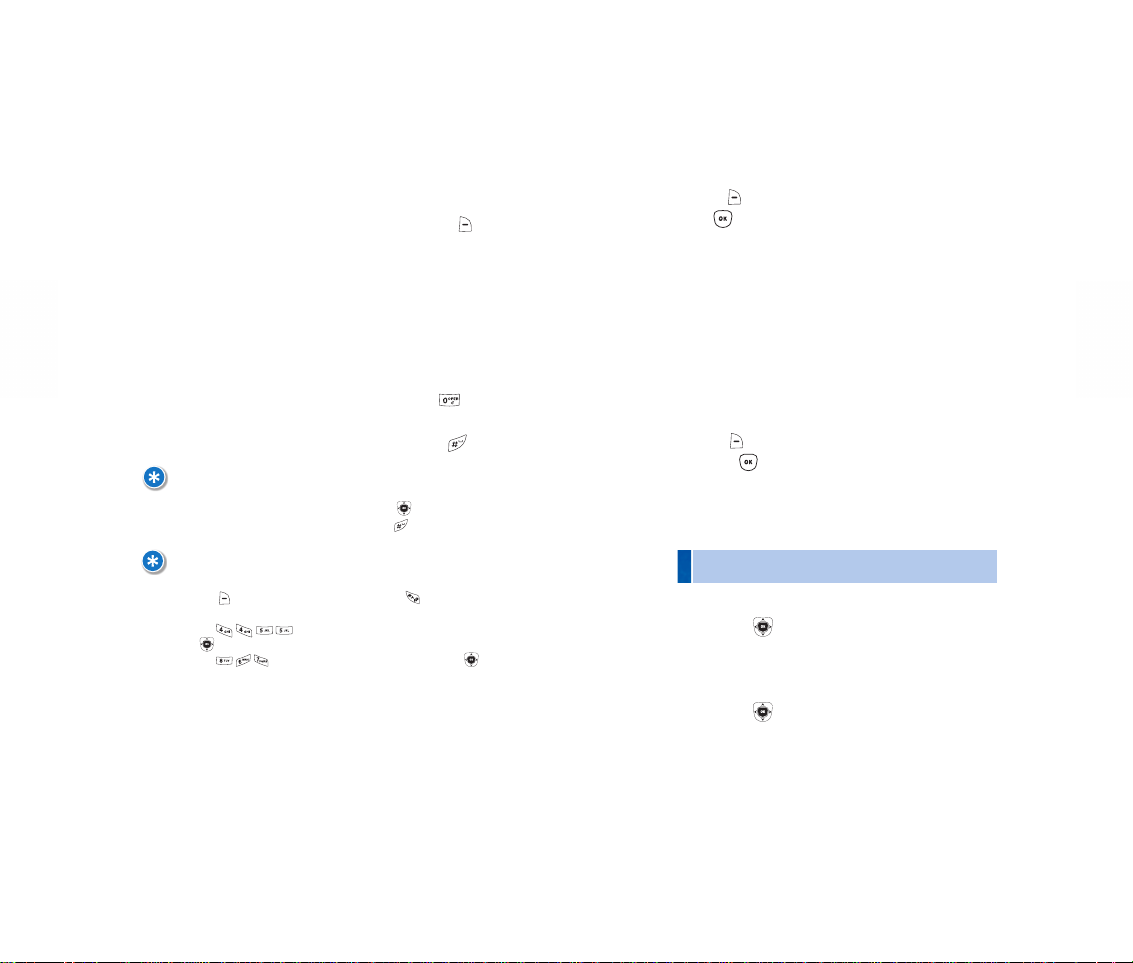
FOR EXAMPLE:
TO ENTER “HILLTOP” IN THE T9 INPUT MODE:
• PRESS [Abc] TO SELECT THE T9 INPUT M ODE AND TO CHOOSE
THE SMALL LETTER CASE (T9 WORD).
• PRESS AND YOU WILL SEE “HILL” HIGHLIGHTED. PRESS
TO
SELECT IT.
• PRESS AND YOU WILL SEE “TOP” HIGHL IGHTED. PRESS
TO SELECT IT.
31
CH 3
ENTERING LETTERS, NUMBERS & SYMBOLS
T9 INPUT MODE [WORD]
The T9 Input Mode utilizes a built-in dictionary to
determine words based on the characters you enter.
Words can be entered more quickly by pressing keys
once per character.
1. Select the T9 [Word] Input Mode by pressing
[Word].
2. Press the corresponding number key and continue
to press until the first character appears on the screen,
then enter subsequent characters until you've input
the desired word.
3. View the next matching word by pressing .
4. Select words and enter spaces by pressing .
30
CH 3
NOTE:
TO ENTER COMPOUND WORDS:
• ENTER THE FIRST PART OF THE WORD, THEN PRESS
TO SELECT.
• ENTER THE LAST PART OF THE WORD , THEN P RESS TO ENTER THE WORD.
ENTERING LETTERS, NUMBERS & SYMBOLS
NUMERIC MODE
Allows you to input numbers when storing entries in
Contacts and sending text messages.
1. Press [Abc], select Numeric Mode [123], and
press [OK].
2. Enter a number by pressing its corresponding
keypad digit key until the number appears on the
LCD screen.
SYMBOLS MODE
Allows you to input symbols when storing entries in
Contacts and sending text messages.
1. Press [Abc], select Symbol Mode [Symbols],
and press [OK].
2. Scroll up, down, left or right with the NAVKey to
select the symbol you want to
• Use the NAV Key to view each row of symbols.
PRESS
[
]
PRESS
[
]
OR
enter.
Page 19
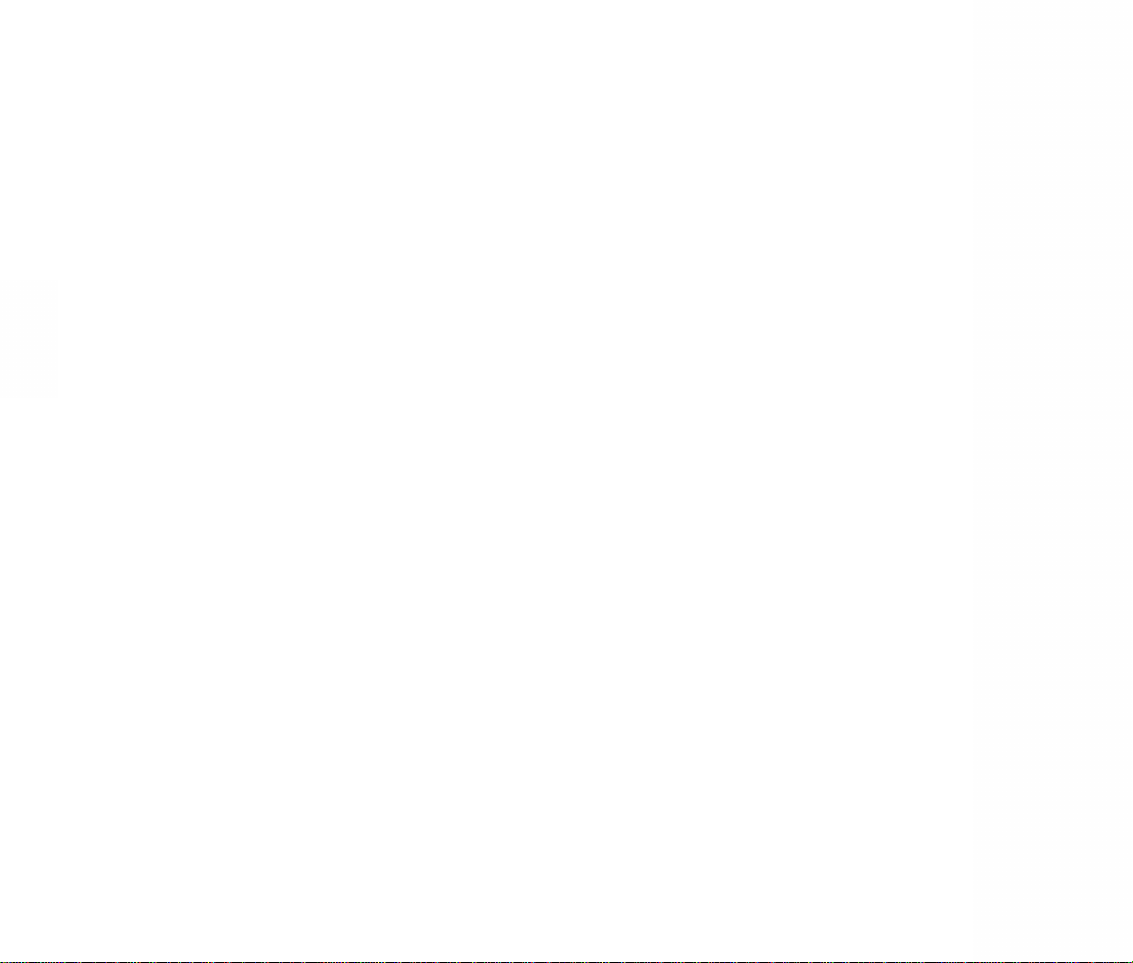
MENU FUNCTION
Includes detailed information on
your DM-P100’s Main Menu features
and functions..
•
Contacts
•
Messaging
•
Family Center™
•
Entertainment
•
Toolbox
CHAPTER
FOUR
32
CH 3
MEMO
Page 20
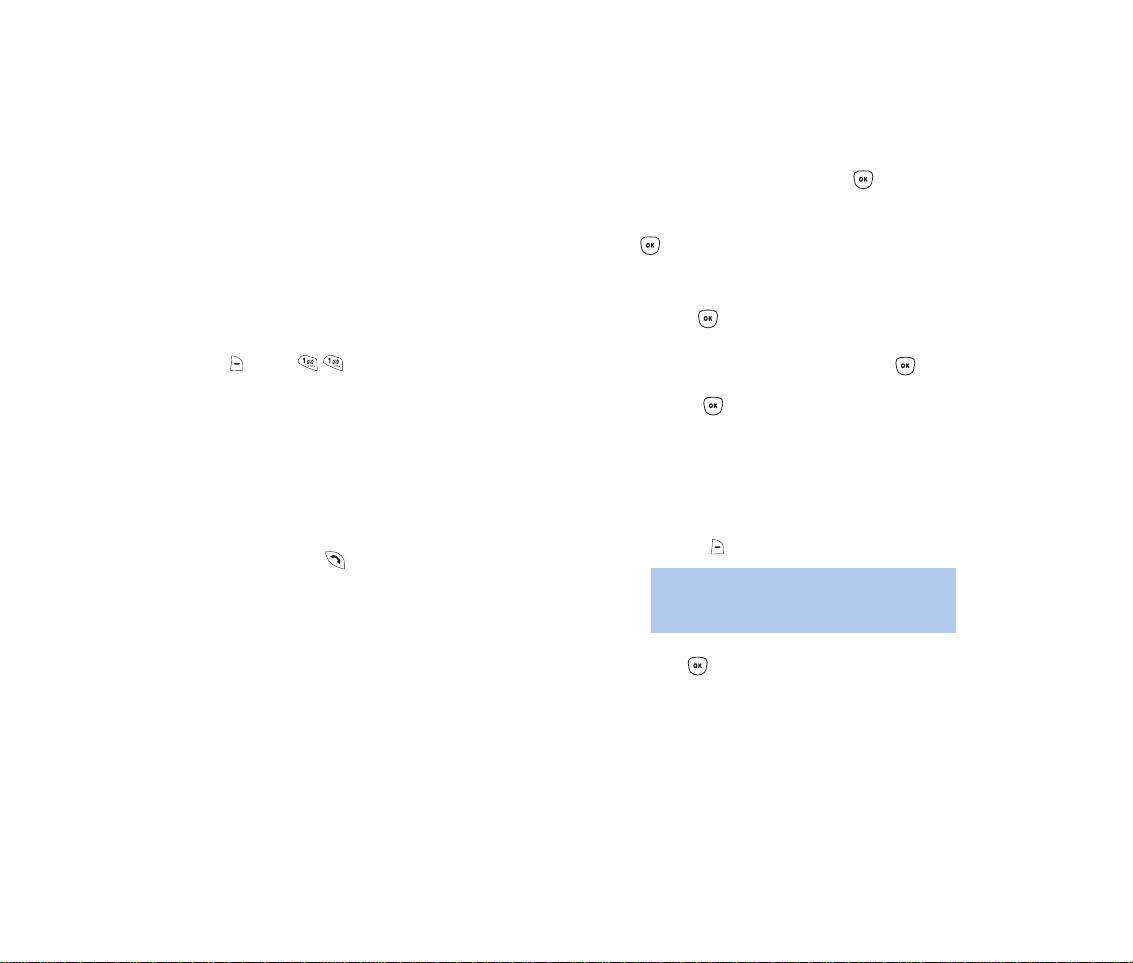
35
CH 4
CONTACTS
STORING PHONE NUMBERS
You can store up to 300 individual entries (names and
numbers) in Contacts.
1. Enter a phone number, then press [OK] to save.
2. Select “New Contact” or “Existing Contact” and press
[OK].
New Contact: Press the left/right NAV KEY to choose
the listing type indicated by the icon below the number. Press [OK] to select.
Existing Contact: Enter the contact name being edited
when the “Find” screen appears, then press [OK].
Press the left/right NAV KEY to select the listing type,
then press [OK].
3. To enter or edit an existing Contact name, press the
down NAV KEY to enter information into additional
fields.
Please refer to Page 29 for more details on entering
letters, numbers & symbols.
To change the Input
Mode, press [Abc].
4. Press [OK] to save your entry [Save]. “New
Contact Added” or “Contact Edited” will appear on your
phone screen.
34
CH 4
CONTACTS
Easily access your most frequently dialed family,
friends, schools, and business numbers. Contacts
allows you to store up to 300 entries, either
individually or by group.
Here’s how to access the functions available in
Contact s :
CONTACT LIST
Quickly review or retrieve calls and entries by name,
or sort alphabetically by entering the first few letters
of a contact name.
1. Press [MENU] to view stored Contact
names alphabetically.
2. Enter a name (or the first few letters of a contact
name) or scroll through the list with the up/down
NAV KEY.
Please refer to Page 29 for more details on entering
letters, numbers & symbols.
3. Select an entry; press to place the call.
Options for Contacts displayed include:
1. Send Me s sage
2. Add Speed Dial #
3. Delete
Options for Contacts with an email address include:
1. Send Me s sage
2. Delete
Please refer to Page 29 for more details on
entering letters, numbers & symbols.
• Entry Fiel ds:
Name/Ringtone ID/Pix ID/Mobile/Home/Office/Gr oup/
E-mail/Mobile2/E-mail2
Page 21
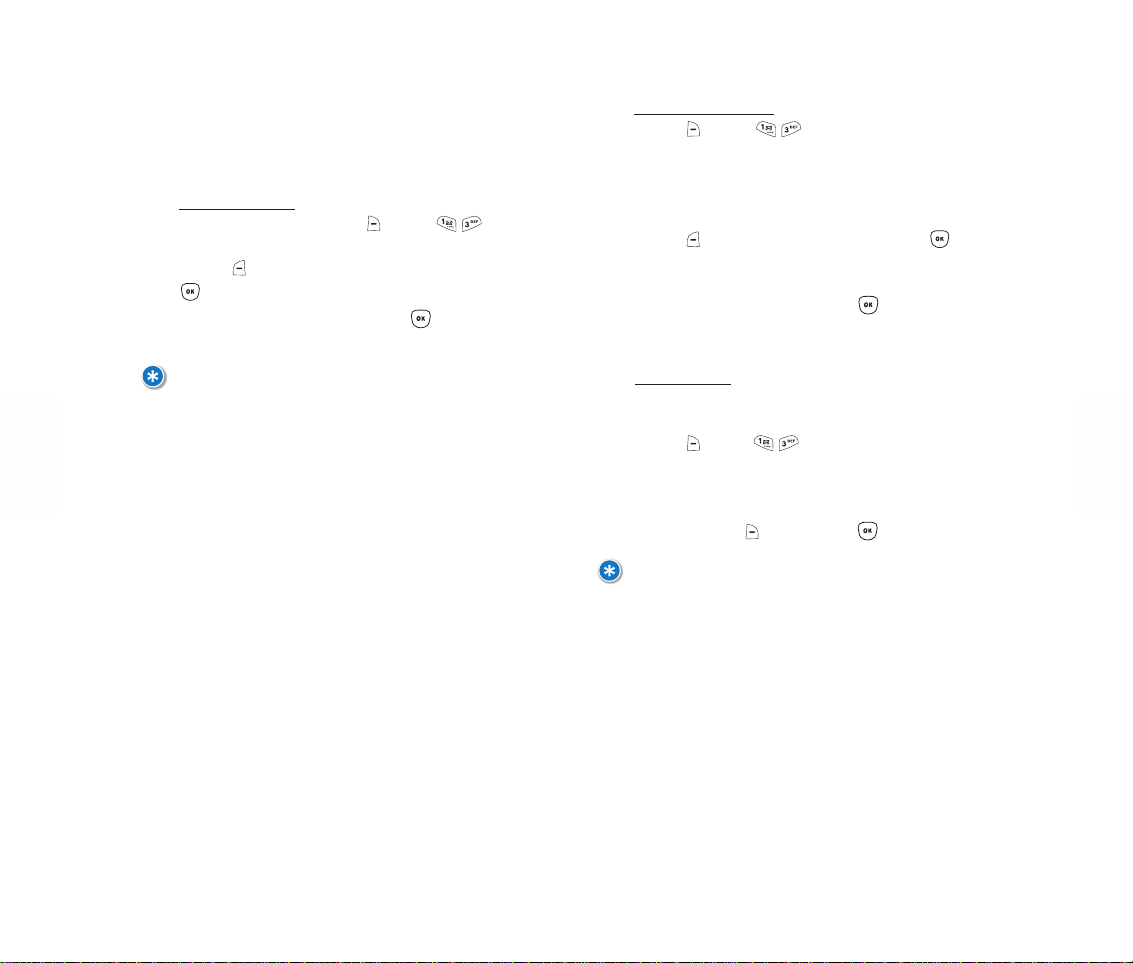
37
CH 4
Del
eting a Group
Deleting a group will only delete the selected group
from Contacts but not the default g roup.
1. Press [MENU] .
2. Use the up/down NAV KEY to select the group.
3. To delete, press [DELETE], then [OK].
36
CH 4
CONTACTS
GROUPS
Classify Contact entries into one of the pre-set
groups, including Family, Friends, School, Business,
and Colleagues.
Adding a New Group
1. Add a new group by pressing [MENU] .
2. Press [OPTIONS], select “Add Group,” then press
[OK].
3. Enter a new group name, then press [OK]
to save.
CONTACTS
Changing a Group Name
1. Press [MENU] .
2. Scroll up/down with the NAV KEY to select an
existing group name.
3. Press [OPTIONS], select “Rename” and press
[OK].
4. Enter a new group name and press [OK] to
save.
NOTE:
A MAXIMUM OF TEN GR OUPS CAN BE STORED.
NOTE:
DEFAULT GROUP NAMES INCLUD ING FAMILY, FRIENDS, SCHOOL, BUSINESS AND
COLLEAGUES CANNOT BE DELETED .
Page 22
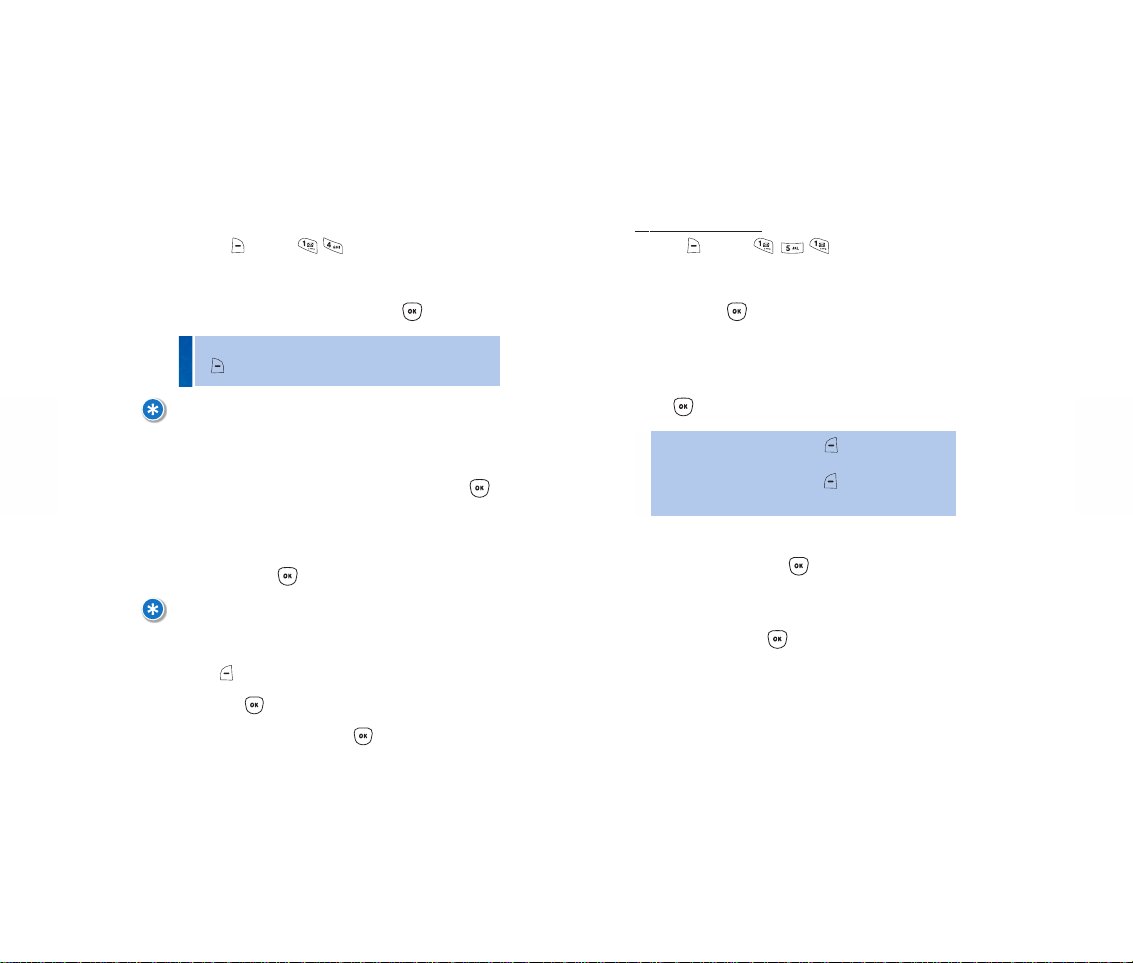
39
CH 4
CONTACTS
VOICE DIAL
Voice Dial (VR Mode) allows you to record voice tags
for entries saved in your Contact List. When a voice
tag has been recorded, you can call that contact
simply by pressing the send key and speaking the tag.
Record New Voice Dial
1. Press [MENU] .
2. When “Please say the name after pressing OK”
appears, press [OK]. You will then hear “Name
Please”.
Say the name of the voice tag and repeat the name
when prompted. When “Finished Recording” appears,
press [ASSIGN].
38
CH 4
CONTACTS
SPEED DIAL
In Idle Mode, calls can be placed to numbers stored
in Speed Dial by pressing/holding the corresponding
number key. To create a two-digit speed dial number,
press the first number, then press and hold the second
number.
1. Press [MENU] .
2. To assign a phone number to a speed dial location,
select the number location and press [ASSIGN].
3. Use the NAV KEY to select an entry, then press .
4. When the message “Speed Dial for [Name] is now
set. To access, click the number and hold for 2 sec.” is
displayed, press [OK].
NOTE:
• “1” KEY IS USED F OR THE ONE-TOUCH VOICEMAIL DIALING FEATURE.
• “UNASSIGNED” APPEARS IF THE KEY IS AVAILABLE.
FOR EXAMPLE:
SETTING A SPEED DIAL NUMB ER THR OUGH YOUR CO NTACT LIST.
1. FROM CONTACTS, ACCESS CONTACT LIS T.
2. SCROLL THROUGH CONTACT ENTRIES WITH THE NA V KEY, THEN
PRESS [OPTIONS] TO SELE C T “ADD SPEED DIAL #.”
3. SCROLL THROUGH SPEED DIAL ID #S WITH THE NAV KEY, MAKE A SELECTION
THEN PRESS [OK].
4. WHEN “SPEED DIAL FOR [NAME] IS NOW SET. TO ACCESS, CLICK THE NUMBER
AND HOLD FOR 2 SEC.” APPEARS, PRESS [OK].
• If a phone number is already assigned to the key, press
[DELETE] to delete.
• To re-record a Voice Dial: Press [OPTIONS] and then
select “Re-Record.”
• To p layback a Voice Dial: Press [OPTIONS] and then
select “Playback.”
3. Your Contact List will be displayed alphabetically.
Select a name, then press [OK].
When “Voice Dial for [Name] is now recorded.
To access, hold SEND key, wait for prompt and say the
name.” appears, press [OK]
You will then hear “Added.”
Page 23
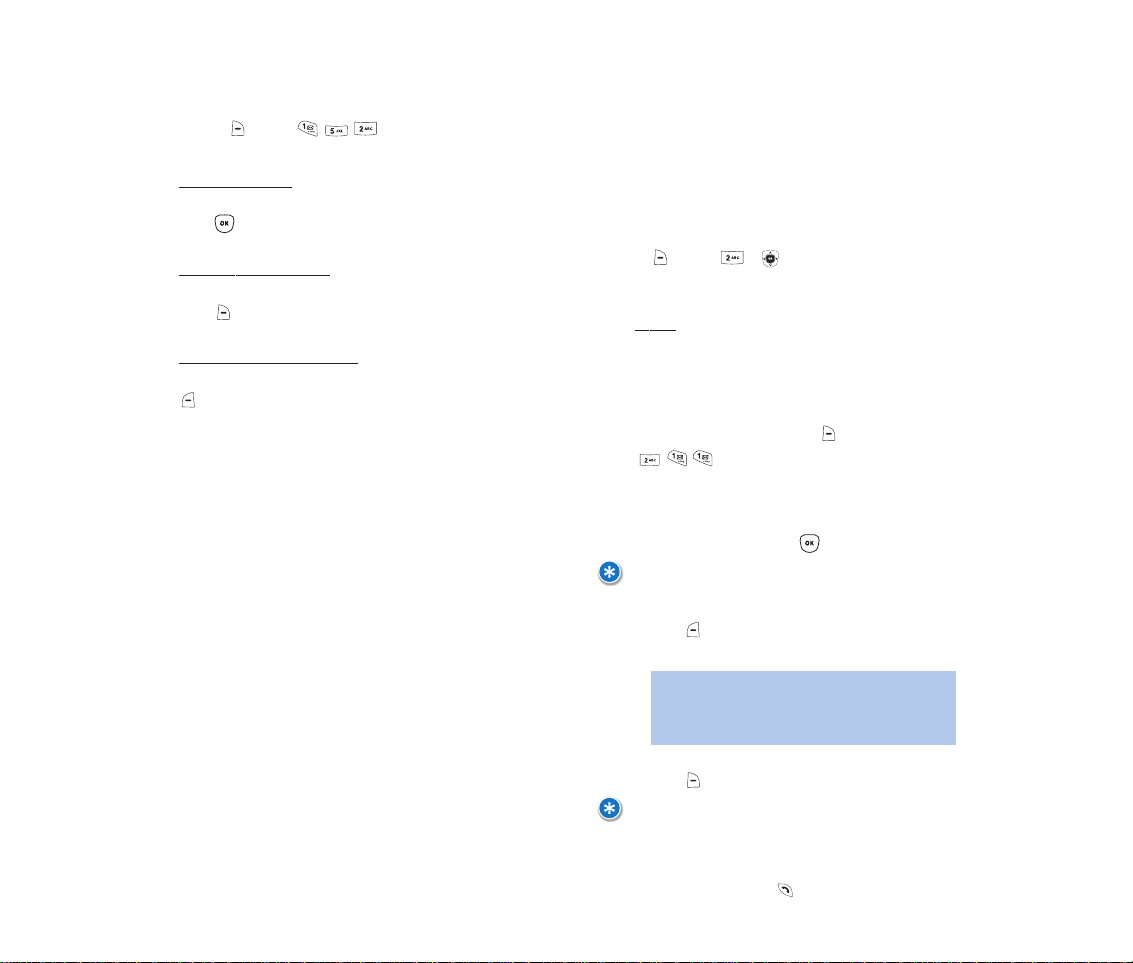
41
CH 4
MESSAGING
Messaging includes your Call History, Voicemail, Inbox,
Outbox, Drafts; it’s also where you send and save
incoming and outgoing text, voice and pix (photo)
messages.
Here's how to access the functions available in
Messaging:
1. [MENU] or .
CALL HISTORY
R
ecent
Displays information on the 75 most recent received,
dialed or missed calls.
1. To see a list of the 75 most recent incoming,
outgoing or missed calls, press [MENU]
. If the number is already stored in
Contacts, only the name will appear. If not previously
stored, only the phone number will appear.
2. To view call details, press [OK].
3. Press [OPTIONS] to send a message to the phone
number or delete call history.
4. Press [SAVE] to save phone number to Contacts.
40
CH 4
CONTACTS
VOICE DIAL LIST
1. Press [MENU] to view the Voice
Dial List.
To Play a Voice Dial:
Highlight the voice tag you want to play and then
press [PLAY].
To Re-Record a Voice Dial:
Highlight the voice tag you want to re-record and
press [Edit].
To Delete One or all Voice Dials:
Highlight the voice tag you want to delete and press
[OPTIONS]. Next, select “Delete” or “Delete All” to
erase voice tags.
NOTE:
CALL DETAILS INCLUDE DATE, TIME AND P HONE NUMBER.
NOTE:
• AFTER 75 INCOMING, OUTGOING OR MISSED CALLS, THE OLDEST CALL WILL
AUTOMATICALLY BE DELETED FROM THE H ISTORY.
• CALLS THAT ARE BLOCKED OR DON’T REGISTER IN THE CALLER ID WILL
DISPLAY “UNKN O WN OR RESTRICTED NUMBER.”
• SHORTCUT: IN IDLE MODE, P RESS TO AC CESS THE RECENT LIST .
• Send Message: Sends a message to the selected (recent)
phone number.
• Delete: Erases the sele cted (recent) phone number.
• Delete All: Erases your entire Recent Calls list.
Page 24

43
CH 4
MESSAGING
Received
Displays information on the 25 most recent received
calls. Dial a received call simply by pressing .
1. To see a list of the 25 most recent received calls,
press [MENU] . If the number is
already stored in Contacts, only the name appears.
If not previous ly stor ed, on ly the phone nu m ber
appears.
2. To view received call details, press [OK].
3. Press [OPTIONS] to send a message to the phone
number or delete call history.
4. Press [SAVE] to save phone number to Contacts.
42
CH 4
MESSAGING
Missed
Displays information on the 25 most recent missed
calls. Dial a missed call simply by pressing .
1. To see a list of the 25 most recent missed calls,
press [MENU] . If the number is
already stored in Contacts, only the name appears.
If not previous ly stor ed, on ly the phone nu m ber
appears.
2. To view missed call details, select a specific missed
call and press [OK].
3. Press [OPTIONS] to send a message to the phone
number or delete call history.
4. Press [SAVE] to save phone number to Contacts.
NOTE:
CALL DETAILS INCLUDE DATE, TIME , AND PHONE NUMBER.
NOTE:
CALL DETAILS INCLUDE DATE, TIME , AND P HONE NUMBER.
NOTE:
AFTER 25 RECEIVED CALLS, THE OLDEST CALL WHILL AUTOMAT ICAL LY BE ERASED
FROM THE HISTORY.
NOTE:
AFTER 25 MISSED CALLS, THE OLDEST CALL WILL AUTOMATICALLY BE ERASED
FROM THE HISTORY.
• Send Message: Sends a message to the selected (missed)
phone number.
• Delete: Erases the sele cted (missed) phone number.
• Delete All: Erases your entire Missed C alls list.
• Send Message: Sends a message to the selected
(received) phone number.
• Delete: Erases the sele cted (receiv ed) phone numb er.
• Delete All:Erases your entire Received Calls list .
Page 25

45
CH 4
44
CH 4
MESSAGING
Dialed
Displays information on the 25 most recent dialed
calls. Place calls to dialed numbers simply by pressing
.
1. To see a list of the 25 most recent dialed calls,
press [MENU] . If the number is
already stored in Contacts, only the name appears.
If not previous ly stor ed, on ly the phone nu m ber
appears.
2. To view dialed call details, press [OK].
3. Press [OPTIONS] to send a message to the phone
number or delete call history.
4. Press [SAVE] to save phone number to Contacts.
NOTE:
CALL DETAILS INCLUDE DATE, TIME , AND PHONE NUMBER.
NOTE:
AFTER 25 DIALED CALLS, THE O LDEST CALL WILL AUTOMATICALLY BE ERASED
FROM THE HISTORY
• Send Message: Sends a mes sage to the selected (dialed)
phone number.
• Delete: Erases the sele cted (dialed) phone number.
• Delete All: Erases your entire Dialed Calls list.
VOICEMAIL
1. To access Voicemail options, press [MENU]
or press and hold in idle mode.
MESSAGING
TEXT
"Text" messaging allows you to communicate without
calling. You can send either a newly written message
or one of the pre-loaded Quicknotes, ready-to-send
text me ssages.
Here's how to send a new text message:
1. Press [MENU] .
2. Under “Add Recipients”, enter the phone numbers,
then press [OK].
• By pressing [OPTIONS], you c an choose from the
following:
Add F amily: Selects a phone number stored in Family.
Add Contacts: Selects a phone number stored in Contacts.
Recent: Selects an incoming, dialed or missed number
stored in your Recent Calls list.
Press [Abc] to select text entry mode.
(Word/Abc/123/Symb ols)
3. Under “Message,” enter a new text message.
(Please refer to Page 29 for more details on entering
letters, word, numbers and symbols.)
• By pressing [OPTIONS], you c an select one of the
following:
Add Quicknote:Inserts a text from Quicknote list.
Add Emoticon:Inserts an emotic on.
Delete Text: Clears edite d text.
Save as Draft:Saves a message in Drafts folder.
Cancel: Retur ns to the “Add Recipient(s)” screen.
Press [Abc] to select text entry mode.
(Word/Abc/123/Symb ols)
4. Press [SEND] to send your text message.
NOTE:
TEXT MESSAGES CAN BE UP TO 160 CHARACTERS LONG.
Page 26

47
CH 4
MESSAGING
PIX
You can share pictures with your family and friends
right from your phone by sending Pix messages to
their wireless phones or email addresses.
Here's how to send a new pix message:
1. Press [MENU] .
2. Under “Add Recipient(s),” enter the wireless phone
numbers or email addresses, then press [OK].
46
CH 4
• By pressing [OPTIONS], you c an select one of the
following:
Add F amily: Selects a phone number stored in Family.
Add Contacts: Selects a phone number stored in Contacts.
Recent: Selects a phone number or email address recently
used to send messages.
Press [Abc] to select text entry mode.
(Word/Abc/123/Symb ols)
3. Under “Message,” enter a text message, then press
[OK].
• By pressing [OPTIONS], you c an select one of the
following:
Add Quicknote: Inserts a t ext from Quicknote list.
Delete Text:Clears edited text.
Preview: Previews the message being edited.
Save as Draft: Saves a message in Drafts folder.
Cancel: Retur ns to the “Add Recipient(s)” screen.
Press [Abc] to select text entry mode.
(Word/Abc/123/Symb ols)
MESSAGING
• By pressing [OPTIONS], you c an select one of the
following:
Add Pix: Add a pic ture to the me ssage.
Delete Pix:Delete previously added picture from the
message. This option appears only after an image file
has been added to the message.
Preview: Previews the message being edited.
Save as Draft:Saves the message in Drafts folder.
Cancel: Retur ns to the “Add Recipient(s)” screen.
Press [Abc] to select text entry mode.
(Word/Abc/123/Symb ols)
4. Under “Add Pix,” select pix to ins ert and press [OK].
5. Under “Add Voice,” insert your voice message, then
press [OK].
• By pressing [OPTIONS], you c an select one of the
following:
Add Voice:Adds a voice sound to the m essage.
Record Voice: Records your voice message.
Delete Voice: Deletes a previously added voice sound from
the message. This option appears only after a sound file
has been added to the message.
Preview: Previews the message being edited.
Save as Draft: Saves the me ssage in Drafts folder.
Cancel: Retur ns to the “Add Recipient(s)” screen.
Press [Abc] to select text entry mode.
(Word/Abc/123/Symb ols)
6. Under “Subject,” enter a messa ge subje c t then press
[OK].
• By pressing [OPTIONS], you c an select one of the
following:
Add Quicknote:Inserts a text from Quicknote list.
Delete Text: Deletes the subject text.
Preview: Previews the message being edited.
Save as Draft:Saves the message in Drafts folder.
Cancel: Retur ns to the “Add Recipient(s)” screen.
Press [Abc] to select text entry mode.
(Word/Abc/123/Symb ols)
7. To send your completed pix message, press [SEND].
Page 27

49
CH 4
MESSAGING
INBOX
The Inbox manages your incoming (received) text and
pix messages.
Here’s how to access your Inbox:
1. Press [MENU] .
48
CH 4
• : New Msg (unread new)
• : Old Msg (alrea dy read)
• : Pix Msg Notification
2. Select a message, then press [OK] to view.
3. To reply to the received message, press [REPLY].
4. Press [OPTIONS], and then you will have the
following choices :
CALL
To dial a number in the message text or a call back
number, select “Call.”
FORWARD
1. To forward a message, select "Forward."
2. Enter the recipients' wireless phone numbers or
email addresses. Then, press [OK].
3. Edit the message.
4. Press [SEND] to send.
MESSAGING
SAVE NUMBER
1. To save a number to Contacts, select “Save Number.”
DELETE
1. To delete a message, select “Delete.”
2. When “The selected message will be deleted.
Continue?” appears, press [OK] to delete or
[CANCEL] to exit.
DELETE READ MSG
1. To delete read message, select “Dele te Read Msg.”
2. When “All read messages will be deleted. Continue?”
appears, press [OK] to delete or [CANCEL] to
exit.
DELETE ALL
1. To delete all messages in Inbox, select "Delete All."
2. When “All messages in Inbox will be deleted.
Continue?” appears, press [OK] to delete or
[CANCEL] to exit.
Page 28

51
CH 4
MESSAGING
OUTBOX
The Outbox manages sent text and pix messages.
Here’s how to access your Outbox:
1. Press [MENU] .
50
CH 4
2. Select a message, then press [OK] to view.
3. Press [FORWARD] to forward the message to
new recipients.
4. Press [OPTIONS], and then you will have the
following choices :
CALL
To dial a number in the message text or a call back
number, select “Call.”
RESEND
Select “Resend” to send the message again.
MESSAGING
SAVE AS QUICKNOTE
Select “Save As Quicknote” option to add the text in
the message to the Quicknote list.
DELETE
1. To delete a selected message, select “Delete.”
2. When “The selected message will be deleted.
Continue?” appears, press [OK] to delete or
[CANCEL] to exit.
DELETE ALL
1. To delete all messages in Outbox, select “Delete All.”
2. When “All messages in Outbox will be deleted.
Continue?” appears, press [OK] to delete or
[CANCEL] to exit.
DRAFTS
Stores messages that have not been sent yet. When
you receive a voice call while composing a message
and you accept the call, the message being edited will
be automatically saved in Drafts folder.
1. Press [MENU] .
2. Select a message and press [OK] to edit the
message.
3. Press [SEND] to immediately send the selected
message without further editing.
4. Press [OPTIONS].
• : Fail
• :Not Sent
• :Sent
• :Canceled
Page 29

53
CH 4
MESSAGING
DELETE
1. To delete a draft message, select "Delete."
2. When “The selected message will be deleted.
Continue?” appears, press [OK] to delete or
[CANCEL] to exit.
DELETE ALL
1. To delete all messages in Drafts, select "Delete All."
2. When “All messages in Drafts will be deleted.
Continue?” appears, press [OK] to delete or
[CANCEL] to exit.
SEND
1. Select [SEND] to send a text or message draft.
Follow the directions above.
52
CH 4
FAMILY CENTER™
Disney Mobile’s unique Family Center features familycentric applications that hel p you stay con nec ted to
and manage your family.
Listed below is an easy to read chart that clearly
defines the roles for adults and kids for each Disney
Mobile appl ica tio n.
NOTE:
A FAMILY MANAGER IS THE ONEPERSON WHO OVERSEES THE DAY-TO-DAY
ACTIVITY IN A DISNEY MOBILE FAMILY PLAN. THE FAM ILY MANAGER CAN SET
USAGE ALLOWANCES FOR FAMILY MEMBERS UNDER THE AGE OF 18 VIA FAMILY
MONITOR, RESTRICT U SA GE AND SET ALWAYS ON AND PROHIBITED NUMB ERS
THROUGH CALL CONTROL (EXCLUS IVELY AT WWW.DISNEYM O B I L E.C O M)
FAMILY CENTER™SERVICES
Family Loc a tor™ Service
Can locate kids on the accoun t Yes Yes No
Can locate adults on the ac count No No No
Can be locat e d No No Yes
Family Monitor™ Service
Can set spendin g all owances for family memb ers Yes No No
Can have spe nding allowances set for them No No Yes
Family Alert!™ Service
Can send Family Alerts! Yes Yes Yes
Can receive Family Alerts! Yes Yes Yes
Call Control Service
Can set phone usage restrictio ns by day & time Yes No No
Can set Always On and Pr ohibited Numbers Yes No No
Can have restric tions imposed on u sage No No Yes
Family
Manager
Family
Members
(over 18)
Family
Members
(under 18)
Page 30

FAMILY CENTER
Here’s how to access and use Family Locator:
ACCESSING
1. Press MENU, select “Family Center” and press
[OK].
2. Select “Family Locator” and press [OK].
Family Managers and adults who have activat ed Family
Locator can access this feature from their computer by
going to the Family Center on www.disn e ym o b il e .co m
SETTING YOUR PIN
The first time you use the Family Locator feature, you
will be prompted to create your PIN. You will need to
enter your PIN each time you access the Family
Locator feature from your phone or online.
1. Under “OK to Locate,” select a name and press
[OK].
2. Enter your temporary PIN (sent separately) and
press [OK].
3. If correct, accept or decline Terms & Conditions.
4. Under “Create PIN,” enter a new PINand press [OK].
5. Re-enter your new PIN to confirm and press [OK].
6. “New PIN Set” will appear t o confirm the completed a ction.
55
CH 4
54
CH 4
FAMILY CENTER
Here's how to access the functions available in
Family Center:
1. Press [MENU] or .
2. By pressing OPTIONS under Family Center, you can
choose from the following:
FAMILY LOCATOR™ SERVICE
Family Locator provides maps and addresses to locate
your children right from your wireless phone without
calling. From within Family Locator, select the family
member’s name and press “OK to Locate” – it’s that
simple.
Your account includes a specific number of locates per
billing cycle; additional searches are available for a
nominal fee per request.
NOTE:
FAMILY MANAGERS AND ADULTS O N THE A CCOUNT CAN LOCATE PHONES
ASSIGNED AS FAMILY MEMBERS UNDER THE AGE OF 18 BUT NO T OTHER ADULTS;
FAMILY LOCATOR CANNOT BE ACCESSED FROM PHONES ASSIGNED TO FAMILY
MEMBERS UNDER THE AGE OF 18.
NOTE:
IF YOU HAVE ALREADY SET YOUR FAMILY LOCATOR PIN FROM
WWW.DISNEYMOBILE.COM, YOU WILL NOT BE PROMPTED AGAIN.
IF YOU HAVE ALREADY ACCEPTED TERMS & CONDITIONS FROM
WWW.DISNEYM O B I L E.C O M, YOU WILL NOT BE PROMPTED AGAIN.
IF YOU DECLINE THE TERMS & CONDITIONS, YOU WILL NOT BE ABLE TO
USE FAMILY LOCATOR FUNCTIONALITY FROM YOUR PHONE OR FROM
WWW.DISNEYM O B I L E.C O M. YOU WILL CONTINUE TO BE PROMPTED EACH TIME
YOU ACCESS THE FEA TURE UNTIL YOU ACCEPT THE TERMS & CONDITIO NS.
NOTE:
IT IS VERY IMPOR TANT TO CHANGE YOUR PIN TO SAFEGUARD THE FAMILY
LOCAT OR FEATURE ON YO UR P HONE. YOUR NEW PIN MUST BE 4 DIG I TS AND
MUST BE DIFFERENT FROM YOUR TEMPORAR Y PIN.
• Delete: Delete the selected purchased applications.
• Delete All: Delete all purchased applications.
• Info:Provides details about the selected purchased or
preloaded application.
• Permissi o ns:Displays whether permission controls have
been set for applications.
• Check Upgrade:Check availability of an upgrade for the
selected purchased or preloaded application.
Page 31

57
CH 4
56
CH 4
FAMILY CENTER
USING FA MILY LOCATOR
Here’s how to locate your children in your Family Plan:
1. From “Family Locator,” under “OK to Locate,” select a
name and press [OK].
2. Enter your PIN and press [OK].
3. “Locating” will appear to confirm action in progress.
4. If you have already used the locates included in
your calling plan, you will be prompted to continue
this search for an additional fee. Select “Yes” and
press OK to continue. Select “No” and press OK to
return to the previous screen.
5. Under “Location,” an address, accuracy range, and
the local time will be displayed.
6. For unsuccessful attempts, press [RETRY].
NOTE:
AFTER ENTERING AN IN C ORRECT PIN THREE TIMES IN A ROW, YOU WILL BE
LOCKED OUT. THE ACCOUNT OWNER CAN CONTACT GUEST SERVICES AT
1-866-DIS NEY2TO RESET YOUR PIN.
NOTE:
LOCATION INFORMATION CAN ONLY BE PROVIDED IF THE PHO NE BEING LOCATED
IS TURNED ON AND BOTH PHONES ARE WITHIN DISNEY MOBILE’S COVERAGE
AREA. LOCATION CAN N OT BE COMPLETED IF THE PHONE BEING LOCATED I S
MAKING A VOICE CALL.
NOTE:
PRESSING BACKOR ENDWHILE CONDUCTING A SEARCH WILL COUNT AGAINST
ANY LOCATES INCLUDED IN YOUR CALLING PLAN. UNSUCCESSFUL LOCATE
ATTEMPTS WILL NOT BE DEDUCTED A G AINST ANY LOCATES INCLUD ED IN YOUR
CALLING PLAN.
FAMILY CENTER
VIEWING MAPS
After receiving an address, you can access an area map
to get a better view of y our child’ s phone location.
1. Under “Location,” press [MAP].
2. An area map will appear with a shaded circle
indicating the reported location and accuracy range.
3. Use the up/down/left/right NAV KEY to view
surrounding area. Press zoom to zoom in/out of map
using the left/right NAV KE Y.
4. Press [BACK] to return to the “Location” page.
Page 32

59
CH 4
FAMILY CENTER
FAMILY MONITOR™SERVICE
Stay in control of your family’s wireless spendin g. Check
total family usage, and s et voice, text, pix and downl oad
usage allowance for Family Members under the age of 18.
When allowances are reached, the Family Manager
will receive an alert on his or her phone that lets the
Family Manager decide to view usage, increase
allowances, or restrict service through the Call Control
feature on www.disneymobile.com.
Phones assigned to Family Members under the age of
18 on the account will be set up to be managed via
Family Monitor, but phones assigned to Family
Members over the age of 18 can not be managed.
Here’s how to access and use Family Monitor:
ACCESSING
1. Press MENU, select “Family Center” and press [OK].
2. Select “Family Monitor” and press [OK].
SETTING ALLOWANCES
Only the Family Manager can “Set Allowances” for
children through the following steps:
1. From “Family Monitor,” select “Set Allowances” and
press [OK].
2. Select [NAME] and press [OK].
3. Press up/down NAV KEY to select voice, text, pix or
downloads and pr e ss OK to edit.
4. Under “Edit Allowance,” use left/right NAV KEY to
increase/decrease amount.
5. Press [OK] to save the new allowance.
58
CH 4
FAMILY CENTER
VIEWING USAGE
Only the Family Manager can view everyone’s usage.
Other family members and children on the account
can view their own personal usage only.
Family Manager
For up-to-the-minute usage information:
1. From “Family Monitor,” select “View Usage” and
press [OK].
2. An “Updating Usage” message will appear briefly
while the phone gets up-to-the minute usage information for all members on your family plan.
3. Select [Name] and press [OK].
4. Press up/down [NAV KEY] to select voice, text, pix
or downloads.
5. Usage information appears at the bottom of each
screen.
6. You can also set allowances from this screen.
Other Family Members and Children
All other family members can only view, not edit, their
personal allowances and usage.
1. From “Family Monitor,” select “My Spending” and
press [OK].
2. Use up/down NAV KEY to view allowances &
voice/text/pix/download usage.
NOTE:
VIEWING USAGE IS ONLY AVAILABLE WITHIN D ISNEY MOBI L E’S COVERAGE AREA.
NOTE:
YOU CAN ALSO CHECK USAGE AND SET USAGE ALLOWANCES FROM THE FAMILY
CENTER AT WWW.D I SNEYM O B I L E.C O M
Page 33

61
CH 4
60
CH 4
FAMILY CENTER
RECEIVING SPENDING ALERTS
When a Family Member under the age of 18 reaches
an allowance, a pop-up message called a Spending
Alert will appear on his or her phone and on the Family
Manag e r’s ph one.
CALL CONTROLFEATURE
Exclusively available at www.disneymobile.com, Call
Control enables the Family Manager to go online and
restrict when children can and cannot use their
phones by day of the week and time of day. For the
greatest flexibility, the Family Manager can also designate phone numbers that can always be communicated with even when phone use is restricted.
Here’s how to access and use Call Control:
Ac
cessing Call Control
Call Control is only accessible in the Family Center on
www.disneymobile.com
Su
spending Usage
When usage is restricted by the day or by time of day,
during those periods your child will not be able to:
•Send or receive voice calls, text messages, and pix
messages.
•Pur chase dow n loads.
NOTE:
FAMILY MONITOR SERVICES ARE ONLY AVAILABLE WI THIN DISNEY M OBILE’S
COVERAGE AREA. THEY WILL NOT WORK WHEN ROAMING, NOR WILL ROAMING
USE BE TRACKED. AFTER RECEIVING ALERTS, V OICE, TEXT MESSAGING AND
PIX MESSAGIN G U SA GE WILL CONTINUE UNLESS SERVICE IS SUSPENDED VIA
CALL CONTROL.
NOTE:
ALWAYS ON NUMBERS AND 911 REMAIN FUL LY ACCESSIBLE
Always On Numbers
Always On numbers are phone numbers th at can
always be called, regardless of Call Control restriction s.
All mobile phone numbers included in your Disney
Mobile Family Plan and 911 are Always On numbers.
You may choose to set other Always On numbers for
your children, such as your home and work phone
numbers.
The Family Manager can designate up to 20 Always On
numbers for each child.
Prohibited Numbers
Prohibited numbers are numbers which cannot be
called and which calls cannot be received from.
The Family Manager can set up to 20 Prohibited
Numbers for each child.
NOTE:
THE CALL CONTROL FEATURE IS ONLY AVAILABLE AND ACTIVE WHEN
THE RESTRICTED PHONE IS WITHIN DISNEY MOBILE'S COVERAGE AREA, SO
OUTSIDE OUR AREA ALL NUMBERS WORK.
Page 34

63
CH 4
FAMILY CENTER
SENDING QUICKALERTS
QuickAlerts are ready-to-send text messages that
save time when communicating with your family.
Use as-is or edit to fit your needs. You can also create
a new alert. To send an alert:
Sending a QuickAlert
1. From “Family Alert!,” select “Send Alert” and
press [OK].
2. Under “Add Recipients,” use the up/down NAV KEY
and OK to select family member(s) and press NEXT.
3. Under “Add QuickAlert,” use the up/down NAV KEY to
choose a QuickAlert, or select (Create Your Own) to
type your own, press [OK].
4. Under “Send Alert,” edit a QuickAlert, leave it as-is, or
enter the new alert.
5. Press [OK] to SEND. “Alert Sent!” will appear to
confirm the completed action.
62
CH 4
FAMILY CENTER
FAMILY ALERT!™SERVICE
Perfect for important intra-family communication. This
feature allows you to instantly send priority messages
that will pop-up on the recipient’s phone’s screen as
soon as they are received. Create new messages or
choose any of the pre-loaded QuickAlerts, and then
press a button to “alert” one or multiple family members simultaneously.
NOTE:
MESSAGES CAN BE SENT TO AND FR OM DISNEY MOBILE FAM ILY MEMBERS
REGARDLESS OF CALL CONTROL RESTRICTIONS.
Here’s how to access and use Family Alert!:
ACCESS FAMILY ALERT!
1. Press MENU, select “Family Center” and press
[OK].
2. Select “Family Alert!” and press [OK].
Family Member Re cipient Options
• Family
• Myself
• Family Member Name
NOTE:
SEE CHAPTER 4: MESSAGING , FOR MORE DETAILS ON ENTERING LETTERS,
NUMBERS AND SYMBOLS.
Page 35

65
CH 4
FAMILY CENTER
VIEWING ALERTS
A Family Alert! will pop up on your phone’s screen as
soon as it is received. Or, to see the last 10 alerts you
have received:
1. Press “Family Alert!”, select “Alerts Received” and
press [OK].
REPLYING TO ALERTS
You can view and reply to messages received on the
idle screen or view the last 10 Family Alert! messages
you’ve received. It’s easy to read, reply to, or delete
these alerts.
1. From “Family Alert!,” select “Alerts Received” and
press [OK].
2. Under “Alerts Received,” select an a lert, press
[OK] (or press REPLY to display the “Add Recipient(s)”
screen immediately).
3. Use the left/right NAV KEY to view all alerts. Press
DELETE to delete an alert or REPLY to display the “Add
Recipient(s)” screen.
4. Under “Add Recipient(s),” use the up/down NAVKE Y
and OK to select family members and press NEXT.
5. Under “Add QuickAlert,” use the up/down NAV KEY to
select a QuickAlert or (Create Your Own) to type your
own and press [OK].
6. Under “Send Alert,” edit the Quic kAlert, leave as-is, or
enter the new text message and press [OK] to SEND.
You can also reply directly from the Family Alert!
message on the idle screen.
64
CH 4
FAMILY CENTER
EDITING QUICKALERTS
Personalize the QuickAlerts that are pre-loaded in your
phone and store them for repeat usage. Once saved,
an edited QuickAlert is available for repeat use on the
“Add QuickAlert” page.
1. From “Family Alert!,” select “Edit QuickAlert” and
press [OK].
2. Under “Edit QuickAlert,” use the up/down NAV KEY
to choose a QuickAlert to edit, or select “Enter New”
to type your own and press [OK].
3. Under “Edit Alert,” change or add text to the
QuickAlert and press [SAVE].
4. “Saved!” will appear to confirm the completed
action.
5. To send the saved message, follow “Sending
QuickAlerts” directions above.
NOTE:
FAMILY ALERT! CAN ONLY BE P ROVIDED IF THE PHONE IS WITHIN DISNEY
MOBILE'S COVERAGE AREA.
NOTE:
ALERTS THAT HAVE NOT BEEN READ DISPLAY A SPECIAL IC ON WITH THE LETTER
N FOR “NEW”.
NOTE:
ALERTS THAT HAVE NOT BEEN READ DISPLAY A SPECIAL IC ON WITH THE LETTER
N FOR “NEW”.
Page 36

ENTERTAINMENT
Entertainment is where you'll find free, pre-programmed images, ringtones, themes, games and
applications in addition to bei ng able to dow n load
more of your personal favorites for the ultimate
personalized wireless experience. Entertainment
also includes Disney Mobile’s Disney Zone.
Here's how to access the functions available in
Entertainment:
1. Press [MENU], or, up NAV KEY.
67
CH 4
66
CH 4
FAMILY CENTER
DELETING ALERTS
Family Alert! will delete messages saved in “Alerts
Received” as new messages arrive.
To delete alerts from the “Alerts Recei ved ” scr een:
1. From “Family Alert!,” select “Alerts Received” and
press [OK].
2. Select an alert, press [OPTIONS], select “Delete”
or “Delete All” and press [OK].
3. “Deleted” will appear to confirm the completed
action.
Page 37

68
CH 4
PREVIEW MODE
This feature allows you to “try before you buy”.
Here’s how:
1. After choosing your content, select “Preview” and
press [OK].
2. View/listen to your selection and press [OK].
3. You can also use the left/right NAV KE Y to preview
other items in the category.
4. Select one of the following options and press
[OK].
• Pause (ringtones only):Select “Pause” and then press
OK to preview ringtone again.
• Buy:Initiates immediate purchase/transaction.
• Info:Displays content details and allows you to
preview/listen to your selection before buying.
• Close:Returns to the main “Shop [CONTENT]” screen.
ENTERTAINMENT
DOWNLOADS
Here’s how to preview, purchase and down load
ringtones, images, themes, games and applications:
1. From “Entertainment,” use the NAV KE Y to select
“Ringtones, Images , Theme It, Games or Applications,”
and press [OK].
2. Select “Shop [CONTENT]” and press [OK].
3. Choose a content category with the NAV KEY and
press [OK].
4. Choose content with the NAV KEY and press
[OK].
5. Select one of the following options and press
[OK].
\
6. You can also select [MENU] to display “Shop
Menu” and navigate to another content.
• Preview:To view/listen before buying, scroll left/right
to preview all available content in the selected category.
• Buy:Initiates immediate purchase transaction.
• Info:Displays content details and allows you to
preview/listen to your selection before buying.
• Close:Returns to the main “Shop [CONTENT]” screen.
CH 4
69
Page 38

ENTERTAINMENT
For Images, Ringtones and Themes
After “Install Complete” appears, “Assign” will be
displayed. You can select “Continue Shopping,”
“Exit,” or you can select an “Assign” option. Download
images, ringtones or themes are saved and accessible
via the “Entertainment” menu option.
Please refer to
the IMAGES, RINGTONES,and THEMESsections for
details on assigning images, ringtones, and themes.
For Games and Applications:
After “Install Complete” appears, the “Shop
[CONTENT]” screen will be displayed. Downloaded
games or applications are now saved and accessible
via the “Entertainment” menu option.
71
CH 4
ENTERTAINMENT
PURCHASING/DOWNLOADING
To buy with or without previewing:
1. After choosing your content, select “Buy” and press
[OK]. The purchase price will now be displayed.
2. Select the displayed price (e.g., $1.49) from the
Price/Info options and press [OK].
3. Press OK to confirm purchase.
70
CH 4
NOTE:
THOUGH YO U MAY DELETE PURCHASED CONTENT, SOME PRE-LOADED IMAGES,
RINGTONES, THEMES, GAMES AND APPLICATIONS CANNO T BE DELETED.
• CONTENT (RINGTONES, GRAPH ICS, GAMES, THEMES, ETC.) IS NOT
REFUNDABLE .
Page 39

73
CH 4
72
CH 4
ENTERTAINMENT
RINGTONES
You can preview and assign pre-loaded/purchased
ringtones as a Ringtone ID to identify callers or the
ringtone for all incoming calls. All downloaded ringtones may be deleted.
Accessing Ringtones
1. Press [MENU], select “Entertainment” and
2. Select “Ringtones” and press [OK].
3. Your ringtones will be listed below “Shop Ringtones.”
Pre
viewing Ringtones
To listen to your ringtones:
1. Once in “Ringtones”, scroll through your ringtone
list with the [NAV KEY], make a selection and
press [OK] to play.
2. Use the up/down NAV KEY to preview all ringtones.
press [OK].
ENTERTAINMENT
ASSIGNING RINGTONES
Ringtones can be assigned via the main ‘Ringtones”
screen or w h en pr e v ie w i ng.
Assigning as a Ringtone ID
1. Select a ringtone (see above) and
press
[ASSIGN].
2. Under “Assign”, select “Ringtone ID” and press
[OK].
3. Under “Find”, Contact list will be displayed.
4. At the cursor, enter a name (or select a name using
the NAV KEY and press [OK].
5. “Assigned Ringtone [NAME]” will appear to confirm
the completed action.
NOTE:
SEE CHAPTER 4: MESSAGING FOR MORE DETAILS ON ENTERI NG LETTERS,
NUMBERS, AND SYMBOLS.
Assigning as a Ringtone
1. Select a ringtone (see above) and press
[ASSIGN].
2. Under “Assign”, select “Ringtone” and press
[OK].
3. “Assigned Ringtone [NAME] assigned” will appear to
confirm the completed action.
Page 40

75
CH 4
74
CH 4
ENTERTAINMENT
DELETE RINGTONES & VIEW INFO
Ringtones can be deleted via the main “Ringtones”
screen or w h en pr e v ie w i ng.
1. Press [OPTIONS], select one of the following and
press [OK].
• Delete:Dele te the selected r i ngtone.
• Delete All: Deletes all your ringtones.
• Info: Provides details about a selected ringtone.
ENTERTAINMENT
IMAGES
You can preview and assign pre-loaded/purchased
images and pix (photos) as a Pix ID to identify callers
or as Wallpaper for your phone’s Idle screen. Your
saved pix are stored in “Pix Gallery.” All downloaded
images and saved pix may be deleted.
Accessing Images and Pix Gallery
1. Press [MENU], select “Entertainment” and
2. Select “Images” and press [OK].
3. “Pix Gallery” and your images will be listed below
“Shop Images.”
Previewing Images
1. Once in “Images”, scroll through your image list with
the NAV KEY, make a selection and press [OK].
2. The selected image will now be displayed. Use the
up/down NAV KEY to preview all images.
P
reviewing Pix (Photos)
1. Once in “Images”, select “Pix Gallery” and
press [OK].
2. Scroll through your pix list with the NAV KEY, make a
selection and press [OK].
3. The selected pix will now be displayed. Use the
up/down NAVKEY to preview all pix.
press [OK].
Page 41

76
CH 4
CH 4
77
ENTERTAINMENT
ASSIGNING IMAGES AND PIX (PHOTOS)
Images can be assigned via the main “Images” screen
or when previewing. Pix can be assigned right from
the main “Pix Gallery” screen or when previewing a
specific selection.
A
ssigning as a Pix ID
1. Select an image or pix (see above) and press
[ASSIGN].
2. Under “Assign”, select “Pix ID” and press [OK].
3. Under “Find”, Contact list will be displayed.
4. At the cursor, enter a name (or select a name using
the NAV KEY and press [OK].
5. “Assigned Image [NAME]” will appear to confirm the
completed action.
NOTE:
SEE CHAPTER 4: MESSAGING FOR MORE DETAILS ON ENTERI NG LETTERS,
NUMBERS, AND SYMBOLS.
Assigning as Wallpaper
1. Select an image or pix (see above) and press
[ASSIGN].
2. Under “Assign”, select “Wallpaper” and press
[OK].
3. “Assigned Image [NAME]” will appear to confirm the
completed action.
ENTERTAINMENT
DELETING IMAGES/PIX & VIEW INFO
Images can be deleted via the main “Images” screen
or when previewing. Pix can be deleted from the main
“Pix Gallery” screen or when previewing a specific
selection.
1. Press [OPTIONS], select one of the following and
press [OK].
• Delete:Dele te the s elected i mage or pi x .
• Delete All: Deletes all your images or pix.
• Info: Provides details about a selected image or pix.
Page 42

79
CH 4
ENTERTAINMENT
THEME IT
You can preview and assign pre-loaded/purchased
themes to completely transform your phone’s menu
display. Downloaded and pre-loaded themes are found
under “Theme It.”
Accessing Themes
1. Press [MENU], select “Entertainment” and
2. Select “Theme It” and press [OK].
3. Your themes will be listed below “Shop Themes.”
Pre
viewing Themes
1. Once in “Theme It”, scroll through your theme list
with the [NAV KEY], make a selection and
press [OK].
2. The selected theme will now be displayed. Use the
up/down NAV KEY to preview all themes.
Assigning Themes
Themes are assigned via the main “Theme It” screen
or when previewing.
Assigning a Theme
1. Select a theme and press [ASSIGN].
2. “Assigned Theme [NAME]” will appear to confirm the
completed action.
78
CH 4
press [OK].
ENTERTAINMENT
DELETING THEMES & VIEW INFO
Themes can be deleted via the main “Theme It” screen
or when previewing.
1. Press OPTIONS, select one of the following and
press [OK].
• Delete:Dele te the s elected theme.
• Delete All: Deletes all your themes.
• Info:Provides details about a selected theme.
Page 43

81
CH 4
ENTERTAINMENT
GAMES
Play non-subscription games and games you’ve
subscribed to.
Accessing Games
1. Press [MENU], select “Entertainment” and
2. Select “Games” and press [OK].
3. Your games will be listed below “Shop Games.”
Playing Non-Subscription Games
1. Under “Games”, select a game and press [OK]
or [PLAY].
2. By pressing OPTIONS, you can select one of the
following, then press [OK].
80
CH 4
press [OK].
• Delete: Delete the selected game.
• Info: Provides details about a selected game.
ENTERTAINMENT
Playing a Subscription Game
1. Under “Games”, select a game and press [OK] or
[PLAY].
2. By pressing [OPTIONS], you can select one of the
4. Your subscription will be validated and you will be
connected to your game au tomatical ly.
the following, then just press [OK].
• End Subscription: Ends your subscription to the
selected game.
• End & Delete: Deletes the selected game and ends
your subscription.
• Info: Provides details about a selected game.
Page 44

83
CH 4
82
CH 4
ENTERTAINMENT
DISNEY ZONE
Be sure to visit Disney Zone on a regular basis to
check out the latest Disney enter tainment
applications plus exclusive games, themes, ringtones,
wallpapers designed specifically for your Disney
Mobile phone.
Here’s how to access everything available in
Disney Zone:
Accessing Disney Zone
Press [MENU], select “Enter tainment” and
Selecting a Product in Disney Zone
1. Use up/down NAVKEY to choose a product and
press [OK].
[OK].
MEMO
press [OK]. Select “Disney Zone” and press
Page 45

85
TOOLBOX
CAMERA
Taking photos with your phone’s built-in camera is as
simple as choosi ng a subject, poi nting the lens, a nd
then pressing a button.
T
aking Photos Via the Menu
1. Press [MENU] .
2. Point the camera lens at your subject a nd check the
photo framing through the main LCD screen.
3. To take the photo, press [OK] or the [SIDE
CAMERA KEY].
4. To send photos, press [SEND].
84
CH 4
TOOLBOX
The Toolbox includes My Profile, Camera (Take Pix, Pix
Gallery), Voice Recorder (Record Voice, Voice Gallery),
Tools (Scheduler, Alarm Clock, Notepad, Calculator,
Stopwatch, and World Clock) and Settings (Display,
Volume, Roaming, Messaging, Security, Setup/Other
and Phone Info).
Here's how to access the functions available in Toolbox:
MY PROFILE
My Profile displays your phone number and available
memory space.
1. Press [MENU] .
2. To return to the previous screen, press [OK].
CH 4
To save photos, press [SAVE].
• You c an receive calls while in Camera Mode, but not when
sending a photo to someone. If this occurs, all incoming
calls will be forwarded to voicemail automat ically.
Page 46

87
TOOLBOX
CAMERA MODE OPTIONS
When your phone is open while in Camera Mode, there
are several user options available.
RESOLUTION
Press the NAV KEY up/down to adjust the photo size
from High (480x640 pixels), Med (240x320 pixels), or
Low (120x160 pixels). The current photo size appears
at the top left of the LCD screen.
ZOOM
Press the NAV KEY left/right to change the magnification. (Zoom to 1x, 2x or 4x magnification) The Zoom
Magnification appears at the top right of the LCD
screen.
UNDER [OPTIONS]
1
. Self P
ortraits
Switch the viewfinder to the sub LCD. (Take photos of
yourself by checking the view on the sub-LCD.)
2. Add a Frame
Choose a fun photo frame to decorate your pix by
scrolling left/right with the NAV KEY, then pressing
[SELECT].
3. Flash
Activates the flash function. (On This Shot/Always
On/Off).
4. Self Timer
Activates the camera’s timer function. (5 Secs/10
Secs/Off).
86
CH 4
TOOLBOX
TAKING PHO T O S IN IDLE MODE
1. To activate Camera Mode, press and hold the
[SIDECAMERA KEY] or [C AMERA KEY].
2. Point the camera lens at your subject a nd check the
photo framing through the main LCD screen.
3. To take the photo, press [OK], [SIDECAMERA
KEY] or [CAMERA
4. To send photos, press [SEND].
TAKING PHOTOS WITH THE PHONE CLOSED
This feature is perfect for taking self-portraits.
1. To activate Camera Mode, press/hold the [SIDE
CAMERA KEY].
2. Point the camera lens at your subject a nd check the
photo framing through the sub-LCD screen.
3. To take the photo, press [OK], [SIDECAMERA
KEY] or [CAMERA
CH 4
To save photos, press [SAVE].
KEY].
KEY].
Page 47

89
TOOLBOX
PIX GALLERY
Review Mode lets you v iew stor ed photos, send photos
to an online album, delete photos and access additional photo options.
1. Press [MENU] .
2. Your phone will now be in Review Mode, to view all
your stored photos.
3. Use the NAV KEY to select “Pix,” then press
[VIEW].
88
CH 4
TOOLBOX
5. Pix Controls
Adjust your photos by selecting from the following
options:
Brightness:Control brightne ss by pr e ss i ng
[NAV KEY] left/right. ( -2, -1, 0, +1, +2)
Image Effect:Select your color effect. (Normal, Gray,
Negative, Emboss, Sketch, Sepia)
Quality: Select an image quality. (High, Medium, Low)
Contrast:Select the image contr ast. (High, Medium, Low)
6. Shut
ter Sound
Select a shutter sound. (Classic/Say “Cheese”/Ready
123).
CH 4
In Detail View, you can view photos in sequence by
pressing the up/down NAV KEY. Press [OPTIONS] to
select from the following options:
• Upload: Uploads selected photos to an online album.
• Assign Wallpaper: Assigns the selected pix (photo) as
wallpaper.
• Assign Pix ID: Assigns the selected pix (photo) as a Pix I D.
• Delete: Erases selected pix (photos).
• Delete All: Erases all pix (photos).
• Details/Edit: Displays photo information such
as date taken, resolution, size, and quality. Can Edit
photo titles.
• Take Pix: Returns to Camera Mode to tak e a dditional
photos.
4. To send pix, press [SEND] to access “Pix
Messages.”
Please refer to Chapter 4: Messaging for more details
on Sending Pix Messages.
Page 48

91
TOOLBOX
VOICE GALLERY
1. Press [MENU] to view your Voice
Memo list.
2. To play voice memos: Select a voice memo and
press [PLAY].
To send Voice Memos, select the message and press
[SEND] to access “Pix Messages.”
Please refer to Chapter 4: Messaging for more details
on Sending Pix Messages.
90
CH 4
TOOLBOX
VOICE RECORDER
Voice Memo allows you to record a voice message up
to 60 seconds in length. You can listen to, add and
erase short verbal reminders.
Here's how to record a voice memo:
RECORDING NEW VOICE MEMOS
1.Press [MENU] .
2. After "Press OK to start recording" appears,
press [OK]. You will then hear “Please record after
the tone.” At the tone, start recording your voice
memo.
3. To stop recording, press [OK]or [STOP] to
stop or
[OPTIONS] to playback or re-record.
4. Press [S AVE] to enter a voice memo title,
titles will appear as “Untitled.”
See Page 29 for more information on entering letters,
numbers and symbols.
To send voice memos, select the message, then press
[SEND] to access “Pix Messages.”
Please refer to Chapter 4: Messaging for more details
on Sending Pix Messages.
CH 4
Press [OPTION S] to select from the following options:
• Delete: Erases selected voice memos.
• Delete All:Erases all voice memos.
• Details/E dit :Displays voice memo information including
date re corded and time.Also allows you to edit a voice
memo title.
• Record Voice: Returns to Voice Recorder Mode for additional
recording .
[PAUSE/RESUME] to pause/ resume.
After recording a voice memo, press
then press [OK]. Voice memos without
Page 49

93
TOOLBOX
RINGTONE SETTING
To set a ringtone, press [OPTIONS], then select
92
CH 4
TOOLBOX
SCHEDULER
This feature allows you to set schedules and receive
event reminders.
Add Events
1. Press [MENU] .
2. Scroll up/down/left/right with the NAV KEY to
choose a date in the Calendar, then press [OK].
3. Select the following alarm options by pressing the
down NAV KEY:
CH 4
Current or Change using the NAV KEY. Press to save.
• Current: Sets default ringtone type.
• Change: Sets custom ringtone type.
4. Press [SAVE] to save and return to the Calendar.
The event date is now marked on your Calendar.
VIEW EVENT
1. To view your Event List, press [MENU]
.
2. Use the NAV KEY to select an event, then press
[OK] or [DELETE].
To erase all events, press [OPTIONS], then select
“Delete All.” After “Delete all events?” appears, press
[OK] to delete.
DATE Use the keypad to change or enter the
date and press [OK] to save.
TIME Use the keypad to set a time or select
AM/PM and press [OK].
NOTES Use the key pad to en ter e vent messages,
then press [OK].
SETTINGS Use the NAV KEY to select an Alert Time
Interval Option (On Time, 10 Min Before,
30 Min Before, 1 Hour Before, No Alarm).
Page 50

95
CH 4
TOOLBOX
RINGTONES
Set a ringtone by pressing [OPTIONS], then select
94
CH 4
TOOLBOX
Alarm Clock
Sets up to three individual alarms.
1. Press [MENU] to display alarm
entries.
2. Use the NAV KEY to select an entry, then: Set a new
alarm by choosing Alarm 1, 2 or 3. Edit an existing
alarm by selecting that alarm and pressing [OK].
Erase existing alarms by pressing [DELETE].
3. Press the down NAV KEY to select alarm options.
4. To save an alarm setting, press [S AVE].
TIME
Use the keypad to set a time for the event. Press to
select AM or PM, then press [OK].
SETTING
There are only three settings on your handset:
Daily, Off and Once.
• Daily: Selects an alarm for the same time each day.
• OFF:NO ALARM.
• Once:Selects a single date for that alarm.
SNOOZE SETTING
Use the left/right NAV KEY to select one of the following Snooze Settings: 1 time after 5 min, 1 time after
10 min, 3 times by 5 min, Off.
“Current” or “Change” and press to [SAVE].
• Current:Sets a default ringt one type.
• Change:Selects a custom ringtone from the list.
NOTEPAD
Your cellular phone includes an internal notepad that
can be used to compose and store reminders/notes.
A
dd Notepad
Here's how to compose a memo (80-character limit):
1. Press [MENU] .
2. Enter a new text memo.
(Please refer to Page 29 for more details on entering
letters, numbers & symbols.)
3. Press to [SAVE].
NOTE:
USING THE KEYPAD, ENTER AN ALARM MESSAGE THEN PRESS [OK].
Page 51

97
CH 4
TOOLBOX
CALCULATOR
To access your calculator:
1. Press [MENU] .
2. Follow the instructions below to calculate (8*6)/4-
2.5=9.5
96
CH 4
TOOLBOX
VIEW NOTEPAD
Here's how to view a saved memo:
1. Press [MENU] .
To erase a memo, press [DELETE].
2. The Memo List will appear in sequence. Select a
memo, then press [OK].
Add a new memo by pressing [OPTIONS], select
“Add New,” and press [OK].
To erase all memos, press [OPTIONS], select “Delete
All” and press [OK].
3. The selected memo will appear. To edit, press
[OPTIONS], select “Edit” and enter a new text memo.
4. Press [OK] to [SAVE] the edited version.
SETTINGS
Here’s how to select a background image for Notepad:
1. Press [MENU] .
2. Make a selection with the left/right NAV KEY and
press to [SAVE].
• Input 8
Move the NAV KEY right.
• Input 6 then press the NAV KEY.
Move it left.
• Input 4then press the NAV KEY.
Move it down.
• Input 2then press to input (.).
Press 5.
• Press [OK] to see the answer.
3. To reset, press [RESET].
Page 52

99
CH 4
TOOLBOX
WORLD CLOCK
Displays the time and date in pre-programmed cities:
1. Press [MENU] .
2. Select a city.
3. The World Map will appear with the selected city,
date and time.
98
CH 4
TOOLBOX
STOPWATCH
The Stopwatch tool simultaneously times up to six
different events. To operate the stopwatch:
1. Press [MENU] .
2. Measuring a time period:
3. Timing one to six events simultaneously:
• Use the NAV KE Y to select another city.
NOTE:
SINCE DAYLIGHT SAVINGS TIME (DST) IS NOT APPLIED, THE ACTUAL TIME DURING
DST MAY B E DIFFERENT .
4. Return to the prev ious scr een by pr e ss i ng [OK].
1. To start the Stopwatch, press [START].
2. To pause, press [STOP].
3. To resume, press .
4. To reset, press [RESET].
5. To return to the previous screen, press .
1. To start, press [START].
2. To stop a time period and continue measuring
another, press [CONT]another, press
[CONT].
3. To stop the second and continue measuring a
third,press [CONT].
4. To meas ure up to six time periods, repeat the above
steps.
5.To pause, press [STOP].
6.To review the results, press [VIEW].
7. To resu me, pre ss .
8.To reset it, press [RESET].
Page 53

101
CH 4
TOOLBOX
BACKLIGHT
Backlights the display and keypad for easy viewing in
the dark.
1. Pres s
[MENU]
.
2. Select “LCD, Keypad or Dimming,” then use the NAV
KEY to select the duration, and press [OK].
100
CH 4
TOOLBOX
SETTINGS
DISPLAY
Here's how to customize your phone settings:
GREETING
To input a personal greeting:
1. Press [MENU] .
2. Use the NAV KEY to select “Setting, Font, Bg or Enter
Message,” then press [SAVE].
• Setting:On/Off.
• Font: White, Blue, Dark Blue, Magenta, Gray, Black.
• Background: Transparent, White, Blue, Yellow, Gray,
Black.
• Enter Message:Enter message (Maximum 16-string).
MENU STYLE
Here's how you can select a display menu style:
1. Press [MENU] .
2. Use the NAV KEY to select “Graphic View” or “List
View,” then pr e s s [OK] to sav e.
CONTRAST
To adjust your LCD display contrast:
1. Press [MENU] .
2. Select “Main LCD” or “Sub LCD,” then use the NAV
KEY to select one of the following options and press
[OK].
• Main LCD:Level 1 - 5.
• Sub LCD:Level 1 - 5.
• LCD: 5 Secs/15 Secs/30 Secs/60 Secs/Always On.
• Keypad: 5 Secs/15 Secs/30 Secs/60 Secs/Always
On/Always Off.
• Dimming:On/Off
Page 54

103
CH 4
TOOLBOX
ALERT VOLUME
Control alerts while in various modes.
1. Press [MENU] .
2. Scroll right with the NAV KE Y to select one of the
following options:
102
CH 4
TOOLBOX
VOLUME
Controls the ringtone, earpiece, alert, and game
volume. Settings can be changed by using one of the
following: Nav Key, Side Buttons, Min/Max Selection.
RINGTONE VOLUME
Controls the ringtone volume of incoming calls in
various modes:
1. Press [MENU] .
2. Scroll right with the NAV KE Y to select one of the
following options, then press [OK].
• Silence All: Mutes all your phone tones
simultaneously.
• Vibrate:Vibrates rather than rings with incoming calls.
• Ringtone Volume:Up & Down (Level 1-5).
• High & Vib: Uses the ringtone and vibration mode
simultaneously.
EARPIECE VOLUME
To adjust your earpiece volume:
1. Press [MENU] .
2. Use the NAV KEY to adjust the earpiece volume,
then press [OK].
• Level 1 - 5 (Min-, Max-)
• Silent
• Vibrate
• Beep
• Vibrate & Beep
GAME VOLUME
Controls game volume while you're playing.
1. Press [MENU] .
2. Select one of the following options, then
• Silent (Min-)
• Level 1 - 5 (level 5, Max-).
press [OK].
Page 55

105
CH 4
TOOLBOX
MESSAGING
Manage your Messaging functions with various
features.
AUTO DELETE
Automatically erases Inbox/Outbox messages as new
messages arrive.
1. Press [MENU] .
2. Use the NAV KEY to select [INBOX] or [OUTBOX],
then select “Disable” or “Enable” and press [OK].
SIGNATURE
You can create a signature that can be inserted at the
end of the message text.
1. Press [MENU .
2. Move the cursor under "Insert Signature" and switch
between On and Off using left/right NAV KEY to enable
or disable Signature insertion.
3. Move the cursor under "Edit Signature" to create or
modify your Signature. Signature can be maximum 48
characters long and they are counted as part of text
message limit.
4. Press [SAVE].
104
CH 4
TOOLBOX
ROAMING
The DM-P100 gives you the ability to control
Roaming. By using the Roaming menu option, you
can determine which signals your phone accepts.
SET MODE
1. Press [MENU] .
2. Use the NAV KEY to select one of the following
options, then press [OK ].
• Disney:This setting allows you to access only the
Disney Mobile coverage area and prevents roaming on
other carrier networks.
• Automatic:This setting seeks Disney Service. When
Disney Mobile coverage area is unavailable, the phone
searches for an alternate coverage area.
• Roam Only:This setting forces the phone to seek a
roaming system.
CALL GUARD
In addition to the roaming icon, Call Guard alerts you
when roaming charges apply. This feature makes it
easy to manage your roaming charges by reminding
you when you make or receive roaming calls. It also
requires you to take an additional step before placing
or answering a roaming call which is not required
when making or receiving calls while on the enhanced
Disney Network.
1. Press [MENU] .
2. Use the NAV KEY to select “On” or “Off,” then
press [SAVE] to save.
Page 56

107
CH 4
TOOLBOX
SECURITY
This feature prevents unauthorized use of your
DM-P100. The following settings can be restricted:
LOCK P HO NE
Prevents the phone from being used without first
entering your password.
1. Press [MENU] , then enter your
Password.
106
CH 4
TOOLBOX
QUICKNOTE
You have the following pre-loaded text for use as a
Quicknote.
In addition, you can save your own text as a
Quicknote.
1. Press [MENU] .
2. Press [OK] to view the text.
3. To add new text to Quicknote, press [ADD], enter
text and press [SAVE] to save.
4. To delete a text from Quick note, pr es s [OPTIONS] ,
select “Delete” and press [OK].
5. To edit a text you have added to Quicknote,
press [OPTIONS], select “Edit” and press [OK].
TEXT ENTRY
Sets the default Input Mode. For example, if T9 Mode is
the default, its icon will appear.
1. Press [MENU] .
2. Use the NAV KEY to select “Abc [Alpha] Mode” or “T9
[WORD] Mode,” then press [OK].
NOTE:
THE DEFAULT PASSWORD IS THE LAST 4 DIGITS OF Y OUR PHONE NUMBER.
2. Press , select “Lock Now, Lock on Power Up or
Unlock,” then press [OK].
CHANGE LOCK CODE
Here's how to change your 4-digit password:
1. Press [MENU] , then enter your
Password.
2. Press .
3. Enter your new password and press [OK].
4. Re-enter your new password to confirm, and press
[OK].
NOTE:
THE DEFAULT PASSWORD IS THE LAST 4 DIGITS OF Y OUR PHONE NUMBER.
• Later / C' y a / Miss yo u / XOXOXO / Wh at's up? / Where
are you? / Hey! / Call me / Cool / Awesome / On my
way / See you later / Can't talk now / Talk later / Got
lunch? / Meet me / Practice today? / Way to go! /
Congrats / Luv 'ya / Happy Birthday
Page 57

109
CH 4
TOOLBOX
RESET YOUR PHONE
Reset your phone restores all the factory defaults,
including ringtone types and display settings.
Contacts, Call History, Scheduler, and Messaging are
not affec ted.
1. Press [MENU] , then enter your
Password.
2. Press .
3. Use the NAV KEY to select “Yes or No,” then
press [OK].
108
CH 4
TOOLBOX
SPECIAL NUMBERS
Stores three phone numbers that can be called even if
your phone is in the Lock Mode.
1. Press [MENU] , then enter your
Password.
NOTE:
THE DEFAULT PASSWORD IS THE LAST 4 DIGITS OF Y OUR PHONE NUMBER.
2. Press , use the NAV KE Y to select a keypad
location, then press [ASSIGN].
3. Input a phone number, then press to [SAVE].
NOTE:
YOU CAN DELETE SPECIAL NUMBERS BY SELEC TING THE NUMBER, PRESSING
[DELETE], AND THEN .
DELETING CONTACTS
To delete all the names and numbers on your
Contact List:
1. Press [MENU] , then enter
Password.
NOTE:
THE DEFAULT PASSWORD IS THE LAST 4 DIGITS OF Y OUR PHONE NUMBER.
2. Press .
3. After “Delete all contacts?” appears, press [OK]
to del ete all Contact List entries or [CAN
NOTE:
THE DEFAULT PASSWORD IS THE LAST 4 DIGITS OF Y OUR PHONE NUMBER.
NOTE:
BY SELECTING YES, THE FOLL O WING MESSAGE WIL L AP PEAR ON YOUR DISPLAY:
"RESET PHONE THIS WILL RESET TO DEFAUL T SETTINGS.” ALL THE DM-P100
SETTINGS WILL REVER T TO THE FACTORY DEF A ULTS.
CEL] to exit.
Page 58

111
CH 4
110
CH 4
TOOLBOX
SETUP/OTHERS
FLIP ACTIVATION
Select the Flip Activation Answering Mode as follows:
1. Press [MENU] .
2. Select “On” or “Off,” then press [OK].
• When Flip Activation Off is selected, you will need to
open the phone and answer calls in the Mode selected.
• When Flip Activation On is selected, incoming calls
can be answered simply by opening the phone.
LANGUAGE
Selects the language in which letters are displayed on
screen.
1. Press [MENU] .
2. Select “English” or “Spanish,” then press [OK].
TOOLBOX
TTY
TTY (also known as a TDD or Text Telephone), is a
telecommunications device that allows people who
are deaf, hard of hearing, or who have speech or
language disabilities to communicate via telephone.
Your DM-P100 is compatible with select TTY devices.
Please check with the manufacturer of your TTY device
to ensure that it supports a digital wireless transmission. Your DM-P100 and TTY device will connect
through a special cable that plugs into your phone’s
headset jack. If this cable was not provided with your
TTY de v ice, co ntact your TTY de v ice manufacturer to
purchase the connector cable.
1. Press [MENU] .
2. Select “Enable TTY” or “Disable TTY,” then press
[OK].
LOCATION
To determine whether or not the network system can
detect your position:
1. Press [MENU] .
2. Select “911 only” or “Location on,” then press
[OK].
Page 59

SAFETY AND WARRANTY
This chapter addresses the safety
guidelines and precautions you should
follow when operating your DM-P100.
Before operating your wireless phone,
please be aware of all safety details.
This chapter contains the manufacturer’s
terms and conditions pertaining to your
DM-P100 handset as well as the warranty
for your phone. Please review each
thoroughly.
•
Safety information for wireless
handheld phone s
•
Safety information for FCC RF exposure
•
SAR information
•
FDA consumer update
•
Protect your warranty
•
12 month limited warranty
CHAPTER
FIVE
112
CH 4
TOOLBOX
PHONE INFO
DEVICE INFO
Displays the phone’s information such as phone
number, ESN, and User Name.
1. Press [MENU] .
2. Press [OK] to go the previous menu.
VERSION
Displays the version for Software, Hardware, PRL, and
Browser.
1. Press [MENU] .
2. Press [OK] to go the previous menu.
Page 60

115
CH 5
SAFETY INFORMATION FOR WIRELESS HANDHELD
PHONES
ANTENNA CARE
Use only the supplied antenna or an approved
replacement. Unauthorized antennas, modifications,
or attachments could damage the phone and may
violate FCC regulations.
1. American National Standards Institute.
2. National Council on Radiation Protection and
Measurements.
3. International Commission on Nonionizing Radiation
Protection.
114
CH 5
SAFETY INFORMATION FOR WIRELESS HANDHELD
PHONES
Read This Information Before Using Your Wireless
Handheld P ho ne
EXPOSURE TO RADIO FREQUENCY SIGNALS
Your handheld wireless phone is a low power radio
transmitter and receiver. When powered ON, it
receives as well as sends out radio frequency
(RF) signals.
In August 1996, the Federal Communications
Commissions (FCC) adopted RF exposure guidelines
with safety levels for handheld wireless phones.
Those guidelines are consistent with the safety
standards previously set by bo th U.S . a nd international
standards bodies:
ANSI C95.1 (1992) *
NCRP REPORT 86 (1986) *
ICNIRP (1996) *
These standards were based on comprehensive and
periodic evaluations of the relevant scientific literature. For example, over 120 scientists, engineers, and
physicians from universities, government health agencies, and industry reviewed the available body of
research to develop the ANSI Standard (C951).
The design of your wireless phone complies with the
FCC guidelines and the abovementioned standards.
Page 61

117
CH 5
SAFETY INFORMATION FOR WIRELESS HANDHELD
PHONES
ELECTRONIC DEVICES
Most modern electronic equipment is shielded from
RF energy. However, certain electronic equipment
may not be shielded against the RF signals from your
wireless phone.
PACEMAKERS
The Health Industry Manufacturers Association recommends that a minimum separation of six inches (6”)
be maintained between a handheld wireless phone
and a pacemaker to avoid potential interference with
the pacemaker. These recommendations are consistent with independent research and that of Wireless
Technology Research.
People with pacemakers should:
•Always keep the phone more than six inches from
your pacemaker when the phone is powered on.
•Do not carry the phone in a breast pocket.
•Use the ear opposite the pacemaker to minimize the
potential for interference.
•lf you have any reason to suspect that interference
is taking place, turn your cellular phone off immediately.
116
CH 5
SAFETY INFORMATION FOR WIRELESS HANDHELD
PHONES
DRIVING S AFETY
Talking on the phone while driving is extremely dangerous and illegal in some areas. Remember, safety
comes first. Check the laws and regulations on using
phones in the areas where you drive and always
obey them.
In addition, if you use your wireless phone while
driving, please:
•Give full attention to driving. Safe driving is your
first responsibility.
•If available, use hands-free operation.
•Pull off the road and park before making or answering calls as required by various driving conditions.
If you must use the phone while driving, please use
one-touch, speed dialing, and auto-answer modes.
An airbag inflates with great force. DO NOT place
objects, including installed or portable wireless
equipment, in the area over the airbag or in the air bag
deployment area. If in-vehicle wireless equipment is
improperly installed and the air bag inflates, serious
injury could result.
WARNING: Failure to follow these instructions may
lead to serious personal injury and possible property
damage.
Page 62

119
CH 5
SAFETY INFORMATION FOR WIRELESS
HANDHELD PHONES
POTENTIALLY EXPLOSIVE ATMOSPHERES
Turn your phone off when in areas with potentially
explosive atmospheres, obeying all signs and instructions. Sparks in such areas could cause a fire or explosion
resulting in bodily injury or even death .
Areas with a potentially explosive atmosphere are
often, but not always, clearly marked. They include
fueling areas such as gas stations; below deck on
boats; fuel o r ch em ica l tr a nsfer or storage facilities;
vehicles using liquefied petroleum gas (such as
propane or butane); areas where the air contains
chemicals or particles, such as grain, dust, or metal
powders; and any other area where you would normally
be advised t o turn off your vehi cle’s engine.
118
CH 5
SAFETY INFORMATION FOR WIRELESS
HANDHELD PHONES
OTHER MEDICAL DEVICES
If you use any other personal medical device, consult
the device manufacturer to determine if they are
adequately shielded from external RF energy. Your
physician may be able to assist you in obtaining this
information.
Turn your wireless phone off in healthcare facilities
when regulations posted ins tr uct you to do so.
Hospitals or healthcare facilities may be using equipment that could be sensitive to external RF energy.
POSTED FACILITIES
Turn your wireless phone off when posted notices
require you to do so.
OTHER SAFETY GUIDELINES
Aircraft
FCC and Transport Canada Regulations prohibit using
your wireless phone while in the air. Turn your phone
off before boarding an aircraft.
Blasting Areas
To avoid interfering with blasting operations, turn your
phone off when in blasting areas or where "Turn off
two-way radio" is posted. Always obey all signs and
instructions.
Page 63

121
CH 5
SAFETY INFORMATION FOR FCC RF EXPOSURE
WARNING! READ THIS INFORMATION BEFORE USING
CAUTIONS
In August 1996, the United States Federal
Communic ations Commission (FC C) with its action
in Report and Order FCC 96-326 adopted an updated
safety standard for human exposure to r adio frequency
electromagnetic energy emitted by FCC regulated
transmitters. Those guidelines are consistent with the
safety standard previously set by both U.S. and international standards bodies. The design of this phone complies with the FCC guidelines and these international
standard s.
Use only the supplied or an approved a ntenna.
Unauthorized antennas, modifications, or attachments
could impair call quality, damage the phone, or result
in violation of FCC regulations.
Do not use the phone with a damaged antenna. If a
damaged antenna comes into contact with the skin,
a minor burn may result. Please contact your local
dealer for replacement antenna.
120
CH 5
SAFETY INFORMATION FOR WIRELESS
HANDHELD PHONES
PRECAUTIONS
Your wireless phone is a high-quality piece of equipment. Before operating, read all instructions and cautionary markings on (1) AC Adaptor (2) Battery and
(3) Product Using Battery.
DO NOT use this equipment in extreme environments where high temperatures or high
humidity exists.
DO NOT abuse your equipment. Avoid striking,
shaking or shocking. When not in use, lay the
unit down to avoid possible damage due to
instability.
DO NOT expose this equipment to rain or
spilled beverages.
DO NOT use unauthorized accessories..
DO NOT disassemble the phone or its accessories. If service or repair is required, return
the unit to an authorized Audiovox cellular
service center. If the unit is disassembled,
the risk of electric shock or fire may result.
DO NOT short-circuit the battery terminals
with metal items etc.
WARNING!
•This product conta ins a chemical known to the
State of California to cause cancer.
•This product conta ins a chemical known to the
State of California to cause birth defects or other
reproductive harm.
Page 64

123
CH 5
SAR INFORMATION
THIS MODEL PHONE MEETS GOVERNMENT
REQUIREMENTS FOR EXPOSURE TO RADIO WAVES.
Your wireless phone is a radio transmitter and receiver. It is designed and manufactured not to exceed the
emission limits for exposure to radio frequency (RF)
energy set by the United States Federal
Communications Commission. These limits are part of
the comprehensive guidelines that establish permitted levels of RF energy for the general population. The
guidelines are based on standards that were developed by independent scientific organizations through
periodic and thorough evaluation of scientific studies.
The standards include a substantial safety margin
designed to assure the safety of all persons, regardless of age and health.
The exposure standard for wireless mobile phones
employs a unit of measurement known as the Specific
Absorption Rate, or SAR. The SAR limit set by the FCC is
1.6 W/kg. * Tests for SAR are conducted with the
phone transmitting at its highest certified power level
in all tested frequency bands. Although the SAR is
determined at the highest certified power level, the
actual SAR level of the phone while operating can be
well below the maximum value. This is because the
phone is designed to operate at multiple power levels
so as to use only the power required to reach the network. In general, the closer you are to a wireless base
station antenna, the lower the power output.
122
CH 5
SAFETY INFORMATION FOR FCC RF EXPOSURE
BODY-WORN OPERATION
This device was tested for typical body-worn operations with the back of the phone kept 2.0 cm from the
body. To maintain compliance with FCC RF exposure
requirements, use only belt-clips, holsters or similar
accessories that maintain a 2.0 cm. separation distance between the user’s body and the back of the
phone, including the antenna. The use of belt-clips,
holsters and similar accessories should not contain
metallic components in its assembly.
The use of accessories that do not satisfy these
requirements may not comply with FCC RF exposure
requirements and should be avoided.
VEHICLE MOUNTED EX TERNAL ANTENNA
(OPTIONAL, IF AVAILABLE)
A minimum separation distance of 7.9 inches (20 cm)
must be maintained between the user/ bystander and
the vehicle mounted external antenna to satisfy FCC
RF exposure requirements.
NOTE: For more information about RF exposure, please
visit the FCC website at www.fcc.gov.
Page 65

125
CH 5
FDA CONSUMER UPDATE
U.S. Food and Drug Administration-Center for Devices
and Radiological Health Consumer Update on Wireless
Phones
1. Do wireless phones pose a health hazard?
The available scientific evidence does not show that
any health problems are associated with using wireless phones. There is no proof, however, that wireless
phones are absolutely safe. Wireless phones emit low
levels of radiofrequency energy (RF) in the microwave
range while being used. They also emit very low levels
of RF when in the stand-by mode. Whereas high levels
of RF can produce health effects (by heating tissue),
exposure to low level RF that does not produce heating effects causes no known adverse health effects.
Many studies of low level RF exposures have not
found any biological effects. Some studies have suggested that some biological effects may occu r, but
such findings have not been confirmed by additional
research. In some cases, other researchers have had
difficulty in reproducing those studies, or in determining the reasons for inconsistent results.
2. What is FDA’s role concerning the safety of
wireless phones?
Under the law, FDA does not review the safety of radiation-emitting consu mer pro duc ts such as w i rele ss
phones before they can be sold, as it does with new
drugs or medical devices. However, the agency has
authority to take action if wire-less phones are shown
to emit radiofrequency energy (RF) at a level that is
hazardou s to the user.
124
CH 5
SAR INFORMATION
Before a phone model is available for sale to the public, it must be tested and cer ti fied by the FCC that it
does not exceed the limit established by the government adopted requirement for safe exposure. The
tests are performed in positions and locations (e.g., at
the ear and worn on the body) as required by the FCC
for each model. The highest SAR value for this model
phone when tested for use at the ear is 1.15 W/kg and
when worn on the body, as described in this user
guide, is 0.393 W/kg. (Body-worn measurements differ among phone models, depending upon available
accessories and FCC requirements). While there may
be differences between the SAR levels of various
phones and at various positions, they all meet the
government requirement for safe exposure.
The FCC has granted an Equipment Authorization for
this model phone with all reported SAR levels evaluated as in compliance with the FCC RF exposure guidelines. SAR information on this model phone is on file
with the FCC and can be found under the Display Grant
section of http://www.fcc.gov/oet/fccid after searching on PP4TX-215A.
Additional information on Specific Absorption Rates
(SAR) can be found on the Cellular
Telecommunications Industry Association (CTIA) website at http://www.wow-com.com.
•
In the United States and Canada, the SAR limit for
mobile phones used by the public is 1.6 watts/kg
(W/kg) averaged over one gram of tissue. The standard
incorporates a sub-stantial margin of safety to give
additional protection for the public and to account
for any variations in measurements.
Page 66

127
CH 5
FDA CONSUMER UPDATE
FDA shares regulatory responsibilities for wireless
phones with the Federal Communications Commission
(FCC). All phones that are sold in the United States
must comply with FCC safety guidelines that limit RF
exposure. FCC relies on FDA and other health agencies
for safety questions about wireless phones. FCC also
regulates the base stations that the wireless phone
networks rely upon. While these base stations operate
at higher power than do the wireless phones themselves, the RF exposures that people get from these
base stations are typically thousands of times lower
than those they can get from wireless phones. Base
stations are thus not the subject of the safety questions discussed in this document.
3. What kinds of phones are the subject of
this update?
The term “ wireless phone” refers here to hand-held
wireless phones with built-in antennas, often called
“cell,” “mobile,” or “PCS” phones. These types of wireless phones can ex po se the user to measurable
radiofrequency energy (RF) because of the short distance between the phone and the user’s head. These
RF exposures are limited by Federal Communications
Commission safety guidelines that were developed
with the advice of FDA and other federal health and
safety agencies. When the phone is located at greater
distances from the user, the exposure to RF is drastically lower because a person’s RF exposure decreases
rapidly with increasing distance from the source. The
so-called “cordless phones,” which have a base unit
connected to the telephone wiring in a house, typically
operate at far lower power levels, and thus produce RF
exposures far below the FCC safety limits.
126
CH 5
FDA CONSUMER UPDATE
In such a case, FDA could require the manufacturers of
wireless phones to notify users of the health hazard
and to repair, replace or recall the phones so that the
hazard no longer exists. Although the existing scientific data do not justify FDA regulatory actions, FDA has
urged the wireless phone industry to take a number of
steps, including the following:
•S uppor t needed re search i nto poss i ble biological
effects of RF of the type emitted by wireless phones;
•Design wireless phones in a way that minimizes any
RF exposure to the user that is not necessary for
device function; and
•Cooperate in providing users of wireless phones with
the best possible information on possible effects of
wireless phone use on human health.
FDA belongs to an interagency working group of the
federal agencies that have responsibility for different
aspects of RF safety to ensure coordinated efforts at
the federal level. The following agencies belong to this
working group:
•National Institute for Occupational Safety and Health
•E nvi r on mental Protection Agenc y
•Federal Communications Commission
•Occupational Safety and Health Administration
•National Telecommunications and Information
Administration
The National Institutes of Health participates in some
inter-agency working group activities, as well.
Page 67

129
CH 5
FDA CONSUMER UPDATE
Lifetime animal exposure studies could be completed
in a few years. However, very large numbers of animals would be needed to provide reliable proof of a
cancer promoting effect if one exists. Epidemiological
studies can provide data that is directly applicable to
human populations, but 10 or more years’ follow-up
may be needed to provide answers about some health
effects, such as cancer. This is because the interval
between the time of exposure to a cancer- causing
agent and the time tumors develop - if they do -may
be many, ma ny yea r s. The i nterpr e tation of epidemiological studies is hampered by difficulties in measuring actual RF exposure during day-to-day use of wireless phones. Many factors affect this measurement,
such as the angle at which the phone is held, or which
model of phone is used.
6. What is FDA doing to find out more about the possible health effects of wireless phone RF?
FDA is working with the U.S. National Toxicology
Program and with groups of investigators around the
world to ensure that high priority animal studies are
conducted to address important questions about the
effects of exposure to radiofrequency energy (RF).
FDA has been a leading participant in the World Health
Organization International Electromagnetic Fields
(EMF) Project since its inception in 1996. An influential result of this work has been the development of a
detailed agenda of research needs that has driven the
establishment of new research pro-grams around the
world.
128
CH 5
FDA CONSUMER UPDATE
4. What are the results of the research done already?
The research done thus far has produced conflicting
results, and many studies have suffered from flaws in
their research methods. Animal experiments investigating the effects of radiofrequency energy (RF) exposures characteristic of wireless phones have yielded
conflicting results that often cannot be repeated in
other laboratories. A few animal studies, however,
have suggested that low levels of RF could accelerate
the development of cancer in laboratory animals.
However, many of the studies that showed increased
tumor development used animals that had been
genetically engineered or treated with cancer-causing
chemicals so as to be pre-disposed to develop cancer
in the absence of RF exposure. Other studies exposed
the animals to RF for up to 22 hours per day. These
conditions are not similar to the conditions under
which people use wireless phones, so we don’t know
with certainty what the results of such studies mean
for human health. Three large epidemiology studies
have been published since December 2000. Between
them, the studies investigated any possible association between the use of wireless phones and primary
brain cancer, glioma, meningioma, or acoustic neuroma, tumors of the brain or salivary gland, leukemia,
or other canc er s. No ne o f the s tud ie s demons trated
the existence of any harmful health effects from wireless phone RF exposures. However, none of the studies can answer questions about long-term exposures,
since the average period of phone use in these studies was around three years.
5. What research is needed to decide whether RF
exposure from wireless phones poses a health risk?
A combination of laboratory studies and epidemiological studies of people actually using wireless phones
would provide some of the data that are needed.
Page 68

131
CH 5
FDA CONSUMER UPDATE
Manufacturers of wireless phones must report the RF
exposure level for each model of phone to the FCC. The
FCC website (http://www.fcc.gov/oet/rfsafety) gives
directions for locating the FCC identification number
on your cellular telephone so you can find your
phone’s RF exposure level in the online listing.
8. What has FDA done to measure the radiofrequency
energy coming from wireless phones ?
The Institute of Electrical and Electronic Engineers
(IEEE) is developing a technical standard for measuring the radiofrequency energy (RF) exposure from
wireless phones and other wireless handsets with the
participation and leader-ship of FDA scientists and
engineers. The standard, “Recommended Practice for
Determining the Spatial-Peak Specific Absorption Rate
(SAR) in the Human Body Due to Wireless
Communications Devices: Experimental Techniques,”
sets forth the first consistent test methodology for
measuring the rate at which RF is deposited in the
heads of wireless phone users. The test method uses
a tissue-simulating model of the human head.
Standardized SAR test me thodolog y i s expected to
greatly improve the consistency of measurements
made at different laboratories on the same phone. SAR
is the measurement of the amount of energy
absorbed in ti ssue, either by the whole bo dy or a s ma ll
part of the body. It is measured in watts/kg (or milliwatts/g) of matter. This measurement is used to determine whether a wireless phone complies with safety
guidelines.
130
FDA CONSUMER UPDATE
The Project has also helped develop a series of public
information documents on EMF issues. FDA and the
Cellular Telecommunications & Internet Association
(CTIA) have a formal Cooperative Research and
Development Agreement (CRADA) to do research on
wireless phone safety. FDA provides the scientific
oversight, obtaining input from experts in government,
industry, and academic or-ganizations. CTIA-funded
research is conducted through contracts to independent investigators. The initial research will include both
laboratory studies and studies of wireless phone
users. The CRADA will also include a broad assessment
of additional research needs in the context of the latest research developments around the world.
7. How can I find out how much radiofrequency ener-
gy exposure I can get by using my wireless phone?
All phones sold in the United States must comply with
Federal Communications Commission (FCC) guidelines
that limit radiofrequency energy (RF) exposures. FCC
established these guidelines in consultation with FDA
and the other federal health and safety agencies. The
FCC limit for RF exposure from wireless telephones is
set at a Specific Absorption Rate (SAR) of 1.6 watts
per kilogram (1.6 W/kg). The FCC limit is consistent
with the safety standards developed by the Institute
of Electrical and Electronic Engineering (IEEE) and the
National Council on Radiation Protection and
Measurement. The exposure limit takes into consideration the body’s ability to remove heat from the tissues that absorb energy from the wireless phone and
is set well below levels known to have effects.
CH 5
Page 69

133
CH 5
FDA CONSUMER UPDATE
If you want to take steps to lower exposure to radiofrequency energy (RF), the measures described above
would apply to children and teenagers using wireless
phones. Reducing the time of wireless phone use and
increasing the distance between the user and the RF
source will reduce RF exposure. Some groups sponsored by other national governments have advised
that children be discouraged from using wireless
phones at all. For example, the government in the
United Kingdom distributed leaflets containing such a
recommendation in December 2000. They noted that
no evidence exists that us-ing a wireless phone causes brain tumors or other ill effects. Their recommendation to limit wireless phone use by children was strictly precautionary; it was not based on scientific evidence that any health hazard exists.
11. What about wireless phone interference with
medical equipment?
Radiofrequency energy (RF) from wireless phones can
interact with some electronic devices. For this reason,
FDA helped develop a detailed test method to measure
electromagnetic interference (EMI) of implanted cardiac pacemakers and defibrillators from wireless telephones. This test method is now part of a standard
sponsored by the Association for the Advancement of
Medical instrumentation (AAMI). The final draft, a joint
effort by FDA, medical device manufacturers, and
many other groups, was completed in late 2000. This
standard will allow manufacturers to ensure that cardiac pacemakers and defibrillators are safe from wireless phone EMI.
132
FDA CONSUMER UPDATE
9. What steps can I take to reduce my exposure to
radiofrequency energy from my wireless phone?
If there is a risk from these products—and at this
point we do not know that there is—it is probably very
small. But if you are concerned about avoiding even
potential risks, you can take a few simple steps to
minimize your exposure to radiofrequency energy
(RF). Since time is a key factor in how much exposure
a person receives, reducing the amount of time spent
using a wireless phone will reduce RF exposure.
•If yo u must c onduc t extended conversations by
wireless phone every day, you could place more
distance between your body and the source of the
RF, since the exposure level drops off dramatically
with distance. For example, you could use a headset
and carry the wireless phone away from your body
or use a wireless phone connected to a remote
antenna.
Again, the scientific data do not demonstrate that
wireless phones are harmful. But if you are concerned
about the RF exposure from these products, you can
use measures like those described above to reduce
your RF exposure from wireless phone use.
10. What about children using wireless phones?
The scientifi c evidence doe s no t show a danger to
users of wireless phones, including children and
teenagers.
CH 5
Page 70

135
CH 5
PROTECT YOUR WARRANTY
Read your Warranty carefully, with special consideration
to paragr aph seven o f the Limited Warranty for your unit.
“Warranty does not apply to... or to any product or
part thereof w h ich has suffered through alteration...
mishandling, misuse, neglect or accident.”
Many companies are making look-alike accessories
and in some cases, promoting that their product is
equal to or better than the Disney Mobile product. Be
careful. Some of these products may not be compatible to use with your Pantech product and may damage
the unit or cause it to malfunction. If service is
required on your unit and it is determined that a nonPantech accessory has created the problem with your
unit, the Warranty will not apply. In addition, if the unit
has already suffered irreversible damage by reason of
a non-compatible accessory, the Warranty will be voided. To protect your Warranty, use only compatible
accessories which cannot damage or interfere with
the functioning of your Disney Mobile product.
134
FDA CONSUMER UPDATE
FDA has tested hearing aids for interference from
handheld wireless phones and helped develop a voluntary standard sponsored by the Institute of
Electrical and Electronic Engineers (IEEE). This standard specifies test methods and performance requirements for hearing aids and wireless phones so that
that no interference occurs when a person uses a
“compatible” phone and a “compatible” hearing aid at
the same time. This standard was approved by the
IEEE in 2000. FDA continues to monitor the use of
wireless phones for possible interactions with other
medical devices. Should harmful interference be found
to occur, FDA will conduct testing to assess the interference and work to resolve the problem.
12. Where can I find additional information?
For additional information, please refer to the following
resources:
•FDA web screen on wireless phones
(http://www.fda.gov/cdrh/ phones/index.html)
•Federal Communications Commission (FCC) RF
Safety Program (http://www.fcc.gov/oet/rfsafety)
•International Commission on Non-Ionizing Radiation
Protection (http://www.icnirp.de)
•World Health Organization (WHO) International EMF
Project (http://www.who.int/emf)
•National Radiological Protection Board (UK)
(http://www.nrpb.org.uk/)
CH 5
Page 71

137
CH 5
12 MONTH LIMITED WARRANTY
(d) Damage resulting from connection to, or use of
any accessory or other pro duct not approved or
authorized by the Company;
(e) Defects in appearance, cosmetic, decorative or
structural items such as framing and non-operative
parts;
(f) Product damaged from external causes such as
fire, flooding, dirt, sand, weather conditions, battery
leakage, blown fuse, theft or improper usage of any
electrical source.
The Company disclaims liability for removal or reinstallation of the product, for geographic coverage, for inadequate signal reception by the antenna or for communications range or operation of the cellular system as
a whole.
To obtain repairs or replacement within the terms of
this Warranty, the product should be delivered with
proof of Warranty coverage (e.g. dated bill of sale), the
consumer’s return address, daytime phone number
and/or fax number and complete description of the
problem, transportation prepaid, to the C ompa ny by
calling the number listed below or to the place of purchase for repair or replacement processing.
In addition, you may telephone us at (800) 962-8622,
or email us at HandsetHelp@Pantech.com
136
12 MONTH LIMITED WARRANTY
Pantech Wireless, Inc. (the Company) warrants to the
original retail purchaser of this Pantech handheld
portable cellular telephone, that should this product or
any part thereof during normal consumer usage and
conditions, be proven defective in material or workmanship that results in product failure within the first
twelve (12) months period from the date of purchase,
such defect(s) will be repaired or replaced (with new
or rebuilt parts) at the Company’s option, without
charge for parts or labor directly related to the
defect(s).
The antenna, key pad, display, rechargeable battery
and battery charger, if included, are similarly warranted for twelve (12) months from date of purchase.
This Warranty extends only to consumers who
purchase the product in the United States or Canada
and it is not transferable or assignable.
This Warranty does not apply to:
(a) Product subjected to abnormal use or conditions,
accident, mishandling, neglect, unauthorized
alteration, misuse, improper installation or repair
or improper storage;
(b) Product whose mechanical serial number or
electronic serial number has been removed, altered
or defaced.
(c) Damage from exposure to moisture, humidity,
excessive temperatures or extreme environmental
conditions;
CH 5
Page 72

138
12 MONTH LIMITED WARRANTY
THE EXTENT OF DISNEY MOBILE AND THE COMPANY’S
LIABILITY UNDER THIS WARRANTY IS LIMITED TO THE
REPAIR OR REPLACEMENT PROVIDED ABOVE AND, IN NO
EVENT, SHALL DISNEY MOBILE OR THE COMPANY’S LIABILITY EXCEED THE PURCHASE PRICE PAID BY PURCHASER FOR THE PRODUCT.
ANY IMPLIED WARRANTIES, INCLUDING ANY IMPLIED
WARRANTY OF MERCHANTABILITY OR FITNESS FOR A
PARTICULAR PURPOSE, SHALL BE LIMITED TO THE
DURATION OF THIS WRITTEN WARRANTY. ANY ACTION
FOR BREACH OF ANY WARRANTY MUST BE BROUGHT
WITHIN A PERIOD OF 18 MONTHS FROM DATE OF ORIGINAL PURCHASE. IN NO CASE SHALL DISNEY MOBILE OR
THE COMPANY BE LIABLE FOR AN SPECIAL CONSEQUENTIAL OR INCIDENTAL DAMAGES FOR BREACH OF THIS OR
ANY OTHER WARRANTY, EXPRESS OR IMPLIED, WHATSOEVER. DISNEY MOBILE AND/OR THE COMPANY SHALL
NOT BE LIABLE FOR THE DELAY IN RENDERING SERVICE
UNDER THIS WARRANT Y OR LOSS OF USE DURING THE
TIME THE PRODUCT IS BEING REPAIRED OR REPLACED.
No person or repres entative is au thorized to assu me
for the Company any liability other than expressed
herein in connection with the sale of this product.
Some states or provinces do not allow limitations on
how long an implied warranty lasts or the exclusion or
limitation of incidental or consequential damage so
the above limitation or exclusions may not apply to
you. This Warranty gives you specific legal rights, and
you may also have other rights which vary from state
to state or province to province.
CH 5
Page 73

© Disney
Page 74

