Page 1
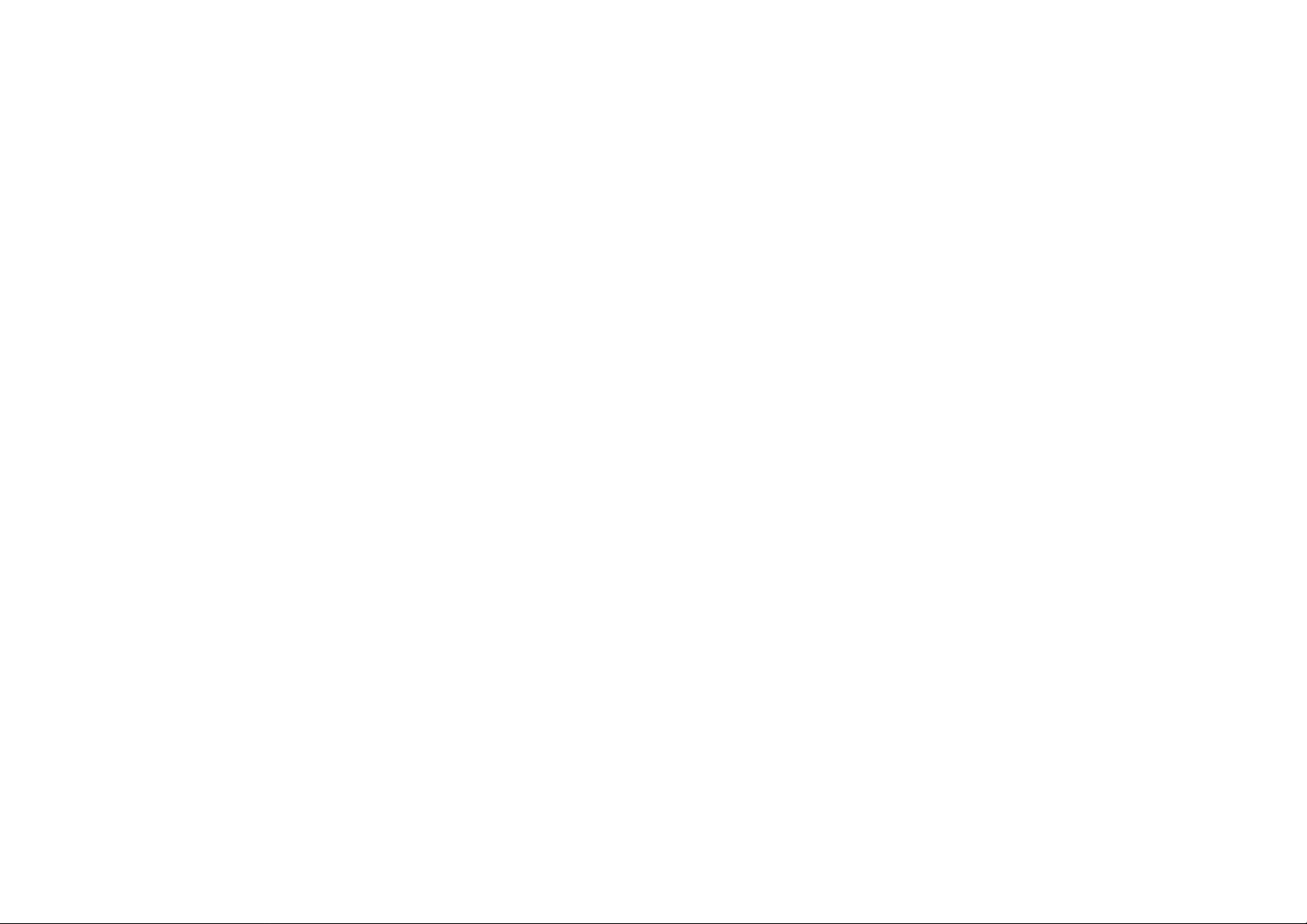
COACH USER MANUAL
1
Page 2
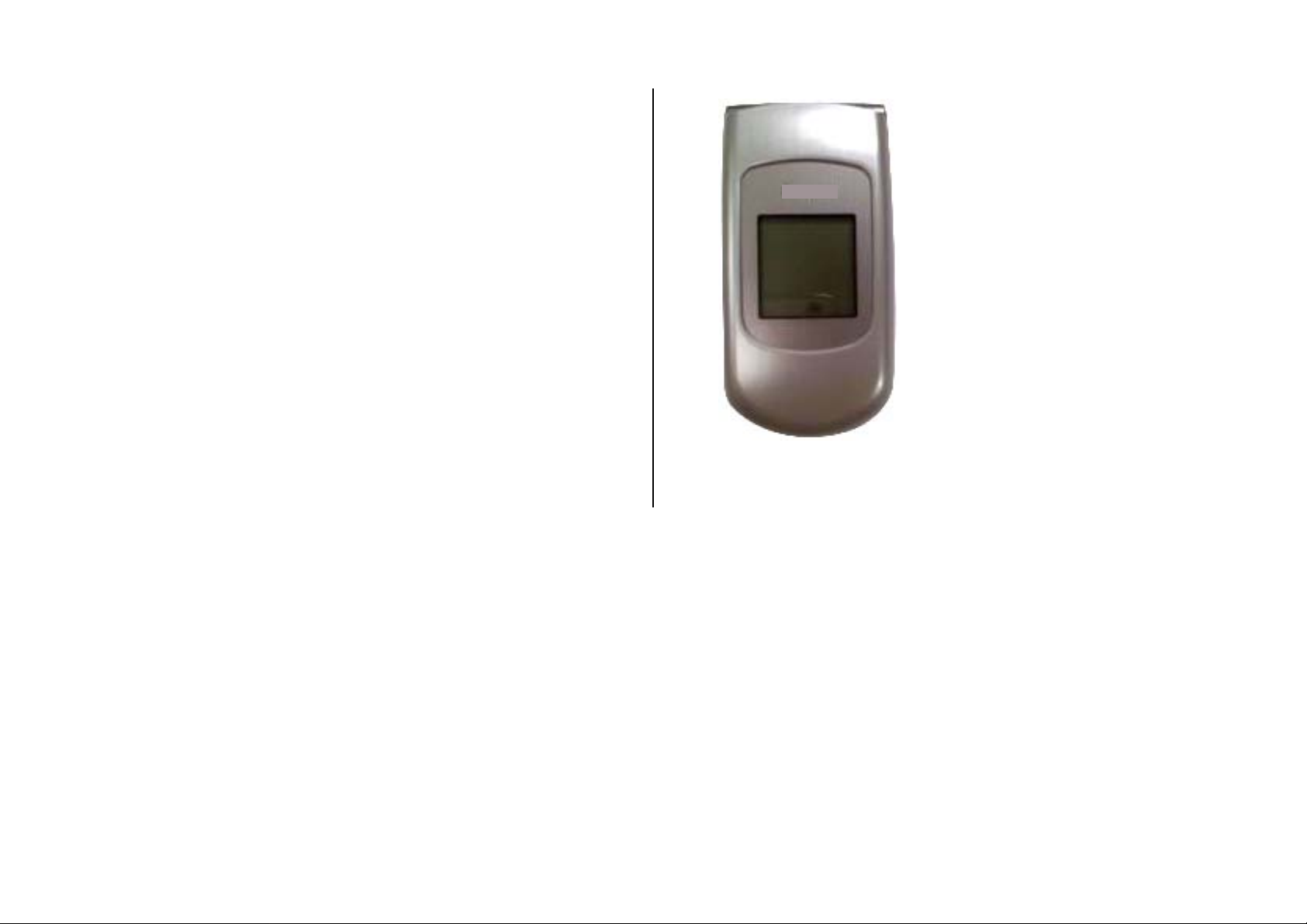
Thank you for choosing the Coach, our latest mobile phone.
The Coach has many features designed to enhance your mobile
experience. From its EZ to read menus, to its sleek, stylish design, we
know you will enjoy the entire Coach experience.
This User Guide contains important and useful information that will
maximize your familiarity with all that the Coach has to offer.
Page 3
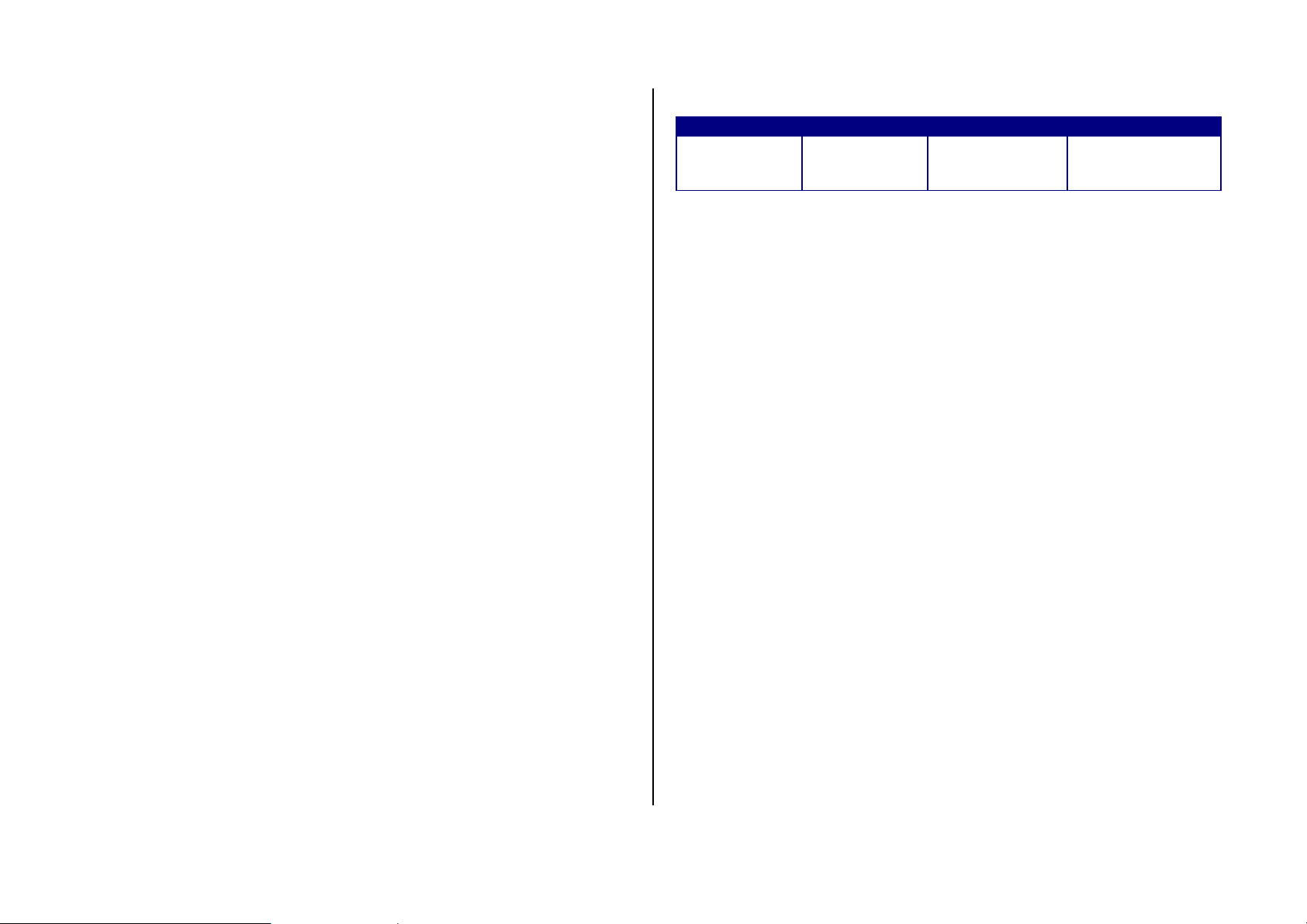
Specifications
Design
Clamshell phone with internal and external display
Displays
z 260k colors TFT LCD with 2.2” internal display
z 4 gray STN LCD with 1.04” external display
z 5 lines for text in basic mode with 22 point font
z Two soft keys and four-way scroll and selection OK keys
Melodies
MP3, WMA, EVRC, QCP, MIDI, SP-MIDI
Camera
Integrated VGA (300k) CMOS Camera
z Resolution up to 640 x 480 (330,000 pixels)
z Self-timer function (5 seconds or 10 seconds)
Power Management (Performance)
Battery Type Capacity Standby Time Talk Time
Standard
Lithium-Ion
(Li-ion)
Up to
920 mAh
Up to
250 hours
Up to
3 hours
z Photo album
Dimensions & Weight
z Weight: 100 g (with standard battery)
3.52 oz
z Dimensions: 98 mm x 50 mm x 20.2 mm
3.85 » X 1.96 » X 0.79 »
Page 4

Phone overview
Speaker phone key
`
Zoom key
Left/Right Soft key
Perform the functions
shown at the bottom line of
the display.
One-touch Quick Call
Send key
Voicemail
.
Earpiece
Internal display
Alarm key
Picture album key
Navigation key
Scroll through the menu options
OK key
Press to enter menu system
Emergency call key
Power on&off/Menu exit key/End key
Turns phone on/off, ends calls, exits
menus
Camera
Internal antenna
Speaker
Side key
VRC key
Camera key
External display
Prefix international call key
Clear key
Returns to previous screen or
deletes characters in text mode.
Vibrate mode
Microphone
NOTE: Holding device at internal antenna area might affect call
quality reception.
Page 5
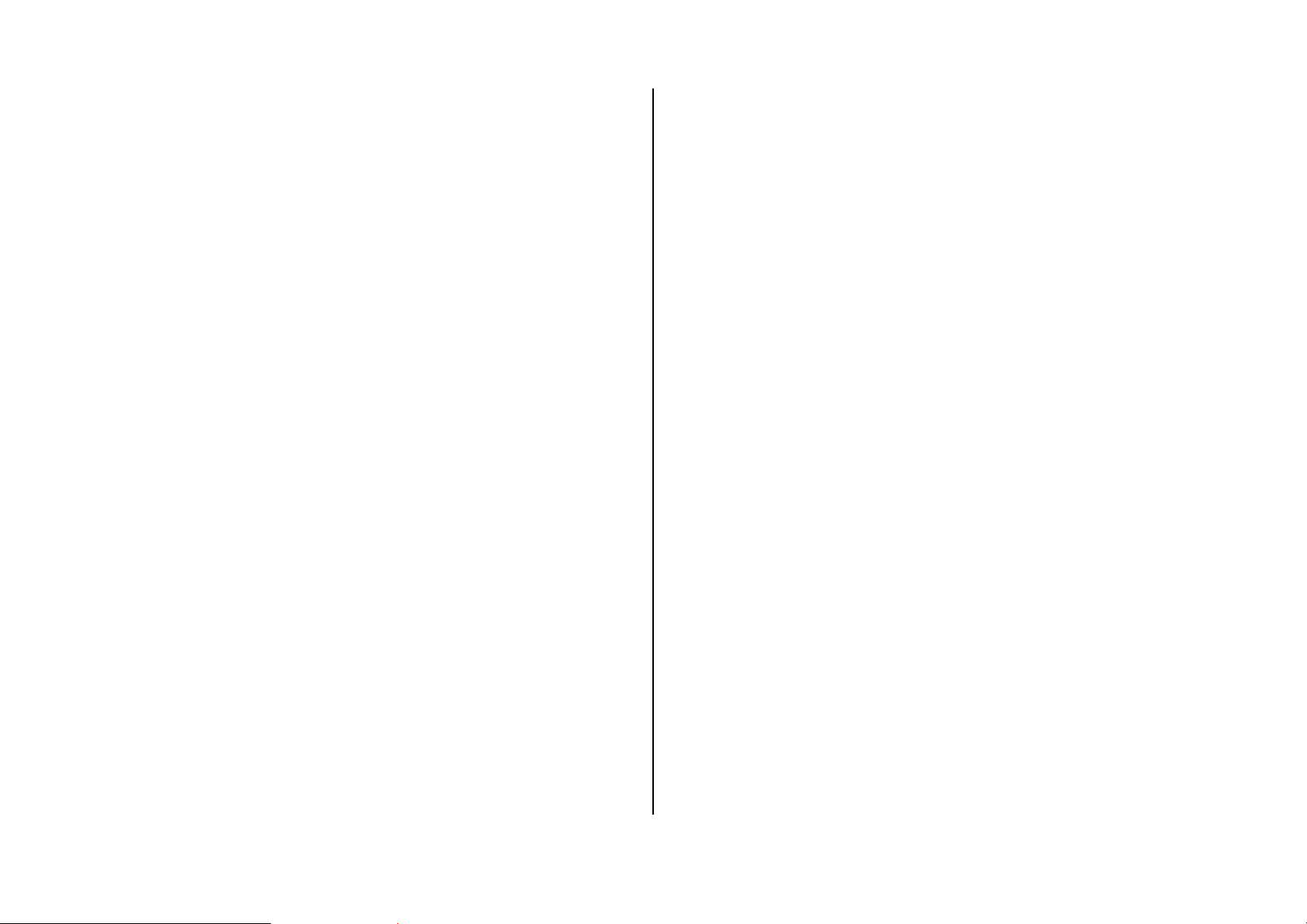
Menu overview
6. Settings
4 Media Gallery
1 Contacts
1. Emergency Contact
2. Contact List
3. Add Contact
4. Edit Contact
5. Erase Contact
6. Groups
7. Speed Dials
8. My Name & Number
2 Recent Calls
1. All Calls
2. Missed Calls
3. Dialed Calls
4. Received Calls
5. Call Timers
1. Picture Box
2. Camera
3. Sound Box
5 easyedge
1. easyedge
6 Tools
1. Alarm Clock
2. Calculator
3. Tip Calculator
4. Calendar
5. Voice Memo
6. Stop Watch
7. World Clock
8. Notepad
3 Messaging
1. Create Message
2. Inbox
3. Sent
4. Draft
5. Voicemail
7 Wizard
1. Voice Commands
2. Help Balloon
3. Clear Hearing
8 Sound Settings
Page 6
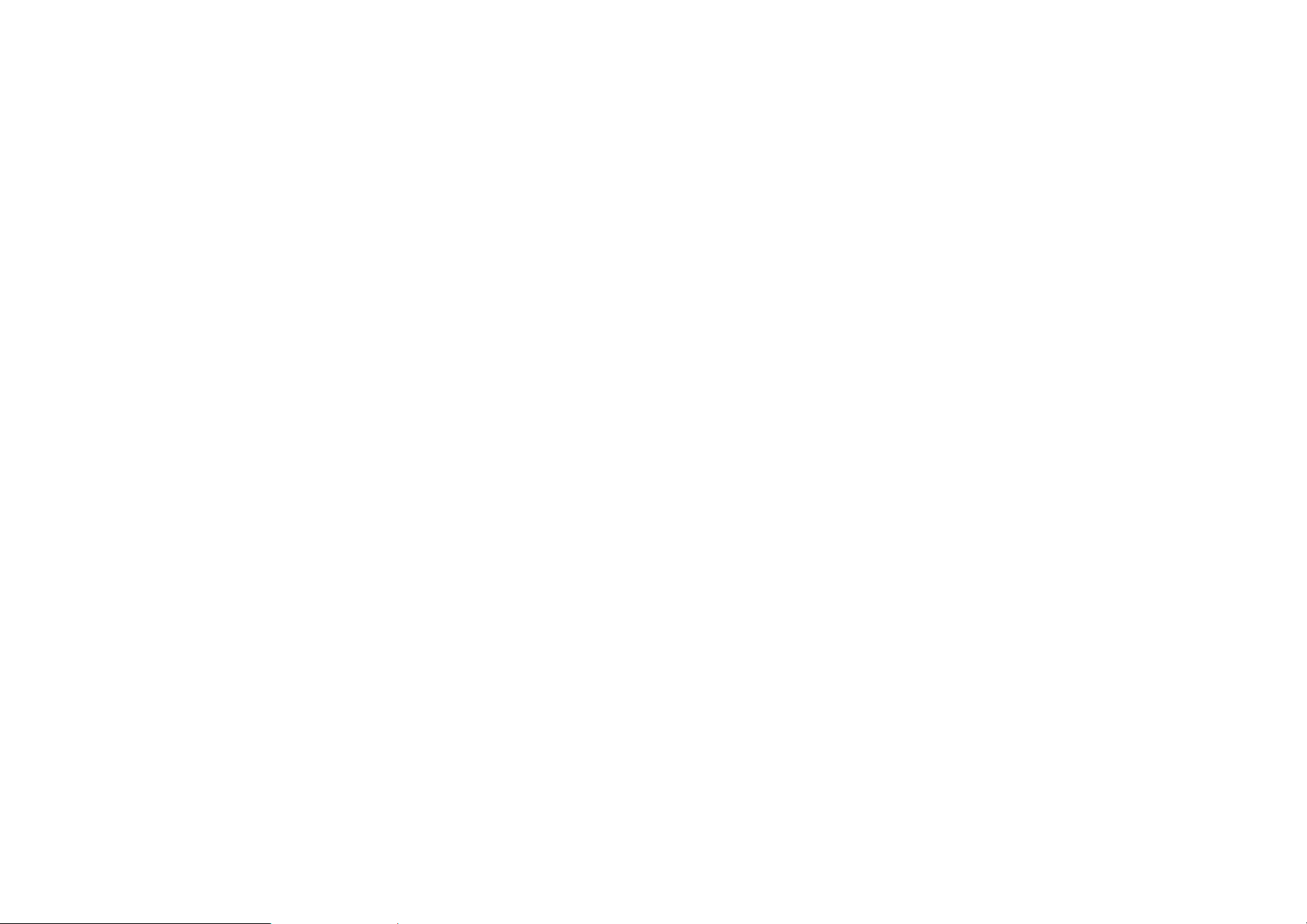
1. Ringtone
2. Volume Level
3. Keypad Volume
4. Voice Commands
5. Message Alert
6. Missed Call
7. Advanced
9 Phone Settings
1. Display Settings
2. Call Settings
3. Advanced
4. Phone Info
** Network dependent
Page 7
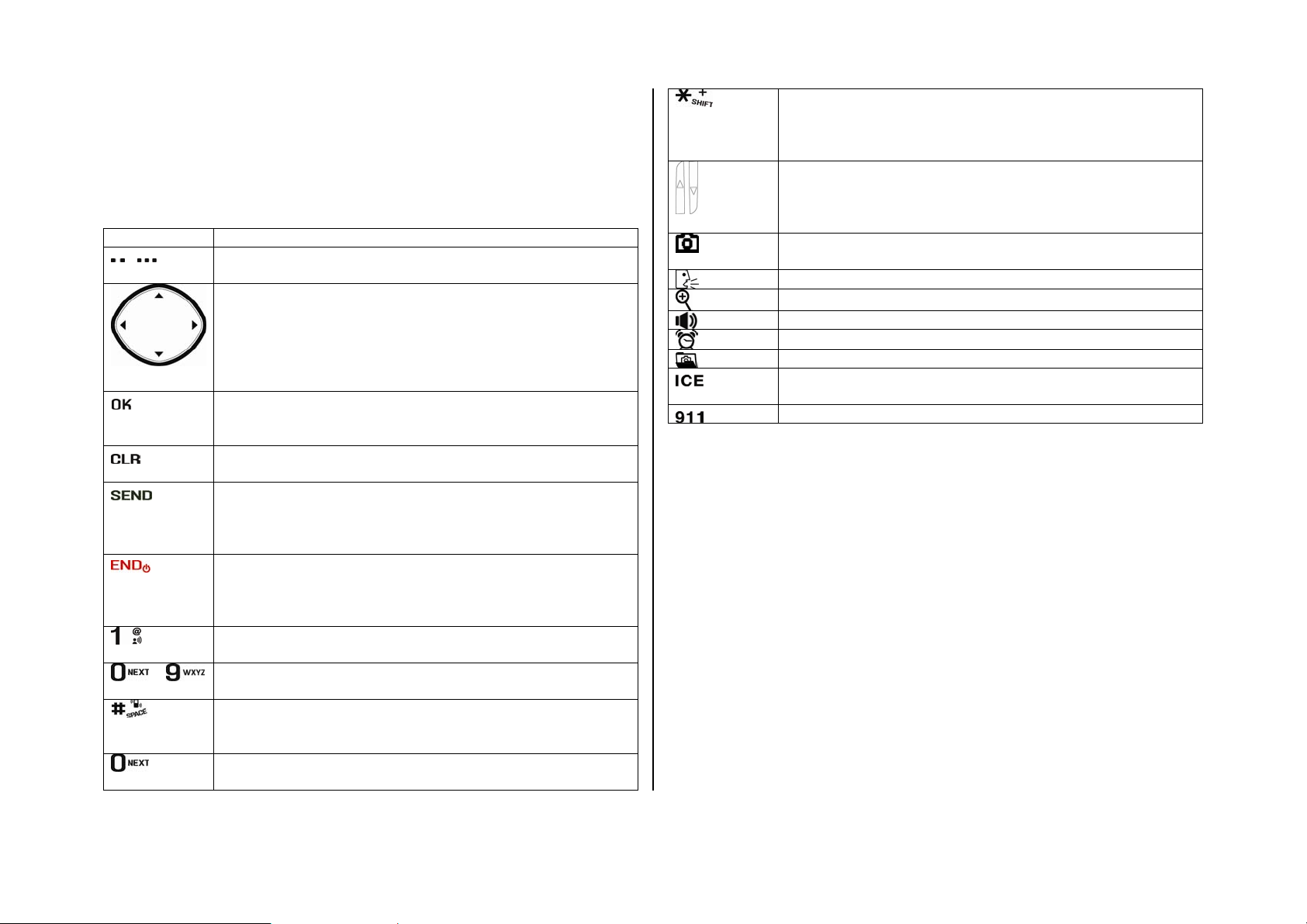
Quick & Easy
Keys Functions
/ Perform the functions shown at the bottom line of the
display by using these soft keys.
Scroll through the menu options in Menu mode. In standby
mode,
Left Scroll: Access Calendar menu
Right Scroll: Access Messaging menu
Up Scroll: Access easyedge menu
Down Scroll: Access Calculator menu
~
Select a menu function or store user-input information,
such as names. Also use this key for confirmation as the
[OK] key.
Delete characters from the display, or return to previous
menu.
Make or receive a call. Show the recent call list in standby
mode.
Re-dial the last call number if pressed and held in standby
mode.
Complete the current call. Turn on/off the phone if pressed
and held.
Cancel user input and return to standby mode while in
Menu mode.
Quickly connect to the voice mail server if pressed and
held in standby mode.
Enters numbers, letters or special characters. Go to the
dial screen if pressed in standby mode.
Enter or exit from vibrate mode if pressed and held in
standby mode.
Enter a space if pressed and held in text input mode.
Work in Word search mode if pressed in the Predictive text
input mode.
Enter the + sign prefix for international dialing if pressed
and held.
Change various text input modes if pressed and held at the
text-editing screen.
Adjust the earpiece volume while making a call.
Control the Ringtone volume, vibrate mode and silent all
mode in standby.
Mute the ringtone of an incoming call.
Turn camera capture mode on.
Work as a camera shutter in capture mode.
Access to AVR menu
Zoom in/out the font when entering
Turn the speaker mode on/off
Set the alarm mode
Enter to the photo album
Available to contact most important 3 persons in case of
emergency
Make a emergency call
Page 8
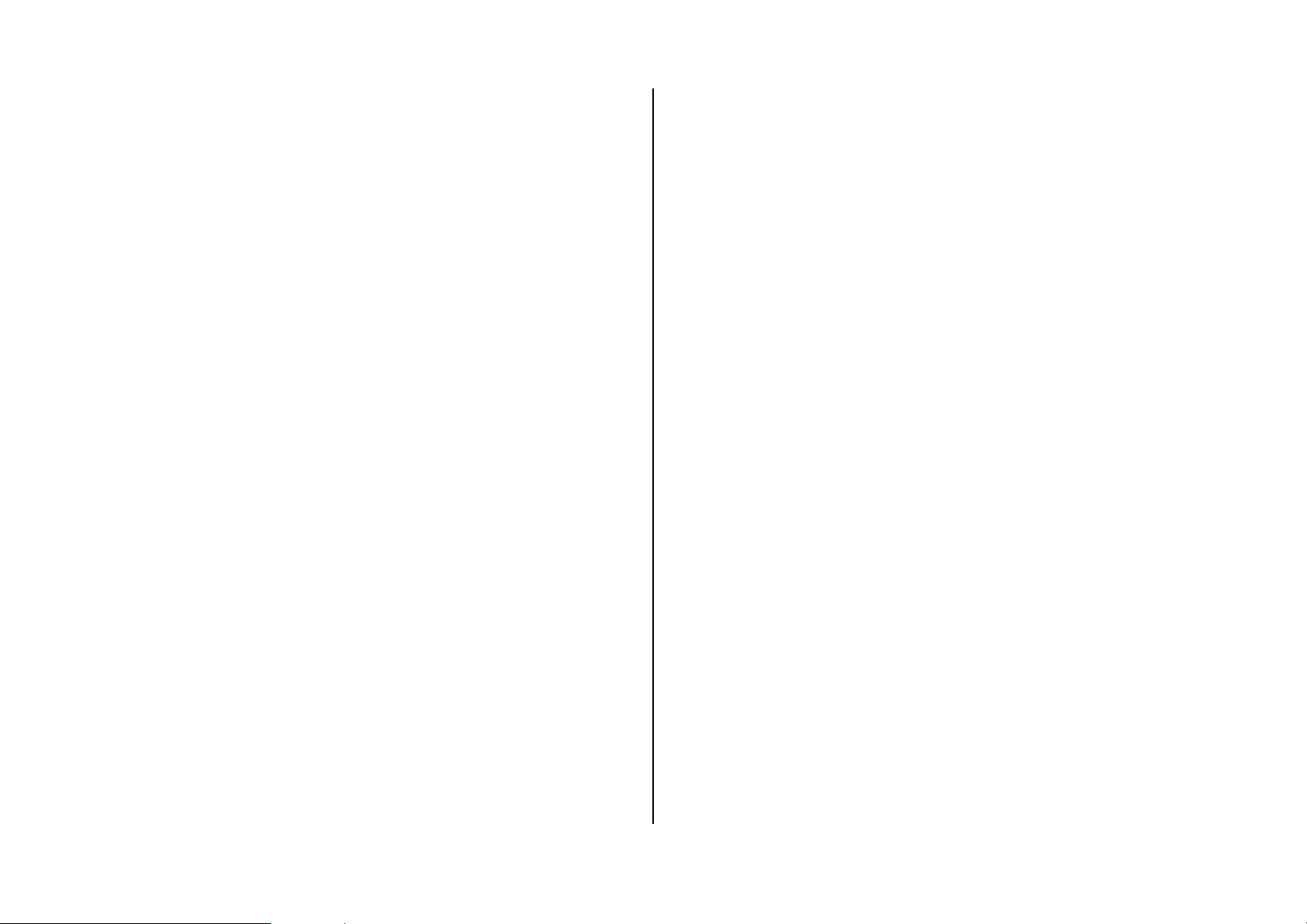
Contents
Specifications.......................................................... 3
Phone overview....................................................... 4
Menu overview ........................................................ 5
Quick & Easy........................................................... 7
1. Getting Started .................................................. 10
Battery ..................................................................................................... 11
Turn on/off the phone..............................................................................11
Essential display indications....................................................................12
EZ quick call keys.................................................................................... 12
Entering text.............................................................................................12
2. Calls & address book........................................ 15
Making, receiving and ending a call........................................................16
Options during a call................................................................................ 17
Checking all calls..................................................................................... 18
Speed dialing........................................................................................... 19
Call Setting ..............................................................................................19
Using address book................................................................................. 20
Caller identification ..................................................................................21
Voice Command (VR)..............................................................................21
Using your headset..................................................................................22
3. Messaging ..........................................................23
Messaging................................................................................................24
Receiving messages................................................................................24
Creating and sending text messages......................................................25
Creating a multimedia message..............................................................25
Message template ...................................................................................25
Message settings.....................................................................................26
4. Multimedia..........................................................27
Camera....................................................................................................28
Photo album.............................................................................................29
Sound album............................................................................................29
5. Useful Features..................................................31
Alarm........................................................................................................32
Calculator and tip calculator ....................................................................32
Calendar .................................................................................................. 32
Voice memo and notepad........................................................................ 33
Stopwatch................................................................................................33
Page 9
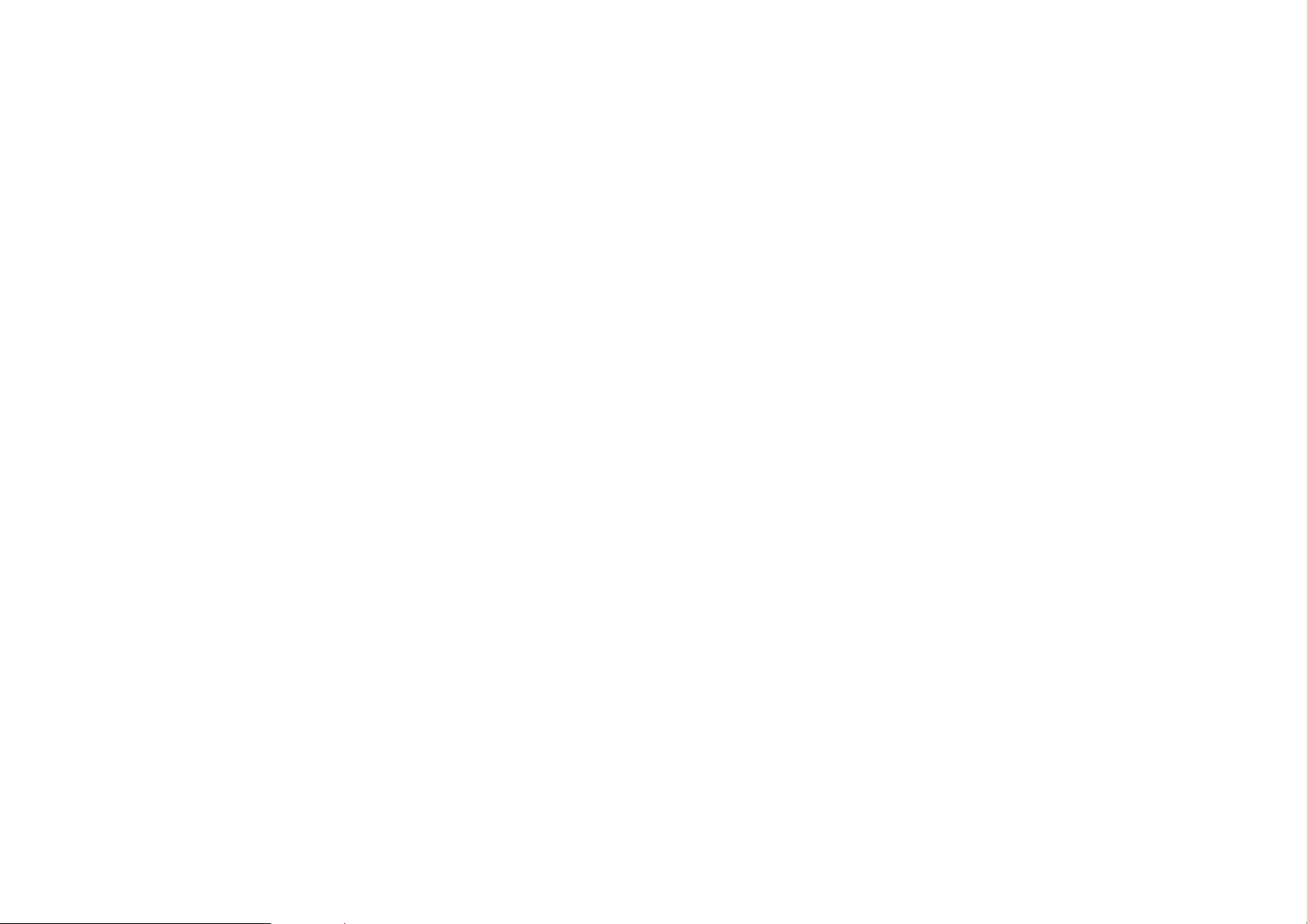
Help balloon.............................................................................................34
Clear hearing...........................................................................................34
6. Settings.............................................................. 35
Ringtones and alert ................................................................................. 36
Decorating the display.............................................................................36
Language.................................................................................................36
Locks and reset ....................................................................................... 37
Information...............................................................................................37
8. Appendix............................................................ 38
SAFETY INFORMATION FOR WIRELESS HANDHELD PHONES....... 39
SAFETY INFORMATION FOR FCC RF EXPOSURE.............................42
SAR INFORMATION ...............................................................................42
HEARING AID COMPATIBILITY (HAC) FOR WIRELESS
TELECOMMUNICATIONS DEVICES ..................................................... 43
FDA CONSUMER UPDATE....................................................................44
AVOID POTENTIAL HEARING LOSS.....................................................49
FCC COMPLIANCE INFORMATION ......................................................50
12 Month Limited Warranty......................................................................51
Page 10
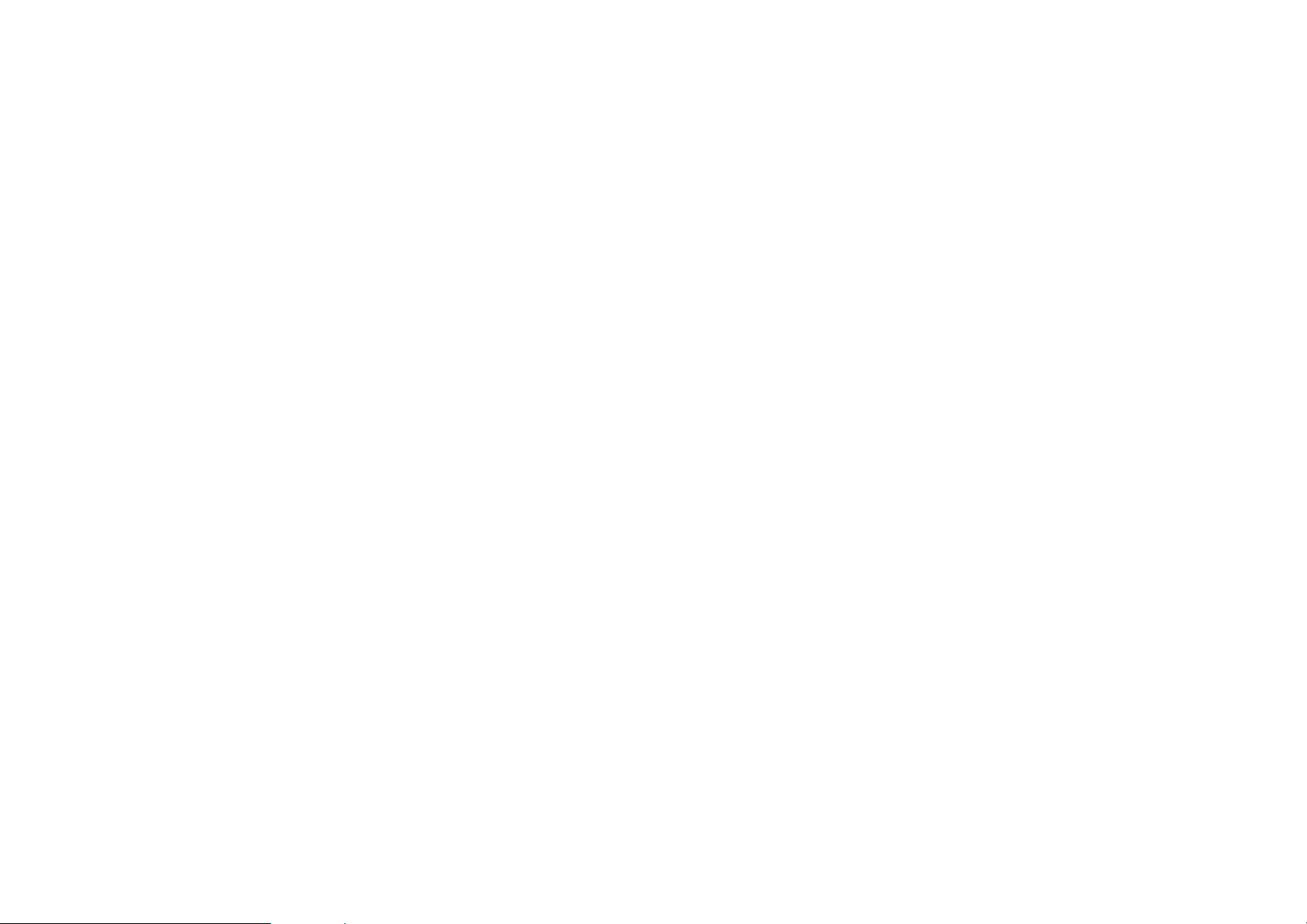
1. Getting Started
Battery
Turn on/off the phone
Essential display indications
EZ quick call keys
Entering text
Page 11
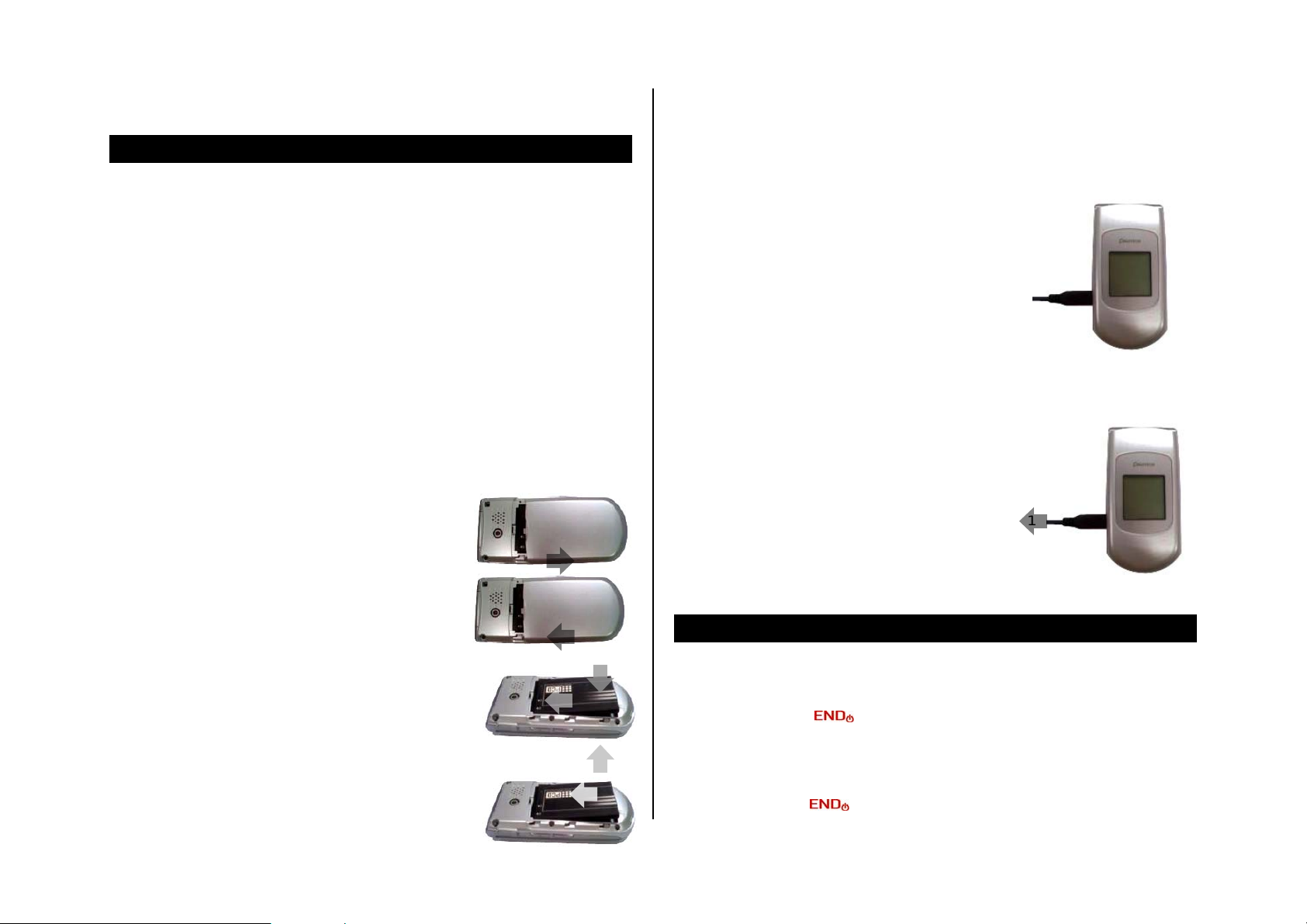
Battery
battery to upwards (1) and remove (2) the battery.
About your battery
Your phone uses a Li-Ion battery. Make sure to use an authorized battery
and charger only. For more details, please inquire at your nearest dealer.
NOTE: Your phone is powered by a Lithium Ion (Li-Ion) battery. This means
that, unlike other forms of battery technology, you can recharge your
battery while some charge remains without reducing your phone’s
autonomy due to the “battery memory effect” inherent in those technologies.
Installing/removing SIM card and battery
1. Remove the battery cover from the unit. To fit
the battery cover, put it on the guide rail and
push up.
To charge your battery
1. To charge, open the protective cover on the
top left side and connect the charger adapter.
The arrow on the charger have to face the top of
the phone.
2. To remove the adapter connection press the
adapter’s side buttons(1) and pulling the adapter
away(2).
Turn on/off the phone
1
2. Put the contacts of the battery into the hole
located at the bottom of the unit insert and
press the upper side of the battery until you
hear the “click”.
3. To remove the battery push the bottom of the
2
1
2
1
1
To turn on
1. Press and hold [
To turn off
1. Press and hold [
] in red color.
] in red color.
Page 12

2. Select one of Contact 1, Cont act 2 or Contact 3.
Essential display indications
Signal strength. The greater the number of bars, the
* Network de pendent
stronger the signal. When network is in searching mode
is displayed.
Flight mode is active (Menu > Phone Settings >
Advanced > Airplane Mode)
A call is being made
Incoming calls set to ring only (Ringtone)
Incoming calls set to Vibrate Only
Incoming calls set to Silent
Received text message
Received text message and voice message
Received voice message
An alarm is set
Set the location mode on
Set the TTY mode to TTY Full/TTY + Talk/TTY + Hear
Received missed call
Battery strength. When the battery charge is low, is
displayed
3. Press ASSIGN
4. Select a cont
ct
To assign a new conta
1. Press [
2. Select one of Contact 1, Cont act 2 or Contact 3.
3. Press ASSIGN
4. Enter the info
To use call using one touch key
1. Press [
2. Select the name > CALL.
> From Contact.
act > OK.
].
> Add Contact.
rmation in the fields and press SAVE
].
To reassign contact
.
EZ quick call keys
Getting in touch with those you call most is now as EZ as 1-2-3.
Note: The following direction is an example with assigning Contact 1. The
usage of Contact 2 and Contact 3 key will be same as the following.
To assign a exist contact
1. Press [ ].
1. Press [ ].
2. Select the name > ASSIGN.
3. Select From Cont
The step
contact’.
En
tering text
You can enter text with multi-tap, predictive, numeric or symbol.
s are as same as ‘T
acts or
Add Contacts.
o assign ex
ist contact’ or ‘To assign a new
Page 13
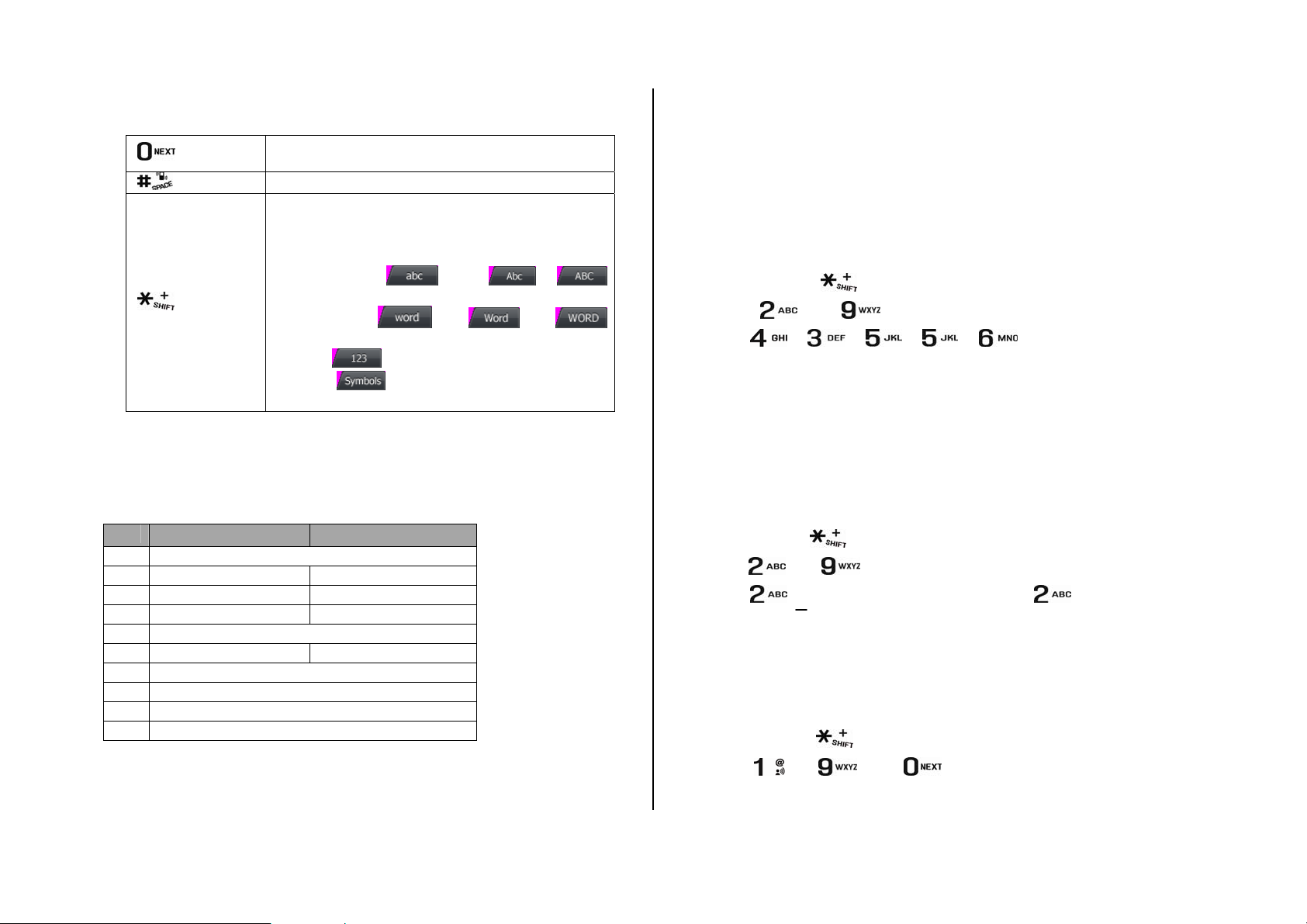
Useful keys
Predictive mode (Word)
[
]
[ ]
[
]
Key characters by lan
Each of the following k ll through these sequential options listed
by language.
key English Spanish
1 . @ ? ! - , & : ‘ / 1
2 abc2 aábc2
3 def3 deéf3
4 ghi4 ghiÍ4
5 jkl5
6 mn6o
7 pqrs7
8 tuv8
9 wxyz9
0 0
Press to view the next matching
predictive mode
Adding space
Press to change capital mode.
Press to change ab Ab AB and press and hold
to change from multi to predictive to Number to
Symbol
Multi-tap
(all small caps / first letter caps /all caps)
Predictive
(all small caps / first letter caps / all caps)
Number
Symbols
guage
eys will scro
mnñoó6
word in
The predictive mode automatic
internal linguistic dictiona
commonly used word will appear first. To use word mode, press Abc >
Word.
1. Pre
2
A
Press the key labeled with
twice for the second
1. Press and hold [
2. Press [
N
You can input numb
1. Press and hold [
ss and hold [
. Press [
press [
] to [ ] to input text. For exam
] [
lphabet input mode
letter, and so on.
] to [ ] to input text repeatedly. To write the letter “C”,
press [
umeric mode
ers in this mode.
ally compares your keystrokes with an
ry to determine the correct word. The most
] to change the mode as Word.
ple, to write ‘hello’
] [ ] [ ] [ ].
the target letter once for the first letter; press it
] to change the mode as Abc.
] 4 times ] 3 times. To write number 2 press [ .
] to change ht e mode as 123.
] to2. Press [ ] to [ ] and [ input numbe rs.
Page 14
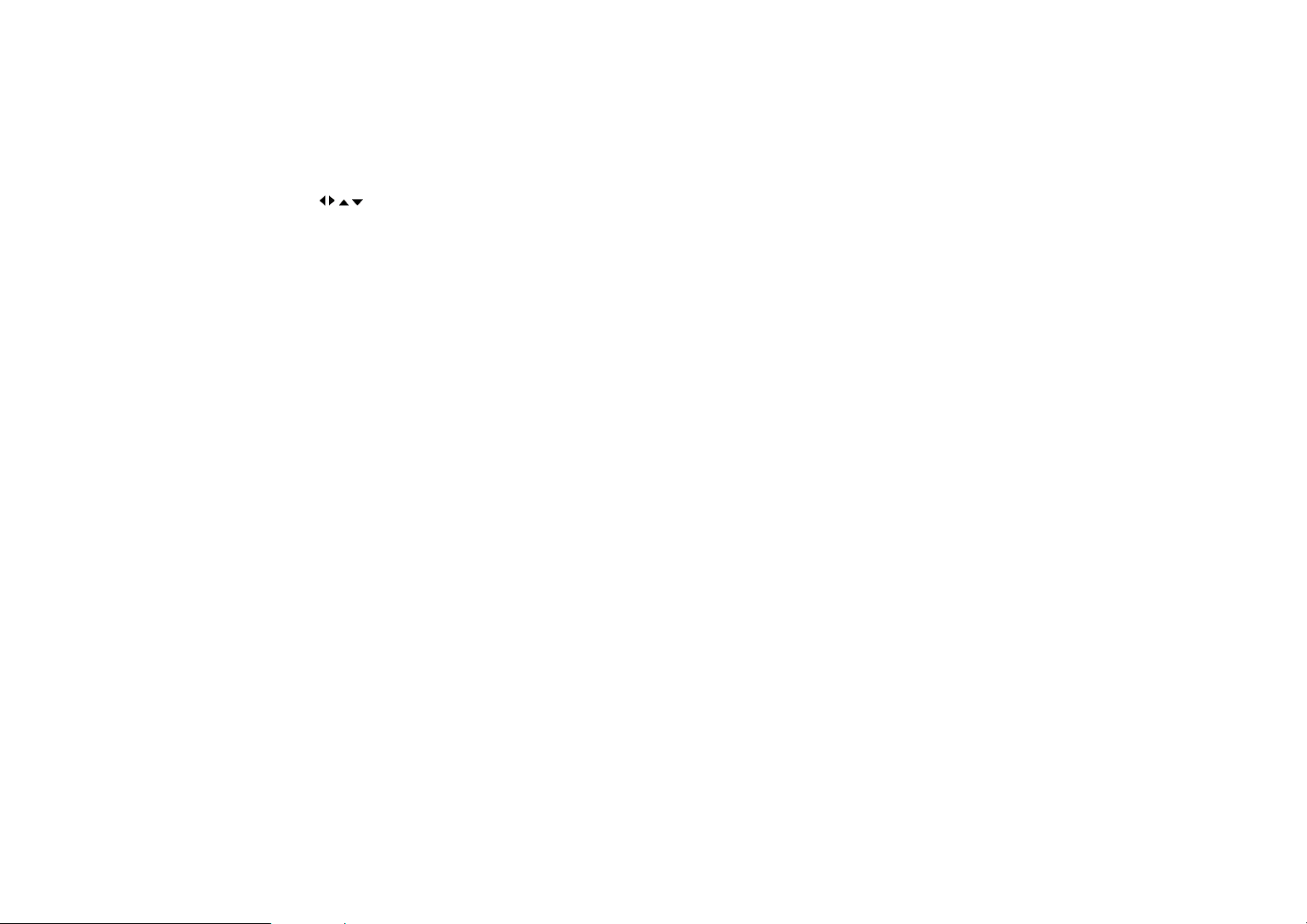
Symbol mode
You can input sym
1. Press Abc > Sy to change the mode as symbols.
bols.
mbols
sing [2. Select the symbols u
/ / / ]..
Page 15
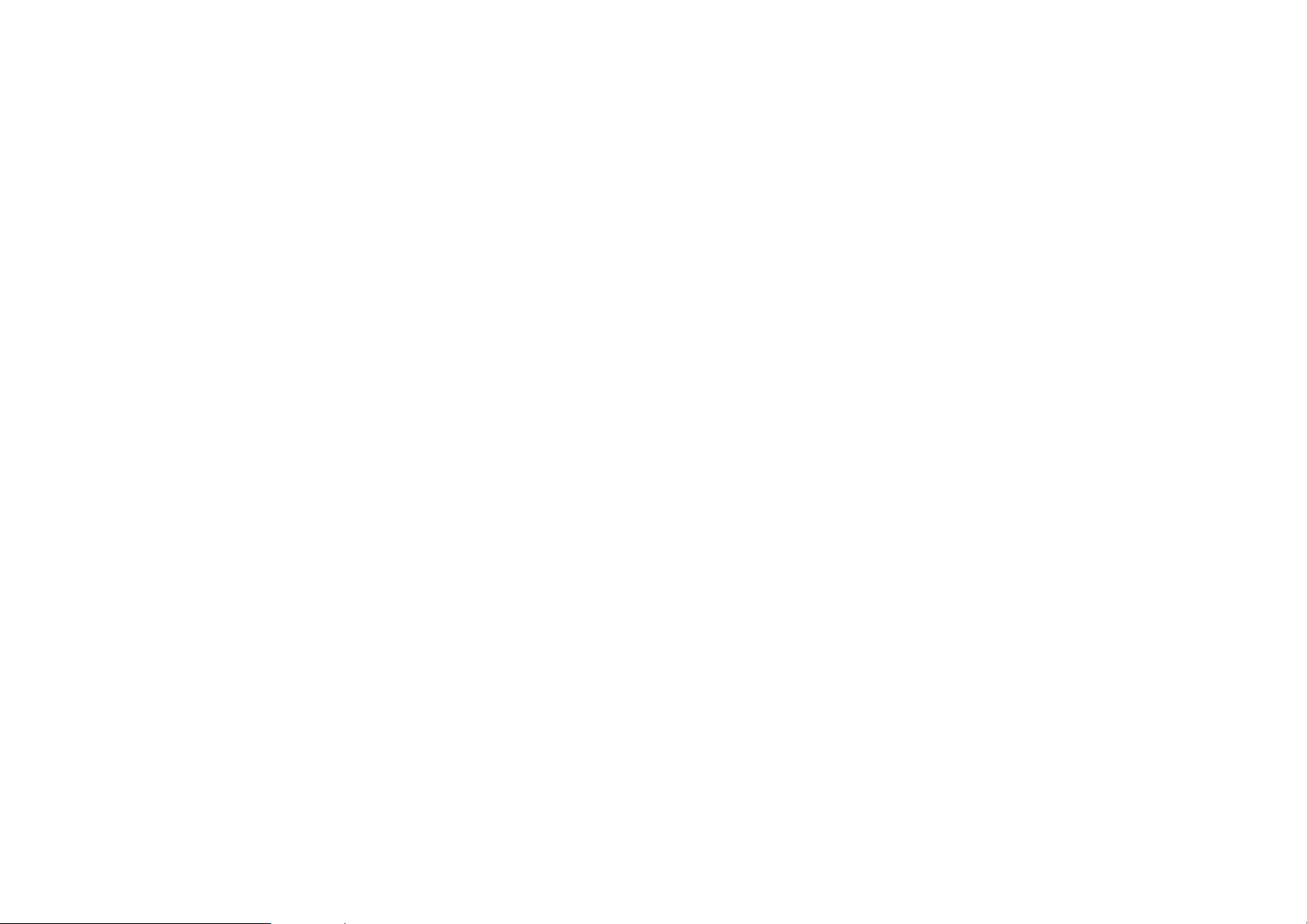
2. Calls & address book
Making, receiving and ending a call
Options during a call
Checking all calls
Speed dialing
Call Setting
Using address book
Caller identification
Voice Command (VR)
Using your headset
Page 16
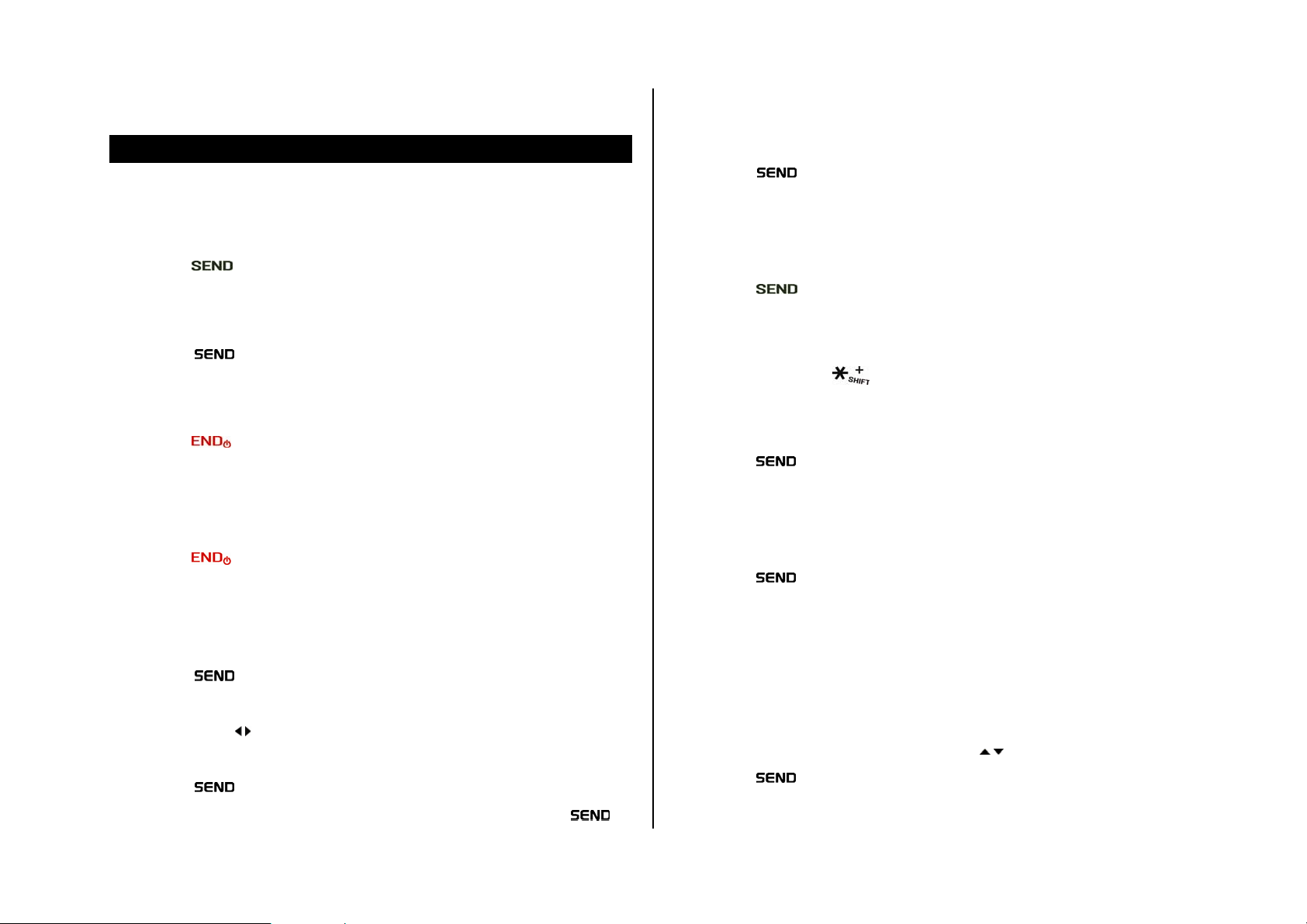
Making a call during a call
Making, receiving and ending a call
Making a call
1. Enter the area code and phone number.
2. Press [
Answering a call
1. Press [ ].
Ending a call
1. Press [ ].
Once the call is completed, a call summary is displayed.
Rejecting a call
1. Press [ ] or Ignore.
].
1. Enter the phone number.
2. Press [
on hold.
] to dial the second call. The first call is automatically put
Switching between two calls
1. Press [ ].
Making an international call
1. Press and hold [ ] key for the international prefix until the ‘+’
character appears.
2. Type the cou ntry code, a rea code, and phone number.
3. Press [
].
Making an emergency call
1. Press Emergency Number.
2. Press [
].
Making a call using call list
Your phone logs up to 90 dialed, received and missed call numbers.
1. Press [
2. Select All Calls, Missed Calls, Received Calls, or Dialed Calls by
pressing the [
3. Select a number.
4. Press [
NOTE: To redial the last number in the Recent Calls list, press [
] to display the Recent Calls list.
/ ].
] to dial the selected number.
].
Note: To set the location emergency number, press Menu >Phone
Settings > Advanced > Location.
Replying to a missed call**
1. Press View to display the list of missed calls.
2. Select a number to call by pressing the [
3. Press [
].
/ ].
Page 17

Answering a second call**
Returning to a held call
1. Press [ ]. The first call is automatically put on hold.
2. Press [
The call on hold is automatically reconnected.
] to end the second call.
Options during a call
Microphone off and on
Switching your phone’s microphone off
1. Press Mute.
Switching your phone’s microphone back on
1. Press Unmute.
Talking on speaker
1. Press the [ ] to turn on the sp eaker. To turn off the speaker, press the
[
] again.
1. Press [
] again.
Adding a pause / wait
Pauses are used for automated systems (i.e., voice mail or calling cards).
Insert a pause after a phone number and then enter another group of
numbers. The second set of numbers is dialed automatically after the
pause. This feature is useful for dialing into systems that require a code.
Adding pause
1. Enter the phone number.
2. Press Options > Add 2-Sec Pause. The phone waits 2 seconds
before sending the next string of digits automatically.
Adding wait
1. Enter the phone number.
2. Press Options > Add Wait. The phone stops dialing until you press the
[
] to advance the next number.
Putting a call on hold and return**
Putting a call on hold
1. Press [ ].
3-way calling**
You can talk up to 2 person or conference call.
Making 3-way call
1. Call the first participant.
2. Call the second participant. The first call is automatically put on hold.
Page 18

3. Press [ ].
Writing a message during a call
4. When the second party is connected, press [
Note: If one of the people you called hangs up during your call, you and the
remaining caller stay connected. If you initiated the call and are the first to
hang up, all three calls are disconnected.
] again.
Searching a number in address book during a call
1. Press Options > Contact List.
2. Select a number > [
Searching for a name or group in address book
Enter the first letters of the name for Name Search. The entries are
displayed starting with the first entry matching your input.
Finding a name manually in address book
1. Press the [ / ] key.
Viewing the details of highlighted entry in address book
].
1. Press Option > New Messaging.
2. Select Text Message or Picture Message.
For details on creating a text message, see page 25.
NOTE: During the call, you can only send text messages. Picture
messages cannot be sent, but can be saved.
Checking all calls
You can view information about all Recent Calls. Press [ ] to view all
Recent Calls.
Viewing all calls
1. Press Menu > Recent Calls > All Calls.
Viewing missed calls
2. Press Menu > Recent Calls > Missed Calls.
1. Press OK.
For details on address book, see page 19.
Reading a message during a call
1. Press Options > Main Menu > Messaging.
2. Press Inbox > select a message
Viewing dialed calls
1. Press Menu > Recent Calls > Dialed Calls.
Viewing received calls
1. Press Menu > Recent Calls > Received Calls.
Page 19

Viewing call time Removing from speed dial
1. Press Menu > Recent Calls > Call Timers.
2. Press [
Roaming Calls, Last Reset and Lifetime Calls.
/ ] to view Last Call, All Calls, Received Calls, Dialed Calls,
Resetting all call times
1. Press Menu > Recent Calls > Call Timers.
2. Press Reset All > Yes.
.
Speed dialing
You can dial quickly using speed dialing. Up to 98 phone numbers can be
programmed using numbers 2 to 99.
[
] : Voice mail
Setting speed dial
1. Press Menu > Contacts > Speed Dials.
1. Press Menu > Contacts > Speed Dials.
2. Select an assigned entry and press Remove > Yes.
Call Setting
Setting answering options
1. Press Menu > Phone Settings > Call Setting.
2. Press Answer Options
3. Select Flip Open or Any Key.
NOTE: you can answer with any key except [
Reject.
Setting speed dialing
1. Press Menu > Phone Settings > Call Setting.
2. Press Speed Dial Call.
3. Select Press Hold Digit or Digit + Send.
] in red color and
2. Select an empty entry and press ASSIGN.
3. Select a person and press OK > Yes.
Changing speed dialing person
1. Press Menu > Contacts > Speed Dials.
2. Select an assigned entry and press ASSIGN > Yes.
3. Select a person and press OK.
Setting auto redial
1. Press Menu > Phone Settings > Call Setting.
2. Press Auto Retry.
3. Select the time > OK. .
Page 20

Using address book
Sending message from contact list
You can save names, phone numbers, and information on the phone.
Adding a contact
1. Press Menu > Contacts > Add Contact.
2. Enter the information at the fields.
3. Press Save.
Viewing contact list
1. Press Menu > Contacts > Contact List.
Searching for a phone number
1. Press Menu > Contacts > Contact List.
2. Input the first letter or two of the person's name and scroll with [
3. Press VIEW to view detail information.
4. To update information press EDIT.
/ ].
1. Press Menu > Contacts > Contact List.
2. Select a contact > Options > Send Message.
3. Select T e xt Messa ge or Picture Message.
4. Write the message > SEND.
Deleting a contact
1. Press Menu > Contacts > Contact List.
2. Select a contact > Options > Erase Cont act.
Making a groups
1. Press Menu > Contacts > Groups.
2. There will be defaulted groups.
3. To add new group, press New.
4. Enter new group name > SAVE.
5. To erase a group, press Options > Erase Group.
Calling from contact list
1. Press Menu > Contacts > Contact List.
2. Select a person to call.
3. Press [
] in green color.
Adding members to a group
1. Press Menu > Contacts > Groups
2. Select a group > Add.
3. Select the contact > MARK > Done.
Note: To add more contacts after a contact is added to a group, select a
group > Options > Add.
Page 21

Sending a group message
follow the voice prompts. You can say the name of the command after
1. Press Menu > Contacts > Groups.
2. Select a group > Options > Send Message.
3. Select Text Message or Picture Message.
4. Write the message > SEND.
Caller identification
Caller identification**
Caller ID displays the number of the person calling when your phone rings.
If the caller’s identity is stored in Contacts, the name appears on the screen.
The caller ID is stored in the Recent Calls.
Voice Command (VR)
Your phone is equipped with an VR (Voice Recognition) feature. This
feature allows you to make calls or use the phone’s functions by simply
using your voice.
you hear a beep.
Tutorial
1. Press Tutorial. Tutorial will provide you with additional information on
using voice recognition.
Call <Name or #>
1. Say Call <Name>. Your phone will ask you to confirm the name you
said. Say “Yes“, if it was repeated correctly. The person’s phone
number will be dialed. If there is more than one number saved for
contact, you will be asked to confirm which number to dial.
Send text <Name or #>
1. Say Send Text <Name>.
(Examples: - Send Text Tom Smith)
For details on creating a text message, see page 25.
Send picture <Name or #>
All you have to do is talk into the phone, and the phone will recognize your
voice and complete tasks by itself.
Using VR (Voice Recognition)
1. Press [ ].
2. The phone displays the Command menu and prompts you to say the
name of the command you want to use. To complete your task, simply
1. Say Send Picture <Name>.
(Examples: - Send Picture Tom Smith)
For details on creating a text message, see page 25.
Lookup <Name>
1. Say Lookup <Name>.
Page 22

(Examples: - Lookup Tom Jones)
1. Press Settings > Speakerphone.
2. The View Contact page will be displayed for the contact name.
Check <Item>
1. Say Check followed immediately by one of the items: (Status,
Voicemail, Messages, Missed Calls, Time, Signal Strength,
Network, Battery Level, My Phone Number or Volume)
Setting VR settings
Setting VR confirmation
You can control whether the system asks you to confirm a name or number.
1. Press Settings > Confirmation.
2. Select Automatic, Always Confirm or Never Confirm > OK.
Setting VR adaptation
1. Press Settings > Adaptation > Adapt Voice.
2. Press Start.
2. Select Automatic, Always On or Always Off > OK.
Setting VR about
1. Press Settings > About.
2. The VSuite version appears.
Using your headset
You can send or receive a call using your headset.
When you connect your headset to the jack the button on the headset
works as follows.
Note: You need to use the headset designed for this device and it is
optional item. Also not every headset has a button.
While in standby mode
1. Press the button once to list recent calls.
2. Press the button twice to redial the last call.
Setting VR modes
Use modes to set the level of audio assistance.
1. Press Settings > Audio Modes.
2. Select Expert Mode, Prompt Mode or Readout Mode > OK.
Setting VR speakerphone
You can control the speakerphone behavior when voice recognition is
started.
While the phone is closed
1. Press the button once to receive a call.
2. Press the button once to end the call.
Page 23

3. Messaging
Messaging
Receiving messages
Creating and sending text messages
Creating a piecture message
Message template
Message settings
Page 24

Messaging
You can send, receive and save the text message and picture message.
3. To reply, press > Reply.
Saving number or e-mail from received message
1. Press Menu > Messaging > Inbox.
2. Select a received message > VIEW.
3. Press Options > Save.
Deleting a message
1. Press Menu > Messaging > Inbox.
2. Select a message > Options > Erase > Yes.
Replying to a message
1. Press Menu > Messaging > Inbox.
2. Select a message > View > Reply.
Receiving messages
Viewing a new message
1. Press View.
Reading a message from the inbox
4. Select Add New Contact or select Update Existing.
5. Edit contact information > SAVE.
Saving the object in the received picture message
1. Press Menu > Messaging > Inbox.
2. Open the picture message.
3. Select an object > Options.
4. Select Saved Picture, Save Sound, Save As Ringtone, Save As
Phrase or Save Nave Card.
It will be saved in one of the categories in the Picture Box folder.
For details on photo album, see page 35.
Listening to voice messages
1. Press and hold [ ] or press Menu > Messaging > Voicemail.
It will automatically call the voice mail center.
1. Press Menu > Messaging > Inbox.
2. Select a received message > OK.
Page 25

Creating and sending text messages
Sending new text message
6. Press [
7. Press Options > Add Slide > select the file to attach > SEND.
8. To preview the message, press Options > Preview.
] to attach Picture, Sound or Name Card.
1. Press Menu > Messaging > Create Message > Text Message.
2. Enter the phone number or press Options > Add From Contacts.
3. Select the contact > MARK > Done.
4. Press OK > NEXT to write the message.
5. Write the message > SEND.
NOTE: All successfully send messages will save in Sent.
Finding all sent messages
1. Press Menu > Messaging > Sent.
Creating a picture message
You can create new picture message. Capacity is 1Mb and will alert you
once that is exceeded via error message.
Message template
When you often use the same phrases, you can save the message under
template messages.
Adding the existing template
1. Press Menu > Messaging > Create Message > Picture Message.
2. Press Options > Add Phrase.
3. Select the sentence > SELECT.
Adding new template
1. Press Menu > Messaging > Settings > Phrase.
2. Press Options > Add New
3. Enter the new phrase > SAVE.
Adding saved picture to the message
1. Press Menu > Messaging > Create Message > Picture Message.
2. Enter the phone number or press Options > Add From Contacts.
3. Select the contact > MARK > Done.
4. Press OK > NEXT to write the message.
5. Write a message.
Editing the existing template
1. Press Menu > Messaging > Setting > Phrase.
2. Select the sentence > Edit.
3. Edit sentence > SAVE.
Page 26

Message settings
Setting default editing mode
1. Press Menu > Messaging > Settings > Entry Mode.
2. Select Word, Abc, ABC or 123 > OK.
Setting to save sent message
1. Press Menu > Messaging > Settings > Auto Save Sent.
2. Select On, Off or Prompt > OK.
Setting automatically erase message
1. Press Menu > Messaging > Settings >Auto Erase.
2. Select On or Off.
Setting callback number
1. Press Menu > Messaging > Settings > Callback #.
2. Select On or Off.
Setting signature
1. Press Menu > Messaging > Settings > Signature.
2. Select On or Off.
Page 27

4. Multimedia
Camera
Photo album
Sound album
Page 28

In options menu for camera
Camera
You can take pictures and record movies using the built-in camera. The
photos clips can be saved and sent via picture message.
Capture Mode
Zoom
Size
Capture
Name
Image Size
Image Quality
Icons for camera
Icon Name Description
NOTE: Zoom tool is disabled when the picture size set for 1280x960.
Description
1280x960(
Low, Medium, High
Capture Mode
Zoom
), 640x480( ), 320x240( )
640x480: x1, x2
320x240: x1, x2, x4
Zoom in and out
1. Press [ / ].
Taking a picture
1. Press [ ] in standby mode or press Menu > Media gallery > Camera.
2. Focus on the object > OK.
Setting camera settings
1. Press [ ] in standby mode or press Menu > Media gallery > Camera.
2. Press Options to change settings prior to taking a picture.
3. To save, press SAVE.
4. To view the taken picture, press Gallery.
NOTE: Your photo will be saved automatically to Media gallery > Picture
Box.
Viewing the taken picture
1. Press Menu > Media gallery > Picture Box.
2. Select the picture > VIEW.
Page 29

Sending pictures using picture message
After taking pictures
To Press
Send a picture message Options > Send as Multimedia MSG
Set as wallpaper Options > Set as > Wallpaper
Set as picture identification Options > Set as > Picture ID
View taken picture
Options > Go to Media Gallery
Photo album
You can view, send, save and delete photos. JPEG, GIF, BMP and PNG
format is supported.
Viewing the saved pictures
1. Press Menu > Media Gallery > Picture Box.
2. Select a picture > VIEW.
1. Press Menu > Media Gallery > Picture Box.
2. Select a picture > Send.
For details on creating a picture message, see p age 25.
Sound album
You can download
Listening the sound
1. Press Menu > Media Gallery > Sound Box.
2. Select a sound > PLAY.
3. To stop playing, press STOP.
Setting as ringtone
1. Press Menu > Media Gallery > Sound Box.
2. Select a sound > Set as > Ringtone.
Setting as wallpaper in the display
1. Press Menu > Media Gallery > Picture Box.
2. Select a picture > Options > Set as > Wallpaper.
Setting as contact’s ringtone
1. Press Menu > Media Gallery > Sound Box.
2. Select a sound > Set as > Contact ID.
3. Select a contact > OK.
Page 30

Setting as alert
1. Press Menu > Media Gallery > Sound Box.
2. Select a sound > Set as > Alert Sounds.
Viewing the sound information
1. Press Menu > Media Gallery > Sound Box.
2. Select a sound > Options > File Info.
Page 31

5. Useful Features
Alarm
Calculator and tip calculator
Calendar
Voice memo and notepad
Stopwatch
Page 32

3. To clear, press Clear.
Alarm
Setting an alarm
1. Press Menu > Tools > Alarm Clock.
2. Select On or Off using [
3. Set the time
4. Select Once, Daily, Monday through Friday or Weekends using [
5. Press Set > select the sound > OK > SAVE.
Note: You can only set 3 alarms.
Viewing the saved alarms
1. Press Menu > Tools >Alarm Clock.
Editing existing alarms
1. Press Menu > Tools > Alarm Clock.
2. Select an alarm > EDIT.
/ ].
/ ].
4. Press [
5. Press [
Note: To use open or close parenthesis, press Operator.
] to use the decimal point.
] to use plus or minus.
Using tip calculator
1. Press Menu > Tools > Tip Calculator.
2. Enter values for all variable fields (Total Bill($), Tip(%), Split) and the
corresponding calculation fields (Tip($), Total($)) are updated
automatically.
3. Press Reset to reset.
Calendar
Calendar helps you manage your schedule including your time for calls or
special days. You can set a reminder on any given date with this function.
3. Edit the alarm settings.
4. To reset an alarm > Options > Reset.
Calculator and tip calculator
Using the calculator
1. Press [ ] in standby mode or press Menu > Tools > Calculator.
2. Enter the numbers and press [
/ / / / OK] to calculate.
Viewing calendar
1. Press [ ] in standby mode or press Menu > Tools > Calendar.
NOTE: Monthly view is displayed as default.
Page 33

In the monthly view
Voice memo and notepad
To Press
Move to another day [
Move to another week [
] for Previous
] for Next
[
] for Previous
] for Next
[
Creating a new event
1. Press [ ] in standby mode or press Menu > Tools > Calendar.
2. Select a day > Add.
3. Enter information at the fields > SAVE.
Note: You can create up to 32 scheduled events.
Note. You can create events for dates from 01/01/2000 to 12/31/2049.
Editing an event
1. Press [ ] in standby mode or press Menu > Tools > Calendar.
2. Select a day > VIEW >VIEW.
3. Enter new information at the fields > Save.
Recording voice memo
1. Press Menu > Tools > Voice Memo.
2. Press OK for new recording.
3. Press OK to stop recording.
Listening the recorded sound
1. Press Menu > Tools > Voice Memo..
2. Select a sound > OK.
3. To pause, press Pause.
Using notepad
1. Press Menu > Tools > Notepad.
2. Press New.
3. To edit memo press VIEW > EDIT.
4. Press Save to save.
Erasing an event
1. Press [ ] in standby mode or press Menu > Tools > Calendar.
2. Select a day > Erase > Yes.
Stopwatch
Using stopwatch
1. Press Menu > Tools > Stopwatch.
2. Press START to start.
3. Press STOP to stop.
Page 34

4. To record lap time, press Cont.
2. Press Pitch Adjustment.
5. Press Record > Reset to clear.
Help balloon
Using help balloon
1. Press Menu > Wizard > Help Balloon.
2. Select Always On, OK Key Use or Off.
Clear hearing
Using noise suppressor
1. Press Menu > Wizard > Clear Hearing.
2. Press Noise Suppressor.
3. Select On or Off.
3. Select On or Off.
Using slow speech
1. Press Menu > Wizard > Clear Hearing.
2. Press Slow Speech.
3. Select Always On, AVR Key Use or Off.
Using pitch adjustment
1. Press Menu > Wizard > Clear Hearing.
Page 35

6. Settings
Ringtones and alert
Decorating the display
Language
Locks and reset
Information
Page 36

Setting menu layout
Ringtones and alert
Setting ringtones
1. Press Menu > Sound Settings > Ringtone.
2. Select the ringtone > OK.
Setting alert for message
1. Press Menu > Sound Settings > Message Alert.
2. Select the alert > OK.
Setting alert for missed calls
1. Press Menu > Sound Settings > Missed Call.
2. Select Once, Every 2 Minutes, Every 15 Minutes or Off > OK.
Decorating the display
1. Press Menu > Phone Settings > Display Setting.
2. Press Menu Layout.
3. Select List or Grid.
Setting time for display backlight
1. Press Menu > Phone Settings > Display Setting.
2. Press Backlight > Display.
3. Select the time > OK.
Note: Modifying backlight time may affect battery life.
Setting time for display backlight
1. Press Menu > Phone Settings > Display Setting.
2. Press Backlight > Keypad.
3. Select the time > OK.
Language
Setting the display
1. Press Menu > Phone Settings > Display Setting.
2. Press Wallpaper.
3. Select the file > OK.
Setting up
1. Press Menu > Phone Settings > Advanced > Language.
2. Select the language > OK.
Page 37

Locks and reset
Information
Locking the phone
1. Press Menu > Phone Settings > Advanced > Security.
2. Press Lock Phone Now. .
NOTE: The default password is ‘0000. To change the password press
Menu > Phone Settings > Advanced > Security > Edit Codes.
Setting the phone lock
The Personal Identification Number is the security code that protects the
phone against unauthorized use.
1. Press Menu > Phone Settings > Advanced > Security.
2. Press Phone Lock Setting.
3. Select Unlocked or On Power Up.
Resetting the phone
Viewing phone information
1. Press Menu > Phone Settings > Phone Info.
1. Press Menu > Phone Settings > Advanced > Security.
2. Press Restore Phone.
3. Select Yes.
NOTE: It will return configuration settings to default. The default password
is ‘0000’.
Page 38

8. Appendix
SAFETY INFORMATION FOR WIRELESS HANDHELD PHONES
SAFETY INFORMATION FOR FCC RF EXPOSURE
SAR INFORMATION
HEARING AID COMPATIBILITY (HAC) FOR WIRELESS
TELECOMMUNICATIONS
FDA CONSUMER UPDATE
AVOID POTENTIAL HEARING LOSS
FCC COMPLIANCE INFORMATION
12 MONTH LIMITED WARRANTY
Page 39

SAFETY INFORMATION FOR WIRELESS
3*: International Commission on Nonionizing Radiation Protection.
HANDHELD PHONES
READ THIS INFORMATION BEFORE USING YOUR HANDHELD
PORTABLE CELLULAR TELEPHONE
EXPOSURE TO RADIO FREQUENCY SIGNALS
Your wireless handheld portable telephone is a low power radio transmitter
and receiver. When it is ON, it receives and also sends out radio frequency
(RF) signals. In August 1996, the Federal Communications Commissions
(FCC) adopted RF exposure guidelines with safety levels for handheld
wireless phones. Those guidelines are consistent with the safety standards
previously set by both U.S. and international standards bodies:
ANSI C95.1 (1992) *
NCRP Report 86 (1986) *
ICNIRP (1996) *
Those standards were based on comprehensive and periodic evaluations
of the relevant scientific literature. For example, over 120 scientists,
engineers, and physicians from universities, government health agencies,
and industry reviewed the available body of research to develop the ANSI
Standard (C951).
The design of your phone complies with the FCC guidelines (and those
standards).
1*: American National Standards Institute.
2*: National Council on Radiation protection and measurements.
ANTENNA SAFETY
Use only the supplied or an approved replacement antenna. Unauthorized
antennas, modifications, or attachments could impair call quality, damage
the phone, or result in violation of FCC regulations. Please contact your
local dealer for replacement antenna.
Do not use the phone with a damaged antenna. If a damaged antenna
comes into contact with the skin, a minor burn may result. Please contact
your local dealer for replacement antenna.
DRIVING SAFETY
Talking on the phone while driving is extremely dangerous and is illegal in
some states. Remember, safety comes first. Check the laws and
regulations on the use of phones in the areas where you drive. Always
obey them. Also, if using your phone while driving, please:
• Give full attention to driving. Driving safely is your first responsibility.
• Use hands-free operation, if available.
• Pull off the road and park before making or answering a call, if driving
conditions so require.
If you must use the phone while driving, please use one-touch, speed
dialing, and auto answer modes.
An airbag inflates with great force. DO NOT place objects, including both
installed or portable wireless equipment, in the area over the airbag or in
Page 40

the air bag deployment area. If in-vehicle wireless equipment is improperly
interference.
installed and the air bag inflates, serious injury could result.
WARNING: Failure to follow these instructions may lead to serious
personal injury and possible property damage.
ELECTRONIC DEVICES
Your wireless handheld portable telephone is a low power radio transmitter
and receiver. When it is ON, it receives and also sends out radio frequency
(RF) signals. Most modern electronic equipment is shielded from RF
energy. However, certain electronic equipment may not be shielded against
the RF signals from your wireless phone. Therefore, use of your phone
must be restricted in certain situations.
PACEMAKERS
The Health Industry Manufacturers Association recommends that a
• If you have any reason to suspect that interference is taking place, turn
your phone OFF immediately.
HEARING AIDS
Some digital wireless phones may interfere with some hearing aids. In the
event of such interference, you may want to consult your service provider
(or call the customer service line to discuss alternatives).
OTHER MEDICAL DEVICES
If you use any other personal medical device, consult the manufacturer of
your device to determine if they are adequately shielded from external RF
energy.
Your physician may be able to assist you in obtaining this information. Turn
your phone OFF in healthcare facilities when any regulations posted in
minimum separation of six (6”) inches be maintained between a handheld
wireless phone and a pacemaker to avoid potential interference with the
pacemaker. These recommendations are consistent with the independent
research by and recommendations of Wireless Technology Research.
Persons with pacemaker s:
• ALWAYS keep the phone more than six inches from your pacemaker
when the phone is turned on.
• Do not carry the phone in a breast pocket.
• Use the ear opposite the pacemaker to minimize the potential for
these areas instruct you to do so. Hospitals or healthcare facilities may be
using equipment that could be sensitive to external RF energy.
VEHICLES
RF signals may affect improperly installed or inadequately shielded
electronic systems
in motor vehicles. Check with the manufacturer or its representative
regarding your vehicle. You should also consult the manufacturer of any
Page 41

equipment that has been added to your vehicle.
cause an explosion or fire resulting in bodily injury or even death.
POSTED FACILITIES
Turn your phone OFF where posted notices so require.
OTHER SAFETY GUIDELINES
AIRCRAFT
FCC regulations prohibit using your phone while in the air. Turn your phone
OFF before boarding an aircraft. Always request and obtain prior consent
and approval of an authorized airline representative before using your
phone aboard an aircraft.
Always follow the instructions of the airline representative whenever using
your phone aboard an aircraft, to prevent any possible interference with
airborne electronic equipment.
BLASTING AREAS
To avoid interfering with blasting operations, turn your phone OFF when in
a “blasting area” or in areas posted: “Turn off two-way radio.” Obey all
signs and instructions.
Areas with a potentially explosive atmosphere are often, but not always,
clearly marked. They include fueling areas such as gas stations; below
deck on boats; fuel or chemical transfer or storage facilities; vehicles using
liquefied petroleum gas (such as propane or butane); areas where the air
contains chemicals or particles, such as grain, dust, or metal powders; and
any other area where you would normally be advised to turn off your
vehicle’s engine.
PRECAUTIONS
Your Handheld Portable Telephone is a high quality piece of equipment.
Before operating, read all instructions and cautionary markings on (1)
AC/DC Travel Adaptor (2) Battery and (3) Product Using Battery.
Failure to follow the directions below could result in serious bodily injury
and/or property damage due to battery liquid leakage, fire or rupture.
• DO NOT use this equipment in an extreme environment where high
temperature or high humidity exists.
• DO NOT abuse the equipment. Avoid striking, shaking or shocking.
When not using, lay down the unit to avoid possible damage due to
instability.
• DO NOT expose this equipment to rain or spilled beverages.
• DO NOT use unauthorized accessories.
POTENTIALLY EXPLOSIVE ATMOSPHERES
Turn your phone OFF when in any area with a potentially explosive
atmosphere and obey all signs and instructions. Sparks in such areas could
• DO NOT disassemble the phone or its accessories. If service or repair
is required, return unit to an authorized PCD cellular service center. If
unit is disassembled, the risk of electric shock or fire may result.
Page 42

• DO NOT short-circuit the battery terminals with metal items etc.
website at www.fcc.gov.
SAFETY INFORMATION FOR FCC RF EXPOSURE
WARNING! READ THIS INFORMATION BEFORE USING
CAUTIONS
In August 1996 the Federal Communications Commission (FCC) of the
United States with its action in Report and Order FCC 96-326 adopted an
updated safety standard for human exposure to radio frequency
electromagnetic energy emitted by FCC regulated transmitters. Those
guidelines are consistent with the safety standard previously set by both
U.S. and international standards bodies. The design of this phone complies
with the FCC guidelines and these international standards.
BODY-WORN OPERATION
This device was tested for typical body-worn operations with the back of
the phone kept
requirements, use only belt-clips, holsters or similar accessories that
maint
ain a 2 cm separation distance between the user’s Body and the
back of the phone, including the antenna.
The use of belt-clips, holsters and similar accessories should not contain
metallic components in its assembly. The use of accessories that do not
satisfy these requirements may not comply with FCC RF exposure
requirements, and should be avoided.
Note: For more information about RF exposure, please visit the FCC
2 cm. from the body. To maintain compliance
SAR INFORMATION
THIS MODEL PHONE MEETS THE GOVERNMENT’S REQUIREMENTS
FOR EXPOSURE TO RADIO WAVES.
Your wireless phone is a radio transmitter and receiver. It is designed and
manufactured not to exceed the emission limits for exposure to
radiofrequency (RF) energy set by the Federal Communications
Commission of the U.S. Government. These limits are part of
comprehensive guidelines and establish permitted levels of RF energy for
the general population. The guidelines are based on standards that were
developed by independent scientific organizations through periodic and
thorough evaluation of scientific studies. The standards include a
substantial safety margin designed to assure the safety of all persons,
regardless of age and health.
The exposure standard for wireless mobile phones employs a unit of
measurement known as the Specific Absorption Rate, or SAR. The SAR
limit set by the FCC is 1.6 W/kg. * Tests for SAR are conducted with the
phone transmitting at its highest certified power level in all tested frequency
bands. Although the SAR is determined at the highest certified power level,
the actual SAR level of the phone while operating can be well below the
maximum value. This is because the phone is designed to operate at
multiple power levels so as to use only the power required to reach the
network. In general, the closer you are to a wireless base station antenna,
the lower the power output.
Page 43

Before a phone model is available for sale to the public, it must be tested
protection for the public and to account for any variations in measurements.
and certified to the FCC that it does not exceed the limit established by the
government adopted requirement for safe exposure. The tests are
performed in positions and locations (e.g., at the ear and worn on the body)
as required by the FCC for each model. The highest SAR value for this
model phone when tested for use at the ear is 1.39 W/Kg and when worn on
the body, as described in this user
measurements differ among phone models, depending upon available
accessories and FCC requirements). While there may be differences
between the SAR levels of various phones and at various positions, they all
meet the government requirement for safe exposure.
The SAR testing for Body-worn operation was performed with a belt clip
that provided
holsters/clips used with this device should contain no metallic components.
The FCC has granted an Equipment Authorization for this model phone
with all reported SAR levels evaluated as in compliance with the FCC RF
exposure guidelines.
SAR information on this model phone is on file with the FCC and can be
found under the Display Grant section of http://www.fcc.gov/oet/ea after
searching on PP4COACH.
Additional information on Specific Absorption Rates (SAR) can be found on
the Cellular Telecommunications Industry Association (CTIA) web-site at
a 20 mm separation. The User’s Manual indicates that any
guide, is 0.651 W/Kg. (Body-worn
HEARING AID COMPATIBILITY (HAC) FOR
WIRELESS TELECOMMUNICATIONS DEVICES
PCD’S COMMITMENT
PCD believes that all of our customers should be able to enjoy the benefits
of digital wireless technologies. We are committed to providing a selection
of compatible devices for our customers who wear hearing aids.
THIS PHONE HAS A HAC RATING OF M4/T4
WHAT IS HEARING AID COMPATIBILITY?
The Federal Communications Commission has implemented rules and a
rating system designed to enable people who wear hearing aids to more
effectively use these wireless telecommunications devices. The standard
for compatibility of digital wireless phones with hearing aids is set forth in
American National Standard Institute (ANSI) standard C63.19. There are
two sets of ANSI standards with ratings from one to four (four being the
best rating): an “M” rating for reduced interference making it easier to hear
conversations on the phone when using the hearing aid microphone, and a
“T” rating that enables the phone to be used with hearing
http://www.wow-com.com.
* In the United States and Canada, the SAR limit for mobile phones used
by the public is 1.6 watts/kg (W/kg) averaged over one gram of tissue. The
standard incorporates a sub-stantial margin of safety to give additional
Page 44

aids operating in the telecoil mode thus reducing unwanted background
• Hearing Loss Association of America –
noise.
HOW WILL I KNOW WHICH WIRELESS PHONES ARE HEARING AID
COMPATIBLE?
The Hearing Aid Compatibility rating is displayed on
the wireless phone box.
A phone is considered Hearing Aid Compatible for acoustic coupling
(microphone mode) if it has an “M3” or “M4” rating. A digital wireless phone
is considered Hearing Aid Compatible for inductive coupling (telecoil mode)
if it has a “T3” or “T4” rating.
HOW WILL I KNOW IF MY HEARING AID WILL WORK WITH A
PARTICULAR DIGITAL WIRELESS PHONE?
You’ll want to try a number of wireless phones so that you can decide
which works the best with your hearing aids. You may also want to talk with
your hearing aid professional about the extent to which your hearing aids
are immune to interference, if they have wireless phone shielding, and
whether your hearing aid has a HAC rating.
FOR MORE INFORMATION ABOUT HEARING AIDS AND DIGITAL
WIRELESS PHONE
• FCC Hearing Aid Compatibility and Volume Control –
http://www.fcc.gov/cgb/dro/hearing.html
http://www.hearingloss.org/learn/cellphonetech.asp
• CTIA – http://www.accesswireless.org/hearingaid/
• Gallaudet University, RERC – http://tap.gallaudet.edu/voice
FDA CONSUMER UPDATE
U.S. FOOD AND DRUG ADMINISTRATION - CENTER
FOR DEVICES AND RADIOLOGICAL HEALTH CONSUMER
UPDATE ON WIRELESS PHONES
1. Do wireless phones pose a health hazard?
The available scientific evidence does not show that any health problems
are associated with using wireless phones. There is no proof, however, that
wireless phones are absolutely safe. Wireless phones emit low levels of
radiofrequency energy (RF) in the microwave range while being used. They
also emit very low levels of RF when in the stand-by mode. Whereas high
levels of RF can produce health effects (by heating tissue), exposure to low
level RF that does not produce heating effects causes no known adverse
health effects. Many studies of low level RF exposures have not found any
biological effects. Some studies have suggested that some biological
effects may occur, but such findings have not been confirmed by additional
research. In some cases, other researchers have had difficulty in
reproducing those studies, or in determining the reasons for inconsistent
results.
2. What is FDA’s role concerning the safety of wireless phones?
Under the law, FDA does not review the safety of radiation-emitting
Page 45

consumer products such as wireless phones before they can be sold, as it
The National Institutes of Health participates in some inter-agency working
does with new drugs or medical devices. However, the agency has
authority to take action if wireless phones are shown to emit radiofrequency
energy (RF) at a level that is hazardous to the user. In such a case, FDA
could require the manufacturers of wireless phones to notify users of the
health hazard and to repair, replace or recall the phones so that the hazard
no longer exists. Although the existing scientific data do not justify FDA
regulatory actions, FDA has urged the wireless phone industry to take a
number of steps, including the following:
• Support needed research into possible biological effects of RF of the
type emitted by wireless phones;
• Design wireless phones in a way that minimizes any RF exposure to
the user that is not necessary for device function;
and
• Cooperate in providing users of wireless phones with the best possible
information on possible effects of wireless phone use on human health.
FDA belongs to an interagency working group of the federal agencies that
have responsibility for different aspects of RF safety to ensure coordinated
group activities, as well. FDA shares regulatory responsibilities for wireless
phones with the Federal Communications Commission (FCC). All phones
that are sold in the United States must comply with FCC safety guidelines
that limit RF exposure. FCC relies on FDA and other health agencies for
safety questions about wireless phones. FCC also regulates the base
stations that the wireless phone networks rely upon. While these base
stations operate at higher power than do the wireless phones themselves,
the RF exposures that people get from these base stations are typically
thousands of times lower than those they can get from wireless phones.
Base stations are thus not the subject of the safety questions discussed in
this document.
3. What kinds of phones are the subject of this update?
The term “wireless phone” refers here to hand-held wireless phones with
built-in antennas, often called “cell,” “mobile,” or “PCS” phones. These
types of wireless phones can expose the user to measurable
radiofrequency energy (RF) because of the short distance between the
efforts at the federal level. The following agencies belong to this working
group:
• National Institute for Occupational Safety and Health
• Environmental Protection Agency
• Federal Communications Commission
• Occupational Safety and Health Administration
• National Telecommunications and Information Administration
phone and the user’s head. These RF exposures are limited by Federal
Communications Commission safety guidelines that were developed with
the advice of FDA and other federal health and safety agencies. When the
phone is located at greater distances from the user, the exposure to RF is
drastically lower because a person’s RF exposure decreases rapidly with
increasing distance from the source. The so-called “cordless phones,”
which have a base unit connected to the telephone wiring in a house,
typically operate at far lower power levels, and thus produce RF exposures
Page 46

far below the FCC safety limits.
4. What are the results of the research done already?
The research done thus far has produced conflicting results, and many
studies have suffered from flaws in their research methods. Animal
experiments investigating the effects of radiofrequency energy (RF)
exposures characteristic of wireless phones have yielded conflicting results
that often cannot be repeated in other laboratories.
A few animal studies, however, have suggested that low levels of RF could
accelerate the development of cancer in laboratory animals.
However, many of the studies that showed increased tumor development
used animals that had been genetically engineered or treated with cancercausing chemicals so as to be predisposed to develop cancer in the
absence of RF exposure.
Other studies exposed the animals to RF for up to 22 hours per day. These
conditions are not similar to the conditions under which people use wireless
phones, so we don’t know with certainty what the results of such studies
mean for human health.
Three large epidemiology studies have been published since December
5. What research is needed to decide whether RF exposure from
wireless phones poses a health risk?
A combination of laboratory studies and epidemiological studies of people
actually using wireless phones would provide some of the data that are
needed. Lifetime animal exposure studies could be completed in a few
years. However, very large numbers of animals would be needed to
provide reliable proof of a cancer promoting effect if one exists.
Epidemiological studies can provide data that is directly applicable to
human populations, but 10 or more years’ follow-up may be needed to
provide answers about some health effects, such as cancer. This is
because the interval between the time of exposure to a cancer-causing
agent and the time tumors develop - if they do -may be many, many years.
The interpretation of epidemiological studies is hampered by difficulties in
measuring actual RF exposure during day-to-day use of wireless phones.
Many factors affect this measurement, such as the angle at which the
phone is held, or which model of phone is used.
2000.
Between them, the studies investigated any possible association between
the use of wireless phones and primary brain cancer, glioma, meningioma,
or acoustic neu-roma, tumors of the brain or salivary gland, leukemia, or
other cancers. None of the studies demonstrated the existence of any
harmful health effects from wireless phone RF exposures. However, none
of the studies can answer questions about long-term exposures, since the
average period of phone use in these studies was around three years.
6. What is FDA doing to find out more about the possible health
effects of wireless phone RF?
FDA is working with the U.S. National Toxicology Program and with groups
of investigators around the world to ensure that high priority animal studies
are conducted to address important questions about the effects of
exposure to radiofrequency energy (RF). FDA has been a leading
participant in the World Health Organization International Electromagnetic
Fields (EMF) Project since its inception in 1996. An influential result of this
Page 47

work has been the development of a detailed agenda of research needs
Manufacturers of wireless phones must report the RF exposure level for
that has driven the establishment of new research programs around the
world. The Project has also helped develop a series of public information
documents on EMF issues. FDA and the Cellular Telecommunications &
Internet Association (CTIA) have a formal Cooperative Research and
Development Agreement (CRADA) to do research on wireless phone safety.
FDA provides the scientific oversight, obtaining input from experts in
government, industry, and academic organizations. CTIA-funded research
is conducted through contracts to independent investigators. The initial
research will include both laboratory studies and studies of wireless phone
users. The CRADA will also include a broad assessment of additional
research needs in the context of the latest research developments around
the world.
7. How can I find out how much radiofrequency energy exposure I can
get by using my wireless phone?
All phones sold in the United States must comply with Federal
Communications Commission (FCC) guidelines that limit radiofrequency
energy (RF) exposures. FCC established these guidelines in consultation
each model of phone to the FCC. The FCC website
(http://www.fcc.gov/oet/rfsafety) gives directions for locating the FCC
identification number on your phone so you can find your phone’s RF
exposure level in the online listing.
8. What has FDA done to measure the radiofrequency energy coming
from wireless phones ?
The Institute of Electrical and Electronic Engineers (IEEE) is developing a
technical standard for measuring the radiofrequency energy (RF) exposure
from wireless phones and other wireless handsets with the participation
and leadership of FDA scientists and engineers. The standard,
“Recommended Practice for Determining the Spatial-Peak Specific
Absorption Rate (SAR) in the Human Body Due to Wireless
Communications Devices: Experimental Techniques,” sets forth the first
consistent test methodology for measuring the rate at which RF is
deposited in the heads of wireless phone users. The test method uses a
tissue-simulating model of the human head. Standardized SAR test
with FDA and the other federal health and safety agencies. The FCC limit
for RF exposure from wireless telephones is set at a Specific Absorption
Rate (SAR) of 1.6 watts per kilogram (1.6 W/kg). The FCC limit is
consistent with the safety standards developed by the Institute of Electrical
and Electronic Engineering (IEEE) and the National Council on Radiation
Protection and Measurement. The exposure limit takes into consideration
the body’s ability to remove heat from the tissues that absorb energy from
the wireless phone and is set well below levels known to have effects.
methodology is expected to greatly improve the consistency of
measurements made at different laboratories on the same phone. SAR is
the measurement of the amount of energy absorbed in tissue, either by the
whole body or a small part of the body. It is measured in watts/kg (or
milliwatts/g) of matter. This measurement is used to determine whether a
wireless phone complies with safety guidelines.
9. What steps can I take to reduce my exposure to radiofrequency
Page 48

energy from my wireless phone?
the government in the United Kingdom distributed leaflets containing such
If there is a risk from these products—and at this point we do not know that
there is—it is probably very small. But if you are concerned about avoiding
even potential risks, you can take a few simple steps to minimize your
exposure to radiofrequency energy (RF). Since time is a key factor in how
much exposure a person receives, reducing the amount of time spent using
a wireless phone will reduce RF exposure.If you must conduct extended
conversations by wireless phone every day, you could place more distance
between your body and the source of the RF, since the exposure level
drops off dramatically with distance.
For example, you could use a headset and carry the wireless phone away
from your body or use a wireless phone connected to a remote antenna.
Again, the scientific data do not demonstrate that wireless phones are
harmful. But if you are concerned about the RF exposure from these
products, you can use measures like those described above to reduce your
RF exposure from wireless phone use.
10. What about children using wireless phones?
a recommendation in December 2000. They noted that no evidence exists
that using a wireless phone causes brain tumors or other ill effects. Their
recommendation to limit wireless phone use by children was strictly
precautionary; it was not based on scientific evidence that any health
hazard exists.
11. What about wireless phone interference with medical equipment?
Radiofrequency energy (RF) from wireless phones can interact with some
electronic devices. For this reason, FDA helped develop a detailed test
method to measure electromagnetic interference (EMI) of implanted
cardiac pacemakers and defibrillators from wireless telephones. This test
method is now part of a standard sponsored by the Association for the
Advancement of Medical instrumentation (AAMI). The final draft, a joint
effort by FDA, medical device manufacturers, and many other groups, was
completed in late 2000. This standard will allow manufacturers to ensure
that cardiac pacemakers and defibrillators are safe from wireless phone
EMI. FDA has tested hearing aids for interference from handheld wireless
The scientific evidence does not show a danger to users of wireless
phones, including children and teenagers. If you want to take steps to lower
exposure to radiofrequency energy (RF), the measures described above
would apply to children and teenagers using wireless phones. Reducing
the time of wireless phone use and increasing the distance between the
user and the RF source will reduce RF exposure.
Some groups sponsored by other national governments have advised that
children be discouraged from using wireless phones at all. For example,
phones and helped develop a voluntary standard sponsored by the Institute
of Electrical and Electronic Engineers (IEEE). This standard specifies test
methods and performance requirements for hearing aids and wireless
phones so that that no interference occurs when a person uses a
“compatible” phone and a “compatible” hearing aid at the same time. This
standard was approved by the IEEE in 2000. FDA continues to monitor the
use of wireless phones for possible interactions with other medical devices.
Should harmful interference be found to occur, FDA will conduct testing to
Page 49

assess the interference and work to resolve the problem.
The amount of sound produced by a portable audio device varies
12. Where can I find additional information?
For additional information, please refer to the following resources:
• FDA web page on wireless phones
(http://www.fda.gov/cellphones)
• Federal Communications Commission (FCC) RF Safety Program
(http://www.fcc.gov/oet/rfsafety)
• International Commission on Non-Ionizing Radiation Protection
(http://www.icnirp.de)
• World Health Organization (WHO) International EMF Project
(http://www.who.int/emf)
• National Radiological Protection Board (UK)
(http://www.hpa.org.uk/radiation/)
AVOID POTENTIAL HEARING LOSS
Prolonged exposure to loud sounds (including music) is the most common
cause of preventable hearing loss. Some scientific research suggests that
using portable audio devices, such as portable music players and cellular
telephones, at high volume settings for long durations may lead to
permanent noise-induced hearing loss. This includes the use of
headphones (including headsets, earbuds and Bluetooth® or other wireless
devices). Exposure to very loud sound has also been associated in some
depending on the nature of the sound, the device, the device settings and
the headphones. You should follow some commonsense recommendations
when using any portable audio device:
• Set the volume in a quiet environment and select the lowest volume at
which you can hear adequately.
• When using headphones, turn the volume down if you cannot hear the
people speaking near you or if the person sitting next to you can hear
what you are listening to.
• Do not turn the volume up to block out noisy surroundings. If you
choose to listen to your portable device in a noisy environment, use
noise-cancelling headphones to block out background environmental
noise.
• Limit the amount of time you listen. As the volume increases, less time
is required before your hearing could be affected.
• Avoid using headphones after exposure to extremely loud noises, such
as rock concerts, that might cause temporary hearing loss. Temporary
hearing loss might cause unsafe volumes to sound normal.
• Do not listen at any volume that causes you discomfort. If you
experience ringing in your ears, hear muffled speech or experience any
temporary hearing difficulty after listening to your portable audio device,
discontinue use and consult your doctor.
studies with tinnitus (a ringing in the ear), hypersensitivity to sound and
distorted hearing. Individual susceptibility to noise-induced hearing loss
and other potential hearing problems varies.
Page 50

YOU CAN OBTAIN ADDITIONAL INFORMATION ON THIS
(2) This device must accept any interference received. Including
SUBJECT FROM THE FOLLOWING SOURCES:
American Academy of Audiology
11730 Plaza American Dri v e, Suite 300
Reston, VA 20190
Voice: 800-AAA-2336, 703-790-8466
Email: info@audiology.org
Internet: www.audiology.org
National Institute on Deafness and Other Communication Disorders
National Institutes of Health
31 Center Drive, MSC 2320
Bethesda, MD USA 208 92-2320
Voice: (301) 496-724 3
Email: nidcdinfo@nidcd.nih.gov
Internet: http://www.nidcd.nih.gov/health/hearing
National Institute for Occupational Safety and Health
Hubert H. Humphrey Bldg.
200 Independence Ave., SW
Washington, DC 20201
Voice: 1-800 -CDC-INFO (1-800-232-4636)
Internet: http://www.cdc.gov/niosh/topics/noise/default.html
interference that may cause undesired operation.
INFORMATION TO THE USER
This equipment has been tested and found to comply with the limits for a
Class B digital device pursuant to Part 15 of the FCC Rules. These limits
are designed to provide reasonable protection against harmful Interference
in a residential installation This equipment generates, uses, and can radiate
radio frequency energy and, if Not installed and used in accordance with
the instructions, may cause harmful Interference to radio communications.
However, there is no guarantee that interference will not occur in a
particular Installation. If this equipment does cause harmful interference to
radio or television reception, which can be determined by turning the
equipment off and on, the user is encouraged to try to correct the
interference by one or more of the following measures:
• Reorient or relocate the receiving antenna.
Increase the separation between the equipment and receiver.
• Connect the equipment into an outlet of a circuit different from that to
which the receiver is connected.
• Consult the dealer or an experienced radio/TV technician for
assistance.
FCC COMPLIANCE INFORMATION
This device complies with Part 15 of FCC Rules.
Operation is subject to the following two conditions:
(1) This device may not cause harmful interference, and
CAUTION: Changes or modification not expressly approved by the party
responsible for Compliance could void the user’s authority to operate the
equipment. Connecting of peripherals requires the use of grounded
shielded signal cables.
Page 51

12 Month Limited Warranty
Company;
(e) Defects in appearance, cosmetic, decorative or
structural items such as framing and non-operative parts;
Personal Communications Devices, LLC. (the “Company”) warrants to the
original retail purchaser of this handheld portable cellular telephone, that
should this product or any part thereof during normal consumer usage and
conditions, be proven defective in material or workmanship that results in
product failure within the first twelve (12) month period from the date of
purchase, such defect(s) will be repaired or replaced (with new or rebuilt
parts) at the Company’s option, without charge for parts or labor directly
related to the defect(s).
The antenna, keypad, display, rechargeable battery and battery charger, if
included, are similarly warranted for twelve (12) months from date of
purchase.
This Warranty extends only to consumers who purchase the product in the
United States or Canada and it is not transferable or assignable.
This Warranty does not apply to:
(a) Product subjected to abnormal use or conditions,
accident, mishandling, neglect, unauthorized alteration, misuse, improper
installation or repair or improper storage;
(b) Product whose mechanical serial number or
electronic serial number has been removed, altered or defaced.
(c) Damage from exposure to moisture, humidity,
excessive temperatures or extreme environmental conditions;
(d) Damage resulting from connection to, or use of
any accessory or other product not approved or authorized by the
(f) Product damaged from external causes such as fire, flooding, dirt, sand,
weather conditions, battery leakage, blown fuse, theft or improper usage of
any electrical source.
The Company disclaims liability for removal or reinstallation of the product,
for geographic coverage, for inadequate signal reception by the antenna or
for communications range or operation of the cellular system as a whole.
When sending your wireless device to Personal Communications Devices
for repair or service, please note that any personal data or software stored
on the device may be inadvertently erased or altered. Therefore, we
strongly recommend you make a back up copy of all data and software
contained on your device before submitting it for repair or service. This
includes all contact lists, downloads (i.e. third-party software applications,
ringtones, games and graphics) and any other data added to your device.
In addition, if your wireless device utilizes a SIM or Multimedia card, please
remove the card before submitting the device and store for later use when
your device is returned, Personal Communications Devices is not
responsible for and does not guarantee restoration of any third-party
software, personal information or memory data contained in, stored on, or
integrated with any wireless device, whether under warranty or not,
returned to Personal Communications Devices for repair or service.
To obtain repairs or replacement within the terms of this Warranty, the
product should be delivered with proof of Warranty coverage (e.g. dated bill
of sale), the consumer’s return address, daytime phone number and/or fax
Page 52

number and complete description of the problem, transportation prepaid, to
Some states or provinces do not allow limitations on how long an implied
the Company at the address shown below or to the place of purchase for
repair or replacement processing. In addition, for reference to an
authorized Warranty station in your area, you may telephone in the United
States (800) 229-1235, and in Canada (800) 465-9672 (in Ontario call 416695-3060).
THE EXTENT OF THE COMPANY’S LIABILITY UNDER THIS
WARRANTY IS LIMITED TO THE REPAIR OR REPLACEMENT
PROVIDED ABOVE AND, IN NO EVENT, SHALL THE COMPANY’S
LAIBILITY EXCEED THE PURCHASE PRICE PAID BY PURCHASER
FOR THE PRODUCT.
ANY IMPLIED WARRANTIES, INCLUDING ANY IMPLIED WARRANTY
OF MERCHANTABILITY OR FITNESS FOR A PARTICULAR PURPOSE,
SHALL BE LIMITED TO THE DURATION OF THIS WRITTEN WARRANTY.
ANY ACTION FOR BREACH OF ANY WARRANTY MUST BE BROUGHT
WITHIN A PERIOD OF 18 MONTHS FROM DATE OF ORIGINAL
PURCHASE. IN NO CASE SHALL THE COMPANY BE LIABLE FOR AN
SPECIAL CONSEQUENTIAL OR INCIDENTAL DAMAGES FOR BREACH
warranty lasts or the exclusion or limitation of incidental or consequential
damage so the above limitation or exclusions may not apply to you. This
Warranty gives you specific legal rights, and you may also have other rights,
which vary from state to state or province to province.
IN USA:Personal Communications Devices, LLC.
555 Wireless Blvd.
Hauppauge, NY 11788
(800) 229-1235
IN CANADA: PCD Communications Canada Ltd.
5535 Eglinton Avenue West
Suite# 234
Toronto, ON M9C 5K5
(800) 465-9672
OF THIS OR ANY OTHER WARRANTY, EXPRESS OR IMPLIED,
WHATSOEVER. THE COMPANY SHALL NOT BE LIABLE FOR THE
DELAY IN RENDERING SERVICE UNDER THIS WARRANTY OR LOSS
OF USE DURING THE TIME THE PRODUCT IS BEING REPAIRED OR
REPLACED.
No person or representative is authorized to assume for the Company any
liability other than expressed herein in connection with the sale of this
product.
