Page 1
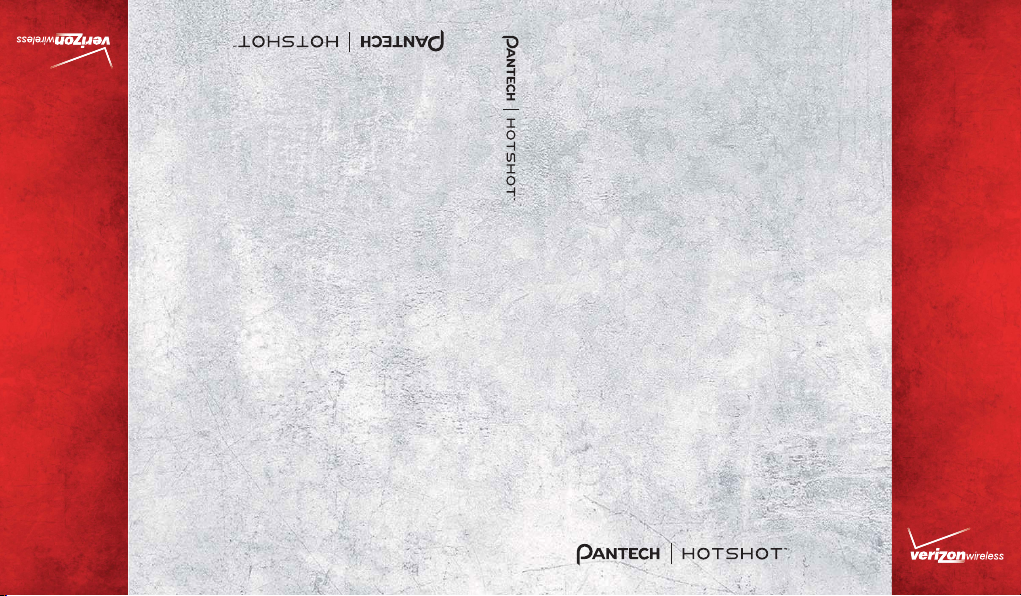
USER
GUIDE
USER GUIDE
5U000531C0A REV.00
USUARIO
GUÍA DEL
Page 2
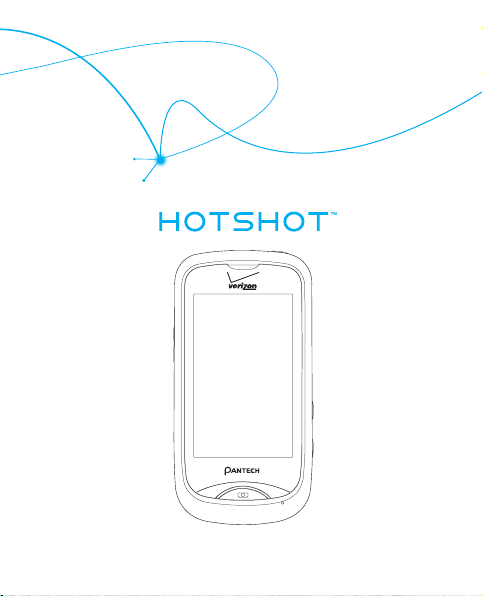
User Guide
Page 3
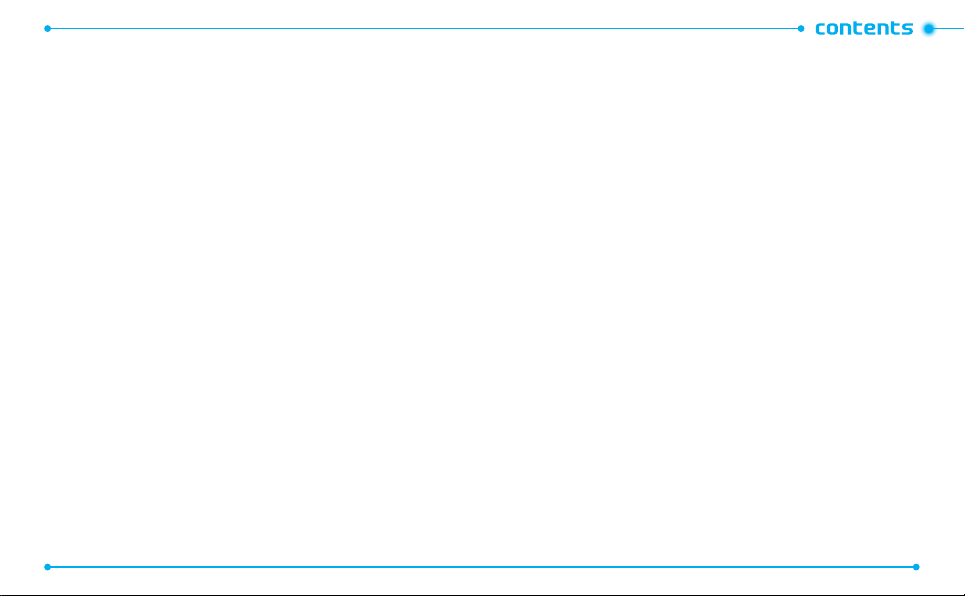
CHAPTER 1. BEFORE USING
BEFORE USING ...............................................................................................7
INSIDE THE PACKAGE ................................................................................................8
HANDSET DESCRIPTIONS
.........................................................................................9
KEY DESCRIPTIONS ................................................................................................ 11
DISPLAY INDICATORS ............................................................................................ 12
INSTALLING THE BATTERY ..................................................................................... 17
REMOVING THE BATTERY ......................................................................................18
CHARGING THE BATTERY....................................................................................... 18
USING A microSD
TM
CARD ..................................................................................... 20
BATTERY HANDLING INFORMATION ..................................................................... 21
CHAPTER 2. BASIC OPERATION
BASIC OPERATION ........................................................................................23
TURNING THE PHONE ON AND OFF....................................................................... 24
USING THE T
OUCHSCREEN .................................................................................... 24
USING THE HOME SCREEN .................................................................................... 26
LOCKING OR UNLOCKING THE TOUCHSCREEN AND KEYS ..................................... 28
USING THE TASK MANAGER .................................................................................. 29
MENU SUMMARY ................................................................................................. 30
MAKING A CALL..................................................................................................... 34
ANSWERING A CALL.............................................................................................. 34
MISSED CALL NOTIFICATION ................................................................................. 34
WAIT/PAUSE FEATURE ..........................................................................................35
MAKING AN INTERNATIONAL CALL ......................................................................36
2
3-WAY CALLING .................................................................................................... 36
CALL WAITING FUNCTION ..................................................................................... 36
CALLING A NUMBER FROM CONTACTS .................................................................37
ADJUSTING THE MASTER VOLUME ....................................................................... 37
SPEAKERPHONE MODE .........................................................................................37
AVAILABLE OPTIONS DURING A CALL ................................................................... 38
MAKING AN EMERGENCY CALL ............................................................................ 38
USING THE DIRECTORY SERVICE ............................................................................ 39
CHAPTER 3. MEMORY FUNCTION
MEMORY FUNCTION ..................................................................................... 41
ENTERING TEXT ..................................................................................................... 42
ST
ORING A PHONE NUMBER ................................................................................. 44
EDITING CONTACT ENTRIES ................................................................................... 46
BACKUP ASSISTANT
TM
..........................................................................................48
SENDING A NAME CARD ....................................................................................... 48
SPEED DIALING ...................................................................................................... 49
CHAPTER 4. MENU FUNCTION
MENU FUNCTION..........................................................................................51
RECENT CALLS ....................................................................................................... 52
M
Y VERIZON .......................................................................................................... 54
VOICE COMMANDS................................................................................................ 54
CALCULATOR ..........................................................................................................57
TIP CALCULATOR .................................................................................................... 58
3
Page 4
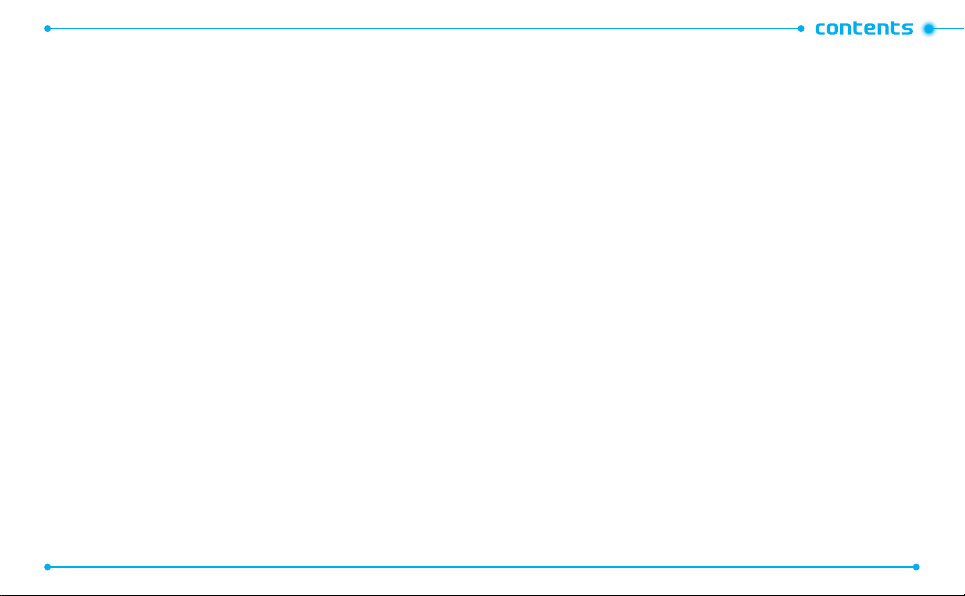
CALENDAR ............................................................................................................. 58
ALARM CLOCK .......................................................................................................60
STOP WATCH .......................................................................................................... 61
WORLD CLOCK ....................................................................................................... 61
UNIT CONVERTER .................................................................................................. 62
NOTEPAD ...............................................................................................................62
USB MASS STORAGE ............................................................................................. 63
AIRPLANE MODE ...................................................................................................63
BLUETOOTH ...........................................................................................................64
SOUND SETTINGS .................................................................................................. 67
DISPLAY SETTINGS ................................................................................................70
TOUCH SETTINGS ................................................................................................... 73
PHONE SETTINGS .................................................................................................. 74
CALL SETTINGS ......................................................................................................80
MEMORY ............................................................................................................... 82
USB MODE .............................................................................................................84
PHONE INFO .......................................................................................................... 85
CHAPTER 5. CAMERA
CAMER A ....................................................................................................... 87
TAKING A PHOTO ................................................................................................... 88
VIE
WING PHOTOS..................................................................................................89
USING PHOTO OPTIONS.........................................................................................89
RECORDING A VIDEO .............................................................................................90
VIEWING VIDEOS ................................................................................................... 91
4
USING VIDEO OPTIONS .......................................................................................... 91
USING CAMERA & CAMCORDER SETTINGS ........................................................... 92
CHAPTER 6. MEDIA CENTER
MEDIA CENTER .............................................................................................95
MUSIC & TONES ..................................................................................................... 96
PIC
TURE & VIDEO ................................................................................................ 100
GAMES ................................................................................................................. 102
MOBILE WEB ....................................................................................................... 103
BROWSE & DOWNLOAD ...................................................................................... 103
EXTRAS ................................................................................................................ 104
CHAPTER 7. MESSAGING MENU
MESSAGING MENU ..................................................................................... 105
NEW MESSAGE NOTIFICATION ............................................................................106
CREA
TING A NEW MESSAGE ............................................................................... 106
VIEWING RECEIVED AND SENT MESSAGES......................................................... 109
DELETING RECEIVED AND SENT MESSAGES ....................................................... 110
VIEWING DRAFT MESSAGES ...............................................................................110
DELETING DRAFT MESSAGES ..............................................................................110
MANAGING THE TEMPLATE BOX ......................................................................... 110
CHANGING THE MESSAGE SETTINGS ..................................................................111
ACCESSING YOUR VOICEMAILS............................................................................112
EMAIL & IM ......................................................................................................... 113
5
Page 5
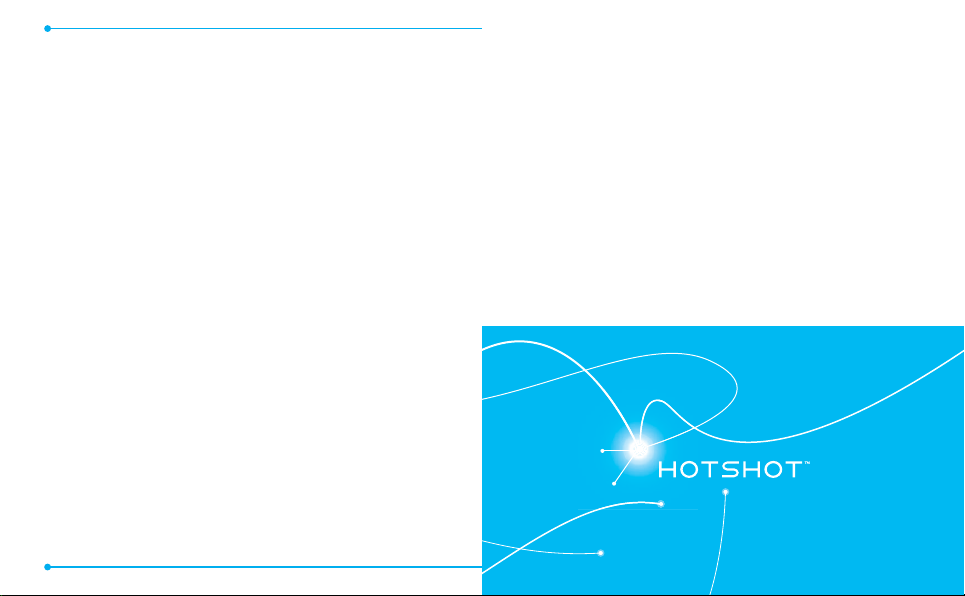
CHAPTER 8. SAFETY AND WARRANTY
SAFETY AND WARRANTY ...........................................................................115
SAFETY INFORMATION FOR WIRELESS HANDHELD PHONES ............................. 116
SAFET
Y INFORMATION FOR FCC RF EXPOSURE ..................................................121
SAR INFORMATION .............................................................................................. 122
HEARING AID COMPATIBILITY (HAC) FOR WIRELESS TELECOMMUNICATIONS
DEVICES ............................................................................................................... 124
FDA CONSUMER UPDATE .................................................................................... 126
AVOID POTENTIAL HEARING LOSS ...................................................................... 134
FCC COMPLIANCE INFORMATION ........................................................................ 136
12 MONTH LIMITED WARRANTY ........................................................................ 137
6
BEFORE USING
This chapter provides important information about using the
INSIDE THE PACKAGE
HANDSET DESCRIPTIONS
KEY DESCRIPTIONS
DISPLAY INDICATORS
INSTALLING THE BATTERY
BEFORE USING
HOTSHOT
REMOVING THE BATTERY
USING A microSD
BATTERY HANDLING INFORMATION
1
TM
including:
CHARGING THE BATTERY
TM
CARD
Page 6
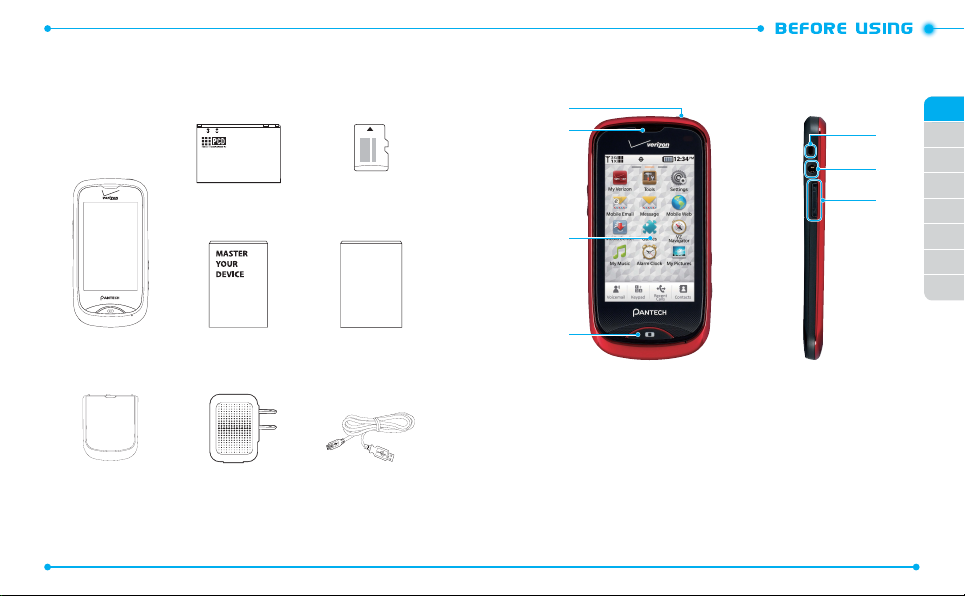
INSIDE THE PACKAGE
This package should include all items pictured below. If any are missing or
different, immediately contact the retailer where you purchased the phone.
Standard Battery Pre-installed 2 GB
microSDTM Card
PRODUCT SAFETY
AND WARRANTY
INFORMATION
HANDSET DESCRIPTIONS
1
2
3
01
5
02
03
6
04
7
05
06
07
08
Handset Quick Start Guide Product Safety &
Battery Cover Wall/USB Charger USB Cable
8
Warranty Brochure
4
1. Lock/Power Key
2. Earpiece
3. Touchscreen
4. Home Key
5. Wrist Strap Eyelet
6. Headset Jack
7. Volume Keys
9
Page 7
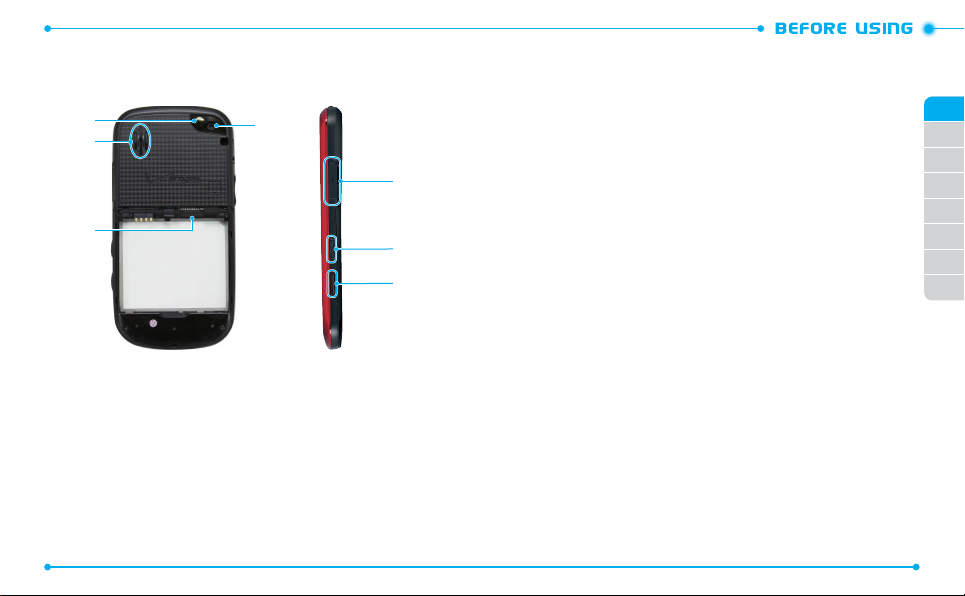
HANDSET DESCRIPTIONS
8
9
10
8. Self-Portrait Mirror
9. Speaker
TM
10. microSD
11. Camera Lens
10
Card Slot
11
12. Charging/Data Port
13. Voice Commands Key
14. Camera/Video Key
KEY DESCRIPTIONS
The following list correlates to the previous page’s phone illustration.
1. Lock/Power Key
and hold to turn the phone on or off.
2. Earpiece
3. Touchscreen
12
functions.
4. Home Key
view the touchscreen in 3-way view. Press and hold to open the Task Manager
screen.
13
14
5. Wrist Strap Eyelet
purchased separately).
6. Headset Jack
conversations or for listening to music.
7. Volume Keys
the phone’s volume. When a call comes in, press to silence the call ringtone.
During a call, press to adjust the earpiece volume. In Speakerphone mode,
press to adjust the speaker volume. During playback, press to adjust the music
volume.
8. Self-Portrait Mirror
recording videos.
9. Speaker
speaker.
10. microSDTM Card Slot:
memory capacity.
11. Camera Lens
: With the phone unlocked, press to lock the phone. Press
: Allows you to hear the other caller.
: Tap the touchscreen to access the menu or perform phone
: Press to return to the Menu mode screen. In Menu mode, press to
: Accessory eyelet (attach optional straps and lanyards –
: Plug in an optional 3.5mm headset for convenient handsfree
: With the phone unlocked, from Menu mode, press to adjust
: Displays your reflection when taking photos or
: Music, ringtones, and sounds are played through the external
A 2GB microSDTM card comes pre-installed to increase
: The lens of your built-in camera and camcorder.
11
01
02
03
04
05
06
07
08
Page 8
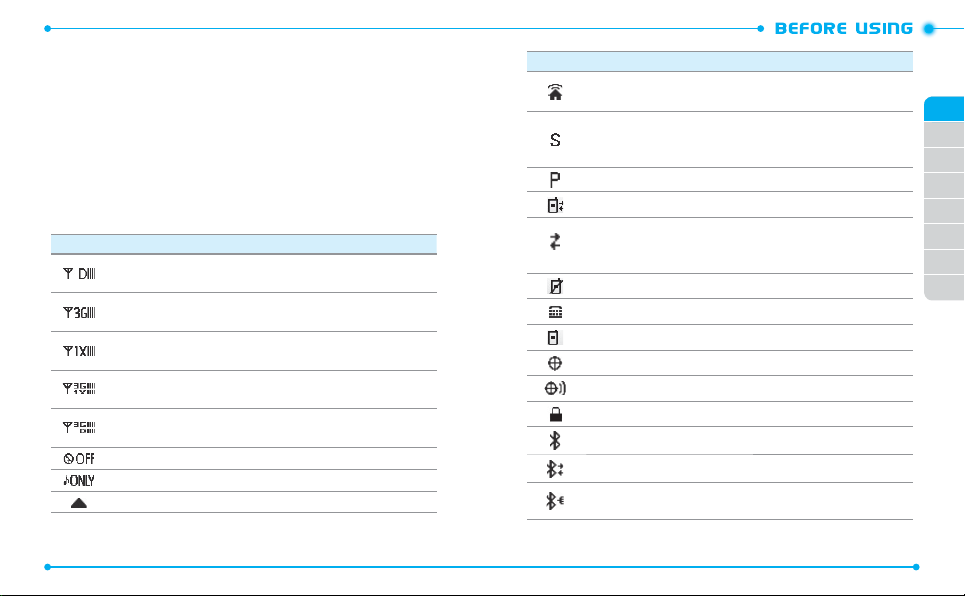
12. Charging/Data Port
: Connects to the USB cable for data transferring or
charging when attached to the Wall/USB Charger.
13. Voice Commands Key
: With the phone unlocked, from Menu mode, press to
launch the Voice Commands menu.
14. Camera/Video Key
: With the phone unlocked, from the Menu mode screen,
press to turn on the camera; Press and hold to turn on the camcorder. In
Camera mode, press to take a photo, or in Camcorder mode, press to record
a video.
DISPLAY INDICATORS
Icon Icon Descriptions
D Signal Strength:
bars indicate a stronger signal.
3G Signal Strength
More bars indicate a stronger signal.
1X Signal Strength:
More bars indicate a stronger signal.
3G & 1X Signal Strength:
CDMA 1X networks. More bars indicate a stronger signal.
3G & D Signal Strength:
digital networks. More bars indicate a stronger signal.
Airplane Mode:
Music Only Mode
Roaming: Indicates your phone is outside of the home service area.
12
Indicates your phone is in the digital network. More
: Indicates your phone is in the EVDO (3G) network.
Indicates your phone is in the CDMA 1X network.
Indicates your phone is in the EVDO (3G) and
Indicates your phone is in the EVDO (3G) and
Transmitting and receiving information is restricted.
: Indicates your phone is in Music Only mode.
Icon Icon Descriptions
Femto Cell: Indicates that this area has enhanced service coverage
indoors.
SSL (Secured Socket Layer)
between client and server has been established during data
communication using encryption.
Voice Privacy
Data Call
Dormant: Indicates phone is in a dormant state during a data call. Phone
reverts to Dormant mode when there hasn't been activity on a page for
some time - the connection is still active and you can make and receive calls.
No Service
TTY
Voice Call
E911
Location On
Phone Lock
Bluetooth
Bluetooth Active
Bluetooth Connected
phone.
: Indicates Voice Privacy mode is active.
: Indicates a data call is in progress.
: Indicates no phone service is available.
: Indicates TTY mode is active.
: Indicates a voice call is in progress.
: Location (GPS) service is set to E911 Only for emergency calls.
: Location (GPS) service is set to Full Detection.
: Indicates Phone is locked.
: Indicates Bluetooth® mode.
: Indicates that secure communication
: Indicates Bluetooth Active mode.
: Indicates a Bluetooth device is paired with your
13
01
02
03
04
05
06
07
08
Page 9
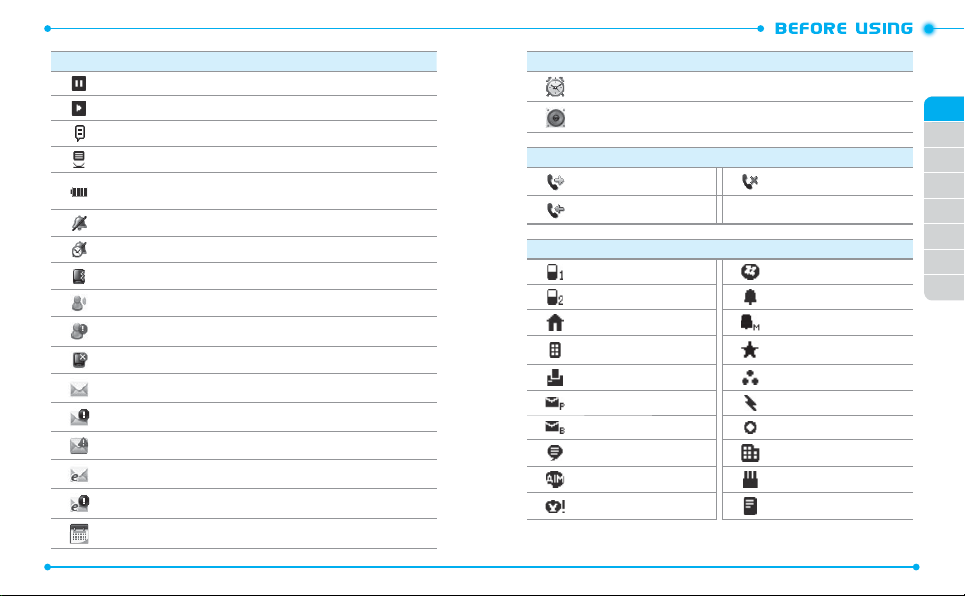
Icon Icon Descriptions
Music Pause Mode:
Music Playing Mode
AVR Active:
Advanced Voice Command feature is active.
AVR Listening:
Battery Level:
stronger the power.
All Sounds O:
Alarm Only:
Vibrate On:
Voicemail:
Alert Voicemail
Missed Calls:
Message:
Alert Message
CMAS Alert:
Email:
Alert Email:
Calendar Appointment:
14
Indicates your phone recognizes your voice command.
Indicates the battery charging level - the more bars, the
Indicates phone sounds are set to o.
Indicates the phone will alert you only with an alarm tone.
Indicates Alert Vibrate for incoming calls is set to on.
Indicates you have a new voicemail.
: Indicates a new voicemail.
Indicates you have missed calls.
Indicates you have new messages.
: Indicates a new message.
Indicates a new CMAS message.
Indicates you have new email.
Indicates a new email.
Indicates that music playback is paused.
: Indicates that music is playing.
Indicates an alarm for your appointment is active.
Icon Icon Descriptions
Alarm On:
Indicates an alarm is set.
Speakerphone:
Dialed Call Missed Call
Received Call
Mobile WL Messenger
Mobile 2 Ringtone
Home Message Tone
Business Favorite
Fax Group
Personal E-mail Speed Dial
Business E-mail Title
IM Screen Name Company
AIM Birthday
Yahoo! Note
Indicates Speakerphone mode is active.
Recent Call Icons
New Contact Icons
15
01
02
03
04
05
06
07
08
Page 10
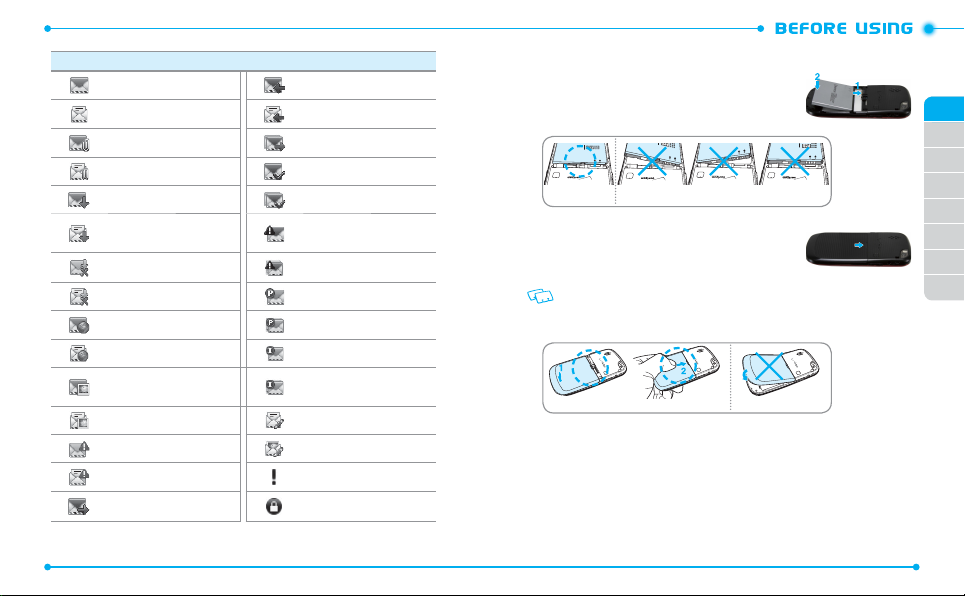
Message Icons
Unread Message Received Unread Message
Read Message Received Read Message
Unread EMS Multiple Message Sent
Read EMS Message Delivered
Unread MMS Notication
Read MMS Notication
Unread Corrupt Message Multiple Message Failed
Read Corrupt Message Pending Message Send
Unread Wap Push Multiple Message Pending
Read Wap Push Incomplete Delivery
Unread MMS
Read MMS Text Message Draft
Unread CMAS Picture Message Draft
Read CMAS Priority
Sent Message Message Locked
16
Multiple Message Delivered
Sent Message Delivery
Failed
Multiple Message
Incomplete
INSTALLING THE BATTERY
1. Slide the battery into the slot (1) by aligning the
contacts and push down (2) until you hear the “click.”
Correct Incorrect
2. Align the cover tabs with the slots on the back of the
phone and slide the battery cover onto the unit until
it snaps into place.
If the battery is not correctly placed in the
compartment, the phone will not turn on and/or the
battery may detach during use.
Correct Incorrect
17
01
02
03
04
05
06
07
08
Page 11
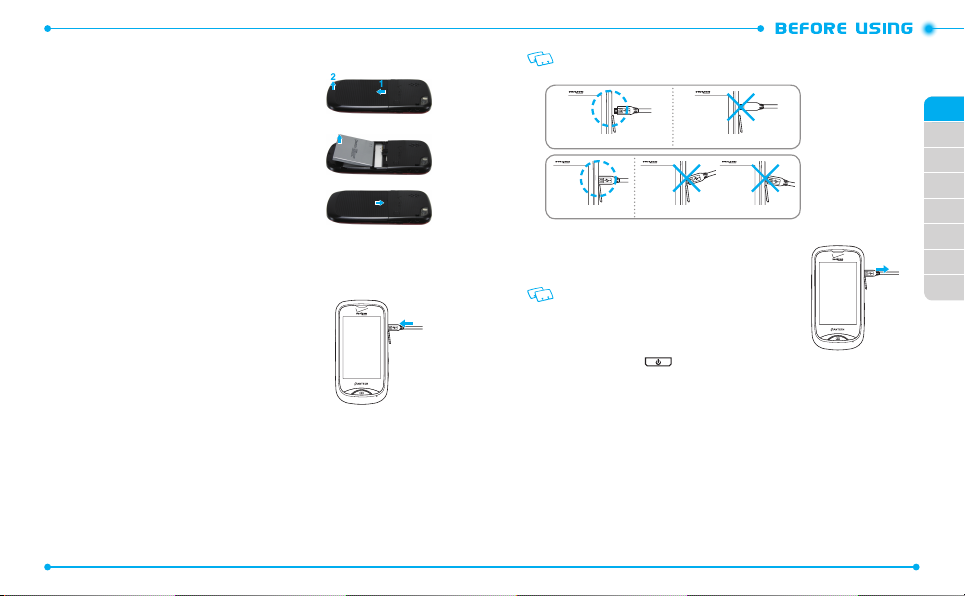
REMOVING THE BATTERY
1. To remove the battery cover, insert your finger tip
into the slot (1), then push down on the top of the
battery cover and slide it off (2).
2. Insert your fingernail into the slot and lift the battery
from the compartment.
3. Align the cover tabs with the slots on the back of the
phone and slide the battery cover onto the unit until
it snaps into place.
CHARGING THE BATTERY
1. Connect the USB data cable into the cableless wall
adapter.
2. Plug the USB data cable into the phone’s Charging/
Data Port (making sure to align the connector as
it appears in the image to the right) and the wall
adapter end into an electrical outlet.
18
If the battery connector is not properly aligned, damage could occur to the charging
connector and the phone may not be charged.
Correct
Correct
Incorrect
Incorrect
3. To remove the wall charger, unplug the USB data
cable from the phone’s Charging/Data Port.
• When you charge the battery with the handset
powered off, you will see a charging status screen.
After charging is completed, the Charge Complete
message appears and you cannot operate the phone
until it is powered on. To turn your phone on, press and
hold the Power Key
•
The battery may not be fully charged at the time of
purchase. Fully charge the battery before using.
•
It is more efficient to charge the battery with the
handset powered off.
•
Battery operating time gradually decreases over time.
•
If the battery fails to perform normally, you may need
to replace the battery.
until your display turns on.
01
02
03
04
05
06
07
08
19
Page 12
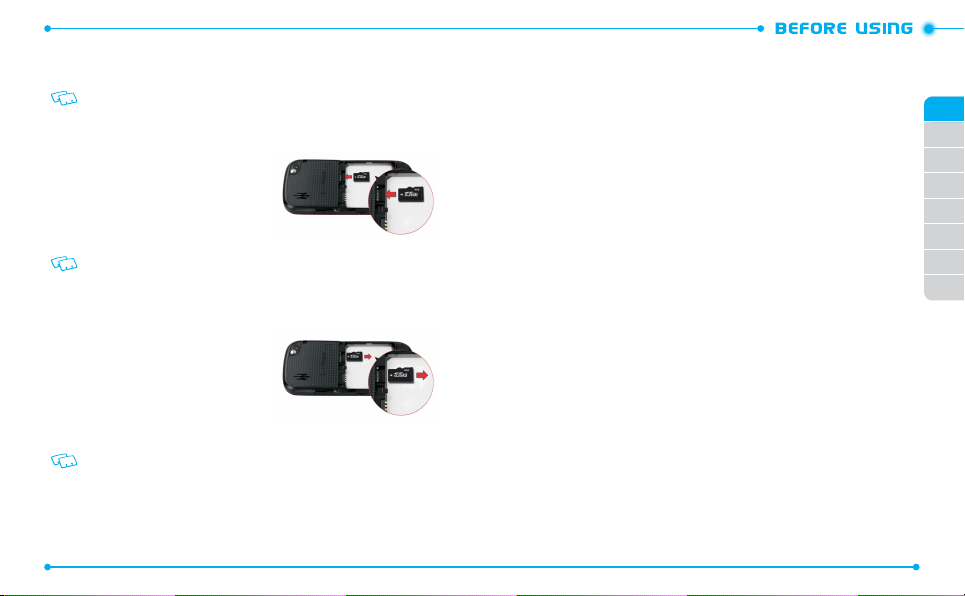
USING A microSDTM CARD
A microSDTM card stores sounds, videos, images, photos, music, and other files.
A 2GB microSDTM card comes pre-installed in your phone.
INSTALLING A microSDTM CARD
To install your microSDTM card:
1. Remove the battery cover and the
battery.
2. Press the microSD
with the gold contacts facing down.
3. Replace the battery and the battery
cover.
To prevent possible damages, please keep the microSDTM card slot closed at all times
regardless of whether a microSD
REMOVING A microSDTM CARD
To remove the microSDTM card:
1. Remove the battery cover and the
battery.
2. Gently pull the exposed edge of the
microSD
release it from the slot.
3. Remove the microSD
4. Replace the battery and the battery cover.
To ensure the proper function of removable memory, please use a microSDTM card.
20
TM
card into the slot
TM
card with your fingertip to
TM
card.
TM
card is inserted or not.
BATTERY HANDLING INFORMATION
DO’S
•
Only use the battery and charger approved for use with the HotshotTM.
• Only use the battery for the system for which it is specified.
• Only use or replace the battery with a charging system or another battery that has been qualified with the
system per this standard, IEEE-Std-1725-2006. Use of an unqualified battery or charger may present a risk of
fire, explosion, leakage, or other hazard.
• Only use the battery for its original purpose. As an improper battery use may result in a fire, explosion or
other hazard.
• Try to keep batteries in a temperature between 41°F (5°C) and 95°F (35°C). If the battery is stored in
temperatures above or below the recommended range, give it time to warm up or cool down before using.
• Store the discharged battery in a cool, dark, and dry place.
• Purchase a new battery when its operating time gradually decreases after fully charging.
• Properly and promptly dispose of the battery according to local laws.
• Battery usage by children should be supervised.
DON’TS
•
Don’t attempt to disassemble or open the battery – it is a sealed unit with no serviceable parts.
Don’t crush, bend or deform, puncture or shred the battery.
•
Don’t drop the phone or battery. If the phone or battery is dropped, especially on a hard surface, and the user
•
suspects damage, take it to a service center for inspection.
Don’t leave the battery in extremely hot or cold temperatures. Otherwise, it could significantly reduce the
•
capacity and lifetime of the battery.
Don’t modify or remanufacture, attempt to insert foreign objects into the battery, immerse or expose to water
•
or other liquids, expose to fire, explosion or other hazard.
Don’t accidentally short-circuit the battery by carrying it in your pocket or purse with other metallic objects
•
such as coins, clips and pens. This may critically damage the battery.
Don’t short-circuit a battery or allow metallic conductive objects to contact battery terminals.
•
Don’t dispose of the battery by placing into a fire.
•
21
01
02
03
04
05
06
07
08
Page 13
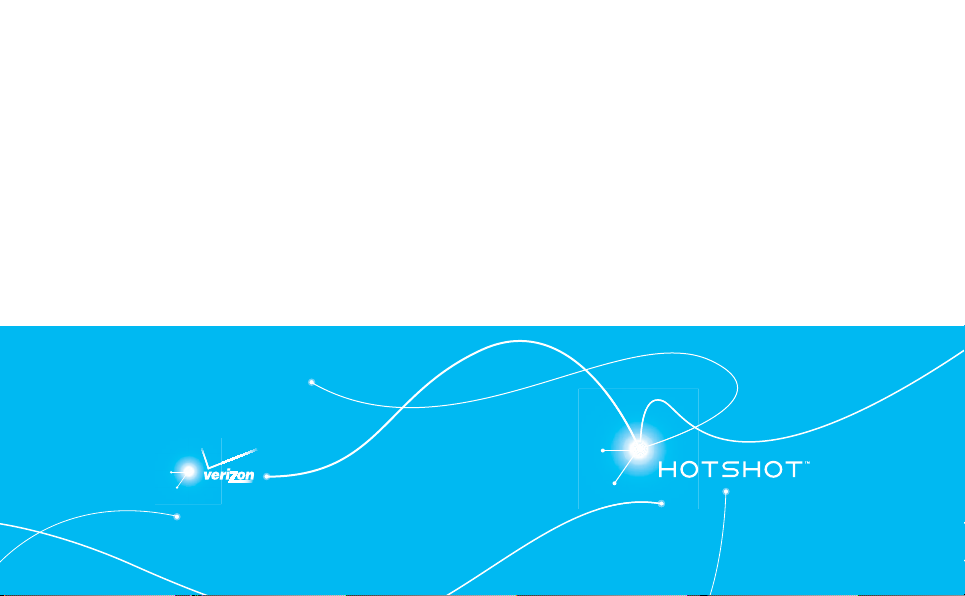
BASIC OPERATIONBASIC OPERATION
This chapter addresses and explains the basic features for
TURNING THE PHONE ON AND OFF
USING THE TOUCHSCREEN
USING THE HOME SCREEN
LOCKING OR UNLOCKING THE TOUCHSCREEN AND KEYS
USING THE TASK MANAGER
MENU SUMMARY
MAKING A CALL
ANSWERING A CALL
MISSED CALL NOTIFICATION
WAIT/PAUSE FEATURE
2
TM
including:
HOTSHOT
MAKING AN INTERNATIONAL CALL
CALLING A NUMBER FROM CONTACTS
ADJUSTING THE MASTER VOLUME
AVAILABLE OPTIONS DURING A CALL
3-WAY CALLING
CALL WAITING FUNCTION
SPEAKERPHONE MODE
MAKING AN EMERGENCY CALL
USING THE DIRECTORY SERVICE
Page 14
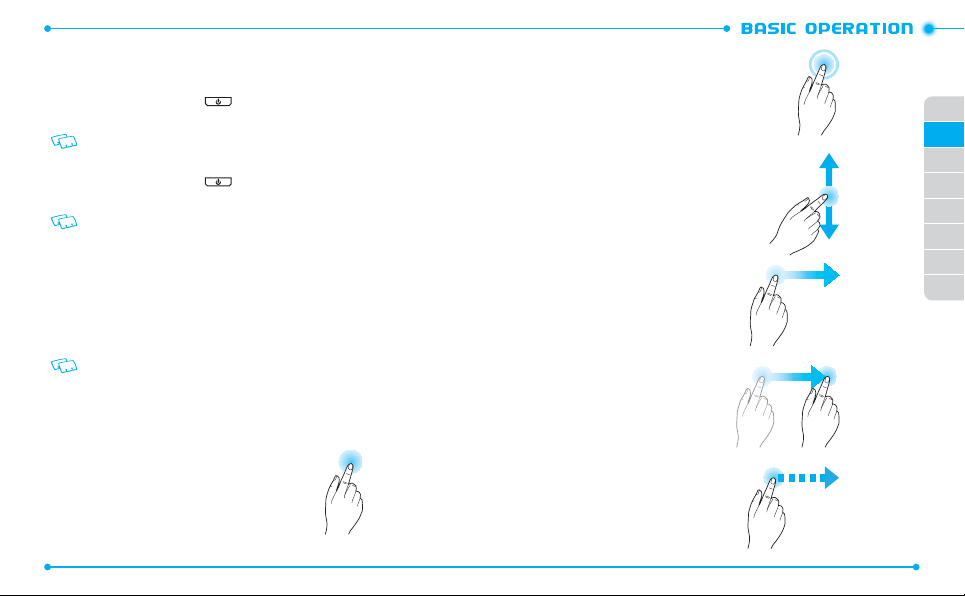
TURNING THE PHONE ON AND OFF
TURNING THE PHONE ON
1. Press and hold the Power Key until the touchscreen turns on.
2. Enter your 4-digit lock code if the phone is locked.
The default lock code is the last 4 digits of your phone number.
TURNING THE PHONE OFF
1. Press and hold the Power Key .
2.
TURN OFF THE PHONE?
• Immediately change or recharge the battery when “BATTERY LOW” appears on the
display. Memory may possibly be damaged if the phone turns off due to the battery
completely draining.
•
Turn the phone off before removing or replacing the battery. If the phone is on,
unsaved data may be lost.
is displayed. Tap
Yes
to turn the phone off.
USING THE TOUCHSCREEN
The touchscreen of your phone allows you to select items and perform functions. The
following finger actions help you easily understand how to use the touchscreen.
CAUTION
:
•
Do not use sharp tools to avoid scratching the touchscreen.
•
Do not allow the touchscreen to come in contact with water or chemicals.
The touchscreen may malfunction in humid conditions or in chemicals.
•
Do not sit on your phone to prevent from damaging the touchscreen.
Ta p
: Tap once to select or access a menu or an
option.
24
Tap and hold
: Tap an item and hold it for more
than 2 seconds to perform functions.
Scroll
: Tap and drag your finger up, down, left, or
right to scroll through items in lists.
Drag
: Tap and hold your finger on an item
and move your finger without losing
contact with the screen to move
the item.
Drag and drop
: Tap and drag your
finger on an item to select and move
it, then lift your finger to drop the
item into place.
Swipe
: Tap and drag your finger
repeatedly to quickly move through a
list or to another screen.
25
01
02
03
04
05
06
07
08
Page 15
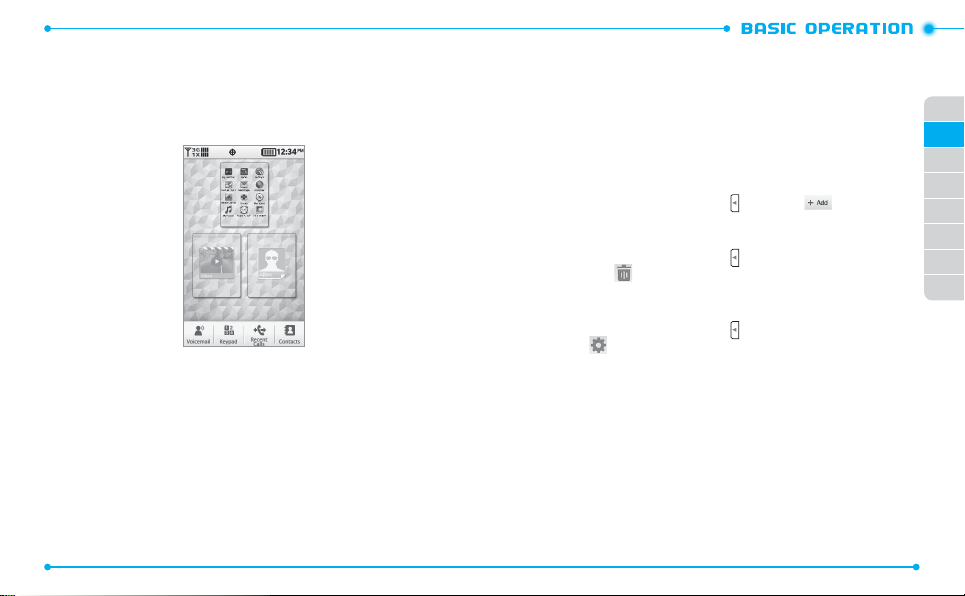
USING THE HOME SCREEN
Your phone’s home screen has three different screens which allow you to access
main menus, multimedia shortcuts and favorite contacts.
To access the home screen, unlock the screen and press the Home Key.
To access another screen, tap the desired screen.
ACCESSING MENUS
1. To access Menu mode from the idle screen, unlock the screen. The Menu mode
screen automatically appears.
2. Tap the menu you want.
3. Tap
Back
to move back one level. Press the Home Key to return to the Menu
mode screen.
26
USING FAVORITE CONTACTS
Favorite contacts allow you to quickly access your favorite contacts.
ACCESSING A SHORTCUT ITEM
1. Unlock the screen.
2. From the Menu mode screen, swipe the screen left to move to the favorite
contacts screen.
3. Tap the item you want to access.
ADDING CONTACTS
1. From the favorite contacts screen, tap and then tap .
2. Select a contact and tap
Add
. The selected contact is shown on the screen.
DELETING CONTACTS
1. From the favorite contacts screen, tap .
2. Tap
Remove
3. Tap the contact to delete and then tap
.
Remove
.
SETTING CONTACTS
1. From the favorite contacts screen, tap .
2. Tap
Set
3. Tap a contact.
4. Tap the desired option in the
.
Change to
field.
USING MULTIMEDIA SHORTCUTS
Multimedia shortcuts allow you to quickly access your favorite items such as
music, pictures, and videos.
ACCESSING A SHORTCUT ITEM
1. Unlock the screen.
2. From the Menu mode screen, swipe the screen right to move to the
multimedia shortcut screen.
3. Tap the item you want to access.
27
01
02
03
04
05
06
07
08
Page 16
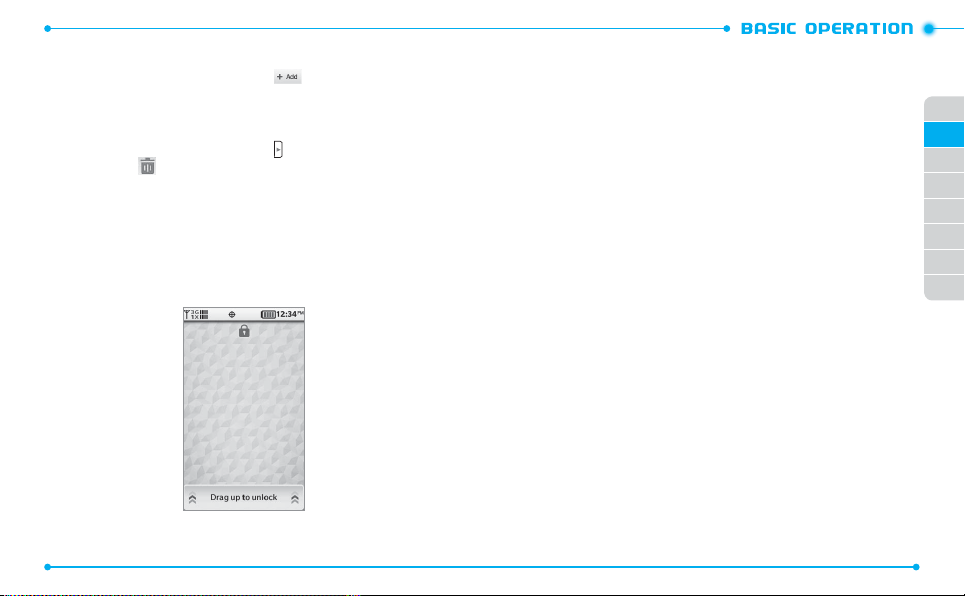
ADDING AN ITEM
1. From the multimedia shortcut screen, tap .
2. Tap either
3. Select an item and tap
My Music, My Pictures, My Videos
Add
. The selected item is shown on the screen.
or
Shortcuts
.
DELETING AN ITEM
1. From the multimedia shortcut screen, tap .
2. Tap
Remove
3. Tap the item to delete and then tap
4. Tap
Yes
to confirm.
.
Remove
.
LOCKING OR UNLOCKING THE TOUCHSCREEN AND KEYS
When your phone is unlocked or idle, the touchscreen and keys are automatically
locked to prevent any unwanted phone operations. To unlock, tap
Drag up to unlock
28
.
USING THE TASK MANAGER
You can manage multiple applications that are running at the same time. Switch to
other applications without closing the current application you are using.
1. Unlock the screen.
2. Press and hold the Home Key to open the Task Manager screen. The list of
applications appears.
3. Use the following functions to control applications:
• To switch to another application, tap the desired application from the list.
To close all applications, tap
•
To return to Menu mode, tap
•
• To return to the previous menu, tap
Close All
Main Menu
.
Back
.
.
29
01
02
03
04
05
06
07
08
Page 17
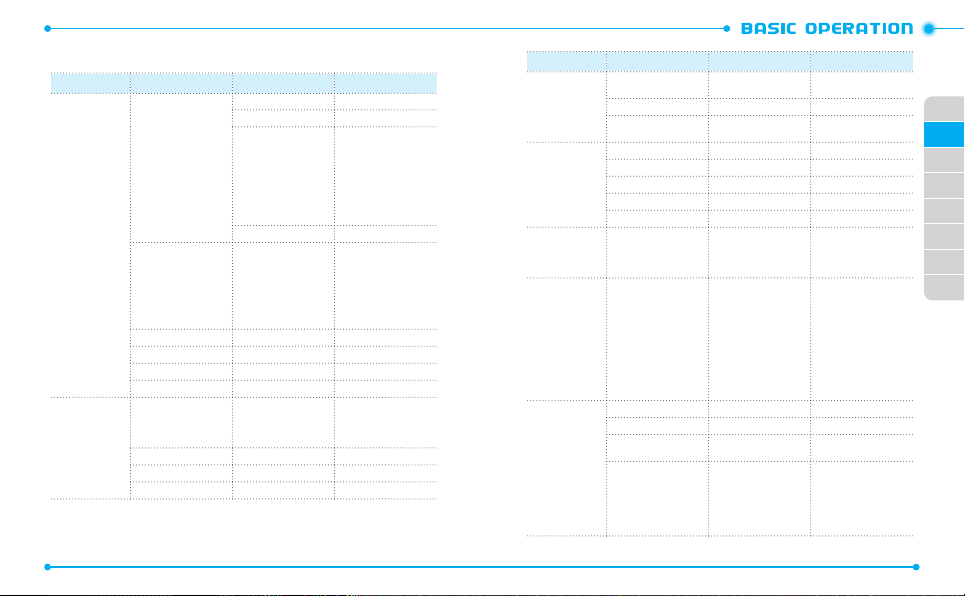
MENU SUMMARY
Main Menu 2ND Depth 3RD Depth 4TH Depth
Music & Tones
Media Center
Picture & Video
Games
Mobile Web
Browse & Download
Extras
New Message
Message
30
Inbox
Sent
Drafts
Shop Ringtones
My Ringtones
My Music
My Sounds
V CAST Videos
Shop Pictures
My Pictures
My Videos
Take Picture
Record Video
Online Album
Text Message
Picture Message
Video Message
Voice Message
Play All Songs
All Songs
Playlists
Artists
Genres
Albums
Manage My Music
Music Only Mode
Main Menu 2ND Depth 3RD Depth 4TH Depth
Call Voicemail
Clear Counter
Mobile Email
Mobile Web Mail
Bluetooth Radio
Add New Devices
Master Volume
Ringtones
Caller ID Readout
Emergency Tone
Alert Vibrate
Alerts Reminder
Contacts
Recent Calls
Tools
Settings
Voicemail
Mobile IM
Email
In Case of Emergency Personal Info
Contact List
Voicemail
Directory Assistance
My Name Card
All Calls
Missed Calls
Received Calls
Dailed Calls
Voice Commands
Calculator
Tip Calculator
Calendar
Alarm Clock
Stop Watch
World Clock
Unit Converter
Notepad
USB Mass Storage
Airplane Mode
Bluetooth
Bluetooth Settings
Sound Settings
31
01
02
03
04
05
06
07
08
Page 18
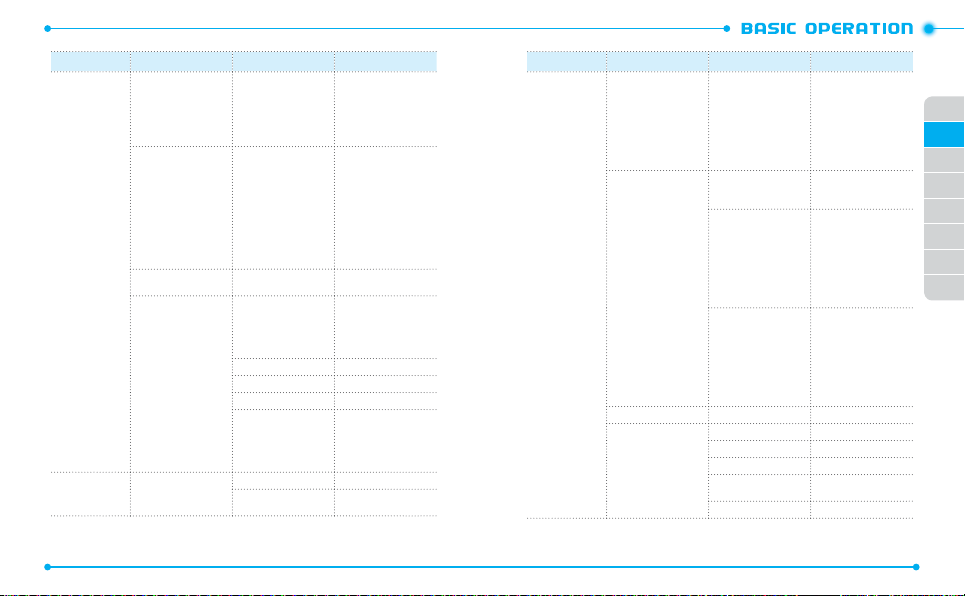
Main Menu 2ND Depth 3RD Depth 4TH Depth
Power On/Off Sound
Unlock Sound
Service Alerts
Touch Audio Feedback
Digit Dial Readout
Device Connect
Wallpaper
Banners
Main Menu Settings
Backlight Timer
Display Settings
Touch Settings Touch Vibrate
Phone Settings
32
Backlight Brightness
Display Theme
Font Type
Dial Fonts
Menu Font Size
Clock Format
Voice Commands
Settings
Language
Location
Current Country
Security
System Select
NAM Select
Touch Vibrate Feedback
Vibrate Level
Confirm Choices
Sensitivity
Adapt Voice
Prompts
About
Edit Codes
Restrictions
Phone Lock Setting
Lock Phone Now
Restore Phone
Auto NAM
Change NAM
Main Menu 2ND Depth 3RD Depth 4TH Depth
Home Key To Answer
Auto Answer with
Handsfree
Call Settings
Memory
USB Mode
Phone Info
Auto Retry
TTY Mode
Voice Privacy
DTMF Tones
Assisted Dialing
Save Options
Phone Memory
Card Memory
My Number
SW/HW Version
Icon Glossary
Software Update
Operating System
Pictures
Videos
Sounds
Phone Memory Usage
My Pictures
My Videos
My Ringtones
My Music
My Sounds
My Contacts
Move All to Card
Card Memory Usage
My Pictures
My Videos
My Ringtones
My Music
My Sounds
My Contacts
Move All to Phone
Status
Check New
33
01
02
03
04
05
06
07
08
Page 19
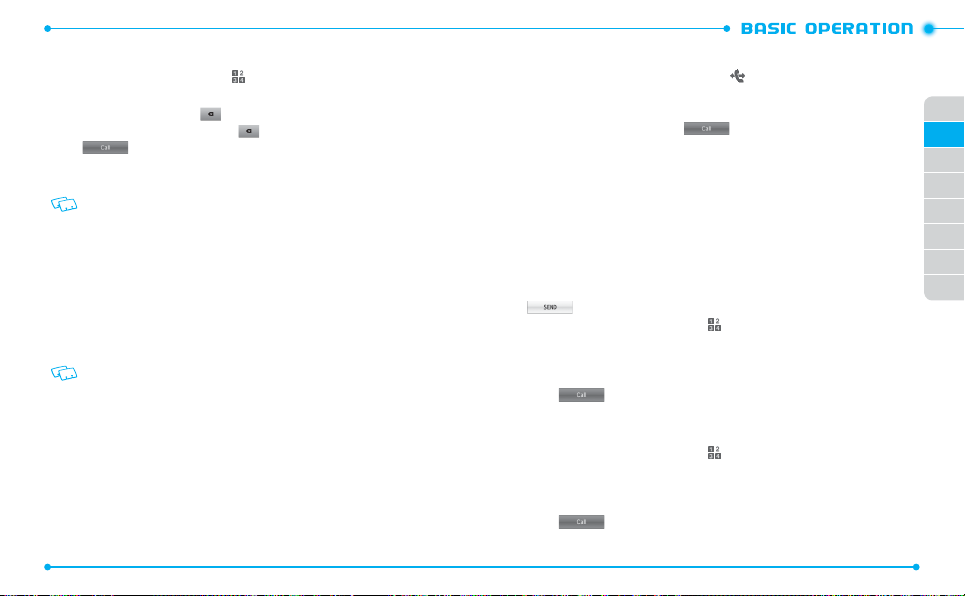
MAKING A CALL
1. Unlock the screen and tap
2. Enter an area code and a phone number.
• To erase one digit at a time, tap .
To erase the entire number, tap and hold .
•
3. Tap to dial the number.
To access menus during a call, press the Home Key.
4. To end the call, tap
• If Auto Retry is set to on, the phone will automatically re-dial the number (Refer
to page 80).
•
You can also make a call by using the Voice Commands feature. Please refer to page
55 for more details.
END
.
Keypad
.
ANSWERING A CALL
1. When a call comes in, unlock the screen and tap
• To ignore the incoming call, tap
• To silence the call ringtone, tap
2. To end the call, tap
If Auto Answer with Handsfree is set to on, an incoming call is answered automatically
after a few seconds (Refer to page 80).
END
IGNORE
QUIET
.
.
ANSWER
.
MISSED CALL NOTIFICATION
When an incoming call is not answered, the missed call icon appears on the
touchscreen.
TO DISPLAY THE MISSED CALL ENTRY FROM THE NOTIFICATION
SCREEN:
1. Tap
View Now
2. To check the missed call notification at another time, tap
34
.
.
View Later
TO DISPLAY A MISSED CALL ENTRY FROM RECENT CALLS:
1. Unlock the screen and tap
2. Tap
Missed Calls
3. Select an entr y from the list.
4. To dial the phone number, tap
Voice Message to the caller, tap
WAIT/PAUSE FEATURE
Pauses are used for automated systems (i.e., voicemail or calling cards). Insert
a pause after a phone number and then enter another group of numbers. The
second set of numbers is dialed automatically after the pause. This feature is
useful for dialing into systems that require a code.
Wait (W)
The phone pauses dialing and resumes dialing the next number when you tap
.
1. Unlock the screen and tap
Recent Calls
.
.
01
. Or, to send a Text, Picture, Video or
Send Message
.
02
03
04
05
06
07
08
Keypad
.
2. Enter a phone number.
3. Tap
More
and then tap
Wait
.
4. Enter the additional number(s).
5. Tap
to dial or
Save
to save the number.
2-Sec Pause (P)
The phone waits 2 seconds before sending the next string of digits automatically.
1. Unlock the screen and tap
Keypad
.
2. Enter a phone number.
3. Tap
More
and then tap
2-Sec Pause
.
4. Enter additional number(s) (pin number or credit card number).
.
5. Tap
to dial or
Save
to save the number.
35
Page 20
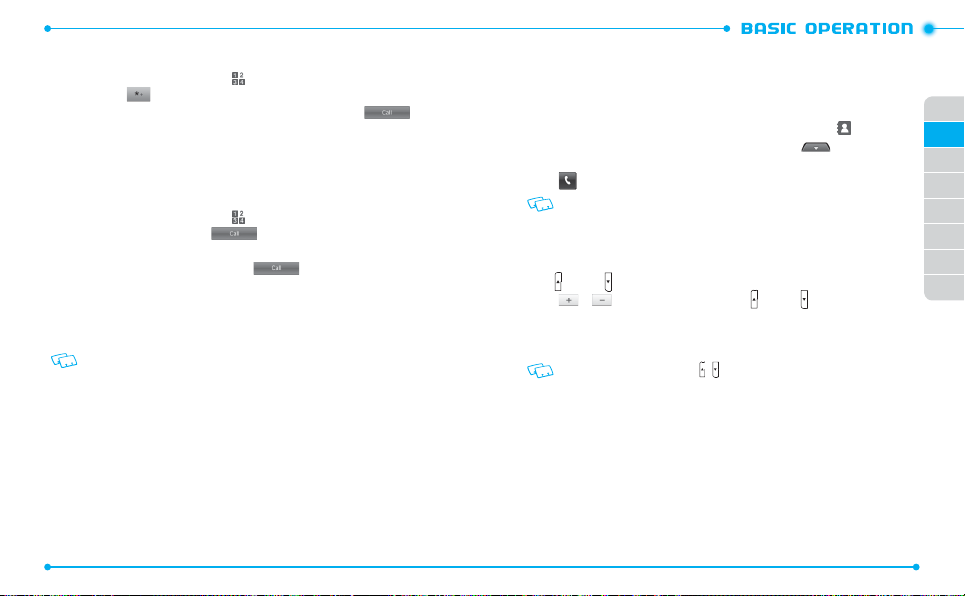
MAKING AN INTERNATIONAL CALL
1. Unlock the phone and tap
2. Tap and hold
3. Enter the country code, area code, and phone number, then tap
4. To end the call, tap
Keypad
.
. The + required for international calls appears.
END
.
3-WAY CALLING
With 3-Way Calling, you can talk to two people at the same time. When using this
feature, normal airtime rates will be applied for each of the two calls.
1. Unlock the phone and tap
2. Enter a phone number and tap
3. Once you have established the connection, tap
phone number you wish to call, and tap
4. When you’re connected to the second party, tap
Keypad
.
.
Keypad
and enter the second
.
MERGE CALLS
3-way call.
5. To end the last dialed call, tap
To end all calls, tap
If one of the people you called hangs up during your call, you and the remaining caller
stay connected. If you initiated the call and are the first to hang up, all three calls will
be disconnected.
END LAST DIALED CALL
END ALL CALLS
.
.
CALL WAITING FUNCTION
If you are on a call and you receive another incoming call, you will hear a beep and the
caller’s phone number will appear on the display. With Call Waiting, you may put the
active call on hold while you answer the other incoming call.
1. To answer another call while on the phone, tap
INCOMING
.
This places the first call on hold.
36
HOLD CALL AND ANSWER
.
to begin your
2. To switch back to the first caller, tap
3. To end all calls, tap
END ALL CALLS
SWAP CALLS
.
.
CALLING A NUMBER FROM CONTACTS
1. With the phone unlocked, from the Menu mode, tap
2. Tap the first letter of the contact name you want, or tap
contact from the contact list.
3. Tap
to dial the contact number.
If the contact has more than two numbers, the default number of the contact will
be dialed.
Contacts
.
and scroll to a
ADJUSTING THE MASTER VOLUME
1. With the phone unlocked screen, from the Menu mode, press the Volume Keys
up
or down .
2. Tap
or , or press the Volume Keys up or down to adjust the volume
level.
To hear the phone’s volume, tap
3. Tap
Set
to save the setting.
Press the Volume Keys up or down / to adjust the earpiece volume during a call.
Play
on the Master Volume menu.
SPEAKERPHONE MODE
The Speakerphone feature lets you hear audio through the phone speaker and talk
without holding the phone.
1. During a call, tap
2. To deactivate Speakerphone mode, tap
Speaker
to activate Speakerphone mode.
Speaker
again.
37
01
02
03
04
05
06
07
08
Page 21
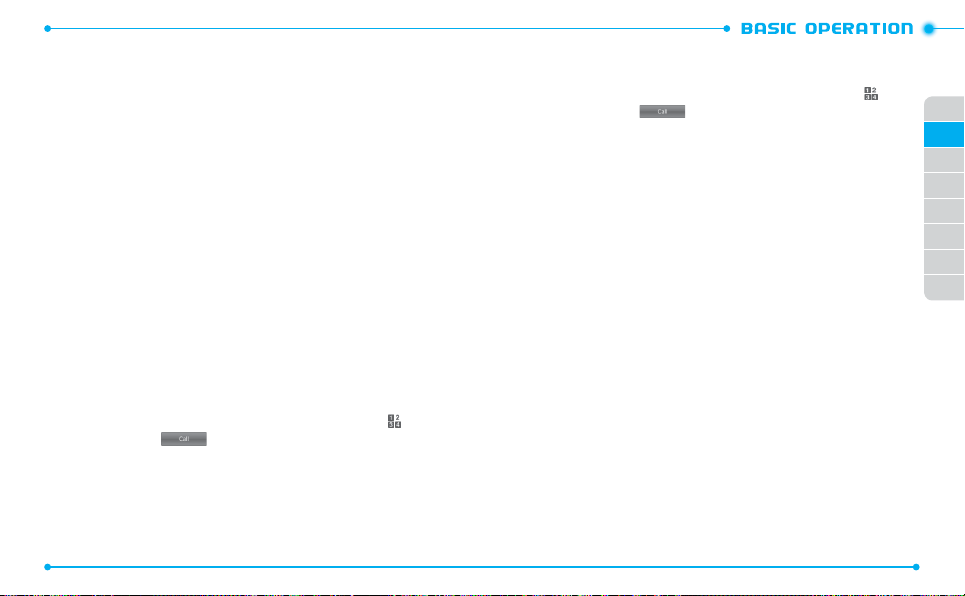
AVAILABLE OPTIONS DURING A CALL
During a phone call, you can access the following options:
• Mute
: Allows you to turn off your phone’s microphone so that the other person cannot
hear you.
Speaker
: Allows you to talk and hear through the phone’s speaker.
•
Bluetooth
: Allows you to use the Bluetooth feature.
•
Keypad
: Opens the dial screen.
•
MAKING AN EMERGENCY CALL
The E911 feature automatically places the phone in Emergency call mode when you
dial the preprogrammed emergency number, “911.“ It also operates in Lock mode and
out of the service area.
E911 IN LOCK MODE
When you lock the phone by using the
are out of the service area, to make an emergency call:
1. When “
Enter Code
2. Tap
Yes
” appears, tap
to dial.
The phone maintains Emergency mode for about 5 minutes. When the call
ends, the phone returns to Lock mode.
E911 USING ANY AVAILABLE SYSTEM
To make an emergency call using any available system:
1. With the phone unlocked screen, from the Menu mode, tap
2. Enter “
911
” and tap .
3. The phone will stay in Emergency mode for about 5 minutes. While the phone
is in Emergency mode you can receive an incoming call from any available
system or you can make outgoing calls even in Emergency callback mode.
38
Lock Phone Now
E911
.
setting (refer to
Keypad
page 78
.
) or you
USING THE DIRECTORY SERVICE
You can make a call to the directory service to find out your local numbers.
1. With the phone unlocked screen, from the Menu mode, tap
2. Enter “
411
” and tap .
Keypad
.
01
02
03
04
05
06
07
08
39
Page 22
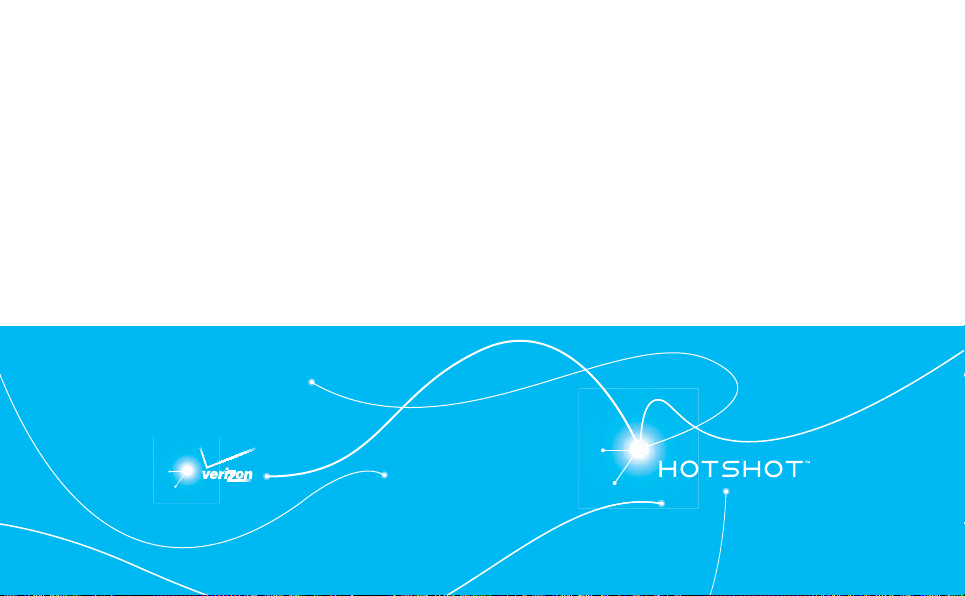
MEMORY FUNCTION
This chapter addresses memory functions including:
STORING A PHONE NUMBER
EDITING CONTACT ENTRIES
3
ENTERING TEXT
BACKUP ASSISTANT
SENDING A NAME CARD
SPEED DIALING
TM
Page 23

ENTERING TEXT
You can enter text by using the virtual keypad on your touchscreen.
CHANGING THE TEXT INPUT MODE
1. In text entry mode, tap the
2. Change the text input mode - see the chart below.
3. Tap the virtual keys to enter text.
Number
42
Add Text
field to display the virtual keypad.
2
3
Function
witches to T9 Word or ABC mode. When T9
S
Word mode is activated, the the upper left
1
corner of the key turns red.
2 Switches to Number mode.
3 Inserts a space.
4 Changes case.
5 Switches to Symbol mode.
6 Clears the entered characters.
ENTERING TEXT USING INPUT MODES
When entering text with the keypad, you can use the following modes:
Function
Mode
1. Tap the appropriate virtual keys to enter an entire word.
2. When the word displays correctly, tap Space to insert a space and
T9 Word
abc
123 Tap the appropriate virtual keys to enter a number.
Symbol Tap the appropriate virtual keys to enter a symbol.
enter the next word. If the correct word does not display, tap the
pop-up window and select an alternate word.
Tap the appropriate virtual keys until the character you want
appears on the display.
ENTERING TEXT USING THE VIRTUAL KEYBOARD
You can enter text by using the virtual QWERTY Keyboard.
1. Tap the
Add Text
field.
2. Rotate the phone counter-clockwise to landscape view. The QWERTY Keyboard
4
51
screen appears.
3. Enter text as you would use your computer’s keyboard.
01
02
03
04
05
06
07
08
6
3
1
2
Number Function
1 Changes case.
2 Switches to Number/Symbol mode.
3 Clears the entered characters.
4 Starts a new line.
5 Inserts a space.
4
5
43
Page 24

STORING A PHONE NUMBER
The Contact list stores up to 1000 entries.
ADDING A NEW CONTACT
1. With the phone unlocked screen, from the Menu mode, tap
2. Enter a phone number and tap
3. Tap
Add New Contact
Use Update Existing to add another phone number to a contact that is already stored
in memory.
4. Select a number t ype (
5. Tap the
Name
field.
6. Enter the contact name and tap
Save
.
.
Mobile/Home/Business/Mobile 2/Fax
Done
.
7. Enter additional contact information, if necessary.
8. Tap
Save
to save the contact.
9. The contact number re-appears on the screen, tap
number.
EDITING A CONTACT
Once the basic phone number and name information is stored in your Contacts, you can
edit the contact information.
1. Unlock the screen and tap
2. Tap the desired contact and then tap
Contacts
.
Edit
.
3. Tap the information field you want to edit.
4. Change the data as necessar y, then tap
Save
to update the contact entry.
ADDING OR CHANGING GROUPS
To organize your Contacts into groups:
1. Unlock the screen and tap
2. Tap the desired contact and then tap
3. Scroll down and tap the
44
Contacts
Group
field.
.
Edit
.
Keypad
to dial the
4. Tap a group and then tap
then enter the name and tap
5. Tap
Save
to update the contact entry.
.
CHANGING THE CALL RINGTONE
To identify who is calling by setting different ringtones for different phone numbers in
your Contacts:
1. Unlock the screen and tap
2. Tap the desired contact and then tap
).
3. Scroll down and tap the
4. Select a ringtone by tapping the ringtone name in the
5. Tap
Save
to update the contact entry.
Done. To create a new group, tap
Done
.
Contacts
.
Edit
Ringtone
.
field.
SETTING A PICTURE CALLER ID
Picture caller ID displays the picture of the person calling when your phone rings. If the
caller’s identity is stored with a picture in Contacts, the name and picture appear on
the screen.
To select a picture to assign to a contact:
1. Unlock the screen and tap
2. Tap the desired contact and then tap
3. Tap the picture frame on the
Contacts
Name
.
Edit
field.
.
New Group
Change to
field.
and
01
02
03
04
05
06
07
08
4. Tap a picture.
5. Tap
6. Tap
Set Picture ID
Save
.
to update the contact entry.
ADDING AN EMAIL ADDRESS
To add an email address to a contact entry:
1. Unlock the screen and tap
2. Tap the desired contact and then tap
3. Scroll down, and tap
Contacts
Personal Email
.
Edit
.
or
Business Email
.
45
Page 25

4. Enter an email address and tap
5. Tap
Save
to update the contact entry.
Done
.
ADDING A SPEED DIAL ENTRY
To add an entry to speed dial:
1. Unlock the screen and tap
2. Tap the desired contact and then tap
3. Scroll down and tap the
4. Tap the contact’s number you would like to assign, if applicable.
5. Enter the speed dial number you want to set and tap the entered number
from the list.
You can also tap and select a speed dial number directly from the list.
6. Tap
Save
update the contact entry.
Contacts
Speed Dials
.
Edit
field.
.
EDITING CONTACT ENTRIES
You can edit a contact by changing or deleting a phone number, name, and speed dial
number.
EDITING A PHONE NUMBER FROM THE DIAL SCREEN
1. Unlock the screen and tap
2. Enter the phone number you want to save (up to 32 digits) and tap
3. Tap
Update Existing
4. Tap an existing contact entry.
5. Tap a number type.
6. If the number is already assigned to the type you selected, tap
the existing entry.
46
Keypad
.
.
Save
Yes
to overwrite
ADDING A PHONE NUMBER FROM THE CONTACT LIST
1. Unlock the screen and tap
2. Tap the desired contact and then tap
3. Tap the number type you want to add.
4. Enter a phone number and tap
5. Tap
Save
to update the contact entry.
EDITING A STORED PHONE NUMBER
1. Unlock the screen and tap
2. Tap the desired contact and then tap
3. Tap the number type you want to edit.
4. Tap and hold
5. Tap
Save
to update the contact entry.
EDITING A STORED NAME
1. Unlock the screen and tap
2. Tap the desired contact and then tap
3. Tap the
Name
4. Tap and hold
5. Tap
Save
.
to update the contact entry.
DELETING A PHONE NUMBER FROM A CONTACT
1. Unlock the screen and tap
2. Tap the desired contact and then tap
3. Select a number t ype to be deleted.
4. Tap and hold
5. Tap
Save
to update the contact entry.
Contacts
.
Edit
Done
.
Contacts
and enter a new number, and tap
Contacts
field.
and enter a new name, and tap
Contacts
and tap
Done
.
Edit
.
Edit
.
Edit
to delete the number.
.
01
02
03
04
.
Done
.
05
06
07
08
.
Done
.
.
47
Page 26
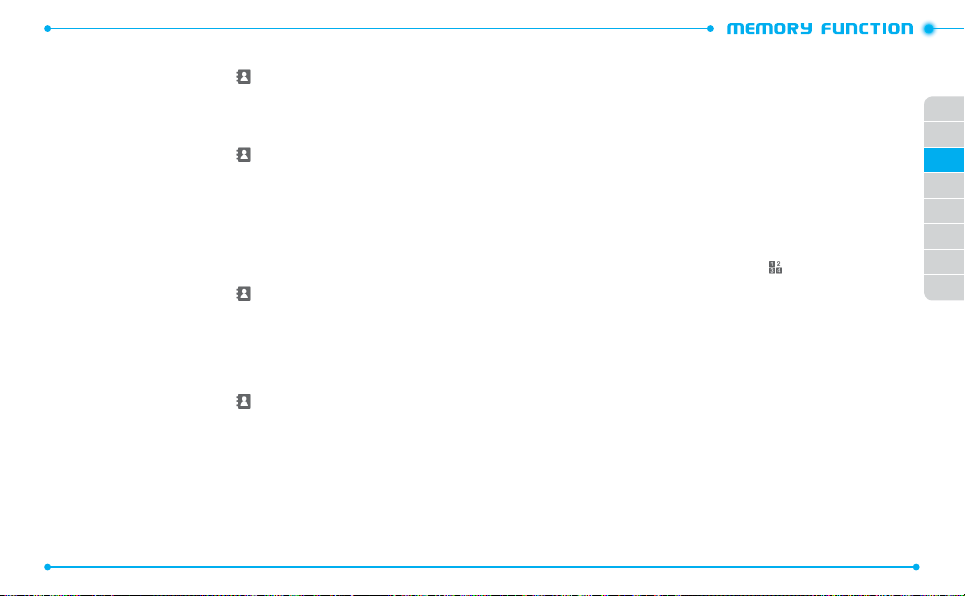
DELETING A CONTACT ENTRY
1. Unlock the screen and tap
Contacts
.
2. Tap the contact to be deleted.
3. Tap
Erase
and then tap
Yes
.
DELETING A SPEED DIAL NUMBER
1. Unlock the screen and tap
2. Tap
More
and then tap
Contacts
Speed Dials
.
.
3. Tap the speed dial number to be deleted.
4. Tap
Remove
and then tap
Yes
.
BACKUP ASSISTANTTM
Backup AssistantTM is a wireless service that stores a copy of your Contact list to a
secured website.
1. Unlock the screen and tap
2. Tap
More
and then tap
Contacts
Backup Assistant
.
.
3. Follow the on-screen prompts.
SENDING A NAME CARD
You can send a contact as the name card via message or Bluetooth.
1. Unlock the screen and tap
2. Tap
More
and then tap
3. Select one of the following sending options:
•
Send via Bluetooth
•
Send via Text Msg
Send via Pic ture Msg
•
•
Send via Video Msg
Send via Voice Msg
•
4. Tap the desired contact(s) and then tap
48
Contacts
Send Name Card
: Allows you to send a name card via Bluetooth.
: Allows you to send a name card via Text Message.
: Allows you to send a name card via Picture Message.
: Allows you to send a name card via Video Message.
: Allows you to send a name card via Voice Message.
.
.
Done
.
5. Tap
Add Recipient
•
From Contacts
•
From Favorites
•
From Recent Calls
•
Enter Number
•
Groups
•
Send to Online Album
6. Tap the desired recipient(s) and then tap
7. Tap
Send
and select one of the following sending options:
Done
.
to send the contact as a name card via the selected sending option.
SPEED DIALING
Ideal for frequently dialed numbers, this feature allows contact entries to be dialed via
the virtual keypad with only one or two key taps.
To open the dial screen from Menu mode, tap
•
2-9:
Tap and hold the number you wish to connect to for more than 1 second.
1
is already assigned for your voicemail box.
•
10-94: Tap the first digit and tap and hold the second digit of the number to dial.
•
95, 96, 97, 98 and 99:
97 (#BAL), 98 (#MIN)
Speed Dial entries
and
99 (#PMT)
Account Information.
•
411:
Speed Dial entry 411 (Directory Assistance) is already assigned.
Keypad
.
95 (#Warranty Center), 96 (#DATA)
are already assigned for Verizon Wireless
01
02
03
04
05
06
07
08
,
49
Page 27

MENU FUNCTION
This chapter addresses accessing the menu and using its functions
RECENT CALLS
MY VERIZON
VOICE COMMANDS
CALCULATOR
TIP CALCULATOR
CALENDAR
ALARM CLOCK
STOP WATCH
MENU FUNCTION
and features to customize your HOTSHOT
WORLD CLOCK
UNIT CONVERTER
NOTEPAD
USB MASS STORAGE
AIRPLANE MODE
BLUETOOTH
SOUND SETTINGS
DISPLAY SETTINGS
4
TOUCH SETTINGS
PHONE SETTINGS
CALL SETTINGS
PHONE INFO
TM
MEMORY
USB MODE
Page 28
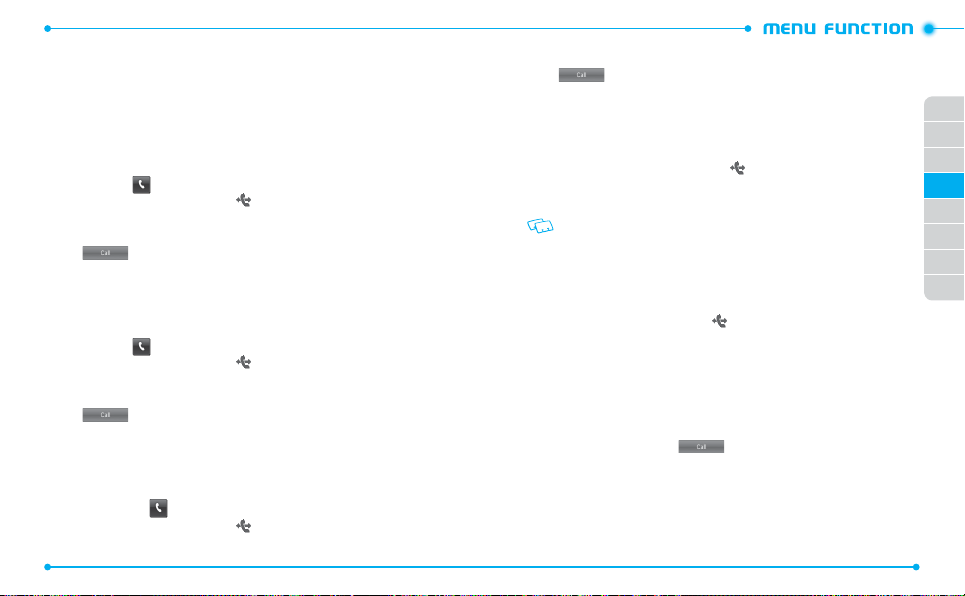
RECENT CALLS
The
Recent Calls
you placed, accepted, missed, or blocked. It is continually updated as new numbers are
added to the beginning of the list and the oldest entries are removed from the bottom
of the list.
MISSED CALLS
Displays information about the most recently missed calls. Place a call to a missed call
by simply tapping
1. Unlock the screen, tap
2. Tap the desired call log to view details or tap
refering to
3. Tap
If the number is not stored in Contacts, tap
number.
RECEIVED CALLS
Displays information about the most recently received calls. Place a call to a received call
by simply tapping
1. Unlock the screen, tap
2. Tap the desired call log to view details or tap
refering to
3. Tap
If the number is not stored in Contacts, tap
number.
DIALED CALLS
Displays information about the most recently dialed numbers. Place a call to a dialed
call by simply tapping
1. Unlock the screen, tap
52
menu is a list of the recent phone numbers or Contact entries for calls
.
All Calls
to dial, or tap
.
All Calls
to dial, or tap
Recent Calls
.
Recent Calls
.
.
Recent Calls
and then tap
Send Message
and then tap
Send Message
and then tap
Missed Calls
More
to access the options by
to send a message to the number.
Save to Contacts
to save the
Received Calls
More
to access the options by
to send a message to the number.
Save to Contacts
to save the
Dialed Calls
More
2. Tap the desired call log to view details or tap
3. Tap
to dial, or tap
Send Message
If the number is not stored in Contacts, tap
number.
BLOCKED CALLS
This menu appears only when incoming calls are restricted in the
1. Unlock the screen and tap
2. Tap
More
.
and then tap
3. Enter the 4-digit lock code.
The default lock code is the last 4 digits of your phone number.
Recent Calls
Blocked Calls
4. Select a call log to view details.
ALL CALLS
Displays information about all of the most recent calls you have received, dialed, and
missed.
1. Unlock the screen, tap
Recent Calls
. The
2. Tap the desired call log to view details or tap
.
options:
•
Sort by
: Changes the sort order of call logs.
•
Erase
: Deletes a call log or multiple call logs.
Erase All
: Deletes all call logs.
•
•
View Timers
: Allows you to view the call timers by call type.
Blocked Calls
: Allows you to view blocked calls, if applicable.
•
3. From the desired call log, tap to dial, or tap
to access additional options.
to send a message to the number.
Save to Contacts
to save the
Restrictions
.
.
All Calls
log is displayed.
More
to access the following
Send Message
menu.
to send a
01
02
03
04
05
06
07
08
message to the number.
If the number is not stored in Contacts, tap
Save to Contacts
to save the
number.
.
53
Page 29
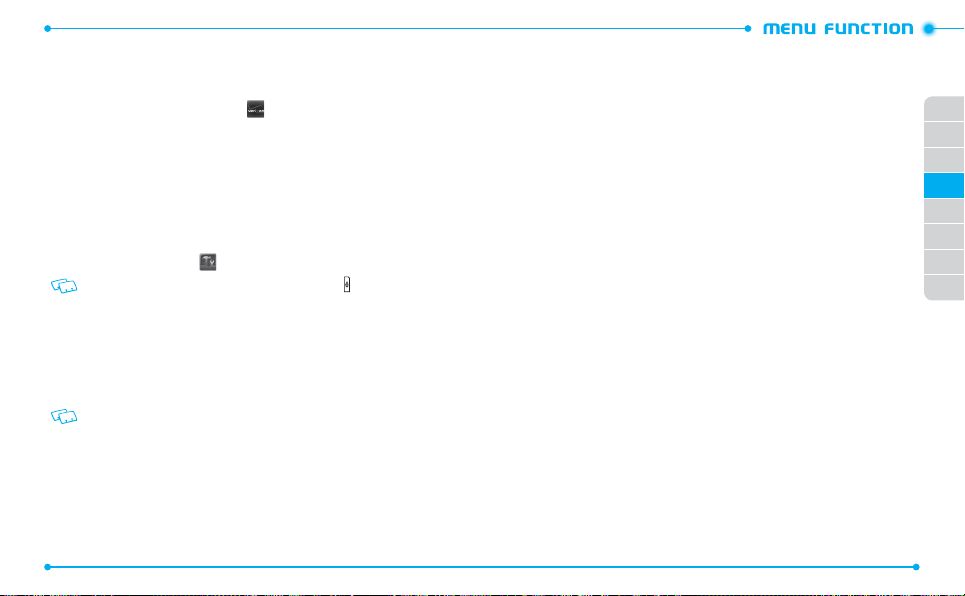
MY VERIZON
My Verizon allows you to check your account information and get available Verizon
services.
1. Unlock the screen and tap
My Verizon
.
2. When the phone is connected to the My Verizon page, follow the on-screen
prompts.
VOICE COMMANDS
Your phone is equipped with an Advanced Voice Commands (AVC) feature. This feature
allows you to make calls or use the phone’s functions by simply using your voice. All you
have to do is to talk into the phone and then the phone will recognize your voice and
perform tasks by itself.
1. Unlock the screen, tap
Shortcut
2. The phone displays the Voice Commands menu and prompts you to say the
name of the command you want to use. To complete your task, simply follow
the voice prompts. You can speak the name of the command.
3. Say or select one of the following commands;
Call <Name or #> / Send <MSG Type> / Go To <Menu> / Check <Item>
/
Contact <Name> / Redial / Play <Playlist> / My Verizon / Help
To view information about each option, tap Info. Tap Settings to access voice
commands settings. Please refer to page 74 for more details on Voice Commands
Settings.
4. When it recognizes one of these commands, the phone launches the associated
application. If the phone does not hear a command within a specified time,
Voice Commands will turn itself off.
54
Tools
and then tap
: Unlock the screen and press the Voice Commands Key .
Voice Commands
CALL <NAME OR #>
Use the Call command to voice dial a name from your Contacts or a phone number.
When dialing a number, pronounce each digit, but do not pause noticeably between
the digits.
1. You will hear “
Please say a command
“ and the Voice Commands menu will
be displayed.
2. If calling a contact from your Contact List, say “
ask you to confirm the name you said. Say “
Call <Name>
Yes
“ if it was repeated correctly.
.” Your phone will
That phone number will be dialed. If there is more than one number saved for
that contact, you will be asked to confirm which number to dial.
Examples: Call John Work
.
SEND <MSG TYPE>
Use the Send command to send a text or other type of message to a specified name
or number.
1. You will hear “
Please say a command
“ and the Voice Commands menu will
01
02
03
04
05
06
07
08
be displayed.
2. Say “
Send
“ followed immediately by one of the following items:
Text / Picture / Video / Voice
3.
Say the desired contact or group name, or the number of the message recipient.
GO TO <MENU>
Use the Go To command to open an application on your phone. You can say “
by itself and be prompted to say the application name, or you can skip the prompt by
Go To
saying ”
1. You will hear “
” followed by the application name.
Please say a command
“ and the Voice Commands menu will
Go To
”
be displayed.
2. Say “
Go To
” followed immediately by one of the menus in the list.
Examples: “Go To Calendar”. If no menu option is stated, a list of options will
be provided.
55
Page 30
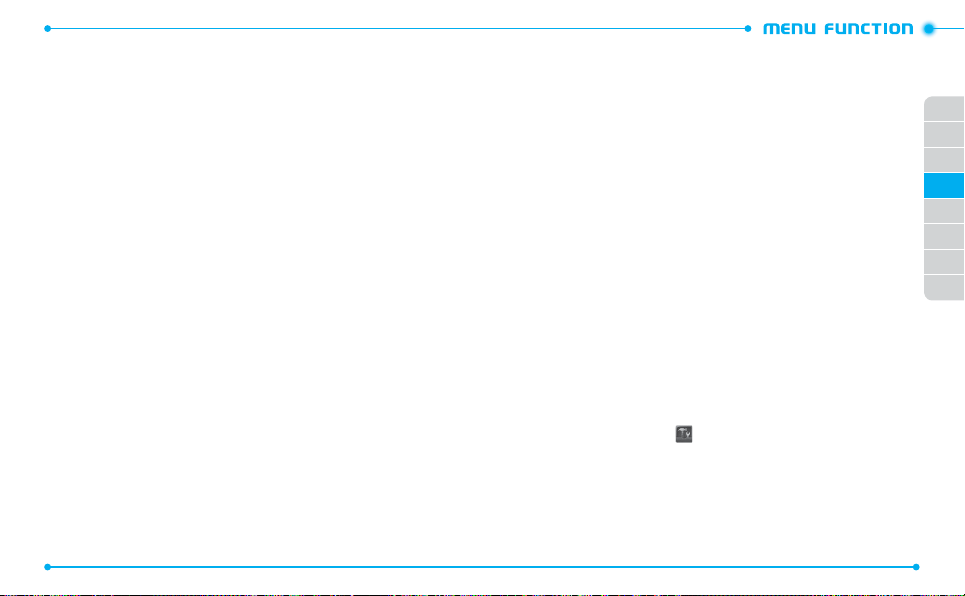
CHECK <ITEM>
The Check command lets you check status information for your phone. You can say
Check
” or “
Check Status
“
1. You will hear “
” to see and hear all status information.
Please say a command
“ and the Voice Commands menu will
be displayed.
2. Say “
Check
” followed immediately by one of the following items:
Status / Voicemail / Messages / Missed Calls / Time / Signal Strength /
Battery Level
/
Volume / Balance / Minutes / Payment / My Number
CONTACT <NAME>
Use the Contact command to retrieve and display information for any name stored in
your Contact List.
1. You will hear “
Please say a command
“ and the Voice Commands menu will
be displayed.
2. Say “
Contact <Name>
” to retrieve and display the contact information:
Call / Readout / Create New / Modify / Erase
Examples: Contact Bob Smith and follow the voice prompts.
REDIAL
Use the Redial command to make a call to the last number you dialed.
1. You will hear “
Please say a command
“ and the Voice Commands menu will
be displayed.
2. Say “
Redial
.” Your phone will make a call to the last number you dialed.
56
PLAY <PLAYLIST>
Say “
Play
” followed by a playlist title and then your phone will play back the
recognized playlist for you.
1. You will hear “
Please say a command
“ and the Voice Commands menu will
be displayed.
2. Say “
Play <Playlist>
” to play back individual playlist or say “
Play All Songs
to play back all songs saved in your phone.
MY VERIZON
Use the My Verizon command to access information about your Verizon account.
1. You will hear “
Please say a command
“ and the Voice Commands menu will
be displayed.
2. Say “
My Verizon
.” Your phone will make a web connection.
HELP
Use the Help command to view how to use the Voice Commands.
1. You will hear “
Please say a command
“ and the Voice Commands menu will
be displayed.
2. Say “
Help
.” The Help guide will be displayed on your phone.
CALCULATOR
The Calculator allows you to perform simple mathematical calculations. To access the
calculator:
1. Unlock the screen, tap
2. Use the virtual keys that correspond to the calculator display to perform basic
mathematical operations.
3. To reset the calculator, tap
Tools
and then tap
Clear All
Calculator
.
.
01
02
”
03
04
05
06
07
08
57
Page 31
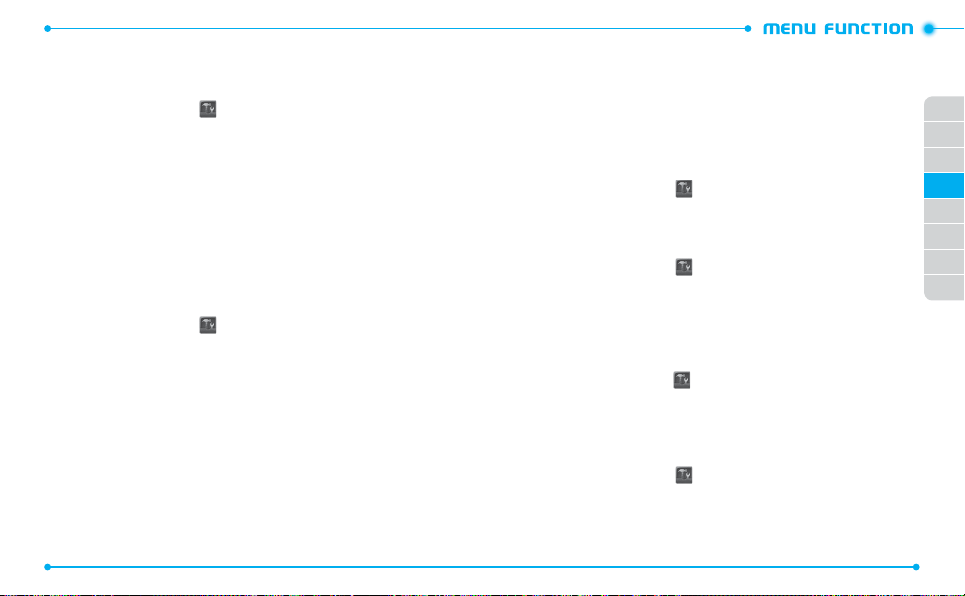
TIP CALCULATOR
Allows you to calculate the tip and determine how much each person should pay for
the bill.
1. Unlock the screen, tap
2. Enter the amount in the
3. Scroll to the percentage of tip in the
displayed in the
4. Scroll to the number of attendees in the
person is shown in the
5. To reset the tip calculator, tap
Tip ($)
Tools
and then tap
Total Bill
field by using the number keypad.
% Tip
field. The amount of a tip will be
field.
People
Each
field.
Reset
.
Tip Calculator
field. The amount per each
CALENDAR
The Calendar tool provides easy and convenient access to your schedule. Simply store
your appointments and your phone will alert you.
CREATING A NEW EVENT
1. Unlock the screen, tap
2. Tap
New
.
3. Tap the
Subject
4. Enter the subject and tap
5. Enter the event information by using the following options:
•
Start Date
: Enter the starting date of the event.
Start Time
: Enter the starting time of the event.
•
•
End Date
: Enter the ending date of the event.
End Time
: Enter the ending time of the event.
•
•
Recurrence
Yearly
).
Alert Tone
: Selects a ringtone for the event alarm.
•
•
Vibrate
: Sets the phone to vibrate for alerting you to the event.
58
Tools
and then tap
field.
Done
.
: Sets the recurrence of the event (
Calendar
.
None/Daily/Every X Days/Weekly/Monthly
Alert Time
: Sets the alert time before the event takes place (
•
/
30 minutes before/45 minutes before/1 hour before/3 hours before/5 hours
before
/
1 day before
before
Reminder
.
•
6. Tap
15 minutes
Save
).
: Sets the phone to remind you of the event (
).
to save the event. The date of the event will be marked as the black
triangle on your calendar.
VIEWING AN EVENT
1. Unlock the screen, tap
Tools
and then tap
2. Tap a date with a scheduled event.
3. Tap an event to view details.
DELETING AN EVENT
1. Unlock the screen, tap
Tools
and then tap
2. Tap a date with a scheduled event.
3. Tap an event to be deleted.
4. Tap
More
5. Tap
Yes
to confirm.
and then tap
Erase
.
On Time/15 minutes
Off/Once/Every 2 minutes/Every
Calendar
.
Calendar
.
01
02
03
04
05
06
07
08
DELETING ALL EVENTS
1. Unlock the screen, tap
2. Tap
More
3. Tap
Yes
to confirm.
and then tap
Tools
and then tap
Erase All
Calendar
.
.
DELETING ALL PAST EVENTS
/
Allows you to delete all past events from today.
1. Unlock the screen, tap
2. Tap
More
and then tap
3. Tap
Yes
to confirm.
Tools
and then tap
Erase All Old
.
Calendar
.
59
Page 32

ALARM CLOCK
The Alarm Clock tool allows you to set up to three alarms. When you set an alarm, the
current time is displayed at the top of the screen. When the alarm goes off,
be displayed on the screen and the alarm will sound.
SETTING AN ALARM
1. Unlock the screen, tap
2. Tap an alarm (1, 2, or 3).
3. Set the following options:
•
Set Time
: Sets the alarm time.
•
Repeat
: Selects an alarm frequency (
Ringtone
: Selects a ringtone for the alarm.
•
4. Tap
Save
to save the alarm.
The Alarm icon appears on the Menu mode display area.
STOPPING AN ALARM
When an alarm sounds,
•
Tap
Snooze
•
Tap
Dismiss
DEACTIVATING AN ALARM
1. Unlock the screen, tap
2. Tap
ON
next to the alarm you want to deactivate. You will see the indicator
slide to
OFF
RESETTING AN ALARM SETTING
1. Unlock the screen, tap
2. Tap an alarm to reset.
3. Tap
Reset
.
4. Tap
Yes
to confirm.
60
Tools
and then tap
Once
/
Daily
Alarm Clock
/
Mon - Fri
/
Weekends
to delay the alarm for an additional 5 minutes.
to stop the alarm.
Tools
and then tap
Alarm Clock
.
Tools
and then tap
Alarm Clock
.
.
.
RESETTING ALL ALARM SETTINGS
ALARM
will
2. Tap
3. Tap
Reset All
Yes
to confirm.
STOP WATCH
1. Unlock the screen, tap
Simultaneously times up to twenty different events. To operate the stopwatch:
1. Unlock the screen, tap
2. Tap
Start
).
to start the stopwatch.
3. Tap
Lap
to record lap times.
4. Tap
Stop
to the stop recording lap times.
5. Tap
Resume
WORLD CLOCK
World Clock allows you to view the time in another country and city.
Tools
and then tap
.
Tools
and then tap
to restart recording lap times or tap
Alarm Clock
Stop Watch
Reset
to clear recorded times.
.
01
02
03
.
04
05
06
07
08
VIEWING WORLD CLOCKS
1. Unlock the screen, tap
Tools
and then tap
World Clock
.
2. Scroll through the world map and tap a continent.
3. Tap a city. You can also select a city from the list by tapping
Cities
.
SETTING DAYLIGHT SAVING TIME DST
1. Unlock the screen, tap
Tools
and then tap
World Clock
.
2. Scroll through the world map and tap a continent.
3. Tap a city. You can also selec t a city from the list by tapping
4. Tap
DST
to set the city as Daylight Saving Time.
Cities
.
61
Page 33

UNIT CONVERTER
The Unit Converter allows you to convert units of measurement from one to another.
1. Unlock the screen, tap
Tools
and then tap
Unit Converter
.
2. Scroll up or down to select the measurement and units of the measurement in
the appropriate fields.
3. Enter the value you want to convert from in the
value, the converted value is shown in the
From
To
field.
field. As you enter the
NOTEPAD
Your phone includes an internal notepad that can be used to compose and store
reminders and notes.
CREATING A NEW NOTE
1. Unlock the screen, tap
2. Tap
Yes
to create a new note. If there are already saved notes, tap
3. Enter the note text and tap
VIEWING A NOTE
1. Unlock the screen, tap
2. Tap the desired a note to view details.
DELETING A NOTE
1. Unlock the screen, tap
2. Tap
next to the note you want to delete.
3. Tap
Yes
to confirm.
DELETING ALL NOTES
To delete all saved memos:
1. Unlock the screen, tap
2. Tap
Erase All
62
Tools
and then tap
Done
Tools
and then tap
Tools
and then tap
Tools
and then tap
.
Notepad
Notepad
Notepad
Notepad
.
.
.
.
.
New
3. Tap
Yes
to confirm.
USB MASS STORAGE
USB Mass Storage allows you to transfer files to or from your PC. In order to use this
function, you must insert a microSD
card that is pre-installed in your phone.
TM
card. Use this function with the 2GB microSDTM
1. Connect your phone to a PC with the USB cable.
2. Unlock the screen, tap
Tools
and then tap
USB Mass Storage
.
3. When a pop-up window appears on your PC, open a folder to view files.
4. Copy files from the PC to the memory card.
AIRPLANE MODE
In Airplane mode, all menu functions can be accessed except making calls, receiving
calls, data connection and Bluetooth®. Activating Airplane mode will disable all wireless
.
communications including Location service.
1. Unlock the screen and tap
2. Tap
OFF
next to
Settings
Airplane Mode
. You will see the indicator slide to ON.
.
63
01
02
03
04
05
06
07
08
Page 34

BLUETOOTH
Bluetooth® technology connectivity enables wireless connections between electronic
devices. If connected with a Bluetooth handsfree device, you can use your phone more
freely. Since devices with Bluetooth connectivity communicate using radio waves, your
phone and the other device do not need to be in direct line-of-sight. The two devices
only need to be within 10 meters (30 feet) of each other. The connection can be subject
to interference from obstructions such as walls or other electronic devices. This device
is compliant with Bluetooth specification 3.0, supporting the following profiles: Dial
Up Networking, Handsfree, Headset, Sync, Basic Imaging, Basic Printing, File Transfer,
Object Push for vCard, Phonebook Access and Stereo. To ensure interoperability
between other devices supporting Bluetooth technology, use approved enhancements
for this model. Check with the manufacturers of other devices to determine their
compatibility with this phone. There may be restrictions on using Bluetooth technology
in some locations. Check with your local authorities or Verizon Wireless.
If you want more information on this function, visit the Bluetooth Technology
organization Web site:
Important:
the background while using other features, increase the demand on battery power
and reduce the battery life.
TURNING ON THE BLUETOOTH FEATURE
1. Unlock the screen and tap
2. Tap
OFF
ADDING A NEW DEVICE
Pairing is the process that allows your phone to locate, establish and register a 1-to-1
connection with the target device.
1. Unlock the screen, tap
2. Tap
Add New Devices
3. The phone will prompt you with the following message on the screen:
“
Place device you are connecting to in discoverable mode.
64
https://www.bluetooth.org/
Features using Bluetooth technology, or allowing such features to run in
Settings
next to
Bluetooth
. You will see the indicator slide to ON.
Settings
.
and then tap
.
Bluetooth Settings
.
” Tap
Next
4. The device will appear in the
the device you wish to pair with and tap
Searching for Bluetooth devices...
Pair Device
.
menu. Tap
5. The handset may prompt you for the passkey. Consult the Bluetooth accessory
(sold separately) instructions for the appropriate passkey (typically “0000”— 4
zeroes). Enter the passkey and tap
• You may not need to input the passkey for pairing when the passkey of the
Bluetooth headset or hands-free kit is 0000.
• If the Bluetooth version of your headset is the same as your phone’s Bluetooth
version, tap Yes without entering the passkey.
6. Tap
Always Ask Before Connect
Done
.
if you want the phone to ask you before
connecting to the device.
7. Once connected, you will see the device listed in the
Bluetooth Settings
TRANSFERRING FILES
1. Unlock the screen, tap
Settings
and then tap
Bluetooth Settings
2. Tap the paired device in the list.
menu.
.
01
02
03
04
05
06
07
08
3. With Discovery Mode On for the paired device, select one of the following
options:
•
Send Name Card
Send Picture
•
Send Video
•
Send Calendar Event
•
Get Name Card
•
Exchange Name Card
•
the device.
•
Browse/Get Files
.
4. Tap the desired file(s) to transfer to or from the device and tap
necessary.
: Allows you to send a contact as the name card.
: Allows you to send photos to the device.
: Allows you to send videos to the device.
: Allows you to send calendar events to the device.
: Allows you to get name cards from the device.
: Allows you to send your name card and receive a name card from
: Allows you to search and get files from the device.
Done
, if
.
65
Page 35

BLUETOOTH SETTINGS
MY PHONE NAME
To edit the Bluetooth® name of your phone:
1. Unlock the screen, tap
2. Tap
Settings
3. Tap
My Phone Name
4. Tap and hold
5. Tap
Done
to save the name.
Settings
.
.
and enter a name.
and then tap
Bluetooth Settings
DISCOVERY MODE
To set whether your device is able to be searched for by other Bluetooth devices in
the area:
1. Unlock the screen, tap
2. Tap
Settings
3. Tap
OFF
next to
If Bluetooth is not on, it will be turned on automatically.
Settings
.
Discovery Mode
and then tap
Bluetooth Settings
. You will see the indicator slide to ON.
SUPPORTED PROFILES
To view brief descriptions of the profiles supported by the phone:
1. Unlock the screen, tap
2. Tap
Settings
3. Tap
Supported Profiles
.
Settings
.
and then tap
Bluetooth Settings
4. Scroll to the profile information you want to view.
AUTO PAIR HANDSFREE
To set your phone to pair with a handsfree device automatically:
1. Unlock the screen, tap
2. Tap
3. Tap
66
Settings
OFF
next to
Settings
.
Auto Pair Handsfree
and then tap
Bluetooth Settings
. You will see the indicator slide to ON.
SOUND SETTINGS
Allows you to customize the sound settings of your phone.
.
.
.
MASTER VOLUME
1. Unlock the sceen, tap
2. Tap the volume level below
3. Tap
or to adjust the volume level.
To hear the volume level, tap
4. To set to vibrate when your phone rings, tap
Ringing
. You will see the indicator slide to ON.
5. Tap
Set
.
Settings
Master Volume
Play
and then tap
.
.
OFF
RINGTONES
1. Unlock the sceen, tap
2. From the
•
Incoming Call
Text Msg.
: Selects a ringtone for new text messages.
•
•
Multimedia Msg.
Voicemail
•
•
Missed Call
Settings
Ringtones
menu, select one of the following settings:
: Selects a ringtone for incoming calls.
: Selects a ringtone for new picture, video messages or voice message.
: Selects a ringtone for new voicemails.
: Selects a ringtone for missed call notifications.
and then tap
3. To play a ringtone, tap the Key.
4. To select a ringtone, tap the name of the tone in the
Sound Settings
next to
Vibrate While
Sound Settings
Change to
.
.
field.
CALLER ID READOUT
1. Unlock the screen, tap
2. Scroll down and tap the option next to
3. Tap an option in the
Settings
Change to
and then tap
Caller ID Readout set to
field to select.
Sound Settings
.
.
.
67
01
02
03
04
05
06
07
08
Page 36
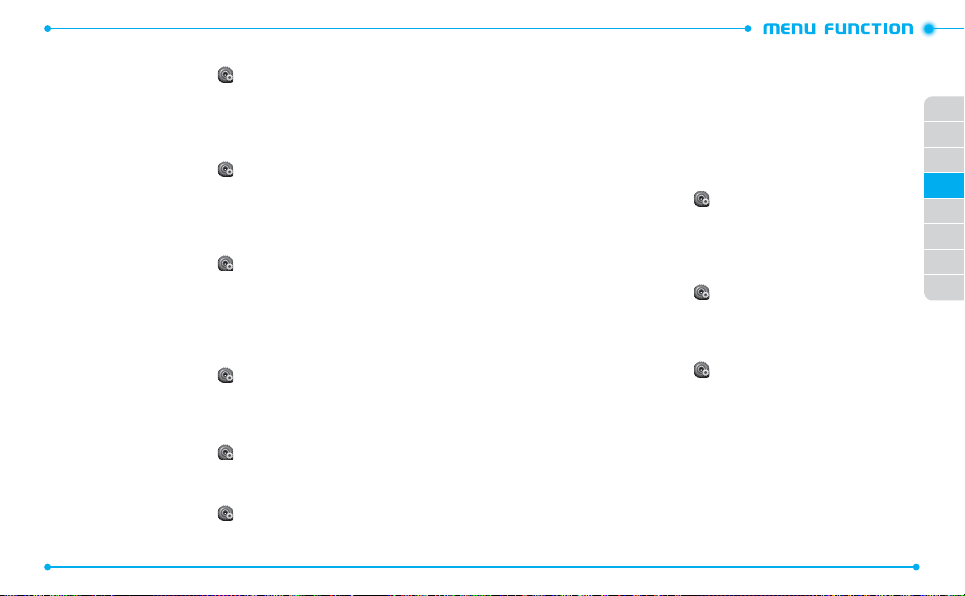
EMERGENCY TONE
1. Unlock the screen, tap
2. Scroll down and tap
3. Tap an alert type in the
Settings
Off
next to
Change to
and then tap
Emergency Tone
field to select.
Sound Settings
.
ALERT VIBRATE
Allows you to set the phone to vibrate when calls or messages come in.
1. Unlock the screen, tap
2. From the
Alert Vibrate
to
ON
.
Settings
menu, tap
and then tap
OFF
Sound Settings
next to the setting you want to change
ALERTS REMINDER
Allows you to set the phone to remind you of new messages and missed calls.
1. Unlock the screen, tap
2. From the
Alerts Reminder
Settings
menu, tap
and then tap
Sound Settings
Off
next to the setting you want to
change.
3. Tap a reminder option in the
Change to
field to select.
POWER ON/OFF SOUND
Allows you to set the phone to play sounds when the phone is turned on and off.
1. Unlock the screen, tap
2. Scroll down, then tap
Settings
ON
or
OFF
and then tap
next to
Power On
Sound Settings
or
Power Off
UNLOCK SOUND
Allow you to set the phone to play sound when the phone is unlocked.
1. Unlock the screen, tap
2. Scroll down, then tap
Settings
ON
or
OFF
and then tap Sound Settings.
next to
Unlock
.
SERVICE ALERTS
1. Unlock the screen, tap
2. From the
68
Service Alerts
Settings
and then tap
Sound Settings
menu, select one of the following settings:
•
ERI
: Allows you to set the phone to sound when the phone is connected to the network,
.
.
.
calls are connected, or the service is not available.
Minute Beep
: Allows you to set the phone to sound every minute during a call.
•
Call Connect
: Allows you to set the phone to sound when an outgoing call is connect.
•
Software Update
•
updated.
3. Tap ON or
: Allows you to set the phone to sound when your phone’s soft ware is
OFF
next to the desired option to adjust to the other setting.
TOUCH AUDIO FEEDBACK
Allows you to set the phone to play sounds when you tap the touchscreen.
1. Unlock the screen, tap
2. Tap
ON
or
OFF
next to
Settings
and then tap
Touch Audio Feedback
Sound Settings
.
.
DIGIT DIAL READOUT
Allows you to set the phone to read digits when you enter a phone number from the
dial screen.
1. Unlock the screen, tap
2. Scroll down and tap
slide to
ON
Settings
OFF
next to
and then tap
Digit Dial Readout
Sound Settings
.
. You will see the indicator
.
01
02
03
04
05
06
07
08
DEVICE CONNECT
.
.
1. Unlock the screen, tap
2. Scroll down, then tap
Settings
ON
or
OFF
and then tap
next to
Sound Settings
Device Connect
.
.
.
69
Page 37

DISPLAY SETTINGS
Allows you to customize the display of your touchscreen.
WALLPAPER
To select a wallpaper to be displayed on the phone:
1. Unlock the screen, tap
2. Tap the name of the current wallpaper in the
3. Tap the picture you want to change.
4. Tap
Set As Wallpaper
BANNERS
To set your Personal or ERI banner:
PERSONAL BANNER
The Personal Banner can be up to 16 characters and is displayed on your phone’s
display screen from idle mode.
1. Unlock the screen, tap
2. Tap
None
3. Enter the banner text (up to 16 characters) and tap
ERI BANNER
If you use ERI Service, ERI text is shown on the sub banner.
1. Unlock the screen, tap
2. Tap
OFF
MAIN MENU SETTINGS
To change Main Menu layout and type:
POSITION MENU ITEMS
1. Unlock the screen, tap
2. Scroll down to
70
next to
Personal
or ON next to
Main Menu Settings
Settings
.
Settings
.
Settings
ERI
.
Settings
and then tap
Wallpaper
and then tap
and then tap
and then tap
and then tap
Display Settings
Display Settings
Display Settings
Display Settings
Position Menu Items
Save
field.
3. Drag a item to new grid position.
Save
to save the desired Main Menu layout.
4. Tap
REPLACE MENU ITEMS
.
1. Unlock the screen, tap
2. Scroll down to
3. Tap a item to be replaced and then select new menu item.
4. Tap
Save
to save the desired Main Menu layout.
Settings
Main Menu Settings
and then tap
and then tap
Display Settings
Replace Menu Items
.
CHANGE MENU LAYOUT
1. Unlock the screen, tap
2. Scroll down to
3. Tap a menu layout in the
4. Tap
Set As Menu Layout
.
.
.
.
.
RESET MENU SETTINGS
1. Unlock the screen, tap
2. Scroll down to
3. Tap a option in the
4. Tap
Yes
to confirm.
BACKLIGHT TIMER
To set the duration of the backlight:
1. Unlock the screen, tap
2. Scroll down and tap the option next to
3. Tap a backlight time in the
Settings
Main Menu Settings
Main Menu Settings
and then tap
Change to
and then tap
Settings
and then tap
Reset to default
Settings
Change to
and then tap
field to select.
Yes
.
and then tap
field to select.
and then tap
Backlight Timer
field to select.
Display Settings
Change Menu Layout
Display Settings
Reset Manu Settings
Display Settings
.
.
.
.
01
02
.
03
04
05
06
.
07
08
.
71
Page 38

BACKLIGHT BRIGHTNESS
To adjust the brightness of the backlight:
1. Unlock the screen, tap
2. Scroll down and tap the option next to
3. To adjust the brightness automatically, tap
Settings
and then tap
Backlight Brightness
OFF
in the
To adjust the brightness manually, tap the brightness level you want to
change.
4. Tap
Done
.
DISPLAY THEME
To choose the background screen:
1. Unlock the screen, tap
The default display theme is
2. Scroll down and tap the option in the
3. Tap a theme in the
4. Tap
Set As Display Theme
Settings
Change to
.
and then tap
White
.
field to select.
Display Theme
FONT TYPE
To set the font type:
1. Unlock the screen, tap
2. Scroll down and tap the option next to
3. Tap a font type in the
Settings
Change to
and then tap
Font Type
field to select.
DIAL FONTS
To set the dial font size:
1. Unlock the screen, tap
2. Scroll down and tap the option next to
3. Tap a font size in the
72
Settings
Change to
and then tap
Dial Fonts
field to select.
Display Settings
.
Auto Brightness
Display Settings
.
Display Settings
.
Display Settings
.
.
.
.
.
menu.
MENU FONT SIZE
To set the menu font size:
1. Unlock the screen, tap
2. Scroll down and tap the option next to
3. Tap a font size in the
Settings
Change to
and then tap
Menu Font Size
field to select.
Display Settings
.
.
CLOCK FORMAT
To set the clock type to be displayed on the idle screen:
1. Unlock the screen, tap
2. Scroll down and tap the option next to
3. Tap a clock format in the
4. Tap
Set Clock Format
Settings
Change to
.
and then tap
Clock Format
field to select.
Display Settings
.
.
TOUCH SETTINGS
Allows you to set the phone to vibrate when you touch the screen and set the vibration
level.
1. Unlock the screen, tap
2. Tap
OFF
or ON next to
3. If you set to
Change to
Settings
Touch Vibrate Feedback
ON
, tap the option next to
field to select.
and then tap
Vibrate Level
Touch Settings
.
. Tap a vibrate level in the
.
73
01
02
03
04
05
06
07
08
Page 39

PHONE SETTINGS
Allows you to customize the phone settings of your phone.
VOICE COMMANDS SETTINGS
Allows you to set options for Voice Commands.
CONFIRM CHOICES
When the phone does not recognize your voice command, it will ask you to repeat
your voice command. If it does not recognize the name or number, it will display a
list of up to three choices and speak each one in turn. You can control how often the
phone asks you to confirm the recognized name or number.
1. Unlock the screen, tap
2. Tap
Voice Commands Settings
To view information about each option, tap Info.
3. Tap a confirmation choice in the
SENSITIVITY
The Sensitivity setting allows you to adjust the sensitivity monitoring of voice tones.
If you frequently experience the messages “
NOT RECOGNIZED Tr y again?
frequently experience false activations (when the phone recognizes a name you
didn’t say), adjust the sensitivity toward
1. Unlock the screen, tap
2. Tap
Voice Commands Settings
3. Tap
Automatic, More Sensitive
to select.
ADAPT VOICE
Voice Commands are speaker independent, which means that no training
or adaptation is required. Some users with heavy accents or unusual voice
characteristics may find difficulty in achieving high accuracy with speaker
74
Settings
and then tap
and then tap
Change to
field to select.
Please try again
”, adjust the sensitivity toward
More Sensitive
Settings
and then tap
and then tap
, or
Less Sensitive
Phone Settings
Confirm Choices
” or “
Less Sensitive
.
Phone Settings
Sensitivity
in the
.
COMMAND
.
Change to
.
. If you
.
field
independent Voice Commands, so the Adapt Voice feature allows users to
dramatically improve the recognition accuracy after adapting their voices.
Users who get acceptable recognition accuracy will find no additional benefit to
performing the Adapt Voice feature.
1. Unlock the screen, tap
2. Tap
Voice Commands Settings
3. Tap
Train Voice
•
Train Voice
recognition system. It will take a few minutes.
Reset Voice:
•
the factory default. The Reset Voice option only appears after you finish the Train Voice
process.
Settings
.
: Requires that you make recordings of your voice to customize the voice
Once you finish the adaptation process, you can reset the adaptation to
and then tap
and then tap
Phone Settings
Adapt Voice
.
.
4. Tap OK to begin.
5. Wait for the beep, and then repeat the sentences using a normal tone of
voice.
6. When you are finished with a full session, you will reach a screen that reads
“
Adaptation complete
.”
PROMPTS
Allows you to select voice command system characteristics.
1. Unlock the screen, tap
2. Tap
Voice Commands Settings
Settings
and then tap
and then tap
Phone Settings
Prompts
.
.
3. Tap one of the following options and then tap the desired submenu option
in the
Change to
•
Mode
-
Prompts
Tones Only
-
•
Audio Playback
Speakerphone
Tap
Timeout
•
for a command before timing out.
field to select:
: Tap the voice command system mode from the following:
: For handset to prompt for required information.
: For handset to provide beeps only for audio guidance.
: Allows audio playback to play through the speakerphone or earpiece.
or
Earpiece
: Tap a period of time either
.
5 seconds
or
10 seconds
which the system listens
75
01
02
03
04
05
06
07
08
Page 40

ABOUT
1. Unlock the screen, tap
2. Tap
Voice Commands Settings
Settings
and then tap
and then tap
Phone Settings
About
.
3. View the version information about Nuance.
LANGUAGE
To set the language of the display:
1. Unlock the screen, tap
2. Tap
Language
3. Tap a language in the
.
Settings
Change to
and then tap
field to select.
Phone Settings
LOCATION
The Location (GPS) service allows the network to detect and find your current location.
1. Unlock the screen, tap
2. Tap
Location
3. Tap
Full Detection
To detect your location only in E911 mode, tap
When Lock Setting is set for Location Setting under Restrictions on the Security menu,
you will need to enter a lock code. The default lock code is the last 4 digits of your
phone number.
Settings
and then tap
.
to allow the network to detect your location.
E911 Only
Phone Settings
.
CURRENT COUNTRY
Allows you to set the country of your current location so that your phone works properly
while you travel.
1. Unlock the screen, tap
2. Tap
Current Country
3. Tap a country in the
76
Settings
.
Change to
and then tap
field to select.
Phone Settings
SECURITY
.
.
.
The Security menu allows you to electronically secure the phone. To access this menu,
you must enter the 4-digit lock code. The default lock code is the last 4 digits of your
phone number.
EDIT CODES
To change the lock code:
1. Unlock the screen, tap
2. Tap
Security
.
Settings
and then tap
Phone Settings
.
3. Enter the 4-digit lock code.
4. Tap
Edit Codes
5. Tap one of the following settings:
•
Phone Only
•
Calls & Services
6. If you selected
.
: Allows you to edit the lock code for Security.
: Allows you to edit the lock code for Restrictions.
Phone Only
, enter the new 4-digit lock code. Enter the new
4-digit lock code again to confirm your input.
If you selected
Calls & Services
, enter the 4-digit Calls & Service lock code.
01
02
03
04
05
06
07
08
Enter the new 4-digit lock code twice to confirm your input.
RESTRICTIONS
Use the following procedure to configure Location Setting, Calls, Messages and
Dial-Up Modem restrictions.
1. Unlock the screen, tap
2. Tap
.
Security
3. Enter the 4-digit lock code.
4. Tap
Restrictions
5. Tap one of the following settings to select:
•
Location Setting: Unlock Setting/Lock Setting
•
Calls: Incoming Calls/Outgoing Calls
For Incoming Calls, set
For Outgoing Calls, set
Settings
and then tap
.
and then enter the 4-digit lock code.
.
.
Allow All, Contacts Only, or Block All
Allow All, Contacts Only, or Block All
Phone Settings
.
.
.
77
Page 41

•
Messages: Incoming Messages/Outgoing Messages
For Incoming Messages, set
For Outgoing Messages, set
Dial-Up Modem: Allow/Block
•
Allow All or Block All
Allow All or Block All
.
.
.
PHONE LOCK SETTING
This setting specifies whether the phone should be locked whenever it is turned on.
Lock mode prevents the unauthorized use of your phone. Once the phone is locked, it
is in restricted mode until the lock code is entered. You can still make emergency calls.
1. Unlock the screen, tap
2. Tap
Security
.
Settings
and then tap
Phone Settings
3. Enter the 4-digit lock code.
4. Tap
Phone Lock Setting
5. Tap one of the following settings to select:
•
Unlocked
: Phone is unlocked.
•
On Power Up
: Phone will be locked when it is turned on.
.
LOCK PHONE NOW
Allows you to lock your phone immediately.
1. Unlock the screen, tap
2. Tap
Security
.
Settings
and then tap
Phone Settings
3. Enter the 4-digit lock code.
4. Tap
Lock Phone Now
.
5. To unlock the phone, enter the 4-digit lock code.
RESTORE PHONE
To delete all user data and restore all settings to their default values:
1. Unlock the screen, tap
2. Tap
Security
.
Settings
and then tap
Phone Settings
3. Enter the 4-digit lock code.
4. Tap
Restore Phone
5. Tap
Yes
78
to confirm.
.
Next
.
6. Tap
7. Enter the 4-digit lock code. The phone will turn off and then back on
automatically.
SYSTEM SELECT
You can set your phone to search or roam on another network when you are not in your
home area. Leave this setting as default unless you want to alter the system selection as
instructed by your service provider.
.
1. Unlock the screen, tap
2. Tap
System Select
3. Tap one of the following settings to select:
•
Automatic A:
back to radio A-band.
Automatic B:
•
back to radio B-band.
Home Only
•
Settings
and then tap
Phone Settings
.
.
Scan radio channels automatically but if no preferred radio is found then fall
Scan radio channels automatically but if no preferred radio is found then fall
: Network is available only within your home area or home affiliated area.
01
02
03
04
05
06
07
08
NAM SELECT
.
.
Enables Auto NAM (Number Assignment Modules) or selects a NAM manually.
AUTO NAM
Automatically switches the phone to proper NAM when you have multiple NAM
registrations.
1. Unlock the screen, tap
2. Tap
NAM Select
3. Tap
OFF
next to
Settings
and then tap
.
Auto NAM
. You will see the indicator slide to ON.
Phone Settings
CHANGE NAM
1. Unlock the screen, tap
2. Tap
NAM Select
3. Tap the option next to
.
Settings
Change NAM
and then tap
.
Phone Settings
.
.
4. Tap one of the following settings to select:
79
Page 42
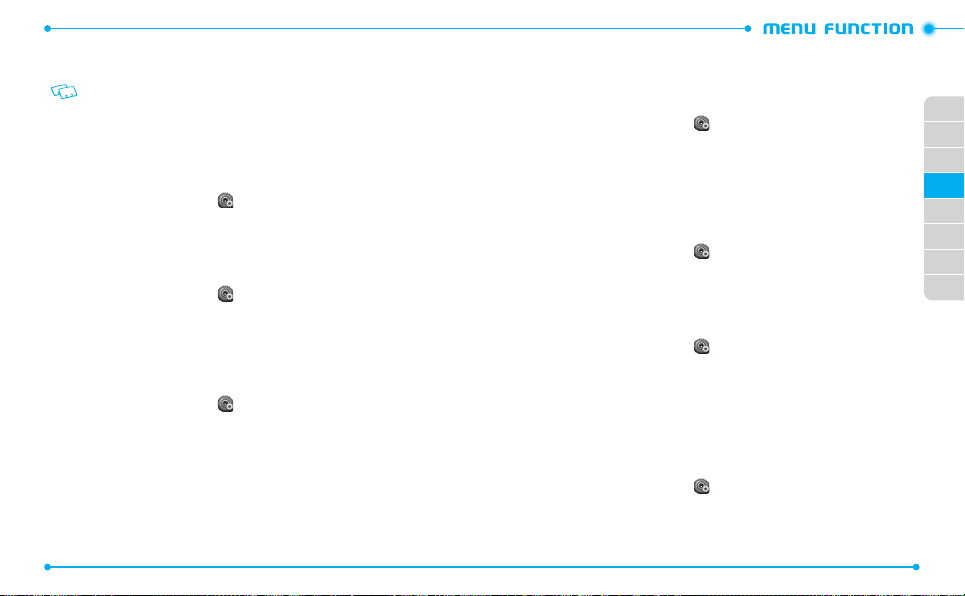
• NAM1
: Set the phone to save the phone information that is set by default.
• NAM2: Set the phone to save the phone information that is set for the other phone number.
This setting is available only when you register two cell phone numbers on your phone.
CALL SETTINGS
Allows you to customize the call settings of your phone.
HOME KEY TO ANSWER
Allows you to answer incoming calls when you press the Home key.
1. Unlock the screen, tap
2. Tap
ON
or
OFF
AUTO ANSWER WITH HANDSFREE
Allows you to answer incoming calls via handsfree. This feature is available only when
the phone is connected to a headset or handsfree device.
1. Unlock the screen, tap
2. Tap
OFF
next to
to
ON
.
AUTO RETRY
To set a period of time the phone waits before automatically redialing when an
attempted call fails:
1. Unlock the screen, tap
2. Tap
Off
next to
3. Tap one of the following settings to select:
60 Seconds
80
Settings
next to
Home Key To Answer
Settings
and then tap
and then tap
Auto Answer with Handsfree
Settings
Auto Retry
and then tap
.
Call Settings
.
Call Settings
. You will see the indicator slide
Call Settings
Off
/
10 Seconds
/
.
.
.
30 Seconds
TTY MODE
You can attach a TTY device to your phone enabling you to communicate with parties
also using a TTY device. A phone with TTY support is able to translate typed characters
to voice. Voice can also be translated into characters and then displayed on the TTY.
1. Unlock the screen, tap
2. Tap
TTY Off
3. Tap one of the following settings to select:
next to
Settings
TTY Mode
and then tap
.
TTY Off / TTY Full / TTY + Talk /
Call Settings
.
TTY + Hear
VOICE PRIVACY
Voice Privacy provides advanced voice encryption to prevent eavesdropping.
To turn the voice privacy feature on or off:
1. Unlock the screen, tap
2. Tap
OFF
next to
Settings
Voice Privacy
and then tap
Call Settings
.
. You will see the indicator slide to ON.
01
02
03
04
05
06
07
08
DTMF TONES
To set the key tone length:
1. Unlock the screen, tap
2. Tap the option next to
3. Tap one of the following settings to select:
•
Normal
: Sends out a tone for a fixed period of time even if you continue to press the key.
•
Long
: Sends out a continuous tone for the duration the key is pressed and held.
/
ASSISTED DIALING
Assisted Dialing allows you to easily make international calls just by entering an
international call code “+” and a phone number without a country code.
1. Unlock the screen, tap
2. Tap ON or OFF to set
3. If you set to
Settings
DTMF Tones
Settings
Assisted Dialing
ON
, tap an option next to
and then tap
.
and then tap
.
Reference Country
Call Settings
Call Settings
.
.
.
81
Page 43

4. Tap a country where you frequently make international calls.
5. Tap
Set
.
MEMORY
Allows you to customize the memory settings of your phone.
SAVE OPTIONS
To select whether to save to the phone memory or to the card memory when saving
files:
1. Unlock the screen, tap
2. Tap the option next to
3. Tap
Phone Memory or Card Memory
PHONE MEMORY
Allows you to manage the memory usage for media files and contacts in your phone’s
memory.
PHONE MEMORY USAGE
To check the memory usage for the phone memory:
1. Unlock the screen, tap
2. Tap
Phone Memory
3. View the details for the memory usage.
MANAGING FILES
To copy, move, or delete files from the phone memory:
1. Unlock the screen, tap
2. Tap
Phone Memory
3. Tap
My Pictures, My Videos, My Ringtones, My Music, My Sounds
Contacts
4. Tap
More
82
Settings
Pictures, Videos, or Sounds
Settings
and then tap
Settings
.
.
.
and then tap
Memory
in the
to select.
and then tap
Memory
Phone Memory Usage
and then tap
Memory
.
Save Options
.
5. Tap one of the following options to select:
•
Move To Card
: Allows you to move files from phone memory to the memory card.
Erase
: Allows you to delete files in the phone’s memory .
•
MOVING ALL FILES
To move all files saved in the phone memory to the card memory:
menu.
1. Unlock the screen, tap
2. Tap
Phone Memory
3. Tap
Yes
to confirm.
CARD MEMORY
Allows you to manage the memory usage for media files and contacts on your card
memory. The microSD
Use these functions with the 2GB microSD
Settings
and then tap
TM
card must be inserted in the phone to perform these functions.
and then tap
Move All to Card
TM
card that is pre-installed in your phone.
Memory
.
.
CARD MEMORY USAGE
To check the memory usage for the memory card:
1. Unlock the screen, tap
2. Tap
Card Memory
.
3. View the details for the memory usage.
To format the memory card, tap
Settings
and then tap
and then tap
Memory
Card Memory Usage
More
and then tap
.
.
Format card
.
01
02
03
04
05
06
07
08
MANAGING FILES
To copy, move, or delete files from the memory card:
1. Unlock the screen, tap
2. Tap
.
Card Memory
3. Tap one of
and
, or
My
4. Tap
My Contacts
More
.
Settings
and then tap
Memory
.
.
My Pictures, My Videos, My Ringtones, My Music, My Sounds
.
,
83
Page 44

5. Select one of the following options:
•
Move To Phone: Allows you to move files from the memory card to the phone memory.
•
Erase
: Allows you to delete files in the card memory.
MOVING ALL FILES
To move all files saved in the card memory to the phone memory:
1. Unlock the screen, tap
2. Tap
Card Memory
3. Tap
Move All to Phone
4. Tap
Yes
to confirm.
Settings
.
.
and then tap
Memory
USB MODE
USB mode allows you to transfer data between the phone and a PC.
Important
: To activate your device for data transfer, select USB Mode before
connecting the USB data cable.
1. Unlock the screen, tap
2. Tap one of the following settings to select:
•
Modem Mode
Mass Storage
•
cable. Use this option to move files to and from your phone. This setting is only available
when a memory card is installed.
Ask On Plug
•
between the PC and your phone.
• Even if Ask On Plug is set for USB Mode, you may not be asked to select USB Mode
while receiving/making a call, using Bluetooth®, transferring data, etc.
•
To use the End User Upgrade Tool, tap Modem Mode for USB Mode.
84
Settings
: Allows you to use your phone as a modem.
: Allows you to connect your phone to a PC as a removable disk via the USB
: Allows you to select USB Mode whenever the USB data cable is connected
and then tap
USB Mode
PHONE INFO
MY NUMBER
To view your phone number:
1. Unlock the screen, tap
2. Tap
.
My Number
.
Settings
and then tap
Phone Info
.
SW/HW VERSION
To view your hardware and software version information:
1. Unlock the screen, tap
2. Tap
SW/HW Version
Settings
.
and then tap
Phone Info
.
3. View the version information of your phone.
ICON GLOSSARY
To view all the icons and their meanings:
.
1. Unlock the screen, tap
2. Tap
Icon Glossary
Please refer to Display Indicators on page 12 for more details about the icons.
Settings
.
and then tap
Phone Info
.
SOFTWARE UPDATE
The Software Update allows you to download and update the software in your
phone automatically. Only the internal software is updated; Contacts entries or other
information saved to your phone will NOT be deleted.
STATUS
To check the latest software download/update status:
1. Unlock the screen, tap
2. Tap
Software Update
3. Tap
Status
Settings
and then tap
Phone Info
.
.
.
85
01
02
03
04
05
06
07
08
Page 45
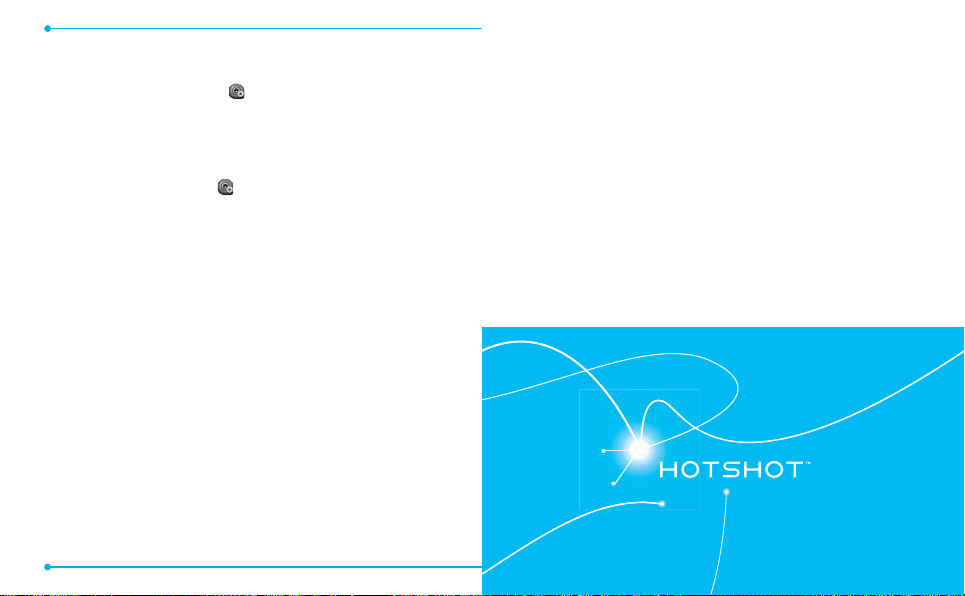
CHECK NEW
To check the download server for new software updates:
1. Unlock the screen, tap
2. Tap
Software Update
3. Tap
Check New
OPERATING SYSTEM
To view information about your phone’s operating system:
1. Unlock the screen, tap
2. Tap
Operating System
86
.
Settings
.
Settings
.
and then tap
and then tap
Phone Info
Phone Info
.
CAMERA
Your phone has the built-in camera that
This chapter addresses the camera and camcorder functions:
.
VIEWING PHOTOS
USING PHOTO OPTIONS
RECORDING A VIDEO
allows you to take photos and record videos.
TAKING A PHOTO
USING CAMERA & CAMCORDER SETTINGS
5
VIEWING VIDEOS
USING VIDEO OPTIONS
Page 46
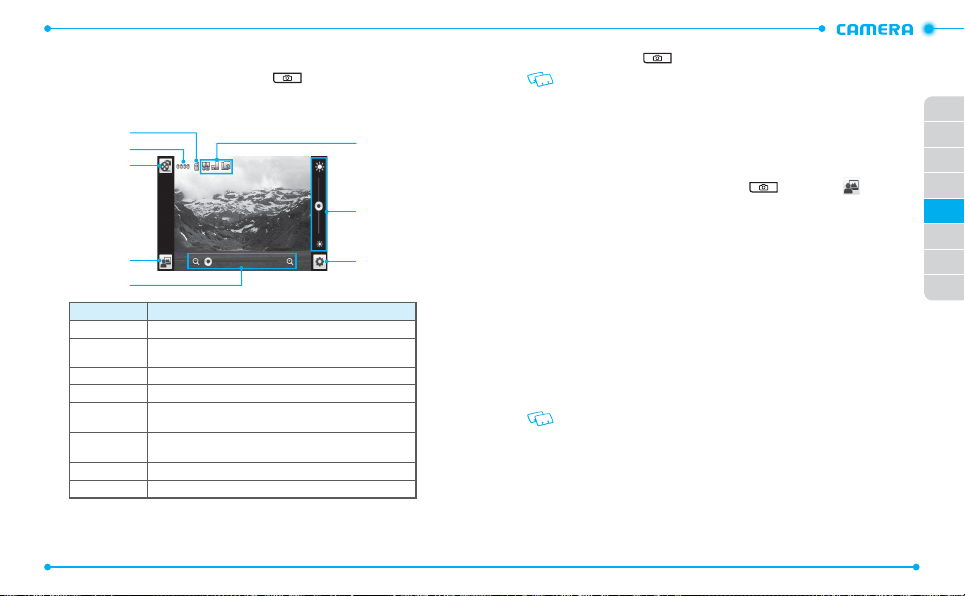
TAKING A PHOTO
1. Unlock the screen and press the Camera Key
2. Rotate the phone counter-clockwise to landscape view, if necessary.
3. Aim the lens at the subject and make any necessary adjustments.
1
2
3
4
5
Number
1 Allows you to view the memory location for saving photos.
Allows you to view the number of photos you can take. The number of
2
photos may differ depending on the picture resolution.
3 Switches to the camcorder.
4 Allows you to view photos in the My Pictures menu.
Zooms in or out. This function is only available when the picture
5
resolution is set under 2048x1536 (1536x2048).
Allows you to check the camera status and settings such as
6
resolution, camera view mode, and multi-shot number.
7 Adjusts the brightness.
8 Allows you to change the camera settings.
88
to turn on the camera.
Function
4. Press the Camera Key
If Auto Save is set to
•
Erase: Deletes the captured photo.
• Save: Saves the captured photo.
• Set As: Sets the captured photo as
6
• Send: Sends the captured photo.
VIEWING PHOTOS
1. Unlock the screen and press the Camera Key and then tap .
7
2. Tap the photo you want to view.
3. Drag your finger left or right to view other photos saved recently.
4. To send the photo, tap
8
To set the photo as Wallpaper or Picture ID image, tap
USING PHOTO OPTIONS
While viewing a photo, tap
•
Move To Card / Move To Phone
•
Lock/Unlock
: Locks or unlocks the photo. This option is available only for the photos saved
in phone memory.
Erase
: Deletes the photo.
•
•
Camera
: Switches to the camera.
File Info
: Allows you to view the properties of the photo.
•
These options are different for the pre-loaded images on your phone.
to take a photo. The photo is automatically saved.
OFF
, the following options are available after taking a picture:
Wallpaper
or
Picture ID
image.
Send
.
More
to use the following options:
: Moves the photo to the memory card or phone memory.
Set As
.
89
01
02
03
04
05
06
07
08
Page 47
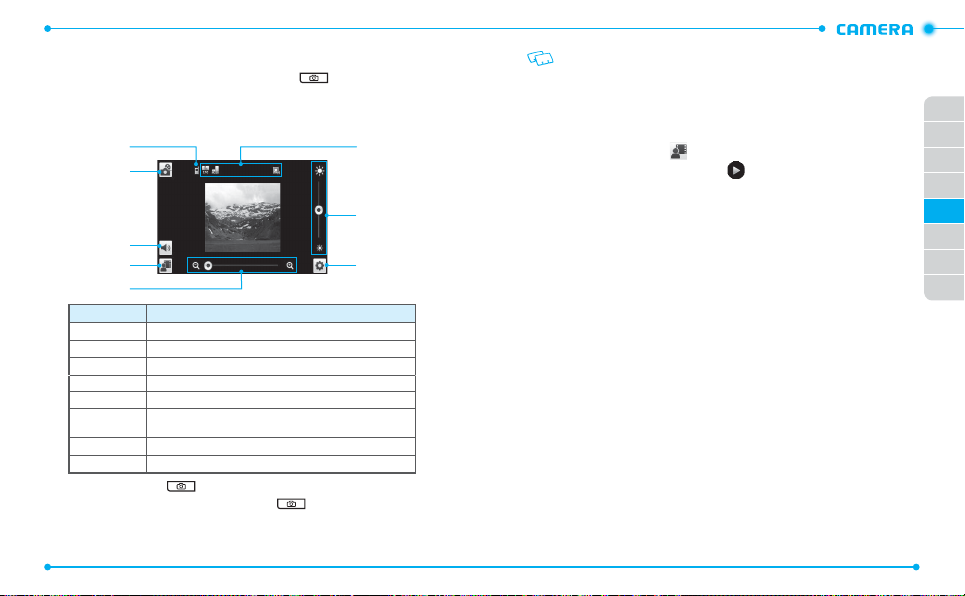
RECORDING A VIDEO
1. Unlock the screen, press and hold the Camera Key to turn on the
camcorder.
2. Rotate the phone counter-clockwise to landscape view, if necessary.
3. Aim the lens at the subject and make any necessary adjustments.
4. Press the Camera Key to start recording.
5. When you are finished, press the Camera Key
90
1
2
3
4
5
Number
1 Allows you to view the memory location for saving videos.
2 Switches to the camera.
3 Mutes or unmutes the audio.
4 Allows you to view videos in the
5 Zooms in or out.
Allows you to check the camcorder status and settings such as
6
resolution, camcorder view mode, and video quality.
7 Adjusts the brightness.
8 Allows you to change the camcorder settings.
Function
video is automatically saved.
My Videos
menu.
to stop recording. The
If
Auto Save
is set to
OFF
• Erase
: Deletes the recorded video.
Save
: Saves the recorded video.
•
Send
: Sends the recorded video.
•
6
VIEWING VIDEOS
1. After recording a video, tap .
2. Tap the video you want to view and tap
3. After viewing the video, drag your finger left or right to view other videos
7
saved recently.
4. To send the video, tap
, the following options are available after recording a video:
to play.
Send
.
01
02
03
04
05
06
8
USING VIDEO OPTIONS
While viewing a video, tap
•
Move To Card / Move To Phone
Lock/Unlock
•
in the phone memory.
Erase
: Deletes the video.
•
Camera
: Switches to the camcorder.
•
File Info
: Allows you to view the properties of the video file.
•
More
: Locks or unlocks the video. This option is available only for the videos saved
: Moves the video to the memory card or phone memory.
to use the following options:
91
07
08
Page 48

USING CAMERA & CAMCORDER SETTINGS
While using the camera or camcorder, tap to access the following settings:
Camera
Setting Description
Capture Mode
White Balance
Self Timer
Multi-shot
Shutter Sound
Picture
Resolution
Color Effects
Save Options
Auto Save
Restore Factory
Settings
92
Changes the display view in the camera (Auto / Landscape
Portrait
).
Adjusts the color balance according to your lighting conditions
–
Auto / Sunny / Cloudy / Tungsten / Fluorescent / Darkness
(
Selects the length of the time delay before the camera takes a
Off / 3 Seconds / 5 Seconds / 10 Seconds
photo (
Selects a number of photos for taking a multi-shot photo. This
function is only available when the picture resolution is set to
640x480, 320x240, and 160x120 (
Selects the shutter release sound (
–
/
Ready! 123
).
Changes the image resolution (
1280x960 / 640x480 / 320x240 / 160x120
Changes the color effect (
–
Negative
).
Selects the default memory location for saving photos (
/
Card Memory
Memory
Allows you to set the phone to automatically save photos after
–
–
ON / OFF
taking them (
Restores all camera settings to their default values (
0 / 3 / 6 / 9
Shutter / Silent / Say “Cheez”
2048X1536 / 1600X1200
Normal / Antique / Black & White
).
).
Camcorder
Setting Description
Display Mode
/
).
).
).
/
).
Phone
Yes / No
/
).
White Balance
Video Quality
Recording Time
Color Effects
Save Options
Auto Save
Shutter Sound
Video
Resolution
Restore Factory
Settings
Changes the display view in the camcorder (
/
Portrait
).
Adjusts the color balance according to your lighting conditions
–
Auto / Sunny / Cloudy / Tungsten / Fluorescent / Darkness
(
Change the video quality (
Allows you to set the video recording time (
–
Changes the color effect (
–
Negative
).
Selects the default memory location for saving videos (
/
Card Memory
Memory
Allows you to set the phone to automatically save videos after
–
recording them (
Selects the shutter release sound (
–
Changes the video resolution (
Restores all camcorder settings to their default values (
–
High / Medium / Low
Normal / Antique / Black & White
).
ON / OFF
).
Auto / Landscape
For Send / For Save
Shutter / Silent
176X144 / 320x240
01
).
).
Phone
02
03
).
04
/
05
06
).
).
Yes / No
07
08
).
93
Page 49

MEDIA CENTER
Your phone provides a unique feature - Media Center - that enables
you to download ringtones, wallpapers, games and more from your
network to your phone. Please contact your service provider for the
availability of these services.
MUSIC & TONES
PICTURE & VIDEO
GAMES
6
MOBILE WEB
BROWSE & DOWNLOAD
EXTRAS
Page 50

MUSIC & TONES
Music & Tones allows you to manage ringtones, music and sounds files. It also allows
you to get new ringtones.
SHOP RINGTONES
To connect to Media Center and download new ringtones:
1. Unlock the phone up, tap
2. Tap
Shop Ringtones
3. Follow the on-screen prompts and download sound files.
MY RINGTONES
To play downloaded tunes or tones:
1. Unlock the screen, tap
2. Tap
My Ringtones
3. Scroll to the tune or tone you want to play and tap
4. To stop, tap
To delete downloaded tunes or tones:
1. Unlock the screen, tap
2. Tap
My Ringtones
3. Tap
More
and then tap
4. Tap
Yes
to confirm.
To assign downloaded tunes or tones:
1. Unlock the screen, tap
2. Tap
My Ringtones
3. Tap the tune or tone you want.
4. Tap one of the following options to select:
•
Set As Ringtone:
Set As Contact ID:
•
•
Set As Alert Sound
Multimedia Messages
96
Media Center
and then tap
Media Center
and then tap
V CAST Tones
and then tap
.
.
Media Center
and then tap
.
Erase All
.
Media Center
and then tap
.
Sets the tune or tone as the call ringtone.
Sets the tune or tone as a caller ID ringtone.
: Sets the tune or tone as one of
/
Voicemail
.
All Messages
.
.
Music & Tones
Music & Tones
Music & Tones
Music & Tones
/
Text Messages /
•
Rename:
Renames the sound.
Lock / Unlock:
•
•
•
MY MUSIC
.
The My Music menu allows you to play back and manage music files stored on a
memory card.
1. Unlock the screen and tap
2. Tap one of the following options to select:
•
•
.
.
•
•
•
•
•
•
Locks or unlocks the sound.
Erase:
Deletes the sound.
File Info:
Allows you to view the properties of the sound.
My Music
Play All Songs
: Allows you to play all songs.
All Songs
: Allows you to view or play all songs.
Playlists
: Allows you to create or view playlists. Once you have created playlists, you can
play songs by playlist.
Artists
: Allows you to view or play your songs by artist.
Genres:
Allows you to view or play your songs by genre.
Albums:
Allows you to view or play your songs by album.
Manage My Music
Music Only Mode
and messages while playing music.
: Allows you to manage your music files.
: Allows you to disable all wireless functions of your phone, such as calls
.
01
02
03
04
05
06
07
08
PLAYING MUSIC
1. Unlock the screen and tap
My Music
.
2. Tap a music category.
.
3. Tap a music file from the category.
During playback, rotate the phone counter-clockwise and scroll left or right
to an album. Tap the desired album to view the music file list or to play a
music file.
4. Control playback with the following keys:
97
Page 51
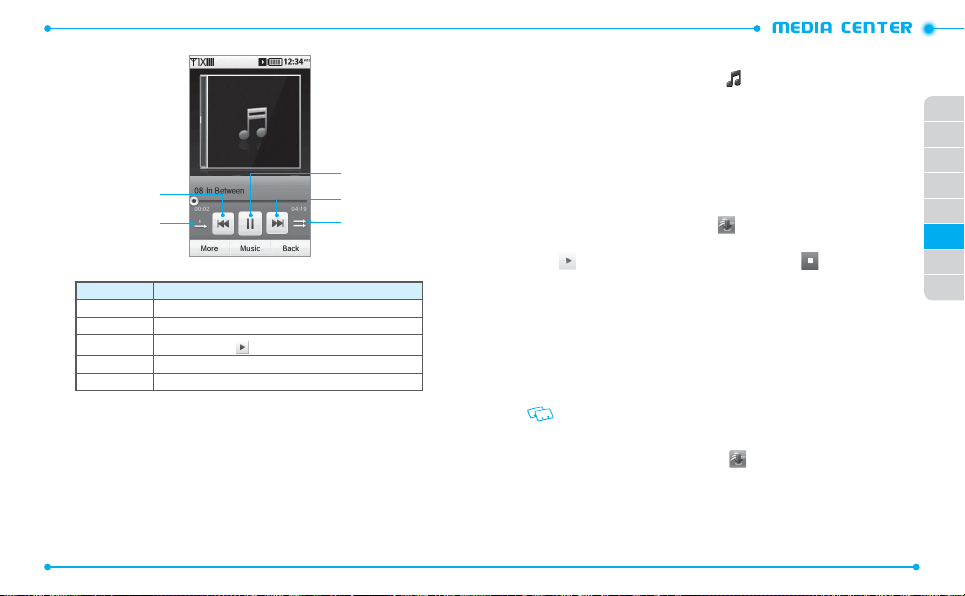
CREATING A PLAYLIST
1. Unlock the screen and tap
2. Scroll down and tap
3. Tap
Yes
to create a new playlist.
If there are saved playlists, tap
4. Enter a title for your playlist and tap
5. Tap the music files you want to include and tap
MY SOUNDS
To select a desired sound:
1. Unlock the screen, tap
2. Tap
My Sounds
3. Tap
4. Tap a sound file. The following options are available:
•
Send:
•
To Online Album:
Rename
•
• Move To Card / Move To Phone
card or to phone memory.
Lock / Unlock
•
Erase
•
•
File Info
The preloaded sounds cannot be renamed, locked, or deleted.
.
next to the sound you want to play. To stop, tap .
Allows you to send the sound as a picture message.
: Renames the sound.
: Locks or unlocks the sound.
: Deletes the sound.
: Allows you to view the properties of the sound.
RECORDING NEW SOUNDS
1
2
Number
1 Skips backward. Scans backward in a file (tap and hold).
2 Changes the repeat mode (Repeat Off, Repeat All, Repeat Track).
3
Pauses playback. Tap
4 Skips forward. Scans forward in a file (tap and hold).
5 Turns Shuffle mode on or off.
Tap
More
and adjust the following options during playback:
•
Song Info:
Displays the information about the currently playing music file.
Music Only Mode
•
: Activates Music Only mode (ON /
Function
to resume playback.
3
4
5
OFF
).
1. Unlock the screen, tap
2. Tap
My Sounds
3. Tap
More
and then tap
4. Tap
Record
to begin recording.
98
My Music
Playlists
Media Center
Allows you to upload the selected tone to the online server.
: Allows you to move the selected sound to the memory
Media Center
.
Create New
Done
and then tap
and then tap
.
.
.
Done
.
Music & Tones
Music & Tones
.
Record New
.
01
02
03
04
05
.
06
07
08
.
99
Page 52

5. Tap
Stop
to finish recording. The recording is automatically saved to the
Sounds
menu.
PICTURE & VIDEO
SHOP PICTURES
To connect to Media Center and download a variety of pictures:
1. Unlock the phone, tap
2. Tap
Shop Pictures
3. Follow the on-screen prompts and download pictures to your phone.
MY PICTURES
The My Pictures menu allows you to view all the pictures you have taken, store selected
images in your phone, send pictures to the Online Album, delete images and access
additional picture options.
1. Unlock the screen, tap
2. Tap
My Pictures
3. Tap the desired picture and then tap
•
Move To Card / Move To Phone
card or to the phone memory.
Lock/Unlock
•
Erase
: Deletes the photo.
•
•
Camera
: Takes a new photo.
File Info
: Displays the following information about the selected picture:
•
/
Time
/
Resolution
DELETING A PICTURE
1. Unlock the screen, tap
2. Tap
My Pictures
3. Tap
More
and then tap
4. Tap the picture to be deleted and tap
100
Media Center
.
Media Center
.
: Allows you to move the selected photo to the memory
: Locks or unlocks the photo.
/
File Size
.
Media Center
.
Erase
.
and then tap
and then tap
More
to access to the following options:
and then tap
Erase
Picture & Video
Picture & Video
Picture & Video
.
File Name
5. Tap
Yes
My
to confirm.
V CAST VIDEOS
V CAST Videos is a service that provides various kinds of video clips such as TV show, sports,
and other entertainments. You can enjoy videos by downloading them to your phone.
1. Unlock the screen, tap
2. Tap
V CAST Videos
.
3. Navigate through the sub-menus and find a video you can download (not all
videos are available for downloading).
Media Center
.
and then tap
Picture & Video
4. Scroll to the video clip you want, then read the description of the video clip and
tap the picture on right
5. Tap
Save Video
6. Tap
Yes
to accept the charges. Tap
.
.
Phone Memory
or
Memory Card
to
select a memory location for saving the video and the video clip will begin
.
downloading.
7.
When the video is finished downloading, a message will appear on your phone.
8. Tap
Yes
and the video clip will begin playing and will be automatically saved
in
My Videos
.
01
.
02
03
04
05
06
07
08
MY VIDEOS
The My Videos menu allows you to view all the videos you have recorded, store selected
videos in your phone, send videos to the Online Album, delete videos, and access
/
Date
.
additional video options.
1. Unlock the screen, tap
2. Tap
My Videos
3. Tap the desired video and then tap
•
Move To Card / Move To Phone
card or to the phone memory.
Lock/Unlock
•
Erase
: Deletes the video.
•
Media Center
.
: Allows you to move the selected video to the memory
: Locks or unlocks the video.
and then tap
More
to access the following options:
Picture & Video
.
101
Page 53

•
Camera
: Records a new video.
File Info:
Displays the following information about the selected video:
•
Name / Date / Time / Duration / File Size
TAKE PICTURE
1. Unlock the screen, tap
2. Tap
Take Picture
3. Take a picture. Refer to
Media Center
.
page 88
and then tap
for taking a picture.
RECORD VIDEO
1. Unlock the screen, tap
2. Tap
Record Video
3. Record a video. Refer to
Media Center
.
page 90
and then tap
for recording a video.
ONLINE ALBUM
To access Online Album:
1. Unlock the screen, tap
2. Tap
Online Album
Media Center
.
and then tap
3. Follow the on-screen prompts.
GAMES
DOWNLOADING NEW GAMES
To download games and applications:
1. Unlock the screen and tap
2. Tap
Games
and then tap
3. Follow the on-screen prompts and download games to your phone.
PLAYING DOWNLOADED GAMES
1. Unlock the screen and tap
2. Tap
Games
.
3. Select the game you want and tap
102
Media Center
Shop Application
Media Center
Play
.
.
.
.
Picture & Video
Picture & Video
Picture & Video
DELETING A DOWNLOADED GAME
1. Unlock the screen and tap
2. Tap
Games
.
3. Tap
4. Tap the application to be deleted and then tap
.
and tap
Applications may vary by wireless device model.
MOBILE WEB
.
.
The Mobile Web allows you to connect to the Internet and navigate web pages.
Accessing the web may incur additional charges.
1. Unlock the screen and tap
2. Follow the on-screen prompts.
BROWSE & DOWNLOAD
Erase
Media Center
.
Mobile Web
.
01
Yes
to confirm.
02
03
04
05
.
06
07
08
DOWNLOADING NEW APPLICATIONS
To download tools that can help you navigate to entertainment spots, restaurants, and
provide you with up-to-date weather information:
1. Unlock the screen and tap
2. Tap
Browse & Download
Media Center
and then tap
.
Shop Application
.
3. Follow the on-screen prompts.
DOWNLOADING CITY ID
The City ID application allows you to view the city and state information of the currently
connected phone number while making or receiving a call or during a call.
1. Unlock the screen and tap
2. Tap
Browse & Download
Media Center
and then tap
.
City ID
Control.
3. Follow the on-screen prompts.
The free trial is available when you use the application for the first time. If the free trial
period expires, the subscribe notification will appear.
103
Page 54

EXTRAS
DOWNLOADING NEW APPLICATIONS
To download Applications:
1. Unlock the screen and tap
2. Tap
Extras
3. Follow the on-screen prompts.
DIRECTIONS
The Directions menu allows you to find locations, search local information, and get
directions while on the move.
1. Unlock the screen and tap
2. To download the application, tap
104
.
Media Center
VZ Navigator
Purchase
.
.
and follow the on-screen prompts.
MESSAGING MENU
This chapter addresses messaging functions that
NEW MESSAGE NOTIFICATION
CREATING A NEW MESSAGE
VIEWING RECEIVED AND SENT MESSAGES
DELETING RECEIVED AND SENT MESSAGES
VIEWING DRAFT MESSAGES
DELETING DRAFT MESSAGES
7
allow you to send and receive messages.
Messaging functions including:
MANAGING THE TEMPLATE BOX
CHANGING THE MESSAGE SETTINGS
ACCESSING YOUR VOICEMAILS
EMAIL & IM
Page 55

NEW MESSAGE NOTIFICATION
When a new message notification appears on the screen, tap
the message, or tap
View Later
to review at another time.
CREATING A NEW MESSAGE
You can create text messages, picture messages, video messages, and voice messages.
TEXT MESSAGE
1. Unlock the screen and tap
2. Tap
New Message
3. Tap the
Add Recipient
from. To enter a number manually, tap
4. Select or enter a phone number or an email address, and tap
5. Tap the
Add Text
6. Enter the message text and tap
While entering text, you can add a quick text, graphic, sound, name card,
Address from contact, or change formatting of text or language by tapping
More
.
To use the virtual QWERTY Keyboard, rotate the phone counter-clockwise.
7. Tap
More
and use the following options:
•
Save as Draft
: Saves the message in the draft box.
Priority Level
•
8. Tap
: Changes the priority level of the message.
Send
to send the message.
PICTURE MESSAGE
1. Unlock the screen and tap
2. Tap
New Message
3. Tap the
Add Recipient
from. To enter a number manually, tap
106
Message
and then tap
.
Text Message
.
field and tap the option you want to retrieve a number
Enter Number
.
field.
Done
.
Message
and then tap
.
Picture Message
.
field and tap the option you want to retrieve a number
Enter Number
.
View Now
Done
.
to view
4. Select or enter a phone number or an email address, and tap
5. Tap the
Add Picture
6. Tap a picture and then tap
field.
Add to Message
.
7. Tap the text field.
When Callback # is set to on, the callback number is automatically inserted to the
text field.
8. Enter the message text and tap
To use the virtual QWERTY Keyboard, rotate the phone counter-clockwise.
9. Tap the
Add Sound
10. Tap the
Add Subject
11. Enter the message subject and tap
12. If necessary, tap the name card field and then tap
Contacts
. If
13. Tap
14. Tap
From Contacts
More
and use the following options:
•
Preview
: Allows you to preview the message.
Save as Draft
•
•
•
•
: Saves the message in the draft box.
Add Slide
: Adds another slide to the message.
Remove Picture / Sound / Slide
Priority Level
: Changes the priority level of the message.
Send
to send the message.
Done
.
field and then tap a sound file.
field.
Done
.
is chosen, tap the desired contact.
: Deletes the added picture, sound or slide.
My Name Card
VIDEO MESSAGE
1. Unlock the screen and tap
2. Tap
New Message
3. Tap the
Add Recipient
from. To enter a number manually, tap
Message
and then tap
.
Video Message
.
field and tap the option you want to retrieve a number
Enter Number
.
4. Select or enter a phone number or an email address, and tap
5. Tap the
Add Video
6. Tap a video and then tap
field.
Add to Message
.
Done
Done
.
01
02
03
04
05
06
or
From
07
08
.
107
Page 56

7. Tap the text field.
When Callback # is set to on, the callback number is automatically inserted to the
text field.
8. Enter the message text and tap
To use the virtual QWERTY Keyboard, rotate the phone counter-clockwise.
9. Tap the
Add Subject
10. Enter the message subject and tap
field.
Done
.
Done
11. If necessary, tap the name card field and then tap
Contacts
. If
12. Tap
More
and use the following options:
•
Preview
: Allows you to preview the message.
•
Save as Draft
Remove Video
•
•
Priority Level
13. Tap
Send
to send the message.
From Contacts
: Saves the message in the draft box.
: Deletes the added video.
: Changes the priority level of the message.
is chosen, tap the desired contact.
VOICE MESSAGE
1. Unlock the screen and tap
2. Tap
New Message
3. Tap
Record
to start recording your voice.
4. When you are finished, tap
5. Tap
Add to Message
6. Tap the
Add Recipient
Message
and then tap
Stop
.
Voice Message
to stop recording.
to add it to the message.
field and then tap the option you want to retrieve a
number from. To enter a number manually, tap
7. Select or enter a phone number or an email address, and tap
8. Tap the text field.
When Callback # is set to on, the callback number is automatically inserted to the
text field.
108
.
Enter Number
My Name Card
.
.
Done
9. Enter the message text and tap
To use the virtual QWERTY keyboard, rotate the phone counter-clockwise.
10. Tap the
Add Subject
11. Enter the message subject and tap
12. If necessary, tap the name card field and then tap
Contacts
. If
13. Tap
or
From
14. Tap
From Contacts
More
and use the following options:
•
Preview
: Allows you to preview the message.
Save as Draft
•
•
•
: Saves the message in the draft box.
Remove Voice Recording
Priority Level
: Changes the priority level of the message.
Send
to send the message.
Done
.
field.
Done
.
is chosen, tap the desired contact.
: Deletes the added voice recording.
My Name Card
01
or
From
02
03
04
05
06
07
VIEWING RECEIVED AND SENT MESSAGES
When you access the Message menu, received and sent messages are displayed in the
list. All stored messages are sorted and listed by contact order.
To view a received or sent message:
1. Unlock the screen and tap
Message
.
08
2. Tap the message you want to view.
3. While viewing the message, tap
•
Forwar d
: Forwards the message to another recipient.
•
Reply with Copy:
Save as Quick Text
•
•
Lock/Unlock
Mark as Unread/Read
.
•
Message Info
•
Allows you to reply to the recipient including the original message.
: Allows you to save the received message as quick text.
: Locks or unlocks the message.
: Shows the message information.
More
to access the following options:
: Marks the messages as unread or read.
109
Page 57

DELETING RECEIVED AND SENT MESSAGES
1. Unlock the screen and tap
2. Tap
More
and then tap
3. Select the messages you want to delete and tap
4. Tap
Yes
to confirm.
Message
Erase
.
. To delete all messages, tap
VIEWING DRAFT MESSAGES
Draft messages are the messages you saved for editing and sending later.
1. Unlock the screen and tap
2. Tap
More
and then tap
Message
Drafts
.
.
3. Tap a draft message.
4. If necessary, edit and send the message. Tap
More
DELETING DRAFT MESSAGES
1. Unlock the screen and tap
2. Tap
More
and then tap
3. From the list, tap
All Drafts
.
4. Tap the messages you want to delete and then tap
More
Message
Drafts
.
and then tap
.
Erase
. To delete all messages, tap
MANAGING THE TEMPLATE BOX
With the
Quick Text
templates are retrieved into a new message.
CREATING A NEW TEMPLATE
1. Unlock the screen and tap
2. Tap
3. Tap
110
menu, you can create, edit, and delete text templates. The stored
More
New
and then tap
.
Message
Quick Text
.
.
Erase All Messages
Erase
.
to use other editing options.
Erase
Erase
.
Save
4. Enter the message text and tap
. The saved template is displayed on the
top of the list.
.
EDITING A TEMPLATE
1. Unlock the screen and tap
2. Tap
More
and then tap
Message
Quick Text
.
.
3. Tap the template you want to edit.
4. Change the text and tap
Save
.
DELETING A TEMPLATE
1. Unlock the screen and tap
2. Tap
More
and then tap
3. Tap
X
next to the template you want to delete.
4. Tap
Yes
to confirm.
Message
Quick Text
.
.
CHANGING THE MESSAGE SETTINGS
You can customize the default settings for sending and receiving messages.
1. Unlock the screen and tap
2. Tap
More
and then tap
•
Messages View
Language
: Changes the language for the display text.
•
Entry Mode
: Changes the default text input mode.
•
Auto Save Sent
•
sending them.
Auto Erase Inbox
•
when the message inbox is full.
•
TXT Auto View
text message comes in.
Multimedia Auto Receive
•
media attachments when a picture, video, or voice message comes in.
•
Voicemail #
: Allows you to change the voicemail number.
Callback #
: Allows you to insert the callback number to the text input field.
•
Signature
: Allows you to insert a signature to the end of the message.
•
Message
Settings
: Changes the display sort order of received messages.
: Allows you to set the phone to automatically save messages after
: Allows you to set the phone to automatically delete old messages
: Allows you to set the phone to display the message text when a new
: Allows you to set the phone to automatically download
.
. The following message settings are available:
01
02
03
04
05
06
07
08
111
Page 58
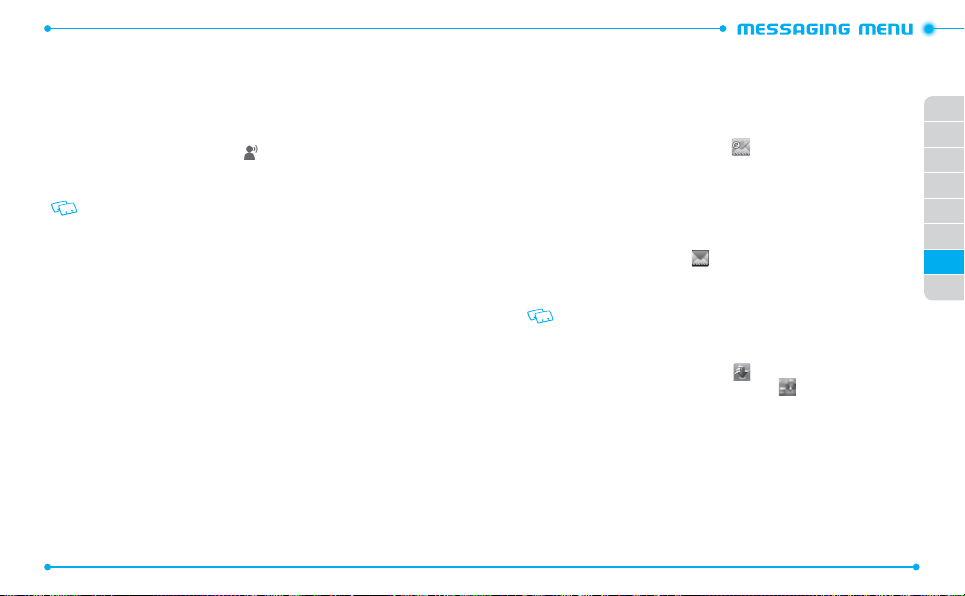
•
Messaging Font Size
Delivery Receipt
•
are delivered.
: Allows you to change the message font size.
: Allows you to set the network to inform you when your messages
ACCESSING YOUR VOICEMAILS
The Voicemail menu allows you to access your voicemail box and listen to voicemails.
1. Unlock the screen and tap
2. Tap
Call New Voicemail
3. Follow the prompts to enter your password and retrieve your voicemails.
The speed dial number 1 is assigned for your voicemail box. From the dial screen, tap
1
as a speed dial to your voicemail.
and hold
112
Voicemail
.
.
EMAIL & IM
The Email & IM menu allows you to use email services and messenger service. You may
be charged to use this service.
MOBILE EMAIL
The Mobile Email menu allows you to send and receive emails on your phone.
1. Unlock the screen and tap
2. Tap
Accept
to if the Terms of Service screen appears.
3. Log into the website and use the email service.
MOBILE WEB MAIL
The Mobile Web Mail menu allows you to send and receive emails on the popular
websites preset by your service provider.
1. Unlock the screen, tap
2. Tap
Mobile Web Mail
3. Log into the webmail account and use the webmail service.
To use the Mobile Web Mail, set Message View to Time (Refer to page 111).
MOBILE IM
With Mobile IM, you can use the internet messenger service on your phone.
1. Unlock the screen and tap
2. Tap
Browse & Download
3. Log into the mobile messenger and chat with your friends.
Mobile Email
Message
.
Media Center
and then tap
.
and then tap
.
Mobile IM
Email
.
.
01
02
03
04
05
06
07
08
113
Page 59

This chapter addresses the safety guidelines and precautions to follow when
SAFETY AND WARRANTY
operating your phone. Before operating your phone, please be aware of all
the safety details. This chapter contains the terms and conditions of services
and the warranty for your phone. Please review them thoroughly.
SAFETY INFORMATION FOR WIRELESS
SAFETY INFORMATION FOR FCC RF EXPOSURE
HANDHELD PHONES
SAR INFORMATION
HEARING AID COMPATIBILIT Y (HAC) FOR
WIRELESS TELECOMMUNICATIONS DEVICES
AVOID POTENTIAL HEARING LOSS
FCC COMPLIANCE INFORMATION
12 MONTH LIMITED WARRANTY
8
FDA CONSUMER UPDATE
Page 60
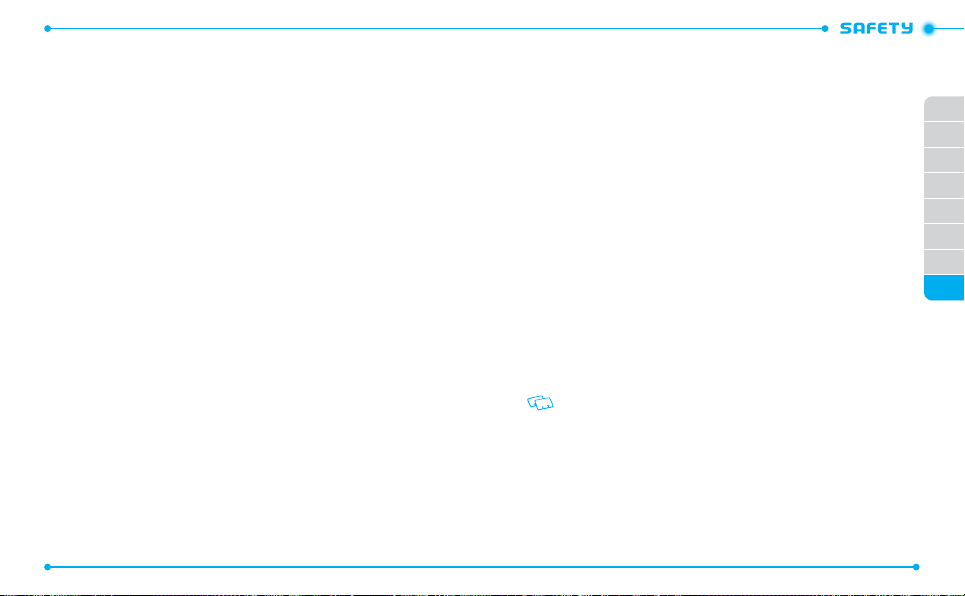
SAFETY INFORMATION FOR WIRELESS HANDHELD PHONES
READ THIS INFORMATION BEFORE USING YOUR HANDHELD
PORTABLE CELLULAR TELEPHONE
EXPOSURE TO RADIO FREQUENCY SIGNALS
Your wireless handheld portable telephone is a low power radio transmitter
and receiver. When it is ON, it receives and also sends out radio frequency (RF)
signals. In August 1996, the Federal Communications Commissions (FCC) adopted
RF exposure guidelines with safety levels for handheld wireless phones. Those
guidelines are consistent with the safety standards previously set by both U.S. and
international standards bodies:
ANSI C95.1 (1992) *
NCRP Report 86 (1986) *
ICNIRP (1996) *
Those standards were based on comprehensive and periodic evaluations of the
relevant scientific literature. For example, over 120 scientists, engineers, and
physicians from universities, government health agencies, and industry reviewed
the available body of research to develop the ANSI Standard (C951).
The design of your phone complies with the FCC guidelines (and those standards).
1: American National Standards Institute.
2: National Council on Radiation Protection and Measurements.
3: International Commission on Nonionizing Radiation Protection.
ANTENNA SAFETY
Use only the supplied or an approved replacement antenna. Unauthorized
antennas, modifications, or attachments could impair call quality, damage the
phone, or result in violation of FCC regulations. Please contact your local dealer for
replacement antenna.
116
Do not use the phone with a damaged antenna. If a damaged antenna comes
into contact with the skin, a minor burn may result. Please contact your local
dealer for replacement antenna.
DRIVING SAFETY
Talking on the phone while driving is extremely dangerous and is illegal in some
states. Remember, safety comes first. Check the laws and regulations on the use
of phones in the areas where you drive. Always obey them. Also, if using your
phone while driving, please:
• Give full attention to driving. Driving safely is your first responsibility.
• Use hands-free operation, if available.
• Pull off the road and park before making or answering a call, if driving conditions
so r
equire.
If you must use the phone while driving, please use one-touch, speed dialing, and
auto answer modes.
An airbag inflates with great force. DO NOT place objects, including both installed
or portable wireless equipment, in the area over the airbag or in the air bag
deployment area. If in-vehicle wireless equipment is improperly installed and the
air bag inflates, serious injury could result.
WARNING:
Failure to follow these instructions may lead to serious personal injury and
possible property damage.
ELECTRONIC DEVICES
Your wireless handheld portable telephone is a low power radio transmitter and
receiver. When it is ON, it receives and also sends out radio frequency (RF) signals.
Most modern electronic equipment is shielded from RF energy. However, certain
electronic equipment may not be shielded against the RF signals from your wireless
phone. Therefore, use of your phone must be restricted in certain situations.
01
02
03
04
05
06
07
08
117
Page 61

PACEMAKERS
The Health Industry Manufacturers Association recommends that a minimum
separation of six (6”) inches be maintained between a handheld wireless
phone and a pacemaker to avoid potential interference with the pacemaker.
These recommendations are consistent with the independent research by and
recommendations of Wireless Technology Research. Persons with pacemakers:
• ALWAYS keep the phone more than six inches from your pacemaker when
the phone is turned on.
• Do not carry the phone in a breast pocket.
• Use the ear opposite the pacemaker to minimize the potential for
interference.
• If you have any reason to suspect that interference is taking place, turn your
phone OFF immediately.
HEARING AIDS
Some digital wireless phones may interfere with some hearing aids. In the event of
such interference, you may want to consult your service provider (or call the customer
service line to discuss alternatives).
OTHER MEDICAL DEVICES
If you use any other personal medical device, consult the manufacturer of your device
to determine if they are adequately shielded from external RF energy.
Your physician may be able to assist you in obtaining this information. Turn your
phone OFF in healthcare facilities when any regulations posted in these areas instruct
you to do so. Hospitals or healthcare facilities may be using equipment that could be
sensitive to external RF energy.
118
VEHICLES
RF signals may affect improperly installed or inadequately shielded electronic
systems in motor vehicles. Check with the manufacturer or its representative
regarding your vehicle. You should also consult the manufacturer of any equipment
that has been added to your vehicle.
POSTED FACILITIES
Turn your phone OFF where posted notices so require.
OTHER SAFETY GUIDELINES
AIRCRAFT
FCC regulations prohibit using your phone while in the air. Turn your phone OFF
before boarding an aircraft. Always request and obtain prior consent and approval of
an authorized airline representative before using your phone aboard an aircraft.
Always follow the instructions of the airline representative whenever using your
phone aboard an aircraft, to prevent any possible interference with airborne
electronic equipment.
BLASTING AREAS
To avoid interfering with blasting operations, turn your phone OFF when in a
“blasting area” or in areas posted: “Turn off t wo-way radio.” Obey all signs and
instructions.
POTENTIALLY EXPLOSIVE ATMOSPHERES
Turn your phone OFF when in any area with a potentially explosive atmosphere and
obey all signs and instructions. Sparks in such areas could cause an explosion or fire
resulting in bodily injury or even death.
01
02
03
04
05
06
07
08
119
Page 62
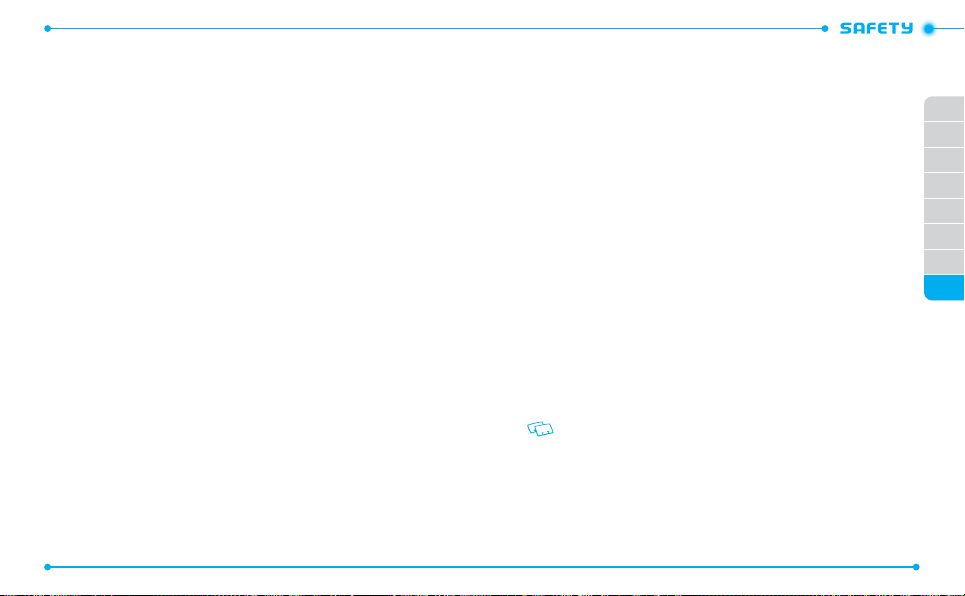
Areas with a potentially explosive atmosphere are often, but not always, clearly
marked. They include fueling areas such as gas stations; below deck on boats;
fuel or chemical transfer or storage facilities; vehicles using liquefied petroleum
gas (such as propane or butane); areas where the air contains chemicals or
particles, such as grain, dust, or metal powders; and any other area where you
would normally be advised to turn off your vehicle’s engine.
PRECAUTIONS
Your Handheld Portable Telephone is a high quality piece of equipment. Before
operating, read all instructions and cautionary markings on (1) USB AC Adapter
(2) Battery and (3) Product Using Battery.
Failure to follow the directions below could result in serious bodily injury and/or
property damage due to battery liquid leakage, fire or rupture.
•
DO NOT use this equipment in an extreme environment where high temperature
or high humidity exists.
•
DO NOT abuse the equipment. Avoid striking, shaking or shocking. When not
using, lay down the unit to avoid possible damage due to instability.
•
DO NOT expose this equipment to rain or spilled beverages.
•
DO NOT use unauthorized accessories.
•
DO NOT disassemble the phone or its accessories. If service or repair is required,
return unit to an authorized PCD cellular service center. If unit is disassembled,
the risk of electric shock or fire may result.
•
DO NOT short-circuit the battery terminals with metal items etc.
120
SAFETY INFORMATION FOR FCC RF EXPOSURE
WARNING! READ THIS INFORMATION BEFORE USING
CAUTIONS
In August 1996 the Federal Communications Commission (FCC) of the United
States with its action in Report and Order FCC 96-326 adopted an updated safety
standard for human exposure to radio frequency electromagnetic energy emitted
by FCC regulated transmitters. Those guidelines are consistent with the safety
standard previously set by both U.S. and international standards bodies. The
design of this phone complies with the FCC guidelines and these international
standards.
BODYWORN OPERATION
This device was tested for typical body-worn operations with the back of the
phone kept 2 cm. from the body. To maintain compliance requirements, use only
belt-clips, holsters or similar accessories that maintain a 2 cm separation distance
between the user’s Body and the back of the phone, including the antenna.
The use of belt-clips, holsters and similar accessories should not contain metallic
components in its assembly. The use of accessories that do not satisfy these
requirements may not comply with FCC RF exposure requirements, and should
be avoided.
For more information about RF exposure, please visit the FCC website at
http://www.fcc.gov
01
02
03
04
05
06
07
08
121
Page 63
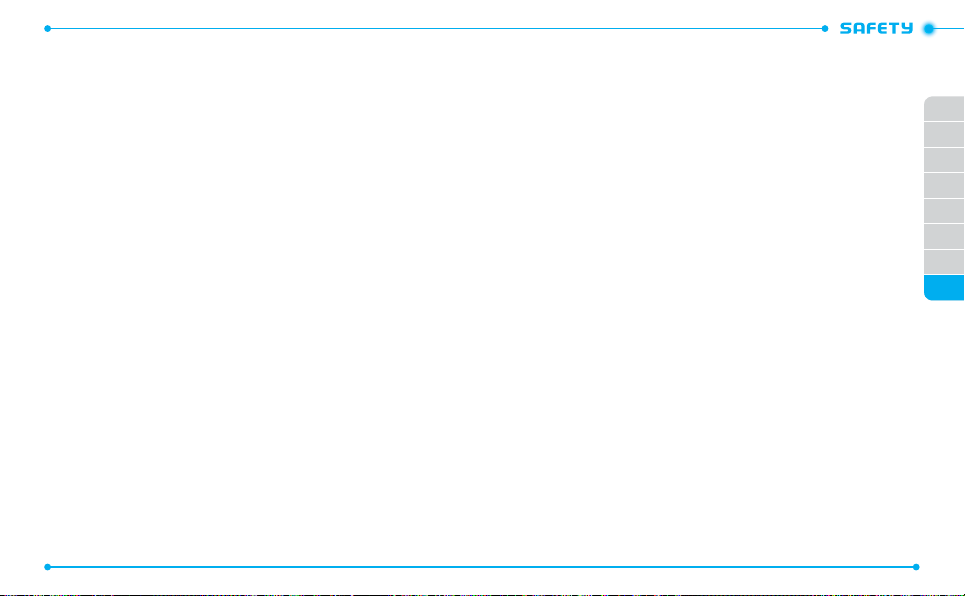
SAR INFORMATION
THIS MODEL PHONE MEETS THE GOVERNMENT’S
REQUIREMENTS FOR EXPOSURE TO RADIO WAVES.
Your wireless phone is a radio transmitter and receiver. It is designed and
manufactured not to exceed the emission limits for exposure to radiofrequency
(RF) energy set by the Federal Communications Commission of the U.S.
Government. These limits are part of comprehensive guidelines and establish
permitted levels of RF energy for the general population. The guidelines are
based on standards that were developed by independent scientific organizations
through periodic and thorough evaluation of scientific studies. The standards
include a substantial safety margin designed to assure the safety of all persons,
regardless of age and health.
The exposure standard for wireless mobile phones employs a unit of
measurement known as the Specific Absorption Rate, or SAR. The SAR limit set
by the FCC is 1.6 W/kg. * Tests for SAR are conducted with the phone transmitting
at its highest certified power level in all tested frequency bands. Although the
SAR is determined at the highest certified power level, the actual SAR level of the
phone while operating can be well below the maximum value. This is because the
phone is designed to operate at multiple power levels so as to use only the power
required to reach the network. In general, the closer you are to a wireless base
station antenna, the lower the power output.
Before a phone model is available for sale to the public, it must be tested
and certified to the FCC that it does not exceed the limit established by the
government adopted requirement for safe exposure. The tests are performed in
positions and locations (e.g., at the ear and worn on the body) as required by the
FCC for each model.
122
The highest SAR value for this model phone when tested for use at the ear is
1.32 W/Kg and when worn on the body, as described in this user guide, is
0.78 W/Kg. (Body-worn measurements differ among phone models, depending
upon available accessories and FCC requirements). While there may be differences
between the SAR levels of various phones and at various positions, they all meet
the government requirement for safe exposure.
The SAR testing for Body-worn operation was performed with a belt clip that
provided a 2 cm separation. The User’s Manual indicates that any holsters/clips
used with this device should contain no metallic components.
The FCC has granted an Equipment Authorization for this model phone with
all reported SAR levels evaluated as in compliance with the FCC RF exposure
guidelines.
SAR information on this model phone is on file with the FCC and can be found
under the Display Grant section of
on JYCBLADE.
Additional information on Specific Absorption Rates (SAR) can be found on the
Cellular Telecommunications Industr y Association (CTIA) web-site at
http://www.ctia.org
* In the United States and Canada, the SAR limit for mobile phones used by the
public is 1.6 watts/kg (W/kg) averaged over one gram of tissue. The standard
incorporates a substantial margin of safety to give additional protection for the
public and to account for any variations in measurements.
http://www.fcc.gov/oet/ea
.
after searching
01
02
03
04
05
06
07
08
123
Page 64

HEARING AID COMPATIBILIT Y (HAC) FOR WIRELESS
TELECOMMUNICATIONS DEVICES
PCD’S COMMITMENT
PCD believes that all of our customers should be able to enjoy the benefits of
digital wireless technologies.
We are committed to providing a selection of compatible devices for our
customers who wear hearing aids.
THIS PHONE HAS A HAC RATING OF M4/T4
WHAT IS HEARING AID COMPATIBILITY?
The Federal Communications Commission has implemented rules and a rating
system designed to enable people who wear hearing aids to more effectively
use these wireless telecommunications devices. The standard for compatibility
of digital wireless phones with hearing aids is set forth in American National
Standard Institute (ANSI) standard C63.19. There are two sets of ANSI standards
with ratings from one to four (four being the best rating): an “M” rating for
reduced interference making it easier to hear conversations on the phone when
using the hearing aid microphone, and a “T” rating that enables the phone to be
used with hearing aids operating in the telecoil mode thus reducing unwanted
background noise.
HOW WILL I KNOW WHICH WIRELESS PHONES ARE HEARING AID
COMPATIBLE?
The Hearing Aid Compatibility rating is displayed on the
wireless phone box.
A phone is considered Hearing Aid Compatible for acoustic
coupling (microphone mode) if it has an “M3” or “M4” rating.
124
A digital wireless phone is considered Hearing Aid Compatible for inductive
coupling (telecoil mode) if it has a “T3” or “T4” rating.
This phone has been tested and rated for use with hearing aids for some of the
wireless technologies that it uses. However, there may be some newer wireless
technologies used in this phone that have not been tested yet for use with
hearing aids. It is important to try the different features of this phone thoroughly
and in different locations, using your hearing aid or cochlear implant, to
determine if you hear any interfering noise. Consult your service provider about its
return and exchange policies and for information on hearing aid compatibility.
HOW WILL I KNOW IF MY HEARING AID WILL WORK WITH A PARTICULAR
DIGITAL WIRELESS PHONE?
You’ll want to try a number of wireless phones so that you can decide which
works the best with your hearing aids. You may also want to talk with your
hearing aid professional about the extent to which your hearing aids are immune
to interference, if they have wireless phone shielding, and whether your hearing
aid has a HAC rating.
FOR MORE INFORMATION ABOUT HEARING AIDS AND DIGITAL WIRELESS
PHONE
•
FCC Hearing Aid Compatibility and Volume Control –
http://www.fcc.gov/cgb/dro/hearing.html
•
Hearing Loss Association of America –
http://www.hearingloss.org/learn/cellphonetech.asp
•
CTIA –
http://www.accesswireless.org/Disability-Categories/Hearing.aspx
•
Gallaudet University, RERC –
http://tap.gallaudet.edu/voice
01
02
03
04
05
06
07
08
125
Page 65
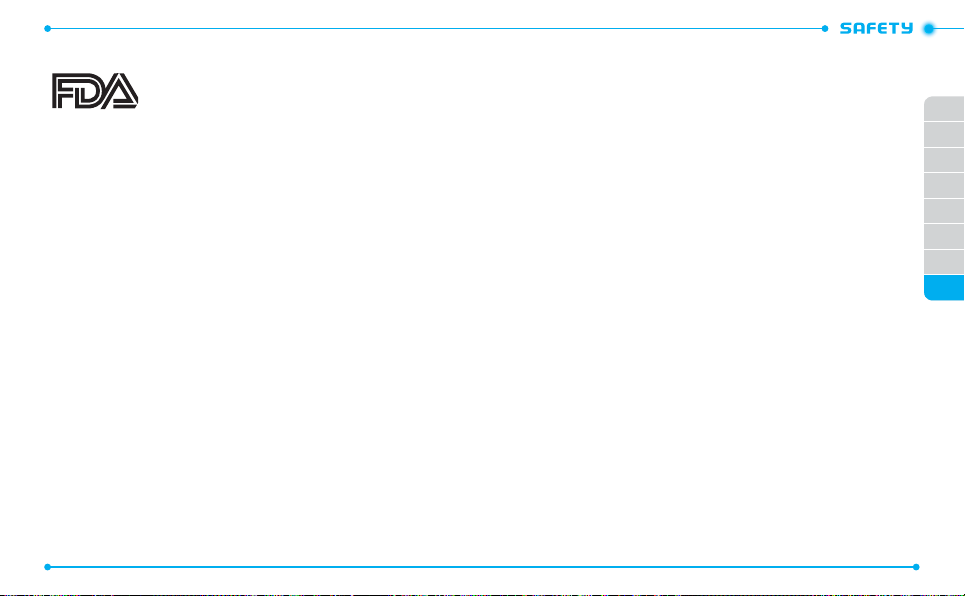
FDA CONSUMER UPDATE
U.S. FOOD AND DRUG ADMINISTRATION CENTER
FOR DEVICES AND RADIOLOGICAL HEALTH
CONSUMER UPDATE ON WIRELESS PHONES
1. Do wireless phones pose a health hazard?
The available scientific evidence does not show that any health problems are
associated with using wireless phones. There is no proof, however, that wireless
phones are absolutely safe. Wireless phones emit low levels of radiofrequency
energy (RF) in the microwave range while being used. They also emit very
low levels of RF when in the idle mode. Whereas high levels of RF can produce
health effects (by heating tissue), exposure to low level RF that does not produce
heating effects causes no known adverse health effects. Many studies of low
level RF exposures have not found any biological effects. Some studies have
suggested that some biological effects may occur, but such findings have not
been confirmed by additional research. In some cases, other researchers have
had difficulty in reproducing those studies, or in determining the reasons for
inconsistent results.
2. What is FDA’s role concerning the safety of wireless phones?
Under the law, FDA does not review the safety of radiation-emitting consumer
products such as wireless phones before they can be sold, as it does with new
drugs or medical devices. However, the agency has authority to take action if
wireless phones are shown to emit radiofrequency energy (RF) at a level that
is hazardous to the user. In such a case, FDA could require the manufacturers of
wireless phones to notify users of the health hazard and to repair, replace or recall
the phones so that the hazard no longer exists. Although the existing scientific
data do not justify FDA regulatory actions, FDA has urged the wireless phone
industry to take a number of steps, including the following:
126
•
Support needed research into possible biological effects of RF of the type
emitted by wireless phones;
•
Design wireless phones in a way that minimizes any RF exposure to the user that
is not necessary for device function;
and
•
Cooperate in providing users of wireless phones with the best possible
information on possible effects of wireless phone use on human health.
FDA belongs to an interagency working group of the federal agencies that have
responsibility for different aspects of RF safety to ensure coordinated efforts at the
federal level. The following agencies belong to this working group:
•
National Institute for Occupational Safety and Health
•
Environmental Protection Agency
•
Federal Communications Commission
•
Occupational Safety and Health Administration
•
National Telecommunications and Information Administration
The National Institutes of Health participates in some inter-agency working group
activities, as well. FDA shares regulatory responsibilities for wireless phones with
the Federal Communications Commission (FCC). All phones that are sold in the
United States must comply with FCC safety guidelines that limit RF exposure.
FCC relies on FDA and other health agencies for safety questions about wireless
phones. FCC also regulates the base stations that the wireless phone networks
rely upon. While these base stations operate at higher power than do the wireless
phones themselves, the RF exposures that people get from these base stations are
typically thousands of times lower than those they can get from wireless phones.
Base stations are thus not the subject of the safety questions discussed in this
document.
01
02
03
04
05
06
07
08
127
Page 66

3. What kinds of phones are the subject of this update?
The term “wireless phone” refers here to hand-held wireless phones with built-in
antennas, often called “cell,” “mobile,” or “PCS” phones. These types of wireless
phones can expose the user to measurable radiofrequency energy (RF) because of
the short distance between the phone and the user’s head.
These RF exposures are limited by Federal Communications Commission safety
guidelines that were developed with the advice of FDA and other federal health
and safety agencies. When the phone is located at greater distances from the user,
the exposure to RF is drastically lower because a person’s RF exposure decreases
rapidly with increasing distance from the source. The so-called “cordless phones,”
which have a base unit connected to the telephone wiring in a house, typically
operate at far lower power levels, and thus produce RF exposures far below the
FCC safety limits.
4. What are the results of the research done already?
The research done thus far has produced conflicting results, and many studies
have suffered from flaws in their research methods. Animal experiments
investigating the effects of radiofrequency energy (RF) exposures characteristic of
wireless phones have yielded conflicting results that often cannot be repeated in
other laboratories. A few animal studies, however, have suggested that low levels
of RF could accelerate the development of cancer in laboratory animals. However,
many of the studies that showed increased tumor development used animals
that had been genetically engineered or treated with cancer-causing chemicals
so as to be predisposed to develop cancer in the absence of RF exposure. Other
studies exposed the animals to RF for up to 22 hours per day. These conditions are
not similar to the conditions under which people use wireless phones, so we don’t
know with certainty what the results of such studies mean for human health.
Three large epidemiology studies have been published since December 2000.
Between them, the studies investigated any possible association between the use
128
of wireless phones and primary brain cancer, glioma, meningioma, or acoustic
neu-roma, tumors of the brain or salivary gland, leukemia, or other cancers. None
of the studies demonstrated the existence of any harmful health effects from
wireless phone RF exposures.
However, none of the studies can answer questions about long-term exposures,
since the average period of phone use in these studies was around three years.
5. What research is needed to decide whether RF exposure from wireless
phones poses a health risk?
A combination of laboratory studies and epidemiological studies of people
actually using wireless phones would provide some of the data that are needed.
Lifetime animal exposure studies could be completed in a few years. However,
very large numbers of animals would be needed to provide reliable proof of a
cancer promoting effect if one exists. Epidemiological studies can provide data
that is directly applicable to human populations, but 10 or more years’ follow-up
may be needed to provide answers about some health effects, such as cancer.
This is because the interval between the time of exposure to a cancer-causing
agent and the time tumors develop - if they do -may be many, many years. The
interpretation of epidemiological studies is hampered by difficulties in measuring
actual RF exposure during day-to-day use of wireless phones. Many factors affect
this measurement, such as the angle at which the phone is held, or which model
of phone is used.
6. What is FDA doing to find out more about the possible health effects of
wireless phone RF?
FDA is working with the U.S. National Toxicology Program and with groups of
investigators around the world to ensure that high priority animal studies are
conducted to address important questions about the effects of exposure to
radiofrequency energy (RF). FDA has been a leading participant in the World
01
02
03
04
05
06
07
08
129
Page 67

Health Organization International Electromagnetic Fields (EMF) Project since its
inception in 1996. An influential result of this work has been the development
of a detailed agenda of research needs that has driven the establishment of new
research programs around the world.
The Project has also helped develop a series of public information documents
on EMF issues. FDA and the Cellular Telecommunications & Internet Association
(CTIA) have a formal Cooperative Research and Development Agreement
(CRADA) to do research on wireless phone safety. FDA provides the scientific
oversight, obtaining input from experts in government, industry, and academic
organizations. CTIA-funded research is conducted through contracts to
independent investigators. The initial research will include both laboratory
studies and studies of wireless phone users. The CRADA will also include a broad
assessment of additional research needs in the context of the latest research
developments around the world.
7. How can I find out how much radiofrequency energy exposure I c an get
by using my wireless phone?
All phones sold in the United States must comply with Federal Communications
Commission (FCC) guidelines that limit radiofrequency energy (RF) exposures.
FCC established these guidelines in consultation with FDA and the other
federal health and safety agencies. The FCC limit for RF exposure from wireless
telephones is set at a Specific Absorption Rate (SAR) of 1.6 watts per kilogram
(1.6 W/kg). The FCC limit is consistent with the safety standards developed by
the Institute of Electrical and Electronic Engineering (IEEE) and the National
Council on Radiation Protection and Measurement. The exposure limit takes
into consideration the body’s ability to remove heat from the tissues that absorb
energy from the wireless phone and is set well below levels known to have
effects. Manufacturers of wireless phones must report the RF exposure level
for each model of phone to the FCC. The FCC website (
130
http://www.fda.gov
(under “c ” in the subjec t index, select
for locating the FCC identification number on your phone so you can find your
phone’s RF exposure level in the online listing.
8. What has FDA done to measure the radiofrequency energy coming from
wireless phones ?
The Institute of Electrical and Electronic Engineers (IEEE) is developing a technical
standard for measuring the radiofrequency energy (RF) exposure from wireless
phones and other wireless handsets with the participation and leadership of FDA
scientists and engineers. The standard, “Recommended Practice for Determining
the Spatial-Peak Specific Absorption Rate (SAR) in the Human Body Due to
Wireless Communications Devices: Experimental Techniques,” sets forth the first
consistent test methodology for measuring the rate at which RF is deposited
in the heads of wireless phone users. The test method uses a tissue-simulating
model of the human head. Standardized SAR test methodology is expected to
greatly improve the consistency of measurements made at different laboratories
on the same phone. SAR is the measurement of the amount of energy absorbed
in tissue, either by the whole body or a small part of the body. It is measured in
watts/kg (or milliwatts/g) of matter. This measurement is used to determine
whether a wireless phone complies with safety guidelines.
9. What steps can I take to reduce my exposure to radiofrequency energy
from my wireless phone?
If there is a risk from these products—and at this point we do not know that
there is—it is probably very small. But if you are concerned about avoiding even
potential risks, you can take a few simple steps to minimize your exposure to
radiofrequency energy (RF). Since time is a key factor in how much exposure a
person receives, reducing the amount of time spent using a wireless phone will
reduce RF exposure.
Cell Phones > Research))
gives directions
01
02
03
04
05
06
07
08
131
Page 68

•
If you must conduct extended conversations by wireless phone every day, you
could place more distance between your body and the source of the RF, since the
exposure level drops off dramatically with distance.
For example, you could use a headset and carry the wireless phone away from
your body or use a wireless phone connected to a remote antenna. Again, the
scientific data do not demonstrate that wireless phones are harmful. But if you are
concerned about the RF exposure from these products, you can use measures like
those described above to reduce your RF exposure from wireless phone use.
10. What about children using wireless phones?
The scientific evidence does not show a danger to users of wireless phones,
including children and teenagers. If you want to take steps to lower exposure
to radiofrequency energy (RF), the measures described above would apply to
children and teenagers using wireless phones. Reducing the time of wireless
phone use and increasing the distance between the user and the RF source will
reduce RF exposure. Some groups sponsored by other national governments
have advised that children be discouraged from using wireless phones at
all. For example, the government in the United Kingdom distributed leaflets
containing such a recommendation in December 2000. They noted that no
evidence exists that using a wireless phone causes brain tumors or other ill
effects. Their recommendation to limit wireless phone use by children was strictly
precautionary; it was not based on scientific evidence that any health hazard
exists.
11. What about wireless phone interference with medical equipment?
Radiofrequency energy (RF) from wireless phones can interact with some
electronic devices. For this reason, FDA helped develop a detailed test method to
measure electromagnetic interference (EMI) of implanted cardiac pacemakers
and defibrillators from wireless telephones.
132
This test method is now part of a standard sponsored by the Association for
the Advancement of Medical instrumentation (AAMI). The final draft, a joint
effort by FDA, medical device manufacturers, and many other groups, was
completed in late 2000. This standard will allow manufacturers to ensure that
cardiac pacemakers and defibrillators are safe from wireless phone EMI. FDA
has tested hearing aids for interference from handheld wireless phones and
helped develop a voluntary standard sponsored by the Institute of Electrical and
Electronic Engineers (IEEE). This standard specifies test methods and performance
requirements for hearing aids and wireless phones so that that no interference
occurs when a person uses a “compatible” phone and a “compatible” hearing aid
at the same time. This standard was approved by the IEEE in 2000. FDA continues
to monitor the use of wireless phones for possible interactions with other medical
devices. Should harmful interference be found to occur, FDA will conduct testing
to assess the interference and work to resolve the problem.
12. Where can I find additional information?
For additional information, please refer to the following resources:
•
FDA web page on wireless phones
(
http://www.fda.gov/Radiation-EmittingProducts/
RadiationEmittingProductsandProcedures/
HomeBusinessandEntertainment/CellPhones/default.htm
•
Federal Communications Commission (FCC) RF Safety Program
(
http://www.fcc.gov/oet/rfsafety
•
International Commission on Non-Ionizing Radiation Protection
(
http://www.icnirp.de
•
World Health Organization (WHO) International EMF Project
(
http://www.who.int/peh-emf/en/
)
)
)
)
01
02
03
04
05
06
07
08
133
Page 69

•
National Radiological Protection Board (UK)
(
http://www.hpa.org.uk/radiation/
)
AVOID POTENTIAL HEARING LOSS
Prolonged exposure to loud sounds (including music) is the most common cause
of preventable hearing loss. Some scientific research suggests that using portable
audio devices, such as portable music players and cellular telephones, at high
volume settings for long durations may lead to permanent noise-induced hearing
loss. This includes the use of headphones (including headsets, earbuds and
Bluetooth® or other wireless devices). Exposure to very loud sound has also been
associated in some studies with tinnitus (a ringing in the ear), hypersensitivity to
sound and distorted hearing. Individual susceptibility to noise-induced hearing
loss and other potential hearing problems varies.
The amount of sound produced by a portable audio device varies depending on
the nature of the sound, the device, the device settings and the headphones. You
should follow some commonsense recommendations when using any portable
audio device:
•
Set the volume in a quiet environment and select the lowest volume at which
you can hear adequately.
•
When using headphones, turn the volume down if you cannot hear the people
speaking near you or if the person sitting next to you can hear what you are
listening to.
•
Do not turn the volume up to block out noisy surroundings. If you choose to
listen to your portable device in a noisy environment, use noise-cancelling
headphones to block out background environmental noise.
•
Limit the amount of time you listen. As the volume increases, less time is
required before your hearing could be affected.
134
•
Avoid using headphones after exposure to extremely loud noises, such as
concerts, that might cause temporary hearing loss. Temporar y hearing loss
might cause unsafe volumes to sound normal.
•
Do not listen at any volume that causes you discomfort. If you experience ringing
in your ears, hear muffled speech or experience any temporary hearing difficulty
after listening to your portable audio device, discontinue use and consult your
doctor.
YOU CAN OBTAIN ADDITIONAL INFORMATION ON THIS SUBJECT FROM
THE FOLLOWING SOURCES:
AMERICA ACADEMY OF AUDIOLOGY
11730 Plaza American Drive, Suite 300
Reston, VA 20190
Voice: 800-AAA-2336
Email: infoaud@audiology.org
Internet:
http://www.audiology.org
NATIONAL INSTITUTE ON DEAFNESS AND OTHER COMMUNICATION
DISORDERS
NATIONAL INSTITUTES OF HEALTH
31 Center Drive, MSC 2320
Bethesda, MD USA 20892-2320
Voice: (301) 496-7243
Email: wengerj@nidcd.nih.gov
Internet:
http://www.nidcd.nih.gov/health/hearing
01
02
03
04
05
06
07
08
135
Page 70

CENTERS FOR DISEASE CONTROL AND PREVENTION
1600 Clifton Rd.
Atlanta, GA 30333, USA
Voice: 800-CDC-INFO (800-232-4636)
Internet:
http://www.cdc.gov/niosh/topics/noise/default.html
FCC COMPLIANCE INFORMATION
This device complies with Part 15 of FCC Rules.
Operation is subject to the following two conditions:
(1) This device may not cause harmful interference, and
(2) This device must accept any interference received. Including interference that
may cause undesired operation.
INFORMATION TO THE USER
This equipment has been tested and found to comply with the limits for a Class
B digital device pursuant to Part 15 of the FCC Rules. These limits are designed
to provide reasonable protection against harmful Interference in a residential
installation. This equipment generates, uses, and can radiate radio frequency
energy and, if not installed and used in accordance with the instructions, may
cause harmful Interference to radio communications. However, there is no
guarantee that interference will not occur in a particular Installation. If this
equipment does cause harmful interference to radio or television reception, which
can be determined by turning the equipment off and on, the user is encouraged
to try to correct the interference by one or more of the following measures:
•
Reorient or relocate the receiving antenna.
Increase the separation between the equipment and receiver.
136
•
Connect the equipment into an outlet of a circuit different from that to which
the receiver is connected.
•
Consult the dealer or an experienced radio/TV technician for assistance.
CAUTION:
Changes or modification not expressly approved by the party responsible
for compliance could void the user’s authority to operate the equipment.
Connecting of peripherals requires the use of grounded shielded signal
cables.
12 MONTH LIMITED WARRANTY
Personal Communications Devices, LLC. (the “Company”) warrants to the original
retail purchaser of this handheld portable cellular telephone, that should this
product or any part thereof during normal consumer usage and conditions, be
proven defective in material or workmanship that results in product failure within
the first twelve (12) month period from the date of purchase, such defect(s) will
be repaired or replaced (with new or rebuilt parts) at the Company’s option,
without charge for parts or labor directly related to the defect(s).
The antenna, keypad, display, rechargeable battery and battery charger, if
included, are similarly warranted for twelve (12) months from date of purchase.
This Warranty extends only to consumers who purchase the product in the United
States or Canada and it is not transferable or assignable.
This Warranty does not apply to:
(a) Product subjected to abnormal use or conditions, accident, mishandling,
neglect, unauthorized alteration, misuse, improper installation or repair or
improper storage;
(b) Product whose mechanical serial number or electronic serial number has been
removed, altered or defaced;
01
02
03
04
05
06
07
08
137
Page 71

(c) Damage from exposure to moisture, humidity, excessive temperatures or
extreme environmental conditions;
(d) Damage resulting from connection to, or use of any accessory or other product
not approved or authorized by the Company;
(e) Defects in appearance, cosmetic, decorative or structural items such as framing
and nonoperative parts;
(f) Product damaged from external causes such as fire, flooding, dirt, sand,
weather conditions, battery leakage, blown fuse, theft or improper usage of
any electrical source.
The Company disclaims liability for removal or reinstallation of the product,
for geographic coverage, for inadequate signal reception by the antenna or for
communications range or operation of the cellular system as a whole.
When sending your wireless device to Personal Communications Devices for
repair or service, please note that any personal data or software stored on the
device may be inadvertently erased or altered. Therefore, we strongly recommend
you make a back up copy of all data and software contained on your device before
submitting it for repair or service. This includes all contact lists, downloads (i.e.
third-party software applications, ringtones, games and graphics) and any other
data added to your device. In addition, if your wireless device utilizes a SIM or
Multimedia card, please remove the card before submitting the device and store
for later use when your device is returned, Personal Communications Devices
is not responsible for and does not guarantee restoration of any third-party
software, personal information or memory data contained in, stored on, or
integrated with any wireless device, whether under warranty or not, returned to
Personal Communications Devices for repair or service.
138
To obtain repairs or replacement within the terms of this Warranty, the product
should be delivered with proof of Warranty coverage (e.g. dated bill of sale),
the consumer’s return address, daytime phone number and/or fax number and
complete description of the problem, transportation prepaid, to the Company at
the address shown below or to the place of purchase for repair or replacement
processing. In addition, for reference to an authorized Warranty station in your
area, you may telephone in the United States (800) 229-1235, and in Canada
(800) 465-9672 (in Ontario call 416-695-3060).
THE EXTENT OF THE COMPANY’S LIABILITY UNDER THIS WARRANTY IS LIMITED TO
THE REPAIR OR REPLACEMENT PROVIDED ABOVE AND, IN NO EVENT, SHALL THE
COMPANY’S LAIBILITY EXCEED THE PURCHASE PRICE PAID BY PURCHASER FOR
THE PRODUCT.
ANY IMPLIED WARRANTIES, INCLUDING ANY IMPLIED WARRANTY OF
MERCHANTABILITY OR FITNESS FOR A PARTICULAR PURPOSE, SHALL BE LIMITED
TO THE DURATION OF THIS WRITTEN WARRANTY. ANY ACTION FOR BREACH OF ANY
WARRANTY MUST BE BROUGHT WITHIN A PERIOD OF 18 MONTHS FROM DATE
OF ORIGINAL PURCHASE. IN NO CASE SHALL THE COMPANY BE LIABLE FOR AN
SPECIAL CONSEQUENTIAL OR INCIDENTAL DAMAGES FOR BREACH OF THIS OR ANY
OTHER WARRANTY, EXPRESS OR IMPLIED, WHATSOEVER. THE COMPANY SHALL
NOT BE LIABLE FOR THE DELAY IN RENDERING SERVICE UNDER THIS WARRANT Y OR
LOSS OF USE DURING THE TIME THE PRODUCT IS BEING REPAIRED OR REPLACED.
No person or representative is authorized to assume for the Company any liability
other than expressed herein in connection with the sale of this product.
Some states or provinces do not allow limitations on how long an implied
warranty lasts or the exclusion or limitation of incidental or consequential
damage so the above limitation or exclusions may not apply to you. This Warranty
gives you specific legal rights, and you may also have other rights, which vary
from state to state or province to province.
01
02
03
04
05
06
07
08
139
Page 72

IN USA:
Personal Communications Devices, LLC.
555 Wireless Blvd.
Hauppauge, NY 11788
1-800-229-1235
NOTE
IN CANADA:
PCD Communications Canada Ltd.
5535 Eglinton Avenue West, Suite 234
Toronto, Ontario
M9C 5K5
1- 800-465-9672
140
141
Page 73
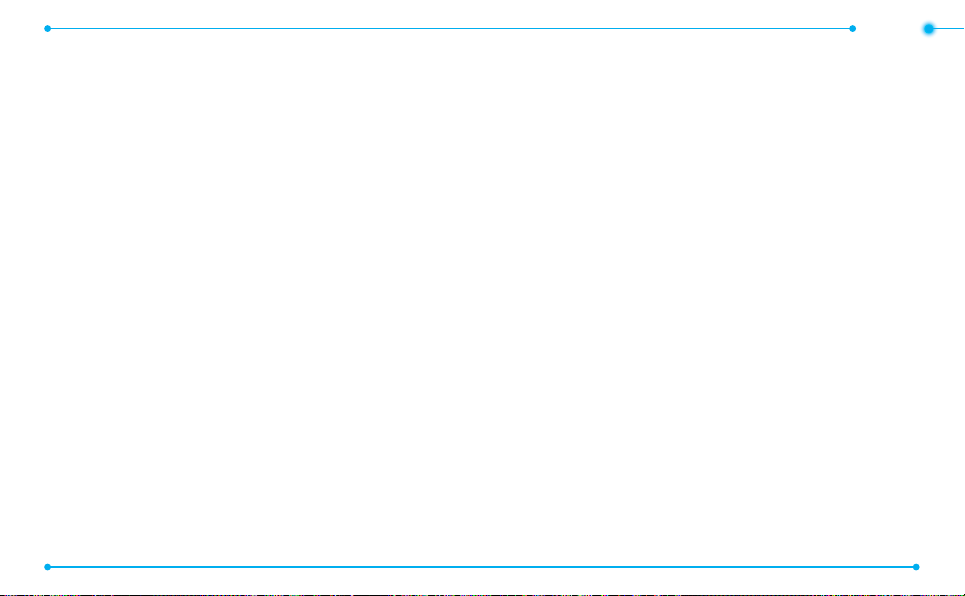
142
NOTE
143
