Page 1
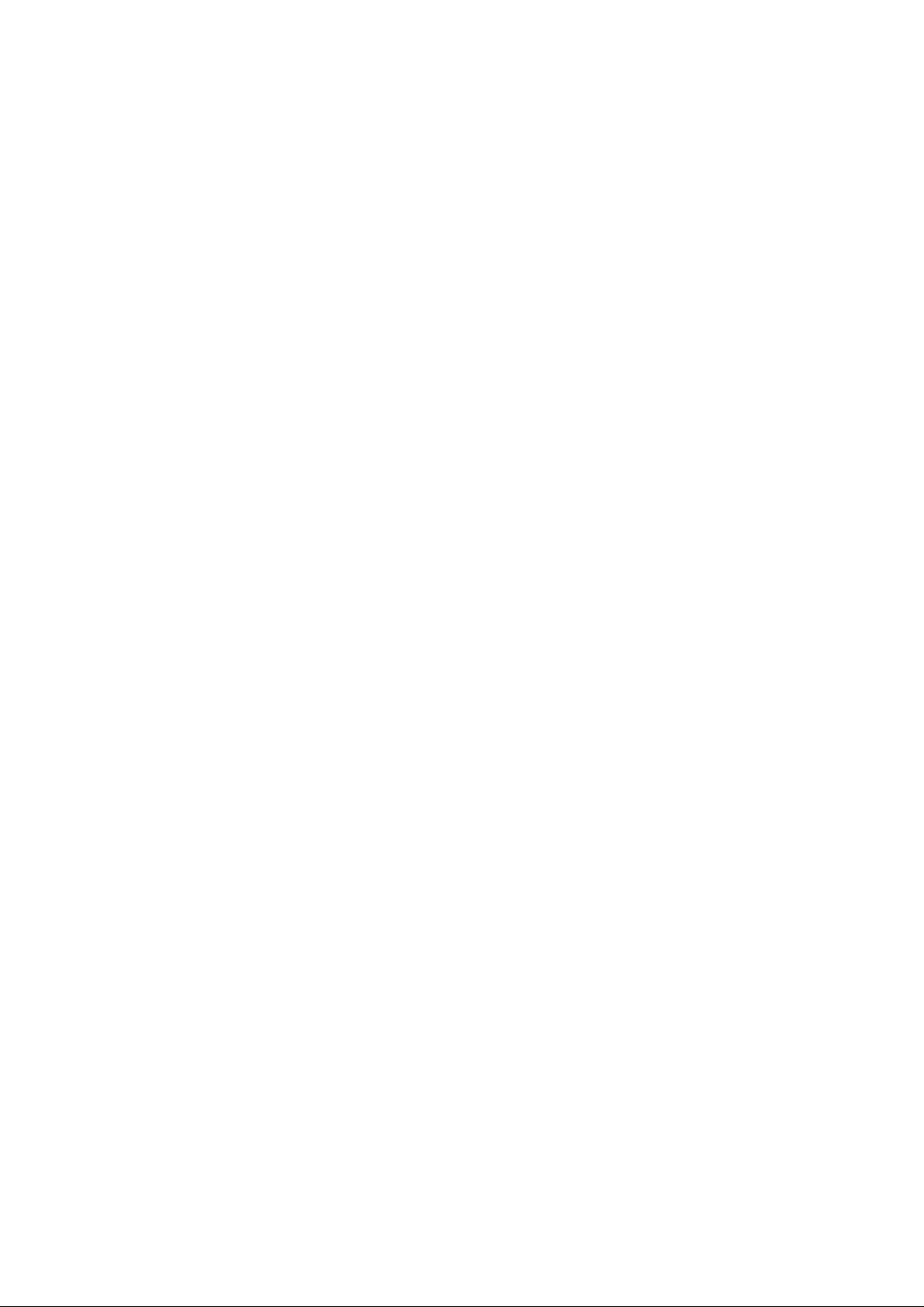
C810 User Manual
Cingular
Page 2
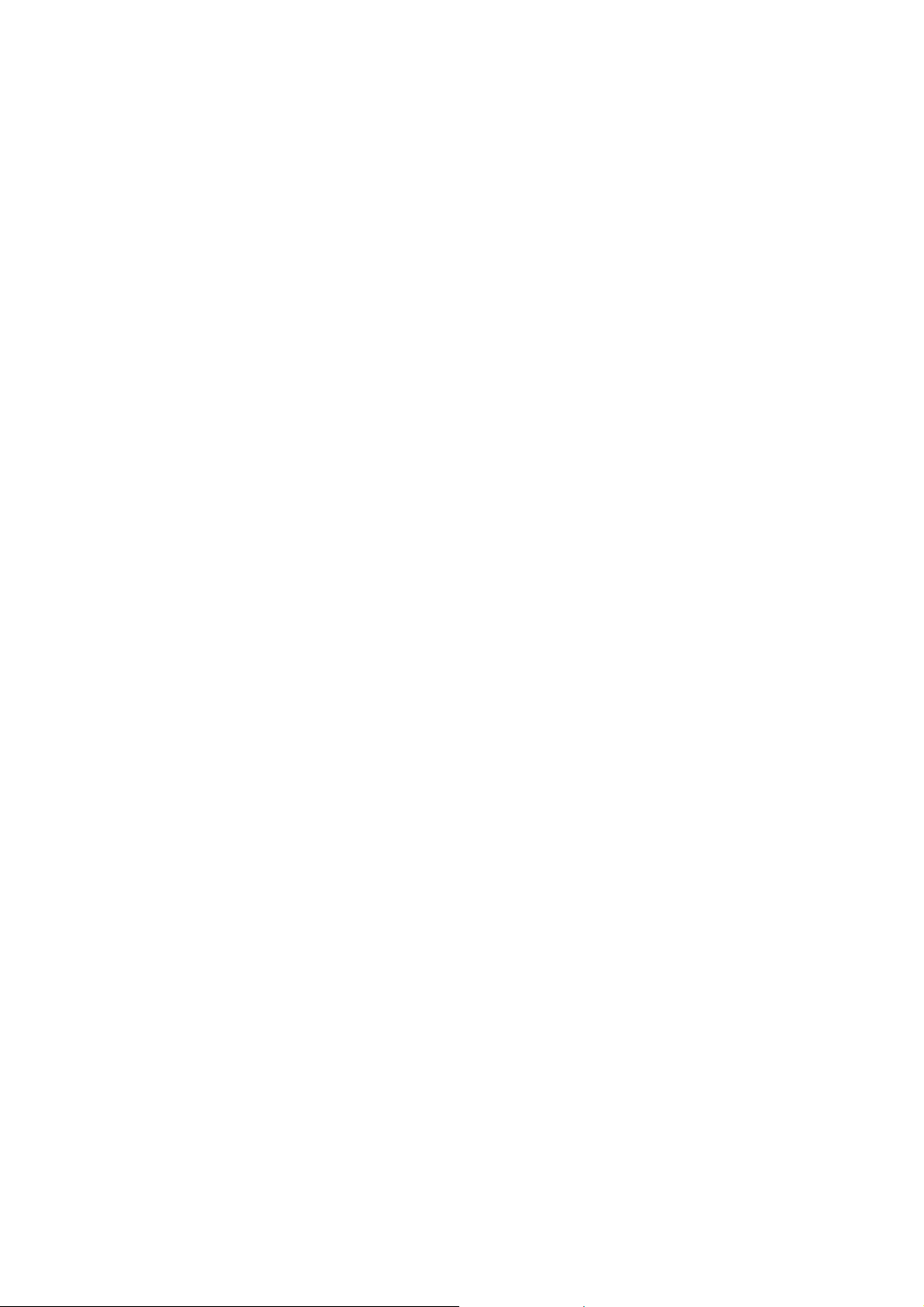
WELCOME
Thank you for choosing the Cingular MUSTANG C810. The C810 uses the Microsoft Windows Mobile™ 5.0
Operating System Smartphone Edition in a compact sliding phone design to give you the convenience of
Windows and the comfort of a familiar shape. Using ActiveSync®, you can keep your PC and C810
synchronized at all times. The C810 offers the multiple features listed below which are designed to enhance
your mobile experience.
Key Features of the C810
• Microsoft Windows Mobile
• Full graphic TFT 65K Color LCD (240x320 pixel)
• Use full QWERTY keyboard.
• CMOS Camera (1.3 mega-pixels)
• Built-in Bluetooth Technology
• Advanced Voice Command Technology
• 2-Way Text Messaging
• Multimedia Messaging Service
• E-mail Messaging Service
• Micro-SD Card for External Memory (SDIO Support)
• Voice Memo
• Easy text entry using the T9 text input mode.
• Internet Access
IMPORTANT INFORMATION
This C810 user guide contains very important information about how to handle and use the product.
Please read this manual thoroughly, pay attention to the warranty on the back page and be alert to the
exclusions and limitations of your warranty, which are related to the use of unauthorized accessories or
components.
TM
5.0 for Smartphone OS
2/125
Page 3
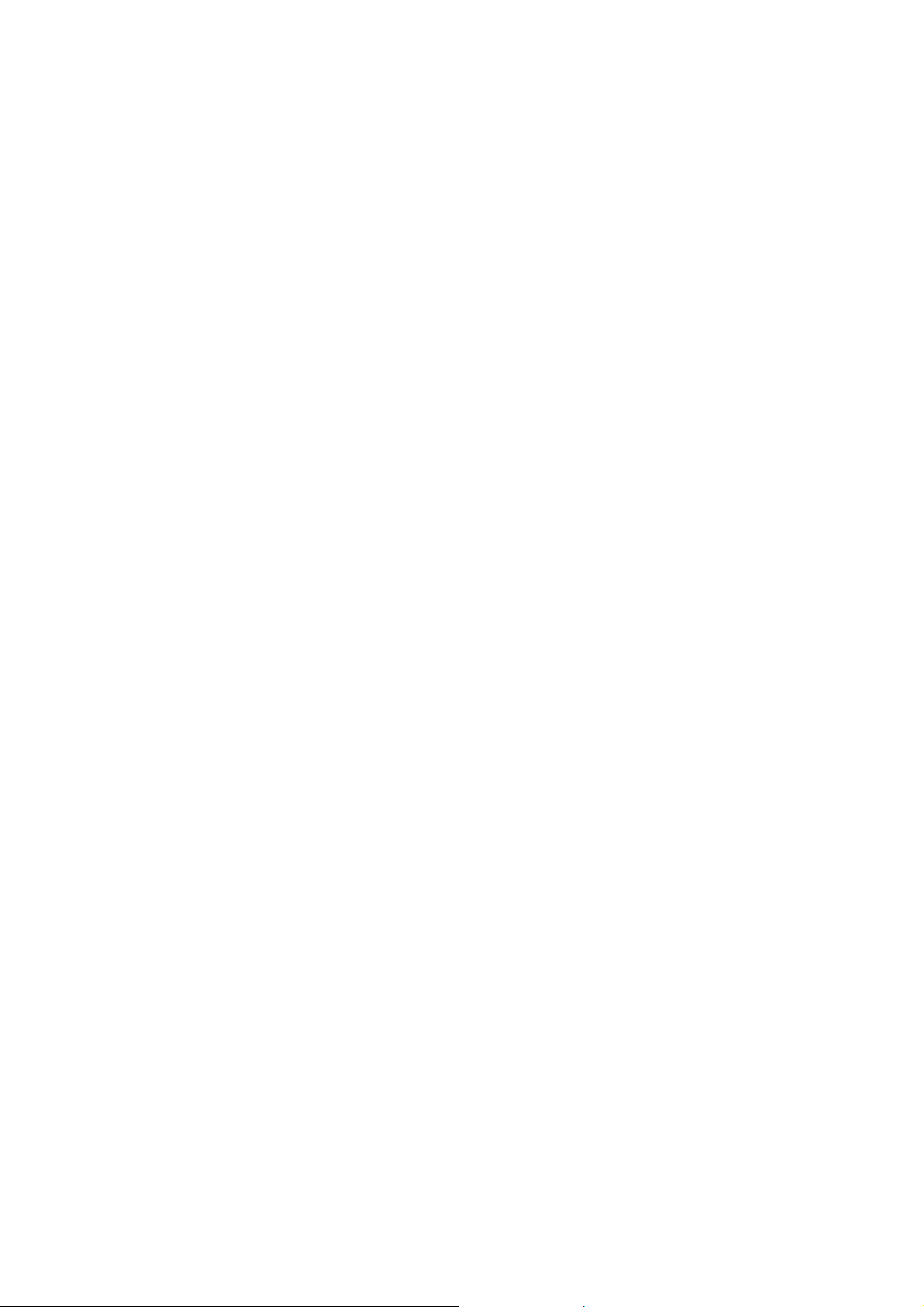
Contents
WELCOME........................................................................................................................................................ 2
CHAPTER 1. BEFORE USING YOUR PHONE ..................................................................................... ...... .. .11
Activating Your Phone...................................................................................................................................11
Setting Up Your Voicemail....................................... ............ ..... ...... ...... ...... ...... ............ ...... .... .......................11
Home screen Icons...................................................................................................................................... 14
Battery Usage ..............................................................................................................................................16
CHAPTER 2. BASIC OPERATION............................................................... ............ ...... ...... ...... ...... .............. 19
TURNING THE PHONE ON / OFF.................................................................................................................. 20
Turning the phone on...................................................................................................................................20
Turning the phone off...................................................................................................................................20
Using the Quick List.....................................................................................................................................20
BASIC FUNCTIONS ....................................................................................................................................... 21
Make a call by entering a contact name......................................................................................................21
Make a call by entering a phone number.....................................................................................................21
Make a call from an open contact ................................................................................................................21
Make a call from a hyperlink phone number................................................................................................21
Make a call from the contact list...................................................................................................................21
Answer a call by pressing any key............................................................................................................... 21
Answer or ignore a call ................................................................................................................................21
Insert a manual pause in a dialing sequence ..............................................................................................22
Insert a three-second pause in a dialing sequence.....................................................................................22
Lock the keypad................................................................................... ........................................................ 22
Unlock the keypad........................................................................................................................................22
Turn voice privacy on or off.................................................................................... ......................................22
Set the date and time ........................................................................................................................... ........ 23
Set the idle timer................................................................................... .......................................................23
Change the Home screen appearance........................................................................................................ 23
View operating system information..............................................................................................................23
Enter owner information....................................................................... ........................................................23
Explore files and folders...............................................................................................................................24
Quickly lock your phone............................................................................................................................... 24
Unlock your phone.......................................................................................................................................24
Set the alarm................................................................................................................................................24
Silence the ring tone of an incoming call ..................................................................... ................................24
MAKING AN EMERGENCY CALL............................ ....................... ........................ ........................ ..............24
Location on/E911only................................................................................................................................... 25
CHAPTER 3. MEMORY FUNCTION ..............................................................................................................26
Make a call from the call history list.............................................................................................................27
Make a call using a recently dialed phone number......................................................................................27
ENTERING TEXT AND NUMBERS................................................................................................................ 28
Change between uppercase, lowercase, and caps lock..............................................................................28
3/125
Page 4
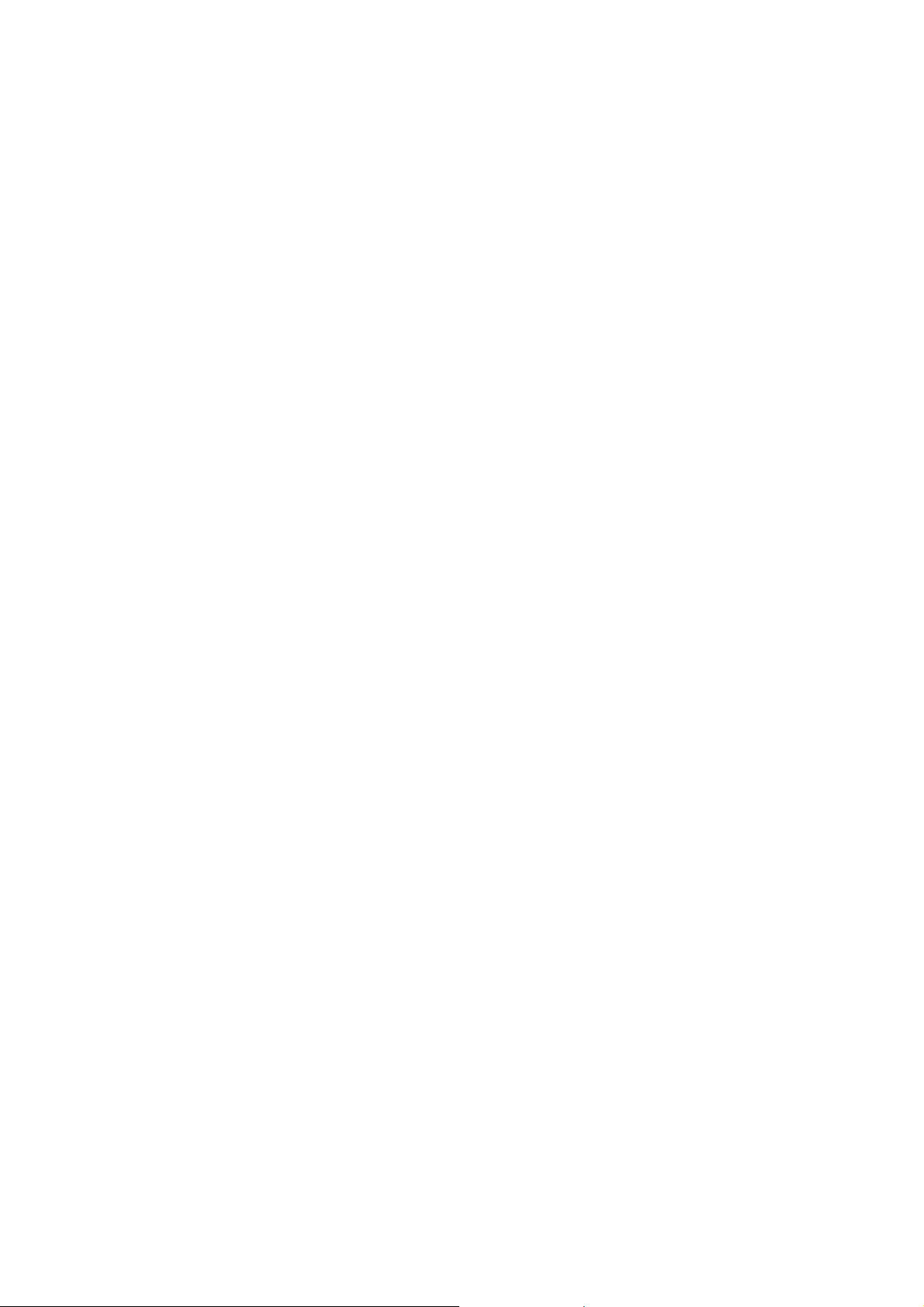
Change the Multipress timeout............................... ..................................................................................... 28
Delete characters................................................................................. ........................................................ 28
Enter a space............................................................................................................................................... 28
Enter a symbol..................................................................................................................................... ........ 28
Enter numbers in text boxes....................... .................................................................................................29
Enter punctuation in Multipress mode .........................................................................................................29
Enter punctuation in T9 mode......................................................................................................................29
Enter text in T9 mode...................................................................................................................................29
Start a new line............................................................................................................................... .............. 29
Turn on Caps Lock.......................................................................................................................................29
Enter the plus sign for international calls.....................................................................................................30
Change the input mode................................................................................................................................30
Create a contact card for a caller.................................................................................................................30
Using QWERTY Keyboard...........................................................................................................................30
CHAPTER 4. MENU FUNCTION................................................................................................ .................... 32
CONTACTS.....................................................................................................................................................33
Create a new contact................................................................................................................................... 33
Beam a contact.............................................................................. .............................................................. 33
Call a contact from contact information........................................................................................................33
Call a contact from the contact list............................................................................................................. ..34
Change the default number for a contact ....................................................................................................34
Delete a contact...........................................................................................................................................34
Filter the contact list..................................................................................................................................... 34
Find a contact............................................................................................................................................... 34
Send an e-mail to a contact........................ .................................................................................................35
Send a text message to a contact.......................................................................... ......................................36
View and edit contact information................................................................................................................36
Add a picture to a contact............................................................................................................................36
Remove a picture from a contact.................................................................................................................36
Assign a category to a contact.....................................................................................................................37
Assign a ring tone to a contact........................................................................................... ..........................37
Create a speed dial.................................................................................... ..................................................37
Using speed dials.........................................................................................................................................37
View and edit a speed dial........................................................................................................................... 38
Delete a speed dial ................................................................... ........... ...... ...... ...... ...... ...... ..........................38
Call History...................................................................................................................................................38
View Call Timers....................... ...... ...... ...... ............ ...... ...... ...... ...... ........... ...... ...... ...... ................................38
Reset Call Timers......................................................................................................................................... 38
View details about a call............................................................................................................................... 39
Create a contact from Call History...............................................................................................................39
Delete an item from Call History..................................................................................................................39
Dial the last number called...........................................................................................................................39
Find a contact from Call History................................................................................................................... 39
Insert an international country code............................................................................................................. 40
Send an E-mail message from Call History.................................................................................................40
SETTINGS.......................................................................................................................................................40
ACCESSIBILITY SETTINGS.......................................................................................................................... 40
Power Management.....................................................................................................................................40
4/125
Page 5
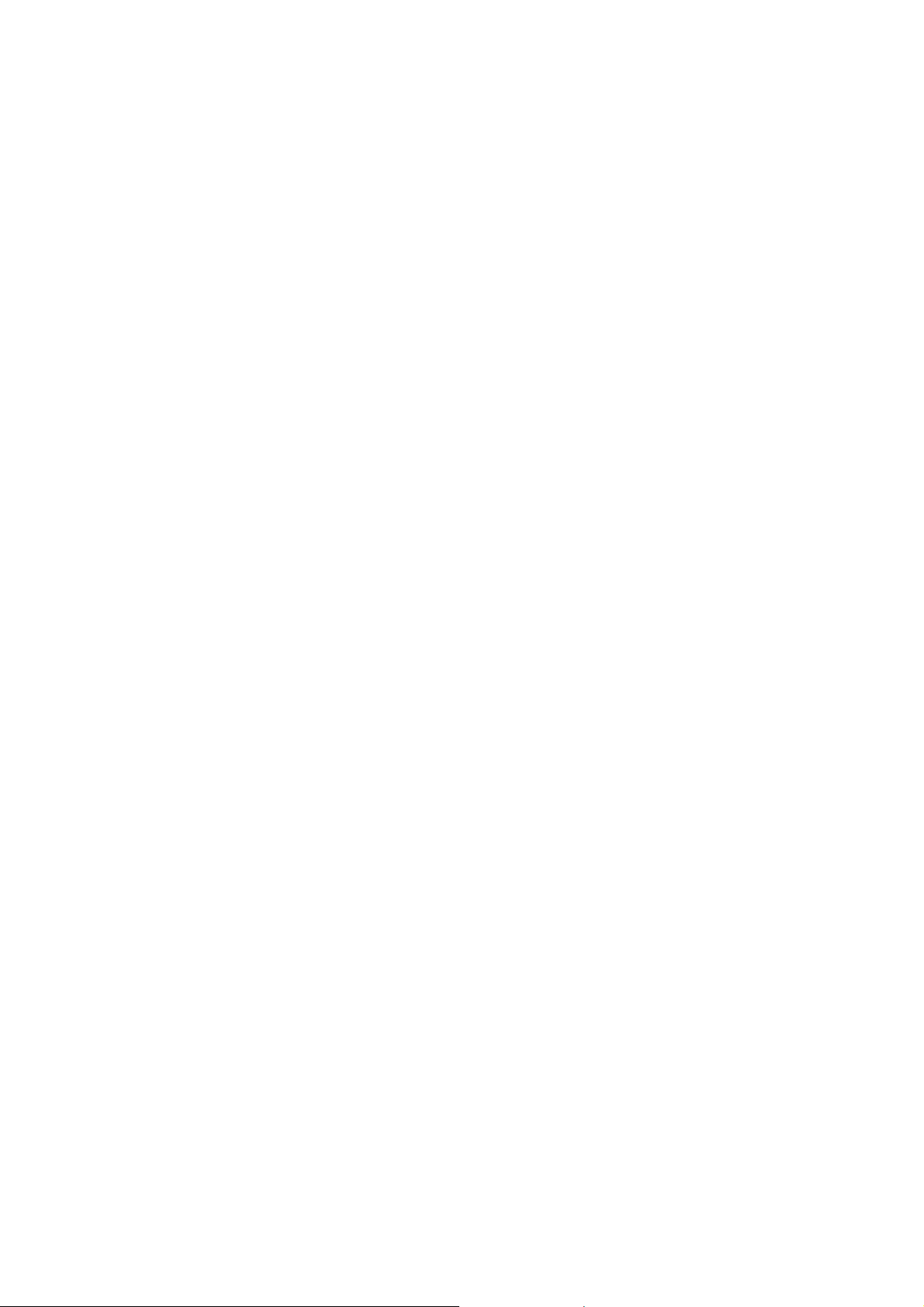
Regional settings .........................................................................................................................................41
Select Default Band.....................................................................................................................................41
Display your phone number........................................................................................................... .............. 41
Display your ESN.........................................................................................................................................41
Display your Software Version..................................................................................................................... 42
Display your Hardware Version....................................................................................................................42
Display your PRL Version ............................................................................................................................ 42
Display your ERI Version.............................................................................................................................42
Turn ERI Alert On / Off.................................................................................................................................42
Turn ERI Banner On / Off........................................ .....................................................................................42
Remove a program ......................................................................................................................................43
Select NAM.............................................................................. .................................................................... 43
Select TTY Mode ....................................................................................... .................. ....... ................. ........ 43
ERROR REPORTING......................................................................................... ............................................43
Turn Error Reporting On / Off.................................. .....................................................................................44
PROFILES.......................................................................................................................................................44
View the list of profiles ............................................................................................................. .................... 44
Edit a profile........................ .........................................................................................................................44
Change the current profile ...........................................................................................................................44
SECURITY....................................................................................................................................................... 45
Enable the Device Lock...............................................................................................................................45
Disable the Device Lock ...................................................................... ........................................................45
View a certificate........................................................................................ ................................................ ..45
Delete a certificate.......................................................................................................................................46
Encryption....................................................................................... ............................................................. 46
Reset Default ...............................................................................................................................................46
SOUNDS .............................................................. ...........................................................................................46
Change or turn sounds on or off....................... ...........................................................................................46
Delete a sound............................................................................................................................................. 47
Copy a sound from your PC to your phone ................................................................................................. 47
TOOLS ................................................................. ...........................................................................................48
CALENDAR..................................................................................................................................................... 48
Schedule an appointment............................................................................................................................48
Delete an appointment ................................................................................................................................. 48
Update an appointment.......................................................................................................... .. .................... 48
View an appointment ....................................................................................... ............................................49
View appointments for the week.................................................................................................................. 49
View today's agenda....................................................................................................................................49
View your agenda for a specific date...........................................................................................................49
View your schedule for the month................................................................................................................49
Make an appointment recurring...................................................................................................................49
Assign a category to an appointment ..........................................................................................................50
Show week numbers....................................................................................................................................50
Change the work week display....................................................................................................................50
Change the reminder time ...........................................................................................................................50
TASKS.............................................................................. ............................................................................... 51
5/125
Page 6
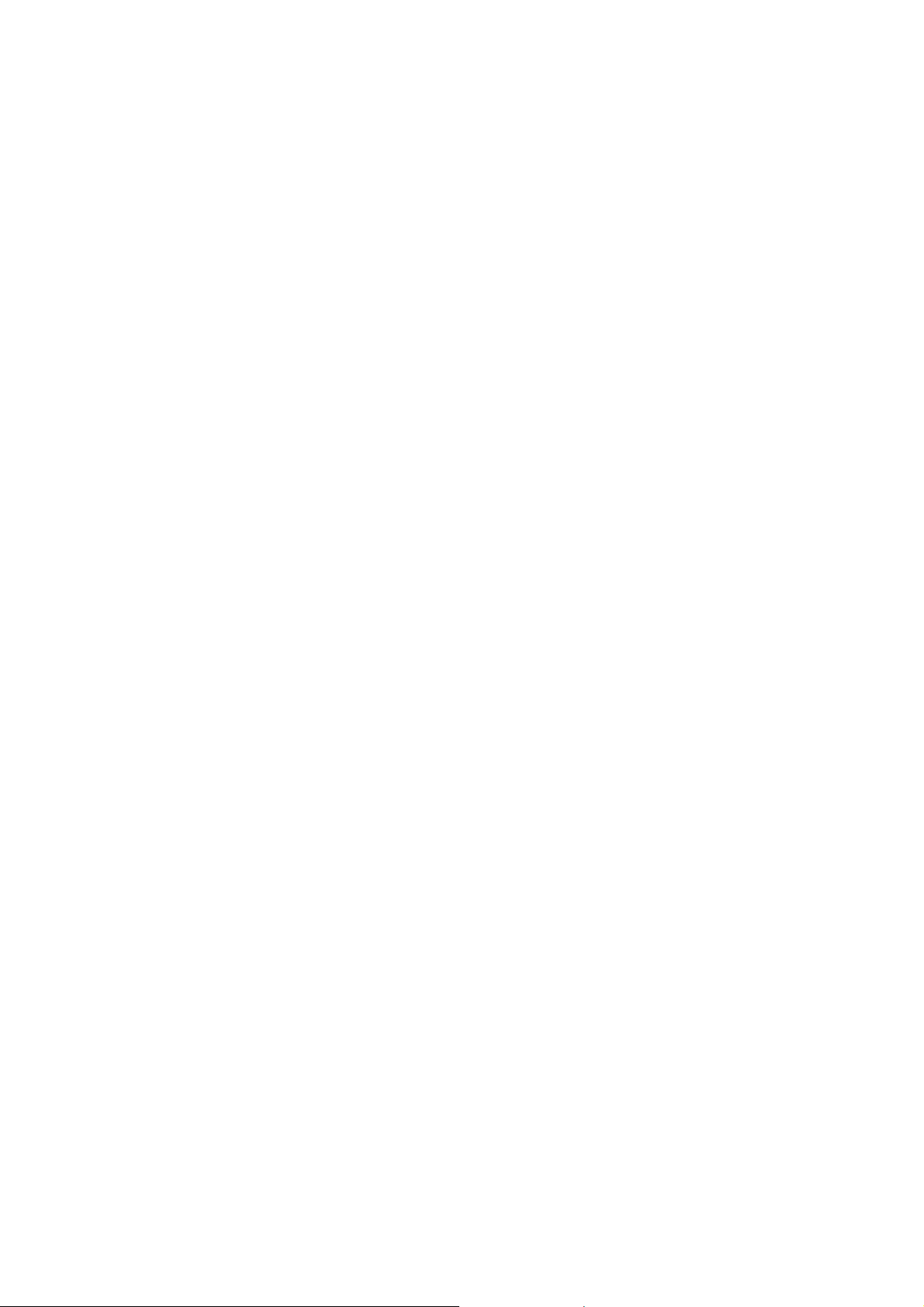
Create a task................................................................................................................................................51
Change a completed task to incomplete......................................................................................................51
Assign a category to a task.............................................................................. ............................................51
Delete a task...................................................................................................................... ..........................51
Mark a task as complete.............................................................................................................................. 51
Locate a task................................................................................................................................................52
CALCULATOR................................................................................................................................................52
Using the calculator .....................................................................................................................................52
VOICE NOTES................................................................................................................................................52
Create a voice note......................................................................................................................................52
Listen to a voice note................ ...... ...... ............ ...... ...... ...... ...... ........... ...... ...... ...... ...... ................................52
Delete a voice note......................................................................................................................................53
Rename a voice note.... ............ ...... ...... ...... ...... ............ ...... ...... ...... ..... ............ ...... ...... ...... ... ....................... 53
CHAPTER 5. VOICE MAIL & MESSAGING ............................................................ ......................................54
VOICEMAIL.....................................................................................................................................................55
Call your voice mailbox................................................................................................................................ 55
TEXT MESSAGING ...................................................................................... ...... ............ ...... ..........................55
Create a text message.................................................................................................................................55
Delete all text messages.............................................................................................................................. 55
Be notified when a text message is delivered.............................................................................................. 55
MMS MESSAGING .........................................................................................................................................56
CREATE AN MMS.............................................................. .................................................... ......................56
Text box............................................................................................................ ............................................56
MMS Menu options............. ...... ...... ...... ............ ...... ...... ...... ...... ..... ............ ...... ...... ...... ...... ..........................56
View MMS Messages ................................................................................ ..................................................57
Select MMS in the list of Message Type......................................................................................................57
MMS Settings................................................................................................................... ............................58
Use MMS Client........................................................................................................................................... 58
Start MMS Client..........................................................................................................................................58
MESSAGING SETTINGS.............................................................................. ................................................ ..58
Change messaging account options............................................................................................................58
Change how the message list displays........................................................................................................59
Create a message from a contact card........................................................................................................59
E-MAIL ............................................................................................................................................................59
Create an E-mail message ..........................................................................................................................59
Overview of e-mail security..........................................................................................................................59
Digitally sign a message..............................................................................................................................60
Download a complete e-mail message.......................................................................................... .............. 60
Download an attachment.............................................................................................................................60
Encrypt a message......................................................................................................................................60
Mark a folder for synchronization.................................................................................................................60
Add a picture to an e-mail message............................................................................................................61
Verify the digital signature on a signed message you receive..................................................................... 61
Send and receive Internet e-mail messages ...............................................................................................61
Add a voice recording to an e-mail message............................................................................................... 61
6/125
Page 7
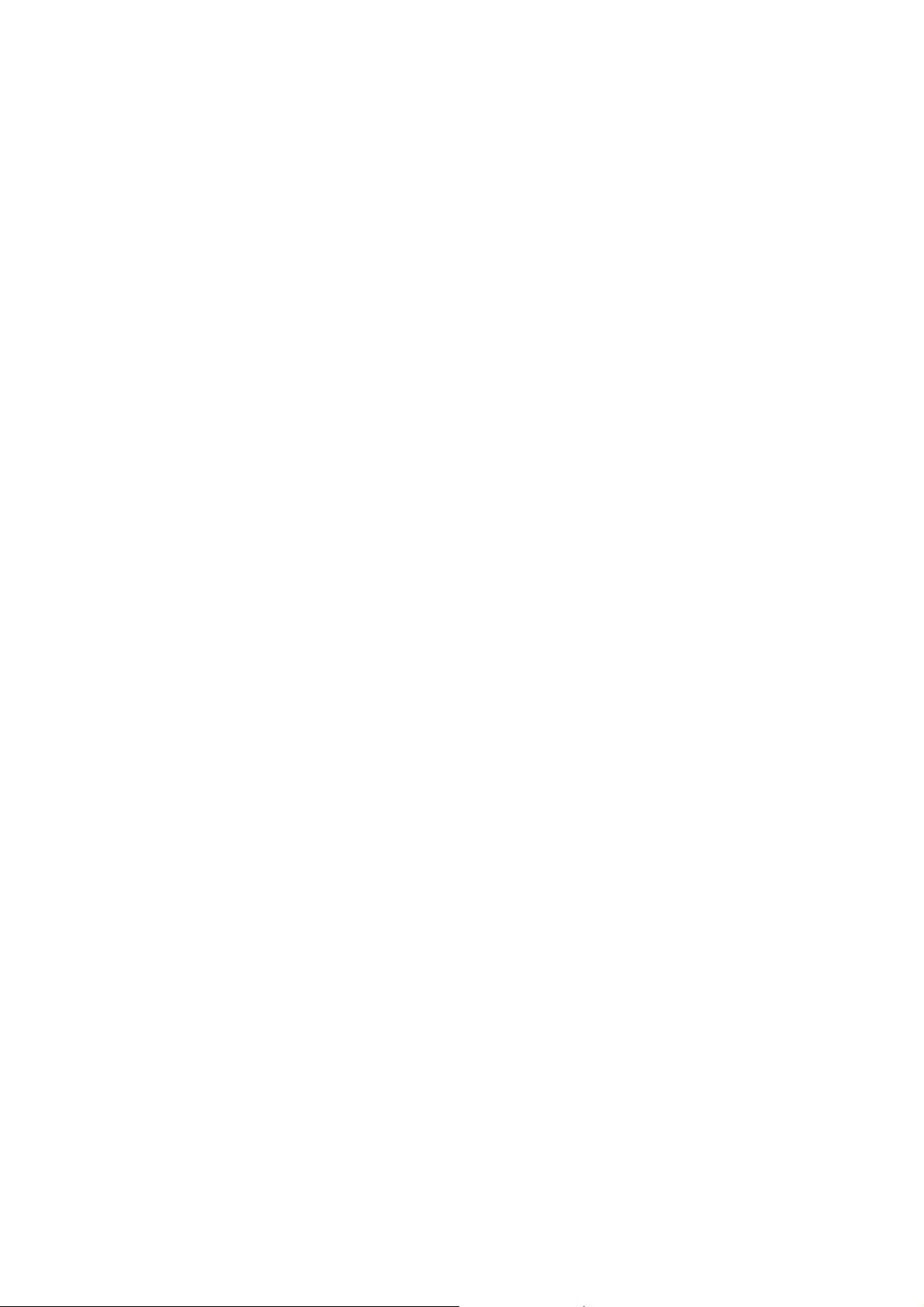
Set up an Internet e-mail account automatically..........................................................................................61
Set up an Internet e-mail account manually ................................................................................................63
Create and add a signature to messages......................................................................................... ........... 63
Delete a message........................................................................................................................................64
Delete an account........................................................................................................................................ 64
Edit predefined text....... ...............................................................................................................................64
Empty the Deleted Items folder....................................................................................................................64
Forward a message.......................................... ...........................................................................................64
Insert predefined text into a message..........................................................................................................65
Mark a message as Read or Unread...........................................................................................................65
Move a message to a different folder...........................................................................................................65
Open a message..........................................................................................................................................65
Quickly move between accounts ................................................................................................................. 65
Send a message draft............................................................................................ ...... ...... ... ....................... 66
Reply to a message.....................................................................................................................................66
Respond to a meeting request..................................................................................................................... 66
Save a draft of a message...........................................................................................................................66
Specify the language for reading a message...............................................................................................66
Stop adding a signature to messages..........................................................................................................66
View an attachment....................................................... ............................................................................... 67
View message folder contents..................................................................................................................... 67
View the Inbox message list ........................................................................................................................67
View the list of accounts...............................................................................................................................67
What is SSL? .......................................................... .....................................................................................67
MODEM .......................................................................................................................................................68
Activate the USB modem........................................................................... ..................................................68
Deactivate the USB modem.........................................................................................................................68
CHAPTER 6. PICTURES & VIDEOS, CAMERA, FUN & GAMES ................................ ................................69
PICTURES & VIDEOS................................... ...... ...... ...... ........... ...... ...... ...... ...... ...... ............ ..........................70
Select video quality......................................................................................................................................70
Copy an image to your phone......................................................................................................................70
Take pictures using a timer. .........................................................................................................................70
Adjust pictures and video for lighting conditions..........................................................................................70
Select where pictures are saved................................................................................................
.................. 71
Create a Pictures folder...............................................................................................................................71
Edit a picture................................................................................... ............................................................. 71
View pictures as a slide show......................................................................................................................71
Set a picture as the Home screen................................................................................................................71
Send a picture........................................................................................................ ...... ... .............................72
Save a copy of a picture..............................................................................................................................72
View pictures on your phone.................................................................................. ......................................72
CAMERA.........................................................................................................................................................72
Video............................................................................................................................................................72
Record a Video ................................................................... ..... ...... ...... ...... ............ ...... ................................72
Play recorded file .......................................................... ............................................................................... 73
Take a Picture..............................................................................................................................................73
Take a Picture (MultiShot)............................................................................................................................73
Snapshot......................................................................................................................................................73
Viewing saved file........................................................................................................................................73
7/125
Page 8
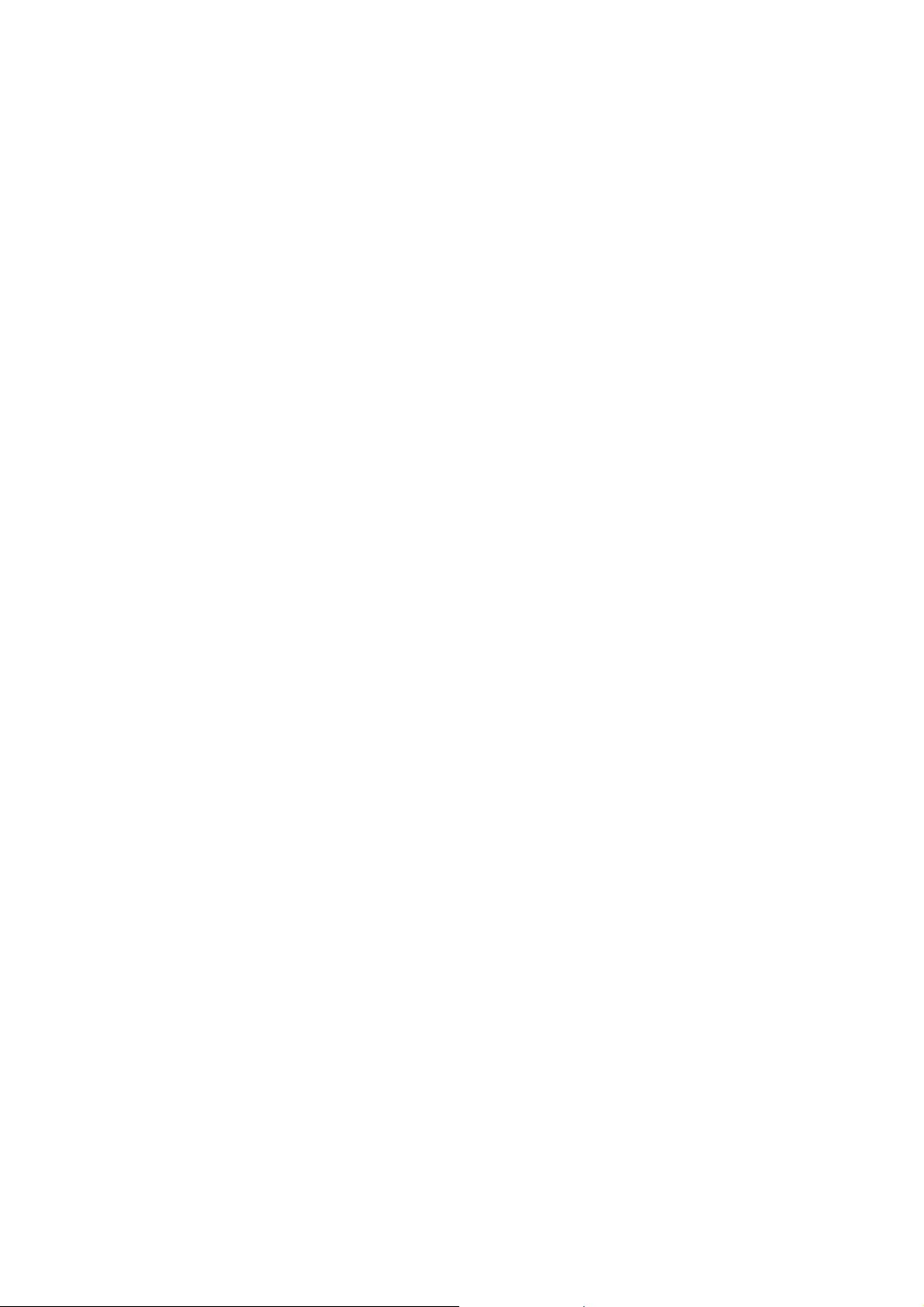
CAMERA CONTROLS....................................................................................................................................73
General Option.............................................................................................................................................73
Camera Options...........................................................................................................................................74
Camcorder Options......................................................................................................................................75
Overview of the default hardware button assignments................................................................................76
GAMES............................................................................................................................................................ 76
Solitaire............................... .........................................................................................................................76
Bubble Breaker ........................................................................ ...... ...... ...... ............ ...... ................................77
CHAPTER 7. MOBILE INTERNET EXPLORER............................................................................................78
Add a Web page to the Favorites list................................................................................................... ........ 78
Change connection options ............................................................................. ............................................78
Change Web page display options..............................................................................................................78
Clear history , coo kies, or temporary files..................................................................................................... 79
Create a new folder in Favorites..................................................................................................................79
Delete a favorite........................................................................................................................................... 79
Disconnect from the Internet........................................................................................................................79
Edit a favorite............................................................................................................................................... 79
Go to a link...................................................................................................................................................79
Go to a Web page........................................................................................................................................79
Go to a Web page in the History list ............................................................................................................80
Open Internet Explorer....................................................................................................... ..........................80
Refresh a Web page....................................................................................................................................80
Return to a Web page you visited in the same session...............................................................................80
View a favorite.................................................................... .......................................................................... 80
View a list of recently-visited Web pages....................................... ............................................................ ..80
Move a favorite to a folder ...........................................................................................................................80
Change the size of text on Web pages...................................................................................................... ..81
Show or hide pictures on Web pages............................................................................................ .............. 81
View a page in full screen mode..................................................................................................................81
Send a link via e-mail................................................................................. ..................................................81
Adjust the scrolling speed............................................................................................................................ 81
CHAPTER 8. PC CONNECTIVITY, BLUETOOTH AND A CTIVESYNC ........................................................ 82
ACTIVESYNC.................................................................................................................................................. 82
Install and set up ActiveSync..................................................................................................
.....................82
Set up an Exchange Server connection ......................................................................................................82
Change ActiveSync settings .......................................................................................................... .............. 83
Schedule synchronization as items arrive ................................................................................................... 83
Change the synchronization schedule......................................................................................................... 83
Start and stop synchronization ..................................................................................................................... 84
View information about Sync status............................................................................................................. 84
Change settings for an information type.................................................................................. ....................84
Connect the phone.......................................................................................................................................84
Connect to a PC using chargeable USB cable............................................................................................84
Connect to a PC using Bluetooth.................................................................................................................85
Change e-mail security options....................................................................................................................85
Exclude an e-mail address from Reply All...................................................................................................85
ActiveSync support code troubleshooter ............................................................... ......................................86
8/125
Page 9
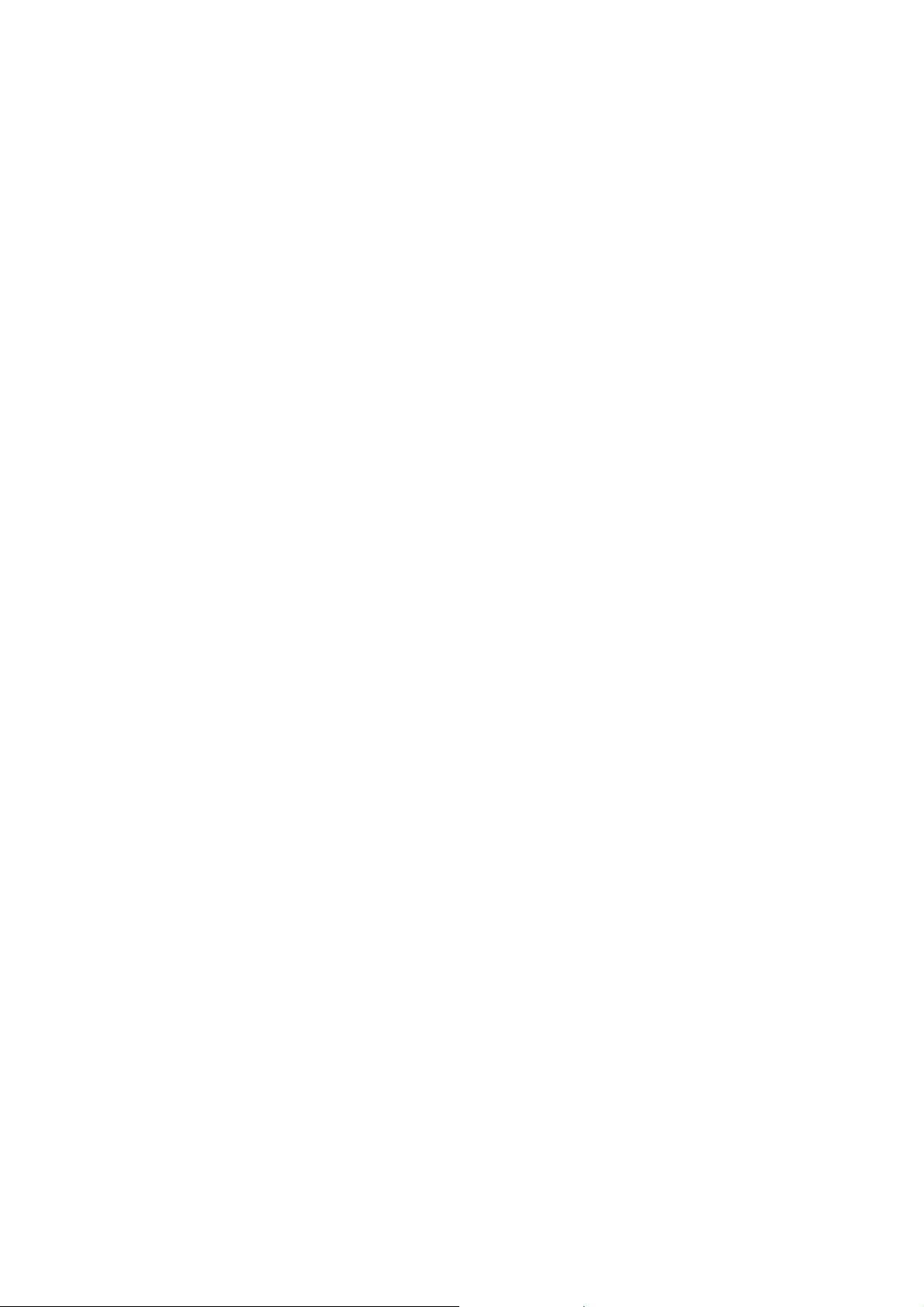
BLUETOOTH ..................................................................................................................................................92
Accept a Bluetooth partnership.................................................................................................................... 92
Create a Bluetooth partnership....................................................................................................................93
End a Bluetooth partnership ........................................................................................................................93
Make your device discoverable.................................................................................................................... 93
Rename a Bluetooth partnership.................................................................................................................94
Turn Bluetooth on and off............................................................................................................................. 94
Receive beamed information....................................................................................... ................................94
Receive incoming beams.............................................................................................................................94
Beam an item...............................................................................................................................................95
Set up a Bluetooth-enabled headset ...........................................................................................................95
Set up a stereo headset...............................................................................................................................95
Turn wireless power on or off................................................................................. ......................................96
Connect to intranet URLs.............................................................................................................................96
Use a specific connection to connect to the Internet...................................................................................96
Edit a VPN Connection................................................................................................................................96
Make your device discoverable.................................................................................................................... 97
OVERVIEW OF BLUETOOTH VIRTUAL COM PORTS........................ ...... ...... ............ ...... ...... ...... ...... ........97
Outgoing COM port......................................................................................................................................97
Incoming COM port.............................................................................................................................. ........ 97
Set up an incoming Bluetooth COM port.....................................................................................................97
Set up an outgoing Bluetooth COM port......................................................................................................98
Create a dial-up connection.........................................................................................................................98
Create a proxy connection...........................................................................................................................99
Create a VPN connection ............................................................................................................................ 99
Delete a dial-up connection .......................................................................................................................100
Delete a proxy connection ................................................................................................................... ......100
Delete an intranet URL ..............................................................................................................................100
Delete a VPN connection...........................................................................................................................100
Edit a dial-up connection............................................................................................................................100
Edit a proxy connection..............................................................................................................................101
Edit an intranet URL..................................................................................................... ..............................101
CHAPTER 9. VOICE COMMAND.................................................................................................................102
1 - Adjust the Microphone......................................................................................................
....................102
2 - Set the Voice Command Button ........................................................... ................................................102
3 - Try out Voice Command ..................................................... ..................................................................102
Try Out More Commands.............................................. .............................................................................102
To Learn More............................................................................................................................................ 103
Using the Voice Command Button.............................................................................................................103
Making Phone Calls...... ............ ...... ...... ...... ...... ........... ...... ...... ...... ...... ............ ...... ...... ...... .. ......................103
Showing Contacts......................................................................................................................................104
Reading Appointments............................................................................... ................................................ 105
Playing Music.............................................................................................................................................106
Starting Programs............... ...... ...... ...... ............ ...... ..... ...... ...... ...... ............ ...... ...... ...... ..............................106
Getting Phone Status............................................................................................. ...... ...... ........................107
Getting Voice Command Help....................................................................................................................107
Personalization.............................................................. .............................................................................107
General Options.........................................................................................................................................107
Phone Options ...........................................................................................................................................108
9/125
Page 10
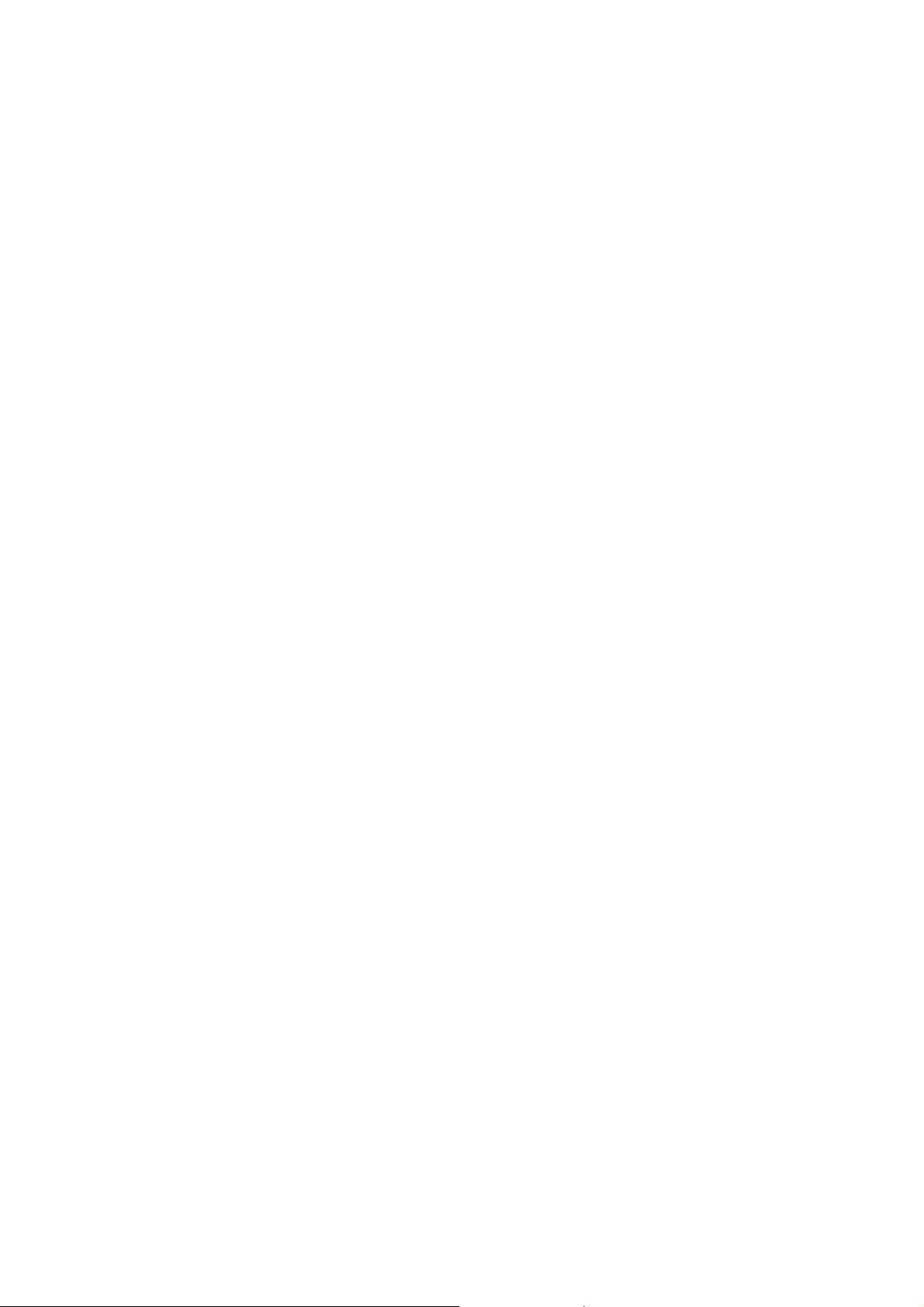
Calendar Options....................................................................................................................................... 108
Media Options............................................................................................................................................108
General Tips............................................................................................... .................. ..............................108
Phone and Contact Tips.............................................................................................................................109
Reading Appointments Tips.............................. ..................................................... ....................................109
Playing Music Tips.....................................................................................................................................109
Starting Programs Tips..................................................................................... ...... ...... ...............................110
Troubleshooting ..................................................... .....................................................................................110
General Troubleshooter............ ........................ ................. .................. .................. ................ .....................110
Phone and Contact Troubleshooter............................................................................................................111
Reading Appointments Troubleshooter.......................................................................................................111
Playing Music Troubleshooter.....................................................................................................................112
Starting Programs Troubleshooter.. ...... ...... ............ ...... ...... ..... ...... ............ ...... ...... ...... ...... ...... .... ...............112
CHAPTER 10. SAFETY AND WARRANTY ..................................................................................................113
SAFETY INFORMATION FOR WIRELESS HANDHELD PHONES.............................................................1 14
EXPOSURE TO RADIO FREQUENCY SIGNALS........................................................................................114
ANTENNA CARE.............................................................................. .............................................................114
DRIVING SAFETY ........................................................................................ ............ ...... ...... .........................114
ELECTRONIC DEVICES .................................................................................................................. .............115
Pacemakers...... ..........................................................................................................................................115
Other medical devices ............................................................................... .................................................115
Posted facilities................... ............ ...... ...... ...... ...... ...... ........... ...... ...... ...... ...... ............ ...............................115
Aircraft.........................................................................................................................................................115
Blasting areas .................................................................................................................... .........................115
Potentially explosive atmospheres .............................................................................................................115
PRECAUTIONS .............................................................................................................................................116
WARNING! Read this Information before using .........................................................................................116
BODY-WORN OPERATION...........................................................................................................................117
SAR INFORMATION............................................................................................................................... .......117
FCC & INDUSTRY CANADA REGULATORY COMPLIANCE…………………………………… …………..….5
FDA CONSUMER UPDATE...........................................................................................................................119
PROTECT YOUR WARRANTY....................................................................................................................124
A D D R E S S............................................................................................................................................124
MANUFACTURER'S WARRANTY............................................................................................. ...... ............ 124
12 MONTH LIMITED WARRANTY
...............................................................................................................124
10/125
Page 11
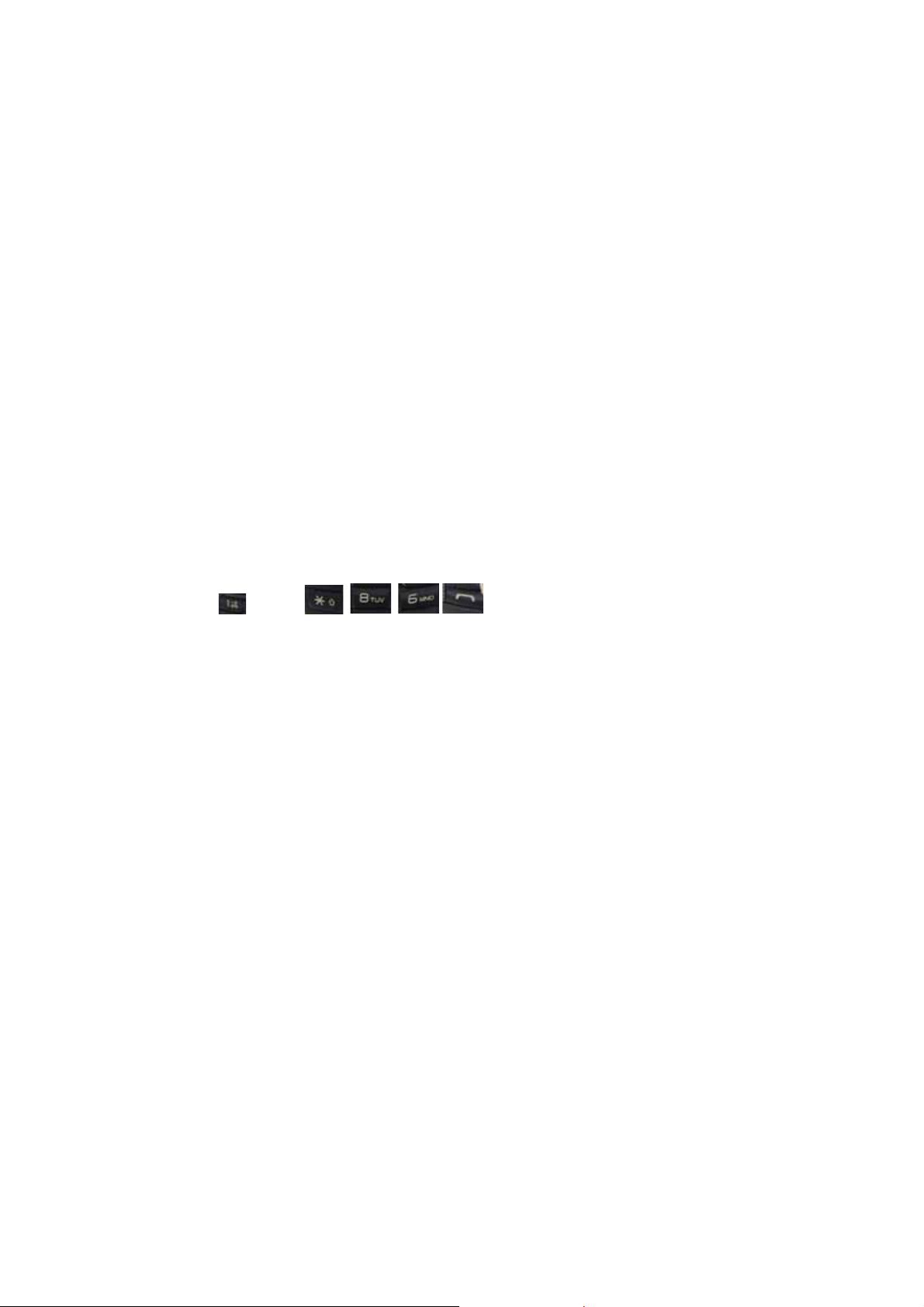
CHAPTER 1. BEFORE USING YOUR PHONE
Activating Y our Phone
If you purchased your phone at a Cingular Store, it is probably activated and ready to use. If you have
upgraded your phone or received a new phone by mail, it probably needs to be activated before you can use
it.
To activate your phone, follow these steps:
1. Visit a Cingular Store and have your phone activated, and place your cursor on the MY ACCOUNT
tab available on the home page.
2. When the drop-down menu “HOW To” Wireless Guide d isplays, select ACTIV ATE YOUR NEW
PHONE and click GO, to display instructions needed to activate your phone online.
3. After gathering the required materials, select the Activated New Phone link and follow the online
directions to complete the activation process.
Setting Up Your Voicemail
Set up Voicemail
All unanswered calls to your Cingular MUSTANG C810 are sent to voicemail, even if your phone is turned off.
You’ll want to set up your voicemail and personal greeting as soon as you activate your C810. Your service
provider has assigned your voicemail number to the 1 key.
1. Press and hold
2. Follow the voice tutorial to set up your account.
Check Voicemail
When checking your voice mail, all unanswered calls will be played back in the order they were received.
After you have entered your voice mail, you will hear options for skipping, deleting, fast forwarding, or saving
messages.
1. Press and hold 1 key to call your voice mailbox.
2. Follow the instructions to retrieve it.
or press, , , , .
11/125
Page 12
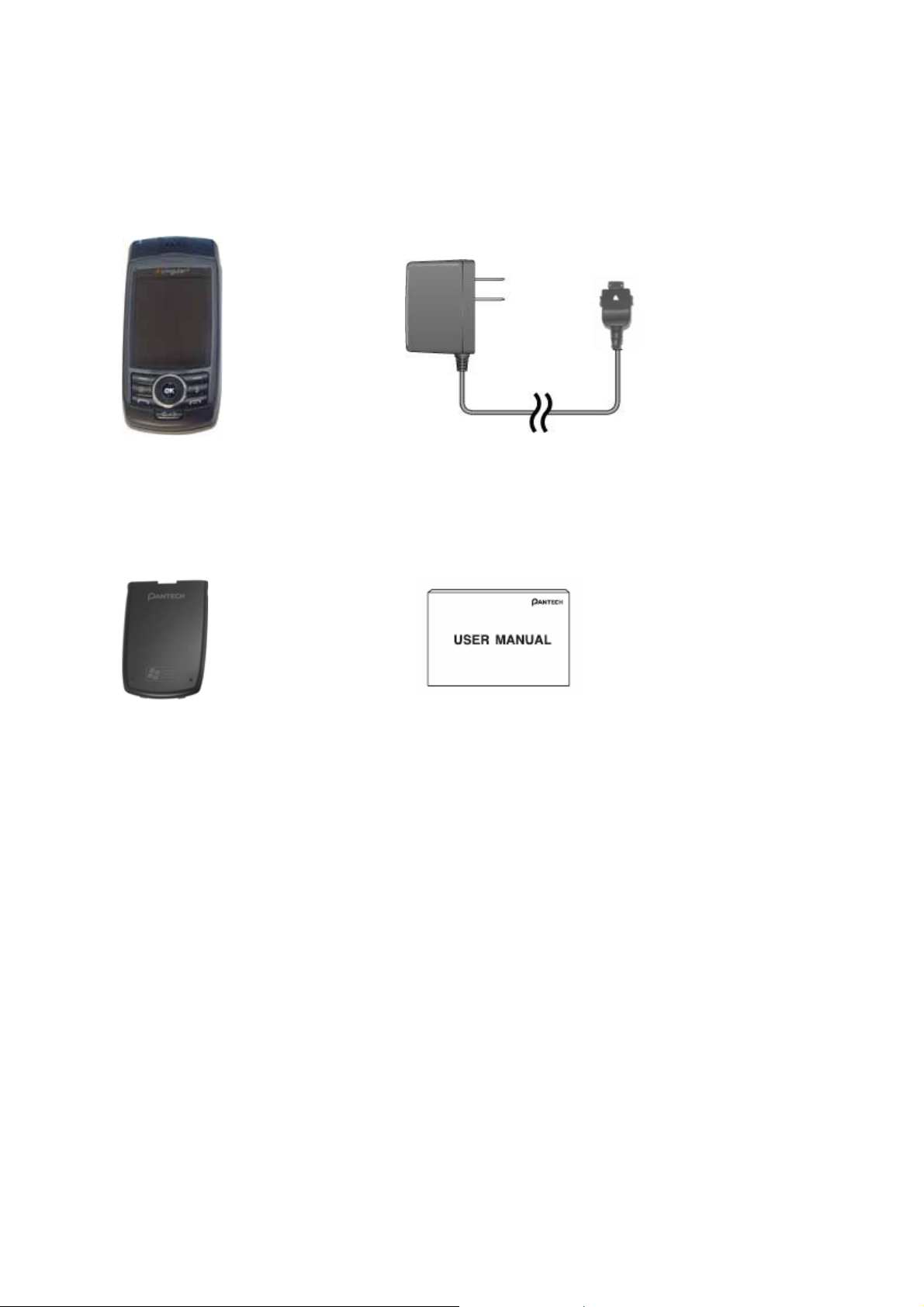
Inside the Package
This package should include all items pictured below.
If any are missing or different, you should immediately contact the retailer where you purchased the phone.
Handset
AC Travel Charger
Standard Battery
User Manual
12/125
Page 13

g
Handset Description
The C810 weight is 110g. The dimensions are 102x50x21.1mm
MicroSD Card I/O Slot
Camera
LCD
Screen
Volume
Key
Earpiece
Camera Key
Record/Voice
Command Key
ation
Navi
Home Key
SEND Key
Left and Right Functional Soft Keys
Quick List/Lock
END/Power key
Cancel key
Microphone
13/125
Page 14
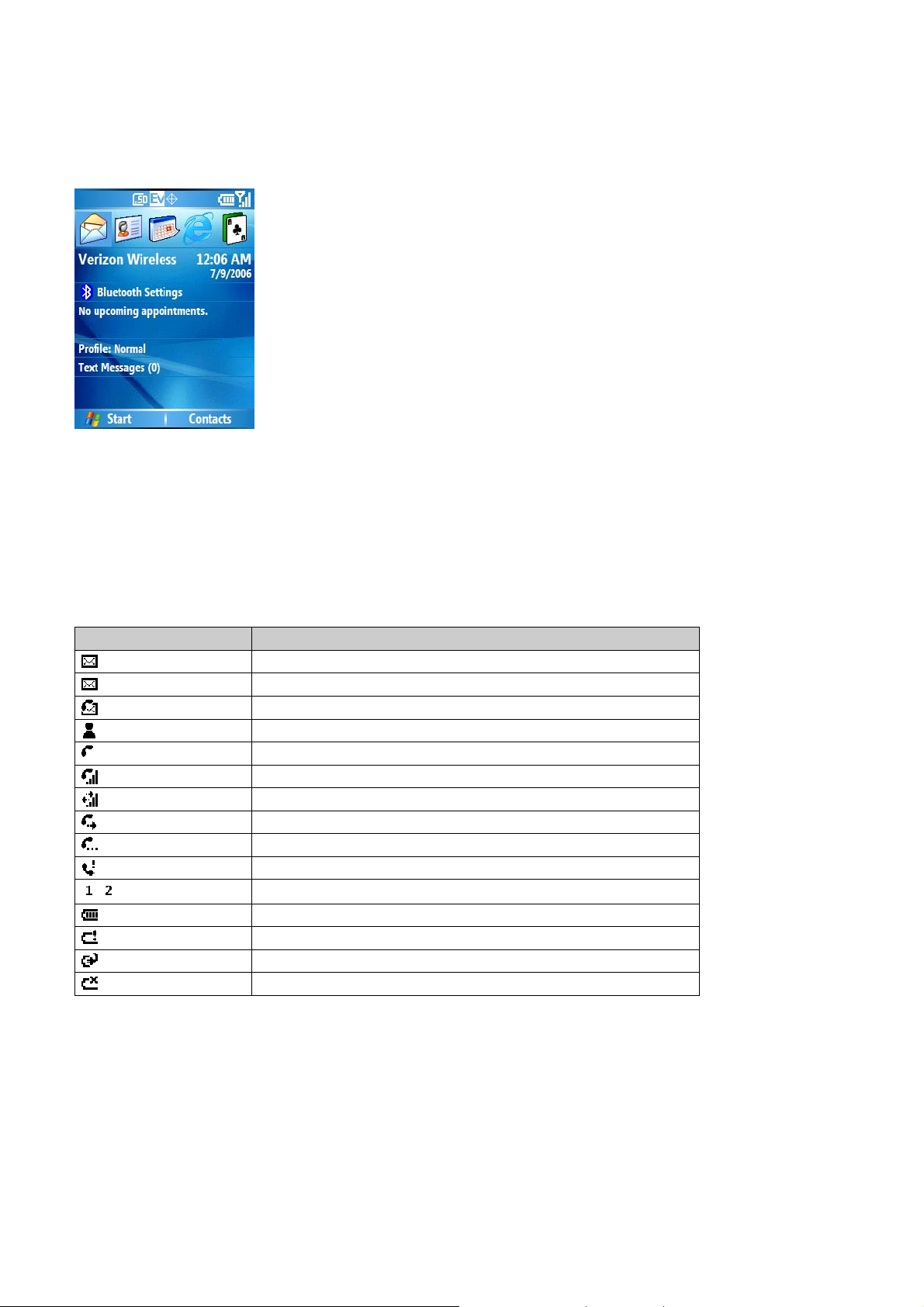
Home Screen
The Home Screen plays an integral part in the navigational model of your Smartphone. It is the first screen
displayed every time the phone is turned on. You can easily return to the Home screen by pressing the
HOME key.
Å Select and press the OK key to access your most recently used
programs
Å Cingular Banner and date and time
Å Bluetooth Setting
Å Appointment List
Å Your current profile in use.
Å Number of unread messages
Å Soft key commands
Home Screen customization
The Home Screen allows you to customize your start page. It can be used to display a variety of information,
such as phone-specific status, information from over-the-air services, and information from personal
information manager (PIM) applications. You can fully customize the Home Screen by installing new plug-ins
and schemes.
Home screen Icons
Status icons appear at the top of the screen and in the Home screen. The following table lists common status
icons and their meanings.
Indicator Meaning
/
New e-mail or text message (SMS)
Multimedia message (MMS)
New voice mail
New instant message
Voice call
Voice call in progress
Data call in progress
Calls are forwarded
Call on hold
Missed call
Line 1/Line 2
Battery level
Low battery
Battery charging
No battery
14/125
Page 15
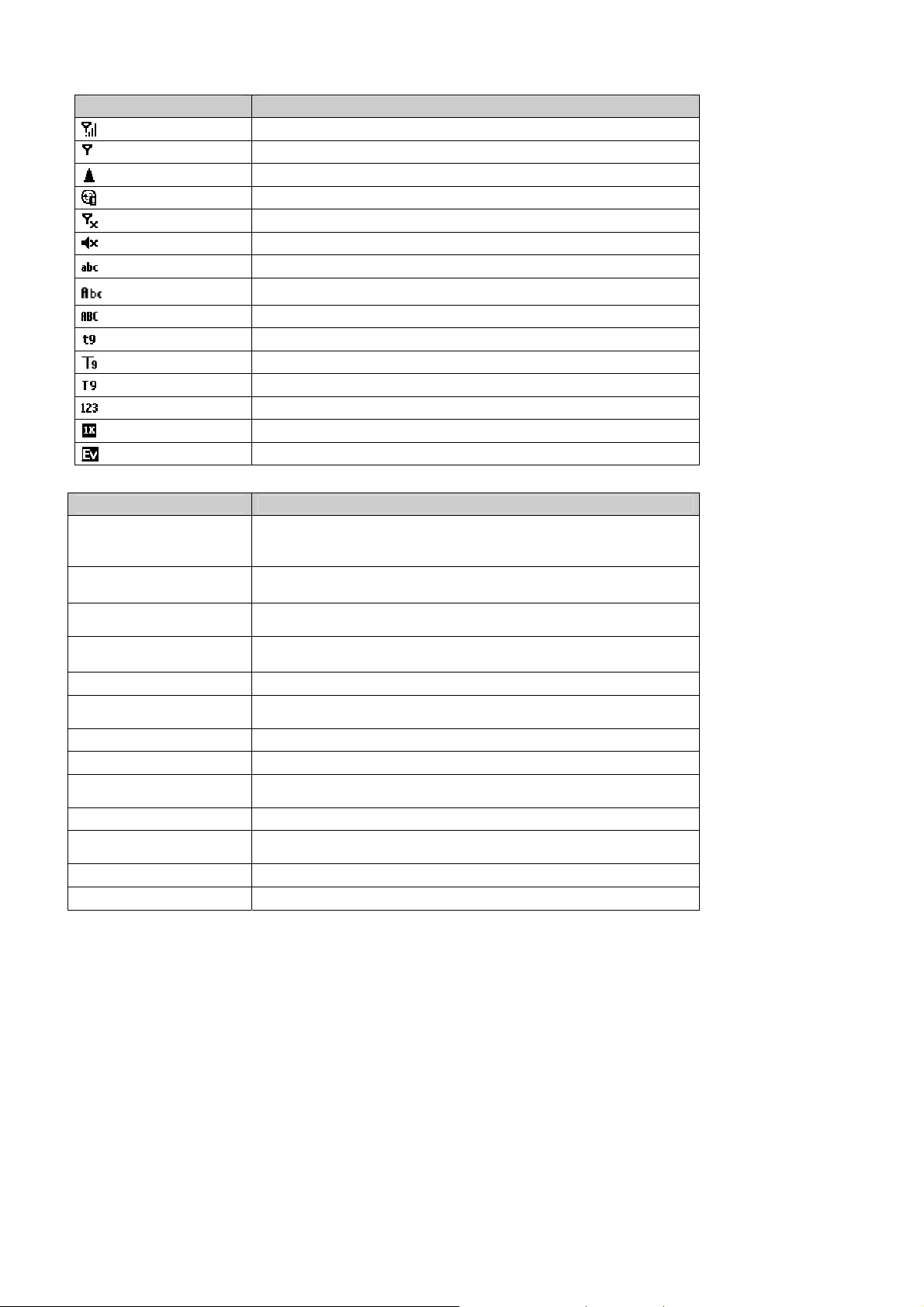
Indicator Meaning
Signal strength
No signal
Roaming
Sync error
Radio off
Ringer off
Multipress text input mode, lowercase
Multipress text input mode, uppercase first character only
Multipress text input mode, uppercase
T9 text input mode, lowercase
T9 text input mode, Uppercase first character only
T9 text input mode, uppercase
Numeric input mode
1XRTT connection available
EV-DO connection available
Keys Functions
Press to make or receive a call.
[Send] key
Short press: View Recent Calls. Long press: Make a call to the last number
called.
[End] key
[Left] Soft key
[Right] Soft key
Press to turn the phone on/off, to terminate a call or to return to the Home
Screen.
(Left Soft Key) Press to access the main menu or the Menu functions
displayed on the bottom line.
(Right Soft Key) Press to access Contacts or Menu function displayed on
bottom line.
[Quick List] key Press to launch the Quick List.
[C/Back] key
(Clear) Press to clear a digit from the display or to return to the previous
page.
[*] key A long press changes to capital letters or symbols during text entry mode.
0 key Press and hold to inserts a ‘+’ for international call
[#] key
Press and hold to enter lock mode or press to insert a space during text
entry mode.
[Home] key Press to return to the Home screen.
[Volume] key
Press to adjust voice v olume during a call, and adjust audio volume in
standby mode.
[Recording] key Activates Voice Command or Voice Notes.
[Camera] key Press to launch the camera application.
15/125
Page 16

Battery Usage
The battery is not charged when the phone is first purchased – fully charge the battery before first use. The
battery will charge faster if the phone is powered off while charging. Battery operating time gradually
decreases over time. If the battery fails to perform normally, you may need to replace it.
Battery Installation
Be sure to use only the batteries that have been provided with the phone. Installation is easier if you have
placed the phone on a flat surface.
1. Place the battery on t he back of the handset and slide into place.
2. Push the battery down until it locks into plac e.
Battery Removal
Again, place the battery on a flat surface and use an even, steady pressure when removing the battery.
1. Pull the release latch upwards, lif t up the bat t ery.
2. Remove the battery from the handse t.
2
NOTE: If the battery is not correctly placed in the compartment, the handset will not turn on and/or the
battery may detach during use.
16/125
Page 17
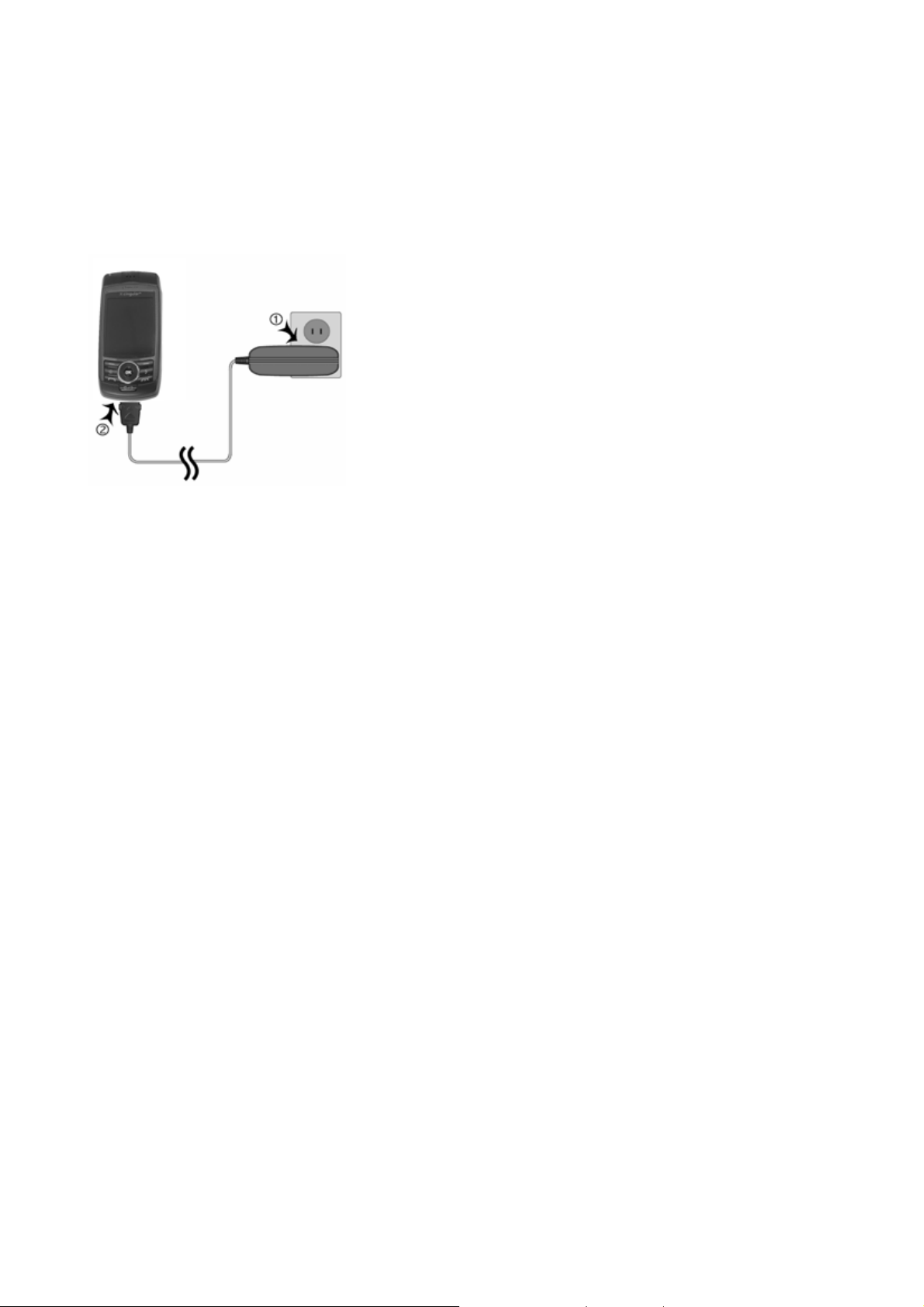
Battery Charging
Make sure the battery is properly installed in the handset. Use all normal cautions when working with a
standard wall outlet.
Power Connection
1. Plug the AC Charger into a standard outlet.
2. Plug the other end of the AC Charger into the bottom of your phone. The battery must be installed on the
phone.
NOTE:
• When you charge the battery with the phone power off, the device will power on.
• The battery is not charged at the time of purchase.
• Fully charge the battery before use.
• It is more efficient to charge the battery with the handset powered off.
• The battery must be connected to the phone in order to charge it.
• Battery operating time gradually decreases over time.
• If the battery fails to perform normally, you may need to replace the battery.
17/125
Page 18
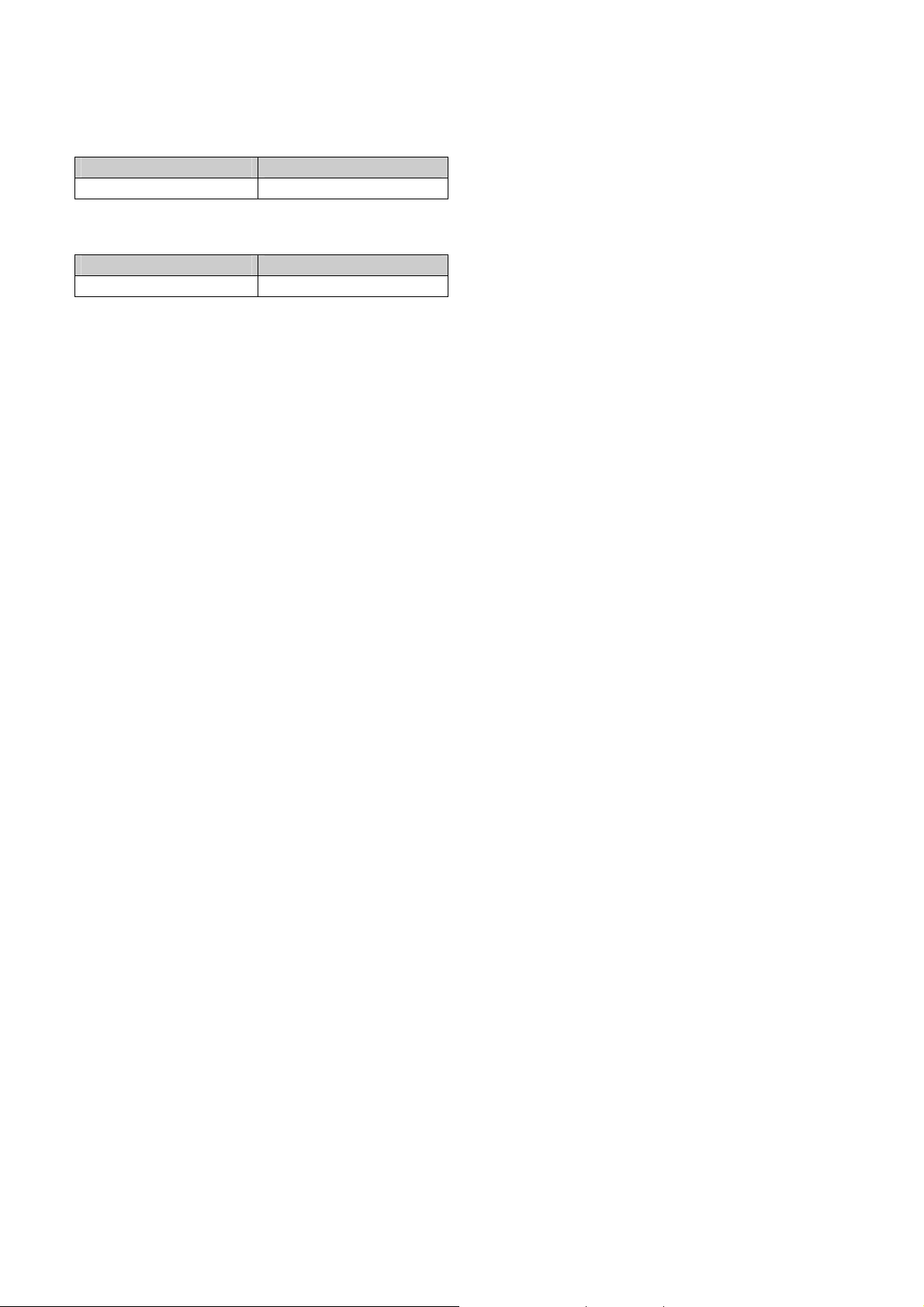
Battery Usage
B
attery Usage Times
The operating time is subject to your handset usage and configuration.
Battery Capacity Talk Time
STD 1320 mAh Up to 250 minutes
attery Standby Times
B
The operating time is subject to your handset usage and configuration.
Battery Capacity Standby Time
STD 1320 mAh Up to 250 hours
NOTE: These times are for a new battery. Usage and Standby times may decrease over time.
Battery Handling Information
The correct usage and handling of batteries can preserve the lifetime of your phone and ensure proper
operation. Operating times are subject to the usage and configuration of your handset; please see the label
on your battery for your battery’s capacity. Follow these suggestions carefully .
DOs
• Only use the battery and charger approved by the manufacturer.
• Only use the battery for its original purpose.
• Try to keep the battery in a temperature range of 41ºF (5ºC) to 95ºF (35ºC). Otherwise, it could
significantly reduce the capacity and lifetime of the battery.
• If the battery is stored in temperatures above or below the recommended range, give it time to warm
up or cool down before using it.
• Completely drain the battery before recharging. It may take one to four days to completely drain.
• Store the discharged battery in a cool, dark, and dry place.
• Purchase a new battery when its operating time gradually decreases after fully charging.
• Dispose of and recycle used batteries in accordance with local regulations.
DON’Ts
• Don’t use a damaged battery or charger.
• Don’t attempt to disassemble the battery – it is a sealed unit with no serviceable parts.
• Don’t accidentally short circuit the battery by carrying it in your pocket or purse with other metallic
objects such as coins, clips and pens. This may critically damage the battery.
To prevent injury or burns, ensure that no metal objects come into contact with the + and – terminals
of the battery.
• Don’t dispose of batteries by burning; they may explode.
18/125
Page 19
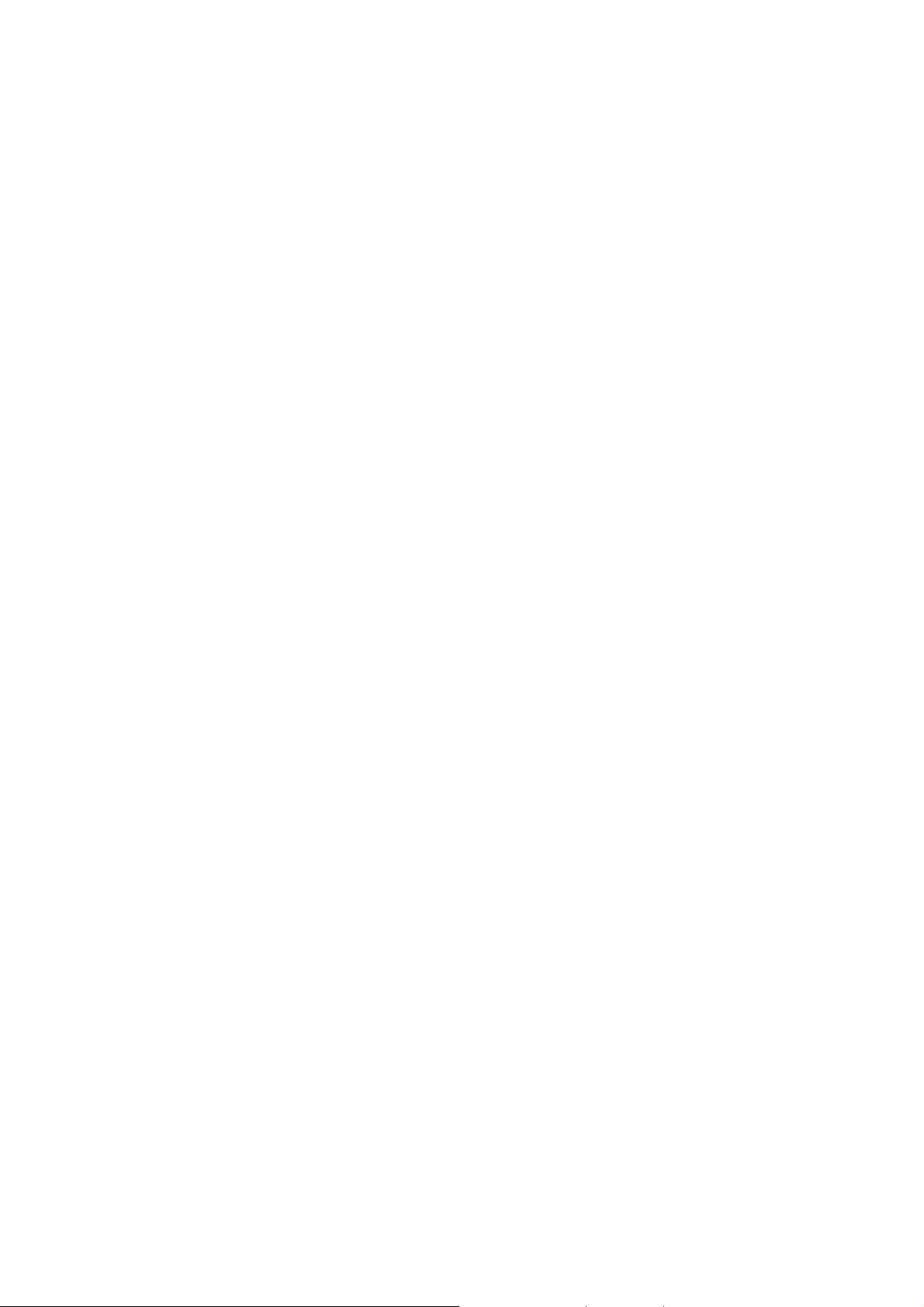
CHAPTER 2. BASIC OPERATION
This chapter addresses and explains the basic features of your phone including:
TURNING THE PHONE ON / OFF
USING THE QUICK LIST
HOME SCREEN INDICATORS
MENU SUMMARY
BASIC FUNCTIONS
MAKING AN EMERGENCY CALL
19/125
Page 20
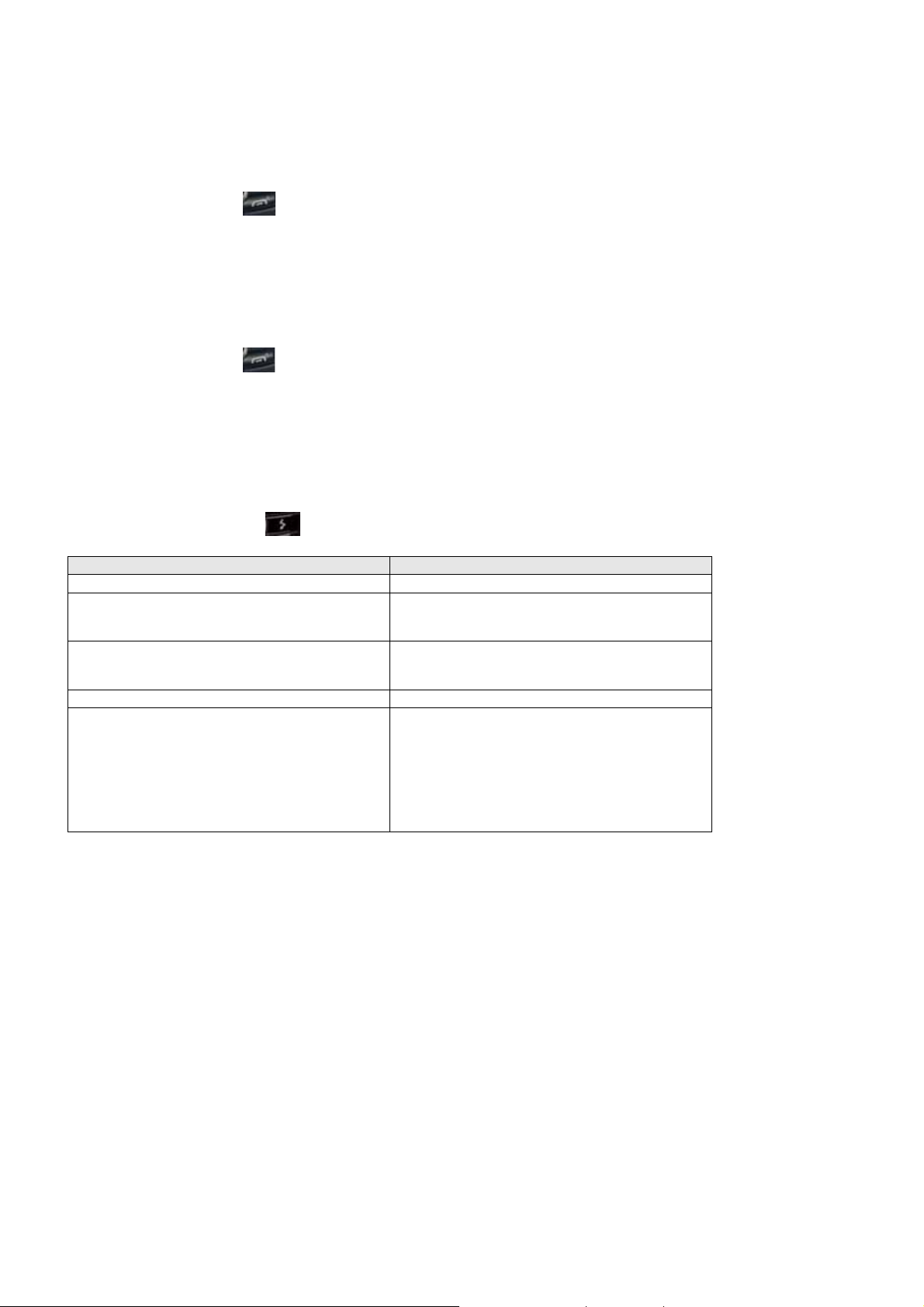
Turning the phone on / off
Turning the phone on
Press and hold the END key until your “Power On” logo appears.
• If “Password” appears on the display enter your 4-digit password to unlock your phone.
• If the battery does not have enough charge to turn on the phone, the keypad will not light up. You
should charge your phone before turning it on.
Turning the phone off
Press and hold the END key until the “Power Off” logo appears.
Immediately change or recharge the battery when the battery low alert window appears on the display as
"Alert - Main Battery low. To prevent possible data loss, replace or recharge the battery according to the
owner's manual." The phone’s memory may possibly be damaged if the phone turns off due to the battery
completely draining.
Using the Quick List
The Quick List provides a list of commands that you can use to quickly perform common actions.
1. Press the Quick List key
2. Use the Navigation Key to select the Quick List command you want.
To Select this command
Turn off the phone. Power off
Turn on or off any wireless connection, such as a
Bluetooth, Cellular phone. (You will not be able to
make or receive phone calls.)
Lock the keypad so that you cannot make accid ental
key presses. To unlock the keypad, Press Unlock,
and then press the * key.
Enable the phone lock. Device lock
Make one of these profiles the active profile. Normal
If the phone turns off, unsaved data may be lost.
.
Wireless Manager
Lock
Silent
Meeting
Outdoor
Automatic
Headset
Car
Speakerphone
TIP: You can turn off wireless connections to preserve battery life when you don't want to make or receive
calls, or in environments where cell phones must be turned off. When wireless connections are off you can
still use other phone features.
20/125
Page 21
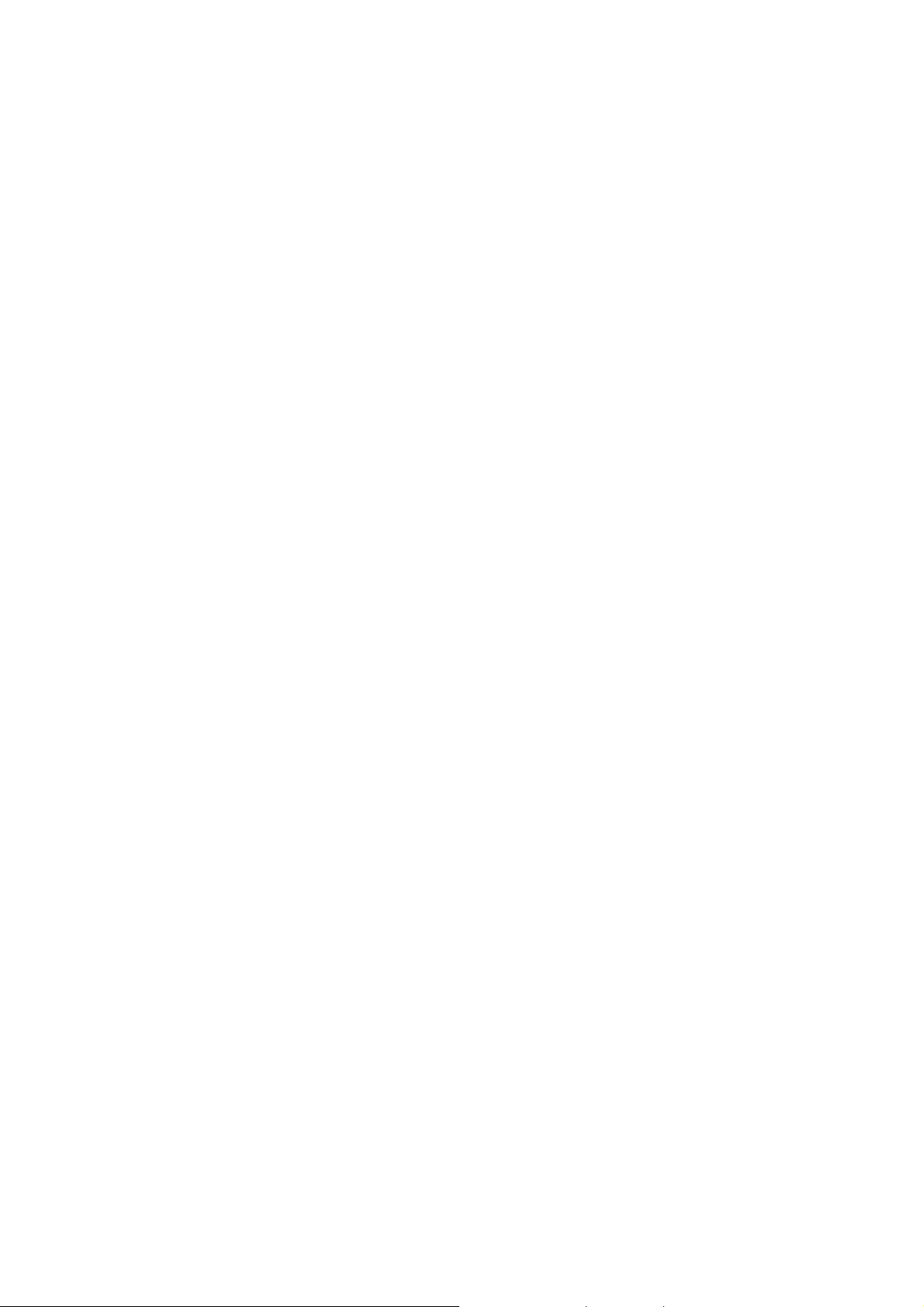
Basic functions
Your MUSTANG C810 phone has many options. This section will show you how to use basic functions such
as making and receiving calls, locking and unlocking your phone, and managing the appearance and
settings on your phone.
Make a call by entering a contact name
Your phone allows you to call someone from your contact list or address book. The screen will autofill the
contact name as you begin to enter it.
1. In the Home screen, begin entering the contact name.
2. When you see the contact name you want to call, select it and press OK.
Make a call by entering a phone number
In the Home screen, begin entering the phone number.
Do one of the following:
• If you see the number or contact name to call, select it and press OK.
• If you do not see the number or contact name, finish entering the number and press OK.
Make a call from an open contact
You can open contacts from the main screen and make a call from that contact.
1. In the Home screen, press the Right Soft key [Contacts].
2. Select the contact to call and press OK.
3. Select the phone number to call and press OK.
Make a call from a hyperlink phone number
You can quickly dial a phone number from an e-mail or text message that contains a hyperlink phone number.
A hyperlink phone number is underlined in the same manner as a Web site address.
1. From a message containing a hyperlink phone number, select the phone number and press OK.
Make a call from the contact list
Your contact list is always readily available from the Home screen.
1. In the Home screen, press the right function key [Contacts].
2. Select the contact you want to call, and press OK.
TIP: If you have a long list of contacts, you can use a shortcut to find the contact you want. Enter the first few
letters of the contact's name. When you do this, the phone searches through the contact list and displays the
name. To call the contact, press OK.
Answer a call by pressing any key
You can set your phone to answer by pressing any key.
1. In the Home screen, press [Start] [Settings ] [Call Options].
2. Select “Receive”, use the Navigation key to select “Any Key” and press [Done].
Answer or ignore a call
To answer the call, press OK or press Answer.
To reject the call, press END or press Ignore.
NOTE: Selecting Ignore will connect the caller to your voice mail if you subscribe to this service.
21/125
Page 22
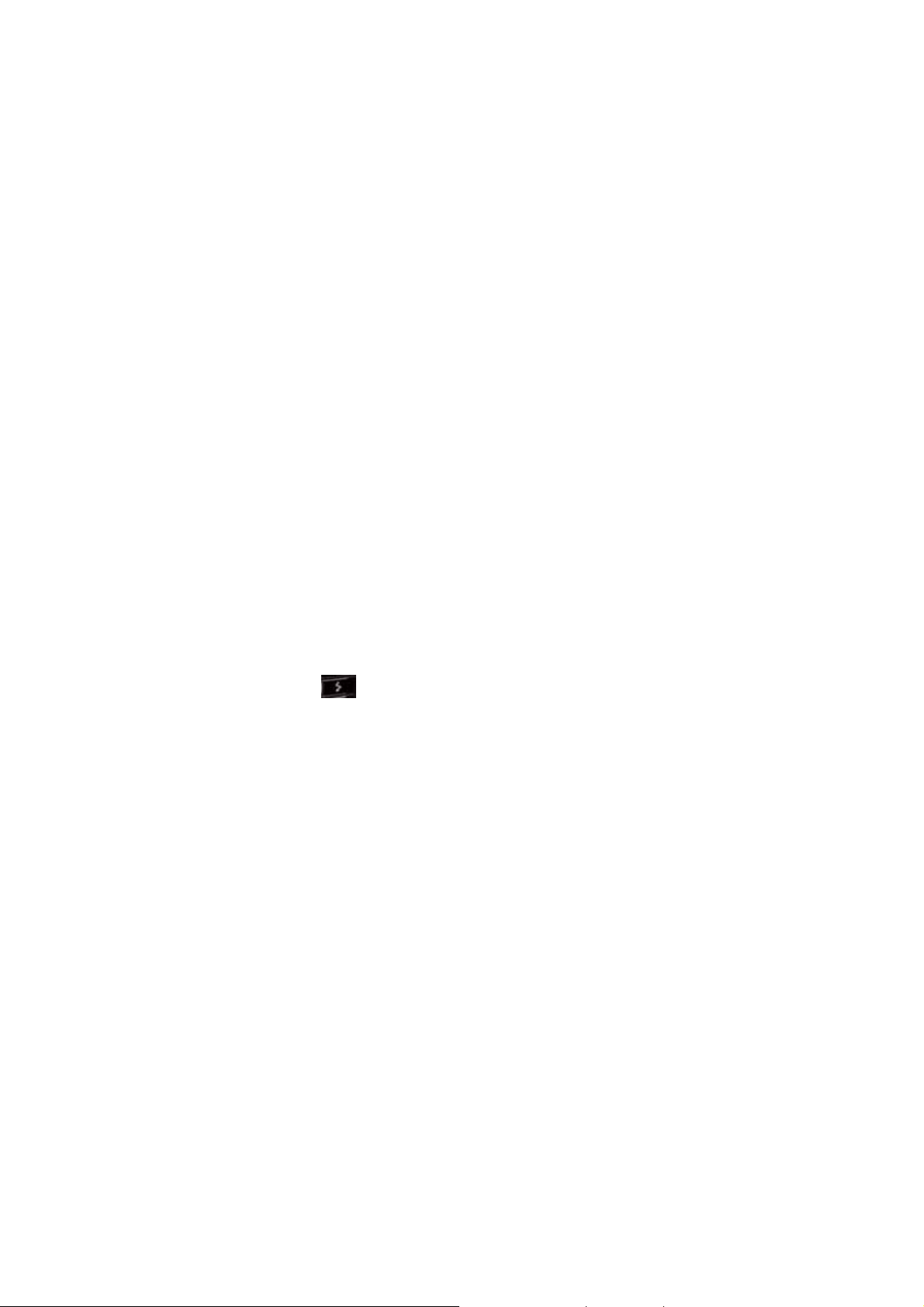
Answer or postpone a second call
To put the first call on hold and answer the second call, press OK or press Answer. To switch between calls,
press Swap.
To postpone answering the call, press Ignore. The call will continue ringing until one of the following occurs:
You answer the call by pressing OK; the call is placed in voice mail after the requisite number of rings;
The caller disconnects.
Insert a manual pause in a dialing sequence
In the Home screen, press the right function key [Contacts].
Press the contact in whose phone number you want to insert a pause.
Select the phone number and press [Menu] [Edit].
Place the cursor where you want to insert the pause.
Press [Menu] Insert Wait. The letter w appears where the manual pause will occur in the dialing sequence.
Press [Done].
NOTE: To resume dialing after reaching a manual pause, press OK.
Insert a three-second pause in a dialing sequence
There may be occasions when you wish to pause dialing after you’ve selected a contact to call. You can
insert a three second pause between selecting a contact to call and when the phone actually dials.
1. In the Home screen, press the right function key [Contacts].
2. Press the contact in whose phone number you want to insert a pause.
3. Select the phone number and Press [Menu] [Edit].
4. Place the cursor where you want to insert the pause.
5. Press [Menu] Insert Pause.
The letter p appears where the three-second pause will occur in the dialing sequence.
Press [Done].
Lock the keypad
Locking the keypad turns off keypad functionality. This is a helpful feature if, for example, the phone is turned
on and in your pocket, and you want to prevent accidental key presses.
1. Display the Quick List by pressing
2. Select Key lock and press OK.
3. Once the keypad is locked, the left soft key label changes to Unlock.
NOTE: You can still receive calls and make emergency calls when the keypad is locked.
TIP: Press the RECORD key on the right side of the phone briefly to display the Quick List and press Key
lock.
.
Unlock the keypad
In the Home screen, press Unlock and press the * key.
Turn voice privacy on or off
Through encryption and scrambling, the C810 provides privacy for your cell phone calls.
1. In the Home screen, press [Start], select Settings, then select Call Options.
2. Select or clear voice privacy and press [Done].
22/125
Page 23
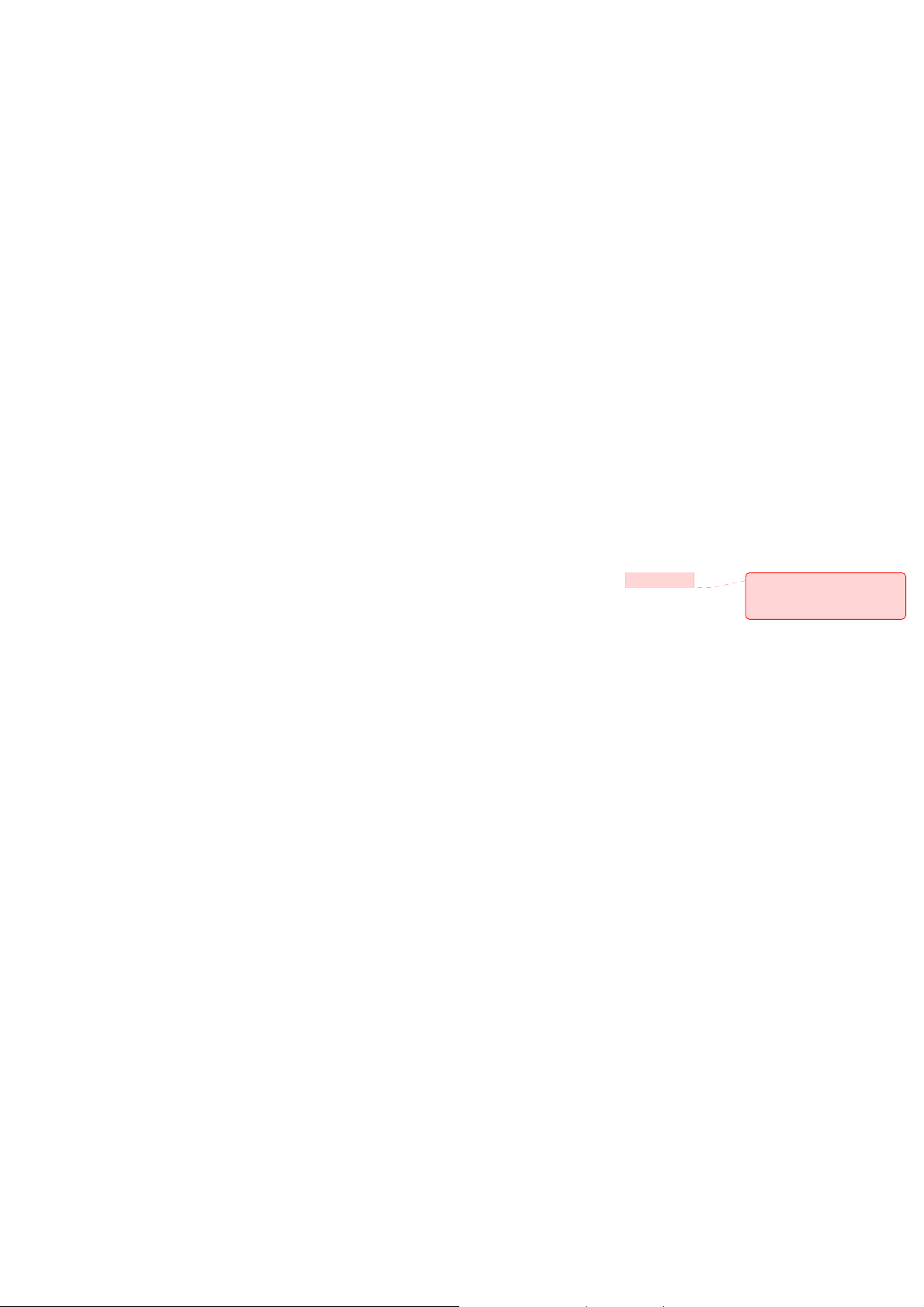
NOTE: This option is available only if your network supports voice privacy.
Set the date and time
Your phone is not preset with current date and time. You will need to select the time zone and the date and
time.
1. In the Home screen, press [Start], select Settings with the Navigation Key, or select Settings from the
menu bar on top of the Home screen.
2. Select Clock & Alarm, press OK, then Date and Time
3. In Time Zone, select your time zone using the left and right Navigation Keys.
4. In Date, edit the month, day, or year.
5. In Time, edit the hour, minute, and second.
6. Press [Done].
Set the idle timer
Your C810 will automatically return to the Home screen after a period of inactivity. You can adjust the amount
of time before the C810 defaults to the Home screen.
1. In the Home screen, press [Start], select Settings with the Navigation Key, or select Settings from the
menu bar on top of the Home screen and press OK.
2. Select Home Screen
3. Select Time out, use left and right Navigation Keys to set the amount of time for the phone to be idle
before the Home screen automatically appears.
4. Press [Done].
Change the Home screen appearance
The C810 allows you to choose from many color schemes and layouts and allows you to use a background
image for the main screen.
1. In the Home screen, press [Start], select Settings with the Navigation Key, or select Settings from the
menu bar on top of the Home screen and press OK.
2. Select Home Screen
3. Under the Home Screen Layout, select a Color scheme, and Background image.
4. Press [Done].
View operating system information
There may be instances when you wish to see the basic information about your phone’s operating system.
This option allows you to see summaries of all the settings on your phone.
1. In the Home screen, press [Start], select Settings with the Navigation Key, or select Settings from the
menu bar on top of the Home screen and press OK.
2. Press More, then select About.
NOTE: To see About and more settings, press More.
Enter owner information
Entering and displaying owner information allow someone to return the phone to you in case it is lost.
1. In the Home screen, press [Start] Settings Owner Information.
2. Complete the following:
• In Name, enter your name.
• In Telephone number, enter a number where you can be reached.
• In E-mail address, enter your e-mail address.
메모 [d1]: Are you able to
insert your own images for
background?
23/125
Page 24
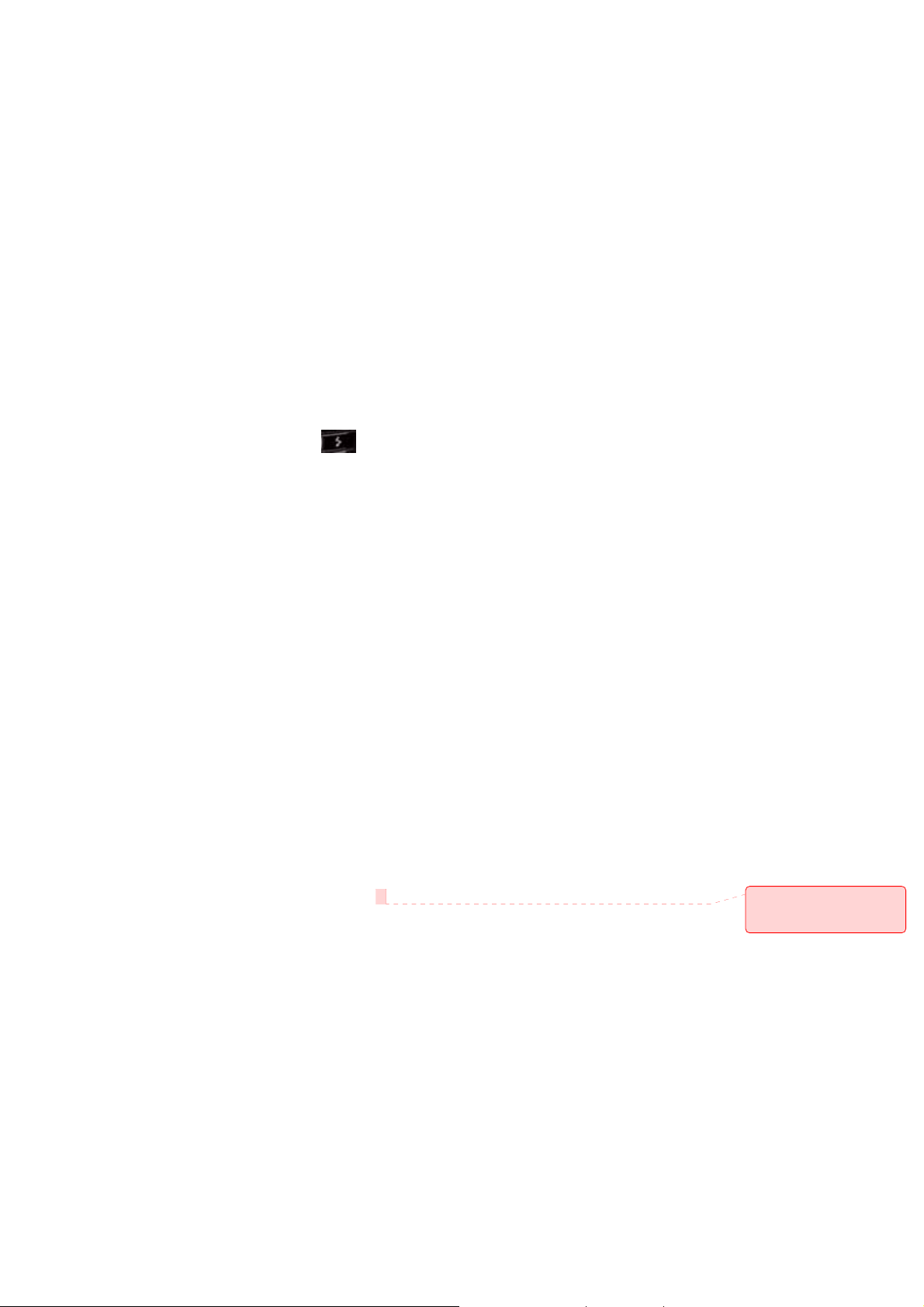
• In Notes, enter any other information you want to include.
3. Press [Done].
NOTE: To see Owner Information and more settings, press More.
Explore files and folders
File Explorer lets you browse the contents of folders on your phone. The root folder on the phone is named
My Device. My Device is similar to My Computer on a PC and contains the My Documents, Program Files,
Temp, Storage Card, and Windows folders among others.
1. In the Home screen, press [Start], then select File Explorer. The My Documents folder and its
subfolders are listed.
2. To find the folder you want, do the following.
3. Select one of the folders listed in the main window.
4. Press [Menu], and navigate through the folders listed there.
5. Select the item you want to open.
Quickly lock your phone
You can use a shortcut to quickly lock your phone by using one simple button.
1. Display the Quick List by pressing
2. Select Lock and press OK.
.
Unlock your phone
The option for unlocking the phone is right on the Home screen and simple to use.
1. In the Home screen, press left soft key [Unlock].
2. Enter your password, and press [Done].
Set the alarm
You have several options for managing the alarm feature. Be sure you have properly set the date, time, and
time zone before using this feature.
1. In the Home screen, press [Start], select Settings with the Navigation Key, or select Settings from the
menu bar on top of the Home screen and press OK.
2. Select Clock & Alarm, then Alarm and press OK.
3. To set the alarm, select Alarm time and enter the time you want the alarm to go off.
4. To turn the alarm off or on, select Alarm and use the left and right Navigation Keys to turn the alarm
off / on
5. Press [Done].
Silence the ring tone of an incoming call
Press Volume until the ring is silenced. You may still answer the call if you want to.
Making an emergency call
Emergency calls do not depend on the availability of the 911 network in your area. The emergency number
will work independently of the network area you are in.
Dial 911 and press OK.
NOTE: You can make calls to emergency service numbers under any circumstances, even if you have
locked the phone.
메모 [d2]: I’m making an
assumption here, don’t
know if this is correct.
24/125
Page 25
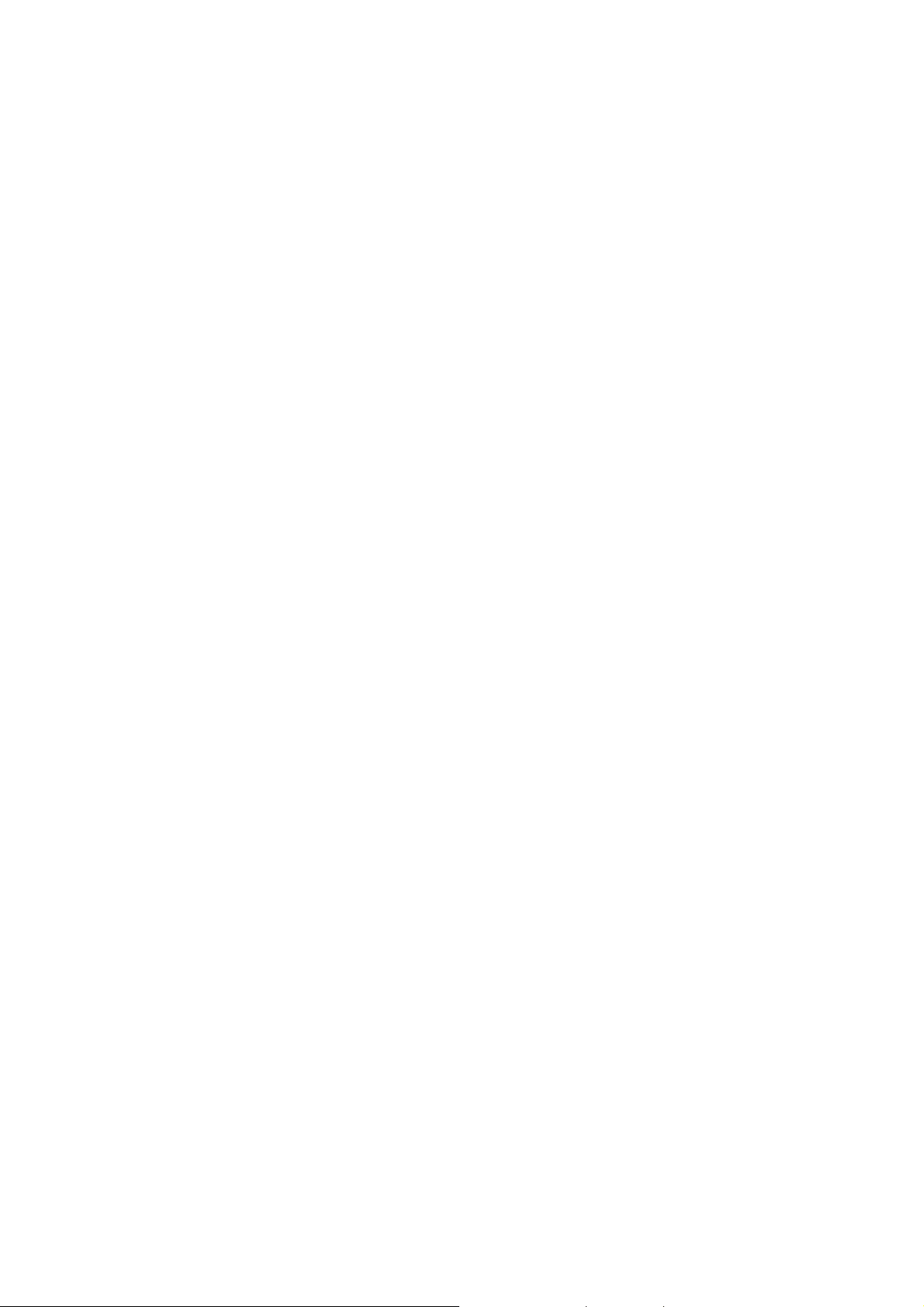
Location on/E911only
To share position information over the network, select Menu > Settings & Tools > Phone Settings > Location.
Select Location On to make position information continually available or select E911 Only to make this
information available for emergency services only.
For calls to emergency numbers, location information may be used by the emergency operator to determine
the position of the phone. The functionality and accuracy of this feature are dependent on the network,
satellite systems, and the agency receiving the information. This feature may not function in all areas or at all
times.
25/125
Page 26
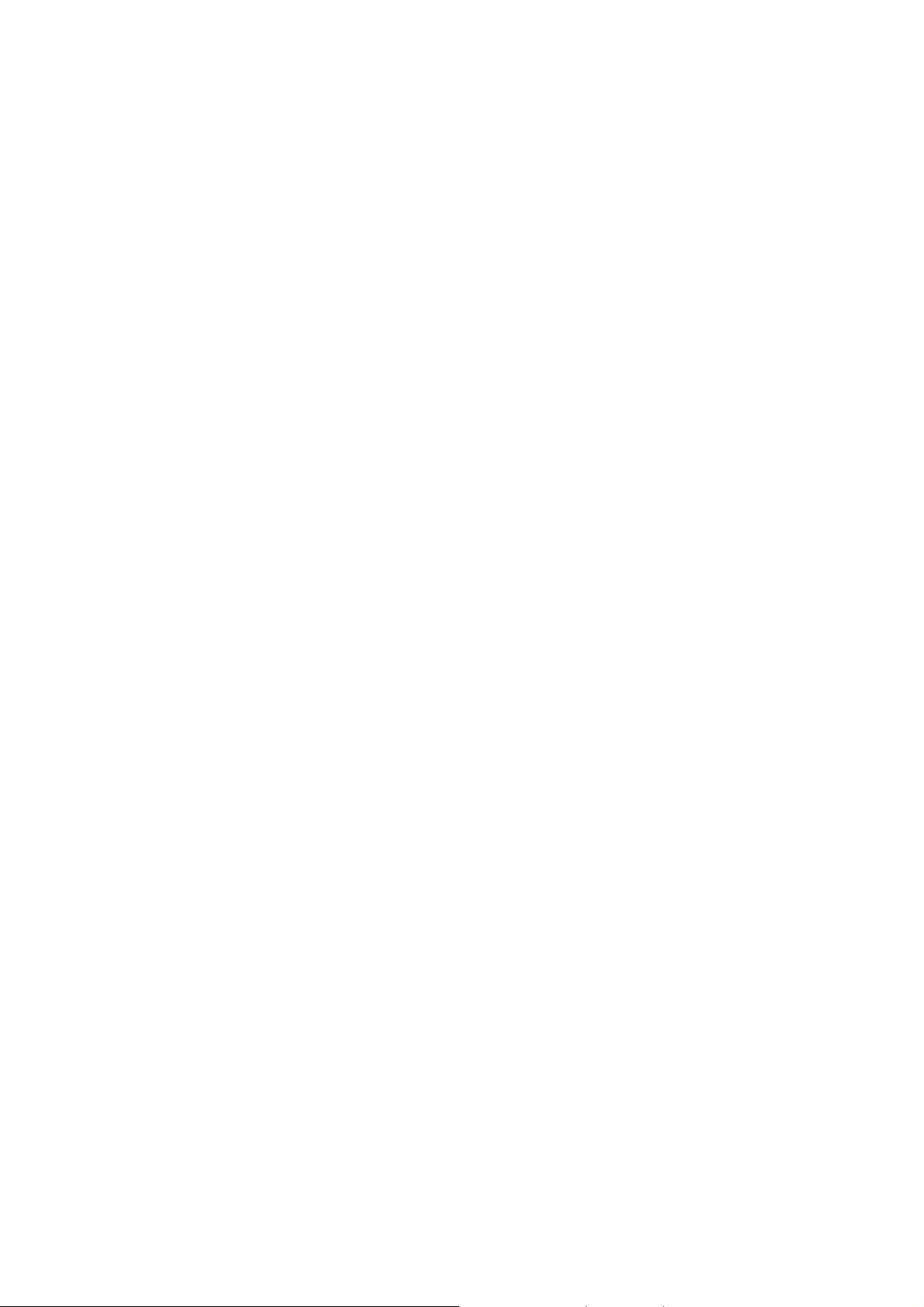
1.
CHAPTER 3. MEMORY FUNCTION
This chapter addresses memory functions including:
MAKING A CALL FROM CALL HISTORY
ENTERING TEXT AND NUMBERS
CREATING A CONTACT CARD FOR A CALLER
26/125
Page 27
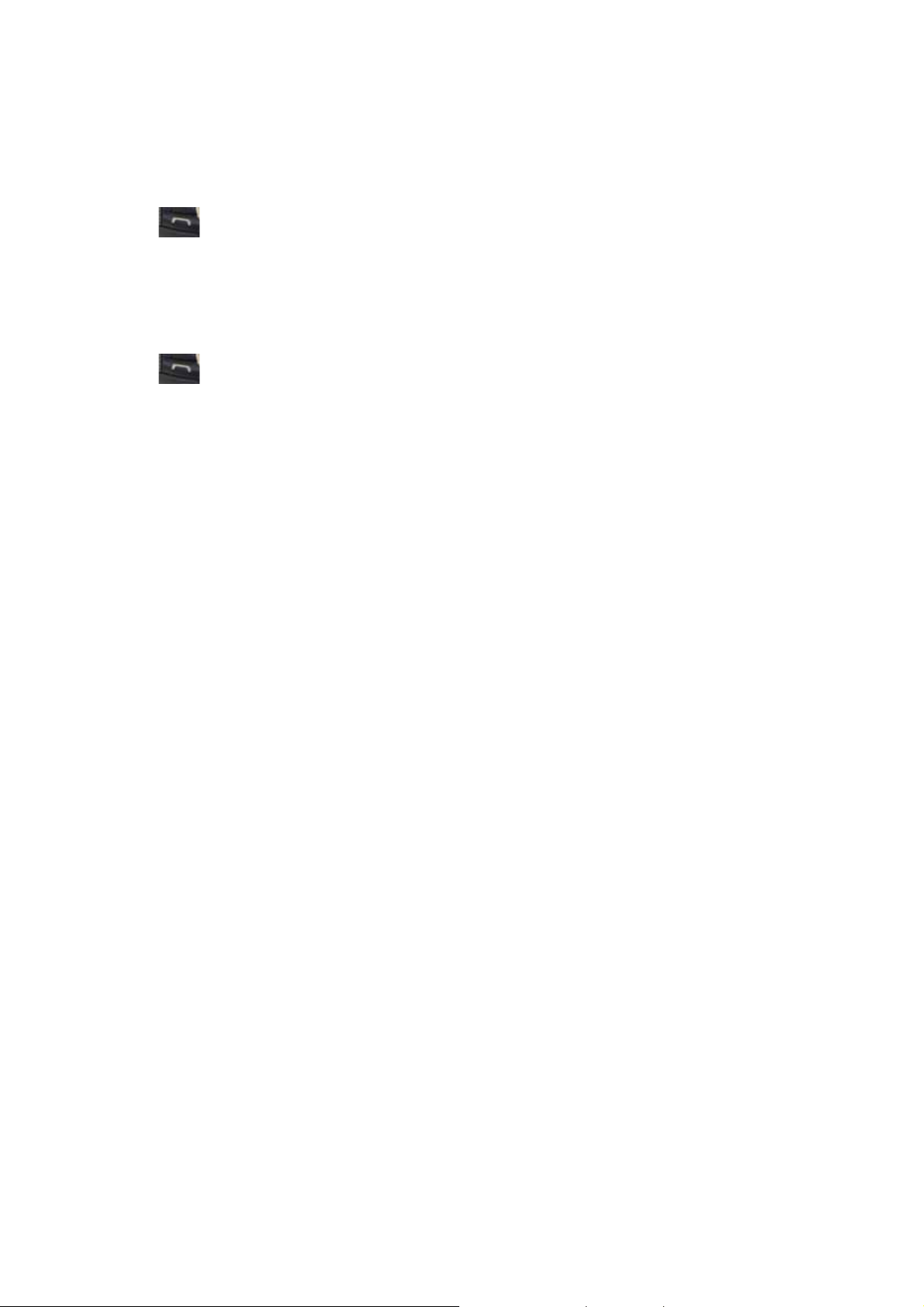
Make a call from the call history list
Call History displays calls you have made, received, and missed.
1. In the Home screen, press [Start] and select Call History using the Navigation Key.
2. Select the name or phone number to call.
3. Press
.
Make a call using a recently dialed phone number
Your phone will maintain a list of recent calls you have made. These calls are always easily accessible for
redialing.
1. In the Home screen, press SEND to display a list of recent calls.
2. Select a name or phone number to make a call.
3. Press
.
27/125
Page 28
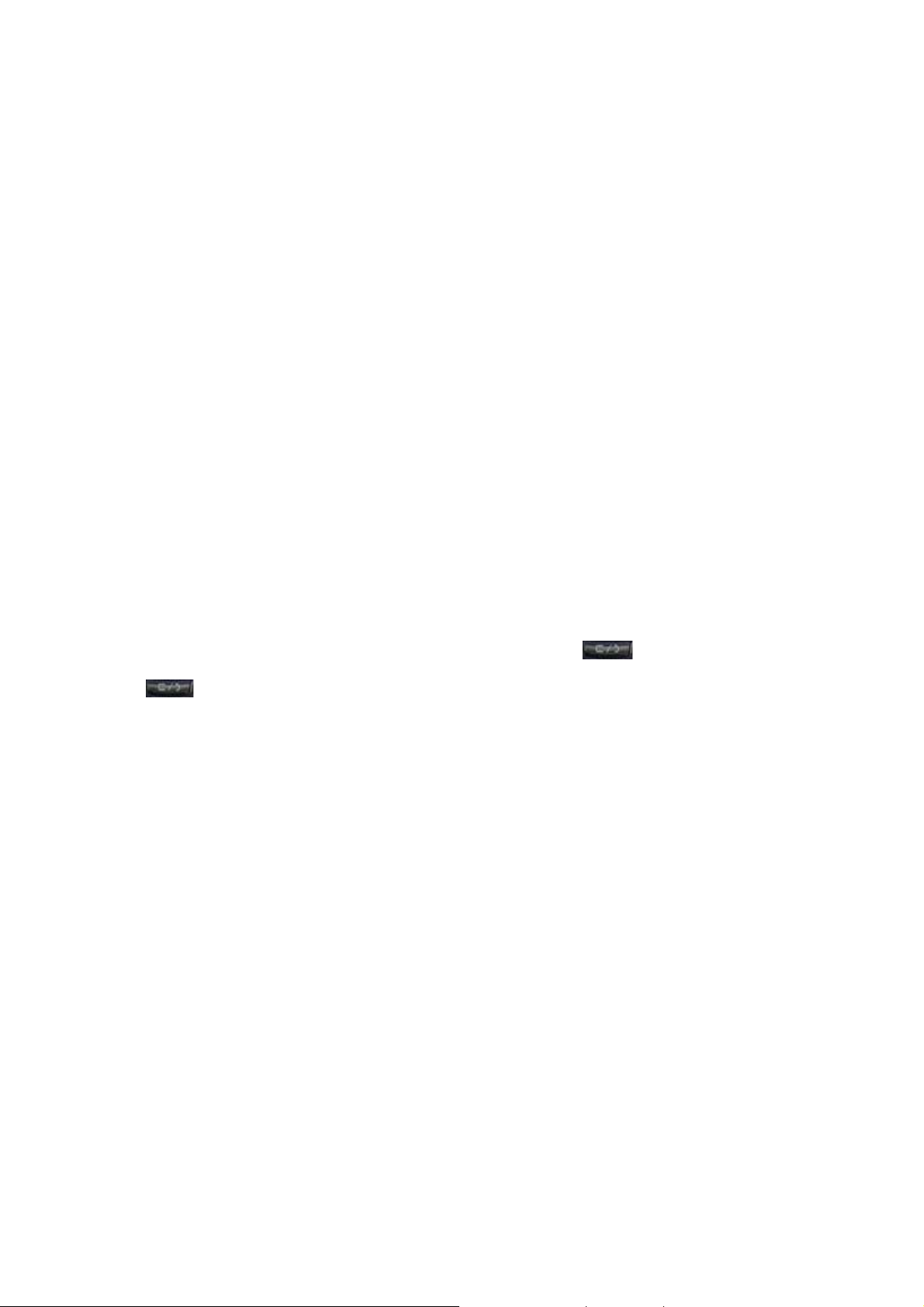
Entering text and numbers
You can enter text, numbers and symbols by using the keypad. The phone supports four input modes for
entering text, numbers and symbols: Multipress, T9, Numeric and symbols. Multipress and T9 modes are
used for entering text, Numeric mode is used for entering numbers, and Symbols mode is used for entering
symbols like “@”, “/”, “$” and punctuation marks.
When you select a field that requires text or numbers, the phone automatically selects the appropriate input
mode. The status indicator on the top right side of the display screen shows the input mode that you are
currently using.
Change between uppercase, lowercase, and caps lock
Press the * key to change between uppercase, lowercase, and caps lock within a text input mode.
TIP: In both Multipress and T9 modes, the first letter of a sentence is automatically capitalized.
Change the Multipress timeout
The Multipress Timeout setting controls the amount of time you have to press a single key to get to the next
letter on that key. If the time expires, the phone moves the cursor to the next letter in a word or sentence.
1. In the Home screen, press [Start].
2. Select Settings, then pr ess More to select Accessibility.
3. In Multipress time out, select the length of the pause between key presses using left and right
Navigation Keys.
Delete characters
You can only delete characters when you are in input mode, either for numbers, names, or text. The Clear
key operates similarly to a “backspace” key on a computer.
1. To backspace and delete a single character in any input mode, press Clear key
2. To backspace and delete an entire text or numeric field in any input mode, press and hold the Clear
key
.
.
Enter a space
In Multipress or T9 mode, press the # key.
Enter a symbol
There may be times when you need to use a symbol that is not displayed on the keypad. Additional symbols
are available by accessing a separate page.
1. Press and hold the * key.
2. In the menu that appears, press Symbols to display the Symbols page.
3. Select the symbol you want
4. Press OK.
28/125
Page 29
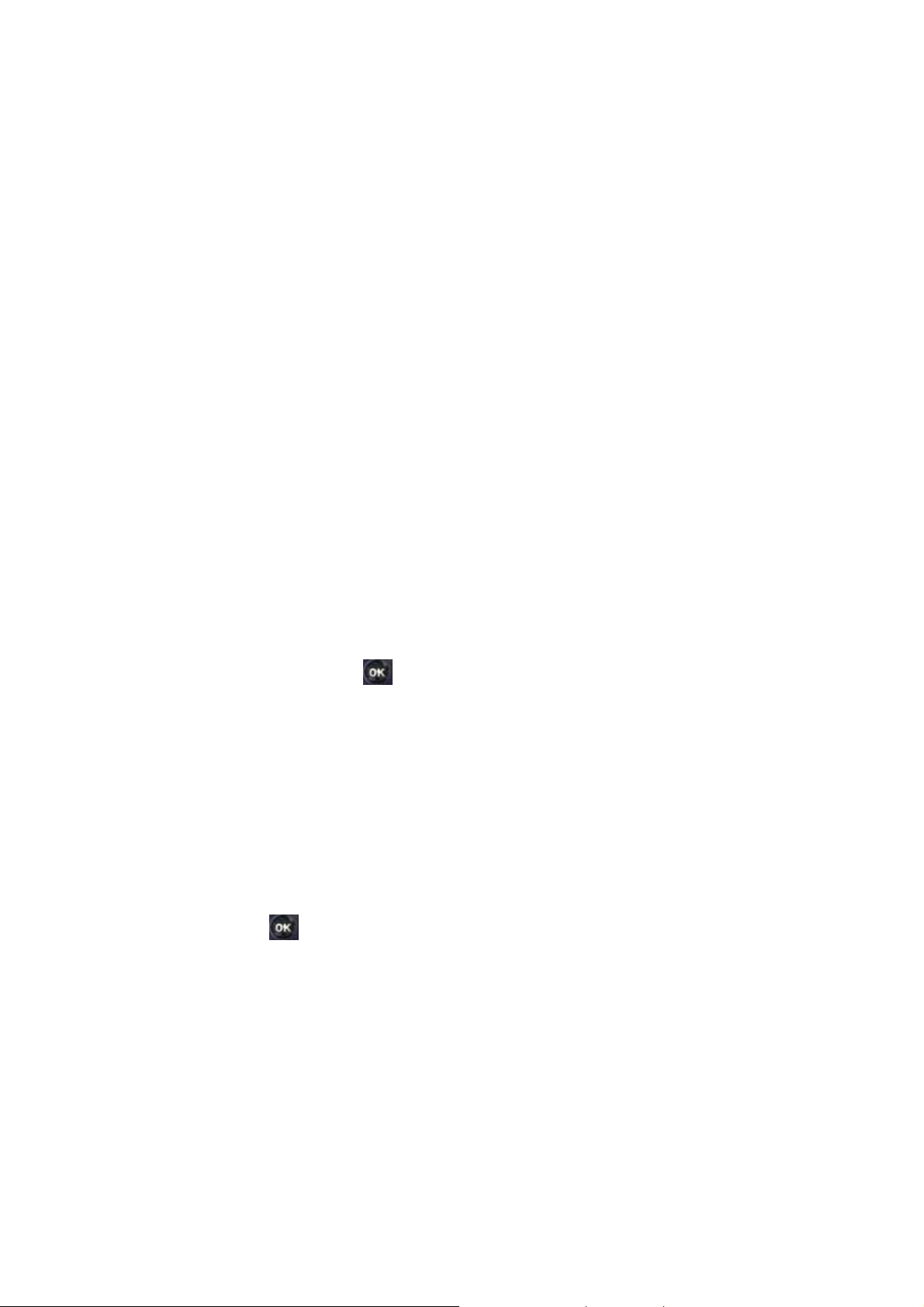
Enter numbers in text boxes
To enter numbers, use Numeric mode. If you need to enter a number within a line of text, change to Numeric
mode to enter the number, and then change back to Multipress or T9 mode to finish entering the text.
1. Change to Numeric mode by pressing and holding the * key.
2. Enter the number or numbers using the keypad.
3. Change back to Multipress or T9 input mode by briefly pressing the * key, then finish entering your
text.
NOTE: If a field permits a numeric entry only, such as a phone number, the input mode automatically
defaults to Numeric mode.
Enter punctuation in Multipress mode
Press 1 repeatedly until you see the punctuation mark that you want.
TIP: To see all of the available symbols, press and hold the # key.
Enter punctuation in T9 mode
In a text box when in T9 text entry mode, do the following:
1. Press 1, and select from a list of common punctuation.
Enter text in T9 mode
To form a word in T9 mode, press the number keys that contain the letters you want. As you enter letters, T9
analyzes your key presses and attempts to complete the word. For example, to enter the word shoe, press 7,
4, 6, 3.
1. Press and hold the * key.
2. On the popup menu, select T9 and press
3. The T9 indicator appears at the top of the screen.
4. Enter letters by pressing the keys on which the letters appear. Press a key only once for each letter.
If there is more than one choice in the T9 dictionary for your entry, a list of available words is
displayed.
5. Press the # key to enter a space after the word is entered, or press one of the available words and
the space is added automatically.
6. If you do not see the desired word, press Add Word? from the list, and then enter the word using
Multipress.
‘OK’.
Start a new line
When you are entering information in a text box, if you want to add a line break, use the OK key.
1. In a multi-line text box such as the Notes area of a contact or a calendar appointment, do the
following:
2. In any input mode, press
‘OK’.
Turn on Caps Lock
You can toggle back and forth between having the cap lock on and off, the status indicator will tell you which
29/125
Page 30
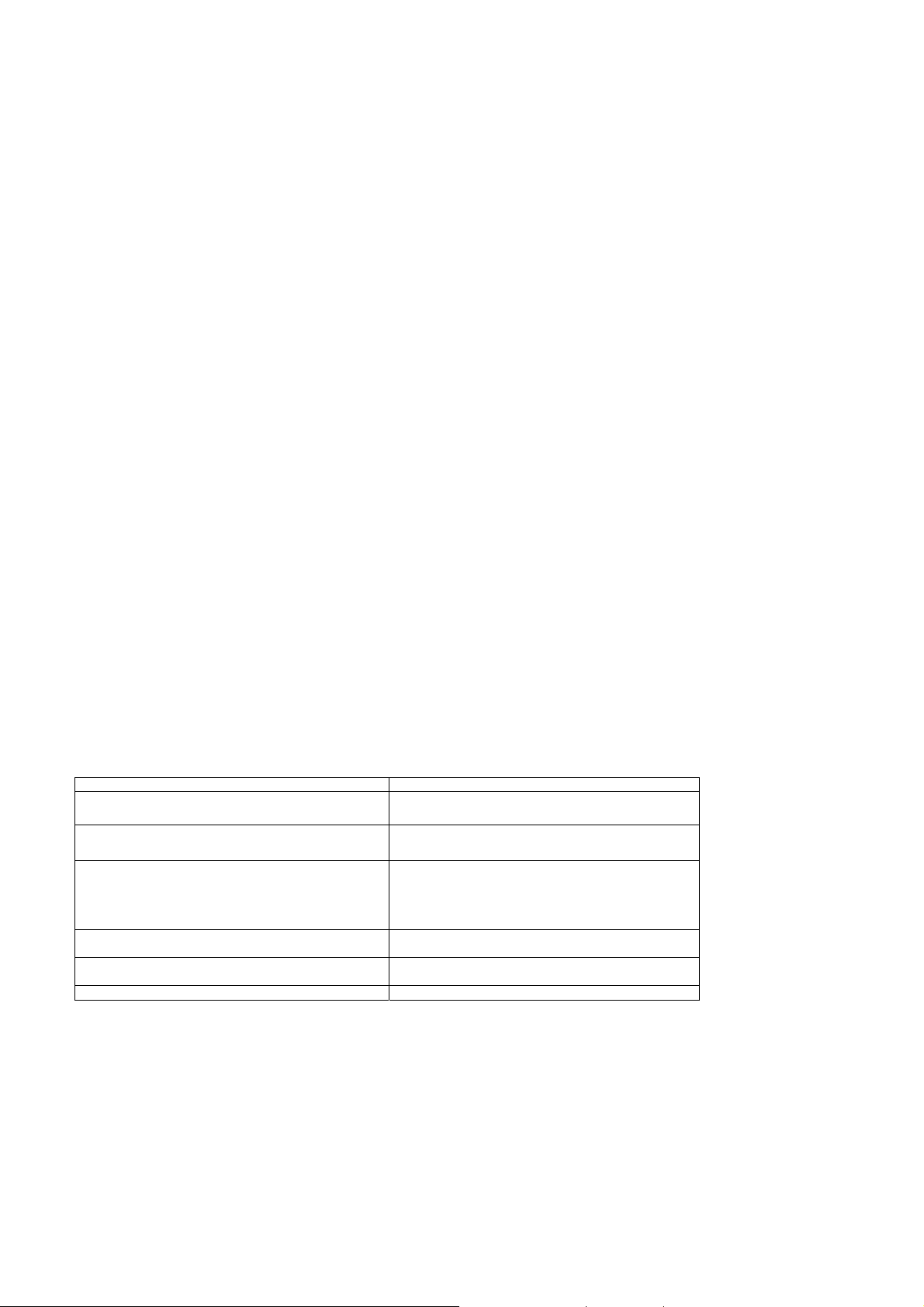
mode you are in.
1. In Multipress or T9 mode, press the * key until the status indicator for the text input mode appears in
all capitals.
2. Press the * key to cycle back to lowercase.
Enter the plus sign for international calls
Before dialing an international call you must insert the plus sign in the number. The “0” functions as the plus
sign.
1. In a numeric entry field, press and hold 0.
Change the input mode
There are several input modes available on your phone depending on whether you are entering contact
information, phone numbers, symbols or text. Be sure you are in the input mode you desire.
1. In text input mode, press and hold the * key.
2. A popup menu appears; select the input mode you want and press OK.
3. The status indicator for the selected input mode appears at the top right of the screen.
Create a contact card for a caller
Creating a contact card for a caller makes their information easier to retrieve when the call is done. The card
can be added to the Contact list during the call.
1. During a call, press the Right soft key Menu
2. Select Save to Contacts and press OK
3. Select <New Item>.
4. Scroll to a phone number box and press Insert to insert the phone number.
5. Enter information about the contact.
6. Press [Done]. The contact is added to your Contact list.
Using QWERTY Keyboard
Your phone is specifically designed QWERTY keyboard provides a superior typing experience on a small handheld for
easy and comfortable text writing. You can use all of the phone functions with the keyboard either closed or open. When
you open the keyboard you have the extra benefit of a full messaging keyboard. The handheld includes a fully-functional
QWERTY keyboard you can use to compose text for email messages, notes, and so on.
KEY FUNCTION
Left soft key
Right soft key
Shift + letter
FN + letter
Space Key
Enter Key Press the Enter key to insert a carriage return.
Press to access the main menu or the Menu
functions displayed on the bottom line.
Press to access Contacts or Menu function
displayed on bottom line.
To type upper-case letters, hold down the Shift key and
then press one or more letter keys. Alternatively, you
can briefly hold down a letter key to capitalize a letter.
Or, press and release the Shift key and then press a
letter key.
To type special character
Press the Space key to type a blank space.
30/125
Page 31

Del Key
Emoticon Key
Press the Delete key to delete a character to the right of
the text cursor.
To insert a emoticon in the text mode.
31/125
Page 32

CHAPTER 4. MENU FUNCTION
This chapter discusses accessing the menu and using its functions and features to customize your phone.
CONTACTS
CALL HISTORY
SETTINGS
TOOLS
ERROR REPORTING
32/125
Page 33

Contacts
Using the Contacts feature of your C810, you can manage all the phone information you need. There are
many options for adding contacts, retrieving contacts, and managing the information for each contact.
Create a new contact
To enter a new contact manually, without having the caller on the phone, you will use the Contacts selection
from the home screen.
1. In the Home screen, press [Start]
2. Select Contacts using the Navigation Key and press OK.
3. Press the New left soft key
4. Enter information for the new contact.
5. Press [Done].
TIP: If someone who isn't in your list of contacts calls you or sends you a message, you can create a contact
from Call History or from the message by pressing Menu > Save to Contacts.
[New].
Beam a contact
It is possible to use your phone to send a contact to another device such as Bluetooth radio. This is called
“beaming” your contact. A list of devices will appear when you’ve selected Beam.
1. In the Home screen, press the left soft key
2. Select Contacts.
3. Select the contact to beam.
4. Press the right soft key
5. Select Send Contact then select Beam and press OK.
6. On the list that appears, scroll to the name of the device you want to beam the contact.
7. To beam using Bluetooth, ensure that both Bluetooth radios are turned on and that Bluetooth is
discoverable on the receiving device.
8. Press Beam.
9. Status information displays, indicating the name of the device to which the phone is beaming, and
whether the beaming process is pending, finished, or was unsuccessful.
If you want to receive a contact by beam, you have to fallow steps.
[Menu]
[Start].
1. In the Home screen, press left soft key
2. Select Settings and press OK.
3. Select Connections and press OK.
4. Select Beam and press OK.
5. Check Receive incoming beams.
[Start].
Call a contact from contact information
You can call a contact directly by selecting them from the Contacts page off the Home screen.
1. In the Home screen, press left soft key
2. Select Contacts and press OK.
3. Select the contact to call and press OK.
4. Scroll to the phone number to dial.
[Start].
33/125
Page 34

5. Press OK or SEND.
Call a contact from the contact list
If you do not select one of the contacts phone numbers, but you press Send, your phone will dial the default
number for that contact.
1. In the Home screen, press the left soft key
2. Select Contacts and press OK.
3. Select the contact to call.
4. Press SEND. The contact's default phone number is dialed.
TIP: To call a phone number other than the default, press the contact, press OK and scroll to the number you
want to dial, then press SEND.
[Start].
Change the default number for a contact
The default number for the contact will be the first number displayed. If you need to change the default
number, you will use the Navigation key to set the default.
1. In the Home screen, press left soft key
2. Select Contacts and press OK.
3. Select the contact whose default number you want to change and press OK.
4. Press the Navigation Key up or down to select the number or other contact method that you want to
set as the default. For example, mobile, home or work.
[Start].
Delete a contact
Deleting a contact is very simple, just use the Menu key once you have selected the contact.
1. In the Home screen, press the left soft key
2. Select Contacts and press OK.
3. Scroll to the contact to delete.
4. Press the right soft key [Menu]
[Start].
5. Select Delete Contact from the popup menu and press OK.
Filter the contact list
Contacts that have categories assigned are displayed in a list when filtered by category.
1. In the Home screen, press the left soft key
2. Select Contacts and press OK.
3. Press the right soft key
4. Select Filter from the popup menu and press OK.
5. Select a category to filter.
[Menu]
[Start].
Find a contact
The contact section of your phone has an autofill feature that will allow you to find contacts more quickly.
While entering the number or name of the contact the phone will autofill the rest of the information as you
press the keys, until you find the right contact.
1. In the Home screen, press the left soft key
2. Select Contacts and press OK.
[Start].
34/125
Page 35

3. Begin entering the name or phone number of the contact you want to find until the contact is
displayed. For example, to find "Sandra," enter 7, 2, 6, 3, 7, 2 because these numbers correspond to
the letters for that name.
Send an e-mail to a contact
If a contact’s email address is entered into their information, you can send an email from within the contact
list after selecting the contact.
1. In the Home screen, press the left soft key
2. Select Contacts and press OK.
3. Select a contact and press OK.
4. Scroll to the e-mail address and press OK.
5. Select the e-mail account to use.
6. Enter a subject, compose your message, and then press Send.
[Start].
35/125
Page 36
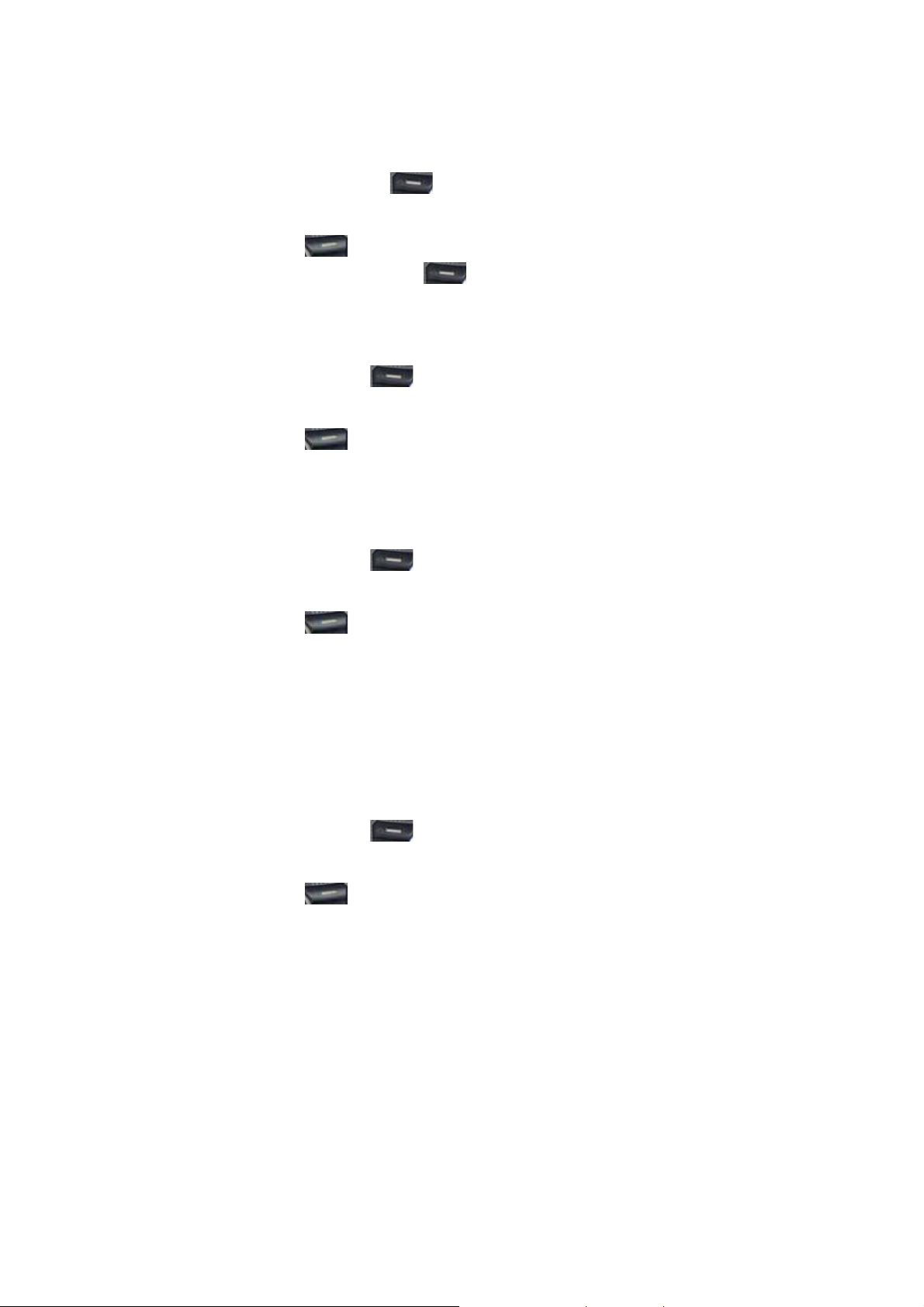
Send a text message to a contact
You c an send text mes sage from within the contact list after selecting the contact and pres sing the Menu ke y.
1. From the Home screen, press the left soft key
2. Select Contacts and press OK.
3. Select a contact, and press OK.
4. Press the right soft key [Menu]
5. Compose your message, and press the left soft key
and select Send Text Message.
[Start].
Send.
View and edit contact information
You may want to change or update contact information once it has already been entered. Do this from the
Contacts menu of the Home screen.
1. In the Home screen, press the left soft key
2. Select Contacts and press OK.
3. Select a contact, and press OK.
4. Press the right soft key [Menu]
5. When finished making changes, press [Done].
select [Edit] and press OK.
[Start].
Add a picture to a contact
You may wish to add a picture to a contact record. Yo u can add an existing picture, or you can put the phone
in Camera mode to take the picture and add it to the contact.
1. In the Home screen, press the left soft key
2. Select Contacts and press OK.
3. Select a contact, and press OK.
4. Press the right soft key [Menu]
5. Using the Navigation Key, scroll down to Picture.
Do one of the following:
• Select the picture you want to add.
• Press Camera and take a picture.
select [Edit] and press OK.
[Start].
Remove a picture from a contact
Once a picture is attached to a contact, it can easily be removed or changed from the Contacts menu by
using the soft-key and editing the field.
1. In the Home screen, press the left soft key
2. Select Contacts and press OK.
3. Select a contact, and press OK.
4. Press the right soft key [Menu]
5. Press Remove Picture.
select [Edit] and press OK.
[Start].
36/125
Page 37

Assign a category to a contact
It may be helpful to group your contacts in categories you define for easier reference. If you know the
contact’s category you can easily retrieve the contact.
1. You can use categories to help you organize and group your contacts.
2. In the Home screen, press the left soft key
3. Select Contacts and press OK.
4. Select a contact, and press OK.
5. Press the right soft key [Menu]
6. Using the Navigation Key, scroll down to Categories.
7. Use the left and right Navigation Keys to select the category you want.
8. Press [Done].
NOTE: Categories are shared between your appointments, contacts, and tasks. A category will remain in the
list of shared categories as long as it is assigned to at least one appointment, contact, or task.
select [Edit] and press OK.
[Start].
Assign a ring tone to a contact
To easily identify who is calling you by the ring tone, you can assign a custom ring tone to each contact.
1. In the Home screen, press the left soft key
2. Select Contacts and press OK.
3. Select a contact, and press OK.
4. Press the right soft key [Menu]
5. Using the Navigation Key, scroll down to Custom ring tone.
6. Select the ring tone you want.
7. Press [Done].
select [Edit] and press OK.
[Start].
Create a speed dial
You can create a speed dial for a phone number, e-mail address, or Web page address that is stored in
Contacts.
1. In the Home screen, press the left soft key
2. Select Contacts and press OK.
3. Select the contact for whom to create a speed dial and press OK.
4. Select the phone number, e-mail address, or Web page address for which to create a speed dial.
5. Press [Menu] and select Add to Speed Dial, then press OK.
6. In Keypad assignment, select the speed dial number to use.
7. Press [Done].
NOTE: The number 1 is reserved for calling your voice mailbox.
[Start].
Using speed dials
Set up speed dial codes to allow you to call contacts by pressing only one (o r two) buttons from the Home
screen.
1. In the Home screen, press and hold the number on the keypad that you have assigned as a speed
dial for the phone number, e-mail address, or Web page.
2. If the speed dial is two digits, press the first digit, and press and hold the second digit.
3. The phone dials the phone number, opens a new e-mail message, or goes to the Web page.
37/125
Page 38

View and edit a speed dial
You can view or edit all the contacts you’ve assigned to speed dial by entering the Speed Dial menu from the
Start soft key.
1. In the Home screen, press the left soft key
2. Select Speed Dial and press OK
3. Press the left soft key
4. Make any changes and press [Done].
[Edit].
[Start].
Delete a speed dial
Deleting a Speed Dial can be done at any time by following these instructions.
1. In the Home screen, press the left soft key
2. Select Speed Dial and press OK
3. Select the speed dial to delete.
4. Press [Menu] and select Delete from the popup menu.
[Start].
Call History
Call history provides details of all calls received, missed and dialed.
1. From the Home screen, press the left soft key
2. Select Call History and press OK.
TIP: To view only missed calls, incoming calls, or outgoing calls, Press [Menu] select Filter, and then press
the type of calls to view.
NOTE: Once you have accessed Call History from the main menu, the icon appears on the top of the Home
screen Shortcut bar. Select the icon and press OK to go directly to Call History.
[Start].
View Call Timers
You can time each call that is received or made, and the time and length of each call can be reviewed.
1. From the Home screen, press the left soft key
2. Select Call History and press OK.
3. Press [Menu] and select View Timers from the popup menu.
[Start].
Reset Call Timers
When call information is no longer required, the call timers can be set to zero.
1. From the Home screen, press the left soft key
2. Select Call History and press OK.
3. Press [Menu] select View Timers from the popup menu and press OK.
4. Press [Menu]select Reset Timers and press OK.
5. Press Yes. All of the call timers are set to zero (0), except for the Lifetime calls timer.
38/125
[Start].
Page 39

View details about a call
To review all the stored information on a call you will access the Call History function.
1. From the Home screen, press the left soft key
2. Select Call History and press OK.
3. Select the call you want to view details for and press OK.
[Start].
Create a contact from Call History
While you are in the Call History function, you can select any of the calls and automatically add that caller to
your contact list.
1. From the Home screen, press the left soft key
2. Select Call History and press OK.
3. Select the phone number for which to create a contact and Press [Menu] and scroll to Save to
Contacts in the popup menu and press OK.
4. Select <New Contact> and press OK.
5. In a phone number box, press the left soft key Insert to insert the phone number.
6. Enter the remainder of the contact information and press [Done]. The new contact appears in your
contact list.
[Start].
Delete an item from Call History
Any of the calls that are shown in the Call History can be deleted by selecting the call and then accessing
the menu.
1. From the Home screen, press the left soft key
2. Select Call History and press OK.
3. Select the item to delete.
4. Press the right soft key [Menu], then select Delete from the popup menu.
TIP: To delete all items in Call History, press [Start] > Call History > Menu > Delete List.
[Start].
Dial the last number called
If you need to quickly call the last number you have called, this shortcut allows you to do so without using
menus.
1. In the Home screen, press SEND twice.
Find a contact from Call History
There is an option in the Call History for finding contacts from your contact list. The autofill feature will help.
1. From the Home screen, press the left soft key
2. Select Call History and press OK.
3. Press [Menu], then select Find Contact from the popup menu.
39/125
[Start].
Page 40

Insert an international country code
To make an international call you must include a country code at the beginning of the dialing sequence for
the phone number.
1. Press and hold 0 until a plus (+) sign appears, enter the country code, and then enter the rest of the
phone number.
NOTE: You can insert a plus (+) sign into a contact's phone number or dial it directly from the keypad.
Send an E-mail message from Call History
To use this function, the E-mail address of the person you are sending an E-mail to must be included in their
contact information card.
1. From the Home screen, press the left soft key
2. Select Call History and press OK.
3. Select the contact you want to send an E-mail message to and press [Menu].
4. Scroll to E-mail and press OK.
5. Select an E-mail account.
6. Compose the message and press Send.
[Start].
Settings
Choosing the Settings option from the Home screen allows you to view and in some cases change the status
of your phone, the hardware and software version, the phone number and other important reference
information about your phone.
Accessibility settings
The accessibility settings will determine the size of the text and characters, time outs, call alerts, and
volumes on the phone.
1. From the Home screen, press the left soft key
2. Select Settings and press OK.
3. Select More..., press OK, then select Accessibility.
4. Using the left and right Navigation Keys, select your preferences for the following:
• System font size: set the size of the font that is displayed on the screen.
• Multipress time out: set the length of time between key presses when entering text in
Multipress mode.
[Start].
• Confirmation time out: set the delay before an unconfirmed action times out.
• In-call alert volume: set the volume of sounds that play during a call.
5. Press [Done].
TIP: You need to press More… in the Settings popup menu to access Accessibility
Power Management
You can use Power Management to check the battery and configure settings that prolong battery life.
40/125
Page 41

1. From the Home screen, press the left soft key
2. Select Settings and press OK.
3. Scroll to Power Management and press OK.
4. Adjust the following:
z Backlight time out on battery: select the amount of time for the phone to be idle before the backlight
turns off.
z Backlight time out on AC: select the amount of time for the phone to be idle before the backlight
turns off when the phone is plugged into a charger.
z Display time out: select the number of minutes for the phone to be idle before the Home screen
turns off.
5. Press [Done].
TIP: Main battery indicates the amount of battery life remaining.
[Start].
Regional settings
You can s pec ify the language, locale, date and time style, as well as number and currency formatting options .
1. From the Home screen, press the left soft key
2. Select Settings and press OK.
3. Select More..., press OK, then select Regional Settings.
4. Adjust the following:
z Language: select your preferred language.
z Locale: select the locale for the language you selected. The locale option automatically changes
the format of the remaining options (such as date, time, and currency) according to the locale you
specify.
5. Press [Done].
NOTE: You must turn your phone off and on again for the changes to take effect.
TIP: You need to press More… in the Settings popup menu to access Regional Settings
[Start].
Select Default Band
Your phone has three possible bands in which to operate. Choose one band as the default.
1. From the Home screen, press the left soft key
2. Select Settings and press OK.
3. Scroll to Connections and press OK.
4. Select Wireless Manager
5. Press right soft key [Menu], select Phone Settings, then System Select.
6. Select Default Band(Automatic A, Au to ma ti c B, Home Only ), an d pre ss [Done].
[Start].
Display your phone number
For a quick display of your phone number, the “Phone Information” selection from the settings page will
display the number.
1. From the Home screen, press the left soft key
2. Select Settings and press OK.
3. Scroll to Phone Information and press OK
[Start].
Display your ESN
Your phone has a unique identification number known as the Electronic Serial Number, or ESN. To see the
ESN follow these instructions.
41/125
Page 42

1. From the Home screen, press the left soft key
2. Select Settings and press OK.
3. Scroll to Phone Information and press OK.
[Start].
Display your Software Version
Each phone has a software version number. Check the software version of your phone to make sure it
matches the documentation accompanying it.
1. From the Home screen, press the left soft key
2. Select Settings and press OK.
3. Scroll to Phone Information and press OK.
[Start].
Display your Hardware Version
The phone itself also has a version number. Should you need tech support or for upgrades, you will need to
check the hardware versi on.
1. From the Home screen, press the left soft key
2. Select Settings and press OK.
3. Scroll to Phone Information and press OK.
[Start].
Display your PRL Version
The PRL (Preferred Roaming List) is a list of information that resides in the memory of a digital phone. It lists
the frequency bands the phone can use in various parts of the country. (The smaller bands within Cellular or
PCS.)
1. From the Home screen, press the left soft key
2. Select Settings and press OK.
3. Scroll to Phone Information and press OK.
[Start].
Display your ERI Version
ERI is the Enhanced Roaming Indicator and provides more information regarding the roaming status of your
phone.
1. From the Home screen, press the left soft key
2. Select Settings and press OK.
3. Scroll to Phone Information and press OK.
[Start].
Turn ERI Alert On / Off
You can set your phone to alert you when the phone is in Enhanced Roaming status.
1. From the Home screen, press the left soft key
2. Select Settings and press OK.
3. Select Call Options and press OK.
4. Check or clear ERI Alert, and press [Done].
[Start].
Turn ERI Banner On / Off
If you do not desire to see the ERI notification, you have the option of toggling the banner displaying the ERI
messages on and off.
1. From the Home screen, press the left soft key
[Start].
42/125
Page 43

2. Select Settings and press OK.
3. Select Call Options and press OK.
4. Check or clear ERI Banner and press [Done].
Remove a program
You can remove programs that have been added to the phone at any time. Be sure that you select the right
program before removing it.
1. From the Home screen, press the left soft key
2. Select Settings and press OK.
3. Scroll to Remove Programs.
4. Select the program to remove.
5. Press the right soft key [Menu]
6. Select Remove.
NOTE: Programs that come pre-installed in the phone cannot be deleted.
[Start].
Select NAM
The NAM or Number Assignment Module, is a part of the phone that stores a wireless device's phone
number, lock code, timer reset code and other user information. The NAM is programmed by the service
provider when a device is activated. The NAM also associates the Mobile Identification Number (MIN) with
the Electronic Serial Number (ESN).
1. From the Home screen, press the left soft key
2. Select Settings and press OK.
3. Scroll to Connections and press OK.
4. Select Wireless Manager and click OK
5. Scroll to Phone and press the right soft key [Menu].
6. Select Phone Settings and press OK.
7. Select NAM Selection and press OK.
8. Use the left and right Navigation Keys to select NAM 1 or NAM 2
9. Press [Done].
[Start].
Select TTY Mode
Your phone is able to operate with TTY (Teletypewriter) digital modes. This feature is system dependent and
may not be available in all areas.
1. From the Home screen, press the left soft key
2. Select Settings and press OK.
3. Scroll to Call Options and press OK.
4. Select TTY mode (Full, Talk, Hear, Off)
5. Press [Done].
[Start].
Error Reporting
Error Reporting sends information needed by technical support groups to diagnose a program error for a
device running Windows Mobile software. A text file is created whenever an error is detected, and can be
delivered to support personnel if you choose to send it. If a program error occurs, Error Reporting [Start]s
automatically. The information Microsoft receives is used by programming groups at Microsoft. The data is
used for quality control and will not be used for tracking individual users or installations for any marketing
purpose.
With Error Reporting, the only data that is initially collected is technical data about the state of the program
43/125
Page 44

and your device when the error occurred. No documents (or any data contained in them) are intentionally
sent with the report information. To ensure further security, the data that is collected is transmitted via a
secure connection and is kept confidential and anonymous in a limited-access database. This approach is in
keeping with the privacy regulations of the European Union (EU) as well as the Fair Information Practice
Principles of the Federal Trade Commission. To view the Fair Information Practice Principles, visit the
Federal Trade Commission Web site at www.ftc.gov/reports/privacy3/fairinfo.htm.
Turn Error Reporting On / Off
You can turn the error reporting on and off as you need it without affecting the error data collected by the
phone.
1. From the Home screen, press the left soft key
2. Select Settings and press OK.
3. Select More..., press OK, then select Error Reporting and press OK.
4. Use the left and right Navigation Keys to Enable or Disable Error Reporting.
5. Press [Done].
[Start].
Profiles
View the list of profiles
You can store a set of parameters and options for your phone in what is known as a “profile”. By developing
and selecting a profile you will be establishing the baseline features of operation for the phone.
1. From the Home screen, press the left soft key
2. Select Settings and press OK.
3. Scroll to Profiles and press OK.
Edit a profile
To edit a profile you’ve already created, you will open that profile, change its settings, and save it again with
the same name.
1. In the Home screen, use the up and down Navigation Keys to select Profile and press OK.
2. Select the profile to edit.
3. Press the right soft key [Menu] and select [Edit] from popup menu.
4. Modify the settings and press [Done].
5. To cancel without saving changes, press Cancel.
TIP: To revert to the default profile settings, Select a profile and press [Menu] > Reset to default.
[Start].
Change the current profile
If you have more than one profile on your phone, there are two simple methods of changing to another
profile.
1. In the Home screen, use the up and down Navigation Keys to select Profile and press OK.
2. Select a different profile from the list.
3. Press [Done].
TIP: You can also change the profile by using the Quick List. Press the
44/125
briefly to access the Qui ck List.
Page 45

Security
Your C810 has several easy-to-use security features. You can enable the device lock, or you can enable
security certificates such as SSL.
Enable the Device Lock
1. From the Home screen, press the left soft key [Start].
2. Select Settings and press OK.
3. Scroll to Security and press OK.
4. Select Device Lock and press OK.
5. Use the Navigation Keys to set the amount of time for the phone to be inactive before the lock is
automatically activated.
6. Enter and confirm your password.
7. Press [Done].
Important NOTE: To ensure you can always make emergency calls at any time, do not begin your password
with the digits of your local emergency number.
TIP: To quickly lock the phone, Press the
press [Done].
Disable the Device Lock
When you disable a device lock, remember to disable the automatic feature that locks the device if it is
unused for a specified amount of time.
briefly to access the Quick List, select Device lock, and
1. From the Home screen, press the left soft key
2. Select Settings and press OK.
3. Scroll to Security and press OK.
4. Select Device Lock and press OK.
5. Enter the password, and press [Done].
6. Use the Navigation Keys to disable “Prompt if device unused for” before the lock is automatically
activated.
7. Press [Done].
[Start].
View a certificate
Your phone is able to use personal security certificates that you add to the phone and it also has root
certificates that come pre-installed.
1. From the Home screen, press the left soft key [Start].
2. Select Settings and press OK.
3. Scroll to Security and press OK.
4. Select Certificates and press OK.
5. Choose one of the following:
z Personal to view the list of personal certificates.
z Intermediate to view the list of intermediate.
z Root to view the list of root certificates.
6. Select the certificate you want to view and press OK.
메모 [d3]: Not sure if this is
accurate, I took a guess.
45/125
Page 46

Delete a certificate
Be careful when deleting certificates: select only the certificate you intend to delete. Root certificates should
only be deleted when you are certain you do not need that security on the phone.
1. From the Home screen, press the left soft key
2. Select Settings and press OK.
3. Scroll to Security and press OK.
4. Select Certificates and press OK.
5. Choose one of the following:
z Personal to view the list of personal certificates.
z Intermediate to view the list of intermediate.
z Root to view the list of root certificates.
6. Select a certificate.
7. Press [Menu], then Delete.
Important NOTE: Deleting a root certificate can make it impossible to use Secure Sockets Layer (SSL)
protocols, which help you to send personal information more securely.
[Start].
Encryption
설명이 필요
Reset Default 폰메뉴에 안보임
When you first purchase your phone, all the settings are pre-configured and installed. At any time you can
return your phone to the factory default settings.
1. From the Home screen, Press the left soft key
2. Select Settings and press OK.
3. Scroll to Security and press OK.
4. Select Reset Default and press OK.
5. Press <#> to continue and Select “Revert” to reset default.
NOTE: Reset Default erases all user data and initializes all settings to the factory default mode.
[Start].
Sounds
The C810 comes with a large standard set of ringtones and sounds. You can also add your own as long as
they are in the correct format.
Change or turn sounds on or off
Any sound can be toggled on or off at any time, or you can turn the phone’s sound off altogether.
1. From the Home screen, press the left soft key
2. Select Settings and press OK.
3. Scroll to Sounds and press OK.
4. Select the sound setting for a ring tone or an event you wish to change and use the left and right
Navigation Keys to alter settings. Press None if you don't want to hear a sound.
5. Repeat for each event, and press [Done].
46/125
[Start].
메모 [d4]: Not sure if this is
accurate.
Page 47

NOTE: For ring tones, you can use sounds in .wav, .mid, mp3, or .wma file formats.
TIP: When you select a sound, it plays. To hear it again, select Menu > Play.
Delete a sound
You can only delete sounds that you have added. You cannot delete sounds pre-installed in the phone.
1. From the Home screen, press the left soft key
2. Select Settings and press OK.
3. Scroll to Sounds and press OK.
4. Press [Menu], Delete Sounds and press OK.
5. Select the sound to delete.
6. Press Yes.
NOTE: You can only delete sounds that you have added. You cannot delete sounds pre-installed in the
phone.
[Start].
Copy a sound from your PC to your phone
After a sound file is located on your phone, you can use it for a ring tone. Sound files in .wav, .mid, mp3
or .wma formats can be used.
1. Connect the phone to your PC using a USB connection.
2. On your PC, copy the sound file you want.
3. In ActiveSync on your PC, click Explorer and double-click My Windows Mobile-Based Device.
Do one of the following:
• To save the sound file on your phone, double-click Applica tion D ata, double-click Sounds,
and paste the file into Sounds folder.
• To save the sound file on your storage card, double-click Storage Card, and paste the file
into the folder you want.
See also
Specify the sound for an event.
47/125
Page 48

TOOLS
Calendar
Schedule an appointment
Your calendar allows you to schedu le appointments and reminders by day, by time, or by event.
1. From the Home screen, press the left soft key
2. Select Calendar and press OK.
3. Press [Menu] and select New Appointment.
4. Enter information about the appointment.
5. To schedule an all-day event, under End time, select All day event.
6. Press [Done].
NOTE: All-day events do not occupy blocks of time in the Calendar; instead, they appear in banners at the
top of the calendar.
See also
Change the reminder time
[Start].
Delete an appointment
To delete an existing appointment, you will have the option of deleting just one appointment or the entire
series if it is a recurring appointment.
1. From the Home screen, press the left soft key
2. Select Calendar and press OK.
3. In Agenda view, select the appointment to delete.
4. Press [Menu], then Delete Appointment.
5. If the appointment is recurring, press Yes to delete the series.
6. Press No to delete only the current appointment.
NOTE: When you delete an appointment in Calendar on your phone, it is also deleted on your PC the next
time you synchronize. If the appointment has not been synchronized with a PC, it will be deleted only from
the phone.
Calendar items can be deleted only from Agenda view or from an open calendar appointment. To delete from
other views, open the appointment, and Press [Menu] > Delete.
TIP: To cancel a deletion, press C key.
[Start].
Update an appointment
When your schedule or appointment information changes, you can easily edit the appointment with new
information.
1. From the Home screen, press the left soft key
2. Select Calendar and press OK.
3. Select the appointment and press soft key [Edit].
4. If the appointment is recurring, press Yes to edit only the current occurrence.
5. Press No to edit the series.
6. Make your changes and press [Done].
48/125
[Start].
Page 49

View an appointment
Your appointments should be easily viewable from the main calendar menu. The Calendar menu is
accessible with the Start soft key from the Home screen.
1. From the Home screen, press the left soft key
2. Select Calendar and press OK.
3. Select the appointment to view and press OK.
[Start].
View appointments for the week
Each week’s appointments are clearly displayed in the calendar, whem you’ve selected Week view.
1. From the Home screen, press the left soft key
2. Select Calendar and press OK.
3. Press [Menu] and select Week View.
See also
Change the display of the work week
[Start].
View today's agenda
For a single day’s schedule, select that day from one of the views in the calendar and select Agenda view.
1. From the Home screen, press the left soft key
2. Select Calendar and press OK.
3. Press [Menu] select Go to Today and press OK.
4. From Week or Month view in Calendar, press soft key [Menu] and select Agenda View.
TIP: To view previous or approaching dates, scroll left or right, or Press [Menu] > Go to Date.
To quickly view today's agenda, In the Home screen , press an upcoming appointment (if one is present).
[Start].
View your agenda for a specific date
You can also select a specific date to check that day’s schedule.
1. From the Home screen, press the left soft key
2. Select Calendar and press OK.
3. Press [Menu] select Go to Date and press OK.
4. Enter the date to view, and press [Done].
[Start].
View your schedule for the month
The calendar function has week views and month views, for a higher level view of a schedule.
1. From the Home screen, press the left soft key
2. Select Calendar and press OK.
3. Press [Menu] select Month View and press OK.
[Start].
Make an appointment recurring
If you’ve already entered a single appointment in your calendar and would like to change it to a recurring
appointment, use the Occurs selection after selecting the appointment.
1. From the Home screen, press the left soft key
2. Select Calendar and press OK.
3. Select an appointment and press soft key [Edit].
4. Scroll to Occurs and press one of the recurrence options.
5. Press [Done].
49/125
[Start].
Page 50

Assign a category to an appointment
You can use categories to help you organize and group your appointments.
1. From the Home screen, press the left soft key
2. Select Calendar and press OK.
3. Select an appointment and press soft key [Edit].
4. Select Categories and check the category you want.
5. Press [Done].
NOTE: Categories are shared between your appointments, contacts, and tasks. A category will remain in the
list of shared categories as long as it is assigned to at least one appointment, contact, or task.
[Start].
Show week numbers
In many cases the weeks of the year are referred to by number – the calendar function allows you the option
of displaying the number of the week, between 1 and 52.
1. From the Home screen, press the left soft key
2. Select Calendar and press OK.
3. Press the right soft key [Menu] and select [Options].
4. Scroll to Month view and click OK
5. Select Show week numbers.
6. Press [Done].
NOTE: In Week view, the week number appears at the top of the screen. In Month view, the week numbers
appear along the left side of the screen.
[Start].
Change the work week display
Depending on your schedule, you may want to change the default work week displayed. You can choose any
day of the week to start and/or finish.
1. From the Home screen, press the left soft key
2. Select Calendar and press OK.
3. Press the right soft key [Menu] and select [Options].
Do one of the following:
• To specify the first day of the week, in First day of week, press Sunday or Monday.
• To specify the number of days you want to appear in a week, in Week view, press 5-day
week, 6-day week, or 7-day week.
4. Press [Done].
[Start].
Change the reminder time
By default, the reminder time is set 15 minutes prior to an appointment.
1. In Calendar, press the right soft key [Menu] and select [Options]
2. Scroll to Set reminders and press OK.
3. Change the time.
4. Press [Done].
50/125
Page 51

Tasks
Create a task
The C810 allows you to create a new task with reminders for your task list from your phone or from your PC.
1. From the Home screen, press the left soft key
2. Select Tasks and press OK.
3. In the Enter new task here box, enter the task name and press OK.
NOTE: You can synchronize information on your phone with your PC to keep your task list up to date in both
locations.
If you create a new task with a reminder on your PC and then synchronize tasks with your phone, the
reminder will play at the time it was set on your PC.
[Start].
Change a completed task to incomplete
If you have marked a task as complete on your list and the status changes, you can easily go back to the
task and change its status to incomplete by “activating” the task again.
1. From the Home screen, press the left soft key
2. Select Tasks and press OK.
3. Select the task and press Activate.
[Start].
Assign a category to a task
The categories you can assign to a task are the same as those categories you’ve defined for appointments
and contacts. You can also add categories from the Task menu.
1. From the Home screen, press the left soft key
2. Select Tasks and press OK.
3. Select Categories and check the category you want.
4. Press [Done].
NOTE: A category will remain in the list of shared categories as long as it is assigned to at least one
appointment, contact, or task.
[Start].
Delete a task
To remove a task from your list you will delete it. Marking a task as complete will not delete the task from
your list.
1. From the Home screen, press the left soft key
2. Select Tasks and press OK.
3. Select the task, and Press the right soft key [Menu]
4. Select Delete Task and press OK.
[Start].
Mark a task as complete
To designate a task as inactive or comple te you will mark it as complete through the Tasks menu.
1. From the Home screen, press the left soft key
2. Select Tasks and press OK.
3. Select the task and Press the left soft key Complete.
51/125
[Start].
Page 52

Locate a task
There are many options for finding a task on your list; you can view and sort the entire task list, or filter the
list by category.
1. From the Home screen, press the left soft key
2. Select Tasks and press OK.
3. In the task list, do one of the following:
• To sort the list, press the right soft key [Menu], select Sort by and press OK. Choose a sort
option and press OK.
• To filter the list by category, To sort the list, press the right soft key [Menu], select Filter and
press OK. Choose the category you want displayed.
NOTE: Categories only appear in Tasks that are synchronized with your PC.
TIP: To filter your tasks further , press Active Tasks or Completed Tasks.
[Start].
Calculator
Using the calculator
Perform standard mathematical operations such as addition, subtraction, multiplication, and division.
1. In the Home screen, press the left soft key [Start], then left soft key More and select Accessories and
press OK.
2. Select Calculator and press OK
3. Enter a number using the keypad.
4. Press the right soft key Options and choose the type of calculation to perform and Equals to perform
the operation, then click OK.
TIP: Press * to enter a decimal.
Use the Navigation Key to display the available mathematical symbols: up for plus (+), down for minus (-),
left for division (/), and right for multiplication (x).
You can also press the # key to cycle through the operators to perform a calculation.
Press the C button briefly to clear the last digit entered.
Press and hold the C button to clear the display.
Voice Notes
In addition to making and receiving calls, scheduling and keeping contacts, the C810 allows you to save your
own reminders and messages in voice format.
Create a voice note
When you wish to create a voice note, after making the selections described here, you will speak into the
microphone just as you would speak on a call.
1. In the Home screen, press the left soft key [Start], then the left soft key More and select Voice Notes
and press OK.
2. Briefly press the left soft key Record and speak into the microphone to record your voice note.
3. Press Stop to stop recording a voice note.
4. The voice note is recorded and appears in the All Notes list of Voice Notes.
Listen to a voice note
You can retrieve any voice notes you wish. When the voice notes were saved they were recorded by time
and category.
1. In the Home screen, press the left soft key [Start], then the left soft key More and select Voice Notes
52/125
Page 53

and press
2. Select the voice note to play and press the right soft key [Menu] and press Play.
3. To stop listening to the voice note, press Stop while the voice note is playing.
NOTE: You can also play a voice note by selecting it in the All Notes list, then press
.
Delete a voice note
After you have no further need for a voice note, you can delete the note completely from the phone.
1. In the Home screen, press the left soft key [Start], then the left soft key More, select Voice Notes and
press
2. Select the voice note to delete.
3. Press [Menu], select Delete and press OK.
NOTE: If you delete a voice note that has a default name, such as Voice 1, this name becomes available for
a new voice note.
Rename a voice note
You have the option of renaming a voice note, or assigning it to a different category.
1. In the Home screen, press the left soft key [Start] select Voice Notes and press OK.
2. Select the voice note to delete.
3. Press [Menu] then select Rename and press OK.
4. Enter a new name.
5. Press [Done].
53/125
Page 54

CHAPTER 5. VOICE MAIL & MESSAGING
This chapter addresses Voice Mail, Text, MMS, Video and E-mail Messaging functions including:
VOICE MAIL
TEXT MESSAGING
MMS
VIDEO MESSAGING
E- MAIL
SETTINGS
MODEM
54/125
Page 55

Voicemail
Voice mail is available at all times. When you call your voice mail the messages will be played back in the
order they were received. You will have options to save, delete, replay, or skip each message.
Call your voice mailbox
Retrieving your voice mail is simple and can be accessed directly from the Home screen.
1. In the Home screen, press and hold 1 to call your voice mailbox.
2. Follow the instructions to retrieve it.
Text messaging
You can create a text message, delete a text message, or clear all text messages. Con tacts from the contact
list can be used to send messages just as they can be used to make calls.
Create a text message
The C810 allows you to create text messages quickly. You create a text message by typing in a phone
number or by selecting a contact first.
1. In the Home screen, press the left soft key [Start] select Messaging and press OK.
2. Select Text Messages and press OK.
3. Press the left soft key New.
4. In “To”, enter text message numbers. Insert a semicolon (;) between multiple text message numbers.
5. Press Send. Text messages are sent immediately.
TIP: You can quickly enter text message numbers from your contact cards. In To, press [Menu] and select a
recipient from the list. Then, select the recipient's phone number.
To cancel a message, Press [Menu] Cancel Message.
Delete all text messages
To clear all text messages in a folder, you will need to show all the folders and select the folder you want.
1. In the Home screen, press the left soft key [Start] select Messaging and press OK.
2. Select Text Messages and press OK.
3. Press [Menu] then select “Folders.”
4. Press [Menu] then select “Show all Folders.”
5. Select the folder with the text messages you want to delete.
6. Press [Menu] “1 Delete”.
Be notified when a text message is delivered
By selecting Request message delivery notification you can receive a notification on your phone when your
message is delivered.
1. Before sending a te xt message, Press [Menu] Message Options.
2. Press [Menu] then select “Folders.”
3. Press [Menu] then select “Show all Folders.”
4. Select Request message delivery notification.
5. Press [Done]. When your message is delivered, you receive a notification on your phone.
55/125
Page 56

MMS messaging
Multipoint Microwave Service (MMS) allows you to send messages directly to other devices without an
intervening wireless network. This can be an advantage in certain situations. MMS messages are composed
just as other text messages would be.
CREA TE AN MMS
Creating an MMS is simple and you can add images or attachments to the message.
1. In the Home screen, press the left soft key [Start], select Messaging and press OK.
2. Select MMS, press OK then press New.
3. Enter an e-mail address or phone number.
4. Input text message in text box.
5. To add an image, press [Menu] [Add Item] and press OK, then select Image.
6. Select an image from Picture file browser and the image is added to the MMS.
7. Press the left soft key [Send].
8. The alert message
the message.
9. Select "Co n firm".
10. Select OK to send the message.
If MMS was sent successfully, a ‘Message sent successfully’ dialog will appear.
TIP: You can quickly enter MMS numbers from your contact cards. In To, press [Menu] and select a
recipient from the list. Then, select the recipient’s phone number.
To cancel a message, Press [Menu] Cancel Message.
“Confirm? Do you want to send this message” is shown up to confirm the sending of
Text box
Enter the text that you wish to send. English and Spanish languages are supported.
MMS Menu options
The Menu supports advanced MMS composer option.
Menu option Description
Preview Press [Menu] Preview
Preview is displayed when MMS message has content (image, sound, text or video).
Preview is not displayed when message is empty.
Add Recipient
Add Item
Create Item You can add a picture, video or sound from Camera and Voice memo
Press [Menu] Add Recipient to select the recipient address from Contact list or the PIX
Place..
You can add content such as image, sound, text, video, vCard and vCalendar
Press [Menu] Add Item and add content from a folder.
Press [Menu] Add Item, Text: enter a text message in the text box
Press [Menu] Add Item, Image: select image file from MyPicture
Press [Menu] Add Item, Sound: select sound file from MySounds.
Press [Menu] Add Item, Video: select video file from MyVideos.
Press [Menu] Add Item, vCard: select a vCard
Press [Menu] Add Item, vCalendar: select a vCalendar
Press [Menu] Create Item, Picture and press OK. Take a picture with Camera and add
it to MMS.
Press [Menu] Create Item, Video and press OK. Record a video with Camcorder and
add it to MMS.
Press [Menu] Create Item, Sound and press OK. Record a Voice Memo and add to
MMS.
56/125
Page 57

Menu option Description
Remove Item You can remove content such as image, sound, text and video
Press [Menu] Remove Item
Edit Item
Insert
Edit page
Priority Level You can set the importance of MMS
Save Press [Menu] Save
Cancel
Composer
You can edit MMS properties such as text color and content duration
Press [Menu] Edit Item
Press [Menu] Edit Item Edit, replace picture, sound or video of the highlighted
content
Press [Menu] Edit Item, Text color, change text color
Press [Menu] Edit Item Duration, change the duration of the highlighted content
You can insert a subject and text template in MM S
Press [Menu] Insert Item
Press [Menu] Insert Item, Subject: enter subject
Press [Menu] Insert Item, My text: insert a text template
You can edit page properties such as page duration and background color
Press [Menu] Edit Page, Insert Page: insert a new page
Press [Menu] Edit Page, Move Page: select a page number and move
Press [Menu] Edit Page, Delete Page: delete a current page
Press [Menu] Edit Page, Duration: change slide duration
Press [Menu] Edit Item, Color: change background color
Press [Menu] Priority Level
Press [Menu] Priority Level, High: set MMS to be important
Press [Menu] Priority Level, Normal: set MMS to be normal
Save MMS message in draft folder. Back to Inbox
Press [Menu] Cancel Composer
Cancel MMS message. Back to Inbox
View MMS Messages
To view MMS messages, simply select MMS from the Messaging menu and you will see a list of Inbox
messages.
1. In the Home screen, press the left soft key [Start], select Messaging and press OK.
2. Select MMS, press OK for list of Inbox messages
3. Press OK to play message.
Select MMS in the list of Message Type
After selecting MMS from the Messaging menu, you will use the Menu button to step through each field that
is available when composing a message.
1. In the Home screen, press the left soft key [Start], select Messaging and press OK.
2. Select MMS, press OK for a list of Inbox messages
3. Press [Menu] Reply
4. Open MMS editor and display the “To” field with “RE: all sender addresses”
5. Press [Menu] ‘Reply to all’ to send a reply MMS message to all senders
6. Open MMS editor and display “To” field with “RE”: all sender addresses including “CC”, “BCC”
sender
7. Press [Menu] Forward to forward MMS message Open MMS editor and display “To” field with “FW:
where you want to send”
57/125
Page 58

8. Press [Menu] Save to save address to phonebook
9. Press [Menu] Details to show detailed information about current MMS message, such as message
size, sender…
10. [Menu] Delete
11. Delete current message in the inbox list
12. Press [Menu] Back to terminate MMS viewer and go back to the Inbox message list
MMS Settings
To make it easier and quicker to use the MMS feature of the phone, edit the MMS settings in advance of
using the program. There are several automatic options available.
1. In the Home screen, press the left soft key [Start], select Settings and press OK.
2. Press “7 MMS Settings”
Menu option Description
Auto Save [Do not Save] Sent MMS will not be saved in Sent folder.
[Auto Save] Sent MMS will be saved in Sent folder.
Auto Erase
Auto Receive [On] MMS will be rece ived automatically.
Entry Mode [Abc] Default input mode of Text box will be “Abc”.
[On] The oldest MMS in inbox folder will be removed when the storage is full.
[Off] The user should remove something when the storage is full.
[Off] The user should select “Retrieve” to receive MMS
[123] Default input mode of Text box will be “123”.
[T9Word] Default input mode of Text box will be “T9”.
Use MMS Client
To use MMS client, you need to set up a connection on your phone, such as a modem or wireless
connection, which enables you to connect to the Internet. MMS client can send / receive MMS messages via
the Internet connection.
Start MMS Client
Your phone also has an MMS client that allows you to send MMS messages through the internet. You must
start the client before you can do so.
1. In the Home screen, press the left soft key [Start], select Messaging and press OK.
2. Select MMS, press OK for a list of Inbox messages
3. Select a message in the list.
Messaging Settings
There are many settings in the Messaging function of your phone. Use the Messaging selection from the
home screen to customize how your messages are ordered and displayed.
Change messaging account options
MMS, E-mail and text messages can be displayed differently and you can select from many options for each.
1. In the Home screen, press the left soft key [Start], select Messaging and press OK.
2. Select MMS, E-mail or Text and press OK.
3. Press [Menu] [Options]
4. Select the type of options to change.
58/125
Page 59

5. Press [Done].
Change how the message list displays
You can change the order in which messages are displayed and show the date and time that messages
were received.
1. In the Home screen, press the left soft key [Start], select Messaging and press OK.
2. Select MMS, E-mail or Text and press OK.
3. Press [Menu] [Options] Display.
4. Change the display options and Press [Done].
Create a message from a contact card
Just as you can make phone calls from a contact card, you can select a contact and send a message from
the contact card.
1. In the Home screen, Press [Start], select Contacts and press OK.
2. Select a contact.
3. Select the messaging address or phone number to use.
4. Select the account to use and press [OK].
5. A new message opens ready for you to complete and send.
TIP: To cancel a message, press [Menu] Cancel Message.
E-mail
The C810 allows you to send emails with several options. You can copy, blind copy, set priority, and store
emails just as you would from a computer. The C810 uses Outlook as the default mail program.
Create an E-mail message
You can create an email message from a contact card, or by typing in the address.
1. In the Home screen, pr ess left soft key [Start], select Messaging and press OK.
2. Select Outlook E-mail.
3. Press New.
4. In To, Cc, and/or Bcc, enter recipient e-mail addresses. Insert a semicolon (;) between the multiple
addresses.
5. In Subject, enter a subject.
6. Enter a message.
7. Press Send. E-mail messages are stored in Outbox and are sent to recipients the next time you
synchronize or connect to your e-mail server and send and receive mail.
TIP: You can quickly enter e-mail addresses fro m your contact cards. In To, press ENTER and select a
recipient from the list. Then, select the recipient's e-mail address.
To set the priority, Press [Menu] Message Options.
To cancel a message, Press [Menu] Cancel Message.
Overview of e-mail security
You can help prevent impersonation, tampering, and eavesdropping when sending e-mail messages from
your Outlook e-mail account by using Secure Multipurpose Internet Mail Extensions (S/MIME) digital
signatures and encryption.
A signature helps prevent impersonation and tampering. Impersonation occurs when a hacker sends e-mail
messages and pretends to be someone else. Tampering occurs when a hacker intercepts your e-mail
messages and changes the message without the recipient's knowledge.
Signing a message applies the sender's certificate
(and public key) to the message. This proves to the
59/125
Page 60

recipient that the message is from the sender and not from an imposter.
Encryption helps prevent eavesdropping, which occurs when a hacker intercepts and reads your e-mail
messages. Using a cryptographic message format such as S/MIME for encryption helps improve e-mail
privacy because it converts plain, readable text of the message into cipher (scrambled) text. The sender's
messaging program uses the recipient's public key to encrypt (lock) the e-mail message and attachments.
Only the recipient who has the private key
decipher (unscramble) the message.
A certificate is a digital means of proving your identity. When you send a digitally signed message, you are
sending your certificate and public key. Certificates can expire or be revoked.
NOTE: S/MIME encryption and digital signatures for Windows Mobile-based devices are available only with
Exchange Server 2003 Service Pack 2 or a later version that supports S/MIME. If you aren't using one of
these products, or have not yet synchronized, these options are unavailable.
that matches the public key you used to encrypt the message can
Digitally sign a message
Digitally signing a message applies your certificate with the public key to the message. This proves to the
recipient that the message is from you and not from an imposter, and that the message has not been altered.
1. In the message list, Press [Menu] Switch Account s and select Outlook e-mail.
2. Press New.
3. Press [Menu] Message Options.
4. Select Sign message and press [Done].
Download a complete e-mail message
You can save email messages and retrieve them at any time when you synchronize or connect to your mail
server.
1. In the Home screen, press the left soft key [Start], select Messaging and press OK.
2. Select an e-mail account and the message to download.
3. Press [Menu] Download Message. The complete message is retrieved the next time you
synchronize or connect to your e-mail server and send and receive e-mail.
Download an attachment
In an open message with an attachment to download, press the attachment. The attachment is downloaded
the next time you synchronize or connect to your e-mail server and send and receive e-mail.
NOTE: If there are multiple attachments in the message, all attachments are downloaded.
Encrypt a message
Encrypting a message protects the privacy of the message by converting it from plain, readable text into
cipher (scrambled) text. Only the recipient who has the private key that matches the public key you used to
encrypt the message can decipher the message.
You can encrypt a message without a certificate, however, to read an encrypted message you need a valid
certificate for decrypting e-mail messages.
1. In the message list, Press [Menu] Switch Account s Outlook e-mail.
2. Press New.
3. Press [Menu] Message Options.
4. Select Encrypt message and press [Done].
NOTE: S/MIME encryption and digital signatures for Windows Mobile-based devices are available only with
Exchange Server 2003 Service Pack 2 or a later version that supports S/MIME. If you aren't using one of
these products, or have not yet synchronized, these options are unavailable.
Mark a folder for synchronization
When you synchronize your Outlook e-mail account with your PC, the same Inbox folders that are in Outlook
60/125
Page 61

on your PC are created on your phone.
1. In the Home screen, press the left soft key [Start], select Messaging and press OK.
2. Select Outlook E-Mail.
3. Press [Menu] Folders.
4. Press [Menu] Show All Folders.
5. Press [Menu] Manage Folders.
6. Select a folder to synchronize and press Sync.
7. Press [Done]. The next time you synchronize, the folder(s) that you marked on your phone are
synchronized with the corresponding folders in Outlook on your PC.
Add a picture to an e-mail message
You can retrieve pictures that have been downloaded to your phone and insert them into your email
messages.
1. In the message area of an e-mail message, Press [Menu] Insert, then Picture.
2. Select the picture you want to add.
Verify the digital signature on a signed message you receive
For additional security, you can check digital signatures on messages before opening them. In some cases
the signatures may not be available.
1. Open the message that has been digitally signed.
2. At the top of the message, press View Signature Status.
3. Press [Menu] Check Certificate.
NOTE: There can be several reasons why a digital signature is not valid. For example, the sender's
certificate may have expired, it may have been revoked by the certificate authority, or the server that verifies
the certificate is unavailable. Contact the sender to report the problem.
S/MIME encryption and digital signatures for Windows Mobile-based devices are available only with
Exchange Server 2003 Service Pack 2 or a later version that supports S/MIME. If you aren't using one of
these products, or have not yet synchronized, these options are unavailable.
Send and receive Internet e-mail messages
Using the C810 you can connect to the Internet to send and receive emails.
1. In the Home screen, press [Start] Messaging.
2. Select the Internet e-mail account for which you want to send and receive messages.
3. Press [Menu] Send/Receive. The phone connects to your Internet e-mail server and sends and
receives your messages.
NOTE: To stop this process, Press [Menu] Stop Send/Receive.
Add a voice recording to an e-mail message
Inserting a voice recording is useful when you want to verbally explain information that is contained in the
message.
1. In the message area of an e-mail message, Press [Menu] Insert Voice Note.
2. Press Record and [Start] speaking into the phone's microphone.
3. When finished speaking, press Stop.
4. Press [Done].
Press [Send].
5.
Set up an Internet e-mail account automatically
You can program your phone with an internet email address so your address is the default email address.
1. In the Home screen, pr ess left soft key [Start], select Messaging and press OK.
61/125
Page 62

2. Select an account.
3. Press [Menu] [Option] New Account.
4. In Your name, enter your display name for e-mail messages.
5. In E-mail address, enter the e-mail address for this account.
6. Select Attempt to obtain e-mail settings from the Internet and press Next.
NOTE: If the account is set up successfully, you will be prompted to send and receive e-mail. If not, you must
press Next and set up the account manually.
62/125
Page 63

Set up an Internet e-mail account manually
Before you set up your Internet e-mail account, ensure that you have the necessary information.
Setting Description
User name
Password
Domain The domain name. This may be required.
Server type The type of e-mail server that hosts your mailbox (POP3 or IMAP4).
Account name
Network The type of network your e-mail server connects to.
Incoming mail server The name of your e-mail server (POP3 or IMAP4).
Require SSL connection
Outgoing mail server The name of your outgoing e-mail server (SMTP).
Outgoing server requires
authentication
Outgoing server settings
Use different user name for
outgoing server
User name Your user name for the outgoing e-mail server.
Password Your password for the outgoing e-mail server.
Domain The domain name of the outgoing e-mail server.
Require SSL connection
(Outgoing mail server only)
Now you're ready to set up your account.
1. In the Home screen, press the left soft key [Start], select Messaging and press OK.
2. Select an account.
3. Press [Menu] [Option] New Account.
4. In Your name, enter your display name for e-mail messages.
5. In E-mail address, enter the e-mail address for this account.
6. Press Next.
7. Enter the information above as appropriate until setup is complete, and press Finish.
Caution: If you save your password and then lose your phone, someone finding your phone might be able to
gain access to your e-mail.
Usually the first part of your e-mail address, which appears before the ‘at’ sign
(@).
Choose a strong password. You will have the option to save your password, so
that you do not need to enter it each time you connect to your e-mail server.
A name for this account. You must use a different name for each account that
you set up.
Select this to ensure you always receive e-mail for this account using an SSL
connection. This enables you to re ceive personal information more securely.
Please note that if you select this and your ISP does not support an SSL
connection, you will not be able to connect to receive e-mail.
Your outgoing e-mail server (SMTP) may require authentication. NOTE: Your
user name and password from above will be used.
Your outgoing e-mail server may require different authentication settings than
your incoming e-mail server.
A check box that lets you enter separate settings for your outgoing e-mail
server.
A connection that enables you to send personal information more securely.
Note that if you select this and your ISP does not support an SSL connection,
you will not be able to send e-mail.
Create and add a signature to messages
For each account in Messaging, you can specify a signature to be automatically inserted into messages that
you send.
1. In the Home screen, press the left soft key [Start], select Messaging and press OK.
2. Select an e-mail account
63/125
Page 64

3. Press [Menu] [Option] Signatures.
4. Scroll to the account for which you are creating the signature.
5. Select Use signature with this account.
6. To insert a signature in every message you send, select Include when replying and forwarding.
Otherwise, a signature is inserted only in new messages.
7. Press the Signature box, enter your signature, and press [Done].
Delete a message
Messages from any account can be deleted. Select the Messaging function from the Home screen.
1. In the Home screen, press the left soft key [Start], select Messaging and press OK.
2. Select an account.
3. Select the message to delete.
4. Press [Menu] Delete.
NOTE: Messages deleted from the Outlook E-mail account will be deleted from Outlook on your PC or
Exchange Server the next time you synchronize.
Delete an account
You can delete accounts you have previously set up in the Messaging function.
1. In the Home screen, press the left soft key [Start], select Messaging and press OK.
2. Select an account.
3. Press [Menu] [Option] Account Options.
4. Select the account to delete.
5. Press [Menu] Delete.
NOTE: You cannot delete your Text Messages or Outlook e-mail accounts.
Edit predefined text
You can edit the predefined text included with the phone to create words or phrases that you frequently use
in messages.
1. In the Home screen, press the left soft key [Start], select Messaging and press OK.
2. Select an account.
3. Press New and scroll to the body of the message.
Press [Menu] then select "My Text".
4.
Press [Menu] then select "Edit My Text".
5.
6. Select the text to edit.
7. Edit the text and press [Done].
Empty the Deleted Items folder
If you don’t have a need to store deleted items, you can delete the Deleted Items folder itself.
1. In the Home screen, press the left soft key [Start], select Messaging and press OK.
2. Select an account.
3. Press [Menu] Folders Deleted Items.
4. Press [Menu] Empty Folder.
Forward a message
When you have received a message, it is possible to forward the message to another account or user.
1. From an open message, Press [Menu] Forward.
2. Enter a message in the message area.
3. Press Send.
64/125
Page 65

NOTE: If you are forwarding e-mail from the Outlook e-mail account, you will send less data if you do not edit
the original message. This may reduce data transfer costs based on your rate plan.
Insert predefined text into a message
To save time when entering text, you can insert predefined text into messages.
1. In the Home screen, press the left soft key [Start], select Messaging and press OK.
2. Select an account and press New.
3. Press [Menu] My Text.
4. Press the text you want to insert.
TIP: Quickly insert text by entering its associated number.
Mark a message as Read or Unread
You have the option of marking messages you’ve received as Read or Unread for later retrieval.
1. In the Home screen, press the left soft key [Start], select Messaging and press OK.
2. Select an account.
3. Select the message to mark.
4. Press [Menu].
5. Press Mark as Read or Mark as Unread. The message display is changed to reflect its new status:
normal text for read messages and bold text for unread messages. When you synchronize or send
and receive e-mail, the message is displayed as read or unread in all locations.
Move a message to a different folder
Whether a message is open or not, you can move it to another folder from any account.
1. In the Home screen, press the left soft key [Start], select Messaging and press OK.
2. Select an account.
3. Scroll to the message to move.
4. Press [Menu] Move.
5. Press the folder into which to move the message.
TIP: You can move an open message in the same manner, by pressing Menu > Move.
Open a message
To review or use a message you open it from its account in the Messaging function.
1. In the Home screen, press the left soft key [Start], select Messaging and press OK.
2. Select an account.
3. Select the message to open and press OK.
4. To return to the message list, press C key.
TIP: To open the next message in the list from within an open message, press right Navigation Key; to open
the previous message in the list, press left Navigation Key.
To create a contact card for the sender, Press [Menu] Save to Contacts.
Quickly move between accounts
Your messages are stored in accounts and it is convenient to be able to move from account to account
quickly.
Do one of the following:
• If you have an account open, you can quickly switch to another account by pressing right or left
65/125
Page 66

Navigation Keys.
• Press [Menu] Switch Accounts.
Send a message draft
If you wish to have a message draft reviewed, you can retrieve a stored draft or an open draft and send it to
someone else.
1. In the Home screen, press the left soft key [Start], select Messaging and press OK.
2. Select an account.
3. Press [Menu] Folders.
4. Press Drafts and press the draft to open.
5. When you have finished composing the message, press Send.
Reply to a message
You can reply to a message you’ve received easily from within an open message.
1. From an open message, Press [Menu] Reply or Reply All.
2. Enter a message in the message area.
3. Press Send.
4. If you are replying to an e-mail in the Outlook E-mail account, you will send less data if you do not
edit the original message. This may reduce data transfer costs based on your rate plan.
Respond to a meeting request
You can receive and respond to Outlook meeting requests on your phone in a similar manner as you do in
Outlook on your PC.
1. In the Home screen, press [Start] Messaging, and select an account.
2. Press the meeting request and respond to it as follows:
z To accept the meeting request and insert the meeting into your calendar, Press [Menu] Accept.
z To decline the meeting request, Press [Menu] Decline.
3. To tentatively accept the meeting request and insert a tentative meeting into your calendar, Press
[Menu] Tentative.
NOTE: Your response is sent back to the meeting organizer the next time you synchronize.
Save a draft of a message
You can save a draft of a message that you are composing to finish and send later.
1. While in a message you are composing, Press [Menu] Save to Drafts. A draft of the message is
stored in the Drafts folder of the account you are in.
Specify the language for reading a message
The C810 has many languages and character sets from which to choose. Each message can be composed
in whatever language you require.
1. From an open message, Press [Menu] Languages.
2. In E-mail message language, scroll to the language.
3. Press [Done]. The message is displayed using the appropriate characters for the selected language.
Stop adding a signature to messages
If you have previously added a signature to an account and wish to stop using it, you can turn the signature
off for that account.
1. In the Home screen, press the left soft key [Start], select Messaging and press OK.
2. Select an account.
66/125
Page 67

3. Press [Menu] [Option] Signatures.
4. If necessary, scroll right or left to switch to the account that is using the signature.
5. Clear Use signature with this account and press [Done]. A signature is no longer inserted in
messages that you send from this account.
View an attachment
Many email messages come with attachments. You can view attachments for file types that are supported by
the phone.
1. In an open message containing a downloaded attachment, select the attachment.
NOTE: You can view attachments only for file types that are supported by the phone.
third party software to view documents, spreadsheets, presentations and .pdf files.
You may need to add
View message folder contents
You can store messages in folders and create the types of folders you need.
1. In the Home screen, press the left soft key [Start], select Messaging and press OK.
2. Select an account.
3. Press [Menu] Folders.
4. Press the folder to view.
5. To return to the message list view of the Inbox folder, Press [Menu] Folders Inbox.
TIP: To view all Outlook E-mail folders, including those not marked for synchronization, Press [Menu] >
Show All Folders.
View the Inbox message list
Your messages reside in an inbox. You can review the messages stored in the inbox.
1. In the Home screen, press the left soft key [Start], select Messaging and press OK.
2. Select an account.
3. The Inbox message list displays your received messages.
TIP: To quickly view new messages, press the message notification area In the Home screen.
View the list of accounts
If you have added accounts to your phone, you can see a list of all the accounts at one time.
1. In the Home screen, press the left soft key [Start], select Messaging and press OK.
2. The list of accounts displays with the number of unread messages in the Inbox of each account
shown in parentheses.
TIP: You can open an account by selecting it in the list.
What is SSL?
Secure Sockets Layer (SSL) is a security protocol that enables you to send personal information in a more
secure manner over the Internet.
When you send a message from an account that you have with an Internet service provider (ISP) or from an
account that you access using a VPN server connection (typically a work account), Messaging always tries
to use an SSL connection. However, sometimes the e-mail server on the other end doesn't support SSL, so
in order to send the message, it is sent without an SSL connection.
To ensure that your e-mail is always sent using an SSL connection or not at all, select Require SSL
connection when you set up your e-mail account.
67/125
Page 68

MODEM
Activate the USB modem
The C810 comes with a USB modem pre-installed. You can use the modem for rapid data transfer, but first
you must activate it.
1. In the Home screen, press [Start], select Settings and press OK.
2. Scroll to Connections and press OK.
3. Select Modem Link and press OK.
4. Use the left and right Navigation Keys to select status.
5. Select Active.
6. Press [Done].
Deactivate the USB modem
When not in use, it is possible to deactivate the USB modem. This will allow you to use the ActiveSync
program.
1. In the Home screen, press [Start], select Settings and press OK.
2. Scroll to Connections and press OK.
3. Select Modem Link and press OK.
4. Use the left and right Navigation Keys to select status.
5. Select Inactive.
6. Press [Done].
NOTE: You must deactivate the USB modem if you want to use ActiveSync.
68/125
Page 69

CHAPTER 6. PICTURES & VIDEOS, CAMERA, FUN &
GAMES
This chapter addresses picture and video functions including:
TAKING, VIEWING AND EDITING PICTURES
USING THE CAMERA
USING THE CAMCORDER
GAMES
69/125
Page 70

Pictures & Videos
Use the Pictures & Videos program to take, view, and edit pictures as well as record and launch video clips
stored on your device or on a storage card. You can also send pictures and video clips to others, or set a
picture as the background In the Home screen. You can see your pictures individually, as thumbnails, or as
part of a slide show. You can edit your pictures by cropping, rotating, and adjusting the brightness and
contrast.
Select video quality
You can specify the quality (video resolution and sound fidelity) and size of the video clips you record.
1. In the Home screen, press [Start], select Pictures & Videos and press OK.
2. Select Camera.
3. Press “1” key to change the mode to Camcorder
4. Press [Options] and select Camcorder.
5. Select Quality, and then select the setting you want. If the Mode is MMS Video, the Quality is fixed
with Medium.
6. Select OK.
NOTE: Video clips of higher quality require more memory.
Copy an image to your phone
You can upload standard image files from a PC to your phone. You should customize the size and resolution
of your images for display on the phone screen.
1. Connect the phone to your PC.
2. On your PC, copy the image file you want. The file format must be .gif, .jpg, or .bmp.
3. In ActiveSync on your PC, click Explorer and double-click My Windows Mobile-Based Device.
Do one of the following:
• Double-click My Documents, double-click My Pictures, and paste the image file into that folder.
• If you plan to use the image as your Home screen background, double-click Application Data,
double-click Home, and paste the image into that folder.
NOTE: For best results, use images with the same screen resolution as your phone's screen resolution,
either 240 x 320 pixels, or 176 x 200 pixels, depending on the phone. See also, Change the Home screen
appearance
Take pictures using a timer
Using the timer, you can be in the picture you take. Just place the phone on a stable support and press the
camera button, then get into position.
1. In the Home screen, press [Start], select Pictures & Videos and press OK.
2. Select Camera.
3. Press [Options] and select Camera.
4. Select Self Timer, and then select the setting you want.
5. After the timer interval, the picture is taken and automatically saved to the default storage location.
TIP: Take a test picture to find out how long the timer runs.
Adjust pictures and video for lighting conditions
White balance settings optimize pictures and video clips for the type of ambient light. If you are not sure what
70/125
Page 71

to select, try the Automatic setting.
1. In the Home screen, press [Start], select Pictures & Videos and press OK.
2. Select Camera.
3. Press [Options] and select General.
4. Select a white balance setting that matches the available light source.
Select where pictures are saved
You can set the default location where pictures are saved. If you select main memory, pictures are saved to
permanent storage on your device, which may require that you consider the storage needs of other
programs.
1. In the Home screen, press [Start], select Pictures & Videos and press OK.
2. Select Camera.
3. Press [Options] and select General.
4. Select Storage, and then select the setting you want.
Create a Pictures folder
You can organize and store your pictures and images in separate folders you will create.
1. In the Home screen, press [Start], select Pictures & Videos and press OK.
2. Press [Menu] select [Edit] and press OK
3. Press New Folder.
Edit a picture
You can actually edit pictures and videos on the C810 using the Menu key .
1. In the Home screen, press [Start], select Pictures & Videos and press OK.
2. Select the picture to edit, and press left soft key [View].
3. Press [Menu] [Edit] and press OK.
Do one of the following:
• To rotate a picture 90 degrees counterclockwise, press [Menu] Rotate.
• To crop a picture, press [Menu] Crop. Then, position the selection cursor to mark the upper left
corner of the picture, press Next, and then position the cursor to mark the lower right corner of the
picture. Press Finish to see the cropped picture.
• To auto correct a picture, press [Menu] Auto Correct.
• Press [Done].
TIP: To undo an edit, press [Menu] > Undo.
To cancel all unsaved edits made to the picture, press [Menu] > Cancel.
View pictures as a slide show
However you have stored the pictures and videos, you can review them consecutively in a slide show format.
1. In the Home screen, press [Start], select Pictures & Videos and press OK.
2. Press [Menu] Play Slide Show.
TIP: To stop the slide show, select Slide Show toolbar and press the Cancel button. You can also pause the
slide show and rotate the view using the toolbar.
To move forward or backward through the slides, press left and right Navigation Keys.
Set a picture as the Home screen
Any picture you have uploaded can be saved as the background for the Home screen.
1. In the Home screen, press [Start], select Pictures & Videos and press OK.
2. Select the picture to set as the background and press [View].
71/125
Page 72

3. Press [Menu] Use as Home Screen.
4. Use Navigation Keys to select the portion of the picture you want to use, and press Next.
5. Use Adjust the transparency to select a higher percentage for a more transparent picture or a lower
percentage for a more opaque picture.
6. Press Finish.
Send a picture
You can attach pictures to messages and send them to someone else when your phone synchronizes with
your PC.
1. In the Home screen, press [Start], select Pictures & Videos and press OK.
2. Select the picture to send.
3. Press [Menu] Send.
4. Select the account to use and press Select.
5. A new message is created with the picture attached.
6. Enter the recipient name and subject, and press Send.
7. The message will be sent the next time you synchronize your phone with your PC.
Save a copy of a picture
Store pictures in your phone by sav i ng it to a pre-c reated fold er.
1. In the Home screen, press [Start], select Pictures & Videos and press OK.
2. Select the picture to save and press [Menu] [Edit].
3. Press [Menu] Save As.
4. Enter a name for the picture and press [Done].
TIP: To cancel all unsaved changes, press [Menu] Cancel.
View pictures on your phone
You can view pictures stored on your phone or on a plug-in storage card.
1. In the Home screen, press [Start], select Pictures & Videos and press OK.
2. Select a picture and press [View].
TIP: To view pictures located on a storage card, press [Start] > Pictures & Videos. press [Menu] Storage
Card. (you may need to scroll to view this option.)
Camera
• Supports JPEG File Format (jpg)
Video
• Supports QCIF(176 X 144) size of video
• Supports 3gpp2 File Format (3g2)
Record a Video
By using the camera function, you can take pictures or you can record video by selecting the Camcorder
option.
1. In the Home screen, press [Start], select Came ra and press OK.
2. Press “1” on the keypad. The first left icon in upper Menu bar changes to Camcorder icon
3. Aim your camera and press OK.
4. To stop recording, press “OK” again
5. You can see the first frame of recording file. Press “OK” is return to preview, select “Delete File” is
delete the recording file just now, and “Send to MMS” is that attach to MMS message
72/125
Page 73

Play recorded file
After you’ve recorded and stored a video file, you can retrieve it at any time and play it back on the phone.
1. Press “1” on the keypad. The first left icon in upper Menu bar changes to Camcorder icon
2. Press left soft key MY FLIX
3. Choose the file that you want to play, and press OK
4. Does not support Flash on recording.
5. Does not support SelfTimer on recording.
Take a Picture
• Supports 160 X 120, 320 X 240, 640 X 480, 1280 X 960, 1280 X 1024 size of video
• Stored JPEG file format (jpg)
• You can choose low, medium or high quality
Take a Picture (MultiShot)
• Supports maximize resolution is 640 X 480.
• Supports multi still shot is max 4 sho t .
Snapshot
To take a quick picture, you will use the snapshot feature of the phone. After taking a picture, you can store it,
delete it, or forward it.
1. In the Home screen, press [Start], select Came ra and press OK.
2. Press “1” on the keypad. The first left icon in upper Menu bar changes to picture icon
3. Aim your camera and press OK.
4. Change camera screen to review screen.
5. Press “OK” to return to preview, select “Delete File” to delete the captured file, and “Send to MMS” to
attach to MMS message
Viewing saved file
메모 [d5]: Changed phrase
here, grammar was
incorrect
메모 [d6]: Changed the
grammar here – it was
incorrect
After a file has been saved it is very simple to view the saved file from the MY PIX feature.
1. Press “1” on the keypad. The first left icon in upper Menu bar changes to picture icon
2. Press left soft key MY PIX
3. Choose the file that you want to view, and press OK.
Camera controls
Just as with an ordinary camera, your phone can be adjusted to control the brightness, color, resolution etc.
From the General Options menu you have access to all the image parameters you will want to adjust.
General Option
The general option menu is reached after selecting Camera from the Home screen and gives you access to
these parameters: storage, balance, white balance, and color effect.
1. In the Home screen, press [Start], select Came ra and press OK.
2. Press right soft key [Options] .
3. Select [General] and press OK.
4. Change values using Navigation Keys
73/125
Page 74

5. Press OK to apply the chosen values.
6. If you do not wish to apply new value, press Cancel.
Item Description
Storage Choose storage in list
Default value is ‘Device’.
[Device] Capture files keep in the Device of file box.
[SD Card] capture files keep in the “SD Memory Card”
Brightness Choose brightness in list
Default value is ‘0’.
[-2] Preview or capture file’s brightness is very dark.
[-1] Preview or capture file’s brightness is a little dark.
[0] Preview or capture file’s brightness is normal.
[1] Preview or capture file’s brightness is a little bright more than normal.
[2] Preview or capture file’s brightness is very bright more than normal.
White Balance Choose white balance in list
Default value is “Auto”.
[Auto] Auto control of the white value.
[Sunny] Sunny setting of the white value.
[Cloudy] Cloudy setting of the white value.
[Tungsten] Tungsten setting of the white value.
[Fluorescent] Fluorescent setting of the white value.
[Darkness] Darkness setting of the white value.
Color Effect Choose color effect in list
Default value is “Normal”.
[Normal] Color effect is normal.
[Black & White] Color effect is black & white
[Antique] Color effect is antique
[Negative] Color effect is Negative
Camera Options
Camera Options allows you to control the resolution, self timer, flash, shutter sounds, quality, and multishot
parameters.
1. Press “1” on the keypad. The first left icon in upper Menu bar changes to picture icon
2. Press right soft key [Options] .
3. Select [Camera] and press OK.
4. Change values using Navigation Keys
5. Press OK to apply the chosen values. The Camera screen is displayed.
6. If you do not wish to apply new values, press Cancel
Item Description
Resolution Choose Resolution in list
Default value is ‘640 X 480’.
[160 X 120] Camera resolution is 160 X 120
[320 X 240] Camera resolution is 320 X 240
[640 X 480] Camera resolution is 640 X 480
74/125
Page 75

[1280 X 960] Camera resolution is 1280 X 960
[1280 X 1024] Camera resolution is 1280 X 1024
Self Timer Choose Self Timer in list
Default value is ‘Off’.
[Off] Push ‘OK key’, take a photograph directly.
[5 (Sec)] Push ‘OK key’ take a photograph after 5 sec.
[10 (Sec)] Push ‘OK key’ take a photograph after 10 sec.
Flash Choose flash in list
Default value is ‘Off’.
[Off] Off the camera flash.
[On] On the camera flash.
[Only This] On the camera flash once.
Shutter Sound Choose Shutter Sound in list
Default value is ‘Shutter’.
[Off] Not sound of Shutter.
[Shutter] Sound of trip the shutter.
[Cheese] Say “Cheese”.
[Ready 3 2 1] Say “3 2 1”.
[Smile] Say “Smile”.
Quality Choose Quality in list.
Default value is “Low”.
Low quality then small file size and High quality then grow file size.
[Low] Low quality setting the still shot.
[Medium] Medium quality setting the still shot.
[High] High quality setting the still shot.
Multishot Choose Multishot in list.
Default value is “Off”.
[Off] Off the Multishot.
[4] Make a photograph 4 times continuity.
Camcorder Options
The Camcorder Options allows you to control video features such as resolution and quality, and allows you
to select the mode and turn the audio on and off.
1. In the Home screen, press [Start], select Came ra and press OK.
2. Press “1” key to access Camcorder.
3. Press right soft key [Options] .
4. Select [Camcorder] and press OK.
5. Change values using Navigation Keys
6. Press OK to apply the chosen values.
7. If you do not wish to apply new value, press Cancel.
Item Description
Resolution Choose camcorder resolution in list
Default value is ‘176X144’.
Camcorder resolution is only supports 176X144.
Quality Choose Quality in li st
Default value is Medium
75/125
Page 76

[Low] Low quality setting the capture movie.
[Medium] Medium quality setting the capture movie.
[High] High quality setting the capture movie.
If the Mode is MMS Video, the Quality is fixed with Medium.
Mode Choose Camcorder record mode in list
Default value is ‘MMS Video’.
[Normal Video] Recording video.
[MMS Video] Recording video to insert to MMS message. The recording
time is limited to 15 seconds and the quality is fixed with Medium. The
maximum Audio-Video file size available in MMS is 195KB.
Recording with audio Choose recording with audio or not
Overview of the default hardware button assignments
By default, these hardware buttons are assigned to Camera functions.
Hardware Button Camera/Camcorder Function
OK [Start] Record Video/Stop Record Video,
Take a picture
NAVIGATION left Brightness down
NAVIGATION right Brightness up
NAVIGATION up Zoom in
NAVIGATION down Zoom out
1 Swap Mode between Camera and Camcorder
2 Flash set in Camera mode, Storage in Camcorder
3 Self Timer set in Camera mode
4 Resolution set in Camera mode
5 Storage in Camera mode
6 Picture Quality set in Camera mode
Games
There are two games included with your C810: Solitaire and Bubble Breaker.
Solitaire
Start a game of Solitaire
1. In the Home screen, press [Start] Games Solit aire.
2. Start new game
3. When you have finished playing a game, begin a new on e by pressing [Menu] New Game.
How to move cards
A number or character is displayed above each card stack.
1. On the keypad, press the number or character above the card you want to move, and then press the
number or character above the stack to which you want to move the card.
2. To move a card up to one of the four stacks in the right-hand corner of the screen, press the number
above the card in the lower stack, and then press up Navigation Key .
Play Solitaire
1. Move any aces on the seven stacks to the four ca rd spaces at the top of the screen, and then make
76/125
Page 77

any other available plays.
2. When you have made all available plays, press Draw to turn over cards.
NOTE: The top card that is face up on the deck is always available for play.
Bubble Breaker
Overview of Bubble Breaker
Bubble Breaker is easy to learn, yet difficult to master. The objective is to align similar bubbles to form
large blocks of bubbles before bursting them. The more bubbles you have in the block before they are
burst, the greater number of points you will receive.
To burst a bubble, the bubble must be connected to other similar bubbles on the playing board. If you
press a bubble that is connected, those connected bubbles will be highlighted and a text bubble will pop
up, displaying that block's potential bubble points. Press the selection again to burst the bubbles.
Breaker Bonus
If you manage to leave fewer than five bubbles on the board you will be rewarded with more points at the
conclusion of the game.
Undo
Moves in Bubble Breaker can be undone. To take back the last move you made, Press [Menu] Undo.
Start Bubble Breaker
1. In the Home screen, press [Start], select Games, then Bubble Breaker.
Set Bubble Breaker options
Bubble Breaker allows you to vary your playing experience.
In Bubble Breaker, Press [Menu] [Options], and select the following:
• Play Sounds: Turns game sounds on or off.
• Guest Mode: Enables guests to play without affecting the statistics.
• Style: Changes the style for new games as follows:
• Standard: the default mode of play where there is a set number of bubbles that will not increase.
• Continuous: whenever a vertical set of bubbles has been burst and the remaining bubbles have
shifted over to the right, a new, randomly selected column of bubbles will pop up on the left, allowing
a game to be played for an extended amount of time.
• Shifter: when a set of bubbles has been burst, all remaining bubbles to the top and left will shift down
and to the right.
• MegaShift: a combination of the shifter and continuous styles where bubbles will shift down and to
the right while empty columns will fill on the left.
• Breakers: Changes the color of the bubbles from Colorful to Grayscale.
View Bubble Breaker statistics
Bubble Breaker records your statistics for each playing style.
Press [Menu] Statistics.
• Games: the total number of games played.
• Average: the average score across all games played in that style.
• High: the high score for the particular style.
• Big Burst: the highest scoring single burst.
TIP: To reset all your statistics, press Reset.
77/125
Page 78

CHAPTER 7. MOBILE INTERNET EXPLORER
This chapter addresses Internet services and web browsing.
For more detailed information contact your service provider.
USING INTERNET EXPLORER
BROWSER MENU
Add a Web page to the Favorites list
Internet Explorer functions on your phone much the same as it does on your PC. You can maintain a list of
web sites in your favorites list. Add each site to the list through the Internet Explorer menus.
1. From the Home screen, press [Start] and select Internet Explorer.
2. Press [Menu] Address Bar, enter the address of the page you want to add and press Go.
3. Press [Menu] Add to Favorites.
4. Confirm or change the name and Web page address.
5. In Folder, select a location for this favorite.
6. Press Add.
TIP: A quick way to add favorites to your phone is to synchronize with your PC using ActiveSync. For more
information, see ActiveSync Help on your PC.
See also
Go to a Web page
Change connection options
Depending on your location and your access settings, you can connect to different networks through Internet
Explorer.
1. From the Home screen, press [Start] and select Internet Explorer.
2. Press [Menu] [Tools] th en press [Options].
3. Press Connections.
4. Do one of the following:
z To allow Internet Explorer to select network settings, select Auto matically detect settings.
z To manually choose network settings, in Select network, select the network to which Internet
Explorer should connect.
5. Press [Done].
Change Web page display options
There are Web page display options to choose from: one column, default, and desktop.
1. From the Home screen, press [Start] and select Internet Explorer.
2. Select one of web site.
3. Press [Menu] [View].
Select one of the following:
• One Column. Arranges the content into one column that is as wide as the screen. This means that
you will rarely have to scroll horizontally.
• Default. Maintains a layout similar to what you see on a desktop computer, but makes items smaller
and arranges the content so that you can see most of it without having to scroll horizontally.
• Desktop. Keeps the same layout and size as on a desktop computer, which will require both
horizontal and vertical scrolling.
78/125
Page 79
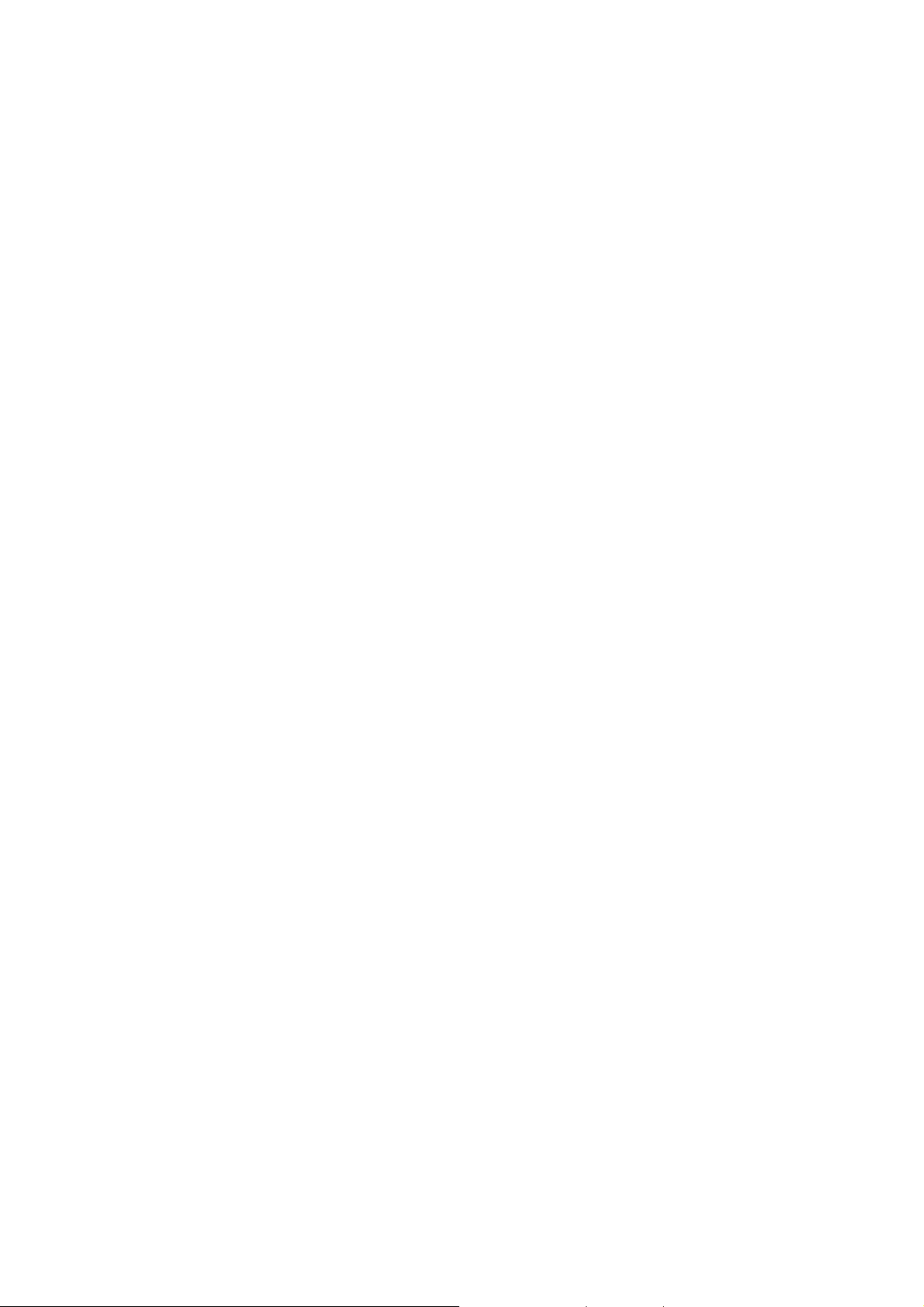
Clear history, cookies, or temporary files
Internet explorer typica lly stores a list of the sites you ’ve visited, cookies (files simplifying return to a site), or
temporary files. Clearing these files is simple.
1. From the Home screen, press [Start] and select Internet Explorer.
2. Press [Menu] ] [Tools] then press [Options].
3. Press Memory.
4. Select the type of memory to clear and press Clear.
5. Press Yes, and then press [Done].
Create a new folder in Favorites
If you have more than a few web sites in your Favorites list, it may be convenient to arrange the sites in
folders on your favorites list.
1. From the Home screen, press [Start] and select Internet Explorer.
2. Press Favorites.
3. Press [Menu] Add Folder.
4. In Name, enter a name for the folder.
5. Press Add.
Delete a favorite
Any favorite can be deleted from your favorites list at any time.
1. From the Home screen, press [Start] and select Internet Explorer.
2. Press Favorites.
3. Select the favorite to delete.
4. Press [Menu] Delete.
5. Press Yes to confirm the deletion.
Disconnect from the Internet
Be sure to disconnect from the Internet when you are finished using it. Connections will time out
automatically if there is no activity, but it is a good idea to disconnect manually.
1. Press END twice quickly in a second.
Edit a favorite
You can change the name, URL, or descrip tion of a web site in your favorites list.
1. From the Home screen, press [Start] and select Internet Explorer.
2. Press Favorites.
3. Select the favorite to edit.
4. Press [Menu] [Edit].
5. Make your changes and press [Done].
Go to a link
If you have previously set up links, you can access them from the main page of Internet Explorer.
1. From the Home screen, press [Start] and select Internet Explorer.
2. Scroll vertically or horizontally to see all available links.
3. Press the link.
Go to a Web page
The Internet Explorer on your phone accesses web pages by letting you enter the address in the address bar
after pressing the menu key.
1. From the Home screen, press [Start] and select Internet Explorer.
79/125
Page 80

2. Press [Menu] Address Bar.
3. Enter the address, and press Go.
Go to a Web page in the History list
You also have access to web pages you’ve visited by using the History list in Internet Explorer.
1. From the Home screen, press [Start] and select Internet Explorer.
2. Press [Menu] History.
3. Select the Web page, and press Go.
NOTE: To return to the Web page you were viewing, press C key.
Open Internet Explorer
Internet Explorer is one of the easily accessible options from the Home Screen.
1. From the Home screen, press [Start] and select Internet Explorer.
Refresh a Web page
To refresh a web page use the Menu soft key and select Refresh.
1. From the Home screen, press [Start] and select Internet Explorer.
2. If necessary, select the Web page in your Favorites or History list, and press Go.
3. Press [Menu] Refresh.
Return to a Web page you visited in the same session
You can return to a web page or scroll back through pages you’ve visited in a session just as you would use
the “Back” button on a PC.
1. On a Web page, press C key repeatedly until the page appears.
View a favorite
To view a favorite site at any time, just go into the Favorites list and select the site you wish to visit.
1. From the Home screen, press [Start] and select Internet Explorer.
2. Press Favorites.
3. Select a favorite and press Go.
View a list of recently-visited Web pages
The History function of Internet Explorer allows you to select a site you’ve already visited and go to that site.
1. From the Home screen, press [Start] and select Internet Explorer.
2. Press [Menu] History.
Move a favorite to a folder
After you’ve created folders in your Favorites list, you can move any of the sites already on the list into one
of the folders.
1. From the Home screen, press [Start] and select Internet Explorer.
2. Press Favorites.
3. Select the favorite to move.
4. Press [Menu] [Edit].
5. Under Folder, scroll to the folder to which you want to move the favorite.
6. Press [Done].
80/125
Page 81

Change the size of text on Web pages
The text on the Web pages displayed on your phone can be made larger or smaller.
1. From the Home screen, press [Start] and select Internet Explorer.
2. Press [Menu] Zoom and select the size you want.
Show or hide pictures on Web pages
The screen on your phone can be optimized by hiding or unhiding pictures displayed on web pages.
1. From the Home screen, press [Start] and select Internet Explorer.
2. Press [Menu] [View] Show Pictures.
3. A check mark next to Show Pictures indicates that pictures will be displayed on Web pages.
View a page in full screen mode
You can toggle back and forth between a full screen or a minimized screen on your phone’s display.
1. From the Home screen, press [Start] and select Internet Explorer.
2. Press [Menu] [View] Full Screen.
TIP: To exit full screen mode, press either SOFT KEY, and then Press [Menu] [View] Full Screen to cancel
the selection.
Send a link via e-mail
One of the options your phone provides is sending a link through e-mail. You will use the Tools menu on the
Internet Explorer menu bar.
1. From the Home screen, press [Start] and select Internet Explorer.
2. Go to the Web page you want to send.
3. Press [Menu] Tools Send Link via E-mail.
4. Select Text Messages or Outlook E-mail.
5. A new message is created with the page address inserted in the message body.
See also,
Go to a Web page
Go to a Web page in the History list
Adjust the scrolling speed
You will use the scrolling feature of the phone to view web pages – it can be adjusted to scroll as slowly or as
quickly as you need.
1. From the Home screen, press [Start] and select Internet Explorer.
2. Open a Web page.
3. Do one of the following:
z Press NAVIGATION to scroll from link to link on the page.
z Press and hold NAVIGATION for more than three seconds to accelerate scrolling.
See also,
Change Web page display options
81/125
Page 82

CHAPTER 8. PC CONNECTIVITY, BLUETOOTH AND
ACTIVESYNC
This chapter addresses Bluetooth and ActiveSync functions.
INSTALLING ACTIVESYNC
CONNECTING TO YOUR PC
BLUETOOTH PARTNERSHIPS
ACTIVESYNC TROUBLESHOOTING
ActiveSync
Microsoft ActiveSync synchronizes data between your phone and PC. ActiveSync is already installed on you
phone, but you need to install it on your PC before you can synchronize data.
Install and set up ActiveSync
Install ActiveSync on your PC as described on the Windows Mobile Getting Started Disc. After Setup
completes, the Sync Setup Wizard automatically starts when you connect your phone to the PC.
Follow the instructions on the screen to complete the wizard. In the Sync Setup Wizard, you can:
• Create a synchronization relationship between your PC and the phone.
• Configure an Exchange Server connection to synchronize directly with Exchange Server. To
synchronize your phone with Exchange Server, obtain the name of the Exchange Server,
your user name, password, and domain name from your administrator before completing the
wizard.
• Choose information types
NOTE: When you finish the wizard, Activ eS ync synchronizes your phone automatically. Once
synchronization completes, you can disconnect your phone from your PC.
See also
Connect the phone
Change ActiveSync settings
to synchronize.
Set up an Exchange Server connection
To complete this configuration, you will need to get the name of the server and the server domain name from
your service provider or system administrator. You must also know your Exchange user name and password.
Before changing synchronization settings on the phone, disconnect it from your PC.
1. In the phone Home screen, press left soft key [Start], select ActiveSync and press OK.
2. Press [Menu] select Configure Server and press OK. If you have not yet set up sync with Exchange
Server, this will say Add Server Source.
3. In Server address, enter the name of the server running Exchange Server, and press left soft key
Next.
4. Enter your user name, password, and domain name, and press Next.
5. If you want the phone to save your password so that you will not need to enter it again when
connecting, select the Save password check box and press OK.
6. Select the check boxes for the types of information items that you want to synchronize with
Exchange Server.
7. To change available synchronization settings, select the type of information, and press [Menu] select
Settings and press OK.
8. To change the rules for resolving synchronization conflicts, press [Menu] select Advanced and press
OK.
82/125
Page 83

9. Press Finish.
Change ActiveSync settings
Once you set up synchronization using the Sync Setup wizard on the PC, you can later change your
synchronization settings:
• If you want to change ActiveSync settings for synchronizing with a PC, use ActiveSync on the PC.
For more information, see "Changing the amount of information synchronized" in ActiveSync Help on
the PC.
• If you want to change ActiveSync settings for synchronizing with Exchange Server, use ActiveSync
on your phone, as described in "Change settings for an information type."
See also
Install and set up ActiveSync
Connect the phone
Change settings for an information type
Schedule synchronization as items arrive
You can schedule automatic synchronization between your phone and Exchange Server every time an item
arrives or is changed in Exchange Server if your company is running Exchange Server with Exchange
ActiveSync, and after your first full synchronization with Exchange Server.
1. On the phone Home screen, press [Start], select ActiveSync and press OK.
2. Press the right soft key [Menu] select Schedule and press OK.
3. Do one or both of the following:
z In Peak times, select As items arrive. This is more cost-efficient to synchronize at regular intervals
when mail volume is high.
z In Off-peak times, select As items arrive. This can be more cost-efficient than synchronizing on a
regular schedule when mail volume is low.
4. Press [Done].
NOTE: Before changing synchronization settings on the phone, disconnect the phone from your PC.
Change the synchronization schedule
Before changing synchronization settings, disconnect the phone from your PC.
1. On the phone Home screen, press [Start], select ActiveSync and press OK.
2. Press right soft key [Menu] select Schedule and press OK.
3. Do one or more of the following:
To sync Do this
When you are working, or e-mail volume is high Select an appropriately frequent interval in the Peak
When e-mail volume is low
While roaming
When you Press Send in Messaging on the phone
Important NOTE: The device power-down timer is reset each time you synchronize. If you schedule a
synchronization interval that is shorter than the time interval set for the device to automatically power down,
the device will never turn off to save battery power.
TIP: To change peak time settings to more accurately adjust to periods of e-mail volume for you, press
[Menu] > Peak T imes.
times list.
Select a longer interval or As items arrive in the Off-
peak times list.
Select the Use above settings while roaming check
box. To minimize roaming charges, clear the check
box, and synchronize manually while roaming.
Select the Send outgoing items immediately check
box.
83/125
Page 84

Start and stop synchronization
The ActiveSync program allows you to access a PC to keep information on both the PC and the phone
current. There are several types of information you will want to keep updated on both.
1. On the phone Home screen, press [Start], select ActiveSync and press OK.
2. Press the left soft key [Sync] and press OK.
3. To stop synchronizing, press Stop.
NOTE: You can start and stop synchronization only if your phone already has a sync relationship with a PC
or Exchange Server.
View information about Sync status
ActiveSync keeps synchronization status messages on a status page for you to view at any time. You can
view status in one of the following ways:
• When alert text is displayed on the ActiveSync main page, press the alert text to open the status
page.
• Press [Menu] select Status and press OK.
NOTE: Some errors interfere with automatic synchronization. If you suspect that a scheduled
synchronization has not occurred, you should attempt to manually synchronize your information.
Successfully completing manual synchronization resets automatic synchronization. For more information,
see "Synchronizing Information" in ActiveSync Help on the PC.
Change settings for an information type
Before changing synchronization settings on the phone, disconnect it from your PC.
1. In the Home screen, press [Start], select ActiveSync, press OK.
2. Press Menu, select [Options] and press OK.
3. Select one of the information types.
4. Do one of the following:
z To view or change settings for an information type (when available), press Settings.
z To view or change settings for a computer or Exchange Server, Press [Menu] select Settings and
click OK.
5. Change the amount of information to be synchronized or other settings.
6. Press [Done] (or Finish in the Exchange Server settings wizard).
Connect the phone
There are several options for connecting your phone to your PC. Both devices will need to use the
ActiveSync program.
Important NOTE: To synchronize using ActiveSync, you must install ActiveSync on your PC before
connecting your phone to the PC.
1. Turn on the phone.
2. Connect your phone to your PC using a serial cable, USB cable, or Bluetooth connection. For more
detailed information, see "Connecting a mobile device to a PC" in ActiveSync Help on your PC.
See also
Install and set up ActiveSync
Change ActiveSync settings
Connect to a PC using chargeable USB cable
The C810 provides a USB connector for transferring data to and from your computer via USB cable.
1. Plug the USB Data Cable into a standard USB connector of your computer.
84/125
Page 85

2. Plug the other end of the USB Data Cable into the bottom of your phone.
Connect to a PC using Bluetooth
Follow the instructions in ActiveSync Help on the PC for configuring Bluetooth on your PC to support
ActiveSync.
1. In the phone Home screen, press [Start], select ActiveSync and press OK.
2. Press [Menu] Connect via Bluetooth. Ensure that the phone and PC are within close range.
3. If this is the first time you have connected to this PC via Bluetooth, you must complete the Bluetooth
wizard on the phone and set up a Bluetooth partnership with the PC before synchronizing.
4. Press Sync.
5. When finished, press [Menu] and select Disconnect Bluetooth.
6. To preserve battery power, turn off Bluetooth.
Change e-mail security options
ActiveSync lets you s e t up S/MIME e-mail encryption and signing. You will have to obtain a valid certificate
for signing or encrypting e-mail before you will be able to sign or encrypt e-mail successfully.
1. In the phone Home screen, press [Start], select ActiveSync and press OK.
2. Press the right soft key [Menu] se lect [Options] and press OK.
3. Scroll to E-mail and press the right soft key Settings.
4. Press [Menu] select Advanced and press OK.
5. Do one or both of the following:
6. To sign all outgoing messages so that a recipient can be certain that the message as received was
sent by the claimed sender, and has not been altered in any way, check Sign messages.
7. To encrypt all outgoing e-mail to protect the contents of the message from being viewed by anyone
other then the intended recipient, check Encrypt messages.
8. Press [Menu] and select Choose Certificate to select a certificate for signing or encrypting outgoing
e-mail. You can select certificates to sign or encrypt e-mails individually even if you do not want to
sign or encrypt all outgoing e-mail.
NOTE: Synchronizing e-mail using S/MIME encryption or signing is available only with Exchange Server
2003 Service Pack 2, or later.
Exclude an e-mail address from Reply All
ActiveSync can help you manage your e-mail by ignoring a specified e-mail address when you reply to all
senders from the phone. If you specify your own primary e-mail address, this can reduce the number of emails you receive by ensuring that you do not receive your own e-mail.
1. In the phone Home screen, press [Start], select ActiveSync and press OK.
2. Press [Menu] [Options].
3. Select E-mail, and press Settings.
4. Press [Menu] select Advanced and click OK.
5. Enter the e-mail address you want to remove when replying to all senders in Primary e-mail address.
85/125
Page 86

ActiveSync support code troubleshooter
ActiveSync supplies support codes to supplement error and other status messages on the Status page. This
topic maps these support codes to information that may help you respond to ActiveSync problems.
Windows
Mobile Version
5.0 Support
Code
Windows
Mobile 2003
Support Code
(if different)
Error Message Troubleshooting information
0x85002002 0x80042001
0x85002003 0x80042002
0x85002004
0x85002007 0x80042006
0x85002008
0x85002009 Not available.
0x8500200A 0x80042009
0x8500200B 0x800421D9
0x8500200D 0x8004200C
There is not enough free
memory on your device to
synchronize information.
Delete unused files from
your device or close
programs that are running
to free up memory.
The server could not be
reached. This can be
caused by temporary
network conditions.
You have stopped
synchronization.
ActiveSync encountered a
problem on the server.
ActiveSync encountered a
problem with the following
item:
[Item Type]: [Item Name]
If the error persists, you
may need to delete the
item.
Your acc ount information
could not be detected.
Choose Configure Server
on the ActiveSync menu to
check your Exchange
Server credentials.
The server could not be
reached. This can be
caused by temporary
network conditions.
The device timed out
waiting for you to supply
credentials.
ActiveSync ran out of storage. Try to
sync again after you free more storage.
Sync was not completed because the
device had to wait too long to establish a
connection with Exchange Server. Try to
sync again later.
This is an informative message and
does not indicate an error.
Synchronization was stopped manually.
There is a temporary problem with the
server. Tr y again later. If the problem
persists, you may need to contact an
administrator.
This is an error synchronizing a single
item (a per-item error). This error can
usually be corrected on ly by removing
the item that caused the error. If you
choose to sync again to see if the error
persists, be aware that items causing
this type of error will be skipped and will
not show up again.
A previous sync error requires that sync
data be removed, but that removal
cannot be completed. Try to sync again,
and the removal should complete
normally.
When setting up sync with Exchange
Server, the credentials page was left
blank. Correct the credentials, or set up
the device to sync only with a PC, and
try to sync again.
This message is often returned when
Exchange Server is overloaded. Try to
sync again later.
The Exchange Server credentials page
was left open too long. Re-enter the
Exchange Server credentials, and try to
sync again.
86/125
Page 87

Windows
Mobile Version
5.0 Support
Code
0x8500200F
Windows
Mobile 2003
Support Code
(if different)
Error Message Troubleshooting information
You have canceled
synchronization.
This error usually occurs when you
cancel the Exchange Server credentials
page. Make sure you are correctly set up
to sync with the PC or with Exchange
Server, and try to sync again.
0x85010000 Not available.
This is could be one of a number of
minor Internet errors. Try to sync again
later.
0x85010002 0x800421D2
0x85010008 0x800421D8
Access was denied.
Choose Configure Server
on the ActiveSync menu to
check your server
username and password.
The proxy server you have
specified is incompatible
with your device. Specify
the correct proxy server in
If you sync on a schedule, sync has
been changed to manual. After you have
re-established access to Exchange
Server, you can set up your sync
schedule.
If you sync on a schedule, sync has
been changed to manual. After you
successfully sync with Exchange Server,
you can set up you r sync schedule.
your connection
configuration.
0x85010009 0x800421D9
0x85010014 0x80042235
The server could not be
reached. This can be
caused by temporary
network conditions.
ActiveSync encountered a
problem on the server.
Due to poor network conditions, sync
with Exchange Server could not be
completed. This condition is generally
temporary. Try to sync again later.
Exchange Server reported an internal
error. This condition is generally
temporary. Try to sync again later.
However, if the problem persists, you
may need to contact an administrator.
0x85010015 0x80042236
0x85010016 0x80042237
ActiveSync encountered
network problems or an
internal server error while
synchronizing.
ActiveSync encountered
network problems or an
internal server error while
This type of error is often returned when
Exchange Server runs out of memory.
This condition is generally temporary.
Try to sync again later.
An error message was returned from the
network. This condition is generally
temporary. Try to sync again later.
synchronizing.
0x85010017 0x80042238 ActiveSync encountered a
problem on the server.
This message is often returned when
Exchange Server is overloaded. This
condition is generally temporary. Try to
sync again later.
0x85010018 0x80042239 ActiveSync encountered a
problem on the server.
This error is usually due to network
conditions. The condition is generally
temporary. Try to sync again later.
0x85010019 0x8004223A
ActiveSync encountered
network problems or an
internal server error while
Exchange Server reports an Internet
error. This condition is generally
temporary. Try to sync again later.
synchronizing.
0x85020002 0x800422BD
The server could not be
reached. This can be
caused by temporary
The connection to Exchange Server was
lost. This condition is generally
temporary. Try to sync again later.
87/125
Page 88

Windows
Mobile Version
5.0 Support
Code
Windows
Mobile 2003
Support Code
(if different)
Error Message Troubleshooting information
network conditions.
0x85020003 0x8004225E
The server could not be
reached. This can be
caused by temporary
network conditions.
0x85020004 0x8004225F
Synchronization
interrupted.
0x85020006 0x80040024 Cannot connect with
current connection
settings. T o change your
connection setting, tap
Settings.
0x85020007 0x8004227E The server could not be
reached. This can be
caused by temporary
network conditions.
0x85020008 0x80042263
Unable to connect. Voice
call is in progress.
0x85020009 0x80042262
The server could not be
reached. This can be
caused by temporary
network conditions.
0x8502000A 0x8004227D
The server could not be
reached. This can be
caused by temporary
network conditions.
0x8502000B
Cannot connect with
current connection
settings. T o change your
connection setting, tap
Settings.
0x8502000C 0x8004225D
The server could not be
reached. This can be
caused by temporary
network conditions.
0x8502000D 0x800422BE Synchronization
interrupted.
0x85030000 0x80140010
You are roaming, and you
have chosen not to use
your schedule settings
while roaming.
0x85030019 0x80140022
ActiveSync was unable to
synchronize because your
wireless phone was off.
0x85030027
Exchange Server requires
certificates to log on.
Connect your device to
your PC on the corporate
The connection to Exchange Server was
lost. This condition is generally
temporary. Try to sync again later.
The connection was ended by the user.
Re-establish the connection and try to
sync again.
This is typically caused by not having a
valid network or modem connection set
up. Check your connection settings and
try to sync again.
Due to poor network conditions, sync
with Exchange Server could not be
completed. This condition is generally
temporary. Try to sync again later.
A voice call was in progress and
interrupted sync. Connection is normally
resumed upon completion of the call.
Due to poor network conditions, sync
with Exchange Server could not be
completed. This condition is generally
temporary. Try to sync again later.
This condition is generally temporary.
Try to sync again later.
This is typically caused by not having a
valid network or modem connection set
up. Check your connection settings and
try to sync again.
This condition is generally temporary.
Try to sync again later.
The connection attempt was abruptly
ended. Try to sync again.
Try to sync again when you are within
your network coverage area. You can
sync manually while roaming if you are
willing to incur any roaming charges.
The phone is turned off. Turn the phone
on and try to sync again.
In environments where security
certificates are required, sync cannot be
completed until the proper certificate is
obtained. You may need to contact an
88/125
Page 89

Windows
Mobile Version
5.0 Support
Code
Windows
Mobile 2003
Support Code
(if different)
Error Message Troubleshooting information
network to obtain a
administrator to obtain a certificate.
certificate.
0x85030028
Cannot obtain a valid
certificate. T o try again,
please disconnect and
reconnect your device to a
PC on the corporate
In environments where security
certificates are required, sync cannot be
completed until the proper certificate is
obtained. You may need to contact an
administrator to obtain a certificate.
network. If this problem
persists, please contact
your administrator.
0x80072ee1 The server could not be
reached. This can be
This condition is generally temporary.
Try to sync again later.
caused by temporary
network conditions.
0x80072ee2
The server could not be
reached. This can be
This condition is generally temporary.
Try to sync again later.
caused by temporary
network conditions.
0x80072ee4
The server could not be
reached. This can be
caused by temporary
Exchange Server reports an internal
error. This condition is generally
temporary. Try to sync again later.
network conditions.
0x80072ee5
Synchronization could not
be completed. Verify that
you have entered the
correct server.
0x80072ee6
ActiveSync encountered a
problem on your device.
0x80072ee7
The server could not be
reached. This can be
caused by temporary
network conditions.
0x80072ee8
ActiveSync encountered a
problem on your device.
0x80072ee9
ActiveSync encountered a
problem on your device.
0x80072eea ActiveSync encountered a
problem on your device.
0x80072eeb
ActiveSync encountered a
problem on your device.
0x80072eec The server could not be
reached. This can be
caused by temporary
This can be caused by Exchange Server
load conditions. This condition is
generally temporary. Try to sync again
later.
This condition is generally temporary.
Try to sync again later.
The Exchange Server name could not
be resolved. Check that you have the
correct Exchange Server name, and try
to sync again.
This condition is generally temporary.
Try to sync again later.
This condition is generally temporary.
Try to sync again later.
This condition is generally temporary.
Try to sync again later.
This condition is generally temporary.
Try to sync again later.
Exchange Server reports an Internet
error. This condition is generally
temporary. Try to sync again later.
network conditions.
0x80072eed Not available.
The connection to Exchange Server
could not be completed because the
supplied user name is incorrect. Correct
the user name, or verify that you have
Exchange Server access, and try again.
89/125
Page 90

Windows
Mobile Version
5.0 Support
Code
0x80072eee Not available.
Windows
Mobile 2003
Support Code
(if different)
Error Message Troubleshooting information
The connection to Exchange Server
could not be completed because the
supplied password is in corre ct. Correct
the password and try again.
0x80072ef0
0x80072ef1
ActiveSync encountered a
problem on your device.
The server could not be
reached. This can be
This condition is generally temporary.
Try to sync again later.
This condition is generally temporary.
Try to sync again later.
caused by temporary
network conditions.
0x80072ef2 ActiveSync encountered a
problem on your device.
0x80072ef3
The server could not be
reached. This can be
This condition is generally temporary.
Try to sync again later.
This condition is generally temporary.
Try to sync again later.
caused by temporary
network conditions.
0x80072ef4
The server could not be
reached. This can be
caused by temporary
Exchange Server reports a proxy server
error. Check your proxy server settings
and try to sync again.
network conditions.
0x80072ef5
0x80072ef6
0x80072ef7
ActiveSync encountered a
problem on your device.
ActiveSync encountered a
problem on your device.
The server could not be
reached. This can be
caused by temporary
This condition is generally temporary.
Try to sync again later.
This condition is generally temporary.
Try to sync again later.
Direct network access is not available.
This condition is generally temporary.
Try to sync again later.
network conditions.
0x80072ef8
0x80072ef9
0x80072efa
0x80072efb
0x80072efc
0x80072efd
ActiveSync encountered a
problem on your device.
ActiveSync encountered a
problem on your device.
The server could not be
reached. This can be
caused by temporary
network conditions.
ActiveSync encountered a
problem on your device.
Synchronization could not
be completed. Verify that
you have entered the
correct server.
The server could not be
reached. This can be
This condition is generally temporary.
Try to sync again later.
This condition is generally temporary.
Try to sync again later.
Sync could not be completed, probably
due to network traffic. This condition is
generally temporary. Try to sync again
later.
This condition is generally temporary.
Try to sync again later.
This can be caused by Exchange Server
load conditions. The condition is
generally temporary. Try to sync again
later.
This condition is generally temporary.
Try to sync again later.
caused by temporary
network conditions.
0x80072efe
The server could not be
reached. This can be
caused by temporary
The connection to Exchange Server was
lost. This condition is generally
temporary. Try to sync again later.
90/125
Page 91

Windows
Mobile Version
5.0 Support
Code
Windows
Mobile 2003
Support Code
(if different)
Error Message Troubleshooting information
network conditions.
0x80072eff
The server could not be
reached. This can be
caused by temporary
The connection to Exchange Server was
lost. This condition is generally
temporary. Try to sync again later.
network conditions.
0x80072f00
The server could not be
reached. This can be
This condition is generally temporary.
Try to sync again later.
caused by temporary
network conditions.
0x80072f01 Synchronization could not
be completed. Verify that
This condition is generally temporary.
Try to sync again later.
you have entered the
correct server.
0x80072f04 The server could not be
reached. This can be
This condition is generally temporary.
Try to sync again later.
caused by temporary
network conditions.
0x80072f05 0x80072f05
The security certifica t e on
the server has expired.
Check that the date and
time on your device are
correct.
The date on the certificate for the
Secure Sockets Layer (SSL) connection
does not match your device settings.
Your device da te and time are i ncorrect,
or the certificate is expired. If the
certificate has expired, you may need to
contact an Exchange Server
administrator. If you sync on a schedule,
sync has been changed from scheduled
to manual.
0x80072f06
You have an incorrect SSL
certificate common name
in the Host Name field. For
example, you may have
entered www.server.com,
when the common name
on the certificate is actually
www.different.com
. Make
The Exchange Server name in your
ActiveSync settings is different from the
one required to establish a Secure
Sockets Layer (SSL) connection. Correct
the Exchange Server name and try to
sync again. If you sync on a schedule,
sync has been changed from scheduled
to manual.
sure the server name is
entered correctly.
0x80072f07
Synchronization could not
be completed. Try again
This in an Internet error that is generally
temporary. Try to sync again later.
later.
0x80072f08
Synchronization could not
be completed. Try again
This in an Internet error that is generally
temporary. Try to sync again later.
later.
0x80072f09
Synchronization could not
be completed. Try again
This in an Internet error that is generally
temporary. Try to sync again later.
later.
0x80072f0a
Synchronization could not
be completed. Try again
This in an Internet error that is generally
temporary. Try to sync again later.
later.
0x80072f0b Synchronization could not
be completed. Try again
This in an Internet error that is generally
temporary. Try to sync again later.
91/125
Page 92

Windows
Mobile Version
5.0 Support
Code
0x80072f0d 80072f0d
0x80072F7A
0x80072F7C ActiveSync encountered a
0x86000106
0x8600050D
0x80004005
Windows
Mobile 2003
Support Code
(if different)
Error Message Troubleshooting information
later.
The security certifica t e on
the server is invalid.
Contact your Exchange
Server administrator or ISP
to install a va lid certificate
on the server.
ActiveSync encountered a
problem on your device.
problem on your device.
A critical error has
occurred. ActiveSync can
recover from this error,
but the next time you
synchronize, you may lose
changes made since your
last successful
synchronization.
A critical error has
occurred. ActiveSync can
recover from this error,
but the next time you
synchronize, you may lose
changes made since your
last successful
synchronization.
Synchronization could not
be completed. If this
condition persists, try
deleting and then recreating the device's sync
relationships.
ActiveSync does not recognize the
Certificate Authority that generated the
server's certificate. If yo u sync on a
schedule, sync has been changed from
scheduled to manual.
This condition is generally temporary.
Try to sync again later.
This condition is generally temporary.
Try to sync again later.
Any changes made to synchronized
information on the device since the last
successful sync will be lost the next time
you sync, but sync should succeed.
Any changes made to synchronized
information on the device since the last
successful sync will be lost the next time
you sync, but sync should succeed.
Problem could be caused by a specific
folder or item on the device. The
problem will persist unless you delete
the item or items, which can be difficult
to identify. Usually a new sync
relationship will sync successfully.
Bluetooth
One remote networking option that is available to you with the C810 is Bluetooth wireless. By activating
Bluetooth you can exchange information easily with other devices.
Accept a Bluetooth partnership
A Bluetooth partnership is a direct link to other devices. Both devices that wish to connect must establish or
accept a “partnership” through Bluetooth.
1. Ensure that Bluetooth is turned on and that your phone is discoverable.
2. When prompted to accept a Bluetooth partnership with the other device, press Yes.
3. In PIN, enter a personal identification number (PIN) between 1 and 16 characters, and press [Done].
You must enter the same PIN that was entered on the device requesting the Bluetooth partnership.
4. The Bluetooth partnership is created. You can now exchange information with the other device.
See also
Turn Bluetooth on and off
92/125
Page 93

Make your device discoverable
Create a Bluetooth partnership
Ensure that the two devices are within close range and that both Bluetooth-enabled
devices are discoverable.
1. In the Home screen, press [Start], select Settings, press OK.
2. Scroll to Connections and press OK.
3. Select Bluetooth, press right soft key [Menu] select Devices and press OK.
4. Press right soft key Menu, select New. Your phone searches for other Bluetooth-enabled devices
and displays them in the list.
5. Select the device with which you want to create a Bluetooth partnership and press Add.
6. If you want to use a passkey (recommended for enhanced security), enter an alphanumeric passkey
between 1 and 16 characters, and press [Done]. Otherwise, leave Passkey blank and press [Done].
7. Enter the same passkey on the other device.
TIP: Once you create a partnership, the Bluetooth-enabled devices don't need to be discoverable to beam
information between them; Bluetooth needs only to be turned on.
End a Bluetooth partnership
Through the connections menu, all Bluetooth partnerships that have been enabled are displayed. You can
end a partnership at any time.
1. In the Home screen, press [Start], select Settings, press OK.
2. Scroll to Connections and press OK.
3. Select Bluetooth, press right soft key [Menu] select Devices and press OK.
4. Select the Bluetooth partnership you want to end.
5. Press [Menu] then Delete.
See also
Make your device discoverable
Turn Bluetooth on and off
Create a Bluetooth partnership
Make your device discoverable
To receive beamed information, beaming devices or computers must be able to detect
your device.
1. In the Home screen, press [Start], select Settings, press OK.
2. Scroll to Connections and press OK.
3. Select Bluetooth, press right soft key [Menu] select Devices and press OK.
4. Use left and right Navigation Keys to select Discoverable and press [Done].
Other Bluetooth-enabled devices can now detect your phone and attempt to beam information to it, establish
a Bluetooth partnership, or use a Bluetooth service.
NOTE: Selecting Discoverable also turns on Bluetooth.
Turning off Bluetooth will make your device not discoverable, and it will also prevent you from sending a
Bluetooth beam.
See also
End a Bluetooth partnership
Create a Bluetooth partnership
93/125
Page 94

Rename a Bluetooth partnership
You can give a more meaningful name to a Bluetooth partnership to help you recognize it when selecting
from a list of partnerships.
1. In the Home screen, press [Start], select Settings, press OK.
2. Scroll to Connections and press OK.
3. Select Bluetooth, press right soft key [Menu] select Devices and press OK.
4. Select the Bluetooth partnership to rename.
5. Press [Menu] then Rename.
6. In Name, enter a new name for the Bluetooth partnership, and press [Done].
See also
Make your device discoverable
Turn Bluetooth on and off
End a Bluetooth partnership
Create a Bluetooth partnership
Turn Bluetooth on and off
By default Bluetooth is turned off. If you turn it on, and then turn off your device, Bluetooth also turns off.
When you turn on your device again, Bluetooth turns on automatically.
1. In the Home screen, press [Start], select Settings, press OK.
2. Scroll to Connections and press OK.
3. Select Bluetooth and press OK.
4. Use left and right Navigation Keys to turn On / Off.
NOTE: You can also turn off Bluetooth using Wireless Manager.
See also
Make your device discoverable
End a Bluetooth partnership
Create a Bluetooth partnership
Turn wirele ss power on or off
Receive beamed information
Your phone can automatically receive beamed information, but you must enable the phone to do so through
the Connections menu.
1. In the Home screen, press [Start], select Se ttings, press OK.
2. Scroll to Connections and press OK.
3. Select Beam and press OK.
4. Check Receive incoming beams.
5. To receive beams by using Bluetooth, ensure Bluetooth is turned on and that your phone is
discoverable and within close range.
6. Press Yes.
NOTE: Once you select Receive incoming beams, your phone automatically receives beams until you clear
this check box.
Your phone can receive all types of beamed files, but you may not be able to view all types of files on the
phone. You may need to copy some files to a PC for viewing.
Receive incoming beams
Your phone receives all incoming beams from other devices until you clear this option.
1. In the Home screen, press [Start], select Se ttings, press OK.
94/125
Page 95

2. Scroll to Connections and press OK.
3. Select Beam and press OK.
4. Select Receive incoming beams.
5. Press [Done].
Beam an item
In the Calendar, Contacts, Notes, Tasks, and Pictures programs, you can beam files and information to other
devices using Bluetooth.
1. From the program, select the item you want to beam, such as an appointment in Calendar, a task in
Tasks, a contact card in Contacts, or a picture in Pictures. In Calendar, first open the appointment in
Agenda view.
2. Press [Menu] and select Beam [type of item].
3. If using Bluetooth, select the device to which you want to send the item.
4. Press Beam.
TIP: When using Bluetooth, if the device that you want to beam to doesn't appear in the list, ensure that the
device is turned on, discoverable, and within close range of your phone. Also, ensure that Bluetooth is turned
on.
See also
Make your device discoverable
Receive beamed information
Set up a Bluetooth-enabled headset
You can use a Bluetooth-enabled headset (or other Bluetooth-enabled hands-free device) with your device
when you create a Bluetooth partnership between your device and the Bluetooth headset.
1. Make sure that the two devices are turned on and within close range, and that the Bluetooth-enabled
headset is discoverable.
2. In the Home screen, press [Start], select Settings, press OK.
3. Scroll to Connections and press OK.
4. Select Bluetooth and press OK.
5. Press [Menu] the Devices and press OK.
6. Press [New] in the menu. Your device searches for other Bluetooth-enabled devices and displays
them in the list.
7. Select the Bluetooth-enabled, hands-free device, and press Add.
8. Enter the alphanumeric passkey for the Bluetooth-enabled hands-free device in Passkey. You can
find this in the manufacturer's documentation for your hands-free device. Press Next.
9. Select the check box for the Hands Free service, and press Finish.
Set up a stereo headset
Windows Mobile-based devices support A2DP (Advanced Audio Distribution Profile), which is used by
Bluetooth-enabled stereo headsets. Make sure that your stereo headset also supports A2DP.
1. Make sure that your device and the stereo headset are turned on, discoverable, and within close
range.
2. In the Home screen, press [Start], select Settings, press OK.
3. Scroll to Connections and press OK.
4. Select Bluetooth and press OK.
5. Press [Menu] the Devices and press OK.
6. Press [Menu], New. Your device searches for other Bluetooth-enabled devices and displays them in
the list.
7. Select stereo headset, and press Add.
8. In Passkey, enter the alphanumeric passkey for the Bluetooth-enabled stereo headset. You can find
95/125
Page 96

this in the manufacturer's documentation for your hands-free device. Press Next.
9. Check the Hands Free service, and press Finish.
NOTE: If the headset becomes disconnected, turn the headset on and repeat steps 1-4 above. Select the
stereo headset and Press [Menu] then select Set as Wireless Stereo.
Turn wireless power on or off
You can turn the power off to your wireless connections in a single location. This is a quick way to preserve
battery power or to prepare your device for an airplane flight.
1. Press the
2. Press Wireless Manager.
3. Do one of the following:
4. Press the button for a desired wireless connection type (such as Bluetooth or Phone) to turn it off or
on. If it is already turned off, the button is a lighter color and displays an icon marked with an X.
5. Press All to turn all wireless power on or off (available only when more than one wireless type exists
on your device).
NOTE: To change settings for one of the displayed wireless connection types, Press [Menu] and press the
type of settings you want to change.
briefly to display the Quick List.
Connect to intranet URLs
Some companies use periods in their intranet URLs (for example, intranet.companyname.com). A Work URL
exception tells Internet Explorer Mobile to look on the Work network to find the URL instead of searching the
Internet.
1. In the Home screen, press [Start], select Settings, press OK.
2. Scroll to Connections and press OK.
3. Press [Menu] select Advanced and click OK.
4. Press Menu, select Work URL Exceptions and press OK..
5. Press [Menu] then Add.
6. In URL Pattern, enter the URL, and press [Done]. Separate multiple URLs with a semicolon (;).
NOTE: You should not create URL exceptions for URLs on the Internet.
See also
Change an intranet URL
Delete an intranet URL
Use a specific connection to connect to the Internet
When you create the connection, be sure to set the Connects to setting to The Internet.
1. In the Home screen, press [Start], select Settings, press OK.
2. Scroll to Connections and press OK.
3. Press [Menu] then Advanced.
4. In Internet connection, select the connection you want to use and press [Done].
TIP: After you use the connection once, you may want to change your Internet Connection back to Automatic.
See also
Make your device discoverable
Edit a VPN Connection
If you have access to a Virtual Private Network (VPN) you can use your phone on the VPN. You will want to
establish and edit the VPN connection first.
96/125
Page 97

1. In the Home screen, press [Start], select Settings, press OK.
2. Scroll to Connections and press OK.
3. Select VPN and press OK.
4. Select the connection to edit.
5. Press [Menu] then [Edit].
6. Change any information, and press [Done].
Make your device discoverable
Overview of Bluetooth virtual COM ports
Some programs can connect only though a serial (COM) port. This can be true even if the device itself is
Bluetooth-enabled. To make it possible for such programs to use a Bluetooth connection, you must set up a
virtual COM port. Once created, this virtual port can be used like any other COM port. You can use a virtual
COM port for programs that, for example, connect to a GPS receiver, or to connect to a Bluetooth-enabled
printer.
Here are some examples of how to use incoming and outgoing virtual COM ports.
Outgoing COM port
You have a program on your device that cannot use Bluetooth directly but can print to a serial (COM) port.
You can create a Bluetooth partnership with a Bluetooth-enabled printer, and then set up an outgoing COM
port (for example, COM 1). The program can then send print data to COM 1, which reaches the Bluetoothenabled printer.
Incoming COM port
You have a Bluetooth-enabled GPS receiver, and your device has a GPS tracking program that expects to
receive GPS data over a serial (COM) port. You can create a Bluetooth partnership with the Bluetoothenabled GPS receiver, and then set up an incoming COM port (for example, COM 2). The GPS program can
then send data to COM 2, which reaches the GPS receiver.
Even if both your device and another Bluetooth-enabled device contain programs that need to use serial
ports to communicate, you can set up the appropriate virtual incoming and outgoing COM ports on each
device so that the programs can to use a Bluetooth connection to communicate.
See also
Create a Bluetooth partnership
Set up an incoming Bluetooth COM port
Set up an outgoing Bluetooth COM port
Set up an incoming Bluetooth COM port
Make sure that your device is currently connected to the other device via Bluetooth.
1. In the Home screen, press [Start], select Settings, press OK.
2. Scroll to Connections and press OK.
3. Select Bluetooth and press OK.
4. Press Menu, select COM Ports and press OK.
5. Press [Menu] and select New Incoming Port.
6. Select a numbered COM port from the list and press [Done].
NOTE: If the port cannot be created, it is in use. Select a different numbered port.
To use this COM port to communicate only with devices with which your device has a Bluetooth partnership,
select the Secure Conne ction check box.
See also
Overview of Bluetooth virtual COM ports
Set up an outgoing Bluetooth COM port
97/125
Page 98

Create a Bluetooth partnership
Set up an outgoing Bluetooth COM port
The New Outgoing Port menu command is available only if one or more Bluetooth-connected devices
support serial (COM) connections.
Make sure that your device is currently connected to the other device via Bluetooth.
1. In the Home screen, press [Start], select Settings, press OK.
2. Scroll to Connections and press OK.
3. Select Bluetooth and press OK.
4. Press Menu, select COM Ports and press OK.
5. Press [Menu] and select New Outgoing Port.
6. Select a numbered COM port from the list and press [Done].
NOTE: If the port cannot be created, it is in use. Select a different numbered port.
To use this COM port to communicate only with devices with which your device has a Bluetooth partnership,
select the Secure Conne ction check box.
See also
Overview of Bluetooth virtual COM ports
Set up an incoming Bluetooth COM port
Create a Bluetooth partnership
Create a dial-up connection
Every network connection is different. Y ou should gather all of the relevant information or network settings
you need before starting this process.
1. In the Home screen, press [Start], select Settings, press OK.
2. Scroll to Connections and press OK.
3. Select Dial-up and press OK.
4. Press [Menu] and select Add.
98/125
Page 99

Enter the following information and press [Done].
• Description: enter a name for the connection.
• Connects to: select the network.
• Phone number: enter the phone number to be used to dial the network.
• User name: enter your network user name, if required.
• Password: enter your password, if required.
• Domain: enter the domain name, if required.
See also
Create a VPN connection
Create a Wi-Fi connection
Create a proxy connection
Every network connection is different. You should gather all of the relevant information or network settings
you need before starting this process.
1. In the Home screen, press [Start], select Settings, press OK.
2. Scroll to Connections and press OK.
3. Select Proxy and press OK.
4. Press [Menu] and select Add.
Enter the following information, and press [Done].
• Description: enter a name for the connection.
• Connects from: select the type of network from which you will connect.
• Connects to: select the type of network to which yo u will connect.
• Proxy [name:port]: enter the proxy server name and port number in this form: server name:port
number.
• Type: select the type of proxy connection to create.
• User name: enter your user name for the network to which you will connect.
• Password: enter your password.
Create a VPN connection
Every network connection is different. Y ou should gather all of the relevant information or network settings
you need before starting this process.
1. In the Home screen, press [Start], select Settings, press OK.
2. Scroll to Connections and press OK.
3. Select VPN and press OK.
4. Press [Menu] and select Add.
Enter the following information, and press [Done].
• Description: enter a name for the connection.
• VPN type: select the type of VPN.
• Server: enter the VPN server name.
• Connects from: select the type of network from which you will connect to the VPN (typically the
Internet).
• Connects to: select the type of network to which you will connect (typically My Corporate Network).
• User name: enter your user name for the VPN.
• Password: enter your password.
• Domain: enter the domain name, if required.
• IPSec authentication: If you selected IPSec in VPN type, select the type of authentication: Pre-
Shared Key or Certificate.
• IPSec Pre-shared key: If you selected Pre-Shared Key in IPSec authentication, enter the key.
99/125
Page 100

Delete a dial-up connection
If a dial-up connection is no longer need, delete it from the Connections menu. As with all options, you can
control all the different connections possible through the phone.
1. In the Home screen, press [Start], select Settings, press OK.
2. Scroll to Conne ctions and pr e ss OK.
3. Select Dial-up and press OK.
4. Select the connection to delete.
5. Press [Menu] and select Delete.
6. Press Yes, and press [Done].
Delete a proxy connection
If a proxy connection is no longer needed, delete the connection from the Connections menu.
1. In the Home screen, press [Start], select Settings, press OK.
2. Scroll to Connections and press OK.
3. Select ¨Proxy and press OK.
4. Select the connection to delete.
5. Press [Menu] and select Delete.
6. Press Yes, and press [Done].
Delete an intranet URL
You may have stored URLs in your Work URL Exceptions list. When a URL is no longer needed there, delete
it through the Advanced Connections menu.
1. In the Home screen, press [Start], select Settings, press OK.
2. Scroll to Connections and press OK.
3. Press [Menu], select Advanced and press OK.
4. Press [Menu] select Work URL Exceptions and press OK.
5. Select the URL to delete.
6. Press [Menu], and press Delete.
See also
Connect to intranet URLs
Change an intranet URL
Delete a VPN connection
When you are sure a VPN connection will no longer be needed – delete it from the Connections menu.
1. In the Home screen, press [Start], select Settings, press OK.
2. Scroll to Connections and press OK.
3. Select VPN and press OK.
4. Select the connection to delete.
5. Press [Menu] and select Delete.
6. Press Yes then press [Done].
Edit a dial-up connection
To edit a Dial-up connection, go to the Connections menu and select the connection to delete.
1. In the Home screen, press [Start], select Settings, press OK.
2. Scroll to Connections and press OK.
3. Select Dial-up and press OK.
4. Select the connection to edit.
5. Press [Menu] and select Delete.
6. Change information and press [Done].
100/125
