Page 1
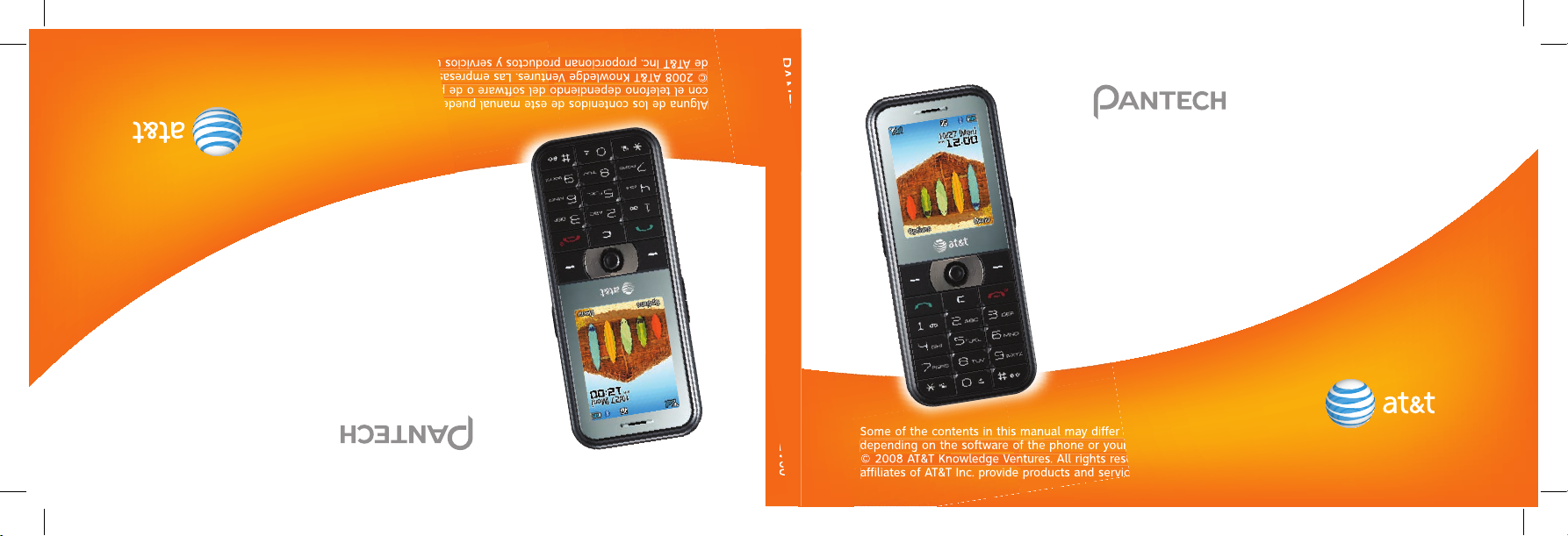
Alguna de los contenidos de este manual puede tener variaciones
con el telefono dependiendo del software o de proveedor de servicio.
© 2008 AT&T Knowledge Ventures. Las empresas subsidiarias y afiliadas
de AT&T Inc. proporcionan productos y servicios utilizando la marca de AT&T.
C630
Guía del usuario
C630
User Guide
PANTECH C630 User Guide
5U000134C0A REV00
Some of the contents in this manual may differ from your phone
depending on the software of the phone or your service provider.
© 2008 AT&T Knowledge Ventures. All rights reserved. Subsidiaries and
affiliates of AT&T Inc. provide products and services under the AT&T brand.
5U000134C0A REV00
Some of the contents in this manual may differ from your phone
depending on the software of the phone or your service provider.
© 2008 AT&T Knowledge Ventures. All rights reserved. Subsidiaries and
affiliates of AT&T Inc. provide products and services under the AT&T brand.
Alguna de los contenidos de este manual puede tener variaciones
con el telefono dependiendo del software o de proveedor de servicio.
© 2008 AT&T Knowledge Ventures. Las empresas subsidiarias y afiliadas
de AT&T Inc. proporcionan productos y servicios utilizando la marca de AT&T.
5U000134C0A REV00
Page 2
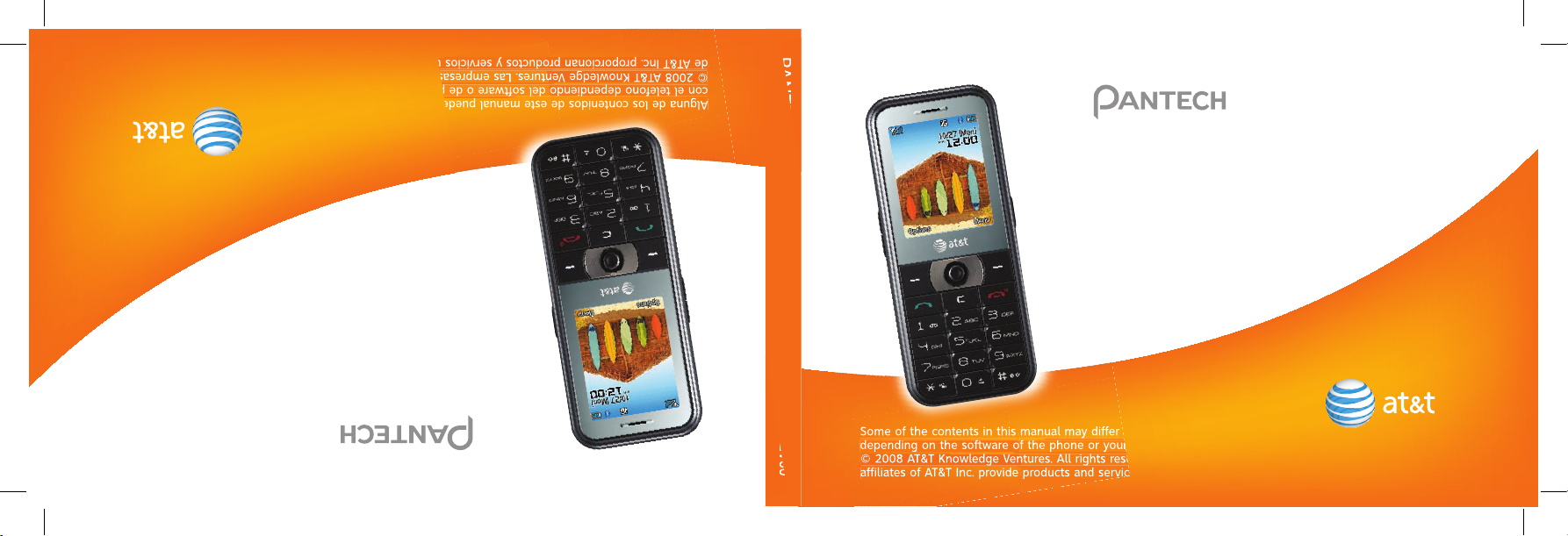
Alguna de los contenidos de este manual puede tener variaciones
con el telefono dependiendo del software o de proveedor de servicio.
© 2008 AT&T Knowledge Ventures. Las empresas subsidiarias y afiliadas
de AT&T Inc. proporcionan productos y servicios utilizando la marca de AT&T.
C630
Guía del usuario
C630
User Guide
PANTECH C630 User Guide
5U000134C0A REV00
Some of the contents in this manual may differ from your phone
depending on the software of the phone or your service provider.
© 2008 AT&T Knowledge Ventures. All rights reserved. Subsidiaries and
affiliates of AT&T Inc. provide products and services under the AT&T brand.
5U000134C0A REV00
Some of the contents in this manual may differ from your phone
depending on the software of the phone or your service provider.
© 2008 AT&T Knowledge Ventures. All rights reserved. Subsidiaries and
affiliates of AT&T Inc. provide products and services under the AT&T brand.
Alguna de los contenidos de este manual puede tener variaciones
con el telefono dependiendo del software o de proveedor de servicio.
© 2008 AT&T Knowledge Ventures. Las empresas subsidiarias y afiliadas
de AT&T Inc. proporcionan productos y servicios utilizando la marca de AT&T.
5U000134C0A REV00
Page 3
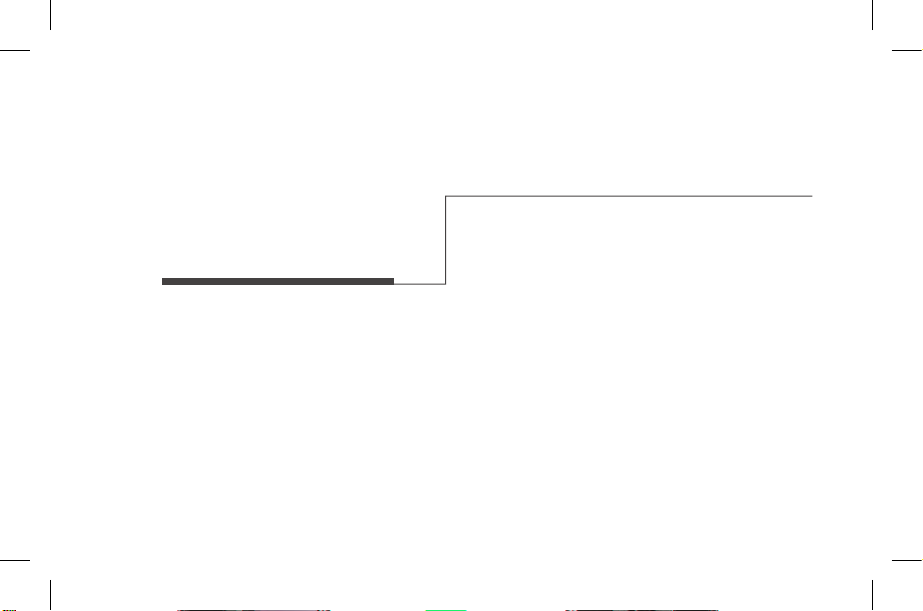
C630 User Manual
Thank you for choosing the Pantech C630, our latest 3G mobile
phone.
The Pantech C630 has many features designed to enhance your
mobile experience. From its sleek, stylish and compact design, we
know you will enjoy the entire C630 experience.
This User Guide contains important and useful information that will
maximize your familiarity with all that the Pantech C630 has to offer.
Page 4
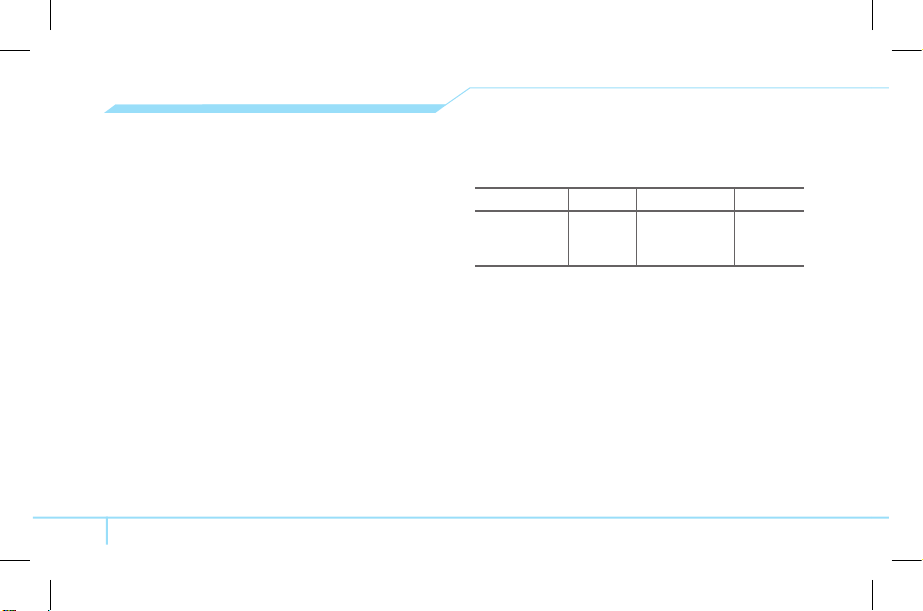
2
Specifications
Design
Bar type phone with single display
Displays
• 260k colors TFT LCD with 1.76” internal display
• 176x220 resolution
• 7 lines for text in basic mode with 16-point font
• Two soft keys and four-way scroll and selection OK keys
Melodies
MP3, AAC, AAC+, eAAC+, WMA, 3GP, MVW
Camera
Integrated 1.3M CMOS Camera
• Resolution up to 1280x1024 (1,310,720 pixels)
• Mpeg4 Video recording/playing up to 15f/s(QCIF size)
• Self-timer function (5 seconds or 10 seconds)
• Photo album and video album
Dimensions & Weight
• Weight: 132g (with standard battery)
• Dimensions: 104 mm x 44 mm x 11.8 mm
Power Management (Performance)
Battery Type Capacity Standby Time Talk Time
Standard
L
ithium-Ion
(Li-ion)
Up to
930 mAh
Up to
400 hours
Up to
5 hours
Operating Frequency
• GSM 850Mhz, GSM 900Mhz, DCS 1800Mhz, and PCS
1900Mhz networks in North America, South America, Europe,
Africa, and Asia-Pacific where thesenetworks are supported.
• Automatic band switching.
Page 5
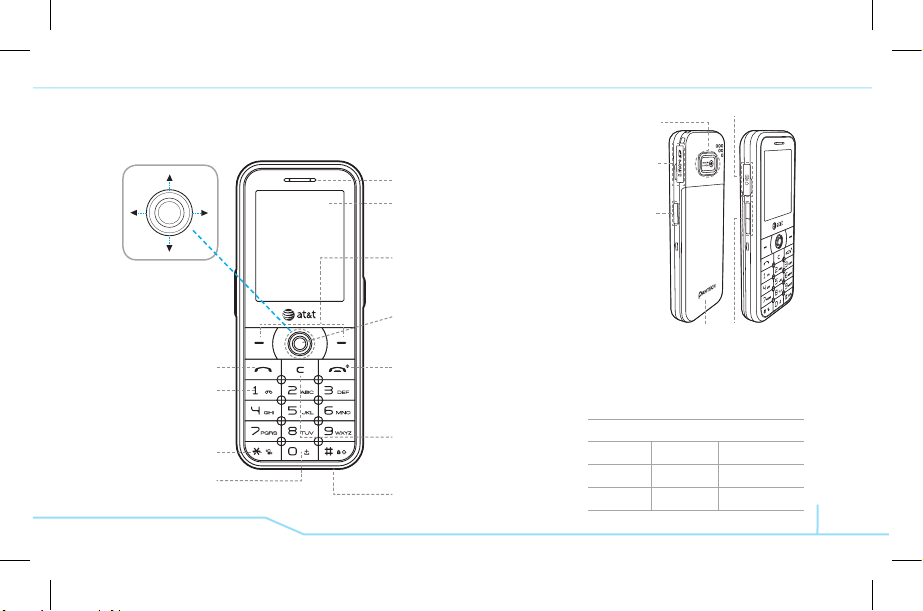
3
Earpiece
Display
Left/Right Soft key
Perform the functions shown
at the bottom line of the display
OK key
or access
MEdia Net
Press to enter menu system
Power on&off/Menu exit
key/End key
Turns phone on/off, ends calls,
exits menus
Clear key
Returns to previous screen or
deletes characters in text mode.
Microphone
Menu features
AT&T Music Messaging Yellowpages.com
MEdia Net MEdia Mall AT&T GPS
My Stuff Address Book Settings
note:
Holding device at internal
antenna area might affect call quality
reception.
Charger slot/Ear mic
Side key
Camera
Internal antenna
Navigation key
Scroll through the
menu options
Send key
Voicemail
Vibrate mode
Prefix
Interna-
tional call key
Camera
key
Phone overview
microSD
slot
Page 6

4
Numbered menu items, such as
menus, sub-menus, and options can
be quickly accessed by using their
shortcut numbers. In Menu mode,
Main Menus can be accessed by
pressing the number keys (1 to 9)
corresponding to their location on
the screen.
Example: Accessing the Language
m
enu.
1. Press the Menu.
2
. Press the 9 for Settings.
3. Press the 4 for Phone.
4. Press the 1 for Language.
5. Press Select for Screen Text.
6. Press the U or D scroll key
to display the list of available
languages.
Using shortcuts
AT&T Music
Music Player
Shop Music
MusicID
XM Radio
Music Videos
VIP Access
Community
Music Apps
Messaging
Create Message
Inbox
Mobile Email
IM
Sent
Outbox
Drafts
Voice Mail
Settings
Templates
Memory Info
Yellowpages.com MEdia Net
MEdia Net Home
Bookmarks
Enter Address
History
Manage
Menu overview
Page 7
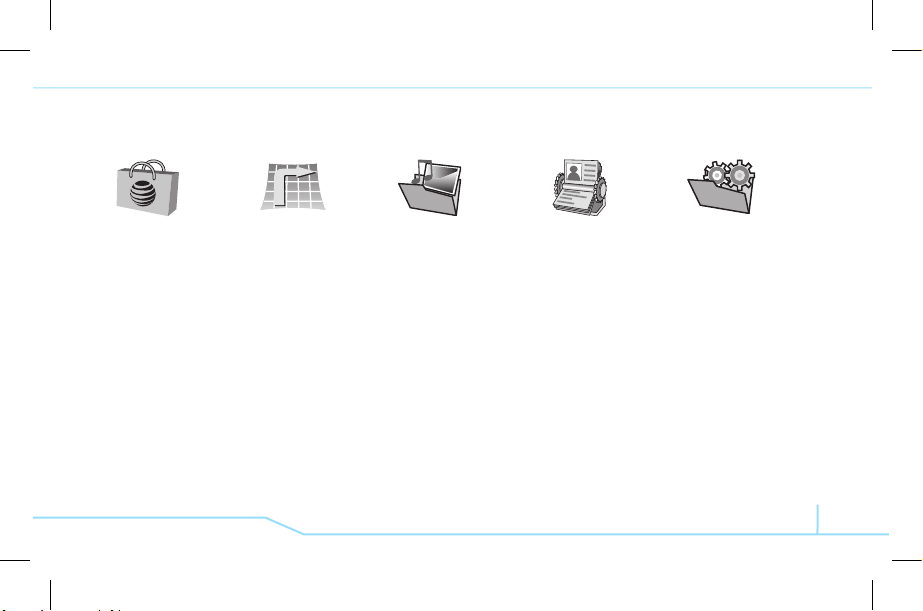
5
S
SIM dependent N Network dependent
MEdia Mall
Shop Tones
Shop Games
Shop Graphics
Shop Multimedia
Shop Applications
Shop Videos
MEdia Net
AT&T GPS
AT&T Navigator
Where
Shop GPS
My Stuff
Audio
Games
Applications
Graphics
Video
Tools & Utilities
Other Files
Memory Info
Address Book
Contacts
Add Contact
Speed Dial
Groups
My Business Card
Memory in Use
My Phone Number
Memory Info
Service Numbers
S
FDN List
S
Settings
Profiles
Display
Call
Phone
Network Connections
Network
n
Connectivity
Security
S
Software
Reset
TTY
Page 8
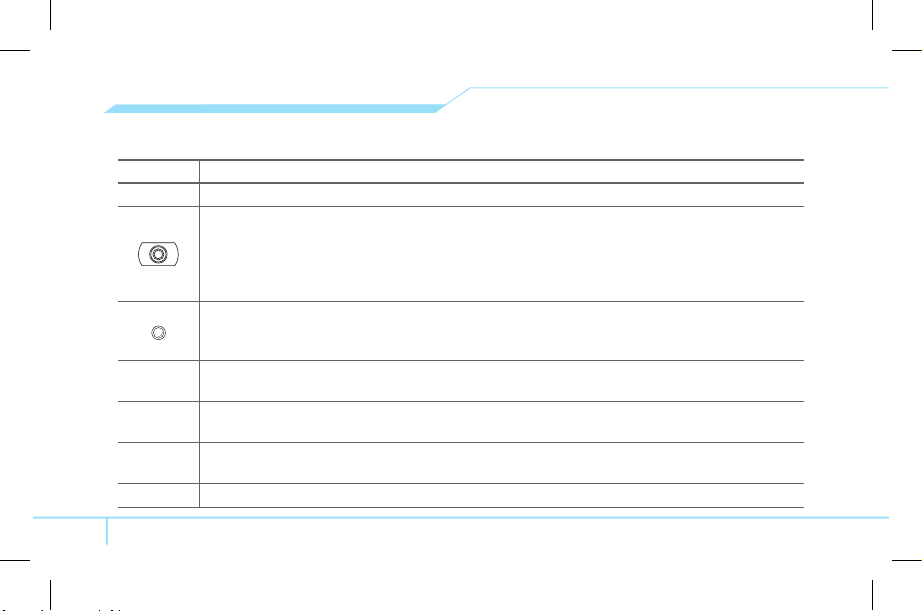
6
Quick & easy
Keys Functions
< >
Perform the functions shown at the bottom line of the display by using these soft keys.
Scroll through the menu options in Menu mode. In standby mode,
Left: Access My Stuff menu
Right: Access IM menu
Up: Access Create Message menu
Down: Access Contacts menu
Select a menu function or store user-input information, such as names.
Also use this key for confirmation as the [OK] key.
Launch the MEdia Net directly if pressed in standby mode.
C
D
elete characters from the display, or return to previous menu.
Access Calendar menu if pressed in standby mode.
S
M
ake or receive a call. Show the recent call list in standby mode.
Re-dial the last call number if pressed and held in standby mode.
E
C
omplete the current call. Turn on/off the phone if pressed and held.
Cancel user input and return to main screen while in Menu mode.
1
Quickly connect to the voice mail server if pressed and held in standby mode.
Page 9
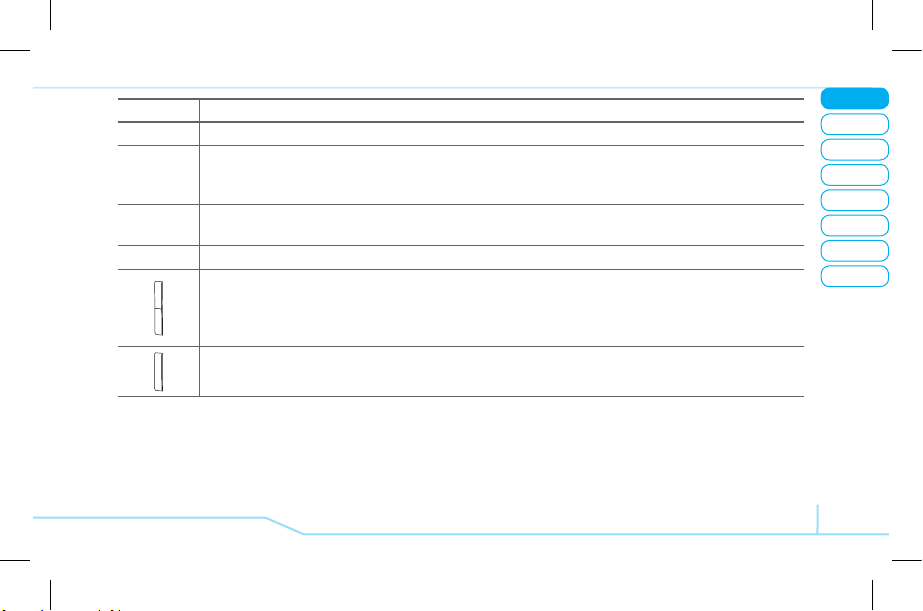
02
05
04
03
06
08
07
7
01
Getting Started
Keys Functions
0~9
Enters numbers, letters or special characters. Go to the dial screen if pressed in standby mode.
*
Enter or exit from vibrate mode if pressed and held in standby mode.
Show the symbol input screen if pressed and held in text input mode.
Work in Word search mode if pressed in the Predictive text input mode.
0
Enter a prefix international dialling.
Enter the space character in text input mode.
#
Change various text input modes if pressed and held at the text-editing screen.
Adjust the earpiece volume while making a call.
Control the Ringtone volume, vibrate mode and silent all mode in standby mode.
Mute the ringtone of an incoming call.
Reject the incoming call if pressed and held when you receive an incoming call.
Turn camera capture mode on.
Work as a camera shutter in capture mode.
Page 10
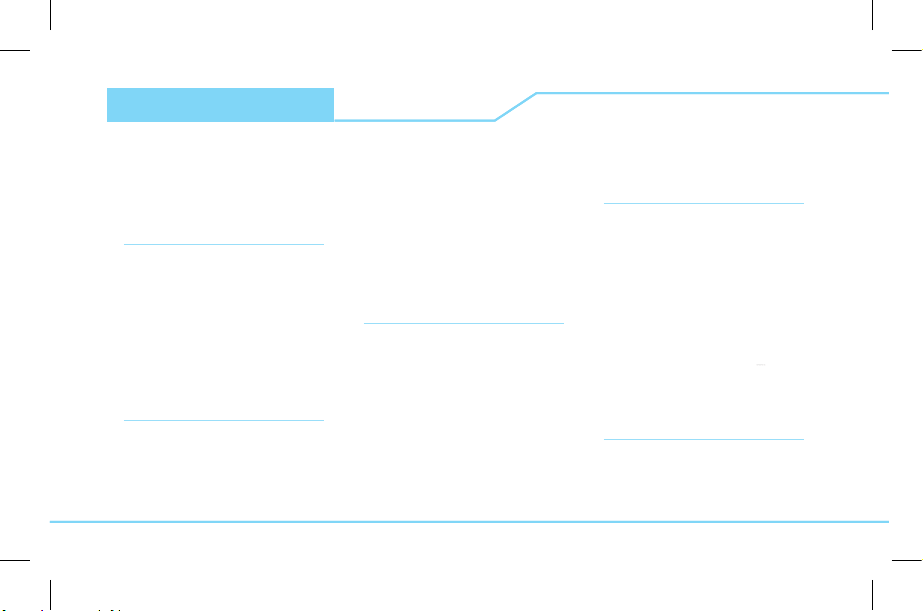
Contents
Specifications................................2
Phone overview .............................3
Using shortcuts .............................4
Menu overview ..............................4
Quick & easy ..................................6
1. Getting Started
S
IM card and battery .....................12
Turn on/off the phone ....................13
Keypad lock ...................................13
Essential display indications ..........13
Memory card ................................14
Assigning the menu ......................15
Updating software .........................16
2. Calls and address book
Making, receiving and ending a call
...20
Using video share ..........................21
Contents
Options during a call ......................22
Call Setting ....................................24
Settings for video share .................24
Checking all calls ...........................25
Speed dialing .................................26
Using address book .......................26
Caller identification........................27
Using your headset .......................27
Service number and fixed dialing..27
3. Messaging
E
ntering text ..................................32
Messaging .....................................33
Receiving message ......................34
Creating and sending text messages
...34
Creating a multimedia message ....34
Message template .........................36
Message settings .........................36
Setting voice message ..................37
Email ..............................................37
Using instant messenger ...............38
4. Multimedia
C
amera ..........................................42
Photo album ..................................45
Video album ..................................46
Audio album ..................................46
Music Player ..................................47
Settings for music player ..............50
Media player ..................................51
Other files......................................52
Managing the memory .................52
Playing games ..............................52
5. Useful Features
A
larms ...........................................56
Page 11
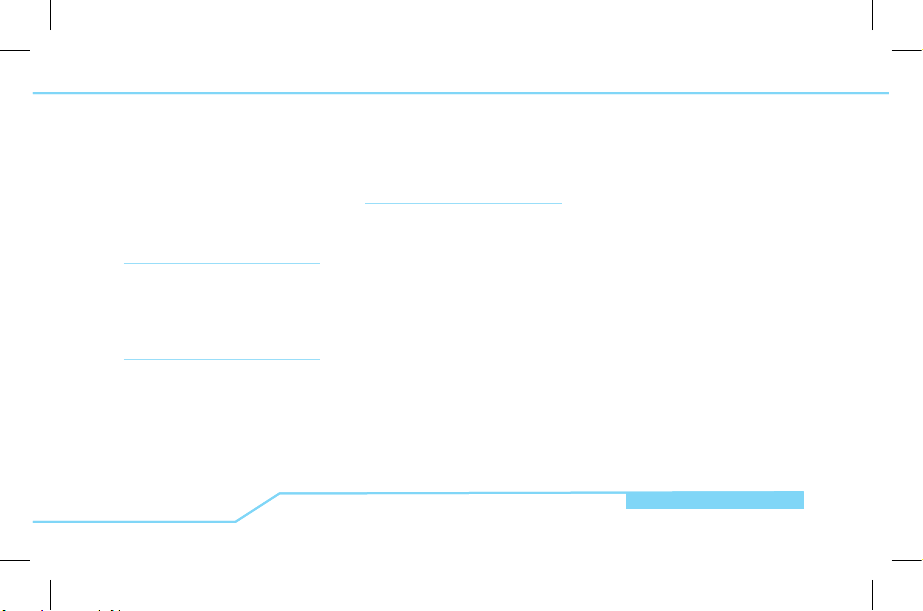
Contents
Contents
Calendar ........................................56
Notepad and voice memo .............57
Calculator, converter and stop
watch .............................................57
Business card ................................58
Memory information .......................59
6. Connectivity
B
luetooth .......................................62
Using the browser .........................63
Profiles setting...............................64
7. Settings
L
anguage ......................................68
Time and date ...............................68
Ringtones .....................................68
Decorating the display ...................68
Locks .............................................69
To enable fixed dialing .................69
Reset .............................................69
TTY ................................................70
8. Appendix
A
lert message ...............................74
Troubleshooting checklist ..............74
Safety information .........................75
Safety precautions .........................75
About the battery usage ................76
FCC Regulatory Compliance ........77
Warranty ........................................78
Page 12
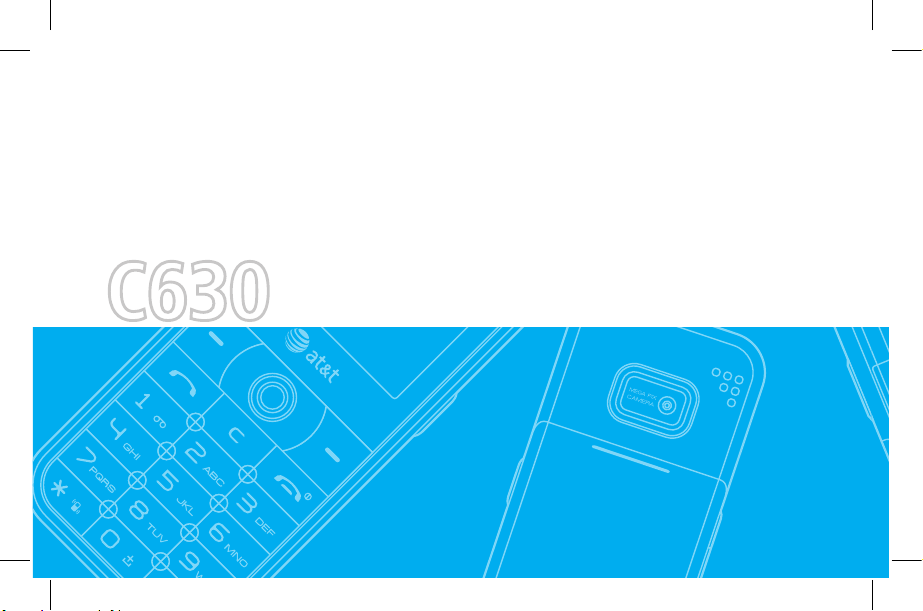
C630
1
Page 13
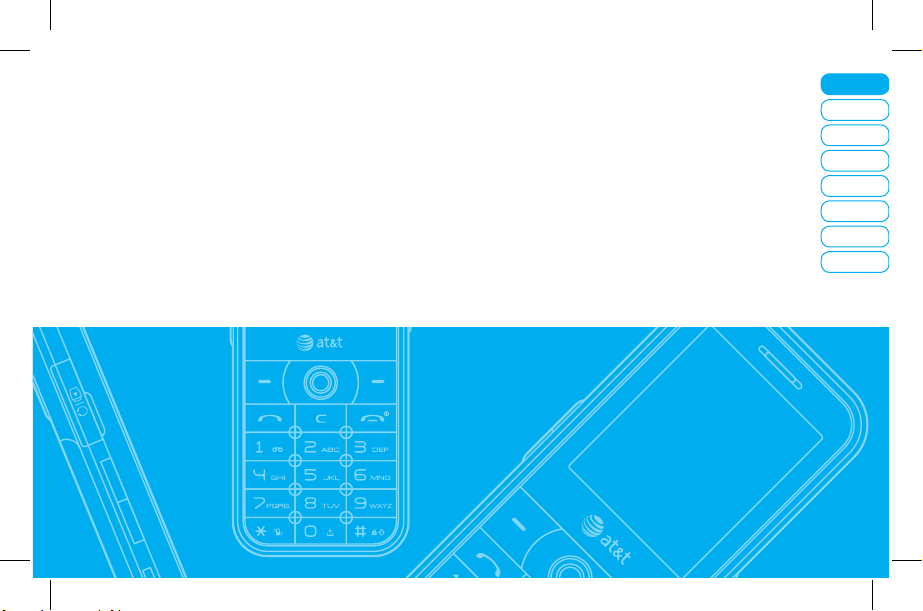
Getting Started
Calls and address book
Messaging
Multimedia
Useful Features
Connectivity
Settings
Appendix
08
07
06
05
04
03
02
01
SIM card and battery
Turn on/off the phone
Keypad lock
Essential display indications
Memory card
Assigning the menu
Updating software
Getting Started
Page 14
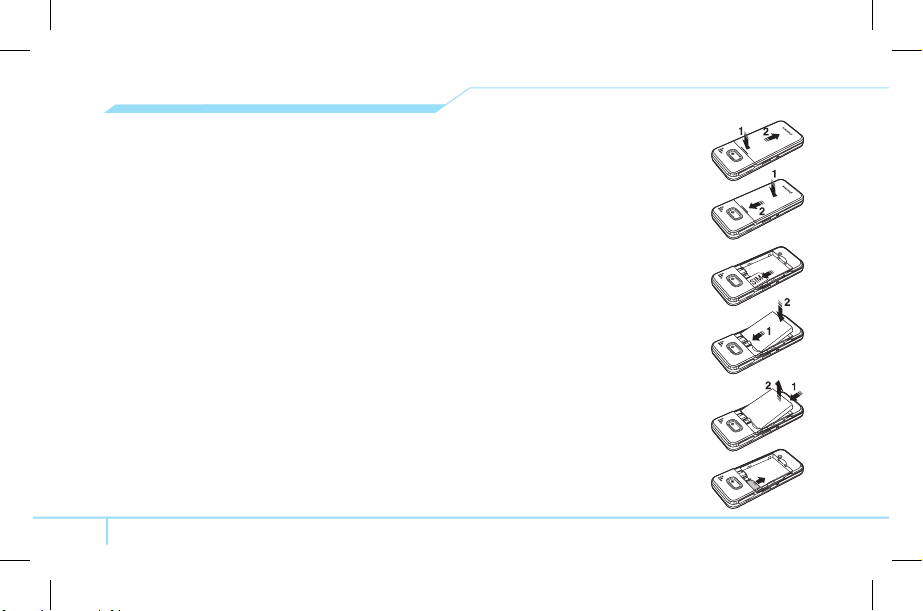
12
SIM card and battery
About your SIM card
When you subscribe to your network operator, you receive
a SIM (Subscriber Identity Module) card containing your
registration information, PIN code, etc.
Like a credit card, it should be kept secure and handled
carefully. Do not bend, scratch or expose it to moisture. Avoid
static electricity.
To avoid corrupting your SIM card’s memory, always switch off
your phone before removing or inserting your SIM card
About your battery
Your phone uses a Li-Ion battery. Make sure to use an
authorized battery and charger only. For more details, please
inquire at your nearest dealer.
note:
Your phone is powered by a Lithium Ion (Li-Ion)
battery. This means that, unlike other forms of battery
technology, you can recharge your battery while some
charge remains without reducing your phone itself due to the
“battery memory effect” inherent in those technologies.
Installing/removing SIM card and battery
1. Remove the battery cover from the unit.
To fit the batterycover, put it on the
guide rail and push up.
2. Insert the SIM card into the slot. The
gold contacts of the SIM card should go
against the metal contacts of the phone.
Put the contacts of the battery into the
hole located at the upside of the unit
insert (1) and press the bottom side of
the battery (2) until you hear the “click”.
3. To remove the battery push the bottom
of the battery to upwards (1) and
remove (2) the battery. Pull the SIM
card in the arrow direction as shown.
Page 15
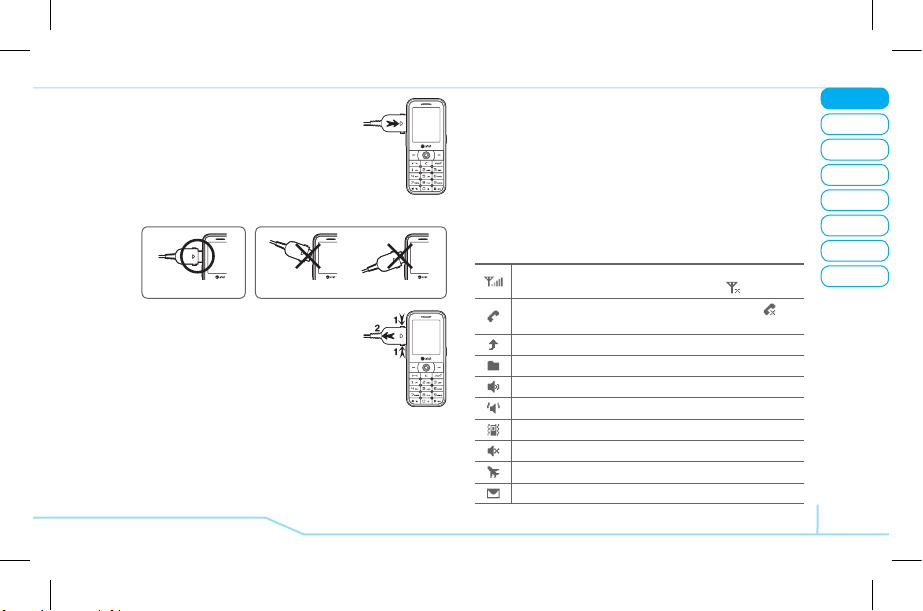
02
05
04
03
06
08
07
13
01
Getting Started
Keypad lock
Locking the keypad
1. Press and hold # to lock.
Unlocking the keypad
1. Press Unlock > # within 3 seconds to unlock.
Essential display indications
Signal strength. The greater the number of bars, the stronger
the signal. When network is in searching mode is displayed.
A call is being made. When you are in no service area is
displayed
Call forwardingN is active
DataN folder
Incoming calls set to ring only (Normal)
Incoming calls set to Vibrate and Ring
Incoming calls set to Vibrate Only
Incoming calls set to Silent
Flight Mode is active
Received one or more text messages
To charge your battery
1. To charge, open the protective cover
on the top right side and connect the
charger adapter. Make sure you align
the connector as the image. If not, it will
damage the charging connector on the
phone and will not charge.
2. To remove the adapter connection, press
the adapter’s side buttons (1) and pulling
the adapter away (2).
Turn on/off the phone
To turn on
1. Press and hold E.
To turn off
1. Press and hold E.
Correct Incorrect
Page 16
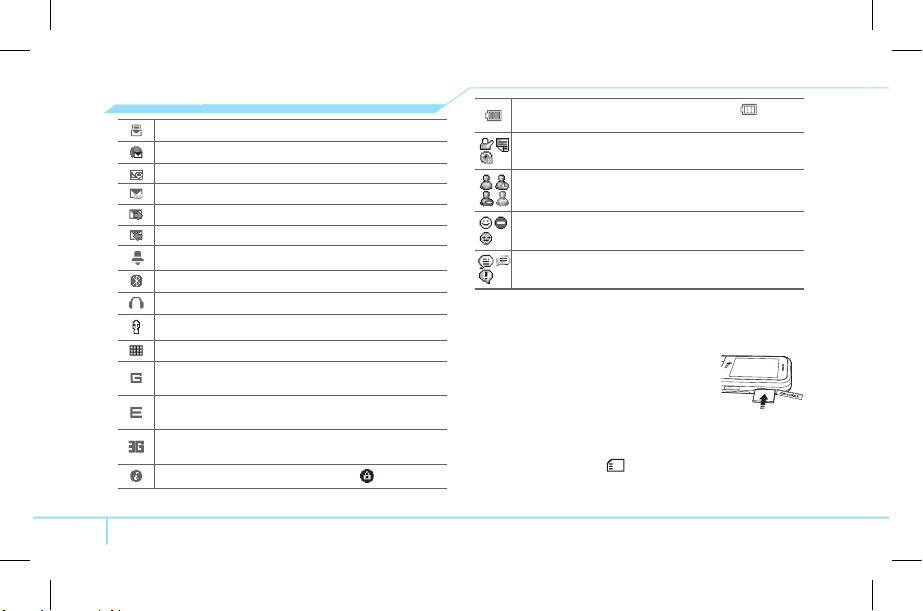
14
Received one or more multimedia messages
Received one or more WAP push messages
Received one or more configuration messages
Received one or more voice messages
A message is being sent
A message is being received
An alarm is set
Bluetooth is active
Earphone is connected
USB is connected
TTY is active
A GPRS signal is available. It is displayed when there is an
active GPRS session
An EDGE signal is available. It is displayed when there is an
active EDGE session
A 3G signal is available. It is displayed when there is an active
3G session
WAP is connected. When the security is set is displayed.
Battery strength. When the battery charge is low, is
displayed
Available, Away, Invisible Status of AIM
Online, Away, Busy, Offline Status of MSN
Available, Busy, Invisible Status of YAHOO
You have received one or more IM messages
N
Network dependent
Memory card
You can use microSD card as memory card.
It gives you more space to save pictures,
videos, music and etc.
Inserting and removing the memory card
1. Open the memory card slot.
2. Insert the card. The [ ] icon will be display.
3. Press the card to remove.
Page 17
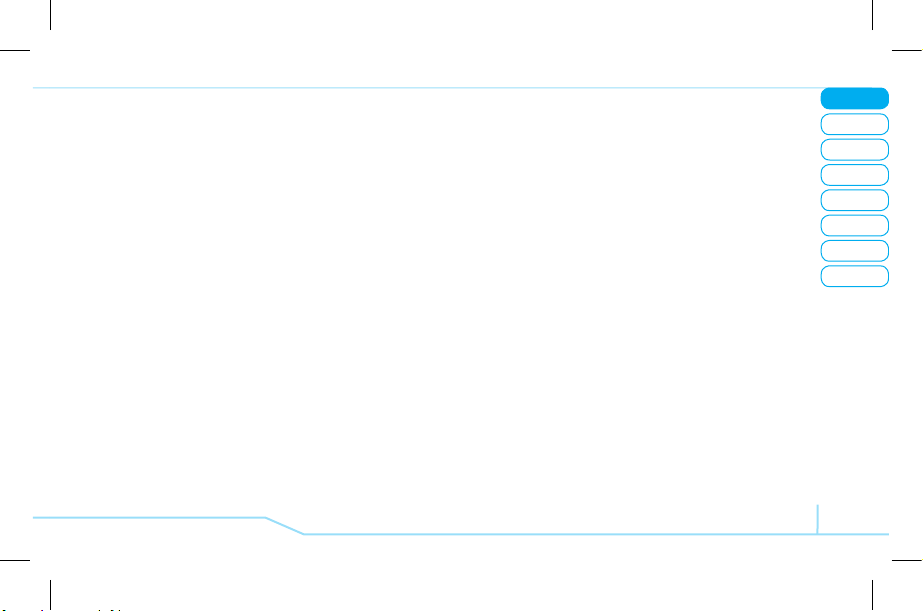
02
05
04
03
06
08
07
15
01
Getting Started
Using memory card
You can save, move and delete the files between your phone
and external memory card. You can also move and copy the
files to computerfrom your phone.
Resetting the card
1. Press Menu > Settings > Reset.
2. Enter the password > External Memory Reset.
note:
The default password is ‘1234’.
To copy the file to the card
1. Select the file > Options > Copy to External Memory.
2. To copy the file back tophone, press Options > Copy to
Phone.
To move the file to the card
1. Select the file > Options > Move to External Memory.
2. To move the file back tophone, press Options > Move to
Phone.
To delete the file from the card
1. Select the file from thecard > Options > Delete.
To move the file from the card to the computer
1. Connect the data cable with mobile and the computer.
2. Press Menu > Settings > Connectivity.
3. Press Select USB Mode.
4. Select Mass Storage or Ask on Connection.
5. Follow the instruction on your computer screen.
note:
When you want to add music to play list in your
device select Music Player. When you select Ask on
Connection, it will ask you to select Music Player or Mass
Storage every time when you connect with your computer.
Assigning the menu
You can set the most commonly used menu in Options in
standby mode.
1. Press Options in standby mode > select Unassigned.
2. Press Edit.
3. Select the menu and sub menu.
note:
User can change Options menu except CV and Music
Player.
Page 18
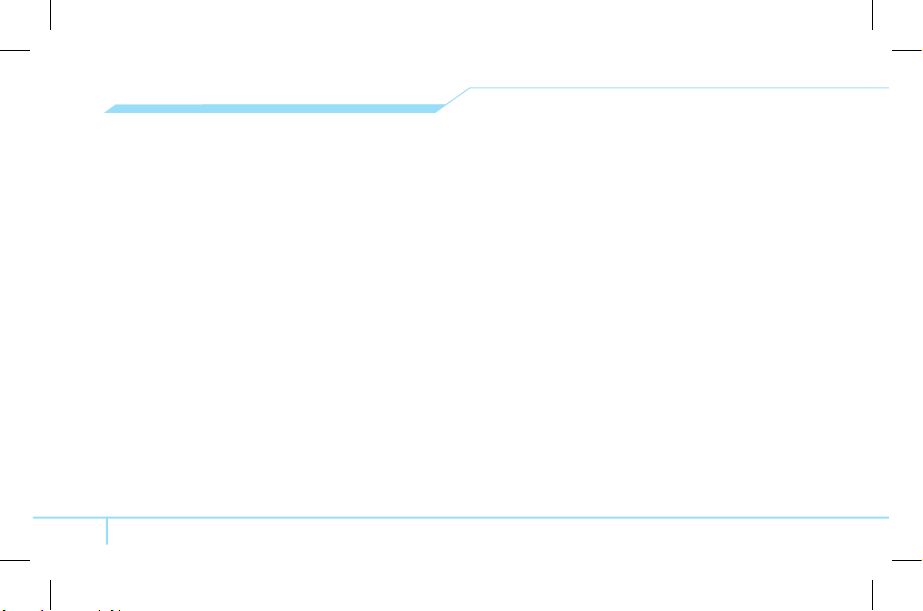
16
Updating software
You can update your software without visiting your nearest
dealer.
To update the software
1. Press Menu > Settings > Software > Software Update.
2. Press Check for Update > Yes to check whether you
need to update the software or not.
note:
After downloading the software the device will ask
you weather update the software now or later. If you choose
to update the software now, it will restart the handset. If you
postpone updating the software, you can select the time in
the Options for 30 min, 1 hour or 4 hours. After selecting
the updating time, you will get back to standby mode. If you
go to Software Update while you are in postponing, press
Continue Update.
To view the version of software
1. Press Menu > Settings > Software.
2. Press Phone Information and scroll down to Software
Version.
Page 19
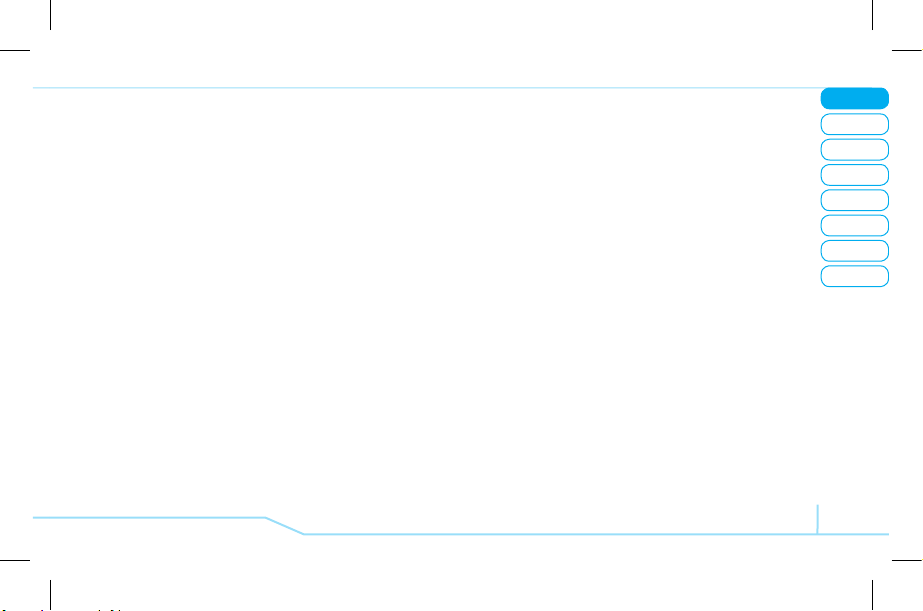
02
05
04
03
06
08
07
17
01
Getting Started
Page 20
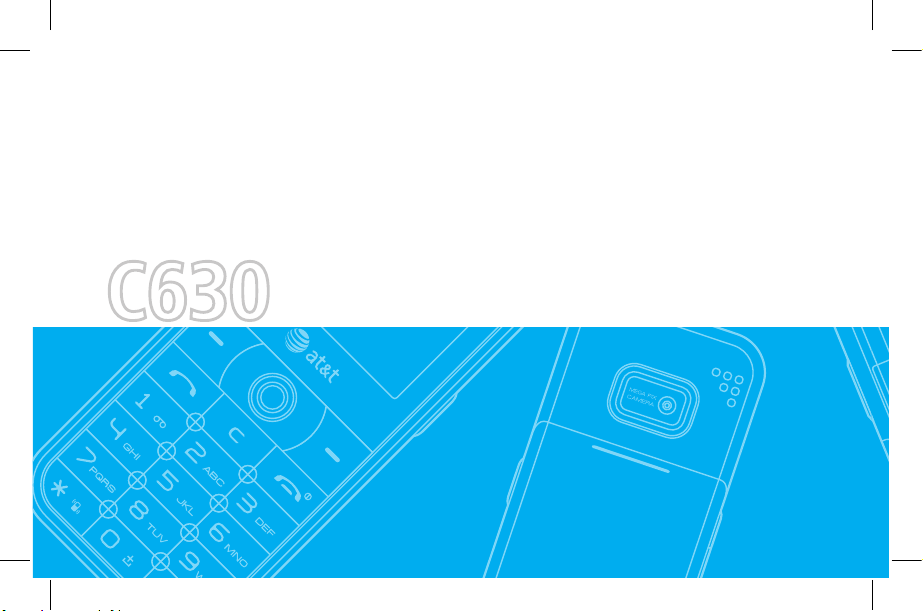
C630
2
Page 21
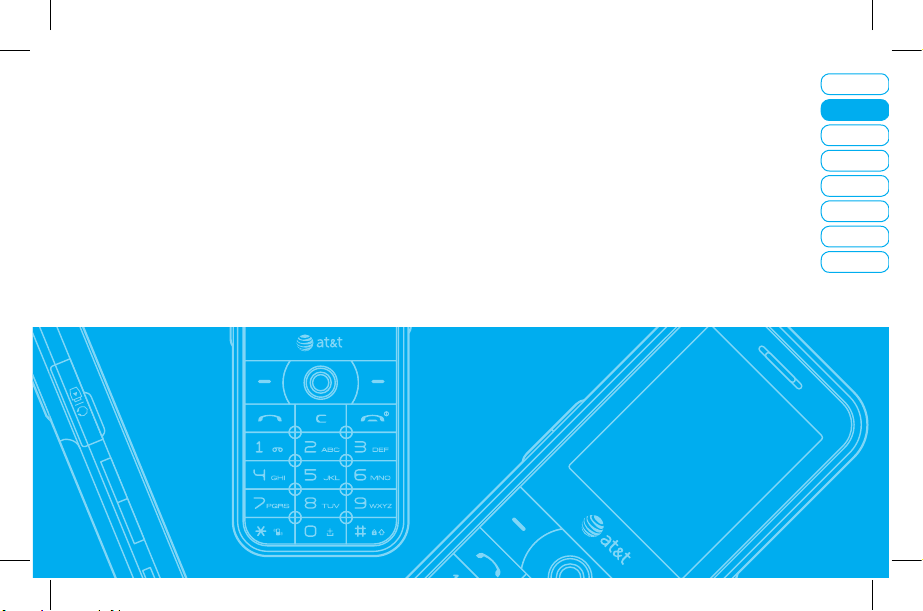
08
07
06
05
04
03
Getting Started
Calls and address book
M
essaging
Multimedia
Useful Features
Connectivity
Settings
Appendix
02
0
1
Calls and address book
Making, receiving and ending a call
Using video share
Options during a call
Call Setting
Settings for video share
Checking all calls
Speed dialing
Using the address book
Caller identification
Using your headset
Service number and fixed dialing
Page 22
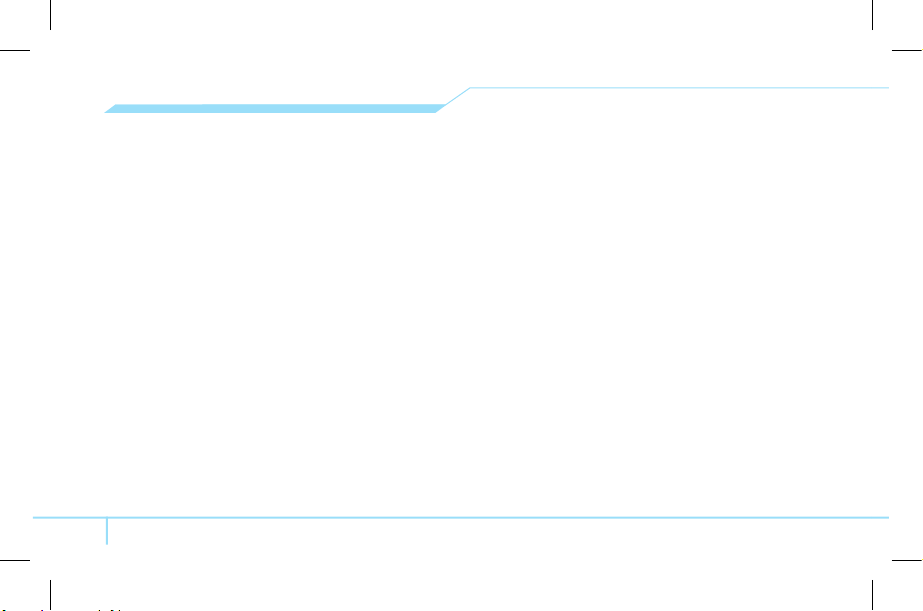
20
Making, receiving and ending
a call
Making a call
1. Enter the area code and phone number.
2. Press S key.
Answering a call
1. Press S.
Ending a call
1. Press E.
Once the call is completed, a call summary is displayed.
Rejecting a call
1. Press E or Ignore.
Making a call using call list
Your phone logs up to 20 dialed, received and missed call
numbers.
1. Press
S
to display the Recent Calls list.
2. Select All Calls, Missed Calls, Received Calls, or Dialed
Calls pressing the
L/R
.
3. Select a number.
4. Press S to dial the selected number.
note:
To redial the last number in the Recent Calls list,
press S.
Making a call during a call
1. Enter the phone number or look it up in Address Book.
2. Press S to dial the second call. The firstcall is
automatically put on hold.
Switching between two calls
1. Press Swap.
Making an international call
1. Press and hold 0 key for the international prefix until
the ‘+’ character appears.
2. Type the country code, area code, and phone number.
3. Press S.
Page 23

05
04
03
06
08
07
21
01
02
Calls & address book
Making an emergency call
You can make emergency calls even if your phone does not
have a SIM card.
1. Press Emergency Number, or press SOS if your phone
does not have a SIM card.
2. Press S.
Replying to a missed call
N
1. Press View to display the list of missed calls.
2. Select a number to call by pressing the
U/D
key.
3. Press S.
Answering a second call
N
1. Press S. The first call is automatically put on hold.
2. Press E to end the second call.
The call on hold is automatically reconnected.
Using video share
You can share live or recorded video while on the call. You can
send or receive video.
<Call mode> <Video Share Mode>
Making video share call
1. Enter the area code and phone number > S.
2. Press Options > Video Share.
3. Select Live or Recorded.
note:
Video Share is not available in all markets. Both
parties must be in a 3G service area–a 3G icon must appear
by the signal bars prior to a call being placed, and both
parties must remain in the 3G coverage area for the duration
of the Video Share.
Page 24
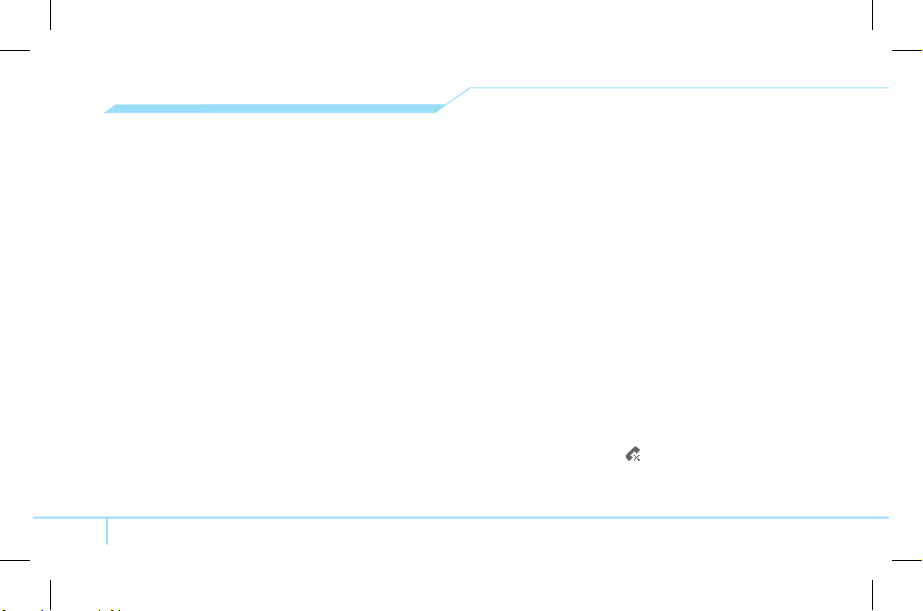
22
Turning off the speakerphone
1. Press OK or press Options > Speakerphone off during
video share mode.
2. Press Options > Mute to mute the sound.
Stopping video share
1. Press E or press Options > Stop.
Increasing or decreasing the brightness
1. Press Options > Brightness.
2. Adjust the brightness by pressing
L/R
.
Zoom in and out
1. Press Options > Zoom. It ranges from x1 to x3.
2. Adjust the brightness by pressing
U/D
.
Starting the recording
1. Press Options > Record Video.
Stopping the recording
1. Press Options > Stop Recording.
note:
The recorded video will be saved in My Stuff >
Video.
For details on setting for automatic recording, see page
24.
Ending video share
1. Press Stop to end the video share.
2. It will ask you weather you will stop video share > Yes to
stop.
note:
Even you end video share the call will not be ended.
Press E to end the call.
Receiving video share
1. After receiving video share, it will ask you weather to
accept or reject the video share > Yes to accept and No for
reject.
2. Press Options > Landscape to landscape the screen.
Options during a call
Microphone off and on
Switching your phone’s microphone off
1. Press Options > Mute [ ].
Switching your phone’s microphone back on
1. Press Options > Unmute.
Page 25
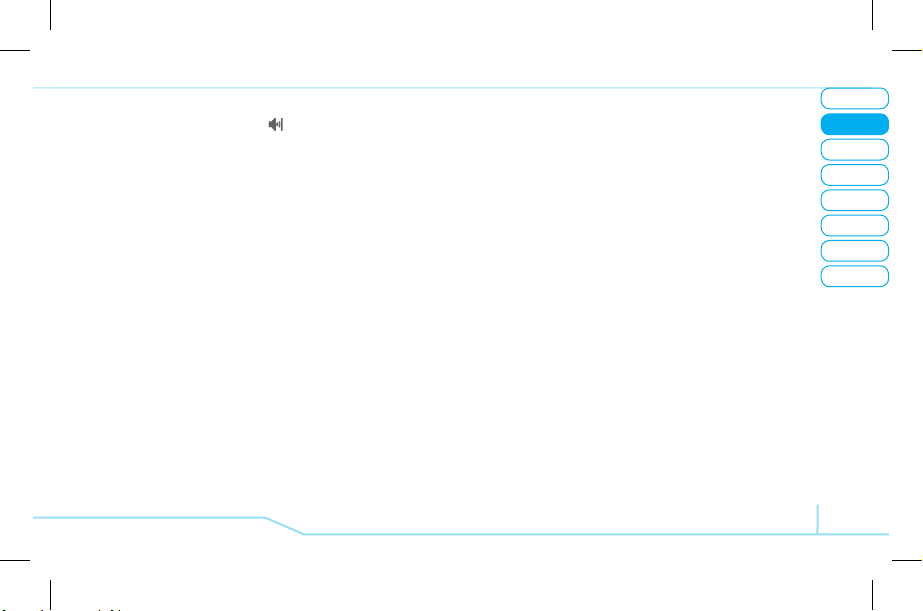
05
04
03
06
08
07
23
01
02
Calls & address book
Talking on speaker
1. Press Speaker Phone [ ].
Putting a call on hold and return
N
Putting a call on hold
1. Press Options > Hold or press S.
Returning to a held call
1. Press Options > Unhold or press S again.
Multi-party calls
N
You can talk with more than one person or conference call.
Making a multi-party call
1. Call the first participant.
2. Call the second participant. The first callis automatically
put on hold.
3. Press Options > Join.
Having a private conversation with one participant
during multi party calls
1. Press Options > Split.
2. Press OK.
3. Select the participant and press OK.
A
ll of the multi-party call participants can now hear each other.
Removing one participant from a multi-party call
1. Press Options > Disconnect.
2. Select the participant and press OK.
The call ends with that participant, but you can continue to talk
with other participants.
Searching a number in address book during a call
1. Press D or press Menu > Address Book > Contacts.
2. Select a number > S.
Searching for a name or group in address book
Enter the first letters of the namefor Name Search. The entries
are displayed starting with the first entry matching your input.
Finding a name manually in address book
1. Press the
U/D
key.
Viewing the details of highlighted entry in address book
1. Press OK.
For details on address book, see page 26.
Page 26
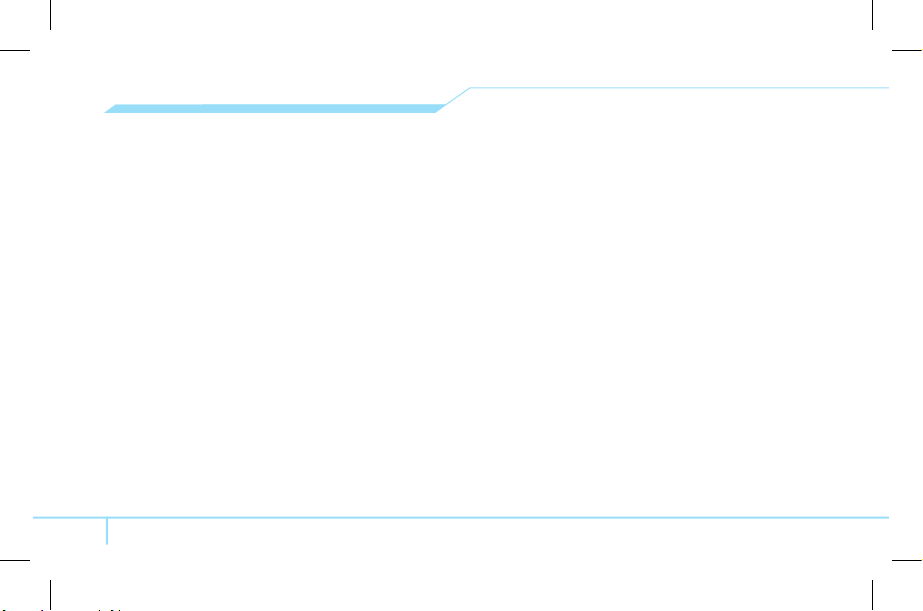
24
Reading a message during a call
1. Press Options > View Message.
2. Press Inbox > select a message.
Writing a message during a call
1. Press Option > Create Message.
2. Press Create New Message.
For details on creating a text message, see page 34.
note:
During the call, you can only send text messages.
Multimedia messages cannot be sent, but can be saved.
Call Setting
Setting auto redial
1. Press Menu > Settings > Call > Auto Redial.
2. Select On or Off.
Answering with any key press
1. Press Menu > Settings > Call > Any Key Answer.
2. Select Answer with Any Key.
note:
you can answer with any key except E and Reject.
Settings for video share
Turning the alert on/off
1. Press Menu > Settings > Call > Video Share.
2. Press Alert.
3. Select On or Off > Select.
S
etting for automatic recording
1. Press Menu > Settings > Call > Video Share.
2. Press Auto Record.
3. Select On or Off > Select.
Setting for service
1. Press Menu > Settings > Call > Video Share.
2. Press Service.
3. Select On or Off > Select.
Setting for profile
1. Press Menu > Settings > Call > Video Share.
2. Press Profile
3. Select AT&T IMS or Media Net > Select.
Page 27
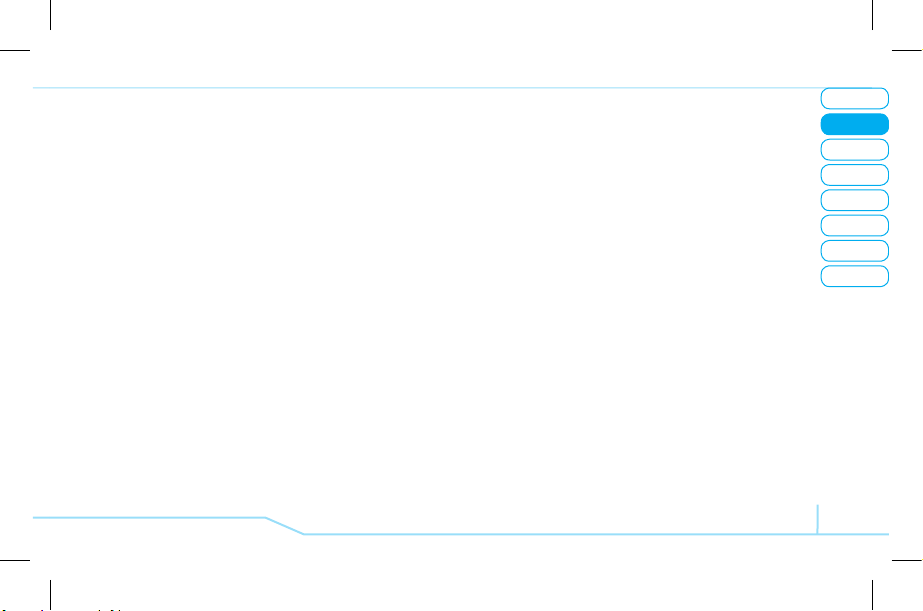
05
04
03
06
08
07
25
01
02
Calls & address book
Setting recording location
1. Press Menu > Settings > Call > Video Share.
2. Press Recording Location.
3. Select Phone or External Memory > Select.
Checking all calls
You can view information about all Recent Calls. For more
options for all, missed, received and dialed calls press Options.
You can also view the all Recent Calls simply by pressing
S
.
Viewing missed calls
1. Press Options > Recent Calls > Missed Calls.
Viewing received calls
1. Press Options > Recent Calls > Received Calls.
Viewing dialed calls
1. Press Options > Recent Calls > Dialed Calls.
Deleting call logs
1. Press Options > Recent Calls > Delete Call Logs.
2. Select All Calls > Yes.
note:
If no logs exist, the message “No call exist” appears.
Viewing call time
1. Press Options > Recent Calls > Call Time.
2. Press
U/D
to view Last Call, Received Calls, Dialed
Calls, and Total Calls.
Resetting all call times
1. Press Options > Recent Calls > Call Time.
2. Press Reset > Yes.
3. Enter password > OK.
note:
The default password is ‘1234’.
Viewing data transmitted information
1. Press Options > Recent Calls > Packet Counter.
•
Current Info: You can view transmitted data in the current
session, in Kbytes. Sent, Received and Total information
is also available.
•
Last Info: You can view Sent, Received, and Total
transmitted in previous sessions, in Kbytes.
•
Total Info: You can view all Sent, Received, and Total
transmitted data in Kbytes.
Page 28
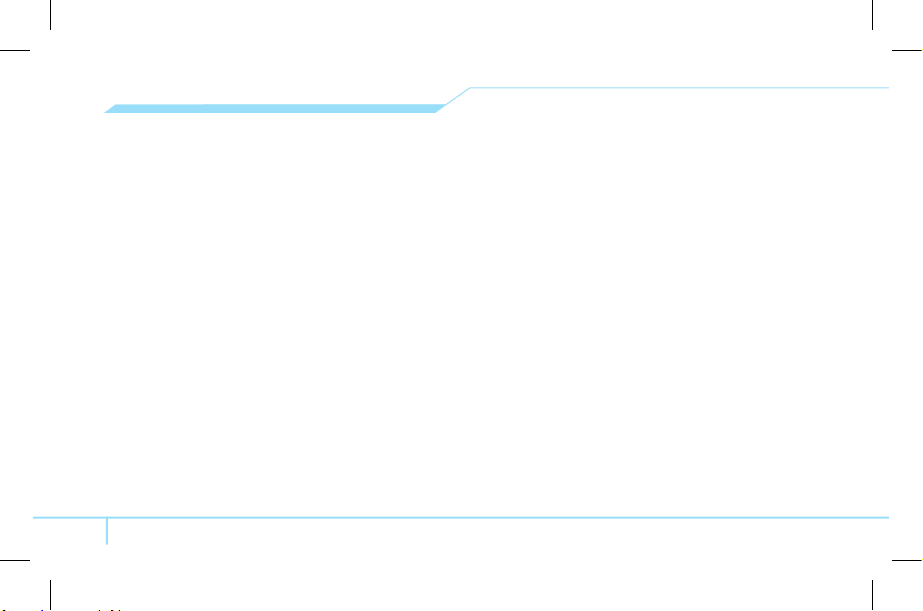
26
•
Clear Logs: The default password is ‘1234’.
Speed dialing
You can dial quickly using speed dialing. Up to 8 phone
numbers can be programmed using numbers 2 to 9.
1
: Voice mail
0
: Prefix for international call
Setting speed dial
1. Press Menu > Address Book > Speed Dial.
2. Select an empty entry and press Add.
3. Select a person and press OK or Select.
Changing speed dialing person
1. Press Menu > Address Book > Speed Dial.
2. Select a number > OK or Options > Change.
3. Select a person > OK or Select.
Removing from speed dial
1. Press Menu > Address Book > Speed Dial.
2. Select a number > Options > Delete.
Using address book
You can save names, phone numbers, and information on the SIM
or phone. Entries can depend on the capacity of the SIM card.
Viewing contact list
1. Press D or press Menu > Address Book > Contacts.
Searching for a phone number
1. Press D or press Menu > Address Book > Contacts.
2. Input the first letter ortwo of the person’s nameand scroll
with
U/D
.
3. Press OK to view detail information.
4. To update information press Options > Edit.
Calling from contact list
1. Press D or press Menu > Address Book > Contacts.
2. Select a person to call.
3. Press S.
Forwarding contact details
1. Press D or press Menu > Address Book > Contacts.
2. Select a contact > Options > Send This Card.
3. You can send the information MMS or Bluetooth.
Page 29
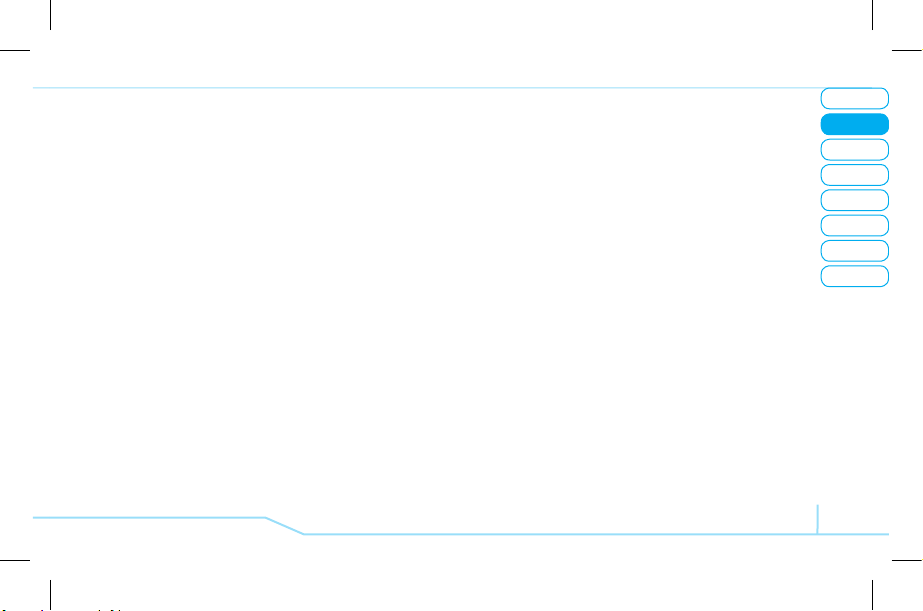
05
04
03
06
08
07
27
01
02
Calls & address book
Deleting a contact
1. Press D or press Menu > Address Book > Contacts.
2. Select a contact > Options > Delete.
Adding a contact
1. Press Menu > Address Book > Add Contacts.
2. Select Phone or SIM.
3. Input the fields.
4. Press OK or Save.
Making a groups
1. Press Menu > Address Book > Groups.
2. You can select group either on phone or SIM. There will be
defaulted groups.
3. To add new group press Options > Add Group.
4
. To edit group press Options > Edit Group. You can also
set a specific ringtone by selecting Ringtone > OK > select
the ringtone.
Caller identification
Caller identification
N
1. Press Menu > Settings > Call > Display My Number.
2. Select Network D
efault, Show or Hide > Select.
Using your headset
You can send or receive a call using your headset.
When you connect your headset to the jack the button on the
headset works as follows.
note:
You need to use the headset designed for this device
and it is optional item. Also not every headset has a button.
While in standby mode
1. Press the button once to list recent calls.
2. Press the button twice to redial the last call.
Service number and fixed
dialing
C
alling your service numbers
S
You can see the service number to reach the service provider.
1. Press Menu > Address Book > Service Numbers.
2. Select a number > press S.
Page 30
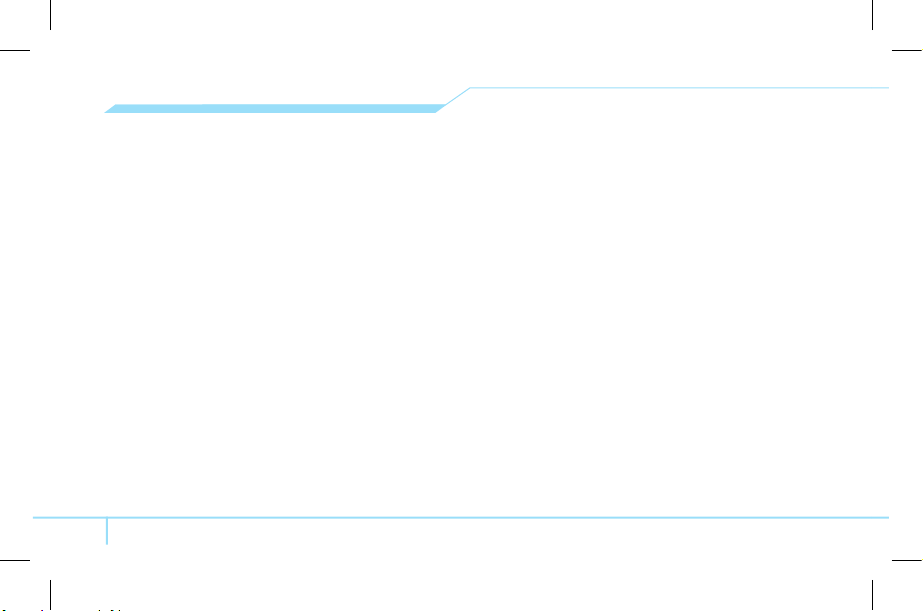
28
Viewing fixed dialing list
Fixed dialing is a service that limits your access to specific
numbers in the address book list recorded on the SIM. Input the
PIN2 to set up or cancel this service.
1. Press Menu > Address Book > FDN List.
2. Select a number > press S.
note:
PIN2 must be correctly entered within 3 attempts. If
you input incorrect code three times in a row the PIN2 code
will be blocked. If the PIN2 code is blocked please contact
your service provider. PIN2 code supplied with SIM card.
Page 31

05
04
03
06
08
07
29
01
02
Calls & address book
Page 32

C630
3
Page 33

08
07
06
05
04
02
01
Getting Started
Calls and address book
Messaging
Multimedia
Useful Features
Connectivity
Settings
Appendix
Messaging
Entering text
Messaging
Receiving message
Creating and sending text message
Creating a multimedia message
Message template
Message settings
Setting voice message
Email
Using instant messenger
03
Page 34

32
Entering text
You can enter text with multi-tap, predictive, numeric or symbol.
Useful keys
*
Display and undisplay symbols
0
A
dding space
#
P
ress to change capital mode.
Press to change ab Ab AB and press and hold to change
from multi to predictive to Number
Multi-tap
dbc
(all small caps / first letter caps /
all caps)
T9 Predictive
gef
(all small caps / first
letter caps / all caps)
Numb
er
a
Key characters by language
Each of the following keys will scroll through these sequential
options listed by language.
Key English French Spanish
1 .
, - / ? ! ' @ : 1 . , - / ? ! ' @ : 1 . , - / ? ¡ ! @ 1
2
a b c ç à â á ä á ã ç
3
d e f é è ê ë é
4
g h i î ï í í
5
j k l
6
m n o ô ó ö ñ ó ñ
7
p q r s ß
8
t u v ù û ú ü ú ü
9
w x y z
T9 Predictive mode
The predictive mode automatically compares your keystrokes
with an internal linguistic dictionary to determine the correct
word. It will appear the most commonly used word first. The
most commonly used word will appear first. To save a word
not listed in phone’s dictionary press Options > Predictive
Settings > Selection List > On.
1. Press and hold # to change the mode as predictive.
2. Press 2 to 9 to input text. For example, to write
‘hello’ press
4 3 5 5 6
.
Page 35

02
05
04
06
08
07
33
01
03
Messaging
Alphabet input mode
Press the key labeled with the target letter once for the first
letter; press it twice for the second letter, and so on.
1. Press and hold # to change the mode as multi-tap.
2. Press 2 to 9 to input text repeatedly. To write the
letter “C”, press 2 3 times. To write number 2 press
2
4 times.
Numeric mode
You can input numbers in this mode.
1. Press and hold # to change the mode 123.
2. Press 1 to 9 and 0 to input numbers.
Symbol mode
You can input symbols.
1. Press * to view the symbols.
2. Press
U/D/L/R
to select symbol and press Insert.
Messaging
You can send, receive and save the text message and
multimedia message.
Managing memory
When the message box is full the messages full icon will
appear.
When It means
Text message is full
Moving a message to SIM
1. Press Menu > Messaging > Inbox.
2. Select a message > Options > Move to SIM.
Deleting a message in a mailbox
1. Select a message > Options > Delete > Yes.
Replying to a message
1. Select a message > Options > Reply.
Viewing memory space information
1. Press Menu > Messaging > Memory Info
2. Press
L/R
to view SIM and Phone memory.
Page 36

34
Receiving message
Viewing a new message
1. Press View or press OK.
Reading a message from the inbox
1. Press Menu > Messaging > Inbox > OK.
2. Select a received message > OK.
Saving number or e-mail from received message
1. Select a received message > Options > View.
2. Press Options > Save.
3. Select New Contact or select Update Contact.
Saving the object in the received multimedia
message
1. Open the multimedia message.
2. Select an object.
3. Press Options> Use > Save.
4. Edit the filename > Options > Save.
It will be saved in one of the categories in the My Stuff folder.
For details on photo album, see page 45.
Listening to voice message
1. Press and hold 1 or press Menu > Messaging >
Voice Mail.
It will automatically call the voice mail center.
Creating and sending text
messages
S
ending new text message
1. Press U or press Menu > Messaging > Create Message.
2. Write the message.
3. Press Options > Send.
4. To view sent message press Menu > Messaging > Sent.
note:
All successfully send messages will save in Sent.
While sending or failed to send message will save in Outbox.
Finding all sent messages
1. Press Menu > Messaging > Sent.
Creating a multimedia message
You can create new multimedia message. Capacity is 300Kb
and will alert you once that is exceeded via error message.
Page 37

02
05
04
06
08
07
35
01
03
Messaging
A
dding saved picture to the message
1. Press U or press Menu > Messaging > Create Message.
2. Write a message.
3. Press Options > Add Picture > Saved Pictures.
4. Select Graphics > Camera > select a file.
5. Press Options > Select
6. To preview the whole message, press Options > Preview
> Whole message.
7. To edit the text message, press
U/D
to select the text
box.
8. Press Options > Send.
Adding new picture to the message
1. Press U or press Menu > Messaging > Create Message.
2. Write a message.
3. Press Options > Add Picture > Take Picture.
4. Focus on the object > OK.
5. Press Options > Send.
For the taking picture, see page 43.
Adding recorded voice memo to the message
1. Press U or press Menu > Messaging > Create Message
2. Write a message
3. Press Options > Add S
ound > Saved Sounds.
4. Select the folder > Audio > My Voice > Select.
5. Select the file, press Options > Select.
6. To listen select the recorded memo Options > Play.
7. To stop listening Pause.
8. To select other recorded memo press Back and select
other memo.
9. Press Options > Send.
Adding new voice memo to the message
1. Press U or press Menu > Messaging > Create Message
2. Write a message.
3. Press Options > Add Sound > Record Sound.
4. Press Options > Record > Select to record the sound.
5. To stop and save press Stop.
6. Press Options > Send.
For the recording voice memo, see page 57.
Adding saved video to the message
1. Press U or press Menu > Messaging > Create Message
2. Write a message.
3. Press Options > Add Video > Saved Videos.
4. Select the folder > Video > Select.
Page 38

36
5. Select a video > Options > Select.
6. To play press Options > Preview > Current.
7. To preview the whole message press Options > Preview
> Whole message.
8. To stop press Stop.
9. Press Options > Send.
Adding new video to the message
1. Press U or press Menu > Messaging > Create Message
2. Write a message.
3. Press Options > Add Video > Record Video.
4. Focus on the object > Options > Record.
5. To stop recording and save press Stop.
6. Press Options > Send.
For the recording video, see page 44.
Adding other file to the message
1. Press U or press Menu > Messaging > Create Message
2. Write a message.
3. Press Options > Add Other File.
4. Select the folder > Other Files.
5. Select the file > Options > Select.
6. Press Options > Send.
Message template
When you often use the same phrases, you can save the
message under template messages.
Adding the message as a template
1. Press Menu > Messaging > Templates.
2. Press Options > Add New.
3. Write the frequently used message > Options > Save.
Sending a message with template
1. Press Menu > Messaging > Templates.
2. Select the message to send.
3. Edit the message > Options > Send.
note:
You can add a template while writing message.
Write a message > Options > Add Template. Choose Text or
Multimedia and select the message to add.
Message settings
Setting message center
1. Press Menu > Messaging > Settings.
Page 39

02
05
04
06
08
07
37
01
03
Messaging
2. Press Text Massage.
3. Enter new Center Address.
4. Press Save.
Setting profiles for multimedia message
1. Press Menu > Messaging > Settings.
2. Press Multimedia Massage > MMS Profiles.
3. Select a profile.
Setting sending multimedia message
1. Press Menu > Messaging > Settings.
2. Press Multimedia Massage > Sending Settings.
3. You can set for Validity Period, Delivery Time, Priority,
Creation Mode, and Max Message Size.
Setting receiving multimedia message
2. Press Menu > Messaging > Settings.
3. Press Multimedia Massage > Receiving Settings.
4. You can set for Automatic Download, Allow Delivery
Reply, Allow Read Reply, and Accepted Messages.
Setting e-mail gateway
1. Press Menu > Messaging > Settings.
2. Press Email Gateway.
3. Enter new gateway for receiving e-mail.
4. Press Save.
Setting receiving notice for push message
1. Press Menu > Messaging > Settings.
2. Press Push Message > Receive.
3. Select On or Off.
Setting voice message
Setting receiving voice message
1. Press Menu > Messaging > Settings.
2. Press Voice Mail.
3. Enter the number of the voice mail center > Save.
note:
This number may be pre-configured by the service
provider upon activation.
Email
You can receive email from your service provider.
Receiving an email
1. Press Menu > Messaging > Mobile Email.
2. Select an email > OK.
Page 40

38
Using instant messenger
Use Instant Messenger (IM) to send and receive short, simple
messages that are delivered immediately.
Starting an instant messenger
1. Press Menu > Messaging > IM.
2. Select the IM application > Select.
3. Enter logon and password > Sign On.
Viewing the conversation log
You can view the log of your conversations in the Instant
Messenger Saved History.
Page 41

02
05
04
06
08
07
39
01
03
Messaging
Page 42

C630
4
Page 43

08
07
06
05
03
02
01
Getting Started
Calls and address book
Messaging
Multimedia
Useful Features
Connectivity
Settings
Appendix
04
Multimedia
Camera
Photo album
Video album
Audio album
Music player
Settings for music player
Media player
Other files
Managing the memory
Playing games
Page 44

42
Camera
You can take pictures and record movies using the built-in
camera. The photos and video clips can be saved and sent via
multimedia message.
In options menu for camera
Icons Name Description
White Balance
Auto (
), Day Light ( ),
Tungsten (
), Fluorescent ( )
Effect
Normal (
), Sepia ( ), Nagative
(
), B&W ( )
Self Timer Off ( ), 5 secs ( ), 10 secs ( )
Picture Size
1280x1024 (
), 1024x768 ( ),
640x480 (
), 320x240 ( ),
176x220 (
), 176x144 ( )
Advanced
Picture Quality, Save Location, Shutter
Sound, Timer Sound, Default File Name
In options menu for video camera
Icons Name Description
White Balance
Auto ( ), daylight ( ), Tungsten
( ), Fluorescent ( )
Effect
Normal (
), Sepia ( ), Nagative
(
), B&W ( )
Self Timer Off ( ), 5 secs ( ), 10 secs ( )
Setting camera settings
1. Press Menu > My Stuff > Tools & Utilities.
2. Press Camera.
3. Press Options > Settings to change settings prior to
taking a picture.
Video mode
White balance
Zoom
Brightness
Self Timer
Remain
Camera mode
Effect
Size
Page 45

02
05
03
06
08
07
43
01
04
Multimedia
Icons Name Description
Resolution
128x96 (MMS) ( ), 176x144 (MMS)
( ), 128x96 ( ), 176x144 ( ),
Video Share
Advanced
Video Quality, Sound Recording, Save
Location, Timer Sound, File Format,
Default File Name
Zoom in and out
1. Press
U/D
. It ranges from x1 to x4.
Increasing or decreasing the brightness
1. Press
L/R
. It ranges from -2 to +2.
Taking a picture
1. Press and hold Q in standby mode or press Menu >
My Stuff > Tools & Utilities > Camera.
2. Focus on the object > OK or press Options > Capture.
note:
Your photo will be saved automatically to My Stuff >
Graphics > Camera.
Changing to video camera mode
1. Press and hold Q in standby mode or press Menu >
My Stuff >Tools & Utilities > Camera.
2. Press Options while camera mode is activated.
3. Press Video Camera Mode.
4
. Focus on the object > OK or press Options > Record.
5. Record the motion > Stop.
note:
Your video will be saved automatically to My Stuff
> Video.
Viewing the taken picture
1. Press and hold Q in standby mode or press Menu >
My Stuff > Tools & Utilities > Camera.
2. Press Options > Photo Album.
3. Select the picture > OK.
After taking pictures
To Press
Send a multimedia message
Options > S
end > as Multimedia
Message
Send using Bluetooth Options > S
end > via Bluetooth
Upload photos on the web Options > S
end > to HP’s Snapfish
Set as wallpaper Options > S
et as > Wallpaper
Set as address book Options > S
et as > Caller ID
Page 46

44
To Press
Delete Options > D
elete
Rename Options > R
ename
View photo’s information Options > P
roperties
R
ecording a video
1. Press Menu > My Stuff > Tools & Utilities > Video
Camera.
2. Focus on the object > OK or press Options > Record.
3. Press Stop to stop.
4. Press Options > Play to play the video clip.
5. Press C to go back to preview mode.
Changing to camera mode
1. Press Menu > My Stuff > Tools & Utilities > Video
Camera.
2. Press Options while video camera mode is activated.
3. Press Camera Mode.
For details on taking a picture, see page 43.
Viewing the recorded video clip
1. Press Menu > My Stuff > Tools & Utilities > Video
Camera.
2. Press Options > Video Album.
3. Select the video clip > OK.
After saving recorded video clips
To Press
Send a multimedia message
Options > S
end > as Multimedia
Message
Send using Bluetooth Options > S
end > via Bluetooth
View recorded video clip Options > P
lay
Delete Options > D
elete
Rename Options > R
ename
View the information Options > P
roperties
During recording a video
To Press
Receive an incoming call
S
Stop recording OK
Page 47

02
05
03
06
08
07
45
01
04
Multimedia
Photo album
Y
ou can view, send, save to your phone or an external memory
card and also delete photos. JPEG format is supported, and
other formats are saved in the Graphics folder.
note:
To access Graphics, press Menu > My Stuff >
Graphics.
Viewing the saved pictures
1. Press L in standby mode or press Menu > My Stuff.
2. Press Graphics > Camera.
3. Select a picture > OK or press Options > View.
Setting as wallpaper in the display
1. Press L in standby mode or press Menu > My Stuff.
2. Press Graphics > Camera.
3. Select a picture > Options > Set as > Wallpaper.
Sending pictures using multimedia message
1. Press L in standby mode or press Menu > My Stuff.
2. Press Graphics > Camera.
3. Select a picture.
4. Press Options > Send > as Multimedia Message.
For details on creating a multimedia message, see page
34.
Uploading pictures on the web
1. Press L in standby mode or press Menu > My Stuff.
2. Press Graphics > Camera.
3. Select a picture > Options > Send > to HP’s Snapfish.
Deleting multiple pictures
1. Press L in standby mode or press Menu > My Stuff.
2. Press Graphics > Camera.
3. Press Options > Multiple Select.
4. Press OK to select more than one picture.
5. Press OK to unselect.
6. Press Options > Delete.
Viewing file information
1. Press L in standby mode or press Menu > My Stuff.
2. Press Graphics > Camera.
3. Select a picture.
4. Press Options > Properties.
Page 48

46
Video album
You can view, send, save and delete videos.
Playing the saved video clips
1. Press L in standby mode or press Menu > My Stuff.
2. Press Video.
3. Select a video clip > OK or press Options > Play.
Using video player controls
To Press
Pause OK
Play OK
Rewind
Ho
ld L
Fast forward
Ho
ld R
Rotate to landscape mode Options > L
andscape
Control volume
Side key up or down or
U/D
Sending video clip using multimedia message
1. Press L in standby mode or press Menu > My Stuff.
2. Press Video.
3. Select a video.
4. Press Options > Send >
as Multimedia Message.
For details on creating a multimedia message, see page
34.
Deleting multiple video clips
1. Press L in standby mode or press Menu > My Stuff.
2. Press Video.
3. Press Options > Multiple Select.
4. Press OK to select more than one video.
5. Press OK to unselect.
6. Press Options > Delete.
Audio album
You can play, send, delete, moves to external memory or to
phone the saved sounds. The supported formats are MP3,
AAC, AAC+, and WMA.
To listen the recorded sound
1. Press Menu > My Stuff > Audio.
2. Press My Voice > select a sound > Options > Play.
Page 49

02
05
03
06
08
07
47
01
04
Multimedia
To use sound controls
To Press
Play & Pause OK
Stop Options >
Stop
Rewind
Hold
L
Fast forward
Hold
R
Control volume
Side key up or down or
U/D
To set as a ringtone
1. Press Menu > My Stuff > Audio.
2. Select a sound > Options > Set as Ring Tone.
To move or copy multiple sound to external memory
1. Press Menu > My Stuff > Audio.
2. Press Options > Multiple Select.
3. Press OK to select more than one sound file.
4. Press Options > Copy to External Memory or Move to
External Memory. The selected sound will copy to Audio
folder in external memory card.
To send sound file using multimedia message
1. Press Menu > My Stuff > Audio.
2. Select a sound file.
3. Press Options > Send > as Multimedia Message.
Music Player
You can listen to music on your phone through the Music
Player. The Music Player is only compatible with and can play
the following audio types saved in MP3, .AAC, .AAC+ and
.WMA.
Playing music
1. Press Options > Music Player in standby mode or press
Menu > AT&T Music > Music Player.
2. Browse the categories by using the navigation key.
3. Select the file using
U/D
then press OK.
4. Press Options > Add to Playlist to add a song to a
playlist.
5. To pause a song, press the navigation key while the song
is playing.
6. Press Options > Stop to stop playing.
Page 50

48
7. To leave the now playing screen while playing music press
E
.
note:
When playing music while looking at other screens,
you will see the following icons in the top indicator bar.
When It means
Music is playing
Music has been paused
Music has been stopped
8. To close the music player completely while on the idle
screen, press E.
Icons for player
Icon Name Description
Volume
Previous
Next
Short Press : Previous, Next
Long Press : Fast Rewind, Fast Forward
Pause
Play
Icon Name Description
Repeat On
Shuffle On
Creating a playlist
1. Press Options > Music Player in standby mode or press
Menu > AT&T Music > Music Player.
2. Press Playlist > New Playlist. Type the name of the
playlist and select Save to save the name.
3. Select All Music, Albums, Artist or Genres.
4. Select songs by using the navigation key, then press the
navigation key to add to playlist.
5. Press Add to create playlist.
Add music to an existing playlist
1. Press Options > Music Player in standby mode or press
Menu > AT&T Music > Music Player.
2. Select Playlists.
3. Use the navigation key to select the playlist to add music to
then press Options > Add Track.
4. Select the songs to add by using the navigation key. Press
Done when done.
Page 51

02
05
03
06
08
07
49
01
04
Multimedia
5. To remove tracks select a playlist, then press Options
> Remove Tracks. Select the music that you want to
remove, then press the navigation key.
6. Press Done.
7. To rename the playlist press Options > Rename Playlist.
8. To delete the playlist press Options > Delete.
Listening to music with a bluetooth headset
1. While music is playing in the standby mode, press Options
> Music Player in standby mode or press Menu > AT&T
Music > Music Player.
2. Press Now Playing > Options > Transfer to B/T
Headset.
Viewing track information
1. Press Options > Music Player in standby mode or press
Menu > AT&T Music > Music Player.
2. Press Options > Properties.
3. Use the navigation key to view Title, Artist, Album,
Genre, Filename, Location, Format, Bit Rate, Length,
Size, Date Added, License, and Sharing.
Deleting music
1. Press Options > Music Player in standby mode or press
Menu > AT&T Music > Music Player.
2. Select the music from the list.
3. Press Options > Delete.
note:
If a song is playing you cannot delete it.
Adding music from Windows Media Player®
1. Connect the USB cable to the device and the computer.
2. Press Music Player > Yes.
3. Open the Sync tab in Window Media Player® in your
computer.
4. Select the music from the list and drag and drop to your
device.
note:
Window Media Player® 10, 11 and Vista version is
required.
note:
microSD card must be inserted to transfer music to
your device.
Shopping for new music
You can purchase and download songs directly to your phone
or PC.
Page 52

50
1. Press Menu > AT&T Music.
2. Press Shop Music.
3. Use the navigation key to browse and select content.
Additional Music Services
There may be other AT&T music applications preloaded or
available for your phone that allow you to:
•
identify songs
•
listen to streaming radio channels
•
view music news and information
•
custom make ringtones, etc.
1. Press Menu > AT&T Music to view and download these
applications.*
*additional charges may apply.
Settings for music player
Shuffling music
1. While playing music, press Settings.
2. Press Play Mode > Shuffle.
3. Select ShuffleOn or Shuffle Off, then press Select.
Repeating the music
1. While playing music, press Settings.
2. Press Play Mode > Repeat.
3. Select Repeat All Tracks, Repeat Single Track or
Repeat Off, then press Select.
Setting equalizer
1. While playing music, press Settings.
2. Select Equalizer.
3. Select the category by using the navigation key > Select.
Media player
You can play MP3s and video clips with the media player.
The MP3 player can only play audio files saved in MP3format,
saved as .MP3, .AAC, .AAC+, and .WMA.
note:
Do not use this feature illegally. Sound and video
can be protected by copyright. It is illegal to copy such
sound/video tracks for the purpose of selling or distribution.
Pantech does not in any way support the unauthorized use of
content on your phone media player.
Page 53

02
05
03
06
08
07
51
01
04
Multimedia
Playing the video clip
1. Press L in standby mode or press Menu > My Stuff
2. Press Tools & Utilities > Media Player.
3. Press Video.
4. Select a file > Options > Play.
Playing the audio file
1. Press L in standby mode or press Menu > My Stuff
2. Press Tools & Utilities > Media Player
3. Press Audio.
4. Select the folder > select a file > Options > Play.
For the video player control see page 46.
Other files
You can manage files in unsupported formats saved on your
phone. It also lists files received via Bluetooth from other
devices.
Viewing the list of the files
1. Press L in standby mode or press Menu > My Stuff.
2. Press Other Files.
<Audio player> <Video player>
Icons for player
Icon Name Description
Volume
Mute
Previous
Next
Short Press : Previous, Next
Long Press : Fast Rewind, Fast Forward
Pause
Play
Repeat On
Background skin
Video image
Playing time
Duration
Loop
Player control
Volume controls
Page 54

52
Managing the memory
Viewing memory status
1. Press L in standby mode or press Menu > My Stuff.
2. Press Memory Info.
3. Use
U/D
to view the information.
Playing games
You can download games to play with. It is easy to download
and you can preview them beforehand. You will only be able to
view games that are available on your mobile.
Shop games
1. Press L in standby mode or press Menu > My Stuff.
2. Select Games.
3. Press Shop Games > Select.
4. Play the demo and press BUY to download the complete
game.
Page 55

02
05
03
06
08
07
53
01
04
Multimedia
Page 56

C630
5
Page 57

08
07
06
04
03
02
01
Getting Started
Calls and address book
Messaging
Multimedia
Useful Features
Connectivity
Settings
Appendix
05
Useful Features
Alarms
Calendar
Notepad and voice memo
Calculator, converter and stopwatch
Business card
Memory information
Page 58

56
Alarms
Setting an alarm
1. Press Menu > My Stuff > Tools & Utilities > Alarms.
2. Press New for new alarm for the first time.
3. Set the Cycle, Time, Alarm Sound and Snooze > Save.
note:
The alarm will ring during the phone is turned off.
Viewing the saved alarms
1. Press Menu > My Stuff > Tools & Utilities > Alarms.
Editing existing alarms
1. Press Menu > My Stuff > Tools & Utilities > Alarms.
2. Select an alarm > Options > Change Alarm.
3. Press Options > Delete to delete an alarm.
Calendar
Calendar helps you manage your schedule
including your time for calls or special days.
You can set a reminder on any given date with
this function.
Viewing calendar
1. Press Menu > My Stuff > Tools & Utilities > Calendar.
note:
Monthly view is displayed as default.
In the monthly view
To Press
Move to another day
L
for Previous
R
for Next
Move to another week
U
for Previous
D
for Next
View other month
Side key up for Previous
Side key down for Next
Creating a new event and edit
1. Select a day > Options > New Event.
2. Select Schedule, Task or Note.
3. Input the events > Save.
note:
You can create up to 50 scheduled events.
note:
You can create events for dates from 01/01/2000 to
12/31/2050.
Page 59

02
04
03
06
08
07
57
01
Useful Features
05
Notepad and voice memo
Using notepad
1. Press Menu > My Stuff > Tools & Utilities > Notepad.
2. Press Yes for the first time. To add new note press
Options > Create New.
3. Press Options > Save to save.
4. To edit memo press Options > Edit.
R
ecording voice memo
1. Press Menu > My Stuff > Tools &
Utilities > Voice Memo.
2. Press Options > Record.
3. Press Stop to stop recording. It will
automatically save on My Voice.
4. Press Options > Play to listen.
note:
To access My Voice, press Options > My Voice.
Listening the recorded sound
1. Press Menu > My Stuff > Audio > My Voice.
2. Select a sound > Options > Play.
Using sound controls
To Press
Pause OK
Play OK
Stop Options > S
top
Play forward
Hold
L
Play rewind
Hold
R
Control volume
Side key up or down or
U/D
Calculator, converter and stop
watch
Using the calculator
1. Press Menu > My Stuff > Tools &
Utilities > Calculator.
2. Use
L/R/U/D
/OK to calculate.
3. Press C to erase one digit.
4. Press Reset to reset.
5. Press * to use the decimal point.
Page 60

58
Using the converter
1. Press Menu > My Stuff > Tools &
Utilities > Converter.
2. Select the categories
3. Select current unit and enter figure.
4. Select the unit to be changed.
Using stop watch
1. Press Menu > My Stuff > Tools &
Utilities > Stop Watch.
2. Press Options > Start to start.
3. Press Stop to stop.
4. Press Continue to restart.
5. Press Reset to clear.
6. To change to lap time, press Options >
Advanced Settings > Lap Time Mode.
7. To split the stopwatch, press Options > Advanced
Settings > Split Time Mode.
Business card
You can send your information by sending it as multimedia
message.
Creating your own business card
1. Press Menu > Address Book > My Business Card.
2. Edit the fields > Options > Save or press OK.
Forwarding
1. Press Menu > Address Book > My Business Card.
2. Press Options > Send This Card > MMS or Bluetooth.
3. Write a message for MMS.
4. Press Options > Send.
Updating information
1. Press Menu > Address Book > My Business Card.
2. Press Options > Edit.
3. Update information.
4. Press Options > Save.
Page 61

02
04
03
06
08
07
59
01
Useful Features
05
Memory information
You can view the information of your phone for Used, Audio,
Games, Applications, Graphics, Video, Other Files and
System.
Viewing the information
1. Press Menu > My Stuff > Memory Info.
Page 62

C630
6
Page 63

08
07
05
04
03
02
01
06
Getting Started
Calls and address book
Messaging
Multimedia
Useful Features
Connectivity
Settings
Appendix
Connectivity
Bluetooth
Using the browser
Profiles setting
Page 64

62
Bluetooth
Bluetooth technology enables free wireless connections
between electronic devices within a maximum range of 33
feet (10 meters). Bluetooth connection can be used to send
images, text, business cards, calendar notes, or to connect to
computers using Bluetooth technology.
Your mobile phone supports:
• Connect to PC to access internet.
• Connect to Hands-Free.
• Connect to electronic devices.
Icons for Bluetooth
Bluetooth is active
Transmitting file using Bluetooth
Bluetooth is active and the headset is connected
Activating
1. Press Menu > Settings > Connectivity > Bluetooth >
Activation.
2. Select On or Off.
Adding a device
1. Press Menu > Settings > Connectivity > Bluetooth > My
Devices.
2. Press Search for Devices > Search or press OK.
3. The available device will display.
4. To select the device press Options > Select Device.
Enter password.
5. To view the details press Options > View Detail.
note:
The other device must be in pairing mode.
Sending an object
1. Select the file from Menu > My Stuff > Graphics, Video,
Audio or Other Files.
2. Press Options > Send > via Bluetooth.
3. Press Search for Devices > Search or press OK.
4. Select the device > Select.
note:
If the other Bluetooth device requests pairing, the
object is sent after pairing is completed. Locked object or
ones containing original rights may not be forwarded.
Receiving an object
The receiving an object starts only when the receipt has been
approved.
Page 65

02
05
04
03
08
07
63
01
06
Connectivity
The received filewill be saved in each place. For example, if
you received contacts information from the sender, it will be
saved in your phone’s memory.
Setting the visibility
1. Press Menu > Settings > Connectivity > Bluetooth >
Visibility.
2. Select Show or Hide.
Naming the phone
1. Press Menu > Settings > Connectivity > Bluetooth > My
Bluetooth Info.
2. Select the Name > Edit > edit the filed > Options > Save.
note:
This is what others will see in their device’s display
for your phone when searching for your device.
Using the browser
Accessing browser
1. Press OK in standby mode or press Menu > MEdia Net >
MEdia Net Home.
note:
It will access provider’s homepage.
Viewing bookmarks
1. Press Menu > MEdia Net > Bookmarks.
2. To open the site, press Options > Go.
3. To send via text message, press Send by MSG.
Setting new bookmarks
1. Press Menu > MEdia Net > Bookmarks.
2. Press Options > Create New.
3. Enter the filed > Save.
Entering address
1. Press Menu > MEdia Net > Enter Address.
2. Enter the web address > Go.
Viewing history
1. Press Menu > MEdia Net > History.
Setting advanced options
1. Press Menu > MEdia Net > Manage > Options.
2. Select the category > Select > select the option.
Page 66

64
Profiles setting
You can set profile and view Profile Name, Home URL,
Connection Type, Proxy Address, Proxy Port.
Adding new profile
1. Press Menu > MEdia Net > Manage > WAP Profiles.
2. Press Options > Create.
3. Enter the fields > Options > Save.
Editing profile
1. Press Menu > MEdia Net > Manage > WAP Profiles.
2. Select other profile > Options > Edit.
Viewing default profile
1. Press Menu > MEdia Net > Manage > WAP Profiles.
2. Press MEdia Net > Options > View.
Deleting profile
1. Press Menu > MEdia Net > Manage > WAP Profiles
2. Select a profile > Options > Delete.
Page 67

02
05
04
03
08
07
65
01
06
Connectivity
Page 68

C630
7
Page 69

08
06
05
04
03
02
01
Getting Started
Calls and address book
Messaging
Multimedia
Useful Features
Connectivity
Settings
Appendix
07
Settings
Language
Time and date
Ringtones
Decorating the display
Locks
To enable fixed dialing
Reset
TTY
Page 70

68
Language
Setting up
1. Press Menu > Settings > Phone > Language.
2. Select Screen Text or T9 Predictive.
3. Select the language > Select.
Time and date
Setting up
1. Press Menu > Settings > Phone > Time & Date.
2. Select the category > Select > set the options > Select.
Ringtones
Setting ringtones
1. Press Menu > My Stuff > Audio.
2. Select the folder > select a file > Options > Set as Ring
Tone.
Setting sound profile
1. Press Menu > Settings > Profiles.
2. Select Normal, Vibrate and Ring, Vibrate O
nly, Silent or
Flight Mode.
Decorating the display
Setting the display
You can set the Wallpaper, Clock Type and Text.
1. Press Menu > Settings > Display > Home Screen.
Setting the menu type
1. Press Menu > Settings > Display > Menu Type.
Setting the font
1. Press Menu > Settings > Display > Font Style.
Setting the brightness
1. Press Menu > Settings > Display > Brightness.
note:
Modifying brightness may affect battery life.
Setting time for backlight
1. Press Menu > Settings > Display > Backlight Timer.
note:
Modifying backlight time may affect battery life.
Page 71

02
05
04
03
06
08
69
01
07
Settings
Locks
Locking the phone
1. Press Menu > Settings > Security > Phone Lock >
Phone Lock.
2. Select On.
note:
The default password is ‘1234’. To change the
password press Menu > Settings > Security > Phone Lock >
Change Password.
Locking the PIN
The Personal Identification Number is the security code that
protects the phone or SIM against unauthorized use.
1. Press Menu > Settings > Security > PIN > PIN Lock.
2. Enter PIN code > OK.
note:
To change the PIN code press Menu > Settings >
Security > PIN > Change PIN.
Changing PIN 2
1. Press Menu > Settings > Security > Change PIN2.
Changing hidden key
The hidden key is a security code for USIM Contact. You can
lock the person’s information in the USIM Contacts with the
hidden key.
1. Press Menu > Settings > Security > Change Hidden
Key.
note:
The default password is dependent by SIM card.
(either depends on the SIM card or determined by the SIM
card)
To enable fixed dialing
Enabling
1. Press Menu > Settings > Security > FDN.
2. Select On or Off.
For details on fixed dialing, see page 27.
Reset
Resetting the phone
1. Press Menu > Settings > Reset.
2. Enter password > Master Reset.
Page 72

70
note:
It will return configuration settings to default. The
default password is ‘1234’.
Clearing the phone
1. Press Menu > Settings > Reset
2. Enter password > Master Clear.
note:
It will change the setting as default and erase all
personal data. The default password is ‘1234’.
TTY
The teletypewriter (TTY) is a telecommunications device
that allows people who are deaf or hard of hearing, or who
have speech or language disabilities, to communicate via a
telephone.
Setting teletypewriter
1. Press Menu > Settings > TTY.
2. Select Disable, TTY Full, TTY Talk, or TTY Hear.
• Disable: TTY mode is disabled.
• TTY Full: User who cannot talk and hear, sends and
receives a text message.
• TTY Talk: User who can talk but cannot hear, receive a
text message and send voice message.
• TTY Hear: User who can hear but cannot talk, sends a text
message and receive voice message.
Page 73

02
05
04
03
06
08
71
01
07
Settings
Page 74

C630
8
Page 75

07
06
05
04
03
02
01
Getting Started
Calls and address book
Messaging
Multimedia
Useful Features
Connectivity
Settings
Appendix
08
Appendix
Alert message
Troubleshooting checklist
Safety information
Safety precautions
About the battery usage
FCC Regulatory Compliance
Warranty
Page 76

74
Alert message
If you experience any problem while using your mobile phone, please
refer to the following checklist. If the problem still persists, contact your
dealer or nearest carrier.
When the “Insert SIM Card” message appears:
Make sure the SIM card is correctly installed. Check to see if the SIM
card is working properly. If it does not work, try to clean the contact
points of the card with a dry cloth. If it is out of order, take it to your
service provider.
When the “Text Message Full” message appears:
The received or saved messages are full in your phone or SIM memory.
You need to delete the message.
When the “Multimedia Message Full” message appears:
The saved messages are full in your phone memory. When you receive
new message you will see “Multimedia Message Full. Move To Inbox?”
You can move to inbox or delete the message.
When the “Password” message appears in Phone locked state:
Enter the phone password. The default password is”1234”. If you cannot
remember the password, contact the nearest carrier.
When the “Enter PIN1” message appears:
Input PIN1. If you cannot remember it, contact your service provider.
You can still receive calls even if your mobile phone becomes locked
after entering the incorrect PIN1 on three consecutive attempts.
When the “No Service” or “Network Search” appears:
If you cannot make/receive a call when you are indoors or undergrounds
where the signal strength is poor, move toward a window or go out to an
open area. If you still cannot make a connection, contact your service
provider.
Troubleshooting checklist
When audio quality is poor:
End a call and try again.
When the other party cannot hear you speaking:
Your phone may be set to MUTE. Disable the MUTE function. Or your
hand may be covering the microphone located below the
*
key.
When battery lifetime is shorter than usual:
This may happen when you are in an area with low signal strength. Turn
off your phone when it is not in use. Change the battery when battery
energy is exhausted.
When your mobile phone does not turn on:
Make sure your battery is charged. Check to see if your phone works
while recharging the battery.
When you are unable to send a message:
Either you are not registered to receive an SMS service, or you may be
in an area where your network service provider cannot provide such a
service.
Page 77

02
05
04
03
06
07
75
01
Appendix
08
When you are unable to make a call:
Your phone may be set the FDN function. Cancel the FDN function.
When you are unable to charge the battery:
This may be the result of one of the following three cases.
1. Your charger may be out of order. Contact your nearest dealer.
2. You may be attempting to use the phone in an overly hot/cold
temperature. Try changing the charging environment.
3. Your battery may have not been connected to the charger properly.
Check the connector.
When you are unable to input data into your Address Book:
Your Address Book memory may be full. Try deleting some entries from
your Address Book.
When you are unable to select a certain function:
You may not have subscribed to that function, or your network service
provider may be in an area where such service cannot be provided.
Contact your local service provider.
Safety information
The following list shows how to maintain your mobile phone, together
with precautions to take.
– Keep your mobile phone and its accessories out of the reach of
children and pets.
– Maintain your mobile phone in dry conditions and keep it within normal
operating temperatures. Temperatures higher than 55°C (131°F) or
lower than -20°C (-4°F) may damage your phone.
– Do not try to dry your phone in a microwave oven. If not, sparks can
occur and cause an explosion or fire.
– Do not use or store your mobile phone in dusty, dirty areas.
– Do not attempt to disassemble your mobile phone.
– Do not drop or cause severe impact to your mobile phone.
– Do not use chemical products, cleaning solvents or detergents to clean
your mobile phone.
– If your mobile phone does not work properly, contact your dealer
immediately.
– Use only authorized batteries, battery chargers and accessories. Any
malfunction or damage caused by the use of unauthorized batteries,
battery chargers and accessories will void the limited product warranty.
– Ensure that the battery and battery charger do not come in contact
with conductive objects.
Safety precautions
Using a mobile phone while driving may be prohibited.
Please check local laws and regulations with regard to the prohibition of
mobile phone use while driving, and comply with them.
Use of your phone while you are driving may disturb your concentration
and so cause an accident. Always switch your phone off to drive safely.
You should use your phone in an emergency, either use a hands free
device built into your car or pull over in a safe place first.
Page 78

76
Switch off in restricted areas
Always switch your phone off in areas where mobile phone use is
restricted.
Switch off in explosive or dangerous areas
Always switch your phone off in areas with explosive or dangerous
materials (such as fuels, fuel stations or areas containing chemical
goods) and obey any instructions or signals. Do not remove your mobile
phone’s battery in such areas.
Switch off in aircraft
Always switch your phone off or select Flight Mode (press the Menu
> Settings > Profiles > Flight M
ode) when you are in an aircraft. The
electromagnetic waves emitted by your phone may affect the electronic
navigation equipment in the aircraft.
Switch off in hospitals and near medical equipment
Always switch your phone off in hospitals, and obey the regulations
or rules of the hospital. Switch your phone off when using medical
equipment for private purposes, if possible. Always consult with the
medical equipment’s manufacturer or an expert regarding phone use
near the medical equipment.
Installing a hands free device in your vehicle
Install vehicle hands free devices away from the steering wheel and
airbag expansion area, otherwise injury may result.
Mobile phones and other electronic devices
Mobile phones emit electromagnetic waves that may affect nearby
electronic devices. When it is switched on, do not place your phone
close to delicate electronic equipment.
About the battery usage
Your phone is powered by a Lithium Ion (Li-Ion) battery. This means
that, unlike other forms of battery technology, you can recharge your
battery while some charge remains without reducing your phone’s
autonomy due to the “battery memory effect” inherent in those
technologies.
– Do not use a damaged battery or charger.
– Do not disassemble or open crush, bend or deform, puncture or shred
– Do not modify or remanufacture, attempt to insert foreign objects into
the battery, immerse or expose to water or other liquids, expose to fire,
explosion or other hazard.
– Do not put your battery into contact with conductive objects.
– Dispose of and recycle used batteries in accordance with local
regulations. Do not dispose of batteries by burning; they may explode.
– Do not use an unauthorized charger.
– Only use the battery for the device for which it is specified
– Only use the battery with a charging device that has been qualified
with the device per this standard. Use of an unqualified battery or
charger may present a risk of fire, explosion, leakage, or other hazard.
– Do not short circuit a battery or allow metallic conductive objects to
contact battery terminals.
– Replace the battery only with another battery that has been qualified
Page 79

02
05
04
03
06
07
77
01
Appendix
08
with the device per this standard, IEEE-Std-1725-2006. Use of an
unqualified battery may present a risk offire, explosion, leakage or
other hazard.
– Promptly dispose of used batteries in accordance with local regulations
– Battery usage by children should be supervised.
– Avoid dropping the phone or battery. If the phone or battery is dropped,
especially on a hard surface, and the user suspects damage, take it to
a service center for inspection.
– Use your battery for the specifiedpurpose only.
– The closer you are to your network’s base station, the longer your
phone usage time because less battery power is consumed for the
connection.
– The battery recharging time varies depending on the remaining battery
capacity and the battery and charger type you use.
– Battery life inevitably shortens over time.
– Use an authorized battery and charger only.
– Since overcharging may shorten battery life, remove the phone from
its charger once it is fully charged. Unplug the charger, once charging
is complete. Leaving the battery in hot or cold places, especially inside
a car in summer or winter, may reduce the capacity and life of the
battery. Always keep the battery within normal temperatures.
– To prevent injury or burns, ensure that no metal objects come into
contact with the + and – terminals of the battery.
FCC Regulatory Compliance
FCC Regulatory Compliance
This device complies with Part 15 of the FCC Rules. Operation is subject
to the following two conditions: (1) this device may not cause harmful
interference, and (2) this device must accept any interference received,
including interference that may cause undesired operation.
Your mobile device is a low power radio transmitter and receiver. When
it is ON, it receives and also sends out radio frequency (RF) signals.
In August 1996, the Federal Communications Commission (FCC)
adopted RF exposure guidelines with safety levels for mobile devices.
Those guidelines are consistent with safety standards previously set
by both U.S. and international standards bodies: American National
Standard Institute (ANSI), National Council of Radiation Protection
and Measurements(NCRP), and International Commission on NonIonizing Radiation Protection (ICNRP). Those standards were based
on comprehensive and periodic evaluations of the relevant scientific
literature. The design of your phone complies with the FCC guidelines
and applicable.
Statement according to FCC part 15.105
NO
TE: This equipment has been tested and found to comply with
the limits for a Class B digital device, pursuant to Part 15 of the FCC
Rules. These limits are designed to provide reasonable protection
against harmful interference in a residential installation. This equipment
generates, uses and can radiate radio frequency energy and, if not
installed and used in accordance with the instructions, may cause
harmful interference to radio communications. However, there is no
guarantee that interference will not occur in a particular installation. If
this equipment does cause harmful interference to radio or television
reception, which can be determined by turning the equipment off and on,
the user is encouraged to try to correct the interference by one or more
Page 80

78
of the following measures:
– Reorient or relocate the receiving antenna.
– Increase the separation between the equipment and receiver.
– Connect the equipment into an outlet on a circuit different from that to
which the receiver is connected.
– Consult the dealer or an experienced radio/TV technician for help.
Statement according to FCC part 15.21
Modifications not expressly approved by this company could void the
user’s authority to operate the equipment.
RF exposure FCC
For body worn operation, to maintain compliance with FCC RF exposure
guidelines, use only accessories that contain no metallic components
and provide a separation distance of 15mm (0.6 inches) to the body.
Use of other accessories may violate FCC RF exposure guidelines and
should be avoided.
This device and its antenna must not be co-located or operating in
conjunction with any other antenna or transmitter.
Health and Safety Information FCC
This EUT has been shown to be capable of compliance for localized
specific absorption rate (SAR) for uncontrolled environment/general
population exposure limits specified in ANSI/IEEE Std. C95.1-1992
and had been tested in accordance with the measurement procedures
specified in FCC/OETBulletin 65 SupplementC (2001) and IEEE Std.
1528-2003 Ministry of Health (Canada), Safety Code 6. The standards
include a substantial safety margin designed to assure the safety of
all persons, regardless of age and health. The exposure standard for
wireless mobile phones employs a unit of measurement known as the
Specific Absorption Rate, or SAR. The SARlimit set by the FCCis
1.6W/kg *.
* In the U.S. and Canada, the SAR limit for mobile phones used by the
public is 1.6 watts/kg (W/kg) averaged over one gram of tissue. The
standard incorporates a substantial margin of safety to give additional
protection for the public and to account for any variations in.
** This device contains 1800 MHz GSM functions that are not
operational in U.S. Territories; this filing is applicable only for 850 MHz
GSM and 1900 MHz PCS operations.
Warranty
Protect Your Warranty
Read your Warranty carefully, with the special consideration to
paragraph seven of the Limited Warranty for your unit.
“Warranty does not apply to... or to any product or part thereof which has
suffered through alteration... mishandling, misuse, neglect or accident”.
Many companies are making look alike accessories and in some cases,
promoting that their product is equal to or better than the Pantech
product. Be careful. Some of these products may not be compatible to
use with your Pantech product and may damage the unit or cause it to
malfunction.
If service is required on your unit and it is determined that a non-Pantech
accessory has created the problem with your unit, the Warranty will not
Page 81

02
05
04
03
06
07
79
01
Appendix
08
apply. In addition, if the unit has already suffered irreversible damage by
reason of a non-compatible accessory, the Warranty will be voided. To
protect your Warranty, use only compatible accessories which cannot
damage or interfere with the functioning of your Pantech product.
12 Month Limited Warranty
Pantech Wireless, Inc. (the Company) warrants to the original retail
purchaser of this Pantech handheld portable cellular telephone, that
should this product or any part thereof during normal consumer usage
and conditions, be proven defective in material or workmanship that
results in product failure within the first twelve (12) monthsperiod from
the date of purchase, such defect(s) will be repaired or replaced (with
new or rebuilt parts) at the Company’s option, without charge for parts or
labor directly related to the defect(s).
The antenna, key pad, display, rechargeable battery and battery charger,
if included, are similarly warranted for twelve (12) months from date
of purchase. This Warranty extends only to consumers who purchase
the product in the United States or Canada and it is not transferable or
assignable.
This Warranty does not apply to:
(a) Product subjected to abnormal use or conditions, accident,
mishandling, neglect, unauthorized alteration, misuse, improper
installation or repair or improper storage;
(b) Product whose mechanical serial number or electronic serial number
has been removed, altered or defaced.
(c) Damage from exposure to moisture, humidity, excessive
temperatures or extreme environmental conditions;
(d) Damage resulting from connection to, or use of any accessory or
other product not approved or authorized by the Company;
(e) Defects in appearance, cosmetic, decorative or structural items such
as framing and non-operative parts;
(f) Product damaged from external causes such as fire, flooding, dirt,
sand, weather conditions, battery leakage, blown fuse, theft or
improper usage of any electrical source.
The Company disclaims liability for removal or reinstallation of the
product, for geographic coverage, for inadequate signal reception by the
antenna or for communications range or operation of the cellular system
as a whole.
To obtain repairs or replacement within the terms of this Warranty, the
product should be delivered with proof of Warranty coverage (e.g. dated
bill of sale), the consumer’s return address, daytime phone number and/
or fax number and complete description of the problem, transportation
prepaid, to the Company by calling the number listed below or to the
place of purchase for repair or replacement processing.
To locate Pantech Authorized Service Center, call: (800) 962-8622 or
email HandsetHelp@Pantech.com.
Please have the following information available when you send the
phone in for repair:
– A valid original Proof of Purchase
– Return address
– Daytime phone number or fax number
– Model #
– IMEI # (Look for the 15 digit IMEI # behind the battery of the device.)
– Complete description of the problem
– Transportation prepaid
Page 82

80
Other Warranty Program
You may have other warranty program with your purchase, such as
warranty exchange. If so, please refer to equipment package or the
original point of sale.
THE EXTENT OF THE COMPANY’S LIABILITY UNDER THIS
WARRANTY IS LIMITED TO THE REPAIR OR REPLACEMENT
PROVIDED ABOVE AND, IN NO EVENT, SHALL THE COMPANY’S
LIABILITY EXCEED THE PURCHASE PRICE PAID BY PURCHASER
FOR THE PRODUCT.
ANY IMPLIED WARRANTIES, INCLUDING ANY IMPLIED
WARRANTY OF MERCHANTABILITY OR FITNESS FOR A
PARTICULAR PURPOSE, SHALL BE LIMITED TO THE DURATION
OF THIS WRITTEN WARRANTY. ANY ACTION FOR BREACH
OF ANY WARRANTY MUST BE BROUGHT WITHIN A PERIOD
OF 18 MONTHS FROM DATE OF ORIGINAL PURCHASE. IN NO
CASE SHALL THE COMPANY BE LIABLE FOR ANY SPECIAL
CONSEQUENTIAL OR INCIDENTAL DAMAGES FOR BREACH
OF THIS OR ANY OTHER WARRANTY, EXPRESS OR IMPLIED,
WHATSOEVER. THE COMPANY SHALL NOT BE LIABLE FOR
THE DELAY IN RENDERING SERVICE UNDER THIS WARRANTY
OR LOSS OF USE DURING THE TIME THE PRODUCT IS BEING
REPAIRED OR REPLACED.
No person or representative is authorized to assume for the Company
any liability other than expressed herein in connection with the sale of
this product.
Some states or provinces do not allow limitations on how long an implied
warranty lasts or the exclusion or limitation of incidental or consequential
damage so the above limitation or exclusions may not apply to you. This
Warranty gives you specific legal rights,and you may also haveother
rights which vary from state to state or province to province.
For technical support in the U.S. & Canada, call (800) 962-8622.
Or email: HandsetHelp@Pantech.com.
Or visit the web site: www.pantechusa.com
For all other inquiry, write to:
PANTECH WIRELESS, INC.
5607 Glenridge Dr. Suite 500 Atlanta, GA 30342
Page 83

02
05
04
03
06
07
81
01
Appendix
08
Page 84

82
Page 85

83
Memo
Page 86

84
Page 87

Manual del Usuario
del Teléfono C630
Gracias por elegir el Pantech C630, nuestro más reciente teléfono
móvil 3G.
El Pantech C630 tiene muchas funciones diseñadas para mejorar su
experiencia móvil. Por su diseño compacto con estilo, sabemos que
disfrutará de toda la experiencia del C630.
Esta Guía del usuario contiene información importante y útil que lo
ayudará a familiarizarse al máximo con todo lo que Pantech C630
tiene para ofrecer.
Page 88

2
Especificaciones
Diseño
Teléfono tipo barra, con una sola pantalla
Pantallas
• LCD TFT de 260000 colores con pantalla interna de
1.76 pulgadas
• Resolución 176x220
• 7 líneas para texto en modo básico con fuente de 16 puntos
• Dos teclas programables, teclas de desplazamiento en cuatro
direcciones y de selección OK.
Melodías
MP3, AAC, AAC+, eAAC+, WMA, 3GP, MVW
Cámara
Cámara CMOS integrada de 1.3M
• Resolución hasta 1280x1024 (1,310,720 píxeles)
• Grabación y reproducción de videos Mpeg4 hasta 15 marcos
por segundo (tamaño QCIF)
• Función de temporizador automático (5 ó 10 segundos)
• Álbum de fotos y álbum de videos
Dimensiones y peso
• Peso: 132g (con batería estándar)
• Dimensiones: 104 mm x 44 mm x 11.8 mm
Administración de energía (Rendimiento)
Tipo de
batería
Capacidad
Tiempo de
espera
Tiempo de
conversación
Ión de litio
estándar
(Ión-litio)
Hasta
9
30 mAh
Hasta
4
00 horas
Hasta
5 horas
Frecuencia operativa
• Redes GSM de 850 Mhz, GSM de 900Mhz, DCS de 1800
Mhz y PCS de 1900 Mhz en América del Norte, América
del Sur, Europa, África y Asia Pacífico, donde cuentancon
soporte.
• Cambio de banda automático.
Page 89

3
Auricular
Pantalla
Tecla programable
izquierda/derecha
Ejecuta las funciones que aparecen
en la parte inferior de la pantalla.
Tecla OK
o acceda
MEdia Net
Presione para entrar al sistema
de menú
Activado o desactivado/Tecla de
salida de menú/Tecla Terminar
Enciende y apaga el teléfono, finaliza
llamadas, sale de menús
Tecla Borrar
Vuelve a la pantalla anterior o elimina
los caracteres en modo de texto.
Micrófono
nota:
sostener el dispositivo por el
área de la antena interna puede afectar
la calidad de la recepción de la llamada.
Ranura para el
cargador/micrófono
Tecla lateral
Cámara
Antena interna
Tecla de
navegación
Se desplaza por las
opciones de menú.
Tecla HABLAR
Correo de voz
Modo de vibración
Tecla para prefijo
de llamada
internacional
Tecla de
cámara
Generalidades del teléfono
Ranura para
microSD
Características del menú
AT&T Música Mensajería Yellowpages.com
MEdia Net Comprar MEdia AT&T GPS
Mi material
Libreta de direcciones
Configuración
Page 90

4
Se puede acceder fácilmente a los
elementos de menú numerados,
como menús, submenús y opciones,
mediante sus números de atajo. En
modo Menú, se puede tener acceso
a los menús principales presionando
las teclas numéricas (1 a 9) que
corresponden a su ubicación en la
pantalla.
Ejemplo: acceso al menú Idioma.
1. Presione Menú.
2
. Presione 9 para Configuración.
3. Presione el 4 para Teléfono.
4. Presione 1 para Idioma.
5. Presione Seleccionar para Texto
de pantalla.
6. Presione la tecla de desplazamiento
U
o D para mostrar la lista de
idiomas disponibles.
Uso de los accesos
directos
Generalidades del menú
Música AT&T
Reproductor de
música
Comprar música
ID de música
Radio XM
Videos musicales
Acceso VIP
Comunidad
Aplicaciones de
música
Mensajería
Crear mensaje
Buzón de entrada
Correo electrónico
móvil
IM
Enviado
Buzón de salida
Borradores
Correo de voz
Configuración
Plantillas
Info de memoria
Yellowpages.com
MEdia Net
Inicio de MEdia Net
Favoritos
Ingresar dirección
Historial
Administrar
Page 91

5
Comprar MEdia
Comprar tonos
Comprar juegos
Comprar gráficos
Comprar multimedia
Comprar
aplicaciones
Comprar videos
MEdia Net
AT&T GPS
Navegar AT&T
Dónde
Comprar GPS
Mi material
Audio
Juegos
Aplicaciones
Gráficos
Video
Herramientas y
utilidades
Otros archi.
Info de memoria
Libreta de
direcciones
Contactos
Añadir contacto
Marcación rápida
Grupos
Mi tarjeta de
presentación
Memoria en uso
Mi número de teléfono
Info de memoria
Números de servicio
S
Lista FDN
S
Configuración
Perfiles
Pantalla
Llamada
Teléfono
Conexiones de red
Red
N
Conectividad
Seguridad
S
Software
Restablecer
TTY
S
Depende de SIM N Depende de la red
Page 92

6
Rápido y fácil
Teclas Funciones
< >
Ejecuta las funciones que aparecen en la parte inferior de la pantalla utilizando estas teclas programables.
Se desplaza a través de las opciones de menú en el modo Menú. En modo de espera,
Izquierda: accede al menú Mi material
Derecha: accede al menú IM
Arriba: accede al menú Crear mensaje de texto.
Abajo: accede al menú Contactos
Selecciona una función del menú o almacena información ingresada por el usuario, como nombres.
Esta tecla también se usa para confirmar como la tecla[OK].
Inicia MEdia Net directamente si se presiona en modo de espera.
C
E
limina caracteres de la pantalla o vuelve al menú anterior.
Calendario de Acceso menú si se pulsa en modo de espera.
S
R
ealiza o recibe una llamada. Muestra la lista de llamadas recientes en modo de espera.
Al mantenerla presionada en modo de espera, remarca el último número al que llamó.
E
F
inaliza la llamada actual. Al mantenerla presionada, enciende o apaga el teléfono.
Cancela lo ingresado por el usuario y vuelve a la pantalla principal mientras está en el modo Menú.
1
Al mantenerla presionada en modo de espera, conecta rápidamente al servidor de correo de voz.
Page 93

02
05
04
03
06
08
07
7
01
Inicio
Teclas Funciones
0~9
Ingresa números, letras o caracteres especiales. Al presionarla en modo de espera, ir a la pantalla de marcación.
*
Al mantenerla presionada en modo de espera, ingresa o sale del modo de vibrar.
Muestra la pantalla de ingreso de símbolos si se mantiene presionada en el modo de ingreso de texto.
Funciona en modo de búsqueda de palabras, si se presiona en el modo de ingreso de texto predictivo.
0
Ingresa un prefijode marcación internacional.
Ingresa el carácter de espacio en el modo de entrada de texto.
#
Al mantenerla presionada en la pantalla de edición de texto, cambia entre los diversos modos de ingreso de texto.
Adjust the earpiece volume while making a call.
Control the Ringtone volume, vibrate mode and silent all mode in standby mode.
Mute the ringtone of an incoming call.
Reject the incoming call if pressed and held when you receive an incoming call.
Activa el modo de captura de la cámara.
Funciona como disparador de la cámara en modo de captura.
Page 94

Contenidos
Especificaciones...............................2
Generalidades del teléfono .............3
Uso de los accesos directos ...........4
Generalidades del menú .................4
Rápido y fácil .....................................6
1. Inicio
Tarjeta SIM y batería ........................12
Encendido/apagado del teléfono ......13
Bloqueo del teclado ..........................13
Indicaciones básicas de pantalla ......13
Tarjeta de memoria ...........................14
Asignación del menú .........................16
Actualización de software .................16
2.
Llamadas y libreta de direccione
Realización, recepción y finalización
de una llamada .................................20
Uso de compartir video .....................21
Opciones durante una llamada .........22
Configuración de llamada.................24
Configuraciones para compartir
video ..................................................25
Verificación de todas las llamadas...25
Marcación rápida ..............................27
Uso de la libreta de direcciones ........27
Identificación de llamada ..................28
Uso del auricular ...............................28
Número de servicio y marcación fija
...29
3. Mensajería
Ingreso de texto ................................32
Mensajería ........................................33
Recepción de mensajes ...................34
Creación y envío de mensajes
de texto .............................................34
Creación de un mensaje
multimedia .........................................35
Plantilla de mensaje ..........................37
Configuración de mensajes..............37
Configuración de mensajes de voz...38
Correo electrónico .............................38
Uso de Mensajero instantáneo .........38
4. Multimedia
Cámara .............................................42
Álbum de fotos ..................................45
Álbum de video .................................46
Álbum de audio .................................47
Reproductor de música .....................48
Configuraciones delreproductor
de música ..........................................51
Reproductor multimedia ....................51
Otros archivos ...................................53
Page 95

Contenidos
Administración de memoria ..............53
Juegos ...............................................53
5. Características útiles
Alarmas .............................................56
Calendario .........................................56
Bloc de notas y memo de voz ...........57
Calculadora, convertidor y
cronómetro ........................................58
Tarjeta de presentación ....................58
Información de memoria ..................59
6. Conectividad
Bluetooth ...........................................62
Uso del navegador ............................63
Configuración de perfiles..................64
7. Configuración
Idioma ...............................................68
Hora y fecha ......................................68
Tonos de timbre ...............................68
Configuración de la pantalla.............68
Bloqueos ...........................................69
Para habilitar la marcación fija..........69
Restablecer .......................................70
TTY ...................................................70
8. Apéndice
Mensajes de alerta ............................74
Lista de control de solución de
problemas .........................................74
Información de seguridad .................75
Medidas de seguridad .......................76
A
cerca del uso de la batería .............76
Cumplimiento con las
reglamentaciones de la FCC ............77
Garantía ............................................79
Page 96

C630
1
Page 97

08
07
06
05
04
03
02
01
Tarjeta SIM y batería
Encendido/apagado del teléfono
Bloqueo del teclado
Indicaciones básicas de pantalla
Tarjeta de memoria
Asignación del menú
Actualización de software
Inicio
Inicio
Llamadas y libreta de direcciones
Mensajería
Multimedia
Características útiles
Conectividad
Configuración
Apéndice
Page 98

12
Tarjeta SIM y batería
Acerca de la tarjeta SIM
Cuando se suscriba a un operador de red, recibirá una tarjeta
SIM (Módulo de identidad del abonado) que contiene la
información de registro, el código PIN, etc.
Al igual que una tarjeta de crédito, debe mantenerla en un lugar
seguro y manejarla con cuidado. No debe doblarla, rayarla ni
tampoco exponerla a la humedad. Evite la electricidad estática.
Para evitar que se corrompa la memoria de la tarjeta SIM,
apague siempre el teléfono antes de extraer o insertar la tarjeta.
Acerca de la batería
Este teléfono utiliza una batería de ión litio. Asegúrese de
utilizar solamente baterías y cargadores autorizados. Para
obtener más detalles, comuníquese con el distribuidor más
cercano.
nota:
la energía del teléfono proviene de una batería de ión
de litio (ión-litio). Esto significa que, a diferencia de otras
tecnologías, se puede recargar la batería mientras aún queda
carga, sin reducir la autonomía del teléfono debido al “efecto
de memoria de batería” inherente a estas tecnologías.
Instalación/retiro de la tarjeta SIM y la batería
1. Extraiga la cubierta de la batería de
la unidad. Para ajustar la cubierta de
la batería, póngala en el riel guía y
presione hacia arriba.
2. Introduzca la tarjeta SIM en la ranura.
Los contactos dorados de la tarjeta
SIM deben coincidir con los contactos
metálicos del teléfono. Coloque los
contactos de la batería en el orificio
de la parte de arriba de la unidad (1) y
luego presione la parte inferior (2) de la
batería hasta escuchar un chasquido.
3. Para extraer la batería, presione la
parte inferior de ésta hacia arriba (1)
y sáquela (2). Jale la tarjeta SIM en la
dirección de la flecha, como lo indica la
imagen.
Page 99

02
05
04
03
06
08
07
13
01
Inicio
Correcto Incorrecto
Para apagar
1. Mantenga presionada la tecla E.
Bloqueo del teclado
Bloqueo del teclado
1. Mantenga presionada la tecla # para bloquear.
Desbloqueo del teclado
1. Presione Desbloq. > # dentro de 3 segundos para
desbloquear.
Indicaciones básicas de pantalla
Intensidad de la señal. A mayor número de barras, más
potente es la señal. Cuando la red está en modo de
búsqueda, aparece .
Hay una llamada en curso. Cuando esté en un área sin
servicio, aparece .
Transferencia de llamadaN está activo.
Carpeta Datos
N
Las llamadas entrantes se ajustaron en sólo timbre (Normal)
Las llamadas entrantes se ajustaron en Vibrar y timbre
Para cargar la batería
1. Para cargar la batería, abra la cubierta
protectora del costado superior derecho
y conecte el adaptador del cargador.
Asegúrese de alinear el conector como el
imagen. Si no, se daño la carga conector
en el teléfono y no cobrar.
2. Para desconectar el adaptador, presione
los botones del costado del adaptador (1)
y jale el adaptador para sacarlo (2).
Encendido/apagado
del teléfono
Para encender
1. Mantenga presionada la tecla E.
Page 100

14
Las llamadas entrantes se ajustaron en Sólo vibrar
Las llamadas entrantes se ajustaron en Silencioso
El Modo de vuelo está activo.
Se recibieron uno o más mensajes de texto.
Se recibieron uno o más mensajes multimedia.
Se recibieron uno o más mensajes automáticos WAP.
Se recibieron uno o más mensajes de configuración.
Se recibieron uno o más mensajes de voz.
Se está enviando un mensaje.
Se está recibiendo un mensaje.
Se programó una alarma.
Bluetooth está activo.
El audíf
ono está conectado
USB conectado
TTY está activo.
Señal GPRS disponible. Aparece cuando hay una sesión
GPRS activa.
Señal EDGE disponible. Aparece cuando hay una sesión
EDGE activa.
Señal 3G disponible. Aparece cuando hay una sesión 3G
activa.
WAP conectado. Cuando la seguridad está configurada
aparece .
Nivel de la batería. Si la carga de la batería es baja, aparece
.
Estado de AIM: Disponible, Ausente, Invisible
Estado de MSN: Conectado, Ausente, Ocupado, Fuera de
línea
Estado de YAHOO: Disponible, Ocupado, Invisible
Recibió uno o más mensajes IM.
N
Depende de la red
Tarjeta de memoria
Puede usar la tarjeta microSD como tarjeta
de memoria. Esta tarjeta le permite tener
más espacio para guardar imágenes, videos,
música, etc.
