Page 1
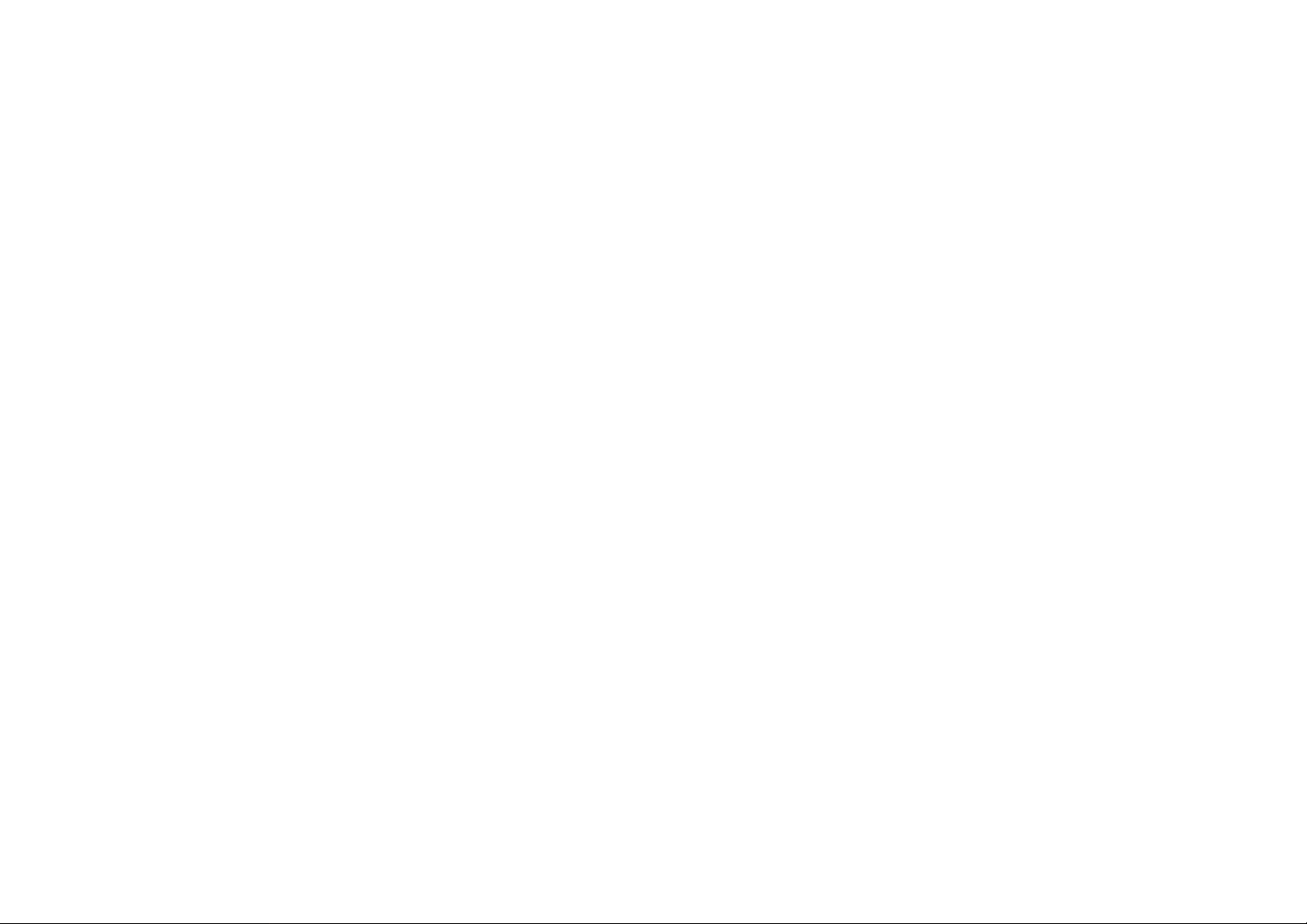
C570 USER MANUAL
1
Page 2
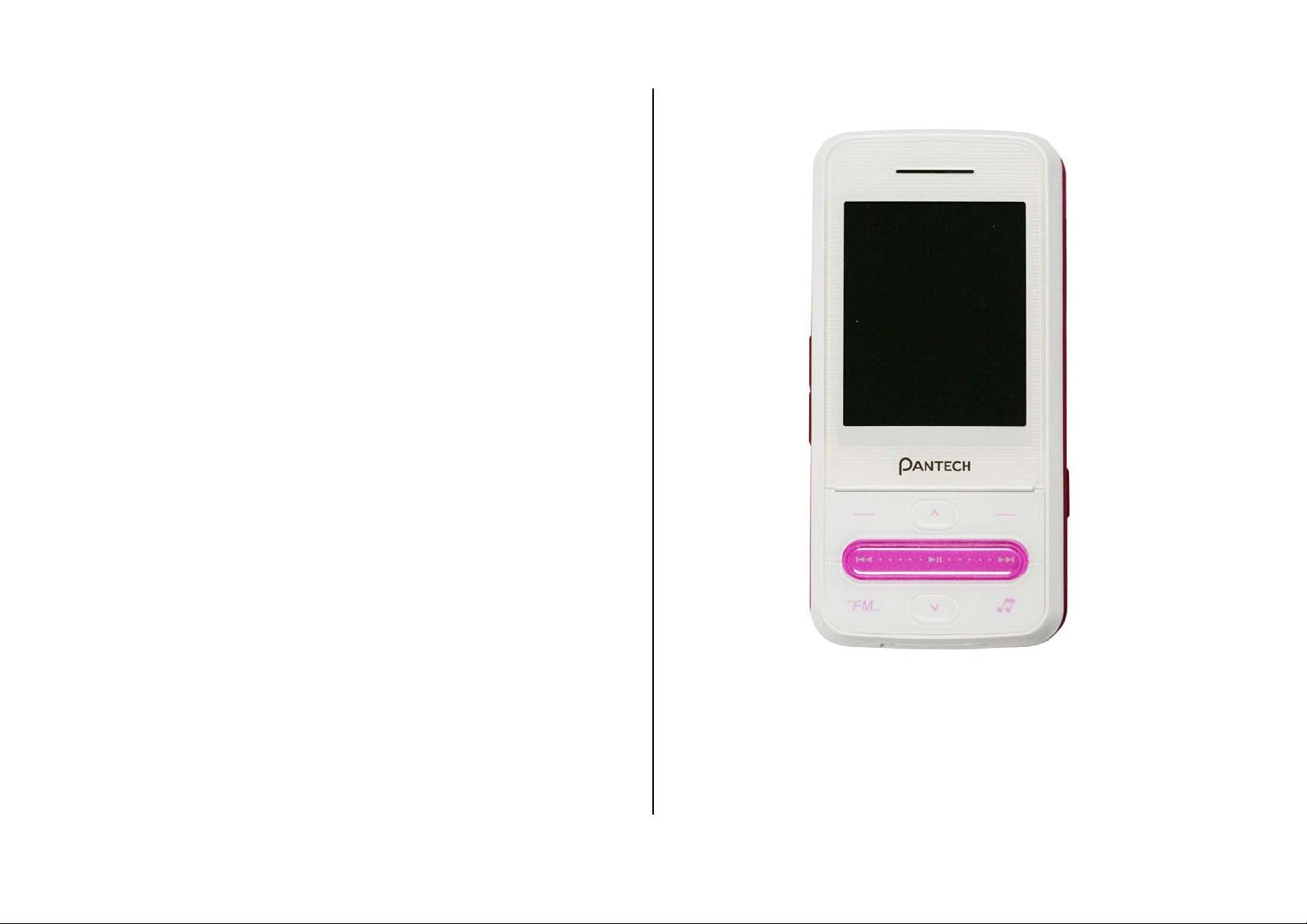
Thank you for choosing our Pantech KATE, our latest EDGE mobile
phone.
The user guide contains important information about using your
handset. Please read the manual thoroughly, pay attention to the safety
information and warranty on the back page and be alert to the exclusions
and limitations of your warranty, related to the use of unauthorized
components.
Some information in this manual may differ from your phone, depending on
your software version and network provider.
This user manual can be changed at any time without any notice for
typographical errors, improvement of software, limitation of the warranty
and legal information. Such changes will incorporate to new editions.
2
Page 3
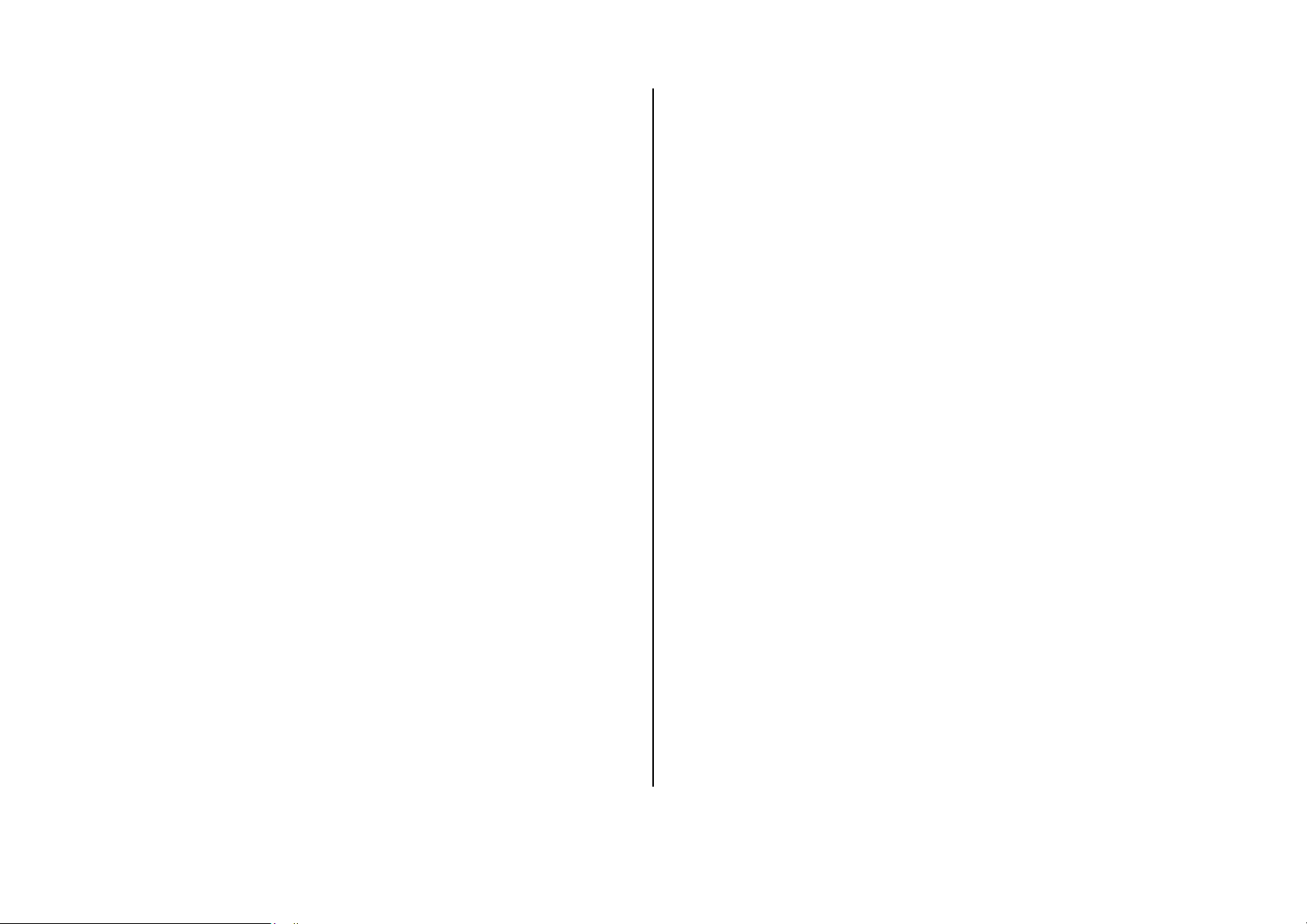
Contents
3. Messaging ..........................................................20
Messages.................................................................................................21
1. Getting Started .................................................... 5
Phone overview.......................................................................................6
Menu overview.........................................................................................7
SIM card and battery ............................................................................... 9
Turn on/off the phone.............................................................................. 10
Display indications...................................................................................10
Memory card............................................................................................10
Entering text.............................................................................................11
2. Calls & address book........................................ 13
Making, receiving & ending a call............................................................14
Options during a call................................................................................15
Call waiting & caller identification............................................................16
Call Setting .............................................................................................. 16
Receive message ....................................................................................21
Creating & send new message................................................................22
Message templates..................................................................................23
Creating new multimedia message .........................................................23
Message settings.....................................................................................24
Setting voice message.............................................................................24
4. Multimedia..........................................................25
Camera....................................................................................................26
Pictures & image album...........................................................................29
Video album.............................................................................................30
Music & sound album ..............................................................................30
Other files.................................................................................................31
Managing the memory.............................................................................32
Speed dialing...........................................................................................17
Using address book.................................................................................17
Using your headset.................................................................................. 18
Service number & fixed number..............................................................18
Music player............................................................................................. 32
Music players settings .............................................................................33
Playing game...........................................................................................34
Playing radio............................................................................................34
3
Page 4
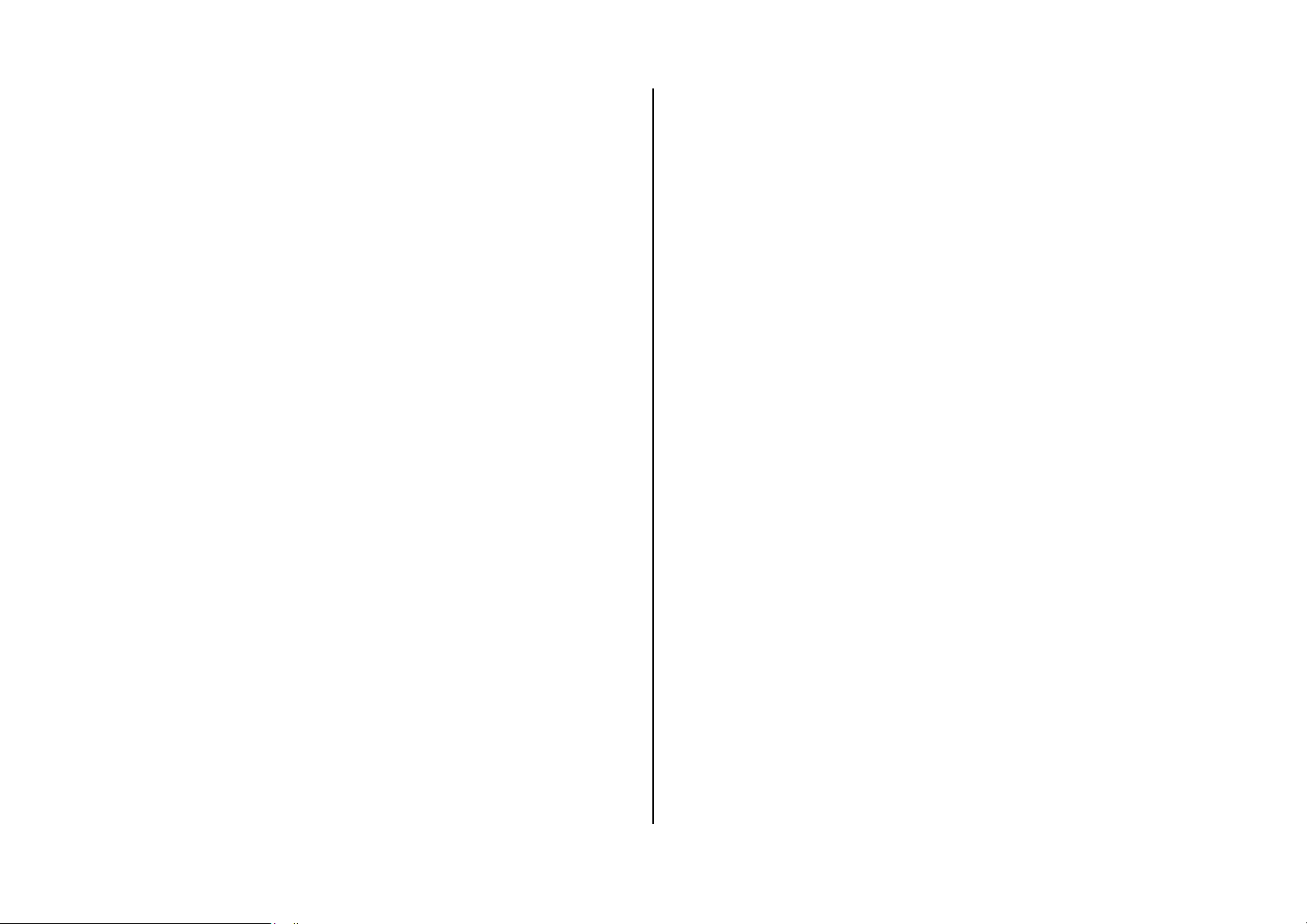
5. Useful Features................................................. 35
Troubleshooting checklist........................................................................48
Calendar.................................................................................................. 36
Notepad & voice memo........................................................................... 36
Stopwatch, calculator & converter........................................................... 37
Business card.......................................................................................... 37
6. Connectivity....................................................... 39
Bluetooth.................................................................................................. 40
Using the browser.................................................................................... 41
Connection setting...................................................................................42
7. Settings.............................................................. 43
Date & time.............................................................................................. 44
Language.................................................................................................44
Profiles.....................................................................................................44
Decorating the display............................................................................. 44
Safety information....................................................................................49
Safety precautions...................................................................................49
About the battery usage...........................................................................50
FCC & Industry Canada Regulatory Compliance....................................51
Connection & network ............................................................................. 45
Locks .......................................................................................................45
To enable fixed dialing............................................................................. 45
Reset .......................................................................................................45
8. Appendix............................................................ 47
Error message.........................................................................................48
4
Page 5
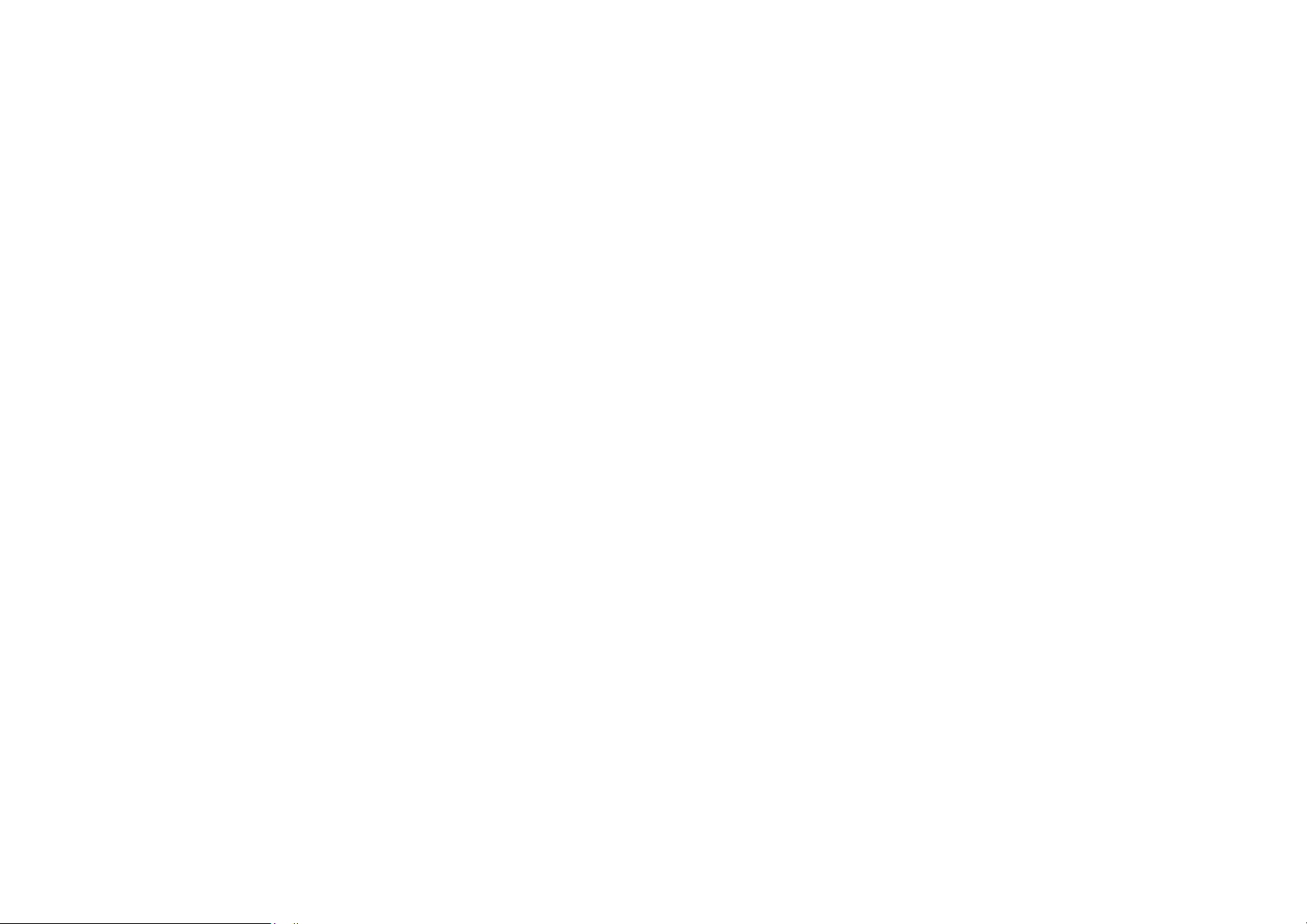
1. Getting Started
Phone overview
Menu overview
SIM card and battery
Turn on/off the phone
Display indications
Memory card
Entering text
5
Page 6
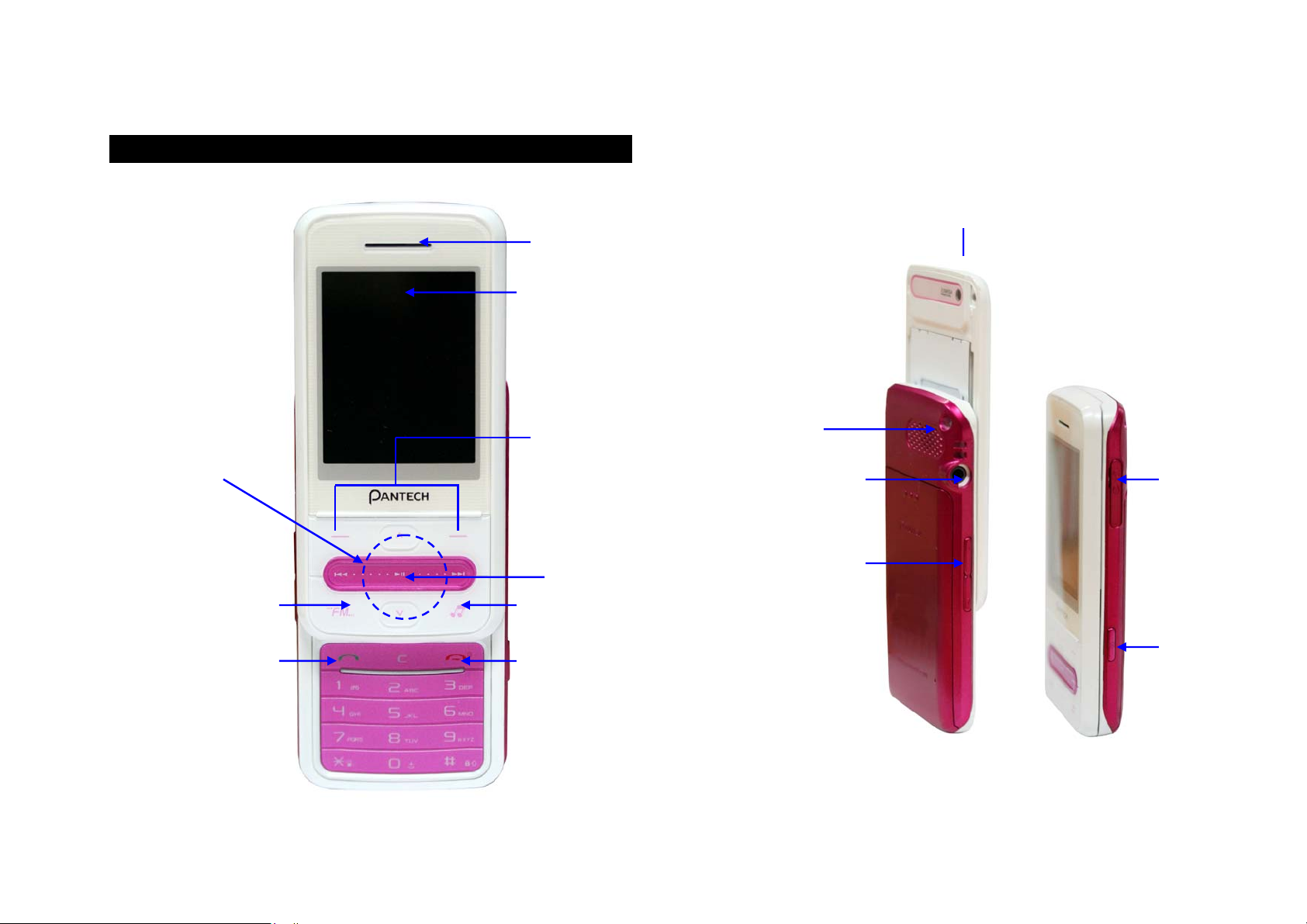
Phone overview
Navigation Key
Scroll through the menu options
Up : Message Menu (short)
Write New (Long)
Down : SIM Toolkit
Left : Contacts
Right : Games
FM Radio key
Send key
Earpiece
Display
Left / Right Soft Key
Perform the function
shown at the bottom line
the display
OK Key
Music Key
End Key / Power on and off
Speaker
3.5 pie Audio Jack
Side Key
Camera
Camera Slot /
Ear mic
Camera Key
6
Page 7
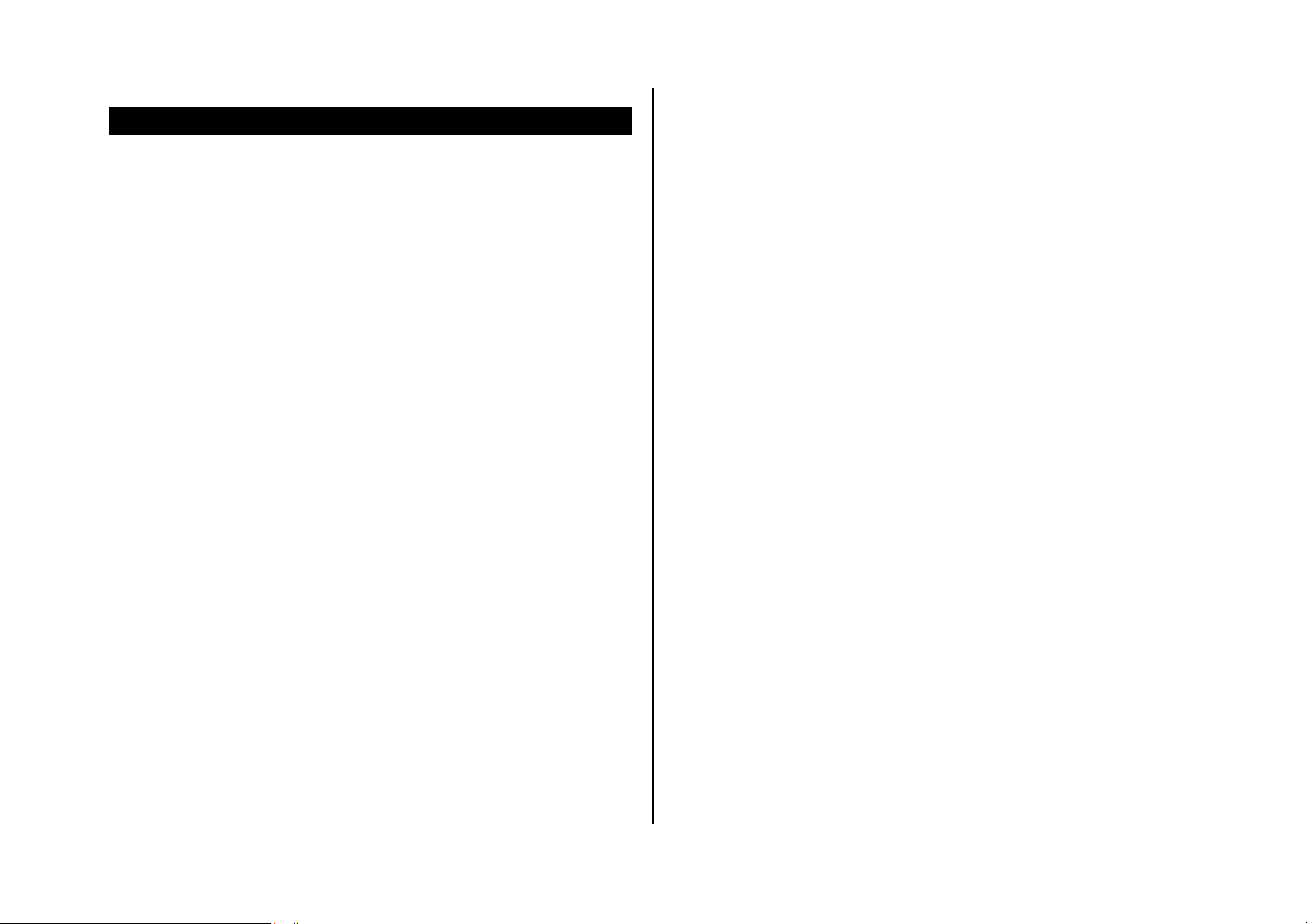
Menu overview
3. Artists
4. Genres
1 Messages
1. Create Message*
2. Inbox*
3. Sent
4. Outbox
5. Drafts
6. Templates
7. Voice Mail**
8. Settings
9. Memory Info
2 Games
3 SIM Tool Kit (Carrier) *
4 Idea Search Engine**
5 Idea (WAP) **
1. Home
2. Bookmarks
3. Go to URL
4. Profiles
5. Options
6. Security
7. Version
6 Music
1. All music
2. Albums
5. Playlists
6. FM Radio
7. Settings
7 Multimedia
1. Audio
2. Music
3. Graphics
4. Camera
5. Camcorder
6. Photo Album
7. Video Album
8. Other Files
9. Memory Card
10. Memory Info
8 Applications
1. Contacts
2. Alarms
3. Calendar
4. Notepad
5. Voice Memo
6. World Time
7.
Calculator
8. Converter
9. Stopwatch
7
Page 8
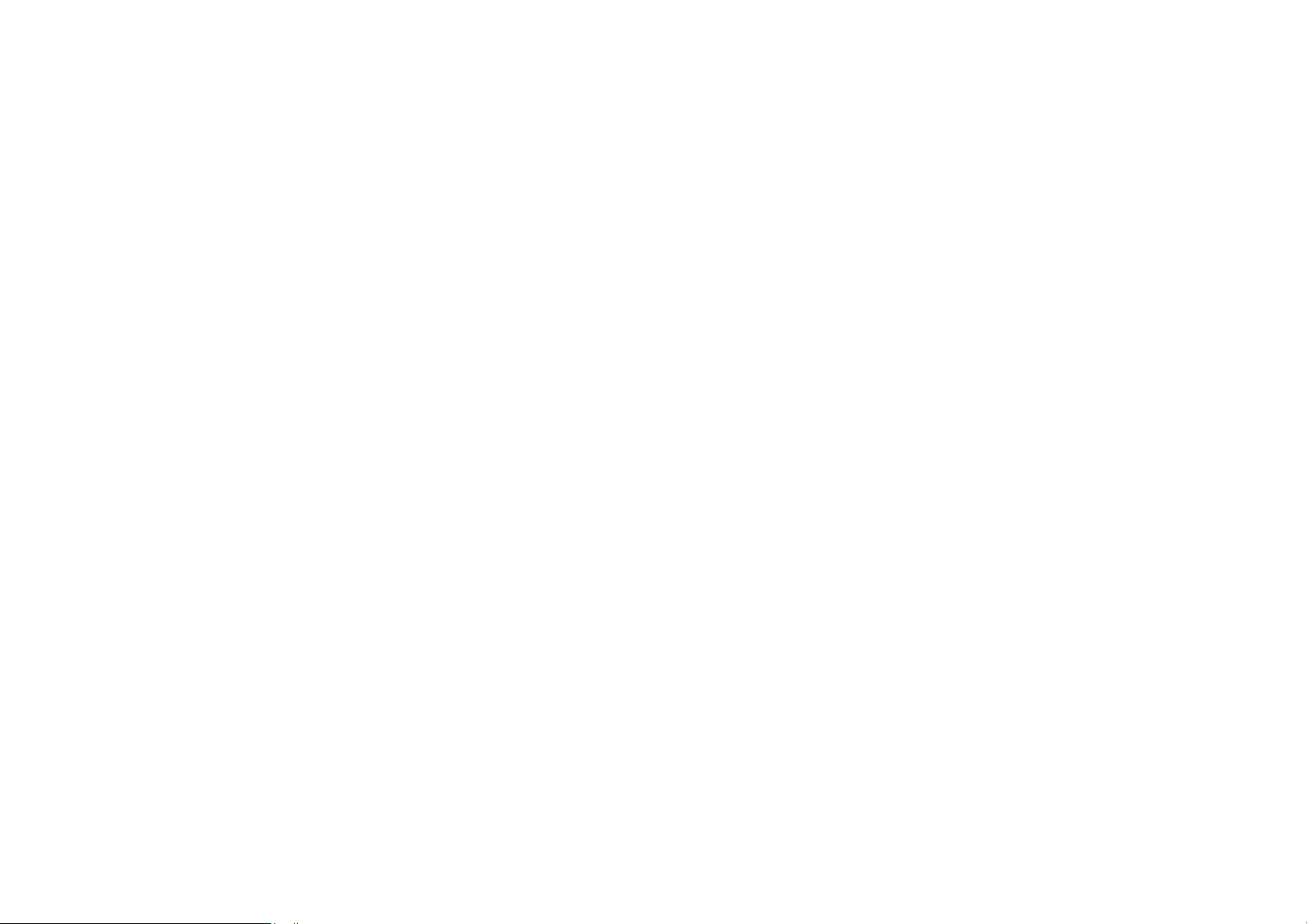
9 Settings
1. Profiles
2. Display
3. Call
4. Phone
5. Connectivity
6. Security
7. Software Version
8. Reset
* SIM dependent
** Network dependent
.
8
Page 9
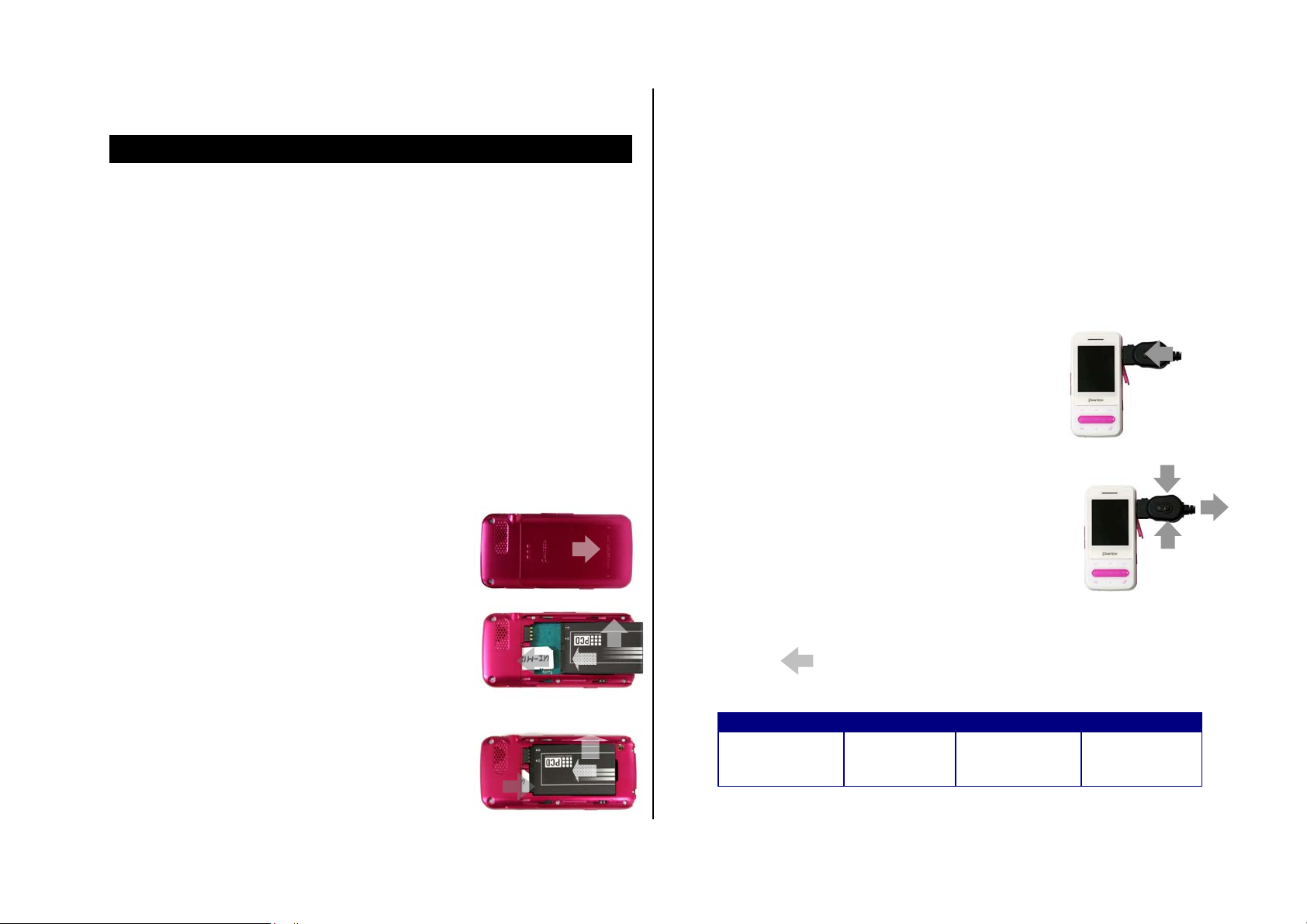
SIM card and battery
battery. Push the SIM card in the arrow direction as shown.
4. Fit in the battery upper on the guide rail and push up.
About your SIM card
When you subscribe to your network operator, you receive a SIM
(Subscriber Identity Module) card containing your registration information,
PIN code, etc.
About your battery
Your phone uses a Li-Ion battery. Make sure to use an authorized battery
and charger only. For more details, please inquire at your nearest dealer.
To installing/removing SIM card and battery
1. Remove the battery cover from the unit.
2. Put the SIM card into the slot(1).Put the
NOTE: Data will be loose if the SIM card is removed while the phone is
turned on.
To charge your battery
1. To charge open the protective cover on the bottom and connect the
charger adapter.
2. To remove the adapter connection press the
adapter’s side buttons(1) and pulling the adapter away(2).
1
1
2
contacts of the battery into the hole located at
the bottom of the unit insert(2) and press the
bottom side(3) of the battery until you hear the
“click”.
3. To remove the battery push the top of the
battery downwards(1) and remove(2) the
1
3
2
2
1
Battery performance
Battery Type Capacity Standby Time Talk Time
Lithium-Ion
1
Standard
(Li-ion)
Up to 930
mAh
Up to 250
hours
3 hours
9
Page 10
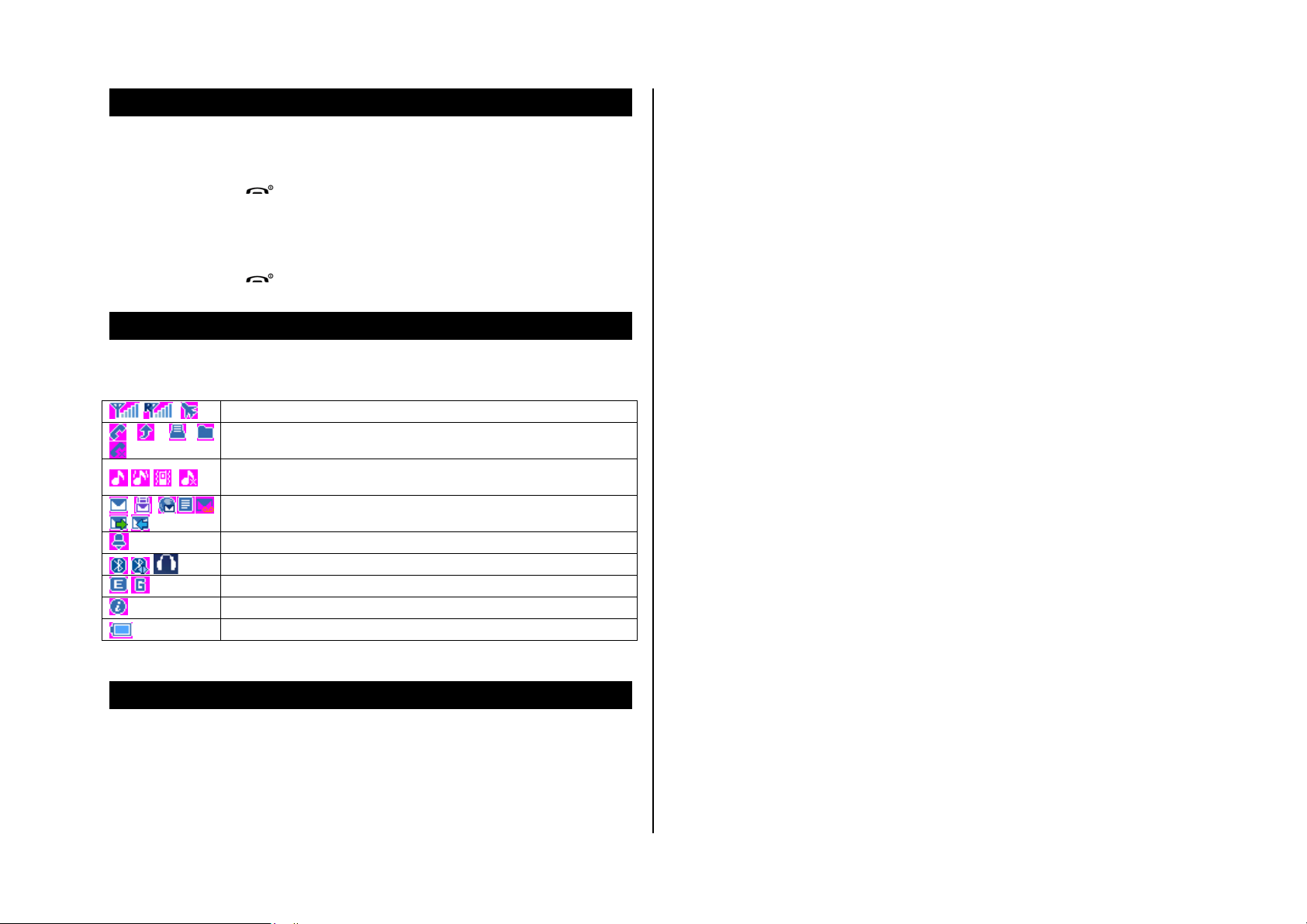
Turn on/off the phone
Inserting and removing the memory card
To turn on
1. Press and hold [ ].
To turn off
1. Press and hold [ ].
Display indications
Essential icons
* Network dependent
Signal strength/ Roaming signal strength*/ Flight mode
Calling/Call forwarding* / FAX mode* / Data* / No Service
Profile (Normal / Vibrate and Ring / Vibrate Only /
Silent)
Text, Multimedia, WAP push, Other or voice
messages*/Sending message*/ Receiving message*
Alarm
Bluetooth/Connection/headset
Edge/GPRS
WAP
Battery strength
1. Open the memory card slot.
2. Insert the card.
3. Press the card to remove.
Using memory card
You can save and delete the files between your phone and external
memory card. You can also move and copy the files to computer from your
phone.
To copy the file to the card
1. Select the file > Options > Copy to Phone Memory.
To delete the file from the card
1. Select the file from the card > Options > Delete.
To move the file from the card to the computer
Memory card
You can use microSD card as memory card. It gives you more space to
save pictures, videos, music and etc.
10
1. Connect the data cable with mobile and the computer.
2. Press Menu > Settings > Connectivity >USB Mode
3. Press Mass Storage > Select
4. Follow the instruction on your computer screen.
5. To disconnect remove the data cable.
Page 11
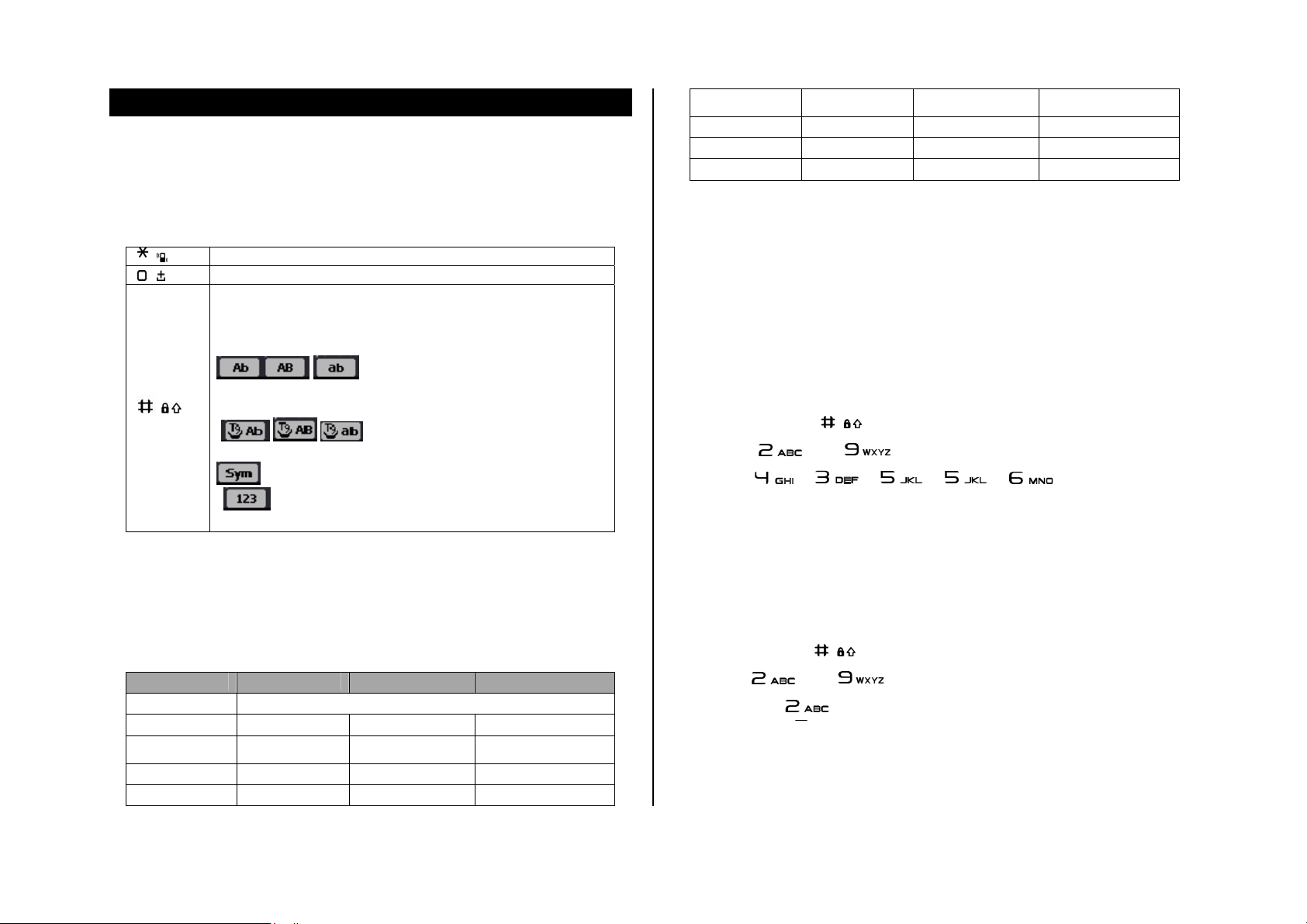
Entering text
You can enter text with multitap, predictive, numeric or symbol.
Useful keys
] Display symbols(Long press)
[
[ ] Adding space
Change the text input mode
Press to change ab Ab AB and press and hold to
change from multi to predictive to Number to Symbol
Multitap
(first letter caps / all caps / all small
caps)
[ ]
Predictive
caps)
(first letter caps / all caps/ all small
Symbols
Numeric
6
7
8
9
m n o 6
p q r s 7
t u v 8
w x y z 9
m n o ó ñ 6
p q r s 7
t u v ú ü 8
w x y z 9
m n o õ ó ô ñ 6
p q r s 7
t u v ú ü 8
w x y z 9
Predictive mode (T9)
The T9 mode automatically compares your keystrokes with an internal
linguistic dictionary to determine the correct word. The most commonly
used word will appear first. To save a word not listed in phone's dictionary
press Options > My word.
1. Press and hold [
2. Press [
press [
] to [ ] to input text. For example, to write ‘hello’
] [ ] [ ] [ ] [ ].
] to change the mode as T9.
Multi-tap input mode
Special key characters by language
Each of the following keys will scroll through these sequential options listed
by language.
key English Spanish Portuguese
1
2
3
4
5
. , - ? ! ' @ : 1
a b c 2
d e f 3
g h I 4
j k l 5
a b c á ã ç 2
d e f é 3
g h I í 4
j k l 5
a b c ç ã á à â 2
d e f é ê 3
g h I í 4
j k l 5
Press the key labeled with the target letter once for the first letter; press it
twice for the second letter, and so on.
1. Press and hold [
2. Press [
“C”, press [
] to [ ] to input text repeatedly. To write the letter
] to change the mode as multi-tap.
] 3 times.
11
Page 12
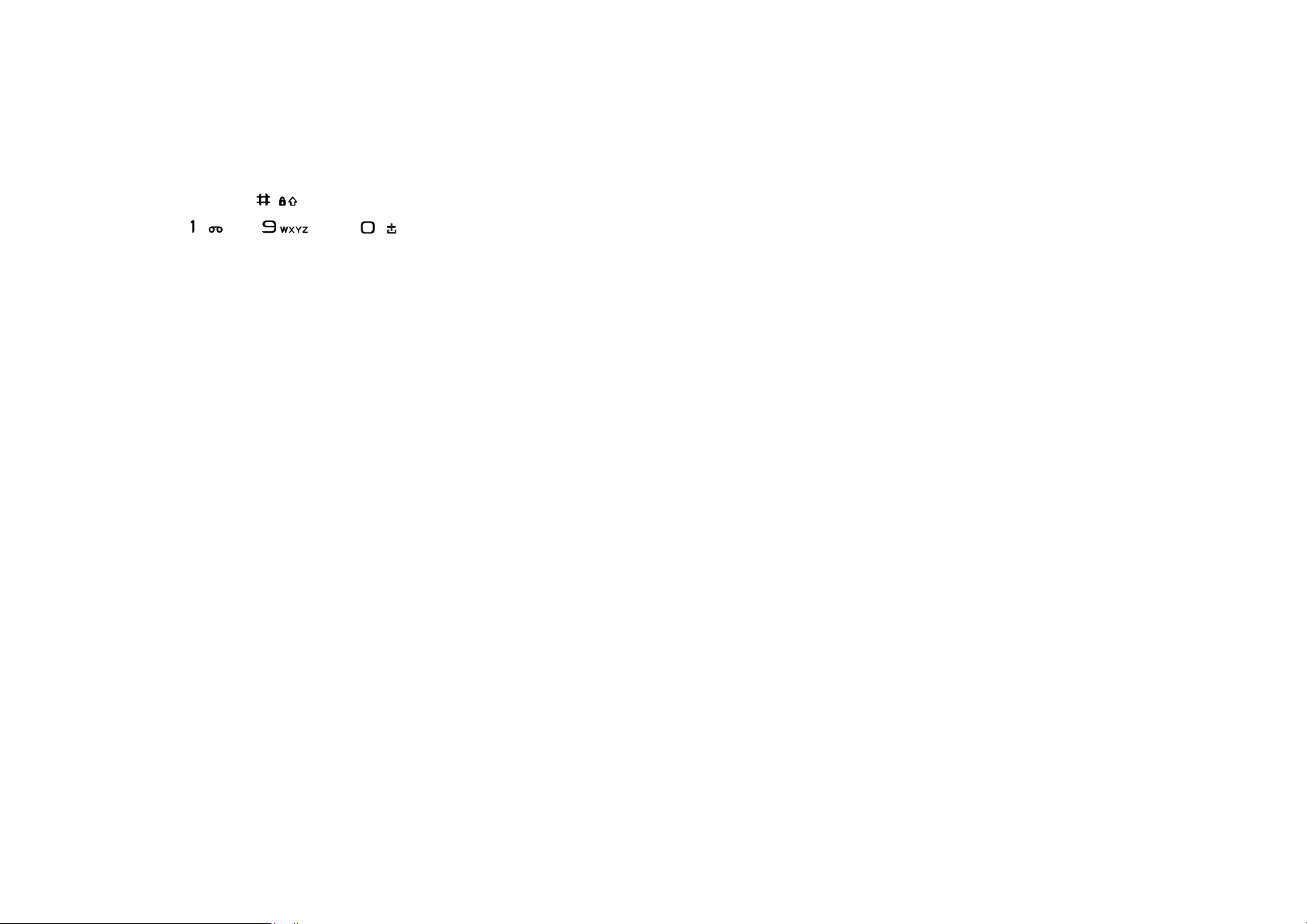
Numeric mode
You can input numbers in this mode.
1. Press and hold [
2. Press [
] to [ ] and [ ] to input text.
] to change the mode 123.
12
Page 13
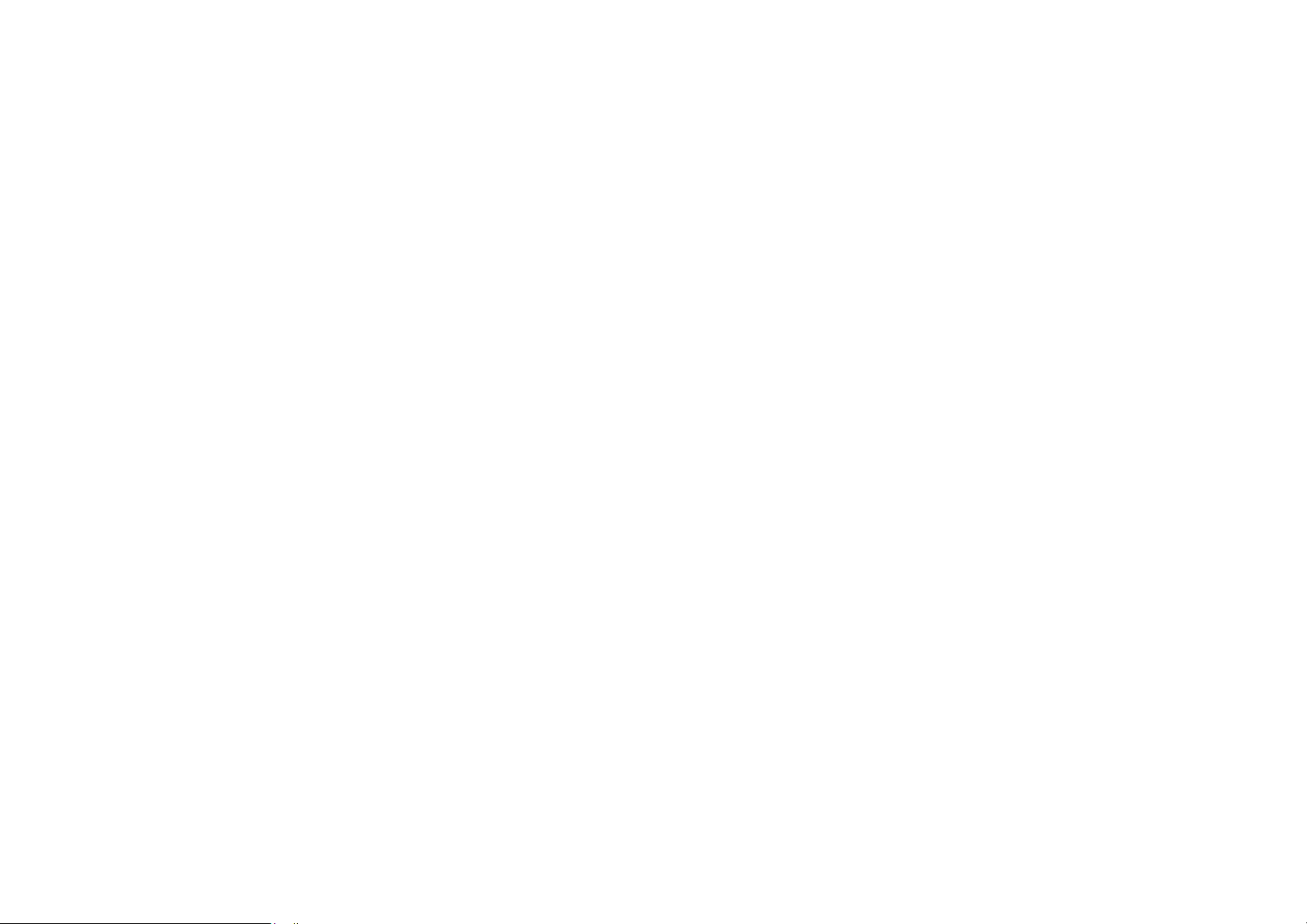
2. Calls & address book
Making, receiving & ending a call
Options during a call
Call Setting
Speed dialing
Using address book
Call waiting & caller identification
Using your headset
Service number & fixed number
13
Page 14
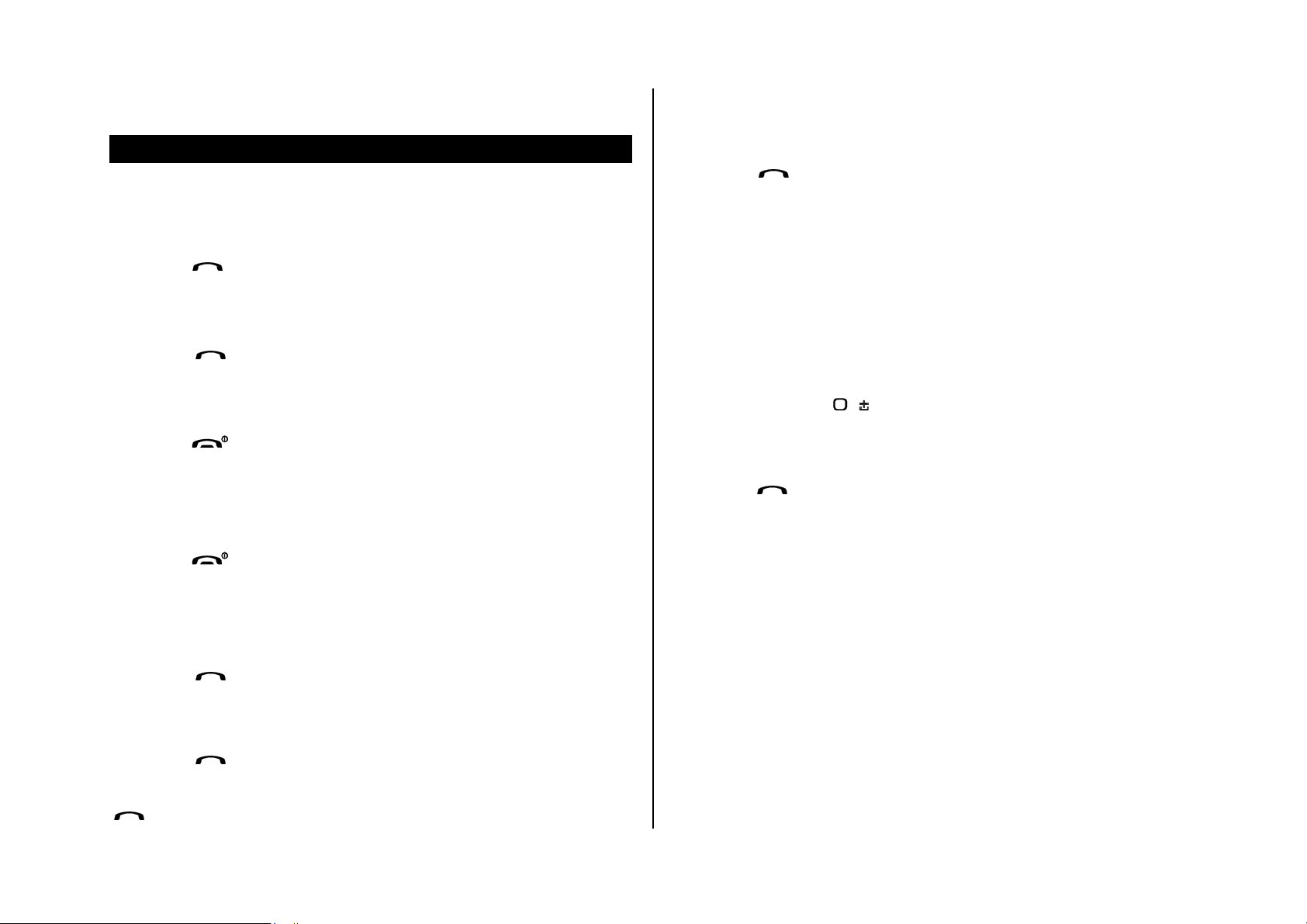
To make a call during a call
Making, receiving & ending a call
To make a call
1. Enter the area code and phone number.
2. Press [
To answer a call
1. Press [ ].
To end a call
1. Press [ ].
Once the call is completed, a call summary is displayed.
To reject a call
1. Press [ ] or Reject.
] key.
1. Enter the phone number or look it up in Contacts.
2. Press [
on hold.
] to dial the second call. The first call is automatically put
To switch between two calls
1. Press Swap [RSK].
To make an international call
1. Press and hold [ ] key for the international prefix until the ‘+’
character appears.
2. Type the cou ntry code, area code, and phone number.
3. Press [
].
To make an emergency call
You can make emergency calls even if your phone does not have a SIM
To make a call using call list
Your phone logs up to 30 dialed, received and missed call numbers.
1. Press [
2. Select All Calls, Missed Calls, Received Calls or Dialed Calls
3. Select a number.
4. Press [
NOTE: To redial the last number in the recent call list, press and hold
[
].
14
] to display the recent call list.
] to dial the selected number.
card.
1. Press emergency number, or press SOS if your phone does not have a
SIM card.
2. Press Select
To reply to a missed call**
1. Press View to display the list of missed calls.
Page 15
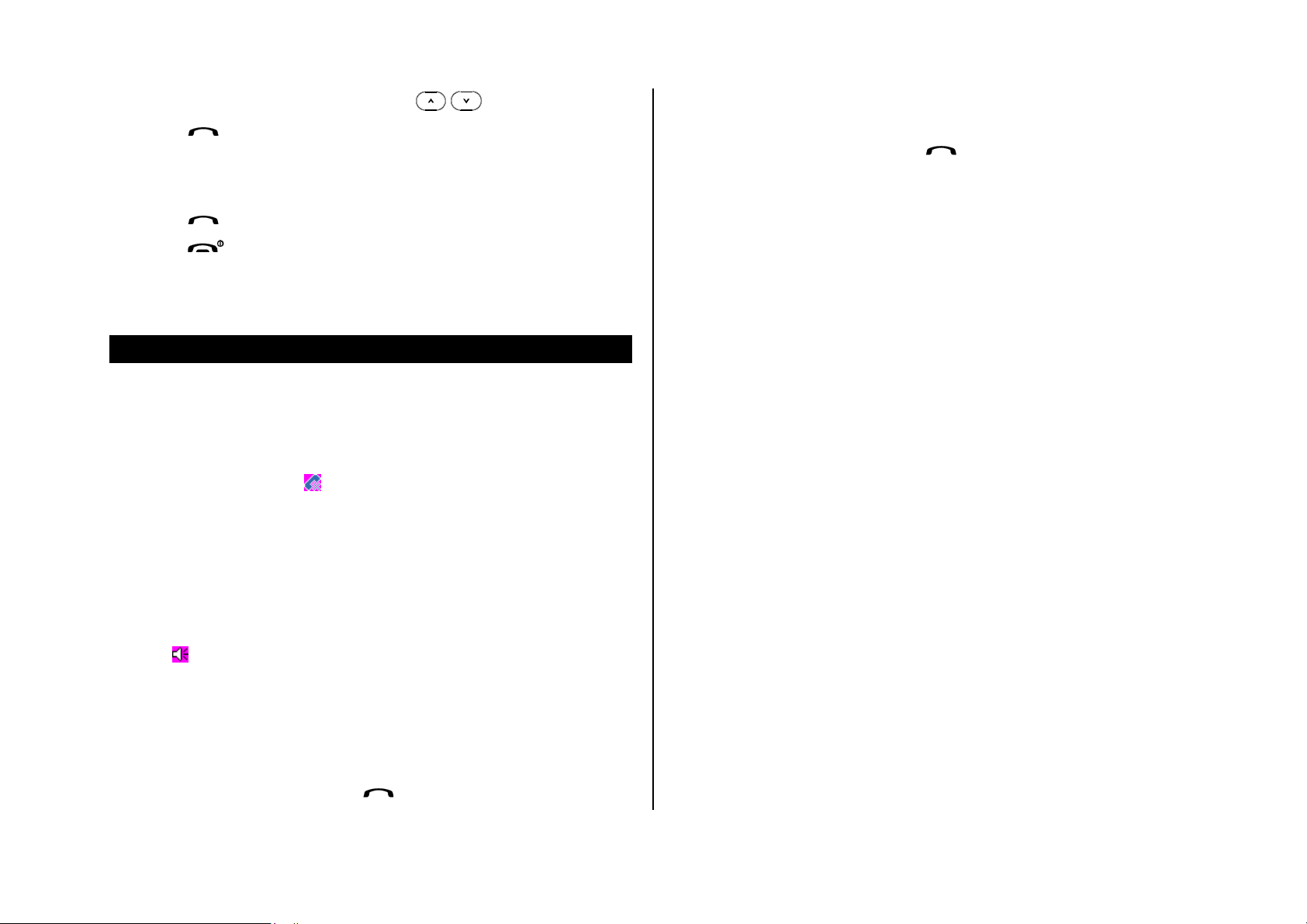
2. Select a number to call by pressing the [
3. Press [
].
/ ] key.
To answer a second call**
1. Press [ ]. The first call is automatically put on hold.
2. Press [
] to end the second call.
To return to a held call
1. Press Retrieve [RSK] or press [
] again.
Multi-party calls**
You can talk with more than one person or conference call.
The call on hold is automatically reconnected.
Options during a call
Microphone off and on
To switch your phone’s microphone off
1. Press Options > Mute [
To switch your phone’s microphone back on
1. Press Options > Unmute or Unmute [RSK]..
To talk on speaker
1. Press [CSK].
To put a call on hold and return**
]. or Mute [RSK].
To make a multi-party call
1. Call the first participant.
2. Call the second participant. The first call is automatically put on hold.
3. Press Options > Join.
To add a caller to a multi-party call
1. Press Options > Join All.
To have a private conversation with one participa n t
1. Press Options > Private.
2. Press OK.
3. Select the participant and press OK.
All of the multi-party call participants can now hear each other.
To remove one participant from a multi-party call
1. Press Options > End call
To put a call on hold
1. Press Options > Hold or press [
].
2. Select the participant and press OK.
The call ends with that participant, but you can continue to talk with other
participants.
15
Page 16
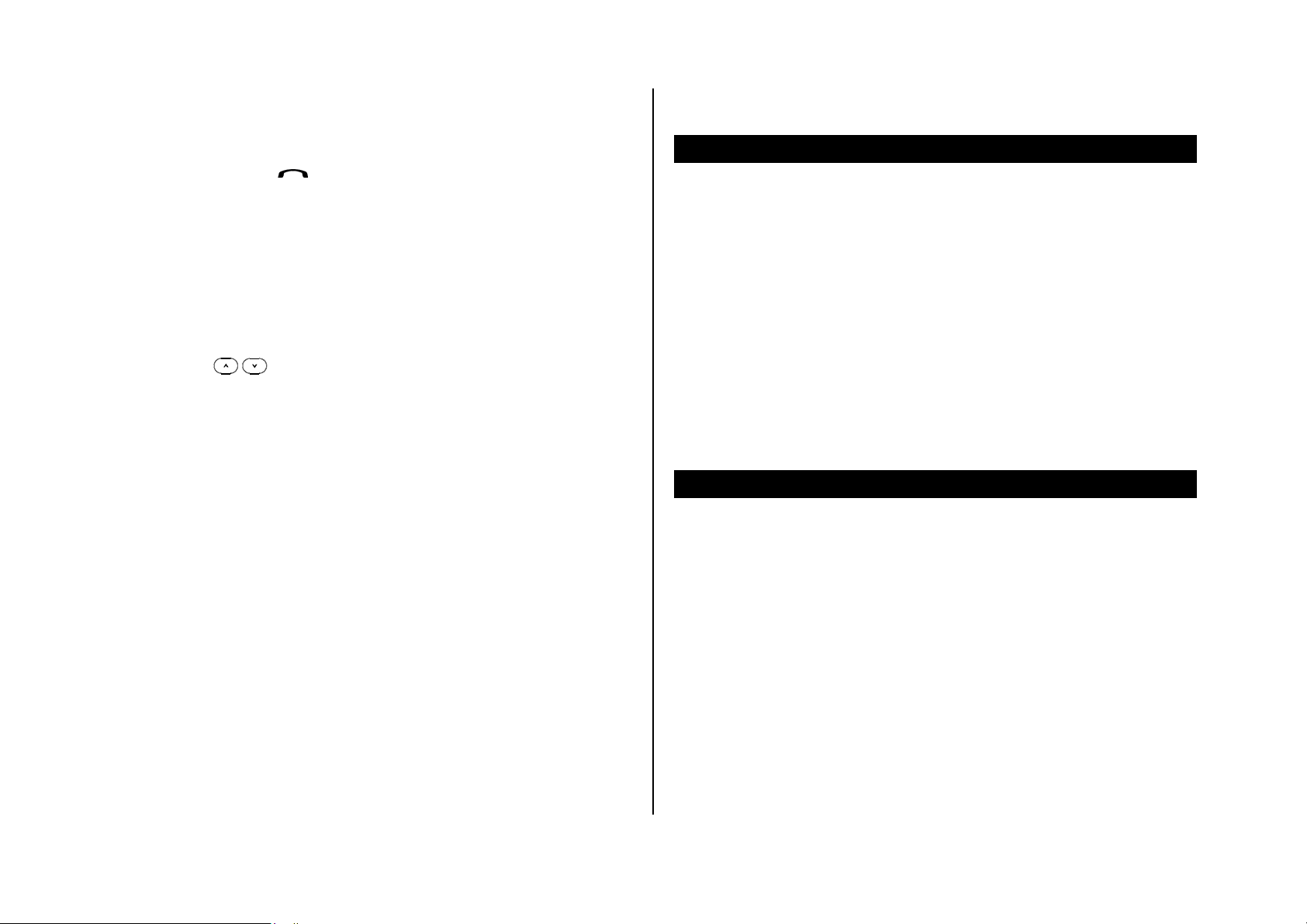
To search a number in address book during a call
messages cannot be sent, but can be saved.
1. Press Options > Contacts > Contact List.
2. Select a number > [
To search for a name or group in address book
Enter the first letters of the name for Name Search. The entries are
displayed starting with the first entry matching your input.
To find a name manually in address book
1. Press the [
To view the details of highlighted entry in address book
1. Press OK.
For the address book, see page 18.
/ ] key.
].
To read a message during a call
1. Press Options > Message.
2. Press Inbox > select a message
Call waiting & caller identification
To activate call waiting**
1. Press Menu > Settings > Call > Call Waiting.
2. Select the calls > Select > OK > Activate > Select.
3. Press Select > OK.
Caller identification**
1. Press Menu > Settings > Call > Display My Number
2. Select Network Default, Show My No. or Hide My No.
Call Setting
To set call forwarding**
You can divert incoming calls to another phone number.
1. Press Menu > Settings > Call > Call Forward.
2. Select the call type and divert option.
To write a message during a call
1. Press Options > Message.
2. Press Create Message
For creating message, see page 25.
NOTE: During the call, you can only send text messages. Multimedia
16
3. Select Activate or Deactivate.
4. Enter number and press Request.
To set auto redial
1. Press Menu > Settings > Call > Auto Redial.
Page 17

2. Select On or Off.
1. Select a number and press Options > Remove.
To set answer type
1. Press Menu > Settings > Call > Answer Type.
2. Select Slide Up, Send Key, or Any Key
NOTE: you can answer with any key except [
] and Reject.
Speed dialing
You can dial quickly using speed dialing. It can be saved of 8 numbers from
2 to 9.
] : Voice mail
[
[
] : Prefix for international call
To set speed dial
1. Press Menu > Applications > Contacts > Speed Dial.
2. Select an empty entry and press Add.
3. Select a person > OK.
To update speed dial
To set speed dial in address book
1. Press Menu > Applications > Contacts > Contact List.
2. Select a person > Options > Add to Speed Dial.
3. Select an entry and press OK.
Using address book
You can save names, phone numbers, and information up to 600 contacts
on the SIM or phone. Entries can be depends on the capacity of the SIM
card.
To add a contact
1. Press Menu > Applications > Contacts > New Contact.
2. The contact is saved in your SIM
3. To edit memory option press Menu > Applications > Contacts >
Memory in Use
1. Press Menu > Applications > Contacts > Speed Dial.
2. Select a number and press Options > Edit.
3. Select a contact and press Options > Select > Yes.
To remove from speed dial
1. Press Menu >Applications > Contacts > Speed Dial.
To view contact list
1. Press Menu > Applications > Contacts > Contact List.
To search for a phone number
1. Press Menu > Applications > Contacts > Contact List.
17
Page 18

2. Input a name.
Caller identification**
3. Press OK to view detail information.
To call from contact list
1. Press Menu > Applications > Contacts > Contact List.
2. Select a contact > [
].
To forward contact details
1. Press Menu > Applications > Contacts > Contact List.
2. Select a contact > Options > Forward Cont a ct Info.
3. Select Send as Multimedia or Send via Bluetooth.
To delete a contact
1. Press Menu > Applications > Contacts > Contact List.
2. Select a contact > Options > Delete.
1. Press Menu > Settings > Call > Display My Number.
Using your headset
You can send or receive a call using your headset.
When you connect your headset to the jack the button on the headset
works as follows.
While in standby mode
1. Press the button once to list recent calls.
2. Press and hold the button to redial the last call.
While the phone is closed
1. Press the button once to receive a call.
2. Press and hold the button to end the call.
To make a groups
1. Press Menu > Applications > Contacts > Groups.
2. Press Options > New.
3. To edit group press Options > Rename.
18
Service number & fixed number
To call your service numbers*
You can see the service number to reach the service provider.
1. Press Menu > Applications > Contacts > Service Numbers.
2. Select a number > press [
].
Page 19

To view fixed dialing list
Fixed dialing is a service that limits your access to specific numbers in the
address book list recorded on the SIM. Input the PIN2 to set up or cancel
this service.
1. Press Menu > Settings > Security > Fixed Dialing > Fixed Dial List.
NOTE: PIN2 must be correctly entered within 3 times. PIN2 code is
dependable by your SIM.
19
Page 20

3. Messaging
Messages
Receive message
Creating & send new message
Message templates
Creating new multimedia message
Message settings
Setting voice message
20
Page 21

To delete message in each mailbox
Messages
You can send, receive and save the text message and multimedia
message.
Managing memory
When the message box is full the messages full icon will appear. .
When It means
To move the message to SIM
1. Press Menu > Messages > Inbox.
2. Select a message > Options > Move to SIM.
NOTE: When you move message to SIM, the message which is saved in
the phone memory will be deleted. Maximum saved message is
dependable by your SIM.
Text message is full
Multimedia message is full
1. Select a message > Options > Delete > Yes.
To reply the message
1. Select a message > Options > View.
2. Press Reply.
To view free memory space information
1. Press Menu > Messages > Memory Info
Receive message
To view new received message
1. Press Options > View or press OK.
To move the message to phone
1. Press Menu > Messages > Inbox.
2. Select a message > Options > Move to Phone
To read message using inbox
1. Press Menu > Messages > Inbox > OK.
2. Select a received message > OK.
21
Page 22

To save new numbers from received message
1. Select a new number of the received message.
2. Press Options > Save Number & Email.
3. Press Options > Save > New contact or select Update Existing
To save e-mail address from the received message
1. Open the message with email address is in.
2. Press Options > Save Number & Email
3. Press Options > Save
4. Press New Contact to add new contact.
5. Press Update Existing to update the information.
To save the selected URL address in the list
1. Select the URL address in the list.
2. Press Options > Use > Add to Bookmark.
To listen to receive voice message
1. Press Menu > Messages > Voice Mail.
It will automatically call to the voice-mail center.
To view cell broadcast messages
1. Press Menu > Messages > Settings > Cell Broadcast.
2. Press Language, Info.Subjects or Messages
Creating & send new message
To send new text message
1. Press Menu > Messages > Create Message> Text Massage
2. Write a message.
3. Press Options > Send to.
4. Find the recipient and check the box by pressing OK.
To save the object in the received multimedia message
1. Open the multimedia message.
2. Select the object > Options > Use.
3. Select Save to internal or Save to external.
It will be saved in one of the categories at Media Gallery.
For the media gallery, see page 32.
22
5. Press Options > Enter Number, Call Log or Groups
6. Press Send.
7. To view sent message press Menu > Messages > Outbox.
NOTE: All successfully send messages will save in Sent. While sending or
failed to send message will save in Outbox.
Page 23

To find all sent messages
To add subject on the message
1. Press Menu > Messages > Sent.
Message templates
When you often use same phrases you can save the message for template
message.
To save the message as a template
1. Press Menu > Messages > Templates
2. Press Options > Create Message > Text Message
3. Write a message.
4. Press Options > Save.
To edit the saved template message
1. Press Menu > Messages > Templates
2. Select the message > OK
3. Press Options > Text Message
1. Press Menu > Messages > Create Message> Multimedia Massage.
2. Write a message.
3. Press Options > Add Subject.
4. Write the subject.
To add saved picture on the message
1. Press Options > Add Object > Add Image
2. Select Photo Album > Phone Memory or External Photo > select a
picture
To add new picture on the message
1. Press Options > Add Object > Add Image
2. Select Take a Photo > take the picture.
To add saved sound on the message
1. Press Options > Add Object > Add sound.
2. Select Voice Memo , Audio, Music or External Memory > select a
sound
Creating new multimedia message
You can add picture, sound, video and other file to text message. When
you add the subject it will change to multimedia message. It has a limitation
of 300Kb or else an error message will pop up.
To add new sound on the message
1. Press Options > Add Object > Add sound.
2. Select New Voice Memo > record the sound.
23
Page 24

To add other file on the message
To set push message
1. Press Options > Add Other File.
2. Select Phone Memory or External Other Files > select the files.
Message settings
Before you can send or receive messages using your phone, you must
configure their settings first. This information is normally pre-populated in
the phone by your service provider .
To set common setting
1. Press Menu > Messages > Settings > Common Settings
2. Set each option. > Select
To set text message setting
1. Press Menu > Messages > Settings.
2. Select T e xt Massage.
3. Set each option > Select.
1. Press Menu > Messages > Settings.
2. Select Push Message
3. Set each option > Select
NOTE: When you receive browser message the [ ] icon will displays.
.
To set cell broadcast
1. Press Menu > Messages > Settings
2. Select Cell Broadcast
3. Set each option > Select
Setting voice message
To set receiving voice mail
1. Press Menu > Messages > Settings > Voice Mail > Select
2. Enter the number of the voice mail center.
NOTE: The message format depends on the SIM.
To set multimedia message
1. Press Menu > Messages > Settings.
2. Select Multimedia Message
3. Set each option > Select
24
Page 25

4. Multimedia
Camera
Pictures & image album
Video album
Music & sound album
Other files
Managing the memory
Music player
Music player settings
Playing game
FM Radio
25
Page 26

In options menu for camera
Camera
You can take pictures and record movies using built-in camera. The photos
and video clips can be saved and sent using multimedia message.
White
Balance
Self Timer
Multi-shot
Remain Duration
Brightness
To set camera settings
1. Press Menu > Multimedia > Camera
2. Press Options before you take a picture.
Size
Quality
Record T ype
Recording
Icons Name Description
Take a Picture
View Photos
Take a Video
Image Size
Image Quality
Effects
White Balance
Multi-shot
176x220(
640x480(
1024x768(
1600x1200(
Low(
Nomal, Sepia, Monochrome, Negative,
Auto(
Off, 4EA(
), Medium( ), High( )
Embossing
Fluorescent(
), 320x240( ),
), 800x600( ),
), 1280x960( ),
)
), Sunlight( ), Cloudy( ),
), Incandescent( )
), 6EA( ), 9EA( )
3. Set each option. > OK
26
Self Timer
Display Icons
Shutter Sound
Off, 5Sec(
On, Off
On, Off
), 10Sec( )
Page 27

Icons for camera
In options menu for video camera
Icon Name Description
Remain Picture
Zoom
Brightness
x1, x2,
x3, x4
-3, -2, -1
0
+1, +2, +3
NOTE: Zoom tool is disabled when the picture size set for 1600x1200.
Icons Name Description
Take a Video
View Videos
Take a Photo
Video Size
Image Quality
Record Type
128x96(
Low(
), High( )
Unlimitied(
Nomal, Sepia, Monochrome, Nagative,
Effects
Display Icons
Embossing
On, Off
), 176x144( )
), For Msg( )
Icons for video camera
Icon Name Description
Brightness
-3, -2, -1
0
+1, +2, +3
To zoom in and out
1. Press [
/ ].
27
Page 28

To increase or decrease the brightness
1. Press[
/ ].
To take a picture
1. Press Menu > Multimedia > Camera
2. Focus on the object > OK.
NOTE: Your photo will be saved automatically to Multimedia > Photo
Album.
Message
Send via Bluetooth Options > Send via Bluetooth
Delete the photo Options > Delete
Set a photo for a specific contact Options > Set as > Contacts
Set a photo for a specific
wallpaper
Rename the photo Options > Rename
Go back to preview Options > Back to Preview
Copy to memory Options > Copy to External Memory
Options > Set as > Wallp aper
or Copy to Phone Memory
To record a video
To change to video camera mode
1. Press Menu > Multimedia > Camera
2. Press Options while camera mode is activated.
3. Press Take a Video
To view the taken picture
1. Press Menu > Multimedia > Camera
2. Press Options while camera mode is activated.
3. Press View Photos
4. Select the picture > OK.
After taking picture s
To Press
Send as message Options > Send as Multimedia
1. Press Menu > Multimedia > Camcorder
2. Put the camera where to record > Options > Take a Vid eo or press
OK.
3. Press Stop.
NOTE: Your video will be saved automatically to Multimedia > Video
Album
.
To set video settings
1. Press Menu > Multimedia > Camcorder
2. Press Options before you take a video.
3. Set each option. > OK
To change to camera mode
1. Press Menu > Multimedia > Camcorder
2. Press Options while video camera mode is activated.
28
Page 29

3. Press Take a Photo
Pictures & image album
To view the record video clip
1. Press Menu > Multimedia > Camcorder
2. Press Options while video camera mode is activated.
3. Press View Video
4. Select the video clip > OK.
After recording video clips
To Press
Send as message Options > Send as Multimedia
Message
Send via Bluetooth Options > Send via Bluetooth
Delete the photo Options > Delete
Set a photo for a specific contact Options > Set as Contacts
Rename the photo Options > Rename
Go back to preview Options > Back to Preview
Copy to memory Options > Copy to External
Memory or Copy to Phone Memory
You can view, send, delete, moves to external memory or to phone the
saved pictures. The supported formats are JPEG, GIF, BMP, WBMP and
PNG.
To view the saved pictures and image
1. Press Menu > Multimedia > Photo Album
2. Select a picture > Options > View.
To set as wallpaper in the display
1. Press Menu > Multimedia > Photo Album
2. Select a picture > Options > Set as > Wallpaper.
NOTE: you cannot set up as wallpaper if the selected picture is from
external memory.
To copy pictures to external memory
During recording a video
To Press
Receive an incoming call [ ]
Stop recordin g
Pause recording
Save the clip
Deactivate pause
Stop
Pause
OK
Record
1. Press Menu > Multimedia > Photo Album.
2. Select a picture > Options > Copy to External Memory
3. The selected pictures will copy to external memory card.
To send pictures using multimedia message
1. Press Menu > Multimedia > Photo Album.
2. Select a picture.
29
Page 30

3. Press Options > Send as Multimedia Message.
To send video clip using multimedia message
Video album
You can play, send, delete, moves to external memory or to phone the
saved videos.
To play the saved video clips
1. Press Menu > Multimedia > Video Album
2. Select a video clip > Options > Play.
To use video controls
To Press
Play or Pause
Stop
Mute
Rewind
Fast forward
Control volume
OK
Stop
Mute
Hold
Hold
/
1. Press Menu > Multimedia > Video Alb um .
2. Select a video.
3. Press Options > Send as Multimedia Message.
Music & sound album
You can play, send, delete, moves to external memory or to phone the
saved sounds. The supported formats are MIDI, iMelody, MP3, WAV and
AMR.
To listen the recorded sound
1. Press Menu > Multimedia > Audio or Music
2. Select a sound > Options > Play.
To use sound controls
To copy videos to external memory
1. Press Menu > Multimedia > Video Album.
2. Select a video > Options > Copy to External Memory
3. The selected video will copy to external memory card.
30
To Press
Play & Pause Play & Pause
Control volume Side key up or down
To set as a ringtone
1. Press Menu > Multimedia > Audio or Music.
2. Select a sound > Options > Set as Ringtone.
Page 31

To save the event to the calendar
To copy multiple sound file to external memory
1. Press Menu > Multimedia > Audio or Music
2. Press Options >
3. Select a sound > Options > Copy to External Memory
4. The selected sound will copy to external memory card.
To send sound file using multimedia message
1. Press Menu > Multimedia > Music
2. Select a sound file.
3. Press Options > Send as Multimedia Message.
Other files
You can manage files in unsupported formats saved on your phone. It also
lists files received via Bluetooth from other devices.
1. Press Menu > Multimedia > Other Files.
2. Select the .vcs file (V-Calendar).
3. Press Options > Save to calendar. You can check the event at the
calendar.
For the calendar, see page 39.
To save the contact to the address book
1. Press Menu > Multimedia > Other Files.
2. Select the .vcf file (V-Card).
3. Press Options > Save to Vcard. You can check the address at the
address book.
For the address book, see page 18.
To copy multiple files to external memory
1. Press Menu > Multimedia > Other Files.
2. Select a file.
3. Press Options > Send as Multimedia Message.
To view the list of the files
1. Press Menu > Multimedia > Other Files.
4. Press OK to select more than one sound file.
5. Press Options > Copy to External Memory. The selected file sound
will copy to external memory card.
NOTE: When “Can't copy any selected files. 1 file(s) copied.” message is
appears, it means that the selected file is already saved in the external
memory or phone.
31
Page 32

To send a file using multimedia message
<Music player>
1. Press Menu > Multimedia > Other Files.
2. Select a file.
3. Press Options > Send as Multimedia Message
Managing the memory
To view memory status
1. Press Menu > Multimedia > Memory Info.
2. Use [
/ ] to scroll tab.
Music player
You can listen MP3 and audio.It can be only play audio files saved in
MP3, .AAC and WMA
.
NOTE: Do not use this feature illegally. Sounds can be protected by
copyright. It is illegal to copy such sound tracks for the purpose of selling or
Icons for player
Icon Name Description
Volume
Previous
Next
Pause
Play
Playing title
Playing time
Duration
Player controls
Volume controls
Short Press : Previous, Next
Long Press : Fast Rewind, Fast
Forward
distribution. Pantech does not in any way support the unauthorized use of
content on your phone music player.
32
Repeat
/Suffle
Repeat One
Repeat All
Random
Page 33

To play the music
To play all from the file from folder
1. Press Music Key or Menu > Music
2. Select All Music, Albums, Artists, Genres and Playlists.
3. Press OK.
To create my sound playlist
1. Press Music Key > Playlists or Menu>Music>Playlists
2. Press New Playlist > enter the playlist folder name.
3. Press [CSK] > Add Tracks.
4. Press Add.
To play the file from folder at the playlist
1. Press Menu > Music > Playlists.
2. Select a file and [CSK].
3. Press [CSK].
To play the file from folder using the player
1. Select a file.
2. Press Options > Repeat > All Tracks.
To play other file from playlist using the player
1. Press Music Key or Menu > Music > Playlists.
2. Select a file.
3. Press OK.
To play other file from my contents using the player
1. Press Menu > Multimedia.
2. Press Select.
3. Select a file.
Music players settings
To set shuffle
1. Press Music Key or Menu > Music > All Music, Albums, Artists,
Genres or Playlists
2. Select a file.
NOTE: It will play the file from the playlist.
For the video player control see page 33.
1. Press Music Key or Menu > Music > Settings > Shuffle.
2. Set each option > Select
To set the play mode
1. Press Music Key or Menu > Music > Settings. > Repeat
2. Set each option > Select
33
Page 34

To set equalizer
1. Press Music Key or Menu > Music > Settings. > Equalizer
2. Set each option > Select
Playing game
Your phone contains game to play.
To play the game
1. Press Menu > Games.
2. Select a options > Select
To end the game
1. Press the [ ] > OK
Playing radio
To play the radio
1. Press FM Radio Key or press Menu > Music > FM Radio.
2. Set each option > Select
34
Page 35

5. Useful Features
Alarm
Calendar
Notepad & voice memo
Stopwatch, calculator & converter
Business card
35
Page 36

Alarm
In the monthly view
To set an alarm
1. Press Menu > Applications > Alarms.
2. Press New > edit a new alarm > Save.
To view the saved alarms
1. Press Menu > Applications > Alarms.
To edit existing alarms
1. Press Menu > Applications > Alarms.
2. Select and edit an alarm > Save
Calendar
Calendar helps you manage your schedule including your time for calls or
special days. You can set alarms service on a set date with this function.
To Press
Move to another day
Move to another week
View other month
Side up for Previous
[
[
[
[
Side down for Next
] for Previous
] for Next
] for Previous
] for Next
To create a new event and edit
1. Press Menu > Applications > Calendar.
2. Select a day > Options > New Event
3. On the New Event screen, select and input an event item by item for
registration.
4. Input the events > OK.
NOTE: You can create up to 50 events including schedule, task and
Note. You can create events for dates from 01/01/2000 to 12/31/2049..
Notepad & voice memo
To view calendar
1. Press Menu > Applications > Calendar.
NOTE: Monthly view is displayed as default.
36
To use notepad
1. Press Menu > Applications > Notepad.
2. To create new memo press New
3. To edit memo press Options > Edit.
Page 37

To record voice memo
2. Select the current unit and the unit to be changed.
1. Press Menu > Applications > Voice Memo > New.
2. When a voice memo already saved in your phone, press Options >
Create New
3. To stop recording, press
4. To listen to the recording, press Play
.
Stopwatch, calculator & converter
To use stopwatch
1. Press Menu > Applications > Stopwatch.
2. Press
3. Press
4. Press
5. To record lap time, press Lap
6. Press Reset to reset
to start.
to stop.
to restart.
3. Enter the figure.
Business card
You can send your information by sending it as multimedia message.
To create your own business card
1. Press Menu > Applications > Contacts > My Business Card.
2. Edit the filed and Press Options > Save
To forward using multimedia message
1. Press Menu > Applications > Contacts > My Business Card.
2. Press Options > Send as Multimedia Message
To forward using blutooth
To use the calculator
1. Press Menu > Applications > Calculator.
2. Use [
3. Press C to clear
4. Press [ . ] to use the decimal point.
/ / / / ] to calculate.
To use the converter
1. Press Menu > Applications > Converter.
1. Press Menu > Applications > Contacts > My Business Card.
2. Press Options > Send via Bluetooth
To update information
1. Press Menu > Applications > Contacts > My Business Card.
2. Press Options > Edit
3. Update information.
37
Page 38

4. Press Options > Save.
38
Page 39

6. Connectivity
Bluetooth
Using the internet
Connection setting
39
Page 40

Bluetooth
4. To select the device press Options > Select
5. To re-searching the device Options > Refresh
6. Enter password.
Bluetooth technology enables cost-free wireless connections between
electronic devices within a maximum range of 33 feet (10 meters). With a
Bluetooth connection can be used to send images, texts, business cards or
to connect to computers using Bluetooth technology.
Your mobile phone supports:
Connect to PC to access internet.
Con nect to Hands-Free.
Connect to electronic devices.
NOTE: There may be restrictions on using Bluetooth communication in
certain areas. Check with your local authorities.
To activate Bluetooth
1. Press Menu > Settings > Connectivity > Bluetooth > Bluetooth
2. Select On or Off.
To receive a call using hands-free
1. Press the button once to receive the call.
To send an object
1. Select the file from Menu > Multimedia> Photo Album, Video Album,
Other Files or Memory Card
2. Press Options > Send via Bluetooth.
3. Select the device > Options > Select.
NOTE: If the other Bluetooth device requests pairing, the object is sent
after pairing is completed.
To receive an object
To add a device
1. Press Menu > Settings > Connectivity > Bluetooth > Paired
Devices
2. Press New > Search All
3. The available device will list up.
40
When you receive the object a pop-up message will displayed if the
authorization is disenable. The file will be saved as each place. For
example, if you receive contacts information it will be saved in your phone’s
memory.
To connect previously paired devices
1. Press Menu > Settings > Connectivity > Bluetooth > Paired
Page 41

Devices
To activate the authorization
NOTE: It will access provider’s homepage.
1. Press Menu > Settings > Connectivity > Bluetooth > Paired Devices.
2. Select a device.
3. Press Options > Set Authorized.
To set the visibility
1. Press Menu > Settings > Connectivity > Bluetooth > Visibility.
2. Press Shown to All
To set memory for external
1. Press Menu > Settings > Connectivity > Bluetooth > Memory in Use
2. Press External Memory
To name the phone
1. Press Menu > Settings > Connectivity > Bluetooth > Name
To view bookmarks
1. Press Menu > Idea (WAP)> Bookmarks
2. To open the site, press Options > Select
3. To send via text message, press Options > Send Message
To set new bookmarks
1. Press Menu > Idea (WAP)> Bookmarks
2. Press Options > Add
3. Enter the field > Options > Edit Name
4. Enter the fields > Options > Save
To enter address
1. Press Menu > Idea (WAP)> Go to URL > Enter New URL
2. Enter the web address Options > Go to URL
2. Enter the field >Options > Save
Using the browser
To access browser
1. Press OK in standby mode or press Menu > Idea (WAP) > Home
To set advanced options
1. Press Menu > Idea (WAP)> Options
2. Select the category > Select > select the option.
41
Page 42

To clear cookies, cache and history
Connection setting
1. Press Menu > Idea (WAP)> Options> Private Data
2. Press Clear Cache, Clear Cookies or Clear Authorization
To set the security
1. Press Menu > Idea (WAP)> Security
2. To set a warning, press Warning > On/Off
To add WAP profiles
1. Press Menu > Idea (WAP)> Profiles
2. Select Empty > Add
3. Enter the field > Options > Save
To edit WAP profiles
To connect to PC
1. Press Menu > Settings > Connectivity > USB Mode
2. Select Mass Storage or Modem
To set connection for port
1. Press Menu > Settings > Connectivity > USB Mode
2. Select Mass Storage or Modem
1. Press Menu > Idea (WAP)> Profiles
2. Select a profile > Options > Edit
To delete WAP profiles
1. Press Menu > Idea (WAP)> Profiles
2. Select a profile > Options > Delete
42
Page 43

7. Settings
Date & time
Language
Profiles
Decorating the dislpay
Connection & network
Locks
To enable fixed dialing
Reset
43
Page 44

Date & time
for Normal and Vibrate and Ring profile.
1. Press Menu > Settings > Profiles.
2. Select Normal or Vibrate and Ring.
To set up
1. Press Menu > Settings > Phone > Time & Date.
2. Set each option > Save.
Language
To set up
1. Press Menu > Settings > Phone > Language.
Profiles
To set a profile
1. Press Menu > Settings > Profiles.
2. Select Normal, Vibrate and Ring , Vibrate Only or Silent, Flight
Mode.
3. Press Options > Customize.
4. Select a category > set the options > Save.
Decorating the display
To set the display
1. Press Menu > Settings > Display > Home Screen > Wallpaper
2. Press Menu > Settings> Display > Home Screen > Clock type
To enter greeting message
1. Press Menu > Settings > Display > Home Screen > Greeting Text
To set menu type
1. Press Menu > Settings > Display > Menu Type
To set font
1. Press Menu > Settings > Display > Font Style
To Decorate a profile
You can set Ring Sound, Call Alert Type, Ringtone Volume, Message
Sound, Message Alert Type, Message Reminder, Message Volume,
Alarm Volume, Keytone Type, Key Volume and Power On/Off Sound
44
To set the brightness
1. Press Menu > Settings > Display > Brightness
Page 45

To set time for backlight
2. Press PIN1 Check > On.
1. Press Menu > Settings > Display > Backlight Timer
Connection & network
To select network
1. Press Menu > Settings > Connectivity > Network
2. Select Default Set-up > Automatic or Manual
To view the connections for network
1. Press Menu > Settings > Connectivity > Network
2. Select Search now
Locks
To lock the phone
3. Enter PIN code > OK.
4. To change the PIN code press Change PIN1.
NOTE: PIN code is dependable by your SIM.
To change PIN 2
1. Press Menu > Settings > Security > Change PIN2.
NOTE: PIN code is dependable by your SIM.
To enable fixed dialing
To enable
Press Menu > Settings > Security > Fixed Dialing.
For fixed dialing, see page 21.
Reset
1. Press Menu > Settings > Security >Phone Lock > On.
2. To change the password press Menu > Settings > Security > Change
Password.
NOTE: the default password is ‘1234’.
To lock the PIN
1. Press Menu > Settings > Security > PIN1 Check.
To reset the configuration
1. Press Menu > Settings > Reset > Master Reset.
NOTE: It will returns configuration settings to default.
The default password is ‘1234’.
45
Page 46

To reset the data
1. Press Menu > Settings > Reset > Master Clear.
NOTE: It will delete all your phone data.
To reset the external memory card
1. Press Menu > Multimedia > Memory Card
2. Press Options > Format
NOTE: It will delete all external memory card data.
46
Page 47

8. Appendix
Error message
Troubleshooting checklist
Safety information
Safety precautions
About the battery usage
FCC & Industry Canada Regulatory Compliance
47
Page 48

Error message
cannot receive calls if your mobile phone becomes locked after entering the
incorrect PIN1 on SIM dependency consecutive attempts.
If you experience any problem while using your mobile phone, please refer
to the following checklist. If the problem still persists, contact your dealer or
nearest carrier.
When the “Insert SIM Card” message appears:
Make sure the SIM card is correctly installed. Check to see if the SIM card
is working properly. If it does not work, try to clean the contact points of the
card. If it is out of order, take it to the neare st carrier.
When the “Content is too large” message appears:
The picture is too large to send instead the caller. It will send the default
image instead of chosen image.
When the “Message full Please delete” message appears:
The received or saved messages are full in your phone or SIM memory.
You need to delete the message.
When the “No Service” or “Network Search” appears:
If you cannot make/receive a call when you are indoors or undergrounds
where the signal strength is poor, move toward a window or go out to an
open area. If you still cannot make a connection, contact the nearest carrier.
Troubleshooting checklist
When audio quality is poor:
End a call and try again.
When the other party cannot hear you speaking:
Your phone may be set to MUTE. Disable the MUTE function.
When battery lifetime is shorter than usual:
When the “Password” message appears in Phone locked state:
Enter the phone password. The default password is”1234”. If you cannot
remember the password, contact the neare st ca rrier.
When the “Enter PIN1” message appears:
Input PIN1. If you cannot remember it, contact the nearest carrier. You
48
This may happen when you are in an area with low signal strength. Turn off
your phone when it is not in use. Change the battery when battery energy
is exhausted.
When your mobile phone does not turn on:
Make sure your battery is charged. Check to see if your phone works while
recharging the battery.
Page 49

When you are unable to send a message:
Either you are not registered to receive an SMS service, or you may be in
an area where your network service provider cannot provide such a service.
When you are unable to make a call:
Your phone may be set to “fixed dial.” Cancel the “fixed dial” function.
When you are unable to charge the battery:
This may be the result of one of the following three cases.
1. Your charger may be out of order. Contact your nearest dealer.
2. You may be attempting to use the phone in an overly hot/cold
temperature. Try changin g the charging environment.
3. Your battery may have not been connected to the charger properly.
Check the connector.
When you are unable to input data into your Address Book:
Your Address Book memory may be full. Try deleting some entries from
your Address Book.
When you are unable to select a certain function:
Safety information
The following list shows how to maintain your mobile phone, together with
precautions to take.
Keep your mobile phone and its accessories out of the reach of
children.
Maintain your mobile phone in dry conditions and keep it within normal
operating temperatures. Temperatures higher than 55°C (131°F) or
lower than -20°C (-4°F) may damage your phone.
Do not u se or store you r m obile phone in dusty, dirty areas.
Do not attem pt to disassemble your mobile phone.
Do not drop o r cau se severe impact to your mobile phone.
Do not use chemical products, cleaning solvents or detergents to clean
your mobile phone.
If your mobile phone does not work properly, contact your dealer
immediately .
Use only authorized batteries, battery chargers and accessories. Any
malfunction or damage caused by the use of unauthorized batteries,
battery chargers and accessories will void the limited product warranty.
Ensure that the earthing points of the battery and battery charger do
not come in contact with conductive objects.
You may not have subscribed to that function, or your network service
provider may be in an area where such service cannot be provided.
Contact your local service provider.
Safety precautions
Using a mobile phone while driving may be prohibited.
Please check local laws and regulations with regard to the prohibition of
mobile phone use while driving, and comply with them.
49
Page 50

Use of your phone while you are driving may disturb your concentration
and so cause an accident. Always switch your phone off as soon as
possible.
Should you use your phone in an emergency, either use a hands free
device built into your car or pull over in a safe place first.
Switch off in restricted areas
Always switch your phone off in areas where mobile phone use is restricted.
Switch off in explosive or dangerous areas
Always switch your phone off in areas with explosive or dangerous
materials (such as fuels, fuel stations or areas containing chemical goods)
and obey any instructions or signals. Do not remove your mobile phone’s
battery in such areas.
Switch off in aircraft
Always switch your phone off or select Flight Mode (press the Menu >
Settings > Profiles > Flight mode) when you are in an aircraft. The
electromagnetic waves emitted by your phone may affect the electronic
navigation equipment in the aircraft.
Installing a hands free device in your vehicle
Install vehicle hands free devices away from the steering wheel and airbag
expansion area, otherwise injury may result.
Mobile phones and other electronic devices
Mobile phones emit electromagnetic waves that may affect nearby
electronic devices. When it is switched on, do not place your phone close
to delicate electronic equipment.
About the battery usage
Your phone is powered by a Lithium Ion (Li-Ion) battery. This means that,
unlike other forms of battery technology, you can recharge your battery
while some charge remains without reducing your phone’s autonomy due
to the “battery memory effect” inherent in those technologies.
Do not u se a damaged battery or charger.
Do not di sassemble or open crush, bend or deform, puncture or shred
Do not modify or remanufacture, attempt to insert foreign objects into
Switch off in hospitals and near medical equipment
Always switch your phone off in hospitals, and obey the regulations or rules
of the hospital.
Switch your phone off when using medical equipment for private purposes,
if possible. Always consult with the medical equipment’s manufacturer or
an expert regarding phone use near the medical equipment.
50
the battery, immerse or expose to water or other liquids, expose to fire,
explosion or other hazard.
Do not put your battery into contact with conductive objects.
Dispose of and recycle used batteries in accordance with local
regulations. Do not dispose of batteries by burning; they may explode.
Do not u se an unauthorized charger.
Page 51

Only use the battery for the system for which it is specified
car in summer or winter, may reduce the capacity and life of the battery.
Only use the battery with a charging system that has been qualified
with the system per this standard. Use of an unqualified battery or
charger may present a risk of fire, explosion, leakage, or other hazard.
Do not short circuit a battery or allow metallic conductive objects to
contact battery terminals.
Replace the battery only with another battery that has been qualified
with the system per this standard, IEEE-Std-1725-2006. Use of an
unqualified battery may present a risk of fire, explosion, leakage or
other hazard.
Promptly disp ose of used batteries in accordance with local regulations
Battery usag e by children should be supervised.
Avoid dropping the phone or battery. If the phone or battery is dropped,
especially on a hard surface, and the user suspects damage, take it to
a severe center for inspection.
Use your battery for the specified purpose only.
The closer you are to your network’s base station, the longer your
phone usage time because less battery power is consumed for the
connection.
The battery recharging time varies depending on the remaining battery
capacity and the battery and charger type you use.
Battery life inevitably shortens over time.
Use an authorized battery and charger only.
Since overcharging may shorten battery life, remove the phone from its
charger once it is fully charged. Unplug the charger, once charging is
complete. Leaving the battery in hot or cold places, especially inside a
Always keep the battery within normal temperatures.
To prevent injury or burns, ensure that no metal objects come into
contact with the + and – terminals of the battery.
FCC & Industry Canada Regulatory Compliance
FCC & Industry Canada Regulatory Compliance
This device complies with Part 15 of the FCC Rules. Operation is subject to
the following two conditions: (1) this device may not cause harmful
interference, and (2) this device must accept any interference received,
including interference that may cause undesired operation.
Your mobile device is a low power radio transmitter and receiver. When it is
ON, it receives and also sends out radio frequency (RF) signals. In August
1996, the Federal Communications Commission (FCC) adopted RF
exposure guidelines with safety levels for mobile devices. Those guidelines
are consistent with safety standards previously set by both U.S. and
international standards bodies: American National Standard Institute
(ANSI), National Council of Radiation Protection and
Measurements(NCRP), and International Commission on Non-Ionizing
Radiation Protection (ICNRP). Those standards were based on
comprehensive and periodic evaluations of the relevant scientific literature.
The design of your phone complies with the FCC guidelines and applicable.
Statement according to FCC part 15.105
NOTE: This equipment has been tested and found to comply with the limits
for a Class B digital device, pursuant to Part 15 of the FCC Rules. These
51
Page 52

limits are designed to provide reasonable protection against harmful
conjunction with any other antenna or transmitter.
interference in a residential installation. This equipment generates, uses
and can radiate radio frequency energy and, if not installed and used in
accordance with the instructions, may cause harmful interference to radio
communications. However, there is no guarantee that interference will not
occur in a particular installation. If this equipment does cause harmful
interference to radio or television reception, which can be determined by
turning the equipment off and on, the user is encouraged to try to correct
the interference by one or more of the following measures:
Reorient or relocate the receiving antenna.
Increase the separation between the equipment and receiver.
Connect the equipment into an outlet on a circuit different from that to
which the receiver is connected.
Consult the dealer or an experienced radio/TV technician for help.
Statement according to FCC part 15.21
Modifications not expressly approved by this company could void the user's
authority to operate the equipment.
Health and Safety Information FCC
This EUT has been shown to be capable of compliance for localized
specific absorption rate (SAR) for uncontrolled environment/general
population exposure limits specified in ANSI/IEEE Std. C95.1-1992 and
had been tested in accordance with the measurement procedures specified
in FCC/OET Bulletin 65 Supplement C (2001) and IEEE Std. 1528-2003
Ministry of Health (Canada), Safety Code 6. The standards include a
substantial safety margin designed to assure the safety of all persons,
regardless of age and health. The exposure standard for wireless mobile
phones employs a unit of measurement known as the Specific Absorption
Rate, or SAR. The SAR limit set by the FCC is 1.6W/kg *.
* In the U.S. and Canada, the SAR limit for mobile phones used by the
public is 1.6 watts/kg (W/kg) averaged over one gram of tissue. The
standard incorporates a substantial margin of safety to give additional
protection for the public and to account for any variations in.
RF exposure FCC
For body worn operation, to maintain compliance with FCC RF exposure
guidelines, use only accessories that contain no metallic components and
provide a separation distance of 15mm (0.6 inches) to the body. Use of
other accessories may violate FCC RF exposure guidelines and should be
avoided.
This device and its antenna must not be co-located or operating in
52
**This device contains 900 MHz and 1800 MHz GSM functions that are not
operational in U.S. Territories; this filing is applicable only for 850 MHz
GSM and 1900 MHz PCS operations.
