Page 1

Alguna de los contenidos de este manual puede tener variaciones
con el telefono dependiendo del software o de proveedor de servicio.
© 2008 AT&T Knowledge Ventures. Las empresas subsidiarias y afiliadas
de AT&T Inc. proporcionan productos y servicios utilizando la marca de AT&T.
Some of the contents in this manual may differ from your phone
depending on the software of the phone or your service provider.
© 2008 AT&T Knowledge Ventures. All rights reserved. Subsidiaries and
affiliates of AT&T Inc. provide products and services under the AT&T brand.
PANTECH_SLATE
User Guide
5U000143C0A REV00
5U000143C0A REV00
Guía del usuario
User Guide
C530
Som
e of t
he contents i
n this manua
l m
a
y d
if
er fom
y
our
ph
dep
ending on the s
oft
a
e of the phone
or
y
our se
rvi
c
e p
o
v
© 2
008
T&T
Kn
ow
l
edg
e
entu
es.
All r
igh
t
a
ffi
liates
of
T&T
In
c.
se
53
0
A
l
gun
a de l
os con
t
eni
dos de
este m
anual pue
de
t
ene
r
v
ari
ac
c
on
el
t
ele
f
ono dependiendo del s
oft
w
a
r
e o de
p
r
o
v
eed
or
de
© 2
008
A
T&T
Kn
ow
A
A
l
edg
e
V
en
t
u
r
es.
L
as
emp
r
esa
s s
ubs
idi
i
de
A
T&T
Inc.
p
A
A
r
opo
r
cio
nan
p
r
odu
c
t
G
G
uí
a
P
ANTECH_SL
P
P
A
TE
A
A
User Guide
5U00
0
1
43C0A RE
V00
C530
Page 2
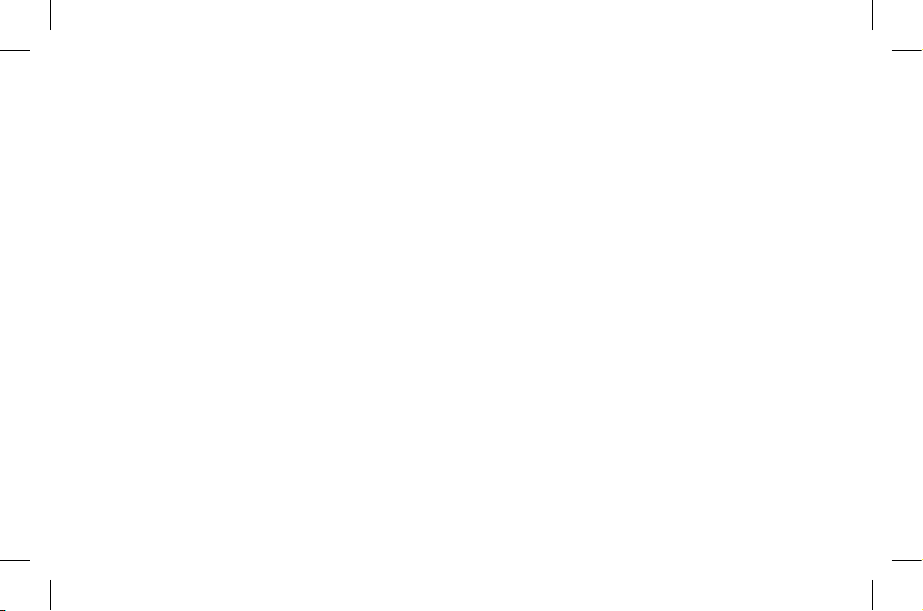
Page 3
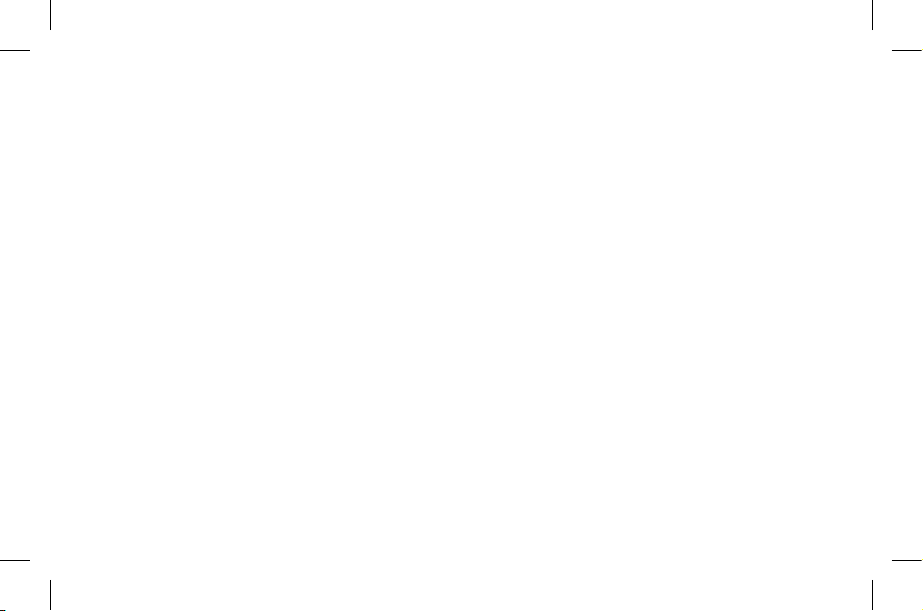
Your phone is designed to make it easy for you to access a wide variety of content. For your protection, we want you to be aware that
some applications that you enable may involve the location of your phone being shared. For applications available through AT&T, we
offer privacy controls that let you decide how an application may use the location of your phone and other phones on your account.
However, the AT&T privacy tools do not apply to applications available outside of AT&T. Please review the terms and conditions
and the associated privacy policy for each location-based service to learn how location information will be used and protected. In
addition, your AT&T phone may be used to access the Internet and to download, and/or purchase goods, applications, and services
from AT&T or elsewhere from third parties. AT&T provides tools for you to control access to the Internet and certain Internet content.
These controls may not be available for certain devices which bypass AT&T controls.
Page 4
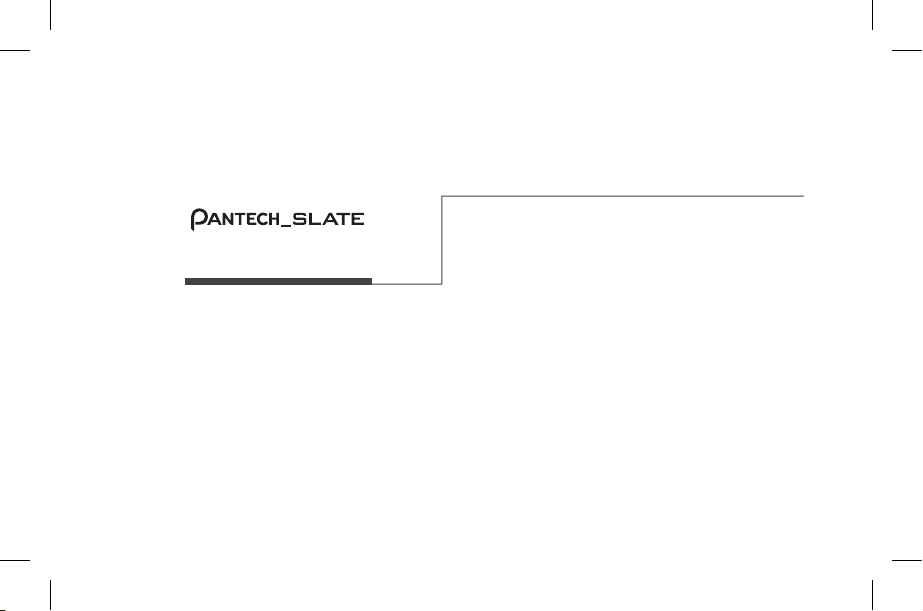
Pantech_SLATE™
User Manual
Thank you for choosing the Pantech Slate (C530), our latest EDGE
mobile phone.
The Pantech Slate has many features designed to enhance your
mobile experience. From its sleek, stylish design, we know you will
enjoy the entire Slate experience.
This User Guide contains important and useful information that
will maximize your familiarity with all that the Pantech Slate has
to offer.
™
Page 5
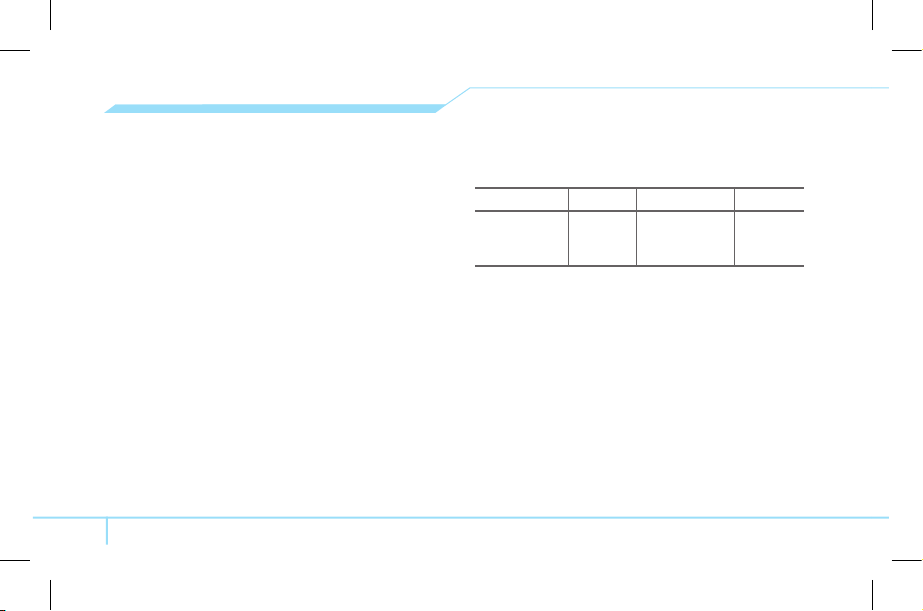
2
Specifications
Design
Bar type phone with single display and QWERTY keypad
Displays
• 260k colors TFT LCD with 2.2” internal display
• 176x220 resolution
• 7 lines for text in basic mode with 16-point font
• Two soft keys and four-way scroll and selection @ keys
Melodies
MP3, AAC, AAC+, WMA, AMR-NB, MIDI, SP-MIDI
Camera
Integrated 1.3M CMOS Camera
• Resolution up to 1280 x 960 (1,228,800 pixels))
• Mpeg4 Video recording/playing up to 15f/s (QCIF size)
• Self-timer function (5 seconds or 10 seconds)
• Photo album and video album
Dimensions & Weight
• Weight: 132g (with standard battery)
• Dimensions: 107 mm x 64 mm x 9.9 mm
Power Management (Performance)
Battery Type Capacity Standby Time Talk Time
Standard
L
ithium-Ion
(Li-ion)
Up to
930 mAh
Up to
250 hours
Up to
3 hours
Operating Frequency
• GSM 850Mhz, GSM 900Mhz, DCS 1800Mhz, and PCS
1900Mhz networks in North America, South America, Europe,
Africa, and Asia-Pacific where thesenetworks are supported.
• Automatic band switching.
Page 6
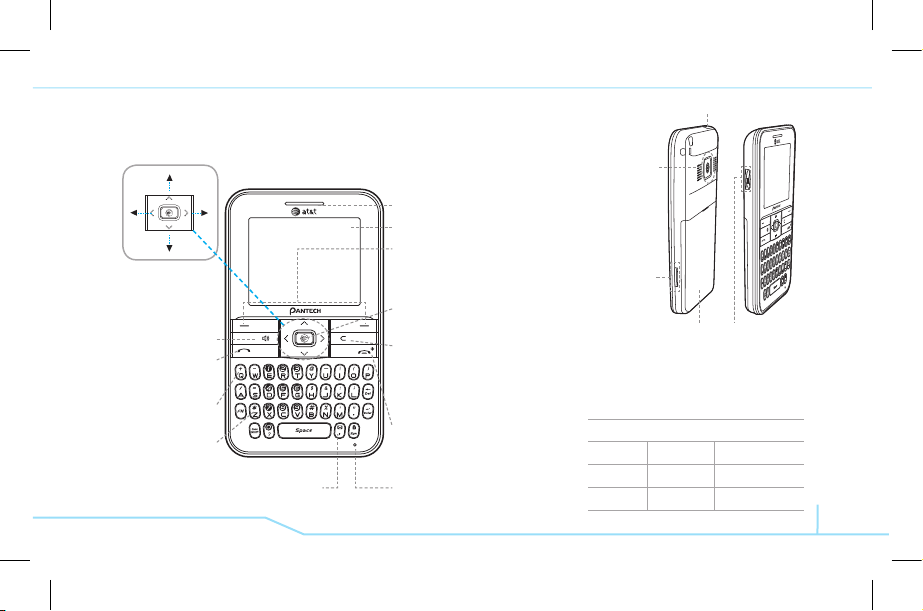
3
Earpiece
Display
Left/Right Soft key
Perform the functions shown
at the bottom line of the display
OK key
or access
MEdia Net
Press to enter menu system
Clear key
Returns to previous screen
or deletes characters in text
mode.
Power on&off/Menu exit
key/End key
Turns phone on/off, ends calls,
exits menus
Microphone
Menu features
Email & IM Messaging
YELLOWPAGES.COM
MEdia Net MEdia Mall Games & Apps
My Stuff Address Book Settings
note:
Holding device at internal
antenna area might affect call quality
reception.
Charger slot/Ear mic
Side key
Camera
Internal antenna
Navigation key
Scroll through the
menu options
Speaker key
Send key
Prefix
International
call key
Vibrate mode
Camera
key
Phone overview
Number pad view
Message
Page 7
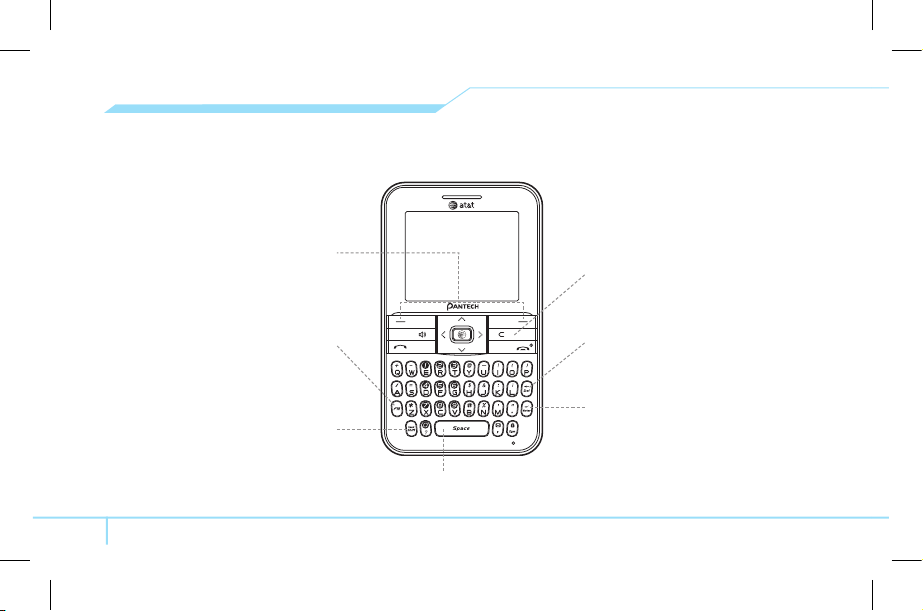
4
QWERTY keyboard view
Left/Right Soft key
Perform the functions
shown at the bottom line of
the display.
Function key
To enter a number or a symbol,
press the function key, and press
the corresponding key.
CAPS/Shift key
To type a single uppercase letter,
press this key then a letter
Clear/Back key
Returns to previous screen or
deletes characters in text mode.
Delete key
Press to delete a number or letter.
Enter key
Press to create new line while
writing a message.
Space key
Press to enter a space.
Page 8
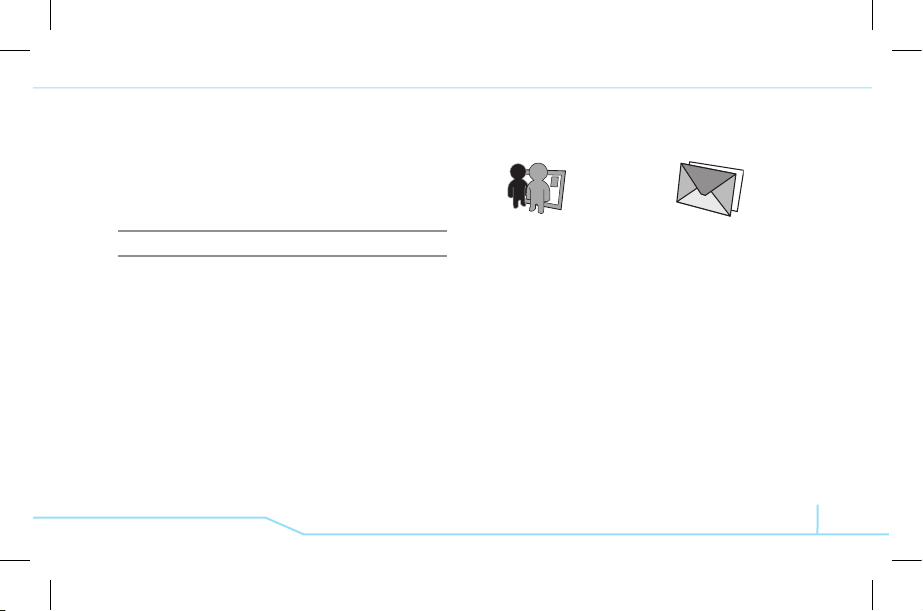
5
Numbered menu items, such as menus, sub-menus, and
options can be quickly accessed by using their shortcut
numbers. In Menu mode, Main Menus can be accessed by
pressing the number keys (1 to 9) corresponding to their
location on the screen.
Example: Accessing the Language menu.
1. Press the Menu.
2
. Press the 9 for Settings.
3. Press the 4 for Phone.
4. Press the 1 for Language.
5. Press Select for Screen Text.
6. Press the U or D scroll key to display the list of available
languages.
Using shortcuts Menu overview
Email & IM
Mobile Email
IM
Messaging
Create Message
Inbox
Sent
Outbox
Drafts
Voice Mail
Templates
Settings
Memory Info
Page 9
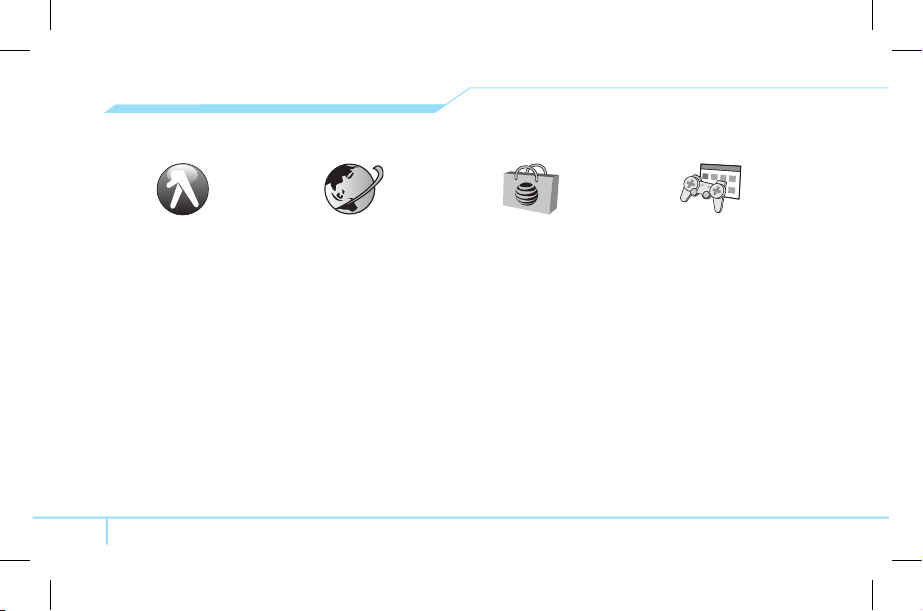
6
MEdia Mall
Shop Tones
Shop Games
Shop Graphics
Shop Multimedia
Shop Applications
MEdia Net
Games & Apps
Games
Applications
YELLOWPAGES.COM MEdia Net
MEdia Net Home
Bookmarks
Go to URL
Profiles
Options
Security
Version
Page 10
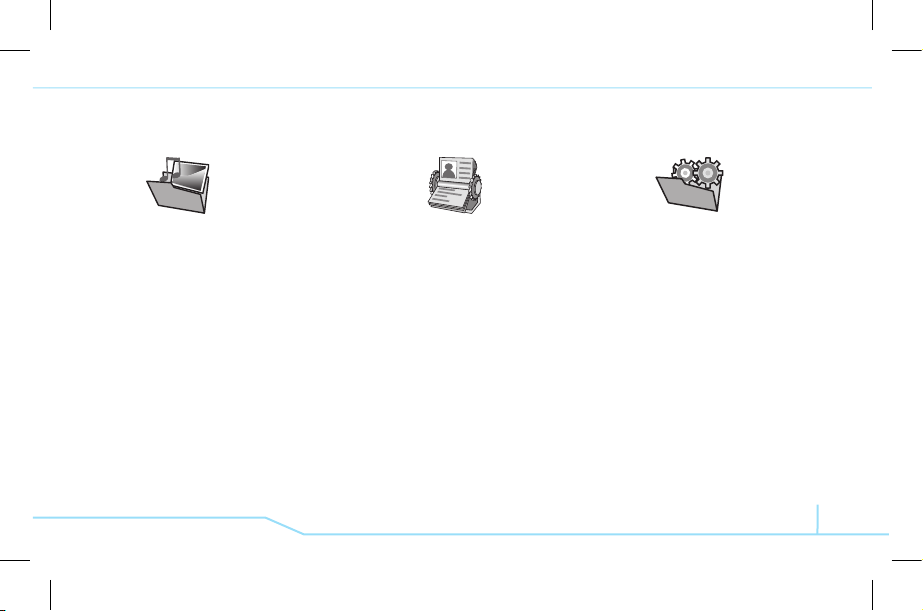
7
My Stuff
Audio
Graphics
Video
Tools
Other Files
Memory Info
Address Book
Contacts
New Contact
Speed Dial
Groups
My Business Card
Memory in Use
Delete All
Copy All
My Phone Number
Memory Info
Service Numbers
S
Settings
Sounds & Alerts
Display
Call
Phone
Flight Mode
Connectivity
Security
S
Software Version
Reset
TTY
S
SIM dependent N Network dependent
Page 11
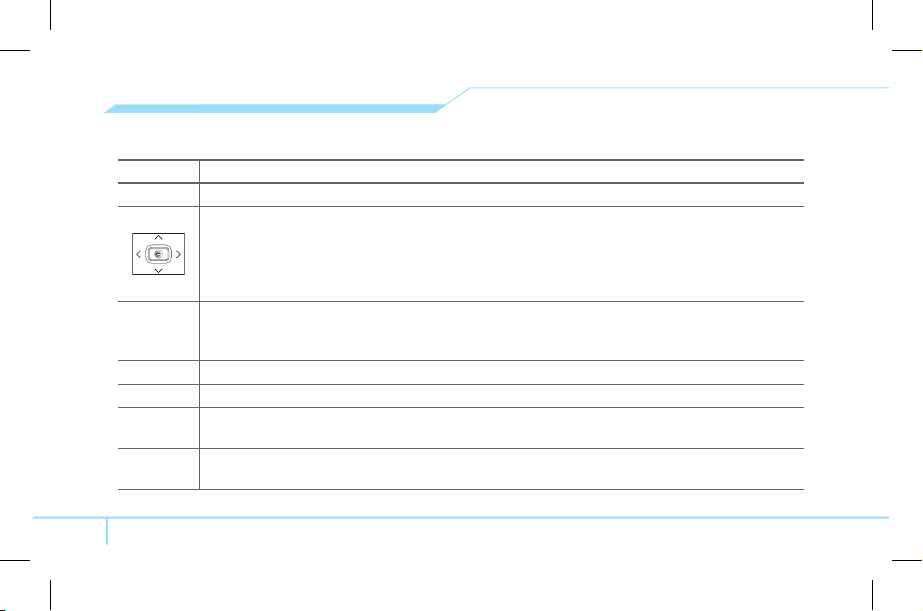
8
Quick & easy
Keys Functions
< >
Perform the functions shown at the bottom line of the display by using these soft keys.
Scroll through the menu options in Menu mode. In standby mode,
Left: Access Mobile Email menu
Right: Access IM menu
Up: Access Create Message menu
Down: Access Contacts menu
@
S
elect a menu function or store user-input information, such as names.
A
lso use this key for confirmation asthe [OK] key.
Launch the MEdia Net directly if pressed in standby mode.
N
T
urn the speaker mode on.
C
D
elete characters from the display, or return to previous menu.
S
M
ake or receive a call. Show the recent call list in standby mode.
Re-dial the last call number if pressed and held in standby mode.
E
C
omplete the current call. Turn on/off the phone if pressed and held.
Cancel user input and return to main screen while in Menu mode.
Page 12
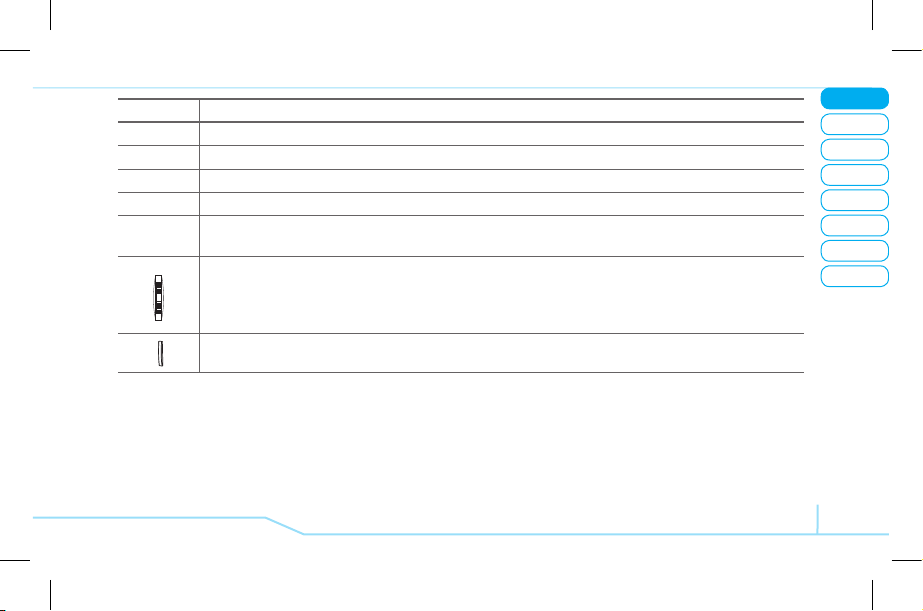
02
05
04
03
06
08
07
9
01
Getting Started
Keys Functions
,
A
ccess to message if pressed and held in standby mode.
A~Z
E
nters numbers, letters or special characters. Go to the dial screen if pressed in standby mode.
Z
E
nter or exit from vibrate mode if pressed and held in standby mode.
q
E
nter a prefix international dialling.
F
C
hange various text input modes if pressed at the text-editing screen.
Enter numbers or symbols if pressed and held at the text-editing screen.
Adjust the earpiece volume while making a call.
Control the Ringtone volume, vibrate mode and silent all mode in standby mode.
Mute the ringtone of an incoming call.
Reject the incoming call if pressed and held when you receive an incoming call.
Turn camera capture mode on.
Page 13
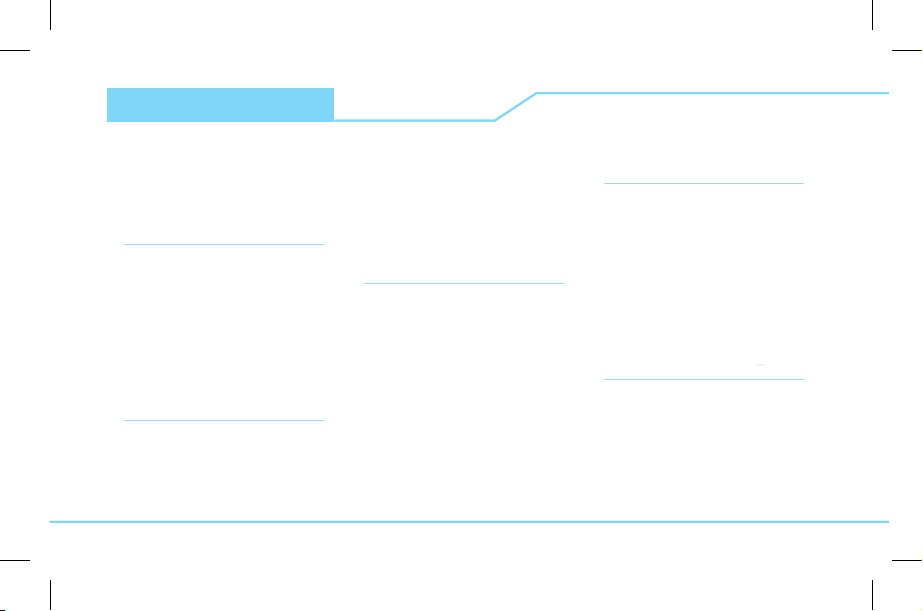
Contents
Specifications.......................................2
Phone overview ....................................3
Using shortcuts ....................................5
Menu overview .....................................5
Quick & easy .........................................8
1. Getting Started
S
IM card and battery .....................14
Turn on/off the phone ....................15
Keypad lock ...................................15
Essential display indications ..........15
Assigning the menu ......................16
Using the QWERTY key pad .........16
MEdia Mall ....................................17
2. Calls and address book
Making, receiving and ending a call
...20
Options during a call ......................21
Contents
Call Setting ....................................22
Checking all calls ...........................23
Speed dialing .................................24
Using address book .......................24
Caller identification........................25
Using your headset .......................25
Service number and fixed dialing
...26
3. Messaging
E
ntering text ..................................30
Messaging .....................................30
Receiving message .......................31
Creating and sending text
messages ......................................31
Creating a multimedia message ....32
Message template .........................34
Message settings .........................34
Setting voice message ..................35
Email ..............................................35
Using instant messenger ...............35
4. Multimedia
C
amera ..........................................38
Photo album ..................................40
Images album ................................41
Video album ..................................41
Audio album ..................................42
Other files......................................43
Managing the memory .................43
Playing games ..............................43
5. Useful Features
A
larm .............................................46
Calendar ........................................46
Notepad and voice memo .............47
Calculator, converter and stopwatch
...47
Page 14
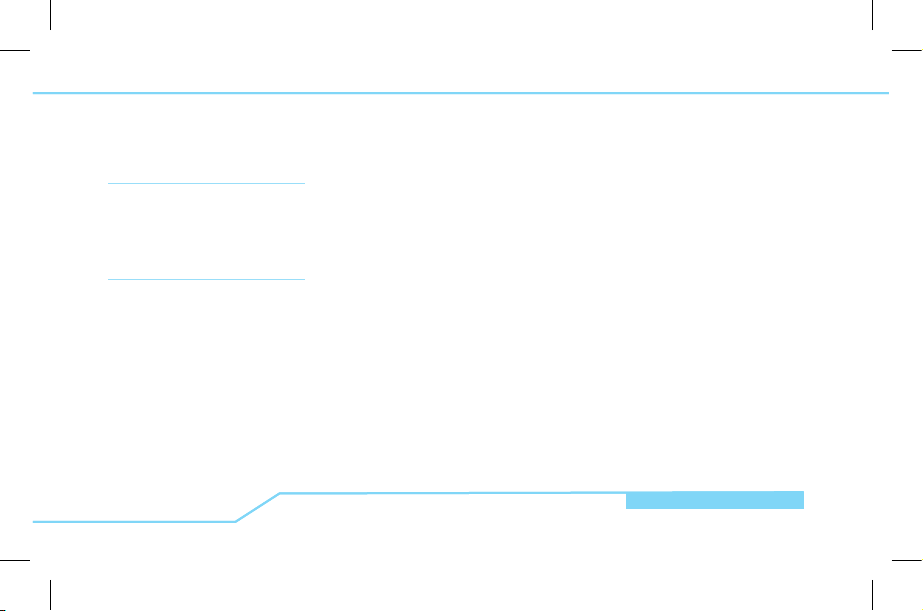
Contents
Contents
Business card ................................48
Memory information .......................48
6. Connectivity
B
luetooth .......................................52
Using the browser .........................53
Profiles setting...............................54
7. Settings
L
anguage ......................................58
Time and date ...............................58
Ringtones .....................................58
Decorating the display ...................58
Locks .............................................59
To enable fixed dialing .................59
Reset .............................................59
TTY ................................................60
8. Appendix
A
lert message ...............................64
Troubleshooting checklist ..............64
Safety information .........................65
Safety precautions .........................65
About the battery usage ................66
FCC Hearing-Aid Compatibility
(HAC) Regulations for Wireless
Devices ..........................................67
FCC Regulatory Compliance ........68
Warranty ........................................69
Page 15
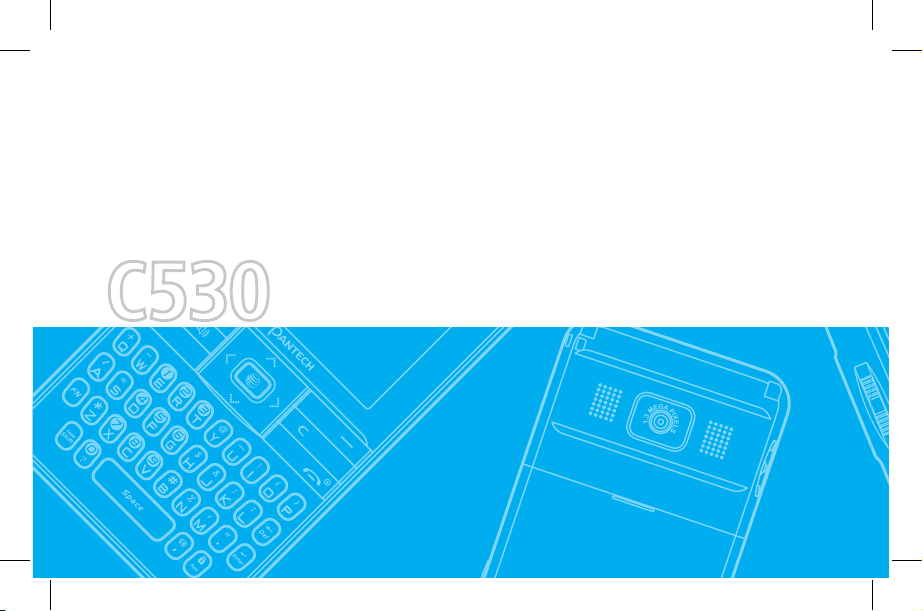
C530
1
Page 16
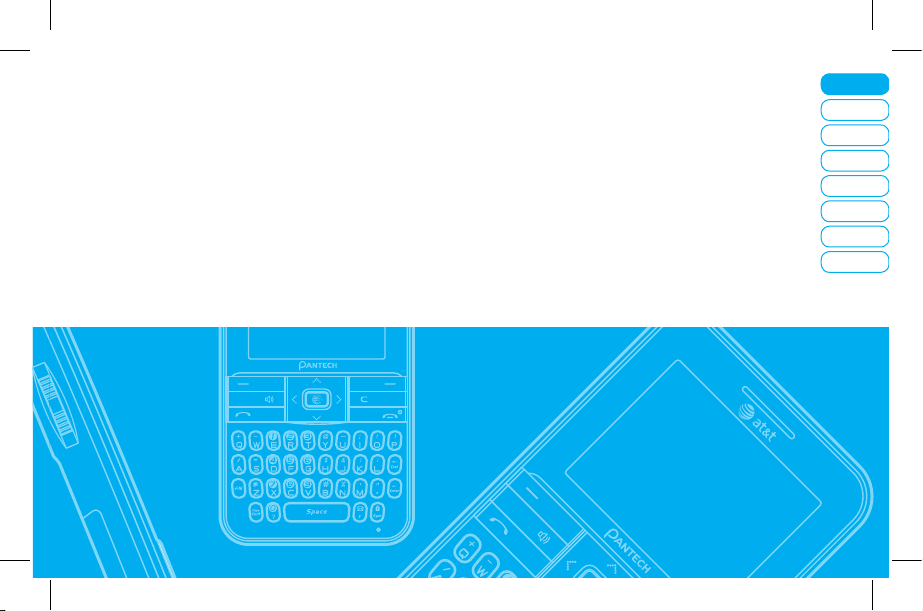
Getting Started
Calls and address book
Messaging
Multimedia
Useful Features
Connectivity
Settings
Appendix
08
07
06
05
04
03
02
01
SIM card and battery
Turn on/off the phone
Keypad lock
Essential display indications
Assigning the menu
Using the QWERTY key pad
MEdia Mall
Getting Started
Page 17
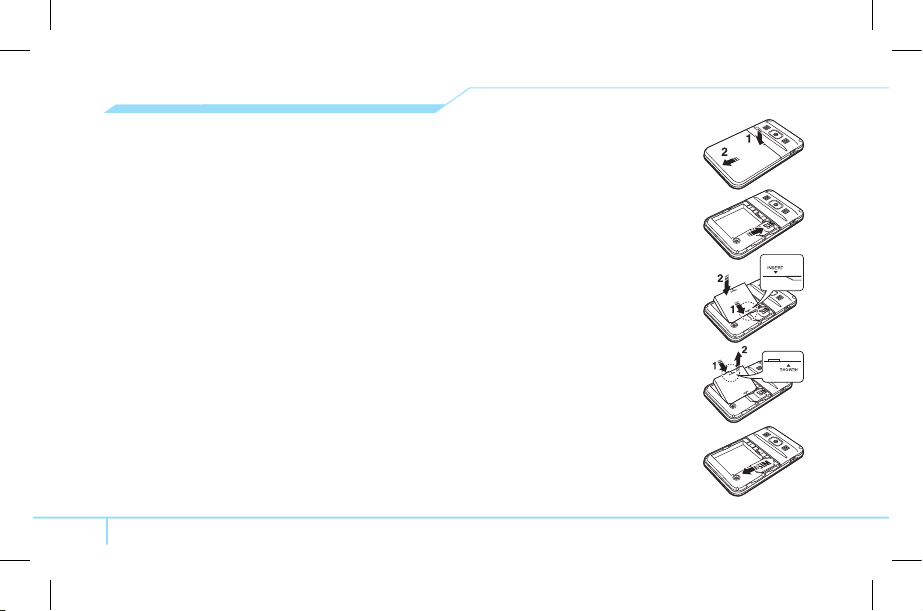
14
SIM card and battery
About your SIM card
When you subscribe to your network operator, you receive
a SIM (Subscriber Identity Module) card containing your
registration information, PIN code, etc.
Like a credit card, it should be kept secure and handled
carefully. Do not bend, scratch or expose it to moisture. Avoid
static electricity.
To avoid corrupting your SIM card’s memory, always switch off
your phone before removing or inserting your SIM card
About your battery
Your phone uses a Li-Ion battery. Make sure to use an
authorized battery and charger only. For more details, please
inquire at your nearest dealer.
note:
Your phone is powered by a Lithium Ion (Li-Ion)
battery. This means that, unlike other forms of battery
technology, you can recharge your battery while some
charge remains without reducing your phone’s autonomy
due to the “battery memory effect” inherent in those
technologies.
Installing/removing SIM card and battery
1. Remove the battery cover from the
unit. To fit the battery cover, put it on
the guide rail and push up.
2. Insert the SIM card firstinto the slot.
The gold contacts of the SIM card
should go against the metal contacts
of the phone. After inserting the SIM
card, put the contacts of the battery
into the hole located at the right of the
unit (1) and press the left side (2) of
the battery until you hear the “click”.
3. To remove the battery pull the left
side of the battery to upwards (1) and
remove (2) the battery. After removing
the battery, remove the SIM card in
the arrow direction as shown.
note:
Data will be loose if the SIM card
is removed while the phone is turned on.
Page 18
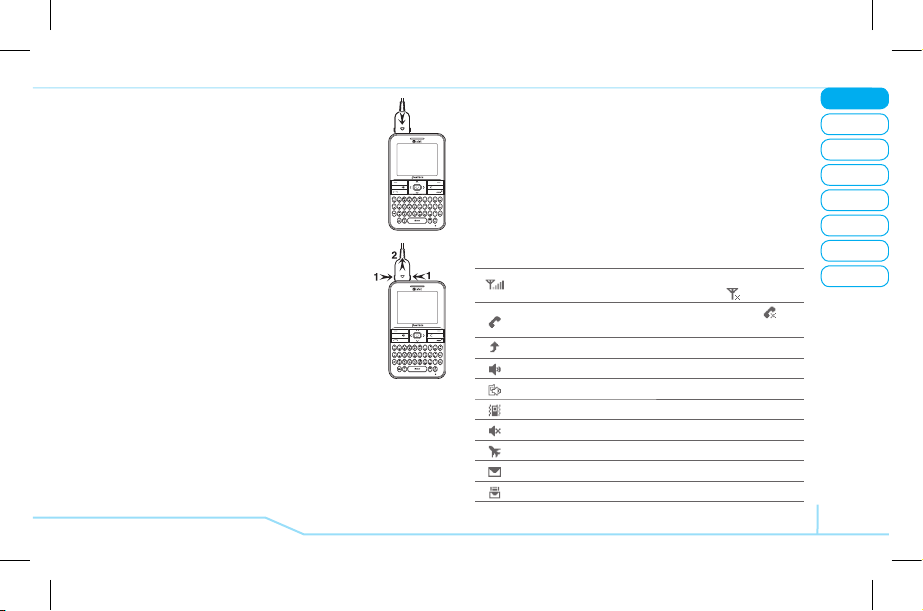
02
05
04
03
06
08
07
15
01
Getting Started
Keypad lock
Locking the keypad
1. Press and hold l to lock.
Unlocking the keypad
1. Press Unlock > Z within 3 seconds to unlock.
Essential display indications
Signal strength. The greater the number of bars, the stronger
the signal. When network is in searching mode,
is displayed.
A call is being made. When you are in no service area is
displayed.
Call forwarding
N
is active
Incoming calls set to ring only (Normal)
I
ncoming calls set to Vibration and Ring
I
ncoming calls set to Vibrate Only
Incoming calls set to Silent
Flight Mode is active
Received one or more text messages
Received one or more multimedia messages
To charge your battery
1. To charge, open the protective cover on the
top left side and connect the charger adapter.
2. To remove the adapter connection press
the adapter’s side buttons (1) and pulling
the adapter away (2).
Turn on/off the phone
To turn on
1. Press and hold E.
To turn off
1. Press and hold E.
Page 19
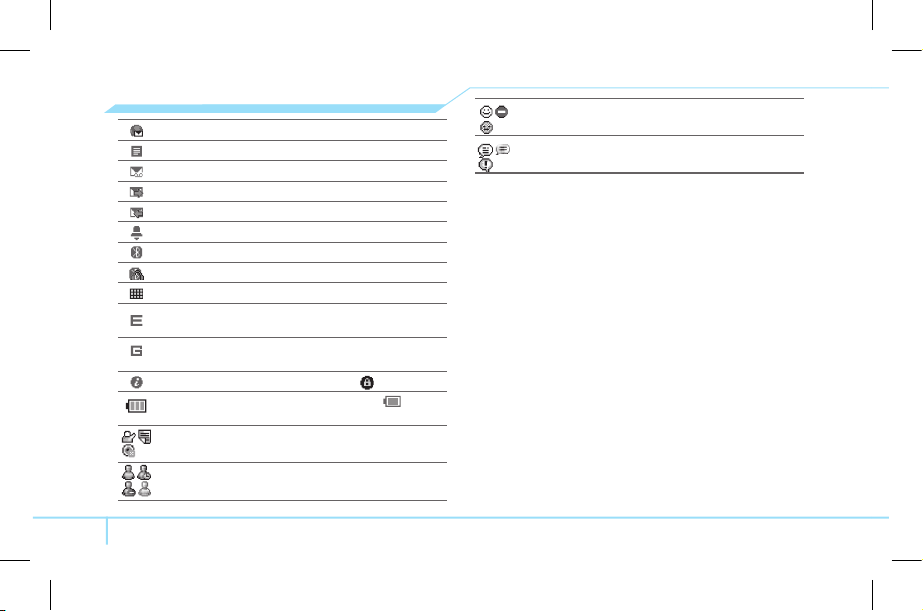
16
Received one or more WAP push messages
Received one or more other messages
Received one or more voice messages
A message is being sent
A message is being received
An alarm is set
Bluetooth is active
Headset is connected
TTY is active
An EDGE signal is available. It is displayed when there is an
active EDGE session
A GPRS signal is available. It is displayed when there is an
active GPRS session
WAP is connected. When the security is set is displayed.
Battery strength. When the battery charge is low, is
displayed and blink
Available, Away, Invisible Status of AIM
Online, Away, Busy, Offline Status of MSN
Available, Busy, Invisible Status of YAHOO
You have received one or more IM messages
N
Network dependent
Assigning the menu
You can set the most commonly used menu in Options in
standby mode.
1. Press Options in standby mode > select Unassigned.
2. Press Options > Edit.
3. Select the menu and sub menu.
note:
User can change Options menu except My Account.
Using the QWERTY key pad
Your phone has QWERTY keypad which provides a
superior typing experience on a small handheld for easy and
comfortable text writing. You can use all of the phone functions
with the QWERTY keypad.
Page 20
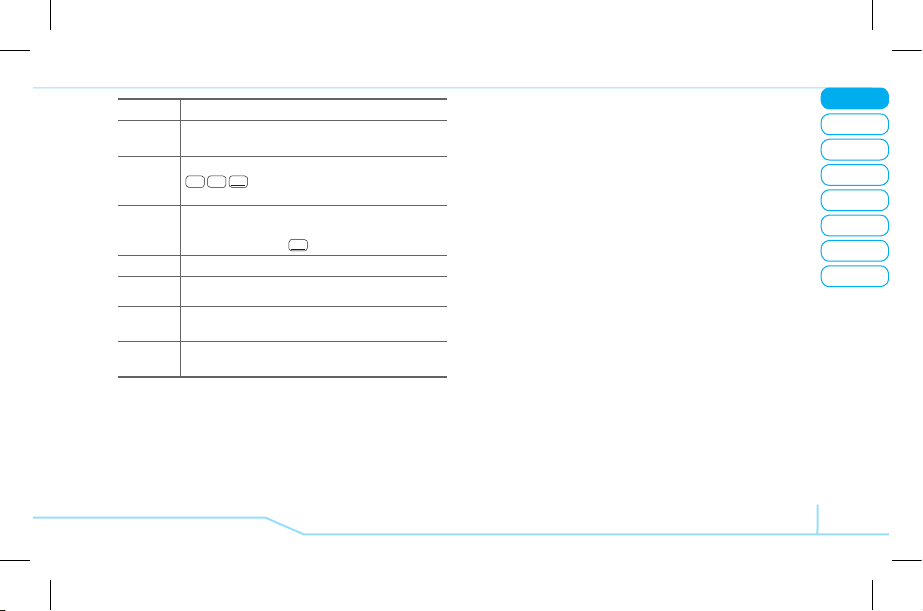
02
05
04
03
06
08
07
17
01
Getting Started
Key Function
</<
Perform the functions shown at the bottom line of the
display by using these soft keys.
m
Press to change ab Ab AB at the text editing screen.
ab AB AB
(all small caps / first letter caps /
all caps)
F
Press to type a special character or number, at the
applicable key pad. To enter symbols and numbers
continually, press until FN displays.
[
x
]
Enter the space character in text input mode.
T
Insert a carriage return in text input mode.
s
Delete a character to the left of the text cursor in text
editing screen.
F+l
Press to type a special character that is not placed on
the keypad.
MEdia Mall
Shopping tones
1. Press Menu > MEdia Mall > Shop Tones.
Shopping Games
1. Press Menu > MEdia Mall > Shop Games.
Shopping Graphics
1. Press Menu > MEdia Mall > Shop Graphics.
Shopping Multimedia
1. Press Menu > MEdia Mall > Shop Multimedia.
Shopping Applications
1. Press Menu > MEdia Mall > Shop Applications.
MEida Net home
1. Press Menu > MEdia Mall > MEdia Net.
Page 21
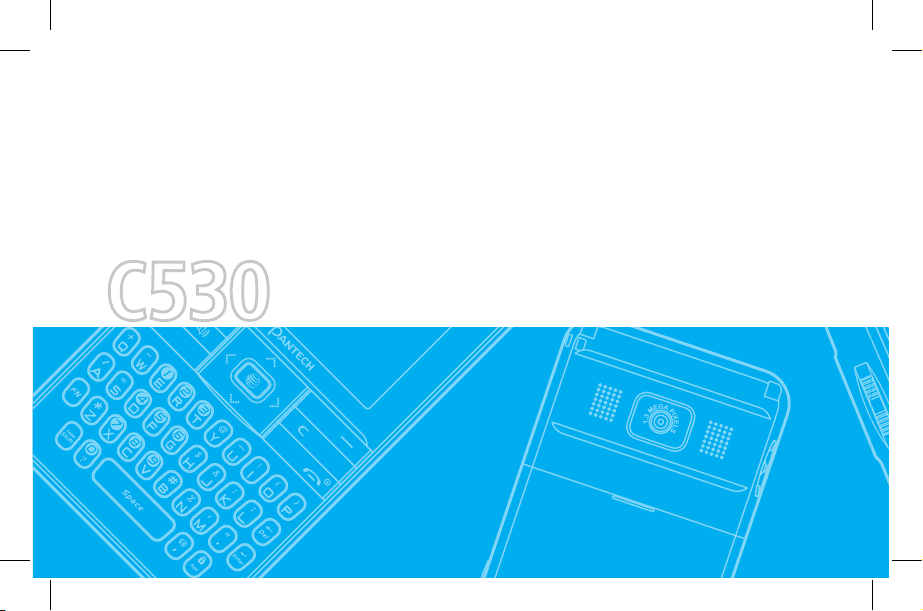
C530
2
Page 22
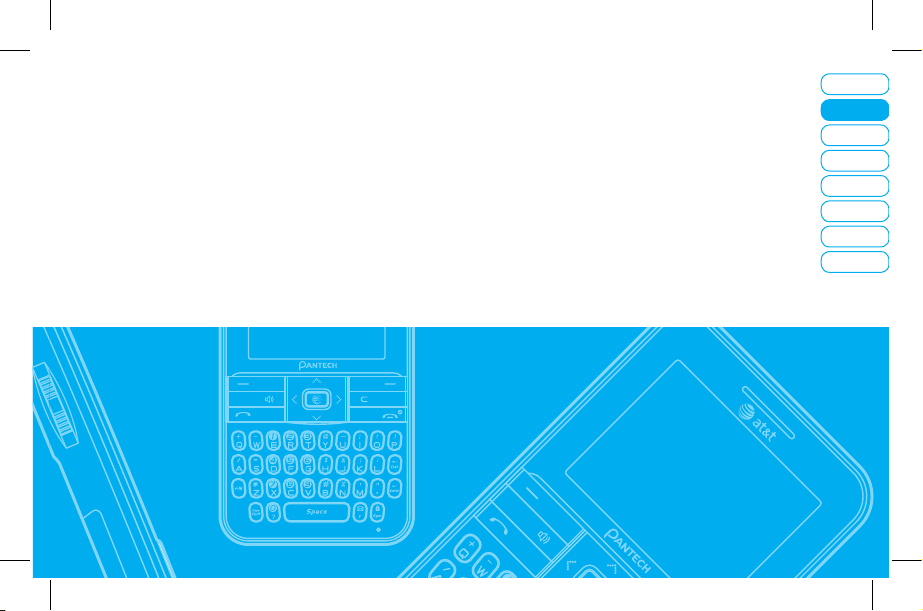
08
07
06
05
04
03
Getting Started
Calls and address book
M
essaging
Multimedia
Useful Features
Connectivity
Settings
Appendix
02
0
1
Calls and address book
Making, receiving and ending a call
Options during a call
Call Setting
Checking all calls
Speed dialing
Using address book
Caller identification
Using your headset
Service number and fixed dialing
Page 23
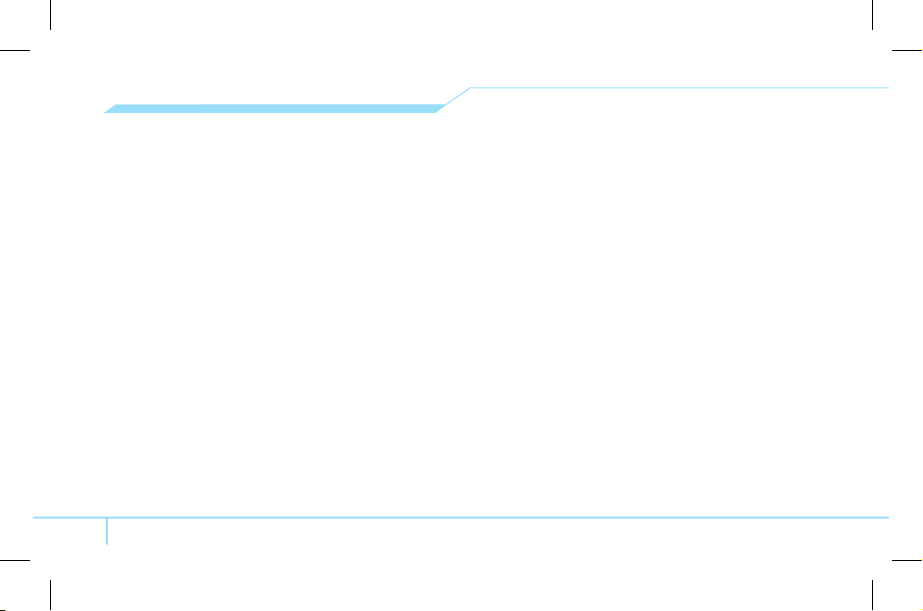
20
Making, receiving and ending
a call
Making a call
1. Enter the area code and phone number.
2. Press S key.
Answering a call
1. Press S.
Ending a call
1. Press E.
Once the call is completed, a call summary is displayed.
Rejecting a call
1. Press E or Ignore.
Making a call using call list
Your phone logs up to 20 dialed, received and missed call
numbers.
1. Press S to display the Recent Calls list.
2. Select All Calls, Missed Calls, Received Calls, or Dialed
Calls pressing the
L/R
.
3. Select a number.
4. Press S to dial the selected number.
note:
To redial the last number in the Recent Calls list,
press S.
Making a call during a call
1. Enter the phone number or look it up in Address Book.
2. Press S to dial the second call. The first call is
automatically put on hold.
Switching between two calls
1. Press Swap.
Making an international call
1. Press q key for the international.
2. Type the country code, area code and phone number.
3. Press S.
Making an emergency call
You can make emergency calls even if your phone does not
have a SIM card.
1. Press Emergency Number, or press SOS if your phone
does not have a SIM card.
Page 24
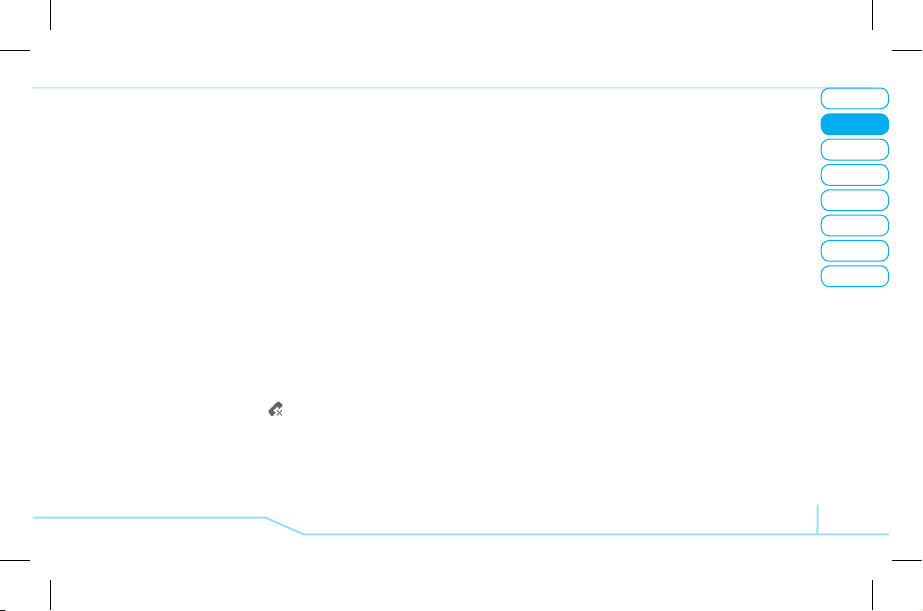
05
04
03
06
08
07
21
01
02
Calls & address book
2. Select 911 or 112.
3. Press S.
Replying to a missed call
N
1. Press View to display the list of missed calls.
2. Select a number to call by pressing the
U/D
key.
3. Press S.
Answering a second call
N
1. Press S. The first call is automatically puton hold.
2. Press E to end the second call.
The call on hold is automatically reconnected.
Options during a call
Microphone off and on
Switching your phone’s microphone off
1. Press Options > Mute [ ].
Switching your phone’s microphone back on
1. Press Unmute.
Talking on speaker
1. Press N.
Putting a call on hold and return
N
Putting a call on hold
1. Press Options > Hold or press S.
Returning to a held call
1. Press Retrieve or press S again.
Multi-party calls
N
You can talk with more than one person or conference call.
Making a multi-party call
1. Call the first participant.
2. Call the second participant. The first callis automatically
put on hold.
3. Press Options > Join All.
Having a private conversation with one participant
1. Press Options > Private.
2. Select the participant and press @.
All of the multi-party call participants can now hear each other.
Page 25
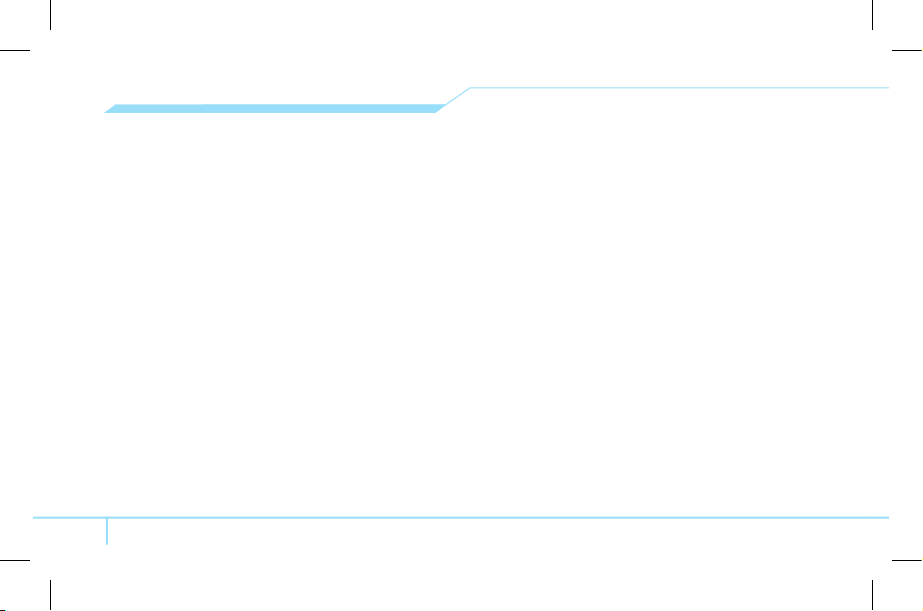
22
Removing one participant from a multi-party call
1. Press Options > End Call.
2. Select the participant and press @.
The call ends with that participant, but you can continue to talk
with other participants.
Searching a number in address book during a call
1. Press
D/R
or press Options > Contact Search.
2. Select a number > S.
Searching for a name or group in address book
Enter the first letters of the name for Name Search. Theentries
are displayed starting with the firstentry matching your input.
Finding a name manually in address book
1. Press the
U/D
key.
Viewing the details of highlighted entry in address
book
1. Press @.
For details on address book, see page 24.
Reading a message during a call
1. Press Options > Messaging.
2. Press Inbox > select a message.
Writing a message during a call
1. Press Options > Messaging.
2. Press Create Message.
For details on creating a text message, see page 31.
note:
During the call, you can only send text messages.
Multimedia messages cannot be sent, but can be saved.
Call Setting
Setting auto redial
1. Press Menu > Settings > Call > Auto Redial.
2. Select On or Off.
Answering with any key press
1. Press Menu > Settings > Call > Answer Type.
2. Select Any Key.
note:
you can answer with any key except E and Ignore.
Page 26
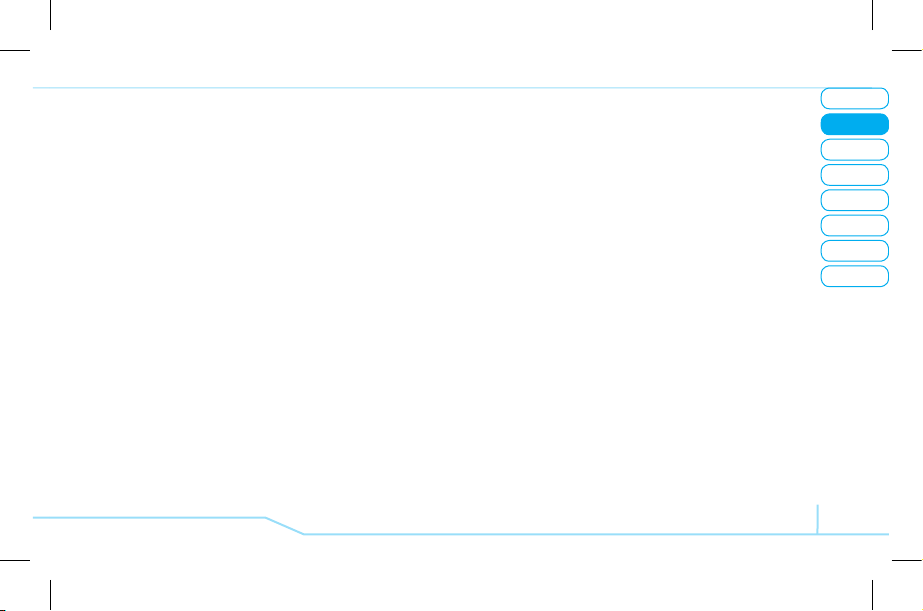
05
04
03
06
08
07
23
01
02
Calls & address book
Checking all calls
You can view information about all Recent Calls. For more
options for all, missed, received and dialed calls press Options.
You can also view the all Recent Calls simply by pressing
S
.
Viewing missed calls
1. Press Menu > My Stuff > Tools > Recent Calls > Missed
Calls.
Viewing received calls
1. Press Menu > My Stuff > Tools > Recent Calls >
Received Calls.
Viewing dialed calls
1. Press Menu > My Stuff > Tools > Recent Calls > Dialed
Calls.
Deleting call logs
1. Press Menu > My Stuff > Tools > Recent Calls > Delete
Call Logs.
2. Select All Calls > Yes.
note:
If no logs exist, the message “List Empty” appears.
Viewing call time
1. Press Menu > My Stuff > Tools > Recent Calls > Call
Time.
2. Press
U/D
to view Last Call, Received Calls, Dialed
Calls, and Total Calls.
Resetting all call times
1. Press Menu > My Stuff > Tools > Recent Calls > Call
Time > Reset Call Times.
2. Enter password > @.
note:
The default password is ‘1234’.
Viewing data transmitted information
1. Press Menu > My Stuff > Tools > Recent Calls > Packet
Counter.
•
Current Info: You can view transmitted data in the current
session in Kbytes. Sent, Received and Total information
is also available.
•
Last Info: You can view Sent, Received, and Total
transmitted in previous sessions in Kbytes.
Page 27
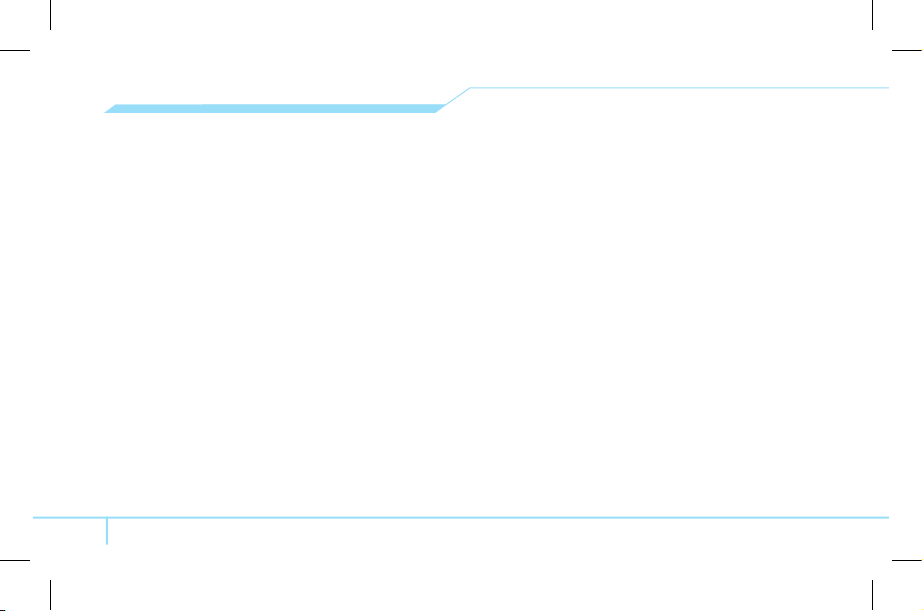
24
•
Total Info: You can view all Sent, Received, and Total
transmitted data in Kbytes.
•
Clear Logs: You can clear all logs.
Speed dialing
You can dial quickly using speed dialing. Up to 8 phone
numbers can be programmed using numbers 2 to 9.
1
: Voice mail
q
: Prefix for international call
0
: Question mark
Setting speed dial
1. Press Menu > Address Book > Speed Dial.
2. Select an empty entry and press Add.
3. Select a person and press @ or Options > Select.
Changing speed dialing person
1. Select a number > @ or Options > Edit.
2. Select a person > @ or Options > Select.
Removing from speed dial
1. Select a number > Options > Remove.
Using address book
You can save names, phone numbers, and information on the
SIM or phone. Entries can depend on the capacity of the SIM
card.
Viewing contact list
1. Press D or press Menu > Address Book > Contacts.
Searching for a phone number
1. Press D or press Menu > Address Book > Contacts.
2. Input the first letter ortwo of the person’s name and scroll
with
U/D
.
3. Press @ to view detail information.
4. To update information press Options > Edit.
Calling from contact list
1. Press D or press Menu > Address Book > Contacts.
2. Select a person to call.
3. Press S.
Forwarding contact details
1. Press D or press Menu > Address Book > Contacts.
2. Select a contact > Options > Forward Contact Info.
Page 28
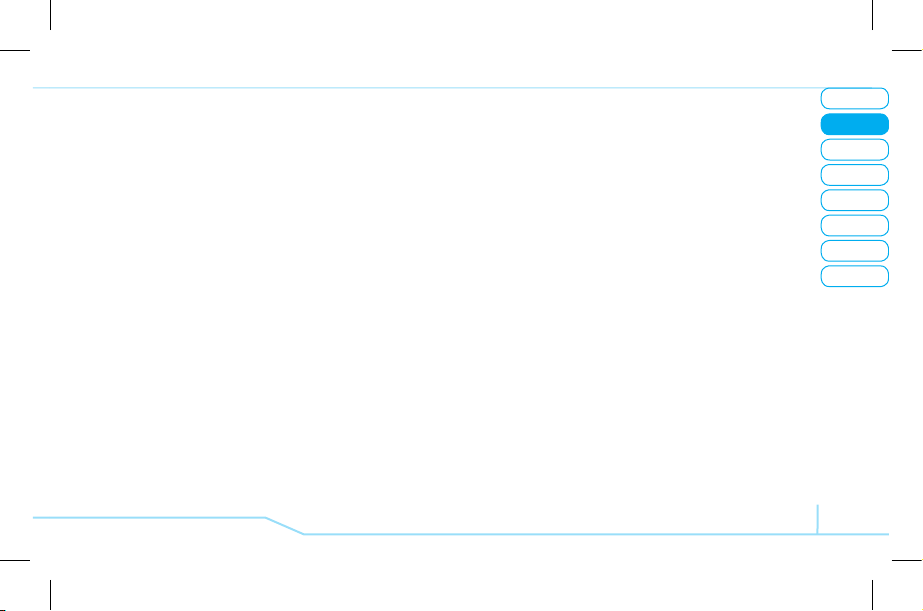
05
04
03
06
08
07
25
01
02
Calls & address book
3. You can send the information Send as Multimedia
Message or Send via Bluetooth.
Deleting a contact
1. Press D or press Menu > Address Book > Contacts.
2. Select a contact > Options > Delete.
Adding a contact
1. Press Menu > Address Book > New Contact.
2. Select SIM Card or Phone.
3. Input the fields.
4. Press @ or Options > Save.
Making a groups
1. Press Menu > Address Book > Groups.
2. To add new group press Options > New.
3. To edit group press Options > Select. You can also set
a specific ringtone by selecting Options > Group Ring
tones > @ > select the ringtone.
Caller identification
Caller identification
N
1. Press Menu > Settings > Call > Caller ID.
2. Select Send or Hide My No. > Select.
Using your headset
You can send or receive a call using your headset.
When you connect your headset to the jack the button on the
headset works as follows.
note:
You need to use the headset designed for this device
and it is optional item. Also not every headset has a button.
While in standby mode
1. Press the button once to list recent calls.
2. Press and hold the button to redial the last call.
Service number and fixed dialing
Calling your service numbers
S
You can see the service number to reach the service provider.
1. Press Menu > Address Book > Service Numbers.
2. Select a number > press S.
Viewing fixed dialing list
Fixed dialing is a service that limits your access to specific
Page 29
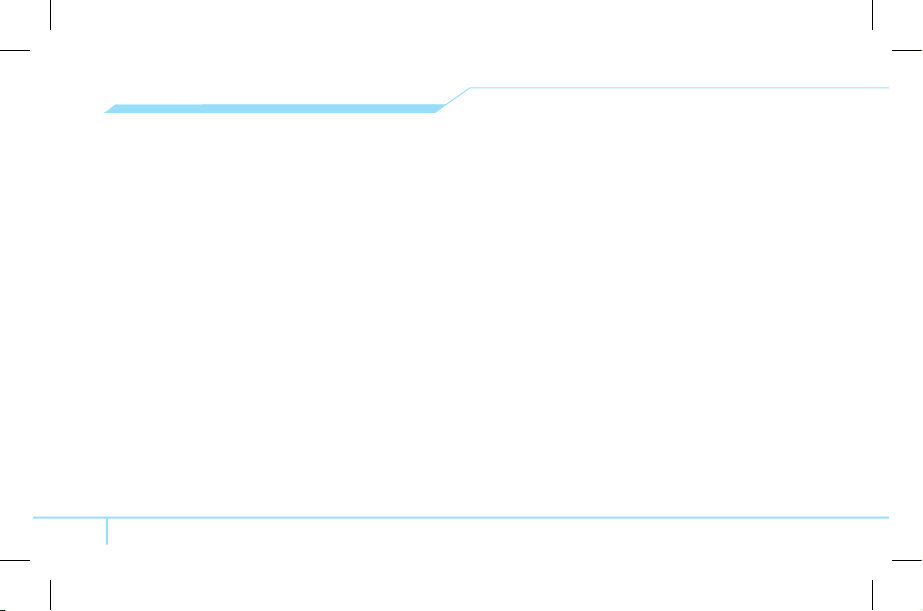
26
numbers in the address book list recorded on the SIM. Input the
PIN2 to set up or cancel this service.
1. Press Menu > Settings > Security > Fixed Dialing >
Fixed Dial List.
2. Select a number > press S.
note:
PIN2 must be correctly entered within 3 attempts. If
you input incorrect code three times in a row the PIN2 code
will be blocked. If the PIN2 code is blocked please contact
your service provider. PIN2 code supplied with SIM card.
Page 30
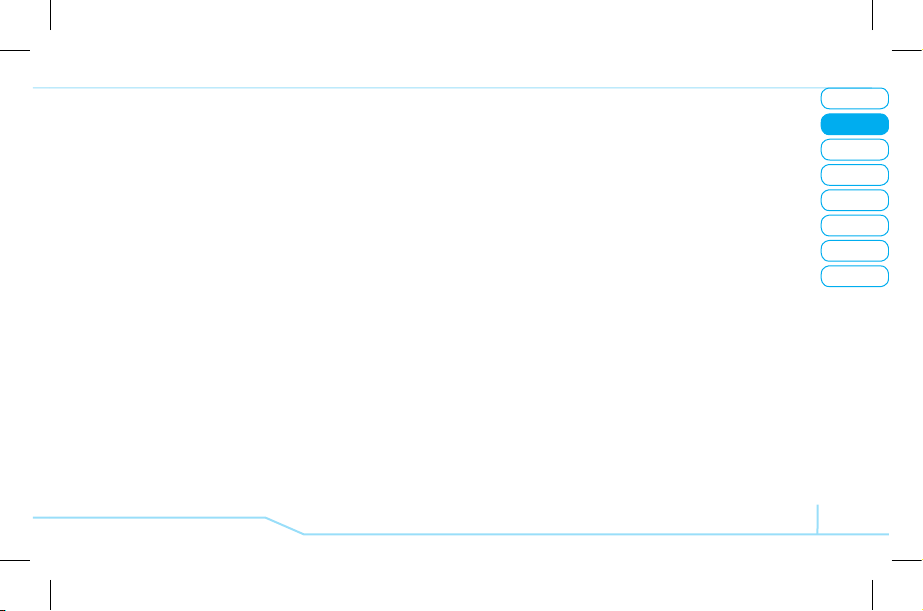
05
04
03
06
08
07
27
01
02
Calls & address book
Page 31

C530
3
Page 32

08
07
06
05
04
02
01
Getting Started
Calls and address book
Messaging
Multimedia
Useful Features
Connectivity
Settings
Appendix
Messaging
Entering text
Messaging
Receiving message
Creating and sending text message
Creating a multimedia message
Message template
Message settings
Setting voice message
Email
Using instant messenger
03
Page 33

30
Entering text
You can enter text with multi-tap, numeric or symbol.
Useful keys
[x]
Adding space
F
Press to change ab, FN and FN.
m
Press to change capital mode.
Press to change
ab AB
and AB.
Multi-tap
ab AB
and
AB
(all small caps / first
letter caps / all caps)
1 ~9
and
0
Press and hold to enter numbers
F
+
l
Symbols
Sym
Alphabet input mode
Press the key labeled with the target letter once.
1. Press A to Z to input text.
2. To enter all characters with upper cases, press m to
change the mode to AB. Press A to Z.
Numeric mode
You can input numbers in this mode.
1. Press F to change the mode FN.
2. Press
1
to 9 and 0 to input numbers.
3. To enter numbers continually, press and hold F to change
the mode to FN. Press 1 to 9 and 0.
Symbol mode
You can input symbols.
1. Press F and l to view the symbols.
2. Using the
U/D/L/R
to select symbol and press Insert.
Messaging
You can send, receive and save the text message and
multimedia message.
Managing memory
When the message box is full the messages full icon will appear.
When It means
Text message is full
Multimedia message is full
Moving a message to SIM
1. Press Menu > Messaging > Inbox.
2. Select a message > Options > Move to SIM.
Page 34

02
05
04
06
08
07
31
01
03
Messaging
Deleting a message in a mailbox
1. Select a message > Options > Delete > Yes.
Replying to a message
1. Select a message > Options > Reply.
Viewing memory space information
1. Press Menu > Messaging > Memory Info.
2. Press
L/R
to view SIM and Phone memory.
Receiving message
Viewing a new message
1. Press View or press @.
Reading a message from the inbox
1. Press Menu > Messaging > Inbox.
2. Select a received message > @.
Saving number or e-mail from received message
1. Select a received message > Options > View or @.
2. Press Options > Save Number & Email from received
message.
3. Select Options > Save > New Contact or Update
Existing.
Saving the object in the received multimedia
message
1. Open the multimedia message.
2. Press Options > Save Objects.
3. Select an object > Save or @.
4. Edit the filename > Options > Save or @.
It will be saved in one of the categories in the My Stuff folder.
For details on photo album, see page 40.
Listening to voice message
1. Press and hold 1 or press Menu > Messaging > Voice
Mail.
It will automatically call the voice mail center.
Creating and sending text
messages
Sending new text message
1. Press U or press Menu > Messaging > Create Message
> Text Message.
Page 35

32
2. Write the message.
3. Press Options > Send to.
4. Select a person or persons or Options > Enter Number,
Enter Email, Call Log or Groups.
5. Select Send.
6. To view sent message press Menu > Messaging > Sent.
note:
All successfully sent messages will be saved in Sent
while the messages that failed to be sent will be saved in the
Outbox.
Finding all sent messages
1. Press Menu > Messaging > Sent.
Creating a multimedia message
You can create new multimedia message. Capacity is 600Kb
and will alert you once that is exceeded via error message.
Adding saved picture to the message
1. Press Menu > Messaging > Create Message >
Multimedia Message.
2. Write a message.
3. Press Options > Add O
bject > Add Image.
4. Press Photo, Video or Images > @.
5. Select the folder > @ > choose a file.
6. To preview the whole message, press Options > Preview
> @.
7. To edit the text message, press Options > Edit Text.
8. Press Options > Send to.
Adding new picture to the message
1. Press Menu > Messaging > Create Message >
Multimedia Message.
2. Write a message.
3. Press Options > Add Object > Add Image > Take a
Photo.
4. Focus on the object > @ > Insert.
5. Press Options > Send to.
For the taking a picture, see page 39.
Adding recorded voice memo to the message
1. Press Menu > Messaging > Create Message >
Multimedia Message.
2. Write a message.
Page 36

02
05
04
06
08
07
33
01
03
Messaging
3. Press Options > Add Object > Add Sound > Voice
Memo.
4. Select the file.
5. To listen select the recorded memo, press Play.
6. To stop listening, press D.
7. To select other recorded memo press Back and select
other memo.
8. Press Options > Send to.
Adding new voice memo to the message
1. Press Menu > Messaging > Create Message >
Multimedia Message.
2. Write a message.
3. Press Options > Add Object > Add Sound > New Voice
Memo.
4. Record the sound.
5. To stop and save press @.
6. Press Options > Send to.
For the recording voice memo, see page 47.
Adding saved video to the message
1. Press Menu > Messaging > Create Message >
Multimedia Message.
2. Write a message.
3. Press Options > Add O
bject > Add Image > Video.
4. Select a video > Options > Select.
5. To preview the whole message press Options > Preview.
6. To pause press Pause.
7. Press Options > Send to.
Adding new video to the message
1. Press Menu > Messaging > Create Message >
Multimedia Message.
2. Write a message.
3. Press Options > Add Object > Add Image > Take a
Video.
4. Focus on the object > @.
5. To stop recording and save press @.
6. Press Options > Send to.
For the recording video, see page 40.
Adding other file to the message
1. Press Menu > Messaging > Create Message >
Multimedia Message.
2. Write a message.
3. Press Options > Add Object > Add Other Files.
Page 37

34
4. Select the file > Options > Select.
5. Press Options > Send to.
Message template
When you often use the same phrases, you can save the
message under template messages.
Using the template
1. Press Menu > Messaging > Templates.
2. Select the template > Options > Text Message or
Multimedia Message.
3. Write message and send message.
Creating a template
1. Press Menu > Messaging > Templates.
2. Press Options > Create Message.
3. Select Text Message or Multimedia Message.
4. Write often used message.
5. Press Options > Save.
6. To edit, press Options > View > Options > Edit.
7. To delete, press Options > Delete.
note:
Delete All will only delete templates with [ ]
icon is displayed.
Message settings
Setting message center for text message
1. Press Menu > Messaging > Settings.
2. Press Text Message > Message Center.
3. Enter new center address.
4. To save press Select.
Setting profiles for multimedia message
1. Press Menu > Messaging > Settings.
2. Press Multimedia Message > Profiles.
3. Select a profile > Select.
Setting message center for multimedia message
1. Press Menu > Messaging > Settings.
2. Press Multimedia Message > Message Center.
3. Enter new center address.
4. Press Options > Save.
Page 38

02
05
04
06
08
07
35
01
03
Messaging
Setting sending multimedia message
1. Press Menu > Messaging > Settings.
2. Press Multimedia Message.
3. You can set for Delivery Reports, Read Reports and
Message Life Time.
Setting e-mail gateway for text message
1. Press Menu > Messaging > Settings.
2. Press Text message > Email Gateway.
3. Enter new gateway for receiving e-mail.
4. To save press Select.
Setting receiving notice for push message
1. Press Menu > Messaging > Settings.
2. Press Push Message >
Receive.
3. Select On, Prompt or Off modes.
Setting voice message
Setting receiving voice message
1. Press Menu > Messaging > Settings.
2. Press Voice Mail.
3. Enter the number of the voice mail center > Select.
note:
This number may be pre-configured by the service
provider upon activation.
Email
You can receive email from your service provider.
Receiving an email
1. Press Menu > Email &IM > Mobile Email.
2. Select an email > @.
Using instant messenger
Use Instant Messenger (IM) to send and receive short, simple
messages that are delivered immediately.
Starting an instant messenger
1. Press Menu > Email &IM > IM.
2. Select the IM application > Select.
3. Enter logon and password > Sign On.
Viewing the conversation log
You can view the log of your conversations in the Instant
Messenger Saved History.
Page 39

C530
4
Page 40

08
07
06
05
03
02
01
Getting Started
Calls and address book
Messaging
Multimedia
Useful Features
Connectivity
Settings
Appendix
04
Multimedia
Camera
Photo album
Image album
Video album
Audio album
Other files
Managing the memory
Playing games
Page 41

38
Camera
You can take pictures and record movies using the built-in
camera. The photos and video clips can be saved and sent via
multimedia message.
In options menu for camera
Icons Name Description
Image Size
1280x960 (
), 1024x768 ( ),
800x600 (
), 640x480 ( ),
320x240 (
), 220x176( )
Image Quality
High (
), Medium ( ), Low ( )
Effects
Nomal, Sepia, Monochrome, Nagative,
Embossing
White Balance
Auto (
), Sunlight ( ), Cloudy ( ),
Fluorescent (
), Incandescent ( )
Multi-Shot
Off, 4EA ( ), 6EA ( ), 9EA ( )
Self Timer
Off, 5 secs (
), 10 secs (
)
Display Icons On, Off
Shutter Sound On, Off
In options menu for video camera
Icons Name Description
Video Size
176x144 (
), 128x96 ( )
Video Quality
Low (
), High ( )
Video mode
Recording
time
Remain
Setting camera settings
1. Press Menu > My Stuff > Tools.
2. Press Camera > Take a photo.
3. Press Options to change settings prior to taking a picture.
Camera mode
Brightness
White Balance
Self Timer
Multi-shot
Record Type
Quality
Size
Zoom
Page 42

02
05
03
06
08
07
39
01
04
Multimedia
Record Type
For Msg (
), Unlimited ( )
Effects
Nomal, Sepia, Monochrome, Nagative,
Embossing
Display Icons On, Off
Zoom in and out
1. Press
U/D
. It ranges from x1 to x4.
Increasing or decreasing the brightness
1. Press
L/R
. It ranges from -3 to +3.
Taking a picture
1. Press Options > Camera in standby mode or press Menu
> My Stuff > Tools > Camera > Take a Photo.
2. Focus on the object > @ or press Options > Take a
Picture.
note:
Your photo will be saved automatically to My Stuff >
Camera > Photo.
Changing to video camera mode
1. Press Options > Camera in standby mode or press Menu
> My Stuff > Tools > Camera > Take a Photo.
2. Press Options while camera mode is activated.
3. Press Take a Video.
Viewing the taken picture
1. Press Options > Camera in standby mode or press Menu
> My Stuff > Tools > Camera > Take a Photo.
2. Press Options > View Photos.
3. Select the picture > @.
After taking pictures
To Press
Send a multimedia
message
Options > Send as Multimedia
Message
Send using Bluetooth Options > S
end via Bluetooth
Upload photos on the web Options > S
end to HP’s Snapfish
Set as wallpaper Options > S
et as > Wallpaper
Set as address book Options > S
et as > Address Book
Delete Options > D
elete
Rename Options > R
ename
Page 43

40
Recording a video
1. Press Menu > My Stuff > Tools > Camera > Take a
Video.
2. Focus on the object > @ or press Options > Take a
Video.
3. Press @ to stop.
4. Press Play to play the video clip.
5. Press Back to go back to preview mode.
6. Press @ to save the video clip.
note:
Your video will be saved to My Stuff > Video.
Changing to camera mode
1. Press Menu > My Stuff > Tools > Camera > Take a
Video.
2. Press Options while video camera mode is activated.
3. Press Take a Photo.
For details on taking a picture, see page 39.
Viewing the recorded video clip
1. Press Menu > My Stuff > Tools > Camera
2. Press Video.
3. Select the video clip > @.
After saving recorded video clips
To Press
Send a multimedia message
Options > S
end as Multimedia
Message
Send using Bluetooth Options > S
end via Bluetooth
Delete Options > D
elete
Rename Options > R
ename
During recording a video
To Press
Receive an incoming call
S
Stop recording
@
Photo album
You can view, send, save to your phone and also delete
photos. JPEG format is supported, and other formats are saved
in the Camera folder.
Viewing the saved pictures
1. Press Menu > My Stuff.
2. Press Tools > Camera > Photo.
3. Select a picture > @ or press Options > View.
Page 44

02
05
03
06
08
07
41
01
04
Multimedia
Setting as wallpaper in the display
1. Press Menu > My Stuff.
2. Press Tools > Camera > Photo.
3. Select a picture > Options > Set as > Wallpaper.
Sending pictures using multimedia message
1. Press Menu > My Stuff.
2. Press Tools > Camera > Photo.
3. Select a picture.
4. Press Options > Send as Multimedia Message.
For details on creating a multimedia message, see page 32.
Uploading pictures on the web
1. Press Menu > My Stuff.
2. Press Tools >
Camera > Photo.
3. Select a picture > Options > Send to HP’s Snapfish.
Deleting multiple pictures
1. Press Menu > My Stuff.
2. Press Tools > Camera > Photo.
3. Press Options > Multi-Select.
4. Press @ to select more than one picture.
5. Press @ to unselect.
6. Press Delete.
Viewing file information
1. Press Menu > My Stuff.
2. Press Tools > Camera > Photo.
3. Select a picture.
4. Press Options > File Info.
Images album
You can play, send and delete the saved images. The
supported formats are JPG, GIF, BMP, and PNG.
To view the saved image
1. Press Menu > My Stuff > Graphics > Images.
2. Select an image > Options > View.
To set as wallpaper in display
1. Press Menu > My Stuff > Graphics > Images.
2. Select an image > Options > Set as Wallpaper.
Video album
You can view, send, save and delete videos.
Page 45

42
Playing the saved video clips
1. Press Menu > My Stuff.
2. Press Tools > Camera > Video.
3. Select a video clip > @ or press Options > Play.
Using video player controls
To Press
Pause
@
Play
@
Rewind
Ho
ld L
Fast forward
Ho
ld R
Control volume
Side key up/down or
U/D
Mute Mute
Sending video clip using multimedia message
1. Press Menu > My Stuff.
2. Press Tools > Camera > Video.
3. Select a video.
4. Press Options > Send as Multimedia Message.
For details on creating a multimedia message, see page 32.
Deleting multiple video clips
1. Press Menu > My Stuff.
2. Press Tools > Camera > Video.
3. Press Options > Multi-Select.
4. Press @ to select more than one video.
5. Press @ to unselect.
6. Press Delete.
Audio album
You can play, send, delete the saved sounds. The supported
formats are MP3, AAC, AAC+, and WMA.
To listen the saved sound
1. Press Menu > My Stuff > Audio.
2. Select a sound > Options > Play.
To use sound controls
To Press
Play & Pause
@
Play previous clip
L
Play next clip
R
Control volume Side key/Navi key up or down
Page 46

02
05
03
06
08
07
43
01
04
Multimedia
To set as a ringtone
1. Press Menu > My Stuff > Audio.
2. Select a sound > Options > Set as Ringtone.
To send sound file using multimedia message
1. Press Menu > My Stuff > Audio.
2. Select a sound file.
3. Press Options > Send as Multimedia Message.
Other files
You can manage files in unsupported formats saved on your
phone. It also lists files received via Bluetooth from other
devices.
Viewing the list of the files
1. Press Menu > My Stuff > Other Files.
2. Press Options > View.
Managing the memory
Viewing memory status
1. Press Menu > My Stuff.
2. Press Memory Info.
3. Use
U/D
to view the information.
Playing games
You can download games to play with. It is easy to download
and you can preview them beforehand. You will only be able to
view games that are available on your mobile.
Shop games
1. Press Menu > Games & Apps.
2. Select Games > Shop Games > Select.
3. Play the demo and press BUY to download the complete
game.
Page 47

C530
5
Page 48

08
07
06
04
03
02
01
Getting Started
Calls and address book
Messaging
Multimedia
Useful Features
Connectivity
Settings
Appendix
05
Useful Features
Alarms
Calendar
Notepad and voice memo
Calculator, converter and stopwatch
Business card
Memory information
Page 49

46
Alarms
Setting an alarm
1. Press Menu > My Stuff > Tools > Alarms.
2. Press New for new alarm for the first time.
3. Set the Cycle, Time and Alarm Sound > Save.
note:
The alarm will ring, even if you set the phone to
Vibrate Only or Silent. The alarm will ring during the phone
is turned off.
Viewing the saved alarms
1. Press Menu > My Stuff > Tools > Alarms.
Editing existing alarms
1. Press Menu > My Stuff > Tools > Alarms.
2. Select an alarms > Options > Select.
3. Select an alarms > Options > Delete to delete an alarm.
Calendar
Calendar helps you manage your schedule including your time
for calls or special days. You can set a reminder on any given
date with this function.
Viewing calendar
1. Press Menu > My Stuff >
Tools > Calendar.
note:
Monthly view is displayed
as default.
In the monthly view
To Press
Move to another day
L
for Previous
R
for Next
Move to another week
U
for Previous
D
for Next
View other month
Side key up for Previous
Side key down for Next
Creating a new event and edit
1. Select a day > Options > New Event.
2. Set Event, Start Time, Stop Time, Reminder, Phone
Number, Location and Memo.
3. Input the events > Save.
note:
You can create up to 50 scheduled events.
note:
You can create events for dates from 01/01/2000 to
12/31/2049.
Page 50

02
04
03
06
08
07
47
01
Useful Features
05
Notepad and voice memo
Using notepad
1. Press Menu > My Stuff > Tools > Notepad.
2. Press New for the first time. To add new note press
Options > Create New.
3. To edit memo press Options > Edit.
4. Press Options > Save to save.
Recording voice memo
1. Press Menu > My Stuff > Tools
> Voice Memo.
2. Press New for the first time. To
add new note press Options >
Create New.
3. Press @ to stop recording.
4. Press Re-rec to re-record. Press Pause to pause
recording.
5. Press Play to listen.
6. Press @ [ ] to save.
Listening the recorded sound
1. Press Menu > My Stuff > Tools > Voice Memo.
2. Select a memo> Options > Select.
Using sound controls
To Press
Pause
@
Play
@
Stop
D
Rewind
L
Fast Forward
R
Control volume Side key up/down
Calculator, converter and
stopwatch
Using the calculator
1. Press Menu > My Stuff > Tools
> Calculator.
2. Use
L/R/U/D/@
to
calculate.
3. Press C to reset.
4. Press C to delete one
number at a time.
Page 51

48
5. Press [ . ] to use the decimal point.
Using the converter
1. Press Menu > My Stuff > Tools
> Converter.
2. Select the categories.
3. Select current unit and enter
figure.
4. Select the unit to be changed.
Using stopwatch
1. Press Menu > My Stuff > Tools
> Stopwatch.
2. Press @ to start.
3. Press
@
to stop.
4. Press Reset to clear.
5. Press Lap to list lap time. It can
only list 4 different lab times.
Business card
You can send your information by sending it as multimedia
message.
Creating your own business card
1. Press Menu > Address Book > My Business Card.
2. Edit the fields > Options > Save or press @.
Forwarding
1. Press Menu > Address Book > My Business Card.
2. Press Options > Send via Bluetooth.
3. Press Options > Send as Multimedia Message.
4. Write a message for Multimedia Message.
5. Press Options > Send to.
Updating information
1. Press Menu > Address Book > My Business Card.
2. Press Options > Edit.
3. Update information.
4. Press Options > Save.
Memory information
You can view the information of your phone, for Free, Games,
Audio, Graphics, Photo, Video, Message, Others, System.
Viewing the information
1. Press Menu > My Stuff > Memory Info.
Page 52

02
04
03
06
08
07
49
01
Useful Features
05
Page 53

C530
6
Page 54

08
07
05
04
03
02
01
06
Getting Started
Calls and address book
Messaging
Multimedia
Useful Features
Connectivity
Settings
Appendix
Connectivity
Bluetooth
Using the browser
Profiles settings
Page 55

52
Bluetooth
Bluetooth technology enables free wireless connections
between electronic devices within a maximum range of 33 feet
(10 meters). Bluetooth connection can be used to send images,
text, business cards, calendar notes or to connect to computers
using Bluetooth technology.
Your mobile phone supports:
• Connect to PC to access internet.
• Connect to Hands-Free.
• Connect to electronic devices.
Icons for Bluetooth
Bluetooth is active
Transmitting file using Bluetooth
Bluetooth is active and the headset is connected
Activating
1. Press Menu > Settings > Connectivity > Bluetooth >
Bluetooth.
2. Select On or Off.
Adding a device
1. Press Menu > Settings > Connectivity > Bluetooth >
Paired Devices.
2. Press Options > Search New Device > Search All.
3. The available device will display.
4. To select the device press Options > Select.
5. Enter password.
note:
The other device must be in pairing mode.
Sending an object
1. Select the file from Menu > My Stuff > Graphics, Video,
Audio, or Other Files.
2. Press Options > Send via Bluetooth.
3. Select the device > Options > Select.
note:
If the other Bluetooth device requests pairing, the
object is sent after pairing is completed. Locked object or
ones containing original rights may not be forwarded.
Receiving an object
The receiving an object starts only when the receipt has been
approved.
Page 56

02
05
04
03
08
07
53
01
06
Connectivity
The received filewill be saved ineach place. For example, if
you received contacts information from the sender, it will be
saved in your phone’s memory.
Setting the visibility
1. Press Menu > Settings > Connectivity > Bluetooth >
Visibility.
2. Select Hidden or Show to All.
Naming the phone
1. Press Menu > Settings > Connectivity > Bluetooth >
Name.
2. Edit the filed > Options > Save.
note:
This is what others will see in their device’s display
for your phone when searching for your device.
Using the browser
Accessing browser
1. Press @ in standby mode or press Menu > MEdia Net >
MEdia Net Home.
note:
It will access provider’s homepage.
Viewing bookmarks
1. Press Menu > MEdia Net > Bookmarks.
2. To open the site, press Options > Select.
3. To send via text message, press Options > Send
Message.
Setting new bookmarks
1. Press Menu > MEdia Net > Bookmarks.
2. Press Options > Add.
3. Enter the fields > Options > Edit Name.
4. Enter the new name > Options > Save.
Entering address
1. Press Menu > MEdia Net > Go to URL > Enter New
URL.
2
. Enter the web address > Options > Go to URL.
Setting options
1. Press Menu > MEdia Net > Options.
2. Select the category > Select > select the option.
Page 57

54
Profiles setting
You can set profile and view Profile Name, Home URL,
Connection Type, Proxy Address, Proxy Port, Proxy Login
ID, Proxy Password and Data Bearer.
Adding new profile
1. Press Menu > MEdia Net > Profiles.
2. Select Empty > Add.
3. Enter the fields > Options > Save.
Editing profile
1. Press Menu > MEdia Net > Profiles.
2. Select other profile > Options > Edit.
Viewing default profile
1. Press Menu > MEdia Net > Profiles.
2. Select MEdia Net > Options > View.
Deleting profile
1. Press Menu > MEdia Net > Profiles.
2. Select a profile > Options > Delete.
Page 58

02
05
04
03
08
07
55
01
06
Connectivity
Page 59

C530
7
Page 60

08
06
05
04
03
02
01
Getting Started
Calls and address book
Messaging
Multimedia
Useful Features
Connectivity
Settings
Appendix
07
Settings
Language
Time and date
Ringtones
Decorating the display
Locks
To enable fixed dialing
Reset
TTY
Page 61

58
Language
Setting up
1. Press Menu > Settings > Phone > Language.
2. Select the language > Select.
Time and date
Setting up
1. Press Menu > Settings > Phone > Time & Date.
2. Set the categories using
L/R/U/D
> Save.
Ringtones
Setting ringtones
1. Press Menu > My Stuff > Audio.
2. Select a file > Options > Set as Ringtone.
Setting sound profile
1. Press Menu > Settings > Sounds & Alerts.
2. Select Normal, Vibrate and Ring , Vibrate Only or Silent.
Customizing the ringtone
You can set Ring Sound, Call Alert Type, Ringtone Volume,
Message Sound, Message Alert Type, Message Reminder,
Message Volume, Alarm Volume, Keytone Type, Key
Volume and Power On/Off Sound for Normal and Vibrate
and Ring profile.
1. Press Menu > Settings > Sound & Alerts.
2. Select Normal or Vibrate and Ring.
3. Press Options > Customize.
4. Select a category > set the options > Save.
Decorating the display
Setting the display
You can set the Wallpaper, Clock and Color Theme.
1. Press Menu > Settings > Display > Main Screen.
note:
Your wallpaper images are in the Images and Photo
folder. To access Images or Photo folder press Menu > My
Stuff > Graphics > Images or Photo.
Setting the menu type
1. Press Menu > Settings > Display > Menu Type.
Page 62

02
05
04
03
06
08
59
01
07
Settings
Setting the font
1. Press Menu > Settings > Display > Font Style.
Setting the brightness
1. Press Menu > Settings > Display > Brightness.
note:
Modifying brightness may affect battery life.
Setting time for backlight
1. Press Menu > Settings > Display > Backlight Timer.
note:
Modifying backlight time may affect battery life.
Locks
Locking the phone
1. Press Menu > Settings > Security > Phone Lock.
2. Select On.
note:
The default password is ‘1234’. To change the
password press Menu > Settings > Security > Change
Password.
Locking the PIN
The Personal Identification Number isthe security code that
protects the phone or SIM against unauthorized use.
1. Press Menu > Settings > Security > PIN 1 Check.
2
. Select On > Enter PIN code > @.
note:
To change the PIN code press Menu > Settings >
Security > Change PIN1.
Changing PIN 2
1. Press Menu > Settings > Security > Change PIN2.
To enable fixed dialing
Enabling
1. Press Menu > Settings > Security > Fixed Dialing.
2. Select On or Off.
For details on fixed dialing, see page 25.
Reset
Resetting the phone
1. Press Menu > Settings > Reset.
2. Master Reset > Yes > Enter Password.
note:
It will return configuration settings to default. The
default password is ‘1234’.
Page 63

60
Clearing the phone
1. Press Menu > Settings > Reset.
2. Master Clear > Yes > Enter Password.
note:
It will change the setting as default and erase all
personal data. The default password is ‘1234’.
TTY
The teletypewriter (TTY) is a telecommunications device
that allows people who are deaf or hard of hearing, or who
have speech or language disabilities, to communicate via a
telephone.
Setting teletypewriter
1. Press Menu > Settings > TTY.
2. Select Disabled, TTY Full, TTY Talk or TTY Hear.
•
Disable: TTY mode is disabled.
•
TTY Full: User who cannot talk and hear, sends and
receives a text message.
•
TTY Talk: User who can talk but cannot hear, receive a
text message and send voice message.
•
TTY Hear: User who can hear but cannot talk, sends a text
message and receive voice message.
Page 64

02
05
04
03
06
08
61
01
07
Settings
Page 65

C530
8
Page 66

07
06
05
04
03
02
01
Getting Started
Calls and address book
Messaging
Multimedia
Useful Features
Connectivity
Settings
Appendix
08
Appendix
Alert message
Troubleshooting checklist
Safety information
Safety precautions
About the battery usage
FCC Hearing-Aid Compatibility (HAC) Regulations for Wireless Devices
FCC Regulatory Compliance
Warranty
Page 67

64
Alert message
If you experience any problem while using your mobile phone, please
refer to the following checklist. If the problem still persists, contact your
dealer or nearest carrier.
When the “Insert SIM Card” message appears:
Make sure the SIM card is correctly installed. Check to see if the SIM
card is working properly. If it does not work, try to clean the contact
points of the card with a dry cloth. If it is out of order, take it to your
service provider.
When the “Text Message Full” message appears:
The received or saved messages are full in your phone or SIM memory.
You need to delete the message.
When the “Multimedia Message Full” message appears:
The saved messages are full in your phone memory. When you receive
new message you will see “Multimedia Message Full. Move To Inbox?”
You can move to inbox or delete the message.
When the “Password” message appears in Phone locked state:
Enter the phone password. The default password is”1234”. If you cannot
remember the password, contact the nearest carrier.
When the “Enter PIN1” message appears:
Input PIN1. If you cannot remember it, contact your service provider.
You can still receive calls even if your mobile phone becomes locked
after entering the incorrect PIN1 on three consecutive attempts.
When the “No Service” or “Network Search” appears:
If you cannot make/receive a call when you are indoors or undergrounds
where the signal strength is poor, move toward a window or go out to an
open area. If you still cannot make a connection, contact your service
provider.
Troubleshooting checklist
When audio quality is poor:
End a call and try again.
When the other party cannot hear you speaking:
Your phone may be set to MUTE. Disable the MUTE function. Or your
hand may be covering the microphone located below the
l
key.
When battery lifetime is shorter than usual:
This may happen when you are in an area with low signal strength. Turn
off your phone when it is not in use. Change the battery when battery
energy is exhausted.
When your mobile phone does not turn on:
Make sure your battery is charged. Check to see if your phone works
while recharging the battery.
When you are unable to send a message:
Either you are not registered to receive an SMS service, or you may be
in an area where your network service provider cannot provide such a
service.
Page 68

02
05
04
03
06
07
65
01
Appendix
08
When you are unable to make a call:
Your phone may be set to “Fixed Dialing” function. Cancel the “Fixed
dial > Off”.
When you are unable to charge the battery:
This may be the result of one of the following three cases.
1. Your charger may be out of order. Contact your nearest dealer.
2. You may be attempting to use the phone in an overly hot/cold
temperature. Try changing the charging environment.
3. Your battery may have not been connected to the charger properly.
Check the connector.
When you are unable to input data into your Address Book:
Your Address Book memory may be full. Try deleting some entries from
your Address Book.
When you are unable to select a certain function:
You may not have subscribed to that function, or your network service
provider may be in an area where such service cannot be provided.
Contact your local service provider.
Safety information
The following list shows how to maintain your mobile phone, together
with precautions to take.
– Keep your mobile phone and its accessories out of the reach of
children.
– Maintain your mobile phone in dry conditions and keep it within normal
operating temperatures. Temperatures higher than 55°C (131°F) or
lower than -20°C (-4°F) may damage your phone.
– Do not use or store your mobile phone in dusty, dirty areas.
– Do not attempt to disassemble your mobile phone.
– Do not drop or cause severe impact to your mobile phone.
– Do not use chemical products, cleaning solvents or detergents to clean
your mobile phone.
– If your mobile phone does not work properly, contact your dealer
immediately.
– Use only authorized batteries, battery chargers and accessories. Any
malfunction or damage caused by the use of unauthorized batteries,
battery chargers and accessories will void the limited product warranty.
– Ensure that the battery and battery charger do not come in contact
with conductive objects.
Safety precautions
Using a mobile phone while driving may be prohibited.
Please check local laws and regulations with regard to the prohibition of
mobile phone use while driving, and comply with them.
Use of your phone while you are driving may disturb your concentration
and so cause an accident. Always switch your phone off to drive safely.
You should use your phone in an emergency, either use a hands free
device built into your car or pull over in a safe place first.
Switch off in restricted areas
Always switch your phone off in areas where mobile phone use is
restricted.
Page 69

66
Switch off in explosive or dangerous areas
Always switch your phone off in areas with explosive or dangerous
materials (such as fuels, fuel stations or areas containing chemical
goods) and obey any instructions or signals. Do not remove your mobile
phone’s battery in such areas.
Switch off in aircraft
Always switch your phone off or select Flight Mode On (press the
Menu > S
ettings > Flight Mode) when you are in an aircraft. The
electromagnetic waves emitted by your phone may affect the electronic
navigation equipment in the aircraft.
Switch off in hospitals and near medical equipment
Always switch your phone off in hospitals, and obey the regulations or
rules of the hospital.
Switch your phone off when using medical equipment for private
purposes, if possible. Always consult with the medical equipment’s
manufacturer or an expert regarding phone use near the medical
equipment.
Installing a hands free device in your vehicle
Install vehicle hands free devices away from the steering wheel and
airbag expansion area, otherwise injury may result.
Mobile phones and other electronic devices
Mobile phones emit electromagnetic waves that may affect nearby
electronic devices. When it is switched on, do not place your phone
close to delicate electronic equipment.
About the battery usage
Your phone is powered by a Lithium Ion (Li-Ion) battery. This means
that, unlike other forms of battery technology, you can recharge your
battery while some charge remains without reducing your phone’s
autonomy due to the “battery memory effect” inherent in those
technologies.
– Do not use a damaged battery or charger.
– Do not disassemble or open crush, bend or deform, puncture or shred
– Do not modify or remanufacture, attempt to insert foreign objects into
the battery, immerse or expose to water or other liquids, expose to fire,
explosion or other hazard.
– Do not put your battery into contact with conductive objects.
– Dispose of and recycle used batteries in accordance with local
regulations. Do not dispose of batteries by burning; they may explode.
– Do not use an unauthorized charger.
– Only use the battery for the device for which it is specified
– Only use the battery with a charging device that has been qualified
with the device per this standard. Use of an unqualified batteryor
charger may present a risk of fire, explosion, leakage, or otherhazard.
– Do not short circuit a battery or allow metallic conductive objects to
contact battery terminals.
– Replace the battery only with another battery that has been qualified
with the device per this standard, IEEE-Std-1725-2006. Use of an
unqualified battery may present a risk offire, explosion, leakage or
other hazard.
– Promptly dispose of used batteries in accordance with local regulations
– Battery usage by children should be supervised.
Page 70

02
05
04
03
06
07
67
01
Appendix
08
– Avoid dropping the phone or battery. If the phone or battery is dropped,
especially on a hard surface, and the user suspects damage, take it to
a service center for inspection.
– Use your battery for the specified purpose only.
– The closer you are to your network’s base station, the longer your
phone usage time because less battery power is consumed for the
connection.
– The battery recharging time varies depending on the remaining battery
capacity and the battery and charger type you use.
– Battery life inevitably shortens over time.
– Use an authorized battery and charger only.
– Since overcharging may shorten battery life, remove the phone from
its charger once it is fully charged. Unplug the charger, once charging
is complete. Leaving the battery in hot or cold places, especially inside
a car in summer or winter, may reduce the capacity and life of the
battery. Always keep the battery within normal temperatures.
– To prevent injury or burns, ensure that no metal objects come into
contact with the + and – terminals of the battery.
FCC Hearing-Aid Compatibility
(HAC) Regulations for Wireless
Devices
On July 10, 2003, the U.S. Federal Communications Commission
(FCC) Report and Order in WT Docket 01-309 modified the exception of
wireless phones under the Hearing Aid Compatibility Act of 1988 (HAC
Act) to require digital wireless phones be compatible with hearing-
aids. The intent of the HAC Act is to ensure reasonable access to
telecommunications services for persons with hearing disabilities.
While some wireless phones are used near some hearing devices
(hearing aids and cochlear implants), users may detect a buzzing,
humming, or whining noise. Some hearing devices are more immune
than others to this interference noise, and phones also vary in the
amount of interference they generate.
The wireless telephone industry has developed a rating system for
wireless phones, to assist hearing device users find phones thatmay be
compatible with their hearing devices. Not all phones have been rated.
Phones that are rated have the rating on their box or a label located on
the box.
The ratings are not guarantees. Results will vary depending on the
user’s hearing device and hearing loss. If your hearing device happens
to be vulnerable to interference, you may not be able to use a rated
phone successfully. Trying out the phone with your hearing device is the
best way to evaluate it for your personal needs.
• M-Ratings: Phones rated M3 or M4 meet FCC requirements and are
likely to generate less interference to hearing devices than phones that
are not labeled. M4 is the better/higher of the two ratings.
• T-Ratings: Phones rated T3 or T4 meet FCC requirements and are
likely to generate less interference to hearing devices than phones that
are not labeled. T4 is the better/higher of the two ratings.
Hearing devices may also be rated. Your hearing device manufacturer
or hearing health professional may help you find this rating. Higher
ratings mean that the hearing device is relatively immune to interference
Page 71

68
noise. The hearing aid and wireless phone rating values are then added
together. A sum of 5 is considered acceptable for normal use. A sum of
6 is considered for best use.
In the above example, if a hearing aid meets the M2 level rating and
the wireless phone meets the M3 level rating, the sum of the two values
equal M5. This is synonymous for T ratings. This should provide the
hearing aid user with “normal usage” while using their hearing aid with
the particular wireless phone. “Normal usage” in this context is defined
as a signal quality that is acceptable for normal operation.
The M mark is intended to be synonymous with the U mark. The T mark
is intended to be synonymous with the UT mark. The M and T marks
are recommended by the Alliance for Telecommunications Industries
Solutions (ATIS). The U and UT marks are referenced in Section 20.19
of the FCC Rules. The HAC rating and measurement procedure are
described in the American National Standards Institute (ANSI) C63.19
standard.
To ensure that the Hearing Aid Compatibility rating for your phone
is maintained, secondary transmitters such as Bluetooth and WLAN
components must be disabled during a call. See Page 52 for instructions
to disable these components.
FCC Regulatory Compliance
FCC Regulatory Compliance
This device complies with Part 15 of the FCC Rules. Operation is subject
to the following two conditions: (1) this device may not cause harmful
interference, and (2) this device must accept any interference received,
including interference that may cause undesired operation.
Your mobile device is a low power radio transmitter and receiver. When
it is ON, it receives and also sends out radio frequency (RF) signals.
In August 1996, the Federal Communications Commission (FCC)
adopted RF exposure guidelines with safety levels for mobile devices.
Those guidelines are consistent with safety standards previously set
by both U.S. and international standards bodies: American National
Standard Institute (ANSI), National Council of Radiation Protection
and Measurements(NCRP), and International Commission on NonIonizing Radiation Protection (ICNRP). Those standards were based
on comprehensive and periodic evaluations of the relevant scientific
literature. The design of your phone complies with the FCC guidelines
and applicable.
Statement according to FCC part 15.105
NOTE:
This equipment has been tested and found to comply with
the limits for a Class B digital device, pursuant to Part 15 of the FCC
Rules. These limits are designed to provide reasonable protection
against harmful interference in a residential installation. This equipment
generates, uses and can radiate radio frequency energy and, if not
installed and used in accordance with the instructions, may cause
harmful interference to radio communications. However, there is no
guarantee that interference will not occur in a particular installation. If
Page 72

02
05
04
03
06
07
69
01
Appendix
08
this equipment does cause harmful interference to radio or television
reception, which can be determined by turning the equipment off and on,
the user is encouraged to try to correct the interference by one or more
of the following measures:
– Reorient or relocate the receiving antenna.
– Increase the separation between the equipment and receiver.
– Connect the equipment into an outlet on a circuit different from that to
which the receiver is connected.
– Consult the dealer or an experienced radio/TV technician for help.
Statement according to FCC part 15.21
Modifications not expressly approved by this company could voidthe
user’s authority to operate the equipment.
RF exposure FCC
For body worn operation, to maintain compliance with FCC RF exposure
guidelines, use only accessories that contain no metallic components
and provide a separation distance of 15mm (0.6 inches) to the body.
Use of other accessories may violate FCC RF exposure guidelines and
should be avoided.
This device and its antenna must not be co-located or operating in
conjunction with any other antenna or transmitter.
Health and Safety Information FCC
This EUT has been shown to be capable of compliance for localized
specific absorption rate (SAR) for uncontrolled environment/general
population exposure limits specified in ANSI/IEEE Std. C95.1-1992
and had been tested in accordance with the measurement procedures
specified in FCC/OETBulletin 65 Supplement C (2001) and IEEE Std.
1528-2003 Ministry of Health (Canada), Safety Code 6. The standards
include a substantial safety margin designed to assure the safety of
all persons, regardless of age and health. The exposure standard for
wireless mobile phones employs a unit of measurement known as the
Specific Absorption Rate, or SAR. The SARlimit set bythe FCC is
1.6W/kg *.
* In the U.S. and Canada, the SAR limit for mobile phones used by the
public is 1.6 watts/kg (W/kg) averaged over one gram of tissue. The
standard incorporates a substantial margin of safety to give additional
protection for the public and to account for any variations in.
** This device contains 1800 MHz GSM functions that are not
operational in U.S. Territories; this filing is applicable onlyfor 850 MHz
GSM and 1900 MHz PCS operations.
Warranty
Protect Your Warranty
Read your Warranty carefully, with the special consideration to
paragraph seven of the Limited Warranty for your unit.
“Warranty does not apply to... or to any product or part thereof which has
suffered through alteration... mishandling, misuse, neglect or accident”.
Many companies are making look alike accessories and in some cases,
promoting that their product is equal to or better than the Pantech
product. Be careful. Some of these products may not be compatible to
use with your Pantech product and may damage the unit or cause it to
malfunction.
Page 73

70
If service is required on your unit and it is determined that a non-Pantech
accessory has created the problem with your unit, the Warranty will not
apply. In addition, if the unit has already suffered irreversible damage by
reason of a non-compatible accessory, the Warranty will be voided. To
protect your Warranty, use only compatible accessories which cannot
damage or interfere with the functioning of your Pantech product.
12 Month Limited Warranty
Pantech Wireless, Inc. (the Company) warrants to the original retail
purchaser of this Pantech handheld portable cellular telephone, that
should this product or any part thereof during normal consumer usage
and conditions, be proven defective in material or workmanship that
results in product failure within the first twelve (12) months period from
the date of purchase, such defect(s) will be repaired or replaced (with
new or rebuilt parts) at the Company’s option, without charge for parts or
labor directly related to the defect(s).
The antenna, key pad, display, rechargeable battery and battery charger,
if included, are similarly warranted for twelve (12) months from date
of purchase. This Warranty extends only to consumers who purchase
the product in the United States or Canada and it is not transferable or
assignable.
This Warranty does not apply to:
(a) Product subjected to abnormal use or conditions, accident,
mishandling, neglect, unauthorized alteration, misuse, improper
installation or repair or improper storage;
(b) Product whose mechanical serial number or electronic serial number
has been removed, altered or defaced.
(c) Damage from exposure to moisture, humidity, excessive
temperatures or extreme environmental conditions;
(d) Damage resulting from connection to, or use of any accessory or
other product not approved or authorized by the Company;
(e) Defects in appearance, cosmetic, decorative or structural items such
as framing and non-operative parts;
(f) Product damaged from external causes such as fire, flooding, dirt,
sand, weather conditions, battery leakage, blown fuse, theft or
improper usage of any electrical source.
The Company disclaims liability for removal or reinstallation of the
product, for geographic coverage, for inadequate signal reception by the
antenna or for communications range or operation of the cellular system
as a whole.
To obtain repairs or replacement within the terms of this Warranty, the
product should be delivered with proof of Warranty coverage (e.g. dated
bill of sale), the consumer’s return address, daytime phone number and/
or fax number and complete description of the problem, transportation
prepaid, to the Company by calling the number listed below or to the
place of purchase for repair or replacement processing.
To locate Pantech Authorized Service Center, call: (800) 962-8622 or
email HandsetHelp@Pantech.com.
Please have the following information available when you send the
phone in for repair:
–
A valid original Proof of Purchase
–
Return address
Page 74

02
05
04
03
06
07
71
01
Appendix
08
– Daytime phone number or fax number
–
Model #
–
IMEI # (Look for the 15 digit IMEI # behind the battery of the device.)
–
Complete description of the problem
–
Transportation prepaid
Other Warranty Program
You may have other warranty program with your purchase, such as
warranty exchange. If so, please refer to equipment package or the
original point of sale.
THE EXTENT OF THE COMPANY’S LIABILITY UNDER THIS
WARRANTY IS LIMITED TO THE REPAIR OR REPLACEMENT
PROVIDED ABOVE AND, IN NO EVENT, SHALL THE COMPANY’S
LIABILITY EXCEED THE PURCHASE PRICE PAID BY PURCHASER
FOR THE PRODUCT.
ANY IMPLIED WARRANTIES, INCLUDING ANY IMPLIED
WARRANTY OF MERCHANTABILITY OR FITNESS FOR A
PARTICULAR PURPOSE, SHALL BE LIMITED TO THE DURATION
OF THIS WRITTEN WARRANTY. ANY ACTION FOR BREACH
OF ANY WARRANTY MUST BE BROUGHT WITHIN A PERIOD
OF 18 MONTHS FROM DATE OF ORIGINAL PURCHASE. IN NO
CASE SHALL THE COMPANY BE LIABLE FOR ANY SPECIAL
CONSEQUENTIAL OR INCIDENTAL DAMAGES FOR BREACH
OF THIS OR ANY OTHER WARRANTY, EXPRESS OR IMPLIED,
WHATSOEVER. THE COMPANY SHALL NOT BE LIABLE FOR
THE DELAY IN RENDERING SERVICE UNDER THIS WARRANTY
OR LOSS OF USE DURING THE TIME THE PRODUCT IS BEING
REPAIRED OR REPLACED.
No person or representative is authorized to assume for the Company
any liability other than expressed herein in connection with the sale of
this product.
Some states or provinces do not allow limitations on how long an implied
warranty lasts or the exclusion or limitation of incidental or consequential
damage so the above limitation or exclusions may not apply to you. This
Warranty gives you specific legal rights,and you may also have other
rights which vary from state to state or province to province.
For technical support in the U.S. & Canada, call (800) 962-8622.
Or email: HandsetHelp@Pantech.com.
Or visit the web site: www.pantechusa.com
For all other inquiry, write to:
PANTECH WIRELESS, INC.
5607 Glenridge Dr. Suite 500 Atlanta, GA 30342
Page 75

72
Page 76

Page 77

Su teléfono está diseñado para hacerlo fácil para acceder a una amplia variedad de contenido. Para su protección, queremos que
usted esté enterado que algunas aplicaciones que le permite puede implicar la ubicación de su teléfono para ser compartida. Para
aplicaciones disponibles a través de AT&T, ofrecemos controles de privacidad que le permiten decidir cómo una aplicación puede
utilizar la ubicación de su teléfono y otros teléfonos en su cuenta. Sin embargo, el AT&T herramientas de privacidad no se aplican
a las aplicaciones disponibles fuera de AT&T. Por favor, revise los términos y condiciones asociadas y la política de privacidad para
cada lugar de servicio para saber cómo la información sobre la localización serán utilizados y protegidos. Además, su AT&T teléfono
puede ser usado para acceder a Internet y para descargar, y / o la adquisición de bienes, aplicaciones y servicios de AT&T o en
otra parte de terceros. AT&T proporciona herramientas para que usted controle el acceso a Internet ya determinados contenidos de
Internet. Estos controles pueden no estar disponibles para ciertos dispositivos de bypass que AT&T controles.
Page 78

Manual del Usuario de
Pantech_SLATE™
Gracias por elegir el Pantech Slate (C530), nuestro más reciente
teléfono móvil EDGE.
El Pantech Slate tiene muchas funciones diseñadas para mejorar
su experiencia con teléfonos móviles. Por su diseño elegante,
con estilo y teclado QWERTY, sabemos que disfrutará de toda la
experiencia del Slate.
Esta Guía del usuario contiene información importante y útil que lo
ayudará a familiarizarse al máximo con todo lo que Pantech Slate
tiene para ofrecer.
™
Page 79

2
Especificaciones
Diseño
Teléfono tipo barra con una sola pantalla y teclado QWERTY.
Pantallas
• LCD TFT de 260000 colores con pantalla interna de 2.2”
• Resolución 176x220
• 7 líneas para texto en modo básico con fuente de 16 puntos
• Dos teclas programables, teclas de desplazamiento en cuatro
direcciones y de selección @.
Melodías
MP3, AAC, AAC+, WMA, AMR-NB, MIDI, SP-MIDI
Cámara
Cámara CMOS integrada de 1.3M
• Resolución hasta 1280 x 960 (1,228,800 píxeles)
• Grabación y reproducción de videos Mpeg4 hasta 15 marcos
por segundo (tamaño QCIF)
• Función de temporizador automático (5 ó 10 segundos)
• Álbum de fotos y álbum de videos
Dimensiones y peso
• Peso: 132g (con batería estándar)
• Dimensiones: 107 mm x 64 mm x 9.9 mm
Administración de energía (Rendimiento)
Tipo de
batería
Capacidad
Tiempo de
espera
Tiempo de
conversación
Ión de litio
estándar
(Ión-litio)
Hasta
9
30 mAh
Hasta
250 horas
Hasta
3 horas
Frecuencia operativa
• Redes GSM de 850 Mhz, GSM de 900Mhz, DCS de 1800
Mhz y PCS de 1900 Mhz en América del Norte, América
del Sur, Europa, África y Asia Pacífico, donde cuentan con
soporte.
• Cambio de banda automático.
Page 80

3
Auricular
Pantalla
Tecla programable
izquierda/derecha
Ejecuta las funciones que aparecen en
la parte inferior de la pantalla.
Tecla OK o acceda MEdia Net
Presione para entrar al sistema de
menú
Tecla Borrar
Vuelve a la pantalla anterior o elimina
los caracteres en modo de texto.
Encendido o apagado/Tecla
de salida de menú/Tecla
Terminar
Enciende y apaga el teléfono, finaliza
llamadas, sale de menús
Micrófono
Características del menú
Correo electrónico y MI
Mensajería
YELLOWPAGES.COM
MEdia Net MEdia Mall Juegos y aplic.
Mi material Contactos Configuración
nota:
sostener el dispositivo por el
área de la antena interna puede afectar
la calidad de la recepción de la llamada.
Ranura para
el cargador/
micrófono
Tecla lateral
Cámara
Antena interna
Tecla de
navegación
Se desplaza por las
opciones de menú.
Tecla altavoz
Tecla HABLAR
Tecla para
prefijo
de
llamada
internacional
Modo de
vibración
Tecla de
cámara
Generalidades del teléfono
Vista del teclado numérico
Mensaje
Page 81

4
Vista del teclado QWERTY
Tecla programable
izquierda/derecha
Ejecuta las funciones que aparecen en
la parte inferior de la pantalla.
Tecla de función
P
ara ingresar un número o símbolo,
presione la tecla de función y la tecla
correspondiente.
Tecla bloq mayús
Para escribir una sola letra mayúscula,
presione esta tecla y luego una letra
Tecla borrar/atrás
V
uelve a la pantalla anterior o elimina los
caracteres en modo de texto.
Tecla supr
P
resione para borrar un número o letra.
Tecla Enter
Presione para crear una nueva línea
mientras escribe un mensaje.
Tecla espacio
Presione para ingresar un espacio.
Page 82

5
Se puede acceder fácilmente a los elementos de menú
numerados, como menús, submenús y opciones, mediante sus
números de atajo. En modo Menú, se puede tener acceso a
los menús principales presionando las teclas numéricas (1 a 9)
que corresponden a su ubicación en la pantalla.
Ejemplo: acceso al menú Idioma.
1
. Presione Menú.
2
. Presione
9
para Configuración.
3. Presione
4
para Teléfono.
4. Presione
1
para Idioma.
5. Presione Seleccionar para Texto de pantalla.
6
. Presione la tecla de desplazamiento
U
o D para mostrar la
lista de idiomas disponibles.
Uso de los accesos directos Descripción general del menú
Correo electrónico y MI
Correo de celular
MI
Mensajería
Crear mensaje
Entrada
Enviado
Salida
Borradores
Correo de voz
Plantillas
Configuración
Info. Memoria
Page 83

6
MEdia Mall
Comprar timbres
Comprar juegos
Comprar gráficos
Comprar multimedia
Comprar aplicaciones
MEdia Net
Juegos y aplic.
Juegos
Aplicaciones
YELLOWPAGES.COM MEdia Net
Inicio de MEdia Net
Favoritos
Ir a URL
Perfiles
Opción
Seguridad
Versión
Page 84

7
Mi material
Audio
Gráficos
Video
Herramientas
Otros archivos
Info. Memoria
Contactos
Contactos
Nuevo contacto
Marcación rápida
Grupos
Tarjeta de presentación
Memoria en uso
Eliminar todos
Copiar todos
Número propio
Info. Memoria
Núm. de servicio
S
Configuración
Sonidos y alertas
Ajustes de pantalla
Llamada
Teléfono
Modo de vuelo
Conectividad
Seguridad
S
Versión de software
Reiniciar
TTY
S
Depende de SIM N Depende de la red
Page 85

8
Rápido y fácil
Teclas Funciones
< >
Ejecuta las funciones que aparecen en la parte inferior de la pantalla utilizando estas teclas programables.
Se desplaza a través de las opciones de menú en el modo Menú. En modo de espera,
Izquierda: accede al menú de Correo de celular
Derecha: accede al menú MI
Arriba: accede al menú Crear mensaje
Abajo: accede al menú Contactos
@
S
elecciona una función del menú o almacena información ingresada por el usuario, como nombres.
E
sta tecla también se usa para confirmar como la tecla [OK].
Inicia MEdia Net directamente si se presiona en modo de espera.
N
E
nciende el modo de altavoz.
C
E
limina caracteres de la pantalla o vuelve al menú anterior.
S
R
ealiza o recibe una llamada. Muestra la lista de llamadas recientes en modo de espera.
Al mantenerla presionada en modo de espera, remarca el último número al que llamó.
E
F
inaliza la llamada actual. Al mantenerla presionada, enciende o apaga el teléfono.
Cancela lo ingresado por el usuario y vuelve a la pantalla principal mientras está en el modo Menú.
Page 86

02
05
04
03
06
08
07
9
01
Inicio
Teclas Funciones
,
A
l mantenerla presionada en modo de espera, accede de mensaje.
A~Z
I
ngresa números, letras o caracteres especiales. Al presionarla en modo de espera, lleva a la pantalla de
marcación.
Z
A
l mantenerla presionada en modo de espera, ingresa o sale del modo de vibración.
q
I
ngresa un prefijode marcación internacional.
F
A
l presionarla en la pantalla de edición de texto, cambia entre los diversos modos de ingreso de texto.
Al mantenerla presionada en la pantalla de edición de texto, ingresa números o símbolos.
Ajusta el volumen del auricular durante una llamada.
Controla el volumen del timbre, el modo de vibración y el modo todo silencioso en el modo de espera.
Silencia el tono de timbre de una llamada entrante.
Rechaza la llamada entrante si la mantiene presionada cuando recibe una llamada.
Activa el modo de captura de la cámara.
Page 87

Contents
Especificaciones..................................2
Generalidades del teléfono .................3
Uso de los accesos directos ...............5
Descripción general del menú ............5
Rápido y fácil ........................................8
1. Inicio
Tarjeta SIM y batería ............................14
Encendido/desactivado del teléfono ....15
Bloqueo del teclado ..............................15
Indicaciones básicas de pantalla ..........15
Asignación del menú ............................16
Uso del teclado QWERTY ....................16
Comprar MEdia ....................................17
2. Llamadas y contactos
Realización, recepción y finalización
de una llamada .....................................20
Contenidos
Opciones durante una llamada ............21
Configuración de llamada.....................23
Verificación de todas las llamadas.......23
Marcación rápida ..................................24
Uso de los contactos ............................25
Identificación de llamada......................26
Uso del auricular ...................................26
Número de servicio y marcación fija....26
3. Mensajería
Ingreso de texto ....................................30
Mensajería ............................................30
Recepción de mensajes .......................31
Creación y envío de mensajes de
texto ......................................................32
Creación de un mensaje multimedia ....32
Plantilla de mensaje .............................34
Configuración de mensajes..................35
Configuración de mensajes de voz......36
Correo electrónico ................................36
Uso de Mensajero instantáneo .............36
4. Multimedia
Cámara .................................................40
Álbum de fotos ......................................43
Álbum de imágenes ..............................44
Álbum de video .....................................44
Álbum de audio .....................................45
Otros archivos ......................................46
Administración de memoria ..................46
Juegos ..................................................46
5. Características útiles
Alarma ..................................................50
Calendario ............................................50
Bloc de notas y nota de voz .................51
Page 88

Contents
Contenidos
Calculadora, conversor y cronómetro ..52
Tarjeta de presentación ........................52
Información de memoria ......................53
6. Conectividad
Bluetooth ..............................................56
Uso del navegador ...............................57
Configuración de perfiles......................58
7. Configuración
Idioma ...................................................62
Hora y fecha .........................................62
Tonos de timbre ...................................62
Configuración de la pantalla.................62
Bloqueos ...............................................63
Para activar la marcación fija...............64
Restablecimiento ..................................64
TTY .......................................................64
8. Apéndice
Mensajes de alerta ...............................68
Lista de control de solución de
problemas .............................................68
Información de seguridad .....................69
Medidas de seguridad ..........................69
Acerca del uso de la batería .................70
Reglamentaciones sobre compatibilidad
con dispositivos de audición (HAC) de
la FCC para dispositivos inalámbricos
.....71
Cumplimiento con las reglamentaciones
de la FCC
..............................................73
Garantía ................................................74
Page 89

C530
1
Page 90

08
07
06
05
04
03
02
01
01
Inicio
Llamadas y contactos
Mensajería
Multimedia
Características útiles
Conectividad
Configuración
Apéndice
Inicio
Tarjeta SIM y batería
Encendido/desactivado del teléfono
Bloqueo del teclado
Indicaciones básicas de pantalla
Asignación del menú
Uso del teclado QWERTY
Comprar MEdia
Page 91

14
Tarjeta SIM y batería
Acerca de la tarjeta SIM
Cuando se suscriba a un operador de red, recibirá una tarjeta
SIM (Módulo de identidad del abonado) que contiene la
información de registro, el código PIN, etc.
Al igual que una tarjeta de crédito, debe mantenerla en un lugar
seguro y manejarla con cuidado. No debe doblarla, rayarla ni
tampoco exponerla a la humedad. Evite la electricidad estática.
Para evitar que se corrompa la memoria de la tarjeta SIM,
apague siempre el teléfono antes de extraer o insertar la tarjeta.
Acerca de la batería
Este teléfono utiliza una batería de ión litio. Asegúrese de
utilizar solamente baterías y cargadores autorizados. Para
obtener más detalles, comuníquese con el distribuidor más
cercano.
nota:
la energía del teléfono proviene de una batería de ión
de litio (ión-litio). Esto significa que, a diferencia de otras
tecnologías, la batería se puede recargar mientras aún queda
carga, sin reducir la autonomía del teléfono debido al efecto
de memoria de batería inherente a estas tecnologías.
Instalación/retiro de la tarjeta SIM y de la batería
1. Extraiga la cubierta de la batería de
la unidad. Para ajustar la cubierta de
la batería, póngala en el riel guía y
presione hacia arriba.
2. Introduzca primero la tarjeta SIM en
la ranura. Los contactos dorados de
la tarjeta SIM deben coincidir con los
contactos metálicos del teléfono. Una
vez insertada la tarjeta SIM, coloque
los contactos de la batería en el
orificio de la derecha de la unidad (1)
y luego presione el costado izquierdo
(2) de la batería hasta escuchar un
chasquido.
3. Para extraer la batería, jale el costado
izquierdo de ésta hacia arriba (1)
y sáquela (2). Una vez retirada la
batería, saque la tarjeta SIM en la
dirección de flecha, como se ilustra.
nota:
los datos se perderán si extrae
la tarjeta SIM mientras el teléfono está
encendido.
Page 92

02
05
04
03
06
08
07
15
01
Inicio
Bloqueo del teclado
Bloqueo del teclado
1. Mantenga presionada la tecla l para bloquear.
Desbloqueo del teclado
1. Presione Desbloq. > Z dentro de 3 segundos para
desbloquear.
Indicaciones básicas de pantalla
Intensidad de la señal. A mayor número de barras, más
potente es la señal. Cuando la red está en modo de
búsqueda, aparece .
Hay una llamada en curso. Cuando esté en un área sin
servicio, aparece .
Transferencia de llamadaN está activo.
Las llamadas entrantes se ajustaron en sólo timbre (Normal)
Las llamadas entrantes se ajustaron en Vibrar y timbre
Las llamadas entrantes se ajustaron en Sólo vibrar
Las llamadas entrantes se ajustaron en Silencioso
El Modo de vuelo está activo.
Se recibieron uno o más mensajes de texto.
Para cargar la batería
1. Para cargar la batería, abra la cubierta
protectora del costado superior izquierdo y
conecte el adaptador del cargador.
2. Para desenchufar el adaptador, presione
los botones laterales de éste (1) y jálelo
para sacarlo (2).
Encendido/
desactivado del teléfono
Para encender
1. Mantenga presionada la tecla E.
Para apagar
1. Mantenga presionada la tecla E.
Page 93

16
Se recibieron uno o más mensajes multimedia.
Se recibieron uno o más mensajes WAP de envío
automático.
Se recibieron uno o más mensajes de otros tipos.
Se recibieron uno o más mensajes de voz.
Se está enviando un mensaje.
Se está recibiendo un mensaje.
Se programó una alarma.
Bluetooth está activo.
El auricular está conectado.
TTY está activo.
Señal EDGE disponible. Aparece cuando hay una sesión
EDGE activa.
Seña
l GPRS disponible. Aparece cuando hay una sesión
GPRS activa.
WAP conectado. Cuando la seguridad está configurada
aparece .
Nivel de la batería. Si la carga de la batería es baja, aparece
.
Estado de AIM: Disponible, Ausente, Invisible
Estado de MSN: Conectado, Ausente, Ocupado, No
conectado
Estado de YAHOO: Disponible, Ocupado, Invisible
Recibió uno o más mensajes MI.
N
Depende de la red
Asignación del menú
Puede definir el menú más comúnmenteusado en Opciones
en el modo de espera.
1. Presione Opción en el modo de espera > seleccione No
adjudicado.
2. Presione Opción > Editar.
3. Seleccione el menú y submenú.
nota:
el usuario puede cambiar el menú Opción excepto
My Account.
Uso del teclado QWERTY
Su teléfono posee un teclado QWERTY, el cual proporciona
una experiencia de escritura de texto superior en un aparato
Page 94

02
05
04
03
06
08
07
17
01
Inicio
pequeño que le brinda simpleza y comodidad. Puede utilizar
todas las funciones del teléfono con el teclado QWERTY.
Tecla Función
</<
Ejecuta las funciones que aparecen en la parte inferior
de la pantalla utilizando estas teclas programables.
m
Presione para cambiar ab Ab AB en la pantalla de
edición de texto.
ab AB AB
(todas minúsculas / primera letra
mayúscula / todas mayúsculas)
F
Presione para escribir un carácter especial o número,
en el teclado correspondiente. Para ingresar símbolos
y números en forma continua, presione hasta que
aparezca FN.
[
x
]
Ingresa el carác
ter de espacio en el modo de ingreso
de texto.
T
Pasa a la línea siguiente en el modo de ingreso de
texto.
s
Elimina un carácter a la izquierda del cursor de texto
en la pantalla de edición de texto.
F + l
Presione para ingresar un carácter especial que no
aparezca en el teclado.
Comprar MEdia
Compra de tonos
1. Presione Menú > MEdia Mall > Comprar timbres.
Compra de juegos
1. Presione Menú > MEdia Mall > Comprar juegos.
Compra de gráficos
1. Presione Menú > MEdia Mall > Comprar gráficos.
Compra de multimedia
1. Presione Menú > MEdia Mall > Comprar multimedia.
Compra de aplicaciones
1. Presione Menú > MEdia Mall > Comprar aplicaciones.
Inicio de MEdia Net
1. Presione Menú > MEdia Mall > MEdia Net.
Page 95

C530
2
Page 96

08
07
06
05
04
03
02
01
02
01
Inicio
Llamadas y contactos
Mensajería
Multimedia
Características útiles
Conectividad
Configuración
Apéndice
Llamadas y contactos
Realización, recepción y finalizaciónde una llamada
Opciones durante una llamada
Configuración de llamada
Verificación de todas las llamadas
Marcación rápida
Uso de los contactos
Identificación dellamada
Uso del auricular
Número de servicio y marcación fija
Page 97

20
Realización, recepción y
finalización de una llamada
Realización de llamadas
1. Ingrese el código de área y el número de teléfono.
2. Presione la tecla S.
Contestación de llamadas
1. Presione S.
Finalización de llamadas
1. Presione E.
Cuando finalice lallamada, verá unresumen de la llamada.
Rechazo de llamadas
1. Presione E o Ignorar.
Realización de llamadas con la lista de llamadas
El teléfono registra hasta 20 números de llamadas marcadas,
recibidas y perdidas.
1. Presione S para ver la lista de Llamds recientes.
2. Seleccione Todas las llam., Llam. perdidas, Llam.
recibidas o Llam. realizadas presionando
L/R
.
3. Seleccione un número.
4. Presione S para marcar el número seleccionado.
nota:
para remarcar el último número en la lista de Llamds
recientes, presione S.
Realización de llamadas durante una llamada
1. Ingrese el número de teléfono o búsquelo en Contactos.
2. Presione S para marcar el número de la segunda
llamada. La primera llamada se retiene en forma
automática.
Cambio entre dos llamadas
1. Presione Interc.
Realización de llamadas internacionales
1. Presione la tecla q para internacional.
2. Ingrese el código de país, el código de área y el número
de teléfono.
3. Presione S.
Realización de llamadas de emergencia
Puede realizar llamadas de emergencia incluso si el teléfono
no tiene una tarjeta SIM.
Page 98

05
04
03
06
08
07
21
01
02
Llamadas y contactos
1. Presione el número de emergencia o SOS en caso de que
el teléfono no tenga una tarjeta SIM.
2. Seleccione 911 ó 112.
3. Presione S.
Respuesta a una llamada perdida
N
1. Presione Ver para ver la lista de llamadas perdidas.
2. Presione la tecla
U/D
para seleccionar un número para
llamar.
3. Presione S.
Contestación de una segunda llamada
N
1. Presione S. La primera llamada se retiene en forma
automática.
2. Presione E para finalizar lasegunda llamada.
La llamada retenida automáticamente se vuelve a conectar.
Opciones durante una llamada
Micrófono activado y desactivado
Desactivación del micrófono del teléfono
1. Presione Opción > Mudo [ ].
Reactivación del micrófono del teléfono
1. Presione No Mudo.
Conversación a través del altavoz
1. Presione N.
Retención de una llamada y volver a la llamada
N
Retención de llamadas
1. Presione Opción > Retener o S.
Recuperación de una llamada retenida
1. Presione Recuperar o vuelva a presionar S.
Llamadas multipartitas
N
Puede hablar con más de una persona o establecer una
llamada de conferencia.
Realización de llamadas multipartitas
1. Llame al primer participante.
2. Llame al segundo participante. La primera llamada se
retiene en forma automática.
3. Presione Opción > Unir. todas.
Page 99

22
Conversación privada con un participante
1. Presione Opción > Privado.
2. Seleccione el participante y presione @.
Todos los participantes de la llamada multipartita ahora pueden
oírse mutuamente.
Retiro de a un participante de una llamada multipartita
1. Presione Opción > Finalizar llamada.
2. Seleccione el participante y presione @.
La llamada finaliza para ese participante, pero usted puede
continuar la conversación con los demás.
Búsqueda de un número en los contactos durante
una llamada
1. Presione
D/R
o presione Opción > Contactos.
2. Seleccione un número > S.
Búsqueda de un nombre o grupo en los contactos
Escriba las primeras letras del nombre para Buscar por
nombre. Los contactos aparecen comenzando con la primera
entrada que coincide con lo ingresado.
Localización manual de un nombre en los contactos
1. Presione la tecla
U/D
.
Visualización de los detalles de la entrada resaltada
en los contactos
1. Presione @.
Para obtener detalles sobre los contactos, consulte la
página 25.
Lectura de mensajes durante una llamada
1. Presione Opción > Mensaje.
2. Presione Buzón entrada > seleccione un mensaje
Redacción de un mensaje durante una llamada
1. Presione Opción > Mensaje.
2. Presione Crear mensaje.
P
ara obtener detalles sobre la creación de mensajes,
consulte la página 32.
nota:
durante la llamada, sólo puede enviar mensajes de
texto. No se puede enviar mensajes multimedia, pero sí se
pueden guardar.
Page 100

05
04
03
06
08
07
23
01
02
Llamadas y contactos
Configuración de llamada
Configuración de remarcación automática
1. Presione Menú > Configuración > Llamada > Remarc.
autom.
2. Seleccione Activado o Desactivado.
Contestación presionando cualquier tecla
1. Presione Menú > Configuración > Llamada > Forma de
contestar.
2. Seleccione Cualquier tecla.
nota:
puede responder con cualquier tecla, excepto E
y Ignorar
.
Verificación de todas las
llamadas
Puede ver información sobre todas las Llamds recientes. Para
acceder a más opciones para todas las llamadas, perdidas,
recibidas y marcadas, presione Opción.
También puede ver todas las Llamds recientes simplemente
presionando S.
Visualización de llamadas perdidas
1. Presione Menú > Mi material > Herramientas > Llamds
recientes > Llam. perdidas.
Visualización de llamadas recibidas
1. Presione Menú > Mi material > Herramientas > Llamds
recientes > Llam. recibidas.
Visualización de llamadas realizadas
1. Presione Menú > Mi material > Herramientas > Llamds
recientes > Llam. marcadas.
Eliminación de registros de llamadas
1. Presione Menú > Mi material > Herramientas > Llamds
recientes > Eliminar registros de llam.
2. Seleccione Todas las llamadas > Sí.
n
ota:
si no existe ningún registro, aparece el mensaje Lista
vacía?.
Visualización de la hora de la llamada
1. Presione Menú > Mi material > Herramientas > Llamds
recientes > Cronómetro llamada.
