Page 1
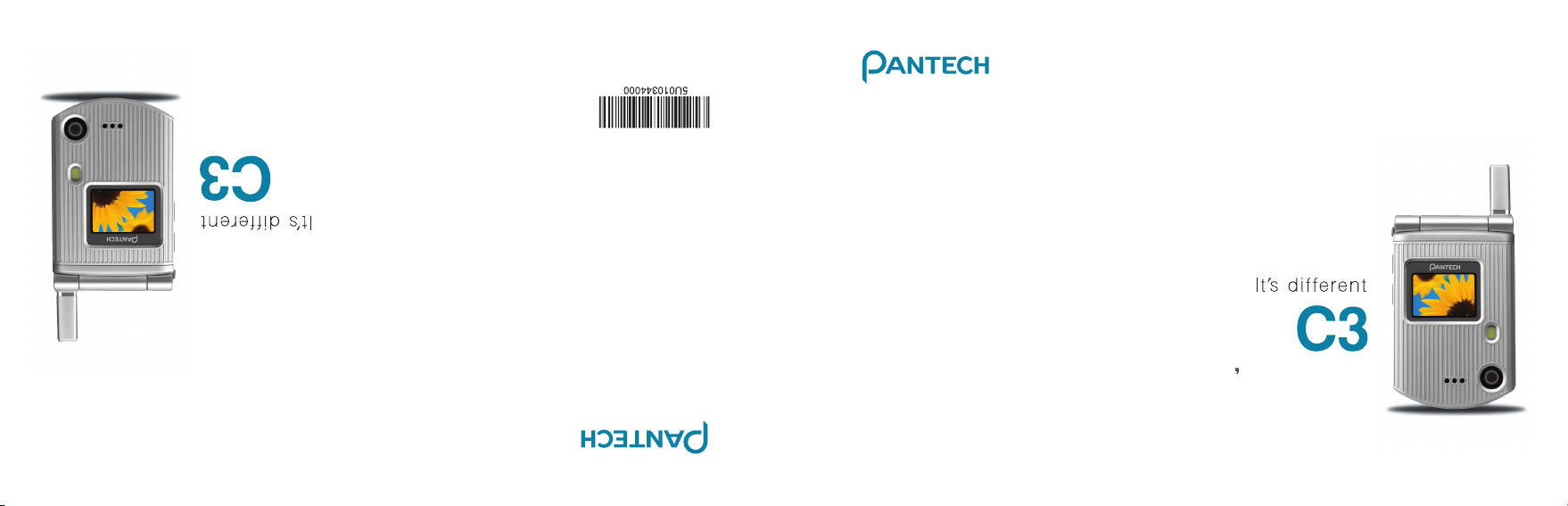
USERS MANUAL
5U010344000 REV00
MODE D'EMPLOL
5U010344000 REV00
USER MANUAL
Page 2
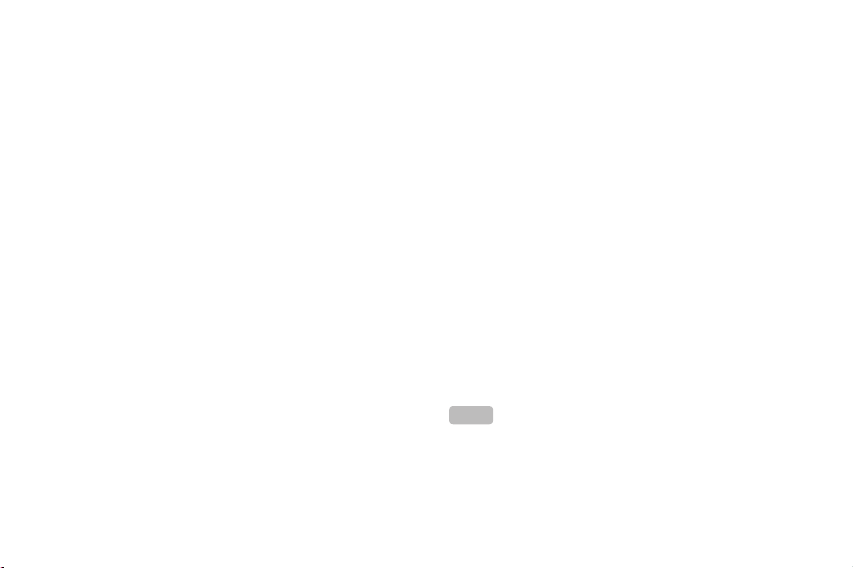
1
Rogers USER MANUAL
C3
Thank you for choosing the Pantech C3, our latest tri-band
GSM mobile phone.
The C3 has many features that will enhance your mobile
experience. From its light weight and reliability, to the builtin camera with flash, we know you will enjoy all the features
the C3 has to offer.
The C3 user guide contains important information about
using your handset. Please read the manual thoroughly,
pay attention to the warranty on the back page and be alert
to the exclusions and limitations of your warranty, related to
the use of unauthorized components.
NOTE
Some information in this User Manual may differ from
your phone, depending on your software version and network
provider.
Page 3
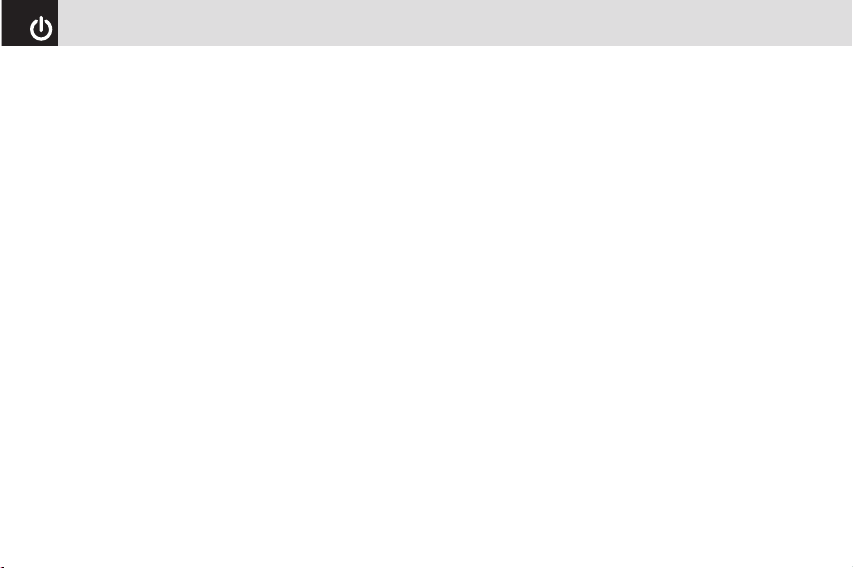
Design
Clamshell phone with internal and external TFT displays.
Displays
• 1.52” internal LCD
• 1.0” external LCD
• True TFT color display
• Supports up to 262K colors within 128 x 128 pixels
• 6 lines for text in basic mode with 16-pixel font
• Two programmable (“Soft”) selection keys [[] and []];
four-way scroll/selection ([o]) key
• List and grid menu
Melodies
Yamaha 64 poly sound.
MP3 ringtones
Camera
VGA CMOS built-in Camera.
•Resolution up to 640 x 480 (307,200 pixels)
•Self-timer function (5 seconds or 10 seconds)
•Internal and external displays function as viewfinders
•Flash LED(Light)
•Photo album
Dimensions & Weight
•Weight: 71.8 g
•Dimensions: 69 mm x 43 mm x 20.4 mm
Operating Frequency
• GSM 850, DCS 1800, and PCS 1900 networks in North
America, South America, Europe, Africa, and Asia-Pacific
where these networks are supported.
• Automatic band switching.
Phone Specifications
2
Page 4
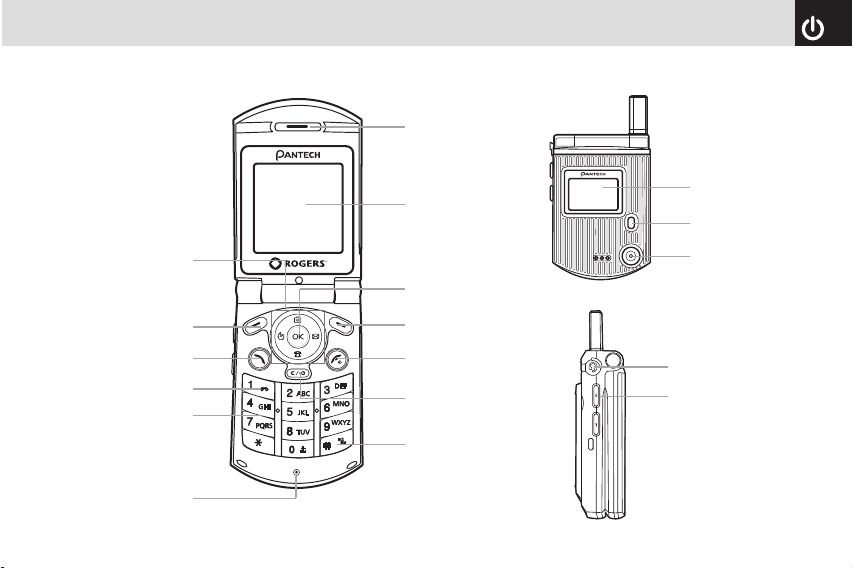
3
Earpiece
Internal display
Right Soft key
External display
Camera Flash(LCD
mode)/Flashlight
Camera
Headset jack
Volume up (camera)/down
(flashlight/backlight)
Menu Scroll
Left Soft key
Cancel/back/text
Clear/edit exit key
Calendar
Power on/off
DiaI key
Call accept
Voicemail
Alphanumeric keys
Microphone
OK key (Menu confirm
key)
Four-way menu navigation/
special menu shortcut key
(Camera, write new message,
address book, Call history)
Pantech C3 at a glance
Vibrate mode
Page 5
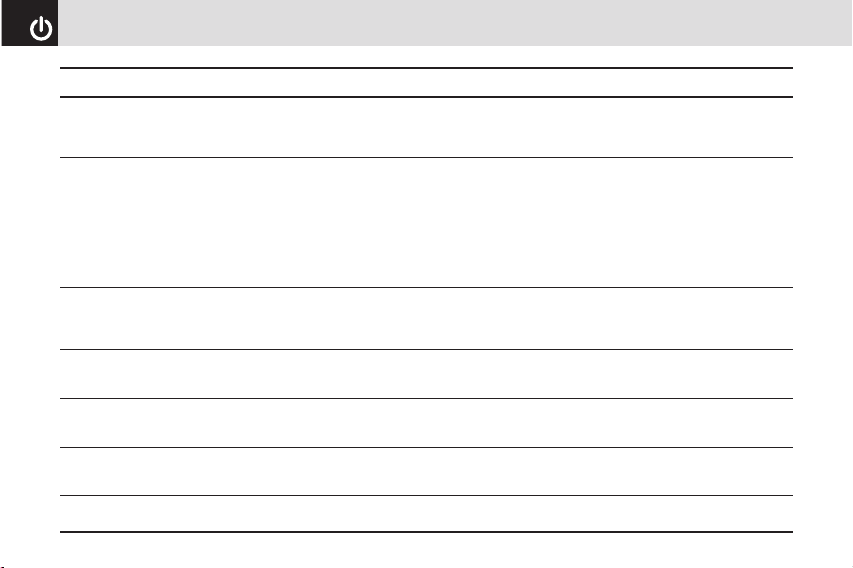
Quick & Easy
4
[
n
]
o
c
s
e
1
Keys Functions
Left Right
Perform the functions shown at the bottom line of the display by using these Soft keys.
Scroll through the menu options in Menu mode.
In Standby mode:
Left key [l]: Access Call History menu
Up key [u]: Access Take a Photo menu
Right key [r]: Access Write New message menu
Down key [d]: Access Address Book list menu
In Standby mode, press to launch MainMenu directly.
Select a menu function or store user-input information, such as names.
Also use this key for confirmation
Deletes characters from the display, or returns to the previous menu.
If pressed briefly in Standby mode, opens Calendar view.
Makes or receives a call. If pressed in Standby mode, displays the Recent calls list.
If pressed and held in Standby mode, redials the last number called.
Ends the current call. If pressed and held in Menu mode, cancels user input and returns to Standby
mode. If pressed and held, outside Menu mode, switches your phone on/off.
If pressed and held in Standby mode, connects to the voicemail server automatically.
Page 6
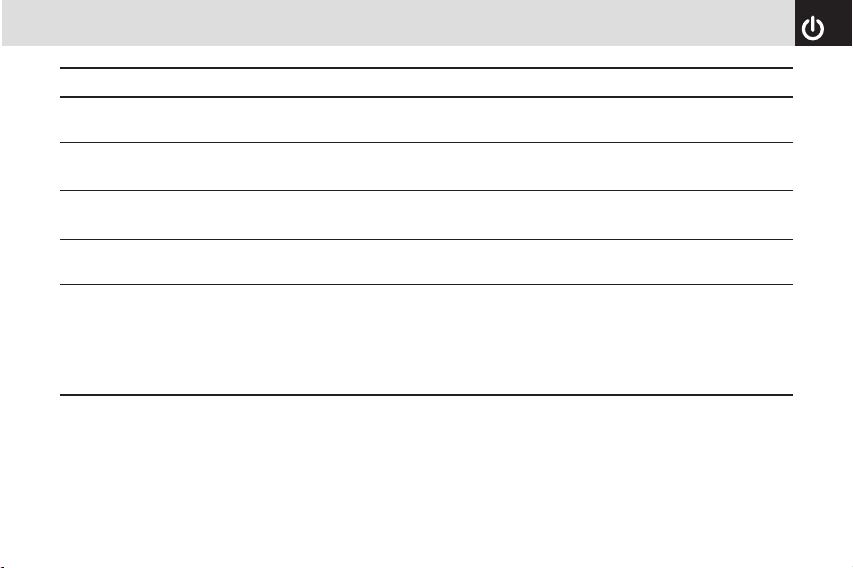
5
Quick & Easy
0~9
*
0
zx
Keys Functions
Enters numbers, letters or special characters. If pressed in Standby mode, displays the dialing screen.
If pressed and held in Text input mode, displays the Symbol input screen.
If pressed in Predictive text input mode, switches to Word search mode.
Enters an international dialing prefix(011, +).
In Text input mode, enters the space character.
Adjusts the earpiece volume in calls, and moves the cursor upwards or downwards in menus.
If your phone is opened while in Standby mode, controls the key tone volume.
In Standby mode, turn Camera preview mode on or off by pressing and holding the side up-volume key.
When the flip is closed, press the side down key to turn the backlight on, and press and hold to turn
flashlight on or off.
#
If pressed and held in Standby mode, enters or exits from Vibrate mode.
Page 7
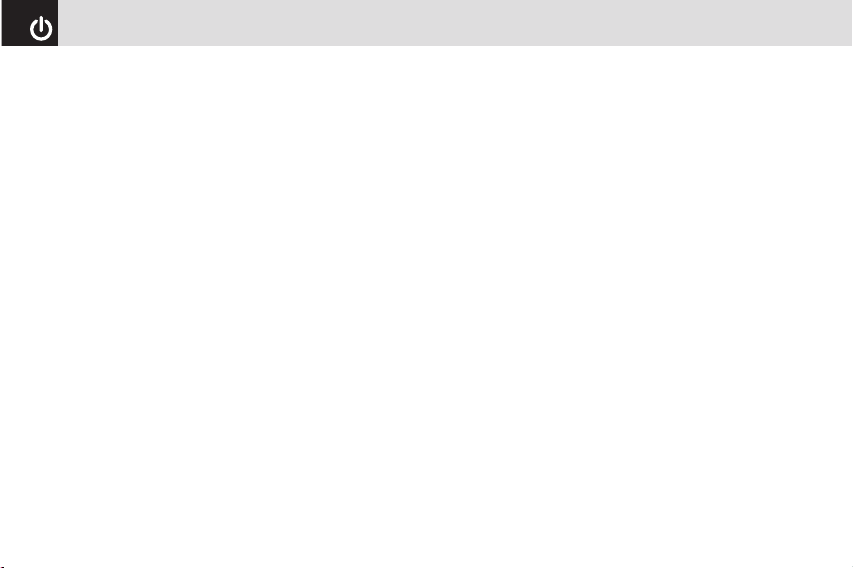
Contents
6
Getting Started
Package Contents ................................................................14
SIM Card ................................................................................ 15
About your SIM card ...............................................................15
Installing/Removing your SIM card .........................................15
Changeable Cover ................................................................ 15
Removing cover ...................................................................... 15
Attaching cover .......................................................................15
Battery ...................................................................................16
Inserting your battery ..............................................................16
Removing your battery ...........................................................16
Charging your battery ............................................................. 16
Internal & External Displays ................................................ 17
Internal Display .......................................................................17
Internal display icons .............................................................. 17
Automatic display off ..............................................................
20
Selecting functions and options ......................................... 21
Selecting functions and option when your phone is open ......21
Selecting functions and options when your phone is closed ..21
Side Key Special Functions ....................................................22
Keypad Lock .........................................................................22
To lock the keypad ..................................................................
22
To unlock the keypad ..............................................................
22
Basic functions
Switching your phone on or off ..........................................24
To switch your phone on .........................................................
24
To switch your phone off .........................................................
24
Making and ending a call ..................................................... 24
To make a call .........................................................................
24
To end a call ...........................................................................
24
To make a call using Call Logs ...............................................
24
To make a call using Entry ......................................................
25
To make an International call ..................................................
25
Answering a call ...................................................................26
To speed-dial from Entry .........................................................
26
To make an emergency call ....................................................
26
To answer a call ......................................................................
26
To reply to a missed call .........................................................
26
To reject a call .........................................................................
27
To answer a second call .........................................................
27
To switch between two calls ...................................................
27
To end the current call ............................................................
27
Options during a call ............................................................27
To adjust the call volume ........................................................
27
To switch your microphone off (Mute) or on (Speak) ..............
27
•To switch your phone’s microphone off ...............................27
Page 8
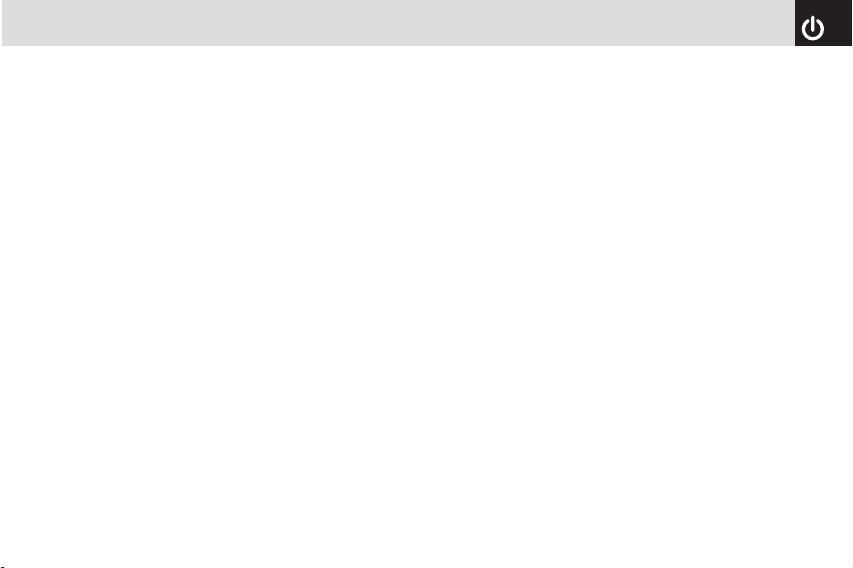
7
Contents
•To switch your phone’s microphone back on ......................28
To put a call on hold, and return to a held call ........................
28
•To put a call on hold ............................................................ 28
•To return to a held call ......................................................... 28
•To make a call while you are on a call ................................28
•To switch between two calls ................................................28
•To end a call ........................................................................28
Transferring a call ...................................................................
28
Multi-party calls ....................................................................... 29
•To make a multi-party call ...................................................29
•To add a new person to a multi-party call ...........................29
•To add a caller to a multi-party call .....................................29
•To view the status of multi-party call participants ................29
•To answer or make a second call during a multi-party call .29
•To have a private conversation with one participant ...........29
•To remove one participant from a multi-party-call ............... 30
Searching for a number in Address Book during a call ...........
30
•To search for a name or group in Address Book ................. 30
•To find a name manually in Address Book ..........................30
•To view the highlighted entry in Address Book ....................30
Using DTMF tones .................................................................. 31
Reading or writing a message during a call ............................ 31
Using your headset ..............................................................31
Selecting menu functions ....................................................32
Moving within your phone’s menu and submenu functions ....
32
Using the Shortcut Key in Standby Mode ...............................32
Entering text .......................................................................... 33
Input mode .............................................................................. 33
T9 mode .................................................................................33
ABC mode ..............................................................................33
123 mode ................................................................................ 33
Symbol mode .......................................................................... 33
To change text input mode .....................................................
33
To insert a space ....................................................................
34
Scrolling ..................................................................................34
Clearing letters and words ......................................................34
Returning to the previous screen ............................................ 34
Using T9 mode .......................................................................
35
Using ABC mode ....................................................................
35
Changing case ........................................................................ 36
Using 123 mode .....................................................................36
Using Symbol mode ...............................................................36
Page 9
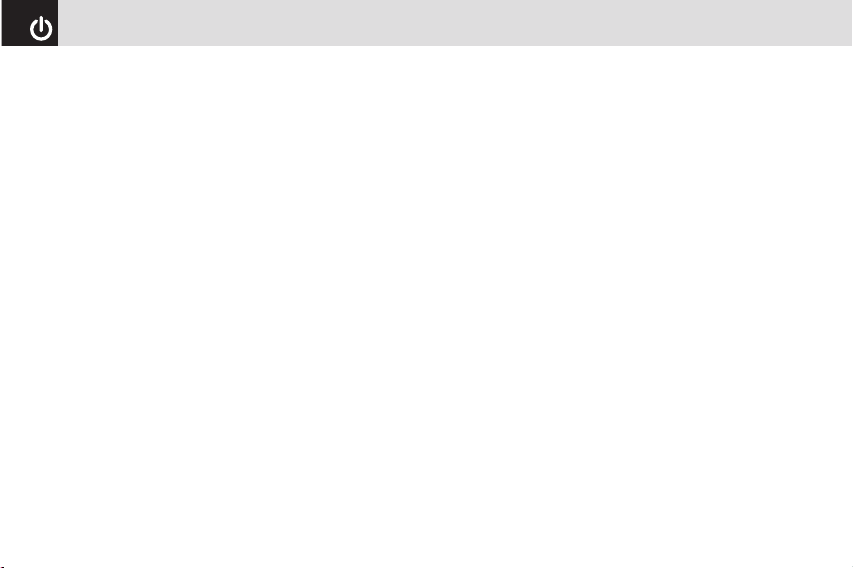
Contents
8
Applications
Internet ..................................................................................38
Home ...................................................................................... 38
OTA Settings Service ..............................................................
38
•WAP/ OTA Provisioning ......................................................38
Bookmarks .............................................................................. 38
Profiles .................................................................................... 39
Cache .....................................................................................40
•Cache Mode ........................................................................ 40
•Clear Cache ........................................................................ 40
Security Certifications .............................................................41
Version ....................................................................................
41
Media .....................................................................................41
DRM/ Forward Lock ................................................................ 41
Ring Tunes .............................................................................
41
•Download Ring Tunes ......................................................... 41
•Sounds ................................................................................41
Graphics .................................................................................42
•Download Graphics ............................................................. 42
•Graphics .............................................................................. 42
Camera ...................................................................................43
•Take a Photo ....................................................................... 43
•Photo Album ........................................................................45
•Online Album .......................................................................46
•Settings ............................................................................... 46
Memory Status .......................................................................46
Games & Apps ......................................................................
47
Download Games ................................................................... 47
Games .................................................................................... 47
Call History ............................................................................ 47
Missed Calls ...........................................................................47
Received Calls ........................................................................ 48
Dialed Calls ............................................................................48
Delete Call Logs .....................................................................49
Call Time .................................................................................
49
Rogers Mall ...........................................................................49
Search ....................................................................................49
Music & Tones ........................................................................
49
Games .................................................................................... 49
Graphics .................................................................................49
Email/Chat .............................................................................. 50
Celebrity Voicemail .................................................................
50
Caller Ring Trax ......................................................................
50
News & Info ............................................................................50
Internet ...................................................................................50
Messages ..............................................................................51
Page 10
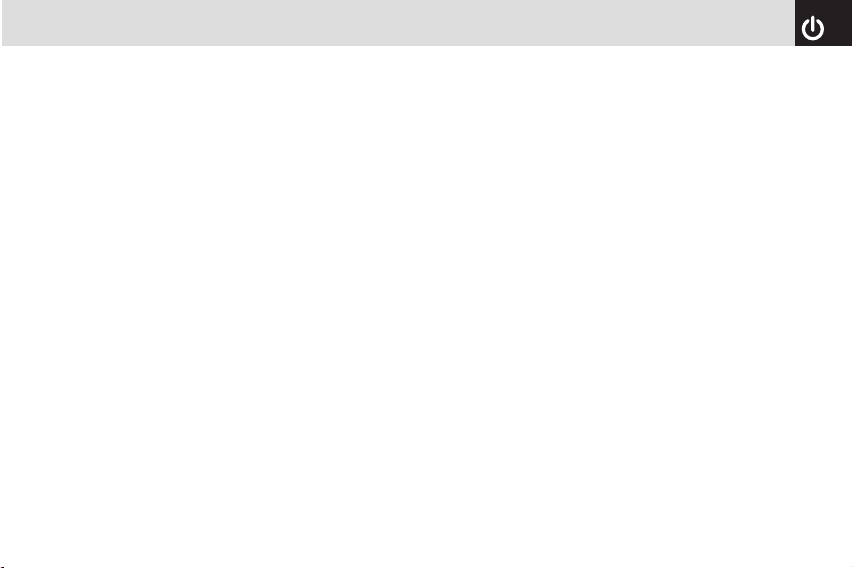
9
Contents
Text Message .........................................................................51
Multimedia Message ............................................................... 51
Receiving a new message ...................................................... 51
Managing memory ..................................................................52
Write New ...............................................................................
53
•Text Message ......................................................................53
•Multimedia Message ........................................................... 53
Inbox .......................................................................................56
Sent ........................................................................................58
•To manage messages in Sent: ............................................ 58
Outbox .................................................................................... 58
•To manage messages in Outbox: .......................................58
Draft ........................................................................................58
•To manage messages in Draft: ...........................................58
Browser Msg ........................................................................... 59
Voice Mail ...............................................................................
59
Templates ...............................................................................
59
Settings ................................................................................... 60
•Common Settings ...............................................................60
•Text Message ......................................................................60
•Multimedia Message ........................................................... 61
•Cell Broadcast ..................................................................... 61
•Voice Mail ............................................................................61
•Browser Message ...............................................................61
Memory Info ............................................................................ 63
Tools ......................................................................................
63
Alarm ......................................................................................63
•To set an alarm ...................................................................63
•To manage existing alarms .................................................63
Calendar ................................................................................. 64
•Monthly View ....................................................................... 64
•Daily View ...........................................................................65
•Event View & Edit ...............................................................65
Memo ...................................................................................... 65
Voice Memo ............................................................................
66
•To record a voice memo: ..................................................... 66
•To manage voice memos: ................................................... 66
•To play a voice memo: ........................................................66
World Time .............................................................................
66
Calculator ...............................................................................67
Converter ................................................................................67
Stopwatch ...............................................................................67
SIM Tool Kit ............................................................................
68
Contacts ................................................................................68
Name Search .......................................................................... 68
Add Entry ................................................................................69
Page 11
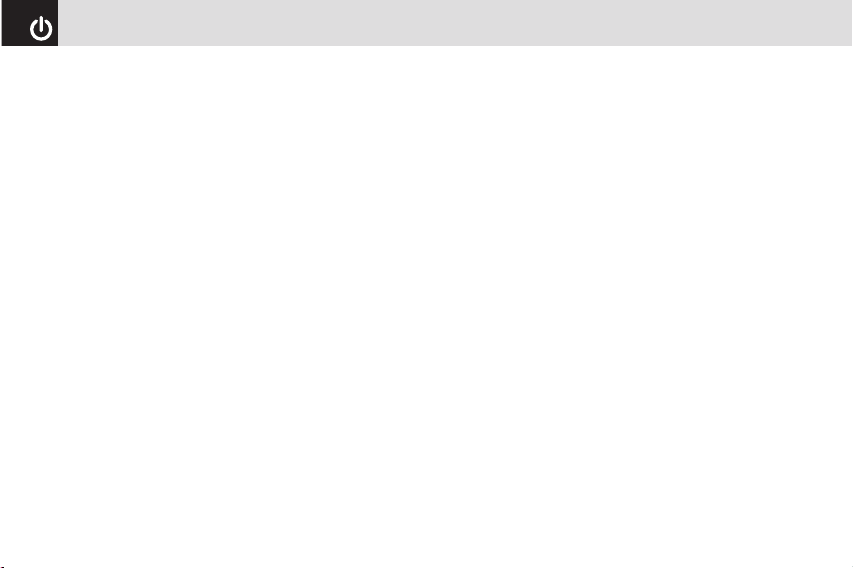
Contents
10
Speed Dial .............................................................................. 69
•To set Speed Dial ................................................................69
•To add to Speed Dial ........................................................... 69
•To edit Speed Dial ...............................................................70
•To remove from Speed Dial ................................................70
•To set Speed Dial in Name Search ..................................... 70
Groups ....................................................................................70
Memory in Use .......................................................................70
Delete All ................................................................................
71
Copy All ..................................................................................
71
My Phone Number .................................................................. 71
Memory Info ............................................................................ 71
Settings .................................................................................72
Display ....................................................................................72
•Download Graphics ............................................................. 72
•Main Screen ........................................................................72
•Greeting ..............................................................................72
•Contrast ..............................................................................72
•Backlight .............................................................................72
Sounds ...................................................................................73
•Download Ring Tunes ......................................................... 73
•Ring Tune ............................................................................73
•Volume ................................................................................73
•Alert Tones .......................................................................... 73
•Key Tone ............................................................................. 74
•Flip Open Tone .................................................................... 74
•Sound Effects ...................................................................... 74
Call .........................................................................................74
•Call Forward ........................................................................ 75
•Answer Type ....................................................................... 76
•Auto Redial .........................................................................76
•Call Waiting .........................................................................76
•Caller ID .............................................................................. 76
•Active line ............................................................................ 77
Phone .....................................................................................77
•Language ............................................................................ 77
•Time & Date ........................................................................ 77
•Flight Mode .........................................................................77
Security ................................................................................... 78
•PIN1 Check .........................................................................78
•Change PIN1 ......................................................................78
•Phone Lock ......................................................................... 78
•Change Password ............................................................... 78
•Phone Barring ..................................................................... 78
•Fixed Dialing (Fixed Dialing Numbers) ...............................79
•Change PIN2 ......................................................................79
Page 12
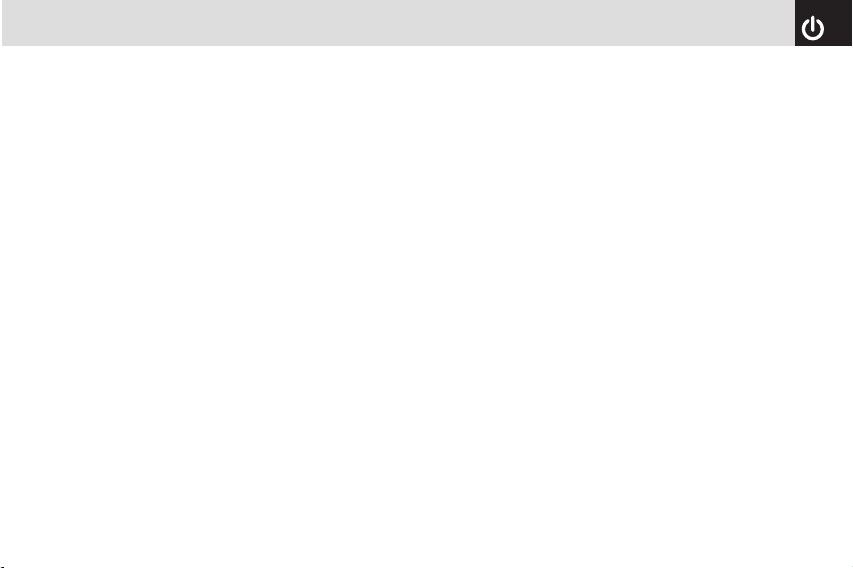
11
Contents
•Network Barring ..................................................................79
•Closed User Group (CUG) ..................................................79
Software Version ....................................................................
80
Reset ......................................................................................80
TTY .........................................................................................80
Network ..................................................................................80
Appendix
Menu Tree .............................................................................. 82
Access codes ........................................................................ 84
Troubleshooting checklist ...................................................
85
Performance and safety .......................................................86
Glossary ................................................................................87
FCC & Industry Canada Regulatory Compliance ..............89
Safety precautions ...............................................................91
Page 13
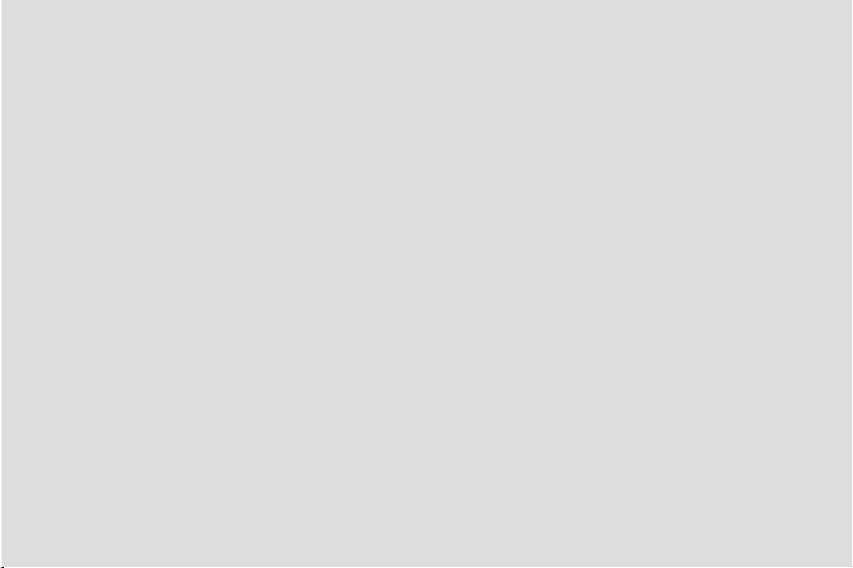
12
Page 14
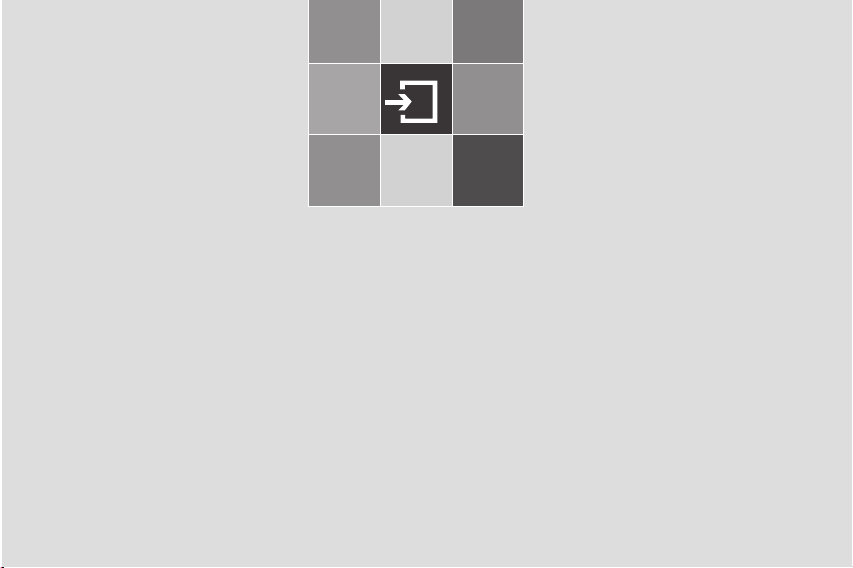
1
Getting Started
1. Package Contents
2. SIM Card
3. Changeable Cover
4. Battery
5. Internal & External Displays
6. Selecting Functions and Options
7. Keypad Lock
Page 15
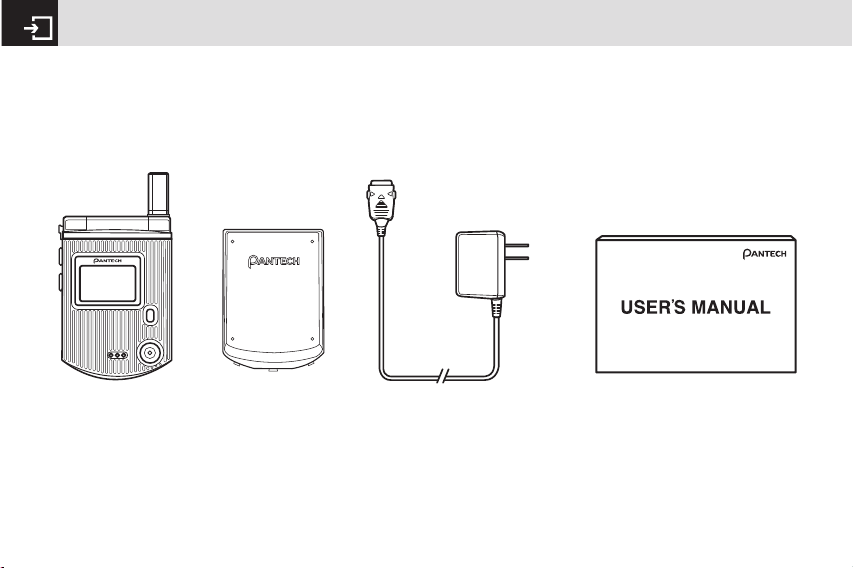
Package Contents
14
* The actual contents may vary depending on your region.
Battery Travel charger User’s ManualPhone
Page 16
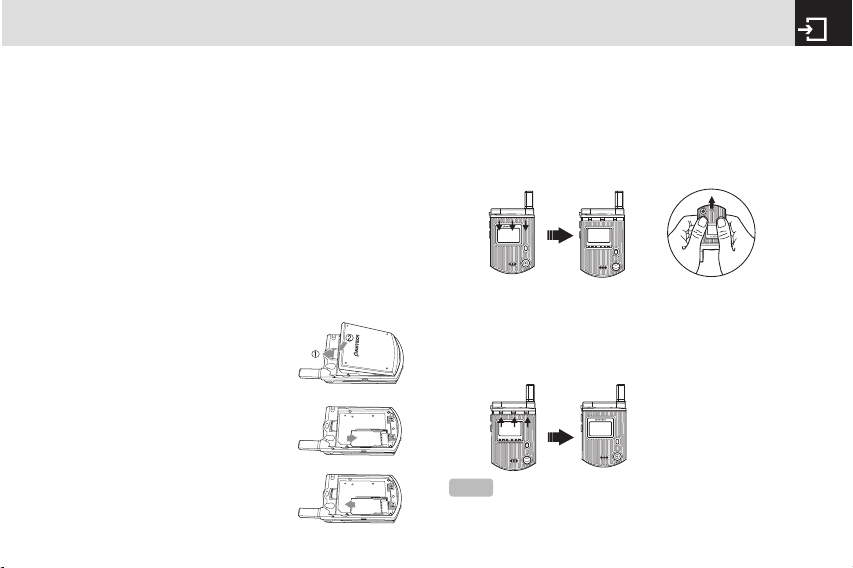
About your SIM card
When you subscribe to your network operator, you receive
a SIM (Subscriber Identity Module) card containing your
registration information, PIN code, etc.
Like a credit card, it should be kept secure and handled
carefully.
Do not bend, scratch or expose it to moisture.
Avoid static electricity.
To avoid corrupting your SIM card’s memory, always switch
off your phone before removing or inserting your SIM card.
Installing/Removing your SIM card
❶ Remove the battery from your
phone by pushing and lifting it as
shown below.
❷ If the SIM slot is empty, insert the
SIM card into the slot.
❸ To remove your SIM card, push the
SIM card in the arrow direction as
shown below.
Removing cover
Pull down the flip cover in the direction of the arrows shown
in the picture.
(An easier way to do this is to hold your phone upside
down, and use your thumbs to push the flip cover up, in the
direction of the arrows as shown in the picture.)
Attaching cover
Insert the ridges on each side of the cover with the slots on
the phone in the direction of the arrows shown in the picture.
Snap in place.
15
SIM Card & Changeable Cover
NOTE
Since the Front Deco (A-Deco) is a changeable cover, it
may get detached if you drop your phone or subject it to shock. If
this occurs, reattach the cover before you use your phone.
Page 17
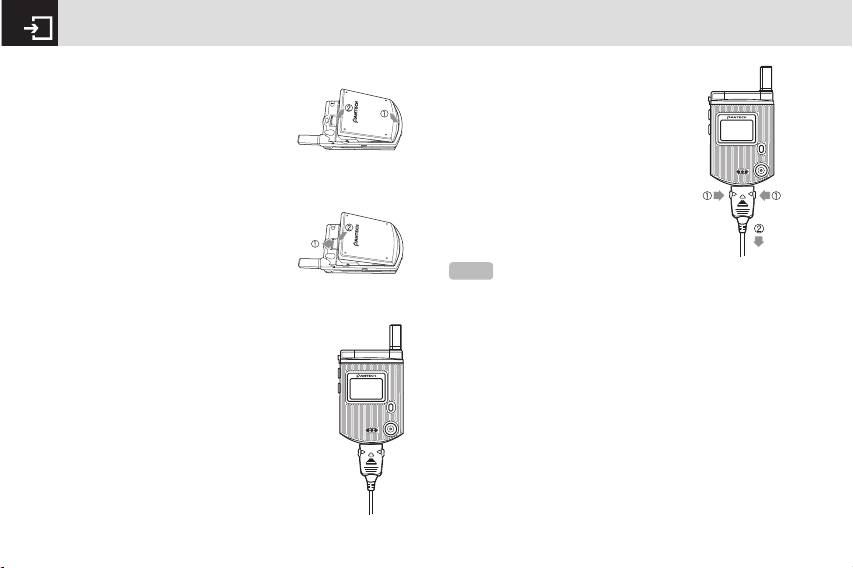
Inserting your battery
Put the contacts of the battery into the
hole located at the bottom of the unit,
as shown in the following picture.
Press the upper side of the battery until
you hear the “click”.
Removing your battery
Push the battery-lock key up and
remove the battery.
Charging your battery
Your phone uses a Li-Ion battery. Make sure
to use an authorized battery and charger
only. For more details, please inquire at your
nearest dealer.
You can use your phone when the battery is
being recharged.
When the battery is inserted in your phone,
open the protective cover located on the
bottom of your phone and connect the
charger adapter, as shown below. A suitable
adapter is supplied with your phone.
When your battery is fully charged,
remove the adapter connection from the
outlet, then disconnect the adapter from
your phone by pressing the adapter’s
side buttons and pulling the adapter
away from your phone, as shown below.
•Do not use a damaged battery or charger.
•Use your battery for the specified purpose only.
• The closer you are to your network’s base station, the
longer your phone usage time because less battery
power is consumed for the connection.
• The battery recharging time varies depending on the
remaining battery capacity and the battery and charger
type you use.
Battery
16
Tip
Your phone is powered by a Lithium Ion (Li-Ion) battery.
This means that, unlike other forms of battery technology, you can
recharge your battery while some charge remains without reducing
your phone’s autonomy due to the “battery memory effect” inherent
in those technologies.
Page 18
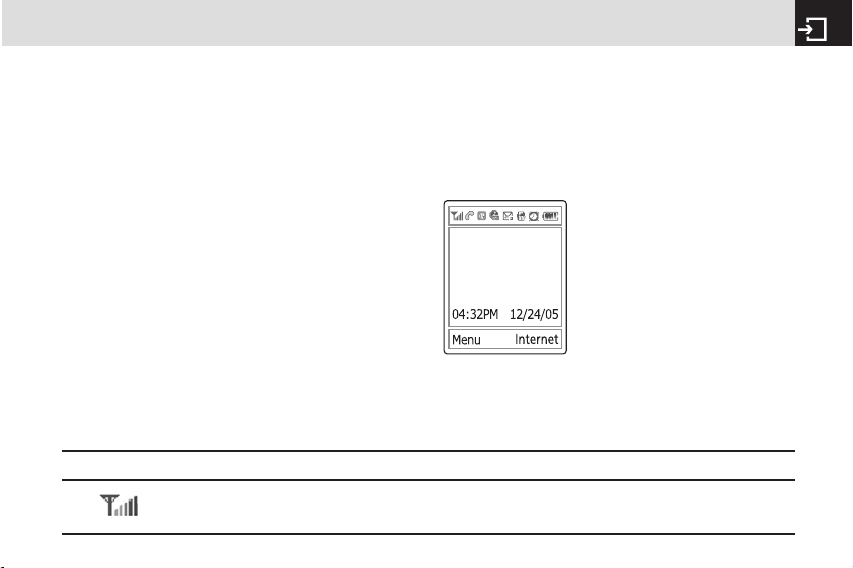
17
Battery & Internal & External Displays
• Battery life inevitably shortens over time.
• Use an authorized battery and charger only.
• Since overcharging may shorten battery life, remove the
phone from its charger once it is fully charged. Unplug the
charger, once charging is complete. Leaving the battery
in hot or cold places, especially inside a car in summer
or winter, may reduce the capacity and life of the battery.
Always keep the battery within normal temperatures.
• Do not put your battery into contact with conductive
objects.
• Dispose of and recycle used batteries in accordance with
local regulations. Do not dispose of batteries by burning;
they may explode.
• Do not use an unauthorized charger.
• To prevent injury or burns, ensure that no metal objects
come into contact with the + and – terminals of the
battery.
Internal & External Displays
Your phone has two displays (internal and external). Icons
at the top of the internal display indicate your phone’s
status.
Internal Display
Internal display icons
Depending on your phone’s status, the following icons may
appear at the top of the internal display.
Icon area
Text and graphic area
Displays the following information in Standby
mode:
Textural and graphical information showing
Network Name, Time and Date, or a Greeting
put in by the user.
Soft keys
Icon(s) Description
Received signal strength. The greater the number of bars, the stronger the signal.
Page 19
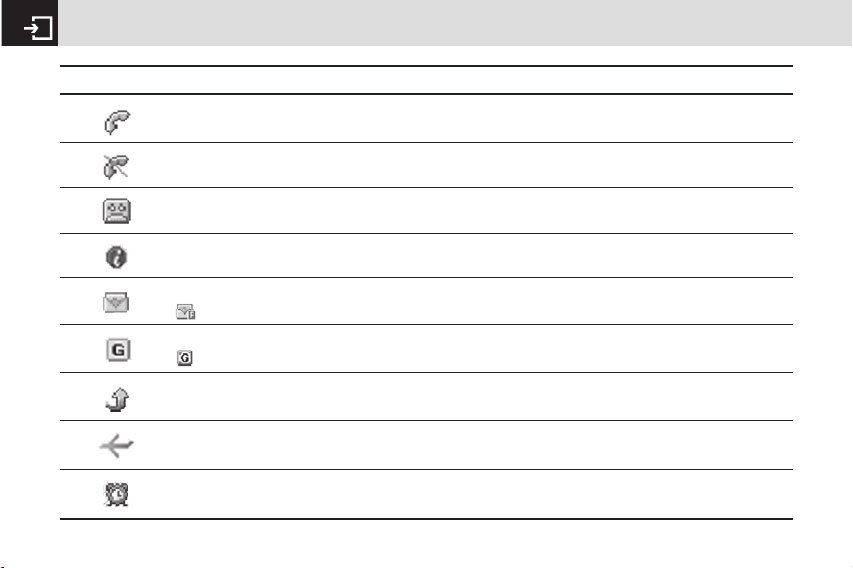
Internal & External Displays
18
Icon(s) Description
WAP is connected.
You have received one or more text, multimedia or e-mail messages.
is displayed if the text message memory is full.
A GPRS signal is available.
is displayed when there is an active GPRS session.
Call-forwarding feature is activated.
Flight mode is activated.
Alarm is set.
A call is being made.
Your phone is outside the network coverage area; you cannot make or receive calls.
You have received one or more voice messages.
Page 20
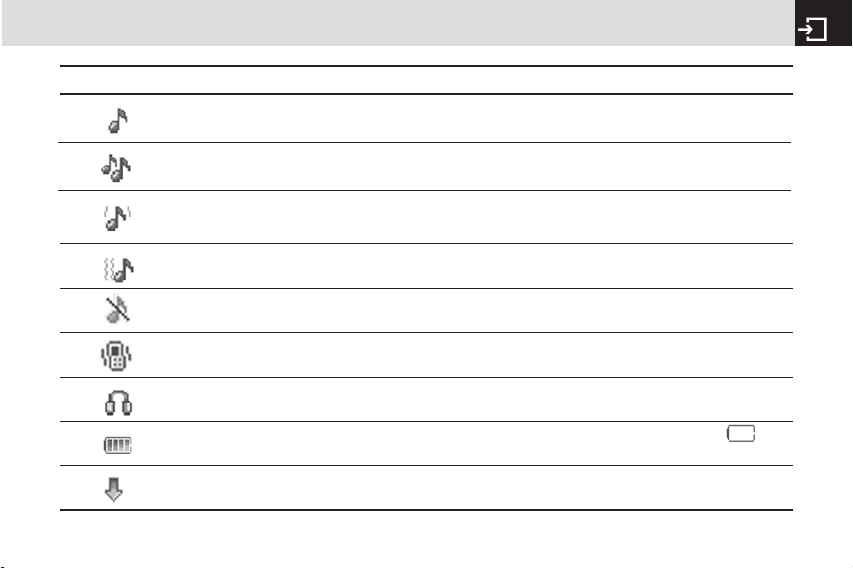
19
Internal & External Displays
You have set the alert type for incoming call to ring only.
You have set the alert type for incoming call to ring ascent (volume increases over the duration of
the ring).
You have set the alert type for incoming call to ring and vibrate.
Icon(s) Description
You have set the alert type for incoming call to vibrate then ring.
You have set the alert type for incoming call to silent.
You have set the alert type for incoming call to vibrate only.
Headset is connected.
Battery level. The bar indicates the available battery charge. If your battery charge is low, is
displayed.
A message is being received.
Page 21
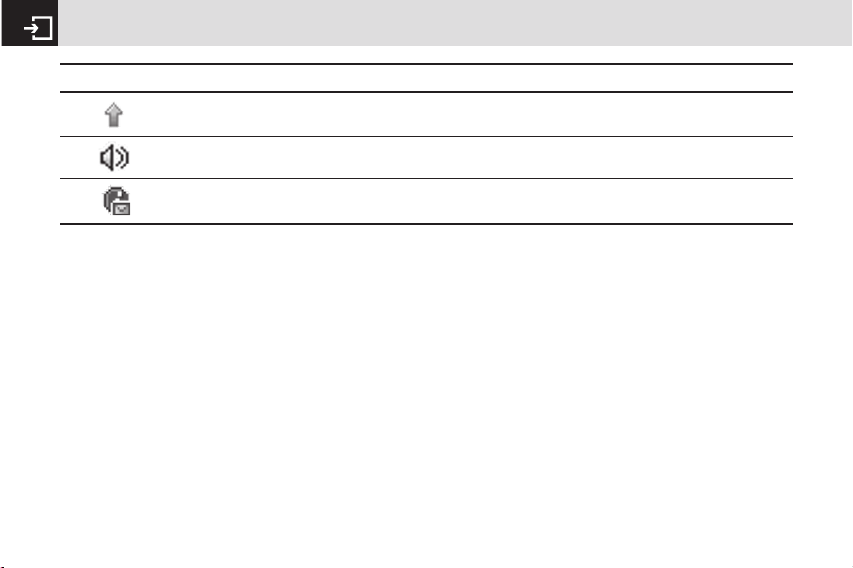
Internal & External Displays
20
Automatic display off
If you do not press any key for 20 seconds (dependent on the user setting) while the internal and external displays are
dimmed, the internal display turns off automatically to save power. To restore the display, press any key.
A message is being sent.
Speakerphone mode is activated.
Icon(s) Description
You have received a new browser message. This icon is displayed until the message is loaded.
Page 22
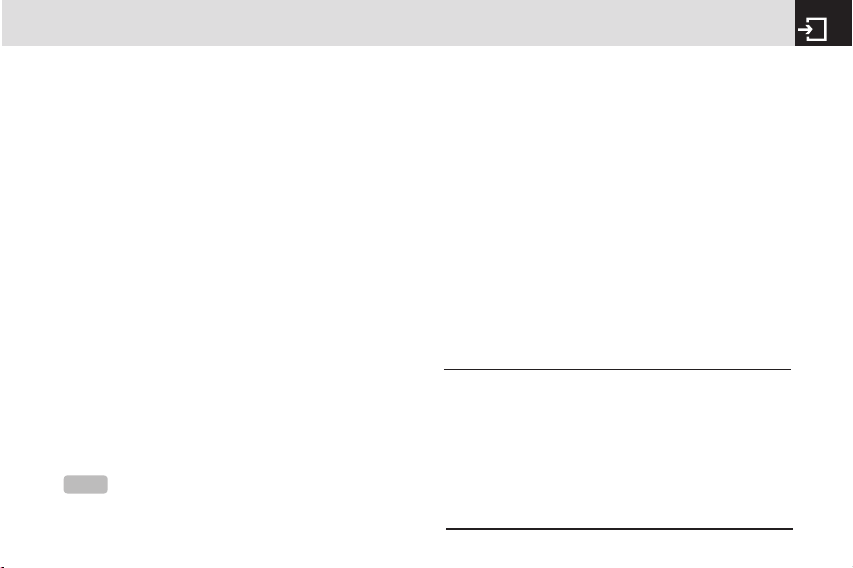
21
Selecting functions and options
Your phone offers several convenient ways for you to select
the phone function you want. You can access all of your
phone’s functions when it is open.
Selecting functions and options
when your phone is open
Your phone offers many phone operating and customization
functions arranged in menus and sub-menus.
Each menu and sub-menu allows you to view and change
the settings of the particular function.
You access these functions using the left and right selection
(“Soft”) keys when your phone is open.
Soft key functions change depending on the current context.
The label or icon in the bottom line of the display, above the
Soft keys, shows each key’s current function.
To display the functions and options available, or
select the one required:
❶ Press the left or right Soft key as appropriate.
❷ To select the function that is displayed or option that is
highlighted, press the Soft key [[] or the [o] key.
❸ To highlight the next option on a list, press the [u/d] key.
❹ To move back to the previous function or option on a list,
press the [c] key.
❺ To return to the Standby mode, press the [e] key.
Selecting functions and options
when your phone is closed
You can use some functions even though the phone is
closed. Here are functions of the side keys when the phone
flip is closed:
- Press to adjust the earpiece volume up.
- Press once to turn the ring off for an incoming call.
- Press and hold to reject an incoming call.
- Press and hold to turn the camera on/off, while the flip is
closed. Press once to take a picture.
Side Up
z
•Adjusts the earpiece volume.
• Turns the melody off if pressed when you
receive an incoming call and the flip is closed.
• Rejects the incoming call if pressed and held
when you receive an incoming call and the
flip is closed.
• Turns the camera capture mode on/off, if
pressed and held.
NOTE
In some functions, you may be asked to enter a password
or PIN. Enter the required code then press the [
o] key.
Page 23
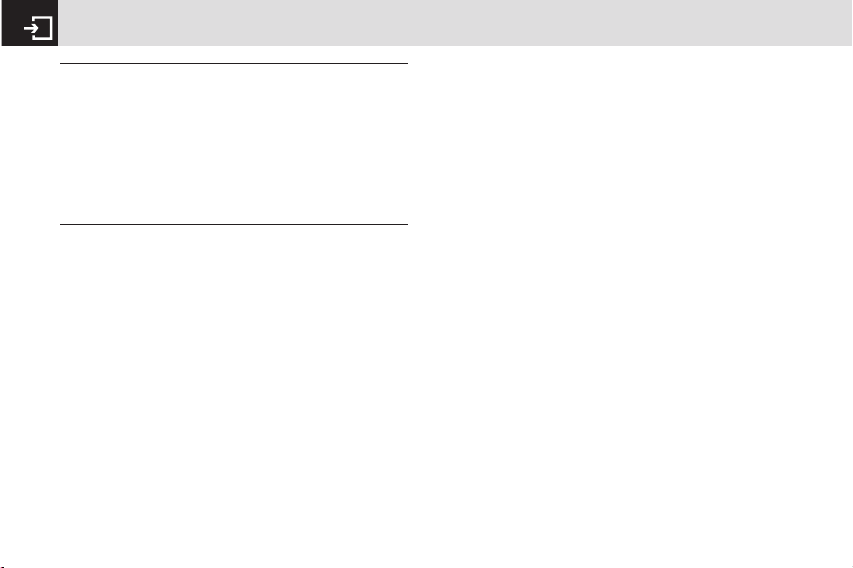
Selecting functions and options & Keypad Lock
22
Side Key Special Functions
Snap Shot: To initiate the camera function when the folder
is closed, press and hold the side [z] key. Press the side [z]
key again to take a photo. The image is saved in the album.
This function makes it easy to take a self portrait. Flash
Light: To turn ON the flash light, press and hold the side
Down [x] key. Press once to turn it OFF.
x
Side Down
•Press to adjust the earpiece volume down.
• Press once to turn off the ring for an incoming
call.
•Press and hold to reject an incoming call.
• Press once to turn the backlight on, while the
flip is closed.
•Press and hold to turn on the flash light.
•Press once to turn it off.
Keypad Lock
To lock the keypad
Keypad lock prevents accidental pressing of the keys. Press
the [Menu] Soft key then select [*] key within 3 seconds.
To unlock the keypad
Press the [Unlock] Soft key then select [*] key within 5
seconds to unlock the keypad
Page 24
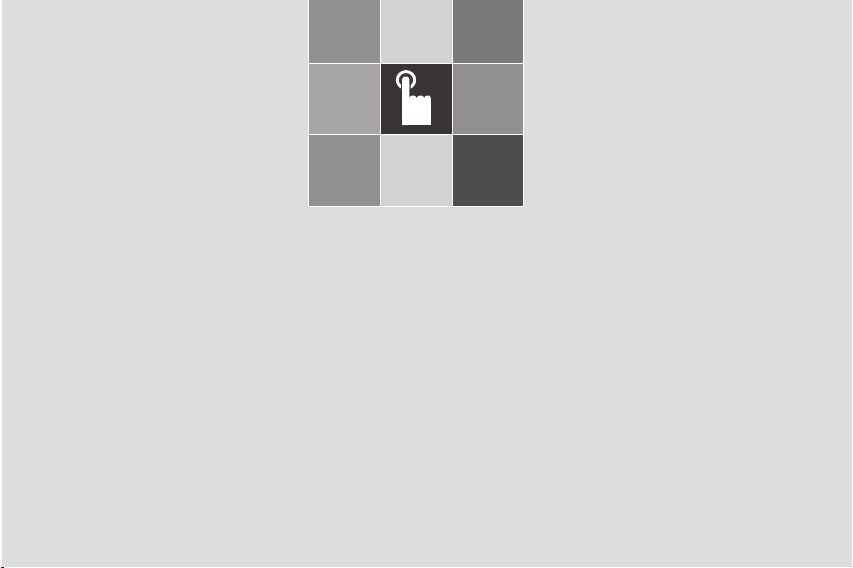
2
Basic functions
1. Switching your phone on or off
2. Making and ending a call
3. Answering a call
4. Options during a call
5. Using your headset
6. Selecting menu functions
7. Entering text
Page 25
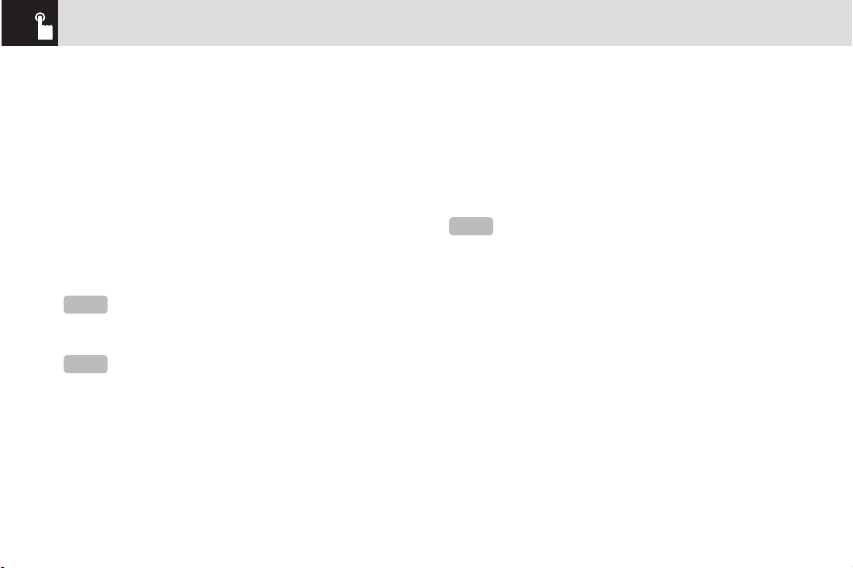
To switch your phone on
❶ Open the phone.
❷ Press and hold the power on/off key until your phone
switches on.
❸ If you are asked to input your PIN (Personal Identification
Number), enter your SIM card’s PIN and press the [o]
key. (For further details, see Security on page 78.)
Your phone starts to search for an available network and
the current date and time is shown on the internal and
external displays. Once connected to the network, you can
make and receive calls.
To switch your phone off
Press and hold the [e] key until the power-off animation
is displayed.
Making and ending a call
To make a call
Enter the area code and phone number from Standby
mode, then press the [s] key.
To clear the last digit displayed, press the [
c] key.
To clear the all digits displayed, press and hold the [
c] key.
To end a call
Press the [e] key in the normal way. To terminate all active
calls at the same time while you are in multi-party call,
select [Options] and then select [End All Calls].
Once the call is completed, a call summary (displaying
the recipient’s name or number, and the call length) is
displayed.
To make a call using Call Logs
Your phone logs up to 30 dialed, received and missed call
numbers. The last call number is saved in the first position.
If you dial the same number more than once, only the latest
Switching your phone on or off & Making and ending a call
24
NOTE
If a malfunction occurs while you use your phone or it is
not turned on, remove the battery then insert it again after 5 to 10
seconds.
NOTE
To change the language if you are switching on your
phone for the first time, select the Language menu option. (For
further details, see Language on page 77.)
NOTE
If you have turned the [Auto Redial] option on (For further
details, see Auto Redial on page 76.), your phone will attempt to
make a call automatically for up to 10 times if it is not answered.
Page 26
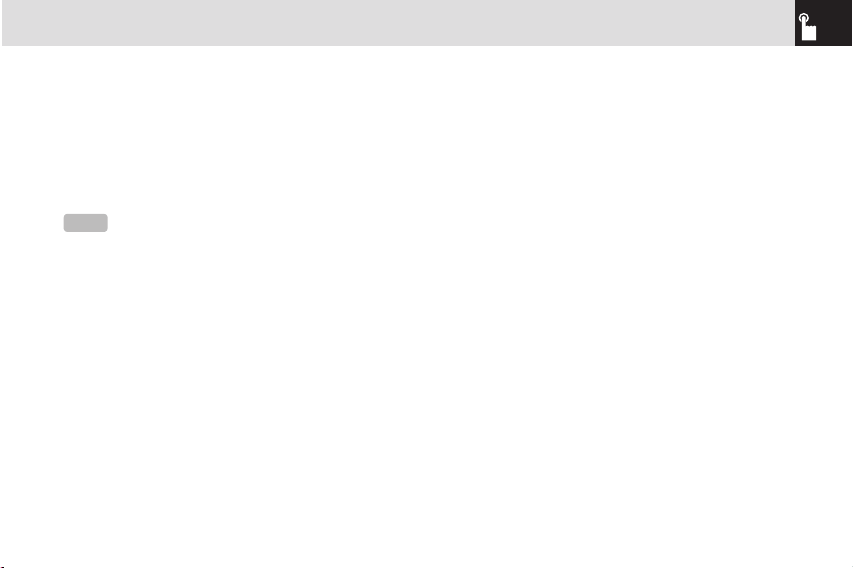
occurrence is saved.
❶ Press the [s] key to display the Call Logs list of dialed,
received or missed call numbers in reverse chronological
order.
❷ Press the [z/x] key or the [u/d] key to select a number.
❸ Press the [s] key to dial the selected number.
(For further details, see 4.Call on page 47.)
To make a call using Entry
You can store frequently used names and phone numbers,
called Entry, in your SIM card or your phone’s memory.
Therefore; you do not have to remember all your phone
numbers; simply select the name to recall the associated
number.
❶ Press the [d] key to see the Name Search list.
❷ Select a number from Name Search.
❸ Press the [s] key to dial.
(For further details, see 8.Contacts on page 68.)
To make an International call
❶ Press and hold the [0] key for the international prefix
until the ‘+’ character appears on the display, or type the
outgoing national code that follows 011 (if the network
supports it).
❷ Type the country code, area code, and phone number
that you want to call.
❸ Press the [s] key.
25
Making and ending a call
NOTE
To redial the last number in the Call Logs list, press and
hold the [
s] key.
Page 27
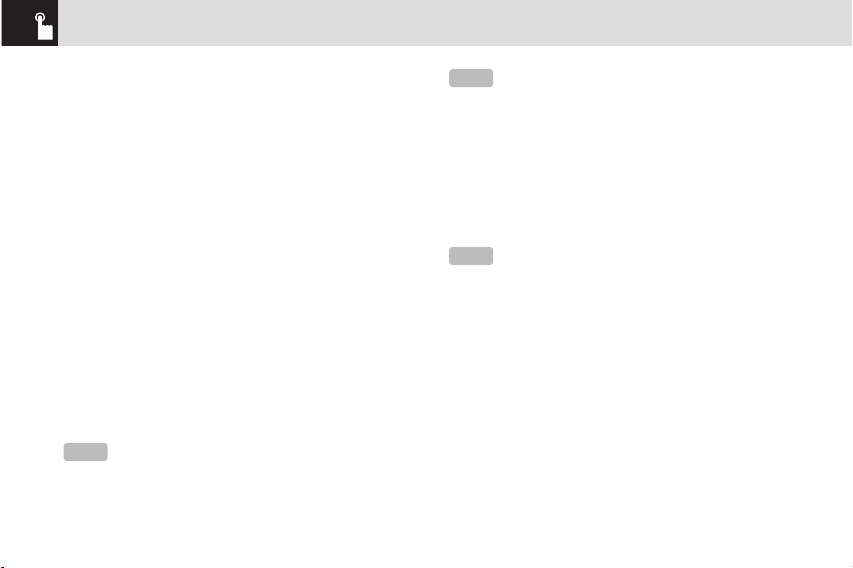
To speed‐dial from Entry
Press and hold the Speed Dial number to make a call using
the number you have saved. For example, press and hold
the [5] key to dial a number which you have saved as “5”
in your Speed Dial list.
(For further details, see Speed Dial on page 69.)
To make an emergency call
You can make emergency calls even if your phone does not
have a SIM card.
❶ Select Emergency Number, or press the [SOS] Soft key
if your phone does not have a SIM card.
❷ Press the [s] key.
To answer a call
When you receive a call, your phone rings (or vibrates).
If the caller can be identified, the caller’s phone number is
displayed (or the caller’s name, if it is stored in your entry).
❶ To answer a call, open your phone.
❷ If your phone is already open, press the [s] key.
To reply to a missed call
If the incoming call could not be answered, a missed call
message is shown on your phone’s display to remind you of
the call you have missed.
To reply to a missed call, do the following.
❶ Keep your phone open.
❷ Press the [View] Soft key to display the list of missed
calls.
❸ If necessary, scroll to highlight the number you want by
pressing the [u/d] l key.
❹ Press the [s] key to call.
Press the [
c] key or [e] key to close the ‘missed call’
notification message.
Answering a call
26
If your answer type is set to [Any Key], you can answer
calls by pressing any key except the [
e] key. While the flip is
closed, you can press any side key to stop the ring, or press and
hold any side key to reject the call.
NOTE
NOTE
This function is network and subscription dependent, and
may not be available in all areas.
NOTE
This function is network and subscription dependent, and
may not be available in all areas.
Page 28
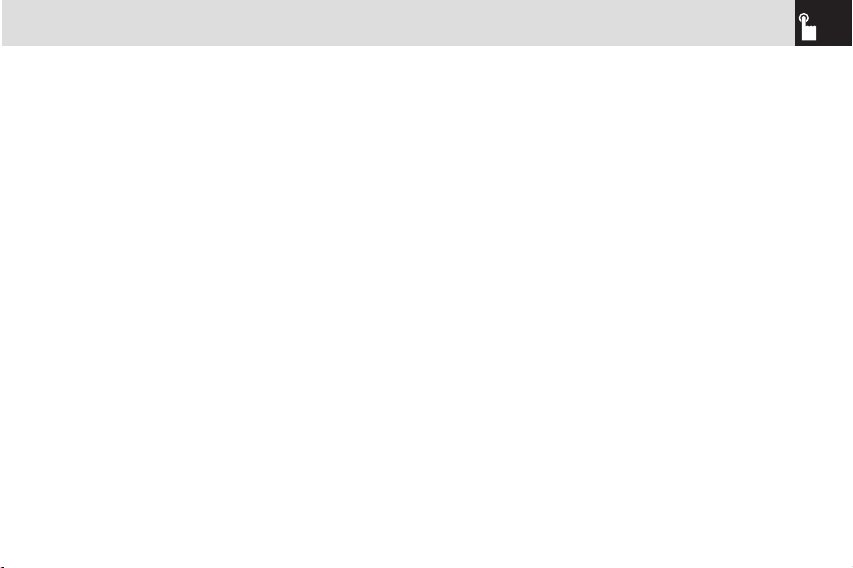
To reject a call
• If your phone is open, press the [e] key or the [Reject]
Soft key.
• If your phone is closed, press and hold the [z/x] key
during the incoming call.
The caller hears a Voice mail.
To answer a second call
You can answer an incoming call while you have a call in
progress, if your network service provider supports this
service and you have activated the Call Waiting option. (For
further details, see Call Waiting on page 76.)
You will be notified of an incoming call by a ‘call waiting’
tone.
Press the [
s] key. The first call is automatically put on
hold.
To switch between two calls
Press the [Swap] Soft key.
To end the current call
Press the [s] key. The call on hold is automatically
reconnected to you.
Options during a call
To adjust the call volume
To adjust the earpiece volume during a call, do one of the
following.
• To increase the call volume during a call, press the [
z]
volume key on the left side of your phone.
• To decrease the call volume during a call, press the [
x]
volume key on the left side of your phone.
• In Standby mode with the folder open, adjust the ring
tune volume by using the [
z/x] keys.
To switch your microphone off
(Mute) or on (Speak)
You can temporarily switch your phone’s microphone off so
that the person you talk to on your phone cannot hear you.
For example, you may wish to say something to another
person in the room but do not want the person calling to
hear you.
To switch your phone’s microphone off
Press the [Mute] Soft key, or press [Options] then select
[Mute].
27
Answering a call & Options during a call
Page 29
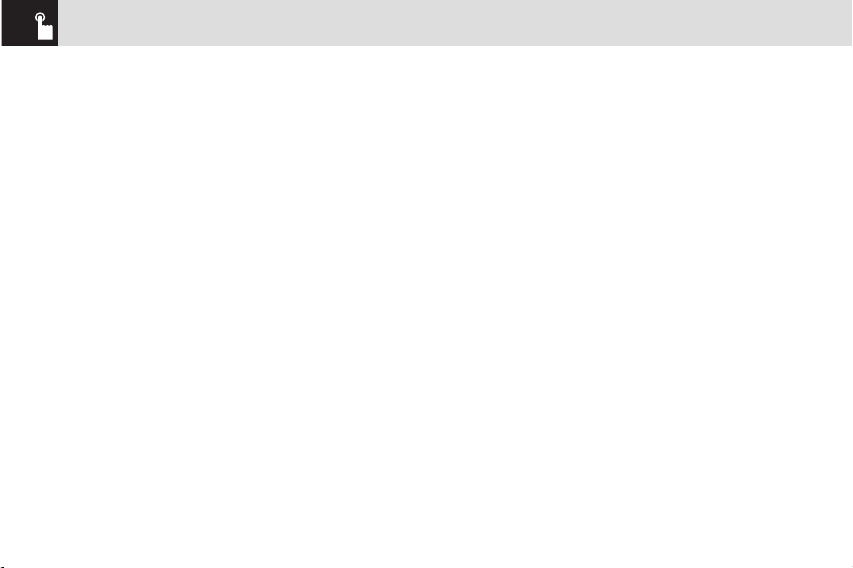
To switch your phone’s microphone
back on
Press the [Unmute] Soft key, or press [Options] then select
[Unmute].
To put a call on hold, and return to
a held call
You can put a call on hold whenever you want.
You can make another call while you have a call in progress
if your network service provider supports this service. One
call is active, while the other is on hold. You can also switch
between the calls.
To put a call on hold
Press the [Options] Soft key then select [Hold], or press the
[s] key. The callers name and icon are grayed while the
call is on hold.
To return to a held call
Press the [Options] Soft key then select [Resume], or press
the [s] key again.
To make a call while you are on a call
❶ Enter the phone number that you want to dial or look it
up in Address Book entry.
❷ Press the [s] key to dial the second call. The first call is
automatically put on hold.
To switch between two calls
Press the [Swap] Soft key. The current call is put on hold
and the held call is reactivated so that you can continue
your conversation with the caller.
To end a call
Press the [s] key in the normal way. To terminate all active
calls at the same time while you are in multi-party call,
select [Options] and then select [End All Calls].
Transferring a call
You can transfer or connect the current call to the held call if
your network service provider supports this service, so that
callers can talk to each other.
You will be disconnected from both of them.
❶ During a call, make or answer a call in the normal way
then press the [Options] Soft key.
❷ Press the [u/d] key to highlight the [Transfer] option
then press the [Select] Soft key or [o] key.
The two callers will be connected to each other.
Options during a call
28
Page 30
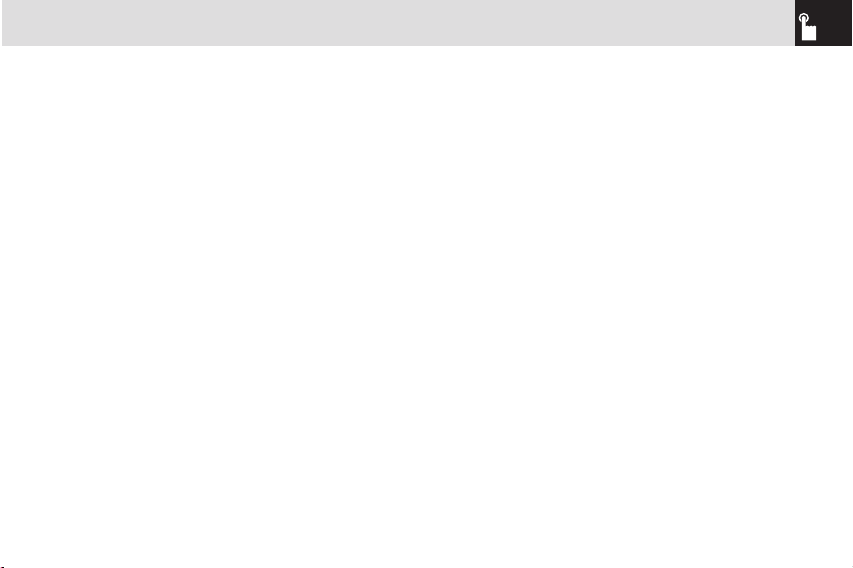
Multi‐party calls
A multi-party call feature is a network service that allows
up to six people to take part in a multi-party or conference
call simultaneously. For further details, contact your service
provider.
To make a multi‐party call
❶ Call the first participant in the normal way.
❷ Call the second participant in the normal way. The first
call is automatically put on hold.
❸ To join the first participant to a multi-party call, press the
[Options] Soft key then select the [Join All] option.
❹ Press the [o] key.
To add a new person to a multi‐party
call
❶ Call the person in the normal way.
❷ Press the [Options] Soft key then select the [Join All]
option.
❸ Press the [o] key.
To add a caller to a multi‐party call
Press the [Options] Soft key then select the [Join All] option.
To view the status of multi‐party call
participants
Press the [l/r] key. An icon indicates whether the remote
party is participating in the multi-party call (‘Far Multiparty’)
or on hold (‘Far Hold’.)
To answer or make a second call during
a multi‐party call
❶ Place the multi-party call on hold by pressing the
[Options] Soft key then selecting the [Hold All Calls]
option.
❷ Answer or make a call in the normal way.
❸ To reactivate the multi-party call on hold, press the
[Swap] Soft key.
❹ To end the multi-party call, press the [e] key or close
the flip.
To have a private conversation with one
participant
❶ Press the [Options] Soft key then select the [Private]
option.
❷ Press the [o] key.
❸ Press the [u/d] key to highlight the participant you want
then press the [o] key. Now you can talk privately with
29
Options during a call
Page 31

that person.
❹ The other participants can continue the conversation with
each other.
❺ To return to the multi-party call, press the [Options] Soft
key then select the [Join All] option.
❻ Press the [o] key.
All of the multi-party call participants can now hear each
other.
To remove one participant from a multi‐
party‐call
❶ Press the [Options] Soft key then select the [Exclude]
option.
❷ Press the [u/d] key to highlight the participant then
press the [o] key. The call ends with that participant, but
you can continue to talk with the other participants.
End the multi-party call by closing your phone or pressing
the [
e] key.
Searching for a number in Address
Book during a call
❶ Press the [Options] Soft key.
❷ If necessary, press the [u/d] key to highlight the [Name
Search] option.
❸ Press the [o] key.
❹ The entries are displayed.
To search for a name or group in
Address Book
Enter the first letters of the name for Name Search, or the
first letters of the group for Group Search. The entries are
displayed starting with the first entry matching your input.
To find a name manually in Address
Book
Press the [u/d] key.
To view the highlighted entry in
Address Book
Press the [o] key. (For further details, see 8.Contacts on
page 68.)
Options during a call
30
Page 32

Using DTMF tones
You can turn the DTMF key tones off or on during a call.
When the [DTMF Off] option is selected, your phone does
not transmit the key tones. It allows you to press keys
without hearing any key tones during calls.
To communicate with answering machines or computerized
telephone systems, you must select the [DTMF On] option.
Reading or writing a message
during a call
You can read or write a message during a phone call.
❶ Press the [Options] Soft key.
❷ Press the [u/d] key to highlight the [Messaging] option
then press the [o] key.
• To read a received message, select the Inbox
subcommand then scroll to the message that you want
to read.
• To write a new message, select the Write New
subcommand then press the [
o] key. (For further details,
see Write New on page 53.)
Using your headset
You can send or receive a call using your headset.
When you connect your headset to the jack located at the
top of your phone, the button on the headset works as
follows:
• While in Standby mode, press the button once to list
recent calls.
• While in Standby mode, press the button twice to redial
the last call.
• Press the button once to receive a call.
• Press the button once to end the call.
31
Options during a call & Using your headset
NOTE
During a call, you can only send text messages.
Multimedia messages cannot be sent, but can be saved.
Page 33

Displaying your phone’s menu functions.
To display your phone’s menu functions, press the [Menu]
Soft key ([
[]) in Standby mode.
Moving within your phone’s menu
and submenu functions
To move within your phone’s functions and select the
function or value you want, press the following keys.
Using the Shortcut Key in Standby
Mode
Selecting menu functions
32
Key Function
Soft key [[]
Goes to the main menu in Standby
mode.
[l], [r] key
Moves within the main menu.
[u], [d] key
Searches for the sub-menu.
Moves within the main menu.
[o] key
Goes to the sub-menu.
Goes to the MEdia Net Home menu
in Standby mode.
[z/x]
Moves the cursor upwards or downwards in the menu.
NOTE
You can input the menu function number to access the
submenu function quickly. For details of the menu tree listing all
menu function and subfunction numbers, see 1.Menu Tree on
page 82.
NOTE
Press the [c] key to return to the previous menu. Type
the menu number to access the sub-menu quickly.
Key
Menu selected if
pressed
If pressed and held
Soft key [[]
Displays menu Menu
Soft key []]
Activates Camera
[r] key
Navigation
Displays Write New
screen
[l] key
Navigation
Displays Call Hitory
[u] key
Navigation
Displays Take a photo
screen
[d] key
Navigation
Displays Address
Book list
[o] key
Displays Main Menu
[c] key
Displays Calendar
Monthly View
[s] key
Displays Recent Calls Redials last call
[e] key
Power On/Off
Page 34

Entering text
Input mode
On many occasions you need to input text in your phone
such as: storing the name in your Address Book, writing a
new message, creating a greeting, or scheduling events on
your calendar.
You can select from the following methods (modes) of
inputting text in your phone.
T9 mode
You can input a letter using only one keystroke per letter.
The keypad has more than one letter on it – when you
press the [
5] key once, J, K or L may be displayed.
The T9 mode automatically compares your keystrokes
with an internal linguistic dictionary to determine the
correct word, thus requiring far fewer keystrokes than the
conventional ABC mode (see below).
ABC mode
In this mode, you input the letter you want by pressing the
keypad once to select the first letter on the key, twice to
select the second letter on the key, three times to select
the third letter on the key and so on until the letter you want
appears.
123 mode
You can input numbers in this mode.
Symbol mode
You can input special characters like Greek letters, currency
units, or a period mark in this mode.
To change text input mode
When you are in an area where you can input text, the
text input mode indicator is displayed at the bottom of your
screen.
Example: Typing a Text Message.
33
Selecting menu functions & Entering text
Key
Menu selected if
pressed
If pressed and held
[1] key
Connect to the
voice-mail server
[#] key
Enter or exit from
Vibrate mode
Page 35

❶ Press the Soft key []] that indicates the current Text-
input mode.
❷ Toggle to the mode you want to use by pressing the Soft
key []] again as many times as necessary.
To insert a space
To insert a space between words, press the [0] key. If you
are in 123 mode or Symbol mode, press and hold the [0]
key to add a space.
Scrolling
To move the cursor to the left or right within the text, press
the scroll [l/r] key. To move the cursor up or down among
the lines, press the scroll ([u/d]) key.
Clearing letters and words
To clear the letter to the left of the cursor, press the [c]
key.
To clear all of the letters in the editor box, press and hold
the [
c] key.
Returning to the previous screen
When the text input field is empty, press the [c] key to
return to the previous screen.
Entering text
34
← The page number icon and the number of
remaining characters that you can type
← Editing area
↑
Editor options
↑
The current text input mode
NOTE
By pressing the [z/x] key, the cursor can be moved very
quickly to the beginning or the end of the text.
Tip
Use the following procedures to change the text input
mode quickly in English mode (the Alphabet or Predictive mode):
Key Function
Press and hold
the [*] key
Displays the symbol screen. Returns to
the previous screen in Symbol mode.
Press the [0] key
Enters a space character.
Press the [c] key
Deletes characters one by one. After
deleting all the characters, returns to
the previous screen.
Press and hold the
[c] key
Deletes all the characters and moves
the cursor to the beginning of the input
screen.
Page 36

Using T9 mode
In the T9 alphabet Editor, most commonly used words
appear as you input the text.
❶ Press the keys numbered [2] to
[9] to input text. For example,
press [4][3][5][5][6]
in sequence to input ‘hello’. The
word you are typing appears on the
display. It may likely change with
each key you press.
❷ Enter the whole word before editing
or deleting any keystrokes.
❸ Upon searching a word, input the next text.
❹ If the search fails, press [*] key to search which text
can be typed in. Your phone displays the most commonly
used choices first.
❺ Continue entering the next word.
Using ABC mode
When typing in ABC mode, press the key labeled with the
target letter once for the first letter; press it twice for the
second letter, and so on.
Example: To display the letter “C”,
quickly press the [
2] key three times.
To display the letter “K”, press the [5]
key twice. This method is called Multitap typing.
35
Entering text
[English]
Key Characters, in displayed order
1
. , - ? ! ‘ @ : 1
2
a b c 2
3
d e f 3
4
g h i 4
5
j k l 5
NOTE
The cursor moves to the right when you press a different
key. When entering the same letter twice or a different letter on the
same key, just press the [Right] scroll key or wait a few seconds
for the cursor to move to the right automatically, and then enter the
next letter.
Refer to the table below for more information about the characters
available. The characters vary depending on the text input
language.
Page 37

Changing case
To change the case of the next letter that you type, press
the [#] key.
There are three cases:
•Lowercase (no indicator)
•Initial capital ( )
•Capital lock ( )
Using 123 mode
Use the 123 mode to type numbers
into the text. Press the key that
corresponds to the digit that you want
to type.
Using Symbol mode
The symbol mode allows you to enter
symbols into your text.
To display more symbols, press the
scroll key ([
u/d]).
To input a symbol, press the number
for a symbol, and the symbol appears
in the input screen.
Entering text
36
Key Characters, in displayed order
6
m n o 6
7
p q r s 7
8
t u v 8
9
w x y z 9
0
Space 0
Page 38

3
Applications
1. Internet
2. Media
3. Games & Apps
4. Call History
5. Rogers Mall
6. Messages
7. Tools
8. Contacts
9. Settings
See the appendix for information
about the menu tree.
Page 39

Internet
38
Home
You can access the Internet with Home.
This means you can connect to the Internet anywhere and
anytime you have network coverage.
This function contacts your network to load your Wireless
Web service provider’s homepage.
Press the [Menu] Soft key, select 1.Internet, and then select
1.Home.
The context of the Internet homepage depends on your
Wireless Web service provider. To scroll through the screen,
use the [
u] and [d] keys.
OTA Settings Service
WAP/ OTA Provisioning
In order to use the Internet menu, you need to have the
correct connection settings on your phone. You can add
or edit the WAP Profile manually, or receive its settings
information as a type of configuration message from an
operator or a service provider. If you receive the settings
information from an operator or service provider, it will
automatically store the WAP setting information on the
phone.
Note that you need to follow some on-screen steps to save
and activate the settings.
Bookmarks
This function allows you to bookmark an Internet address
using the Internet just as you do with a PC Internet browser.
❶ Press the [Menu] Soft key, select 1.Internet, and then
select 2.Bookmarks.
❷ To register a URL and name in the closest empty number
of the Bookmark List, go to the 1.Empty menu and then
press the [Add] Soft key on the right.
To manage existing bookmarks, select the bookmark
then press the [Options] Soft key ([
[]) to select from the
following functions.
• Edit: Edits the URL and name of a bookmark.
• Delete: Deletes a bookmark from the list.
• Send Message: Sends a currently selected bookmark
via SMS.
❸ Press the [Go] Soft key []] to go to the related site.
NOTE
You cannot use the [Edit] and [Delete] options for default
bookmarks.
Page 40

Internet
39
Profiles
This function selects or edits WAP connection profiles on
your phone.
❶ Press the [Menu] Soft key, select 1.Internet, and then
select 3.Profiles.
❷ To select a profile, highlight it in the Profile List then
press the [o] key. You cannot select Unedited Profile.
To edit a profile, select it in the Profile List then press the
[Edit] Soft key to select from the following functions.
• Profile Name: Press the [
o] key to change the profile
name.
• Home URL: Press the [
o] key to edit the Homepage
URL provided by your service provider.
• Connection Type: Select either WAP or HTTP.
• GSM Settings: This function allows you to set the GSM
network proxy by inputting the following information.
• Gateway/Proxy: If you set the Connection Type to
WAP, Gateway is displayed. If you set it to HTTP,
Proxy is displayed. Press the [
o] key to display the
subfunctions such as IP Address and IP Port, then input
the appropriate information for each of the following
subfunctions, inputting the information provided by your
service provider.
• Data Call Type: Press the Left or Right scroll key to
select ISDN or Analog.
• Dial Number: Press the [
o] key to input the
appropriate dialup number.
• Login ID: Press the [
o] key to input the appropriate
login ID.
• Password: Press the [
o] key to input the appropriate
password.
• GPRS Settings: This menu allows you to set the GPRS
network proxy by inputting the following information.
• Gateway/Proxy: If you set the Connection Type to
WAP, Gateway is displayed. If you set it to HTTP,
Proxy is displayed. Press the [
o] key to display the
subfunctions such as IP Address and IP Port, then input
the appropriate information for each of the following
subfunctions, inputting the information provided by your
NOTE
The settings for your WAP service are already entered
as required by your service provider. Care should be taken when
you make any modification to a profile since it may cause WAP to
be inoperative.
Your phone is compatible with OTA (Over The Air) messages.
These are used by service providers to send connection details
directly to your phone.
Please ask your service provider for details of this service.
Page 41

Internet
40
service provider.
• Access Point: Press the [
o]key to input the appropriate
Access Point.
• Login ID: Press the [
o] key to input the appropriate
login ID.
• Password: Press the [
o] key to input the appropriate
password.
• DNS Settings: Input the appropriate IP address for the
Domain Name Server. You can input the primary and
secondary DNS.
• Bearer: Select the bearer type for each type of network
access. Press the Left or Right scroll key to select GSM
Only or GPRS Only.
• Reset Profile: Press the [
o] key to reset the settings of
the selected profile. Press the Left or Right scroll key to
select Yes or No.
Cache
This function sets up your phone’s cache. This feature is
used to store WAP pages directly on your phone, so they
display rapidly when you return to them.
Cache Mode
This function sets up the cache memory check, which
verifies whether the WAP page’s information is already
stored in your phone’s cache memory.
❶ Press the [Menu] Soft key, select 1.Internet, select
4.Cache, and then select 1.Cache Mode.
❷ Select one of the following options.
• Always Check: The cache is always checked whenever a
URL is loaded.
• Never Check: The cache is never checked.
Clear Cache
This function clears all data stored in the cache (recently
visited WAP pages).
Press the [Menu] Soft key, select 1.Internet, select 4.Cache,
and then select 2.Clear Cache.
NOTE
This function is available only when your Connection Type
is set to HTTP.
Page 42

Internet & Media
41
Security Certifications
Press the [Menu] Soft key, select 1.Internet, and then select
5.Security Certifications.
Press the [
o] key to see the saved security certificate.
Version
This function displays the software version of your phone’s
WAP browser.
Press the [Menu] Soft key, select 1.Internet, then select
6.Version.
Media
DRM/ Forward Lock
Your phone supports a Digital Rights Management (DRM)
system to protect acquired content. A piece of content (for
example, ring tunes, wallpapers) can be protected by using
Forward Lock, which means the protected contents cannot
be forwarded to other devices including other phones and
desktops. With respect to DRM, a forward locked sound
appears with an icon ( ) in the sound list.
Ring Tunes
Download Ring Tunes
Selecting this menu launches the Web browser to Rogers’s
Tunes menu.
Sounds
Play back sound in your phone or edits information. The
sound formats supported here are MIDI, SMAF, iMelody,
MP3 and AMR.
Press the [Menu] Soft key, select 2.Media, and then select
1.Ring Tunes to display the list of sounds recorded in your
phone.
The selected melody automatically plays once.
Page 43

Media
42
Press the [Options] Soft key ([[]) to apply the options to
the sound concerned. The [Options] Soft key is active when
the downloaded sound is selected.
• Send as Multimedia Message: Sends the selected sound
in a multimedia messages. This option is available only
for non-forward-locked sounds.
• Set as Ringtone: Sets the selected sound as a preferred
ringtone. Press the [
o] key to set default ringtone.
• Rename: Renames a sound.
(For further details about renaming a file, see 7.Entering
text on page 33.)
• Delete: Deletes a sound.
• Delete All: Deletes all sounds in the sound list.
• File Info: Views the information about a sound.
Graphics
Download Graphics
Selecting this menu launches the Web browser to Rogers’s
Graphics menu.
Graphics
You can view or edit the image or information recorded in
your phone in this menu.
The image formats supported here are JPEG, GIF, BMP,
WBMP and PNG.
❶ Press the [Menu] Soft key, select 2.Media, and then
select 2.Graphics to see the list of images that are saved
in your phone.
❷ Press the [View] Soft key or press the [o] key to set the
selected image as Wallpaper.
❸ Press the [l/r] key to view other images in the list.
❹ Press the [List] Soft key to return to the list.
❺ Press the [Options] Soft key ([[]) to apply the options
to the image.
The [Options] Soft key is active when the downloaded
image is selected.
• Send as Multimedia Message: Sends the selected image
to a multimedia messages. This option is available only
NOTE
Unless you have set your ring type to vibration or silent
mode.
NOTE
MP3 ringtone support (maximum file size: 500 Kb) and
MP3 files might be subject to the relevant copyright laws, so refrain
from distributing these files illegally.
Page 44

Media
43
for non-forward locked graphics.
• Set as Wallpaper: Adds an image to ‘Wallpaper’ in the
‘Display settings’. The image is set as the background
image of the main screen.
• Rename: Renames an image.
(For further details about renaming a file, see 7.Entering
text on page 33.)
• Delete: Deletes an image.
• Delete All: Deletes all images in the image list.
• File Info: View the information about an image.
With respect to DRM, a forward locked image appears
with an icon ( ) in the image list.
Camera
This function enables you to take a photo using the
built-in camera. The photo can be saved and sent with a
multimedia message.
Take a Photo
Taking photos when your phone is open
❶ Press the [Menu] Soft key, 2.Media >3.Camera, and
then select 1.Take a Photo to enter your phone’s photo
capture mode.
❷ To change the photo shooting mode, press the Right Soft
key ([]]). This toggles between the following options,
represented by icons on your phone’s display.
❸ Press the Scroll key ([u/d]) to zoom in/out of the image
in the current preview when the image size is 128X128.
Press the Scroll key ([l/r]) to control the seven levels
of brightness.
❹ The phone saves the image automatically when the user
presses the [o] key. Press the [c] key to return to the
camera preview screen.
Shooting Mode Icon Description
Single Capture General mode for a single photo.
Multi Capture
Takes multiple photos. The quantity
of photos is determined by the
[Multi-shot] option.
Frame Capture
Takes a photo with a built-in frame.
The image size is fixed as 128X128.
NOTE
The default image size is 640X480 mode. You cannot set
Frame in 640X480 size.
NOTE
In Multi Capture mode, the photo can be named
automatically only if one photo is set as Marked. Select [Mark] or
[Unmark] to check the image that you want to save.
Page 45

Media
44
Using your camera options
The Preview mode
Press the [Options] Soft key ([[]) in Preview mode to
select the following information which will be applied to
the image. Its setting value is temporary, so if you want to
save its value, press the [Menu] Soft key, select 2.Media>
3.Camera, and then select 4.Settings.
• Go to Album: Moves to the Photo Album.
• Image Size: Displays the size of image that you want to
shoot: 128X128 or 640X480.
• Self Timer: Specifies the delay time. You can choose
None, 5 Secs, or 10 Secs. When the selected time has
lapsed, the camera takes a photo.
• Frame: Specifies the frame to use.
• Multi-Shot: Selects the multi-shot number that you want
(4/6/9).
• Flash: Turns the flash on or off.
• Effect: Applies one of the following effects to the picture:
• Normal
• Sepia
• Solarization
• Monochrome
• Line Drawing
• Negative
• Embossing
• Display Icons: Turns the display icons On or Off.
NOTE
Image counter, which is located below image size,
indicates the number of photos that you can take. Image counter
might not be accurate depending on the types of objects and the
level of brightness.
Tip
If you are taking photos while your phone is open, you
can use the following keys to adjust your phone’s camera directly.
Function Description Key
Brightness 7 levels (from 0 to 6)
Scroll key [l/r]
Zoom
4 levels (from 0 to 3)
(only available in 128x128
size).
Scroll [u/d]
NOTE
This option does not appear in Frame Capture mode.
NOTE
This option appears in Frame Capture mode.
NOTE
This option appears in Multi Capture mode.
NOTE
You cannot set Effect in 640X480 size.
Page 46

Media
45
The Single or Frame Capture mode
❶ Press the [Options] Soft key ([[]) in Capture mode to
select the following information, which is applied to the
image.
• Delete: Deletes the photo that is saved automatically.
• Set as:
• Wallpaper-Adds a photo to Wallpaper in Display.
The photo is set as the background image of the main screen.
• Address Book-Assigns a specific photo image to Address Book.
• Back to Preview: Returns to the camera preview screen.
• Rename: Renames a photo.
(For more information about renaming a photo, see
7.Entering text on page 33.)
• Go to Album: Moves to the Photo Album.
❷ Press the [Send] Soft key ([]]) to transmit the photo
with the multimedia message.
Taking photos when your phone is closed
❶ Press and hold the side [z] key on the left side of your
phone with the folder closed to enter or escape from
Preview mode.
❷ Adjust the image by aiming the camera at the subject.
Press the side [
z] key to shoot the image in the current
preview. The phone saves the image automatically and
returns to Preview mode.
Photo Album
This function allows you to view or edit the photos saved on
your phone.
Press [Menu] Soft key, select 2.Media >3.Camera, and then
select 2.Photo Album.
Viewing the saved photos
❶ Press the [Menu] Soft key, select 2.Media >3.Camera,
and then select 2.Photo Album in the menu to access the
Photo Album Thumbnail List.
❷ Select photo from the list and press the [o] key to
display the photo list in the album.
❸ Use the [Small] or [List] Soft key to change the list type
(Small/List).
❹ Select a photo and press the [o] key to enlarge the
photo view.
Press the Scroll key ([l/r]) to view other photos in the
album.
NOTE
Press and hold the side up key to enter into capture mode
when the flip is closed. At this time, the image size is 640X480 only,
and the image appears on the external LCD.
Page 47

Media
46
Using the photo options
Press the [Options] Soft key ([[]) to apply the following
options to a selected photo from the album.
• Send as Multimedia Message: Sends the selected photo
with a multimedia messages.
• Set as:
• Wallpaper-Adds a photo to Wallpaper in Display. The photo
isset as the background image of the main screen.
• Address Book-Assigns a specific photo image to Address Book
Entry.
• Rename: Renames a photo.
(For further details about renaming a photo, see
7.Entering text on page 33.)
• Delete: Deletes a photo.
• Delete All: Deletes all photos in the album.
• File Info: Views the information on a photo.
Online Album
Press the [Menu] Soft key, select 2.Media >3.Camera, and
then select 3.Online Album.
Settings
Press the [Menu] Soft key, select 2.Media >3.Camera, and
then select 4.Settings.
Change the default camera option value.
• Image Size: Size of the image to shoot: 128X128 or
640X480.
• Shutter Sound: Shutter/Smile/321/Off
• Flash: On/Off
• Self Timer: Specifies the delay time. You can choose
None, 5 Secs, or 10 Secs. When the selected time has
lapsed, the camera takes a photo.
• Multi-Shot: Selects the multi-shot number that you want
(4/6/9).
Memory Status
This function displays the information of the memory usage
status for Photo, Image, Sound, Voice, Games, Message,
and System.
Press [Menu] Soft key, select 2.Media, and then select
4.Memory Status.
NOTE
System memory refers to the total memory used for
reserved objects, user defined wallpapers, etc.
Page 48

Games & Apps & Call History
47
Download Games
Selecting this menu launches the Web browser to Rogers’s
Game menu.
Games
Press the [Menu] Soft key, select 3.Games & Apps in the
menu to view the Java Game.
The list is stored in your phone.
After moving to the game that you select, using the scroll
key, press the [
o] key or the [Run] Soft key to run the
game and press the [Options] Soft key to view the following:
• Info: Shows the information about the selected game.
• Delete: Deletes the selected game. (You cannot delete
the default game.)
• Update: Updates the selected game version. (You cannot
update the default game.)
• Permissions: Sets the permission regarding each
function when the selected game accomplishes a specific
function.
• VM Version: Shows the JAVA version that the built-in
Java VM (Virtual Machine) supports.
Call History
This function displays missed calls, received calls,
and dialed calls. You can delete a call log and see the
information for the Call Time and GPRS info in this menu.
Press the [
s] key to see the recent calls in Standby mode
or select the [Menu] Soft key and then select 4.Call History.
Press the [s] key when the cursor is placed on the
number or name to dial the number.
Missed Calls
This function displays the missed calls list showing the time
and date of missed calls as well as the number or name of
the caller.
Press the [Menu] Soft key, select 4.Call History, and then
select 1.Missed Calls.
Press the [
u/d] key to select the missed call.
To manage your missed calls, press the [Options] Soft key
([
[]) to select from the following functions.
• Call: Call the selected number.
NOTE
If Contact Entry contains the phone number that you want
to dial, the name displays. Alternatively, the phone number, date,
and time displays on the screen.
Page 49

Call History
48
• Save Number: If the selected number is not saved on
the SIM or the phone, this option appears. Saves the
selected number to the SIM or the phone.
• Delete: Deletes the selected number.
• Delete All: Deletes all missed call records from the list.
Press the [Message] Soft key ([
]]) to send a message to
the person whose call you missed.
Received Calls
This function displays the received call list showing the time
and date of a received call as well as the number or name
of the caller.
Press the [Menu] Soft key, select 4.Call History, and then
select 2.Received Calls.
Press the [
u/d] key to select the received call.
To manage your received calls, press the [Options] Soft key
([
[]) to select from the following functions.
• Call: Call the selected number.
• Save Number: If the selected number is not saved on the
SIM or the phone, this option appears. Save the selected
number to the SIM or the phone.
• Delete: Deletes the selected number.
• Delete All: Deletes all received call records from the list.
Press the [Message] Soft key ([
]]) to send a message to
the person who called you.
Dialed Calls
This function displays the dialed calls list showing the time
and date of dialed calls as well as the number or name of
the recipient.
Press the [Menu] Soft key, select 3.Recent Calls, and then
select 3.Dialed Calls.
Press the [
u/d] key to select a dialed call.
To manage your dialed calls, press the [Options] Soft key
([
[]) to select from the following functions.
• Call: Call the selected number.
• Save Number: If the selected number is not saved on the
SIM or the phone, this option appears. Save the selected
number to the SIM or the phone.
• Delete: Deletes selected number.
• Delete All: Deletes all the dialed call records from the list.
Press the [Message] Soft key ([
]]) to send a message to
the person if you missed the call.
Page 50

Call History & Rogers Mall
49
Delete Call Logs
This function allows you to choose to delete all missed,
received, or dialed call records or delete all call records.
Press the [Menu] Soft key, select 4.Call History, and then
select 4.Delete Call Logs.
Select All Calls to delete all the call records. Press [Yes]
or [No] to confirm that you want to execute or cancel this
function.
Call Time
This function displays information on call times.
Press the [Menu] Soft key, select 4.Call History, and then
select 5.Call Time.
The following information is displayed.
• Last Call: Displays date and time.
• Received, Dialed and Total Calls: Displays the total call
time.
• Reset Call Times: Resets the call timer. To confirm the
resetting of all call times, input your phone’s password
then press the [
o] key.
Rogers Mall
Search
Selecting this menu launches the Web browser to Rogers’s
Search menu.
Press the [Menu] Soft key, select 5.Rogers Mall, and then
select 1.Search.
Music & Tones
Selecting this menu launches the Web browser to Rogers’s
Tones menu.
Press the [Menu] Soft key, select 5.Rogers Mall, and then
select 2.Music & Tones.
Games
Selecting this menu launches the Web browser to Rogers’s
Game menu.
Press the [Menu] Soft key, select 5.Rogers Mall, and then
select 3.Games.
Graphics
Selecting this menu launches the Web browser to Rogers’s
Graphics.
NOTE
If no logs exist, the message “List Empty” appears.
Page 51

Rogers Mall
50
Press the [Menu] Soft key, select 5.Rogers Mall, and then
select 4.Graphics.
Email/Chat
Selecting this menu launches the Web browser to Rogers’s
Multimedia menu.
Press the [Menu] Soft key, select 5.Rogers Mall, and then
select 5.Email/Chat.
Celebrity Voicemail
Selecting this menu launches the Web browser to Rogers’s
Celebrity voicemail menu.
Press the [Menu] Soft key, select 5.Rogers Mall, and then
select 6.Celebrity Voicemail.
Caller Ring Trax
Selecting this menu launches the Web browser to Rogers’s
Caller Ring Trax menu.
Press the [Menu] Soft key, select 5.Rogers Mall, and then
select 7.Caller Ring Trax.
News & Info
Selecting this menu launches the Web browser to Rogers’s
News &Info menu.
Press the [Menu] Soft key, select 5.Rogers Mall, and then
select 8.News & Info.
Internet
Selecting this menu launches the Web browser to Rogers’s
Multimedia menu.
Press the [Menu] Soft key, select 5.Rogers Mall, and then
select 9.Internet.
(For further details, see Internet on page 38.)
Page 52

Messages
51
This function allows you to create, send, read and save
a message using the Short Message Service (SMS: text
messages), Multimedia Message Service (MMS: messages
supporting presentation of various media types, such as full
color images and polyphonic ring tones) provided by your
network operator, or an e-mail service.
Voice mails are also available. The multi-selection function
is also supported.
Press the [Menu] Soft key and then select 6.Messages.
Text Message
Short message service (SMS) allows you to send and
receive a short text message to and from other phones.
Multimedia Message
Multimedia Message Service (MMS) is a messaging
service similar to Short Message Service (SMS). It provides
asynchronous delivery of personal multimedia messages.
In addition to the familiar text content of text messages,
multimedia messages can contain images, graphics, and/or
sound.
An MMS message is a separate multimedia presentation in
a single entry, not an attachment to the text file.
Using the MMS feature, your phone can receive a
multimedia message and/or send a picture message,
depending on MMS availability from your service provider.
Only phones that support the multimedia message feature
can receive or display the multimedia messages.
Receiving a new message
When you receive a new message, the popup dialog box
displays the number of unread messages and the number
of total messages with the New Message icon ( ) in the
icon area of the internal and external displays. You also
hear an alert, depending on the message sound setting.
To read the new message(s) immediately, press the [Read]
Soft key or the [
o] key.
NOTE
These features are available only if your service
provider’s network supports it. Contact your service provider for
more information.
NOTE
To clear the new message notification on the display,
press the [Cancel] Soft key, the [
e] key, or the [c] key.
Page 53

52
Messages
Managing memory
The Inbox, Outbox, Drafts, Sent, and Templates share a
given amount of memory on the phone. In the Inbox, text
messages (SMS) can be saved on the phone or the SIM,
depending on the Text Message settings. When Save to in
the Text Message settings is set to SIM, received messages
are saved in the phone memory if the SIM capacity is full.
Also, even if Save to in the Text Message settings is set
to Phone, received messages are saved in the SIM if the
memory capacity is full. When using the Inbox, up to 50
received messages can be saved to the phone memory.
Up to 30 entries can be saved in the other mailboxes. The
Inbox can use the SIM memory.
Only the Inbox can use the SIM memory to store text
messages (SMS). When you try to save more than 50
messages in the Inbox, a full icon (
) appears. When a
full icon appears, you cannot receive any new messages.
When you open the phone, the notification “Message full
Please delete” appears on the display. You must delete
one or more of the old messages in order to make memory
available for the new messages. Use the [Delete] option
within the each mailbox, or use the [Delete All] option to
delete all the messages.
• Write New: Writes a multimedia message (MMS) or a text
message (SMS).
• Inbox: Displays the received messages in the SIM and
Phone memory. You can save up to 50 messages in the
phone memory and more messages are received only
if the SIM capacity is available. So you can see over 50
messages in the Inbox. The “10” in [10/20] represents
the number of unread messages, whereas the “20”
represents the number of saved messages in the Inbox.
• Sent: Displays the stored messages in the phone
memory that were sent. This depends on the settings
for Save Messages. Sent can display more than 30
messages.
• Outbox: Displays the list of stored messages that have
not been sent. 30 messages can be saved to phone
memory.
• Draft: Displays the list of stored messages that were not
completed and stored as Draft. You can save up to 30
messages in Draft.
• Templates: Displays the default template and your saved
templates. You can save up to 30 messages in the phone
memory (including the default template).
• Settings: Sets up the environment for messages.
• Memory Info: Displays the free space of the SIM or
phone memory.
Page 54

53
Messages
Write New
Press [Menu] Soft key, select 6.Messages, select 1.Write
New, and then press the [o] key.
Select the type of message you want to write.
• Text Message: Writes new SMS message.
• Multimedia Message: Writes new MMS message.
Text Message
❶ Creating a Text Message. At the top of the display, the
number of remaining characters appears and you can
see the [ ] icon.
❷ While you are entering a text message, press the
[Options] Soft key ([[]) for more editing options. Use
[u/d] key to select an item and press the [o] key.
• Add template: Obtains a template.
• Edit Subject: Edits the message subject.
• Save: Saves messages in the phone memory.
• Language: Selects English, Spanish or French.
❸ After you have created the message, press the [o]
key to send the message. If you want to send a Text
Message to a new number that is not stored, press the
[u] key to move to Add Entry, and then just enter the
number (Add Entry is only for entering numbers that are
not searched).
If you want to search for a stored name, enter the name
using the keypad.
You can also add numbers from Call Log. To search for a
number in the All Calls list, press the [Call Log] Soft key,
select the correct number, and then press the [o] key
to check it.
When you have finished entering the recipient information,
press the [Send] Soft key.
Multimedia Message
❶ When [No Subject] page displays, press the [Options]
Soft key ([[]) to use the following [Editor Options].
• Edit Subject: Edits the message subject.
• Add Objects: Adds the text, image, or sound.
• Add Template: Adds a multimedia message template.
This feature is only available when no item is in the slide.
With more than one slide, Add Template is not available.
• Settings: The user can only change the setting for the
message which is in the process of being written. The
setting for Slide Timing, Page Layout and Priority can
only be set while a message is being written. However,
Delivery Reports and Read Reports setting can also be
set by pressing 6.Messages, select 9.Settings, and then
Page 55

Messages
54
select 3.Multimedia Message.
• Slide Timing: Sets how long the received message is
displayed for. The display automatically scrolls to the
next slide page after the specified time.
• Page Layout: Arranges the image and text display
position in the slide page. You can set Image at Top or
Text at Top.
• Delivery Reports: When this option is set to [On], the
network informs you whether or not your message
has been delivered successfully (This is network
dependent).
• Read Reports: When this option is set to [On], the
recipient’s phone sends a reply to let you know when
your message has been read. (if your carrier’s network
supports this functionality)
• Priority: Set Normal, High, or Low.
❷ When [No Subject] page displays, press the [Add] Soft
key ([]]) to add an objects.
• Add Text: Adds a new text.
• Add Image: Adds the photo or the downloaded image.
Press the [
o] key to select the sub-menu.
• Take a Photo: Creates a new photo.
• Photo Album: Already saved photo.
• Downloaded: Downloaded image.
(For further details, see Graphics on page 42.)
• Add Sound: Adds the voice memo or the downloaded
sound. Press the [
o] key to select the sub-menu.
• New Voice Memo: Creates a new recording memo.
• Voice Memo: Already recorded sound.
• Downloaded: Downloaded sound.
(For further details, see Ring Tunes on page 41 and
Voice Memo on page 59.)
• Add Slide: Adds a new slide.
❸ After writing the message, press the [o] key. And then
press the [Options] Soft key ([[]) to use the following
[Editor Options].
• Preview: Shows the message as it appears on the
recipient’s phone, and you can return to the Editor to
press the [Editor] soft key ([
[]).
• Delete Text/Image/Sound: Deletes the selected text,
image, or sound from the slide page.
• Add Objects: Adds an image, sound, and slide objects.
• Save as Draft: Saves messages in the phone memory.
NOTE
After you add the text, the image or the sound, the Add
Slide menu appears if you press the [Add] Soft key ([
]]). To move
to a different slide, press the [
l/r] key.
Page 56

55
Messages
• Delete Slide: Deletes the selected slide.
• Edit Subject: Edits the subject.
• Settings: The user can only change the setting for
the message which is in the process of being written
regardless of the global settings.
❹ After writing the message, if the user wants to change
the already added object, press the [u/d] key to move
to the already added object and press the [Edit] or
[Replace] Soft key ([]]). This key is automatically linked
to editing text, or replacing image or sound.
• Edit: Edits text.
• Replace Image: Replaces the selected image/photo with
a different selected image from the sub-menu.
• Take a Photo: Creates a new photo.
• Photo Album: Already saved photo.
• Downloaded: Downloaded image.
• Replace Sound: Replaces the selected sound with a
different selected sound from the sub-menu.
• New Voice Memo: Creates a new recording memo.
• Voice Memo: Already recorded sound.
• Downloaded: Downloaded sound.
❺ When you have finished creating the message, press
the [o] key to send the message. If you want to send
a Multimedia Message to a new number or an e-mail
address that is not stored, press the [u] key to move
to Add Entry, and then just enter the number or e-mail
address (Add Entry is only for entering numbers or email addresses that are not searched).
If you want to search for a stored name, enter the name
using the keypad.
You can also add numbers from Call Log. To find the Call
Log menu, press the [Options] Soft key.
• Call Log: Shows the recent calls.
• Cc (Carbon copy): Sends the message to both the
recipient and a third party in Address Book Entry.
• Bcc (Blind carbon copy): Sends the message to a third
party but does not notify the other recipients in Address
Book Entry.
After selecting the correct number, press the [
o] key to
check it.
When you have finished entering the recipient information,
press the [Send] Soft key.
NOTE
When more than one slide exists, this menu appears.
Page 57

Messages
56
Inbox
Press the [Menu] Soft key, select 6.Messages, select
2.Inbox, and press the [o] key to display the received
messages one by one. To write a new message, press the
[Reply] Soft key at the lower-right corner.
You can receive a multimedia message notification through
the network and read only the downloaded multimedia
message.
You can also receive a text message and voice mail.
In case of a text messages, if available in the Address
Book, the sender’s name and initial text appears with the
list of messages. In the case of multimedia messages, the
list of messages appears with the sender phone number or
name and the message subject.
According to message type, the list of messages shows the
following icons:
Unread text message in the SIM
Read text message in the SIM
Unread text message in the phone
Read text message in the phone
Unread multimedia message
Read multimedia message
Unread Cell Broadcast message
ReadCell Broadcast message
❶ Select the [Options] Soft key ([[]) on the bottom of the
message list to select one of the following options.
• Callback: Calls to the message sender.
• Delete: Deletes the selected message.
• Delete All Read Messages: Deletes all read messages
received.
• Delete All: Deletes all messages in the Inbox.
• Forward: Sends the received message to another
recipient.
• Move to Phone (SIM): Saves the message in the phone
memory (in the SIM) if the message is saved in the phone
(in the SIM). Only text message is available.
• Reply All: Replies to the message sender and the 3
rd
NOTE
To send a text message or MMS message to someone
not in your phonebook, enter the phone number at the idle screen
and select the right soft key and then select type of message.
NOTE
If the size of the Multimedia Message exceeds the
transmission limit (100 Kb), a warning information message will
appear. It is automatically saved in the Sent folder if transmission
is successful.
Page 58

57
Messages
party who received the message. (Shown only on the
Multimedia Message.)
❷ Select the Soft key ([]]) on the bottom of the message
list to select the following option.
• Reply: Reply to the message sender.
❸ Select the [Options] Soft key ([[]) on the bottom of the
message view to select one of the following options.
• Reply All: Replies to the message sender and the 3
rd
party who received the message. (Shown only on the
Multimedia Message.)
• Delete: Deletes the selected message.
• Forward: Sends the received message to another
recipient.
• Callback: Calls the message sender.
• Save Numbers & E-mail: Extracts a number & e-mail
from the message text. You can save it as an Address
Book entry.
- When you select the numbers in the list.
1)
If you press the [s] key, you can call the person with
that number.
2)
Press the [o] key.
• Save New: Creates a new entry.
• Add to Old: Adds to the existing entry and saves the
entry.
• Send Message: Sends a message to a selected
recipient.
- When you select the e-mail in the list
1)
Press the [o] key.
• Save New: Creates a new entry.
• Add to Old: Adds to the existing entry and save the
entry.
• Send Message: Sends a message to a selected
recipient.
• Save URLs: Extracts a URL address from the message
text. You can save it as a Internet bookmark. If you press
the [
o] key, you can connect to the URL.
• Save Objects: Extracts an object from the multimedia
message. You can save it in one of the categories in
Media. (Shown only on the multimedia message.)
❹ Select the Soft key ([]]) on the bottom of the message
view to select the following function.
• Reply: Reply to the message sender.
Page 59

Messages
58
Sent
Sent saves all messages sent from your phone.
Press [Menu] Soft key, select 6.Messages, and then select
3.Sent.
The icons below indicate the status of the SMS message
saved in Sent:
Sent SMS message (normal)
The icons below indicate the status of the MMS message
saved in Sent:
Sent MMS message (normal)
Delivered MMS message
Expired or Rejected MMS message
To manage messages in Sent:
❶ Press the [Edit] Soft key at the bottom right corner to edit
and send a Sent message using the recipient’s number.
❷ Select the [Options] Soft key on the bottom of the
message list to select one of the following functions.
• Delete: Deletes the selected message.
• Delete All: Deletes all messages in Sent.
• Forward: Sends the Sent message to another recipient.
Outbox
Outbox contains all messages you have not yet sent.
Press [Menu] Soft key, select 6.Messages, select 4.Outbox,
and press the [
o] key.
To manage messages in Outbox:
❶ Press the [Send] Soft key ([]]) at the bottom right
corner to send the failed message again.
❷ Press the [Options] Soft key ([[]) at the bottom left
corner to select the following functions.
• Delete: Deletes the message.
• Delete All: Deletes all messages in the Outbox.
• Edit: Edits and sends an unsent message using the
recipient’s number.
Draft
Draft contains all the messages you have edited and saved.
Press [Menu] Soft key, select 6.Messages, select 5.Draft,
and press the [
o] key.
To manage messages in Draft:
Press the [Options] Soft key ([[]) at the bottom left corner
to select the following functions.
Page 60

59
Messages
• Delete: Deletes the message.
• Delete All: Deletes all messages in Draft.
Browser Msg
The phone can receive browser messages from the service
provider.
Press [Menu] Soft key, select 6.Messages, and then select
6.Browser Msg, where the number of unread Browser
messages is shown.
When you are in the list of Browser Messages, press
the [Options] Soft key ([
[]) to select from the following
functions.
• Delete: Deletes a message.
• Delete All: Deletes all the messages in Inbox.
• Ok: Shows the information for the selected message.
In addition you can press the [Go to] Soft key ([
]]) to
connect to the appropriate WAP page.
Voice Mail
If you are busy or cannot answer when someone calls,
you can refer the caller to a voice-mail message service.
After the caller leaves a message, the voice mail service
indicates that a message is available.
Press the [Menu] Soft key, select 6.Messages, select
7.Voicemail, and press the [
o] key. You can listen to the
voicemail by calling the voice-mail center.
Templates
A template contains a block of text for quick insertion into
text messages and multimedia messages.
Press the [Menu] Soft key, select 6.Messages, and then
select 8.Templates.
If no user-created template exists, only the Create New
menu appears in the list.
❶ Select a text or a multimedia template menu and press
the [Options] Soft key ([[]) at the left for associated
options.
• Create New: Makes a new template. Not available if the
template space is full.
• Text Message: Writes a new text template.
• Multimedia Message: Writes a new multimedia template.
• Delete: Deletes a template you have defined. The default
template does not appear.
• Delete all: Deletes all messages in the templates box.
The default template does not appear.
• Edit: Edits the selected template.
Page 61

Messages
60
❷ Select a message and press the [Send] Soft key ([]]) to
send the selected template.
Settings
Before you can send or receive messages using your
phone, you must configure their settings first. This
information is normally pre-populated in the phone by your
service provider.
Press the [Menu] Soft key, select 6.Messages, and then
select 9.Settings.
Common Settings
Select [Menu], select 6.Messages, select 9.Settings, select
1.Common Settings, and press the [o] key.
To set up common message settings, use the
following functions:
• Default Edit Mode: Sets in Alphabet mode (Multi-tap
mode) or Predictive mode (T9 mode).
• Save messages: If set as On, the messages sent will be
stored in the [Sent].
Text Message
Press the [Menu] Soft key, select 6.Messages, select
9.Settings, select 2.Text Message, and press the [o] key.
To set up default Text Message information, use the
following functions:
• Message Center: Stores or changes the number of
your message center that is required when sending a
message.
• E-mail Gateway: Stores or changes the number of your
e-mail gateway required when sending an e-mail.
• Save to: Sets the text message storage to SIM or phone.
• Message Format: Sets the message type to Normal, Fax,
Voicemail, ERMES, National Paging, X.400, or Internet.
The network converts the messages into the selected
format.
• Delivery Reports: When this option is set to [On], the
network informs you whether or not your message has
been delivered successfully.
• Message Lifetime: Sets the duration of time your
message is stored at the message center while
attempting to deliver it. You can select one of 1 Hour,
2 Hours, 6 Hours, 1 Day, 2 Days, 1 Week, 4 Weeks, 6
Months, or Maximum.
NOTE
The message format depends on the SIM.
Page 62

61
Messages
Multimedia Message
Press the [Menu] Soft key, select 6.Messages, select
9.Settings, select 3.Multimedia Message, and press the
[o] key.
To set up default Multimedia Message information,
use the following functions:
• Profiles: Sets up multimedia messages profile settings.
• Delivery Reports: When this option is set to [On], the
network informs you whether or not your message has
been delivered successfully.
• Read Reports: When this option is set to [On], the
recipient’s phone sends a reply to let you know when
your message has been read.
• Message Lifetime: Sets the duration of time your
message is stored at the message center while
attempting to deliver it. You can select one of 1 Hour,
2 Hours, 6 Hours, 1 Day, 2 Days, 1 Week, 4 Weeks, 6
Months, or Maximum.
Cell Broadcast
Press the [Menu] Soft key, select 6.Messages, select
9.Settings, select 4.Cell Broadcast, and press the [o] key.
You can set up default CB information using this menu with
the following options.
• Languages: You can specify the language of a message.
You may also add new languages or delete existing ones.
• Topic List: You may choose up to 4 topics from the
Enabled Topics. For more information, contact your
network service provider.
• Receive: You can decide whether the Cell Broadcast
service is active or not. When this option is set to
[Enable], cell broadcast service is activated.
Voice Mail
Press the [Menu] Soft key, select 6.Messages, select
9.Settings, select 5.Voice Mail, and press the [o] key.
This number is normally pre-populated by your carrier
during the activation process.
Browser Message
Press the [Menu] Soft key, select 6.Messages, select
9.Settings, select 6.Browser Message, and press the [o]
key.
• Receive: Sets up browser message receiving. The
icon displays when the user receives a new message.
When the user receives an SI (Service Indication)
message
• Auto
Page 63

Messages
62
1. Press the [Options] Soft key ([[]) on the Browser
Message Alerting screen.
· Load: Enters the browser.
· Postpone: The message is placed in the WAP PUSH inbox.
· Ignore: Deletes the received message.
2. Press the [Options] Soft key ([]]) on the Browser
Message Alerting screen.
· Exit: Saves and exits the Browser Message service.
• Acknowledge
1. Press the [Options] Soft key ([[]) on the Browser
Message Alerting screen.
· Accept: Shows the information for the selected message.
2. Press the [Options] Soft key ([]]) on the Browser
Message Alerting screen.
· Reject: Deletes the received message.
• Off
Does not accept messages.
• Silent
When the user receives a message, it attempts an
automatic connection with the corresponding URL. Only
an alert occurs.
When the user receives an SL (Service Load)
message
• Auto
When the user receives a message, it attempts an
automatic connection with the corresponding URL.
Only an alert occurs.
• Acknowledge
1. Press the [Options] Soft key ([[]) on the Browser
Message Alerting screen.
· Accept: Shows the information for the selected message.
2. Press the [Options] Soft key ([]]) on the Browser
Message Alerting screen.
· Reject: Deletes the received message.
• Off
Does not accept messages.
• Silent
When the user receives a message, it attempts an
automatic connection with the corresponding URL. Only
an alert occurs.
Page 64

63
Messages & Tools
Memory Info
This function displays the amount of used and available
memory on your phone.
Press the [Menu] Soft key, select 6.Messages, and then
select 10.Memory Info to display the free text message and
multimedia message memory space.
Tools
Tools provides various functions such as Alarm, Calendar,
Memo, Voice Memo, World Time, Calculator, Converter,
Stopwatch, and SIM Tool Kit.
Press the [Menu] Soft keys, select 7.Tools.
Alarm
This function allows you to set an alarm to sound at up to
five different times.
Press [Menu] Soft key, select 7.Tools, and then select
1.Alarm to display the current alarm list.
To set an alarm
Press [Menu] Soft key, select 7.Tools, and then select
1.Alarm to display the current alarm list.
Press the [New] Soft key ([
]]), and compose a new alarm
in the alarm edit screen.
To manage existing alarms
Select the alarm then press the [Options] Soft key ([[]) to
select from the following functions.
NOTE
When you set the Wake-Up Call to On, an icon is shown
on your phone’s display.
Page 65

• Delete: Deletes an alarm from the list.
• Delete All: Deletes all alarms from the list.
• Wake-Up Call On/Off: If you set Wake-Up Call to On, the
alarm rings regardless of any other settings (for example,
vibrate settings).
• Snooze On/Off: If the alarm is set to Snooze, it rings in 5
minute intervals for the next 15 minutes. Only one alarm
can be set to Snooze On.
Press the [
o] key to edit the alarm, and then press the
Scroll [u/d] key in the Edit Alarm screen to set Time, or
Melody.
Press the [AM] or [PM] Soft key ([
[]) to select AM or PM
time format for setup.
Calendar
Calendar helps you manage your schedule including your
time for calls or special days. You can set alarms service on
a set date with this function. Calendar is displayed as the
following views: Monthly View, Daily View, and Event View
& Edit.
Press the [Menu] Soft key, select 7.Tools, and then select
2.Calendar.
Monthly View
Calendar is displayed in this view by default.
Press the [Menu] Soft key, select 7.Tools, and then select
2.Calendar from the menu to display the Monthly View.
Press the following keys to move in Monthly View.
Press the [New] Soft key ([
]]) to add a new event.
To manage existing events, press the [Options] Soft key
([
[]) to select from the following functions.
• Go to Date: Moves to the set date.
• Go to Today: Moves to today for selection.
• View All Events: Shows all of your scheduled events.
• Delete All Events: Deletes all of your scheduled events.
• Memory Info: Displays the number of stored events (up
to 50).
Tools
64
To: Press:
Move to another day
[l] key Previous Day
[r] key Next Day
Move to another week
[z] or [u] key Previous Week
[x] or [d] key Next Week
Move to the previous or
next month
[1] key Previous Month
[3] key Next Month
Page 66

65
Tools
Use the Scroll keys to select the date you want then press
the [o] key.
For dates containing events, switch to Daily View to check
the schedule.
Events recorded for a date are displayed at the bottom of
the display as an icon.
Daily View
This function displays the events recorded for a date. Select
a date then press the [o] key to view or edit the details of
specific events.
To manage existing events, press the [Options] Soft key
([
[]) to select from the following functions.
• Delete: Deletes an event.
• Delete All: Deletes all events.
• Save Number: If the selected number is not saved on
the SIM or the phone, this option appears. Saves the
selected number to the SIM or the phone.
Event View & Edit
This function displays the events individually and edits the
schedule or creates a new schedule.
To create a new event in Event View & Edit
❶ Select a day from Monthly View or scroll to a day and
press the [New] Soft key ([]]).
❷ On the New Event screen, select and input an event item
by item for registration.
❸ After input, press the [o] key to save the event.
Memo
This function enables you to create text and voice memos
on your phone.
Press the [Menu] Soft key, select 7.Tools, and then select
3.Memo.
To manage text memos, press the [Options] Soft key ([
[])
to select from the following functions.
• Edit: Retrieve existing memos, edit existing memos, and
press the [
o] key to save modified memos.
• Delete/Delete All: Delete any or all items.
(For more information about using the editor, see
NOTE
The [Save Number] option is displayed only when a
phone number is saved in an event.
NOTE
You can create up to 50 events. You can create up to 5
events for a day. You can create events for dates from 01/01/1950
to 12/31/2043.
Tip
Press the [o] key and [Edit] Soft key ([]]) to return to
the editing screen.
Page 67

7.Entering text on page 33.)
Voice Memo
The Voice Memo function records your voice messages.
You can use Record, Stop, Play, and Save for voice
recording and playback.
Press the [Menu] Soft key, select 7.Tools, and then select
4.Voice Memo.
To record a voice memo:
❶ Press the [New] Soft key ([]]) to start recording
immediately.
❷ Press the [ ] key to terminate the recording process
and press the [Play] Soft key to hear the recorded data
before saving the voice data.
❸ Press the [Re-rec] key to re-record a voice message.
❹ Press the [ ] key, input a name, and press the [o] key
to save the data.
To manage voice memos:
To manage voice memos, press the [Options] Soft key
([[]) to select from the following functions.
• Send as Multimedia Message: Attach the AMR file and
send as multimedia message.
• Rename: Renames the voice memo.
• Delete: Deletes the selected voice memo.
• Delete All: Deletes all voice memos.
• File Info: Views the information about a file.
To play a voice memo:
❶ Select an item in the voice memo list, and press the [o]
key to play immediately.
❷ Press the [ ] key or [ ] key to rewind or fast forward.
❸ Press the [ ] key to play or pause a voice memo.
❹ Press the [ ] key to stop a voice memo.
World Time
This function informs you of world times.
Press the [Menu] Soft key, select 7.Tools, select 5.World
Time.
To manage world times, press the [Options] Soft key ([
[])
to select from the following functions.
• Daylight-saving On/Off: Specifies whether the current
time of the selected place is adjusted to Daylight saving
Tools
66
Tip
When the memory is full, the “Not Enough Memory”
message appears and you return to the menu.
Page 68

67
Tools
time.
A [ ] icon indicates that daylight-saving is activated for
that place.
Calculator
Your phone has a Calculator function. Calculator provides
four basic operations: +, -, x, and /.
Press the [Menu] Soft key, select 7.Tools, and then select
6.Calculator.
Press the number keys and direction keys to input a
calculation then press = to display the result.
Press and hold the [
c], or press the Soft key ([]]) to reset
the formula.
Press the [
c] key briefly to delete the text of a formula
and press and briefly hold the [c] key to delete the whole
formula.
Converter
Converter converts a figure between different units, i.e.
length, area, volume, weight and temperature.
❶ Press the [Menu] Soft key, select 7.Tools,and then select
7.Converter.
❷ Select Length, Area, Volume, Weight, or Temperature.
• Press the [
d] key to move to the next line, press the
[l/r] key to select a target unit, and press the number
keys to input numbers.
• Press the [
d] key again to move to the next line and
select a result unit to get the converted figure.
• The result is automatically recalculated upon a change of
unit or value.
• Press the Soft key ([
[]) to input a decimal point.
Stopwatch
Stopwatch measures time for sports activities.
Press the [Menu] Soft key, select 7.Tools, and then select
8.Stopwatch.
• Press the [
] key to operate the Stopwatch.
• Press the [
] key to pause the Stopwatch and press the
[ ] key to restart the Stopwatch.
• When you select the [Lap] Soft key ([
[]), the two lap
times as a maximum are displayed and when you select
the second [Lap] Soft key ([[]), the Stopwatch stops.
Tip
Daylight-saving sets the clock one hour ahead.
Tip
To input a decimal, press the ([[]) key.
Page 69

• Press the [Reset] Soft key ([]]) to initialize all.
SIM Tool Kit
SIM Tool Kit performs the function supported by SIM.
Press the [Menu] Soft key, select 7.Tools, and then select
9.SIM Tool Kit.
If SIM supports this service, when the user selects the
supported menu, you can see or receive the information
about the selected menu.
This menu depends on SIM and network services.
Contacts
You can store your personal entries, which can be added or
deleted at any time, on your phone. You can save up to 800
contacts on the SIM or in your phone memory. Entries that
can be stored on the SIM card depend upon the storage
capacity of the card.
Name Search
Press the [Menu] Soft key, select 8.Contacts, and then
select 1.Name Search.
To search for a phone number from Address Book, do the
following procedure.
❶ Input a name. The entry list is shown and the cursor is
placed on an item that matches your input data.
❷ Press the [u/d] key to view the recorded numbers.
❸ Press the [o] key to view all.
To manage entries, press the [Options] Soft key ([
[]) to
select from the following functions.
• Add Entry: Creates a new entry.
• Edit: Edits and saves the entry.
• Delete: Deletes the selected item.
• Copy: Copies memory to SIM or phone.
Tools & Contacts
68
Page 70

69
Contacts
• Send Message: Sends a message to a selected recipient.
• Add to Speed Dial: Adds the selected number to speed
dial.
• Language: Selects Spanish or French. English is the
default selection.
• Group Search: Searches for the phone number of each
group.
• Forward Contact Info: Sends the information of the
person selected in the View Names list in the form of a
business card.
Add Entry
Press the [Menu] Soft key, select 8.Contacts, and then
select 2.Add Entry.
Then add the entry information for other people. Initially, an
empty field with grey appears until you input text.
Depending on the SIM Card or Phone setup in the Save to
pop-up window, the following fields are displayed.
• Phone: Name(
), Mobile( ), Home( ), Office( ),
Group( ), Picture( ), Melody( ), E-mail1( ), E-mail2
( ), and Memo( )
• SIM Card: Name(
), Mobile( ), Group( ), Picture( ),
and Melody( )
Speed Dial
This function enables you to use the Speed Dialing function
to dial the entry by pressing a Speed Dial number in
Standby mode.
The Speed Dial numbers range from 2 to 9, totaling 8
Speed Dial numbers.
To set Speed Dial
Pres the [Menu] Soft key, select 8.Contacts, and then select
3.Speed Dial.
To add to Speed Dial
• Press the [z/x] key or the [u/d] key to move to an empty
entry and press the [Add] key.
• Press the [
z/x] key or the [u/d] key to select a person.
• Press the [Options] Soft key ([
[]) to select the language
and search for Spanish or French. (English is the default
selection.)
• Press the [
o] key to save an item in the Speed Dial list.
NOTE
When you copy memory to phone, select the “Change
Type”- Mobile, Home, or Office.
NOTE
Pressing and holding the [0] or the [1] key is the
prefix for international calls or the Voice Mail service, respectively.
Page 71

To edit Speed Dial
❶ If you want to edit a particular item in the speed dial list,
move the cursor to the item and press the [Edit] Soft key
([]]) to update the item.
❷ Press the [Options] Soft key ([[]) to select the language
and search for Spanish or French. (English is the default
selection.)
❸ Press the [o] key to save an item in the Speed Dial list.
To remove from Speed Dial
If you want to remove a particular item in the speed dial list,
move the cursor to the item and press the Soft key ([[]) to
remove an item.
To set Speed Dial in Name Search
Press the [Menu] Soft key, select 8.Contacts, and then
select 1.Name Search.
❶ Press the [z/x] key or the [u/d] key to select a person.
❷ To add Speed Dial, press the [Options] key and select
the [Add to Speed Dial] option in the list.
❸ Press the [z/x] key or the [u/d] key to move to an empty
entry.
❹ Press the [o] key to save an item in the Speed Dial list.
Groups
This function is used to configure the settings for the four
predefined caller groups: Family, Friends, Business, and
VIP.
Press the [Menu] Soft key, select 8.Contacts, and then
select 4.Groups.
To manage the Groups, press the [Options] Soft key ([
[])
to select from the following functions.
• Group Ringtones: Sets a Group, Melody, and Photo.
• Rename: Renames a group in the user defined group.
• Delete: Deletes the selected groups in the user defined
group.
Press the [New] Soft key ([
]]) to set a new group.
Memory in Use
This function enables you to specify whether you want to
save your entry information on your Phone, on your SIM
Card, or on either Phone or SIM.
Press the [Menu] Soft key, select 8.Contacts, and then
select 5.Memory in Use.
Contacts
70
NOTE
The Rename and Delete menus do not appear in the
Default Group.
Page 72

71
Contacts
Delete All
This function deletes all information saved on your phone
or SIM card.
Press the [Menu] Soft key, select 8.Contacts, and then
select 6.Delete All.
Press the [
o] key and type the phone password.
Copy All
This function copies all information saved on the Phone/SIM
card to SIM or Phone.
Press the [Menu] Soft key, select 8.Contacts, and then
select 7.Copy All.
My Phone Number
Press the [Menu] Soft key, select 8.Contacts, and then
select 8.My Phone Number.
The number for My Phone Number can vary depending on
the SIM.
Press the [Edit] Soft key ([
]]) to edit an Own Number.
Memory Info
Press the [Menu] Soft key, select 8.Contacts, and then
select 9.Memory Info.
Select Memory Info and press the [
o] key to display the
usage and free memory space in Phone and SIM memory.
If necessary, scroll to a number by pressing the [
z/x] key or
the [u/d] key and press the [s] key to dial the number.
Page 73

This function enables you to personalize how your phone
operates.
Display
You can define how information is displayed on your phone.
Press the [Menu] Soft key, select 9.Settings, and then select
1.Display.
Download Graphics
Selecting this menu launches the Web browser to Rogers’s
Graphic menu.
Main Screen
This function allows you to change the idle screen image
shown on your phone’s main display.
Press the [Menu] Soft key, select 9.Settings, select
1.Display, and then select 2.Main Screen.
• Wallpaper: You can select one of five default images and
one as an idle-screen image. To delete wallpapers other
than the default, press the [Delete] Soft key ([
[]). (You
cannot delete the default wallpaper.)
• Wallpaper Type: Digital Clock/Greeting
Greeting
This function allows you to set the greeting message
displayed in Startup or Idle mode.
Press the [Menu] Soft key, select 9.Settings, select
1.Display, and then select 3.Greeting.
Contrast
This function allows you to set the backlighting level from 1
to 8 for your phone’s main display.
Press the [Menu] Soft key, select 9.Settings, select
1.Display, and then select 4.Contrast.
Press the [
l/r] key to change the value that you want and
press the [o] key.
Backlight
This function allows you to specify for how long your
phone’s displays are backlight.
❶ Press the [Menu] Soft key, select 9.Settings, select
1.Display, and then select 5.Backlight.
❷ Choose how long you want backlighting of your phone’s
displays to remain on if you do not touch any key. You
can choose 5 Secs, 10 Secs, 20 Secs, 1 Min, and 10
Mins.
❸ Press the [l/r] key to change the duration value that
Settings
72
Page 74

73
Settings
you want and then press the [o] key.
Sounds
You can define how sound is played on your phone.
Press the [Menu] Soft key, select 9.Settings, and then select
2.Sounds.
Sounds define how your phone reacts when you receive
a call or a message, how your keypad sounds when you
press a key, and more.
You can either leave the default ringtone, key tone, and
other settings, or you can personalize them to your needs.
Download Ring Tunes
Selecting this menu launches the Web browser to Rogers’s
Tone menu.
Ring Tune
Press the [Menu] Soft key, select 9.Settings, select
2.Sounds, and then select 2.Ring Tune.
Select the preferred ring type, melody to ring.
• Ring Type: Specifies how your phone rings or vibrates
when you receive calls. You can choose Ringing Tone,
Vibration, Vib then Ring, Vib and Ring, Ascending, or
Silent.
• Sound: Sound is composed of several groups such
as Melody Sound, MP3 Sound, Bell Sound, and User
Sound. Each group has multiple tones. User Sound
presents the melody that results when you press the
[Menu] Soft key, select 2.Media, and then select 1.Ring
Tunes.
Volume
Specifies how loudly your phone rings.
Press the [Menu] Soft key, select 9.Settings, select
2.Sounds, and then select 3.Volume.
• Ring Volume: Controls the volume in eight levels.
• Key Volume: Controls the volume in eight levels.
Alert Tones
This function allows you to specify how your phone alerts
you when you receive messages.
Press the [Menu] Soft key, select 9.Settings, select
2.Sounds, and then select 4.Alert Tones.
You can personalize the following.
• Alerting: Specifies at what intervals you will be reminded
when you have received a message. Press the [
l/r] key
to select Off, Once, Every 2 Mins, or Every 5 Mins.
• Ring Volume: Controls the volume in eight levels.
Page 75

• Sound: Specifies the Message Alert Tone. Press the
[l/r] key to set Message Alert Tone to Bell 1, Bell 2, or
Bell 3.
Key Tone
This function allows you to select the sound you hear when
you press your phone’s keys.
Press the [Menu] Soft key, select 9.Settings, select
2.Sounds, and then select 5.Key Tone.
You can personalize the following.
• Tone Type: Specifies whether key tones are turned on
or off.
• Sound: Specifies the key tone sound to Beep, DTMF, or
Bell 1~3.
Flip Open Tone
This function allows you to select the sound you hear when
you open your phone’s flip.
Press the [Menu] Soft key, select 9.Settings, select
2.Sounds, and then select 6.Flip Open Tone.
You can personalize the following.
• Tone Type: Specifies whether your phone’s flip tone is
turned on or off.
• Ring Volume: Controls the volume in eight levels.
• Sound: Specifies the flip open tone. You can choose from
Bell 1, Bell 2, or Bell 3.
Sound Effects
This function allows you to turn the default sound effect on
or off for various events.
Press the [Menu] Soft key, select 9.Settings, select
2.Sounds, and then select 7.Sound Effects.
Press the [Mark] Soft key, and then press [
o] key to save
the effect.
• WAP Connection: When you connect or end a WAP
session.
• Minute Minder: Every minute while making a phone call.
• Call Connection: When you dial or hang up.
Call
Call Settings define how your phone reacts when you
receive a call or a message, and specifies how calls are to
be answered on your phone.
Press the [Menu] Soft key, select 9.Settings, and then select
3.Call.
Settings
74
Page 76

Call Forward
This function allows you to divert incoming calls to another
phone number.
Press the [Menu] Soft key, select 9.Settings, select 3.Call,
and then select 1.Call Forward.
Choose Forward Always, When Busy, On No Answer,
When not Found, or Cancel All, all of which divert the call
as required.
Because call forwarding is a network service, you must
contact your service provider to verify the availability of the
service.
Forward Always
This function forwards all calls without regard to the
condition. It does not even matter if the mobile phone is
switched on or off.
• Activate: Sets Call Forwarding Always.
• Deactivate: Cancels Call Forwarding Always.
• Status: Informs the setup condition.
• By Service: Sets up Call Forwarding Always for each
service. (All Services, Voice calls, Data and Fax)
When Busy
This function forwards only those calls that receive a busy
connection or that otherwise would have returned the busy
indication to the caller.
• Activate: Sets up Call Forwarding When Busy.
• Deactivate: Cancels the preset Call Forwarding When
Busy.
• Status: Informs the setup condition.
• By Service: Sets up Call Forwarding When Busy for each
service. (All Services, Voice calls, Data and Fax)
On No Answer
This function forwards the calls that are not answered or not
picked up by the called party within a specific time.
• Activate: Sets up Call Forwarding On No Answer.
• Deactivate: Cancels the preset Call Forwarding On No
Answer.
• Status: Informs the setup condition.
• By Service: Sets up Call Forwarding On No Answer for
each service. (All Services, Voice calls, Data and Fax)
When not Found
If the mobile subscriber is currently out of the GSM network
or decides to switch off the mobile phone, this service
forwards all of the subscriber’s calls to the indicated
number.
75
Settings
Page 77

• Activate: Sets up Call Forwarding When not Found.
• Deactivate: Cancels the preset Call Forwarding When
not Found.
• Status: Informs the setup condition.
• By Service: Sets up Call Forwarding When not Found for
each service. (All Services, Voice calls, Data and Fax)
Cancel All
Cancel the Call Forward options.
Answer Type
This function allows you to specify how calls are to be
answered on your phone.
❶ Press the [Menu] Soft key, select 9.Settings, select
3.Call, and then select 2.Answer Type.
❷ Use the [l/r] key to set the call receiving method.
Press the [o] key to save.
• Send key: Incoming calls are answered by pressing the
[s] key.
• Any Key: Incoming calls are answered by pressing any
key except the [
e] key and the [Reject] Soft key.
• Flip Open: Incoming calls are answered by opening your
phone’s flip.
• Auto Answer: Your phone automatically answers calls
after 10 seconds. This feature is available only when a
headset is connected to your phone’s headset jack.
Auto Redial
This function automatically redials the number you call if
your call is unsuccessful.
❶ Press the [Menu] Soft key, select 9.Settings, select
3.Call, and then select 3.Auto Redial.
❷ Select On or Off.
Call Waiting
This function informs you that you have received a second
call while you are in a call.
Press the [Menu] Soft key, select 9.Settings, select 3.Call,
and then select 4.Call Waiting.
• Activate: Activates the Call Waiting feature.
• Deactivate: Cancels the Call Waiting feature.
• Status: Indicates whether or not the Call Waiting feature
is activated.
Caller ID
This function prevents your phone number from being
displayed on the phone of the people you call.
Settings
76
Page 78

Press the [Menu] Soft key, select 9.Settings, select 3.Call,
and then select 5.Caller ID.
Active line
Some SIM cards may be used with two subscriber
numbers.
This menu is available only if your SIM card supports it.
Press the [Menu] Soft key, select 9.Settings, select 3.Call,
and then select 6.Active line.
This menu option allows you to select the Line1/Line2/
Choice Line to be used to make calls. However, calls can
be answered on both lines, regardless of the selected line.
Phone
Language
This function allows you to select which language is
displayed on your phone.
Press the [Menu] Soft key, select 9.Settings, select
4.Phone, and then select 1.Language to select a language
for the display.
Time & Date
This function allows you to set the time and date displayed
on your phone.
Press the [Menu] Soft key, select 9.Settings, select
4.Phone, and then select 2.Time & Date.
You can set up Time, Time Format and Date, and Date
Format by pressing the [
o] key.
If you select On for Automatic, the time and date are
updated automatically.
Flight Mode
Press the [Menu] Soft key, select 9.Settings, select
4.Phone, and then select 3.Flight Mode.
After you select Flight Mode On, you cannot call or receive
calls. This mode enables you to cut off the radio session
but maintains power to other ancillary functions such as the
calendar, games, and other features. This mode supports
use of these features in environments where transmitters
or receivers are not allowed, such as on an airplane. If you
select Flight Mode Off, your phone reboots.
77
Settings
NOTE
This service is network dependent. Please inquire with
your network provider.
NOTE
Please contact your service provider to check the
availability of this feature and how to subscribe to ALS(Alternate
Line Service).
NOTE
Select Automatic to set the language as English.
Page 79

Security
The security settings enable you to restrict the use of your
phone to specific people and types of calls.
Codes and passwords are used to protect these features of
your phone.
They are described in the following sections. See also
2.Access codes in the Appendix, on page 84.
The security settings enable you to restrict the use of your
phone to specific people and types of calls.
Your phone’s security features keep your phone and SIM
card safe from unauthorized use. You can either set a
password for your phone or use the Call Barring service
and Fixed Dialing mode to restrict which calls can be made
using your phone.
Press the [Menu] Soft key, select 9.Settings, and then select
5.Security.
PIN1 Check
Press the scroll [l/r] key and [o] key for setup.
If you input the incorrect PIN1 code three consecutive
times, you will be prompted to input the PUK1 number. The
default is Disabled.
• Enabled: Input PIN1 whenever the power is turned on.
• Disabled: Does not input PIN1 whenever the power is
turned on.
Change PIN1
Change the PIN1 number.
You can change the PIN1 number only when the phone is
set for PIN1 Enable.
Phone Lock
This function allows you to lock your phone until the correct
password is input.
Press the [
o] key after you type the password.
Change Password
This function allows you to change your phone’s password.
The default password is 1234.
Phone Barring
This function offers multiple methods to limit incoming or
outgoing calls. In general, the barring service becomes
activated by interoperating with the network, but phone
barring is made by the phone itself. Major functions are as
follows.
• Incoming: Limits all incoming calls.
• On: Sets up all incoming calls barring.
Settings
78
Page 80

• Off: Cancels all incoming calls barring.
• Outgoing: Limits all outgoing calls. When you attempt
to make a call that has the prefixed number that you
previously registered, the call is barred.
• Bar All: Sets up all outgoing calls barring.
• Bar Prefixed: Adds and deletes the prefixed number. (Prefix
also means your 10 or 11 digit number of your choosing)
• Off: Cancels all outgoing calls barring including the bar
prefixed.
Fixed Dialing (Fixed Dialing Numbers)
Fixed Dialing is a service that limits your access to specific
numbers in the Address Book list recorded on the SIM.
Input the PIN2 to set up or cancel this service. (PIN 2 must
be correctly entered within 3 tries.)
• On
• Off
• Fixed Dial List: Displays the numbers recorded in the
Fixed Dialing list.
Change PIN2
This function allows you to change your phone’s PIN2 code.
Network Barring
This function is available only if the service provider
provides such a function and you have subscribed to it.
You can set limitations for making certain types of calls:
• Outgoing Calls: Limits all Outgoing calls.
• International Calls: Limits an outgoing and incoming
international call.
• Only Local/Home: Limits other international calls except
home country.
• Incoming Calls: Limits all incoming calls.
• Incoming Calls When Abroad: Limit all international
incoming calls. When you are in the Fplmn state and
not the Hplmn state, that is, when you are receiving a
roaming service, incoming calls will be barred.
• Delete All: Cancels all the barring settings.
• Change Password: Replaces the old password with a
new one.
Closed User Group (CUG)
This function allows you to set up a group of numbers that
you want to dial or receive calls from.
Select CUG name and press [
o] to see the CUG name list
as you input.
79
Settings
Page 81

This service is dependent on the SIM.
Press the [Delete] Soft key ([
[]) to delete the CUG
Identifier, or the [Edit] Soft key ([]]) to edit the CUG
Identifier.
Software Version
This function allows you to display your phone’s current
software version.
Press the [Menu] Soft key, select 9.Settings, and then select
6.Software Version.
Reset
This function allows you to delete all user settings and data
from your phone and returns it to factory-default settings.
Press the [Menu] Soft key, select 9.Settings, and then select
7.Reset.
Input the phone password and press the [
o] key to reset.
The default password is 1234.
TTY
TTY (also known as a TDD or Test Telephone) is a
telecommunications device that allows people who are
deaf or hard of hearing, or who have speech or language
disabilities, to communicate via a telephone.
Your phone is compatible with select TTY devices which
have an internal CTM. Please check with the manufacturer
of your TTY device for connectivity information and to
ensure that the TTY device supports digital wireless
transmission.
Press the [Menu] Soft key, select 9.Settings, and then select
8.TTY.
Network
This function allows you to specify whether your
phone selects its service provider network manually or
automatically.
Press the [Menu] Soft key, select 9.Settings, and then select
9.Network.
Settings
80
NOTE
In Empty record, the Soft key ([[]) will turn into the
[Add] Soft key and move to the name input screen for a new CUG
registration.
Page 82

4
Appendix
1. Menu Tree
2. Access Codes
3. Troubleshooting checklist
4. Performance and safety
5. Glossary
6. FCC & Industry Canada
Regulatory Compliance
7. Safety precautions
Page 83

1 Internet
1.1 Home
1.2 Bookmarks
1.3 Profiles
1.4 Cache
1.4.1 Cache Mode
1.4.2 Clear Cache
1.5 Security
Certifications
1.6 Version
2 Media
2.1 Ring Tunes
2.2 Graphics
2.3 Camera
2.3.1 Take a Photo
2.3.2 Photo Album
2.3.3 Online Album
2.3.4 Settings
2.3.4.1 Image Size
2.3.4.2 Shutter Sound
2.3.4.3 Flash
2.3.4.4 Self Timer
2.3.4.5 Multi-Shot
2.4 Memory Status
3 Games & Apps
4 Call History
4.1 Missed Calls
4.2 Received Calls
4.3 Dialed Calls
4.4 Delete Call Logs
4.4.1 Missed Calls
4.4.2 Received Calls
4.4.3 Dialed Calls
4.4.4 All Calls
4.5 Call Time
4.5.1 Last Call
4.5.2 Received Calls
4.5.3 Dialed Calls
4.5.4 Total Calls
4.5.5 Reset Call Times
5 Rogers Mall
5.1 Search
5.2 Music & Tones
5.3 Games
5.4 Graphics
5.5 Email/Chat
5.6 Celebrity Voicemail
5.7 Caller Ring Trax
5.8 News & Info
5.9 Internet
6 Messages
6.1 Write New
6.1.1 Text Message
6.1.2 Multimedia Message
6.2 Inbox
6.3 Sent
6.4 Outbox
6.5 Draft
6.6 Browser Msg
6.7 Voicemail
6.8 Templates
6.9 Settings
6.9.1 Common Settings
6.9.2 Text Message
6.9.3 Multimedia Message
6.9.4 Cell Broadcast
6.9.5 Voice Mail
6.9.6 Browser Message
6.10 Memory Info
7 Tools
7.1 Alarm
7.2 Calendar
7.3 Memo
7.4 Voice Memo
7.5 World Time
7.6 Calculator
7.7 Converter
7.8 Stopwatch
7.9 SIM Tool Kit*
8 Contacts
8.1 Name Search
8.2 Add Entry
8.3 Speed Dial
8.4 Groups
8.5 Memory in Use
Menu Tree
82
Page 84

8.6 Delete All
8.7 Copy All
8.8 My Phone Number
8.9 Memory
9 Settings
9.1 Display
9.1.1 Download Graphics
9.1.2 Main Screen
9.1.3 Greeting
9.1.4 Contrast
9.1.5 Backlight
9.2 Sounds
9.2.1 Download Ring Tunes
9.2.2 Ring tune
9.2.3 Volume
9.2.4 Alert Tones
9.2.5 Key Tone
9.2.6 Flip Open Tone
9.2.7 Sound Effects
9.3 Call
9.3.1 Call Forward
9.3.2 Answer Type
9.3.3 Auto Redial
9.3.4 Call Waiting
9.3.5 Caller ID
9.3.6 Active line
9.4 Phone
9.4.1 Language
9.4.2 Time & Date
9.4.3 Flight Mode
9.5 Security
9.5.1 PIN1 Check
9.5.2 Change PIN1
9.5.3 Phone Lock
9.5.4 Change Password
9.5.5 Phone Barring
9.5.6 Fixed Dialing
9.5.7 Change PIN2
9.5.8 Network Barring*
9.5.9 Closed User Group*
9.6 Software Version
9.7 Reset
9.8 TTY
9.8.1 Setting
9.9 Network
9.9.1 Search Now
9.9.2 Default Set-up
* This menu depends on SIM.
83
Menu Tree
Page 85

The following section describes various security codes used
on your phone.
PIN1 code (4 to 8 digits)
The PIN1 (Personal Identification Number) code protects
your SIM card against unauthorized use. The PIN1 code is
usually supplied with the SIM card. If you input the incorrect
PIN1 code entry three times in a row, the PIN1 code will be
blocked. If the PIN1 code is blocked, you need the PUK 1
code to unblock before you can use the SIM card again.
See information on the PUK1 code.
PIN2 code (4 to 8 digits)
The PIN2 code, supplied with some SIM cards, is required
to access some functions, such as call cost counters.
Contact your carrier for information.
Lock code
The lock code can be used to lock the phone and keypad to
avoid unauthorized use.
PUK1 and PUK2 codes (8 digits)
The PUK1 (Personal Unblocking Key) code is required to
change a blocked PIN1 code. The PUK2 code is required to
change a blocked PIN2 code. If the codes are not supplied
with the SIM card, contact the operator whose SIM card is
in your phone for the codes.
Avoid using access codes similar to emergency numbers
such as 112, to prevent accidental dialing of an emergency
number.
Network Barring Password (4 digits)
The N/W password is required when you use the N/W
Barring function.
Your service provider will provide the N/W password to you
when you subscribe to this function.
You can change this password using the Call barring
function.
(For further details, see Security on page 78.)
Access codes
84
NOTE
You can change the following codes: lock code, PIN1
code, and PIN2 code. These codes can include numbers from 0 to
9 only. The [
#] key works as the [o] function.
NOTE
The factory setting for the lock code is 1234. To avoid
unauthorized use of your phone, change the lock code. Keep the
new code secret and in a safe place separate from your phone.
Page 86

85
Troubleshooting checklist
If you experience any problem while using your mobile
phone, please refer to the following checklist. If the problem
still persists, contact your dealer or nearest carrier.
When the “Insert SIM Card” message appears:
Make sure the SIM card is correctly installed. Check to see
if the SIM card is working properly. If it does not work, try to
clean the contact points of the card. If it is out of order, take
it to the nearest carrier.
When the “Password” message appears in Phone
locked state:
Enter the phone password. The default password is”1234”.
If you cannot remember the password, contact the nearest
carrier.
When the “Enter PIN1” message appears:
Input PIN1. If you cannot remember it, contact the nearest
carrier. You can still receive calls even if your mobile phone
becomes locked after entering the incorrect PIN1 on three
consecutive attempts.
When the “No Service” appears:
If you cannot make/receive a call when you are indoors
or undergrounds where the signal strength is poor, move
toward a window or go out to an open area. If you still
cannot make a connection, contact the nearest carrier.
When audio quality is poor:
End a call and try again.
When the other party cannot hear you speaking:
Your phone may be set to MUTE. Disable the MUTE
function.
When battery lifetime is shorter than usual:
This may happen when you are in an area with low signal
strength. Turn off your phone when it is not in use. Change
the battery when battery energy is exhausted.
When your mobile phone does not turn on:
Make sure your battery is charged. Check to see if your
phone works while recharging the battery.
When you are unable to send a message:
Either you are not registered to receive an SMS service, or
you may be in an area where your network service provider
cannot provide such a service.
When you are unable to make a call:
Your phone may be set to “fixed dial.” Cancel the “fixed dial”
function.
Page 87

When you are unable to charge the battery:
This may be the result of one of the following three cases.
❶ Your charger may be out of order. Contact your nearest
dealer.
❷ You may be attempting to use the phone in an overly
hot/cold temperature. Try changing the charging
environment.
❸ Your battery may have not been connected to the
charger properly. Check the connector.
When you are unable to input data into your
Address Book:
Your Address Book memory may be full. Try deleting some
entries from your Address Book.
When you are unable to select a certain function:
You may not have subscribed to that function, or your
network service provider may be in an area where such
service cannot be provided.
Contact your local service provider.
Performance and safety
The following list shows how to maintain your mobile phone,
together with precautions to take.
• Keep your mobile phone and its accessories out of the
reach of children.
• Maintain your mobile phone in dry conditions and keep
it within normal operating temperatures. Temperatures
higher than 55°C (131°F) or lower than -20°C (-4°F) may
damage your phone.
• Do not use or store your mobile phone in dusty, dirty
areas.
• Do not attempt to disassemble your mobile phone.
• Do not drop or cause severe impact to your mobile
phone.
• Do not use chemical products, cleaning solvents or
detergents to clean your mobile phone.
• If your mobile phone does not work properly, contact your
dealer immediately.
• Use only authorized batteries, battery chargers and
accessories. Any malfunction or damage caused by
the use of unauthorized batteries, battery chargers and
accessories will void the limited product warranty.
Troubleshooting checklist & Performance and safety
86
Page 88

87
Performance and safety & Glossary
• Ensure that the earthing points of the battery and battery
charger do not come in contact with conductive objects.
Glossary
To help you understand the main technical terms and
abbreviations used in this booklet and take full advantage
of the features of your mobile phone, here are a few
definitions.
Call Barring
Ability to restrict outgoing and incoming calls.
Call Forwarding
Ability to re-route calls to another number.
Call Holding
Ability to put one call on Standby while answering or making
another call; you can then switch between the two calls, as
required.
Call Waiting
Ability to inform users that they have an incoming call while
engaged on another call.
CLI (Caller Line Identification) Services
Services allowing subscribers to view or block the telephone
numbers of callers.
GPRS (General Packet Radio Service)
New non-voice value-added service that allows information
to be sent and received across a mobile telephone network.
GPRS guarantees a continuous connection to the Internet
for mobile phone and computer users. It is based on the
Global System for Mobile Communication (GSM) circuitswitched mobile phone connections and Short Message
Service (SMS).
GSM (Global System for Mobile Communication)
International standard for mobile phone communication,
guaranteeing compatibility between the various network
operators. GSM covers most European countries and many
other parts of the world.
MMS(Multimedia Message Service)
Network service sending and receiving messages to
and from another subscriber without having to speak to
the correspondent. The Message supports presentation
of various media types, such as full color images and
polyphonic ringtones.
Multiparty Calling
Ability to establish a conference call involving up to five
additional parties.
Page 89

PIN (Personal Identification Number)
Security code that protects the phone/SIM against
unauthorized use. The PIN is supplied by the service
provider with the SIM card. It may be a four to eight-digit
number and can be changed, as required.
PUK (PIN Unblocking Key)
Security code used to unlock the phone when an incorrect
PIN has been entered three times in succession. The eightdigit number is supplied by the service provider with the
SIM card.
Roaming
Use of your phone when you are outside your home area
(when travelling for example).
SIM (Subscriber Identification Module)
Card containing a chip with all the information required to
operate the phone (network and memory information, as
well as the subscriber’s personal data).
The SIM card fits into a small slot on the back of the phone
and is protected by the battery.
SMS (Short Message Service)
Network service sending and receiving messages to and
from another subscriber without having to speak to the
correspondent. The message created or received can be
displayed, received, edited or sent.
Soft Keys
Two keys ([[], []]) marked on the phone, that:
• vary according to the function that you are currently using
• are indicated on the bottom line of the display just above
the corresponding key.
Voice Mail
Computerized answering service that automatically answers
your calls when you are not available, plays a greeting
(optionally in your own voice) and records a message.
Glossary
88
Page 90

89
FCC & Industry Canada Regulatory Compliance
FCC & Industry Canada Regulatory Compliance
This device complies with Part 15 of the FCC Rules.
Operation is subject to the following two conditions: (1) this
device may not cause harmful interference, and (2) this
device must accept any interference received, including
interference that may cause undesired operation.
Your mobile device is a low power radio transmitter and
receiver. When it is ON, it receives and also sends out
radio frequency (RF) signals. In August 1996, the Federal
Communications Commission (FCC) adopted RF exposure
guidelines with safety levels for mobile devices. Those
guidelines are consistent with safety standards previously
set by both U.S. and international standards bodies:
American National Standard Institute (ANSI), National
Council of Radiation Protection and Measurements(NCRP),
and International Commission on Non-Ionizing Radiation
Protection (ICNRP). Those standards were based on
comprehensive and periodic evaluations of the relevant
scientific literature. The design of your phone complies with
the FCC guidelines and applicable.
Statement according to FCC part 15.105
Statement according to FCC part 15.21
Modifications not expressly approved by this company
could void the user’s authority to operate the equipment.
RF exposure FCC
For body worn operation, to maintain compliance with FCC
RF exposure guidelines, use only accessories that contain
no metallic components and provide a separation distance
NOTE
This equipment has been tested and found to comply with
the limits for a Class B digital device, pursuant to Part 15 of the FCC
Rules. These limits are designed to provide reasonable protection
against harmful interference in a residential installation. This
equipment generates, uses and can radiate radio frequency energy
and, if not installed and used in accordance with the instructions,
may cause harmful interference to radio communications. However,
there is no guarantee that interference will not occur in a particular
installation. If this equipment does cause harmful interference to
radio or television reception, which can be determined by turning
the equipment off and on, the user is encouraged to try to correct
the interference by one or more of the following measures:
• Reorient or relocate the receiving antenna.
• Increase the separation between the equipment and receiver.
• Connect the equipment into an outlet on a circuit different from
that to which the receiver is connected.
• Consult the dealer or an experienced radio/TV technician for
help.
Page 91

FCC & Industry Canada Regulatory Compliance
90
of 15mm (0.6 inches) to the body. Use of other accessories
may violate FCC RF exposure guidelines and should be
avoided.
This device and its antenna must not be co-located
or operating in conjunction with any other antenna or
transmitter.
Health and Safety Information FCC
This EUT has been shown to be capable of compliance for
localized specific absorption rate (SAR) for uncontrolled
environment/general population exposure limits specified
in ANSI/IEEE Std. C95.1-1992 and had been tested in
accordance with the measurement procedures specified in
FCC/OET Bulletin 65 Supplement C (2001) and IEEE Std.
1528-2003 Ministry of Health (Canada), Safety Code 6.The
standards include a substantial safety margin designed
to assure the safety of all persons, regardless of age and
health. The exposure standard for wireless mobile phones
employs a unit of measurement known as the Specific
Absorption Rate, or SAR. The SAR limit set by the FCC is
1.6W/kg *.
* In the U.S. and Canada, the SAR limit for mobile phones
used by the public is 1.6 watts/kg (W/kg) averaged over
one gram of tissue. The standard incorporates a substantial
margin of safety to give additional protection for the public
and to account for any variations in.
**This device contains 1800 MHz GSM functions that are
not operational in U.S. Territories; this filing is applicable
only for 850 MHz GSM and 1900 MHz PCS operations.
Page 92

91
Safety precautions
Using a mobile phone while driving may be
prohibited.
Please check local laws and regulations with regard to the
prohibition of mobile phone use while driving, and comply
with them.
Use of your phone while you are driving may disturb your
concentration and so cause an accident. Always switch your
phone off as soon as possible.
Should you use your phone in an emergency, either use a
hands free device built into your car, or pull over in a safe
place first.
Switch off in restricted areas
Always switch your phone off in areas where mobile phone
use is restricted.
Switch off in explosive or dangerous areas
Always switch your phone off in areas with explosive or
dangerous materials (such as fuels, fuel stations or areas
containing chemical goods) and obey any instructions or
signals. Do not remove your mobile phone’s battery in such
areas.
Switch off in aircraft
Always switch your phone off or select Flight Mode On
(press the [Menu] Soft key, select 9.Settings, select
4.Phone, and then select 3.Flight Mode) when you are in
an aircraft. The electromagnetic waves emitted by your
phone may affect the electronic navigation equipment in the
aircraft.
Switch off in hospitals and near medical equipment
Always switch your phone off in hospitals, and obey the
regulations or rules of the hospital.
Switch your phone off when using medical equipment
for private purposes, if possible. Always consult with the
medical equipment’s manufacturer or an expert regarding
phone use near the medical equipment.
Installing a hands free device in your vehicle
Install vehicle hands free devices away from the steering
wheel and airbag expansion area, otherwise injury may
result.
Page 93

Safety precautions
92
Mobile phones and other electronic devices
Mobile phones emit electromagnetic waves that may affect
nearby electronic devices. When it is switched on, do not
place your phone close to delicate electronic equipment.
Page 94

93
12 MONTH LIMITED WARRANTY
UTStarcom Personal Communications (the Company)
warrants to the original retail purchaser of this Pantech
handheld portable cellular telephone, that should this
product or any part thereof during normal consumer
usage and conditions, be proven defective in material or
workmanship that results in product failure within the first
twelve (12) months period from the date of purchase, such
defect(s) will be repaired or replaced (with new or rebuilt
parts) at the Company’s option, without charge for parts or
labor directly related to the defect(s).
The antenna, key pad, display, rechargeable battery and
battery charger, if included, are similarly warranted for
twelve (12) months from date of purchase.
This Warranty extends only to consumers who purchase
theproduct in the United States or Canada and it is not
transferable or assignable.
This Warranty does not apply to:
(a) Product subjected to abnormal use or conditions, accident,
mishandling, neglect, unauthorized alteration, misuse,
improper installation or repair or improper storage;
(b) Product whose mechanical serial number or electronic
serial number has been removed, altered or defaced.
(c) Damage from exposure to moisture, humidity, excessive
temperatures or extreme environmental conditions;
(d) Damage resulting from connection to, or use of any
accessory or other product not approved or authorized by
the Company;
(e) Defects in appearance, cosmetic, decorative or structural
items such as framing and non-operative parts;
(f) Product damaged from external causes such as fire,
flooding, dirt, sand, weather conditions, battery leakage,
blown fuse, theft or improper usage of any electrical
source.
The Company disclaims liability for removal or reinstallation
of the product, for geographic coverage, for inadequate
signal reception by the antenna or for communications
range or operation of the cellular system as a whole.
When sending your wireless device to UTStarcom
PersonalCommunications for repair or service, please note
that any personal data or software stored on the device may
be inadvertently erased or altered. Therefore, we strongly
recommend you make a back up copy of all data and
software contained on your device before submitting it for
repair or service.
This includes all contact lists, downloads (i.e. third-party
software applications, ringtones, games and graphics) and
Page 95

94
12 MONTH LIMITED WARRANTY
any other data added to your device. In addition, if your
wireless device utilizes a SIM or Multimedia card, please
remove the card before submitting the device and store
for later use when your device is returned, UTStarcom
Personal Communications is not responsible for and does
not guarantee restoration of any third-party software,
personal information or memory data contained in, stored
on, or integrated with any wireless device, whether
under warranty or not, returned to UTStarcom Personal
Communications for repair or service.
To obtain repairs or replacement within the terms of this
Warranty, the product should be delivered with proof of
Warranty coverage (e.g. dated bill of sale), the consumer’s
return address, daytime phone number and/or fax number
and complete description of the problem, transportation
prepaid, to the Company at the address shown below or to
the place of purchase for repair or replacement processing.
In addition, for reference to an authorized Warranty station
in your area, you may telephone in the United States (800)
229-1235, and in Canada (800) 465-9672 (in Ontario call
416-695-3060).
THE EXTENT OF THE COMPANY’S LIABILITY UNDER
THIS WARRANTY IS LIMITED TO THE REPAIR OR
REPLACEMENT PROVIDED ABOVE AND, IN NO EVENT,
SHALL THE COMPANY’S LIABILITY EXCEED THE
PURCHASE PRICE PAID BY PURCHASER FOR THE
PRODUCT.
ANY IMPLIED WARRANTIES, INCLUDING ANY IMPLIED
WARRANTY OF MERCHANTABILITY OR FITNESS FOR
A PARTICULAR PURPOSE, SHALL BE LIMITED TO
THE DURATION OF THIS WRITTEN WARRANTY. ANY
ACTION FOR BREACH OF ANY WARRANTY MUST
BE BROUGHT WITHIN A PERIOD OF 18 MONTHS
FROM DATE OF ORIGINAL PURCHASE. IN NO CASE
SHALL THE COMPANY BE LIABLE FOR AN SPECIAL
CONSEQUENTIAL OR INCIDENTAL DAMAGES FOR
BREACH OF THIS OR ANY OTHER WARRANTY,
EXPRESS OR IMPLIED, WHATSOEVER. THE
COMPANY SHALL NOT BE LIABLE FOR THE DELAY IN
RENDERING SERVICE UNDER THIS WARRANTY OR
LOSS OF USE DURING THE TIME THE PRODUCT IS
BEING REPAIRED OR REPLACED.
No person or representative is authorized to assume for
the Company any liability other than expressed herein in
connection with the sale of this product.
Some states or provinces do not allow limitations on how
long an implied warranty lasts or the exclusion or limitation
Page 96

95
12 MONTH LIMITED WARRANTY
of incidental or consequential damage so the above
limitation or exclusions may not apply to you. This Warranty
gives you specific legal rights, and you may also have
other rights, which vary from state to state or province to
province.
IN USA : UTStarcom Personal Communications
555 Wireless Blvd.
Hauppauge, NY 11788
(800) 229-1235
IN CANADA : UTStarcom Canada Company
5535 Eglinton Avenue West
Suite# 234
Toronto, ON M9C 5K5
(800) 465-9672
Page 97

96
Memo
Page 98

1
GUIDE DE L’UTILISATEUR du Rogers
C3
Merci d’avoir choisi le Pantech C3, notre dernier téléphone
tri-bandes GSM.
Le C3 possède de multiples options qui amélioreront votre
expérience du téléphone mobile. Grâce à sa légèreté, sa
fiabilité ainsi que son appareil photo avec flash intégré,
vous jouirez de toutes les options que vous offre le C3.
Le guide de l’utilisateur du C3 renferme des informations
importantes relatives à l’utilisation de votre mains
libres. Veuillez lire attentivement ce manuel, prendre
connaissance de la garantie mentionnée en dernière
page, ainsi que des exclusions et limitations de garantie,
concernant l’utilisation de composants non autorisés.
NOTE
Certaines informations du présent guide de l’utilisateur
peuvent varier de votre téléphone, en fonction de la version de
votre logiciel et de votre fournisseur de service.
Page 99

Design
Téléphone à double coque avec des écrans TFT interne et
externe.
Affichage
• LCD interne 1,52 po
• LCD externe 1po
• Affichage TFF des vraies couleurs
• Supporte des couleurs de jusqu’à 262K avec des pixels
de 120 x 128
• 6 lignes de texte en mode basique avec une police de
16 pixels.
• Deux touches de sélection (« progr. ») programmables
[[] et []], une touche ([o]) de sélection / défilement
dans quatre directions.
• Liste et menu matriciel
Mélodies
Mélodie polyphonique Yamaha 64
Sonneries MP3
ApPhot
Appareil photo intégré VGA CMOS
•Résolution jusqu’à 640 x 480 (307 200 pixels)
•Fonction retardateur (5 secondes ou 10 secondes)
•Fonction affichage interne et externe comme viseur
•Voyant Flash (lumière)
•Album photo
Dimensions et poids
•Poids: 71.8 g
•Dimensions: 69 mm x 43 mm x 20.4 mm
Fréquence
• Les réseaux GSM 850, DCS 1800 et PCS 1900 en
Amérique du Nord, Amérique du Sud, Europe, Afrique et
Asie Pacifique où ces réseaux sont supportés.
• Commutation automatique entre bandes
Caractéristiques du téléphone
2
Page 100

3
Ecouteur
Affichage interne
Touche programmable
droite
Affichage externe
Flash ApPh (mode
LCD)/Flash
ApPh
Prise écouteur
Volume + (ApPh)/
Volume - (flash/écran
rétroéclairé)
Défilement Menu
Touche programmable gauche
Annuler/arrière/effacer
texte/Touche editer quitter
Calendrier
On/Off
Touche de composition
Prise d’appel
Message vocal
Touches numériques
Micro
Touche OK (Touche
confirmer Menu)
Navigation du menu quatre
directions/Touche raccourci
menu spécial (ApPh,
composer nveau msg,
annuaire, Historique appels)
Le Pantech C3 en un clin dʼœil
Mode vibreur
