Page 1
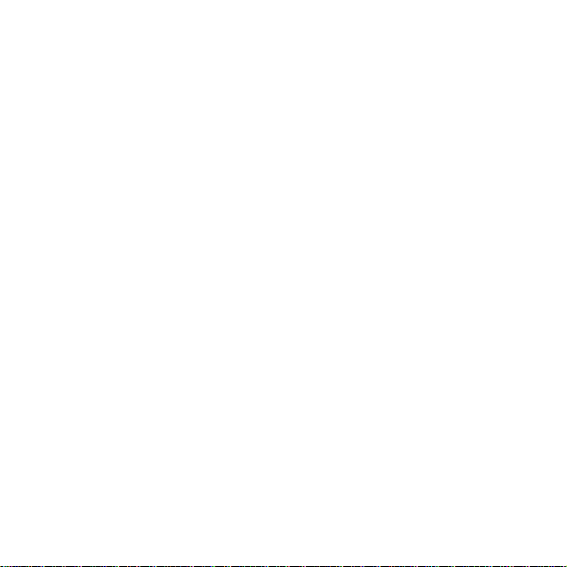
C180
GSM/GPRS Digital Mobile Phone
User Guide
Page 2
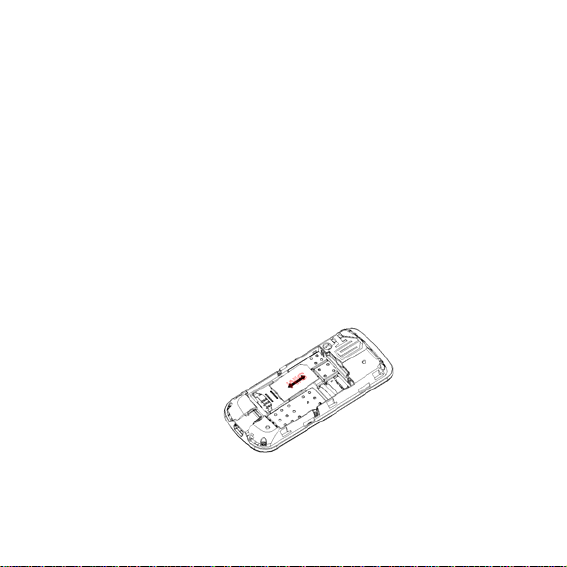
1 Insertion and Removal of SIM card
Turn off the phone; remove the battery and unplug
other external power sources.
Insert the SIM card into the SIM slot as shown in the
following picture.
When you need to remove the SIM card, please first
turn off the phone, remove the battery, then remove
the SIM card
1
Page 3
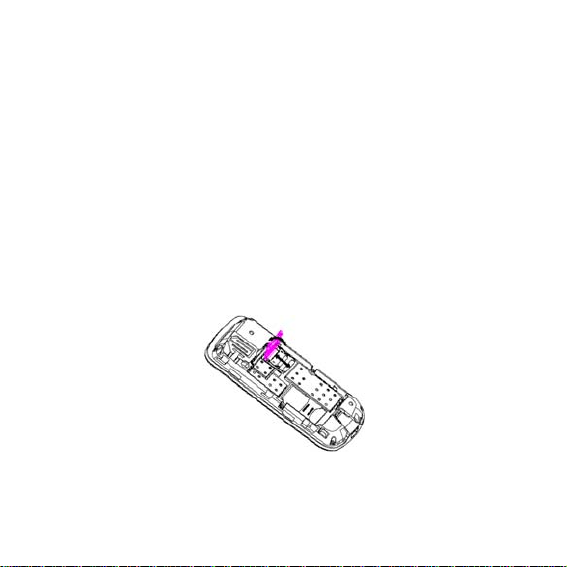
2 Insertion and Remove of the Memory
Card
Turn off the phone; remove the battery and unplug
other external power sources.
Put the Memory Card into the Memory Card trough.
When you need to remove the Memory card, please
first turn off the phone, remove the battery, then
remove the Memory card.
2
Page 4
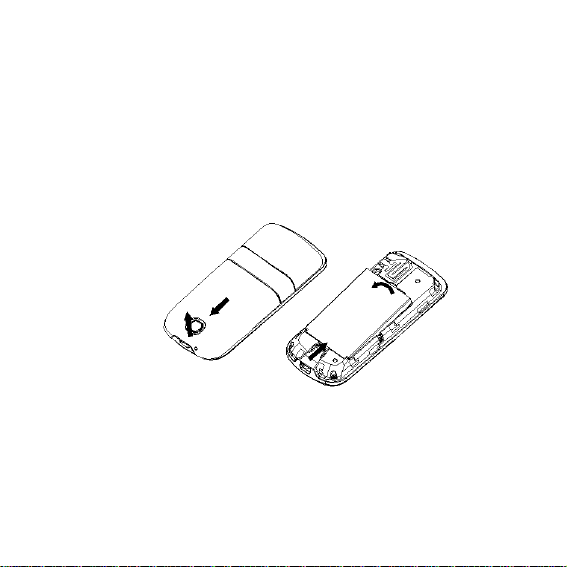
3 Installation and Removal of the Battery
When removing the battery follow the following
steps:
Push the battery cover towards top;
Break out the battery from the mobile-phone.
When installing the battery follow the following
steps:
Push the battery to inset mobile-phone.
3
Page 5
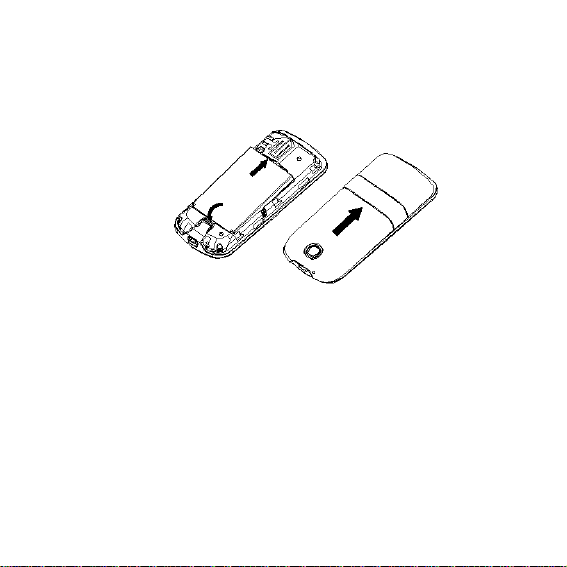
Cover with the battery cover.
Push the battery cover towards bottom.
Warning: You must turn off your mobile phone before
removing the battery.
4 Battery Charging
4
Page 6
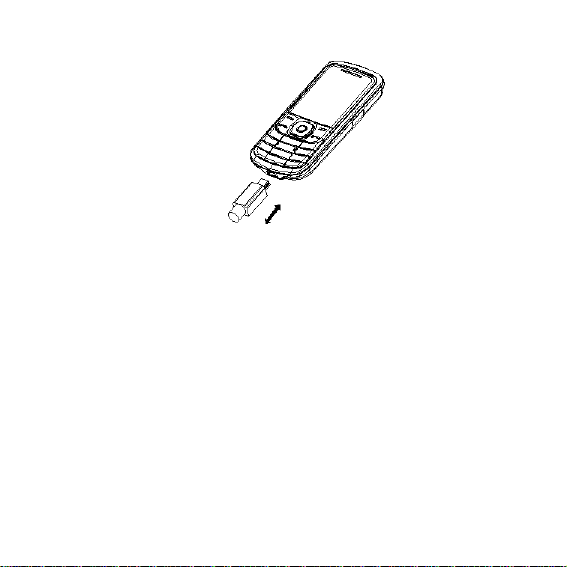
Plug the charger into the electrical outlet.
Plug the charger connector into the charge
interface of the phone.
The mobile phone and charger will become
warm during charging and this is normal.
When charging is complete, unpl ug the charge
connector from the electrical outlet and the
mobile phone.
5
Page 7
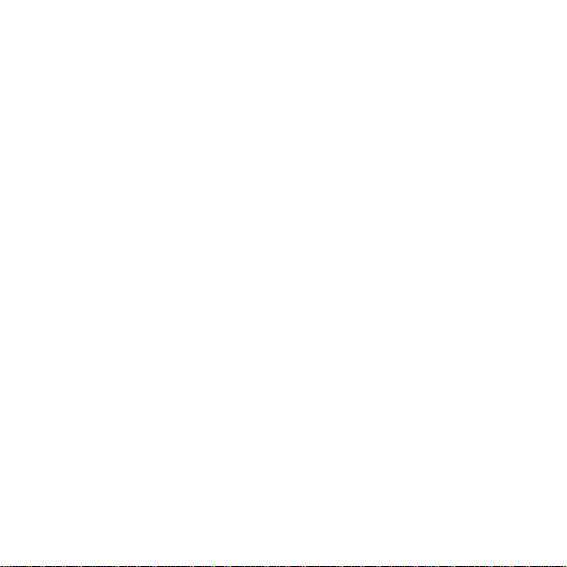
Charging must be performed in a well-
ventilated area with a temperature between -
10°C and +55°C.
If the mobile phone automatically shuts down,
or indicates that the Battery is low you should
immediately charge the battery.
5 Introduction to the Mobile Phone
6
Page 8
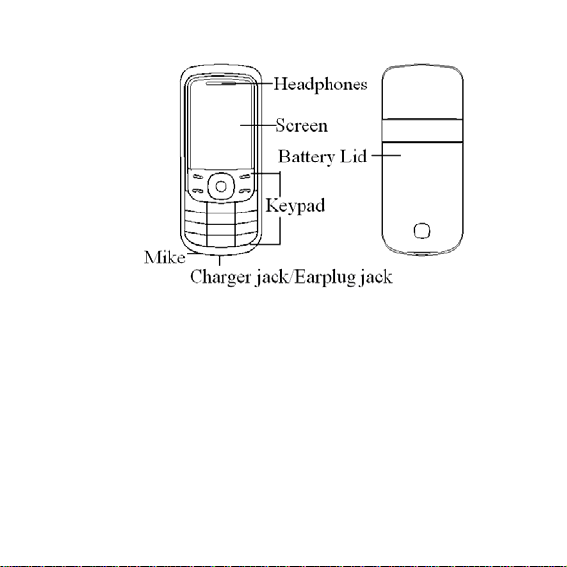
6 Keypad Instructions
7
Page 9
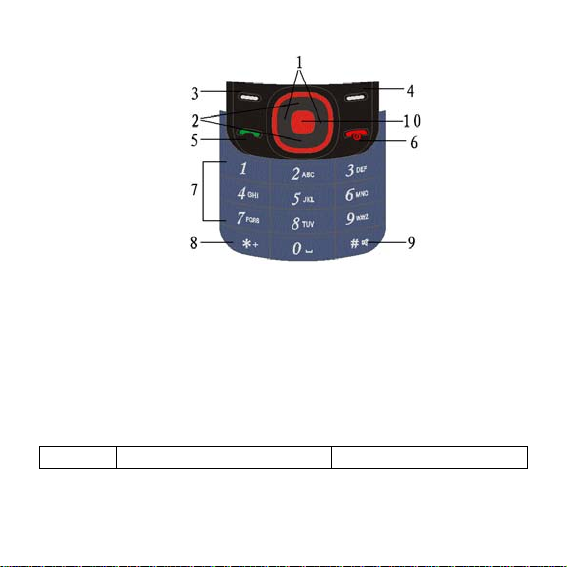
1. left/Right keys 2.up/down keys
3. Left soft key 4. Right soft key
5. Dial key 6. Hang up key
7. Number keys 8. * key
9. # key 10. OK key
7 Icon
Icon explain Display place
8
Page 10
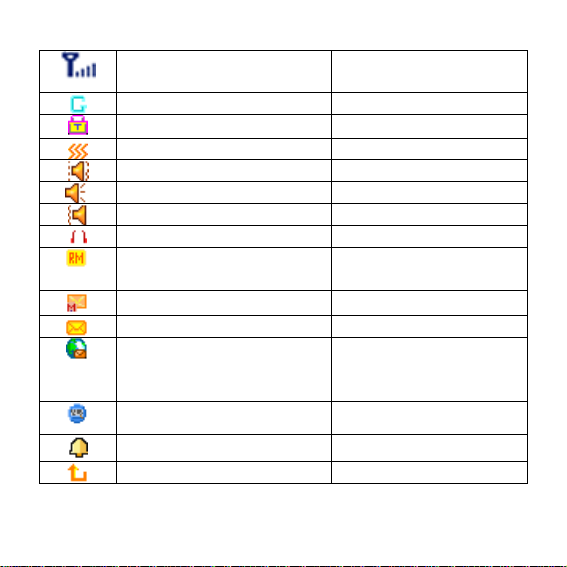
Signal intensity of
internet
GPRS connect icon area
Keyboard is locked icon area
Vibration Only icon area
Vibra and Ring icon area
Ring icon area
Vibra Then Ring icon area
Earphone connect icon area
Mobile-phone is ramble
estate
Have not read MMS icon area
Receive text message icon area
Have not read WAP
serve message
Startup Stopwatch icon area
Startup alarm icon area
Divert all voice calls icon area
9
icon area
icon area
icon area
Page 11
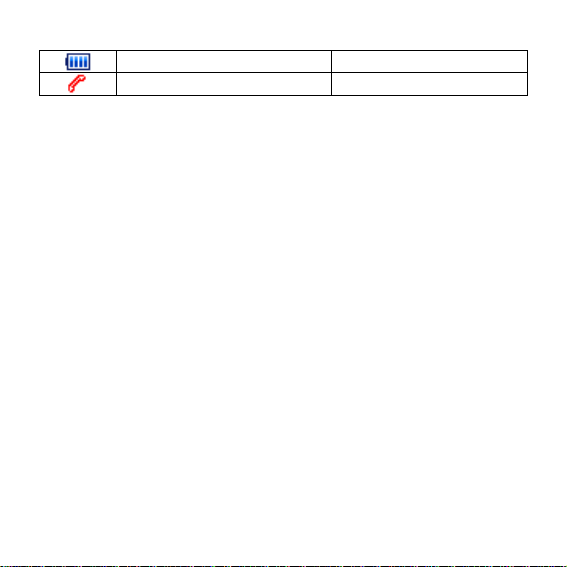
Display batteries energy icon area
Missed calls icon area
8 Dialing
8.1 Making Domestic Calls
Use the number keys to input number, then press
the dial key to dial the call
You can input domestic calls in this order:
Area code phone number dial key
8.2 Calling Fixed Line Exte ns io ns
Some fixed phone extensions cannot be called
directly. You must first go through the switchboard before
you can dial the extension, then press * key to switch, as
far as, the screen will display the letter “P”(Pause), then
10
Page 12
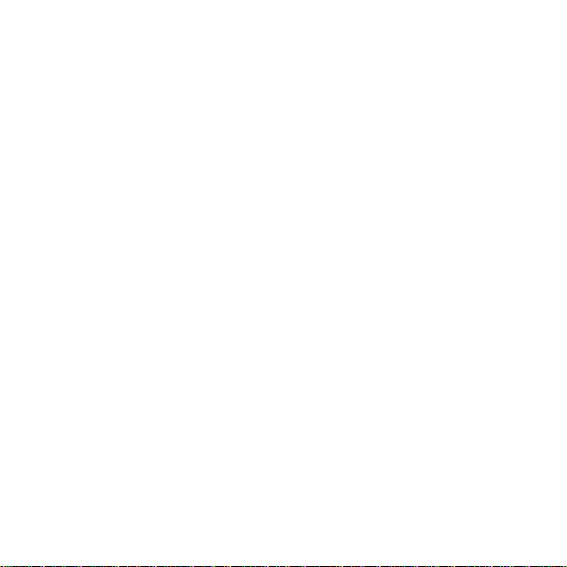
dial the extension number.
You can input the switchboard number and the
extension number in this order:
Area code switchboard number P extension
number dial key
Some fixed phone extensions cannot be called
directly, you need go through the switchboard, then dial
extensions number. You must first go through the
switchboard before you can dial the extension, then press
* key to switch, as far as, the screen will display the letter
“W” (Wait), then dial the extension number.
You can input the switchboard number and the
extension number in this order:
Area code switchboard number W extension
11
Page 13

number dial key
8.3 Making International calls
For making international calls you should press the *
key to switch, until the international phone prefix “+”
appears on the screen. This will allow you to make an
international call in any country regardless of what the
international call prefix is.
You can input international calls in this order:
+ Country code area code telephone number dial
key
After entering the prefix, enter the country code and
full number you wish to call.
8.4 Emergency Calls
12
Page 14

If you are located within a network area (you can find
this out by referring to the network strength indicator
located on the upper left-hand corner of your mobile
phone screen), even if you do not have a SIM card, you
will be able to transmit emergency calls.
8.5 Receiving Calls
You can select the different mode to receive calls. If
the earphones are already plugged in, you can use the
button located on the earphones to pick up the phone. If it
is inconvenient to press the button, then you can set
the“Auto” as “On”, with the earphones plugged in, and the
phone will automatically pick up. If you have set the “Any
Key”, you can pick up the call by pressing any key other
13
Page 15

than the hang-up key, right soft key.
8.6 Ending a Call
You can press the hang-up key or right soft key to
refuse an incoming call. During a call you can press the
hang-up key to end a call. You can also cancel a call you
have just dialed by pressing the hang-up key or right
soft key.
9 Input Methods
9.1 General outline
This mobile phone provides the following input
methods: Smart ABC, Smart abc,
es,Smart PT, Smart pt,Multitap ABC, Multitap abc,
Numeric,Multitap ES, Multitap es,Multitap PT, Multitap pt.
14
Smart ES, Smart
Page 16

9.2 Key board values
Generally the Left soft Key indicates confirmation;
the right soft key is to return or eliminate.
Navigation keys (up/down and left/right keys):
Generally used to move the cursor or candidate
characters for inputting.
# key: to switch between different input methods.
Number keys from 2 to 9: in the Intelligent English
input modes, indicate the letters on the corresponding key.
* key: to show the sign interface.
10 Guide to Menu Operations
All function options about the mobile phone are listed
as below with brief descriptions.
15
Page 17

1. Recent Calls
Missed
Calls
Received
Calls
Dialed Calls View the dialed call log list.
Delete Call
Logs
Call Times View the last, total sent and received call
View the missed call log list.
View the received call log list.
Delete call log.
time or reset it.
SMS
Counter
GPRS
Counter
2. Messages
Write
Message
View the sent and received SMS counter
and reset it.
View the quantity of data flow transmitted
on the network via GPRS.
Create a new Text Message or Multimedia
Message.
16
Page 18

Inbox View received messages.
Sent Select the “Save and Send” function when
the message sent, saved in the “Sent”
menu.
Outbox Messages which sent unsuccessfully are
saved in the outbox.
Drafts Select the “Save to Drafts” function when
the message sent, saved in the “Drafts”
menu.
Delete
Folder
Voice Mail This will automatically direct incoming calls
You can select to delete the “Inbox”,
“Outbox”, “Sent”, “Drafts” and “Delete All
Folders” to finish the corresponding
operation.
to the voice mail centre when you cannot
accept a call so that the caller can leave a
message on the voice mail system of
service network. If a message is left, you
can access the message by visiting the
voice mail system.
17
Page 19

Template Press the left soft key to enter menu, then
select the Text Message or Multimedia
Message to display information template
list.
Settings You can select to set Text Message or
Multimedia Message.You can set the Text
Message as follows: Profile Setting,
Common Setting,Memory Status,Preferred
Storage,Pref.Bearer.And set the Multimedia
Message as follows: Compose, Send,
Retrieve, Filter, Server Profile, Memory
Status.
Broadcast
Message
Broadcast messages refer to public
messages sent by your network operator. If
you use the broadcast message service
you can receive messages on all different
subjects from your network operator such
as: the weather, taxis, hospitals, etc.
18
Page 20

3.Tools
Alarm The mobile-phone can set five alarms at
most, and hold out the alarm when the
phone is power off.
Calendar To view calendar and arrange your task
according to calendar.
Notepad To view and add task.
World Time Enter World clock submenu, displa y world
time zone map, move coordinate location
by the left/right keys, the interface will
show the city time located by the
coordinate.
Calculator Can perform simple calculations.
Currency
Converter
Stopwatch You can set two type of stopwatch:Typical
Input rate, can perform the currency
converter.
Stopwatch and nWay Stopwatch.
4.MEdia Net
19
Page 21

Media Net
Home
Bookmarks Display the bookmark list. Press the
Go to URL Use this menu to manually enter the URL
Select the Media Net Home to enter the
home page, use this menu to connect your
phone to the network and load the home
page of the wireless web service provider.
up\down keys to select one bookmark,
press the left soft key "Option" to access
the following options: Go to, Edit, Send,
Delete,Delete All,Add Bookmark.
address of a website and access the
website. Except for Bookmarks, Enter
Address provides the other route to access
the website.
Note:if you go up to sina website, only
need input: wap.sina.com.
20
Page 22

Profiles to display the edit profile list. You can edit
the item and after that,you can activate the
item.
Options
Security In this menu,it contains Trusted Certificates
version In this menu,it will display the version.
To set the options as follows:Browser
Options,Service Message Settings,Clear
Cache,Clear Cookies.
and Data Account.The Trusted Certificates
is to display the WAP browser the trusted
certificate.And In the Data Account menu,
the mobile-phone will Data Account listing
of GSM Data and GPRS.You can select
and edit them.
5. STK Applications
Your mobile phone support STK functions.This service is
provided by your network operator.If your SIM card and
network operator do not provide this service,then you will
not be able to use this function.For more information
please contact your network operator.
21
Page 23

6. Games
The phone offer three games.And you can set the Game
Setting.
7. My Stuff
Audio
Player
FM Radio To receive the FM broadcast.
Voice
Record
File
Manager
Play the music.By the up key can control
the music, pauses or resumes; by the
down key can stop the music; by the
left/right keys can circularly play the music
in the play list; by the * key and # key can
adjust the volume.
To record the voice.
Your mobile phone supports file
management function.
8. Address Book
Contact List View all of the entries recorded in the
phonebook.
Add Contact Add a new record to the phonebook.
22
Page 24

Speed Dial To turn on/off Enable Speed Dial and set
speed dial numbers.
Groups Select grou p in the list of the caller group,
view and edit the Caller Group Detail.
My
Business
Card
In this menu,you can edit your card and
send it.
Memory in
Use
Delete Select “From SIM” or “From Phone” to
In this menu,it displays the memory status
of SIM or Phone.
respectively delete all the entries in the
SIM card or mobile phone phonebook.You
can select “One By One” to delete a
telephone number yet.
Note: Delete all the entries from SIM
card or phone, need input the
password, default password is “0000”.
23
Page 25

Copy All Copy all phonebook entries between SIM
card and mobile phone.
My Phone
Number
Service
Number
SOS
Number
You can set your own number.
Set the Service Number.
Set the SOS Number.
9. Settings
Display
In this menu,you can set Wallpaper,Screen
Saver,Contrast,Greeting Text,Power On Display, Power
Off Display,Show Date and Time,and Show Operator
Name.
User Profiles
Your mobile phone provides many different user profiles
for you to set your mobile phone’s ring tone, according to
case and environments.
Call
24
Page 26

To perform the call settings including Caller ID,Call
Waiting, Call Divert, Call Barring ,Call Time Reminder, Call
Time Display,A uto Redial.
Phone
To perform the setting related to mobile phone such as
Time and Date,Schedule Power On/Off, Language,
Preferred Input Methods,Shortcuts,Dedicated Key,Mode
Setting.
Connectivity
To perform the setting related to Network Selection and
GPRS Connection.
Security
To perform the setting related to network. Including SIM
Lock, Phone Lock, Auto Keypad Lock, Fixed Dial ,Barred
Dial,Change Password.
Sound Effect
You can set the Sound Effect of your mobile phone.
Restore Factory Settings
25
Page 27

To restore the relevant settings to the manufacturer’s
settings.
11 Safety Precautions
Before using the phone, please read the safety
precautions carefully and let your children know these, so
that you can use your phone correctly and safely.
Do not switch on your phone when phone use is
prohibited or when phone use may cause
interference or danger.
Do not use your phone while driving.
Follow the rules or regulations in hospitals and health
care facilities. Switch off your phone near medical
apparatus.
Switch off your phone in an aircraft. The phone may
cause interference to control signals of the aircraft.
26
Page 28

Switch off your phone near high-precision electronic
devices. The phone may affect the performance of
these devices.
Do not attempt to disassemble your phone or its
accessories. Only qualified personnel are allowed to
service or repair the phone.
Do not place your phone or its accessories in
containers with strong electromagnetic field.
Do not place magnetic storage media near your
phone. Radiation from the phone may delete the
information stored on them.
Do not put your phone in a high-temperature place or
use it in a place with flammable gas such as a gas
station.
Keep your phone and its accessories away from
children. Do not allow children to use your phone
without guidance.
Use approved batteries and chargers only to avoid
explosion.
27
Page 29

12 Cleaning and Maintenance
The mobil e phone, battery and charger are not
water resistant. Please do not use them in the
bathroom or other excessively moist areas and
likewise avoid allowing them to get wet in the
rain.
Use a soft, dry cloth to clean the mobile phone,
battery and charger.
Please do not use alcohol, thinner, benzene or
other solvents to wipe the mobile phone. A dirty
outlet will cause poor electrical contact, lose of
28
Page 30

power and even inability to recharge. Please
clean regularly.
13 Technical Information
Phone
Dimensions (w×h×t) 43.8mm*103mm*14.7mm
Weight 69g
Lithium Battery
Nominal voltage 3.7v
Nominal 4.2v
Capacity rating 700mAh
Continuous standby time * 350-380hrs
Continuous calling time 1.5-2hrs
* Depending on the network
29
Page 31

Travel Charger
Input 100~240VAC
Output 5.0VDC, 500mA
Operation Temperature -10~+55 °C
13.1 FCC & Industry Canada Regulatory Compliance
FCC & Industry Canada Regulatory Compliance
This device complies with Part 15 of the FCC Rules.
Operation is subject to the following two conditions:
(1) this device may not cause harmful interference, and
30
Page 32

(2) this device must accept any interference received,
including interference that may cause undesired
operation.
Your mobile device is a low power radio transmitter
and receiver. When it is ON, it receives and also sends
out radio frequency (RF) signals. In August 1996, the
Federal Communications Commission (FCC) adopted
RF exposure guidelines with safety levels for mobile
devices. Those guidelines are consistent with safety
standards previously set by both U.S. and international
standards bodies: American National Standard Institute
(ANSI), National Council of Radiation Protection and
Measurements(NCRP), and International Commission
on Non-Ionizing Radiation Protection (ICNRP). Those
31
Page 33

standards were based on comprehensive and periodic
evaluations of the relevant scientific literature. The
design of your phone complies with the FCC
guidelines and applicable.
Statement according to FCC part 15.105
NOTE: This equipment has been tested and found to
comply with the limits for a Class B digital device,
pursuant to Part 15 of the FCC Rules. These limits are
designed to provide reasonable protection against
harmful interference in a residential installation. This
equipment generates, uses and can radiate radio
frequency energy and, if not installed and used in
accordance with the instructions, may cause harmful
interference to radio communications. However, there
32
Page 34

is no guarantee that interference will not occur in a
particular installation. If this equipment does cause
harmful interference to radio or television reception,
which can be determined by turning the equipment off
and on, the user is encouraged to try to correct the
interference by one or more of the following measures:
• Reorient or relocate the receiving antenna.
• Increase the separation between the equipment and
receiver.
• Connect the equipment into an outlet on a circuit
different from that to which the receiver is
connected.
• Consult the dealer or an experienced radio/TV
technician for help.
33
Page 35

Statement according to FCC part 15.21
Modifications not expressly approved by this company
could void the user's authority to operate the
equipment.
RF exposure FCC
For body worn operation, to maintain compliance with
FCC RF exposure guidelines, use only accessories that
contain no metallic components and provi de a
separation distance of 15mm (0.6 inches) to the body.
Use of other accessories may violate FCC RF exposure
guidelines and should be avoided.
This device and its antenna must not be co-located or
34
Page 36

operating in conjunction with any other antenna or
transmitter.
Health and Safety Information FCC
This EUT has been shown to be capable of compliance
for localized specific absorption rate (SAR) for
uncontrolled environment/general population exposure
limits specified in ANSI/IEEE Std. C95.1-1992 and
had been tested in accordance with the measurement
procedures specified in FCC/OET Bulletin 65
Supplement C (2001) and IEEE Std. 1528-2003
Ministry of Health (Canada), Safety Code 6. The
standards include a substantial safety margin designed
to assure the safety of all persons, regardless of age
35
Page 37

and health. The exposure standard for wireless mobile
phones employs a unit of measurement known as the
Specific Absorption Rate, or SAR. The SAR limit set
by the FCC is 1.6W/kg *.
* In the U.S. and Canada, the SAR limit for mobile
phones used by the public is 1.6 watts/kg (W/kg)
averaged over one gram of tissue. The standard
incorporates a substantial margin of safety to give
additional protection for the public and to account for
any variations in. The highest reported SAR values
are: Head: 1.13 W/kg; Body-worn: 1.3 W/kg.
**This device contains 1800 MHz GSM functions that are
not operational in U.S. Territories; this filing is applicable
only for 850 MHz GSM and 1900 MHz PCS operations.
36
