Page 1

Digital Photo Frame
User's Guide
UG-SCF-2
Page 2
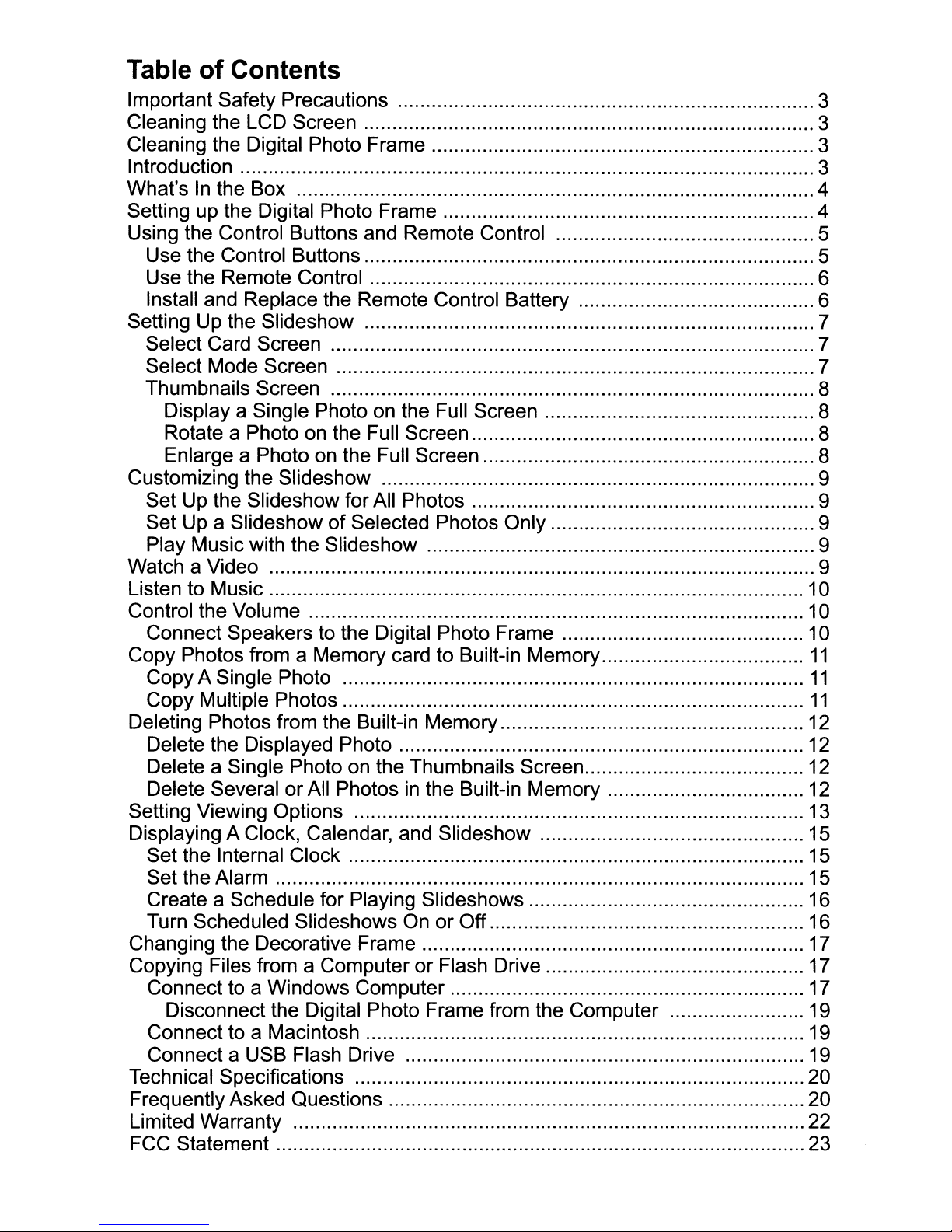
Table
of
Contents
Important
Cleaning
Cleaning
Introduction
What'sInthe
Setting
Using
Use
Use
Install
Setting
Select
Select
Thumbnails
DisplayaSingle
RotateaPhoto
EnlargeaPhoto
Customizing
Set
Set
Play
WatchaVideo
ListentoMusic
Control
Connect
Copy
CopyASingle
Copy
Deleting
Delete
Delete a
Delete
Setting
DisplayingAClock,
Set
Set
Create a
Turn
Changing
Copying
Connecttoa
Disconnect
Connecttoa
ConnectaUSB
Technical
Frequently
Limited
FCC Statement 23
Safety
the
the
up
the
the
Control
the
Control
the
Remote
and
Up
the
Card
Mode
Up
the
UpaSlideshowofSelected
Music
the
Volume
Speakerstothe
Photos
Multiple
Photos
the
Single
SeveralorAll
Viewing
the
Internal
the
Alarm
Schedule
Scheduled
the
Files
Specifications
Asked
Warranty
Precautions
LCD
Screen
Digital
Box
Digital
Replace
Slideshow
Screen
Screen
the
Slideshow
with
fromaMemory
Displayed
Decorative
fromaComputerorFlash
Photo
Photo
Buttons
Buttons
Control
the
Screen
Photo
on
the
on
Slideshow
the
Slideshow
Photo
Photos
from
the
Photo
Photo
Photosinthe
Options
Calendar,
Clock
for
Slideshows
Windows
the
Digital
Macintosh
Flash
Questions
Frame 3
Frame
and
Remote
Remote
on
the
Full
Screen
the
Full
Screen
for
All
Photos
Digital
cardtoBuilt-in
Built-in
on
the
Thumbnails
and
Playing
OnorOff
Frame
Computer
Photo
Drive
Control
Control
Full
Photos
Photo
Memory
Slideshow
Slideshows
Frame
Battery
Screen
Only
Frame
Built-in
Drive
from
Memory
Screen
Memory
the
Computer
10
10
10
11
11
11
12
12
12
12
13
15
15
15
16
16
17
17
17
19
19
19
20
20
22
3
3
3
4
4
5
5
6
6
7
7
7
8
8
8
8
9
9
9
9
9
Page 3

Important Safety Precautions
Always follow these basic safety precautions when using your Digital Photo
Frame. This will reduce the risk
of
fire, electric shock, and injury.
Warning:
Warning:
1.
The Digital Photo Frameisfor indoor use only.
2.
Unplug the Digital Photo Frame before performing care and
maintenance.
3.
Do not block the ventilation holes on the backofthe Digital Photo Frame
at any time.
4.
Keep your Multimedia Digital Photo Frame out
heat sources.
5.
Protect the power cord; ensure that it is not likely to be walked on or
pinched by items placed
point where the cord attaches to the Digital Photo Frame.
6.
Only use the AC adapter included with the Digital Photo Frame. Using
any other power adapter will void your warranty.
7.
Unplug the power cord from the outlet when the unit is notinuse.
Do not expose this product to rain or moisture.
To
preventthe riskofelectricshock, do notremove thecover.
No user-serviceable parts are inside. Refer all servicing to
qualified personnel. .
of
direct sunlight and
on
or against
it.
Pay particular attention to the
Cleaning the LCD Screen
Treat the screen gently. The screen is made
or broken.
1.
To
clean fingerprints ordustfrom the LCD screen, we recommend using
a soft, non-abrasive cloth such as a camera lens cloth to clean the LCD
screen.
2.
If you use a commercial LCD Cleaning Kit, do not apply the cleaning
liquid directly to the LCD screen. Clean the LCD screen with cleaning
cloth moistened with the liquid.
of
glass and can
be
scratched
Cleaning the Digital Photo Frame
Clean the outer surface
with a soft cloth dampened with water.
of
the Digital Photo Frame (excluding the screen)
Introduction
Welcome to the Pandigital Multimedia Photo Frame! Now you can display
3
Page 4
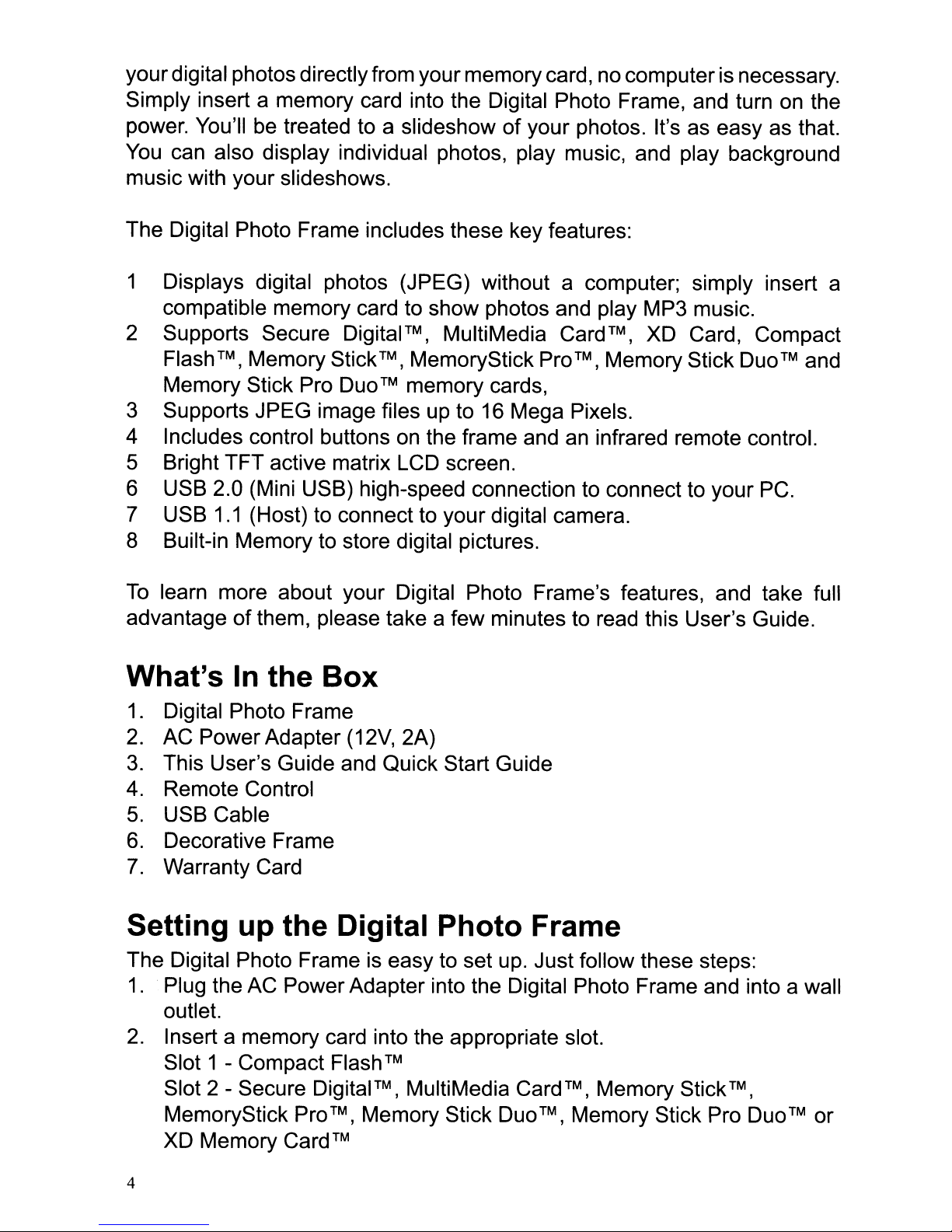
yourdigital photos directlyfrom your memory card,
Simply insert a memory card into the Digital Photo Frame, and turn on the
power. You'll
You
can also display individual photos, play music, and play background
music with your slideshows.
The Digital Photo Frame includes these key features:
1 Displays digital photos (JPEG) without a computer; simply insert a
compatible memory card to show photos and play MP3 music.
2 Supports Secure Digital™, MultiMedia Card™, XD Card, Compact
Flash
Memory Stick Pro Duo™ memory cards,
3 Supports JPEG image files up to
4 Includes control buttons
5 Bright TFT active matrix LCD screen.
6 USB 2.0 (Mini USB) high-speed connection to connect to your
7 USB
8 Built-in Memory to store digital pictures.
be
treated to a slideshow of your photos. It's
TM, Memory StickTM, MemoryStick ProTM, Memory Stick Duo™and
16
Mega Pixels.
on
the frame and
1.1
(Host)
to
connect to your digital camera.
no
computerisnecessary.
as
easy
an
infrared remote control.
as
PC.
that.
To
learn more about your Digital Photo Frame's features, and take full
advantage of them, please take a few minutes to read this User's Guide.
What's
1.
Digital Photo Frame
2.
AC Power Adapter
3.
This User's Guide and Quick Start Guide
4.
Remote Control
5.
USB Cable
6.
Decorative Frame
7.
Warranty Card
In
the Box
(12V,
2A)
Setting up the Digital Photo Frame
The Digital Photo Frameiseasy to set
1.
Plug the
outlet.
2.
Insert a memory card into the appropriate slot.
Slot 1 - Compact Flash™
Slot 2 - Secure Digital™, MultiMedia Card™, Memory Stick™,
MemoryStick Pro
AC
Power Adapter into the Digital Photo Frame and into a wall
TM, Memory Stick DuoTM, Memory Stick Pro Duo™ or
up.
Just follow these steps:
XD
Memory Card™
4
Page 5

EXIT..Right Button
r----
___
--
iI.:---
ENTER
-
~Left
SD/MMC/MSIXD
CF
(Slot 2)
1111
(Slot 1)
Button
Brightness
Line
Out
Power
Switch
DC
12V
USB
Host
Mini USB
Note: The card will only fit in one direction; do not force
Adjustable Stand
it.
The card should
fit snugly when properly inserted.
1.
Slide the
POWER
button on the left side
of
the Digital Photo Frame to
the ON position, the Digital Photo Frame will poweron and automatically
start a slideshow
of
the photos on the card. Slide the POWER button
downwards to power off.
2.
To
display photos individually, press the EXIT button on the remote
control
3.
With the Thumbnails Screen displayed, use the direction arrows to
choose a photo. Press ENTER on the top
or
on the topofthe frame to open the Thumbnails Screen.
of
the Digital Photo Frame, or
the ENTER button on the remote control. The selected photo is displayed
on the Digital Photo Frame.
Note: Pull the plastic tab sticking out
of
the remote control. It protects the
battery, and the remote control will not work unless it is removed.
To
4.
restart the Slideshow, press ENTER again,
button on the remote control.
Using the Control Buttons and Remote Control
You can use all
on top and left side
Use the Control Buttons
The control buttons are located on the left and topofthe Digital Photo Frame.
The following table describes their actions.
of
the Digital Photo Frame's features with either the buttons
of
or
press the Slideshow
the frame or using the remote control.
5
Page 6
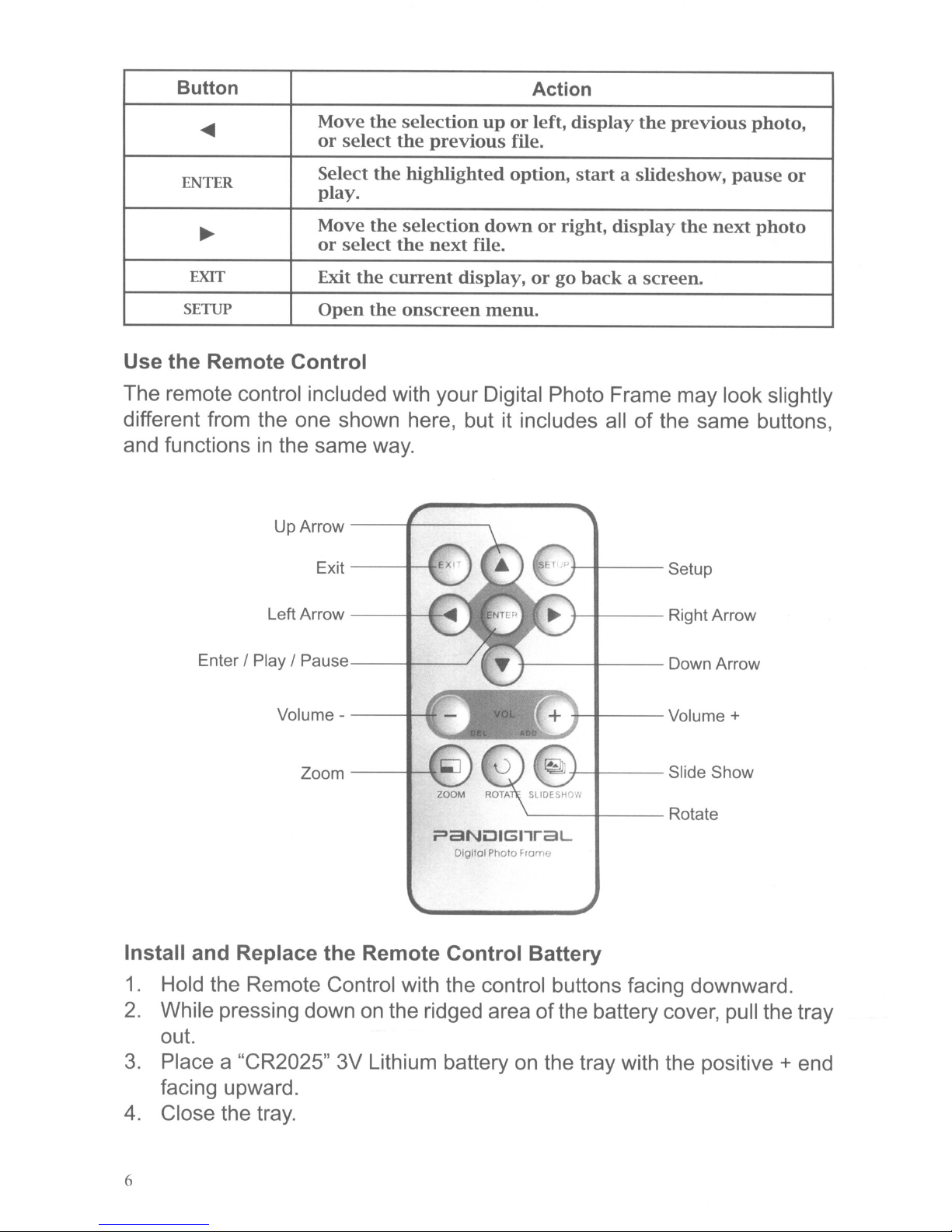
Button Action
~
ENTER
~
EXIT
SETUP
Move
or
Select
play.
Move
or
Exit
Open
the
select
the
the
select
the
the
selection
the
previous
highlighted
selection
the
next
current
onscreen
uporleft,
file.
option,
downorright,
file.
display,orgo
menu.
display
the
previous
startaslideshow,
display
the
backascreen.
pause
next
photo,
or
photo
Use the Remote Control
The remote control included with your Digital Photo Frame may look slightly
of
different from the one shown here, but it includes all
in
and functions
the same
Up
Arrow
Exit--+--t:
way.
---f---____,
t-t---
the same buttons,
Setup
Left Arrow
Enter I Play I
Volume -
Pause---+------/
Zoom
---+-
----1-1f
----1--\
..........
?aNLJIGnraL
Olgllol
Photo
t-t---
+---+---
-j-t---
+-t---
'-----+---
FfOfrl'_
Right Arrow
Down Arrow
Volume +
Slide Show
Rotate
Install and Replace the Remote Control Battery
1.
Hold the Remote Control with the control buttons facing downward.
2.
While pressing down
on
the ridged area ofthe battery cover, pull the tray
out.
3.
Place a "CR2025" 3V Lithium battery
on
the tray with the positive + end
facing upward.
4.
Close the tray.
6
Page 7

Setting Up the Slideshow
You
can control all
the top
of
the frame or with the remote control.
press the SETUP button on the Digital Photo Frame,
button
on
the remote control.
Select Card Screen
of
the Digital Photo Frame functions with the buttons on
To
display the setup screen,
or
press the Setup
The Select Card Screen let you choose the type
of
memory card or built-in
memory.
1.
Press the EXIT button repeatedly to back through the screens until you
see the Select Card Screen.
2.
Press the LEFT or RIGHT arrow to select the desired memory card,
or
the built-in memory. A yellow highlight indicates the selected memory
source.
3.
Press ENTER to make the selection. The Select Mode Screen opens.
Note: Card can be selected only when
it
is inserted into card slot properly
and detected by the Digital Photo Frame.
Select Mode Screen
The Mode Selection Screen opens after you choose a memory source. Use
it to choose the type
of
files to display
or
function to operate.
PHOTO Open the Thumbnails Screen.
MUSIC
VIDEO Show motion JPEG
CLOCK Set and display current date/time and alarm.
Open music file list and play music.
AVI
movies.
7
Page 8
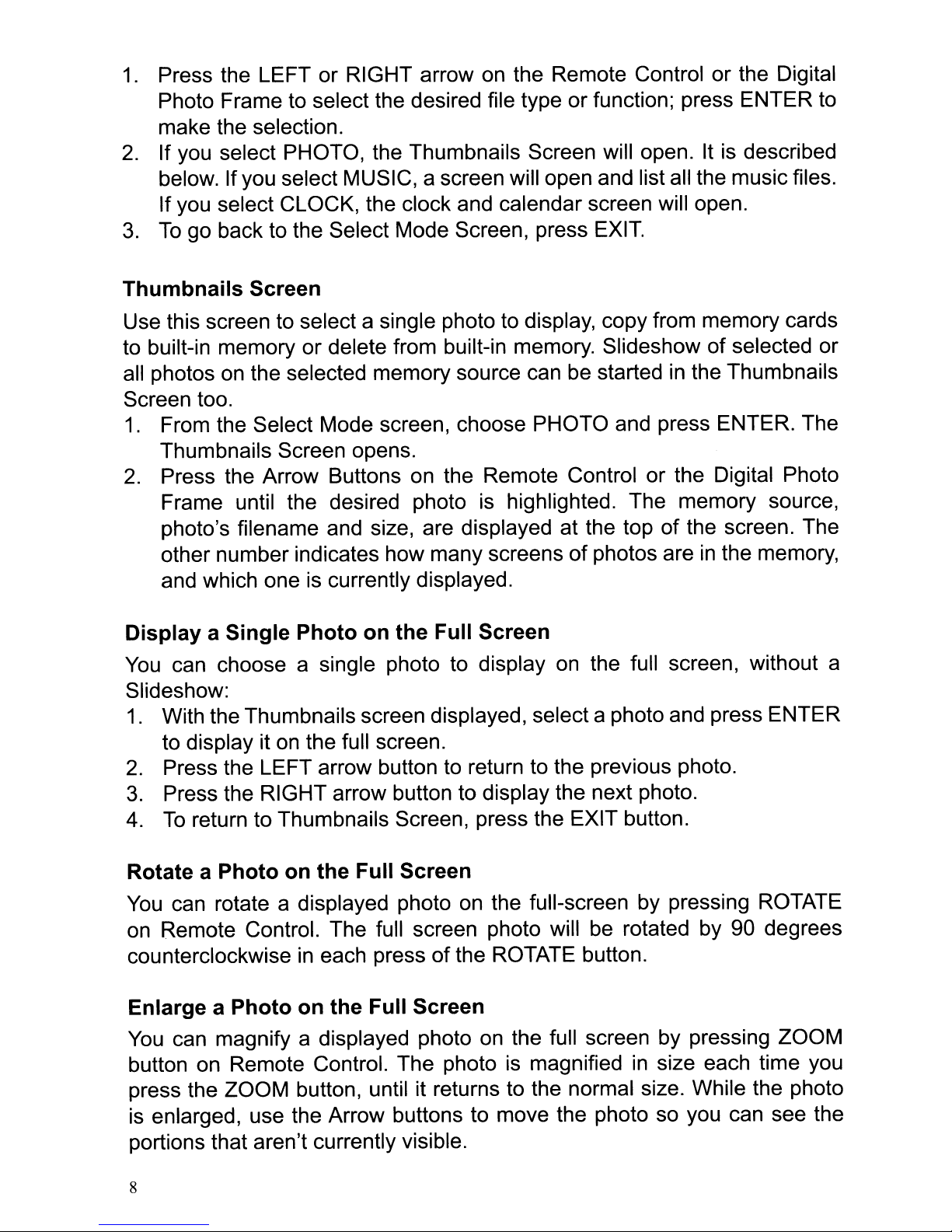
1.
Press the LEFT or RIGHT arrow
on
the Remote Control or the Digital
Photo Frame to select the desired file type or function; press ENTER to
make the selection.
2.
If you select PHOTO, the Thumbnails Screen will open.Itis described
below. Ifyou select MUSIC, a screen will open and list all the music files.
If you select CLOCK, the clock and calendar screen will open.
3.
To
go back to the Select Mode Screen, press
EXIT.
Thumbnails
Screen
Use this screen to select a single photo to display, copy from memory cards
to built-in memory or delete from built-in memory. Slideshow of selected or
all photos
on
the selected memory source can
be
startedinthe Thumbnails
Screen too.
1.
From the Select Mode screen, choose PHOTO and press ENTER. The
Thumbnails Screen opens.
2.
Press the Arrow Buttons
Frame until the desired photo
on
the Remote Control or the Digital Photo
is
highlighted. The memory source,
photo's filename and size, are displayed at the top of the screen. The
other number indicates how many screens of photos are
and which one
is
currently displayed.
in
the memory,
Display a Single Photo on the Full Screen
You
can choose a single photo to display
on
the full screen, without a
Slideshow:
1.
With the Thumbnails screen displayed, select a photo and press ENTER
to display it
2.
Press the LEFT arrow button to return to the previous photo.
3.
Press the RIGHT arrow button to display the next photo.
4.
To
return to Thumbnails Screen, press the EXIT button.
on
the full screen.
Rotate a Photo
You
can rotate a displayed photo
on
Remote Control. The full screen photo will be rotated by
counterclockwise
on
the Full Screen
in
Enlarge a Photo on the Full Screen
You
can magnify a displayed photo
on
button
Remote Control. The photo
press the ZOOM button, until it returns to the normal size. While the photo
is enlarged, use the Arrow buttons to move the photo so you can see the
portions that aren't currently visible.
8
on
the full-screen by pressing ROTATE
each pressofthe ROTATE button.
on
the full screen by pressing ZOOM
is
magnified
in
90
degrees
size each time you
Page 9
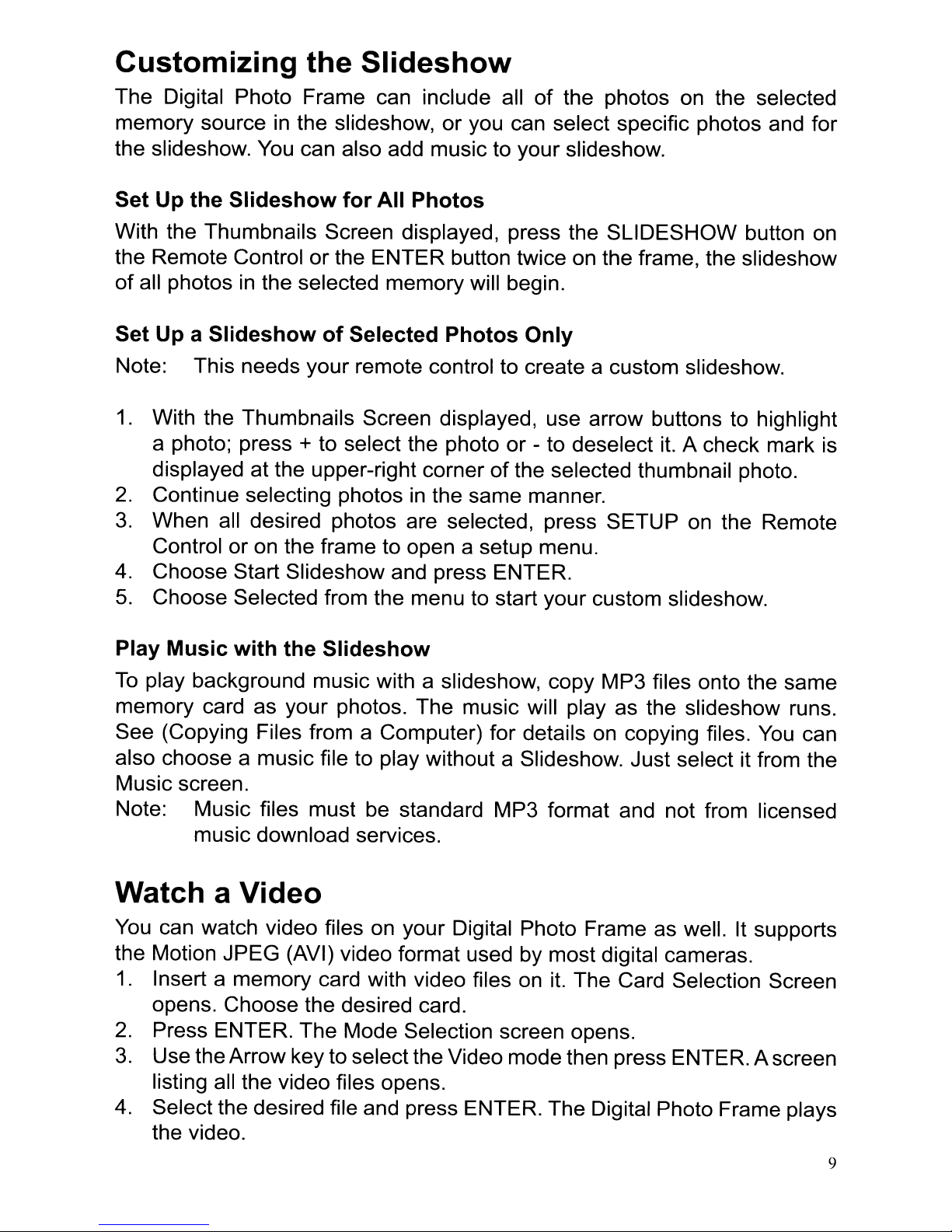
Customizing the Slideshow
The Digital Photo Frame can include all
memory source in the slideshow,
the slideshow.
You
can also add music to your slideshow.
or
you can select specific photos and for
of
the photos on the selected
Set Up the Slideshow for All Photos
With the Thumbnails Screen displayed, press the SLiDESHOW button on
the Remote Control
of
all photosinthe selected memory will begin.
Set Up a Slideshow
Note: This needs your remote control to create a custom slideshow.
1.
With the Thumbnails Screen displayed, use arrow buttons to highlight
a photo; press
displayed at the upper-right corner
2.
Continue selecting photos in the same manner.
3.
When all desired photos are selected, press SETUP on the Remote
Control or on the frame to open a setup menu.
4.
Choose Start Slideshow and press ENTER.
5.
Choose Selected from the menu to start your custom slideshow.
or
the ENTER button twice on the frame, the slideshow
of
Selected Photos Only
+ to select the photo or - to deselect
of
the selected thumbnail photo.
it.
A check mark is
Play Music with the Slideshow
To
play background music with a slideshow, copy MP3 files onto the same
memory card as your photos. The music will
See (Copying Files from a Computer) for details on copying files.
also choose a music file to play without a Slideshow. Just select it from the
Music screen.
Note: Music files must be standard MP3 format and not from licensed
music download services.
playas
the slideshow runs.
You
can
Watch a Video
You
can watch video files on your Digital Photo Frame as well. It supports
the Motion JPEG (AVI) video format used by most digital cameras.
1.
Insert a memory card with video files on
opens. Choose the desired card.
2.
Press ENTER. The Mode Selection screen opens.
3.
UsetheArrow key to select the Video mode then press ENTER. A screen
listing all the video files opens.
4.
Select the desired file and press ENTER. The Digital Photo Frame plays
the video.
it.
The Card Selection Screen
9
Page 10

5.
Adjust the volume by using + and -buttons on the Remote Control.
6.
Press direction buttons (
AT
...... ) to select a different video file.
Listen to Music
If there are MP3 files on a memory card orinthe built-in memory, you can
play them on the Digital Photo Frame.
1.
Use the Remote Control to open the Select Mode screen (described
above) and select MUSIC. A new screen opens and lists all the music
files on the selected card.
2.
Use the LEFT
3.
Press the ENTER button to play the file.
4.
To
stop the music and return to the Music screen, press the EXIT
button.
or
RIGHT arrow to choose a file to play.
Control the Volume
Use the Remote Control to adjust the volume on the Digital Photo Frame
when playing MP3 files. Press + and - buttons to adjust the volume up and
down.
Connect Speakers to the Digital Photo Frame
The Digital Photo Frame has built-in speakers, but you can also connect it
to an external amplifier and speakers, if you wish.
Plug the speaker plug into the earphone jack located on the right side
Digital Photo Frame (Cable not included).
10
or
of
Page 11

Copy Photos from a Memory Card to Built-in
Memory
The Digital Picture Frame can store photos
copy photos one at a time, or
Copy A Single Photo
Use the Remote Control to copy a photo from a memory card to the built-in
memory.
1.
Press the EXIT button until the Select Card screen opens.
2.
Use the Arrow buttons to highlight the desired memory card.
3.
Press the ENTER button to select the card. The Mode Selection screen
opens.
4.
Select PHOTO and press ENTER. The Thumbnails screen opens.
5.
Use the Arrow buttons to highlight the photo you want to copy.
6.
Press the SETUP button. The on-screen setup menu opens on the
Digital Photo Frame.
7.
Press the UP or DOWN arrow to select Copy File and press ENTER.
8.
Choose One and press ENTER to copy the selected photo.
9.
Press EXIT to return to the Thumbnails screen.
in
batches.
in
its built-in memory.
You
can
Copy Multiple Photos
Use the Remote control to copy more than one photo from a memory card
to the built-in memory.
1.
Press the EXIT button until the Select Card screen opens.
2.
Use the Arrow buttons to highlight the desired memory card.
3.
Press the ENTER button to select the card. The Mode Selection screen
opens.
4.
Select PHOTO and press ENTER. The Thumbnails screen opens.
5.
Use the Arrow Buttons to highlight the photo you want to copy.
6.
Press EXIT to return to the Thumbnails screen.
7.
Use the + button to select the photo. A check mark should appear at the
upper-left corner
you want to.
8.
After completing the photo selection, press the SETUP button to open
the on-screen setup menu.
9.
Press the UP
10. Choose Selected and press ENTER to copy the selected photos.
of
the thumbnail photo. Use the - button to deselect it if
or
DOWN arrow to select Copy File and press ENTER.
11
Page 12

Deleting Photos from the Built-in Memory
You
can delete photos from built-in memory, but not from memory cards
using the Remote Control.
Delete the Displayed Photo
1.
With the photo displayed on the screen, press the SETUP button.
2.
Press the UP or DOWN arrow to select Delete File.
3.
Press ENTER to delete the displayed photo.
4.
Press EXIT to close the menu.
is
Note: It
Delete a Single Photo on the Thumbnails Screen
1.
With the Thumbnails Screen displayed, use Arrow buttons to select a
photo to delete.
2.
Press the SETUP button.
3.
Press the UP or DOWN arrow to choose Delete File and press ENTER.
The highlighted photo will be deleted.
Caution:
a good idea to keep copies of the photos you copy onto your
Digital Photo Frame.
You
will not
be
asked to confirm or have a chance to change your
mind. It is a good idea to keep copies ofthe photos you copy onto
your Digital Photo Frame.
Delete Several or All Photos
You
can use the Remote Control when the Thumbnails screenisdisplayed
in
the Built-in Memory
to delete several photos, or all photos from the internal memory.
1.
With the Thumbnail screen displayed, press the Arrow buttons on the
Remote Control or the Digital Photo Frame until the desired photo
highlighted. The photo's filenameisdisplayed at the top of the screen.
The notations at the top of the screen also indicate how many screens
of photos are on the memory card.
2.
Press the + button or - button on the Remote Control to select or
unselect the highlighted photo. Selected photos will have a check
thumbnail photo window.
3.
Press the SETUP button. A setup menu opens.
4.
Press the UP or DOWN arrow to choose Delete File and press ENTER.
be
Three submenu options will
provided: One, Selected and All. Select
the Selected option to delete photos that have the check mark.
Caution:
will not
mind. It
be
asked to confirm or have a chance to change your
is
a good idea to keep copies ofthe photos you copy onto
You
your Digital Photo Frame.
5.
Press EXIT to close the menu.
in
is
the
12
Page 13

Setting Viewing Options
You
buttons on the top
can control all
of
the viewing options
of
the frame or remote control.
in
the Setup Menu using the
You
can display the onscreen Setup Menu at any time by pressing the Setup button. Only available
setup options will be displayed for each screen.
1.
With the Setup menu open, use the UP and DOWN arrows to choose a
display option.
2.
Press ENTER to select the option. A second menu opens, listing the
available settings. A blue highlight shows the current setting.
3.
Use the UP and DOWN arrows to choose the desired setting.
4. Press ENTER to select the setting. The second menu closes.
5.
You
can make as many changes as you wishinthe same manner. When
you are finished, press the EXIT button to close the Setup Menu and
return to the previous screen.
The following table lists the Setup Menu and submenu options and describes
their actions.
Menu Option
SUDESHOW
TRANSITION
SUDESHOW
INTERVAL
SUDESHOW
SHUFFLE
Second menu
options
OFF
FADE
STUTTER
CROSS COMB
MASK
BRICK
DISSOLVE
BAR
EXPANSION
SILK
RANDOM
5 SECONDS
10
SECONDS
30
SECONDS
60
SECONDS
1 HOUR
24
HOURS
ON/OFF
Special effects
photo
The time
to
the
amount
is displayed.
Displays
photos
Description
shown
to
transition
nextina slideshow.
of
tie
before
the
randomlyorin
from
next
photo
sequence.
one
SUDESHOW MUSIC
ON/OFF
Run
music
slideshow
withorwithout
background
13
Page 14

MUSIC REPEAT
ONE
All
Repeat playing
the
All music files will
music file continuously.
repeat
continuously.
OFF
ONE
COPY FILE SELECTED
All
ONE
DELETE FILE SELECTED
All
CLOCK DISPLAY
PHOTO
TIME STAMP
ROTATE
ZOOM
DATE/
ON
OFF
ON
OFF
Music will
Copy a file from a memory
not
repeat.
card
to built-in
memory.
Copy a file from a memory
card
to built-in
memory.
Copy all files from a
memory
cardtobuilt-in
memory.
Delete the highlighted file built-in memory.
Delete the checked files from built-in
memory.
Delete all files from built-in memory.
Display the
Display the
Display the
Do
not
current
current
date
and
time.
time.
time a
display the date
and
photo
time a
was taken.
photo
was taken.
Rotate the displayed
photo
90
0
counterclockwise.
Zoominthe displayed photo.
START
SET CLOCK
SET ALARM
SET
SCHEDULE
START
ON/OFF
POWER SAVING
BRIGHTNESS/
CONTRAST
SLIDESHOW
ON
/ OFF
SCHEDULED
SET CLOCK
SET ALARM
TIME
ALARM SETTING
TONE
WEEKDAYS
WEEKEND
OFF
2 HOURS
4 HOURS
8 HOURS
Starts the slideshow.
Set
the
internal clock.
Set alarm time.
Alarm once, dailyorno alarm
Default toneormusic tone
Turns
Turns
Turns
Turns
Start scheduled
If
digital
mode. Any
or
Adjust the
onatxx:xx
offatxx:xx
onatxx:xx
offatxx:xx
am/pm.
am/pm.
am/pm.
am/pm.
on/off
unused
for the selected time period,
photo
frame will go to power savinff
button
pressonthe
frame will wake it up.
brightness
and
control.
contrast
remote
for
the
contro
LCD.
COLOR/TINT
FACTORY
DEFAULT
14
Adjust the color
and
tint
for
LCD.
Reset all settings to factory default values.
Page 15

Displaying a Clock, Calendar, and Slideshow
You can use your Digital Picture Frame as a desk calendar with a real-time
clock and continuous slideshow. You can also use the Digital Picture Frame
as an Alarm Clock, after setting internal clock.
To
Display the Calendar/Clock screen:
1.
Open the Select Mode Screen.
2.
Use the arrow buttons to choose Clock and press ENTER. The Calendar/
Clock screen will look similar to the one shown below. The slideshow
displays photos from the currently selected memory source, and if the
alarm is set, the alarm time appears under the slideshow window.
?aNO'GII~!:!lI
Set the Internal Clock
When the Digital Photo Frame's internal clock is set, you can use it as an
alarm clock.
1.
To
set the internal clock, go to CLOCK mode, press SETUP to open the
Setup Menu.
2.
Choose Set Clock.
3.
Use the RIGHT or LEFT arrow to move to a time
or
date field to be
changed.
4.
Use the UP and DOWN arrows to change the valueinthe selected field.
5.
When the date and time are correct, press the ENTER button to set the
time and return to the normal Clock/Calendar View screen.
Set the Alarm
Use your Digital Photo Frame as an alarm clock.
or
a built-in tone
playing a pre-stored music with filename pd_alarm.wav in
You
can set it to alarm with
the build-in memory. You can also set the alarm to alert only once or daily
after setup.
15
Page 16

1.
To
set the alarm clock, open the Setup Menu and choose Clock/ Alarm
Setting.
2.
Choose Set Alarm.
3.
Use the RIGHT arrow to move the through the selection fields and the
to
Up and DOWN arrows
scroll through the values (time, Daily or Once,
Wake Up Tone (default or music).
4.
When the alarm settings are correct, press the EXIT button to return to
the Clock/Alarm Setting menu.
Note: The alarm will defaultto Tone ifthe Digital Picture Frame
is
off.
Create a Schedule for Playing Slideshows
You
can set your digital picture frametodisplay slideshows at predetermined
times.
1.
With the Calender and Clock displayed, press the Setup button.
2.
Use the Arrow buttons to select Set On/Off Schedule and press ENTER.
The Set Schedule page opens with the Hours field for the Weekdays
Turn on at highlighted.
3.
Use the UP or DOWN arrow to set the hour you want scheduled
slideshows to start, then use the RIGHT arrow to move to the minutes
in
field, set the minutes
the same manner as the hours, and then move
the highlight to the AM/PM field.
4.
Use the UP or DOWN arrow button to choose AM or PM.
powered
5.
Set the time you want the slideshow to endinthe same manner.
6.
Press the ENTER button when Always OFF
on
want to play scheduled slideshows
weekdays. The field now reads
is
highlighted if you don't
Set Turn-On Time. Press the ENTER button to schedule weekday
slideshows.
7.
You
can set different times for scheduled slideshows on the weekends
in
the same manner.
8.
When you are happy with the settings, press the EXIT button to save
them and return to the Calendar/Clock page.
Turn Scheduled Slideshows On or Off
After you set create slideshow schedules, you need to turn slideshow
to
scheduling on
1.
With the Calendar/Clock displayed, press the Setup button.
2.
Choose Start Scheduled ON/OFF, to turn the scheduling on or off.
16
use the schedules.
Page 17

Changing the Decorative Frame
The Digital Photo Frame has interchangeable decorative frames.
1.
To
change the frame, remove two screws on the back of the frame. Lift
the unit from the frame.
2.
Place the unit into the new frame, replace the screw, and fingertighten.
Copying Files from a Computer or Flash Drive
You
computer to copy files to the built-in memory.
can connect the Digital Photo Frame to a Windows or Macintosh
You
can also connect a USB
flash drive to the frame to copy files.
Connect to a Windows Computer
To
copy files from between your computer and the Digital Photo Frame, do
the following:
1.
Pluginand turn
2.
Connect the small end
on
the Digital Photo Frame.
of
the USB cable to the Mini USB port
on
the
Digital Photo Frame.
3.
Connect the Larger end
of
the USB cable to a USB port on your
computer.
4. Open My Computer on your Desktop. A window showing all drives
connected to your computer opens.
(It will look similar to the screen
shown below.)
Fgvorites
Iools
!:!elp
System Tasks
oView
:0
s~stem
Addorremove programs
G Change a setting
Other Places
'l
My
Network Places
LJ
M~
Documents
.:5 Shared Documents
G Control Panel
___
;;';=~._~__:
information
/.1
Search
;4/> HP_PAVILION
~
:.,
HP_RECOVERY (D:)
..
:J
Mar 14 2007
,.J,
DVD Drive
-Removable
-Removable
-Removable
-Removable
~-""'Removable
-;.
Brother MFC·5860CN
..,;;;)
Shared Documents
;..)
HP_Owner's Documents i
'-Removable
'-
Removable Disk
..... Removable Disk [N:]
(e)
[E)
[F)
Disk
Disk (H:)
Disk
Disk
Disk
Disk
(G:)
(1:)
[J:)
[K)
USB
(L)
1M:)
-_~~O"'bl~'k:
I
I
I
II
II,
J
17
Page 18

5.
Each memory card insertedinthe Photo Frame and the built-in memory
is associated with one disk drive
6.
Double-click the desired drive to display the files
example below shows a card with several JPG images on
f"
Edit
y....
F~""".
,.
.J
Back
',j'
~
,
j.
~l:~~t~:e;/~:ef
,)
'/lew.j,';.3
, I J lJidet Jfint$ cnline 1
~-.J
Print~...
'''j
I:Opy
File and Fold
..J
Make-
\J
~\lbh:
"'Jet.
.....
<:'hl!lll"
Otheo
PIooce.
! My L'''''Pul
~
Myr,,:'llft>:
...~My
N
_~Jc
::tUfe:
,'.!II
Ite-m'
..
Talks
j nev·H)ldet
h
!hi:
Ic-IJ~I10rh("
Ihl.
lol.:t"",
..
e'wor~
~ct"~
of·
J'LrVl
to)
rc,
loots
.!
Seach
I
I
It
on
your computer.
lioll>
Folder,
•
.TI3Shes.
, 111403
O~4.ipg
• 11140J
(1'5"
- 111403
,.
,-
.,
"
."
,
~"_"'rashe'~
I~"l
061
jpg
AI<)~~~':
[":il
r~'!J
['."'eljp9
[,SSfOu"!
JPG
D~,CFOLl(".JPG
[,SCFOOlGJPG
[1~/FO(l'
1Jpr;
[,SCF0015JPG
(i~,(roO:"D.JPG
DSCN16%.JPG
(J~,OJ1
L~(i
JP(~
~_Tplx'l
';
"
on
the card. The
it.
7.
To
copy files from the memory card, select them and drag them to the
desired location
8.
To
copy photos from your computer to the built-in memory, first locate
the files
on
on
your computer.
your computer, second, select the files you wish to copy,
choose File, Copy, and then move your cursor back to the disk drive
the open window for the built-in memory.
Note: Most cameras and graphic programs store photos
in
the Windows
My Pictures folder. If you didn't move them somewhere else, they
are probably there.
9.
Clickinthe window, and choose File Paste.
1
O.
Similarly, to copy photos from your computer to the memory card, you
copy and paste to the disk drive corresponding to the memory card.
Note: If your PC
is
connected to Local Area Network drives,
or
if you have
multiple drive letters already assigned to peripheral devices, you will
need to manage your drive settings
in
Windows to free up the four
drive letters immediately following your CD-ROM drive so the Digital
Photo Frame can assign them to memory card slots properly.
in
18
Page 19

Disconnect the Digital Photo Frame from the Computer
It is important not to just unplug
or
switching off the Digital Photo Frame
when files are being transferred from the memory card or computer to the
built-in memory. It can seriously damage the memory.
1.
In
Windows, look for the USB icon and select Safely Remove Hardware.
A dialog box opens.
2. Select USB Mass Storage Device and click Stop. Another Dialog box
opens.
3.
Click OK. A final dialog box opens.
4. SelectClose. When themessage"It is NowSafeto Disconnect Hardware"
appears, you can disconnect the USB cable from your computer.
Connect to a Macintosh
You
can also copy files from your Macintosh Computer to your Digital Photo·
Frame.
1.
Use the included USB cable to connect your Digital Photo Frame to your
Macintosh.
2.
Macintosh will recognize the Digital Photo Frame as an external storage
device.
3.
Drag and drop files between the two devices as you normally move
photo files.
4.
To
safely disconnect the Digital Photo Frame from your Macintosh,
select Digital Photo Frame's icon on your desktop and press Commande to eject the disk. When the icon is no longer on the desktop, it is safe
to unplug the USB cable.
Connect a USB Flash Drive
Your Digital Photo Frame will see a USB Flash Drive the same way it sees
memory cards.
19
Page 20

Technical Specifications
6.0"
Product
RESOLUTION
/7.0"
Digital
400
X 234 PIXEL (6.0")
480X234
LCD Screen
Photo
Frame
PIXEL (7.0")
11" LCD Screen Digital Photo
Frame
800X480
PIXEL
MEMORY CARD
FORMATS
FILE
FORMAT
FEATURES
USB
PORTS
POWER:
OUTPUT
CERTIFICATION
INPUT
Secure
Card™,
XD
Stick™,
Memory
Memory
USB
Standard
Slide
Transitional
Show,
Slide Show, Multiple
Adjustable
Viewing
USB
100V-240V
5VDC,2A
Digital™, Multi Media
Compact
Memory
Memory
Stick
Stick
Flash
JPEG
Show
Variable
Drives.
Mode, Multiple Slide
Stand
Flash™,
Card™,
Stick
Pro
DUO™,
DUO™
and
Styles
Speed
For
MP3
For
Angle.
1.1 (HOST)
AC,
and
50-60
USB
Secure
Card™,
Memory
XD
Pro™, Stick™,
Memory
And
Memory
Flash
Standard
Slide
For
Position
Optimal
Transitional
Show,
Slide Show, Multiple
Adjustable
Viewing
2.0
HZ
USB
100V - 240V AC,
12VDC,2A
Digital™, Multi Media
Compact
Memory
Card™,
Memory
Stick
Stick
Pro
DUO™
Drives.
JPEG
Show
And
Mode, Multiple
Styles
Variable
Speed
Stand
Angle.
1.1 (HOST)
and
FCC/PSE(Adapter) FCC/PSE(Adapter)
Flash™,
Memory
Stick
Pro™,
DUO™,
And
MP3
For Slide
For
Position
For
Optimal
USB
50-60
USB
2.0
HZ
INTERNAL
MEMORY
INTERNAL
SPEAKER
128MB
2X1W
Frequently Asked Questions
Q: How do I set
A:
Itisvery simple to get your Digital Photo Frame out of the box and
running
the Digital Photo Frame and into a standard Wall Socket. Insert a
memory card into the appropriate card slot
Photo Frame, and turn
start to play.
up
my Digital Photo Frame?
in
just a few minutes. Just plug the power adapter into
it
on. Your first slide show will automatically
256MB
2X1W
on
the side ofthe Digital
20
Page 21

Q:
What memory cards can the Digital Photo Frame read?
A:
Compatible memory cards include Secure Digital, MultiMedia Card,
Compact Flash, Memory Stick, MemoryStick Pro, Memory Stick
Duo, Memory Stick Pro Duo, and XD card.
Q: I set up the Digital Photo Frame; why won't it turn on?
is
A: The Adapter
not securely connected to the Photo Frame or the
Power Switch is not on.
in
Q: I have a memory card
the Digital Photo Frame; why can't I view
my photos?
A:
First, make sure that the memory card is one
of
the formats listed
above and that the files on the card are JPEG images files. Second,
turn the Digital Photo Frame Off and make sure that the memory
card is inserted all the way into the card slot and is facing the right
direction. Third, turn the Frame On. After a couple
of
should see your first photo. Press EXIT to open the Card Selection
screen and select the card. Then select Photos.
You
Thumbnails screen listing all photos on the card. If you don't, you
may want to try another card.
seconds, you
should see the
Note: Some digital cameras save images
in
other formats. Please refer to
your camera's manual if your photos are not JPEG files.
Q:
Why is the picture display slowerwith some pictures and faster with
others?
A: Higher resolution pictures load more slowly. Try using lower
resolution pictures
or
down sampling your images. See your
camera's operating manual for details on down sampling your
photos.
Q:
A:
Can I insert multiple memory cards?
Yes. Turn on the unit before inserting any card. The Select Card
Screen lets you choose between all available memory cards and
built-in memory.
Q: Does the Digital Photo Frame have built-in memory?
A: Yes. It has built-in
model.
of
memory. The memory size depends on your
21
Page 22

Q:
Does the Digital Photo Frame support all JPEG and Motion JPEG
files?
A:
No, it supports JPEG and Motion JPEG files taken from a digital
camera. The Digital Photo Frame may not read all images files
downloaded from the Internet or from other software graphic
applications.
Limited Warranty
The limited warranty set forth below is given by Pandigital with respect to
in
Pandigital brand electronics products purchased and used
States
of
America. Pandigital warrants this product against defects
material or workmanship as follows:
LABOR: For a period
of
ninety (90) days from the date
of
purchase, if this
product is found to be defective, Pandigital will repair or replace the product,
at its option, at no charge. Afterthis ninety (90) day period, labor charges will
be charged on a case by case basis.
the United
in
PARTS: For a period
of
ninety (90) days from the date of purchase, if this
product is found to be defective, Pandigital will supply at no cost, new or
rebuilt replacement parts, at its option, at no charge. After this ninety (90)
day period, parts will be charged for on a case by case basis.
This warranty does not cover: (1) customer instruction, installation or
setup; (2) cosmetic damage or damage due to accident, misuse, abuse or
negligence; (3) commercial use
the product; (4) modificationofany part
of
of
the product; (5) damage due to improper operation, improper maintenance,
orconnection to an improper power supply; (6) damage due to an attempted
of
repair
the product by anyone other than a facility authorized by Pandigital
to service the product; (7) consumables (such as fuses and batteries). This
warranty
The product must be accompanies by a copy
receipt. If no proof
is
valid onlyinthe United States.
of
purchase is attached, the warranty will not be honored
of
the original retail purchase
and repair costs will be charged. This warranty is valid with attached written
of
documentation detailing the complaint to the outside or inside
the carton.
This warranty is invalid if the factory applied serial number has been altered
and
or
removed from the product. Pandigital reserves the right to modify and
of
design
this product without prior notice, written or otherwise.
22
Page 23

To
obtain warranty service, you must deliver the product freight prepaid
in
either its original packaging or packaging affording
an
equal degree
of
protection, plus proofofpurchase.
Technical support telephone number: 1-800-715-5354.
Repair or replacement as provided under this warranty is the exclusive
of
remedy
the consumer. Pandigital, its parent company, affiliates or
subsidiaries, shall not be liable for any incidental or consequential damages
forbreach
extent prohibited by applicable law, any implied warranty
or fitness for a particular purpose on this product is limited
duration
Some states do no allow the exclusion
consequential damages, or allow limitation on how long
of
anyexpressed orimplied warrantyon this product. Exceptto the
of
merchantability
in
duration to the
of
this warranty.
or
limitation
of
incidental or
an
implied warranty
lasts, so the above limitations or exclusions may not apply. This warranty
gives you specific legal rights, and you may have other rights, which vary
from state to state.
FCC Statement
FCC Part 15 Information
This equipment has been tested and found to comply with the limits for a
Class B digital device, pursuant to Part 15
Commission (FCC) Rules. These limits are designed to provide reasonable
protection against harmful interference
in
This equipment generates, uses, and can radiate radio frequency energy
and if not installed and used
in
accordance with the instructions, may
cause harmful interference to radio communications. However, there is no
guarantee that interference will not occur
equipment does cause harmful interference to radio or television reception,
which can be determined by turning the equipment off and on, the user is
encouraged to try to correct the interference by one or more
measures:
• Reorient or relocate the receiving antenna.
• Increase the separation between the equipment and receiver.
• Connect the equipment to
an
outlet on a circuit different from that to
which the receiver is connected.
• Consult the dealer or
an
experienced radio/TV technician for help.
of
the Federal Communication
a residential installation.
in
a particular installation. If this
of
the following
23
Page 24

Part No.: OM6062US001
MadeinChina
Page 25

Quick-Start
Guide
POWER
Remove the plastic
insert before using
the remote control.
VIEW
ON
IMAGES
SEQUENCE
Plug the
plug
fROM
AC
the photo frame and
adaptor into
it
into a wall outlet.
CAMERA
Turn the power switch
on the back
frame from
MEMORY
of
"ON"
position.
CARD
the digital
"OFF"
to
Extend the stand on
The frame will default to the images stored in
internal memory when no memory card
the
back of the frame.
IS
present.
Make sure the unit
turned off.
Insert a camera
memory card into
one
of
the open slots.
IS
Depress
remote until
the
Insert a camera memory
card Into oneofthe
open slots.
"EXIT"onthe
you
"SELECT
screen.
reach
CARD"
inserted with the images
"ENTER"
Turn
OR
Highlight the card
on
it
and depress
on the remote.
on the power switch.
you
Select the type of
media
you
to display (i.e. Photo,
Music, Video).
The frame will default to
images storedonthe
Inserted memory card.
Depress
would like
the
"SLIDE
button on the remote
to
SHOW"
begin.
?8NLJIGnr8L
www.pandlgltal.net
Page 26

COpy
IMAGES
FROM
CAMERA
MEMORY
CARD
ONTO
INTERNAL
MEMORY
Insert a camera memory
card Into one
Depress the 'SETUP' button
on the file to bring up the
on·screen display.
COPY
Connect the small end
theofthe
USB
port on
of
the Digital Photo Frame.
of
the open
slots.
IMAGES
USB
the
FROM
cable to the
Side
panel
of
Depress 'EXIT' on
remote until
the
'SELECT
screen.
USing
the
on the remote. scroll down
to "Copy File" and depress
YOUR
Connect the larger end
the
available
'ARROW
the 'ENTER" button.
PC
USB
cable to an
USB
computer.
the
you
reach
CARD'
KEYS'
ONTO
port on your
Highlight the card
inserted with the images
on it and depress 'ENTER'
on the remote.
When prompted 'Are
sure?', use the
KEYS'to highlight 'YES'
and depress the "ENTER'
INTERNAL
O
Some computers may not
recognize
on the first try. If after a few
of
minutes. the external drive's
are not seen. unplug
USB
cable, turn the frame
and then on and repeat
process.
button.
MEMORY
Be
sure to give the
computer a few
minutes to recognIZe
the external device.
the
you
you
'ARROW
external device
the
off
the
Select
the
you
(i.e. Photo, Music, Video).
typeofmedia
would like to display
oImage has now
been transferred
to internal memory.
5 drive letters entitled
'Removable
O
appear under the "My
Computer' icon in
Windows. one for each
the memory card slots on
the Digital Photo Frame and
the last one
memory.
DISC'
IS
for the internal
Will
of
~,_'"
Double-elick on the
"Removable Disc' icon
to access that card.
o
Sd Card (F:)
Open the folder on your
appropriate
The remote and frame function buttons will not operate when connected to a
USB
cable before trying to operate the frame. It maybenecessary to power
resume normal functions.
computer
the Images
Updated manuals can be accessed via our web site
.:.
DYO
..,:,O'o'O-RWDrIVt'
....
RetI'lO\'~Orsk
Highlight the Image
that
contains
you
copy to the frame.
wish to
copy to the frame and drag and
drop the file to the appropriate
"Removable
CUSTOMER SERVICE
Web
Site: http://www.pandigital.neV
Toll
Free
Number: 1-800-715-5354
Ol'lve
(O:)
(f:)
DISC'
o
CD
OrIW:
CODrIVe
you
want to
folder.
PC
with
off
the
and then poweronthe
Repeat until
have
COPied
deSired images to
the frame.
USB
cable. Dlsconnectthe
frame to
you
all
QG6064US001
Page 27

r=-aNLJIGI,raL
Place
Class
Stamp
Here
First
P.O.
Box
Dublin,
2969
CA
94568-2969
Page 28

Product
Registration
First Name: Last Name:
Address
--------
1:
-----------------------
Address
City: _
Tel:
Model Number:
--------
Date Purchased: Purchased
2:
-----------------------
-----
State:
Email:
--------------
Serial Number:
--
----------
Zip Code: _
----------
At:
---------
D I would like
to
receive email information from Pandigital
in
the future.
