Page 1

!"#$%&'()*%+,)-.%++(#)
*/$0)1((,(#),".2)
)
3456)789:5)
S8X1103
v1.0
Page 2
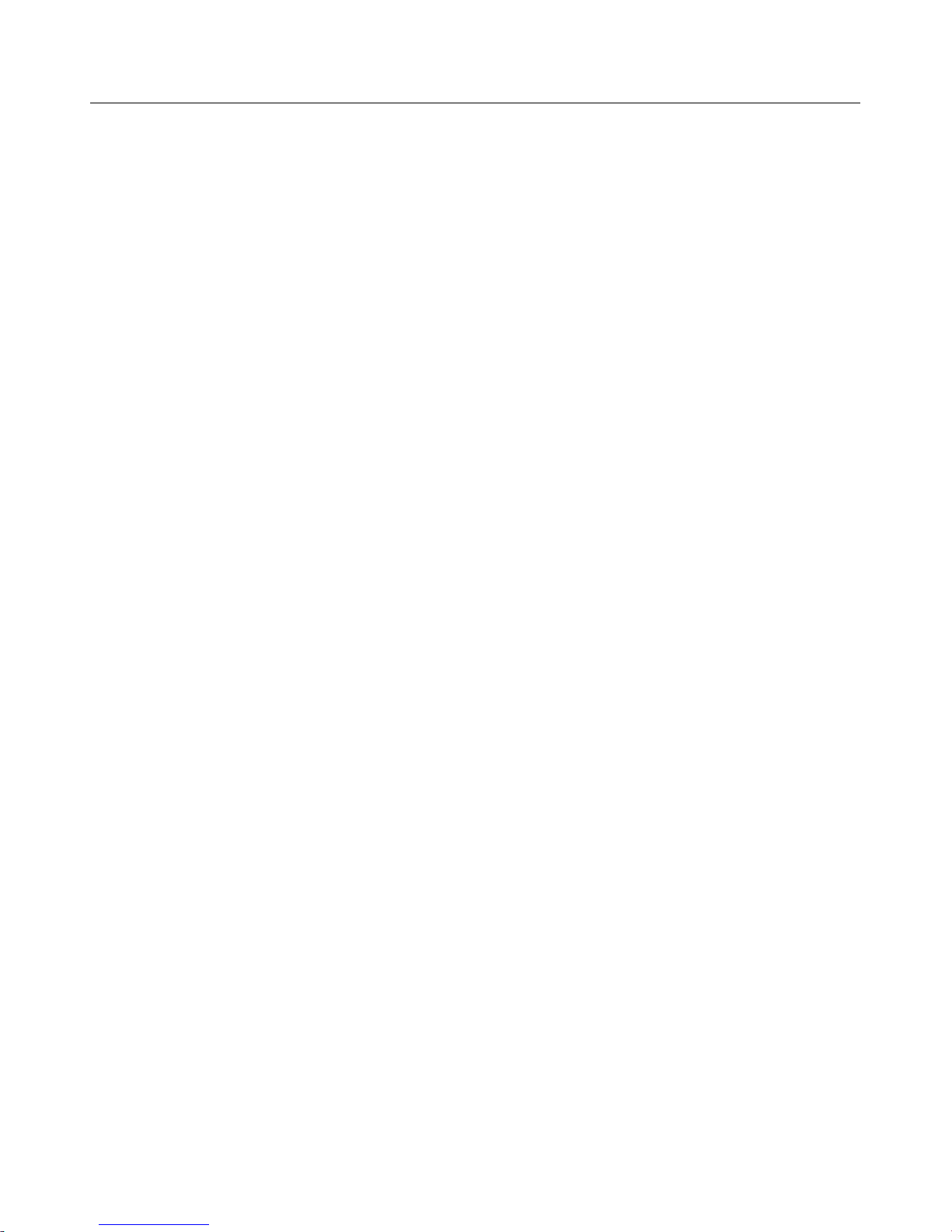
2
$;<=5)>?).>@A5@A4)
Read This First ..................................................................................................................................... 4!
Important Safety Precautions ........................................................................................................... 4!
What’s in the Box ................................................................................................................................. 5!
Software CD .......................................................................................................................................... 5!
Introduction .......................................................................................................................................... 5!
ScannerOverview ................................................................................................................................. 6!
Scanner LED Indicator Lights ............................................................................................................. 8!
Storage Capacity .................................................................................................................................. 8!
Battery Performance ............................................................................................................................ 9!
Getting Started ................................................................................................................................... 10!
Considerations for all Scanning ....................................................................................................... 11!
Suitable and Unsuitable Original Types .......................................................................................... 12!
Access your Scanned Images .......................................................................................................... 12!
File Naming Convention ................................................................................................................. 12!
Stored File Folder Structure ............................................................................................................ 13!
Wand Scanning (hand-held) ............................................................................................................... 13!
Sheet-fed Scanning with Feeder Dock ............................................................................................. 15!
Connect to Scanner Wi-Fi Access Point .......................................................................................... 16!
Menu Options under Image Thumbnails ......................................................................................... 17!
Exit Wi-Fi Mode .............................................................................................................................. 18!
Preview Scanned Images on LCD Screen ....................................................................................... 19!
Set Preview Mode ........................................................................................................................... 19!
View Scanned JPG Images ............................................................................................................ 19!
Delete JPG Images ......................................................................................................................... 19!
Photo Stitching (wand scans only) .................................................................................................. 20!
Menu - Settings .................................................................................................................................. 20!
Resolution ....................................................................................................................................... 20!
Color Mode ..................................................................................................................................... 21!
Save Format ................................................................................................................................... 21!
LCD Off ........................................................................................................................................... 21!
Power Saving .................................................................................................................................. 22!
Orientation (best used for PDF scans) ........................................................................................... 22!
Anti-mirror (wand scans only) ......................................................................................................... 23!
Card Format .................................................................................................................................... 23!
Auto-crop (sheet-fed scans only) .................................................................................................... 24!
Language ........................................................................................................................................ 25!
Date & Time .................................................................................................................................... 25!
Calibration (as needed only) ........................................................................................................... 26!
Factory Default ............................................................................................................................... 26!
About .............................................................................................................................................. 26!
Use of Protective Sleeves (optional) ................................................................................................. 27!
Page 3
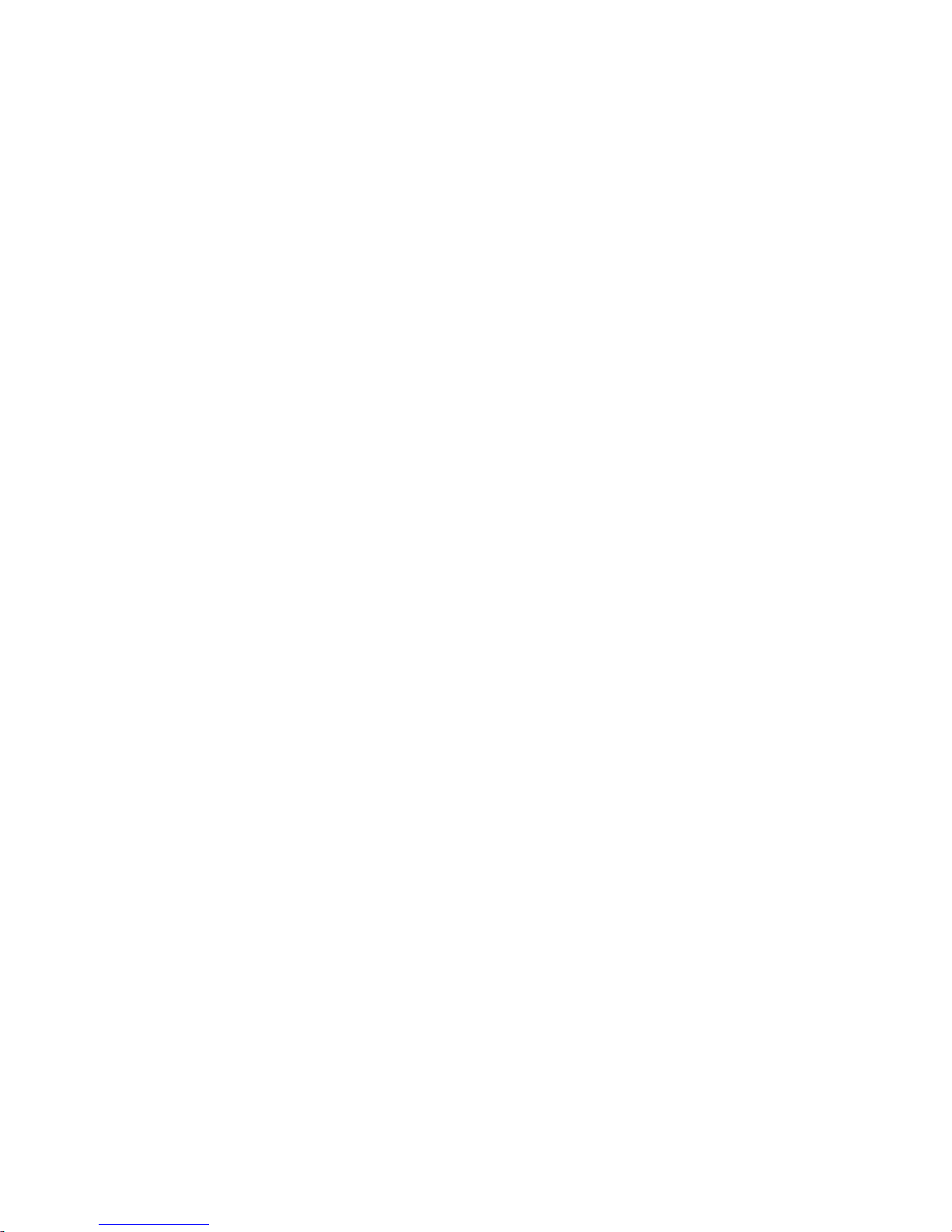
3
Connect Scannerto a Computer ....................................................................................................... 27!
Computer System Requirements .................................................................................................... 27!
Connect with Windows Vista or Windows 7 .................................................................................... 28!
Connect with Windows XP .............................................................................................................. 28!
Connect with Macintosh Computer ................................................................................................. 29!
Presto! PageManager 9 ..................................................................................................................... 29!
Features .......................................................................................................................................... 30!
PC System Requirements .............................................................................................................. 30!
Mac System Requirements ............................................................................................................. 30!
Software Installation ....................................................................................................................... 31!
Launch PageManager on Windows PC .......................................................................................... 32!
Presto! Wrapper .............................................................................................................................. 34!
Optical Character Recognition (OCR) - PC .................................................................................... 35!
Back up/Restore Files ............................................................................................................... 36!
Launch PageManager on Macintosh .............................................................................................. 37!
Optical Character Recognition (OCR) - Mac .................................................................................. 39!
Bonus Software Programs ................................................................................................................ 40!
Bonus Software Installation ............................................................................................................ 40!
Clean the Scanner and Feeder Dock ................................................................................................ 41!
Calibrate the Scanner (Wand Scan mode) ....................................................................................... 41!
Error Messages .................................................................................................................................. 42!
Frequently Asked Questions ............................................................................................................ 42!
Technical Specifications ................................................................................................................... 47!
Li-ion Battery Care ............................................................................................................................. 48!
Store the Scanner .............................................................................................................................. 49!
Customer Support .............................................................................................................................. 49!
Limited Warranty ................................................................................................................................ 49!
Disclaimer ........................................................................................................................................... 50!
Copyright ............................................................................................................................................ 51!
Wireless Connectivity ........................................................................................................................ 51!
FCCC Notice ....................................................................................................................................... 51!
NewSoft’s End User License Agreement ......................................................................................... 51!
Page 4

4
#5;:)$B94)1964A)
Please read the following important safety instructions carefully before using the scanner. Failure
to observe these instructions may result in personal injuries or damages to the scanner.
/CD>6A;@A)-;?5AE)! 65 F ; 8 A9> @4)
Always follow these basic safety precautions when using your scanner. This reduces the risk
of fire, electric shock, and injury.
Do not place this device under direct sunlight or near heat sources, such as in a
closed car under sunlight or near a stove. The outer casing of this device may
become deformed and the sophisticated sensors inside may become damaged
due to excessive heat.
Do not use this device near water, in the rain or allow any liquid to get inside
this product. Water and moisture may cause short-circuit to the electronic
components and lead to malfunctions.
Do not use this device in dusty environments. Dust grains may cover this device
and scratch the original. Do not scan originals that are contaminated by dusts or
other particles.
Do not use this device near strong electromagnetic sources, such as a
microwave oven or television. The electromagnetic interference may cause this
device to malfunction.
Do not attempt to disassemble or modify this device. There are no user
serviceable parts inside this scanner, and unauthorized modifications void your
warranty.
Do not drop or apply shock/vibration to this device. Strong impacts may
damage the components inside.
Do not insert objects other than compatible SD cards into the memory card
slots of this scanner. The metal contacts inside the slots can easily become
damaged by foreign objects.
Do not use an unknown power adapter other than the one supplied with this
scanner. Connecting this scanner to an unknown power adapter is very
dangerous and may lead to fire or explosion.
Some adapter models may include switchable prongs. When necessary to use
alternate prongs, use only the prongs included with the scanner.
Do not cut, bend, modify, place heavy objects, or step on the cable of the power
adapter. Otherwise the external insulation may be damaged and result in shortcircuit or fire.
The power socket and microUSB port on this scanner are designed solely for
connecting to the supplied power adapter and optional microUSB cable. Do not
insert any other objects into these sockets.
If there are strange odors or heat emitting from this device or any signs of
malfunction, disconnect this scanner from the power immediately and contact
your dealer for inspection or service.
When in scanner mode, do not look directly at or shine the scanner directly at
people or animals. The light emitted from the scanner could cause eye damage.
The Li-ion battery must be treated with special care and attention. Refer to page
49 for further info. Caution: Risk of explosion if battery is replaced by an
incorrect type. Dispose of used batteries according to the instructions
Page 5

5
*B;AG4)9@)AB5)&>H)
Check the package for the following items. If there are any items missing or damaged, please
contact your place of purchase immediately.
Handheld Wi-Fi Wand Scanner
Feeder Dock
AC Power Adapter
Rechargeable Battery pack
microUSB Cable
Calibration Sheet
Cleaning Cloth
Software CD
Quick Start Guide
User Guide
->?AI;65).,)
The software CD included with your scanner contains electronic versions of the Pandigital Quick
Start Guide, User Guide, Presto! PageManager software for PC and Macintosh computers, and
Photo Designer, a bonus graphic editing software. The CD folder structure is shown below:
!;@:9J9A;=)K.,L,69M5NO>=8C5)+;C5P)
,>F8C5@A;A9>@
Q89FR)-A;6A)789:5)(English)
3456)789:5)(English)
->?AI;65)
&>@84)
O9:5>(;4ES!.)
!B>A>,549J@56S!.
!654A>S!;J5T;@;J56ST;F
!654A>S!;J5T;@;J56S!.)
/@A6>:8FA9>@)
With your new Pandigital Wireless Scanner, you can scan printed photos, cards, documents, and
other items quickly and easily! No computer is necessary to scan – just choose your resolution
and slide the scanner across your image to create a JPG image file.
Your scanner features a built-in color LCD preview screen to confirm you’ve captured what you
intended, as well as Pandigital’s ScanRiteTM roller tracking technology to guide your hand-held
scans perfectly to produce straight high-resolution digital copies.
Using the built in Wi-Fi, you can connect the scanner wirelessly to computers, electronic tablets
and smart phones for quick and convenient access to your scanned files, allowing you to easily
view, copy or move the files from the scanner to the connected device.
The feeder dock allows you to feed up to 8.5”x11” originals, and recharge the scanner’s batteries
by connecting the dock to the power adapter.
The graphics software included on the CD can be used to add text or other enhancements to your
scans, convert scans to PDF files, or to print your scans. Using the scanner’s Stitch mode, you
can scan large documents into 6 separate files and then use the included graphics software to
stitch them together to create panoramic photos. You can also open Facebook directly through
Presto! PageManager by using the link in the application toolbar, and then quickly upload your
scanned photos or documents.
Page 6
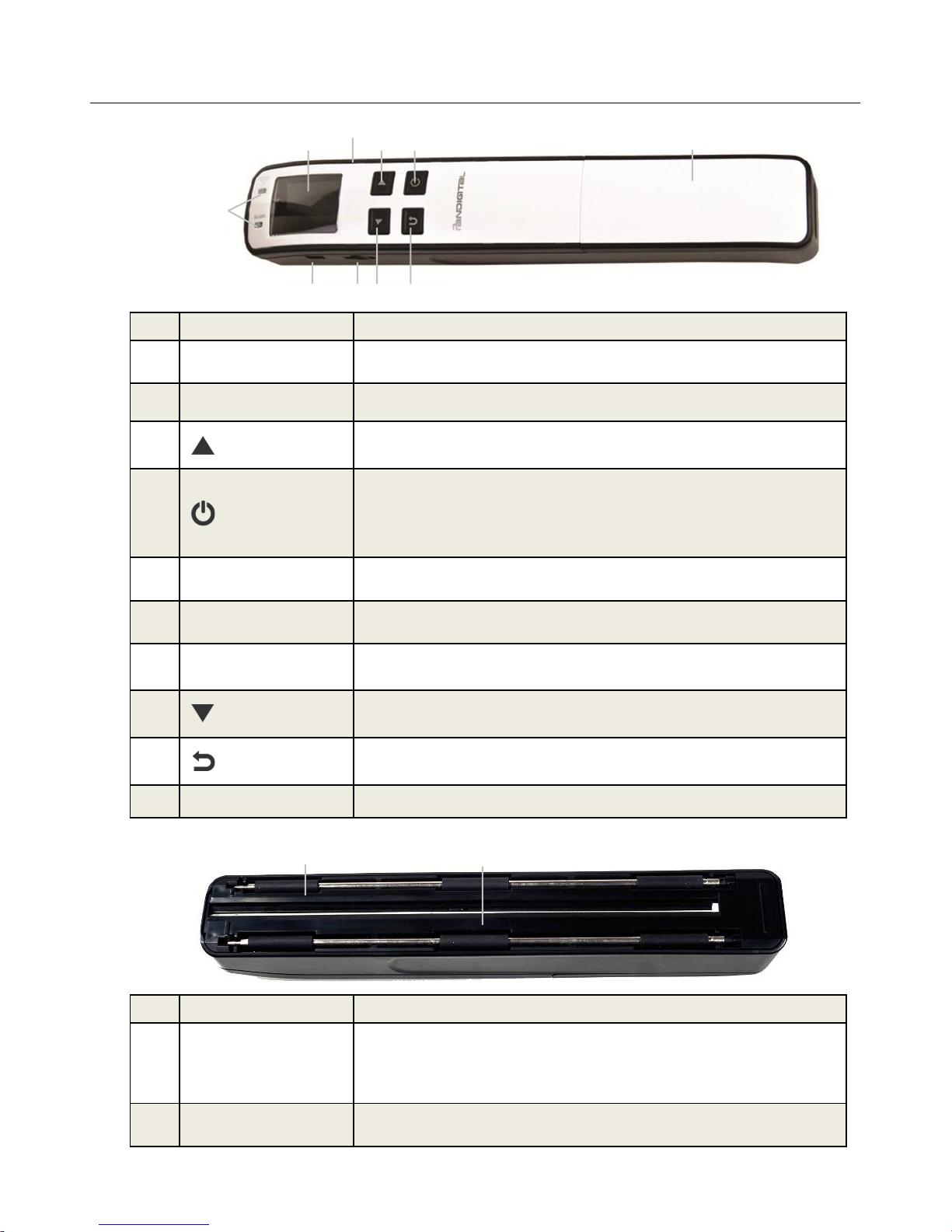
6
-F;@@56)"M56M95I)
-F;@@56)A>D) ) ))) )
+>U)
+;C5)
18@FA9>@N,54F69DA9>@)
Indicator LEDs
Indicates the scanner operating status and the Wi-Fi status. (Refer to
“Scanner Indicator Lights” on page 8.)
LCD display
Displays all operational menus and options.
Up arrow
Enters Menu screen from Scan Ready screen.
Used to navigate “backward” through images and menu options.
Power Button
Press to turn the scanner on.
Used to scan (also used to scan when using wand scanner)
Used to accept options choices in Settings and Preview options.
Press and hold for 3 seconds to turn the scanner off.
Battery Bay Cover
Slide to remove cover for battery access. Lithium Ion Battery pack
included with scanner.
USB port
Connect scanner to your computer using the included microUSB cable to
copy scanned images to your computer.
microSD card slot
Using a microSD card (not included) increases your storage space for
storing scanned images.
Down arrow
Enters Display mode from Scan Ready screen.
Used to navigate “forward” through images and menu options.
Back arrow
Returns to previous screens or exits from Display mode or Settings
menu.
Wi-Fi Button
Wi-Fi ON / OFF switch.
)
-F;@@56)<>AA>C)
+>U)
+;C5)
18@FA9>@N,54F69DA9>@)
Feed Sensor Rollers
Hand-held Wand scans: the rollers are part of Pandigital’s
ScanRiteTM roller tracking technology for guiding your scans.
Sheet-fed with Feeder Dock: the rollers work with the feeder dock
feed sensor rollers to feed originals through the feed slot.
Contact Image
Sensor (CIS)
The sensor that scans your originals, whether using scanner as wand
scanner or with the feeder dock.
!
"
#
$
%
&
'
!
(
)
"
Page 7

7
155:56),>FR)
+>U)
+;C5)
18@FA9>@N,54F69DA9>@)
Scanner latch
Secures the scanner in the feeder dock. Press down on latch to
insert and release scanner.
Feed Sensor Rollers
Feeds originals through device while scanning. The rollers are
sensors and should only be rolled in one direction.
Scanner connector
Press scanner onto connector to engage scanner with feeder dock.
Orientation guide
Shows correct alignment and orientation for feeding original (printed
side up).
Feed Slot
Insert original into the feed slot to begin scanning. Always align
original printed side up straight against left edge of the feed dock
and firmly contact the sheet-fed roller for better auto-crop imaging.
Photo edge guides
Shows edge positions for feeding standard 3.5”x5” or 4”x6” photos in
portrait orientation.
Photo edge guide
Shows edge position for feeding 4”x6” photos in landscape
orientation.
A4 document guide
Shows edge position for feeding A4 size documents.
Guide Slide
Slide the guide up to the right edge of the original before inserting
original into the feed slot to ensure proper alignment when scanning.
-F;@@56)5@J;J5:)9@)155:56),>FR)
#
Front of feed slot (original input)
Always align originals against left edge of slot
DC jack
5V, 1.0A
'
#
)
$
%
&
(
"
!
Page 8

8
)
-F;@@56)'(,)/@:9F;A>6)'9JBA4)
The !>I56)and *9L19 LED lights indicate the scanner and Wi-Fi status, depending on the action,
as specified below:
Scan Light
Wi-Fi
Light
Status
Off
Off
The scanner is off (LCD screen is off).
Off
Off
The scanner is connected to the computer via a
microUSB cable; “USB” will be displayed on the LCD
screen.
Blinking orange
Off
Initializing system and storage space/memory card; wait
until the initialization process is complete before using
the scanner.
Fast blinking red
Off
Scanning error or scanning too fast, refer to Error Codes
on Page 42.
Solid green,
Solid orange,
or Solid red
(based on
selected
resolution)
Off
A. The scanner is off and in charging mode; green
indicator will turn off when battery is fully charged.
OR
B. The scanner is on and you pressed the to
perform a scan. The selected scan resolution is
displayed on the LCD screen.
Off
Blinking blue
every 3
seconds
Wi-Fi Ready for connection to your device
Off
Solid blue
Device is connected to scanner via Wi-Fi
Off
Blinking blue
1 Second/Fast
Browsing or downloading photos
-A>6;J5).;D;F9AE)
&89=AL9@)-A>6;J5
The scanner’s built-in storage disk has approximately 128MB of space that can be used to
store scanned images. Scanned image files are automatically stored in the built-in storage
until it is recognized as full (i.e., less than 2MB remaining for the 300 DPI setting, less than
5MB remaining for the 600 DPI setting, and less than 15MB remaining for the 1200 DPI
setting).
The table below shows the estimated average number of JPG images that can be stored on
the 128MB built-in storage disk:
128MB
NAND
Flash
300 DPI Color (3.5MP)
600 DPI Color (5.0MP)
1200 DPI Color (8.0+MP)
4x6
5x7
8.5x11
4x6
5x7
8.5x11
4x6
5x7
8.5x11
JPEG
(Est. # of
Files Stored)
350
175
80
70
60
20
18
15
7
Page 9
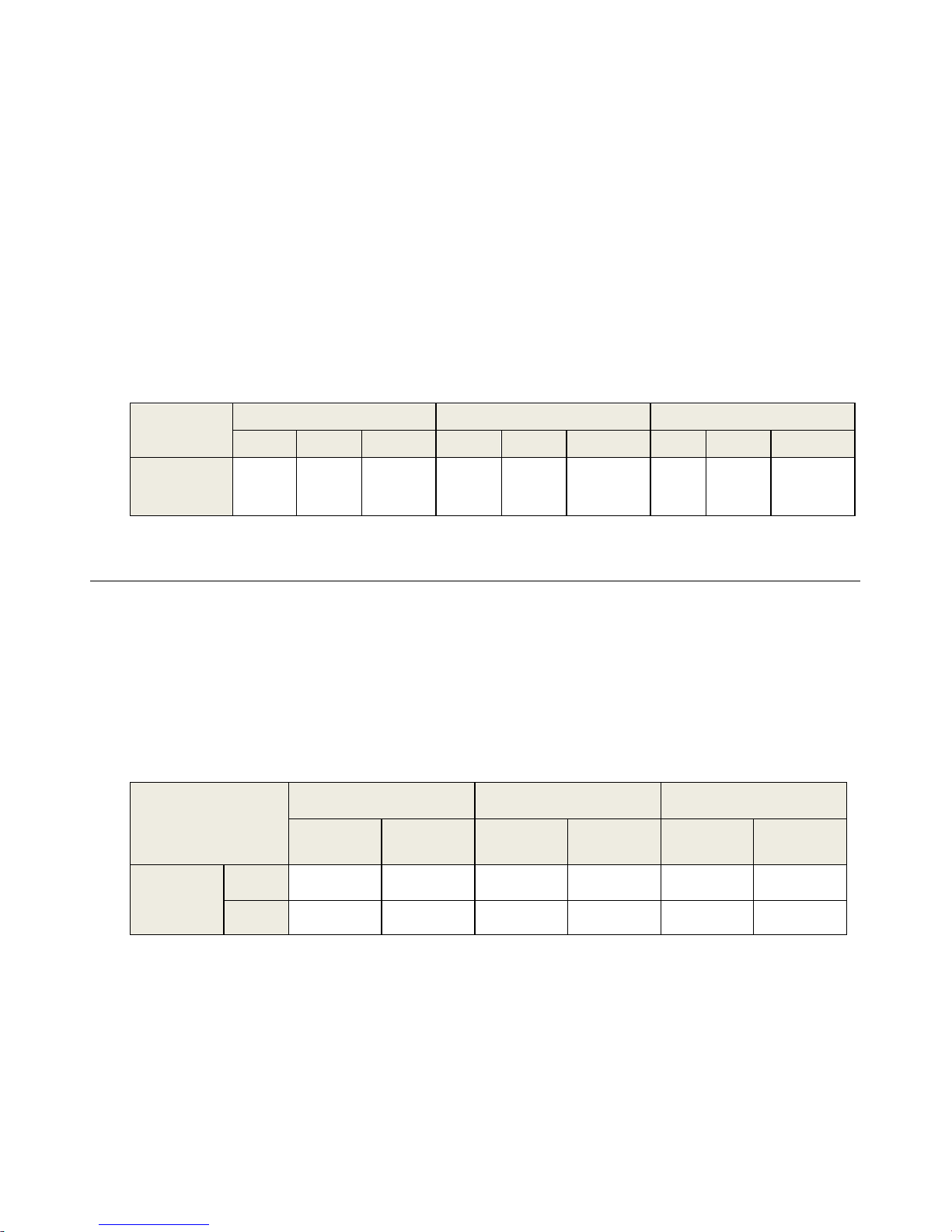
9
To increase your storage capacity, and to avoid running out of space while scanning, you
can insert a SD card (not included) to continue scanning or you can move your scanned
images from the built-in storage to a folder on your computer.
T5C>6E).;6:)
For simplicity purposes in this document, references to a “microSD (SDHC) card” or “memory card”
may be listed as “SD card”.
microSD and standard SDHC memory cards (not included) up to 32GB are compatible with
the scanner. Using a memory card is recommended for additional storage capacity; the
scanner’s 128MB built-in storage space may fill up quickly if you are scanning a collection of
items or scanning at a higher resolution.
The number of images that can be stored on a memory card varies by original size and
resolution setting, but the table below shows the estimated average number of JPG images
that can be stored on a 2GB memory card:
Capacity
2G
300 DPI Color (3.5MP)
600 DPI Color (5.0MP)
1200 DPI Color (8.0+MP)
4x6
5x7
8.5x11
4x6
5x7
8.5x11
4x6
5x7
8.5x11
JPEG
(Est. # of
Files Stored)
5,500
2,500
1,200
1,000
900
300
275
225
100
&;AA56E)!56?>6C;@F5)
The scanner includes a Lithium Ion rechargeable NP-45 Battery pack.
The battery is only needed for hand-held wand scanning. If the “Low Battery” message appears, your scanned
images may be lower quality and the scanner may malfunction. Recharge the battery as soon as possible.
When the scanner is off and engaged in the feeder dock, the feeder dock charges the battery.
When the scanner is off, you can charge the battery via microUSB cable connected to your computer (powered
on) or to a USB power adapter. The charging time is longer than when charging with the feeder dock.
The battery performance varies by size of original being scanned and various available settings.
Battery
performance
(# of photo scans)
4x6” original (3.5MP)
5x7” original (5.0MP)
8x10/A4 original
(8+MP)
300 DPI
color/BW
1200 DPI
color/BW
300 DPI
color/BW
1200 DPI
color/BW
300 DPI
color/BW
1200 DPI
color/BW
NP-45
(3.7V
700mAh)
JPEG
135
105
125
85
90
50
PDF
135
105
125
85
90
50
An unlimited number of sheet-fed scans can be performed when using the feeder dock. The wand scanner
draws power consumption from the feeder dock for sheet-fed scans. The limit of scanned images stored will
be based on the capacity of the memory (internal or microSD size).
Page 10
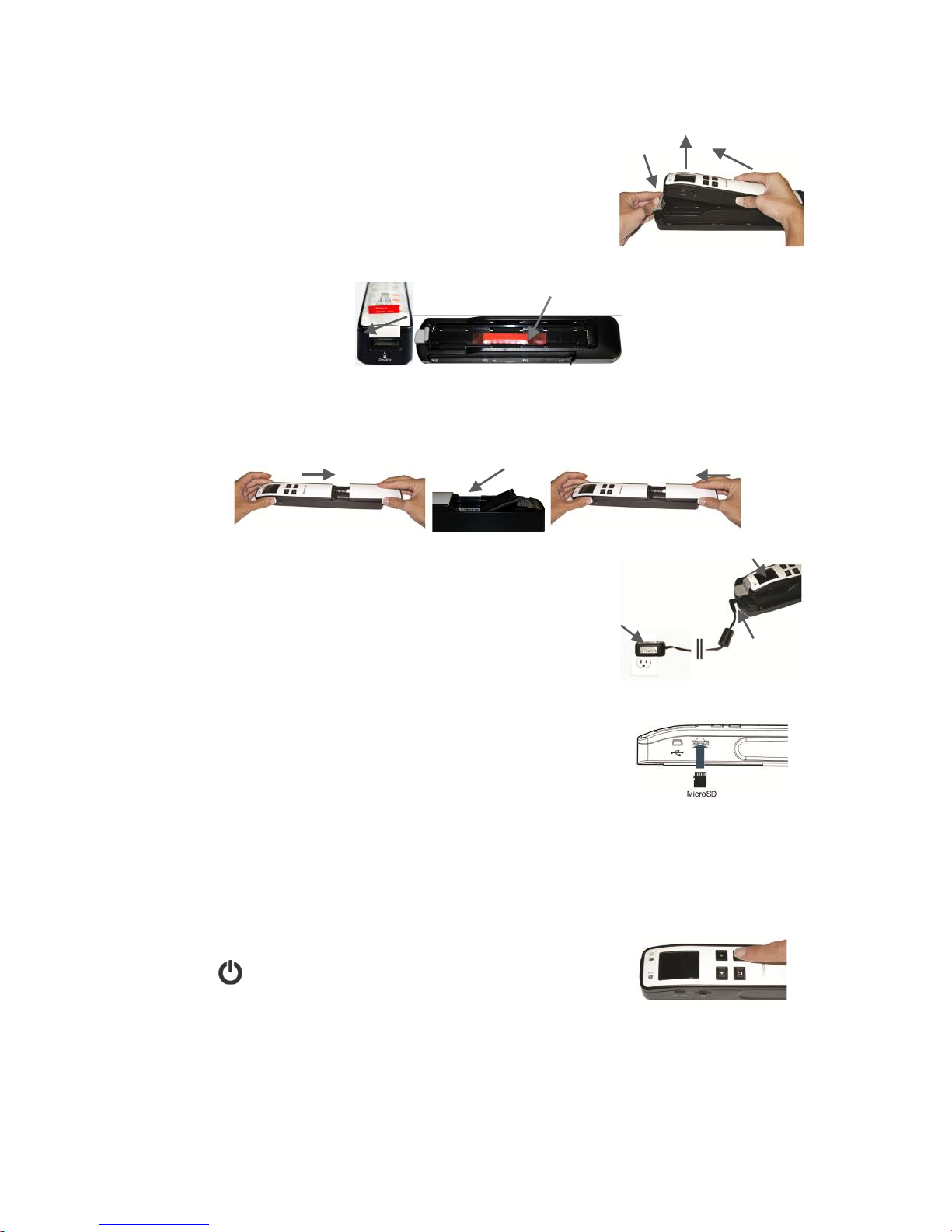
10
75AA9@J)-A;6A5:)
1. Remove packaging and scanner from the feeder
dock:
a) Press the latch.
b) Lift the end of the scanner up to clear the latch.
c) Pull the scanner out of the feeder dock to
disengage from the connector.
2. Remove the foam pad from end of scanner and taped cushion inside feeder dock.
3. Insert the Lithium Ion NP-45 rechargeable battery pack:
a) Remove the cover.
b) Insert battery pack.
c) Replace the cover.
4. Before first time use, charge the battery at least 2
hours or until the green LED light goes off.
a) Insert scanner in the feeder dock
b) Plug the power adapter into a power outlet.
c) Connect the power adapter to the end of the
feeder dock.
5. (Optional) Insert SD card in card slot.
The scanner has 128MB built-in storage for storing
scanned images. If desired, you can increase your
storage capacity for your scanned images by
inserting a microSD card (not included) into the
memory card slot.
When a microSD card is present, scanned images are automatically saved on the card.
The scanner only accepts microSD cards in FAT16 or FAT32 format. NTFS and other file formats are
not supported.
6. Press to turn scanner on.
It is recommended that you read the “Considerations for all Scanning” section on page 11 before attempting
your first scan.
The battery is not required to operate the scanner when it is engaged in the feeder dock.
a"
b"
c"
(a)"
(c)"
(b)"
(a)"
(c)"
(b)"
Page 11
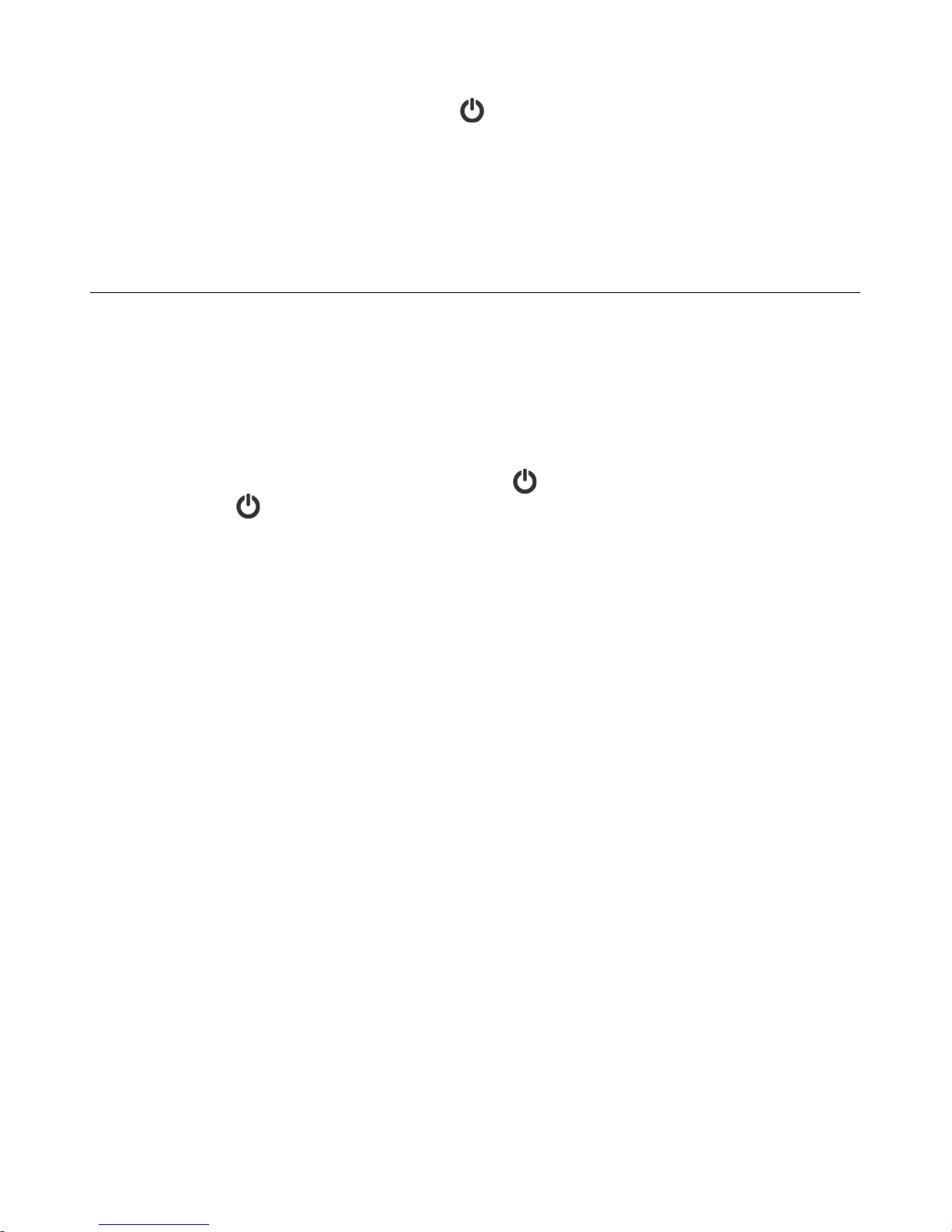
11
$86@9@J)AB5)-F;@@56)"??)
To turn the scanner off, press and hold for three seconds.
If using a SD card (not included), you can now safely remove the SD card from the scanner.
The scanner has a power-saving feature which automatically turns the scanner off when it’s
left idle for a specified number of seconds (if not connected to a computer). To set the
!>I56)-;M9@J time, see the “Set the Power Saving Time” section on page 22.
.>@49:56;A9>@4)?>6);==)-F;@@9@J)
Keep originals free from fingerprints, oil, dirt, and dust for optimum scanned image quality.
Scanning the same original in different orientations may produce scanned images that look
slightly different in color tones and brightness. This is not a malfunction.
This scanner supports output images in JPG and PDF formats. (The date & time attributes will
be a pre-assigned fixed value, unless you set the Date & Time option before scanning. See the
Date & Time section on page 25.)
*;@:)-F;@@9@J)
The wand scan mode requires you to press to begin scanning an original, and then
press again to stop the scan.
Only the wand scan mode supports the “anti-mirror” feature.
In wand scan mode, if the “Low Battery” message appears on the LCD screen your
scanned images may be lower quality and the scanner may malfunction. Recharge the
battery as soon as possible.
Due to the nature of a handheld wand scanner, you may want to manually crop your image
with a graphic editing program. This added step allows you to restore the saved image to its
original size.
To use the image-stitching feature effectively, you should scan your originals with the right
edge of the original aligned against the left edge of the Stitch mark on the scanner. The
originals need to overlap by 2” (45mm) or more. You will use Presto! PageManager
software installed on your computer to complete the stitching process.
-F;@@9@J)I9AB)155:56),>FR)
Keep the original flat and level when feeding to prevent possible jamming.
The feeder dock’s sensor is triggered when you begin to insert an original aligned against
the left edge of the feed slot, and then the original begins to automatically feed, hesitates
and then completes the scan.
To prevent poor cropping effect, align original straight against left edge of the feeder slot,
align the Guide Slide against the right edge of the original, and ensure there is adequate
space behind the feeder dock for the original to complete the scan feed.
The feeder dock requires 5V 1.0A power adapter to operate and to charge the
rechargeable battery (when the scanner is off).
The battery is not required to operate the scanner when it is engaged in the feeder dock.
Page 12

12
*B5@)849@J)C9F6>-,).;6:)(not%included%with%scanner))
Do not remove a microSD card or disconnect the power supply while the indicators are
blinking.
If the microSD card is full, the indicator light blinks red and LCD displays “Card Full”. Use
another card or delete some files on it if necessary.
The scanner only accepts microSD cards in FAT16 or FAT32 file system. NTFS and other
file systems are not supported.
-89A;<=5);@:)3@489A;<=5)"69J9@;=)$ED54)
-89A;<=5)?>6)*;@:)-F;@@9@J)
The scanner used as a wand scanner (without the feeder dock) is designed to obtain
the best scanning results with photo and document originals up to 8.5”x14” size.
-89A;<=5)?>6)155:56),>FR)
The scanner used with the feeder dock is designed to obtain the best scanning results
with the following types of originals:
Photos and documents (3”x5”, 4”x6”, 5”x7”, 8”x14”)
Business cards (standard 3.5”x2” (89x50mm) or larger)
3@489A;<=5)?>6)155:56),>FR)
Do not use the following types of originals for scanning in the feeder dock, otherwise
the feeder dock may malfunction or cause the original to jam in the slot.
Originals thicker than 0.03” (1.0mm)
Originals with either side shorter than 2.2” (55mm)
Originals with lots of black or dark colors
Originals with dark colors surrounding the edges
Printed media (newspapers, magazines, etc.)
Soft and thin materials (thin paper, cloth, etc.)
Originals that exceed the maximum acceptable size, 8.5”x20” (216x508mm).
%FF544)E>86)-F;@@5:)/C;J54)
You can use multiple methods for viewing, downloading, editing or printing your scanned images:
Connect to Scanner Wi-Fi Access Point (refer to page 16)
Connect Scanner to Computer and use Windows Explorer or Mac Finder (refer to page 27)
Use Presto! PageManager Software (refer to page 29)
19=5)+;C9@J).>@M5@A9>@)
A folder titled DCIM is created on your built-in storage or on the microSD card (not included)
into which all photo and document scans are stored (in sub-folders described later).
Each scanned image is given a file name with the prefix !,/S followed by a 4-digit sequential
number in the order the images are stored, for example, JPG files (individual and panoramic
stitch photos) are titled !,/SVVVWUXDJ, !,/SVVVYUXDJ, etc., and document PDF files are titled
!,/SVVVWUD:?, !,/SVVVYUD:?, etc..
Page 13
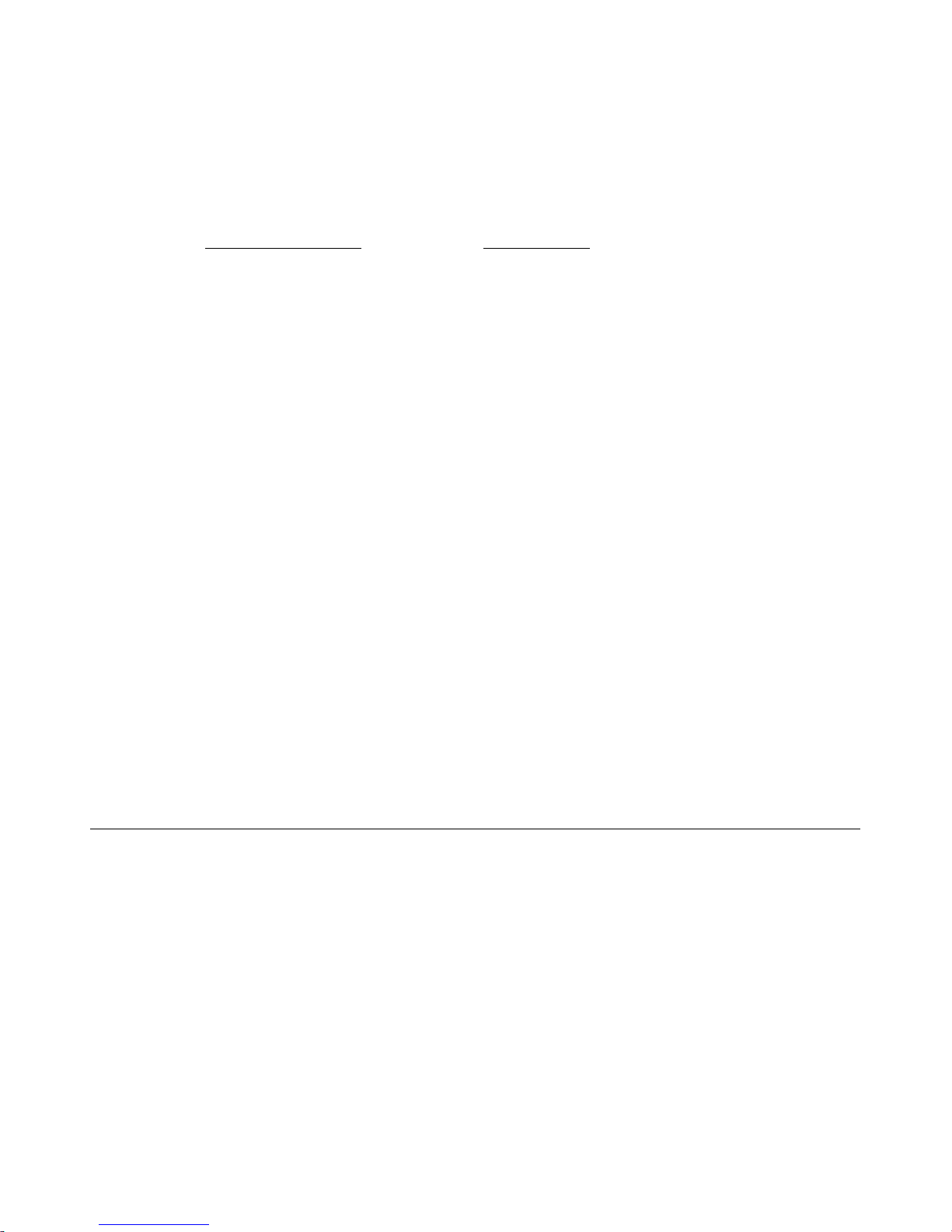
13
-A>65:)19=5)1>=:56)-A68FA865
The following folder structure is created automatically in the built-in storage or on a microSD
card (not included) when the scanner is powered on, or first item is scanned to each storage
area.
Scanned items are automatically saved to the built-in storage, unless a microSD card is inserted, and
then the items are saved to the card.
&89=AL9@)-A>6;J5),94R) T5C>6E).;6:)
!,S-.%+)Z:69M5)=5AA56[) #5C>M;<=5),94R)Z:69M5)=5AA56[)
,./T)
,./T)
WVV!0"$")(photo%JPG)) ))
WVV!0"$")(photo%JPG))
!,/SVVVWUXDJ) ))))
!,/SVVVWUXDJ)
YVV,".)(document%PDF)% ) ))
YVV,".)(document%PDF))
!,/SVVVWUD:?) ))))
!,/SVVVWUD:?)
\VV-$.)(panoramic%stitch)) ))
\VV-$.)(panoramic%stitch))
!,/SVVVWUXDJ) ))))
!,/SVVVWUXDJ)
A new folder is automatically created when the previous folder is filled, per the following
examples:
WVV!0"$")])?9==5:)K^^^^P) YVV,".)])?9==5:)K^^^^P) \VV-$.)])?9==5:)K_P)
WVW!0"$")])?9==5:)K^^^^P) YVW,".)])?9==5:)K^^^^P) \VW-$.)])?9==5:)K_P
WVY!0"$")]);@:)4>)>@) YVY,".)]);@:)4>)>@) \VY-$.)]);@:)4>)>@)
)
The STC folders are imported to Presto! PageManager for processing the JPG files into a panoramic
photo.
You can view or edit the JPG files in the built-in storage or on a microSD card by using the included
Presto! PageManager software, or by using your own graphic editing software. You can also use the
Presto! PageManager software to build a book or multiple-page PDF files, and stitch multiple image
files together to create panoramic photos.
*;@:)-F;@@9@J)(hand9 held))
Using the scanner as a wand scanner without the feeder dock allows you to scan a larger variety
of documents, especially those that may not fit in the feeder dock (i.e., pages of a book). It also
allows you to scan vertically or horizontally across the original, which may help you scan book
pages easier.
Our ScanRiteTM roller tracking technology makes it easy to keep the scanner steady to capture a straight high
quality scan.
For best scanning results, always place your original on a clean flat surface.
The battery is required to operate the scanner without the feeder dock.
If you want to scan a document vertically by sliding the scanner right-to-left (i.e., scanning book pages), you can
change the Orientation setting to Portrait so your saved images will be in the correct orientation rather than
rotated 90o left (see the “Orientation” section on page 22.)
Scanning the same original in different orientations may produce scanned images that look slightly different in
color tones and brightness. This is not a malfunction.
Page 14

14
1. Press to turn scanner off.
2. Remove the scanner from the feeder dock:
a) Press the latch.
b) Lift the end of the scanner up to clear
the latch.
c) Pull the scanner out of the feeder dock to
disengage from the connector.
3. (Optional) Insert a microSD card (not
included) in the card slot to expand your
storage space.
4. Be sure Wi-Fi connection is off.
5. Press to turn scanner on.
6. Press again to initiate the scan mode.
7. With your original on a clean flat surface,
slowly slide the scanner across your original.
If scanning a document rather than a photo, if desired, change the file format setting to PDF (see the
“Set the Scanned Image File Format” section on page 21).
Moving the wand scanner over the original too fast causes an error and the scanner may stop scanning.
If the scan does complete, you may notice an abnormal image.
8. Press to stop the scan.
By default, the Preview mode is on allowing you to preview the JPG scanned image for 2
seconds immediately after scanning. Two options appear on the screen with the image
allowing you to press OK to save (default) to Delete the image immediately (delete
confirmation displays during deletion). (Refer to page 19 to change the Preview mode.)
PDF scans cannot be previewed on the LCD preview; they are always saved immediately
when scan is completed. The document thumbnails are available for Browser’s Easy View
preview and PC-connected explorer or Mac Finder preview via USB connection.
9. Wait until the indicator light stops blinking before scanning another original.
10. To view/retrieve your scanned images, refer to “Scanned Images” section on page 12.
a"
b"
c"
Page 15
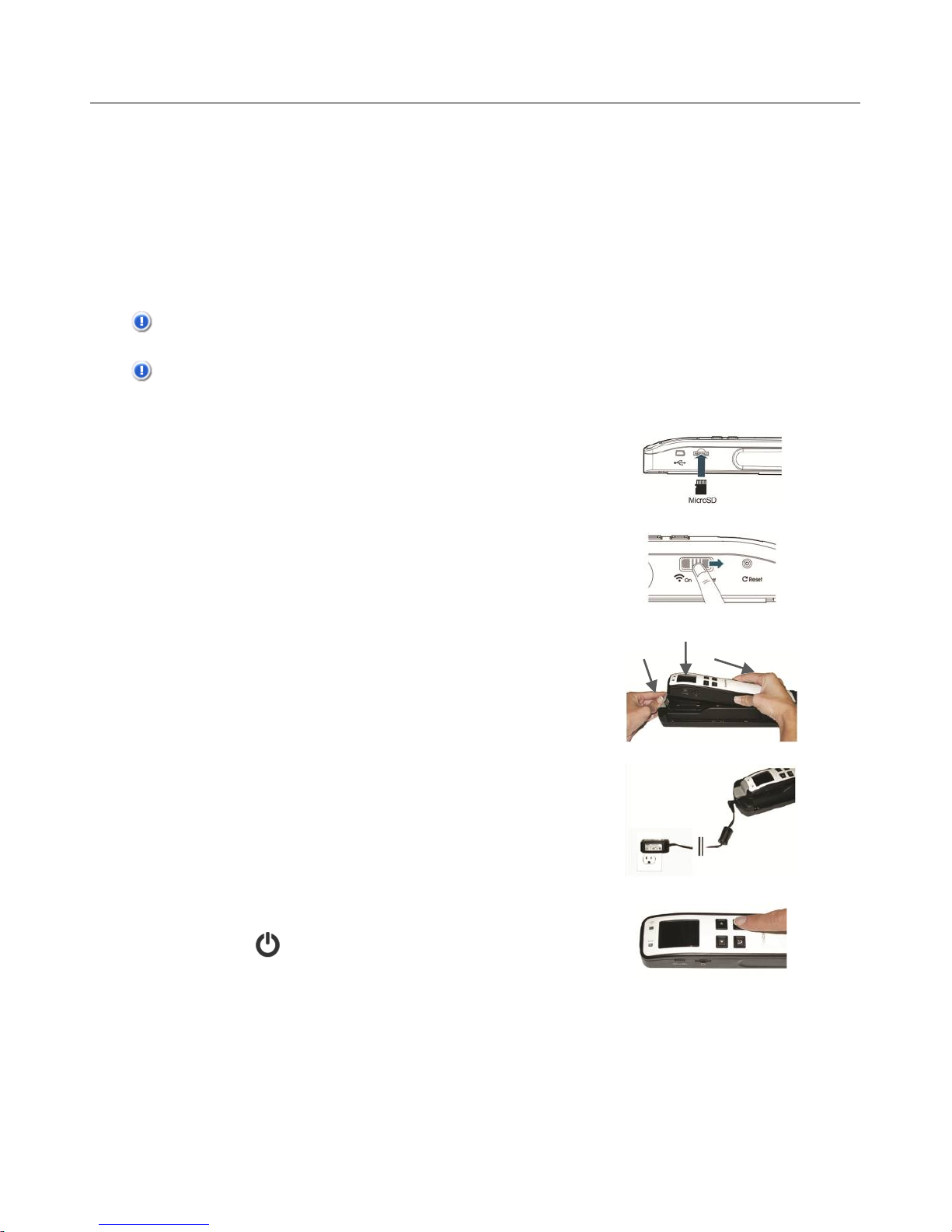
15
-B55AL?5:)-F;@@9@J)I9AB)155:56),>FR)
Always place the feeder dock on a flat surface for scanning.
When the scanner is engaged in the feeder dock, no battery is required to operate.
1200 DPI mode is not supported when scanning with feeder dock.
Long (20-inch) receipt scan only in 300 DPI mode when scanning with feeder dock.
When the scanner is off and engaged in the feeder dock, the feeder dock charges the battery.
Scanning the same original in different orientations may produce scanned images that look slightly different in
color tones and brightness. This is not a malfunction.
CAUTION: Insert only one original at a time, and insert the next original only when the
previous one is done, otherwise the feeder dock may malfunction.
CAUTION: Do not scan glossy photos in humid environments (humidity higher than 70% RH);
the surface of the photo becomes sticky and may cause the feeder dock to jam.
1. (Optional) Insert a microSD card (not included)
in the card slot to expand your storage space.
2. Be sure Wi-Fi connection is off.
3. Insert the scanner into the feeder dock:
a) Press the latch.
b) Place the right end of the scanner into the
feeder dock and press onto the connector.
c) Press scanner down to snap under latch.
4. Insert the power adapter plug into the wall and
power connector on the end of the feeder dock.
5. Press to turn scanner on.
If scanning a document rather than a photo, if desired, change the file format setting to PDF (see
the “Set the Scanned Image File Format” section on page 21).
6. With the side to be scanned facing upward, place the left edge of the original straight
against the left edge of the feed slot, and then slide the guide lever against the right side
of the original.
7. Gently insert the original into the feed slot; release it as soon as it begins to feed.
After the feed begins, the scanner pauses briefly and then completes the scan.
c"a"b"
Page 16
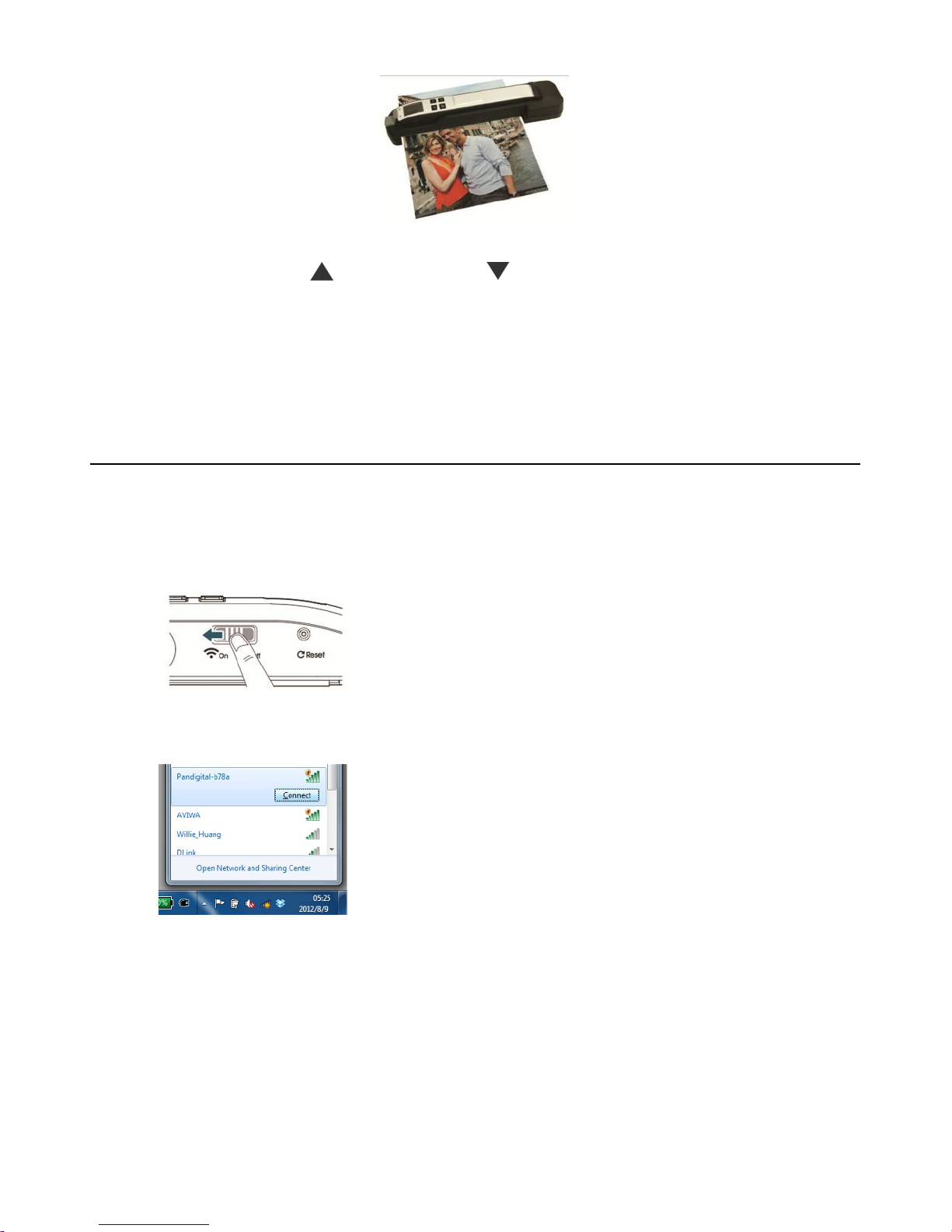
16
By default, the Preview mode is on allowing you to preview the scanned image for
2 seconds immediately after scanning. Two options appear on the screen with the image allowing
you to press OK to save (default) or to Delete the image immediately (delete confirmation
displays during deletion). (Refer to page 19 to set the Preview mode.)
Preview of PDF scans are not displayed on the LCD screen; the scans are saved immediately
when scan is completed.
8. Wait until the indicator light stops blinking before inserting and scanning the next original.
9. To view/retrieve your scanned images, refer to “Scanned Images” section on page 12.
.>@@5FA)A>)-F;@@56)*9L19)%FF544)!>9@A)
Using the scanner’s Wi-Fi connection, you can wirelessly connect to your private cloud to
browse or download your scanned image files from the scanner to your computer, Android
device, or iOS devices.
Note: The Scanner Wi-Fi access point is for browsing, downloading, or deleting scanner files only. It cannot
be used for Internet browsing.
a. Turn Wi-Fi mode on by sliding switch to "@ position.
b. Wait approximately 40 seconds while the data is
indexed, the Wi-Fi blue LED flashes, and the Wi-Fi
Ready screen is displayed.
c. To connect your computer, iPhone, iPad or Android
device to the scanner, use the device’s Wi-Fi settings to
select the scanner’s network ID “Pandigital-XXXX” [last
four digits of Access Point’s MAC address]”.
PC users: Go to the Wi-Fi Network icon and select the
network ID (Pandigital-XXXX). No password is required;
wait for the connected status confirmation.
Mac users: Click the *9L19)@5AI>6R icon on the menu
bar and select the network ID (Pandigital-XXXX). No
password is required; wait for the connected status
confirmation.
Make sure you are connected to only one IP interface
(either Wi-Fi or Ethernet port). The Wi-Fi client IP would
be 10.10.100.x range.
iPhone & iPad users: Go to -5AA9@J4→*9L19→ select
the network ID (Pandigital-XXXX). No password is
required; wait for the check mark to confirm the
connected status.
(a)
(c)
Page 17

17
Android users: Go to -5AA9@J4→*9L19)-5AA9@J4→ select
the network ID (Pandigital-XXXX), and then tap
.>@@5FA. No password is required; wait for the
connected status confirmation.
d. Open an Internet Explorer window.
PC users: Click -A;6A→!6>J6;C)19=54→/@A56@5A) )
(HD=>656 to open an Internet browser.
Mac, iPhone & iPad users: Click or tap the -;?;69 icon
to launch a browser session.
Android users: Device setups varied, but generally you
can tap on an Internet browser icon on your Home
screen, or tap on the message “Login may be required”.
If you are not directed to Easy View automatically, you
must type in your default home page URL, e.g.,
http://www.google.com or type in http://10.10.100.1. This step
will redirect you to “Easy View” page.
e. The login screen is briefly displayed, and then the image
files found in the built-in storage or on a microSD card
(not included) are automatically displayed.
f. Click or tap on any image to view in full screen.
g. Click or tap on to scroll through all pages
of images.
T5@8)"DA9>@4)8@:56)/C;J5)$B8C<@;9=4)
To password protect your data, you can setup a User Name and Password so that you will
be prompted to enter your password each time you connect to the scanner wirelessly. Enter
your password and click or tap "2.
)
The display defaults to JPG mode, displaying all JPG files. To view JPG images full screen,
click or tap on an image; a slideshow automatically begins to display all images.
To access PDF files, click or tap the !,1)T>:5 button. All PDF files are displayed, but you
must download PDF files before they can be opened.
To switch back to JPG mode, click or tap the `!7)T>:5 button.
)
You can easily download the images from the scanner to your computer or device.
(d-e)
Page 18

18
a. Click or tap in the select box next to the file name(s) that you want to download.
b. Click or tap ,>I@=>;:.
c. Computers: You are prompted to Open or Save the files. If saving, you are also
prompted for the location on your computer to save the files.
d. Tablets & Phones: The files are automatically downloaded to your Photo Gallery
into a folder titled ,>I@=>;:.
iPhone/iPad Devices:
1. Open Safari Browser, In Easy View screen
2. Select the photo(s) to open
3. A new browser will appear with selected photo
4. Press on slideshow image for 1-2 seconds, select “Save Image”
5. The photo or document will now appear in your photos
Please note only 1 photo or JPG image can be downloaded at a time with multiple selected.
Additional PDF viewer application is required for download and view PDF files on iOS system.
Android Devices:
1. Open a Browser, In Easy View screen
2. Select the photo(s) or document(s) to open
3. Select the download icon
4. Document(s) or image(s) selected will begin downloading
5. Document(s) or image(s) can be found in your gallery
Please note multiple images or documents can be downloaded at a time.
Note: The file path of the downloaded photos or document may varied depending on the
manufacturer of the tablet and phones. E.g., some in microSD Card/download and some in
internal memory user/download/. Pandigital configured their tablets in /download/photo.
)
You can quickly delete image files from the scanner.
a. Click or tap in the select box next to the file name(s) that you want to delete.
b. Click or tap ,5=5A5.
c. The file(s) are automatically deleted (you won’t be prompted to confirm the deletion).
(H9A)*9L19)T>:5)
To exit Wi-Fi mode, simply slide the Wi-Fi button to the "?? position or shut off the scanner.
When Wi-Fi mode is on, the scanner does not time-out and automatically turns off like it does normally.
Therefore, it is recommended that you connect the scanner to your computer or power adapter, via the
microUSB cable, whenever you have Wi-Fi mode on.
IMPORTANT: Be sure to re-connect your computer, tablet or phone to your normal
Wi-Fi network when you are finished with your scanner connection so
you will be able to connect to Internet, your email and other web related
locations/programs again.
Page 19

19
!65M95I)-F;@@5:)/C;J54)>@)'.,)-F655@)
You can quickly and easily preview your JPG scanned images on the LCD screen immediately
after a scan, or at any other time you can view all images individually or as a slideshow.
PDF scans cannot be previewed; they are always saved immediately when scan is completed.
-5A)!65M95I)T>:5)
By default, the Preview mode is On, allowing you to preview the JPG scanned image for
2 seconds immediately after scanning. Two options appear on the screen with the image
allowing you to press "2)to save (default) or to ,5=5A5 the image immediately (delete
confirmation displays during deletion).
When Preview mode is off, the JPG scanned image is saved immediately without displaying
a preview. You can typically feed originals through the feeder dock faster when Preview
mode is off.
Scans performed with Preview mode off use less battery power, so you can expect more scans with
Preview mode off.
To change the Preview mode:
1. With the “Scan Ready” screen displayed, press to enter Menu mode.
2. Press to focus on !65M95I, and then press to select it.
3. Press to focus on "??, and then press to select it.
4. Press to exit.
O95I)-F;@@5:)`!7)/C;J54)
If there are no JPEG images found, preview is disabled.
1. With the “Scan Ready” screen displayed, press to enter Display mode.
2. The slideshow automatically begins in 4 seconds.The slideshow continually displays the
images in the alphanumeric order in which they are stored.
3. Press to exit the Display mode and return to the Scan Ready screen.
You can press to display previous or next images, and then the slideshow resumes after 4
seconds.
To pause the slideshow, press . To restart the slideshow, press again.
,5=5A5)`!7)/C;J54)
1. With the “Scan Ready” screen displayed, press to enter Display mode.
2. Press to display previous or next images.
3. With an image displayed that you want to delete, press .
4. To delete the image, press and then press to confirm deletion.
5. To delete additional images, repeat steps 2-4.
6. Press to return to the Scan Ready screen.
Page 20

20
!B>A>)-A9AFB9@J)KI;@:)4F;@4)>@=EP)
You can convert collective wand-scanned JPG files into panoramic photos by using the scanner’s
Stitching (STC) mode and PageManager software. This is especially helpful when scanning an
original wider than 8.5”.
To use the image stitching feature effectively, you should scan your originals with the right edge of the
original aligned against the left edge of the Stitch mark on the front of the scanner.
For best stitching, allow at least a 2” (45mm) overlap of edges on the original when scanning
1. Press to turn the scanner on.
2. To enter Stitching mode, use one of the following methods:
A. Press for 2 seconds.
OR
B. Use the -A9AFB9@J option in the Menu mode:
1) With the “Scan Ready” screen displayed, press to enter Menu mode.
2) Press to scroll to-A9AFB9@J, and then press to select it.
3. With your document on flat smooth surface, press to begin the first scan down the left
side of the image. When completed, the LCD indicates stitch (1) is complete.
4. Press again to stop the scan.
5. Scan the next section of the document to the right of the last scanned section, allowing at
least a 2” overlap over the right side of the last scanned section.
6. Repeat steps 3-5 until the entire document has been scanned (maximum 6 scans).
Be sure you have sufficient overlaps on the edges of the photos, maps, or other originals you want to
stitch, and press before and after each scan.
7. As scans are completed, a series of JPG files are
generated and stored in a folder titled \VV-$..
8. Use PageManager Import to import the images
into your computer.
9. Select the files and drag-n-drop to Stitch Icon
located in the application launch bar. PageManager
will process the selected images.
10. Save the new panoramic photo on the
PageManager workspace on your computer.
11. You can repeat same process to generate more
panoramic photos.
T 5@8)L)-5AA9@J4)
#54>=8A9>@)
The scan resolution is measured in DPI (dots per inch). The higher the DPI, the more details
on the original are captured by the scanner and produce a higher quality scanned image.
Page 21

21
However, a higher DPI also results in a larger image size and occupies more storage space.
The scanner includes three resolution modes, \VV),!/ (default), _VV),!/, or WYVV),!/.
1200 DPI mode is not supported when scanning with feeder dock.
To change the scanning resolution:
1. With the “Scan Ready” screen displayed, press to enter Menu mode.
2. Press to select -5AA9@J4.
3. Press to select #54>=8A9>@.
4. Press to focus on the desired 4F;@)654>=8A9>@, and then press to select it.
5. Press to exit.
.>=>6)T>:5)
Two color modes for your scanned image are available, .>=>6 (default, recommended for
photos) or &=;FR);@:)*B9A5)(recommended for text documents).
To change the scanning color mode:
1. With the “Scan Ready” screen displayed, press to enter Menu mode.
2. Press to select -5AA9@J4.
3. Press to scroll to .>=>6)T>:5 and then press to select it.
4. Press to focus on the desired C>:5, and then press to select it.
5. Press to exit.
-;M5)1>6C;A)
You can choose from two save formats for your scanned image output files, `!(7)(default,
recommended for photos) or !,1)(recommended for text documents and books).
Preview of PDF scans are not displayed in the LCD screen.
To change the scanned file format:
1. With the “Scan Ready” screen displayed, press to enter Menu mode.
2. Press to select -5AA9@J4.
3. Press to scroll to -;M5)1>6C;A, and then press to select it.
4. Press to focus on the desired ?9=5)?>6C;A, and then press to select it.
5. Press to exit.
'.,)"??)
To prevent screen burn-in, the LCD screen automatically shuts off when left idle for a
specified time (45 seconds [default], 90 seconds or 2 minutes).
After the LCD shuts off (and scanner is still on), simply press any button to turn the LCD back on.
To change the LCD time setting:
Page 22

22
1. With the “Scan Ready” screen displayed, press to enter Menu mode.
2. Press to select -5AA9@J4.
3. Press to scroll to '.,)>??, and then press to select it.
4. Press to focus on the desired setting, and then press to select it.
5. Press to exit.
!>I56)-;M9@J)
To conserve power, the scanner automatically shuts off when left idle for a specified time
(90 seconds, 3 minutes [default], or 5 minutes).
To change the power saving time setting:
1. With the “Scan Ready” screen displayed, press to enter Menu mode.
2. Press to select -5AA9@J4.
3. Press to scroll to !>I56)-;M9@J, and then press to select it.
4. Press to focus on the desired setting, and then press to select it.
5. Press to exit.
"695@A;A9>@)(best&used&for&PDF&scans)&
The default scan orientation is Landscape, scanning down from top-to-bottom of an original.
This orientation works best for the majority of your scanning (JPG or PDF).
or
You can also hold the scanner vertically and scan a
document from right-to-left (i.e., scanning book pages).
However, if you leave the orientation set as Landscape,
the saved image will be rotated 90o left.
In Portrait mode, the images are automatically rotated 90o right before being saved,
ensuring the vertically scanned image is saved in the correct viewing orientation, thus
eliminating the need to manually rotate the saved images later.
Changing the orientation to Portrait mode is best used for PDF vertical right-to-left scans.
If you do need to manually rotate saved images, you can use the included Presto! PageManager
software or your own graphic software.
Scanning the same original in different orientations may produce scanned images that look slightly
different in color tones and brightness. This is not a malfunction.
Page 23

23
To change the orientation setting:
1. With the “Scan Ready” screen displayed, press to enter Menu mode.
2. Press to select -5AA9@J4.
3. Press to scroll to "695@A;A9>@, and then press to select it.
4. Press to focus on the desired orientation, and then press to select it.
5. Press to exit.
%@A9LC966>6)(wand&scans&only))
This feature is only applicable when using as hand-held wand scanner.
By default, if you wand-scan an original from bottom-to-top, the image is actually captured
upside-down and backwards, and then the Anti-mirror feature automatically flips and
rotates the image before it is saved.
If desired, you can turn the Anti-mirror feature off, resulting in your scanned images saved
upside-down and backwards.
To turn Anti-Mirror off:
1. With the “Scan Ready” screen displayed, press to enter Menu mode.
2. Press to select -5AA9@J4.
3. Press to scroll to %@A9LC966>6, and then press to select it.
4. Press to focus on "??, and then press to select it.
5. Press to exit.
.;6:)1>6C;A)
You can format the internal storage disk or a microSD card (not included) that is inserted in
the scanner.
WARNING: If you reformat your internal storage disk or microSD card, all existing files
are deleted.
To reformat your internal storage disk or microSD card:
1. With the “Scan Ready” screen displayed, press to enter Menu mode.
2. Press to select -5AA9@J4.
3. Press to scroll to .;6:)1>6C;A, and then press to select it.
4. Press to select a54.
5. To confirm, press .
6. After a successful format, the -5AA9@J4 screen is displayed.
7. Press to exit.
Page 24

24
%8A>LF6>D)(sheet7fed&scans&only))
When using the feeder dock, the scanner has a built-in cropping function that detects and
crops dark edges of an original and dark background around an original during the scan
process (see following example).
Original
Scanned images:
Auto-crop on Auto-crop off
To prevent poor cropping effect, align original straight against left edge of the feeder slot and ensure
there is adequate space behind the feeder dock for the originals to complete
the scan feed.
Depending on the shape and size of your original, you may want to perform additional manual cropping
on the scanned image to achieve your desired final image. You can use the Presto! PageManager
software (included) or use your own graphic editing software.
To change auto-crop setting:
1. With the “Scan Ready” screen displayed, press to enter Menu mode.
2. Press to select -5AA9@J4.
3. Press to scroll to %8A>LF6>D, and then press to select it.
4. Press to focus on desired mode, and then press to select it.
5. Press to exit.
Page 25

25
If the original is fed slightly crooked, the original is only cropped a maximum amount per
following illustration:
When scanning darker originals, over-cropping may occur (see example below of night sky photo).
Please insert the original in a different direction (orientation) and try again.
"69J9@;=) -F;@@5:)9C;J5)
K>M56LF6>DD5:P)
';@J8;J5)
The scanner offers multiple languages for the user interface navigation text and menu
options.
To select a different language:
1. With the “Scan Ready” screen displayed, press to enter Menu mode.
2. Press to select -5AA9@J4.
3. Press to scroll to ';@J8;J5, and then press to select it.
4. Press to focus on the desired language, and then press to select it.
5. Press to exit.
,;A5)b)$9C5)
The scanner does not have an internal “clock” to keep real time, so the date & time attributes
of your scanned images are a fixed value assigned during the production of the device.
If you want your scanned images to have the current date or any other date (i.e., the same
date the photos were taken), you can set the ,;A5)b)$9C5 before scanning. This can be
helpful if you want to archive groups of photos (i.e., vacations, family visits, holidays, etc.).
Note:The date & time are automatically reset to the default production values when the scanner is
turned off.
"69J9@;=) .6>DD5:)9C;J5)
3mm
1.5mm
0.5mm
3mm
Page 26

26
To set the Date & Time:
1. With the “Scan Ready” screen displayed, press to enter Menu mode.
2. Press to select -5AA9@J4.
3. Press to scroll to ,;A5)b)$9C5, and then press to select it.
4. Press to navigate to each setting option.
5. Press to set the value.
6. Press to accept values and to complete.
7. Press to exit.
.;=9<6;A9>@)(as&needed&only))
If the scanned image has vertical lines or discolorations, the scanner may need calibrating in
order for the Contact Image Sensor (CIS) to resume its color and sharpness precision.
Do not calibrate the scanner unless it is necessary to correct scanned image problems.
Calibration will also format the internal storage disk (ONLY when a microSD card is not inserted).
For calibration instructions, see the “Calibrate the Scanner” section on page 41.
1;FA>6E),5?;8=A)
At any time you can reset all menu settings back to the factory defaults.To reset defaults:
1. With the “Scan Ready” screen displayed, press to enter Menu mode.
2. Press to select -5AA9@J4.
3. Press to scroll to 1;FA>6E),5?;8=A, and then press to select it.
4. Press to select a54.
5. To confirm, press .
6. After a successful reset, the scanner automatically shuts off. Press to turn the
scanner back on.
%<>8A)
The About option lists the system version, calibration status, and device serial number.
You may need this information if you contact our Customer Support.
1. With the “Scan Ready” screen displayed, press to enter Menu mode.
2. Press to select -5AA9@J4.
3. Press to scroll to %<>8A, and then press to select it.
Page 27

27
345)>?)!6>A5FA9M5)-=55M54)(optional)"
5”x7” protective sleeves (not included with the scanner) can be purchased on our website: www.sunglow.net.
We recommend using a 5”x7” protective sleeve for your older, fragile photos and when scanning
originals smaller than 2”x2” using the feeder dock.
The protective sleeves also help to eliminate the possibility of de-focusing due to the uneven
surface of curled photos.
Remove photos from the sleeve after scanning to prevent the sleeve from sticking to the photos over time.
When not in use, store protective sleeves in a safe place and keep them protected from accumulating dust.
When using a protective sleeve, you may want to perform additional manual cropping on the scanned image to
achieve your desired final image. You can use the Presto! PageManager software (included) or use your
own graphic editing software.
.>@@5FA)-F;@@56A>);).>CD8A56)
By connecting the scanner to a computer, you can access the scanned images stored in the builtin storage or a SD card (not included) directly, or use the scanner as a memory card reader so
that you can freely copy, paste or delete files to and from the SD card using your computer.
You can view or edit the stored JPG files by using the included Presto! PageManager software, or by using your
own graphic editing software. You can also use the Presto! PageManager software to build a book or
multiple-page PDF files. (See Presto! PageManager on page 29.)
.>CD8A56)-E4A5C)#5c8965C5@A4)
Operating system:
Windows: XP, Vista, 7 or later version - 32-Bit
Macintosh: Mac OS 10.5, 10.6 or later version
USB Port: microUSB 2.0 port
1. Turn the scanner on.
2. If you used a SD card (not included) for image storage, be sure it is inserted in the
scanner.
3. Connect the microUSB cable (included) to the scanner and your computer.
When a successful connection between the scanner and your computer is made, all
tasks are interrupted and the microUSB connect screen is displayed.
4. See the following sections for your operating system instructions.
CAUTION: Do not remove a SD card while the computer is accessing the files on it.
) )
Fuzzy areas that result from the uneven
surface of the curled photo
Curled photo
Page 28

28
.>@@5FA)I9AB)*9@:>I4)O94A;)>6)*9@:>I4)d)
When the computer recognizes the scanner with an inserted SDcard, an “AutoPlay” pop-up
window appears.Select the settings as follows:
Check the %=I;E4):>)AB94)?>6)D9FA8654 checkbox.
Select "D5@)?>=:56)A>)M95I)?9=54 option.
Do not select “Take no Action” or “Set AutoPlay to defaults in Control Panel”.
In the Windows Explorer window, find the scanned images in sub-folders under the ,./T)
folder. For example, ,./TeWVV!0"$", ,./TeYVV,"., or ,./Te\VV-$..
.>@@5FA)I9AB)*9@:>I4)f!)
When the computer recognizes the scanner with an inserted SD card, a “Zg.;6:)+;C5h)
:69M5)=5AA56[” window appears (i.e., PD_SCAN(F)). Select the settings as follows:
Select "D5@)?>=:56)A>)M95I)?9=54)849@J)*9@:>I4)(HD=>656.
Select the “%=I;E4):>)AB5)45=5FA5:);FA9>@i checkbox, and then click "2.
%?A56)-8FF544?8=)*9@:>I4).>@@5FA9>@)
When the scanner connects with the computer, an additional driveis listed in the Windows
Explorer window. The drive is titled #5C>M;<=5),94R)Z:69M5)=5AA56[ or the personalized title
you may have previously assigned to your SD card.
In the Windows Explorer window, find the scanned images in sub folders under the ,./T)
folder. For example, ,./TeWVV!0"$", ,./TeYVV,"., or ,./Te\VV-$..
Page 29

29
-;?5=E),94F>@@5FA)AB5)-F;@@56)K*9@:>I4P)
1. On the Windows System Tray, click the hardware removal icon as indicated below.
2. Click the ‘Safely remove USB mass Storage device’ message with the corresponding
Drive.
3. When the ‘Safe to Remove Hardware’ message appears, you can safely remove
the scanner’s microUSB cable.
.>@@5FA)I9AB)T;F9@A>4B).>CD8A56)
When the computer recognizes the scanner, with an inserted SD card, the memory card
volume icon appears on the desktop.
To view the contents of the SD card, double-click the icon to open a Finders’ window.
In the Finder window, find the scanned images in sub folders under the ,./T)folder. For
example, ,./TeWVV!0"$", ,./TeYVV,"., or ,./Te\VV-$..
You can view or edit the stored files using your own graphic editing software.
-;?5=E),94F>@@5FA)AB5)-F;@@56)KT;F9@A>4BP)
1. Click and drag the volume icon on the desktop to $6;4B.
Or
Click the eject button next to the volume name in the Finders window.
2. Disconnect the scanner from your computer.
!654A>j)!;J5T;@;J56)^ )
Fast, fun, and efficient, Presto! PageManager 9 (PageManager) makes it easy to share and
organize your photos and documents. PageManager helps you not only to convert piles of papers
into organized, digitized files, but also to view, edit, send, and back up files in many formats.
!;J5T;@;J56)48DD>6A4)AB5)?>==>I9@J)?9=5)?>6C;A4k)
WINDOWS:
Images
BMP, PCX, PCD, GIF, TIFF, JPEG, PICT, TGA, PSD,
Wrapper Viewer
Documents
TXT, DOC, DOCX, DOCM, RTF, XLS, XLSX, SLSM, PPT,
PPTX, PPTM, PPS, PPSX, PPSM, VSS, VSD, VST, PDF,
HTML, HTM, RAR, ZIP
Audio
WAV, MP3 MIDI, WMV, AVI, MPG, MPEG
MAC:
Images
BMP, JPEG, JPEG-2000, PICT, PNG, EXR, TIF, TIFF (multipage), GIF, PSD, SGI, TGA
Documents
PDF, RTF, RTFD, TXT, HTML, XML, DOC, DOCX, DOCM,
XLS, XLSX, XLSM, PPT, PPS, PPSX, PPTM, PPTX, PPSM,
POT, POTM, POTX, THMX, RAR, SIT, SITE
Video
AVI, MPG, MPEG-1, MPEG-4
Audio
WAV, MP3, MIDI
Hardware&Removal&Icon&
Page 30

30
!;J5T;@;J56)4;M54)9@)AB5)?>==>I9@J)?9=5)?>6C;A4k)
WINDOWS:
Images
BMP, PCX, GIF, TIFF, JPEG, PICT, TGA, PSD, Wrapper
Viewer, XPS
MAC:
Images
BMP, JPEG, JPEG-2000, PICT, PNG, EXR, TIF, TIFF (multipage), GIF, PSD, SGI, TGA
Documents
PDF, RTF, RTFD, TXT, HTML, XML, DOC, DOCX, DOCM
15;A8654)
Share files by converting them to portable file formats like PDF (Portable Document
Format), XPS (XML Pager Specification), and PageManager Wrapper, an executable file.
Easily organize files just like Windows Explorer.
View files without opening other applications with PageManager document and image
viewers.
Get text out of an image with reliable and accurate OCR (Optical Character Recognition).
Add annotations without affecting the original file with handy annotation tools, such as text,
stamp, highlighter, freehand line, straight line, sticky note, and bookmark.
Enhance images with a set of image tools such as crop, rotate, flip, invert color, auto-
enhancement, brightness and contrast, color adjustment, and remove noise.
!.)-E4A5C)#5c8965C5@A4)
Personal computer with Pentium V1.5 GHz or higher processor
Microsoft Windows XP Pro SP3+, Windows Vista, Windows 7
512 GB RAM
750 MB free hard disk space for installation
Microsoft Internet Explorer 7.0 or higher
Recommended:
1024x768 SVGA or higher display card
1 GB recommended
Windows-compatible fax-modem and printer
Outlook, Outlook Express, Netscape Mail, Microsoft Mail, cc:Mail, or other electronic mail
software
CD Rom (at least 1)
T;F)-E4A5C)#5c8965C5@A4)
Intel Duo Core 2.0GHz or higher processor
Mac OS X 10.5 and later
1024 GB RAM
190 MB free hard disk space for installation
250MB free hard disk space for operation
Recommended:
1024x768 SVGA or higher display card
2 GB recommended
Mac-compatible fax-modem and printer
Safari, Quick Time 6.0 or later
CD Rom (at least 1)
Page 31

31
->?AI;65)/@4A;==;A9>@)
Install the software from the included CD:
1. Connect the scanner to your computer via the included microUSB cable. Make sure the
Wi-Fi connection is off. The scanner must be connected to the computer during software
installation for the software to automatically activate.
2. Turn the scanner on.
3. Insert the Pandigital CD, containing the PageManager software, into the CD/DVD drive
on your computer.
4. WINDOWS: In a Windows Explorer window, click on the volume titled
!;@:9J9A;=e->?AI;65.
MAC: Double-click the .,)icon on the desktop. Then double click Pandigital\Software.)
5. Single Installation Method
WINDOWS: Double-click -5A8DS!.U5H5l.
MAC: Double-Click -5A8DST;FU;DDl.
*This is a software installation launcher for all three software which include PageManger
XE software, CreateXE software, Stitching software.
To install each software individually, follow the instruction below. The installation launcher may not
work on OS 10.5.8 PowerPC based Mac (we recommended & tested on OS 10.5.8 Intel based Mac).
6. To install the PageManger XE software individually:
WINDOWS: Double-click !654A>S!THHHS!.e45A8DU5H5l.
MAC: Double-click !654A>S!THHHST;Fe!THHHS-5A8DUCDRJl.
*x’s are replaced by the specific file name and version (i.e., Presto_PM9.08_PC and
setup.exe for PC, and Presto_PM9.08_Mac and PM908_Setup.mpkg for Mac).
7. To install the CreateXE software individually:
WINDOWS: Double-click !654A>S!THHHS!.e.65;A5f(eFH59@4AU5H5.
MAC: Double-click !654A>S!THHHST;Fe.65;A5f(eFH5/@4A;==56U:CJ.
8. To install the Stitching software individually:
WINDOWS: Double-click !654A>S!THHHS!.e%8A>-A9AFBe-A9AFBS-5A8DU5H5.
MAC: Double-click !654A>S!THHHST;Fe%8A>-A9AFBe-A9AFBS-5A8DUDRJ.)
9. Follow the on-screen instructions to install (or remove) the software.
If you are re-installing the software, the Import,Old,D a ta function retrieves the data from the
previous version of PageManager, including annotations and stacked files. However, you must
perform OCR again if you did not save the files that were processed with OCR as a different file
type.
For Windows PC operating instructions, refer to page 32
For Macintosh operating instructions, refer to page 37.
To install the bonus graphic editing and video creation software included on the CD, refer to page
40.
Page 32

32
';8@FB)!;J5T;@;J56)>@)*9@:>I4)!.)
Click on the icon on the computer desktop. The !;J5T;@;J56),54RA>D opens to
display examples of supported files:
You can refer to the PageManager Help for more details than documented here.
+>U)
+;C5)
18@FA9>@N,54F69DA9>@)
Menu Bar
Provides the commands you use to perform the functions of the
program.
Command
Toolbar
Includes most commonly used commands; just click one to
execute the command.
Quick Links
You can drag frequently used folders to the Quick Links area.
Folders dragged here are shortcuts only and not actual folders.
You can right-click shortcuts to open, rename, or remove them
without affecting the real folders.
Tree View
Window
Displays the folder organization for your computer just as in
Windows Explorer. When you click a folder, files in the folder are
displayed as thumbnails or lists in the Display Area.
Application
Bar
You can send files directly to another program or device by
dragging them to the Application bar.
Display Area
Window
Shows files in the selected viewing mode.
Document
Pallet
You can pick files from different folders and drag them to the
Document Pallet, and then send them together to a folder or an email message.
Status Bar
Displays information about the selected item and current activity.
!
(
"
&
'
#
)
$
Page 33

33
O95I)E>86)-F;@@5:)/C;J54)9@)!;J5T;@;J56)
1. With the PageManager software launched, connect the scanner to your computer
via the included microUSB cable or insert a SD card (not included) containing your
images (not included) into a card reader connected to your computer. The /CD>6A)
19=54 window opens displaying the folder structure.
2. Locate and click on !,S-.%+e,./TeWVV!0"$")to view JPG images,
!,S-.%+e,./TeYVV,". to view PDF files, and !,S-.%+e,./Te\VV-$. to view
panoramic stitch JPG files.
3. Double-click on an image to open it into !;J5T;@;J56.
When you select PDF files, you are prompted to select the preferred application for opening
PDF files, PageManager or an associated application (i.e., Adobe Acrobat).
4. Once in !;J5T;@;J56m select one or more files to perform multiple functions as
desired using the Command Toolbar tools (i.e., print, convert to OCR, etc.).
You can also easily send the file to another application or even email it by clicking and dragging
the file to one of your applications displayed in the bottom pane.
For complete instructions for all features, click Help > Contents.
(:9A);@:)%@@>A;A5)/C;J54)
Only available for JPG files
The Annotation function allows you to mark files for reference without affecting the
original file. You can enter text, stamp, highlight, draw lines, and add notes. You can
also choose from the Annotations menu to hide or show the annotations when viewing
annotated files in !;J5 view.
/C;J5)%@@>A;A9>@)$>> =< ; 6)
1. In the ,94D=;E)%65; window, double-click an image thumbnail to open it
in !;J5 view.
Page 34

34
2. $>8FB)8D toolbar appears on the right side of the
screen. If it is not visible, click in the top right
corner.
3. Click"the"top"paint"pallet"icon"to"display"the"
%@@>A;A9>@"toolbar,"and"click"the"top"
paper/pencil"icon"to"switch"back"to"$>8FB)8D"
toolbar.
Right-clicking most tools allow you to customize the
properties, such as font, color or line style.
4. Click on a tool to select it, and then click on the
image to perform the task.
$5HA)%@@>A;A9>@)$>>=<;6)
The $5HA)%@@>A;A9>@ toolbar appears only
when you open U:>F, U6A? or UAHA files in
!;J5 view.
For instructions on using the Image or Annotation toolbars,
click Help > Contents.
!654A>j)*6;DD56)
The Presto! Wrapper allows you to package supported files together into an executable file
with a built-in viewer.
1. Export to Presto! Wrapper
a. In the ,94D=;E)%65; window, select the files you want to include.
b. Click 19=5)h)(HD>6A)A>)h)!654A>j)*6;DD56.
c. For -;M5)9@k, click the drop-down arrow to select the folder into which you want to
save the file.
d. In the 19=5)@;C5k field, enter the desired name for the executable file.
e. Click -;M5.
2. View with Presto! Wrapper
a. Double-click the ZI6;DD56)?9=5[U5H5 file. The Presto! Wrapper viewer appears with
image thumbnails displayed in the left pane.
b. Click on a `!7 thumbnail to view it in the right pane, or click on a !,1 thumbnail to
open it with an associated application (i.e., Adobe Acrobat).
Click top icon
to display the
Touch up and
Annotation toolbars
Page 35

35
3. Import from Presto! Wrapper
a. In the $655)O95I window, select or create a folder for the imported files.
b. Click 19=5)h)/CD>6A)?6>C)h)!654A>j)*6;DD56.
c. In the "D5@ dialog box, select a ZI6;DD56)?9=5[U5H5 file, and then click "D5@.
d. The individual files are extracted from the .exe file and imported into the Display
Area window.
4. Use the Presto! Wrapper File
a. In a Windows Explorer window, double-click the !654A>j)*6;DD56G4)U5H5 file.
b. Click the thumbnail of the image you want to extract
c. Click -;M5)%4 from the File menu and then select a location for the selected file.
d. Click "2.
"DA9F;=).B;6;FA56)#5F>J@9A9>@)K".#P)L)!.)
You can convert text in a scanned image to editable text using the OCR function.
This function is only available for documents that are stored on your computer. You cannot convert
documents that are stored in the scanner or on your SD card (not included).
.>@M56A)9C;J54)A>)A5HA)K".#P)
1. In the !;J5)O95I window, select a document thumbnail.
2. Click the ".# icon on the Command toolbar.
3. The document is evaluated and text in the image is converted to editable text.
4. Click on any letter you want to edit.
5. To insert a character before the selected one, click. .
To insert a character after the selected one, click .
To delete a character, select it and then click .
6. When proofing is finished, save the OCR result by clicking one of the save buttons:
Save as PDF button to save in the PDF format.
Save as XPS button to save in the PDF format
Save as button to save in a different format (i.e., TXT, RTF, etc.).
7. Select a location and file type for the OCR results in one of the following formats:
Text File saves only the text from the recognition results.
Rich-Text-Format file saves the images and text in the original document layout.
HTML File saves the images and text in the original document layout as a JPEG
file format
8. Select the desired location for the new file, enter a file name, and then click Save.
-5A)!65?565@F54)
Click $>>=4)h)!65?565@F54 and specify how you want PageManager to handle files.
-;M5)!,1)"DA9>@4 – Set multiple options for saving PDF files.
$9D)-5AA9@J4 – Select desired tip display settings.
O95I – Set the number of files you want to view as thumbnails in the Display
Area window. Also set the default action if more than the specified files exist in
the folder.
Page 36

36
.>CD65449>@ – Images can be converted to JPEG file format in PageManager.
Click and slide the `!(7)/C;J5 )Q8 ;=9AE slider to set your preferred image quality.
".# – Select the desired default language for OCR.
,>F8C5@A – Select the default program to view documents (PageManager or
associated application).
&;FR)8DN#54A>65)19=54)
You can back up or restore important files, which are compressed as PMF files.
1. In the Tree View window, select the folder you want to back up.
2. Click File > Backup….
3. Enter the desired folder name in the Folder Name field.
4. In the Label entry field, enter a title that is easily identifiable for the backup.
5. To choose the Destination, click Browse….
6. (Optional) Click Set Password and enter a password for protecting your backup file.
7. For future reference and searching, enter other useful information in the Memo field.
8. Click "2.
#54A>65)19=54)
1. To restore backed up files, click File > Restore.
2. Tap Browse to find the desired Restore target folder path.
3. Tap Open to find the backup folder that you want to restore. When the folder is
selected, the Label and Memo are automatically entered.
4. Tap OK.
!69@A)?6>C);)!.)
When ready to print, click 19=5)> !69@AN1;H, and then select the desired printer.
3@9@4A;==)!;J5T;@;J56)L)!.)
1. Click Start >Programs or All Programs > Presto! PageManager [ver#] > Uninstall
Presto! PageManager [ver#].
2. Follow the prompts to uninstall the software.
) )
Page 37

37
';8@FB)!;J5T;@;J56)>@)T;F9@A>4B)
Click on the icon on the computer desktop. The !;J5T;@;J56),54RA>D opens to
display examples of supported files:
You can refer to the PageManager Help for more details than documented here.
+>U)
+;C5)
18@FA9>@N,54F69DA9>@)
Menu Bar
Provides the commands you use to perform the functions of the
program.
Command
Toolbar
Includes most commonly used commands; just click one to
execute the command.
Quick Links
You can drag frequently used folders to the Quick Links area.
Folders dragged here are shortcuts only and not actual folders.
You can right-click shortcuts to open, rename, or remove them
without affecting the real folders.
Tree View
Window
Displays the folder organization for your computer just as in
Windows Explorer. When you click a folder, files in the folder are
displayed as thumbnails or lists in the Display Area.
Application
Bar
You can send files directly to another program or device by
dragging them to the Application bar.
Display Area
Window
Shows files in the selected viewing mode.
Document
Pallet
You can pick files from different folders and drag them to the
Document Pallet, and then send them together to a folder or an email message.
Status Bar
Displays information about the selected item and current activity.
O95I)E>86)-F;@@5:)/C;J54)9@)!;J5T;@;J56)
1. With the PageManager software launched, connect the scanner to your computer
via the included microUSB cable or insert a SD card (not included) containing your
images (not included) into a card reader connected to your computer. The Import
Files window opens displaying the folder structure.
!
(
"
#
&
$
'
)
%
Page 38

38
2. Locate and click on !,S-.%+e,./TeWVV!0"$")to view JPG images,
!,S-.%+e,./TeYVV,". to view PDF files, and !,S-.%+e,./Te\VV-$. to view
panoramic stitch JPG files
3. Select one or more images, and then click /CD>6A.
When you select PDF files, you are prompted to select the preferred application for opening
PDF files, PageManager or an associated application (i.e., Adobe Acrobat).
4. Once in !;J5T;@;J56, select one or more files to perform multiple functions as
desired using the Command Toolbar tools (i.e., print, convert to OCR, etc.).
For complete instructions for all features, click Help > Help.
(:9A);@:)%@@>A;A5)/C;J5)
Only available for JPG files.
1. In the ,94D=;E)%65; window, double-click an image thumbnail to open it in !;J5
view.
2. Use the Toolbars at the top of the screen for editing and adding annotations.
For complete instructions on using the toolbars, click Help,>,Help.
!,1)%@@>A;A9>@)$>>=<;6)
The $5HA)%@@>A;A9>@ toolbar appears only when you open UD : ? files into !;J5 view.
For complete instructions on using the PDF Annotation toolbars, click Help,>,Help.
Page 39

39
"DA9F;=).B;6;FA56)#5F>J@9A9>@)K".#P)L)T;F)
You can convert text in a scanned image to editable text using the OCR function.
This function is only available for documents that are stored on your computer. You cannot convert
documents that are stored in the scanner or on your SD card (not included).
.>@M56A)9C;J54)A>)A5HA)K".#P)
1. In the $655)O95I window, select a document thumbnail.
2. Click the ".#)icon on the Command toolbar.
3. The document is evaluated and text in the image is now recognized as editable text.
4. Click the text and edit as desired.
5. When proofing is finished, save the OCR result by clicking the -;M5);4)button
.
6. Select the desired format and location for the new file, enter a file name, and then
click -;M5.
-5A)!65?565@F54)
Click !654A>j)!;J5T;@;J56)^)f()h)!65?565@F54 and specify the desired language for
OCR.
&;FR)8DN#54A>65)19=54)
You can back up or restore important files.
1. In the 1>=:564 window, select the folder you want to back up.
2. Click 19=5)h)&;FR8Dn
3. In the ';<5= entry field, enter a title that is easily identifiable for the backup.
(Optional) Click -5A)!;44I>6: and enter a password for protecting your backup file.
4. To choose the Destination, click &6>I45n.
5. Enter the desired folder name in the 19=5)+;C5 field.
6. For future reference and searching, enter other useful information in the T5C>
field.
7. Click "2.
#54A>65)19=54)
1. To restore backed up files, click 19=5)h)#54A>65.
2. Tap "D5@ to find the desired Restore target folder path.
3. Tap &6>I45 to select a Destination location.
4. Tap "D5@ to find the backup folder that you want to restore. When the folder is
selected, the Label and Memo are automatically entered.
5. Tap "2.
!69@A)?6>C);)T;F)
When ready to print, click 19=5)>!69@A, and then select the desired printer.
3@9@4A;==)!;J5T;@;J56)L)T;F)
To uninstall PageManager, simply drag the PageManager desktop icon to
the Trash.
Page 40

40
&>@84)->?AI;65)!6>J6;C4)
Available for Windows PC only.
The CD included with your scanner includes two bonus Windows PC software programs you can
use to enhance your scanned images as well as other images from other sources.
MAGIX Photo Designer is a graphic editing software program offering powerful photo
optimization, editing, and ability to add creative affects, and create panoramic montages
from multiple images.
MAGIX Video Easy SE allows you to combine still photo images into a video file that you
can save & view on your computer, upload to MAGIX online album, or upload to YouTube.
&>@84)->?AI;65)/@4A;==;A9>@)
1. Insert the CD into your computer’s CD drive.
2. If the directory for the CD drive does not open automatically, click -A;6A)h).>CD8A56)h)
<.,N,O,):69M5> to open it.)
3. In a Windows Explorer window, click on the volume titled !;@:9J9A;=e->?AI;65e&>@84.)
4. Double-click on -A;6AU5H5.
)
)
5. To install a software program, click on the desired install button:
or .)
6. Follow the on-screen instructions to complete the installation.)
You can view a video tutorial before installing to see what benefits each program offers to you, or view
the video after installation for usage instructions. To view the video, click on the video play button
at left of the desired software name.,
When installation is complete, register the software to get the Serial Code from the Magix’s email.
Otherwise the trial version will expire in 5 days.
&>@84)->?AI;65)-8DD>6A)
For customer support for Photo Designer and Video Easy programs, go to:
http://www.magix.com/us/support/overview.
Page 41

41
.=5;@)AB5)-F;@@56);@:)155:56),>FR)
In order to maintain the scanned image quality and prevent dust accumulation, it is recommended
that you clean the scanner and feeder dock (outer casing and feed rollers) approximately every
200 scans, or if vertical lines or stripes appear on the scanned image.
Use only the recommended and supplied tools to clean the scanner and feeder dock.
WARNING: Do not use any solvents or corrosive liquid (i.e., alcohol, kerosene, etc.) to clean
any part of the scanner or feeder dock, otherwise the plastic material may be
permanently damaged.
1. Use a suitable dust blower to blow off dust from the scanner and feeder dock.
2. Use a slightly dampened cloth to wipe off any smear on the surface of the scanner and LCD
screen.
3. Gently wipe the feed rollers on the scanner and feeder dock, and the CIS cover with the
cleaning cloth (included).
4. Wipe the scanner and feeder dock with a dry and clean lint-free cloth.
.;=9<6;A5) AB5)-F;@@56)(Wand,Scan,mode))
AS NEEDED ONLY! Calibrate only if the scanned image looks fuzzy or the color is off (e.g.,
darker than normal) after 8K+ scans or the scanner has been stored without use for a long time.
The calibration process resets the Contact Image Sensor to resume its color and sharpness
precision.
Calibration can only be performed with the wand scanner out of the feeder dock. When the scanner is engaged
in the feeder dock, the calibration feature is disabled.
If there are lines on the scanned images, use a clean cloth to gently wipe the CIS cover.
Complete the following steps to calibrate your scanner:
1. Make sure the battery is fully charged.
2. Remove the calibration sheet from its plastic cover and lay it on a flat surface, printed
side up.
3. Remove the scanner from the feeder dock.The calibration can only be performed
using the scanner as a wand scanner.
4. Place the scanner on the calibration sheet, at the top of the white area.
5. Make sure the sheet is clean (i.e., no debris or colored objects).
6. With the screen displayed, press to enter Menu mode.
7. Press to select -5AA9@J4.
8. Press to scroll to .;=9<6;A9>@, and then press to select it.
9. Press to select a54.
10. Scanner enters Calibration mode.Slowly slide the scanner down over ONLY the white
area of the calibration sheet.
Calibration will also format the internal storage disk (ONLY when a SD card is not
inserted).
11. The scanner completes the calibration sequence and automatically powers off.
Page 42

42
12. Carefully place the calibration sheet back into the plastic cover and store until next use.
WARNING: Do not interrupt the calibration sequence or try to shut off the device while
it is calibrating. If you stop the calibration before it has completed, a
calibration error may occur. As a result, when you next power up the unit,
an error message may be displayed, and you will have to power off the unit
and repeat the instructions in this section.
(66>6)T544;J54)
(66>6)T544;J5)
#>>A)F;845N).>:5)!86D>45)
0>I)A>)654A>65)
Card Full
Card is full; cannot save scanned
image to inserted microSD card
Use a different microSD card.
Low battery
Battery power getting low.
Recharge or replace battery.
No image scanned
1) No scan date detected.
2) Scanner timed out.
Wait until message disappears.
Format Fail
1) Memory card not recognized
2) File system is not FAT16/FAT32
Use a different card.
Calibration Fail
Internal check failed and found
calibration data error
Recalibrate the scanner (see the
“Calibrate Scanner” section).
Scanned speed
too fast
Moving wand scanner over original
too fast. You may notice an
abnormal image and scanner may
stop scanning.
Move the scanner over the original
slower, and if necessary, rescan the
original.
Paper jam
Original has become stuck in the
feeder dock.
Remove the scanner from the
feeder dock, and then gently pull
the original out of the feed slot.
165c85@A=E)%4R5:)Q854A9>@4)
Scanner
Q: Why doesn’t my scanner turn on?
A: Possible causes:
The scanner may not be engaged with the feeder dock correctly.
The battery may not have enough power or may not be inserted correctly.
Q: Why doesn’t my scanner scan?
A: The scanner may be in Wi-Fi mode; it must be in the OFF position before scanning. Before
scanning photos or documents, the microUSB cable must be disconnected from the scanner.
Q: Why aren’t my images saved as I’m scanning them?
A: You may not have adequate space available on the built-in storage. You can insert a microSD
card (not included) for added storage. If you already have a microSD card inserted, check that
it is inserted correctly and that it has adequate space available.
Q: Why doesn’t my computer recognize my scanner when it’s connected via the microUSB
cable?
A: Make sure the cable connection is secure. Restart the computer if necessary.
Page 43

43
Q: How can I tell whether the scanner is scanning at 300DPI, 600DPI or 1200DPI?
A: The color of the Scan button light indicates the selected resolution: Green = 300DPI, Orange =
600DPI, Red = 12000 DPI. Use the Resolution option under Settings to set the resolution (1200
DPI mode is not supported when scanning with feeder dock).
Q: Why are my scanned images distorted?
A: You may be scanning too fast; scan again at the slower speed.
Q: What would cause strange lines on the scanned document or the document is
not clear?
A: Possible causes:
Scratches on the original or the original is not clean? Remove any stains or dust from the
original before scanning.
The scanner has been used for a long period of time without cleaning and calibrating. Follow
the instructions for cleaning and/or calibrating the scanner on page 41.
Q: What can I do if my images are getting over-cropped, not getting cropped the way I
expected or the way I prefer?
A: The following scenarios may help you achieve your desired final cropped scan:
When you feed your original, always be sure you are positioning the original straight and
againstthe left edge of the feeder slot.
In cases of over-cropping, you can turn the Auto-crop feature off (see the “Auto-crop” section
on page 24), re-scan your original, and then use the Presto! PageManager software or your
own graphic editing software to manually crop the scanned image.
Q: What is the relationship between the orientation of what I scan and the image displayed
on the LCD screen and the final stored image?
A: The displayed and saved image orientation will be the same as what it was when you scanned
the original.
Q: How do I turn the LCD screen back on after it automatically shut off?
A: As long as the scanner is still on, simply press any button to turn the LCD back on (see LCD
Off section on page 21). If the scanner has shut off due to the power saving mode, press the
power button to turn the scanner back on. (See Power Saving section on page 22).
Q: Can I scan book pages?
A: Yes, you can scan book pages in the default top-to-bottom orientation or hold the scanner
vertically to scan right-to-left. If you prefer scanning right-to-left, it is recommended that you
change the file output to PDF and change the orientation setting to Portrait. With the PDF and
Portrait settings, the saved images are automatically rotated 90o right so you won’t have to
manually rotate them later.
Q: How do I remove an original that is stuck in the feed slot?
A: Remove the scanner from the feeder dock, and then gently pull the original out of the feed slot.
Q: What do I do if the status indicator blinks rapidly and no scan is possible?
A: Check the following:
Did you insert the next original before the scanning process of the previous one was
completed? Turn the scanner off and back on and try again. Make sure that you scan the
next original only after the scanning process of the previous one has completed.
Does the length of the original exceed the maximum acceptable size? Refer to "Suitable and
Unsuitable Original Types" on page 12 for more information.
Page 44

44
If using a microSD card (not included):
a. Is the microSD card inserted properly into the card slot? Re-insert the card and try again.
b. Is the microSD card full? The indicator blinks when the free space on a microSD card is
below 15MB. Use another card if necessary.
c. Make sure the microSD card is in FAT or FAT32 file format only, not NTFS or any other
file format. Reformat the microSD card if necessary to use it with the scanner.
Q: Is it safe to feed old and fragile photos into the feeder dock?
A: We recommend using a 5”x7” protective sleeve (not included) for all old and fragile photos.
These sleeves can be purchased on our website: www.sunglow.net.
Q: Why do all the images I scan have the same date when saved?
A: The scanner does not have an internal “clock” to keep real time, so the date & time attributes of
your scanned images are a fixed value assigned during the production of the device. However,
you can set the date & time as desired; see the Date & Time section on page 25.
Q: Why doesn’t my computer PageManager software prompt an error or recognize my
scanner when it’s connected via microUSB cable?
A: Make sure the cable connection is securely. Restart the scanner and double-click on Presto!
PageManager icon to launch the software activation process.
Q: Should the scanner feel warm to the touch?
A: It is normal for the scanner to emit a small amount of heat (around 30-45oC) after prolonged
use. However, if there are strange odors coming from the scanner or the scanner feels hot to
the touch, turn the scanner off immediately and remove from the feeder dock. (Refer to safety
precaution, use only included power adapter; refer to page 4.)
Q: Will the feeder dockrecharge the rechargeable battery?
A: Yes, when the feeder dock is connected to power via the power adapter, and when the
scanner is off, the feeder dock charges the battery.
Q: Can I recharge the battery via connecting the microUSB cable?
A: Yes, but only when the scanner is off, and the charging time is substantially longer than when
charging with the feeder dock.
Q: Can I scan at 1200 DPI when using the feeder dock?
A: No, at this time you can only wand-scan at 1200 DPI.
Q: Why does the screen go blank when I insert and remove the microSD card quickly?
A: If you have a lot of images saved on the card, when the scanner is reading the media on the
card when you remove it, it could cause the screen to go blank. Do not remove the card until
the Scan Ready screen is displayed.
Wi-Fi Mode
Q: Why can’t I see the Scanner’s Wi-Fi Network ID [SSID]?
A: Make sure the scanner Wi-Fi mode is in the On position. If Wi-Fi Access Point is still in
countdown mode, wait until countdown reaches “00” is displayed on the LCD screen and the
blue indicator light is On.
Q: Will the battery power get used up faster when Wi-Fi mode is on?
A: Yes. When Wi-Fi mode is on, the scanner does not time-out and automatically turnoff like it
does normally. Therefore, it is recommended that you connect the scanner to your computer or
power adapter, via the microUSB cable, whenever you have Wi-Fi mode on.
Q: Why can’t I connect to my email or other web related locations/programs after
disconnecting from the scanner Wi-Fi network?
A: To resume your normal Wi-Fi connection, be sure to re-connect your computer, tablet or phone
to your usual local Wi-Fi network when you are finished with your scanner connection.
Page 45

45
Q: Are all browsers supported?
A: All browsers have different configurations. The following browsers have been tested:
&6>I456)
O5649>@)
Internet Explorer
7.0, 8.0, & 9.0
Chrome
19.0 PC and Mac – slideshow may not work
depending on browser’s settings
Safari
6.0 Mac, 5.1.7 PC
iOS Safari
5.1 or later for iPhone, iPad, or iPod
Android WebKit
2.3, 3.01 or later for Android Tablets
Q: My browser or slideshow is not working?
A: Since all browser settings are different, make sure no proxy is set, nor secured HTTP protocol
is supported. If you are not directed to Easy View automatically, you must type in your
default home page URL, e.g.,
http://www.google.com
or type in
http://10.10.100.1
. This step will
redirect you to “Easy View” page.
Q: My browser can’t access the Easy View window and the Easy PhotoView slideshow
window?
A: When DNS is resolving your request to launch Easy View session, you can enter URL –
http://10.10.100.1; Browser will open an Easy View session. Make sure no proxy or HTTPS
session is engaged. Make sure to turn off Ethernet interface if you are connected to Ethernet
and Wi-Fi ports at the same time.
Q: When in the PhotoView slideshow, why are only 15 images displayed and then starts
over with the first displayed image?
A: By design, the slideshow displays images by groups of 15 at a time. To see additional images,
return to the Easy View screen, click on the right arrow to advance to the next page, and then
click on an image to start the slideshow of that group of images.
Q: Why can’t I view a PDF document in the browser window?
A: PDF documents must be downloaded before you can open them.
Q: Why can’t I see my recently scanned images?
A: All browser session cache should be deleted to allow new scanned images to be displayed.
Q: Why can I still see scanned images deleted from Internet Explorer?
A: Certain Internet Explorer 7 or 8 SP2 has particular problem to delete selected files and they
reappear on SD Card. You can delete thru LCD Preview and Delete (User Guide, Page 19) or
thru PC-connect to delete physical files using Windows Explorer.
Q: Why are my files are no longer accessible through the Wi-Fi connection?
A: If using a microSD card (not included), do not remove the microSD card while you are
connected via Wi-Fi. If you have done so, you must restart the scanner to reconnect with Wi-Fi.
Feeder Dock
Q: Will the feeder dock recharge the rechargeable battery?
A: Yes, when the feeder dock is connected to power via the power adapter, and when the
scanner is off, the feeder dock charges the battery.
Q: Do I have to use the feeder dock to charge the scanner?
A: No, although you can use the feeder dock, you can also charge the scanner using the included
microUSB cable.
Page 46

46
Q: What size originals can I feed through the feeder dock?
A: Up to 8.5” x 14.
Q: Do all scanner settings work the same as hand-held scanning when using the feeder
dock?
A: Yes, the settings are controlled by the scanner not the feeder dock.
Presto PageManager 9
Q: How do I sort the thumbnails?
A: Follow these steps to sort by Name, Type, Size, Date, Author or Keyword:
1. Click O95I and then select ->6A.
2. Select the preferred sort type.
Q: How can I improve unsatisfactory results after converting a document?
A: Unsatisfactory results may be caused by:
Low scanning resolution. Scan the document at a minimum of 300 DPI and black & white
(line-art).
The original document was not clear or it was a faxed page.
Multiple columns or tables were included.
Ensure the OCR language is correct in !65?565@F54.
Q: What is the Search function used for (Windows only)?
A: You can search for folders or files by the properties you specify, including title, author,
keywords, memo and annotations. Searching the backup files is also available.
Q: What is the easiest method for attaching multiple documents in a single email?
A: (Windows only) This function assumes Microsoft Outlook is your email client.
Follow these steps:
1. In the Tree View window, select the desired multiple documents.
2. (Optional) You can stack the group of selected documents by right-clicking the group and
selecting -A;FR.
3. Drag and drop the selected documents on the "8A=>>R icon in the Application bar.
4. Outlook opens a new email message window with the selected documents automatically
attached.
Q: How can I save images as multi-page TIFF files?
A: (Windows only) Follow these steps:
1. In the Tree View window, select the desired multiple documents.
2. Click the -;M5)%4 button.
3. Select $/11LC8=A9)D;J5)KlU$/1P)under the -;M5);4)AED5 option.
4. Enter the desired 19=5)@;C5.
5. Please note that some programs can’t read multiple-page TIFF files correctly (i.e., Adobe
Photoshop). !;J5T;@;J56, %.,-55 and *9@:>I4)/C;J9@J)can read multiple-page TIFF
files correctly.
Q: How do I use the basic Backup function?
A: You can back up or restore important files, which are compressed as PMF files.
Follow the instructions in the “Back up Files” section on page 36.
Q: Why is my printer dialog box gray and does not allow me to change settings?
A: (Windows only) Before you attempt to print a document, you must do a one-time printer setup.
Follow these steps:
1. Click 19=5h)1;HN!69@A)-5A8Dh [E>86)>8AD8A)D69@A56[.
Page 47

47
2. In the $655)O95I window, click and drag the file that you want to print to the printer icon in
the Application bar. Or select the file and then click 19=5h)!69@AN1;Hh)Z>86)>8AD8A)D69@A56[.
Q: How can I back up files containing annotations when moving them to a different
computer?
A: (Windows only) Normally, you select
&;FR8D
from the
19=5
menu or export all files to a Wrapper
file. However, if you want to restore the files with annotations to another computer, you can
only use a Wrapper file based on the PageManager original design. Follow these steps:
1. Stack the scanned images.
2. Export to !654A>j)*6;DD56)?9=5 (xxxx.exe).
3. Use the /CD>6A option from the Presto! Wrapper function under the 19=5 menu to open on
another computer.
$5FB@9F;=)-D5F9?9F;A9>@4)
Portable Wand Scanner and Feeder Dock Specifications
Page/Document Size
(Scan Area)
up to 8.5”x20” (216x508mm)
Optical Sensor
Contact Image Sensor
Output file formats
JPEG
PDF/Color + Grayscale
Scanned
image
Resolution
300, 600, 1200DPI (dots per inch)
Scan Speed
1.6 sec for 300 DPI/gray or color
6.5 sec for 600 DPI/gray or color
9.8 sec for 1200 DPI/gray or color (wand scan only)
LCD screen dimensions
1.8” diagonal LCD – 1.0”x1.25” (25.4x31.75mm)
Scan-N-View & Scan Menus
Interfaces
Memory
Cards
microSD card (up to 32GB) (not included)
(Storage capacity varies by original size and various scanner settings;
refer to page 6.)
USB
microUSB port compatible with USB 2.0high-speed, USB 2.0 or USB
1.1 (for accessing image or PDF files ONLY from a connected host
device, such as PC)
Wi-Fi 802.11b/g/n
Ad-Hoc/Infrastructure Mode- Max Range: 16ft ~ 26ft (5M ~8M)
802.11b (Tx/Rx) – 5.128/5.123Mbps
802.11g (Tx/Rx) – 20.089/18.308Mbps
Infrastructure Mode
802.11n 20MHz (Tx/Rx) – 19.265/17.997Mbps
40MHz (Tx/Rx) – 42.839/44.863Mbps
Access Point, DHCP (5 IP addresses), Private DNS,
Web Server (Max 3 sessions recommended)
Browser Support List
Internet Explorer 7.0/8.0 (Windows XP Pro SP3, Vista,
and Windows 7 or later)
Safari Mac 5.0X (Intel version OS X 10.6 or later)
Operating Systems supported
for hardware
Windows XP Pro, Windows Vista, Windows 7 or later
Mac 10.5 or later (Intel CPU only)
Width 8.5 inches (216mm)
Length: 20 inches (508mm)
Page 48

48
Mass Storage
Built-in 128MB NAND Flash
Feed
Wand
Scanner
Manual with ScanRiteTM Technology
Feeder
Dock
Twin Roller
Power
Scanner
Lithium Ion NP-45 rechargeable battery pack included. (Battery
performance varies by original size and various scanner settings; refer
to page 9.)
When the scanner is off and engaged in the feeder dock, the feeder
dock charges the rechargeable battery.
Feeder
Dock
AC Adapter - Input 100-240V AC, 50/60 Hz,Output 5V, 1.0A
Recommended
Operating
Environment
Operating
5ºC ~ 35ºC (59oF~95oF)
Storage
-20ºC ~ 60ºC (-4oF~140oF)
Humidity
Operating
20% ~ 70% RH
Storage
10% ~ 90% RH
Dimensions (approximate)
Scanner = 10.35x1.5x1.4inches (263x39x36mm)
Feeder Dock = 12.8x1.77x1.42 (325x45x36mm)
Scanner Docked = 12.8x2.09x2.68 (325x53x68mm)
Net weight
Scanner Docked = 14.5 oz (410g)
'9L9>@)&;AA56E).;65)
Danger Warning:
To prevent the possibility of the battery leaking, overheating or explosion, please observe the following
precautions:
Do not immerse the battery in water or seawater. Keep it in a cool and dry environment when not using.
Do not discard or leave the battery near a heat source such as fire or heater.
Use the battery microUSB adapter with the microUSB cable for charging the battery.
Do not reverse the positive and negative terminals.
Do not connect the positive and negative terminal directly with metal objects such as wire. Do not short
out the battery terminals as it may damage the battery.
Do not transport and store the battery along with metal objects such as necklaces or hairpins.
Do not strike, throw or trample the battery. Do not directly solder the battery or pierce the battery with a
nail or other sharp object.
Do not use damaged cells. Do not bend, fold, open or deform sealing edge. Do not cut the end of the
folding edge.
Do not drop, hit or bend the battery. Never disassemble the battery cells.
Keep the battery away from children.
Battery Cautions:
Risk of explosion if battery is replaced by an incorrect type. Dispose of used batteries according to the
local recycle regulations.
Never place battery on or in heating devices, such as microwave ovens, stoves or radiators. Battery
may explode when overheated or its performance will be degenerate and its service life will be
decreased.
Do not use the battery in a location where electrostatic and magnetic forces exist. Otherwise the safety
devices may be damaged causing safety issues.
Page 49

49
If the battery leaks and the electrolyte gets into your eyes, do not wipe eyes. Instead, rinse your eyes
with clean water and immediately seek medical attention. Otherwise eye injury can result.
If the battery gives off an odor, generates heat, becomes discolored or deformed, or in any way
appears abnormal during use, recharging or storage, immediately remove it from the scanner and stop
using it.
Avoid charging the battery for more than a week, as overcharging may shorten battery life. Over time,
an unused battery will discharge and must be recharged before use.
Disconnect microUSB adapter from power source when not in use.
Use battery only for its intended purposes.Store battery at 0oC to 40oC.
Avoid exposing your scanner and battery to very cold or very hot temperatures. Extreme temperatures
can cause the deformation of the scanner and reduce the charging capacity and life of your scanner
and battery.
Prevent the battery from contacting metal objects, as this can create a connection between the + and –
terminals of your battery and lead to temporary or permanent battery damage.
In case the battery terminals are dirty, clean the terminals with a dry cloth before use. Otherwise power
failure or charge failure may occur due to the poor connection with the instrument.
Never crush or puncture the battery. Avoid exposing the battery to high external pressure, which can
lead to an internal short circuit and overheating.
Do not leave the battery exposed to high temperatures for extended periods of time. Prolonged
exposure to heat (for example, inside a hot car) accelerates the deterioration of battery cells.
Remove the battery if the scanner will be stored (turned off and not plugged into AC power) for more
than two (2) weeks.
Use only the battery provided with the scanner, a replacement battery provided by Sunglow, or a
compatible battery purchased as an accessory from Sunglow.
-A>65)AB5)-F;@@56)
If the scanner is not going to be used for a prolonged period of time, store the scanner for future
use.
1. Disconnect the feeder dock from the power supply.
2. Remove the battery from the scanner.
3. Place the scanner, feeder dock and power adapter in a box or bag to keep them from
accumulating dust.
4. Place them in a cool and dry place, inaccessible to small children.
5. To avoid warping the top housing, do not place heavy objects on top of the scanner.
6. After long-term storage, it is recommended that you clean and calibrate the scanner before
use.
.84A>C56)-8DD>6A)
If you did not find the answer to your questions in the FAQ, contact our Customer Support group
via the Sunglow website at www.sunglow.net/support or call (800) 715-5354.
'9C9A5:)*;66;@AE)
The Limited Warranty set forth below is provided to you by Sunglow North America, Inc. (“Sunglow”) with respect to the
Pandigital™ scanner products S8X1103 (the “Device”) purchased and used in the United States of America. Sunglow
warrants this product as follows:
LABOR: For a period of one (1) year from the date of purchase, if this Device is found to be defective, Sunglow will
repair or replace the Device, at its sole option, at no charge. After this one (1) year period, labor charges will be charged
Page 50

50
on a case by case basis. If your Device is repaired or replaced during the Warranty Period, it will be covered by this
Limited Warranty for the remainder of the original Warranty Period or ninety (90) days from the date of shipment of the
replaced Device, whichever is longer.
PARTS: For a period of one (1) year from the date of purchase, if this Device is found to be defective, Sunglow will
supply at no cost, replacement parts, at its option, at no charge. After this one (1) year period, parts will be charged for
on a case by case basis. If your Device is repaired or replaced during the Warranty Period, it will be covered by this
Limited Warranty for the remainder of the original Warranty Period or ninety (90) days from the date of shipment of the
replaced Device, whichever is longer.
This Limited Warranty does not cover damage or malfunctions caused by accident, disaster, misuse, abuse, negligence
or other external causes; third-party products; Internet or telecommunications failures; commercial use; unauthorized
opening, use, service, tampering, alteration, repair or modification; or inadequate packing or shipping procedures. This
Limited Warranty also does not cover cosmetic damage or normal wear and tear. This Limited Warranty does not apply
to Devices sold as used, refurbished or reconditioned.
This Limited Warranty does not cover damage caused by third party applications such as viruses, malware or other
software. This Limited Warranty will be void if the Serial Number on your Device has been removed, tampered with or
defaced or if your Device has been opened or serviced without authorization, tampered with, altered or modified. This
Limited Warranty applies to your Device only (i.e., the hardware), and not to the software within your Device. Similarly,
this Limited Warranty does not cover downloaded data or materials, or accessories and peripherals, except as expressly
provided above. This Limited Warranty is valid only in the United States.
The Device must be accompanied by a copy of the original retail purchase receipt for the warranty to be valid. If no proof
of purchase is attached, the warranty will not be honored and repair costs incurred will be the responsibility of the end
user. This Limited Warranty is only valid with written documentation detailing the complaint attached to the outside or
inside of the carton. This Limited Warranty does not provide protection for the loss of data, regardless of format or cause.
Sunglow reserves the right to modify and change the design of this Device without prior notice, written or otherwise.
LIMITATIONS: TO THE EXTENT PERMITTED BY LAW, THE WARRANTY AND REMEDIES SET FORTH ABOVE ARE
EXCLUSIVE AND IN LIEU OF ALL OTHER WARRANTIES AND REMEDIES, AND WE SPECIFICALLY DISCLAIM ALL
STATUTORY OR IMPLIED WARRANTIES, INCLUDING, BUT NOT LIMITED TO, WARRANTIES OF
MERCHANTABILITY, FITNESS FOR A PARTICULAR PURPOSE AND AGAINST HIDDEN OR LATENT DEFECTS. IF
WE CANNOT LAWFULLY DISCLAIM STATUTORY OR IMPLIED WARRANTIES, THEN TO THE EXTENT
PERMITTED BY LAW, ALL SUCH WARRANTIES SHALL BE LIMITED IN DURATION TO THE DURATION OF THIS
EXPRESS LIMITED WARRANTY AND TO REPAIR OR REPLACEMENT SERVICE.
SOME JURISDICTIONS DO NOT ALLOW LIMITATIONS ON HOW LONG A STATUTORY OR IMPLIED WARRANTY
LASTS, SO THE ABOVE LIMITATION MAY NOT APPLY TO YOU. WE ARE NOT RESPONSIBLE FOR DIRECT,
SPECIAL, INCIDENTAL OR CONSEQUENTIAL DAMAGES RESULTING FROM ANY BREACH OF WARRANTY OR
UNDER ANY OTHER LEGAL THEORY. IN SOME JURISDICTIONS THE FOREGOING LIMITATION DOES NOT
APPLY TO DEATH OR PERSONAL INJURY CLAIMS, OR ANY STATUTORY LIABILITY FOR INTENTIONAL AND
GROSS NEGLIGENT ACTS AND/OR OMISSIONS, SO THE ABOVE EXCLUSION OR LIMITATION MAY NOT APPLY
TO YOU. SOME JURISDICTIONS DO NOT ALLOW THE EXCLUSION OR LIMITATION OF DIRECT, INCIDENTAL OR
CONSEQUENTIAL DAMAGES, SO THE ABOVE EXCLUSION OR LIMITATION MAY NOT APPLY TO YOU.
All content included on the Sunglow website as well as Pandigital Devices, including pre-loaded demonstration images,
digital media, digital cookbooks, text, graphics, logos, designs, photographs, button icons, images, audio/video clips,
digital downloads, data compilations, and software, are the property of Sunglow or its suppliers and is protected by
United States and international copyright laws or other intellectual property laws and treaties. Said content shall not be
reproduced or used without express written permission from Sunglow and its suppliers respectively.
Use of this product constitutes acceptance of these terms and conditions of warranty.
To obtain technical support and warranty service, refer to our website: www.sunglow.net/support.
,94F=;9C56)
Sunglow North America, Inc. reserves the right to revise this publication and to make changes from time to time in the
contents thereof without obligation to notify any person of such revision or changes.
Page 51

51
.>DE69JBA)
Copyright © 2012 by Sunglow North America, Inc. All rights reserved. No part of this publication may be reproduced,
transmitted, transcribed, stored in a retrieval system or translated into any language or computer language, in any form
or by any means, electronic, mechanical, magnetic, optical, chemical, manual or otherwise, without the prior written
permission of the company. Product names and trademarks used in this publication are the properties of their respective
owners.
Notes about copyrighted materials
Avoid scanning and re-distributing copyrighted originals and images or those of unknown sources. Doing so may violate
your local copyright laws and related regulations. The company shall not be held liable for the damages that may result
from breaching the applicable laws.
Disposal of this product
To help protect the environment, dispose of this Device properly according to your local regulations regarding the
disposal of waste products.
*965=544).>@@5FA9M9AE)
Coverage and Service Interruptions: You acknowledge that if the Device is located in any area without applicable
wireless connectivity or distance, you may not be able to use some or all elements of the wireless services. The
company is not responsible for the unavailability of wireless service or any interruptions of wireless connectivity.
1...)+>A9F5)
1..)/,k)"d+L.*1&WffLfff)
Warning: Changes or modifications to this unit not expressly approved by the party responsible for compliance could void the
user authority to operate the equipment.
This device complies with Part 15 of the FCC Rules. Operation is subject to the following two conditions: (1) this device
may not cause harmful interference, and (2) this device must accept any interference received, including interference that
may cause undesired operation.
1..)#;:9;A9>@)(HD>4865)-A;A5C5@Ak)
This equipment complies with FCC radiation exposure limits set forth for an uncontrolled environment. This device is
designed for hand-held operation only. The antenna(s) used for this transmitter must not be collocated or operating in
conjunction with any other antenna or transmitter within a host device, except in accordance with FCC multi-transmitter
product procedures.
+5I->?AG4)(@:)3456)'9F5@45)%J655C5@A)
IMPORTANT - PLEASE READ CAREFULLY BEFORE INSTALLING SOFTWARE
This NewSoft’s End User License Agreement (“EULA”) is a legal agreement between you (“End User”) and NewSoft
Technology Corporation (“NewSoft”) for the accompanying computer software (“Software”), which may include software
from third party suppliers made available by NewSoft, and the related documentation. Please read this EULA carefully.
By installing, copying, or otherwise using the Software, End User agrees to be bound by the terms of this EULA. If you
do not agree to the terms of this EULA, do not install or use the Software.
License
This EULA grants End User the following non-exclusive rights to install and use the Software on a hard disk or other
storage device; or to install and use the Software on a network server for use on such network; and make one backup
copy of the Software for use only to reinstall the Software. End User may either obtain the Software as a retail single
user license or distribute by device manufacturer as part of the device package as an OEM license.
Single User License
End User may install and use the Software on a hard disk or other storage device, and make one copy of the Software in
machine-readable form solely for back-up purposes.
Notwithstanding the foregoing, the Software may be used on the home, laptop, or other secondary computer of the
Page 52

52
same principal user of the Software, and an additional copy of the Software may be made to support such use. As used
in this EULA, the Software is "in use" when it is either loaded into RAM or installed on a hard disk or other permanent
memory device. The Software may be "in use" on only one computer at any given time.
OEM License
If End User obtained this Software together with a hardware product, you are entitled to use this Software as a part of
the hardware and software package according to this EULA. In addition, there may be other license terms between you
and the device manufacturer that governs the use of the device.
Restrictions
End User may not rent, lease, or loan the Software. You may not modify, adapt, translate, reverse engineer, decompile,
or disassemble the Software. You may not resell for profit, distribute, or create derivative works based upon the
Software or any part thereof.
End User may not distribute copies of the Software to others or electronically transfer the Software from one computer to
another over a network. You may not post or otherwise make available the Software, or any portion thereof, in any form,
on the Internet.
The Software is licensed as a single product. Its component parts may not be separated for install and use on more than
one computer.
Transfer
End User may transfer this Software together with this EULA to a third party. You must first uninstall the Software, and
then transfer it and any upgrades and associated materials to third party and may not retain any copies of the Software.
Before transfer, the third party must agree to be bound by this EULA. The transfer must include the proof of license. If
the Software is an upgrade, any transfer must also include all prior versions of the Software.
Upgrades
If the Software is labeled as an upgrade, End User must be properly licensed to use the Software identified by NewSoft
as being eligible for the upgrade in order to use the Software. Software labeled as an upgrade replaces and/or
supplements the product that forms the basis for the End User's eligibility for the upgrade. End User may use the
resulting upgraded product only in accordance with the terms of this EULA. If the Software is an upgrade of a
component of a package of software programs licensed as a single product, the Software may be used and transferred
only as part of that single product package and may not be separated for use on more than one computer.
Ownership of Software
End User owns the media upon which the Software is recorded or fixed, but NewSoft and its suppliers retain title and
ownership of the Software recorded on the original media and all subsequent copies of the Software, regardless of the
form or media in which or on which the original and other copies may exist. This Software is licensed and not sold. This
EULA only gives End User some rights to use the Software. NewSoft, and if applicable its suppliers, reserve all other
rights. Unless applicable law gives you more rights despite this limitation, your may use the Software only as expressly
permitted in this EULA.
Limited Warranty
NewSoft and its suppliers warrant that the media upon which the Software is furnished will be free from defects in
material and workmanship, assuming normal use, for a period of ninety (90) days from the date of purchase or delivery
to the End User.
This Limited Warranty is void if failure of the Software has resulted from accident, abuse, or misapplication. Any
replacement Software will be warranted for the remainder of the original warranty period or thirty (30) days, whichever is
longer.
To the extent permitted by law, any implied warranties, guarantees or conditions last only during the term of the limited
warranty. Some countries and states do not allow limitations on how long an implied warranty lasts, so these limitations
may not apply to End User.
NewSoft and its suppliers do not and cannot warrant the performance or results End User may obtains by using the
Software or documentation, nor does NewSoft warrants the Software will be uninterrupted or error-free. The entire risk
as to the results and performance of the Software is assumed by End User.
Except for the express limited warranty set forth above, NewSoft grants no other warranties, expressed or implied,
regarding the Software or the media as to merchantability, non-infringement of third party rights, or fitness for a particular
purpose. No oral or written information or advice given by NewSoft, its distributors, dealers, agents, or employees shall
create a warranty or in any way increase the scope of this warranty and End User may not rely on any such information
or advice.
Page 53

53
Remedy for breach of warranty
NewSoft will repair or replace the Software and / or updates at no charge. If NewSoft cannot repair or replace it,
NewSoft will refund the amount that End User paid for the Software. You must uninstall the Software and return any
media and other associated materials to NewSoft with proof of purchase to obtain a refund.
Limitation of Liability
NewSoft's and its suppliers' entire liability and End User's exclusive remedy shall be, at NewSoft's option, either
replacement of any media that does not meet the above limited warranty and that is returned to NewSoft or its distributor
with a copy of the purchase receipt, or if NewSoft or its distributor is unable to deliver replacement media which is free
from defects in materials or workmanship, the End User may terminate this EULA by returning the Software and End
User's money will be refunded.
To the maximum extent permitted by applicable law, in no event shall NewSoft or its suppliers be liable for any loss of
profits, information, business or other damages arising out of the use or inability to use the Software. NewSoft shall not
be liable for any damages claimed by End User based on any third party claim. In any case, NewSoft's entire liability
under any provision of this EULA shall be limited to the amount that End User paid for the Software. End User cannot
recover any other damages, including consequential, lost profits, special, indirect or incidental damages. Some countries
and states do not allow the exclusion or limitation of incidental or consequential damages, so the above limitation or
exclusion may not apply to End User.
Applicable laws
This EULA is governed by the laws of the State of California, USA if End User acquired or uses this Software in the
United States. If this Software was acquired and is used exclusively outside of the United States, then local law may also
apply.
UG-E_S8X1103_v1.0_11-2012
