Page 1

Personal Photo
Scanner
S8X1100
User Guide
v1.3
Page 2

2
Table of Contents
Introduction ................................................................................................................................................................... 3
What’s in the B ox .......................................................................................................................................................... 3
Important Safety Precautions ...................................................................................................................................... 3
Software CD ................................................................................................................................................................... 4
Scanner Overview ......................................................................................................................................................... 4
Save Format ............................................................................................................................................................. 5
Color Mode ............................................................................................................................................................... 5
Scan Resolution ....................................................................................................................................................... 5
Scanner Status Indicators ........................................................................................................................................ 5
Error Indicato rs ......................................................................................................................................................... 5
Storage Capacity ...................................................................................................................................................... 6
Folder Structure ........................................................................................................................................................ 6
Scanned Image File Naming Convention ................................................................................................................. 6
Considerations for all Scanning.................................................................................................................................. 7
Suitable an d U ns ui table Origi n al T ypes ..................................................................................................................... 7
Getting Started .............................................................................................................................................................. 8
Using a Protective Sleeve (Optional) ....................................................................................................................... 8
Using the Scanner .................................................................................................................................................... 8
Auto-Crop Feature .................................................................................................................................................... 9
Connecting the Scanner to a Computer ................................................................................................................... 10
Computer System Requirements ........................................................................................................................... 10
Connecting with Windows Vista or W indows 7 ...................................................................................................... 10
Connecting with Windows XP ................................................................................................................................ 10
Connecting with Ma ci nt osh C om pu te r ................................................................................................................... 11
Access your Scanned Imag es ................................................................................................................................ 11
Disconnecting the Scanner .................................................................................................................................... 11
Presto! PageManager ................................................................................................................................................. 12
Features .................................................................................................................................................................. 12
System Requirements for Installing Presto! PageManager ................................................................................... 13
Installing the Presto! PageManager Software ........................................................................................................ 13
Using Presto! PageManager on WINDOWS Operating System............................................................................ 14
Using Presto! PageManager on Macintosh (MAC) Operating System .................................................................. 18
Installing the Bonus Software ................................................................................................................................... 21
Scanner Maintenance ................................................................................................................................................. 22
Clearing Paper Jams .............................................................................................................................................. 22
Cleaning the Scanner ............................................................................................................................................. 22
Storing the Scanner ................................................................................................................................................ 22
Scanner Calibration .................................................................................................................................................... 22
Frequently Asked Questions ..................................................................................................................................... 23
Technical Specifications ............................................................................................................................................ 25
Customer Support ...................................................................................................................................................... 25
Limited Warranty ......................................................................................................................................................... 26
FCC Statement ............................................................................................................................................................ 26
NewSoft End User License Agreement .................................................................................................................... 27
Page 3

3
Introduction
Scan printed photos, cards, documents, and other items quickly and easily using your Pandigit al
Personal Scanner! No computer is necessary to scan – just choose your resolution and then feed
your item into the scanner t o create a JPG image file. You can store scans on the scanner’s built-in
disk (automatic if no memory card is inserted), or you can insert a memory card for expanded
storage capacity. Connect the scanner to a computer to easily move your scanned files, and use
the graphics software on the included CD to add text or other enhancements to your scans, convert
scans to PDF files, or to print your scans.
What’s in the Box
Check the package for the following items. If there are any items missing or damaged, please
contact your place of purchase immediately.
Personal scanner
USB power adapter
USB cable
Cleaning cloth
Software CD with Presto! PageManager for PC and
Macintosh, plus bonus graphics editing software
Quick Start Guide (printed and on CD)
User Guide (printed and on CD)
Important Safety Precautions
Please read the following important safety instructions carefull y bef ore using the scanner. Failure
to observe these instructions may damage the scanner or result in fire, elect ric shock, or other
personal injuries.
Do not place this device under direct sunlight or near heat sources, such as in a closed car under
sunlight or near a stove. The outer casing of this device may become deformed and the
sophisticated sensors inside may become damaged due to excessive heat.
Do not use this device near water, in the rain or allow any liquid to get inside this product. Water
and moisture may cause short-circuit to the ele ctr oni c com po ne nt s an d lead to malfunctions .
Do not use this device in dusty environments. Dust grains may cover this device and scratch the
original. Do not scan originals that are contaminated by dusts or other particles.
Do not use this device near strong electromagnetic sources, such as a microwave oven or
television. The electromagnetic interference may cause this device to malfunction.
Do not attempt to disassemble or modify this device. There are no user serviceable parts inside
this scanner and unauthorized modifications void your war ra nty.
Do not drop or apply shock/vibration to this device. Strong impacts may damage the components
inside.
Do not insert objects other than compatible memory cards into the scanner’s memory card slot.
The metal contacts inside the slots can easily become damaged by foreign objects.
Do not use any power adapter other than the USB power adapter supplied with this scanner.
Connecting this scanner to an unknown power adapter is dangerous and may lead to fire or
explosion.
Do not cut, bend, modify, place heav y objec ts , or ste p on the USB cable. Otherwise, t he e xt ern al
insulation may be damaged and result in short-circuit or fire.
The USB port on this scanner is designed for connecting to the supplied power adapter or USB
port on your computer. Do not insert any other objects into these sockets.
If there are strange odors or heat emitting from the scanner, or any signs of malfunction,
disconnect the scanner from the power immediatel y and contact your dealer for insp ecti o n or
service.
Page 4

4
Software CD
The software CD included with your scanner contains electronic versions of the Pandigital Quick St art
Guide and User Guide, plus the Presto! PageManager software for both PC and Macintosh computers,
and bonus graphics editing software. The CD folder structure is shown below:
Pandigital (CD-Drive/Volume Name)
|--Documentation
|--User Guide (English)
|--Quick Start Guide (English)
|--Software
|--Presto_PageManager_PC
|--Presto_Page_Mac
|--Bonus |--> VideoEasy_PC
|--Bonus |--> GraphicDesigner_PC
Scanner Overview
Front
View
No. Name Function/ Description
Power button
Press lightly to power on the scanner.
When power is on, press to change the scanning resolution.
Press and hold for 3 seconds to power off the scanner.
Photo edge guides Easily align different sizes of scannable items.
Feeder slot left
edge
Insert original into the feed slot, printed side up and aligned with the left edge to begin
scanning.
Always align the original straight against the left edge of the feeder, and then
firmly contact the sheet-feed roller for better auto-crop imaging.
Sliding paper guide
Slide the guide up to the right edg e of the original before inser t in g origi n al in to the
feed sl ot to ensure proper alignment when scanning.
Rear
View
No. Name Function/ Description
MicroUSB port Connect to a USB pow er ad apt er or a com put er vi a microUSB cable.
Memory card slot Insert a memory card for increased storage capacity.
Page 5

5
Save Format
All scans are saved to JPEG format. Use the included Presto! PageManager software to
convert the JPG files to other file formats, including PDFs, if desired.
Color Mode
All scans are in color mode.
Scan Resolution
The scan resolution is measured in DPI (dots per inch). The higher the DPI, the more details
on the original are captured by the scanner, producing a higher quality scanned image;
however, a higher DPI also results in a larger image size and occupies more storage space.
The scanner offers three resolution modes, indicated by the color of the Power button
:
Green
300 DPI
Normal resolution (default)
Orange
600 DPI
Fine resolution
Red
1200 DPI
Best resolution
To change the scanning resolution, press until the button changes to the color
corresponding to the desired resolution.
Scanner Status Indicators
The Power button indicates the scanner status by displaying either a solid or flashing
color, depending on the action, as specified below.
When the Power button is dark, the scanner has been powered off.
L
IGHT INDICATOR
C
ORRESPONDING ACTION
Green solid Ready to scan at 300 DPI (default when powered on)
Green slow flash
Scanning at 300 DPI
If you have initiated the steps to calibrate the scanner, the
green slow flash indicates that scanner is in “calibration”
mode. For information, refer to the “Scanner Calibration”
section on page 22.
Orange solid Ready to scan at 600 DPI
Orange slow flash Scanning at 600 DPI
Red solid Ready to scan at 1200 DPI
Red slow flash Scanning at 1200 DPI
Error Indicators
A quick flashing Power button indicates an error state, as specified below.
LIGHT INDICATOR
CORRESPONDING ACTION
Red quick flash Feeder jam or scanner cover open
Green, Orange or
Red quick flash
Built-in disk or memory card full (flash color depends on DPI
setting) or scanned page exceeds allowable length
Page 6

6
Storage Capacity
Built-in Disk
The scanner’s built-in disk has approximately 128MB of memo ry that can be used to
store images. If a memory card is
not
Memory Card
inserted, scanned files will automatically be
stored on the built-in disk until it is recognized as full (i.e., less than 2MB remaining for
the 300 DPI setting, less than 5MB remaining for the 600 DPI setting, and less than
15MB remaining for the 1200 DPI setting). When the built-in disk is full, you can insert a
memory card to continue scanning or move your scanned images from the built-in disk
to a folder on your computer.
MicroSD™ (with adapter) and standard SDHC memory cards up to 32GB are
compatible with the scanner. Using a memory card is recommended for additional
storage capacity; the scanner’s built-in disk will fill up quickly if you are scanning a
collection of items or scanning at a higher resolution. The number of images that can
be stored on a memory card varies by original size and resolution sett i ng, but the table
below shows the estimated average number of images that can be stored on a 2GB
memory card:
Folder Structure
The following folder structure is created automatically on the built-in disk and on the memory
card when the first item is scanned to each storage area:
Built-in Disk
PD_SCAN [drive letter]
DCIM
100PHOTO
PDI_0001.jpg
If no memory card is inserted, scanned items are saved to the built-in disk automatically.
If a memory card
Memory Card
Removable Disk [drive letter]
DCIM
100PHOTO
PDI_0001.jpg
is
Refer to the “After a Successful Connection” section on page 12 for illustrations of the
folder structure for scans saved to both the built-in disk and the memory card.
inserted, the scanned files are saved to the card.
A new folder is automatically created when the previous folder is filled, per the following
example:
100PHOTO = filled
101PHOTO = created with next scan
101PHOTO = filled
102PHOTO = created with next scan
Scanned Image File Naming Convention
Each scanned image is given a file name with the prefix PDI_ followed by a 4- digit sequential
number in the order the images are stored (for example,
PDI_0001.JPG, PDI_0002.JPG, and
so forth).
Page 7

7
Considerations for all Scanning
Inserting a memory card before scanning is recommended for large scanni ng projec ts so that
you don’t have to stop at frequent intervals to move the scanned files from the built-in disk to a
memory card or to a folder on your computer.
Do not remove the memory card or disconnect the power supply while a scan is in process.
Keep the original flat and level when feeding to prevent possible jamming.
For optimum scanned image quality, keep originals free from fingerprints, oil, dirt, and dust.
The feeder’s sensor is triggered when you begin to insert an original aligned against the left
edge of the feed slot. The original begins to automatically feed, hesitates and then completes
the scan.
To prevent poor cropping:
Align the original straight against left edge of the feeder slot.
Align the Guide Slide against the right edge of the original.
Ensure there is enough space behind the scanner for the original to completely feed through.
Scanning the same original in different orientations may produce scanned images that look
slightly different in color tones and brightness. This is not a malfunction.
If the mem ory card is full, the indicator light begins to flash (color depends on DPI setting). Use
another card or clear space on the full card.
The scanner accepts memory cards in FAT16 or FAT32 file system
only
This scanner supports output images in JPG format only.
. NTFS and other file
systems are not supported.
Suitable and Unsuitable Original Types
Suitable
The scanner is designed to obtain the best scanning results with the following types of
originals:
Phot os (from 3”x5”, 4”x6”, 5”x7”, up to A4/Lett er size)
Bus i ness cards (standard 3.5”x2” (8.9x5cm) or larger)
Unsuitable
Do not use the following types of originals for scanning, or the scanner may malfunction or
cause the original to jam in the slot.
Originals thicker than 1.0mm
Originals with either side shorter than 55mm
Original s with lots of black or dark colors
Original s with dark colors s urrounding the edges
Printed media (newspapers, magazines, etc.)
Soft and thin m aterials (t hi n paper, cloth, etc.)
Originals that exceed 14 inches long and 8.5 inches wide.
Page 8

8
Getting Started
Using a Protective Sleeve (Optional)
We recommend using a 5”x7” protective sleeve for your older, fragile photos and when
scanning originals smaller than 2”x2”. The protective sleeves also help to elimi nate the
possibility of de-focusing due to the uneven surface of curled photos. Fo r information on
obtaining protective sleeves, contact Customer Support at www.sunglow.net.
Remove photos from the sleeve after scanning to prevent the sleeve from sticking to the
photos over time.
When not in use, store protective sleeves in a safe place and keep them protected from
accumulating dust.
When using a protective sleeve, you may want to perform additional manual cropping on
the scanned image to achieve your desired final image. Use the Presto! PageManager or
bonus graphics editing software on the included CD or use your own graphic editing
software.
Using the Scanner
CAUTION: Insert only one original at a time, and insert the next original only when
the previous one is completed; otherwise the feeder may malfunction.
CAUTION: Do not sc an glossy photos in environments with humidity higher than 70%
RH or the surface of the photo may becom e sticky and cause the feeder to
jam.
The orientation in which the item is inserted is the orientation that will be displayed on
your computer screen.
Scanning the same original in different orientati ons may produce scanned images that
look slightly different in color tones and brightness. This is not a malfunction.
1. Optionally, ins ert a memory card to increase storage capacity.
2. Connect the flat end of the USB cable to the USB power adapter and plug the
adapter into an electrical outlet.
3. Insert the microUSB cable
in the slot on the back of the scanner.
4. Press the Power
button to power on the scanner. After powering on, the button
displays as solid green.
5. Press the Power
button to change the DPI setting. The button toggles to 3
settings:
Green = 300 DPI (default when sc anner is powered on)
Orange = 600 DPI
Red = 1200 DPI
Page 9

9
6. With the side to be scanned facing up, place the left edge of the original straight
against the left edge of the feed slot, and then slide the guide lever against the right
side of the original.
7. Gently push the original into the feed slot; release it as soon as it begins to feed. After
the feed begins, the scanner pauses briefly and then continues the feed.
8. Wait until the indicator light stops blinking before inserti ng and scanning the next
original.
9. When your scanning is finished, press the Power
button for 3 seconds to turn
scanner OFF.
When the scanner is left idle for 3 minutes, the default Power Save mode
automatically powers off the scanner.
Auto-Crop Feature
The scanner has a built-in cropping function that automatically detects and crops dark edges
and dark areas against the cropping baseline background during t he scan process. To
prevent poor cropping, align the original straight against the l eft edge of the feeder slot
and ensure there is adequate space behind the feeder for the originals to completely feed
through. Scanning on a flat and uncluttered surface is recommended. The following example
illustrates a 4”x6” original photo scanned with auto-crop and without auto-crop:
Original:
Scanned images:
with auto-crop without auto-crop
Depending on the shape and size of your original, you may want to perform additional
manual cropping on the scanned image (using the included graphics editing software or
your own) to achieve your desired final image.
If the original is fed slightly crooked, the original is only cropped a pre-defined maximum
amount, as shown in the following illustration:
When scanning darker originals, over-cropping may occur (see example below of night
sky photo). Please insert the original in a different direction (orientation) and try again.
Page 10

10
Connecting the S canner to a Computer
Connect the scanner to your computer to access the scanned images from the scanner’s built-in
disk or from the inserted memory card without using an independent card reader. While
connected, you can view your scanned image files, copy and paste files from one storage area to
the other, or delete files you don’t wish to keep.
Computer System Requirements
Operating System:
Windows –
XP, Vista, Windows 7 or later (32-bit)
Macintosh –
Mac OS 10.5, 10.6, or later
USB Port:
USB 2.0
Connecting with Windows Vista or Windows 7
1. Insert the memory card containing your scanned images into the scanner’s memory card
slot. Skip this step if images are stored on the built-in disk.
2. Connect the included USB cabl e to the scanner and to your computer.
3. When the computer recognizes the scanner’s built-in disk or an inserted memory card,
an “AutoPlay” pop-up window appears, as shown below. Select the
Always do this for
pictures
checkbox and then select Open folder to view files option.
Do not select “Take no Action” or “Set AutoPlay to defaults in Control Panel.”
Connecting with Windows XP
1. Insert the memory card containing your scanned images into the scanner’s memory card
slot. Skip this step if images are stored on the built-in disk.
2. Connect the included USB cable to the scanner and to your computer.
3. When the computer recognizes the scanner built-in d i sk or inserted memory card, a
window appears, as shown below. Select
Open folder to view files using Windows
Explorer and
the Always do the selected action checkbox, and then click OK.
Page 11

11
Connecting with Macintosh Computer
When the computer recognizes the scanner built-in disk or inserted memory card, the
volume icon appears on the desktop.
To view the contents of the built-in disk or memory card, double-click the icon to open a
Finders window.
Access your Scanned Images
When the first item is scanned to the memory card and the built-in disk, the folder structure
DCIM\100PHOTO is created autom aticall y in each storage area and the scanned images
are saved in the 100PHOTO folder. When the 100PHOTO folder is filled, a new folder titled
101PHOTO is automatically created to store subsequent new files, and so on.
When the scanner is connected to your computer
without a memory card inserted, Windows
recognizes the built-in disk as PD_SC AN [drive letter]. When the scanner is connected
with
a memory card inserted, Windows recognizes the memory card as
Removable Disk [drive
letter].
If a personalized title has been added to the memory card properties (such as MY
PHOTOS, as shown below), that title is displayed instead of “Removable Disk.”
Disconnecting the Scanner
CAUTION: Do not remove the memory card or disconnect t he USB cable while the computer is
accessing stored files.
Disconnecting the Scanner from a Windows PC
1. On the Windows System Tray, click the
hardware removal icon as indicated below.
2. Click Safely remove USB mass Storage
device – Drive (<Drive Letter:>)
3. When the Safe to Remove Hardware message
appears, you can safely remove the scanner’s
USB cable.
Disconnecting the Scanner from a Macintosh
1. Click and drag the volum e icon on the desktop to Trash.
Or
Click the eject button
next to the volume name in the Finders window.
2. Dis connect the scanner from your computer.
Page 12

12
Presto! PageManager
Fast, fun, and efficient, Presto! PageManager makes it easy to share and organize your photos
and documents by helping you to convert piles of papers into organized, digitized files, and also
to view, edit, send, and back up files in many formats. Presto! Wrapper removes file sharing
problems by creating a self-executable file that can be saved on a floppy disk, attached to e-mail,
or downloaded from the Internet. The Presto! PageManager software is included on the software
CD so you can view, edit, and print your scanned images.
Features
Presto! PageManager supports the following file formats:
WINDOWS:
Images
BMP, PCX, PCD, GIF, TIFF, JPEG, PICT, TGA, PSD, Wrapper
Viewer
Documents
TXT, DOC, DOCX, DOCM, RTF, XLS, XLSX, SLSM, PPT, PPTX,
PPTM, PPS, PPSX, PPSM, VSS, VSD, VST, PDF, HTML, HTM, RAR,
ZIP
Audio
WAV, MP3 MIDI, WMV, AVI, MPG, MPEG
MAC:
Images BMP, JPEG, JPEG-2000, PICT, PNG, EXR, TIF, TIFF (multi-page),
GIF, PSD, SGI, TGA
Documents
PDF, RTF, RTFD, TXT, HTML, XML, DOC, DOCX, DOCM, XLS, XLSX,
XLSM, PPT, PPS, PPSX, PPTM, PPTX, PPSM, POT, POTM, POTX,
THMX, RAR, SIT, SITE
Video
AVI, MPG, MPEG-1, MPEG-4
Audio
WAV, MP3, MIDI
Presto! PageManager saves in the following file formats:
WINDOWS:
BMP, PCX, GIF, TIFF,
JPEG, PICT, TGA, PSD,
Wrapper Viewer, XPS
MAC:
BMP, JPEG, JPEG-2000, PICT, PNG, EXR, TIF,
TIFF (multi-page), GIF, PSD, SGI, TGA, PDF, RTF,
RTFD, TXT, HTML, XML, DOC, DOCX, DOCM
Using Presto! PageManager, you can do the following:
Share fi l es by converting them to portable fil e formats like PDF (Portable Document
Format), XPS (XML Pager Specification – Windows Vista and Windows 7 only), and
Presto! Wrapper, an executable file.
Import f rom and export to a Lotus Notes 5.0 database.
Sc an double-si ded and send images to your favorite programs with just a click.
Eas i l y organize fil es just like Windows Explorer or MAC Finder.
Use PageManager document and image viewers to view files without opening other
applications.
Preview audio or video fil es i n Thumbnail view.
Eas i l y stack related image and document files -- even with diff erent file formats.
Get t ext out of an image with reliable and accurate OCR (Optical Character Recognition).
Easily find backup files, annotations, title, author, and memo information with the eff ici ent
search function (Windows only).
Add annot ations without aff ect i ng the original f ile with handy annot ation tools, such as text,
stamp, highlighter, freehand line, straight line, stick y not e, and bookmark (bookmark in
Windows only).
Enhanc e images with a set of image tools such as crop, rotate, flip, invert col or, aut o-
enhancement (auto-enhancement in Windows only ), bri ghtness and contrast, color
adjustment, and remove noise.
Page 13
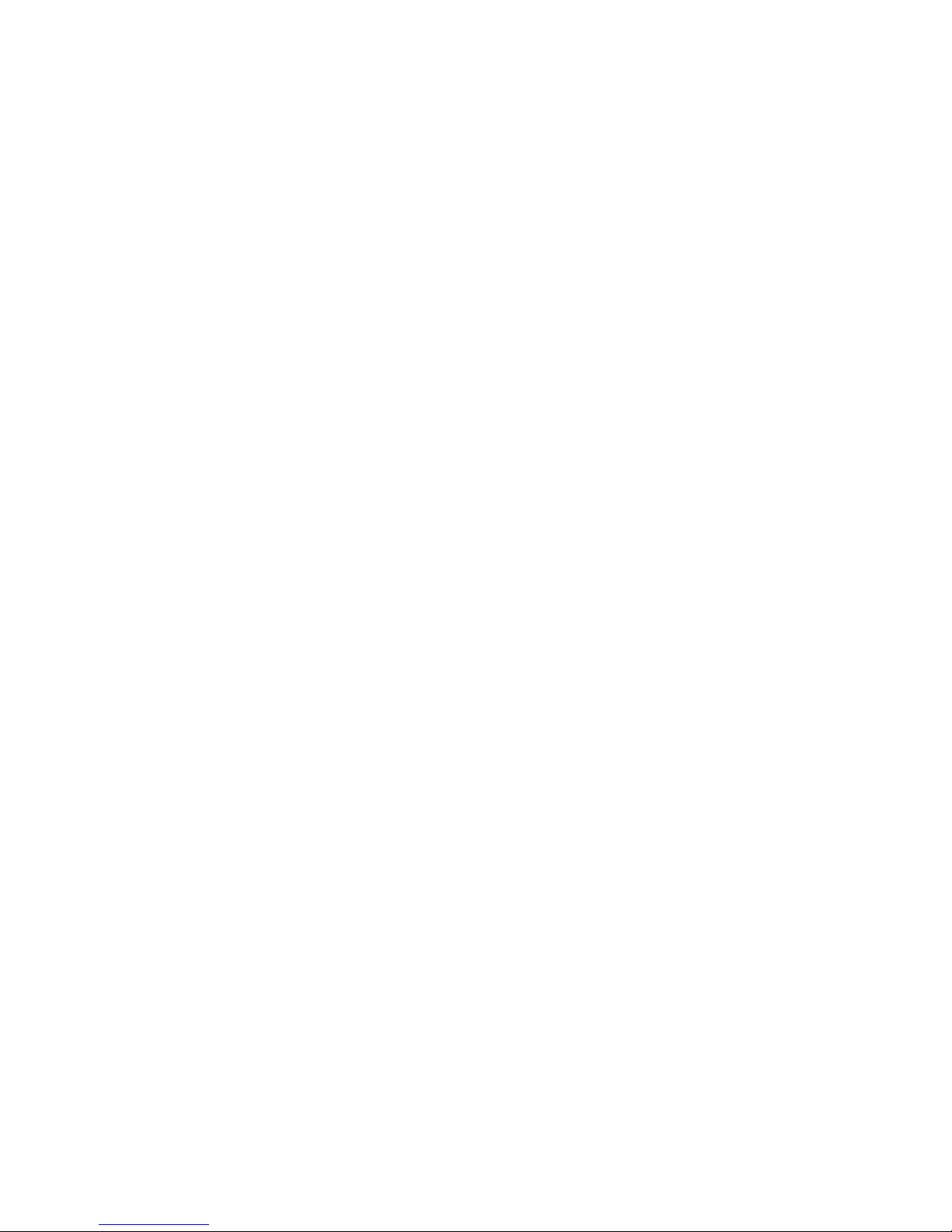
13
System Requirements for Installing Presto! PageManager
Windows PC
Personal computer with Pentium IV 1.5 GHz or higher processor.
Microsoft Windows XP+SP3/ Vista+SP2 / Windows 7+SP1 (32bit/64 bit)
512MB RAM
750MB free hard disk space for installation
Microsoft Internet Explorer 7.0 or higher
Recommended:
1024x768 SVGA or higher display card
1GB RAM
Windows-compatible fax-modem and printer
Outlook, Outlook Express, Netscape Mail, Microsoft Mail , Lotus Not es cc:Mail, or other
electronic mail software
CD ROM (at least 1)
Macintosh
Intel 2.0 GHz, or higher processor
MAC OS X 10.5 and later
1024s MB RAM
190 MB free hard disk space for installation
250MB free hard disk space for program operation
Recommended:
1224x768 SVGA or higher display card
2GB RAM
Mac-compatible fax-modem and printer
Safari, Quick Time 6.0 or later
CD ROM (at least 1)
Installing the Presto! PageManager Software
Install the software from the included CD:
1. Connect the scanner to your computer via the microUSB cable (included). The
scanner must be connected to the computer during software installation for the
software to automatically activate.
2. Turn the scanner on.
3. Insert the CD containing the PageManager software into t he CD/DVD drive on your
computer.
4. WINDOWS: In a Windows Explorer window, click on the volume titled
Pandigital/Software.
MAC: Double-click the Software icon on the desktop
.
5. Single Installation Method
WINDOWS: Double-click
Setup_PC.exe*.
MAC: Double-click
Setup_Mac.app*.
*This is a software installation launcher for all three software which include
PageManager XE software, CreateXE software, Stitching software.
Page 14

14
To install each software individually, follow the instruction bel ow. In some PowerPC
Mac the single launcher may not work on OS 10.5.8 (as we recommended and tested
on Intel Mac).
6. To install PageManager XE software individually
WINDOWS: Double-click
Presto_PMxxx_PC \Setup.exe.
MAC: Click
Presto_PMxxx_MAC \PMxxx_Setup.mpkg.
The x’s are replaced by specific file name and version (i.e.,
Presto_PM9.08_PC and
Setup.exe for a PC, and Presto_PM9.08_MAC and PM9.08_Setup.mpkg for Mac.
7. To install CreateXE software individually
WINDOWS: Double-click
Presto_PMxxx_PC \CreateXE \cxeinst.exe.
MAC: Click
Presto_PMxxx_MAC \ CreateXE \cxeInstaller.dmg.
8. To install Stitching software individually
WINDOWS: Double-click
Presto_PMxxx_PC \ AutoStitch\Sitch_Setup.exe.
MAC: Click
Presto_PMxxx_MAC \ AutoStitch\Stitch_Setup.pkg.
9. Follow the on-screen instructions to install (or remove) the software.
If you are re-installing the software, the
Import Old Data function retrieves the data
from the previous version of PageManager, including annotations and stacked files.
However, you must perform OCR again if you did not save the files that were
processed with OCR as a different file type.
For Windows PC operating instructions, ref er to page 14.
For Macintosh operating instructions, refer to page 19.
To install the bonus software included on the CD, refer to the Installing the Bonus
Software section, refer to page 21.
Launch PageManager on WINDOWS PC
Click on the icon on the computer desktop. The PageManager Desktop opens:
Page 15

15
Menu Bar Provides commands used to perform program functions.
Command
Toolbar
Includes most commonly used commands; click a command to
execute.
Quick Links
Drag frequently used folders to the Quick Links area. Folders dragged
here are shortcuts only and not actual fol de rs. Right-click shortcuts to
open, rename, or remo v e them wit ho ut affecting the real fol der s.
Tree View
Window
Displays the folder organization for your computer. When you click a
folder, files in the folder are displayed as thumbnails or lists in the
display area.
Application Bar
Send files directl y to anoth er pr og ram or dev ice b y dr ag ging them to
the Application bar.
Display Area
Window
Shows files in the selected viewing mode.
Document
Pallet
Select files from different folders and drag them to the Document
Pallet, and then send them together to a folder or email message.
Status Bar Displays information about the selected item and current activity.
Viewing Scanned Images
1. With the PageManager software launched, connect the scanner to your computer
via USB cable or insert the memory card into a card reader attached to your
computer. The Import Files window opens displaying the folder structure.
2. Click on
DCIM\100PHOTO t o view your images.
3. Double-click on an image file to open it in
PageManager.
4. Once in
PageManager, select one or more files to perform multiple functions as
desired using the Command Toolbar tools (i.e., print, convert to OCR, etc.).
You can also send the file to another application or email it by clicking and
dragging the file to one of your applications displayed in the bottom pane.
For complete instructions for all features, click Help → Contents.
Using the Annotation Function
Only available for JPG files.
The Annotation function can help you mark files for reference without affecting the
original file. You can enter text, stamp, highlight, draw lines and add notes. You can
also choose from the Annotations menu to hide or show the annotations when viewing
annotated files in
Page view.
Page 16

16
Image Annotation Toolbar
1. In the Display Area window, double-cl ick an
image thumbnail to open it in
Page view.
2.
Touch up toolbar appears on the right side of the
screen. If it is not visible, click in the top right
corner.
3. Click the paint pallet icon to display the
Annotation toolbar, and vice versa.
Right-clicking most tools allows you to
customize the properties, such as font, color
or line style.
4. Click on a tool to select it, and then click on the
image to perform the task.
Text Annotation Toolbar
The Text Annotation toolbar appears only when you open .doc, .rtf or .txt
files into
Page view.
For instructions on using the Image or Annotation toolbars, click Help →
Contents.
Using Presto! Wrapper
The Presto! Wrapper allows you to package supported files together into an executable
file with a built-in viewer.
1. Export to Presto! Wrapper
a. In the Display Area window, s el ect the files you want to include.
b. Click
File → Export to → Presto! Wrapper.
c. For
Save in:, click the drop-down arrow to sel ect the folder into which you want
to save the file.
d. In the
File name: f i el d, ent er the desired name for the executable file.
e. Click
Save.
2. View with Presto! Wrapper
a. Double-click the
[wrapper file].exe file. The Presto! Wrapper viewer appears
with image thumbnails displayed in the left pane.
b. Click on a
JPG thumbnail to view it in the right pane, or click on a PDF thumbnail
to open it with an associated application (i.e., Adobe Acrobat).
3. Import from Presto! Wrapper
a. In the Tree View window, select or create a folder for the imported files.
b. Click
File→ Import from → Presto! Wrapper.
c. In the
Open dialog box, select a [wrapper file].exe file, and then click Open.
Click top icon
to display the
Touch up and
Annotation toolbars
Page 17

17
d. The individual files are extracted from the .exe file and imported into the
Display Area window.
4. Extract Individual Images from a Presto! Wrapper File
a. In a Windows Explorer window, double-cl i ck the
Presto! Wrapper’s .exe file.
b. Click the thumbnail of the im age you want to extract.
c. Click
Save As from the File menu and then select a location for the selected file.
d. Click
OK.
Using the Optical Character Recognition (OCR) Function
You can convert text in a scanned image to editable text using the OCR function. This
function is only available for documents that are stored on your computer. You cannot
convert documents that are stored on your memory card.
Converting Images to Text (OCR)
1. In the Tree View window, select a document thumbnail.
2. Click the
OCR icon on t he Command toolbar.
3. The document is evaluated and text in the image is now recognized as editable text.
4. Click on any letter you want to edit.
5. To insert a character before the selected one, click
. To insert a character after
the select one, click
. To delete a character, select it and then click .
6. When proofing is finished, save the OCR result by clicking one of the save buttons:
~ Save as PDF button to save in the PDF format
~ Save as XPS button to save in the PDF format
~ Save as button to save in a different format (i.e., TXT, RTF, etc.)
7. Select the desired location for the new file, enter a file name, and then click
Save.
Setting Preferences
Click File → Preferences and specify how you want PageManager to handle files:
Save PDF Options – Set multiple options for saving PDF files.
Tip Settings – Select desired tip display settings.
View – Set the number of files you want to view as thumbnails in the Display
Area window. Also set the default action if more than the specified files exist in
the folder.
Compression – Images can be converted to JPEG file format in PageManager.
Click and slide the
JPEG Image Quality slider to set your preferred image quality.
OCR – Select the desired default language for OCR.
Document – Select t he default program to view documents (PageManager or
associated application).
Backing Up Files
You can back up important files, which are compressed as PMF files.
1. In the
Tree View window, select the folder you want to back up.
2. Click File → Backup.
3. Enter the desired folder n ame in the Folder Name field.
4. In the
Label entry field, enter a title that is easily identifiabl e for the backup.
Page 18

18
5. To choose the Destination, click Browse.
6. (Optional) Click
Set Password and enter a password for protecting your backup file.
7. For future reference and searching, enter other useful inform ation i n the
Memo field.
8. Click
OK.
Restoring Files
1. To restore backed up files, click File → Restore.
2. Tap Browse to find the desired Restore target folder path.
3. Tap
Open to find the backup folder that you want to restore. When the folder is
selected, the Label and Memo are automatically entered.
4. Tap
OK.
Printing from a PC
When ready to print, click File → Print/Fax, and then select the desired printer.
Uninstalling PageManager
1. Click Start → Programs or All Programs → Presto! PageManager [ver#] →
Uninstall Presto! PageManager [ver#].
2. Follow the prompts to uninstall the software.
Refer to the PageManager Help for additi onal i nformation.
Launch PageManager on Macintosh (MAC)
1. Click the Presto! PageManager icon on the computer desktop to open
PageManager.
Menu Bar Provides commands used to perform program functions.
Command Toolbar Includes most common commands; click a command to execute.
Viewing Modes View files in Thumbnail mode or List mode.
Quick Links
Drag frequently used folders to the Quick Links area.
Folders
dragged here are shortcuts only and not actual folders. Right-click
shortcuts to open, rename, or remove them without affecting the
real folders.
Folders
Displays the folder organization for your computer (same as Finder).
When you click a folder, files in the folder are displayed as
thumbnails or lists in the display area.
Page 19

19
Filters
Select desired file formats: JPEG, PNG, BMP, GIF, TIFF, PDF,
RTF, HTML, XML, TEXT, and OTHERS. Double-click on the Filters
bar to show or hide files in the folders.
Display Area
Shows files in the selected viewing mode. Open the Shortcut menu
and click Properties to see the file information.
Document Pallet
Select files from different folders and drag them to the Document
Pallet, and then convert them to PDF and sent them together to a
folder or e-mail message.
Status Bar
Shows the total number of files in the display area and disk space
information. Drag the slider to adjust the magnification of the
working area.
Viewing Scanned Images
1. After launching the PageManager software, connec t the scanner (wi th or wit hout
memory card, depending on where images are stored) to your computer via USB
cable or insert the memory card into a card reader attached to your computer. The
Import Files window opens displaying the f older structure.
2. Click on
DCIM\100PHOTO to view JPG images.
3. Select one or more images, and then click
Import.
4. Once in
PageManager, select one or more files and use the Command Toolbar tools
to perform multiple functions (i.e., print, convert to OCR, etc.).
For complete instructions for all features, click Help → Help.
Editing and Annotating Images
1. In the Display Area window, double-click an image thumbnail to open it in Page view.
2. Use the Toolbars at the top of the screen for editing and adding annotations.
For complete instructions on using the toolbars, click Help → Help.
Using the PDF Annotation Toolbar
The Text Annotation toolbar appears only when you open .pdf files into Page view.
Page 20

20
For complete instructions on using the PDF Annotation toolbars, click Help → Help.
Using the Optical Character Recognition (OCR) Function
You can convert text in a scanned image to editable text using the OCR function.
This function is only available for documents that are stored on your computer. You
cannot convert documents that are stored on your memory card.
Converting Images to Text (OCR)
1. In the Tree View window, select a document thumbnail.
2. Click the
OCR icon on the Command toolbar.
3. The document is evaluated and text in the image is now recognized as editable text.
4. Click the text and edit as desired.
5. When proofing is finished, save the OCR result by clicking the Save as button
.
6. Select the desired format and location for the new file, enter a file name, and then
click
Save.
Setting Preferences
Click Presto! PageManager <version> → Preferences and specify the desired
language for OCR.
Backing Up Files
Complete the following steps to back up important files.
1. In the
Folders window, select the folder you want to back up.
2. Click File → Backup.
3. In the Label entry field, enter a title that is easily identifiable for the backup.
(Optional) Click
Set Password and enter a password for protecting your backup file.
4. To choose the Destination, click
Browse.
5. Enter the desired folder n ame in the
File Name field.
6. For future reference and searching, enter other useful information i n the
Memo field.
7. Click
OK.
Restoring Files
1. To restore backed up files, click File → Restore.
2. Tap Open to find the desired Restore target folder path.
3. Tap
Browse to select a Destination location.
4. Tap
Open to find the backup folder that you want to restore. When the folder is
selected, the Label and Memo are automatically entered.
5. Tap
OK.
Printing from a MAC
When ready to print, click File → Print, and then select the desired printer.
Page 21

21
Uninstalling PageManager
To uninstall PageManager, simply drag the PageManager desktop icon to
the Trash.
Refer to the PageManager Help for additi onal i nformation.
Installing the Bonus Software
Available for Windows PC only.
The CD included with your scanner includes two bonus Windows PC software programs you can
use to enhance your scanned images as well as other images from other sources.
MAGIX Photo Designer is a graphic editing software program offering powerful photo
optimization, editing, ability t o add creative affects, and create panorami c montages from
multiple images.
MAGIX VideoEasy allows you to combine still photo images into a video file that you can
save & view on your computer, upload to MAGIX online album, or upload to YouTube.
Bonus Software Installation
1. Insert the CD into your computer’s CD drive.
2. If the directory for the CD drive does not open automatically, click
Start>Computer><CD/DVD drive> to open it.
3.
In a Windows Explorer window, click on the volume titled
PD_SCAN\Pandigital\Software\Bonus.
4.
Double-click onStart.exe.
5.
To install a software program, click on the desired install button:
or .
6.
Follow the on-screen instructions to complete the installati on.
You can view a video tutorial before installing to see what benefits each program offers to
you, or view the video after installation for usage instructions. To view the video, click on
the video play button
at left of the desired software name.
When installation is complete, register the software to get the Serial Code from theMagix’s
email. Otherwise the trial version will expire in 5 days.
Bonus Software Support
For customer support for Photo Designer and Video Easy programs, go
to:
http://www.magix.com/us/support/overview/.
Page 22

22
Scanner Maintenance
Clearing Paper Jams
To clear a jam from the feeder, press and hold the Power button for 3 seconds to power off,
then press quickly to power on again to continue the sheet feed. If the item is still jammed,
open the cover and gently pull out the item. Close the cover and reinsert the item to rescan.
Cleaning the Scanner
In order to maintain the scanned image quality and prevent dust accumulation, it is
recommended that you clean the scanner (outer casing and feed rollers) approximately
every 200 scans, or if vertical lines or stripes appear on the scanned image.
Use only the recommended and supplied tools to clean the scanner.
WARNING: Do not use any solvents or corrosive liquid (i.e., alcohol, kerosene, etc.)
to clean any part of the scanner, otherwise the plastic material may be
permanently damaged.
Use a suitable dust blower to blow off dust from the scanner or wipe with a dry and clean
lint-free cloth.
Use a slightly dampened cloth to wipe smears from the surface of the scanner.
Gently wipe the f eed rollers on the scanner, and the CIS cover with the cleaning cloth
(included).
Storing the Scanner
If the scanner is not going to be used for a prolonged period of time, store the scanner for
future use, as follows:
1. Remove the USB cable from the scanner and USB power adapter, and remove the
power adapter from the outlet.
2. Place the scanner, USB power adapter, and USB cabl e in a box or bag to keep them
from accumulating dust.
3. Place them in a cool and dry place, inaccessible to small children.
4. To avoid warping the top housing, do not place heavy objects on top of the scanner.
5. After long-term storage, it is recommended that you clean and calibrate the scanner
before use.
Scanner Calibration
Please back up your photos and other scans stored on the built-i n disk bef ore recali brat i ng the
scanner and reformatting the disk.
1. Ensure the scanner is powered off and then open the scanner cover.
2. Press the Power button to restart the scanner. Because the scanner cover is open
the red LED will be flashing.
3. To enter the calibration mode, press and hol d the Power button while closing the scanner
cover, then release the Power button. The green LED flashes, indicating you are in
calibration mode.
Press and hold the Power button briefly; If you press the Power button for 3 seconds
or more, the scanner will power off and you will need to restart the process.
4. a) Feed the calibration sheet through the scanner to quickly recalibrate.
b) The process automatically formats the built-in disk to ensure no writing errors.
5. After the calibration process is finished, the scanner powers off automaticall y.
6. Power on the scanner to proceed with normal use.
Page 23

23
Frequently Asked Questions
Before contacting Customer Support, you may find answers to your questions below. This FAQ
contains Q&A for both the scanner and the Presto! PageManager software.
Q: Why doesn’t my scanner power on?
Scanner
A: Ensure the microUSB cable is securely connected to the scanner and to either the USB slot in
your computer or a USB power adapter connected to an electrical outlet.
Q: Why doesn’t my computer recognize my scanner when it’s connected via USB cable?
A: Make sure the cable is undamaged and securely connected. Restart the computer if necessary.
Q: Ho w can I tell whether the scanner is scanning at 300DPI, 600DPI or 1200DPI?
A: The color of the Power button light indicates the selected resolution: Green = 300 DPI,
Orange = 600 DPI, Red = 1200 DPI. Press the Power button to change the resolution.
Q: Is it safe to feed old and fragile photos into the feeder?
A: We recommend using a 5”x7” protective sleeve (not included) for all old and fragile photos.
Contact Customer Support at
www.sunglow.net/support for inform ation on obtaini ng protecti ve
sleeves.
Q: What should I do if the status indicator blinks rapidly and no scan is possible?
A: Check the following:
Is t he scanner’s built-in dis k full? Connect the scanner to a computer to move or delete files.
The scanner recognizes the built-in disk as “full” and the Power button blinks when it has
less than 2MB remaining for 300 DPI setting, less than 5MB for 600 DPI setting, and less
than 15MB for 1200 DPI setting).
Is the memory card full? The Power button blinks when the free space on the memory card
is below 15MB. Use another card if necessary.
Is the memory card inserted properly into the m emory card slot? Re-insert the card and try
again. Make sure the memory cards are in FAT or FAT32 file formats only, not NTFS or
any other file format. Reformat the memory card if necessary to use it with the scanner.
Is there a jam in the feeder? Power the scanner off and then on again to continue the sheet
feed. If the item is still jammed, open the cover and gently pull out the item.
Is the cover open? Make sure the cover is snapped firmly in place.
Did you insert t he next original before the sc anni ng process of the previous one was
completed? Turn the scanner off and back on and try again. Make sure that you scan the
next original only after the scanning process of the previous one has completed.
Does t he length of the original exceed the maximum acceptabl e size? Refer to "Suitabl e
and Unsuitable Original Types" on page 7 for more information.
Q: Why aren’t my images saved as I’m scanning them?
A: Either the built-in disk or memory card is full, or your memory card is not inserted properly.
Reinsert the card or clear storage space, as appropriate, and then rescan.
Q: What would cause strange lines on the scanned document or the document is
not clear?
A: Possible causes:
Scratc hes on the original or the original is not clean. Remove any stains or dust from the
original before scanning.
The scanner has been used for a long period of time without cleaning. Follow the
instructions for cleaning the scanner in the “Care and Maintenance” secti on on page 22.
Page 24

24
Q: What can I do if my images are getting over-cropped, or not getting cropped the way I
expected or prefer?
A: When you feed your original, always be sure you are positioning the original straight and
against the left edge of the feeder slot.
Q: What is the relationship between the orientation of my scan and the final stored image?
A: The orientation of your scanned image should be the same as the original as it was inserted
into the scanner.
Q: Why do all the images I scan have the same date when saved on the memory card?
A: The scanner does not have an internal “clock” to keep real time, so the date and time attributes
are a fixed value assigned during the production of the device. Connecting the scanner to your
computer should re-sync the date and time to the correct values.
Q: S hould the scanner feel warm to the touch?
A: It is normal for the scanner to emit a small amount of heat (around 30-45
o
C) after prolonged
use. However, if there are strange odors coming from the scanner or the scanner feels hot to
the touch, power it off immediately and remove the cable from the scanner and the electrical
outlet or computer. Refer to the “Important Safety Precautions” section on page 3.
Q: How do I sort the thumbnails?
Presto PageManager
A: Follow these steps to sort by name, type, size, date, author, or keyword:
Click
View and then select Sort.
Select the preferred sort type.
Q: How can I improve unsatisfactory results after converting a document?
A: Unsatisfactory results may be caused by the following:
Low scanning res ol ution. Scan the doc um ent at a minimum of 300 DPI and black & white
(line-art).
The original docum ent was not clear or it was a faxed page.
Multipl e columns or tables were included.
Ens ure the OCR language is correct in Preferences.
Q: What is the Search function used for (Windows only)?
A: You can search for folders or files by the properties you specify, including title, author,
keywords, memo and annotations. Searching the backup files is also available.
Q: How can I save images as multi-page TIFF files?
A: Follow these steps (for Windows only):
In t he Tree View window, select the desired multiple documents.
Click the
Save As button.
Select
TIFF-multi page (*.TIF) under the Save as type option.
Enter the desired
File name.
Please note that some programs can’t read multiple-page TIFF files correctly (i.e., Adobe
Photoshop).
PageManager, ACDSee and Windows Imaging can
Q: What is the easiest method for attaching multiple documents in a single email?
read multiple-page TIFF
files correctly.
A: (Windows only) Complete the following steps (Microsoft Outlook only):
In t he Tree View window, select the desired mult i ple doc uments.
(Optional) You can stack the group of selected documents by right-clicking the group and
selecting
Stack.
Drag and drop the selected documents on the
Outlook icon in the Application bar.
Outlook opens a new email message window with the selected docum ents automatic al l y
attached.
Page 25

25
Q: How do I use the basic Backup function?
A: You can back up or restore important files, which are compressed as PMF files. Follow the
instruc tions in t he “Backing Up Files” section on page 17.
Q: How can I back up files containing annotations when moving them to a different
computer?
A: (Windows only) Normally, you select
Backup
from the
File
menu or export all files to a Wrapper
file. However, if you want to restore the files with annotations to another computer, you can
only use a Wrapper file based on the PageManager original design. Follow these steps:
St ack the scanned images.
Export to
Presto! Wrapper file (xxxx.exe).
Use t he
Import option from the Presto! Wrapper function under the File menu to open on
another computer.
Q: Why is my printer dialog box gray and does not allow me to change settings?
A: (Windows only) Before you attempt to print a document, you must do a one-time printer setup:
Click
File → Fax/Print Setup → [your output printer].
In t he Tree View window, click and drag the file that you want to print to the printer icon in
the Application bar. Or select the file and then click
File → Print/Fax → [your output
printer]
.
Technical Specifications
Scan resolution 300 DPI (default), 600 DPI, and 1200 DPI (full color)
Page/document size
Optical Sens or Contact Image Sensor
Output fi l e forma ts JPEG
Supported original types Refer to “Suitable and Unsuitable Original Types” on page 7
Interfaces
Memory cards Memory card slot
USB MicroUSB port compatible with USB 2.0 specification
Mass Sto r a g e Built-in 128MB NAND Flash
Supported Operating Systems Windows XP SP3/ Vista / 7 SP1 or later, Mac OS 10.5.8 or later
Feed Twin roller
Power USB power adapter - input 100-240V AC, 50/60 Hz, output 5V, 1.0A
Temperatures
Operating 5ºC ~ 35ºC (59
o
F~95oF)
Storage -20ºC ~ 60ºC (-4oF~140oF)
Humidity
Operating 20% ~ 70% RH
Storage 10% ~ 90% RH
Dimensions (approximate) 11.811x2.08x1.38 inches (300mm x 53mm x 35mm)
Net weight 14.5 oz (370g)
Customer Support
If you did not find the answer to your questions in the FAQ, contact our Customer Support group
via the Sunglow website at
www.sunglow.net/support or call (800) 715-5354.
Width 8.5 inches (216mm)
Length: 20 inches (508mm)
Page 26

26
Limited Warranty
The Limited Warranty set forth below is provided to you by Sunglow North America, Inc. (“Sunglow”) with respect to the Pandigital™
scanner products S8X1100 (the “Device”) purchased and used in the United States of America. Sunglow warrants this product as follows:
LABOR: For a period of one (1) year from the date of purchase, if this Device is found to be defective, Sunglow will repair or replace the
Device, at its sole option, at no charge. After this one (1) year period, labor charges will be charged on a case by case basis. If your Device
is repaired or replaced during the Warranty Period, it will be covered by this Limited Warranty for the remainder of the original Warranty
Period or ninety (90) days from the date of shipment of the replaced Device, whichever is longer.
PARTS: For a period of one (1) year from the date of purchase, if this Device is found to be defective, Sunglow will supply at no cost,
replacement parts, at its option, at no charge. After this one (1) year period, parts will be charged for on a case by case basis. If your
Device is repaired or replaced during the Warranty Period, it will be covered by this Limited Warranty for the remainder of the original
Warranty Period or ninety (90) days from the date of shipment of the replaced Device, whichever is longer.
This Limited Warranty does not cover damage or malfunctions caused by accident, disaster, misuse, abuse, negligence or other external
causes; third-party products; Internet or telecommunications failures; commercial use; unauthorized opening, use, service, tampering,
alteration, repair or modification; or inadequate packing or shipping procedures. This Limited Warranty also does not cover cosmetic
damage or normal wear and tear. This Limited Warranty does not apply to Devices sold as used, refurbished or reconditioned.
This Limited Warranty does not cover damage caused by third party applications such as viruses, malware or other software. This Lim ited
Warranty will be void if the Serial Number on your Device has been removed, tampered with or defaced or if your Device has been opened
or serviced without authorization, tampered with, altered or modified. This Limited Warranty applies to your Device only (i.e., the hardware),
and not to the software within your Device. Similarly, this Limited Warranty does not cover downloaded data or materials, or accessories
and peripherals, except as expressly provided above. This Limited Warranty is valid only in the United States.
The Device must be accompanied by a copy of the original retail purchase receipt for the warranty to be valid. If no proof of purchase is
attached, the warranty will not be honored and repair costs incurred will be the responsibility of the end user. This Limited Warranty is only
valid with written documentation detailing the complaint attached to the outside or inside of the carton. This Limited Warranty does not
provide protection for the loss of data, regardless of format or cause. Sunglow reserves the right to modify and change the design of this
Device without prior notice, written or otherwise.
LIMITATIONS: TO THE EXTENT PERMITTED BY LAW, THE WARRANTY AND REMEDIES SET FORTH ABOVE ARE EXCLUSIVE
AND IN LIEU OF AL L OTHER WARRANTIES AND REMEDIES, AND WE SPECIFICALLY DISCLAIM ALL STATUTORY OR IMPLIED
WARRANTIES, INCLUDING, BUT NOT LIMITED TO , WARRANTIES OF MERCHANTABILITY, FITNESS FOR A PARTICULAR
PURPOSE AND AGAINST HIDDEN OR LATENT DEFECTS. IF WE CANNOT LAWFULLY DISCLAIM STATUTORY OR IMPLIED
WARRANTIES, THEN TO THE EXTENT PERMITTED BY LAW, ALL SUCH WARRANTIES SHALL BE LIMITED IN DURAT ION TO THE
DURATION OF THIS EXPRESS LIMITED WARRANTY AND TO REPAIR OR REPLACEMENT SERVICE.
SOME JURISDICT IONS DO NOT ALLOW LIMITATIONS ON HOW LONG A STATUTORY OR IMPLIED WARRANTY LASTS, SO THE
ABOVE LIMITAT ION MAY NOT APPLY TO YOU. WE ARE NOT RESPONSIBLE FOR DIRECT, SPECIAL, INCIDENTAL OR
CONSEQUENTIAL DAMAGES RESULTING FROM ANY BREACH OF WARRANTY OR UNDER ANY OTHER LEGAL THEORY. IN
SOME JURISDICTIONS THE FOREGOING LIMITATION DOES NOT APPLY TO DEATH OR PERSONAL INJURY CLAIMS, O R ANY
STATUTORY LIABILITY FOR INTENTIONAL AND GROSS NEG LIGENT ACTS AND/OR OMISSIONS, SO THE ABOVE EXCLUSION OR
LIMITATION MAY NOT APPLY TO YOU. SOME JURISDICTIONS DO NOT ALLOW THE EXCLUSION OR LIMITATION OF DIRECT,
INCIDENTAL OR CONSEQUENTIAL DAMAGES, SO TH E ABOVE EXCLUSION OR LIMITATION MAY NOT APPLY T O YOU.
All content included on the Sunglow website as well as Pandigital Devices, including pre‐loaded demonstration images, digital media,
digital cookbooks, text, graphics, logos, designs, photographs, button icons, images, audio/video clips, digital downloads, data compilations,
and software, are the property of Sunglow or its suppliers and is protected by United States and international copyright laws or other
intellectual property laws and treaties. Said content shall not be reproduced or used without express written permission from Sunglow and
its suppliers respectively.
Use of this product constitutes acceptance of these terms and conditions of warranty.
To obtain technical support and warranty service, refer to our website: www.sunglow.net.
Customer Support Number: 1-800-715-5354
FCC Statement
FCC Part 15 Information
This equipment has been tested and found to comply with the limits for a Class B digital device, pursuant to Part 15 of the Federal
Communication Commission (FCC) Rules. These limits are designed to provide reasonable protection against harmful
interference in a residential installation. This equipment generates, uses, and can radiate radio frequency energy and if not
installed and used in accordance with the instructions, may cause harmful interference to radio communications. However, there is
no guarantee that interference will not occur in a particular installation. If this equipment does cause harmful interference to radio
or television reception, which can be determined by turning the equipment off and on, the user is encouraged to try to correct the
interference by one or more of the following measures:
Reorient or relocate the receiving antenna.
Increase the separation between the equipment and receiver.
Connect the equipment to an outlet on a circuit different from that to which the receiver is connected.
Consult the dealer or an experienced radio/TV technician for help.
Page 27

27
NewSoft End User License Agreement
IMPORTANT - PLEASE READ CAREFULLY BEFORE INSTALLING THE SOFTWARE
This NewSoft End User License Agreement (EULA) is a legal agreement between you (End User) and NewSoft Technology
Corporation (NewSoft) for the accompanying computer software (Software), which may include software from third party suppliers
made available by NewSoft, and the related documentation. Please read this EULA carefully. By installing, copying, or otherwise
using the Software, the End User agrees to be bound by the terms of this EULA. If you do not agree to the terms of this EULA, do
not install or use the Software.
License
This EULA grants the End User the following non-exclusive rights to install and use the Software on a hard disk or other
storage device; or to install and use the Software on a network server for use on such network; and make backup copies of
the Software.
Single User
The End User may install and use the Software on a hard disk or other storage device, and make one copy of the Software
in machine-readable form solely for back-up purposes. Notwithstanding the foregoing, the Software may be used on the
home, laptop, or other secondary computer of the principal user of the Software, and an additional copy of the Software may
be made to support such use. As used in this EULA, the Software is "in use" when it is either loaded into RAM or installed
on a hard disk or other permanent memory device. The Software may be "in use" on only one computer at any given time.
Network Use
The End User may install and use the Software on a network server for use over an internal network provided you have
acquired and dedicated a license for each separate computer on which the Software is installed or run from the file server.
One license for the Software may not be shared or used concurrently on separate computers.
License Pack
If the End User has acquired this Software in a License Pack, the End User may make the number of additional copies of
the Software portion of the License Pack reflect the number of licenses acquired, and you may use each copy in the
manner specified in this EULA.
OEM License
If the End User obtained this Software together with a hardware product, you are entitled to use this Software as a part of
the hardware and software package according to this EULA.
Restrictions
The End User may not rent, lease, or loan the Software. You may not modify, adapt, translate, reverse engineer, decompile,
or disassemble the Software. You may not resell for profit, distribute, or create derivative works based upon the Software or
any part thereof. The End User may not distribute copies of the Software to others or electronically transfer the Software
from one computer to another over a network. The End User may not post or otherwise make available the Software, or any
portion thereof, in any form, on the Internet. The Software is licensed as a single product. Its component parts may not be
separated for use on more than one computer.
Software Transfer
The End User may permanently transfer all rights under this EULA, provided that the End User (a) retains no copies, (b)
transfers all of the Software (including all component parts, the media and printed materials, any upgrades, this EULA, and,
if applicable, the Certificate of Authenticity), and (c) the recipient agrees to abide by all of the terms of this EULA. If the
Software is an upgrade, any transfer must include all prior versions of the Software and all of rights therein, if any.
Upgrades
If the Software is labeled as an upgrade, the End User must be properly licensed to use the Software identified by NewSoft
as being eligible for the upgrade in order to use the Software. Software labeled as an upgrade replaces and/or supplements
the product that forms the basis for the End User's eligibility for the upgrade. The End User may use the resulting upgraded
product only in accordance with the terms of this EULA. If the Software is an upgrade of a component of a package of
software programs licensed as a single product, the Software may be used and transferred only as part of that single
product package and may not be separated for use on more than one computer.
Ownership of Software
The End User owns the media upon which the Software is recorded or fixed, but NewSoft and its suppliers retain title and
ownership of the Software recorded on the original media and all subsequent copies of the Software, regardless of the form
or media in which or on which the original and other copies may exist. This Software is being licensed and not sold.
Copyright and Trademarks
The Software is protected by copyright and trademark laws and international conventions. All titles, trademarks, and
copyrights in and pertaining to the Software (including but not limited to any images, photographs, animation, video, audio,
music, text, and applets incorporated into the Software), the accompanying printed materials, and any copies of the
Software are owned by NewSoft or its suppliers. The End User must treat the Software like any other copyrighted material
for archival purposes. You may not remove, modify or alter any NewSoft copyright or trademark notice from any part of the
Software. No part of the Software or the manual may be multiplied, disseminated, or processed in any way without the
written consent of NewSoft. Violators will be subject to prosecution.
Limited Warranty
NewSoft and its suppliers warrant that the media upon which the Software is furnished will be free from defects in material
Page 28

28
and workmanship, assuming normal use. This Limited Warranty is void if failure of the Software has resulted from accident,
abuse, or misapplication. Any replacement Software will be warranted for the remainder of the original warranty period.
Refer to the NewSoft website (www.newsoftinc.com) for information on product warranties.
NewSoft and its suppliers do not and cannot warrant the performance or results the End User may obtain by using the
Software or documentation, nor does NewSoft warrant the Software will be uninterrupted or error-free. The entire risk as to
the results and performance of the Software is assumed by the End User. Except for the express limited warranty set forth
above, NewSoft grants no other warranties, expressed or implied, regarding the Software or the media as to merchantability,
non-infringement of third party rights, or fitness for a particular purpose. No oral or written information or advice given by
NewSoft, its distributors, dealers, agents, or employees shall create a warranty or in any way increase the scope of this
warranty and the End User may not rely on any such information or advice.
Limitatio n of Li a bi l ity
NewSoft's and its suppliers' entire liability and the End User's exclusive remedy shall be, at NewSoft's option, either
replacement of any media that does not meet the above limited warranty and that is returned to NewSoft or its distributor
with a copy of the purchase receipt, or if NewSoft or its distributor is unable to deliver replacement media which is free from
defects in materials or workmanship, the End User may terminate this EULA by returning the Software and the End User's
money will be refunded. To the maximum extent permitted by applicable law, in no event shall NewSoft or its suppliers be
liable for any loss of profits, information, business or any special, incidental, indirect or other consequential damages arising
out of the use or inability to use the Software, even if NewSoft or its authorized representative has been advised of the
possibility of such damages. NewSoft shall not be liable for any damages claimed by the End User based on any third party
claim. In any case, NewSoft's entire liability under any provision of this EULA shall be limited to ten United States Dollars
(U.S. $10.00).
General
This EULA is governed by the laws of the State of California, USA if the End User acquired or uses this Software in the
United States. If this Software was acquired and is used exclusively outside of the United States, then local law may also
apply. The localized version of the EULA is for reference only. In case of any inconsistencies between the localized version
and the English version, the English version shall prevail.
UG-E_S8X1100xx_v1.3_11-2012
