Page 1
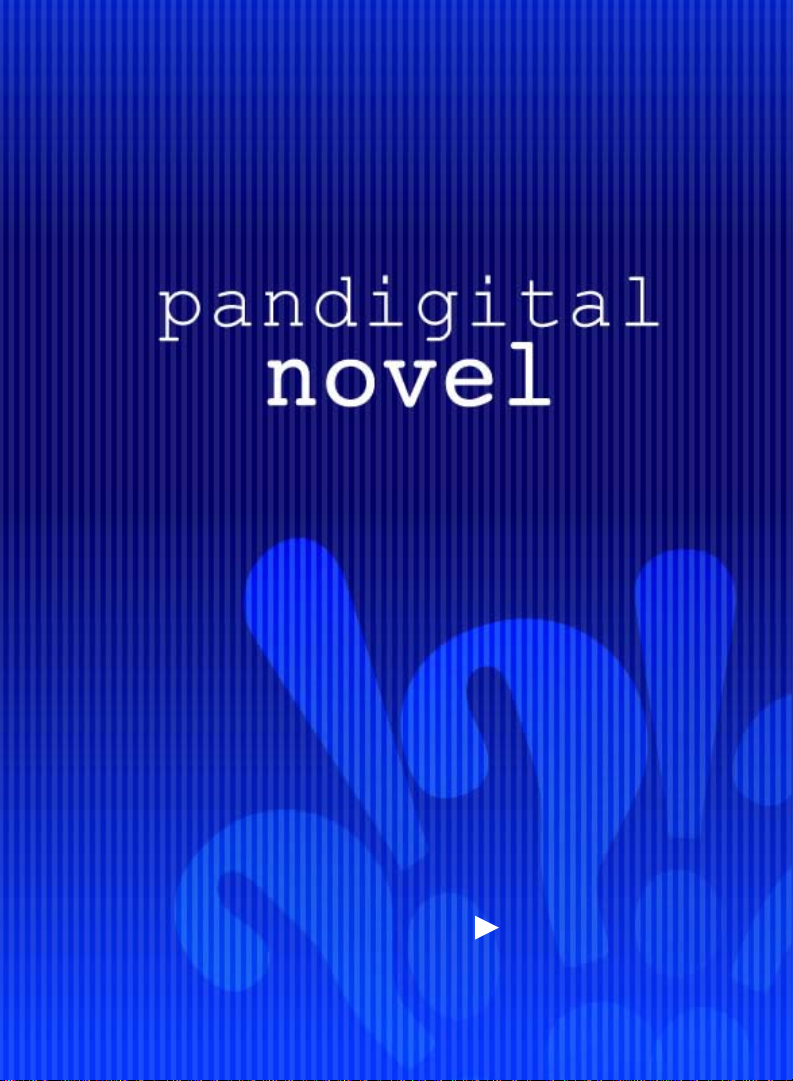
User Guide
v1.4
Page 2

novel
Register your
Qualify to win a FREE
digital photo frame!*
(valid in USA only)
Register now at www.pandigital.net
*For details, go to our website:
**The online signup is for the purpose of user and product registration.
Failure to register does not in any way diminish any of your standard
warranty rights, as described in the docume ntat ion in clud ed with your
product.
NOTE: If you must mail your 1-year registration, please send your name,
address, phone number, model, serial number, and when and where
purchased to: Pandigital, P.O. Box 2969, Dublin, CA 94568-2969 USA
pandigital
Register your FREE
1-year warranty!**
www.pandigital.net
1
year
Note: Your device style and features may differ from those documented in this User Guide.
UG-E_PRD07T20WBL10P2_v1.4_09-10
2
Page 3
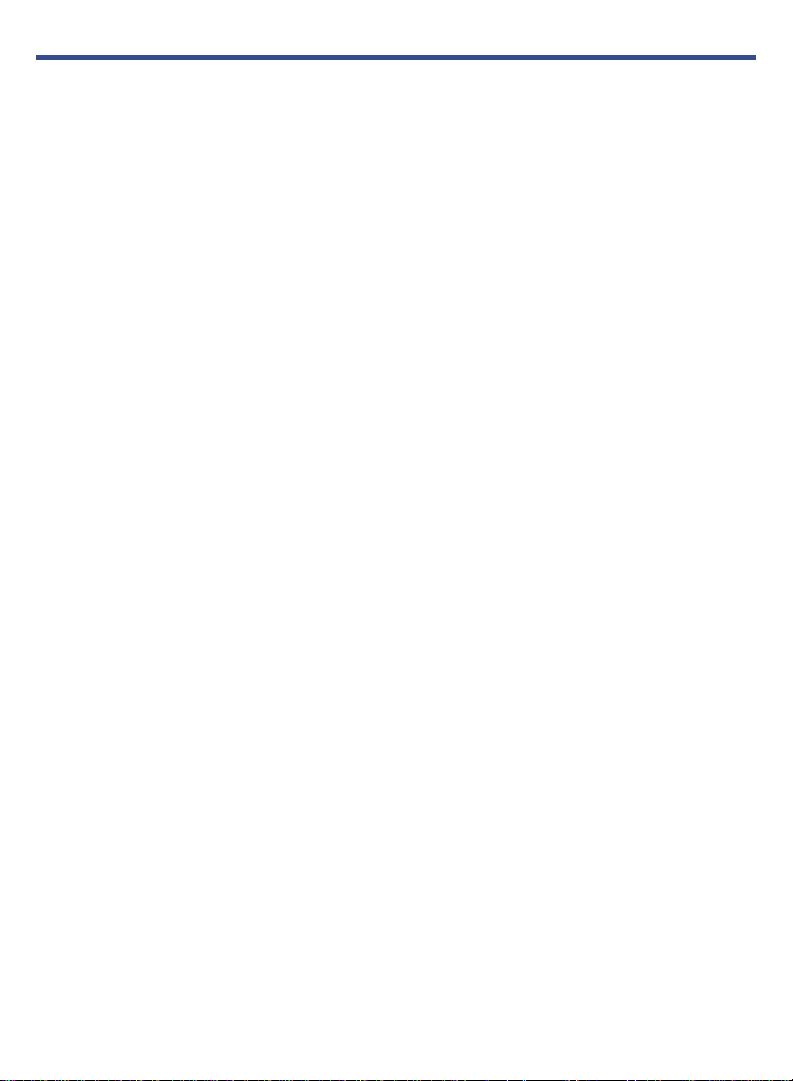
Table of Contents
Package Contents .................................................................................................... 8
Covers for your pandigital novel................................................................ 8
Device Overview ....................................................................................................... 9
Power Button Usage ................................................................................................ 9
Touch-Screen Navigation ...................................................................................... 10
Using the Stylus ................................................................................................................. 10
Wi-Fi & Low Power Button ..................................................................................... 10
Reset Device ........................................................................................................... 11
Getting Started ....................................................................................................... 11
Home Screen .......................................................................................................... 13
Applications ............................................................................................................ 14
Application Function Menu ................................................................................... 15
Add..................................................................................................................................... 15
Wallpaper ........................................................................................................................... 17
Search ................................................................................................................................ 17
Notifications ........................................................................................................................ 17
Settings .............................................................................................................................. 17
Overview of Buying & Downloading eBooks to Device ...................................... 18
Kobo eBooks .......................................................................................................... 19
Bookstore ........................................................................................................................... 19
Purchase eBooks ........................................................................................................... 19
Get Free eBooks ............................................................................................................ 20
Get Free Samples .......................................................................................................... 20
Options Menu ................................................................................................................. 20
Purchase History ................................................................................................................ 21
MY LIBRARY ........................................................................................................... 22
Manage Books ................................................................................................................... 22
Bookshelves ....................................................................................................................... 23
Add New Bookshelf ........................................................................................................ 23
Manage Bookshelf .......................................................................................................... 23
Display Shelf .................................................................................................................. 23
Quick Open another Bookshelf ....................................................................................... 24
Delete Shelf .................................................................................................................... 24
READER .................................................................................................................. 24
Reader Function Menu ....................................................................................................... 25
Library ................................................................................................................................ 25
Table of Contents ............................................................................................................... 25
Bookmarks ......................................................................................................................... 25
Bookmarks ..................................................................................................................... 25
3
Page 4
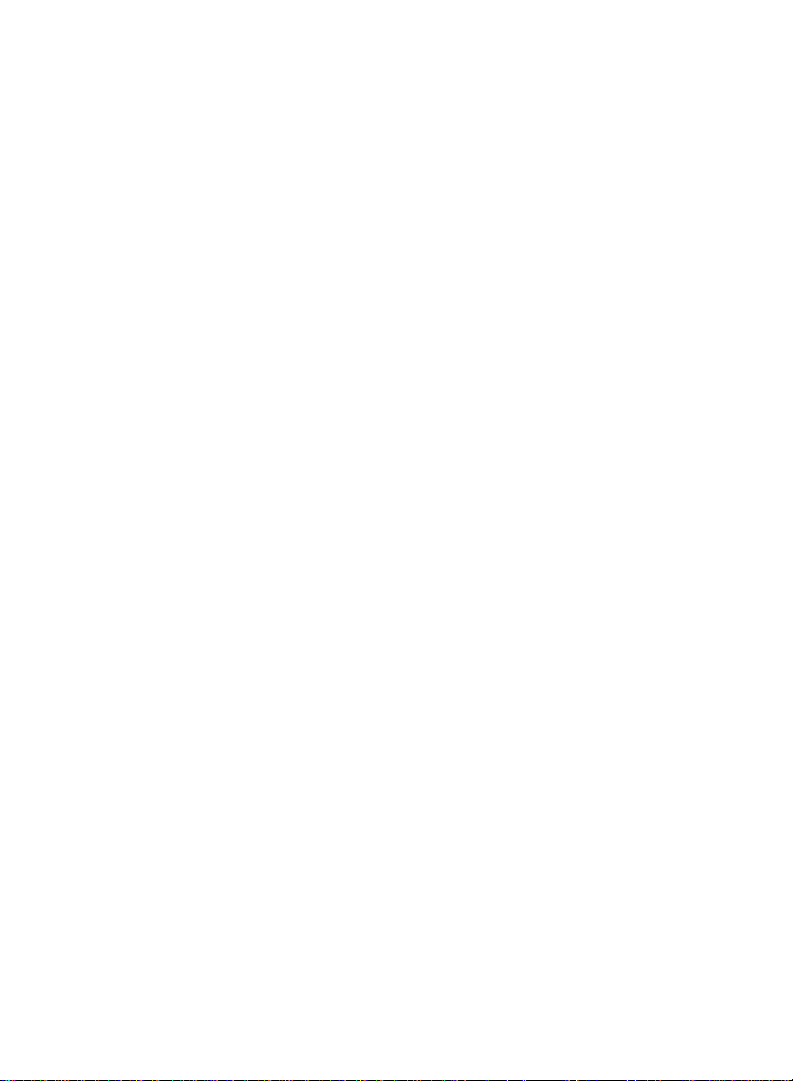
Notes .............................................................................................................................. 26
Add Note .................................................................................................................... 26
View Notes ................................................................................................................. 26
Delete Notes ............................................................................................................... 26
Highlights ....................................................................................................................... 26
Add Highlights ............................................................................................................ 26
View Highlights ........................................................................................................... 26
Hide all Highlights ....................................................................................................... 27
Delete Highlights ........................................................................................................ 27
Go To ................................................................................................................................. 27
Display Table of Contents ............................................................................................... 27
Jump to Page ................................................................................................................. 27
Search for Specific Text .................................................................................................. 27
Last Read ....................................................................................................................... 28
Font Size ............................................................................................................................ 28
Night Read ......................................................................................................................... 28
Screen Orientation - Lock ................................................................................................... 29
Play Music in Background while Reading ........................................................................... 29
WEB ......................................................................................................................... 29
Enter a Website URL Address ............................................................................................ 30
Zoom Web Pages ............................................................................................................... 30
Browser Function Menu ...................................................................................................... 31
Go To Website ................................................................................................................... 32
Browser Bookmarks ........................................................................................................... 32
Bookmark a Web Page ................................................................................................... 32
Go to Bookmarked Web Page ........................................................................................ 32
Manage Bookmarks ........................................................................................................ 32
Open Bookmarked page ............................................................................................. 32
Edit Bookmark ............................................................................................................ 32
Add Shortcut to Home Screen .................................................................................... 33
Share Link .................................................................................................................. 33
Copy & Paste URL ..................................................................................................... 33
Delete Bookmark ........................................................................................................ 33
Windows ............................................................................................................................. 33
Open New Window ......................................................................................................... 33
Switch Windows ............................................................................................................. 33
Close Windows ............................................................................................................... 33
Refresh............................................................................................................................... 34
Find on Page ...................................................................................................................... 34
Select Text ......................................................................................................................... 34
Share page ......................................................................................................................... 34
Downloads ......................................................................................................................... 35
4
Page 5

Browser Settings ................................................................................................................ 35
Page content settings ..................................................................................................... 35
Privacy settings .............................................................................................................. 35
Security settings ............................................................................................................. 35
Advanced Settings .......................................................................................................... 35
SETTINGS ............................................................................................................... 36
Wireless controls ................................................................................................................ 36
Connecting to Public Wi-Fi Hotspot ................................................................................ 36
Wi-Fi Button on Device ................................................................................................... 37
‘Forget’ remembered Wi-Fi Network ............................................................................... 37
Sound & display ................................................................................................................. 37
Applications ........................................................................................................................ 38
SD card & eREader storage ............................................................................................... 38
Date & time ........................................................................................................................ 39
Locale & text....................................................................................................................... 39
About eReader ................................................................................................................... 39
MUSIC ...................................................................................................................... 39
Play Music .......................................................................................................................... 40
Music Play Screen .......................................................................................................... 41
Music Control OptionS .................................................................................................... 41
Delete Music Files .......................................................................................................... 42
Playlist ................................................................................................................................ 42
Create New Playlist ........................................................................................................ 42
Add Songs to Playlist ...................................................................................................... 42
Play songs in Playlist ...................................................................................................... 42
Remove songs from Playlist ........................................................................................... 42
Rename or Delete a Playlist ........................................................................................... 43
GALLERY ................................................................................................................ 43
PHOTOS ............................................................................................................................ 43
Photo Function Menu ..................................................................................................... 44
Delete Photos ................................................................................................................. 44
VIDEOS.............................................................................................................................. 45
Delete Videos ................................................................................................................. 45
EMAIL ...................................................................................................................... 46
Add Email Accounts ........................................................................................................... 46
Set up Yahoo! Plus Account ........................................................................................... 46
Set up Juno Platinum or Turbo Account .......................................................................... 47
Email Inbox ........................................................................................................................ 47
Open Email Message ..................................................................................................... 47
Compose New Email Message ....................................................................................... 48
Edit Email Account ............................................................................................................. 48
Delete Email Accounts ....................................................................................................... 48
5
Page 6

Set Default Email Account .................................................................................................. 48
ALARM .................................................................................................................... 49
Add Alarm .......................................................................................................................... 49
Shut Off Alarm Alert ........................................................................................................ 49
De-Activate Alarms ......................................................................................................... 49
Edit Alarm ....................................................................................................................... 50
Delete Alarm ................................................................................................................... 50
CALENDAR ............................................................................................................. 50
Add Event ........................................................................................................................... 50
Edit Event ........................................................................................................................... 51
Event Reminder Alerts ........................................................................................................ 51
Delete Events ..................................................................................................................... 51
CONTACTS ............................................................................................................. 52
Add New Contacts .............................................................................................................. 52
Add Contact to Favorites .................................................................................................... 52
Edit Contacts ...................................................................................................................... 52
Email Contacts ................................................................................................................... 52
Delete Contacts .................................................................................................................. 53
Installing Android Applications ............................................................................ 53
Connect to Computer ............................................................................................. 54
PC System Requirements .................................................................................................. 54
Connect to Windows PC ..................................................................................................... 54
Connect to Macintosh Computer ........................................................................................ 56
Read Copied eBooks .......................................................................................................... 57
USER GUIDE ........................................................................................................... 57
UPDATE FIRMWARE .............................................................................................. 58
Frequently Asked Questions ................................................................................. 59
Battery Management .............................................................................................. 63
Important Safety Precautions ................................................................................ 63
Cleaning the device ............................................................................................................ 64
Technical Specifications ........................................................................................ 64
Limited Warranty .................................................................................................... 65
FCC Notices ....................................................................................................................... 66
FCC Radiation Exposure Statement: .............................................................................. 66
Disclaimers ............................................................................................................. 67
License Agreement and Terms of Use ................................................................. 67
6
Page 7

pandigital novel
A contemporary multimedia device designed for straightforward
functionality, fea tur ing a full color TFT LCD display and convenient
touch-screen navigation.
Your pandigital novel is a light and stylish electronic
multimedia eReader which allows you to quickly and easily download and
read digital eBooks anytime and anywhere.
Connect to a Wi-Fi network to shop, purchase and download eBooks from
Kobo bookstore, browse the web, send/receive email, and much more!
Also, you can view photo slideshows, watch videos, and listen to music
through the built-in speakers or with headphones (not included).
This device is an Android open platform model, allowing you to download
Android applications.
READ. SURF. PLAY.
Your pandigital novel is a step up in multimedia devices.
Congratulations on your choice!
7
Page 8

Package Contents
pandigital novel
Power Adapter
Tabletop Stand
USB Cable
Stylus
Quick Start Guide
User Guide (loaded in device)
Covers for your pandigital novel
Dress up your pandigital novel and keep it safe at the same time.
Designed for protection, these stylish covers safeguard your eReader while still letting
you read, surf and play.
Available in multiple colors. Sold separately wherever
are sold, or on our website:
www.pandigital.net.
Portfolio Case
pandigital novels
with
magnetic
closure
Gel Cover
Read a good book,
and look good doing it.
8
Page 9

Device Overview
Volume button
Speaker holes
SD card slot Wi-Fi & low power button
Earphone jack
Power
button
Light sensor
Mini USB
DC jack
Stylus
Power Button Usage
Turn On: Press and hold the pow er button at least 3 seconds or until the boot up
message appears.
Turn Off: Press and hold the power button for 3 seconds, and then tap
and tap OK confirm the power off or Cancel to leave the device on.
Sleep Mode On/Off (energy saver): While unit is on, press & release the power
button quickly.
Power off,
9
Page 10

Touch-Screen Navigation
The touch-screen allows for quick, easy and convenient navigation for all
applications. Throughout the User Guide, you are instructed to use the following
touch navigation methods:
quick
Tap =
(i.e., type on the onscreen keyboard, select item buttons).
Touch & hold = touch your finger and hold in place until a response by application
(i.e., display dictionary, add note to page).
To open a menu for customizing the
on the screen until the menu appears.
Touch & drag = touch & hold an item for a moment and then, without lifting your
finger, move your finger on the screen until you reach the target position (i.e.,
reposition icons on
Finger slide =
release (i.e., turning pages, scrolli ng scre en up/ dow n).
Touch, hold & slide = touch your finger, hold & slide your finger across the screen,
and then release (i.e., highlighting text, selecting text to paste).
Using the Stylus
touch and release your finger on an item on the screen
Home screen, touch and hold in an empty area
Home screen).
quick light
touch & slide your finger across the screen, and then
A stylus is conveniently stored in the bottom right end of the device. When
desired, you can use it instead of your finger for easier and sometime s more
accurate screen navigation when tapping small options.
Wi-Fi & Low Power Button
If you don’t need a Wi-Fi connection for a while (i.e., while reading books), we
recommend that you turn the Wi-Fi & Low Power button on the top of the device OFF
to save battery power. Turn the button back on when you want Wi-Fi connection
again.
The on the top of screens indicates the Wi-Fi is connected, otherwise no icon
is displayed.
10
On Off
left center/right
Page 11

Reset Device
In the event that the device does not respond to your touch, you can reboot/restart it
by pressing and holding the power button for 10 seconds.
Getting Started
1Charge your Device
Plug the power adapter into an electrical wall outlet, and then connect to your device
to fully charge the battery before use (approx. 4 hours).
The battery does not charge via the USB cable.
While charging, the battery icon displays as:
displays as:
You can use the device while the battery is charging.
.
2Turn Device On
Press the power button approximately 3 second s until you see the boot up message.
Wait until the Home screen is displayed.
. When fully charged, the battery icon
3Register Account with Adobe
In order to download eBooks from the Kobo Bookstore, you must have a preregistered account with Adobe. If you don’t already have an Adobe account, we
recommend you register now.
http://www.adobe.com to register your account.
Go to
11
