Panasonic of North America 96NVL CM850A, 96NVL DM100A User Manual
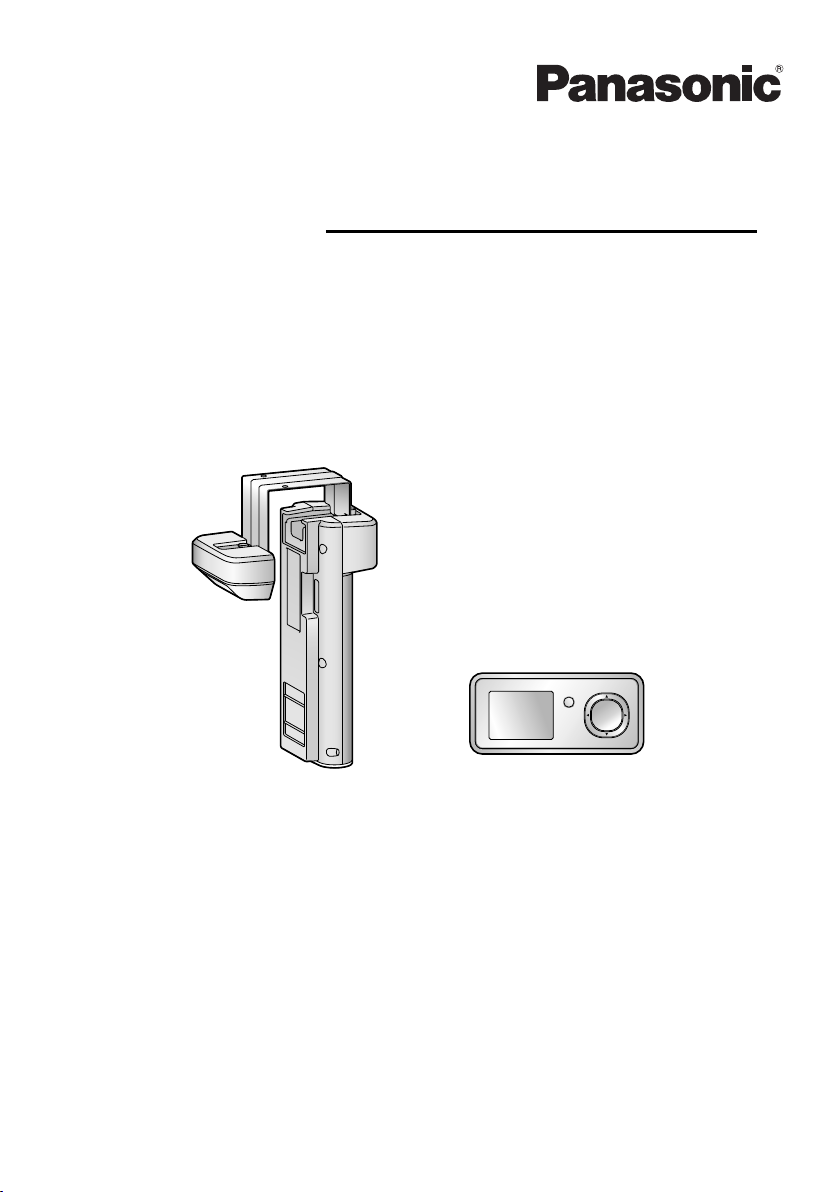
VL-CM850A
VL-DM100A
Operating Instructions
Model No. VL-SDM100A
Including:
VL-DM100A
VL-CM850A
Wireless Door Camera
Thank you for purchasing a Panasonic product.
Please read this manual before using the unit and save for future reference.
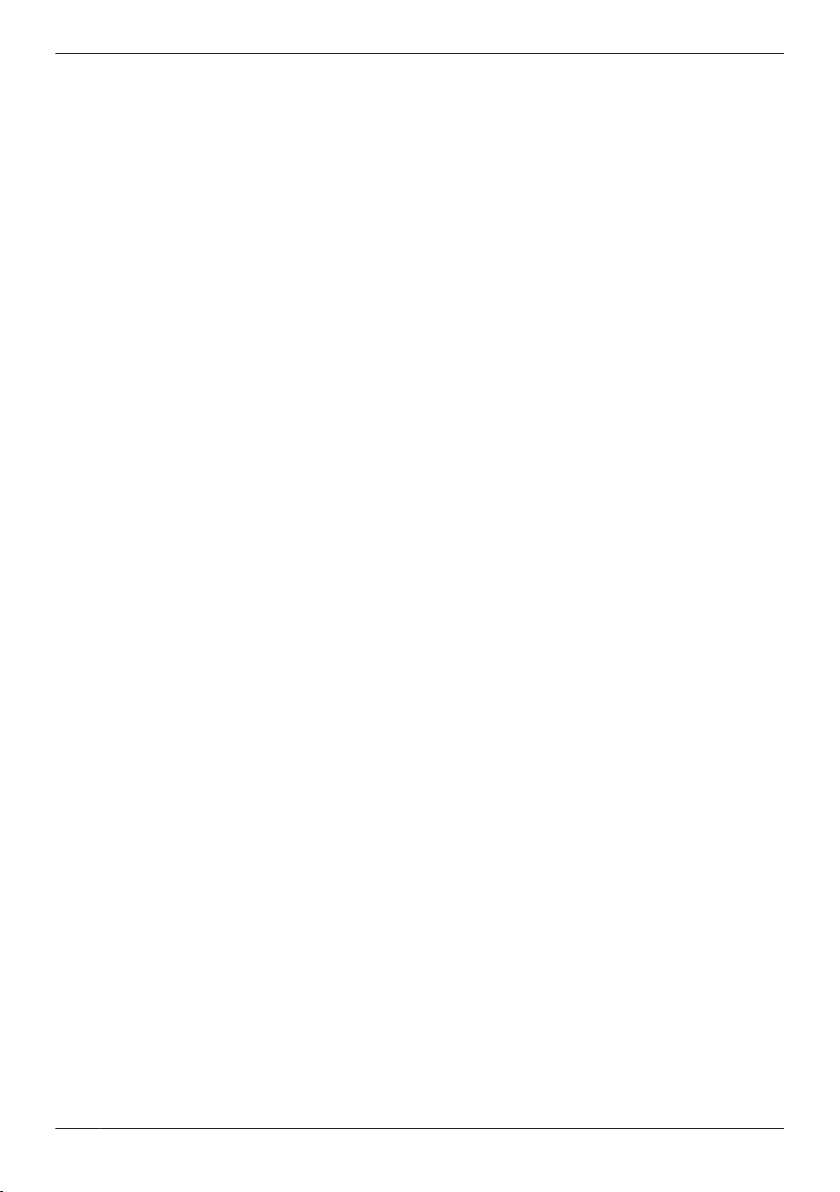
Table of Contents
Introduction
Product descriptions ...........................................3
Accessory information ........................................3
Important Information
For your safety ....................................................5
Important safety instructions ...............................6
For best performance .........................................7
Other information ................................................8
Getting Started
Location of controls .............................................9
Monitor display ..................................................11
Attaching the Wireless Camera ........................13
How to use
Monitoring the outside ......................................19
Programming function settings .........................21
Useful Information
Replacing batteries ...........................................22
Cleaning ............................................................22
Help
Troubleshooting ................................................23
Error messages ................................................25
General Information
Specifications ....................................................26
For users in the United States Only (FCC and other
information) .......................................................28
For users in Canada Only (Industry Canada
Notices and other information) ..........................29
Quick Reference Guide (in Spanish)
Quick Reference Guide (in Spanish) ................30
Appendix
Customer services (For United States) .............33
Warranty (For United States) ............................34
Warranty (For Canada) .....................................36
Index
Index..................................................................38
2

Product descriptions
Product figure
Introduction
VL-CM850A
Description in this
manual
*1 The Wireless Camera is used by attaching it to the front door of a house or apartment (page 13).
*2 With the Monitor you can easily check your front door with images from the Wireless Camera.
*3 The Cradle is used to hold the Monitor, see page 11.
Wireless Camera Monitor Cradle
*1
VL-DM100A
*2
Accessory information
Supplied accessories
A
Double-sided tape*1 … ´ 1
D
Cradle*2 … ´ 1
*1 Used for the Wireless Camera and for installation.
*2 Used for the Monitor.
*3 Containing English Operating Instructions, French Operating Instructions, and Spanish Quick
Reference Guide.
B
Hex key*1 … ´ 1
E
Operating Instructions*3 … ´
1
C
Screws*1 … ´ 2
Note:
R Design and specifications are subject to change without notice.
R The illustrations in these instructions may vary slightly from the actual product.
License:
R Portions of this software are based in part on the work of the Independent JPEG Group.
Trademarks:
R All other trademarks identified herein are property of their respective owners.
3
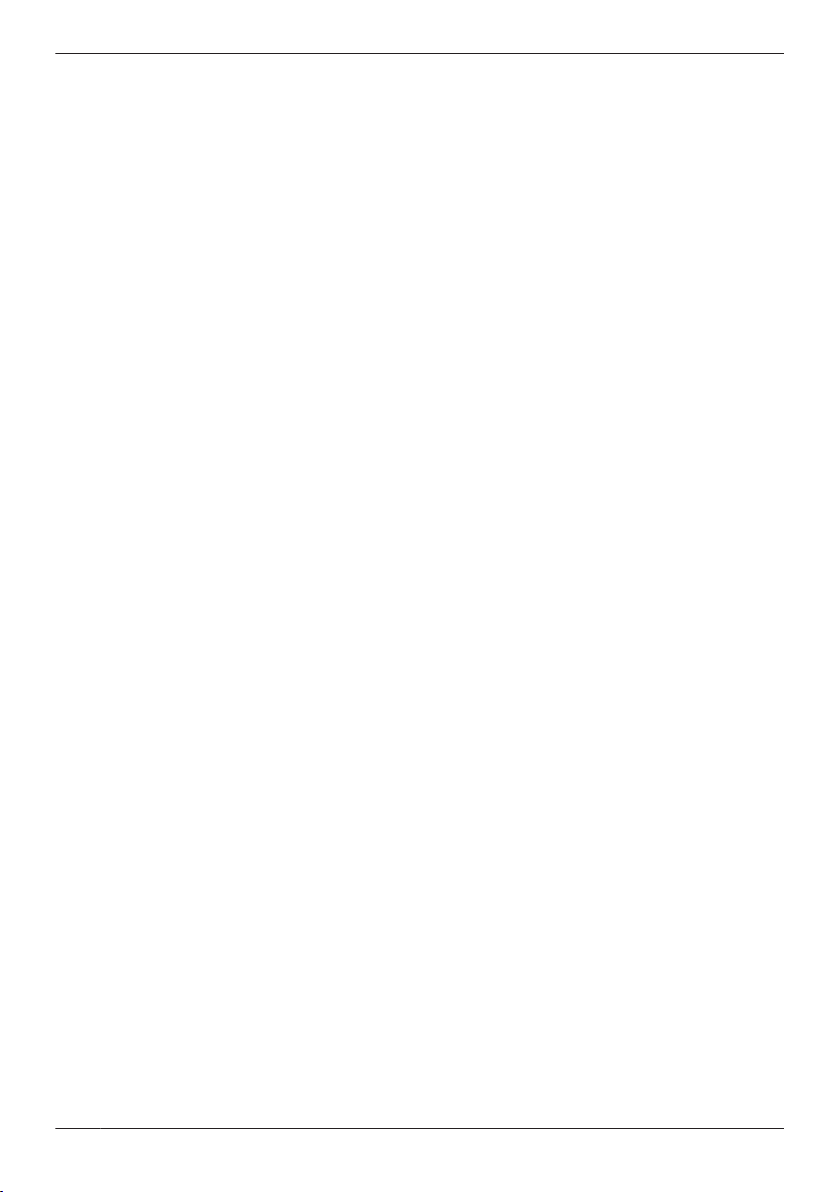
Introduction
This product is not designed to be used to prevent theft or intrusions. Panasonic assumes no
liability for any accidents or damages occurring in such cases.
4
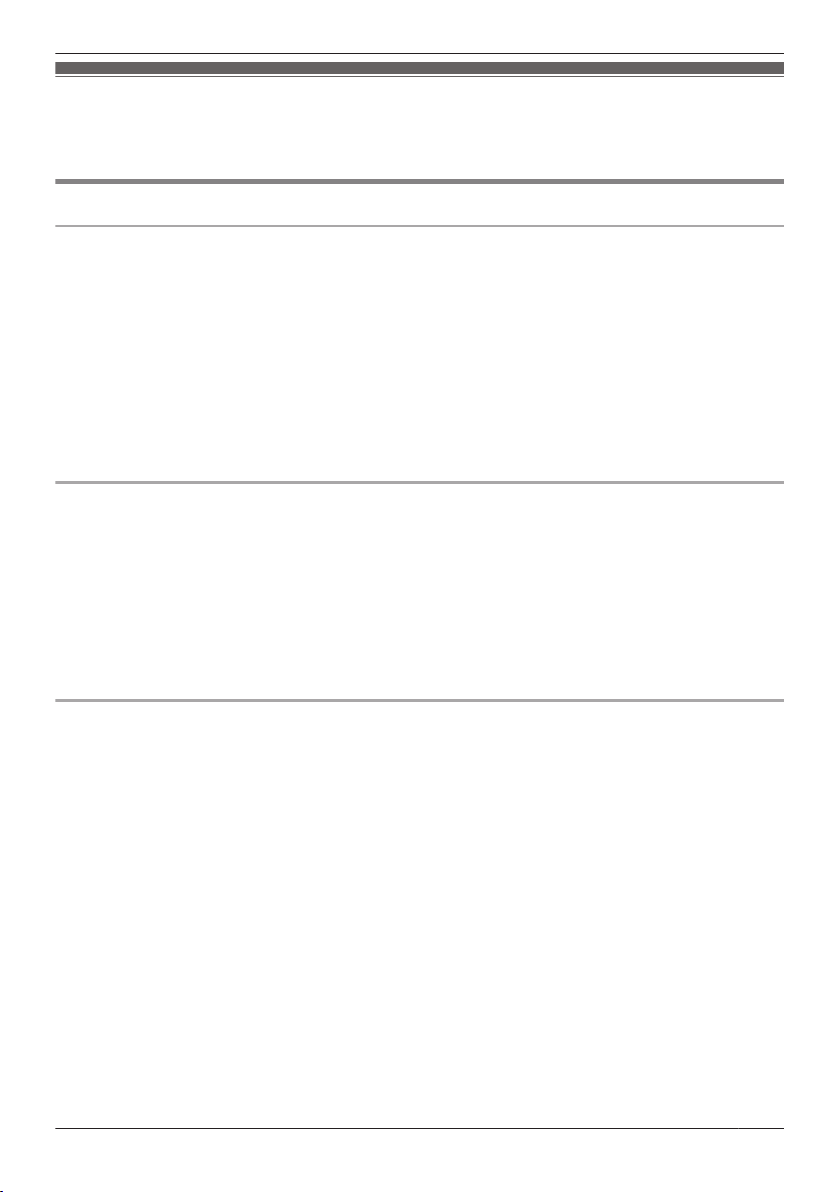
Important Information
For your safety
To prevent severe injury and loss of life/property, read this section carefully before using the product to
ensure proper and safe operation of your product.
WARNING
Power connection
R Use only the power source marked on the unit. If you are not sure of the type of power supplied to your
home, consult your dealer or local power company.
R Do not overload power outlets and extension cords. This can result in the risk of fire or electric shock.
R Completely insert the power plug into the power outlet. Failure to do so may cause electric shock and/
or excessive heat resulting in a fire.
R Regularly remove any dust, etc. from the power plug by pulling it from the power outlet, then wiping
with a dry cloth. Accumulated dust may cause an insulation defect from moisture, etc. resulting in a fire.
R If the unit emits smoke or an abnormal smell, or makes an unusual noise, immediately unplug the
power plug from the power outlet. These conditions can cause fire or electric shock. Confirm that
smoke has stopped and contact an authorized service center.
R Never touch the plug with wet hands. Danger of electric shock exists.
Installation
R Do not use the unit in areas that are exposed to rain, moisture, steam, or oily smoke, or areas that
have excessive dust. This may cause fire or electric shock.
R Do not install or use this product near automatically controlled devices such as automatic doors and
fire alarms. Radio waves emitted from this product may cause such devices to malfunction resulting in
an accident.
R Do not perform any actions (such as damaging, altering, exposing to heat sources, or placing heavy
objects on the electrical parts and the power plug) that may damage the electrical parts and the power
plug. Using the unit with damaged electrical parts or a damaged power plug may cause electric shock,
short circuits, or fire. Contact an authorized service center for repairs.
Operating safeguards
R To reduce the risk of electric shock, do not disassemble this unit. Refer servicing to an authorized
service center when service is required. Opening covers may expose you to dangerous voltages or
other risks. Incorrect reassembly can cause electric shock when the unit is subsequently used.
R Do not touch the Monitor, electrical parts, or the power plug during an electrical storm. There may be a
remote risk of electric shock from lightning.
R Never spill any liquids on the unit or get the unit wet in any way. This may cause fire, electric shock, or
injury. If the unit becomes wet, immediately unplug the power plug from the power outlet and refer
servicing to an authorized service center.
R Never spill any liquids on the electrical parts or power plug, or get the electrical parts or power plug wet
in any way. This may cause fire, electric shock, or injury. If the electrical parts or power plug becomes
wet, immediately unplug the power plug from the power outlet and refer servicing to an authorized
service center.
R Unplug this unit from power outlets and refer servicing to an authorized service center if the power
cord becomes damaged or frayed.
– If the Monitor has been exposed to rain or water, or liquid has been spilled into the unit. Do not use
a microwave oven to speed up the drying process of any parts of the unit to avoid permanent
damage.
– If the unit has been dropped or physically damaged.
R Do not place the unit in a microwave oven or other devices such as electromagnetic cookers. This may
cause heat or smoke to be generated, fire, or an explosion.
5
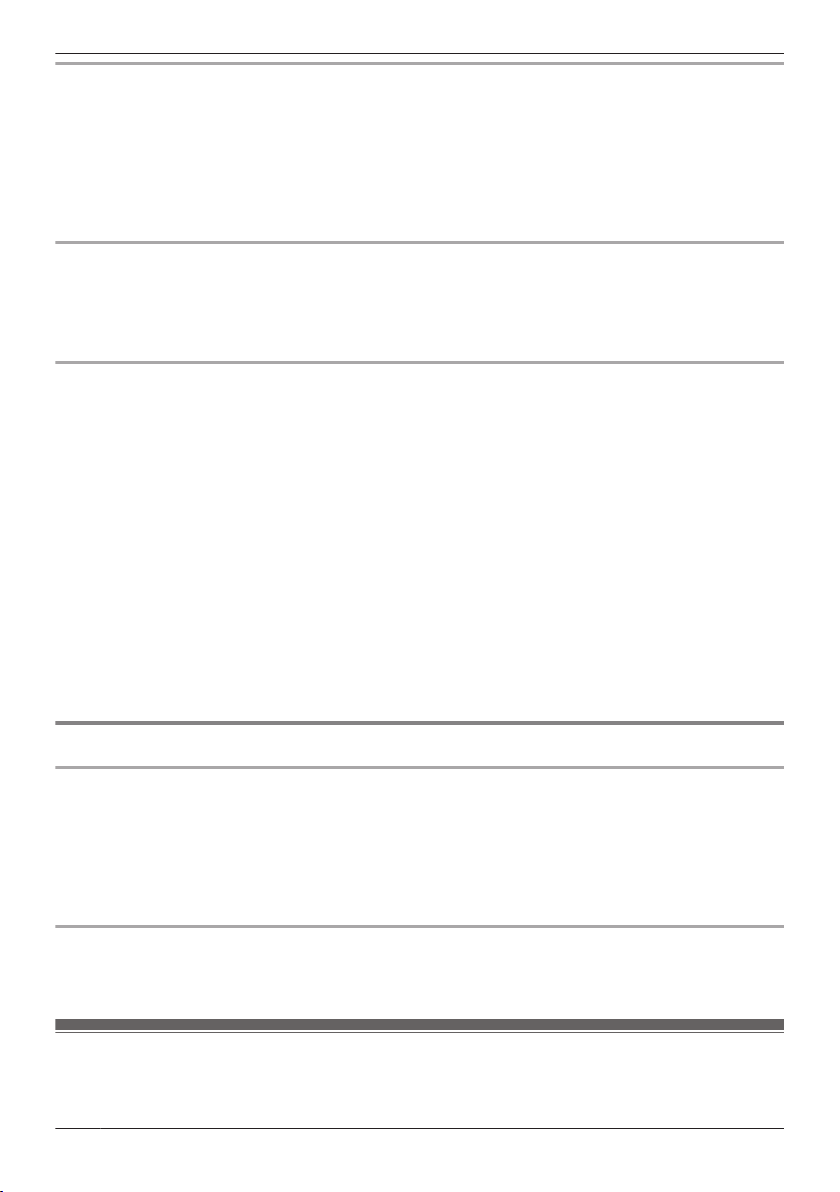
Important Information
Medical
R Consult the manufacturer of any personal medical devices, such as pacemakers or hearing aids, to
determine if they are adequately shielded from external RF (radio frequency) energy. (The unit
operates in the frequency range of 1.92 GHz to 1.93 GHz, and the RF transmission power is 115 mW
(max.).)
R Do not use the unit in health care facilities if any regulations posted in the area instruct you not to do
so. Hospitals or health care facilities may be using equipment that could be sensitive to external RF
(radio frequency) energy.
Installation and relocation
R The power plug is used as the main disconnect device. Ensure that the power outlet is installed near
the product and is easily accessible.
R Make sure to have sure footing when attaching or taking off the unit. Tripping over or falling down may
cause injury.
Dry-cell battery
R Do not come into contact with the electrolyte from the batteries or let it get in your eyes if liquid is
leaking from the batteries. This may cause loss of sight. Should the electrolyte from the batteries get
into your eyes, do not rub your eyes. Immediately flush your eyes with clean water and see a doctor for
medical treatment as soon as possible.
R In order to prevent the risk of heat generation, fire, an explosion, or leaking liquids, do not do the
following.
– Charge, heat up, or disassemble batteries, or dispose of batteries in the fire.
– Connect metal objects to batteries’ terminals.
– Carry or store the batteries together with rings, bracelets, keys, or similar objects.
– Use old and new batteries or batteries of different types together.
R Do not place the batteries within reach of children. There is a risk that children may swallow batteries.
If you suspect that a child has swallowed a batteries immediately seek consultation with a medical
practitioner.
R In order to prevent the risk of heat generation, an explosion, or leaking liquids, immediately remove
batteries that cannot be used, remove batteries when not using the unit for extended periods, and do
not insert batteries with incorrect polarities.
CAUTION
Installation and relocation
R In order to prevent the risk of injury from the unit falling, do the following.
– Always follow the attachment procedures listed in this manual.
– Attach the Wireless Camera securely to the door.
– Remove the battery case when exchanging batteries.
– Do not use excessive force when closing the door.
– Never use the unit in an unstable place or a place that is exposed to strong vibrations.
Dry-cell battery
R Only use specified batteries. Using unspecified batteries may cause leaking fluids, heat generation, or
an explosion.
Important safety instructions
When using this unit, basic safety precautions should always be followed to reduce the risk of fire,
electric shock, or personal injury.
6
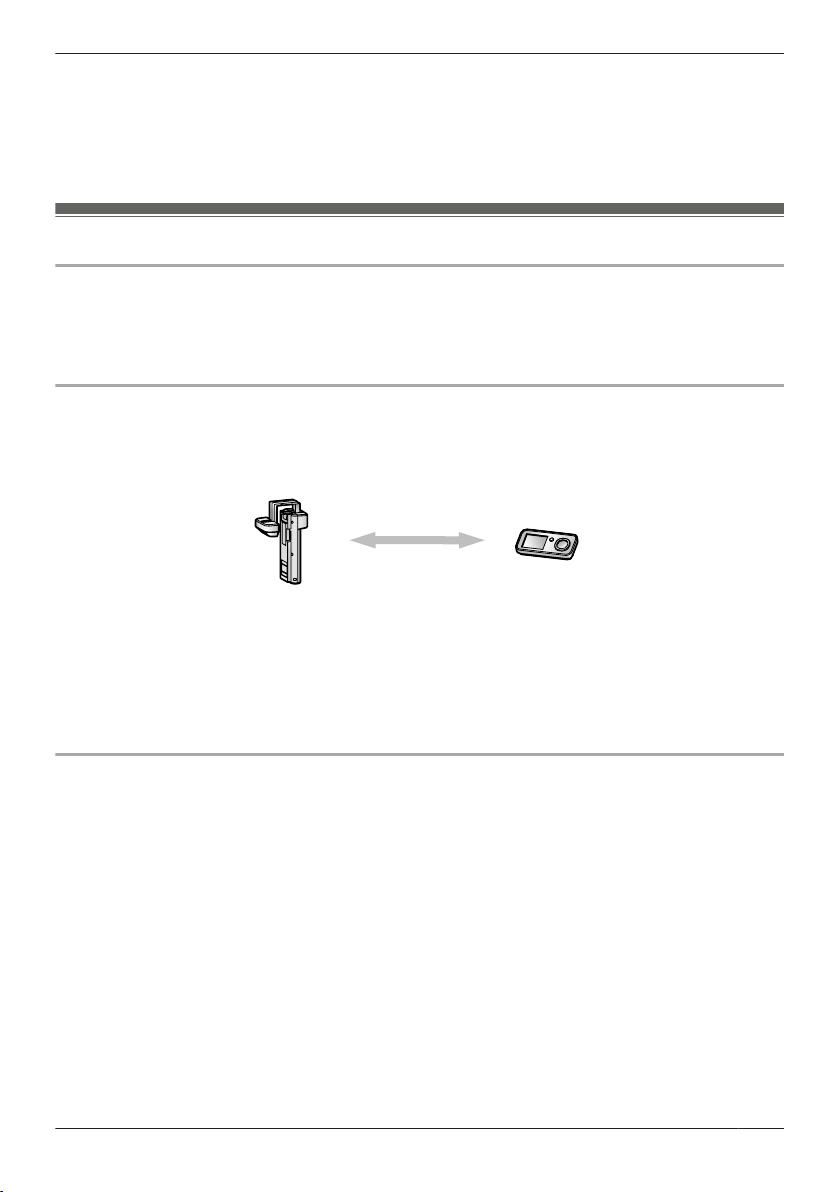
A
B
Important Information
R Do not use this unit near water. For example, near a bathtub, wash bowl, kitchen sink, or laundry tub,
in a wet basement, or near a swimming pool, and the like.
R Do not dispose of the batteries in a fire. They may explode. Check with local waste management
codes for special disposal instructions.
SAVE THESE INSTRUCTIONS
For best performance
Before using
R It is prohibited to disassemble or modify this unit. Contact the dealer where you purchased this unit for
repair.
R When power fails, this unit cannot be used.
R Panasonic may not be able to take liability for damages due to external factors such as power failures.
Location (Wireless Camera/Monitor)
The Wireless Camera (A) and Monitor (B) use radio waves to communicate with each other.
use within 70 m (229 ft 8 in.)
(with no obstructions)
R For maximum distance operation, we recommend the following:
Placing the Monitor away from electrical appliances such as:
– TVs
– Radios
– Personal computers
– Air conditioners
R Coverage depends on the local environmental conditions.
Environment
R Keep the unit away from electrical noise generating devices, such as fluorescent lamps and motors.
R The unit should be kept away from excessive smoke, dust, high temperature and vibration.
R The unit should not be exposed to direct sunlight.
R Do not install the Wireless Camera in areas where there is a backlight (the visitors’ faces appear dark
and are hard to recognize), or areas that create hydrogen sulfide (this may cause a malfunction).
R Do not install the Wireless Camera in areas where it can be directly exposed to the elements (this may
cause a malfunction).
R Do not place heavy objects on top of the unit.
R When you leave the unit unused for a long period of time, unplug it from the power outlet. In this
situation, we recommend that you turn the power for the Wireless Camera off in order to conserve the
batteries’ energy.
R The unit should be kept away from heat sources such as heaters, kitchen stoves, etc. It should not be
placed in rooms where the temperature is less than 5 °C (41 °F) or greater than 40 °C (104 °F). Damp
basements should also be avoided.
R Even when the Monitor and Wireless Camera are within 70 m (229 ft 8 in.), if there obstructions such
as the ones below, problems such as signals becoming weak, distorted images, and slow image
7
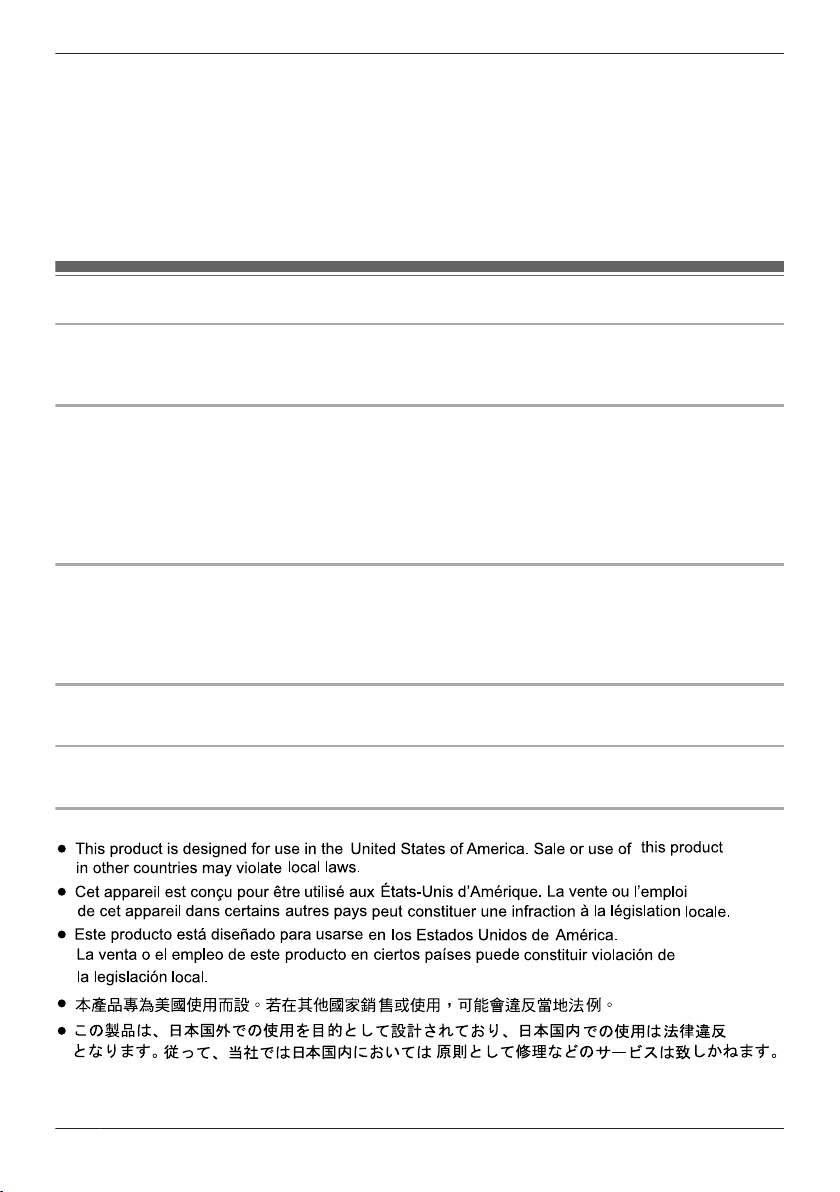
Important Information
refresh rates may occur, causing the Monitor and Wireless Camera to not be able to be used together.
(See page 12 for information about the signal display.)
– walls with an insulation material that contains aluminum foil
– walls made of concrete or galvanized iron
– when each device Wireless Camera and Monitor) is used on a different floor
– double insulating glass or metallic shutters
– places where several walls are separated by open space
R Operating the product near electrical appliances may cause interference. Move away from the
electrical appliances.
Other information
Caution
R Risk of explosion if battery is replaced by an incorrect type. Dispose of used batteries according to the
instructions.
Privacy and rights of portrait
When installing or using the Wireless Camera, please take into consideration the rights of others with
regard to privacy.
R It is generally said that “Privacy” means the ability of an individual or group to stop information about
themselves from becoming known to people other than those whom they choose to give the
information. “Rights of portrait” means the right to be safe from having your own image taken and used
indiscriminately without consent.
Others
R Panasonic assumes no liability for injuries or property damage resulting from failures arising out of
improper installation or operation inconsistent with the Operating Instructions.
R If you stop using the Wireless Camera, remove the Wireless Camera from the door to prevent them
from falling off.
Requesting repairs for the unit
R During repairs the unit’s settings may be changed or returned to the default settings.
Note for product disposal, transfer, or return
R Perform “RESET SETTINGS” with the Monitor before you dispose of, transfer, or return the product.
Notice (for users in the United States Only)
8
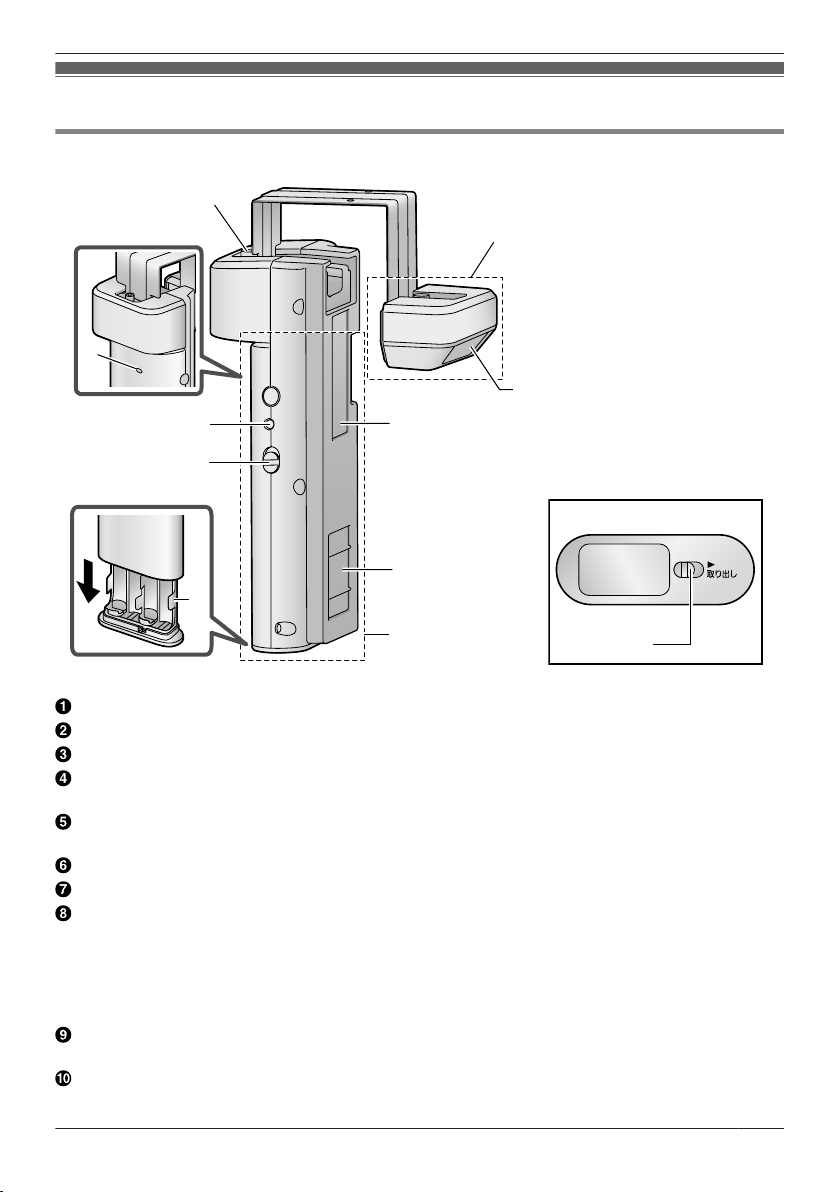
Location of controls
B
H
I
C
F
D
E
G
J
A
K
Wireless Camera
Getting Started
R Bottom view
Fixing screw
Camera unit
Camera lens
Cable protection sheet
R Do not remove this sheet.
Magnet/rubber
R The magnet and rubber are used to stop the Wireless Camera from moving.
Wireless unit
Battery case
Power slide switch (ON/OFF)
R The batteries run out of power faster in the following situations. Turn the power slide switch OFF in
these situations.
– In situations such as when you are away from home for extended periods of time and you
disconnect the power to the Monitor.
– During electrical power failures.
Pair button (Not normally used.)
R Only used when pairing must be performed again for repairs or product exchanges (page 25).
Pair indicator
R Flashes/lights when pairing (not normally performed).
9
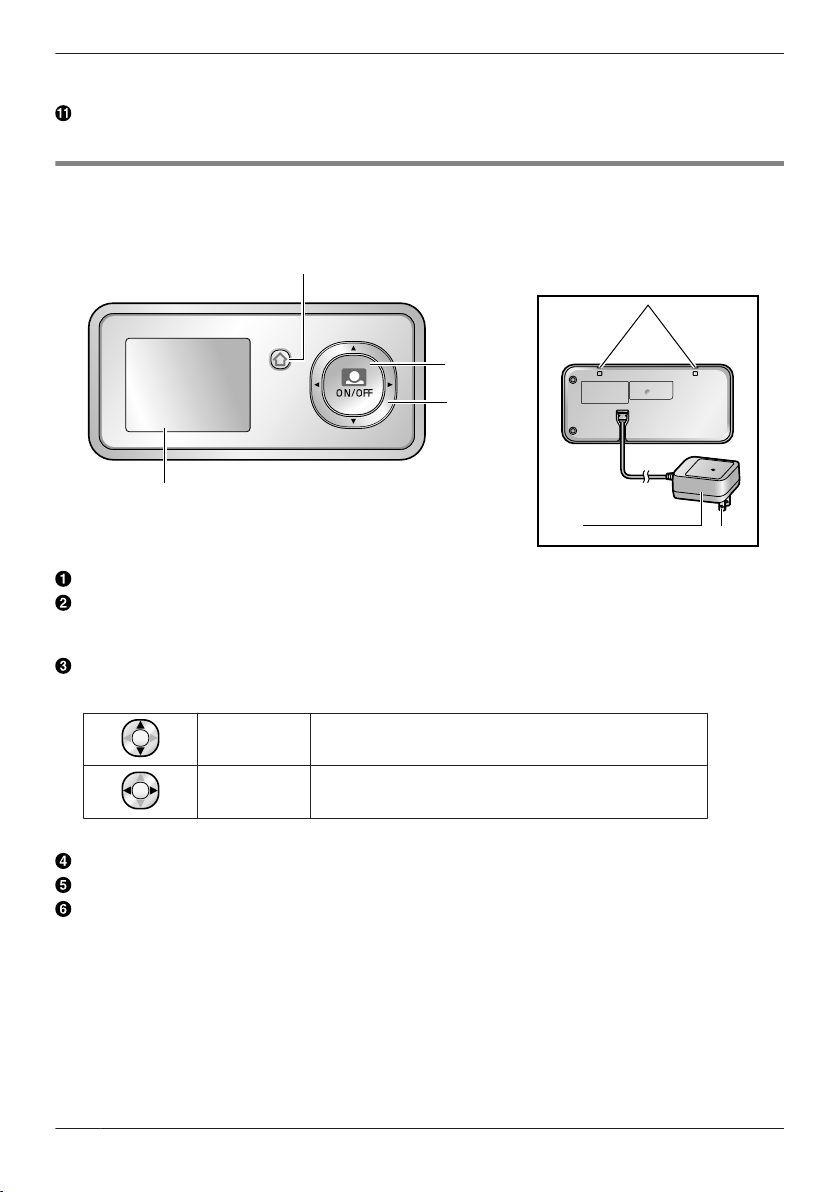
MENU
A
D
B
C
E
F
Getting Started
R When you turn the Wireless Camera’s power ON, you can check the pair indicator to check if the
power is actually turned on (page 15).
Slide lever
R Use the slide lever when removing the battery case.
Monitor
R Bottom view
The Monitor can be hung from a
wall by passing straps through the
holes.
Menu button
Monitor button
R Used to monitor the area outside the door (page 19).
R Used to perform operations displayed by the operation guidance.
Navigator key
Used to select items or perform operations displayed by the operation guidance.
10
Monitor display
Electrical parts
Power plug
MDN/MCN
MFN/MEN Press MFN (left) or MEN (right).
Press MDN (up) or MCN (down).
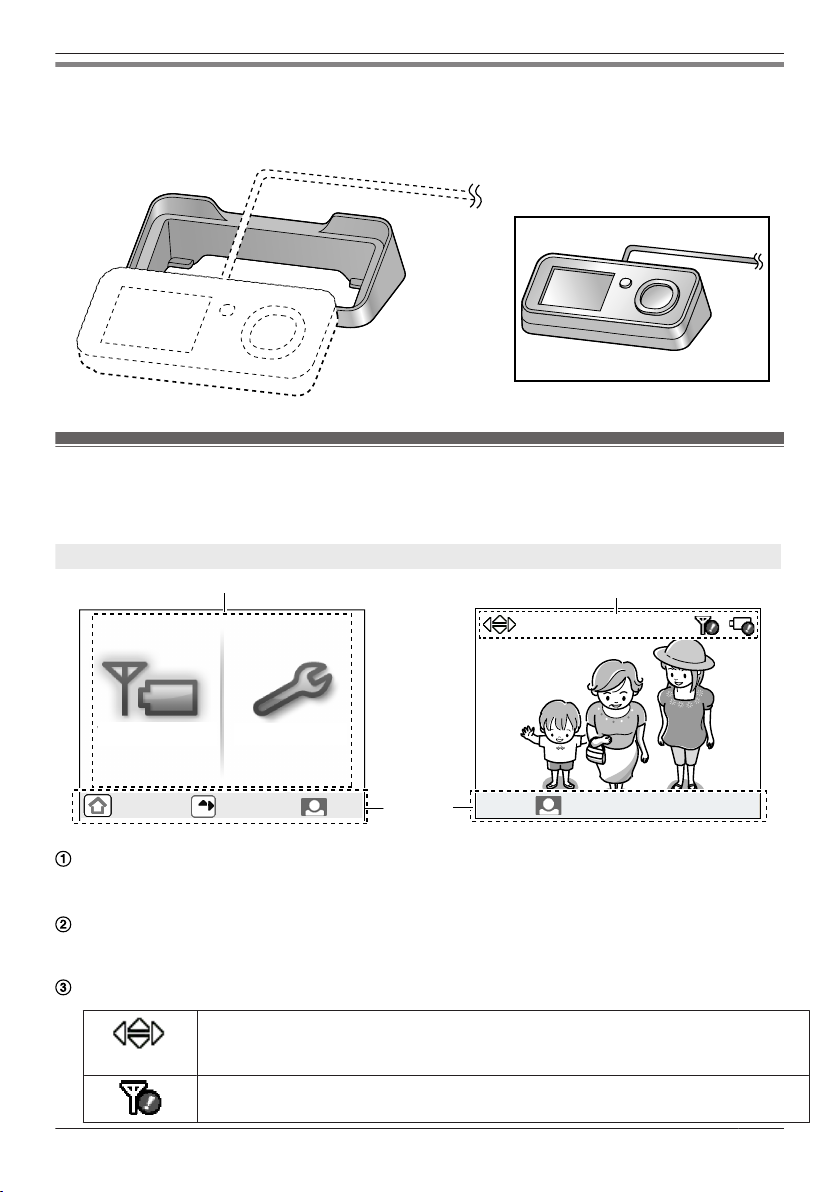
OFF
All SETTINGS
SIGNAL/BAT
OFF
OK
1
2
2
3
PRESS
3 SEC TO GO TO ZOOM
PRESS
3 SEC TO GO TO ZOOM
Getting Started
Cradle
Use the Cradle to hold the Monitor.
– Pass the power cord through the groove in the Cradle.
R When the Monitor is placed on the
Cradle.
Monitor display
R The following display is an example for description purposes, and it may differ from the actual display.
R To display the top menu when it is off (not displayed), press MMENUN.
Top menu When displaying images
Displays the menu names for items that can be operated.
“SIGNAL/BAT”: Use this menu to display the status of the wireless signal and batteries (page 12).
“ALL SETTINGS”: Use this menu to change settings (page 21).
Operation guidance
Displays what actions the buttons can be used for and guidance for operations.
R The operation guidance can be configured not to be displayed when monitoring (page 21).
Displays the current status with symbols.
Displayed when displaying the Zoom display (page 19).
The displayed arrows indicate which direction the Zoom position can be moved when
displaying the Zoom display.
Displayed when the signal between the Monitor and Wireless Camera is weak.
11

*1
*1
*1
*1
Getting Started
Displayed when there is not much power remaining in the batteries of the Wireless
Camera.
Signal/battery information
You can display and check the signal and remaining battery power of the Wireless Camera and Monitor
with the following operations.
1 Press MMENUN, then select “SIGNAL/BAT” by pressing MFN or MEN.
2 Press M
N (Monitor button) (“OK”).
3 Press MEN (“RENEW”) to display the latest signal status and remaining battery power information.
4 To finish the operation, press MMENUN 2 times.
Note:
R The MMENUN button will light in red to inform you when the signal is weak or if the remaining battery
power is running low. If the MMENUN is pressed at this time, the light goes out and the signal/battery
information screen is displayed.
Signal status symbols
Good Bad Out of range
*1 Use within this range.
Note:
R When the Wireless Camera or Monitor is out of range, move the Monitor to an area with a good signal.
Remaining battery power symbols
Lots Little Out of power
*1 Use within this range.
Note:
R When the batteries of the Wireless Camera run out of power, exchange them with new batteries
(page 15, 22).
R When the Wireless Camera is (Out of range), the remaining battery power symbol of the Wireless
Camera is not displayed.
12
