Panasonic of North America 96NVL CM851A, 96NVL MDM200A, 96NVL DM200A User Manual
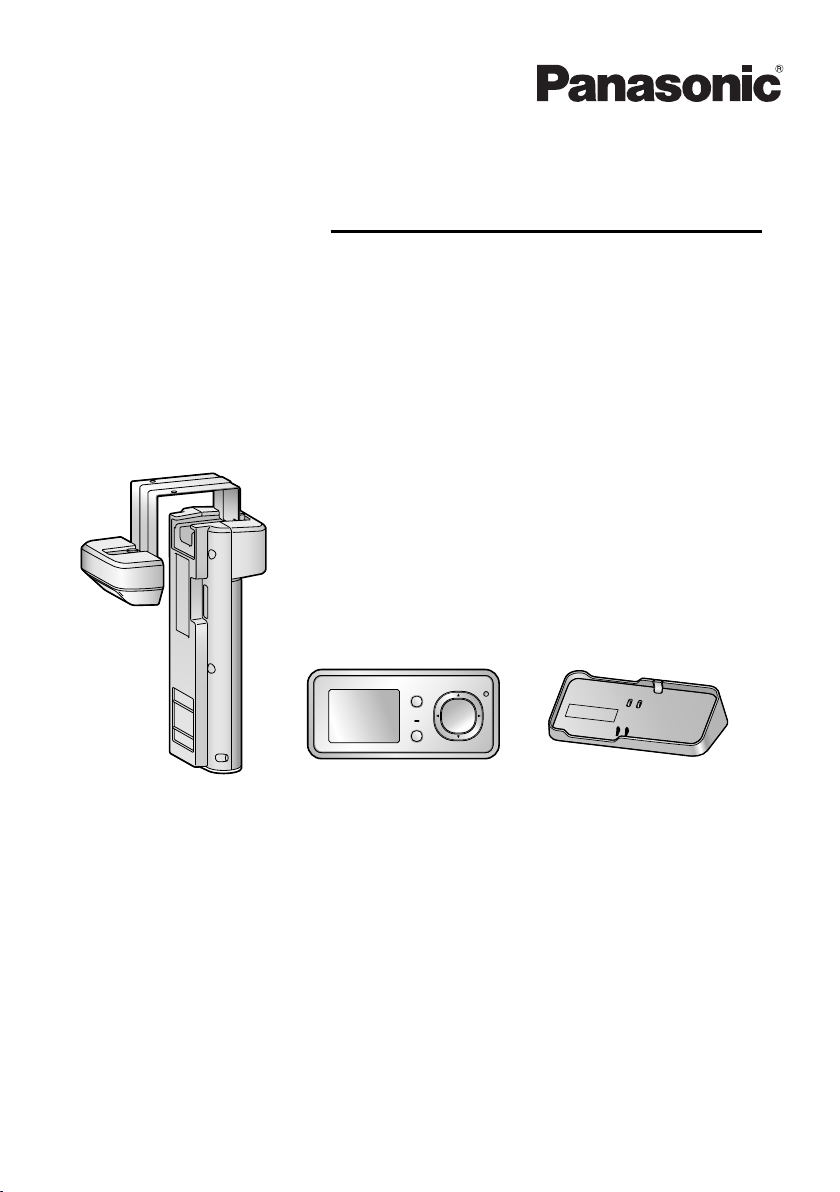
VL-CM851A
VL-DM200A VL-MDM200A
Operating Instructions
Model No. VL-SDM200A
Including:
VL-DM200A
VL-MDM200A
VL-CM851A
Wireless Door Camera
Thank you for purchasing a Panasonic product.
Please read this manual before using the unit and save for future reference.
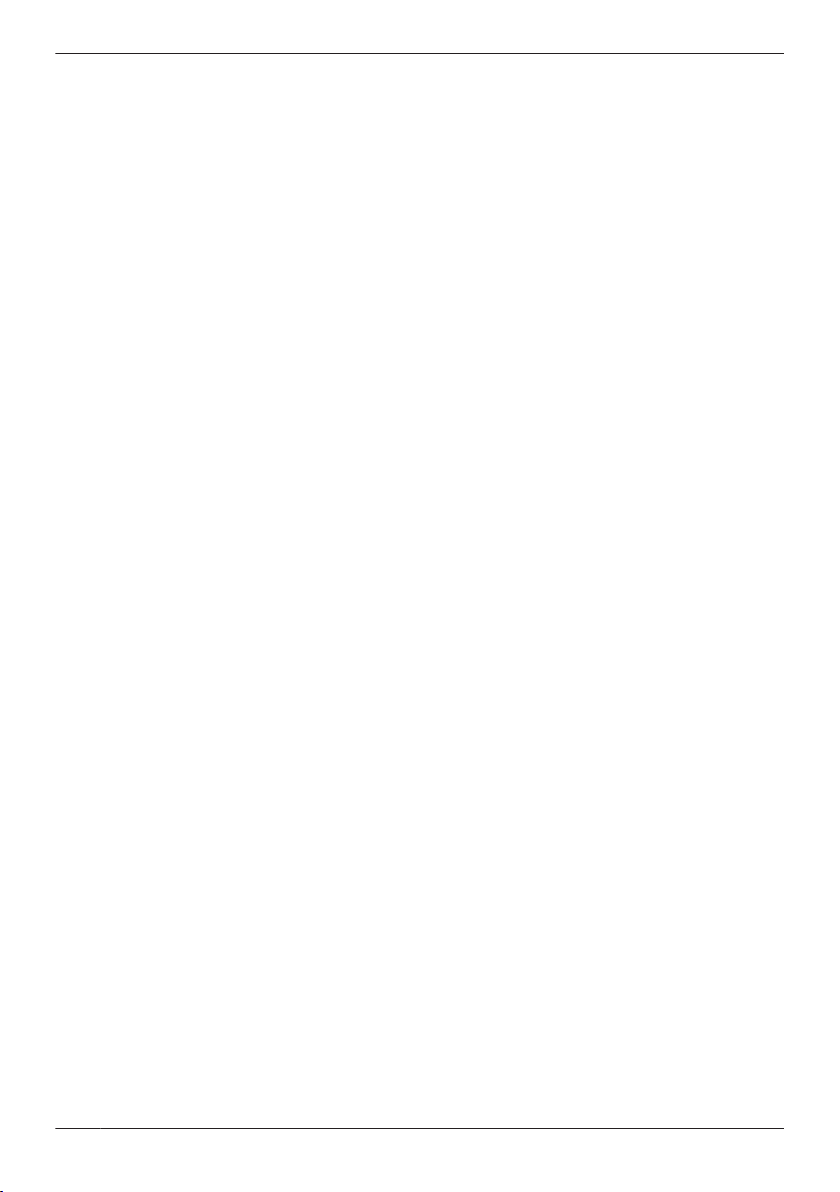
Table of Contents
Introduction
Product descriptions ...........................................3
Accessory information ........................................4
Important Information
For your safety ....................................................5
Important safety instructions ...............................7
For best performance .........................................8
Other information ................................................9
Getting Started
Location of controls ...........................................11
Monitor display ..................................................13
Charging the Wireless Monitor .........................15
Setting the date and time ..................................16
Attaching the Wireless Camera ........................17
How to use
Monitoring the outside ......................................23
Recording displayed images .............................24
Viewing recorded images .................................25
Programming function settings .........................27
Useful Information
Adding extra Wireless Monitors
(Pairing) ............................................................29
Canceling unused Wireless Monitors ...............30
Replacing batteries or battery packs ................30
Cleaning ............................................................30
Help
Troubleshooting ................................................32
Error messages ................................................35
General Information
Specifications ....................................................37
For users in the United States Only (FCC and other
information) .......................................................40
For users in Canada Only (Industry Canada
Notices and other information) ..........................41
Quick Reference Guide (in Spanish)
Quick Reference Guide (in Spanish) ................42
Appendix
Customer services (For United States) .............45
Warranty (For United States) ............................46
Warranty (For Canada) .....................................48
Index
Index..................................................................50
2
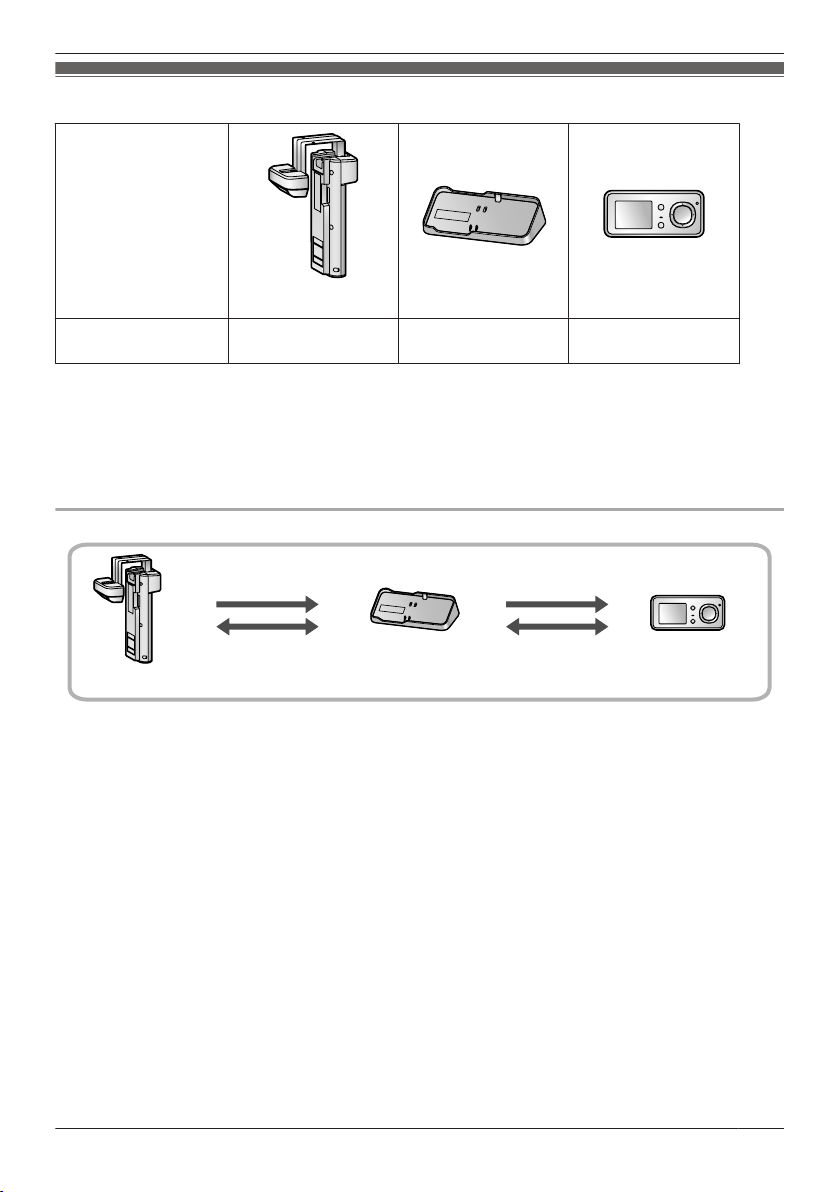
Product descriptions
images
audio
images
audio
Wireless Camera
Wireless MonitorBase Unit
Product figure
Introduction
VL-CM851A
Description in this
manual
*1 The Wireless Camera is used by attaching it to the front door of a house or apartment (page 17).
*2 The Base Unit is needed in order to view images from the Wireless Camera on the Wireless Monitor.
Always use the Base Unit with it connected to a power supply.
*3 The Wireless Monitor is portable, allowing you to easily check your front door with images from the
Wireless Camera. Including the included Wireless Monitor, a total of 4 Wireless Monitors can be
used with a single Wireless Camera. For information on additional accessories, see page 4.
Flow of images and audio
Important:
R Images cannot be viewed on the Wireless Monitor if the Base Unit is not connected to a power supply.
Wireless Camera Base Unit Wireless Monitor
*1
VL-MDM200A
*2
VL-DM200A
*3
3
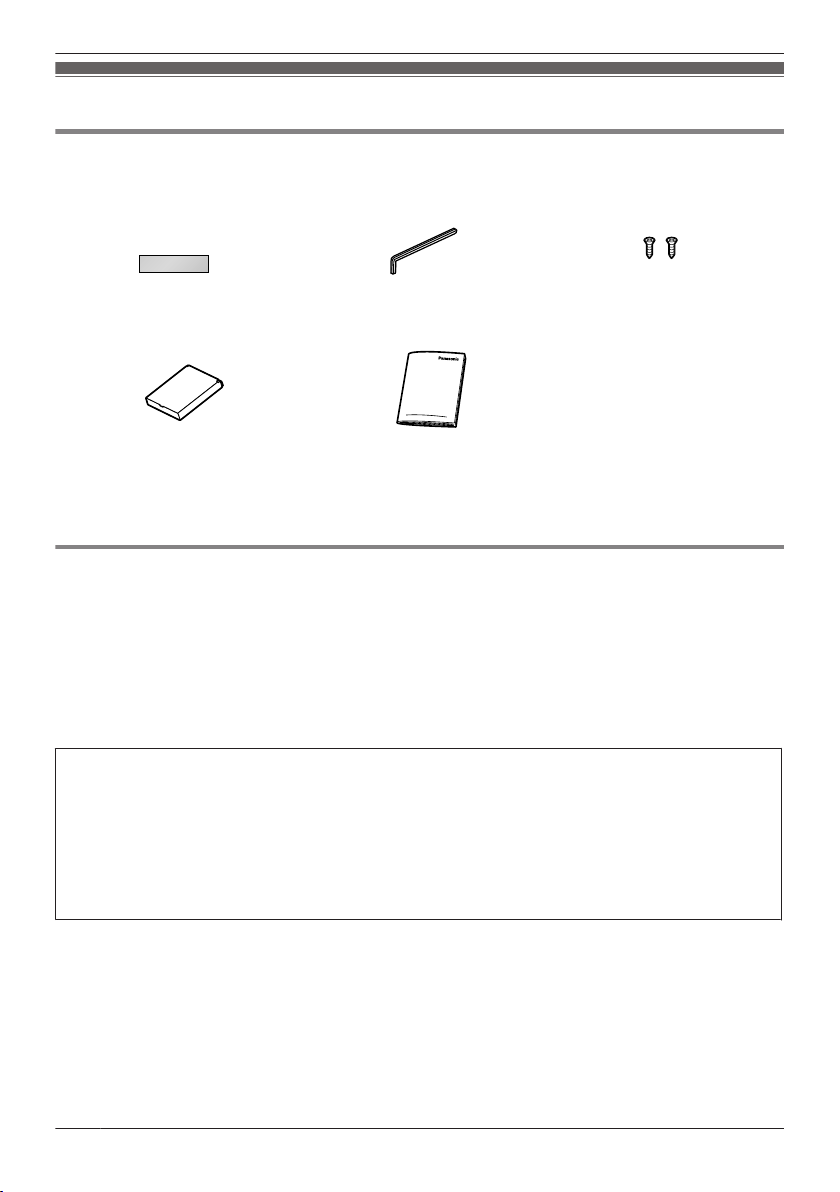
Introduction
Accessory information
Supplied accessories
A
Double-sided tape*1 … ´ 1
Order No. PNHX1536ZA
D
Battery pack*2 … ´ 1
*1 Used for the Wireless Camera and for installation.
*2 Used for the Wireless Monitor.
*3 Containing English Operating Instructions, French Operating Instructions, and Spanish Quick
Reference Guide.
B
Hex key*1 … ´ 1
E
Operating Instructions*3 … ´ 1
C
Screws*1 … ´ 2
Additional/replacement accessories
– Wireless Monitor: VL-DM200A
– Battery pack for Wireless Monitor: CGA-LB102
*1 As of August, 2012.
Note:
R Design and specifications are subject to change without notice.
R The illustrations in these instructions may vary slightly from the actual product.
License:
R Portions of this software are based in part on the work of the Independent JPEG Group.
Trademarks:
R All other trademarks identified herein are property of their respective owners.
*1
*1
This product is not designed to be used to prevent theft or intrusions. Panasonic assumes no
liability for any accidents or damages occurring in such cases.
4
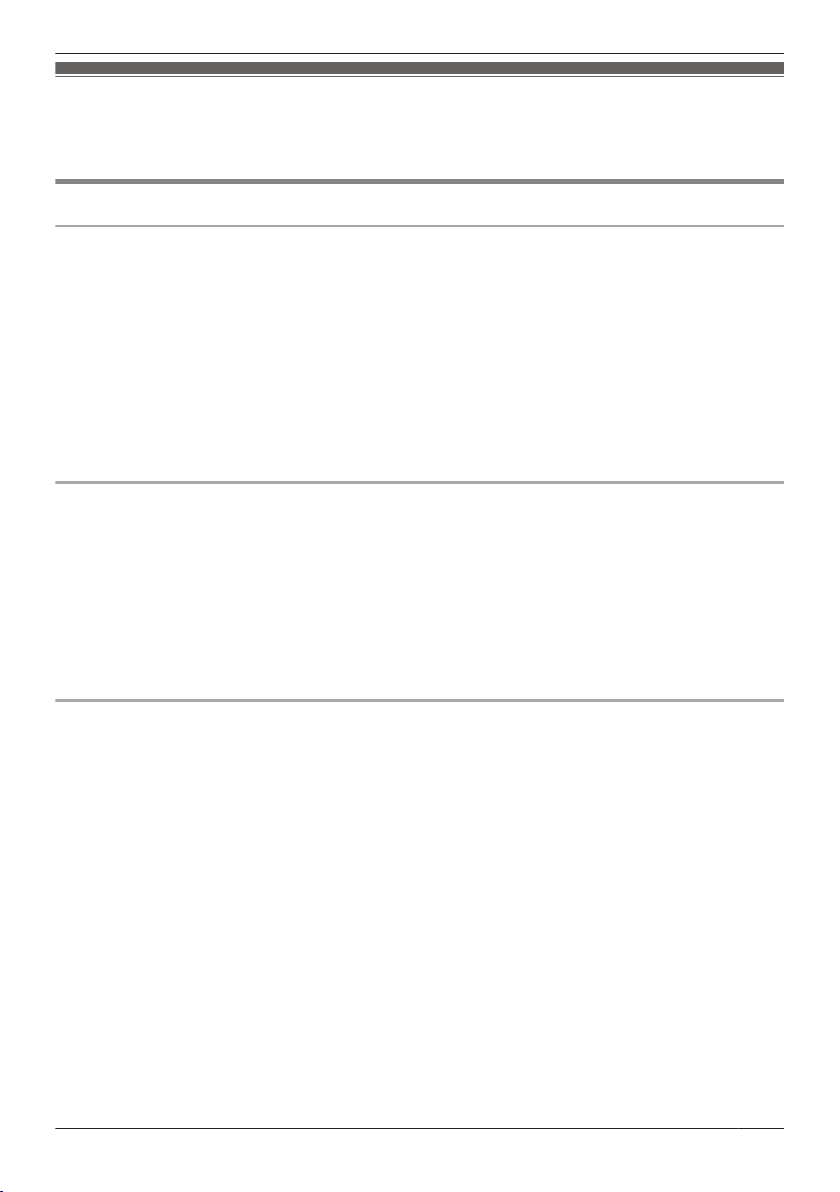
Important Information
For your safety
To prevent severe injury and loss of life/property, read this section carefully before using the product to
ensure proper and safe operation of your product.
WARNING
Power connection
R Use only the power source marked on the unit. If you are not sure of the type of power supplied to your
home, consult your dealer or local power company.
R Do not overload power outlets and extension cords. This can result in the risk of fire or electric shock.
R Completely insert the power plug into the power outlet. Failure to do so may cause electric shock and/
or excessive heat resulting in a fire.
R Regularly remove any dust, etc. from the power plug by pulling it from the power outlet, then wiping
with a dry cloth. Accumulated dust may cause an insulation defect from moisture, etc. resulting in a fire.
R If the unit emits smoke or an abnormal smell, or makes an unusual noise, immediately unplug the
power plug from the power outlet and remove the battery pack. These conditions can cause fire or
electric shock. Confirm that smoke has stopped and contact an authorized service center.
R Never touch the plug with wet hands. Danger of electric shock exists.
Installation
R Do not use the unit in areas that are exposed to rain, moisture, steam, or oily smoke, or areas that
have excessive dust. This may cause fire or electric shock.
R Do not install or use this product near automatically controlled devices such as automatic doors and
fire alarms. Radio waves emitted from this product may cause such devices to malfunction resulting in
an accident.
R Do not perform any actions (such as damaging, altering, exposing to heat sources, or placing heavy
objects on the electrical parts and the power plug) that may damage the electrical parts and the power
plug. Using the unit with damaged electrical parts or a damaged power plug may cause electric shock,
short circuits, or fire. Contact an authorized service center for repairs.
Operating safeguards
R To reduce the risk of electric shock, do not disassemble this unit. Refer servicing to an authorized
service center when service is required. Opening covers may expose you to dangerous voltages or
other risks. Incorrect reassembly can cause electric shock when the unit is subsequently used.
R Do not touch the Base Unit, electrical parts, or the power plug during an electrical storm. There may be
a remote risk of electric shock from lightning.
R Never put metal objects inside the unit. This may cause fire or electric shock. If metal objects enter the
unit, immediately unplug the power plug from the power outlet and refer servicing to an authorized
service center.
R Never spill any liquids on the unit or get the unit wet in any way. This may cause fire, electric shock, or
injury. If the unit becomes wet, immediately unplug the power plug from the power outlet and refer
servicing to an authorized service center.
R Never spill any liquids on the electrical parts or power plug, or get the electrical parts or power plug wet
in any way. This may cause fire, electric shock, or injury. If the electrical parts or power plug becomes
wet, immediately unplug the power plug from the power outlet and refer servicing to an authorized
service center.
R Unplug this unit from power outlets and refer servicing to an authorized service center when the
following conditions occur:
– If the power cord is damaged or frayed.
– If metal objects have been dropped inside the Base Unit.
5
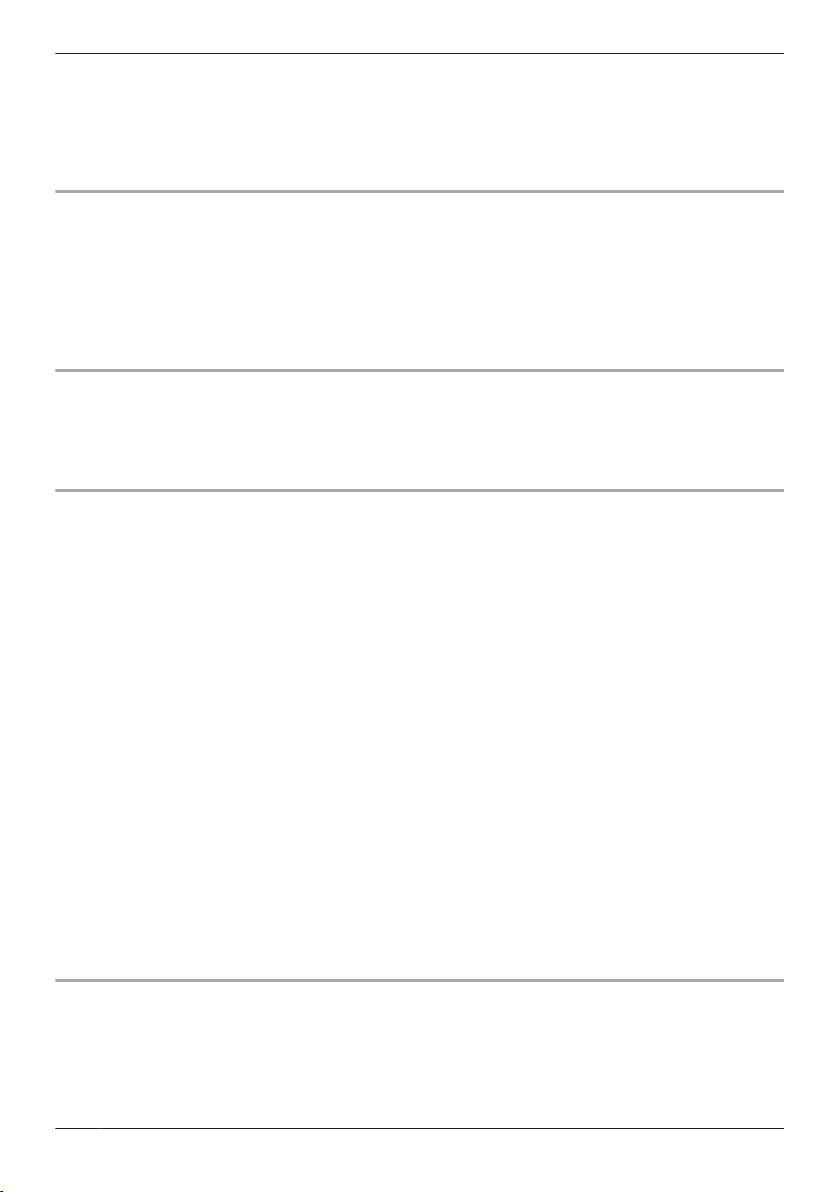
Important Information
– If the Base Unit or the Wireless Monitor has been exposed to rain or water, or liquid has been spilled
into the unit, do not use a microwave oven to speed up the drying process of any parts of the unit to
avoid permanent damage.
– If the unit has been dropped or physically damaged.
R Do not place the unit in a microwave oven or other devices such as electromagnetic cookers. This may
cause heat or smoke to be generated, fire, or an explosion.
Medical
R Consult the manufacturer of any personal medical devices, such as pacemakers or hearing aids, to
determine if they are adequately shielded from external RF (radio frequency) energy. (The unit
operates in the frequency range of 1.92 GHz to 1.93 GHz, and the RF transmission power is 115 mW
(max.).)
R Do not use the unit in health care facilities if any regulations posted in the area instruct you not to do
so. Hospitals or health care facilities may be using equipment that could be sensitive to external RF
(radio frequency) energy.
Installation and relocation
R The power plug is used as the main disconnect device. Ensure that the power outlet is installed near
the product and is easily accessible.
R Make sure to have sure footing when attaching or taking off the unit. Tripping over or falling down may
cause injury.
Battery pack (Wireless Monitor)
R Charge the battery provided, or identified for use with the product only, in accordance with the
instructions and limitations specified in this manual.
R In order to prevent the risk of heat generation, fire, an explosion, or leaking liquids, do not do the
following.
– Use a battery other than the specified battery.
– Disassemble or reconstruct the battery.
– Carry or store the battery together with rings, bracelets, keys, or similar objects.
– Use the included battery pack with other devices.
– Use a charger other than the specified charger (Base Unit), or tamper with the charger (Base Unit).
– Dispose of the unit in a fire, heat up the unit, or get the unit wet with any type of liquid.
– Use, charge, or leave the battery near a fire or stove, or in places with high temperatures such as
places that receive direct sunlight.
– Connect metal objects to battery terminals.
– Heat the battery in a microwave oven.
R Exercise care when handling the battery. Do not allow conductive materials such as rings, bracelets,
keys, or similar objects to touch the battery, otherwise a short circuit may cause the battery and/or the
conductive material to overheat and cause burns.
R Do not open, puncture, crush, or drop the battery. A damaged battery must not be used. This can
result in the risk of fire, explosion, overheating, and leaking of the electrolyte.
R Do not come into contact with the electrolyte from the battery or let it get in your eyes if liquid is leaking
from the battery. This may cause damage to your eyes. Should the electrolyte from the battery get into
your eyes, do not rub your eyes. Immediately flush your eyes with clean water and see a doctor for
medical treatment as soon as possible.
Dry-cell battery (Wireless Camera)
R Do not come into contact with the electrolyte from the batteries or let it get in your eyes if liquid is
leaking from the batteries. This may cause loss of sight. Should the electrolyte from the batteries get
into your eyes, do not rub your eyes. Immediately flush your eyes with clean water and see a doctor for
medical treatment as soon as possible.
6

Important Information
R In order to prevent the risk of heat generation, fire, an explosion, or leaking liquids, do not do the
following.
– Charge, heat up, or disassemble batteries, or dispose of batteries in the fire.
– Connect metal objects to batteries’ terminals.
– Carry or store the batteries together with rings, bracelets, keys, or similar objects.
– Use old and new batteries or batteries of different types together.
R Do not place the batteries within reach of children. There is a risk that children may swallow batteries.
If you suspect that a child has swallowed a batteries immediately seek consultation with a medical
practitioner.
R In order to prevent the risk of heat generation, an explosion, or leaking liquids, immediately remove
batteries that cannot be used, remove batteries when not using the unit for extended periods, and do
not insert batteries with incorrect polarities.
CAUTION
Installation and relocation
R In order to prevent the risk of injury from the unit falling, do the following.
– Always follow the attachment procedures listed in this manual.
– Attach the Wireless Camera securely to the door.
– Make sure that the battery case does not fall when exchanging batteries.
– Do not use excessive force when closing the door.
– Never use the unit in an unstable place or a place that is exposed to strong vibrations.
Battery (Wireless Monitor)
Attention:
A lithium ion/polymer battery that is recyclable powers the product you have
purchased. Please call 1-800-8-BATTERY for information on how to recycle this
battery.
Dry-cell battery (Wireless Camera)
R Only use specified batteries. Using unspecified batteries may cause leaking fluids, heat generation, or
an explosion.
Important safety instructions
When using this unit, basic safety precautions should always be followed to reduce the risk of fire,
electric shock, or personal injury.
R Do not use this unit near water. For example, near a bathtub, wash bowl, kitchen sink, or laundry tub,
in a wet basement, or near a swimming pool, and the like.
R Use only the battery pack indicated in this manual.
R Do not dispose of the battery(ies) in a fire. They may explode. Check with local waste management
codes for special disposal instructions.
SAVE THESE INSTRUCTIONS
7
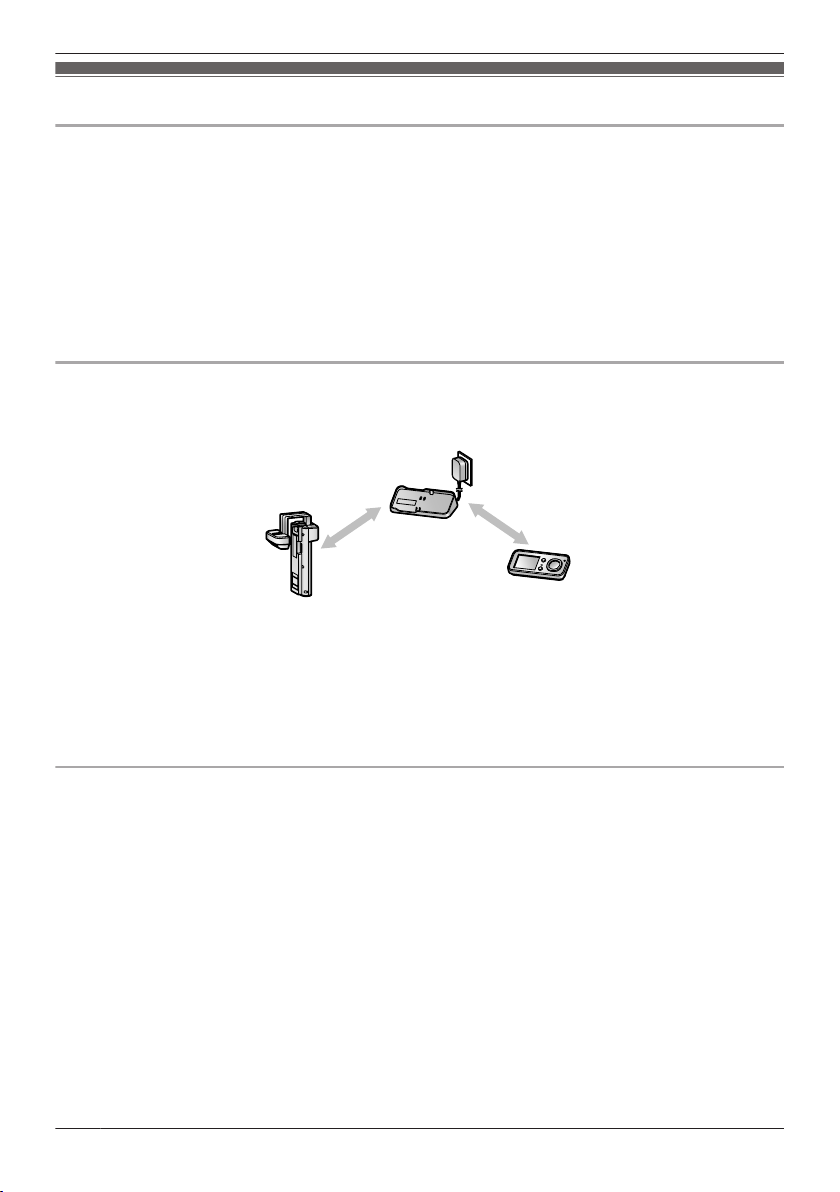
A
C
B
Important Information
For best performance
Before using
R It is prohibited to disassemble or modify this unit. Contact the dealer where you purchased this unit for
repair.
R When power fails, this unit cannot be used.
R For the recorded images:
The recorded images may be lost when:
– The unit is mishandled.
– Electric shock or radio wave interference occurs.
– The power is turned off during use.
(We might not be liable for the damage.)
R Panasonic may not be liable for damages due to external factors such as power failures.
Location/avoiding noise (Base Unit/Wireless Camera/Wireless Monitor)
The Base Unit (A), Wireless Camera (B), and Wireless Monitor (C) use radio waves to communicate
with each other.
use within 70 m
(229 ft 8 in.)
(with no obstructions)
R For maximum distance and noise-free operation, we recommend the following:
Placing the Base Unit and Wireless Monitor away from electrical appliances such as:
– TVs
– Radios
– Personal computers
– Air conditioners
R Coverage and voice quality depends on the local environmental conditions.
Environment
R Keep the unit away from electrical noise generating devices, such as fluorescent lamps and motors.
R The unit should be kept away from excessive smoke, dust, high temperature and vibration.
R The unit should not be exposed to direct sunlight.
R Do not install the Wireless Camera in areas where there is a backlight (the visitors’ faces appear dark
and are hard to recognize), or areas that create hydrogen sulfide (this may cause a malfunction).
R Do not install the Wireless Camera in areas where it can be directly exposed to the elements (this may
cause a malfunction).
R Do not place heavy objects on top of the unit.
R When you leave the unit unused for a long period of time, unplug it from the power outlet. In this
situation, we recommend that you turn the power for the Wireless Camera off in order to conserve the
batteries’ energy.
R The unit should be kept away from heat sources such as heaters, kitchen stoves, etc. It should not be
placed in rooms where the temperature is less than 5 °C (41 °F) or greater than 40 °C (104 °F). Damp
basements should also be avoided. To avoid damage, charge the battery only in temperatures ranging
from 5 °C (41 °F) to 40 °C (104 °F).
use within 70 m
(229 ft 8 in.)
(with no obstructions)
8
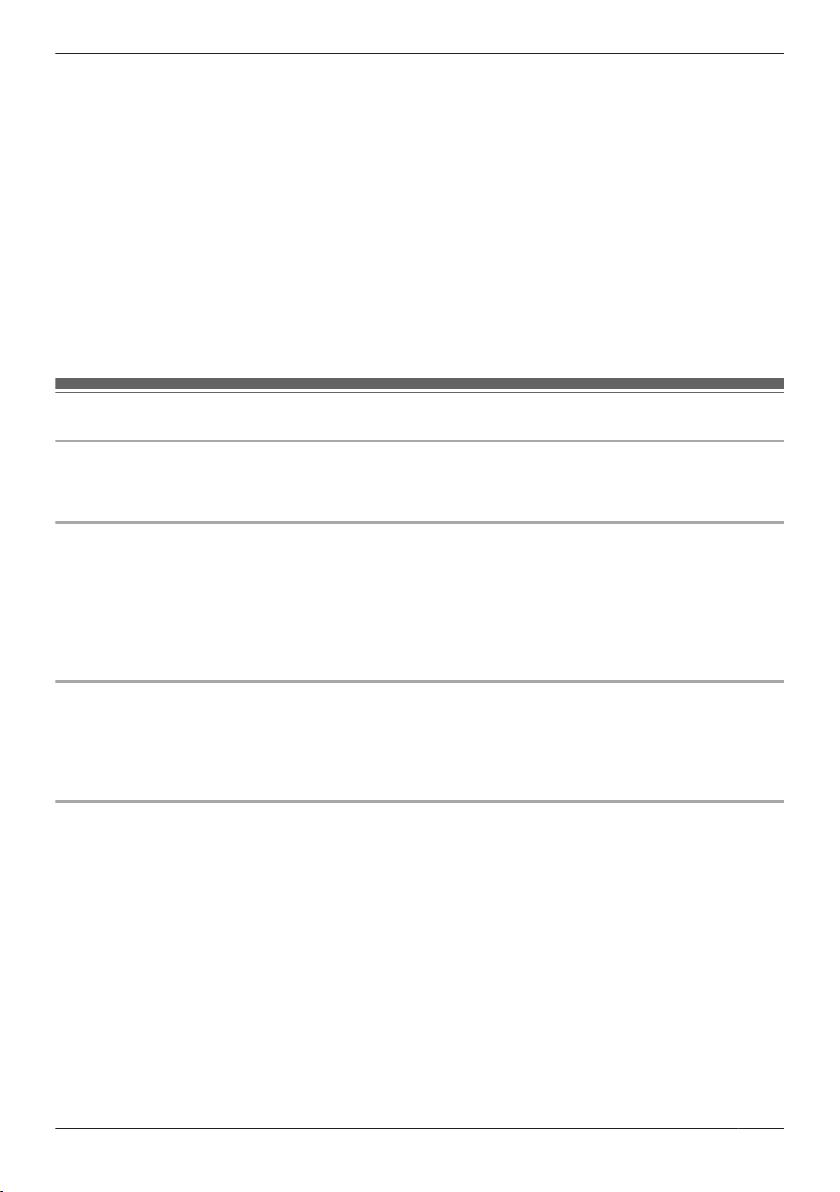
Important Information
R Even when the Wireless Monitor and Wireless Camera are within 70 m (229 ft 8 in.) and not used too
close together, if there obstructions such as the ones below, problems such as signals becoming
weak, noise, interrupted transmissions, distorted images, and slow image refresh rates may occur,
causing the Wireless Monitor and Wireless Camera to not be able to be used together. (See page 14
for information about the signal display.)
– walls with an insulation material that contains aluminum foil
– walls made of concrete or galvanized iron
– when each device (Base Unit, Wireless Camera, and Wireless Monitor) is used on a different floor
– double insulating glass or metallic shutters
– places where several walls are separated by open space
R Some types of hearing aids may receive noise from wireless communications between the Base Unit,
Wireless Camera, and Wireless Monitor.
R When the Wireless Monitor and Wireless Camera are too close together, feedback may occur.
R Operating the product near electrical appliances may cause interference. Move away from the
electrical appliances.
Other information
Caution
R Risk of explosion if battery is replaced by an incorrect type. Dispose of used batteries according to the
instructions.
Privacy and rights of portrait
When installing or using the Wireless Camera, please take into consideration the rights of others with
regard to privacy.
R It is generally said that “Privacy” means the ability of an individual or group to stop information about
themselves from becoming known to people other than those whom they choose to give the
information. “Rights of portrait” means the right to be safe from having your own image taken and used
indiscriminately without consent.
Others
R Panasonic assumes no liability for injuries or property damage resulting from failures arising out of
improper installation or operation inconsistent with the Operating Instructions.
R If you stop using the Wireless Camera, remove the Wireless Camera from the door to prevent them
from falling off.
Personal information
R The unit records the following personal information. Panasonic assumes no liability for any unforeseen
damages arising from the exposure of the recorded information.
– Data recorded on the Base Unit:
Recorded data containing images of visitors, or other images.
R Disclaimer
Recorded data may be altered or deleted as a result of incorrect operations, exposure to static
electricity, accidents, malfunction, repairs or other operations. Panasonic assumes no liability for any
direct or indirect damages resulting from the loss or alteration of recorded images.
Requesting repairs for the unit
R The data recorded on the Base Unit cannot be exported. Before requesting repairs, check the currently
recorded images as necessary.
R After checking the recorded data, delete the data recorded on the Base Unit by performing “RESET +
DEL ALL PICS” with the Wireless Monitor (page 28).
9
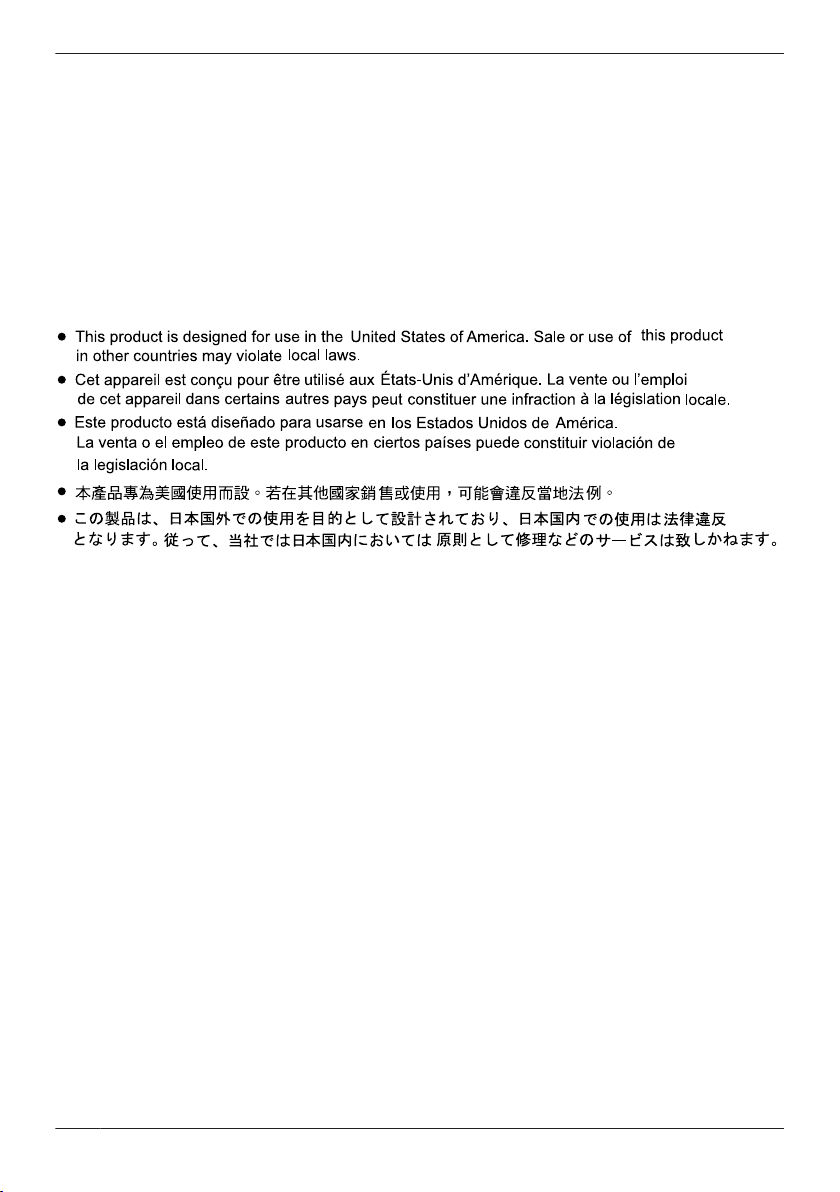
Important Information
– Even if the unit is sent for repairs without performing “RESET + DEL ALL PICS”, the memory
(including recorded data and contents of the settings) of the Base Unit may be cleared and set to
factory default after repair.
R If operations cannot be performed with the Wireless Monitor because of damage to the unit, consult
with the place of purchase for the appropriate action.
Note for product disposal, transfer, or return
R This product can store your private/confidential information. To protect your privacy/confidentiality, we
recommend that you erase the information (recorded images) from the memory before you dispose of,
transfer or return the product.
R Delete the data recorded to the Base Unit by performing “RESET + DEL ALL PICS” with the
Wireless Monitor (page 28).
Notice (for users in the United States Only)
10
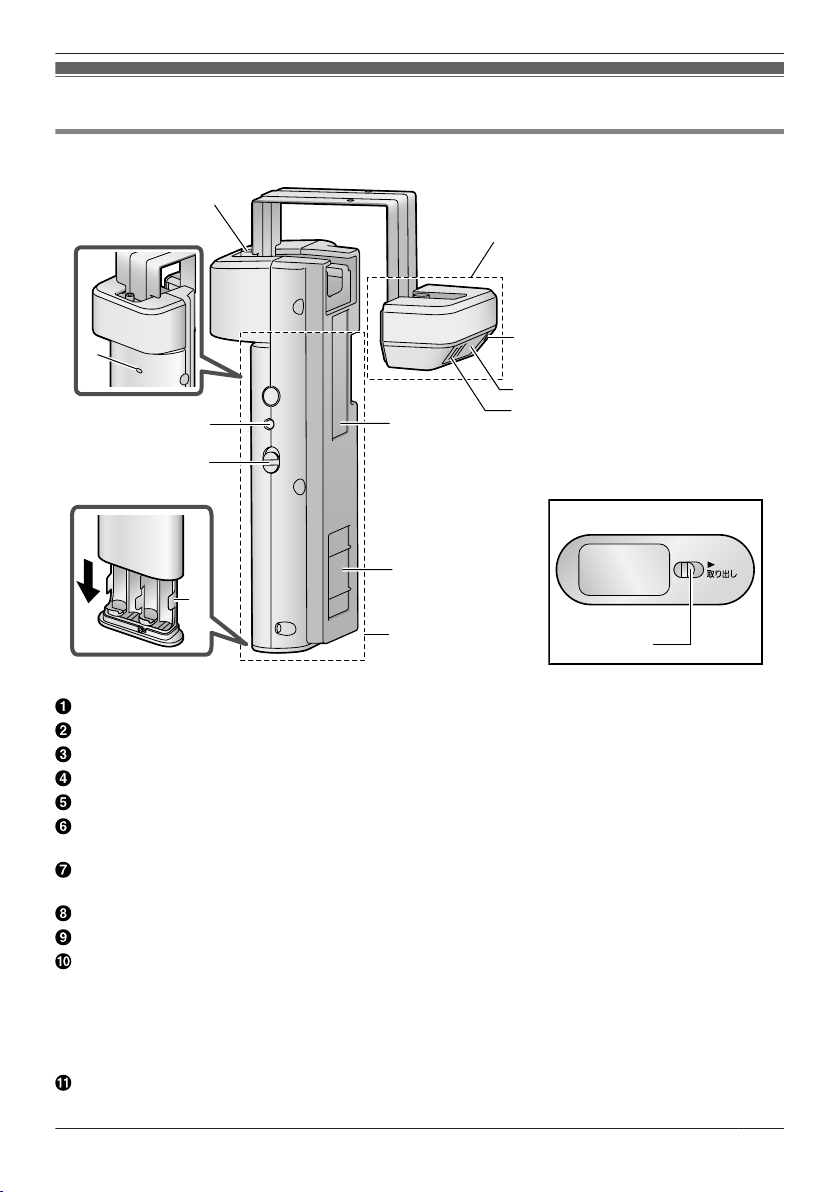
Location of controls
B
J
K
C
D
E
H
F
G
I
L
A
M
Wireless Camera
Getting Started
R Bottom view
Fixing screw
Camera unit
Microphone
Camera lens
Speaker
Cable protection sheet
R Do not remove this sheet.
Magnet/rubber
R The magnet and rubber are used to stop the Wireless Camera from moving.
Wireless unit
Battery case
Power slide switch (ON/OFF)
R The batteries run out of power faster in the following situations. Turn the power slide switch OFF in
these situations.
– In situations such as when you are away from home for extended periods of time and you
disconnect the power to the Base Unit.
– During electrical power failures.
Pair button (Not normally used.)
R Only used when pairing must be performed again for repairs or product exchanges (page 35).
11
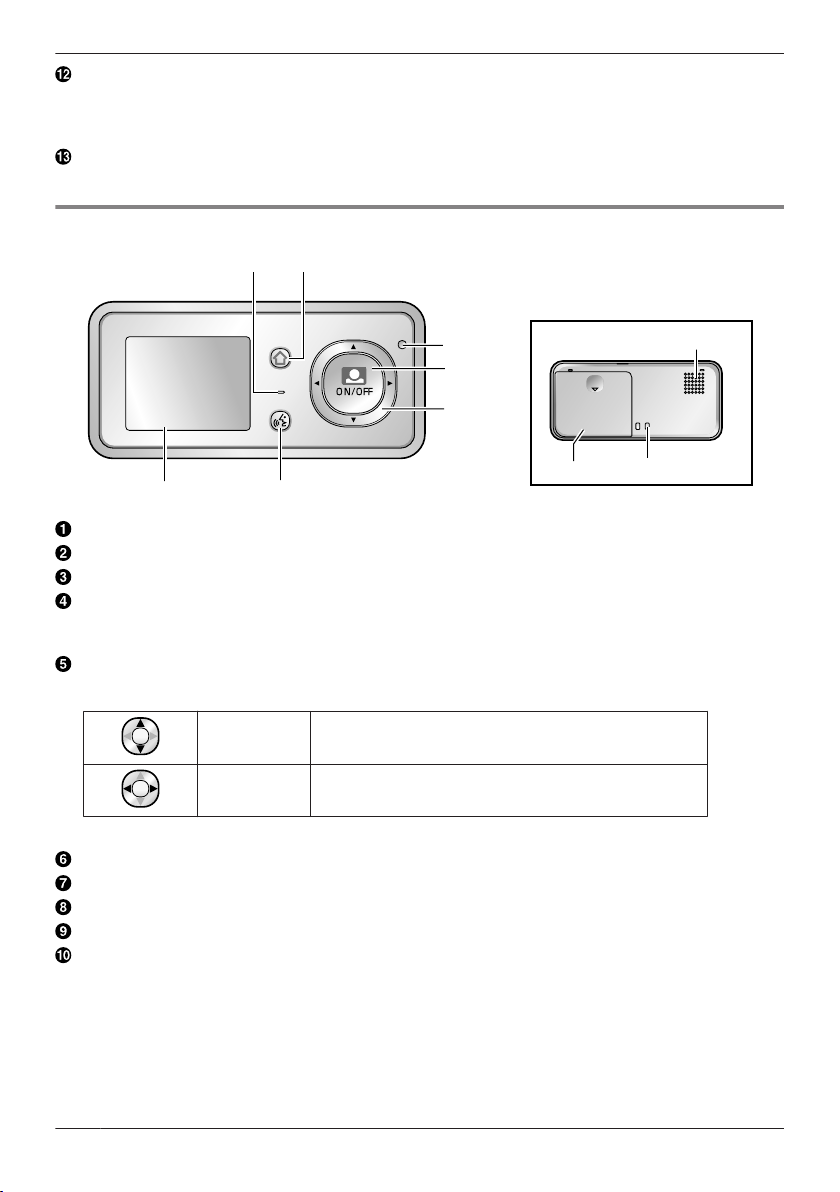
A
B
FG
MENU
PRESS TALK
D
C
E
H
I
J
Getting Started
Pair indicator
R Flashes/lights when pairing (not normally performed).
R When you turn the Wireless Camera’s power ON, you can check the pair indicator to check if the
power is actually turned on (page 19).
Slide lever
R Use the slide lever when removing the battery case.
Wireless Monitor
R Bottom view
Microphone
Menu button
Charge indicator
Monitor button
R Used to monitor the area outside the door (page 23).
R Used to perform operations displayed by the operation guidance.
Navigator key
Used to select items or perform operations displayed by the operation guidance.
MDN/MCN
MFN/MEN Press MFN (left) or MEN (right).
Talk button
Monitor display
Speaker
Charge contacts (metal parts)
Battery cover
R Open the battery cover when inserting the battery pack or exchanging the battery pack (page 15,
30).
Press MDN (up) or MCN (down).
12
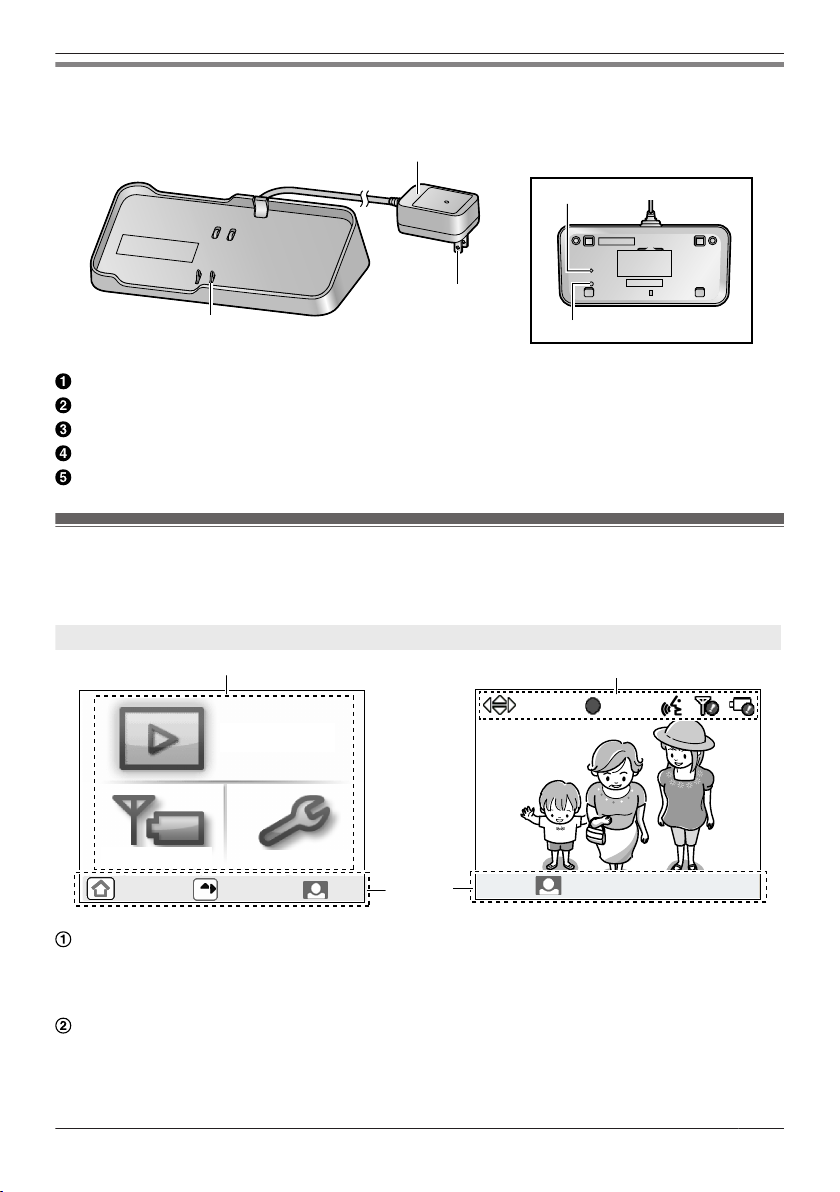
C
A
B
D
E
All SETTINGS
PLAY IMAGES
SIGNAL/BAT
OFF
OK
2
1
2
3
PRESS
3 SEC TO GO TO ZOOM
PRESS
3 SEC TO GO TO ZOOM
REC
Getting Started
Base Unit
(Shown on the Base Unit as: MAIN UNIT)
R Bottom view
Electrical parts
Power plug
Charge contacts (metal parts)
Pair indicator (page 29, 35)
Pair button (page 29, 35)
Monitor display
R The following display is an example for description purposes, and it may differ from the actual display.
R To display the top menu when it is off (not displayed), press MMENUN.
Top menu When displaying images
Displays the menu names for items that can be operated.
“PLAY IMAGES”: Use this menu to view recorded images (page 25).
“SIGNAL/BAT”: Use this menu to display the status of the wireless signal and batteries (page 14).
“ALL SETTINGS”: Use this menu to change settings (page 27).
Operation guidance
Displays what actions the buttons can be used for and guidance for operations.
R The operation guidance can be configured not to be displayed when monitoring or viewing
recorded images (page 27).
13
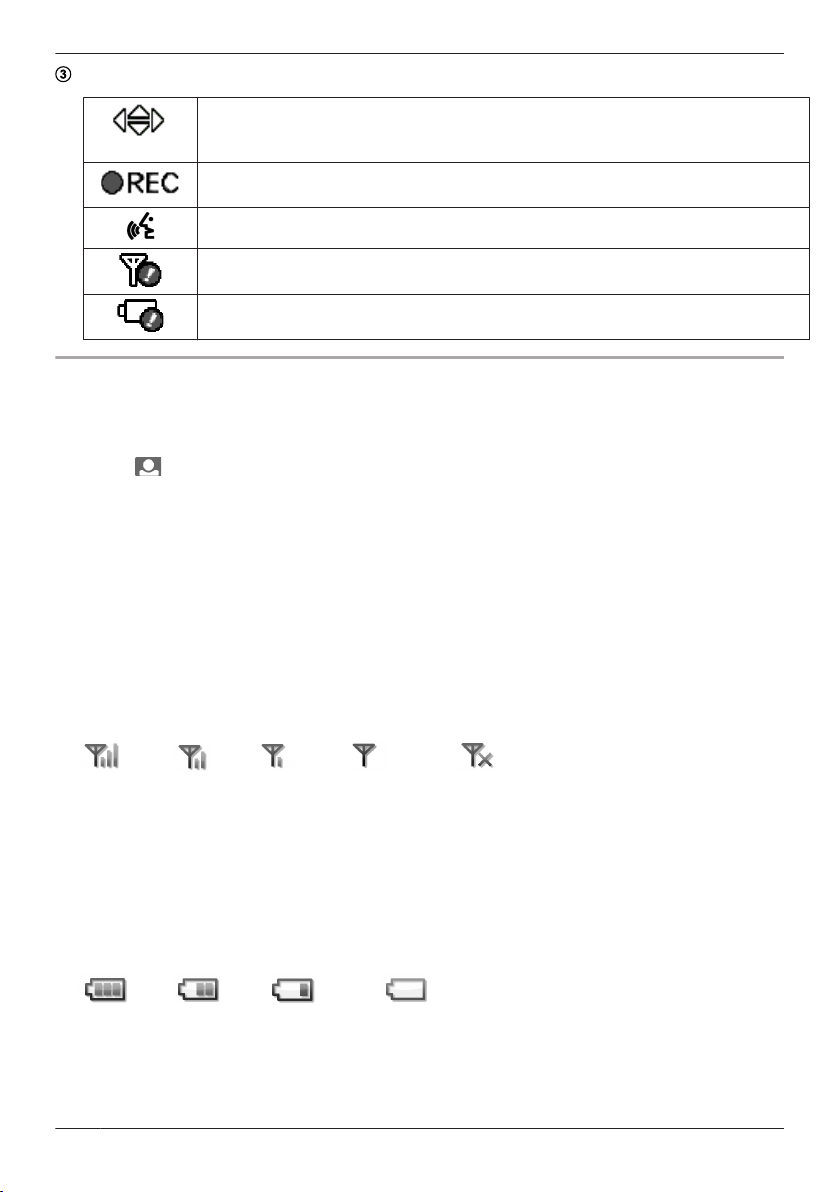
REC
*1
*1
*1
*1
Getting Started
Displays the current status with symbols.
Displayed when displaying the Zoom display (page 23).
The displayed arrows indicate which direction the Zoom position can be moved when
displaying the Zoom display.
Displayed when recording images (page 24).
Displayed when MPRESS TALKN is pressed while talking (page 23).
Displayed when the signal between the Base Unit and Wireless Camera/Wireless
Monitor is weak.
Displayed when there is not much power remaining in the batteries of the Wireless
Camera or Wireless Monitor.
Signal/battery information
You can display and check the signal and remaining battery power of the Wireless Camera and Wireless
Monitor with the following operations.
1 Press MMENUN, then select “SIGNAL/BAT” by pressing MDN, MCN, MFN, or MEN.
2 Press M N (Monitor button) (“OK”).
3 Press MEN (“RENEW”) to display the latest signal status and remaining battery power information.
4 To finish the operation, press MMENUN 2 times.
Note:
R The MMENUN button will light in red to inform you when the signal is weak or if the remaining battery
power is running low. If the MMENUN button is pressed at this time, the light goes out and the signal/
battery information screen is displayed. Take the appropriate action, such as exchanging the batteries,
after checking the information displayed.
Signal status symbols
Good Bad Out of range
*1 Use within this range.
Note:
R When the signal is bad or out of range, move the devices to an area with a good signal.
– When the Wireless Camera is out of range, move the Base Unit to an area with a good signal.
– When the Wireless Monitor is out of range, move the Wireless Monitor or Base Unit to an area with
a good signal.
Remaining battery power symbols
Lots Little Out of power
*1 Use within this range.
Note:
R When the batteries of the Wireless Camera run out of power, exchange them with new batteries
(page 19, 30).
R When the Wireless Monitor runs out of power, charge it with the Base Unit (page 15).
14
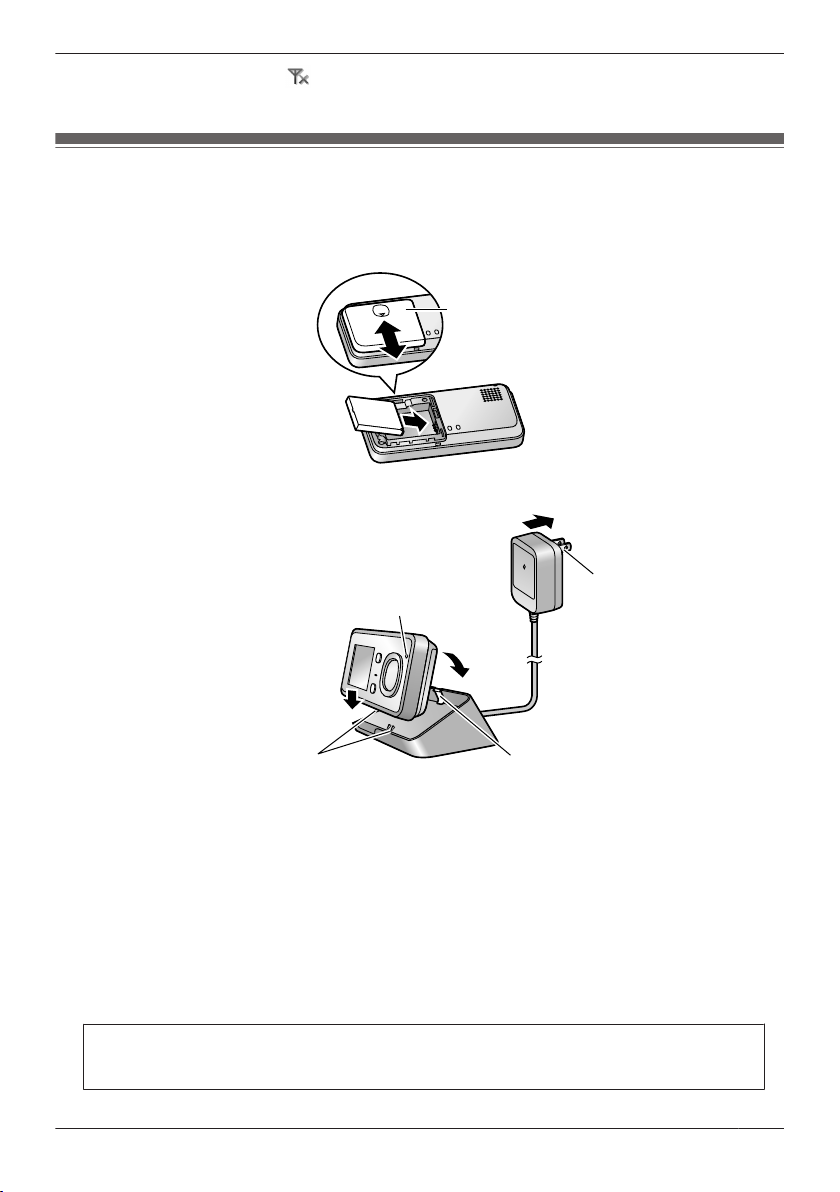
Battery cover
A
B
C
2
A
Pin
Charge contacts
(metal parts)
Charge indicator
Power plug
Getting Started
R When the Wireless Camera is (Out of range), the remaining battery power symbol of the Wireless
Camera is not displayed.
Charging the Wireless Monitor
Charge the Wireless Monitor before using it.
1 Insert the battery pack.
R Open the cover (A), insert the battery pack (B), and then close the battery cover (A).
2 Plug the power plug into the power outlet (120 V AC, 60 Hz) (A).
3 Place the Wireless Monitor on the lower part of the Base Unit (B), and then firmly push it into the
Base Unit until it clicks into place (C). Check that the charge indicator lights up.
R While charging: the charge indicator lights up.
When charging is completed: the charge indicator turns off.
(It takes about 6 hours to complete charging.)
R Even after the Wireless Monitor is fully charged, the Wireless Monitor can be left on the Base Unit
without causing it to overcharge.
R When the battery pack is completely out of power, it may take some time until the charge indicator
lights up (about 5 minutes) when charging the Wireless Monitor. This is not a malfunction.
R When removing the Wireless Monitor from the Base Unit, remove the upper part of the Wireless
Monitor first.
Do not unplug the power plug from the power outlet when recharging is completed. (Images
from the Wireless Camera cannot be monitored when the power plug is unplugged from the
power outlet.)
15
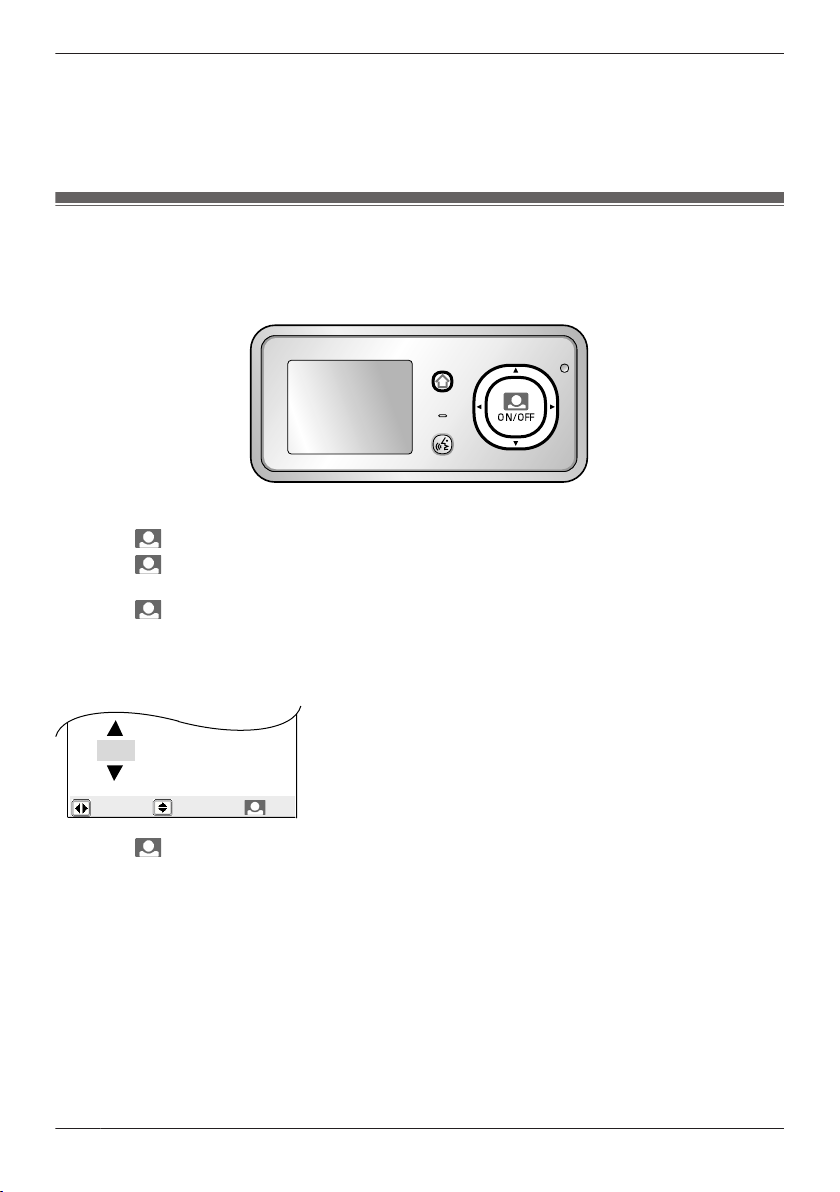
MENU
PRESS TALK
2012-11-23 11: 45
OK
Getting Started
Note:
R In order to maintain battery pack performance and prevent the battery pack from discharging,
remove the battery pack when the Wireless Monitor is off the Base Unit or the power plug is
unplugged from the power outlet for a week or longer.
– Recharge the battery pack before using the Wireless Monitor again.
Setting the date and time
This unit has a recording function. The date and time will not be recorded when recording unless they are
set (page 25). You can set the date and time using the Wireless Monitor.
R The date and time registered to the Base Unit can also be changed on additional Wireless Monitors.
1 Press MMENUN, then select “ALL SETTINGS” by pressing MDN, MCN, MFN, or MEN.
2 Press M N (Monitor button) (“OK”), then select “START-UP SETTINGS” by pressing MDN or MCN.
3 Press M
MCN.
4 Press M
Select the year/month/date/hour/minute by pressing MFN or MEN.
Select numbers by pressing MDN or MCN.
R You can scroll numbers by pressing and holding MDN or MCN.
Example:
N (Monitor button) (“OK”), then select “TIME AND DATE SETTINGS” by pressing MDN or
N (Monitor button) (“OK”), then set the current date and time.
5 Press M N (Monitor button) (“OK”) after finishing the settings.
R A beep will sound when the settings are changed.
6 To finish the operation, press MMENUN 2 times.
Note:
R Time may get out of sync by about 60 seconds per month.
16
