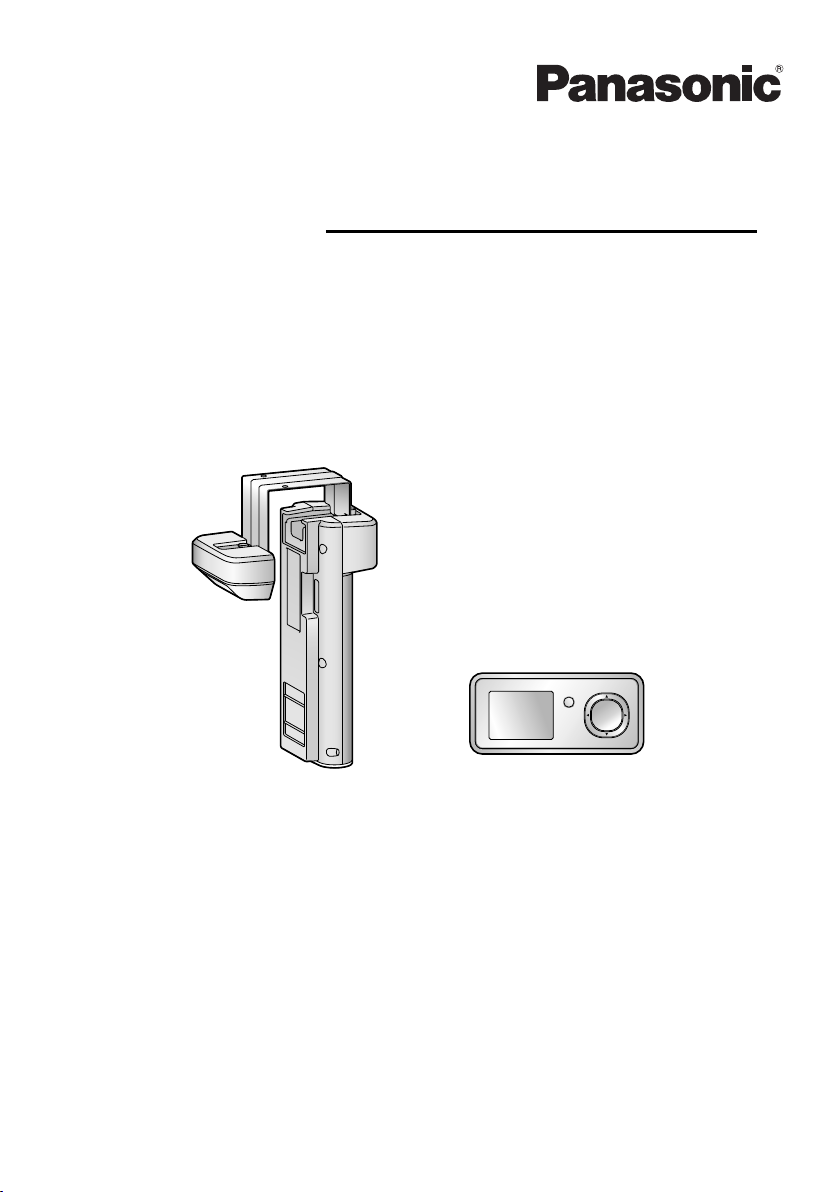
VL-CM850A
VL-DM100A
Operating Instructions
Model No. VL-SDM100A
Including:
VL-DM100A
VL-CM850A
Wireless Door Camera
Thank you for purchasing a Panasonic product.
Please read this manual before using the unit and save for future reference.
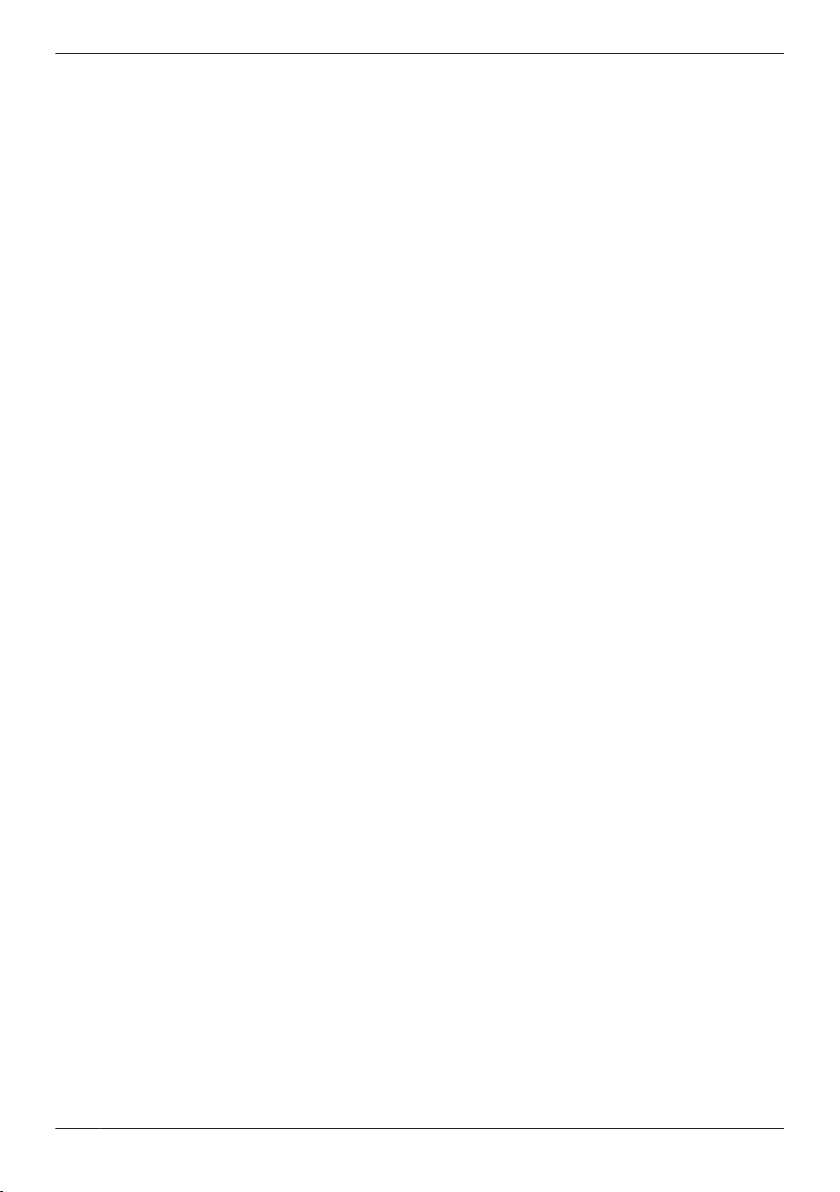
Table of Contents
Introduction
Product descriptions ...........................................3
Accessory information ........................................3
Important Information
For your safety ....................................................5
Important safety instructions ...............................6
For best performance .........................................7
Other information ................................................8
Getting Started
Location of controls .............................................9
Monitor display ..................................................11
Attaching the Wireless Camera ........................13
How to use
Monitoring the outside ......................................19
Programming function settings .........................21
Useful Information
Replacing batteries ...........................................22
Cleaning ............................................................22
Help
Troubleshooting ................................................23
Error messages ................................................25
General Information
Specifications ....................................................26
For users in the United States Only (FCC and other
information) .......................................................28
For users in Canada Only (Industry Canada
Notices and other information) ..........................29
Quick Reference Guide (in Spanish)
Quick Reference Guide (in Spanish) ................30
Appendix
Customer services (For United States) .............33
Warranty (For United States) ............................34
Warranty (For Canada) .....................................36
Index
Index..................................................................38
2

Product descriptions
Product figure
Introduction
VL-CM850A
Description in this
manual
*1 The Wireless Camera is used by attaching it to the front door of a house or apartment (page 13).
*2 With the Monitor you can easily check your front door with images from the Wireless Camera.
*3 The Cradle is used to hold the Monitor, see page 11.
Wireless Camera Monitor Cradle
*1
VL-DM100A
*2
Accessory information
Supplied accessories
A
Double-sided tape*1 … ´ 1
D
Cradle*2 … ´ 1
*1 Used for the Wireless Camera and for installation.
*2 Used for the Monitor.
*3 Containing English Operating Instructions, French Operating Instructions, and Spanish Quick
Reference Guide.
B
Hex key*1 … ´ 1
E
Operating Instructions*3 … ´
1
C
Screws*1 … ´ 2
Note:
R Design and specifications are subject to change without notice.
R The illustrations in these instructions may vary slightly from the actual product.
License:
R Portions of this software are based in part on the work of the Independent JPEG Group.
Trademarks:
R All other trademarks identified herein are property of their respective owners.
3
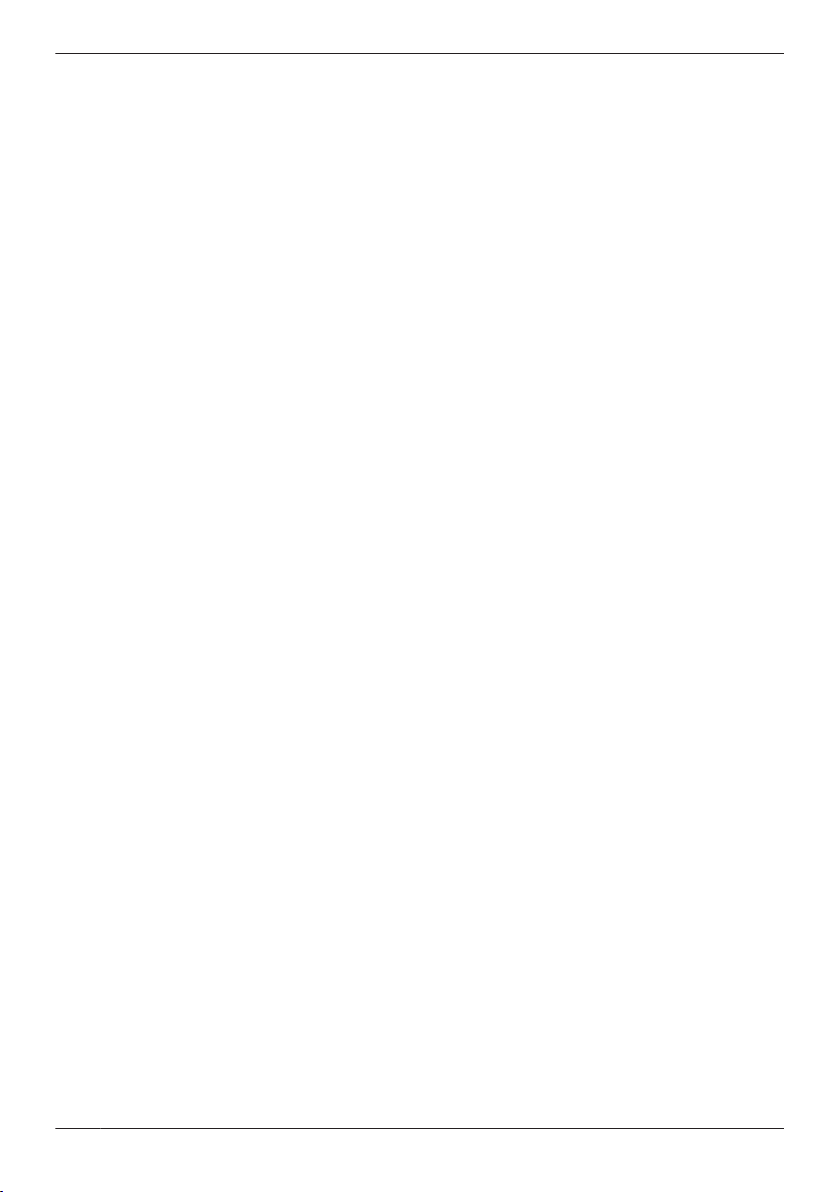
Introduction
This product is not designed to be used to prevent theft or intrusions. Panasonic assumes no
liability for any accidents or damages occurring in such cases.
4
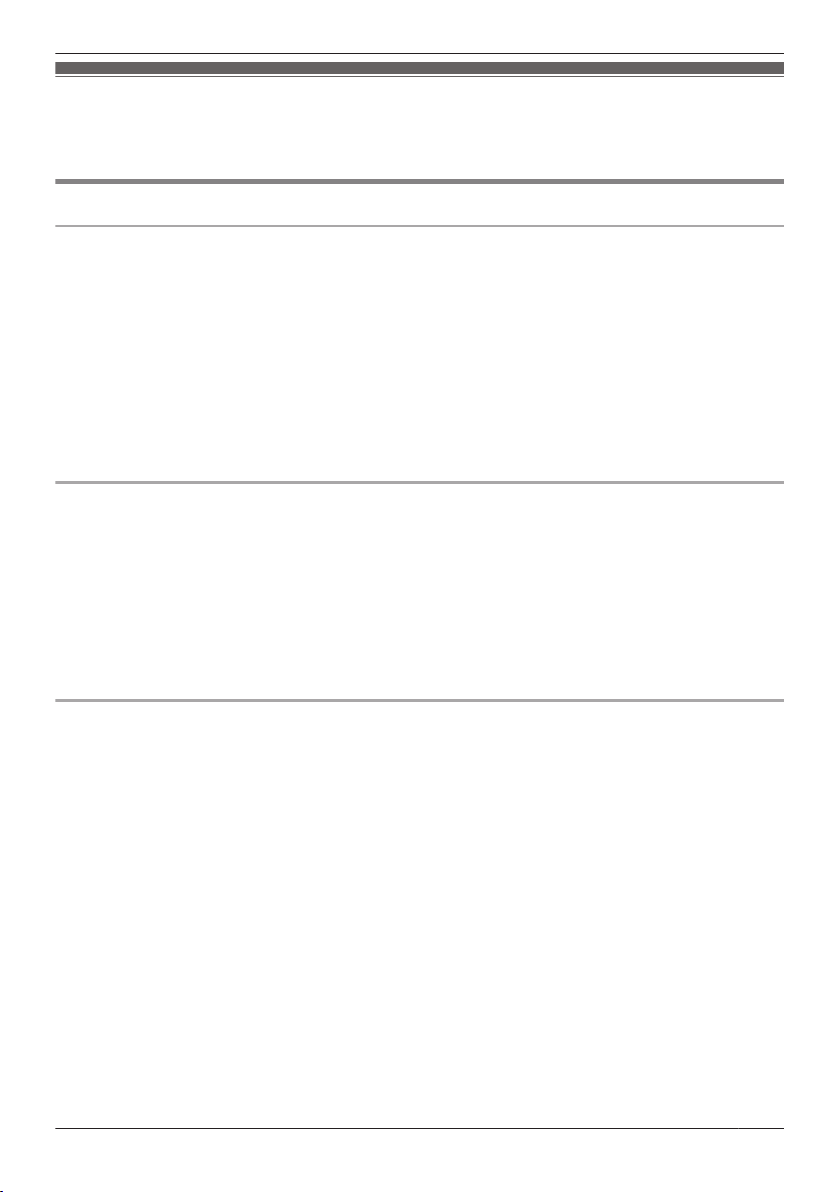
Important Information
For your safety
To prevent severe injury and loss of life/property, read this section carefully before using the product to
ensure proper and safe operation of your product.
WARNING
Power connection
R Use only the power source marked on the unit. If you are not sure of the type of power supplied to your
home, consult your dealer or local power company.
R Do not overload power outlets and extension cords. This can result in the risk of fire or electric shock.
R Completely insert the power plug into the power outlet. Failure to do so may cause electric shock and/
or excessive heat resulting in a fire.
R Regularly remove any dust, etc. from the power plug by pulling it from the power outlet, then wiping
with a dry cloth. Accumulated dust may cause an insulation defect from moisture, etc. resulting in a fire.
R If the unit emits smoke or an abnormal smell, or makes an unusual noise, immediately unplug the
power plug from the power outlet. These conditions can cause fire or electric shock. Confirm that
smoke has stopped and contact an authorized service center.
R Never touch the plug with wet hands. Danger of electric shock exists.
Installation
R Do not use the unit in areas that are exposed to rain, moisture, steam, or oily smoke, or areas that
have excessive dust. This may cause fire or electric shock.
R Do not install or use this product near automatically controlled devices such as automatic doors and
fire alarms. Radio waves emitted from this product may cause such devices to malfunction resulting in
an accident.
R Do not perform any actions (such as damaging, altering, exposing to heat sources, or placing heavy
objects on the electrical parts and the power plug) that may damage the electrical parts and the power
plug. Using the unit with damaged electrical parts or a damaged power plug may cause electric shock,
short circuits, or fire. Contact an authorized service center for repairs.
Operating safeguards
R To reduce the risk of electric shock, do not disassemble this unit. Refer servicing to an authorized
service center when service is required. Opening covers may expose you to dangerous voltages or
other risks. Incorrect reassembly can cause electric shock when the unit is subsequently used.
R Do not touch the Monitor, electrical parts, or the power plug during an electrical storm. There may be a
remote risk of electric shock from lightning.
R Never spill any liquids on the unit or get the unit wet in any way. This may cause fire, electric shock, or
injury. If the unit becomes wet, immediately unplug the power plug from the power outlet and refer
servicing to an authorized service center.
R Never spill any liquids on the electrical parts or power plug, or get the electrical parts or power plug wet
in any way. This may cause fire, electric shock, or injury. If the electrical parts or power plug becomes
wet, immediately unplug the power plug from the power outlet and refer servicing to an authorized
service center.
R Unplug this unit from power outlets and refer servicing to an authorized service center if the power
cord becomes damaged or frayed.
– If the Monitor has been exposed to rain or water, or liquid has been spilled into the unit. Do not use
a microwave oven to speed up the drying process of any parts of the unit to avoid permanent
damage.
– If the unit has been dropped or physically damaged.
R Do not place the unit in a microwave oven or other devices such as electromagnetic cookers. This may
cause heat or smoke to be generated, fire, or an explosion.
5
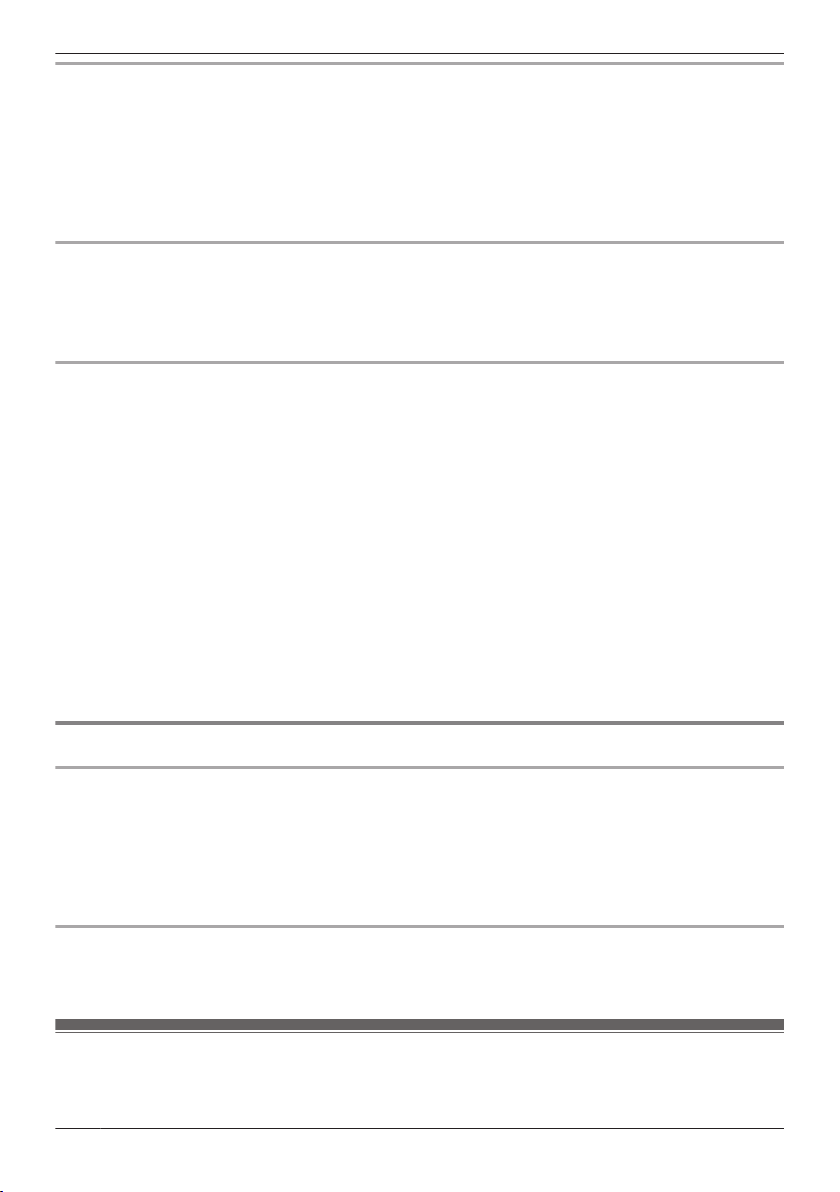
Important Information
Medical
R Consult the manufacturer of any personal medical devices, such as pacemakers or hearing aids, to
determine if they are adequately shielded from external RF (radio frequency) energy. (The unit
operates in the frequency range of 1.92 GHz to 1.93 GHz, and the RF transmission power is 115 mW
(max.).)
R Do not use the unit in health care facilities if any regulations posted in the area instruct you not to do
so. Hospitals or health care facilities may be using equipment that could be sensitive to external RF
(radio frequency) energy.
Installation and relocation
R The power plug is used as the main disconnect device. Ensure that the power outlet is installed near
the product and is easily accessible.
R Make sure to have sure footing when attaching or taking off the unit. Tripping over or falling down may
cause injury.
Dry-cell battery
R Do not come into contact with the electrolyte from the batteries or let it get in your eyes if liquid is
leaking from the batteries. This may cause loss of sight. Should the electrolyte from the batteries get
into your eyes, do not rub your eyes. Immediately flush your eyes with clean water and see a doctor for
medical treatment as soon as possible.
R In order to prevent the risk of heat generation, fire, an explosion, or leaking liquids, do not do the
following.
– Charge, heat up, or disassemble batteries, or dispose of batteries in the fire.
– Connect metal objects to batteries’ terminals.
– Carry or store the batteries together with rings, bracelets, keys, or similar objects.
– Use old and new batteries or batteries of different types together.
R Do not place the batteries within reach of children. There is a risk that children may swallow batteries.
If you suspect that a child has swallowed a batteries immediately seek consultation with a medical
practitioner.
R In order to prevent the risk of heat generation, an explosion, or leaking liquids, immediately remove
batteries that cannot be used, remove batteries when not using the unit for extended periods, and do
not insert batteries with incorrect polarities.
CAUTION
Installation and relocation
R In order to prevent the risk of injury from the unit falling, do the following.
– Always follow the attachment procedures listed in this manual.
– Attach the Wireless Camera securely to the door.
– Remove the battery case when exchanging batteries.
– Do not use excessive force when closing the door.
– Never use the unit in an unstable place or a place that is exposed to strong vibrations.
Dry-cell battery
R Only use specified batteries. Using unspecified batteries may cause leaking fluids, heat generation, or
an explosion.
Important safety instructions
When using this unit, basic safety precautions should always be followed to reduce the risk of fire,
electric shock, or personal injury.
6
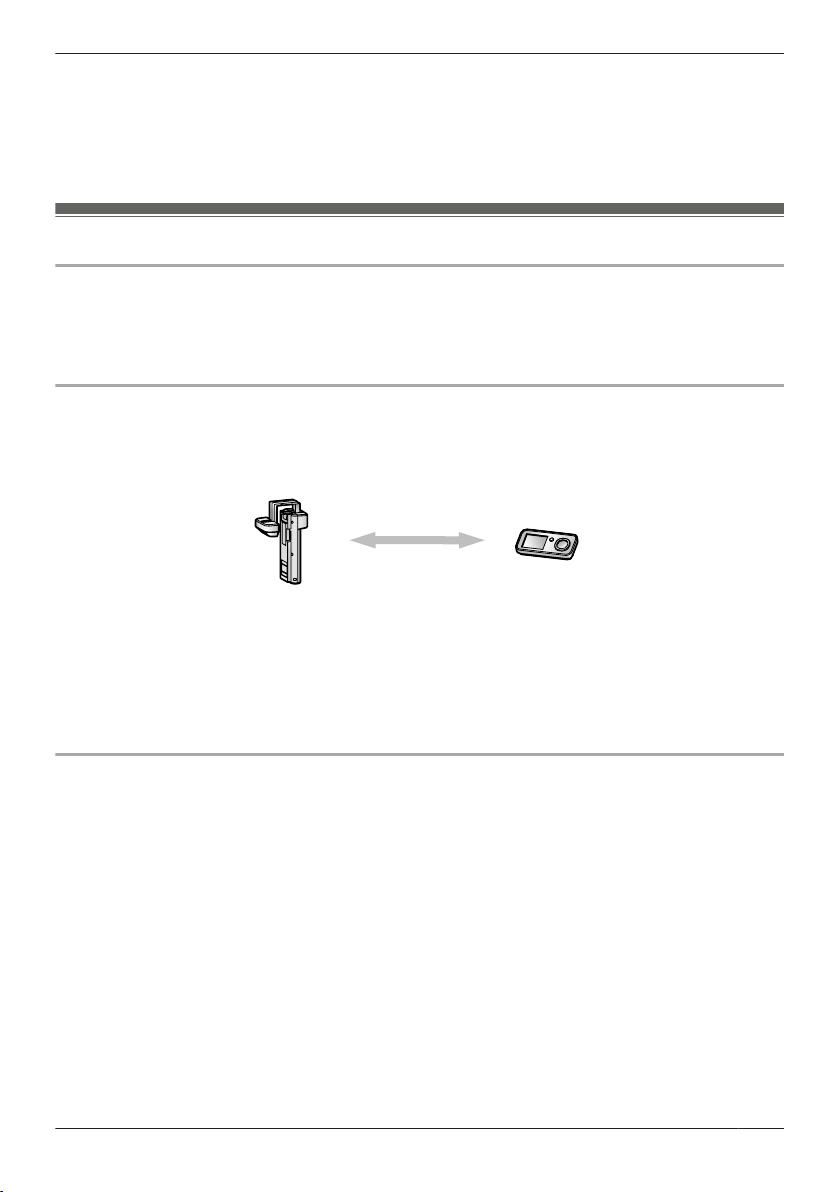
A
B
Important Information
R Do not use this unit near water. For example, near a bathtub, wash bowl, kitchen sink, or laundry tub,
in a wet basement, or near a swimming pool, and the like.
R Do not dispose of the batteries in a fire. They may explode. Check with local waste management
codes for special disposal instructions.
SAVE THESE INSTRUCTIONS
For best performance
Before using
R It is prohibited to disassemble or modify this unit. Contact the dealer where you purchased this unit for
repair.
R When power fails, this unit cannot be used.
R Panasonic may not be able to take liability for damages due to external factors such as power failures.
Location (Wireless Camera/Monitor)
The Wireless Camera (A) and Monitor (B) use radio waves to communicate with each other.
use within 70 m (229 ft 8 in.)
(with no obstructions)
R For maximum distance operation, we recommend the following:
Placing the Monitor away from electrical appliances such as:
– TVs
– Radios
– Personal computers
– Air conditioners
R Coverage depends on the local environmental conditions.
Environment
R Keep the unit away from electrical noise generating devices, such as fluorescent lamps and motors.
R The unit should be kept away from excessive smoke, dust, high temperature and vibration.
R The unit should not be exposed to direct sunlight.
R Do not install the Wireless Camera in areas where there is a backlight (the visitors’ faces appear dark
and are hard to recognize), or areas that create hydrogen sulfide (this may cause a malfunction).
R Do not install the Wireless Camera in areas where it can be directly exposed to the elements (this may
cause a malfunction).
R Do not place heavy objects on top of the unit.
R When you leave the unit unused for a long period of time, unplug it from the power outlet. In this
situation, we recommend that you turn the power for the Wireless Camera off in order to conserve the
batteries’ energy.
R The unit should be kept away from heat sources such as heaters, kitchen stoves, etc. It should not be
placed in rooms where the temperature is less than 5 °C (41 °F) or greater than 40 °C (104 °F). Damp
basements should also be avoided.
R Even when the Monitor and Wireless Camera are within 70 m (229 ft 8 in.), if there obstructions such
as the ones below, problems such as signals becoming weak, distorted images, and slow image
7
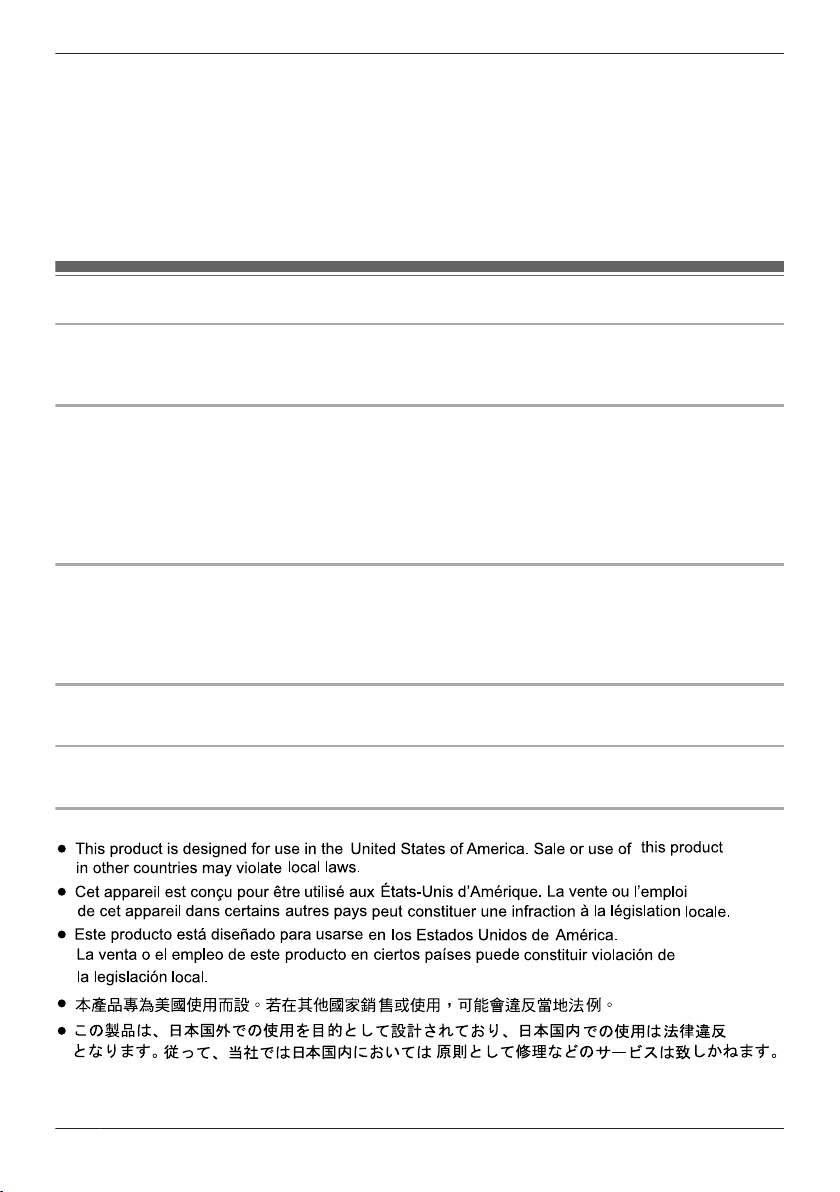
Important Information
refresh rates may occur, causing the Monitor and Wireless Camera to not be able to be used together.
(See page 12 for information about the signal display.)
– walls with an insulation material that contains aluminum foil
– walls made of concrete or galvanized iron
– when each device Wireless Camera and Monitor) is used on a different floor
– double insulating glass or metallic shutters
– places where several walls are separated by open space
R Operating the product near electrical appliances may cause interference. Move away from the
electrical appliances.
Other information
Caution
R Risk of explosion if battery is replaced by an incorrect type. Dispose of used batteries according to the
instructions.
Privacy and rights of portrait
When installing or using the Wireless Camera, please take into consideration the rights of others with
regard to privacy.
R It is generally said that “Privacy” means the ability of an individual or group to stop information about
themselves from becoming known to people other than those whom they choose to give the
information. “Rights of portrait” means the right to be safe from having your own image taken and used
indiscriminately without consent.
Others
R Panasonic assumes no liability for injuries or property damage resulting from failures arising out of
improper installation or operation inconsistent with the Operating Instructions.
R If you stop using the Wireless Camera, remove the Wireless Camera from the door to prevent them
from falling off.
Requesting repairs for the unit
R During repairs the unit’s settings may be changed or returned to the default settings.
Note for product disposal, transfer, or return
R Perform “RESET SETTINGS” with the Monitor before you dispose of, transfer, or return the product.
Notice (for users in the United States Only)
8
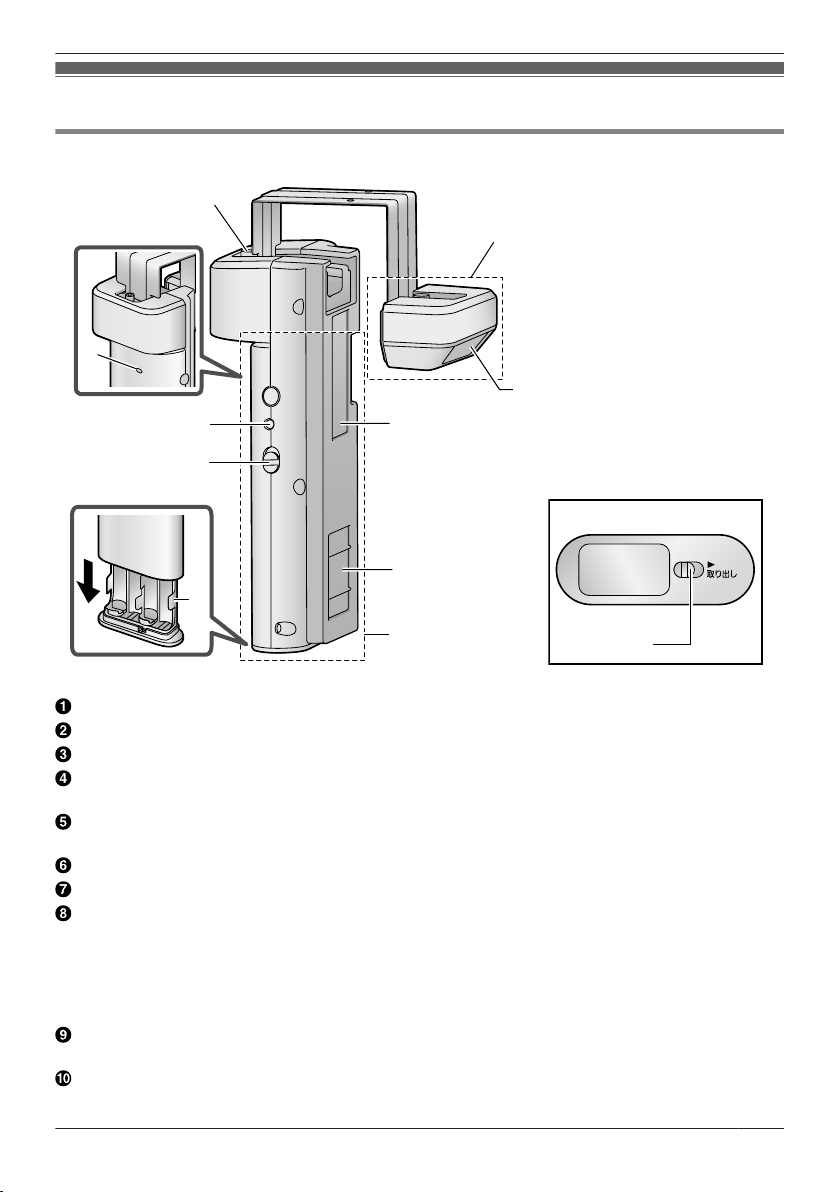
Location of controls
B
H
I
C
F
D
E
G
J
A
K
Wireless Camera
Getting Started
R Bottom view
Fixing screw
Camera unit
Camera lens
Cable protection sheet
R Do not remove this sheet.
Magnet/rubber
R The magnet and rubber are used to stop the Wireless Camera from moving.
Wireless unit
Battery case
Power slide switch (ON/OFF)
R The batteries run out of power faster in the following situations. Turn the power slide switch OFF in
these situations.
– In situations such as when you are away from home for extended periods of time and you
disconnect the power to the Monitor.
– During electrical power failures.
Pair button (Not normally used.)
R Only used when pairing must be performed again for repairs or product exchanges (page 25).
Pair indicator
R Flashes/lights when pairing (not normally performed).
9
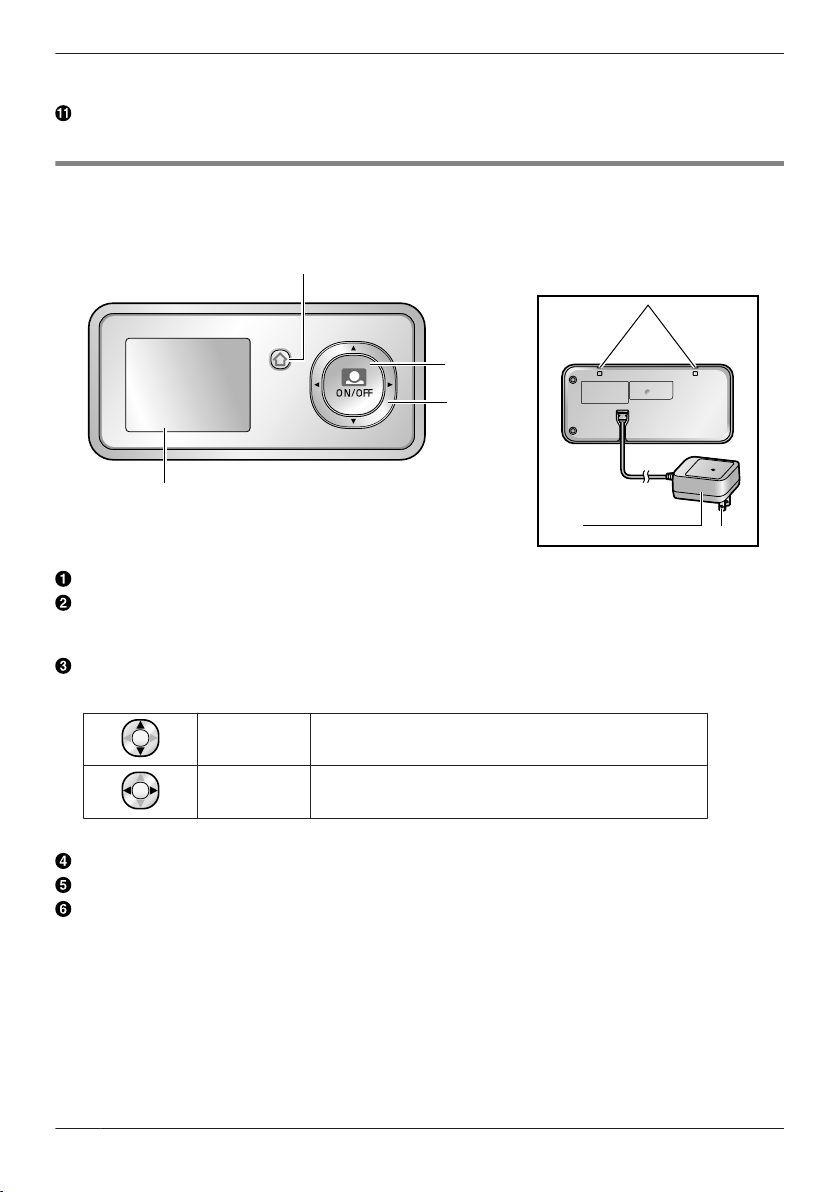
MENU
A
D
B
C
E
F
Getting Started
R When you turn the Wireless Camera’s power ON, you can check the pair indicator to check if the
power is actually turned on (page 15).
Slide lever
R Use the slide lever when removing the battery case.
Monitor
R Bottom view
The Monitor can be hung from a
wall by passing straps through the
holes.
Menu button
Monitor button
R Used to monitor the area outside the door (page 19).
R Used to perform operations displayed by the operation guidance.
Navigator key
Used to select items or perform operations displayed by the operation guidance.
10
Monitor display
Electrical parts
Power plug
MDN/MCN
MFN/MEN Press MFN (left) or MEN (right).
Press MDN (up) or MCN (down).
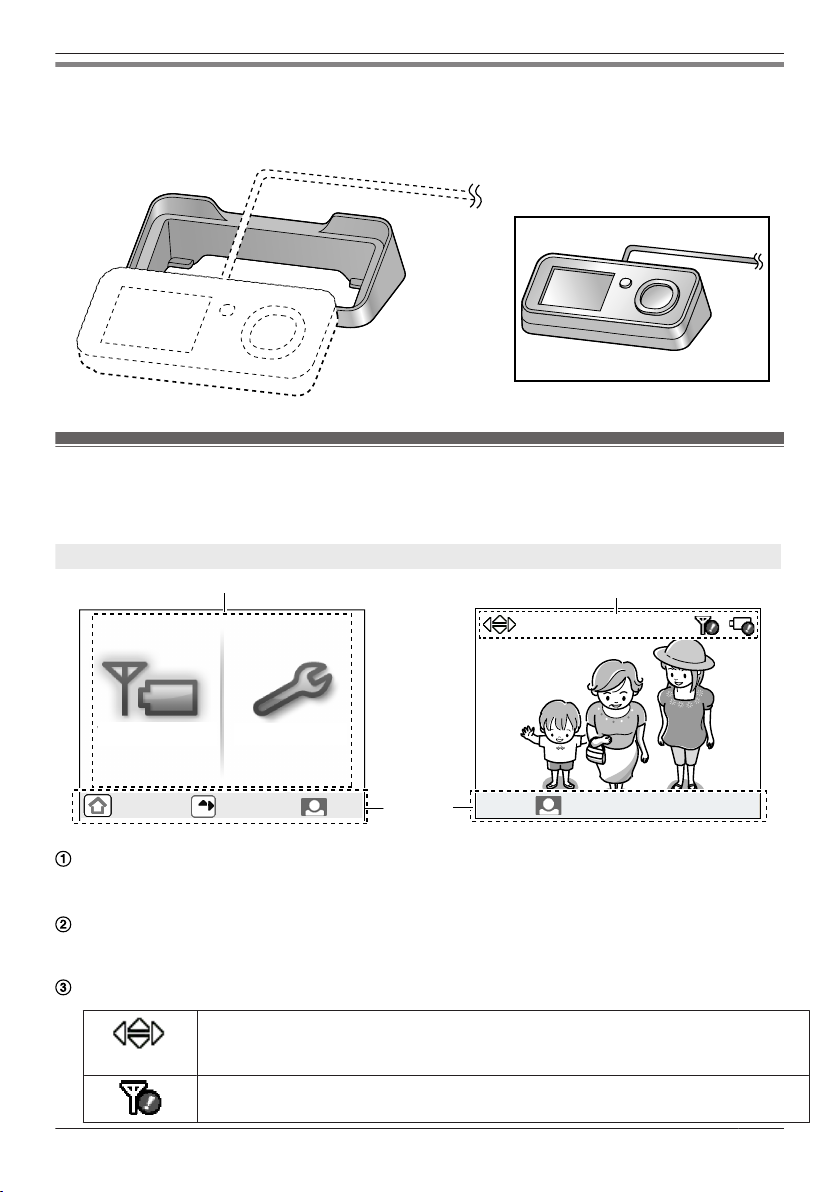
OFF
All SETTINGS
SIGNAL/BAT
OFF
OK
1
2
2
3
PRESS
3 SEC TO GO TO ZOOM
PRESS
3 SEC TO GO TO ZOOM
Getting Started
Cradle
Use the Cradle to hold the Monitor.
– Pass the power cord through the groove in the Cradle.
R When the Monitor is placed on the
Cradle.
Monitor display
R The following display is an example for description purposes, and it may differ from the actual display.
R To display the top menu when it is off (not displayed), press MMENUN.
Top menu When displaying images
Displays the menu names for items that can be operated.
“SIGNAL/BAT”: Use this menu to display the status of the wireless signal and batteries (page 12).
“ALL SETTINGS”: Use this menu to change settings (page 21).
Operation guidance
Displays what actions the buttons can be used for and guidance for operations.
R The operation guidance can be configured not to be displayed when monitoring (page 21).
Displays the current status with symbols.
Displayed when displaying the Zoom display (page 19).
The displayed arrows indicate which direction the Zoom position can be moved when
displaying the Zoom display.
Displayed when the signal between the Monitor and Wireless Camera is weak.
11

*1
*1
*1
*1
Getting Started
Displayed when there is not much power remaining in the batteries of the Wireless
Camera.
Signal/battery information
You can display and check the signal and remaining battery power of the Wireless Camera and Monitor
with the following operations.
1 Press MMENUN, then select “SIGNAL/BAT” by pressing MFN or MEN.
2 Press M
N (Monitor button) (“OK”).
3 Press MEN (“RENEW”) to display the latest signal status and remaining battery power information.
4 To finish the operation, press MMENUN 2 times.
Note:
R The MMENUN button will light in red to inform you when the signal is weak or if the remaining battery
power is running low. If the MMENUN is pressed at this time, the light goes out and the signal/battery
information screen is displayed.
Signal status symbols
Good Bad Out of range
*1 Use within this range.
Note:
R When the Wireless Camera or Monitor is out of range, move the Monitor to an area with a good signal.
Remaining battery power symbols
Lots Little Out of power
*1 Use within this range.
Note:
R When the batteries of the Wireless Camera run out of power, exchange them with new batteries
(page 15, 22).
R When the Wireless Camera is (Out of range), the remaining battery power symbol of the Wireless
Camera is not displayed.
12

Attaching the Wireless Camera
approx.
90
approx.
50 cm
(1 ft 8 in.)
approx.
120
approx. 180 cm
(5 ft 11 in.)
approx.
50 cm (1 ft 8 in.)
Inner side of the door
Inside Outside
Wireless unit
Camera unit
Surface of the door
Before attaching the Wireless Camera (Installation preparation)
Wireless Camera range
R Views when the camera is set “WIDE” (default).
When using with a door with a height of 2 m (6 ft 7 in.)
Side view Top view
Attaching the Wireless Camera to a door
Getting Started
R Attach the wireless camera to a door in a protected area that is not directly exposed to the elements,
R Connect the Monitor to the power outlet and turn it on.
R Attach the Wireless Camera to a flat area on the surface on the door.
R Wipe dirt and moisture from the surface of the door where the Wireless Camera will be attached.
R Remove the protection film from rear side of the wireless unit.
such as under a roof or eave.
13

45 mm (1 3/4 in.) or less
Camera unit
Side of the door
Door thickness between
32 mm - 63 mm
(1 1/4 in. - 2 1/2 in.)
C
Wireless unit
A gap of 2.5 mm (3/32 in.) or more
A
A gap of 3 mm (1/8 in.) or more
B
Outside
Inside
Door frame
View from the side
Side of the door
Getting Started
Doors the Wireless Camera can be attached to
R Steel doors that open to the inside that meet the following requirements.
– A gap of 2.5 mm (3/32 in.) or more for A and 3 mm (1/8 in.) or more for B between the door and
door frame.
– A door with a thickness of between 32 mm - 63 mm (1 1/4 in. - 2 1/2 in.) (C).
Note:
R The Wireless Camera cannot be attached to the following doors.
– Sliding doors
– Doors that open to the outside
– A door with a protrusion such as a guard plate, or a cavity
14

A
B
B
C
A
Getting Started
Inserting batteries into the wireless unit
Before attaching the Wireless Camera to the door, insert the batteries by performing the following
procedure.
1 Slide the slide lever (A) across and take out the battery case (B) from the wireless unit.
R Be careful not to drop the battery case when taking it out.
2 Insert the batteries.
R 4 Alkaline AA (LR6) batteries
R Do not mix old and new batteries or batteries of different types.
R Make sure that the polarity ( , ) of the batteries is correct.
3 Insert the battery case into the wireless unit.
R Firmly push the battery case into the wireless unit until the red label (A) cannot be seen.
4 Slide the power slide switch (B) for the power to ON.
R You can check if the power is actually on by confirming that the register indicator (C) changes
from flashing to not lit.
Note:
R Batteries have a shelf-life. Check the shelf-life listed on the batteries before using them.
15

C
D
E
A
B
Getting Started
R Use Alkaline AA (LR6) batteries. The batteries’ lifetime will be reduced if different types of batteries are
used together.
R To prevent the Wireless Camera from falling down when replacing the batteries, make sure to close
the door and turn off the power of the Wireless Camera before replacing batteries.
Attaching the Wireless Camera to a door
Note:
R Be careful not to get your fingers caught in the door when attaching the Wireless Camera.
1 Loosen the wireless unit’s fixing screw (A) with the included hex key (B), and then hang the
Wireless Camera from the door.
R Do not take the fixing screw (A) off, just loosen it.
R Position the Wireless Camera so that visitors can be centrally viewed when monitoring.
2 Holding the camera unit (C), adjust the position of the metal plate (D) so that the distance between
the wireless unit (E) and camera unit (C) matches the width of the door, then temporarily fix the
Wireless Camera into position by gently tightening the fixing screw (A).
3 Check that the metal plate (D) of the Wireless Camera does not hit against the door frame when
opening or closing the door.
4 Check that the Wireless Camera is in a suitable position.
R Check images from the Wireless Camera on the Monitor, and adjust the position of the Wireless
Camera as necessary.
16

Double-sided tape
A
B
PRESS
PRESS
A
Double-sided tape (included)
Getting Started
5 Carefully take the Wireless Camera off the door without loosening the fixing screw, and then remove
the silicon paper from the double-sided tape on the back of the metal plate.
R Wipe dirt and moisture from the surface of the door, then attach the Wireless Camera to a flat area
on the surface of the door.
6 Hang the Wireless Camera from the position confirmed in step 4, then press the Wireless Camera
into the door so that the double-sided tape on the back of the metal plate and wireless unit sticks to
the door (A). Make sure that there are no gaps between the top of the door and the metal plate.
R Check that the wireless unit does not easily move around when the door is closed.
R Perform the following when the double-sided tape does not stick well to the door and the Wireless
Camera moves around easily.
(1) Remove the Wireless Camera from the door.
(2) Loosen the fixing screw, widen the distance between camera unit and wireless unit, and then
stick the additional double-sided tape to the back of the wireless unit.
(3) Remove the silicon paper from the double-sided tape, then hang the Wireless Camera from
where it was positioned before.
(4) After pressing the wireless unit into the door to so that it sticks to the door, adjust the position
of the metal plate so that the distance between the wireless unit and camera unit matches the
width of the door while holding the camera unit.
7 Close the door, then firmly tighten the fixing screw (B) while holding the wireless unit to stop it from
moving.
R Hold the long part of the hex key and firmly tighten the fixing screw.
R Check that the fixing screw has not become loose at regular intervals.
17

Getting Started
R If the door is made of wood, make sure to use the included screws to fix the metal plate to the top
side of the door. Make sure to get permission from the owner before fixing screws to the door.
Important:
R Because the Wireless Camera uses double-sided tape with strong adhesion to prevent it from falling
down, care is needed when removing the Wireless Camera from the door. (Forcibly removing the
double-sided tape may damage the surface of the door.)
18

MENU
How to use
Monitoring the outside
You can monitor the images from outside taken by the Wireless Camera.
You can perform the following operations during monitoring:
R Switching between Wide/Zoom (page 19)
R Adjusting brightness (display) (page 19)
1 Press M N (Monitor button).
R The outside image will be shown on the display.
2 To end operations, press M N (Monitor button).
Note:
R Monitoring lasts for about 20 seconds after M N (Monitor button) is pressed.
However, if operations are performed during monitoring, monitoring can be extended to a maximum of
3 minutes.
R At night or at other times when the area around the Wireless Camera becomes dark, the image quality
may be reduced.
Adjusting brightness (display)
1 Press MMENUN while monitoring.
2 Press MFN or MEN to adjust the brightness.
Manipulating displayed images with Wide/Zoom and Pan/Tilt
During monitoring, the display can be temporarily switched between Wide/Zoom, and the Zoom position
can be changed with pan/tilt operations.
Wide display
(default setting)
1 Press and hold M N (Monitor button) for about 3 seconds when in the Wide display.
R The display is switched to the Zoom display.
Zoom display
19

B
A
How to use
R To switch back to the Wide display, press and hold M N (Monitor button) for about 3 seconds
again.
2 To change the Zoom position with Pan/Tilt, press MDN, MCN, MFN, or MEN when in the Zoom display.
R The Zoom position changes each time MDN, MCN, MFN, or MEN is pressed.
Example:
In the illustration above, the Zoom position is shown in gray.
– Press MFN 1 time: the Zoom position is moved to (A).
– Press MCN 1 time: the Zoom position is moved to (B).
R The Zoom position can be moved in the direction of the symbols shown on the screen.
Note:
R Performing the above operations only temporarily switches between Wide/Zoom displays. Therefore,
images will be displayed according to the default settings the next time images are monitored. To
change the default settings, change “WIDE/ZOOM SETTINGS” (page 21).
R When the Zoom position is changed, it is retained and used the next time images are monitored.
20

How to use
Programming function settings
You can change the function settings to suit your needs.
How to change the function settings
1 Press MMENUN, then select the “ALL SETTINGS” by pressing MFN or MEN.
2 Press M
3 Press M N (monitor button) (“OK”).
4 Press MDN or MCN to select the desired setting, then press M N (monitor button) (“OK”).
R This step may vary depending on the feature being programmed.
5 Press MDN or MCN to select the desired setting, then press M
6 To finish the operation, press MMENUN 2 times.
Note:
R When no operation is performed for about 60 seconds during settings, the setting function quits.
Function list
In the following list, < > indicates the default settings.
Item Function Setting
START-UP
SETTINGS
DEFAULT DISP
SETTINGS
N (monitor button) (“OK”), then select the desired item by pressing MDN or MCN.
N (monitor button) (“OK”).
MOTTLED COLOR
PREVENT
LANGUAGE
SELECTION
WIDE/ZOOM
SETTINGS
<POWER FREQUENCY (60Hz)> / POWER FREQUENCY
(50Hz)
R To prevent mottled or uneven color from being
displayed, set the power frequency to match the area in
which you use the unit.
<ENGLISH> / FRENCH / SPANISH / ARABIAN
<WIDE> / ZOOM
R Select how images are initially displayed: Wide or Zoom.
SAVE CAMERA
BATTERIES
RESET SETTINGS
CONTRAST
OPERATION
GUIDANCE
–
–
When it is difficult to see the monitor display, you can
adjust the display contrast. 5 levels are available.
<YES> / NO
R Select NO if you do not want the operation guidance
(page 11) to be displayed when viewing Wireless
Camera images.
<OFF> / ON
R Select ON to lengthen the time that the batteries can be
used for. (However, by selecting ON, the time it takes to
display images when monitoring may increase.)
YES / NO
R If YES is selected, the Monitor settings are initialized.
– Initialization cannot be performed when the Wireless
Camera is out of range. Only perform initialization
when the Wireless Camera is within signal range.
21

Useful Information
Replacing batteries
When the batteries of the Wireless Camera run out of power ( ), exchange them with new batteries.
R ONLY USE Alkaline AA (LR6) batteries.
R Refer to page 15 for information on how to insert batteries.
R To prevent the Wireless Camera from falling down, make sure to close the door and turn off the
power of the Wireless Camera before replacing batteries.
Cleaning
R Clean the unit with a soft, dry cloth. For excessive dirt, wipe the unit with a slightly damp cloth.
R When cleaning the Monitor and its electrical parts and power plug, make sure to unplug the power plug
from the power outlet.
Important:
R Do not use anything containing alcohol, polish powder, powder soap, benzine, thinner, wax, petroleum,
or boiling water. Also do not spray with insecticide, glass cleaner, or hair spray. This could cause a
change in color or quality.
22

Troubleshooting
Display issues
Problem Cause & Solution Page
Images appear slightly
distorted.
The image of a person’s
face is dark.
The image is not clear or
is blurry.
The image is white or
black.
The image is white, or
white lines or circles are
shown on the display.
The image is flickering. R The MOTTLED COLOR PREVENT setting does not match
The image displayed on
the Monitor distorts or is
displayed slowly. (It takes
about 5 seconds or more
to be displayed.)
R This is a characteristic of camera lenses and is not a
malfunction.
R When there is a backlight in the place where the Wireless
Camera is located, the person’s face becomes dark.
– Adjust the brightness of the display while monitoring.
R The surface of the lens of the Wireless Camera is dirty.
– Clean it with a dry soft cloth.
R The surface of the lens of the Wireless Camera is wet with
dew. Wait for the condensation to evaporate.
R The brightness of the display is not properly adjusted.
Adjust the brightness while monitoring.
R Strong light such as sunlight is shining into the lens of the
Wireless Camera. Though this may cause the display
image to become difficult to see, this is not a malfunction.
– Locate the Wireless Camera away from direct sunlight.
the power frequency for the region that you are using the
unit in.
– Matching the power frequency for the region that you are
using the unit in can improve the quality of the colors
displayed. When using the unit in a different region (after
moving, etc.), match the settings to that region.
R AC (alternating current) lights such as fluorescent lights
may cause flickering. This is not a malfunction.
R The distance between the Monitor and Wireless Camera is
too far, or there is a concrete wall or other obstruction
between the Monitor and Wireless Camera.
– Move the Monitor to a location closer to the Wireless
Camera that has no obstructions.
Help
–
19
22
–
19
–
21
–
7
Monitor
Problem Cause & Solution Page
The Monitor is warm. R This is normal. (It may feel a little warmer in summer than
in winter.)
– If it feels very hot, unplug the power plug from the power
outlet, then contact our service personnel.
–
23

Help
Others
Problem Cause & Solution Page
The Wireless Camera’s
batteries run out of power
quickly.
There is a power failure. R The unit does not work during a power failure. –
The unit does not work
with correct operations.
(The unit does not work
properly.)
R The Wireless Camera is out of range of the Monitor.
– When the Wireless Camera is out of range of the
Monitor, it repeatedly searches for the Monitor which
causes the batteries’ power to be consumed faster.
Move the Monitor so that it is within range of the
Wireless Camera.
R The power plug is unplugged from the power outlet.
– When the Monitor is disconnected from the power outlet
it causes the Wireless Camera to become out of range
from the Monitor. This causes the Wireless Camera to
repeatedly search for the Monitor which results in the
batteries’ power being consumed faster. When
unplugging the power plug of the Monitor, turn the slide
switch of the Wireless Camera to OFF.
R You are using rechargeable batteries.
– Depending on the capacity of the rechargeable batteries,
their life span may become shorter. This is not a
malfunction.
R Perform the following operations.
Wireless Camera:
Replace the batteries.
Monitor:
Disconnect it from the power outlet and then reconnect it after
waiting for about 10 seconds.
– Program settings are not affected.
12
–
–
22
–
24

Error messages
Problem Cause & Solution Page
CANNOT CONNECT TO
CAMERA
The following may be causing the problem.
R The Wireless Camera is turned off.
– Turn the Wireless Camera on.
R The batteries of the Wireless Camera have run out of
power.
– Replace the batteries.
R The Wireless Camera is turned on, but the Wireless
Camera is out of range from the Monitor.
– Move the Monitor to an area close to the Wireless
Camera that has no obstructions between the Wireless
Camera and Monitor. (When the Wireless Camera is in
range of the Monitor it can connect to the Monitor.)
– Turn the power for the Wireless Camera off then on.
(When the Wireless Camera is in range of the Monitor it
can connect to the Monitor.)
– When using a replacement Wireless Camera when
servicing your original Wireless Camera, the
replacement Wireless Camera must be paired to the
Monitor. Refer to the following for instructions on how to
pair the Wireless Camera.
n How to pair Wireless Cameras
After performing operations on the Monitor, perform
operations on the Wireless Camera within about 2 minutes.
Monitor operations:
A Press MMENUN, MDN, and M N (Monitor button) at the
same time. (Enters CAMERA PAIRING MODE.)
B Press M N (Monitor button).
Wireless Camera operations:
C Insert the batteries (page 15).
D Turn the power for the Wireless Camera on while pressing
the pair button with a pointed object (keep pressing the pair
button until the pair indicator starts flashing).
R The pair indicator starts flashing quickly.
– The pair indicator changes in the following manner
when pairing is successfully completed:
flash quickly ® light for about 10 seconds ® go out
– The pair indicator changes in the following manner
when pairing fails (Pairing must be performed
again.):
flash quickly ® go out
Help
9
22
7
9
25

General Information
Specifications
Monitor (VL-DM100A)
n Power supply:
120 V AC, 60 Hz
n Power consumption:
During standby: approx. 1 W@
During operations: approx. 2 W@
n Dimensions (H ´ W ´ D):
Approx. @16.5 mm (5/8 in.) ´ @126 mm (4 15/16 in.) ´ @59 mm (2 5/16 in.) @(excluding protruding
sections)
– When using the Cradle: approx. @47 mm (1 7/8 in.) ´ @131 mm (5 3/16 in.) ´ @78 mm (3 1/16 in.)
@(excluding protruding sections)
n Weight:
Approx. @200 g (0.44 lb) (including the Cradle)
n Operating temperature:
0 °C to 40 °C (32 °F to 104 °F)
n Operating humidity:
Up to 90 % RH (Relative Humidity) non condensing
n Display:
2.2" color TFT LCD monitor
n Wireless transmission method:@
1.9 GHz TDMA-WB@
Wireless Camera (VL-CM850A)
n Power supply:
Alkaline AA battery ´ 4
n Battery life:
Maximum 6 months
*1 When operated under battery saving mode.
*2 When used 5 times a day (displaying images for about 20 seconds each time) with a temperature of
20 °C (68 °F).
n Dimensions (H ´ W ´ D):
R Wireless unit:
Approx. 190 mm (7 1/2 in.) ´ 165 mm (6 1/2 in.) ´ 38 mm (1 1/2 in.) @(excluding protruding sections)
R Camera unit:
Approx. @37 mm (1 7/16 in.) ´ @87.5 mm (3 7/16 in.) ´ @40 mm (1 9/16 in.) @(excluding protruding
sections)
n Weight:
Approx. @320 g (0.71 lb) (excluding batteries)
n Operating temperature:
R Wireless unit:
0°C to 40 °C (32 °F to 104 °F)
R Camera unit:
-20°C to 50 °C (-4 °F to 122 °F)
*1*2
26

General Information
n Operating humidity:
Up to 90 % RH (Relative Humidity) non condensing
n Installation method:
Attached to a door
n Wireless transmission method:
1.9 GHz TDMA-WB
n Minimum illuminance:
3 lx
n Water resistant proprieties:
IPx3 equivalent (Camera unit)
*1 IPX-3 specifies protection against spraying water and water spraying up to 60° from vertical.@
n Viewing angle:
R Horizontal: approx. 120°
R Vertical: approx. 90°
n Transmission frequency:
@19xx MHz - 19xx MHz
n Transmitting range:
Approx. 70 m (229 ft 8 in.) (line-of-sight distance)
*1
27

General Information
For users in the United States Only (FCC and other information)
This device complies with Part 15 of the FCC Rules.
Operation is subject to the following two conditions:
(1) This device may not cause harmful interference, and
(2) this device must accept any interference received, including interference that may cause undesired
operation.
CAUTION:
Any changes or modifications not expressly approved by the party responsible for compliance could void
the user’s authority to operate this device.
NOTE:
This equipment has been tested and found to comply with the limits for a Class B digital device, pursuant
to Part 15 of the FCC Rules. These limits are designed to provide reasonable protection against harmful
interference in a residential installation. This equipment generates, uses, and can radiate radio frequency
energy and, if not installed and used in accordance with the instructions, may cause harmful interference
to radio communications. However, there is no guarantee that interference will not occur in a particular
installation. If this equipment does cause harmful interference to radio or television reception, which can
be determined by turning the equipment off and on, the user is encouraged to try to correct the
interference by one or more of the following measures:
– Reorient or relocate the receiving antenna.
– Increase the separation between the equipment and receiver.
– Connect the equipment into an outlet on a circuit different from that to which the receiver is connected.
– Consult the dealer or an experienced radio/TV technician for help.
FCC RF Exposure Warning
R This product complies with FCC radiation exposure limits set forth for an uncontrolled environment.
R To comply with FCC RF exposure requirements, the unit must be installed and operated 20 cm (8
inches) or more between the product and all person’s body (excluding extremities of hands, wrist and
feet).
R This product may not be collocated or operated in conjunction with any other antenna or transmitter.
Notice:
FCC ID can be found on the bottom of the Wireless Camera and on the electrical parts of the Monitor.
28

General Information
For users in Canada Only (Industry Canada Notices and other information)
NOTICE:
This product meets the applicable Industry Canada technical specifications.
RF Exposure Warning:
R This product complies with IC radiation exposure limits set forth for an uncontrolled environment.
R To comply with IC RF exposure requirements, the unit must be installed and operated 20 cm (8
inches) or more between the product and all person’s body (excluding extremities of hands, wrist and
feet).
R This product may not be collocated or operated in conjunction with any other antenna or transmitter.
This Class B digital apparatus complies with Canadian ICES-003.
29

A
Fixing screw
B
Camera unit
C
D
Camera lens
E
F
Wireless unit
G
Magnet/rubber
H
Power slide switch
(ON / OFF)
I
Pair button
J
Pair indicator
K
Slide lever
VL-CM850A
Quick Reference Guide
Location of controls
Bottom view
B
I
C
F
D
E
G
A
J
K
Battery case
Cable protection sheet
H
Quick Reference Guide (in Spanish)
Quick Reference Guide (in Spanish)
30

VL-DM100A
A
Menu button
B
Monitor button
C
Navigator key
D
Monitor display
Cradle
The Monitor can be hung from a wall
by passing straps the holes.
E
Electrical parts
F
Power plug
Use the Cradle to hold the Monitor.
E
Bottom view
MENU
D
A
C
B
F
Quick Reference Guide (in Spanish)
31

To monitor
(Monitor button) ( ). to finish.
To switch the displayed image between Wide display and Zoom display
(The default is wide.)
()
for about 3 seconds to switch between
The number after the button shows the location of the button described in the
previous page.
Basic Operations
Press
MN
Wide display and Zoom display.
(Monitor button)Press
M
N
(Monitor button)Press
M
N
B
B
Quick Reference Guide (in Spanish)
32

Customer services (For United States)
Appendix
33

Appendix
Warranty (For United States)
34

Appendix
35

Appendix
Warranty (For Canada)
36

Appendix
37

Index
Index
A Adjusting the display brightness: 19
B Batteries (Alkaline batteries): 15, 22
Battery case: 9, 15
C Camera lens: 9
Camera unit: 9, 13, 14, 16
Cleaning: 22
Contrast: 21
Cradle: 11
D Display: 10, 11
E Electrical parts: 10
G Guidance: 11, 21
M Menu button: 10
When lit in red: 12
Monitoring (the outside): 19
Adjusting the display brightness: 19
Switching between Wide/Zoom view: 19
Switching zoom position (Pan/Tilt): 20
N Navigator key: 10
O Operation guidance: 11, 21
P Pair button: 9, 25
Pair indicator: 9, 15, 25
Pan/Tilt (switching zoom position): 20
Power slide switch: 9, 15
Q Quick Reference Guide: 30
R Remaining battery power (Alkaline
batteries): 11, 12
Resetting function settings: 21
S Signal status display (Monitor/Wireless
Camera): 11, 12
Slide lever: 10, 15
Slide switch: 9, 15
Specifications: 26
Switching between Wide/Zoom view
Changing the default display settings: 21
Switching while monitoring: 19
Symbols: 11, 12
W Wide display: 19
Wireless unit: 9, 15
Z Zoom display: 19
38

Notes
39

For your future reference
For customers in Canada:
5770 Ambler Drive, Mississauga, Ontario L4W 2T3
For customers in the U.S.A:
One Panasonic Way, Secaucus, New Jersey 07094
For assistance, visit our website:
http://www.panasonic.com
for customers in the U.S.A. and Puerto Rico.
Date of purchase
Serial number (found on the bottom of the Monitor)
Dealer’s name and address
Dealer’s telephone number
Attach your sales receipt here.
© Panasonic System Networks Co., Ltd. 2012
Printed in Vietnam
*SDM100A*
*SDM100A*
PNQX5703ZA CC0812MM0
