Panasonic of North America 96NKX UDT131 User Manual
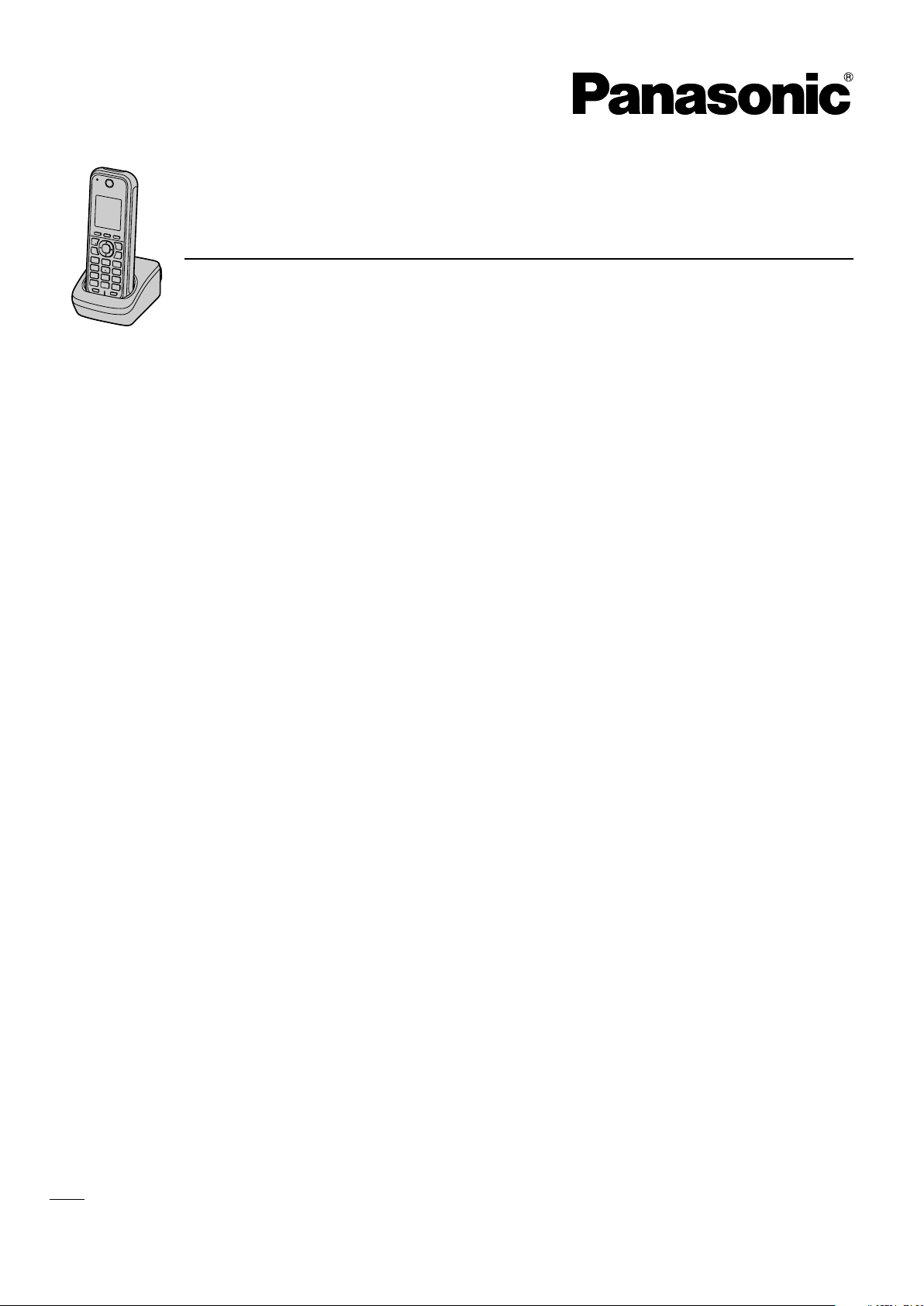
Model No.
KX-UDT131
Operating Instructions
DECT 6.0 Portable Station
Document Version: 2012-11
Thank you for purchasing this Panasonic product.
Please read this manual carefully before using this product and save this manual for future use.
Please use only the battery provided and charge the battery for about 3 hours before using the handset for
the first time. For details, see "Charging the Battery" in this manual.
This product meets IP65 classification (handset only).
Note
In this manual, the suffix of each model number is omitted unless necessary.
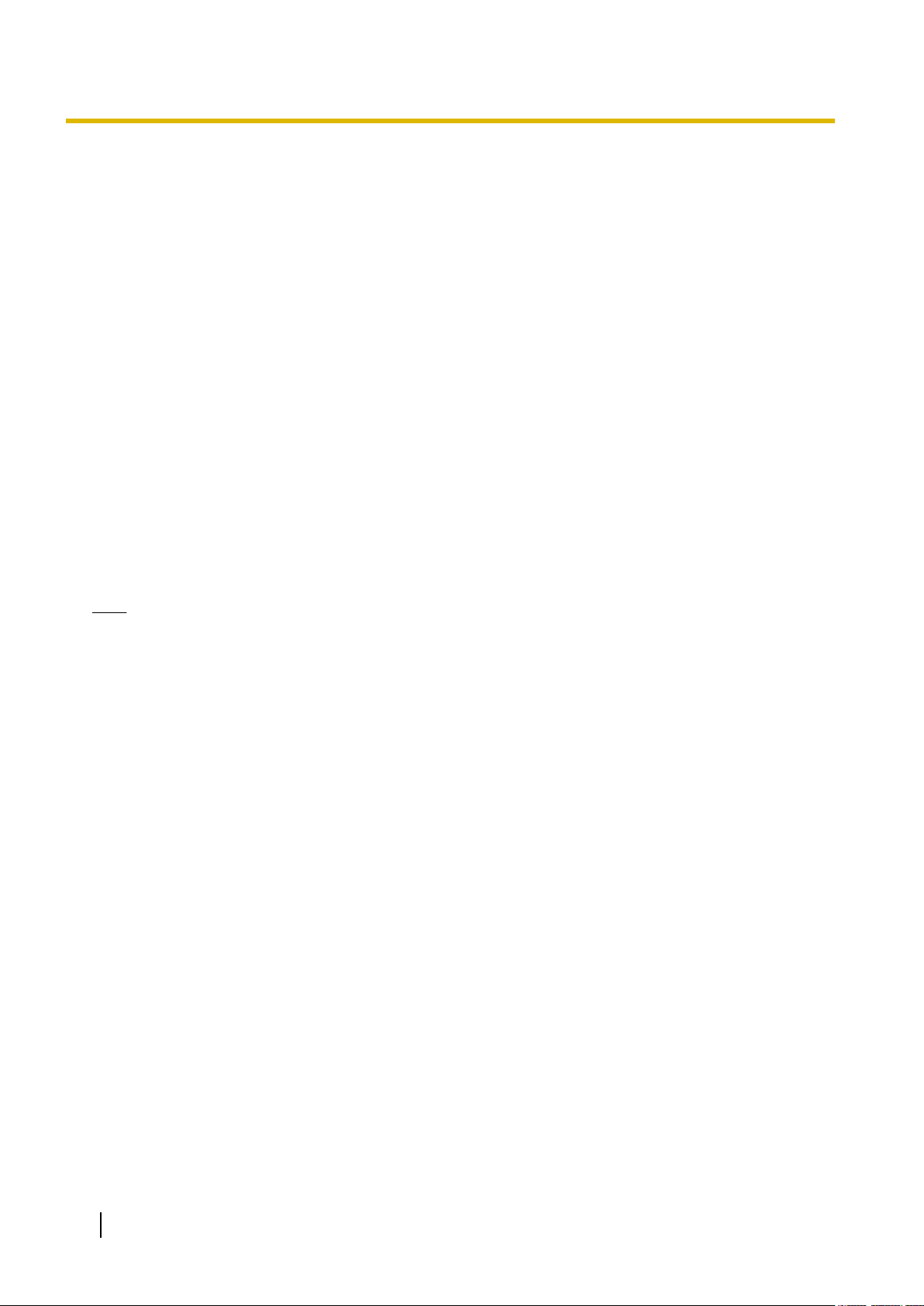
Introduction
Introduction
Outline
This manual describes information about the installation and operation of the PS (Portable Station) handset
and the charger.
Related Documentation
Getting Started
Briefly describes basic information about the installation of the handset and the charger.
Administrator Guide
Describes information about the programming and maintenance of the SIP Cell Station Unit (CS).
Installation Guide
Briefly describes basic information about the installation of the SIP Cell Station Unit (CS).
Manuals and supporting information are provided on the Panasonic Web site at:
http://www.panasonic.com/sip (for users in the United States)
http://panasonic.net/pcc/support/sipphone (for users in Canada)
Note
• The contents and design of the software are subject to change without notice.
2 Operating Instructions Document Version 2012-07
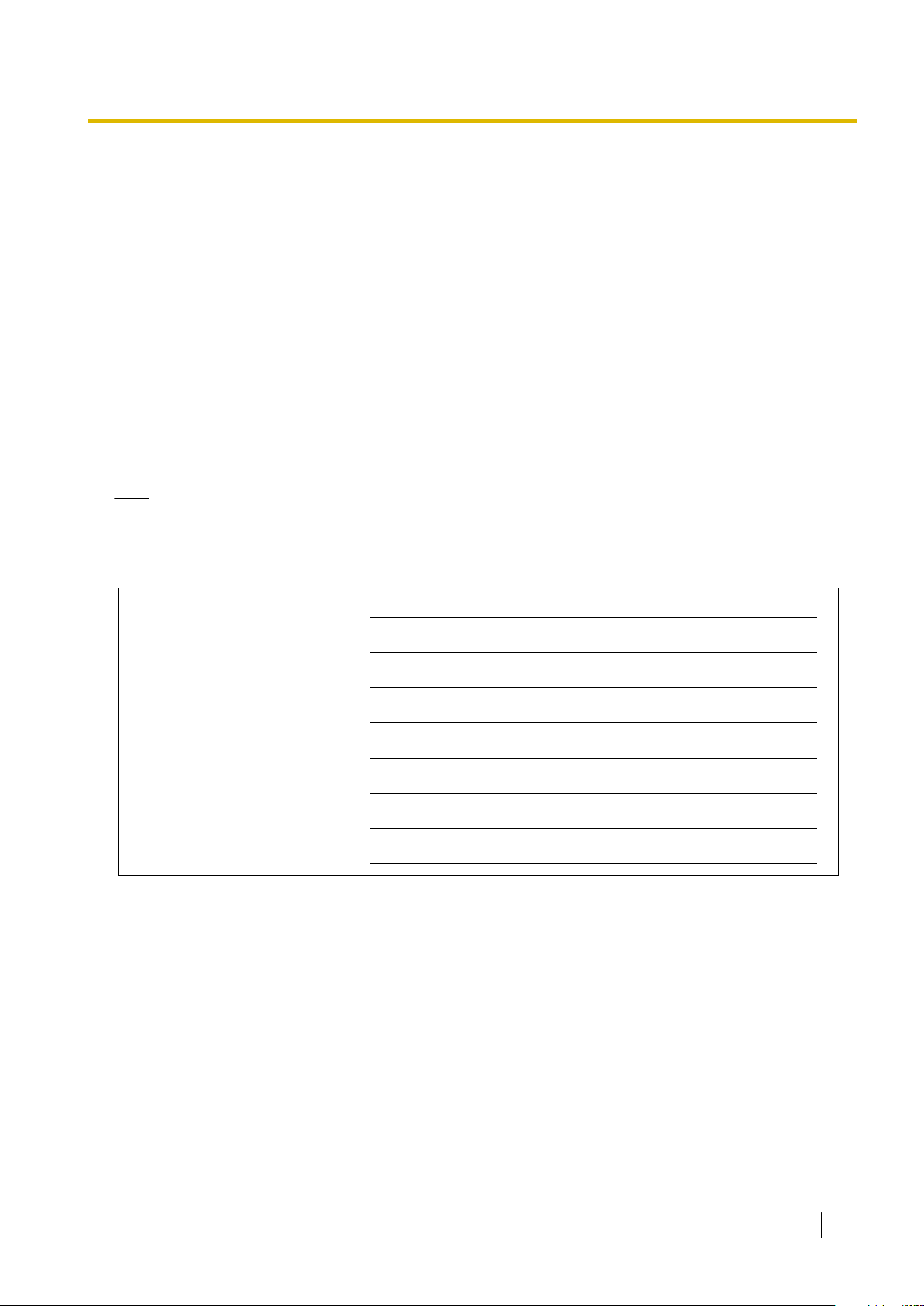
MODEL NO.
SERIAL NO.
DATE OF PURCHASE
NAME OF DEALER
DEALER'S ADDRESS
DEALER'S TEL. NO.
Introduction
Other Information
When you ship the product (For users in the United States only)
Carefully pack and send it prepaid, adequately insured and preferably in the original carton. Attach a
postage-paid letter, detailing the symptom to the outside of the carton.
DO NOT send the product to the Executive or Regional Sales offices. They are NOT equipped to make repairs.
Product Service (For users in the United States only)
Panasonic factory service centers for this product are listed in the service center directory.
Consult your authorized Panasonic dealer for detailed instructions.
For Future Reference
Record the information in the space below for future reference.
Note
• The serial number of this product may be found on the label affixed to the inside of the battery
compartment on the back of the handset. You should note the serial number of this unit in the space
provided and retain this manual as a permanent record of your purchase to aid in identification in the
event of theft.
Trademarks
• The Bluetooth
Panasonic Corporation is under license.
• Jabra is a registered trademark of GN Netcom A/S.
• Plantronics is a registered trademark of Plantronics, Inc.
• vCard is a trademark of the Internet Mail Consortium.
• All other trademarks identified herein are the property of their respective owners.
Document Version 2012-07 Operating Instructions 3
®
word mark and logos are owned by the Bluetooth SIG, Inc. and any use of such marks by
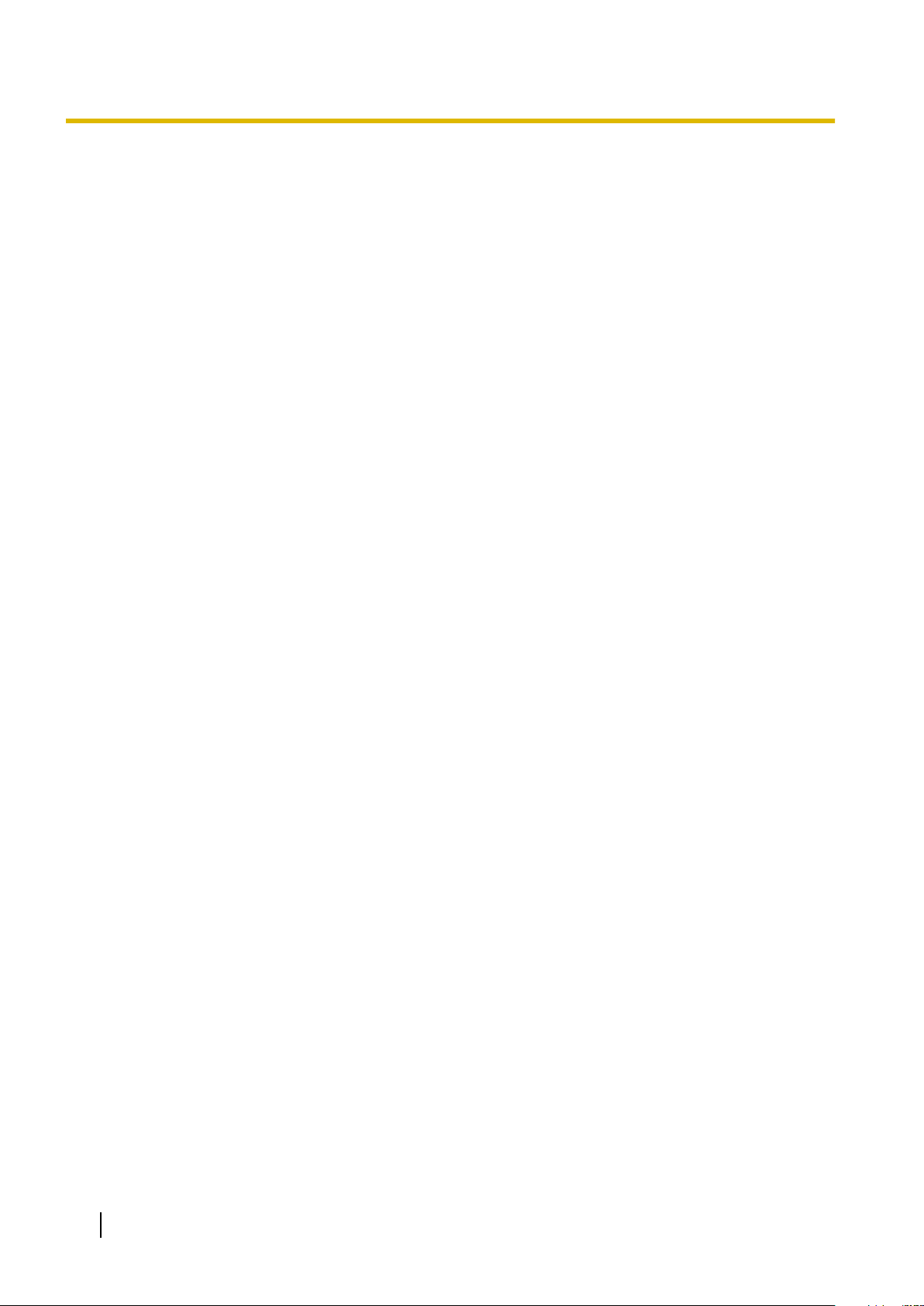
Table of Contents
Table of Contents
Important Information ..............................................................................6
For Your Safety .................................................................................................................6
Data Security .....................................................................................................................8
Additional Information ......................................................................................................8
Important Safety Instructions ............................................................................................8
For Users in the United States Only .................................................................................8
For Users in Canada Only ..............................................................................................10
For Best Performance ....................................................................................................11
Battery Information .........................................................................................................11
Before Operating the Telephone ..........................................................13
Accessory Information ...................................................................................................13
Location of Controls .......................................................................................................14
Handset Functions ..........................................................................................................16
Setting the Password .....................................................................................................16
Key Lock .........................................................................................................................16
Silent Mode ....................................................................................................................16
Advanced Voice Clarity ..................................................................................................17
Power Save Mode ..........................................................................................................17
Display ............................................................................................................................18
Soft Keys ........................................................................................................................19
Other Icons .....................................................................................................................20
Flexible Keys ..................................................................................................................21
Basic Operations .............................................................................................................23
Operation Outline ...........................................................................................................23
Function Menus ...........................................................................................................24
Function Keys ..............................................................................................................24
Selecting the Display Language .....................................................................................25
Changing the Handset Phone Number Display ..............................................................25
Editing the Names of the Flexible Keys ..........................................................................25
Adjusting the Ringer Volume ..........................................................................................25
Changing the Vibrate Setting .........................................................................................25
Adjusting the Receiver/Speaker Volume ........................................................................26
Feature Operations ................................................................................27
Making Calls ....................................................................................................................27
Calling ............................................................................................................................27
One-touch Dialing ...........................................................................................................27
Hot Key Dialing ...............................................................................................................27
Searching for an Item in the Phonebook ........................................................................28
Receiving Calls ................................................................................................................29
Receiving ........................................................................................................................29
Caller ID .........................................................................................................................29
During a Conversation ....................................................................................................30
Holding a Call .................................................................................................................30
Transferring a Call (Call Transfer) ..................................................................................30
Three-party Conference .................................................................................................31
Useful Features ...............................................................................................................32
Call Forwarding/Do Not Disturb ......................................................................................32
Call Waiting ....................................................................................................................32
Listening to Voice Mail Messages ..................................................................................32
Bluetooth ........................................................................................................................32
4 Operating Instructions Document Version 2012-07
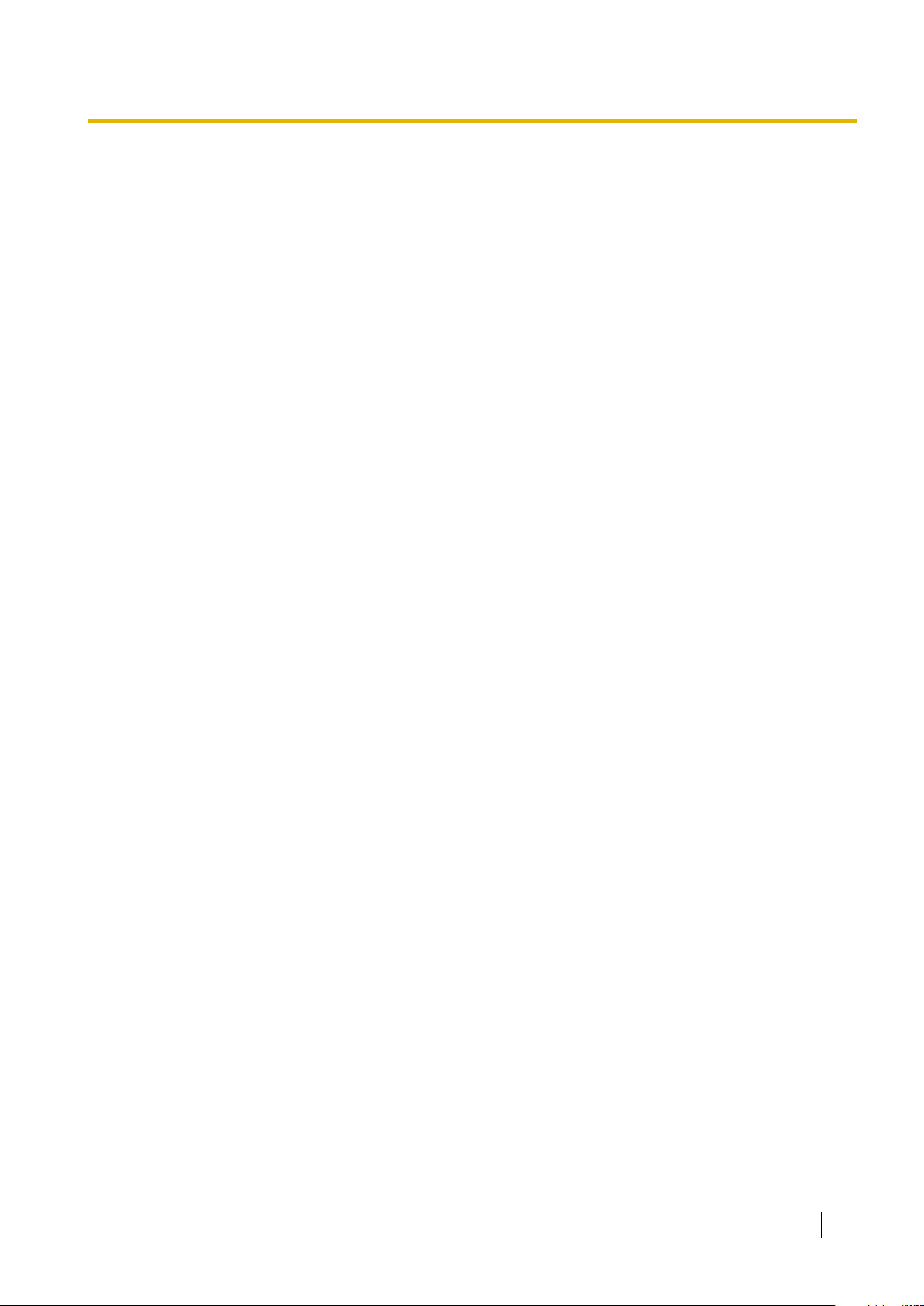
Table of Contents
Turning Bluetooth On or Off ........................................................................................32
Setting and Changing the Bluetooth PIN Number .......................................................33
Registering and Deregistering the Bluetooth Headset ................................................33
Connecting and Disconnecting a Bluetooth Headset ..................................................34
Call Handling with a Bluetooth Headset ......................................................................34
Registering and Deregistering a Cell Phone for Phonebook Transfer .........................35
Customizing the Telephone ..................................................................36
Using the Handset Phonebook ......................................................................................36
Private Ring ....................................................................................................................36
Storing an Item in the Handset Phonebook ....................................................................36
Locking the Handset Phonebook ...................................................................................39
Phonebook and vCard Transfer by Bluetooth ................................................................39
Assigning Hot Keys ........................................................................................................40
Memo Alarm Setting .......................................................................................................41
Entering Characters ........................................................................................................42
Character Mode Table ....................................................................................................43
Deleting Stored Items .....................................................................................................44
Changing Handset Settings ...........................................................................................45
Handset Setting Menu Layout ........................................................................................45
Installation and Setup ............................................................................53
Battery Installation ..........................................................................................................53
Charger Connection ........................................................................................................53
Charging the Battery .......................................................................................................54
Charger Wall Mounting ...................................................................................................54
Removing the Belt Clip ...................................................................................................55
Appendix .................................................................................................56
Specifications ..................................................................................................................56
RF Specifications (DECT 6.0) ........................................................................................56
RF Specifications (Bluetooth) .........................................................................................56
Troubleshooting ..............................................................................................................57
Error Messages ...............................................................................................................61
Index..............................................................................................................63
Document Version 2012-07 Operating Instructions 5
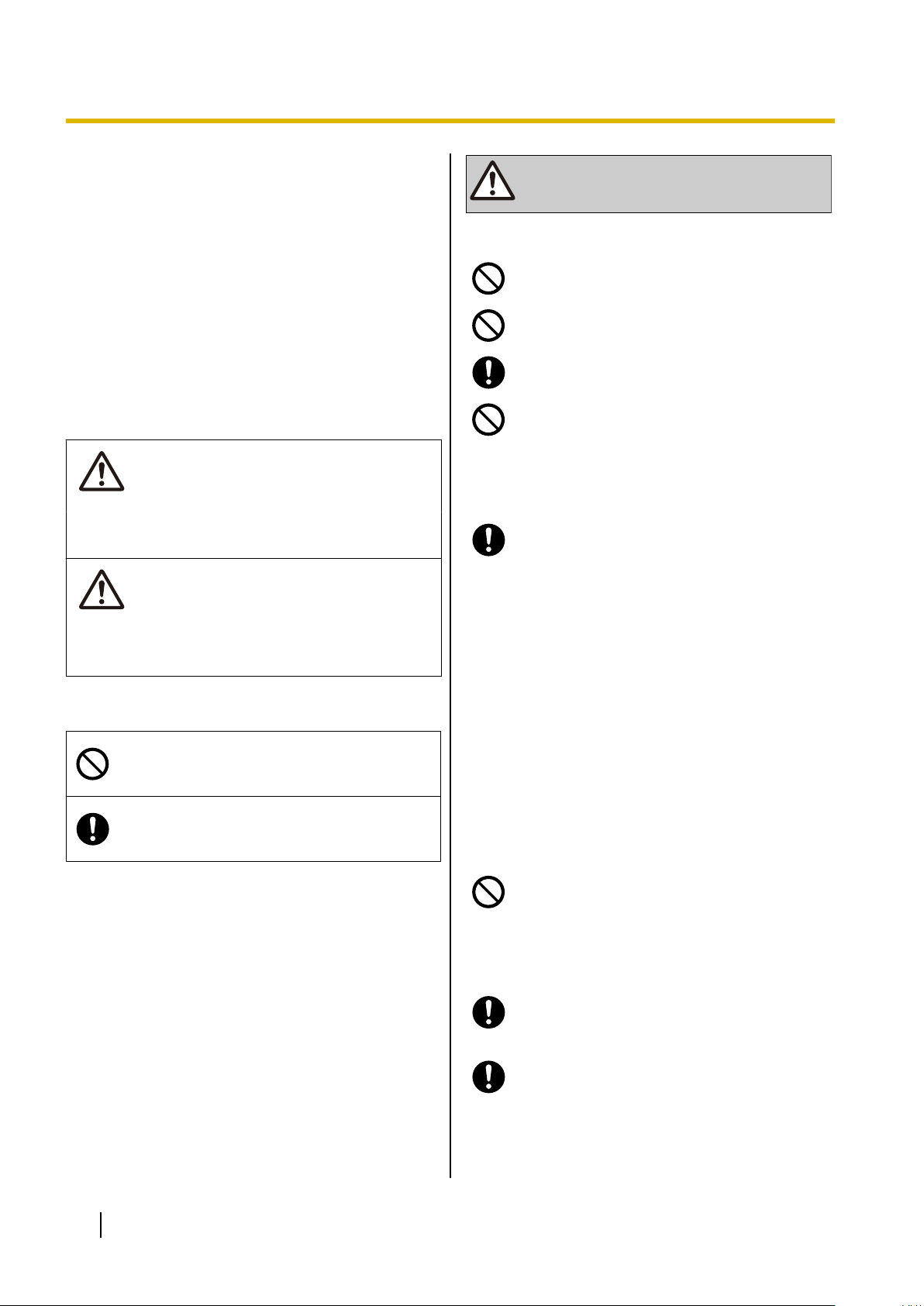
WARNING
CAUTION
WARNING
Important Information
Important Information
For Your Safety
To reduce the risk of injury, loss of life, electric shock,
fire, malfunction, and damage to equipment or property,
always observe the following safety precautions.
Explanation of symbols
The following symbols are used to classify and describe
the level of hazard and injury caused when the
denotation is disregarded and improper use is
performed.
Denotes a potential hazard that could result in
serious injury or death.
Denotes a hazard that could result in minor injury or
damage to the unit or other equipment.
The following symbols are used to classify and describe
the type of instructions to be observed.
This symbol is used to alert users to a specific
operating procedure that must not be
performed.
This symbol is used to alert users to a specific
operating procedure that must be followed in
order to operate the unit safely.
General Safety
For safety reasons, do not physically modify
the product or any optional equipment.
To prevent possible fire or electric shock, do
not expose this product to rain or moisture.
Follow all warnings and instructions marked
on this product.
To reduce the risk of electric shock, do not
disassemble this product. Only qualified
personnel should service this product.
Opening or removing covers may expose you
to dangerous voltages or other risks. Incorrect
reassembly can cause electric shock.
Unplug the AC adaptor from the AC outlet and
have the product serviced by qualified service
personnel in the following cases:
A. When the power supply cord or plug is
damaged or frayed.
B. If liquid has been spilled into this product.
C. If the product has been exposed to rain or
water.
D. If the product does not operate according
to this manual. Adjust only the controls
that are explained in this manual.
Improper adjustment of other controls
may result in damage and may require
service by a qualified technician to restore
the product to normal operation.
E. If the product has been dropped or
damaged.
F. If product performance deteriorates.
Do not insert objects of any kind into this
product through openings, as they may touch
dangerous voltage points or short out parts
that could result in a risk of fire or electric
shock. Never spill liquid of any kind on or in
the product.
The use of excessive sound volume through
earphones, headphones, or headsets may
cause hearing loss.
Switch off the device when in the proximity of
areas with potentially explosive atmospheres
such as fuel/chemical storage facilities or
blasting operations.
6 Operating Instructions Document Version 2012-07
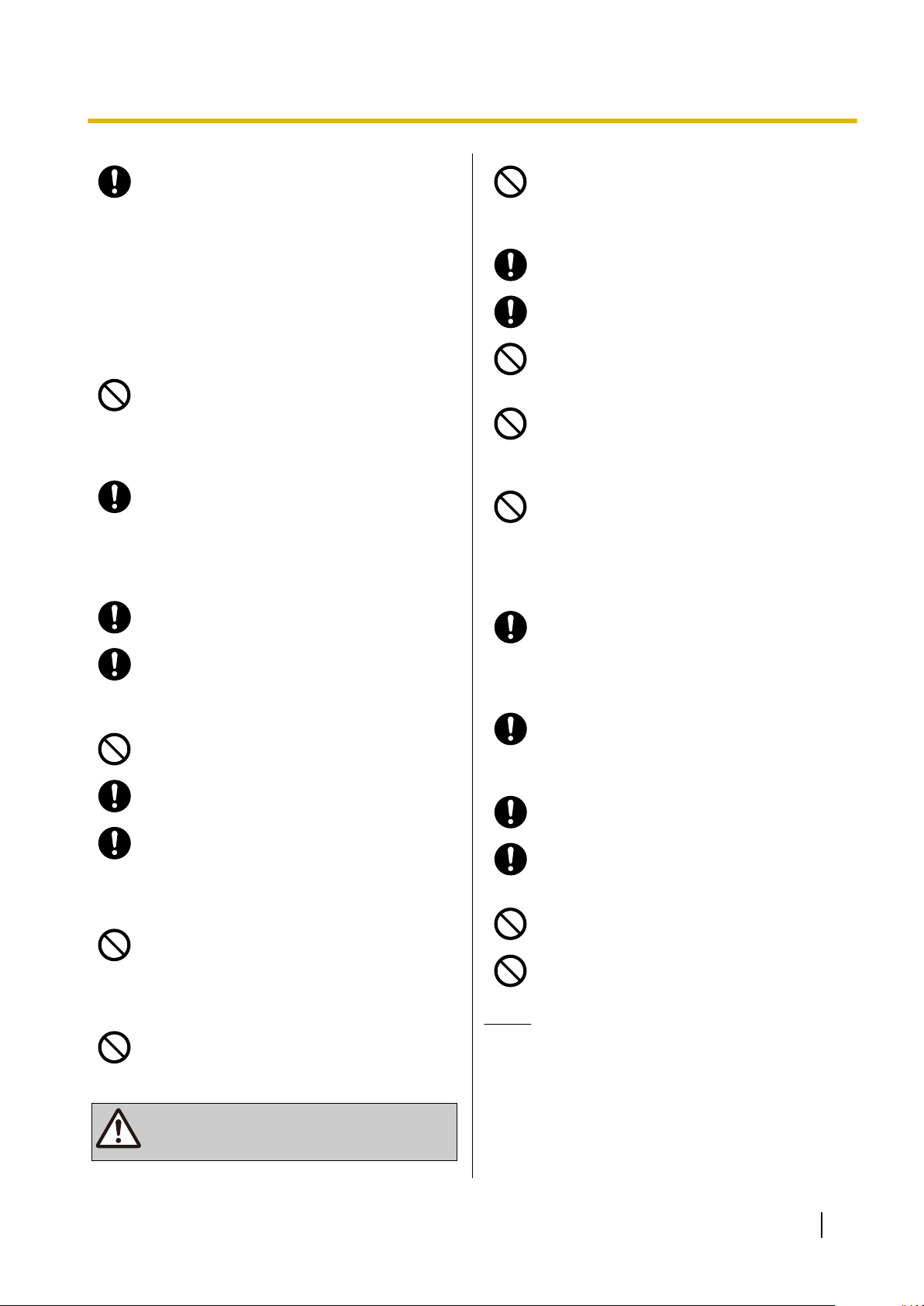
CAUTION
Important Information
Consult the manufacturer of any personal
medical devices, such as pacemakers, to
determine if they are adequately shielded
from external RF (radio frequency) energy.
(The product operates in the frequency range
of 1920 MHz to 1930 MHz and the output peak
power level is less than 0.12 W. When using
Bluetooth® devices, the product operates in
the frequency range of 2.4000 GHz to
2.4835 GHz and the output peak power level
is less than 2.5 mW.)
Do not use the product in health care facilities
if any regulations posted in the area instruct
you not to do so. Hospitals or health care
facilities may be using devices sensitive to
external RF (radio frequency) energy.
Unplug the charger from AC outlet if it emits
smoke, an abnormal smell or makes unusual
noise. These conditions can cause fire or
electric shock. Confirm that smoke has
stopped and contact an authorized service
center.
The battery poses a choking hazard. Keep the
battery out of reach of children.
This handset earpiece is magnetized and may
retain small ferrous objects.
Installation
Do not install the product in any other way
than described in relevant manuals.
The product may only be installed and
serviced by qualified service personnel.
The AC adaptor should only be connected to
the type of electric power supply specified on
the charger label. If you are not sure of the
type of power supply to your home, consult
your dealer or local power company.
Do not allow anything to rest on the power
cord. Do not locate the charger where the
power cord may be stepped on or tripped on.
The AC adaptor is used as the main
disconnect device. Ensure that the AC outlet
is installed near the product and is easily
accessible.
The product should never be placed near or
over a radiator or other heat source.
Use only the AC adaptor, battery and charger
indicated in this manual.
Do not dispose of the battery in a fire. It may
explode. Check with local authorities for
special disposal instructions.
Do not open, puncture, crush, or drop the
battery. A damaged battery must not be used.
This can result in the risk of fire, explosion,
overheating, and leaking of the electrolyte.
Do not touch released electrolyte if the battery
leaks. It may cause burns or injury to the eyes
or skin. The electrolyte is toxic and may be
harmful if swallowed. If you touch it,
immediately wash the affected areas with
water and seek medical help.
Exercise care in handling the battery in order
not to short the battery to conductive materials
such as rings, bracelets, and keys. The
battery and/or conductor may overheat and
cause burns.
Charge the battery provided with, or identified
for use with, this product only in accordance
with the instructions and limitations specified
in this manual.
There is a danger of explosion if the battery is
incorrectly replaced.
When you leave the product unused for a long
period of time, unplug the AC adaptor from the
outlet.
Do not use a microwave oven to dry this
product.
Do not use the AC adaptor if it has been
submerged in water.
Placement
Do not place the product on an unstable
surface, as a fall may cause serious internal
damage.
Document Version 2012-07 Operating Instructions 7
Notice
• This telephone communicates using digital
signals that are difficult to intercept. However, it
is possible that the signals could be intercepted
by a third party.
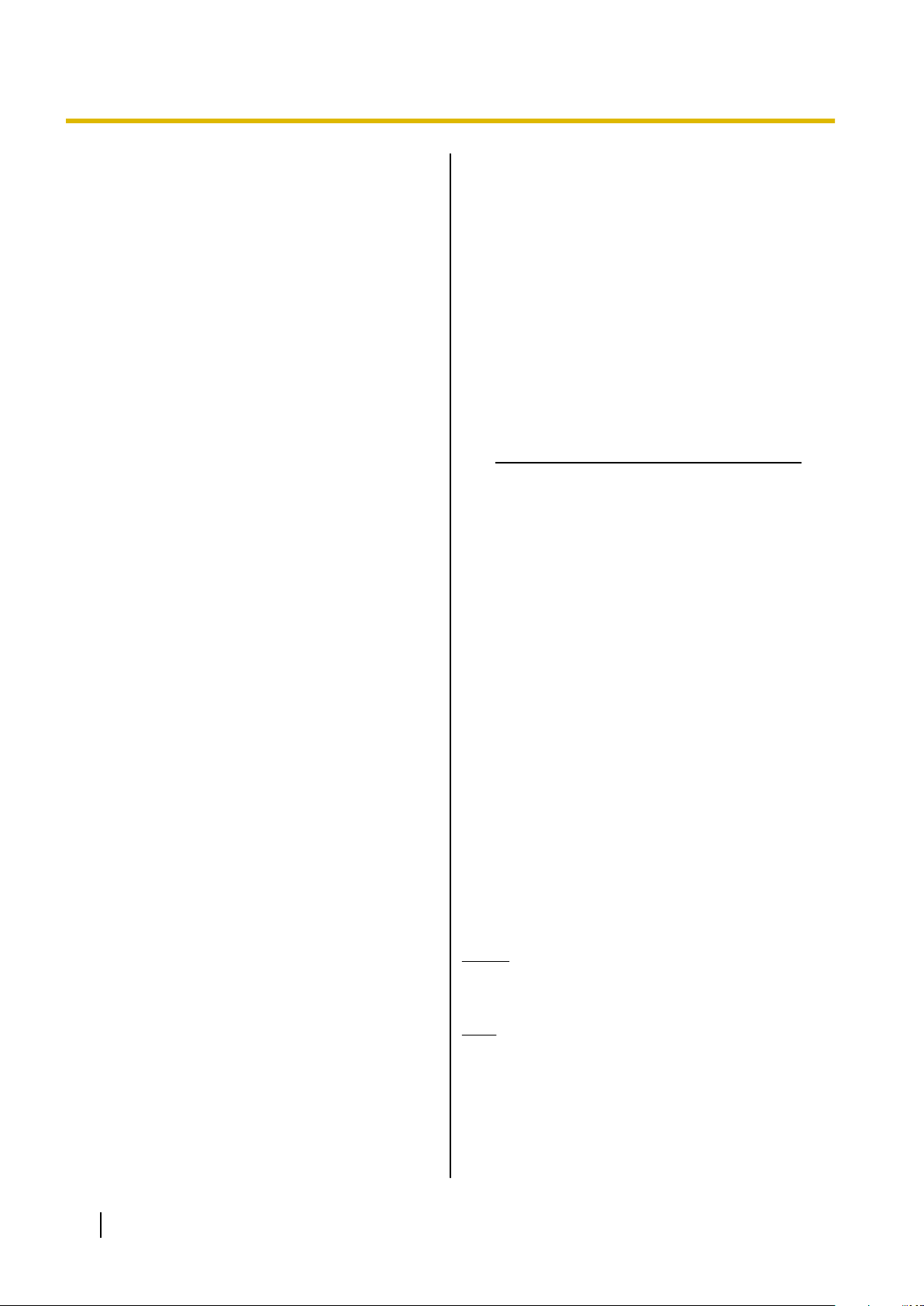
SAVE THESE INSTRUCTIONS
Important Information
Data Security
• To avoid unauthorized access to this product:
– Keep the password (e.g., PIN for registration)
secret.
– Change the default password.
– Set a password that is random and cannot be
easily guessed.
– Change the password regularly.
• This product can store your private/confidential
information. To protect your privacy/confidentiality,
we recommend that you erase the information such
as the phonebook or call log from the memory
before you dispose of, transfer or return the product,
or have the product repaired.
• Set the password when you register the PS to the
CS (Cell Station). For details, see "Setting the
Password (Page 16)".
• It is recommended that you lock the phonebook to
prevent stored information from being leaked when
you carry the PS or if the PS is lost.
Additional Information
Important Safety Instructions
When using your telephone equipment, basic safety
precautions, including those below, should always be
followed to reduce the risk of fire, electric shock and
injury to persons.
• Do not use the charger near water, for example,
near a bathtub, wash bowl, kitchen sink, or laundry
tub, in a wet basement, or near a swimming pool.
• Do not use the telephone in the vicinity of a gas leak
to report the leak.
For Users in the United States Only
FCC and Other Information
Privacy of communications may not be ensured when
using this phone.
FCC RF Exposure Warning:
• This product complies with FCC radiation exposure
limits set forth for an uncontrolled environment.
• To comply with FCC RF exposure requirements,
the base unit must be installed and operated 20 cm
(8 inches) or more between the product and all
person’s body (excluding extremities of hands, wrist
and feet).
• This product may not be collocated or operated in
conjunction with any other antenna or transmitter.
• The handset may be carried and operated with only
the specific provided belt-clip. Other non-tested
belt-clips or similar body-worn accessories may not
comply and must be avoided.
Notice
FCC ID can be found inside the battery
compartment or on the bottom of the units.
Note
This equipment has been tested and found to
comply with the limits for a Class B digital device,
pursuant to Part 15 of the FCC Rules. These limits
are designed to provide reasonable protection
against harmful interference in a residential
installation. This equipment generates, uses, and
can radiate radio frequency energy and, if not
8 Operating Instructions Document Version 2012-07
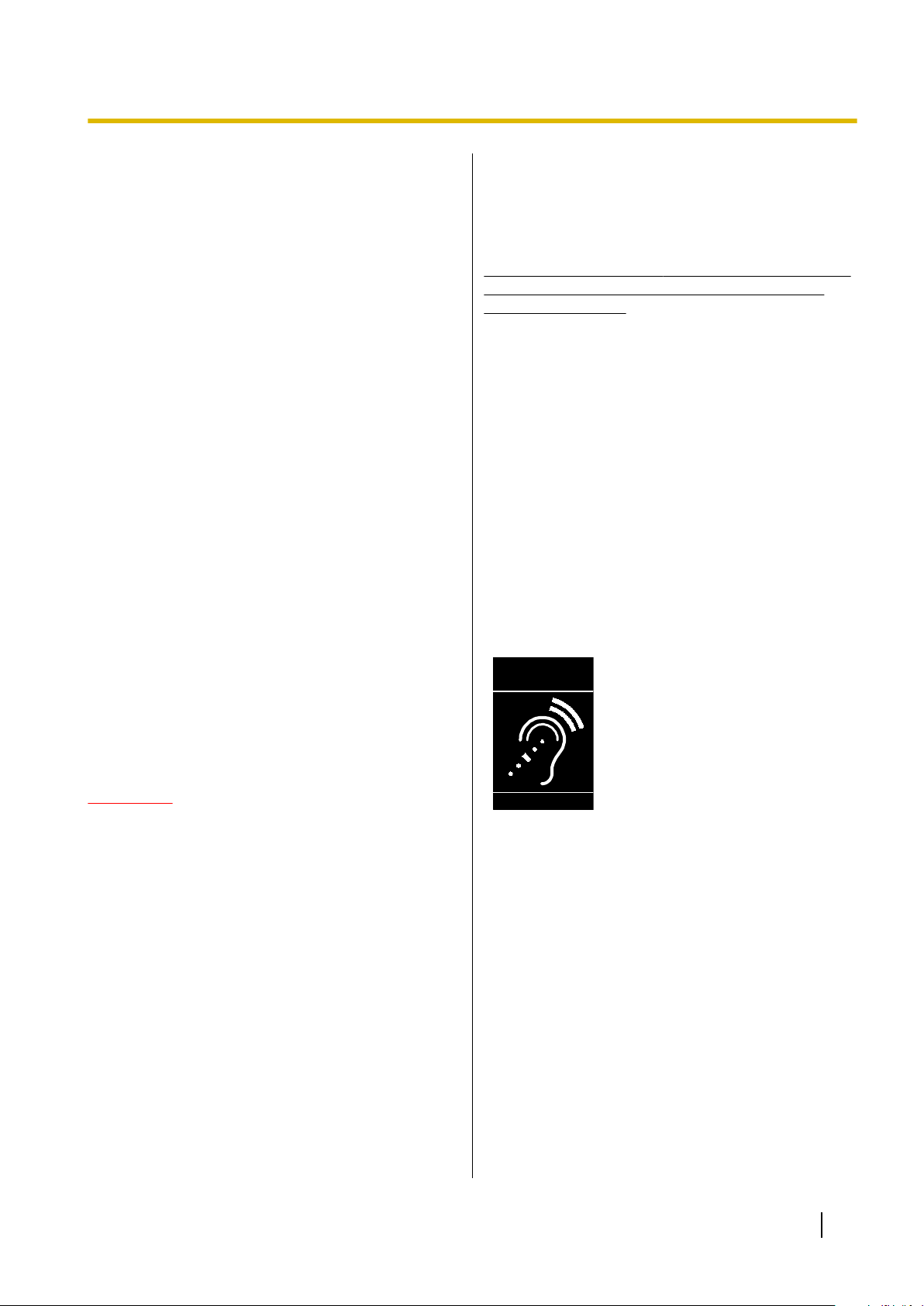
T
Compatible with
Hearing Aid T-Coil
TIA-1083
Important Information
installed and used in accordance with the
instructions, may cause harmful interference to
radio communications. However, there is no
guarantee that interference will not occur in a
particular installation. If this equipment does cause
harmful interference to radio or television reception,
which can be determined by turning the equipment
off and on, the user is encouraged to try to correct
the interference by one or more of the following
measures:
– Reorient or relocate the receiving antenna.
– Increase the separation between the equipment
and receiver.
– Connect the equipment to an outlet on a circuit
different from that to which the receiver is
connected.
– Consult the dealer or an experienced radio/TV
technician for help.
This device complies with Part 15 of the FCC Rules.
Operation is subject to the following two conditions:
(1) this device may not cause harmful interference,
and (2) this device must accept any interference
received, including interference that may cause
undesired operation.
Suwanee, GA 30024-3186
If the equipment is causing harm to the telephone
network, the telephone company may request that you
disconnect the equipment until the problem is resolved.
This unit features a built-in Bluetooth module that
can be used to wirelessly connect a Bluetooth
headset to the unit.
Hearing Aid Compatibility
This telephone provides magnetic coupling for hearing
aids as defined by the FCC in 47 CFR Section 68.316.
Use only handsets or other acoustic devices with this
equipment that are compliant with the hearing aid
compatibility requirements of FCC Part 68.
When you hold the phone to your ear, noise might be
heard in your Hearing Aid. Some Hearing Aids are not
adequately shielded from external RF (radio frequency)
energy. If noise occurs, use an optional headset
accessory or the speakerphone option (if applicable)
when using this phone. Consult your audiologist or
Hearing Aid manufacturer about the availability of
Hearing Aids which provide adequate shielding to RF
energy commonly emitted by digital devices.
WHEN PROGRAMMING EMERGENCY NUMBERS
AND/OR MAKING TEST CALLS TO EMERGENCY
NUMBERS:
1. Remain on the line and briefly explain to the
dispatcher the reason for the call before hanging up.
2. Perform such activities during off-peak hours, such
as early morning or late evening.
CAUTION
Any changes or modifications not expressly
approved by the party responsible for compliance
could void the user’s authority to operate this
product.
Customer Information
This equipment complies with Part 68 of the FCC rules
and the requirements adopted by the ACTA. On the
inside of the battery compartment of this equipment is
a label that contains, among other information, a
product identifier in the format US:ACJ.........
If requested, this number must be provided to the
telephone company.
If trouble is experienced with this equipment, for repair
or warranty information, please contact:
Compliance with TIA-1083 standard:
Telephone handsets
identified with this logo have
reduced noise and
interference when used with
T-Coil equipped hearing
aids and cochlear implants.
For Product Service
• Call 1-800-211-PANA (7262) for the location of your
nearest authorized service center.
• Panasonic’s e-mail address for customer inquiries:
consumerproducts@panasonic.com
For customers in the USA and Puerto Rico ONLY.
Panasonic Service and Technology Company-BTS
Center
415 Horizon Drive Bldg. 300 Ste. 350-B
Document Version 2012-07 Operating Instructions 9
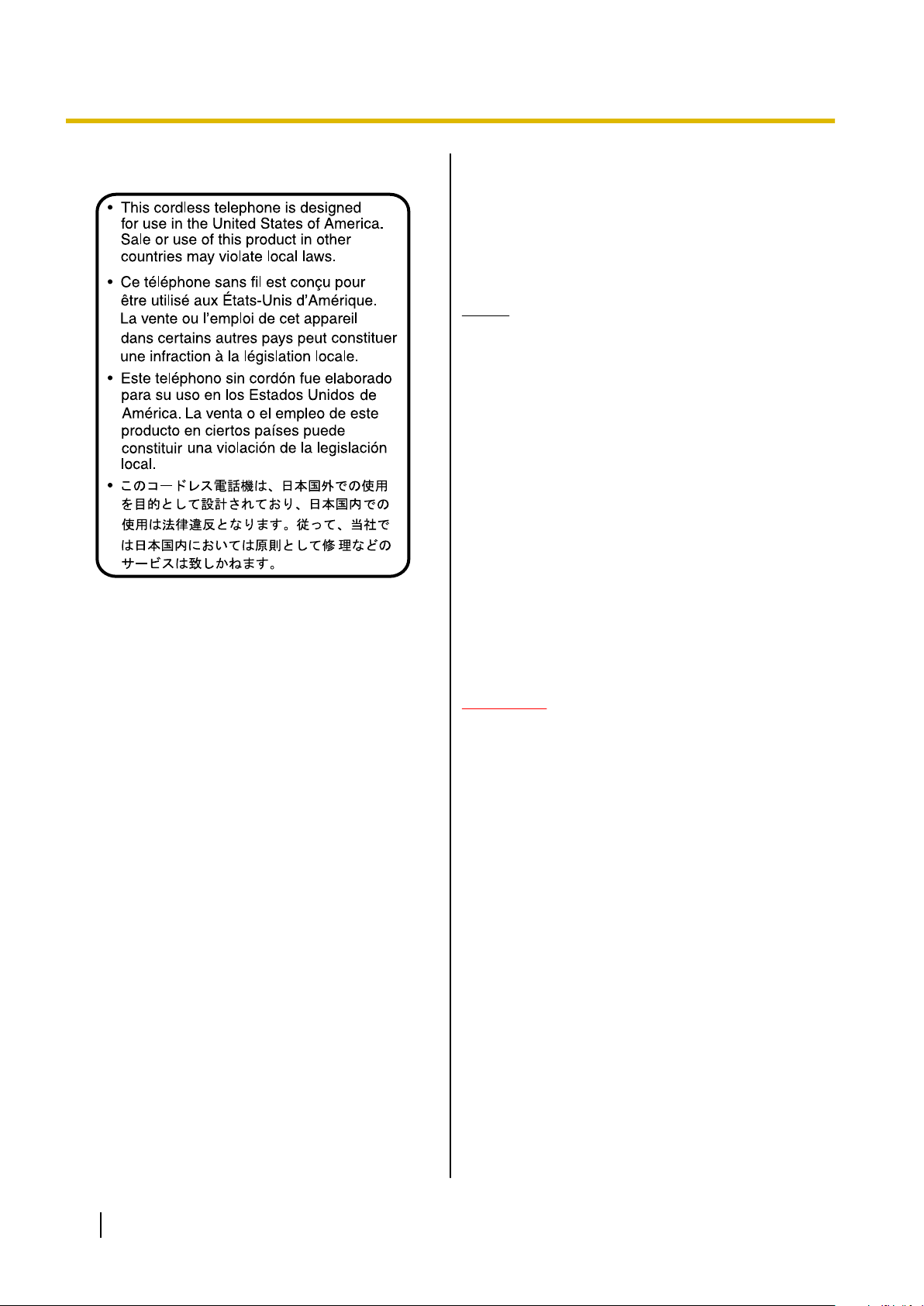
Important Information
For Users in Canada Only
Industry Canada Notices and Other
Information
This product meets the applicable Industry Canada
technical specifications.
Notice
Operation is subject to the following two conditions:
(1) this product may not cause interference, and (2)
this product must accept any interference, including
interference that may cause undesired operation of
the product.
Privacy of communications may not be ensured
when using this phone.
Some wireless telephones operate at frequencies
that may cause interference to nearby TVs and
VCRs. To minimise or prevent such interference,
the wireless telephone should not be placed near,
or on top of, a TV or VCR. If interference is
experienced, move the wireless telephone farther
away from the TV or VCR. This will often reduce, or
eliminate, interference.
This transmitter must not be co-located or operated
in conjunction with any other antenna or transmitter.
This Class B digital apparatus complies with
Canadian ICES-003.
CAUTION
Any changes or modifications not expressly
approved by the party responsible for compliance
could void the user’s authority to operate this
product.
RF Exposure Warning:
• This product complies with IC radiation exposure
limits set forth for an uncontrolled environment.
• This handset may not be collocated or operated in
conjunction with any other antenna or transmitter.
• The handset may be carried and operated with only
the specific provided belt-clip. Other non-tested
belt-clips or similar body-worn accessories may not
comply and must be avoided.
10 Operating Instructions Document Version 2012-07
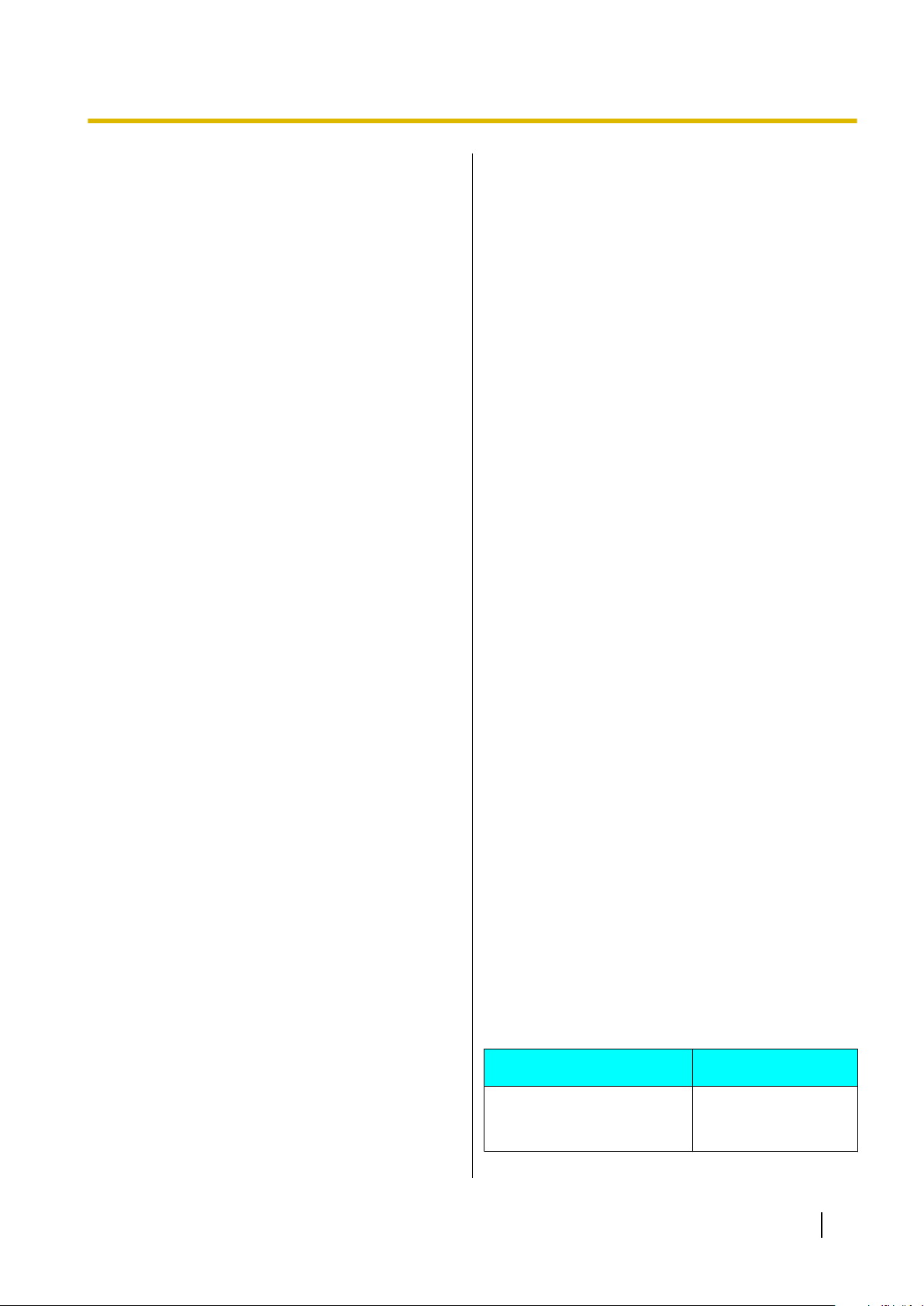
Important Information
For Best Performance
Operating Range
• The range of operation depends on the topography
of your office, weather, or usage conditions,
because signals are transmitted between the CS
and the handset by radio waves.
• Normally, you get greater range outdoors than
indoors. If there are obstacles such as walls, noise
may interfere with your telephone calls. In
particular, high metal shelves or reinforced concrete
walls will restrict your operating range.
• A handset may not work when it is too far from the
CS depending on the structure of the building.
• We strongly suggest you hold the bottom half of the
handset to ensure better call quality. Because, the
antenna is located in the upper half of the handset.
Noise
Occasional noise or interference may occur due to
electromagnetic radiation from objects such as
refrigerators, microwave ovens, faxes, TVs, radios, or
personal computers. If noise disturbs your telephone
calls, keep the handset away from these electrical
appliances.
Environment
• Keep the product away from heating appliances
and devices that generate electrical noise, such as
fluorescent lamps and motors. These noise sources
can interfere with performance of the product.
• Do not place the product in rooms where the
temperature is less than 0 °C (32 °F) or greater than
40 °C (104 °F).
• To avoid damage, charge the battery only in
temperatures ranging from 5 °C (41 °F) to 40 °C
(104 °F).
• Allow 10 cm (3-15/16 in) clearance around the
product for proper ventilation.
• Avoid environments with excessive smoke, dust,
moisture, mechanical vibration, shock, or direct
sunlight.
• The apparatus is designed to be installed and
operated under controlled conditions of ambient
temperature and a relative humidity.
Routine Care
• Unplug the charger from the AC outlet before
cleaning.
• Wipe the product with a soft cloth.
• Do not clean the product with abrasive powder or
with chemical agents such as benzine or thinner.
• Do not use liquid cleaners or aerosol cleaners.
• Clean the terminal of the charger periodically.
Placement
• Do not place heavy objects on top of the handset
and charger.
• Care should be taken so that objects do not fall onto,
and liquids are not spilled into, the product.
• Place the charger on a flat surface. If the charger is
mounted on the wall, install it straight.
Bluetooth
• A Bluetooth headset can communicate with the
handset within a range of approximately 10 m
(32.8 ft). The connection may be subject to
interference from obstructions such as walls or
electronic devices. For best performance, we
recommend using a Bluetooth headset within 1 m
(3.28 ft) of the handset.
• This unit complies with the Bluetooth wireless
technology 2.0 specification.
Splash resistance (handset only)
The handset is designed to be splash-resistant, and
meets IP65 classification for water protection. You can
use the handset with wet hands.
• Do not immerse in water or leave under running
water.
• Keep the handset away from salt water and
corrosive liquids.
• If the handset is wet, wipe with a soft dry cloth.
• The charger is not designed to be splash-resistant.
Do not place the handset on the charger if the
handset is wet.
Drop resistance (handset only)
The handset is designed to be drop-resistant, however,
it should not be thrown or stepped on.
Dust resistance (handset only)
The handset is designed to be dust-resistant, and
meets IP65 classification for dust protection.
Battery Information
After your Panasonic battery is fully charged (at 25 °C
[77 °F]):
Operation
While Talking
(Backlight off*1, Bluetooth
off, Narrowband Mode)
Operating Time
Up to about 13 h
Document Version 2012-07 Operating Instructions 11
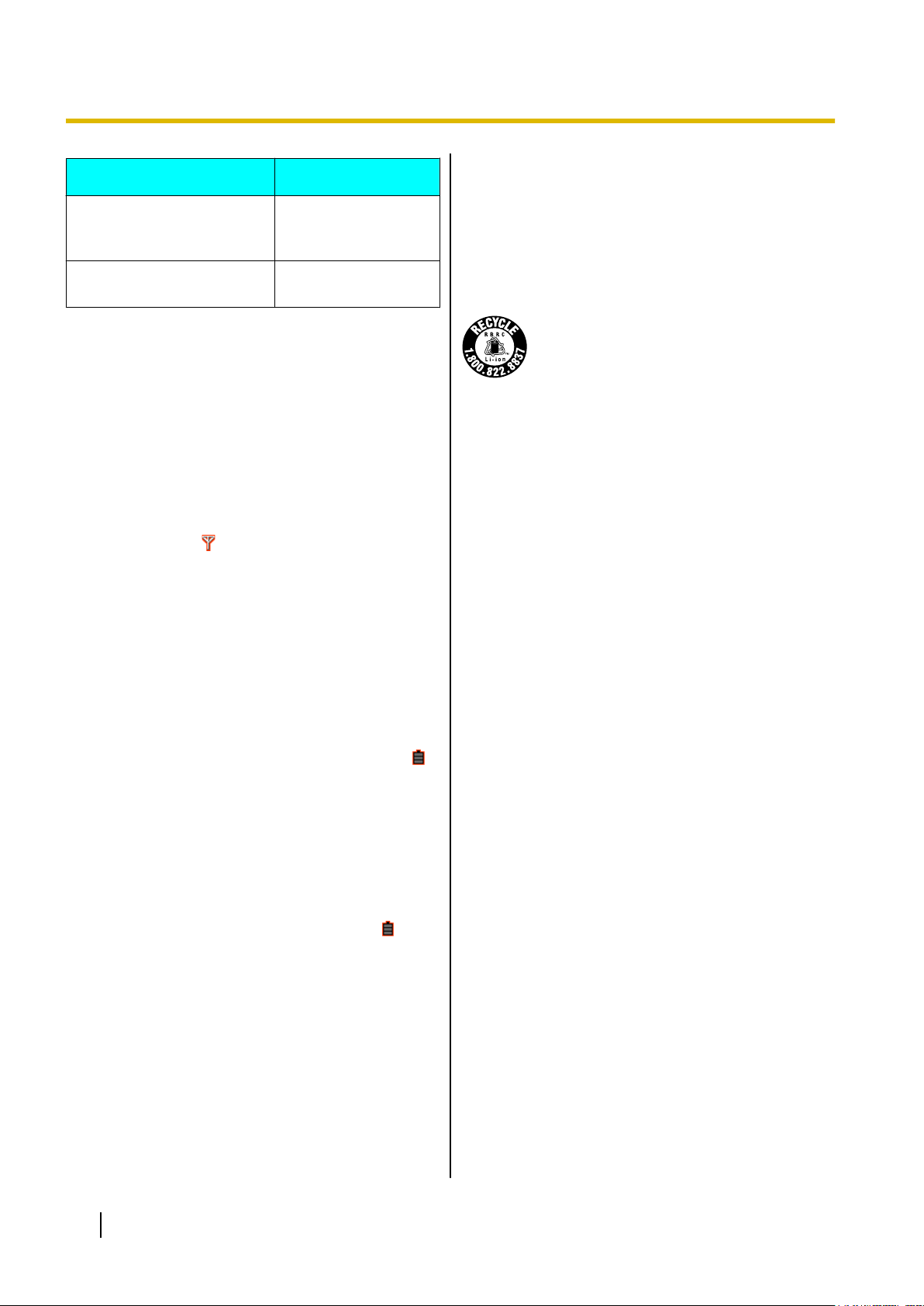
Important Information
Operation Operating Time
While Talking
(Backlight on*2, Bluetooth
Up to about 7 h
on, Wideband Mode)
While not in use
(Standby)
*1
When the "Talking" setting of "Backlight" is set to "Off". For
details, see "Display Option (Page 49)".
*2
When the "Talking" setting of "Backlight" is set to "On". For
details, see "Display Option (Page 49)".
Up to about 200 h
• Operating time may be shorter than listed above
depending on usage conditions and ambient
temperature.
• The battery will drain slowly even while the handset
is turned off.
• The handset can receive calls while charging.
• Battery consumption increases when the handset is
out of range (if " " flashes, turn the handset off).
• Clean the handset and the charger contacts
with a soft, dry cloth once a month. Clean more
often if the unit is subject to grease, dust or high
humidity. Otherwise the battery may not charge
properly.
When the low battery warning is displayed, charge the
battery for about 3 hours. The battery strength icon will
then display the correct reading.
• Please use only Panasonic batteries. For details,
consult your administrator or dealer.
• There is a danger of explosion if the battery is
incorrectly replaced.
A lithium ion/polymer battery that
is recyclable powers the product
you have purchased.
Please call 1-800-8-BATTERY for
information on how to recycle this
battery.
Low Battery Warning
The battery needs to be charged in the following
situations:
• The battery level indicator displays as empty (" ")
and the alarm sounds*1.
• "Charge Battery" is displayed. In this situation,
the handset cannot be operated.
*1
If the low battery warning occurs during a conversation, the
handset will turn off in one minute.
Replacing the Battery
If the battery level indicator displays as empty (" ") after
using the phone for a short time, even when the battery
has been fully charged, the battery should be replaced.
Before replacing the battery, make sure the low battery
warning is displayed, then turn off the power to prevent
memory loss. Replace the battery and charge the new
battery for about 3 hours.
If you replace the battery before the low battery warning
appears, the battery strength icon may display an
incorrect reading. In this case, use the handset as
normal with the new battery installed. To install the
battery, see "Battery Installation (Page 53)".
12 Operating Instructions Document Version 2012-07
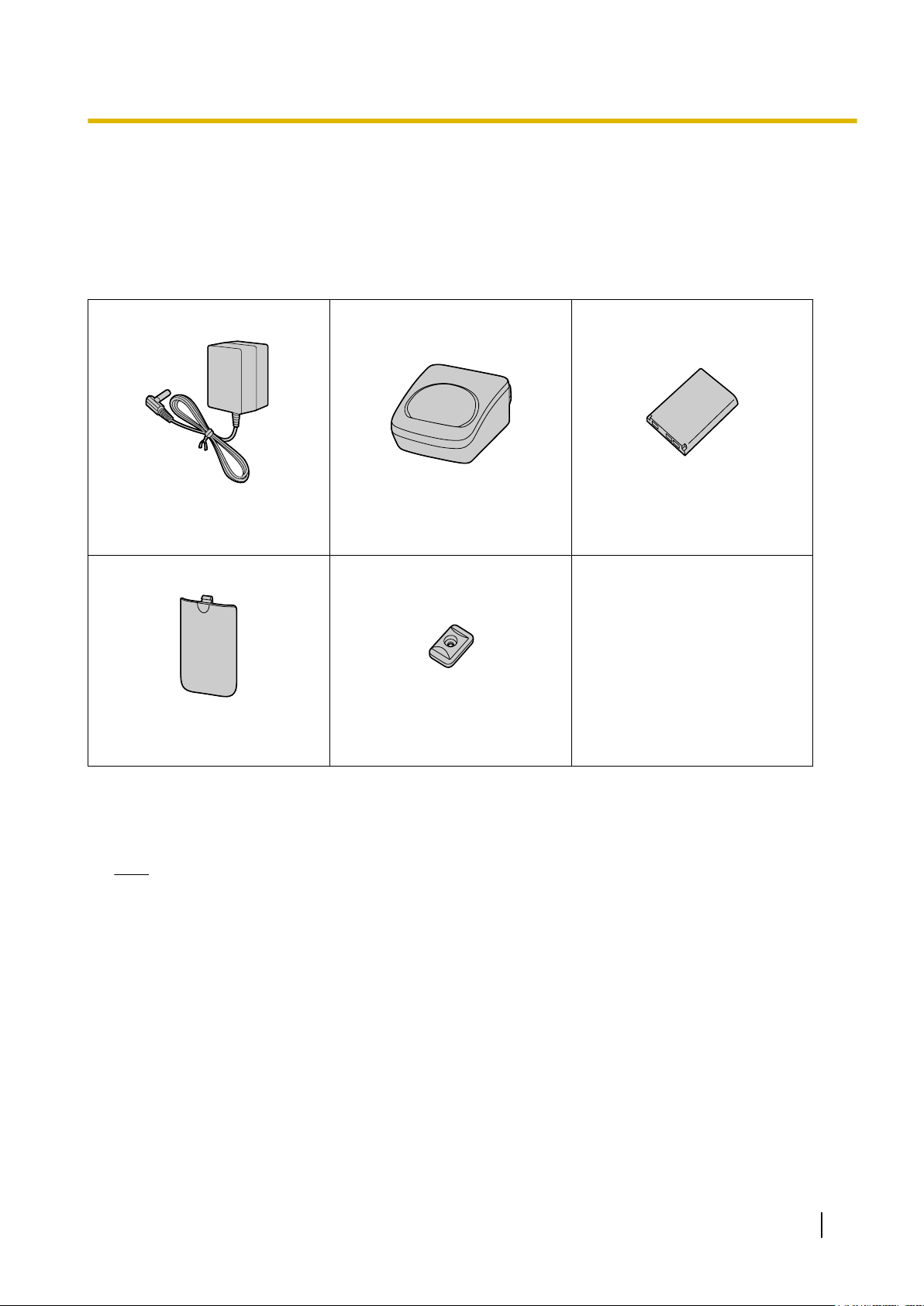
Before Operating the Telephone
Accessory Information
Included Accessories
AC adaptor: 1 Charger: 1 Battery*1: 1
Before Operating the Telephone
[Part No.]
PNLV226 PNWEUDT131M
Battery Cover*2: 1 Belt Clip Replacement Cover: 1
*1
For details, consult your administrator or dealer.
*2
The battery cover comes attached to the handset.
[Part No.]
• To order accessories, call toll-free 1-800-332-5368. (For users in the United States only)
Note
• The illustrations may differ from the appearance of the actual product.
Document Version 2012-07 Operating Instructions 13
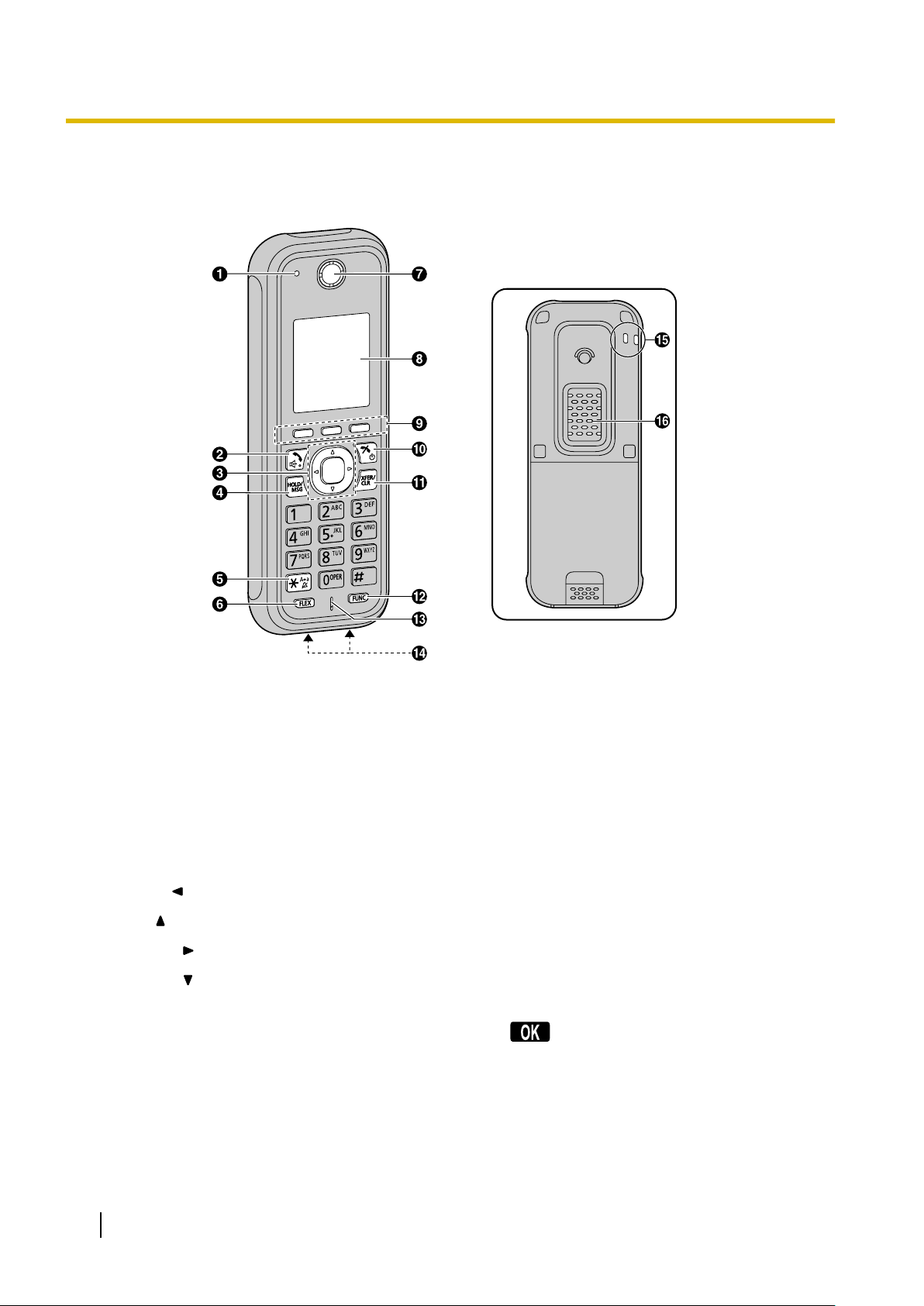
Before Operating the Telephone
Location of Controls
[Back View]
A Ringer/Charge Indicator
B TALK/SP-PHONE (Speakerphone) Key
Used to make or answer calls, or toggle between Receiver mode and Hands-free mode during a
conversation.
C Navigator Key
The Navigator Key includes four arrow keys and a center key. The arrow keys are used to adjust the
ringer/receiver volume or move the cursor to select an item. The center key is used to confirm a selection.
If in standby mode, pressing the keys perform the following functions:
LEFT ( ) ® Used to display the Incoming call log.
UP ( ) ® Used to adjust the ringer volume.
RIGHT ( ) ® Used to open the phonebook.
DOWN ( ) ® Used to display the Outgoing call log.
CENTER ® Used to display the Menu.
In this manual, when a procedure instructs you to "press ", you can also press the [CENTER] key
to confirm the selection.
D HOLD/Voice Message Key
During talking, used to place a call on Hold. In standby mode, pressing this key plays your voice
messages.
14 Operating Instructions Document Version 2012-07
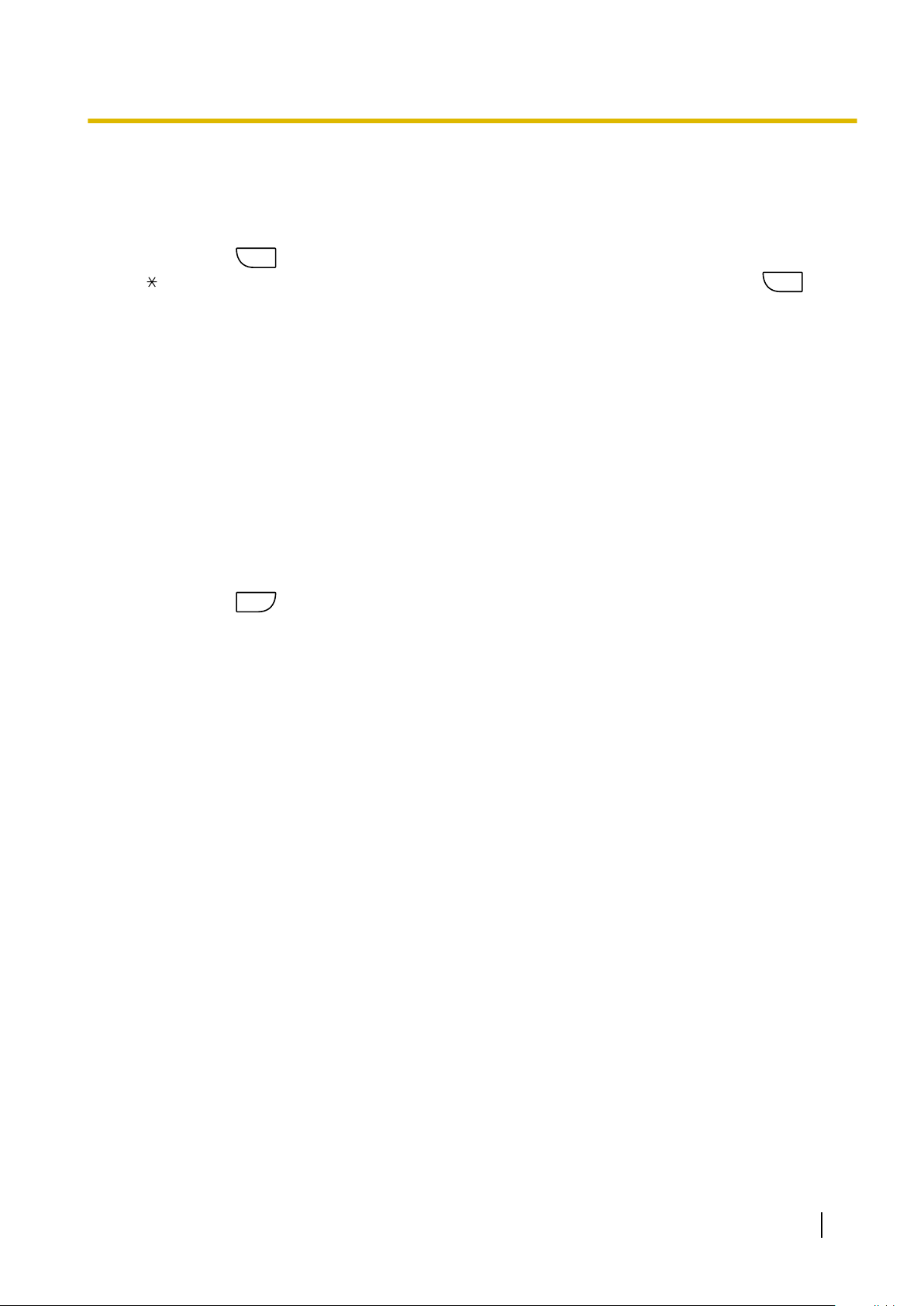
FLEX
FLEX
FUNC
Before Operating the Telephone
E Silent Mode Key
Used to turn Silent Mode on or off when pressed for more than 2 seconds in standby mode. For details,
see "Silent Mode (Page 16)".
F Flexible Key
Pressing the
key displays a menu with functions that have been assigned to each dial key (0–9,
, and #). The functions can be selected from the menu, or accessed quickly by pressing
the assigned key.
G Receiver
H Display
For details, see "Display (Page 18)".
I Soft Keys
The handset features 3 soft keys. By pressing a soft key, you can select the feature shown directly above
it on the display. For details about the soft keys displayed here, see "Soft Keys (Page 19)".
J POWER/CANCEL Key
Used to end calls, exit the phonebook or Function mode. Press and hold this key to turn the handset on
or off.
K TRANSFER/CLEAR Key
Used to transfer a call to another party, or to clear digits or characters.
, then
L Function Key
Pressing the
key followed by a keypad number (0–9) allows you to perform various common
functions quickly. For details, see "Function Keys (Page 24)".
M Microphone
N Charge Contacts
O Strap Holes
Used to attach phone straps and similar items.
P Speaker
Document Version 2012-07 Operating Instructions 15
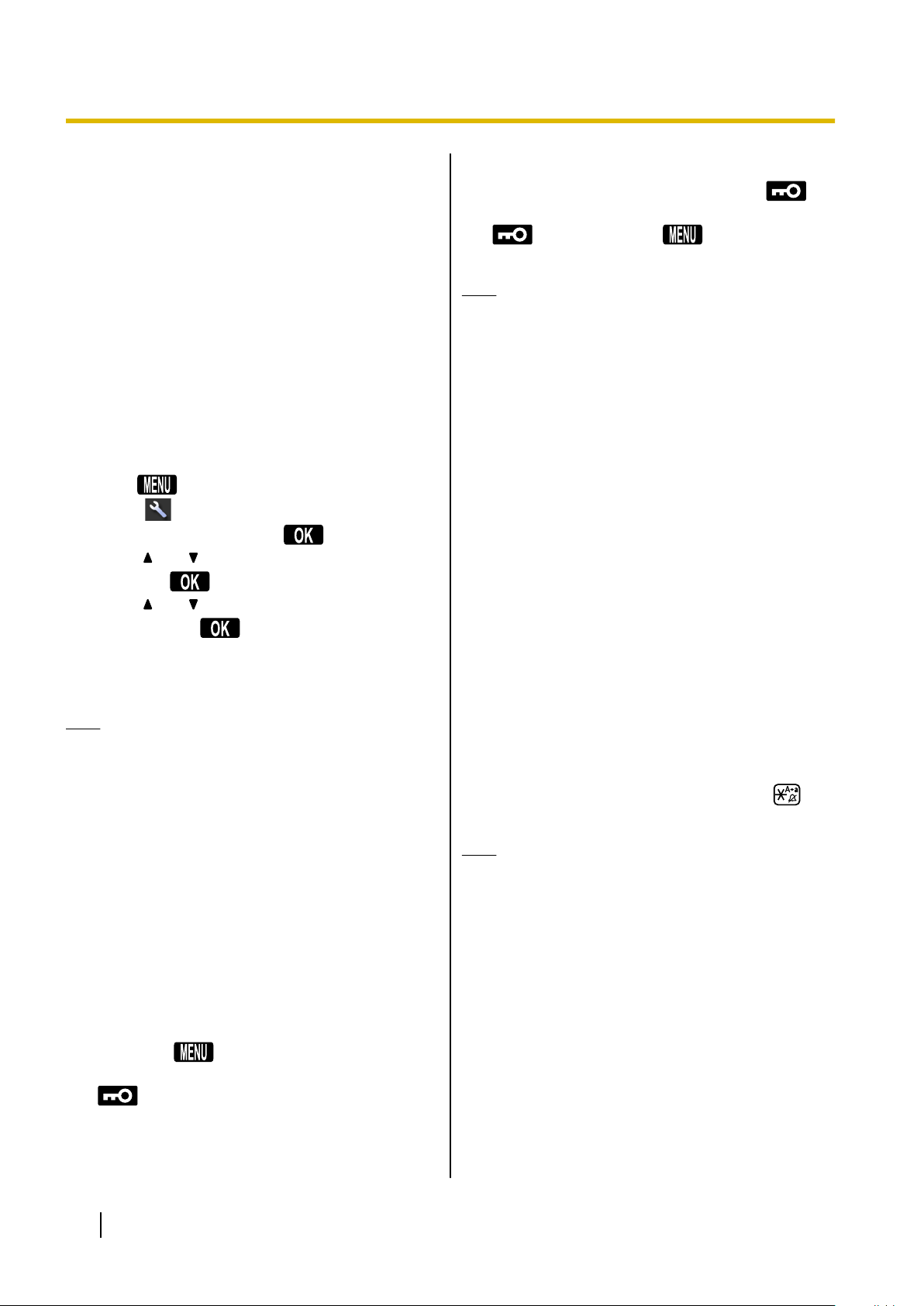
Before Operating the Telephone
Handset Functions
Setting the Password
The handset password is not set by default. You must
register a handset password (4 digits) before use. You
cannot use the following features without setting a
password:
– Phonebook lock (See "Locking the Handset
Phonebook (Page 39)".)
– "Manual&Password" or "Auto&Password" for
Key Lock Type (See "Key Option (Page 49)".)
– Reset Handset (See "Other Option (Page 52)".)
To set
1. Press
2. Select " Setting Handset" by pressing the
arrow keys, and then press .
3. Press [ ] or [ ] to select "Other Option", and
then press .
4. Press [ ] or [ ] to select "Change Password",
and then press .
5. Enter a new password (4 digits [0–9]).
6. Verify the password by entering it again as in step
5.
Note
• To avoid unauthorized access to this product:
– Set a password that is random and cannot
– Change the password regularly.
• Make a note of the password so that you will not
forget it.
Key Lock
You can lock all keys other than the Navigator Key while
the handset is in standby mode. One of 4 key lock types
can be selected. For details, see "Key Option
(Page 49)".
To lock
Press and hold or the [CENTER] navigation key
for more than 2 seconds to lock the handset keys.
The icon will be displayed to indicate that the
keys are locked.
or the [CENTER] navigation key.
be easily guessed.
To unlock
To unlock the handset keys, press and hold
the [CENTER] navigation key for more than 2 seconds.
The icon will change to to indicate the keys
have been unlocked.
Note
or
• If you select "Manual&Password" or
"Auto&Password" for Key lock type, you need
to enter the password to unlock the handset.
• If no password has been set, you cannot select
"Manual&Password" or "Auto&Password"
for Key lock type. To set the password, see
"Setting the Password (Page 16)".
Silent Mode
Silent Mode turns off the ringer and sets the handset to
vibrate when calls are received. This can be useful in
situations where you do not want to be disturbed, such
as during a meeting.
When Silent Mode is active, the following features are
turned off or set as specified automatically, regardless
of their settings.
– Ringer Volume
– Ring On Charger
– Auto Answer
– Key Tone
– Vibrate (Vib.& Ring)
To set or cancel
To set or cancel Silent Mode, press and hold for
more than 2 seconds.
Note
• If you set the handset on the charger during
Silent Mode, the handset will not vibrate.
• When Silent Mode is set, the Low Battery Alarm
will not be heard in standby mode.
• When Silent Mode is set, confirmation sounds
for setting the ring pattern or ring volume will not
play.
*1
Please note that if you set the handset on the charger while
receiving an incoming call, vibration will stop. Once the vibration
stops, the handset will not vibrate again for that call, even if the
handset is lifted up again. (If Quick Answer is set, lifting up the
handset will answer the call.)
*1
16 Operating Instructions Document Version 2012-07
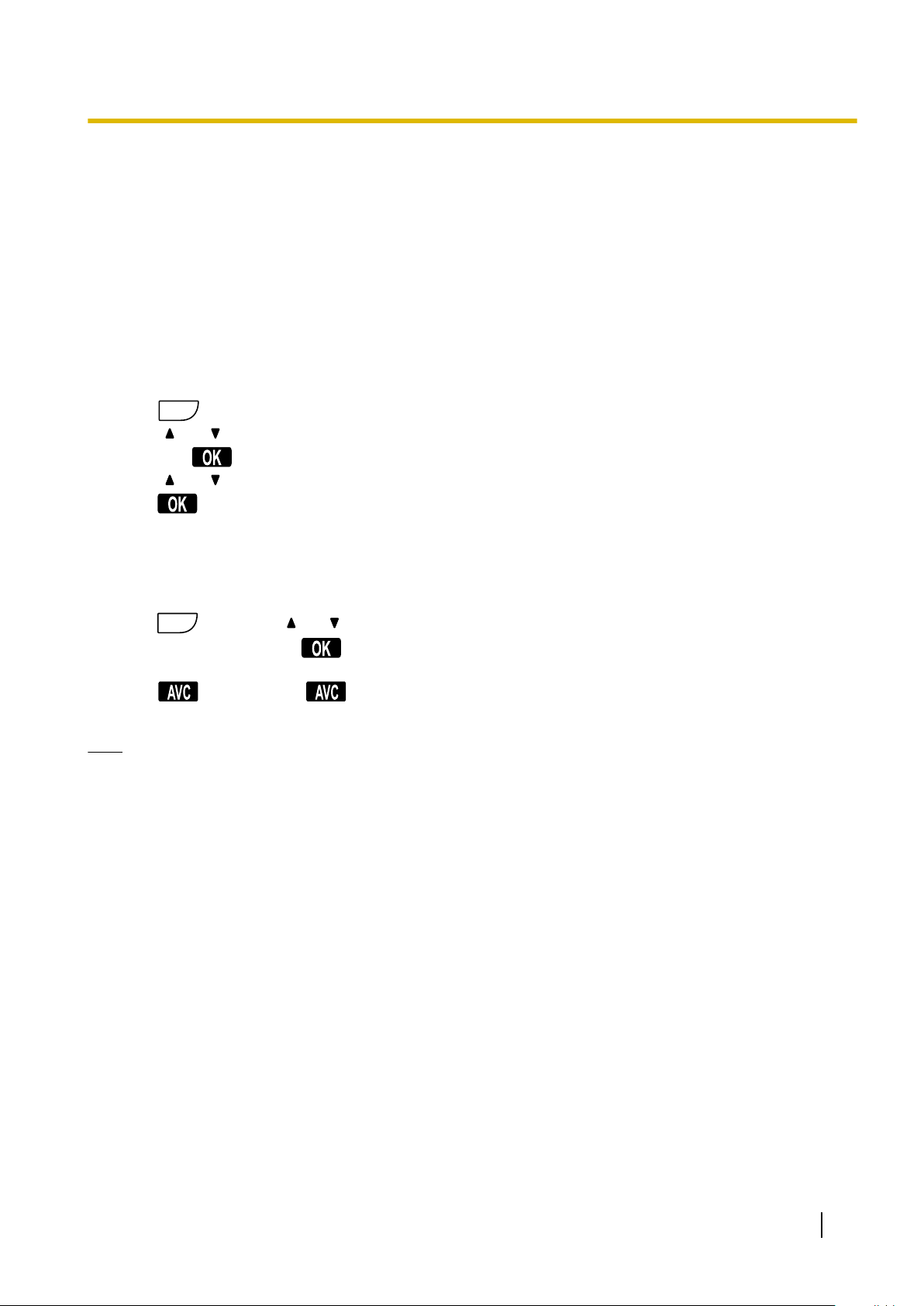
Advanced Voice Clarity
FUNC
FUNC
When Advanced Voice Clarity is enabled,
environmental noise is reduced to improve and
maintain sound quality for the other party in the
conversation. Receiver volume is also increased
according to the level of environmental noise. It is useful
in noisy environments such as warehouses,
manufacturing plants, restaurants, and garages.
Advanced Voice Clarity can be enabled by default for
regular use, or toggled on/off during a call.
Enabling or disabling Advanced Voice Clarity
1. Press
2. Press [ ] or [ ] to select "Voice Clarity", and
then press .
3. Press [ ] or [ ] to select "On" or "Off", and then
press
Temporarily enabling or disabling Advanced
Voice Clarity during a call
You can enable or disable Advanced Voice Clarity
during a call by doing either of the following:
a. Press
Clarity", and then press .
or
b. Press
displayed soft keys. See "Key Option (Page 49)".
.
.
, then press [ ] or [ ] to select "Voice
. To display the soft key, edit the
Before Operating the Telephone
Note
• Advanced Voice Clarity can be used only in
Receiver mode. It cannot be used in Hands-free
mode. If Hands-free mode is enabled during a
call while Advanced Voice Clarity is enabled,
Advanced Voice Clarity will be temporarily
disabled.
Power Save Mode
Power Save Mode turns off the ringer, LCD backlight,
and/or key backlight automatically after a set number of
seconds have passed while receiving a call. For details
about adjusting power save mode settings, see
"Incoming Option (Page 47)".
Document Version 2012-07 Operating Instructions 17
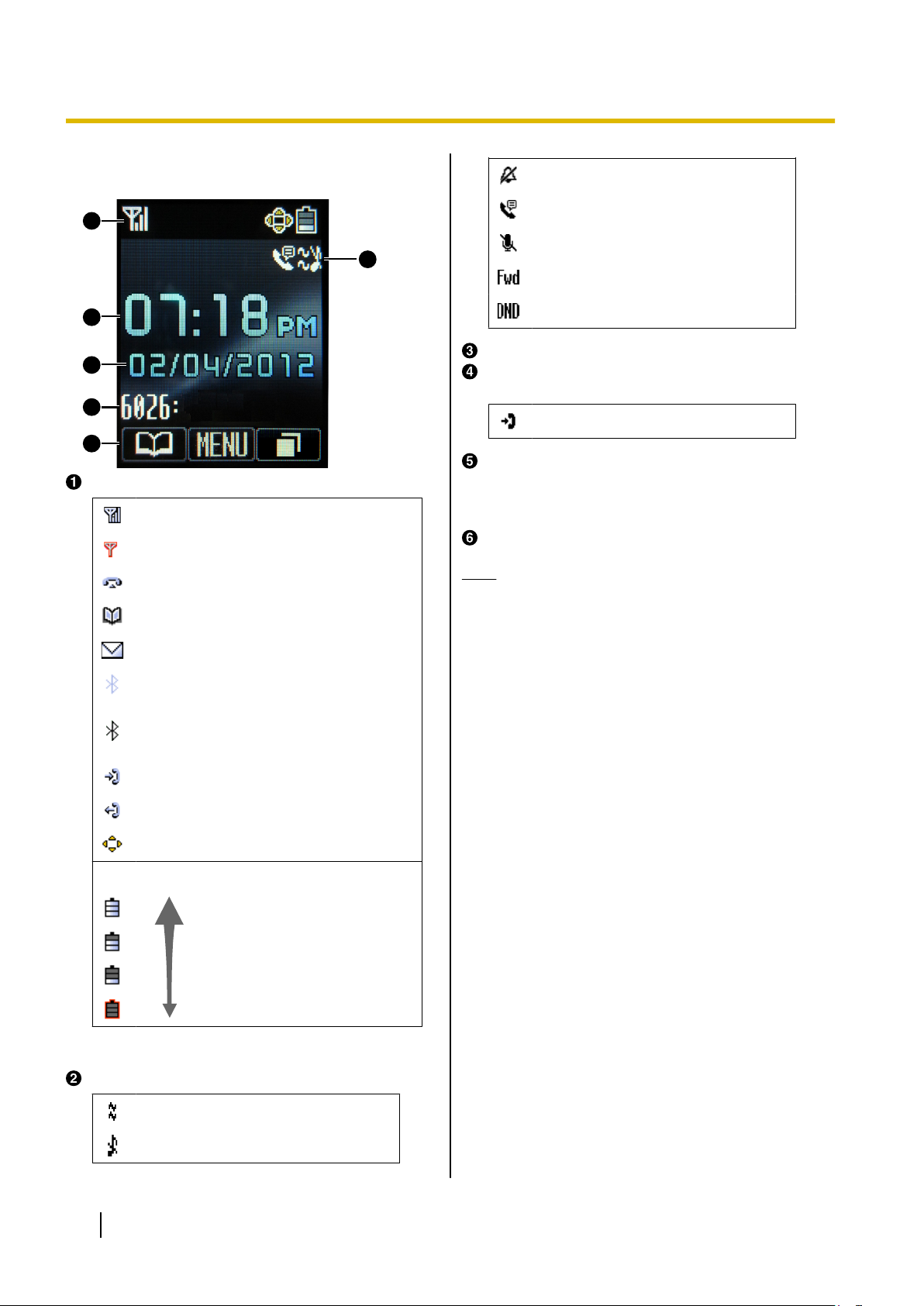
1
2
4
5
6
3
Before Operating the Telephone
Display
Pictograph
Within range of a Cell Station (CS)
(Blinking) Out of range
Off-hook Status
Phonebook
Voice Message
Silent Mode (See page 16)
Auto Answer (See page 24)
Microphone Mute
Call Forwarding (See page 32)
Do Not Disturb (See page 32)
Time Display
Date/Incoming Call Log Status/New Messages/
Phonebook Error
New Incoming Call Record
Handset’s Phone Number and Name
To change the display of the handset’s phone
number, see "Changing the Handset Phone
Number Display (Page 25)".
Soft Keys
Note
• Example images of the display in this manual
are samples only, and the actual screen on your
phone may vary in color and/or appearance.
Bluetooth on, no Bluetooth headset
connection
Bluetooth on, Bluetooth headset
connected
Incoming Call Log
Outgoing Call Log
Navigation Key Guidance
Battery Indicator
*1
Full
Low
Needs to be charged
*1
For details, see "Battery Information (Page 11)".
Handset Status Information
Vibration (See page 25)
18 Operating Instructions Document Version 2012-07
Ringer Off (See page 25)
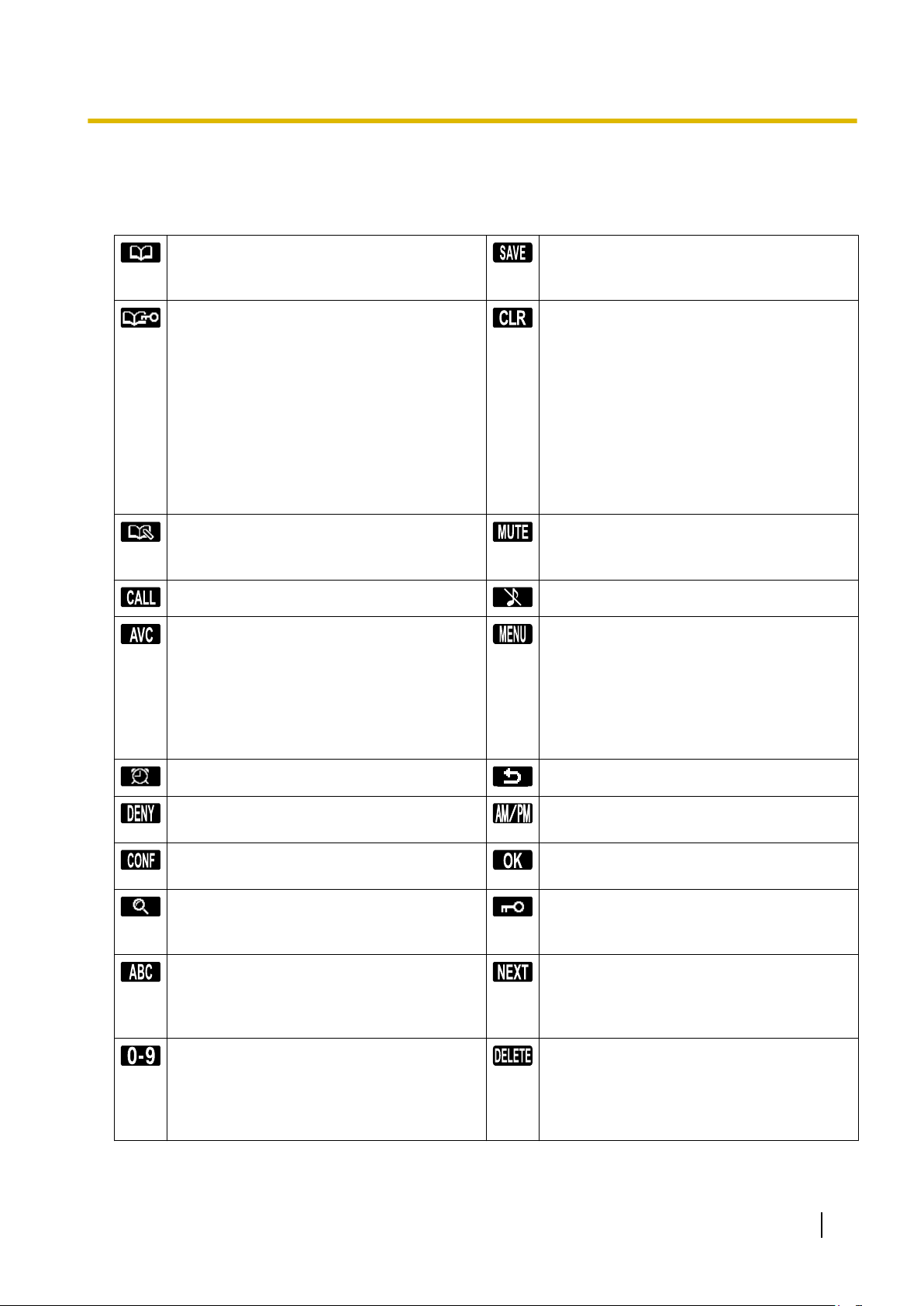
Before Operating the Telephone
Soft Keys
Icons and information shown on the display will vary depending on the context. To select an item shown on
the display, press the corresponding soft key.
Opens the phonebook.
Pressing this key for more than 2 seconds
locks the phonebook.
Displayed when in Phonebook Lock.
Pressing this key and then entering the
password (default: not registered), unlocks
the phonebook temporarily.
Pressing for more than 2 seconds, then
entering the password (default: not
registered), unlocks the phonebook.
If no password has been set, you cannot lock
the phonebook. For details about setting the
password, see "Setting the Password
(Page 16)".
Stores a new item in the phonebook. Turns the microphone mute feature on or off
Make a call. Turns the ringer off.
Activate/deactivate Advanced Voice Clarity.
Used to save a setting.
Clears digits or characters.
during a conversation.
Flashes when Mic Mute is on.
• When in standby mode, opens the main
menu.
• When changing/viewing settings, opens
the list menu (edit/delete in the
phonebook, etc.).
When in standby mode, pressing this key for
than 2 seconds locks all keys.
Used to set the Alarm. Returns to the previous display.
Reject an incoming call. Used to select AM or PM when setting the
Memo Alarm feature.
Establishes a multiple-party conversation
(Conference).
Searches for an item in the phonebook
alphabetically.
Displayed when in Alphabetic character
entry mode.
Pressing this key switches to Numeric
character entry mode.
Displayed when in Numeric character entry
mode.
Pressing this key switches to Special
character (Extended 1) character entry
mode.
Confirms the entry.
Displayed when in Key Lock mode. Pressing
this key for more than 2 seconds unlocks the
keys.
Advances to the next display.
Used to delete the setting.
Document Version 2012-07 Operating Instructions 19
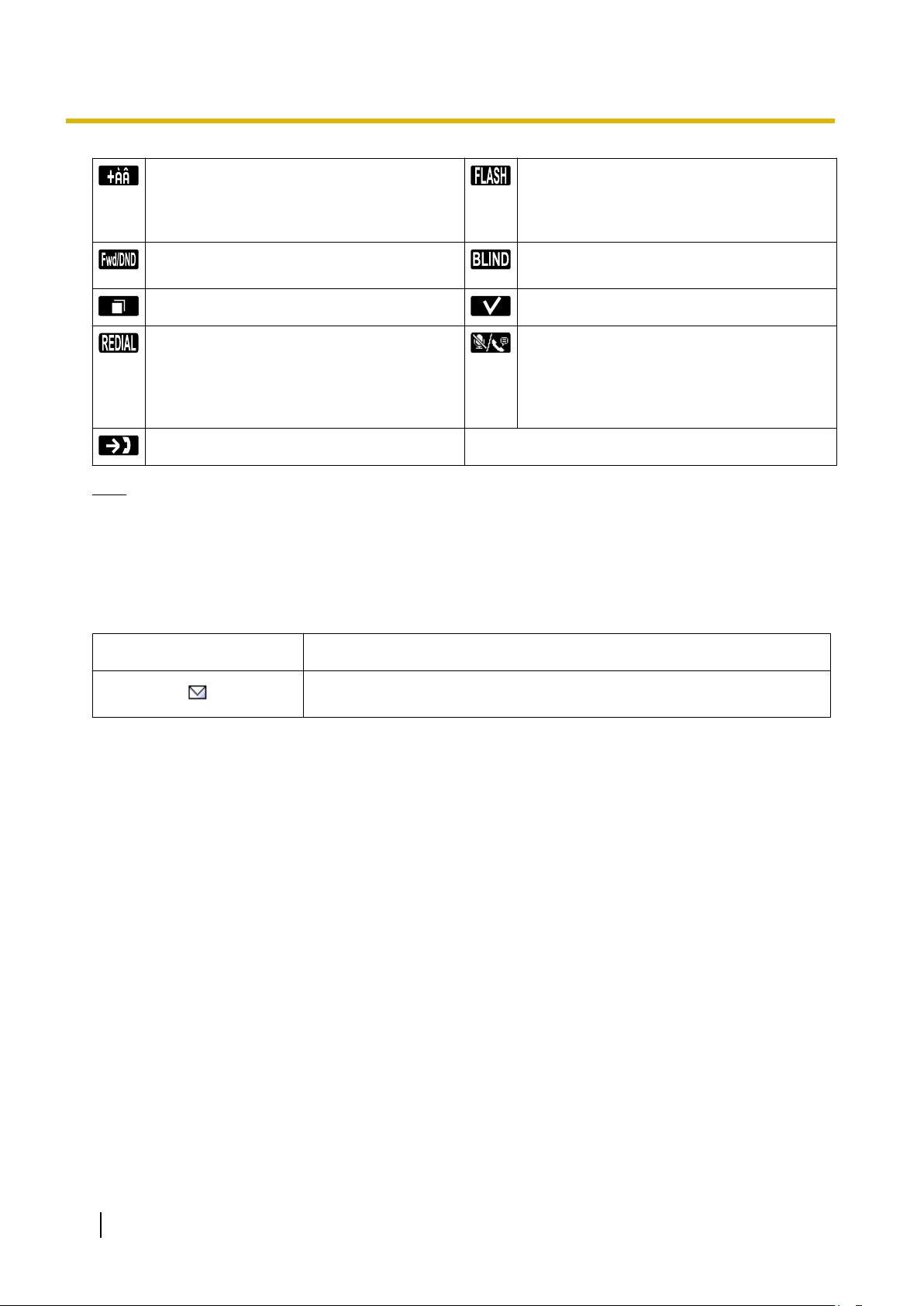
Before Operating the Telephone
Displayed when in Special character
(Extended 1) entry mode.
Pressing this key switches to Alphabetic
character entry mode.
Used to set Call Forwarding and Do Not
Disturb.
Displays the Outgoing Call Log. Used to select an item when in setting mode.
Displays the last dialed number. Used to set/clear Auto Answer mode when
Opens the Incoming Call Log.
Note
• The display of the soft keys can be customized. The soft keys displayed in standby mode or during a
call can be set. The names of the soft keys can also be edited. For details, see "Key Option
(Page 49)".
Other Icons
Disconnects the current call and allows you
to make another call without hanging up.
Perform an unscreened (blind) transfer.
in standby mode. During a conversation,
turns the microphone mute feature on or off.
For details about the Mute/Auto Answer
function, see "Function Keys (Page 24)".
Icon
Description
Displayed next to an extension from which a voice mail message is waiting.
For details, see "Listening to Voice Mail Messages (Page 32)".
20 Operating Instructions Document Version 2012-07
