Page 1
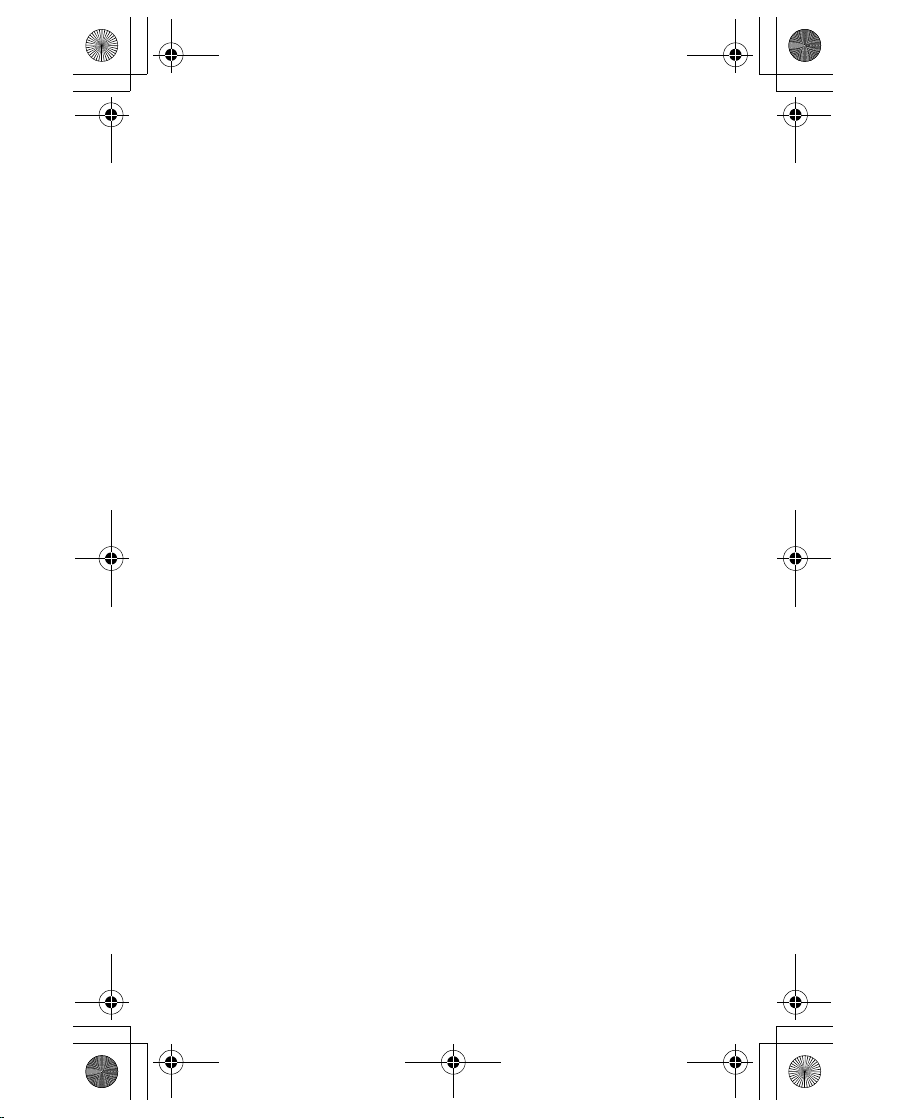
X70_US_TOC.fm Page 2 Tuesday, March 9, 2004 1:19 PM
2
Page 2
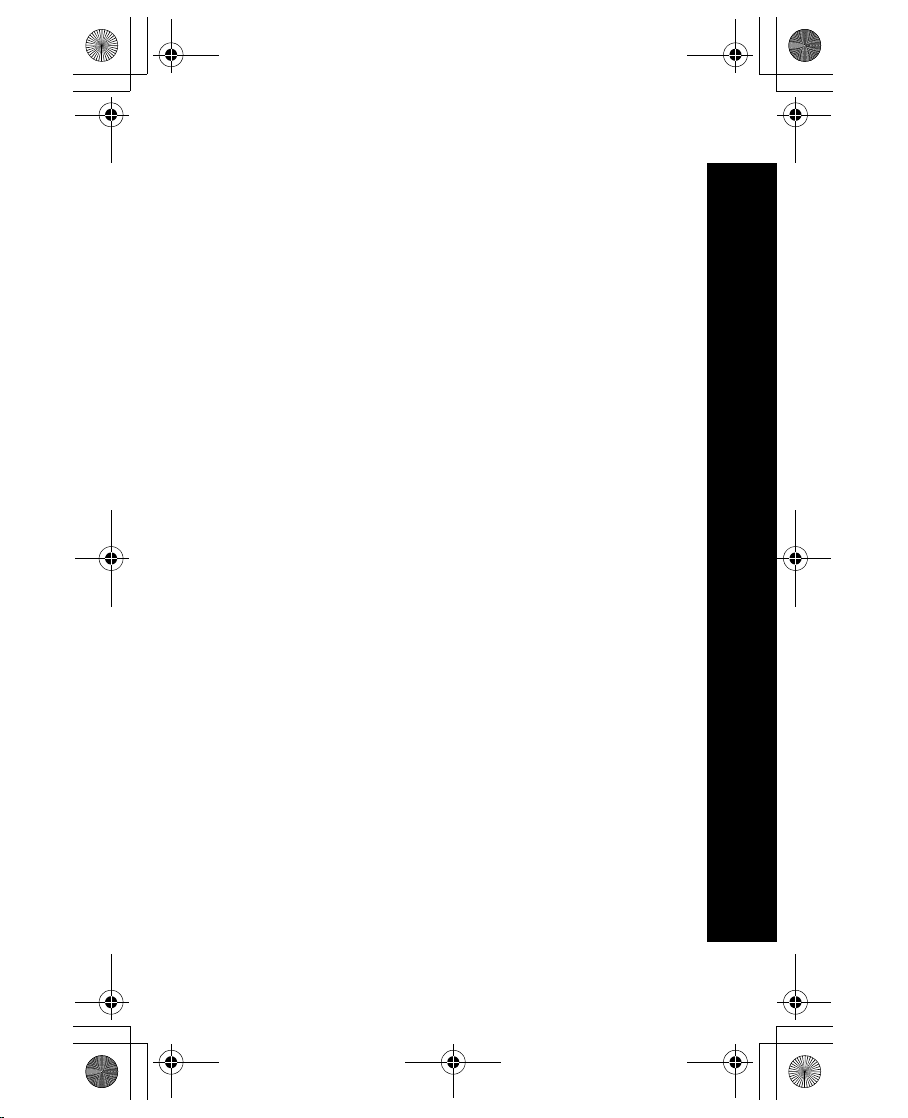
X70_US_TOC.fm Page 3 Tuesday, March 9, 2004 1:19 PM
Contents
Safety first . . . . . . . . . . . . . . . .5
Care and maintenance . . . . . . .11
Overview of features . . . . . . . .13
SIM and battery . . . . . . . . . . . .14
Quick start . . . . . . . . . . . . . . . .17
Your phone . . . . . . . . . . . . . . .22
Display icons . . . . . . . . . . . . . .23
Menu structure . . . . . . . . . . . . . 25
Voice calls . . . . . . . . . . . . . . . .27
Text entry . . . . . . . . . . . . . . . . .35
Settings . . . . . . . . . . . . . . . . . .38
Contacts list . . . . . . . . . . . . . . .57
Games . . . . . . . . . . . . . . . . . . .66
Browser . . . . . . . . . . . . . . . . . .68
Camera . . . . . . . . . . . . . . . . . . .73
Messaging . . . . . . . . . . . . . . . .80
Data folders . . . . . . . . . . . . . . .100
Organiser . . . . . . . . . . . . . . . . .111
Connect . . . . . . . . . . . . . . . . . .121
Accessories . . . . . . . . . . . . . . .130
Troubleshooting . . . . . . . . . . . .133
Glossary . . . . . . . . . . . . . . . . . .137
Consumer update . . . . . . . . . . .139
Contents
3
Page 3
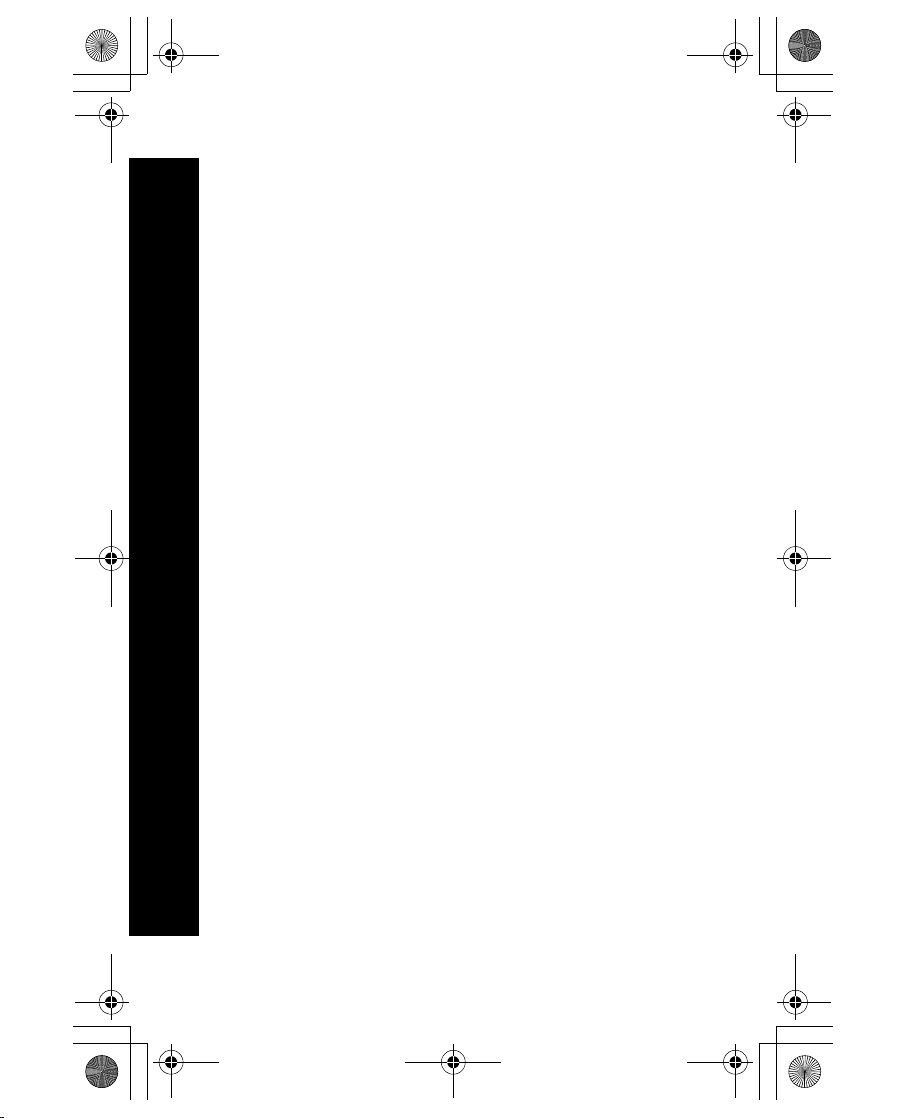
X70_US_TOC.fm Page 4 Tuesday, March 9, 2004 1:19 PM
Contents
Specifications . . . . . . . . . . . . . 144
Contents
Warranty . . . . . . . . . . . . . . . . . 146
Licensing . . . . . . . . . . . . . . . . 148
Personal settings and notes . . . 149
Index . . . . . . . . . . . . . . . . . . . . 152
4
Page 4
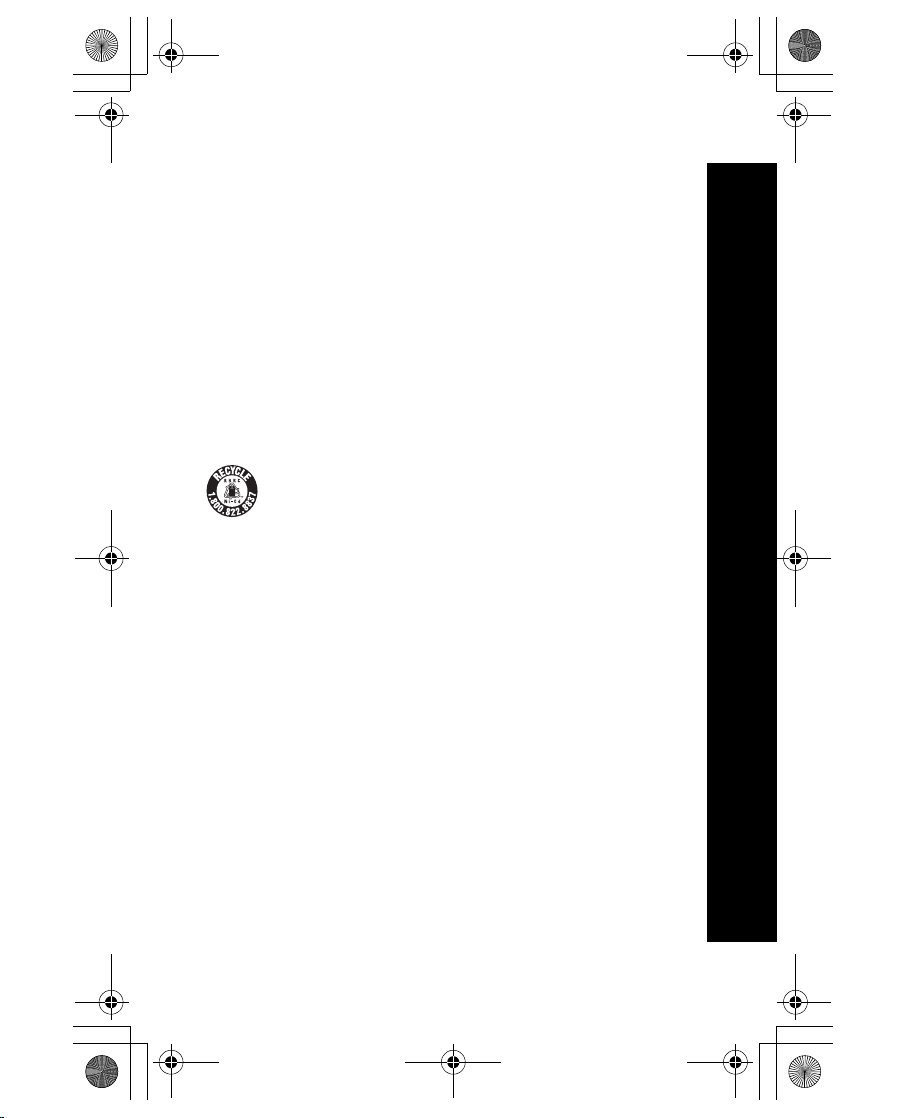
X70_US_Text.fm Page 5 Tuesday, March 9, 2004 1:21 PM
Safety first
Your new phone is a convenient and effective communications tool, but it can be
hazardous when used improperly. To avoid harming yourself or anyone else, please
review the following information before using your phone.
Batteries
Batteries can cause property damage, injury, or burns if the terminals are touched with a
conductive material (for example, metal jewellery, keys, and so on). Therefore, use
caution when handling a charged battery. Additional precautions and notes are listed
below:
• Never throw a battery into a fire; it may explode.
• Fully recharge the battery if the battery is low or as soon as the low-battery alert beeps.
• Do not drop the battery.
• Do not allow bridging of battery contacts with metallic objects.
• Do not remove the battery from the phone while the phone is powered on. Settings you
have changed may revert to their previous settings.
Charging devices
Use only Genuine Panasonic charging accessories. Use of attachments not recommended
by Panasonic or your Service Provider may result in fire, electrical shock, or injury.
Panasonic is not responsible for damage caused by using non-Panasonic accessories.
• Do not expose charging adapters to moisture, water, or the weather.
• Do not use an adapter with a damaged cord.
• When using a DC adapter in an automobile, a small amount of electricity flows
through the adapter, even if the phone is turned off. Remove the plug from the
cigarette lighter whenever the phone will be left in the vehicle for long periods of time.
• Always charge the battery in a well ventilated area, not in direct sunlight, between
41°F (5°C) and 95°F (35°C). It is not possible to recharge the battery if it is outside
this temperature range.
• Do not incinerate or dispose of the battery as ordinary trash. The battery must be
disposed of in accordance with local legislation and may be recycled.
Caution: The cigarette lighter must have a 12V negative ground socket. Do not use the
adapter in a vehicle that has a positive ground system.
A recyclable lithium ion/polymer battery powers your phone. Please call
1-800-8-BATTERY for information on how to recycle the battery.
General
• Do not use the phone in extreme temperature or humidity. The specified operating
temperature range is -22°F to +140°F (-30°C to +60°C).
• Extreme temperatures may have a temporary effect on the operation of your phone.
This is normal and does not indicate a fault.
• Do not expose the phone (particularly the display) to direct sunlight for extended
periods of time or to a humid, dusty or hot area.
• Do not attempt to disassemble the phone. There are no user-serviceable parts inside.
Safety first
5
Page 5
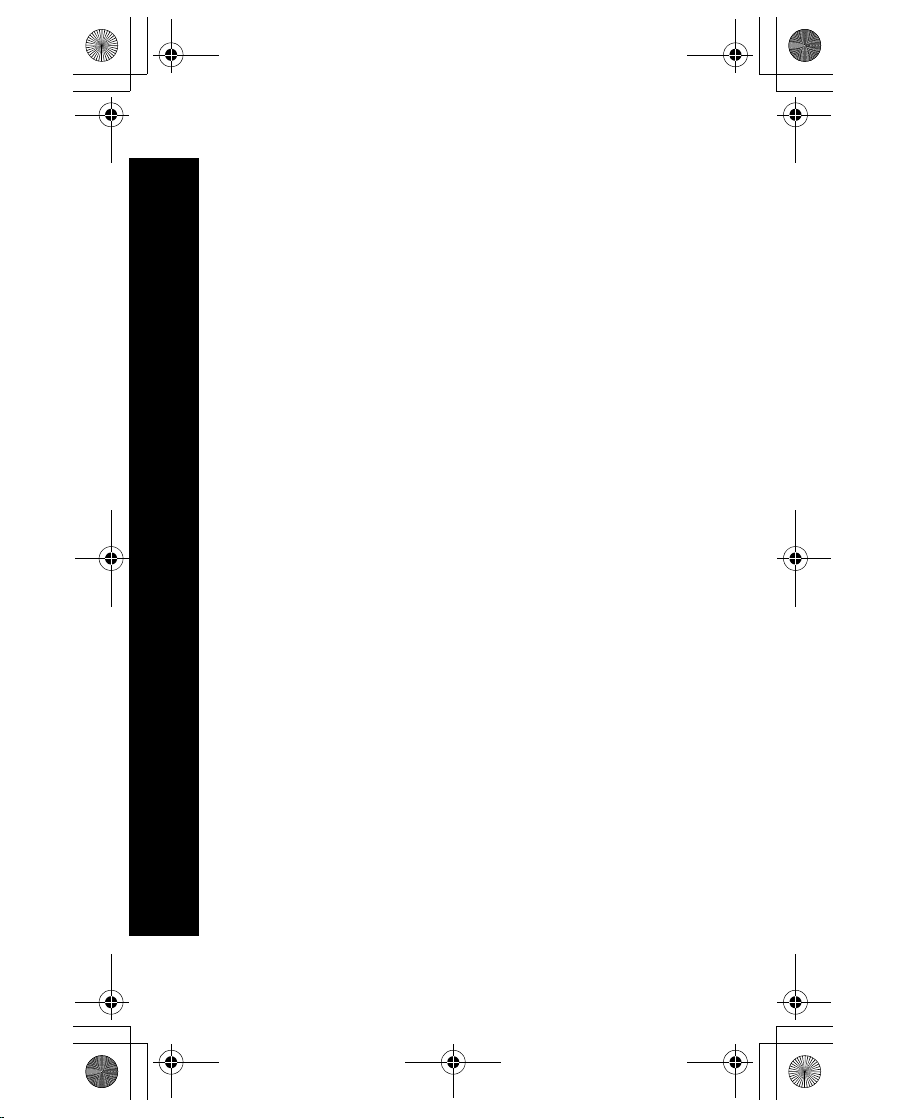
X70_US_Text.fm Page 6 Tuesday, March 9, 2004 1:21 PM
Safety first
• Do not subject the equipment to excessive vibration or shock.
• Do not expose the phone to rain or spill liquids on it. If the equipment becomes wet
Safety first
immediately remove the battery and charging device and contact your dealer.
• Do not carry the phone by holding the antenna.
• Do not use any accessories other than those designed for use with your phone.
• Use of attachments not recommended or sold by Panasonic or your Service Provider
may result in fire, electrical shock, or injury.
• Panasonic is not responsible for damages caused by using non-Panasonic accessories.
• Pressing any of the keys may produce a loud tone. Avoid holding the phone close to
the ear while pressing the keys.
• Keep metallic items that may accidentally touch the battery terminals away from the
equipment. Battery damage may occur.
• When disposing of any packing materials or old equipment check with your local
authorities for information on recycling.
• If connecting the phone to an external source, read the operating instructions of the
equipment for the correct connection and safety precautions.
• If connecting the phone to an external source, verify that the phone is compatible with
the product to which you are connecting it.
Availability of service
This phone, like any wireless phone, operates using radio signals, wireless and landline
networks, and user-programmed functions. Because of this, connection in all conditions
cannot be guaranteed. Therefore, you should never rely solely on any wireless phone for
essential communications (for example, medical emergencies).
Emergency (911) service
If you need to make an emergency (911) call, power the phone on, dial 911, and press D.
Emergency calls can be made regardless of lock setting and with or without a SIM card.
Remember, to make or receive any call, the phone must be switched on and in a service
area that has adequate signal strength. Even if you are within the coverage area of your
Service Provider, you may be in an area with insufficient signal strength to place a 911
call. Emergency calls might not be possible on all wireless phone networks or when
certain network service and/or phone features are in use.
6
Page 6
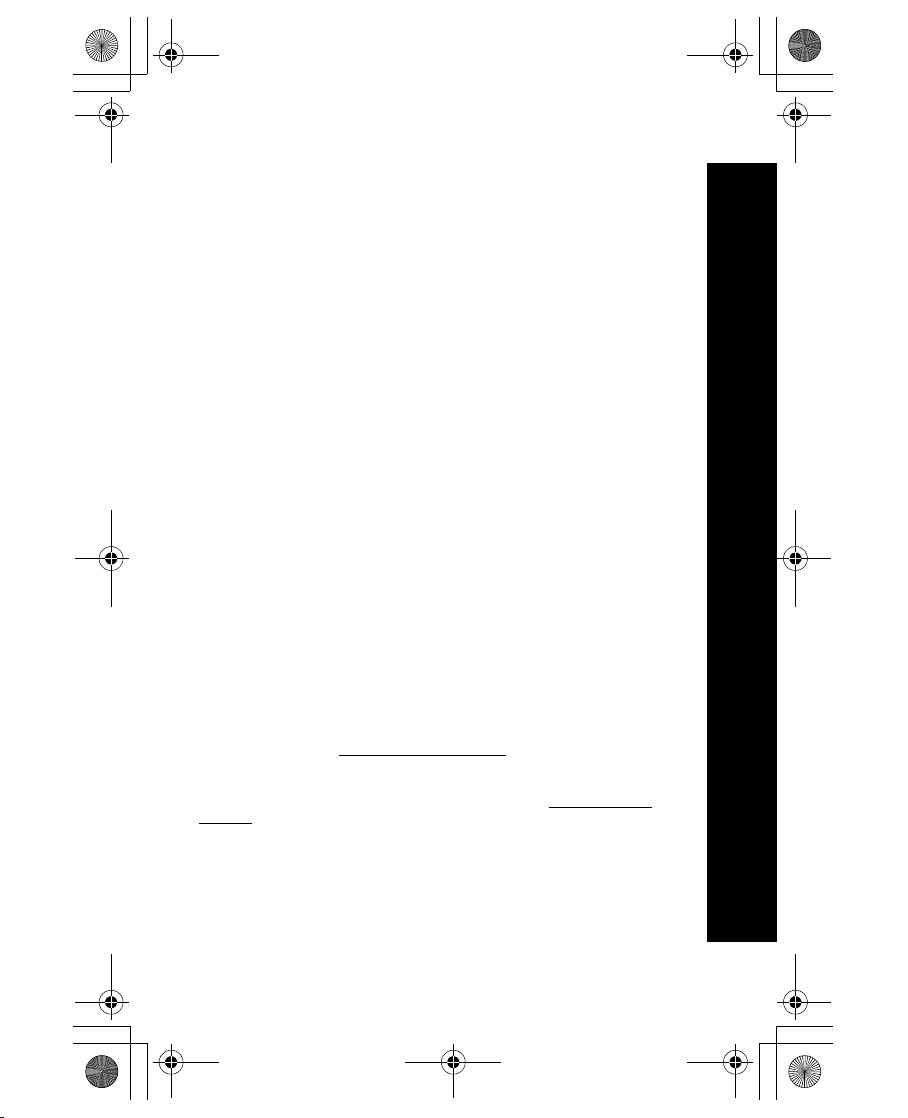
X70_US_Text.fm Page 7 Tuesday, March 9, 2004 1:21 PM
Safety first
Safety tips
Following the suggestions in this section will help ensure safe and efficient operation of
your Panasonic phone.
This Model Phone Meets The Government’s Requirements For Exposure To Radio
Waves.
Your wireless phone is a radio transmitter and receiver. It is designed and manufactured
not to exceed the emission limits for exposure to radiofrequency (RF) energy set by the
Federal Communications Commission of the U.S. Government. These limits are part of
comprehensive guidelines and establish permitted levels of RF energy for the general
population. The guidelines are based on standards that were developed by independent
scientific organizations through periodic and thorough evaluation of scientific studies.
The standards include a substantial safety margin designed to assure the safety of all
persons, regardless of age and health.
The exposure standard for wireless mobile phones employs a unit of measurement known
as the Specific Absorption Rate, or SAR. The SAR limit set by the FCC is 1.6 W/kg. Tests
for SAR are conducted using standard operating positions specified by the FCC with the
phone transmitting at its highest certified power level in all tested frequency bands.
Although the SAR is determined at the highest certified po wer level, the actual SAR level
of the phone while operating can be well below the maximum value. This is because the
phone is designed to operate at multiple power levels so as to use only the power required
to reach the network. In general, the closer you are to a wireless base station antenna, the
lower the power output.
Before a phone model is available for sale to the public, it must be tested and certified to
the FCC that it does not exceed the limit established by the government-adopted
requirement for safe exposure. The tests are performed in positions and locations (e.g., at
the ear and worn on the body) as required by the FCC for each model. The highest SAR
value for this model phone when tested for use at the ear is 0.626 W/kg. While there may
be differences between the SAR levels of various phones and at various positions, they
all meet the government requirement for safe exposure.
The FCC has granted an Equipment Authorization for this model phone with all reported
SAR levels evaluated as in compliance with the FCC RF emission guidelines. SAR
information on this model phone is on file with the FCC and can be found under the
Display Grant section of http://www.fcc.gov/oet/fccid
NWJ22B001A.
Additional information on Specific Absorption Rates (SAR) can be found on the Cellular
Telecommunications Industry Association (CTIA) web-site at http://www.wow-
com.com.
Caution: All Panasonic branded accessories are tested and comply with FCC RF
exposure requirements. Non-Panasonic accessories may not comply.
after searching on FCC ID
Safety first
7
Page 7

X70_US_Text.fm Page 8 Tuesday, March 9, 2004 1:21 PM
Antenna care
Safety first
Do not use the phone with a damaged antenna. Use only the supplied or an approved
replacement antenna. Unauthorized antennas, modifications, or attachments could
damage the phone and may violate FCC regulations.
Phone operation
Normal Position: Hold the phone as you would any other telephone, with the antenna
pointed up and over your shoulder.
For Efficient Operation: For your phone to operate most efficiently, do not touch the
antenna unnecessarily when the phone is in use. Contact with the antenna affects call
quality and may cause the phone to operate at a higher power level than otherwise needed.
Driving
Important: Check the laws and regulations on the use of wireless telephones in the areas
where you drive. Always obey them. Also, if using your phone while driving:
• Give full attention to driving - driving safely is your first responsibility;
• Use handsfree operation, if available;
• Pull off the road and park before making or answering a call if driving conditions so
require.
Electronic devices
Most modern electronic equipment is shielded from RF signals. However, certain
electronic equipment may not be shielded against the RF signals from your wireless
phone.
Pacemakers: The Health Industry Manufacturers Association recommends that a
minimum separation of 6 inches (6”) or 15 centimeters (15 cm) be maintained between a
handheld wireless phone and a pacemaker to avoid potential interference with the
pacemaker. These recommendations are consistent with independent research and
recommendations of Wireless Technology Research.
Persons with pacemakers:
• Should ALWAYS keep the phone more than six inches from their pacemaker when
the phone is turned ON;
• Should not carry the phone in a breast pocket;
• Should use the ear opposite the pacemaker to minimize the potential for interference;
• If you have any reason to suspect that interference is taking place, turn your phone
OFF immediately.
8
Page 8
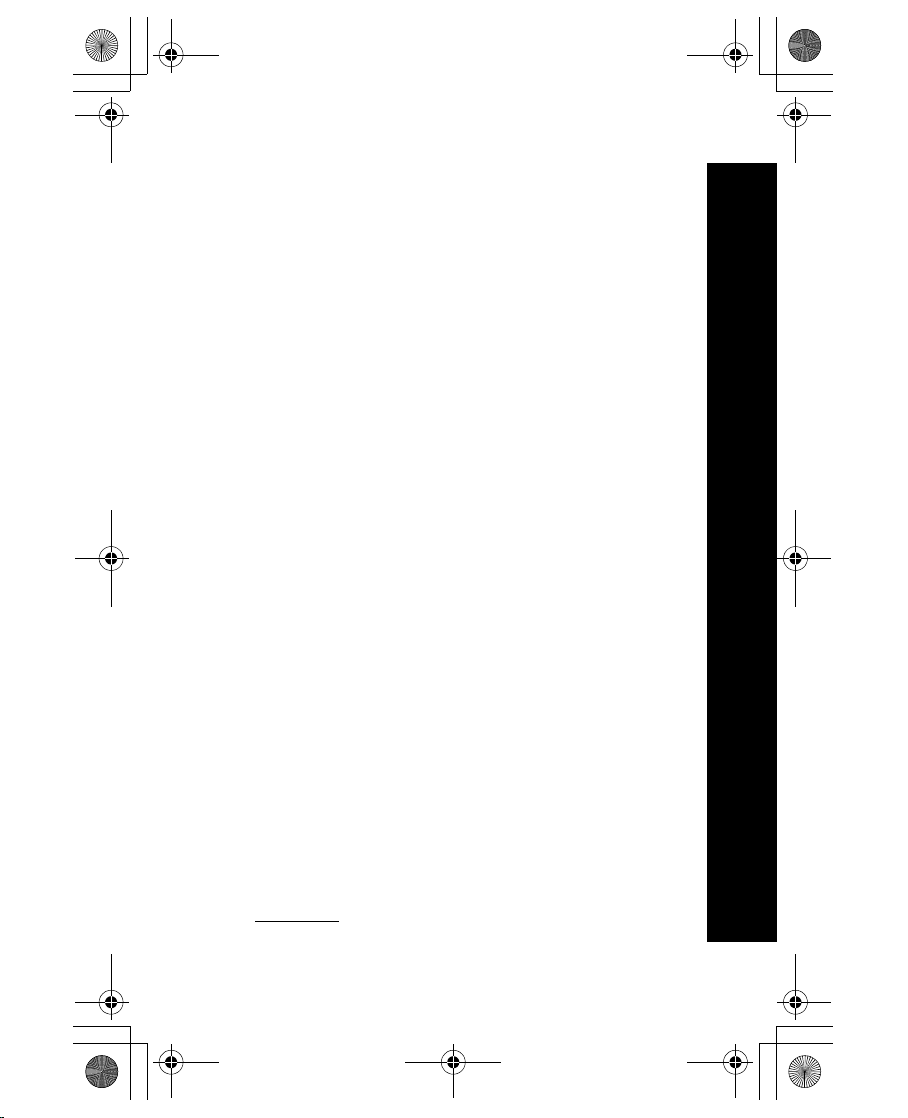
X70_US_Text.fm Page 9 Tuesday, March 9, 2004 1:21 PM
Safety first
Hearing Aids: Some digital wireless phones may interfere with some hearing aids. In the
event of such interference, consult your Service Provider and hearing aid manufacturer.
Other Medical Devices: If you use any other personal medical device, consult the
manufacturer of your device to determine if it is adequately shielded from external RF
energy. Your physician may be able to assist you in obtaining this information.
Turn your phone OFF in health care facilities when any regulations posted in these areas
instruct you to do so. Hospitals or health care facilities may be using equipment that could
be sensitive to external RF energy.
Vehicles: RF signals may affect improperly installed or inadequately shielded electronic
systems in motor vehicles. Check with the manufacturer or its representative regarding
your vehicle. You should also consult the manufacturer of any equipment that has been
added to your vehicle.
Posted Facilities: Turn your phone OFF in any facility where posted notices so require.
Aircraft
FCC regulations prohibit using your phone while in the air; switch off your phone before
boarding an aircraft unless otherwise advised by airline personnel.
Blasting areas
To avoid interfering with blasting operations, turn your phone OFF when in a “blasting
area” or in other areas posted: “Turn off two-way radio.” Obey all signs and instructions.
Potentially explosive atmospheres
Turn your phone OFF when in any area with a potentially explosiv e atmosphere and obey
all signs and instructions. Sparks in such areas could cause an explosion or fire resulting
in bodily injury or even death.
Areas with a potentially explosive atmosphere are often, but not always, clearly marked.
They include fueling areas such as gas stations; below deck on boats; fuel or chemical
transfer or storage facilities; vehicles using liquefied petroleum gas (such as propane or
butane); areas where the air contains chemicals or particles, such as grain, dust or metal
powders; and any other area where you would normally be advised to turn off your
vehicle engine.
For vehicles equipped with an air bag
An air bag inflates with great force. DO NOT place objects, including both installed or
portable wireless equipment, in the area over the air bag or in the air bag deployment area.
If in-vehicle wireless equipment is improperly installed and the air bag inflates, serious
injury could result.
For U.S. Customers: Vehicles using liquefied petroleum gas (such as propane or but ane)
must comply with the National Fire Protection Standard (NFPA-58).
For a copy of this standard, contact:
National Fire Protection Association
One Batterymarch Park
PO Box 9101
Quincy, MA 02269
Phone: 1-800-344-3555
Web site: www.nfpa.org
See “Consumer Update” starting on page 139 for the FDA Consumer Update on Mobile
Phones published by the U.S. Food and Drug Administration.
E-mail address: Custserv@NFPA.org
Safety first
9
Page 9
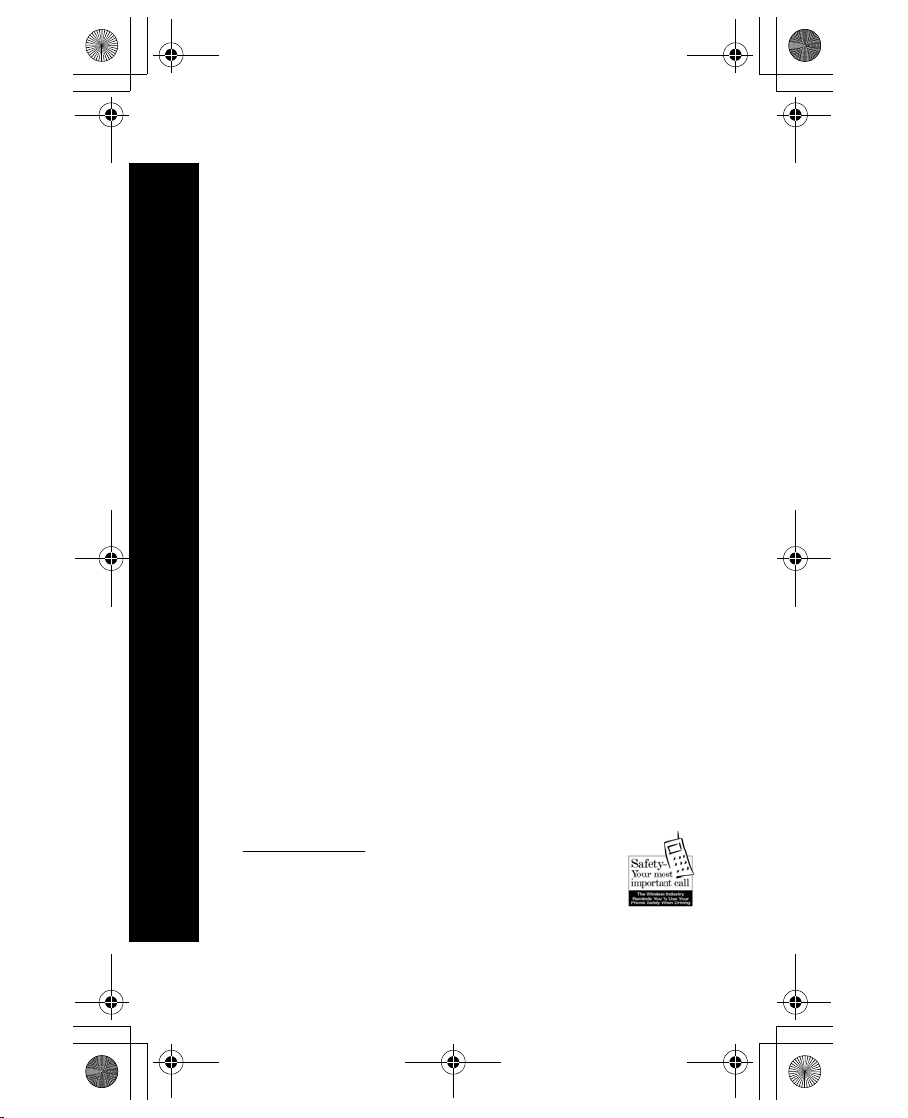
X70_US_Text.fm Page 10 Tuesday, March 9, 2004 1:21 PM
Ten (10) driver safety tips
Safety first
Your wireless telephone gives you the powerful ability to communicate by voice-almost
anywhere, anytime. But an important responsibility accompanies the benefits of wireless
phones, one that every user must uphold.
When driving a car, driving is your first responsibility. When using your wireless phone
behind the wheel of a car, practice good common sense and remember the following tips:
1. Get to know your wireless phone and its features such as speed dial and redial. If
available, these features help you to place your call without taking your attention off
the road.
2. When available, use a hands free device. If possible, add an additional layer of
convenience and safety to your wireless phone with one of the many hands free
accessories available today.
3. Position your wireless phone within easy reach. Be able to access your wireless
phone without removing your eyes from the road. If you get an incoming call at an
inconvenient time, if possible, let your voice mail answer it for you.
4. Let the person you are speaking with know you are driving; if necessary, suspend
the call in heavy traffic or hazardous weather conditions. Rain, sleet, snow, ice, and
even heavy traffic can be hazardous.
5. Do not take notes or look up phone numbers while driving. Jotting down a “to do”
list or flipping through your address book takes attention away from your primary
responsibility, driving safely.
6. Dial sensibly and assess the traffic; if possible, place calls when you are not
moving or before pulling into traffic. Try to plan calls when your car will be
stationary. If you need to make a call while moving, dial only a few numbers, check
the road and your mirrors, then continue.
7. Do not engage in stressful or emotional conversations that may be distracting.
Make people you are talking with aware you are driving and suspend conversations
that have the potential to divert your attention from the road.
8. Use your wireless phone to call for help. Dial 9-1-1 or other local emergency number
in the case of fire, traffic accident or medical emergencies. Remember, it is a free call
on your wireless phone!
9. Use your wireless phone to help others in emergencies. If you see an auto accident,
crime in progress or other serious emergency where lives are in danger, call 9-1-1 or
other local emergency number, as you would want others to do for you.
10. Call roadside assistance or a special non-emergency wireless assistance number
when necessary. If you see a broken-down vehicle posing no serious hazard, a broken
traffic signal, a minor traffic accident where no one appears injured, or a vehicle you
know to be stolen, call roadside assistance or other special non-emergency wireless
number.
“The wireless industry reminds you to use your phone safely when driving.”
For more information, please call 1-888-901-SAFE or
visit www.wow-com.com
Information on this page provided by the Cellular Telecommunications
Industry Association.
10
Page 10
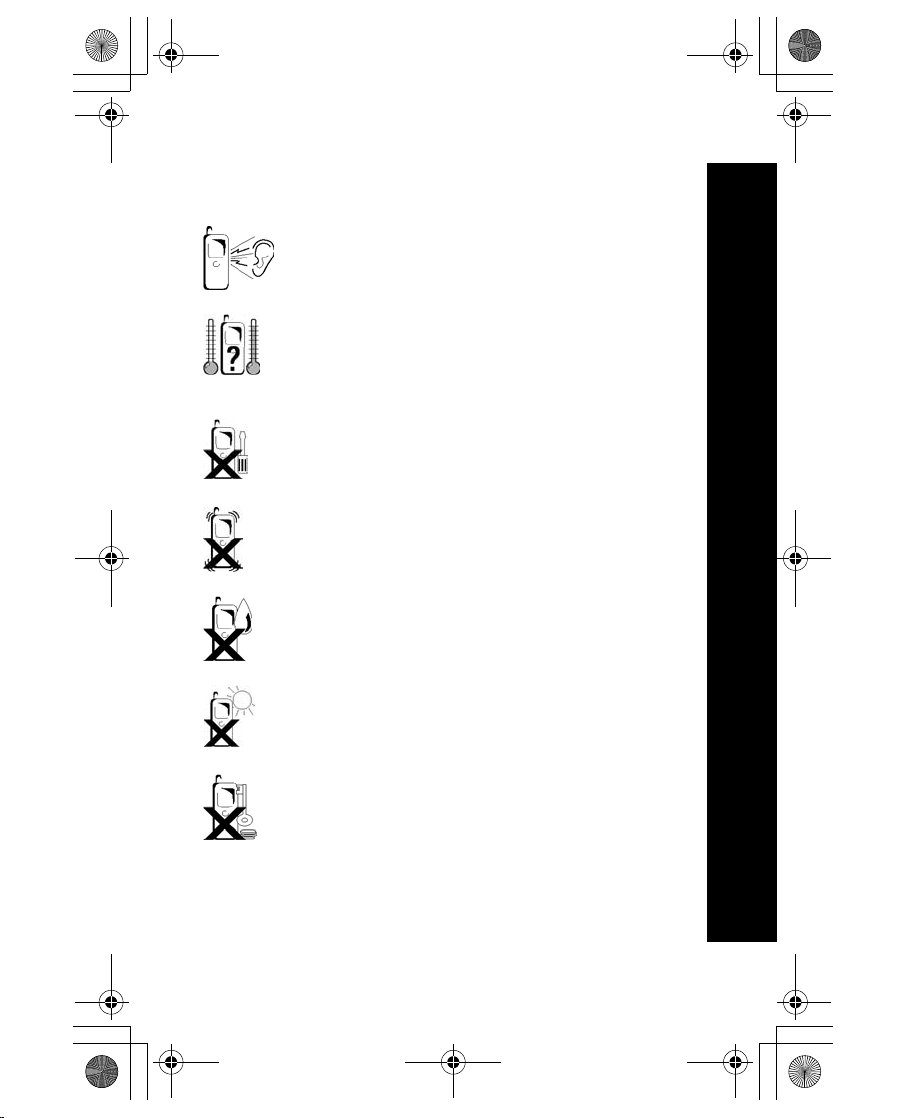
X70_US_Text.fm Page 11 Tuesday, March 9, 2004 1:21 PM
Care and maintenance
Pressing any of the keys may produce a loud tone. Avoid holding the
phone close to your ear while pressing the keys.
Extreme temperatures may have a temporary effect on the operation of
your phone. This is normal and does not indicate a fault.
If you use your phone in a temperature over +104°F(+40°C) for a long
time, the display quality may deteriorate.
Do not modify or disassemble the equipment. There are no user
serviceable parts.
Do not subject the equipment to excessive vibration or shock.
Do not drop the battery.
Avoid contact with liquids. If the equipment becomes wet immediately
remove the battery and contact your dealer.
Do not leave the equipment in direct sunlight or a humid, dusty or hot
area. Never throw a battery into a fire. It may explode.
Keep metallic items that may accidentally touch the terminals away
from the equipment/battery.
Batteries can cause property damage, injury, or burns if terminals are
touched with a conductive material (i.e. metal jewellery, key, etc.).
Care and maintenance
11
Page 11
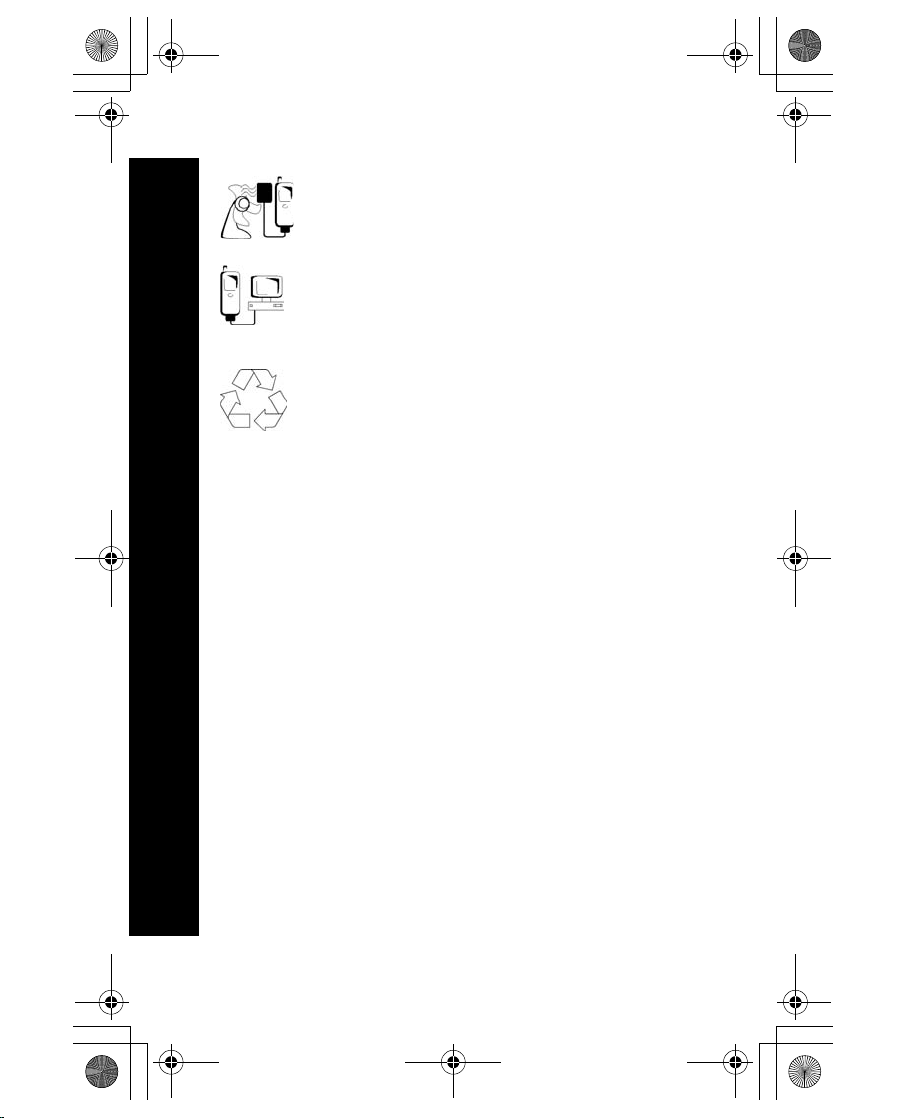
X70_US_Text.fm Page 12 Tuesday, March 9, 2004 1:21 PM
Care and maintenance
Care and maintenance
Always charge the battery in a well ventilated area, not in direct
sunlight, between +41°F(+5°C) and +95°F(+35°C). It is not possible to
recharge the battery if it is outside this temperature range.
When connecting the phone to an external source, read the operating
instructions of the equipment for the correct connection and safety
precautions. Ensure the phone is compatible with the product it is being
connected to.
When disposing of any packing materials or old equipment check with
your local authorities for information on recycling.
12
Page 12
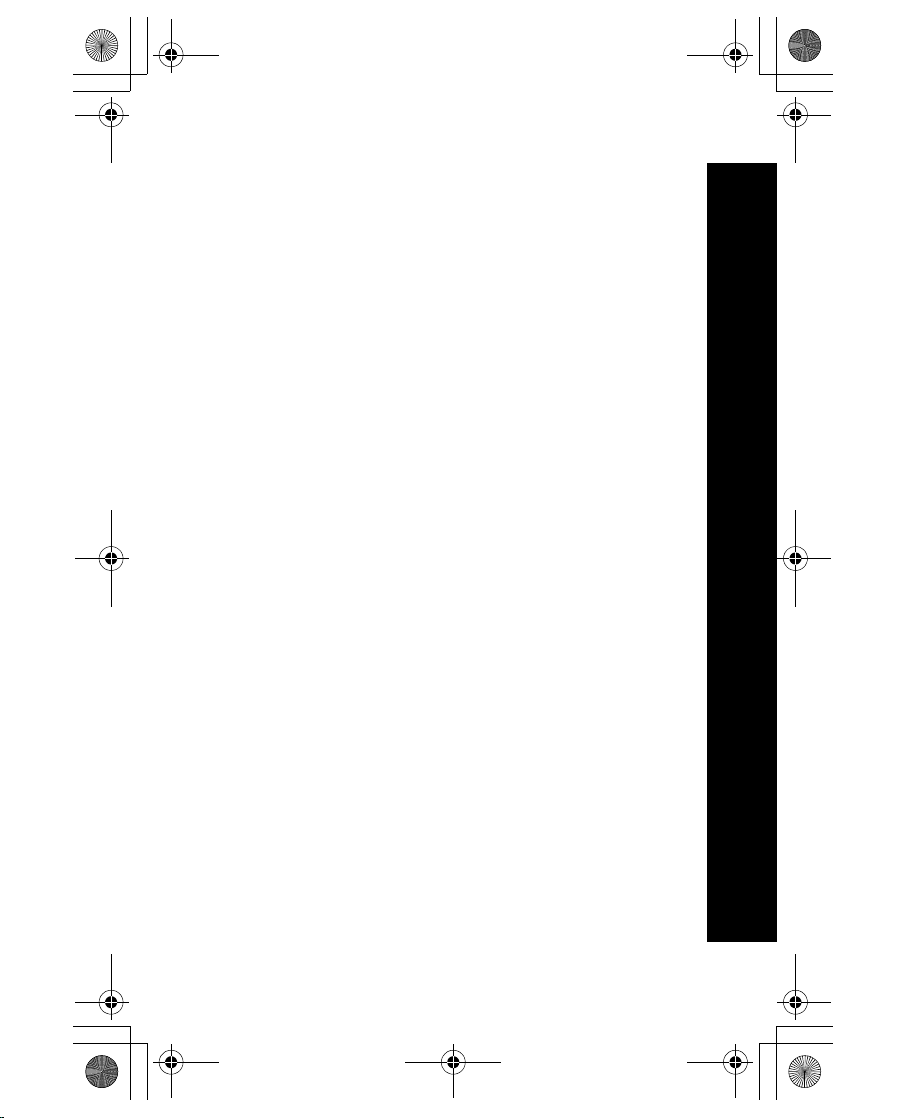
X70_US_Text.fm Page 13 Tuesday, March 9, 2004 1:21 PM
Overview of features
Overview of features
Your phone has the following features:
Bluetooth® connectivity
Use this to make and receive calls using wireless Bluetooth
to transfer data to and from PCs, Laptops, other mobile phones and devices that support
®
Bluetooth
Calculator
Use this to perform basic calculations.
Camera
Use the digital camera to take pictures to send in your messages or use as your wallpaper.
Converter
Use this to convert currency values when you are abroad.
Games
Use this to play games on your phone.
Infrared connectivity
Use this to transfer information between your phone and another device that has an
.
infrared port.
MMS (Multimedia Messaging)
Use this to send and receive pictures, sounds and text.
Schedule
Use this to set reminders for important events.
SMS (text messaging)
Use this to send and receive text messages.
SMS Chat
Use this to have a text conversation.
Synchronization
Use this to synchronize your Schedule and Contacts List with an external server.
Voice dial
Use this to dial a number by talking to the phone.
WAP browser
Use this to access the Internet.
®
Headsets or Car Kits. Also
Overview of features
13
Page 13
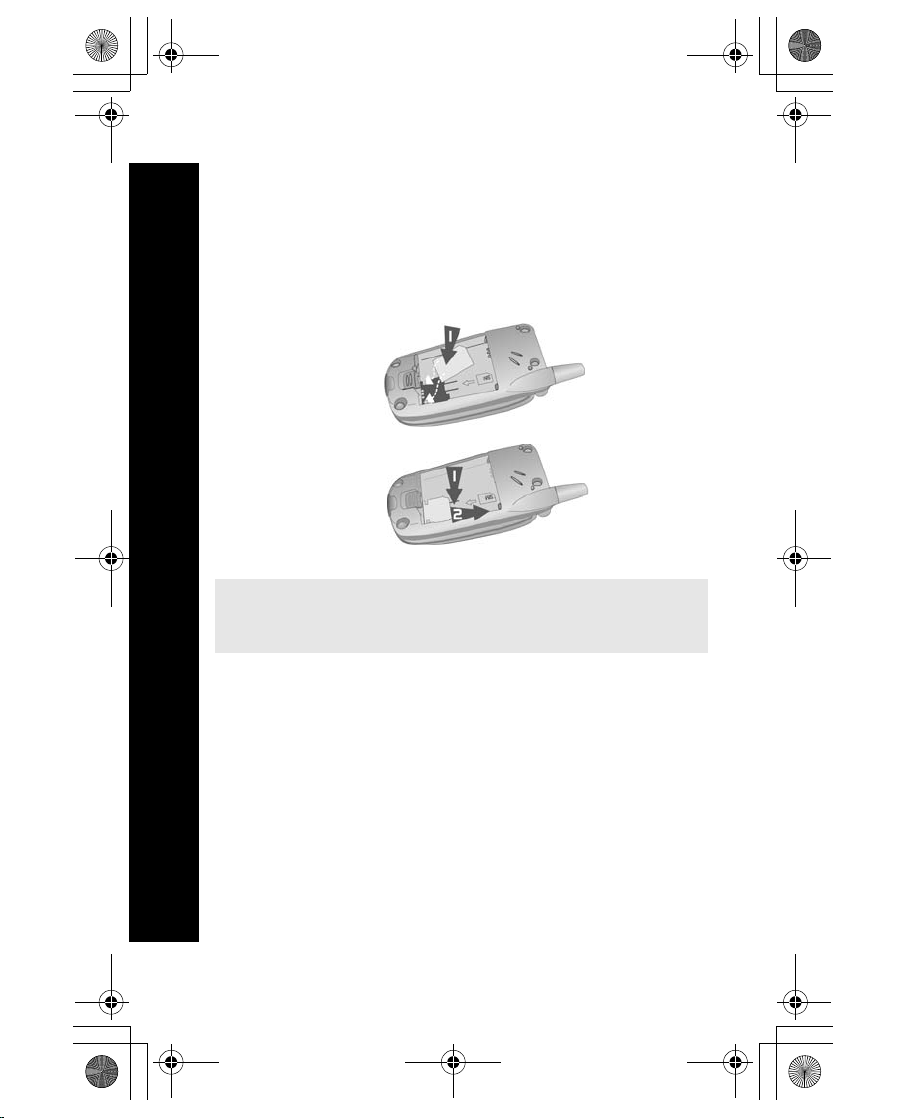
X70_US_Text.fm Page 14 Tuesday, March 9, 2004 1:21 PM
SIM and battery
SIM and battery
Fitting and removing the SIM
You insert the SIM into the back of the phone, underneath the battery.
If your SIM contains contact details, the first time that you turn the phone on after you
have fitted the SIM, you are asked whether you want to transfer the SIM data to your
phone.
Fitting the SIM
Removing the SIM
Note: If you are upgrading your phone, and your previous phone did not support new
services, such as Multi Media Messaging, you may need to insert a new SIM.
Contact your Service Provider.
14
Page 14
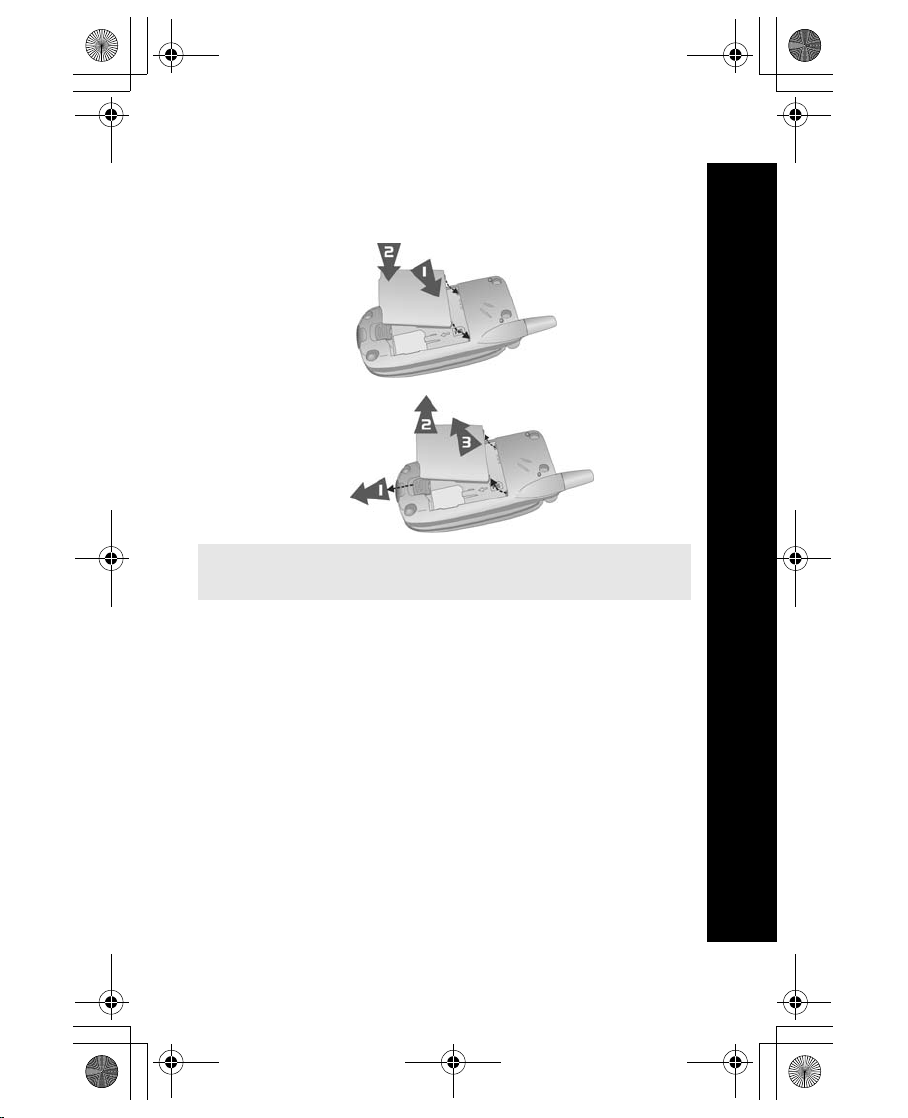
X70_US_Text.fm Page 15 Tuesday, March 9, 2004 1:21 PM
SIM and battery
Fitting and removing the battery
Before you remove the battery, ensure that the phone is switched off and that the charger
is disconnected from the phone.
Fitting the battery
Removing the battery
Note: When attaching or removing the battery, ensure the charger is disconnected, the
phone is powered off and is folded closed.
Caution: Using non-Panasonic accessories or accessories not recommended by your
wireless service provider may result in poor performance of your phone, or even cause an
electrical hazard.
SIM and battery
15
Page 15
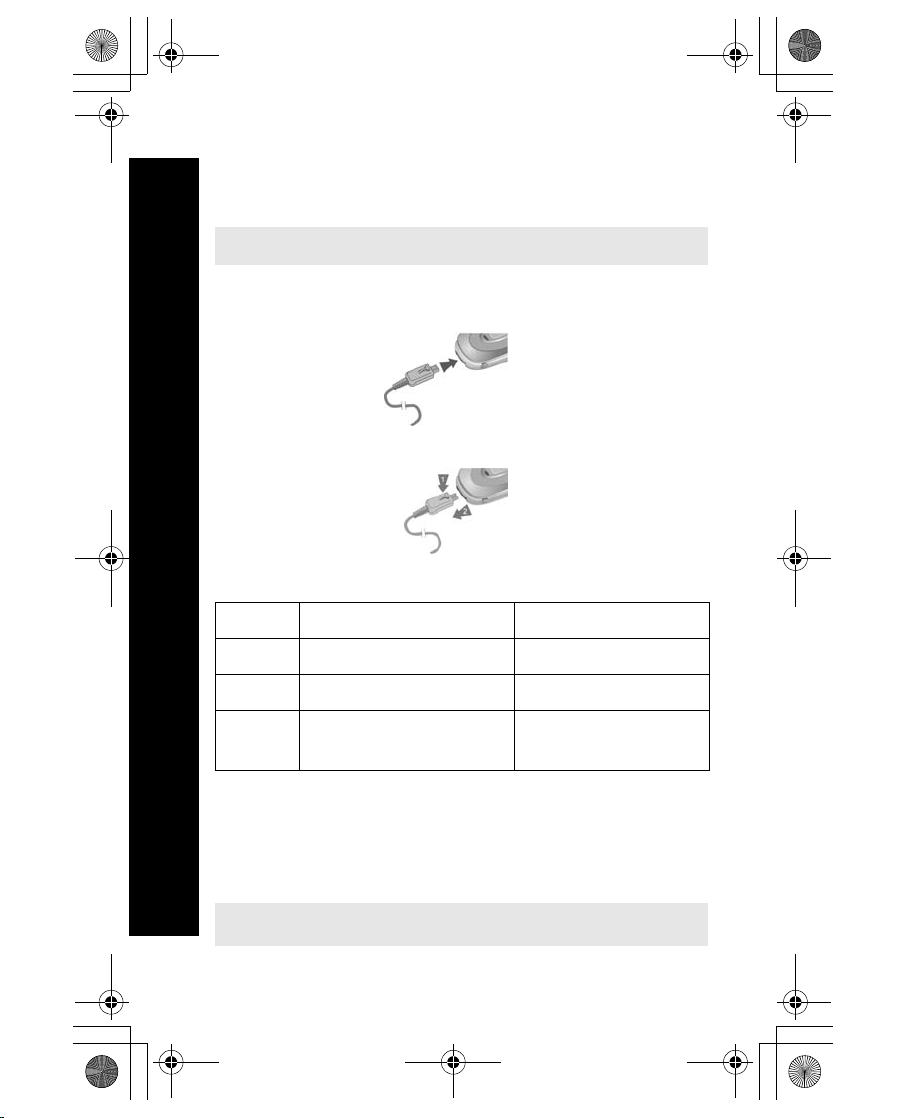
X70_US_Text.fm Page 16 Tuesday, March 9, 2004 1:21 PM
SIM and battery
Charging the battery
SIM and battery
The battery must be fitted in the phone before you connect the charger. Press the button
on the top of the connector and insert it into the base of the phone.
Note: Do not force the connector as this may damage the phone and/or the charger.
Connect the charger into a standard AC wall outlet. When the phone is charging, the
charging indicator lights and a flashing plug icon appears in t he main display and the case
screen.
When charging is complete, unplug the charger from the wall outlet and disconnect the
charger.
While the battery is charging, the following icons appear on the phone’s display and case
screen:
While charging Charging complete
Phone on
Phone off
Charging
problem
K Flashing H
K Flashing No icon.
Charge fault icon (F).
See Troubleshooting on page 133
for details of what to do.
Low battery warning
When the battery power is low, a warning tone sounds, and a flashing low battery icon
(L) is displayed. If this happens during a conversation, end your call immediately.
The power automatically shuts off after the warning tone.
You need to fully recharge your battery, see Charging the battery on page 16. You can
still make and receive calls while the battery is charging.
Note: Some settings may be lost if the battery is removed or remains discharged for more
than 1.5 hours.
16
Page 16
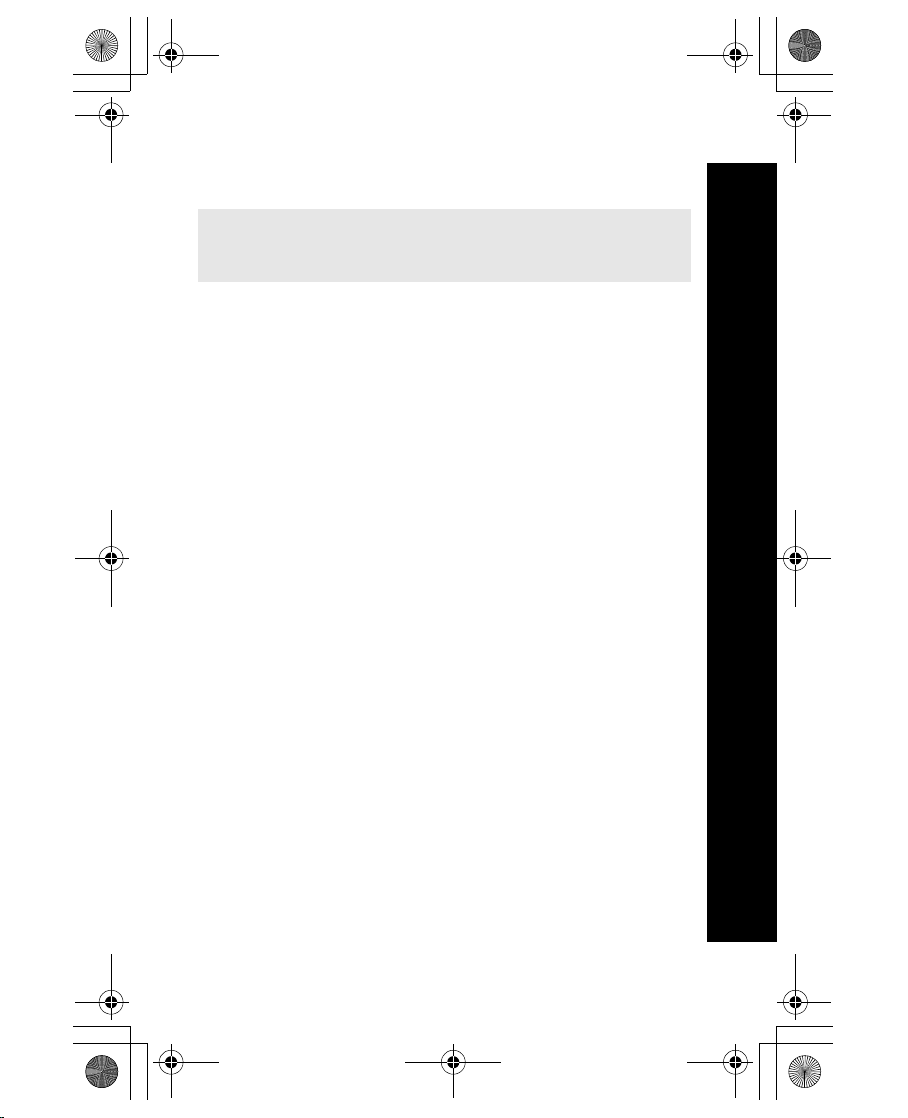
X70_US_Text.fm Page 17 Tuesday, March 9, 2004 1:21 PM
Quick start
Quick start
Note: Some services are network dependent or may only be available on a subscription
basis. Some functions are SIM dependent. For more information contact your
Service Provider.
Switching the phone on and off
To switch the phone on or off, press and hold E.
If you have set an animation and greeting, these are displayed. The phone starts in idle mode.
Making calls
Ensure that the phone is switched on, the network operator logo is displayed and the
signal strength icon shows that network coverage is available in the current area.
From idle mode, enter the area code and phone number.
Press D.
Locking the keypad
You can lock the keypad to avoid accidentally making calls when the phone is in your
bag or pocket.
From idle mode press and hold Q.
Select Keyguard.
Press Q twice.
To unlock the keypad:
Press Q twice.
Camera mode
To change to camera mode either select Camera from the main menu (press Q twice),
or press B from idle mode if the shortcut key is set for camera.
Leaving camera mode
To leave camera mode press E to return to idle mode.
Taking a picture
When you are in camera mode, move the phone around until you can see the image
you want on the preview screen.
Press Q to capture the image.
If you decide that you do not want the image that you have taken, you can press B to
delete it.
Quick start
17
Page 17
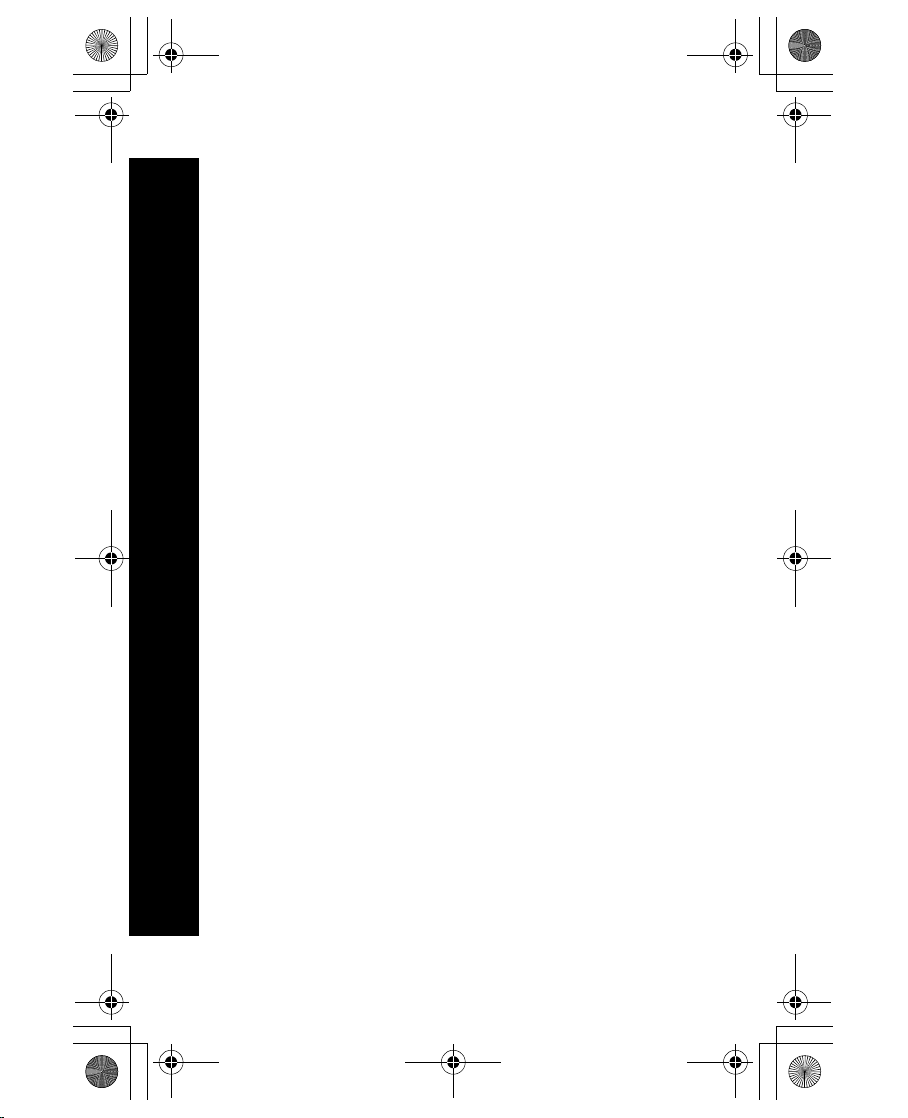
X70_US_Text.fm Page 18 Tuesday, March 9, 2004 1:21 PM
Quick start
Setting the wallpaper
Quick start
The wallpaper is a picture that displays when the phone is in idle mode.
Select Menu > Data Folders.
Find a picture.
Select Menu > Use As > Wallpaper.
Or
Select Menu > Settings > Display > Wallpaper.
Select the folder where the picture is stored.
Select your picture.
Setting the ring type
Select Menu > Data Folders.
Find a sound.
Select Menu > Use As.
Select the type of call.
Or
Select Menu > Settings > Alerts > Ring Type.
Select the type of call that you want to change.
Select the folder where your sound is stored.
Select your sound.
Setting quiet mode
In quiet mode the microphone amplifies your voice, so you can whisper and still be heard
by the person on the other end of the call. You should use quiet mode in situations where
you do not want to disturb the people around you.
In quiet mode, the phone will not ring when you receive a call or message, unless you set
a ring volume for quiet mode.
Menu > Connect > Bluetooth
From idle mode, press and hold #.
Or
Select Menu > Settings > Alerts > Quiet Mode > On/Off > On.
Using your browser
Before you can start using your browser, you need to contact your Service Provider.
When your phone is set up to access the internet see Home page on page 69 for
information about the using the browser.
18
Page 18
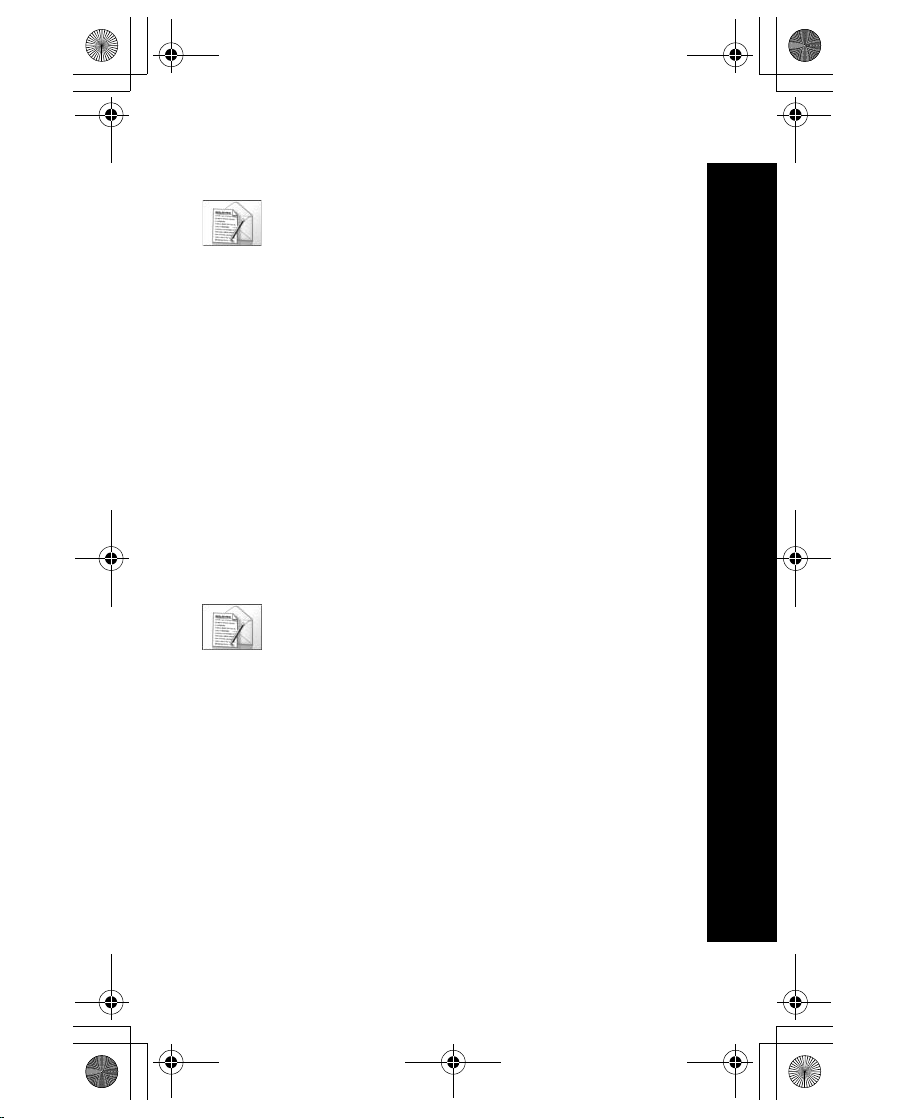
X70_US_Text.fm Page 19 Tuesday, March 9, 2004 1:21 PM
Creating a multimedia message
Use the Create option on the Messaging menu to create a multimedia
(MMS) message.
Select Create > MMS.
Press Q.
Select the item that you want to enter.
When your message is complete, select Ok.
Select Addr:.
Select Edit to enter an address.
Enter an address.
Select Subj:.
Select Edit to enter a subject.
Enter a subject.
To send your message, press A or press Q and select Send.
To save your message press Q and select Save. Your message is stored in the Outbox,
so you can send it or edit it later.
Creating a text message
Use the Create option on the Messaging menu to create a text (SMS)
message.
Menu > Messaging > Create
Select Create > SMS.
Enter your text.
Press Q.
Select Ok or Cancel.
Press Q to send the message.
Enter the phone number.
Press Q.
Select Ok or Cancel.
If you selected Ask as your Receipt option, then you are asked ‘Request Delivery
Confirmation?’ Press Q, then select No or Yes.
Quick start
19
Page 19
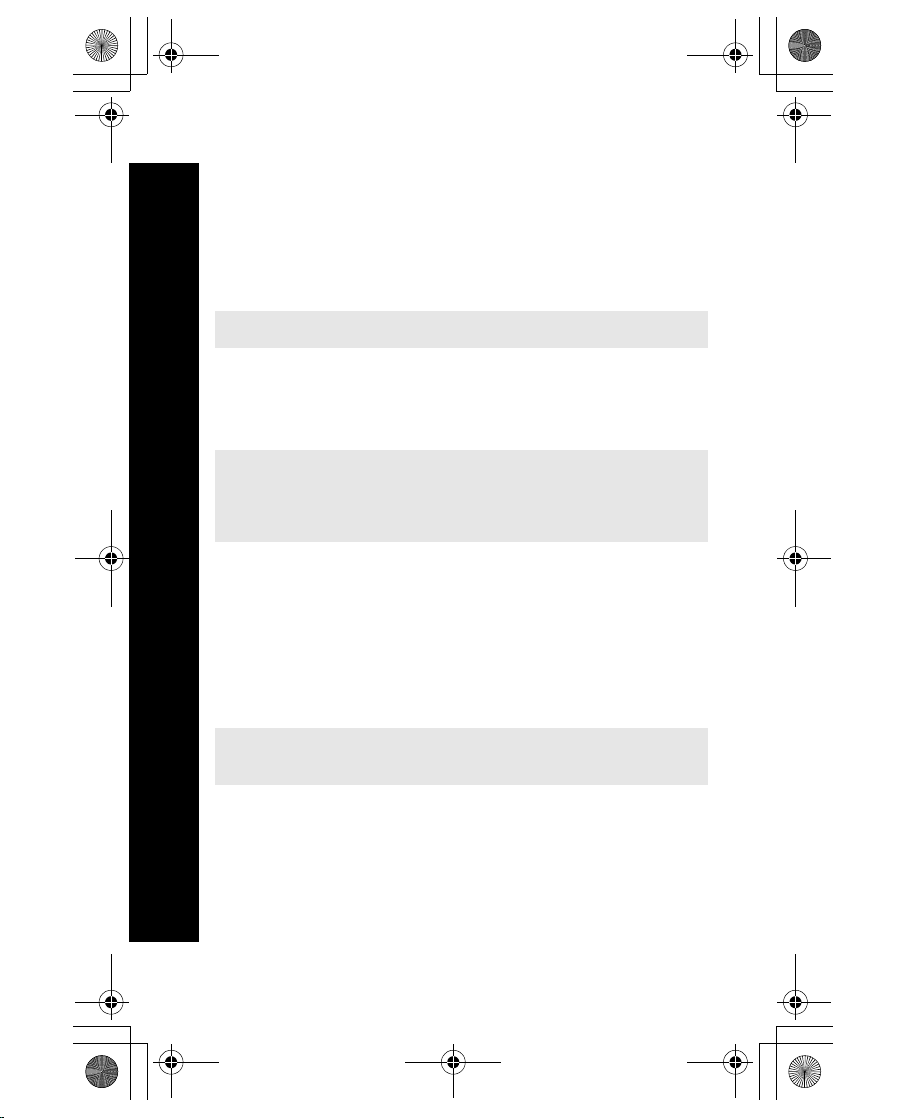
X70_US_Text.fm Page 20 Tuesday, March 9, 2004 1:21 PM
Setting up the Bluetooth
Quick start
The Bluetooth
wireless, handsfree operation up to approximately 33 feet.
Before you can use the headset you need to Pair the headset and the phone.
First you need to turn on Bluetooth
Select Menu > Connect > Bluetooth > On/Off > On, or select Menu > Organiser
> Connect > Bluetooth > On/Off > On.
Note: Depending on your SIM, connect appears in Organizer.
The Bluetooth
You now need to set up the headset:
®
headset is available as an optional accessory (EB-BHX70). It gives you
®
icon appears on the screen.
®
headset
®
on the phone:
Turn on the headset. (See headset instructions).
Make the headset Discoverable. (See headset instructions).
Note:
To turn the EB-BHX70 headset on and make it Discoverable, hold down the main
function key for 10 seconds.
The headset is only Discoverable for a few minutes. If it is not Discovered during this
period, the Pairing will fail. You can try again by making the headset Discoverable again.
Finally you need to pair the devices:
On the phone select Discover & Pair.
As the phone discovers devices it displays them on the screen.
When the headset appears in the list you can select Stop to stop the search.
If the phone does not discover your headset, press B to try again.
Highlight the headset in the list.
Select Pair.
Enter the Bluetooth
Menu > Connect > Bluetooth
Note: The Passkey for Panasonic EB-BHX70 Bluetooth
The Pairing will fail if you enter the wrong Passkey. Press Retry to try again.
®
Passkey provided with the headset.
®
Headset is 0000.
You can select Paired Devices to confirm that the devices are paired. This lists all the
devices that are paired with the phone.
Once the headset and phone are Paired, you can use the headset to make and answer calls.
To make calls from your EB-BHX70 headset, the headset must be on. Press the main
function button on your headset, then, after the tone, use voice dialing. To answer a call
with your EB-BHX70 headset, the headset must be on. When the headset rings, press the
main function button to answer the call. To end a call press the main function button
again.
20
Page 20
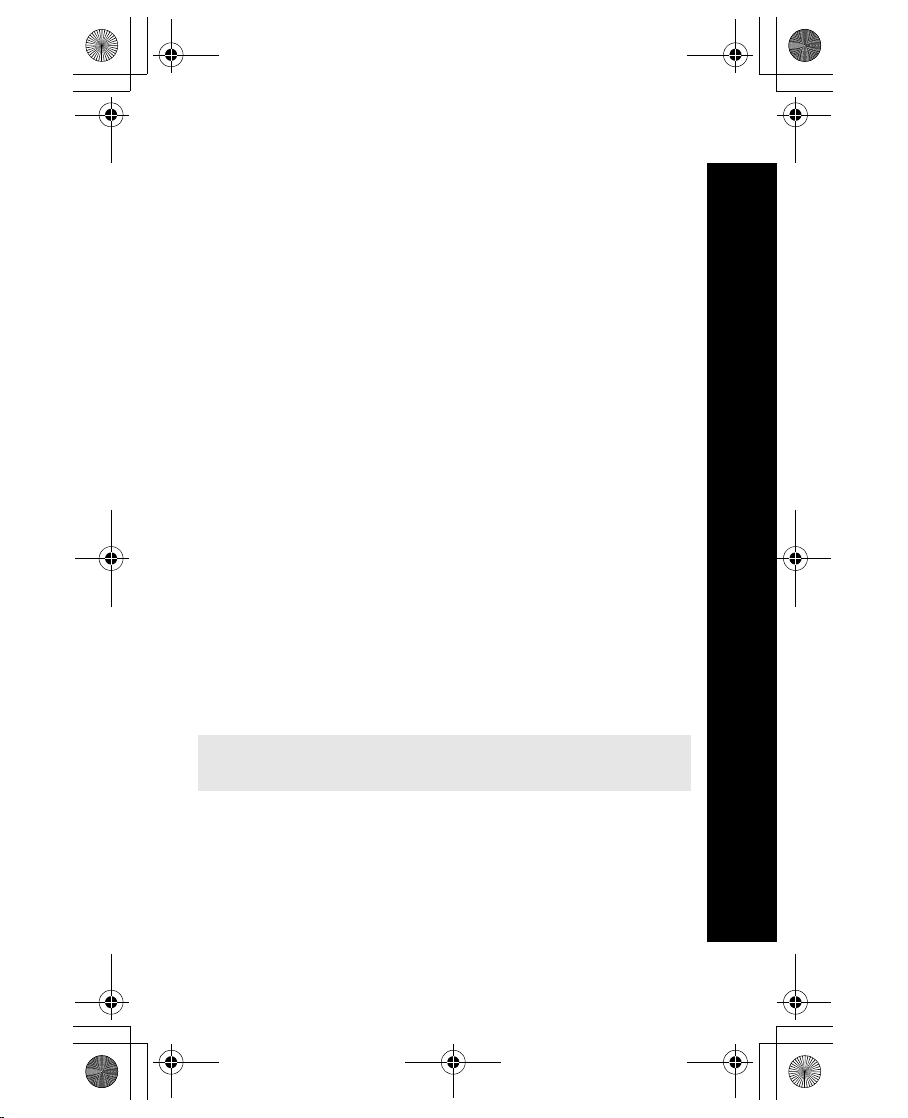
X70_US_Text.fm Page 21 Tuesday, March 9, 2004 1:21 PM
Quick start
Setting up Bluetooth
Your X70 works with a wide range of Bluetooth
can operate your X70 handsfree without plugging it into a car holder.
Before you can use your car kit you need to Pair it with the phone.
First you need to turn on Bluetooth
Select Menu > Connect > Bluetooth > On/Off > On, or select Menu > Organiser >
Connect > Bluetooth > On/Off > On.
The Bluetooth
You now need to make the car kit Discoverable:
®
icon appears on the screen.
®
car kits
®
on the phone:
®
car kits. With a Bluetooth® car kit you
Turn on the car kit.
Make the car kit Discoverable. (See car kit instructions. Some car kits are
permanently Discoverable.)
Finally you need to Pair the devices:
On the phone select Discover & Pair.
As the phone Discovers devices it displays them on the screen.
When the car kit name appears in the list you can select Stop to stop the search.
If the phone does not Discover your car kit, press A to try again.
Highlight the car kit in the list.
Select Pair.
Enter the Bluetooth
You can select Paired Devices to confirm that the devices are Paired. This lists all the
devices that are Paired with the phone.
Once the car kit and phone are Paired, you can make calls and answer calls using the car
kit. To make calls from your car kit, press the green call button on your car kit, then, after
the tone, use voice dialing. To answer a call with your car kit, press the green call button.
To end a call press the red end call button on your car kit.
Note: Voice dial recordings must be loud to ensure confirmation is audible when using
some car kits.
®
Passkey provided with the car kit.
Menu > Contact > Bluetooth
21
Quick start
Page 21
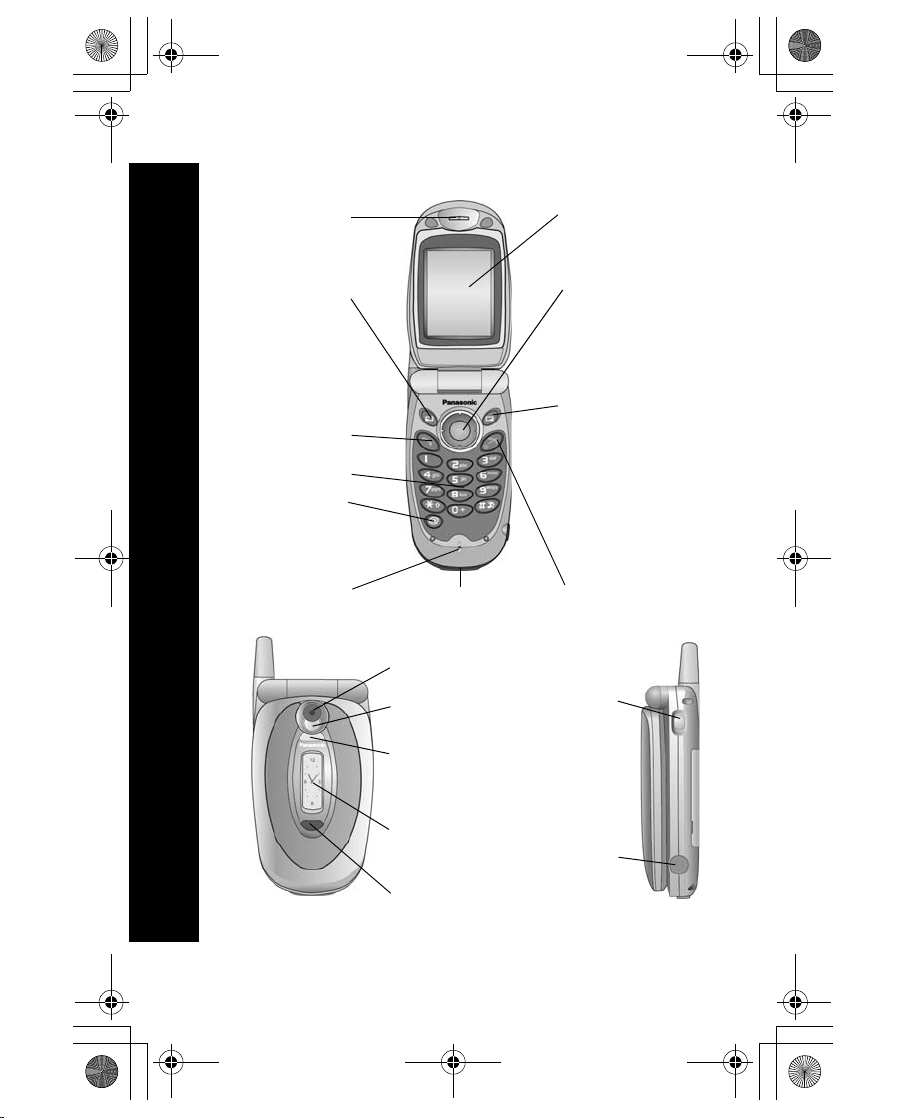
X70_US_Text.fm Page 22 Tuesday, March 9, 2004 1:21 PM
Your phone
Your phone
Ear Piece
Main Display
Left Soft Key A
Access the Contacts
List from idle mode.
Switch between text
Select the option in the
left hand selection area.
default home page from
Use to:
entry types.
Call Key D
Keypad
@ Key j
Use to:
Go to the Browser
idle mode.
Camera Lens
Self-portrait Mirror
Photo Light
Case Screen
Infrared
Navigation Key
This is a multi function key.
It is represented by Q in
the text. Press the edges
of this key to move around
the display.
Right Soft Key B
Use to:
Cancel the current option.
Return to the previous
menu.
Delete last character in
text entry.
Select the option in the
right hand selection area
End Call Key EMicrophone Accessory Connector
Memo Key /
Camera
Shutter Key
Personal
Handsfree
Connector
22
Page 22
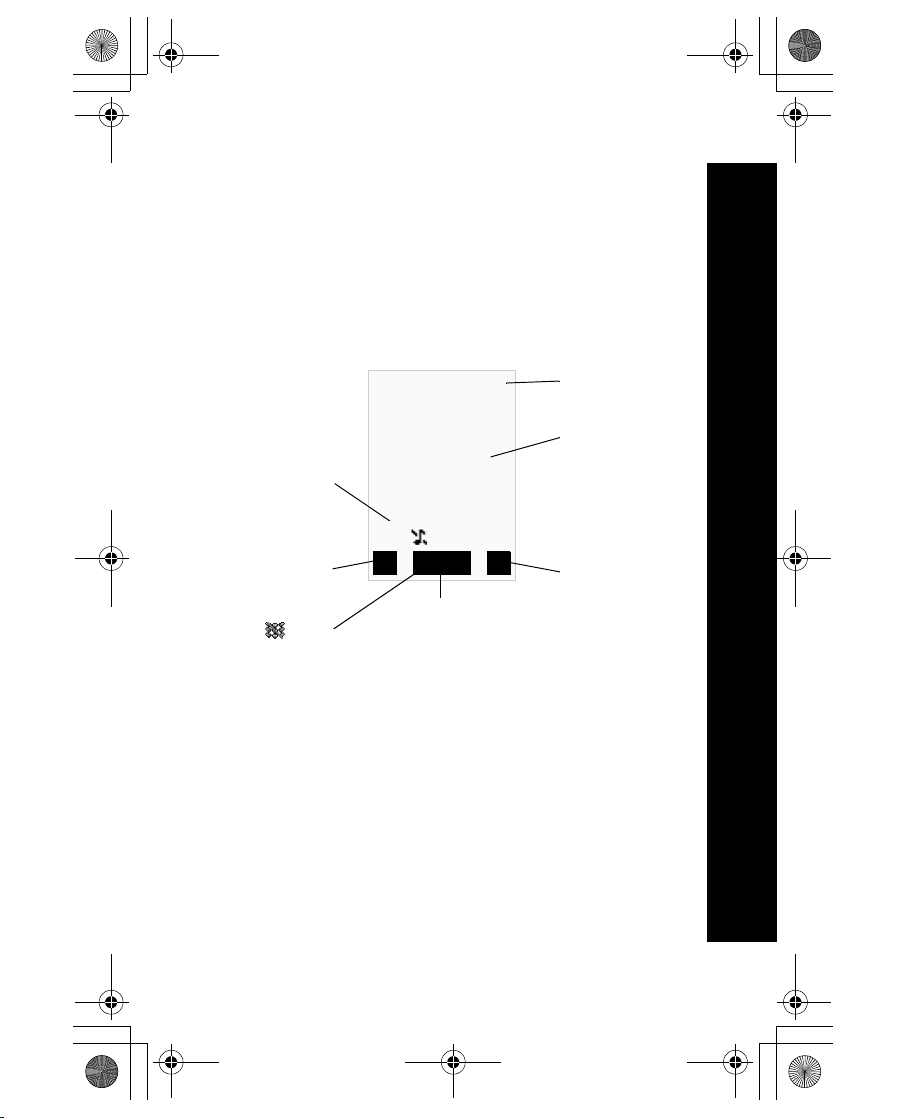
X70_US_Text.fm Page 23 Tuesday, March 9, 2004 1:21 PM
Display icons
Display icons
After some operations, the display automatically clears after three seconds or when you
press any key.
Status icons
The status icons are displayed according to the currently activated functions. The
antenna, GSM signal strength and battery icons are displayed when the phone is switched
on and connected to a network.
Information
area
Left
selection
area
O
--:--
o] ?
Primary
selection
area
w YqTI
t z
N
Menu
Status icons
Main display
Right
selection
area
Display icons
23
Page 23
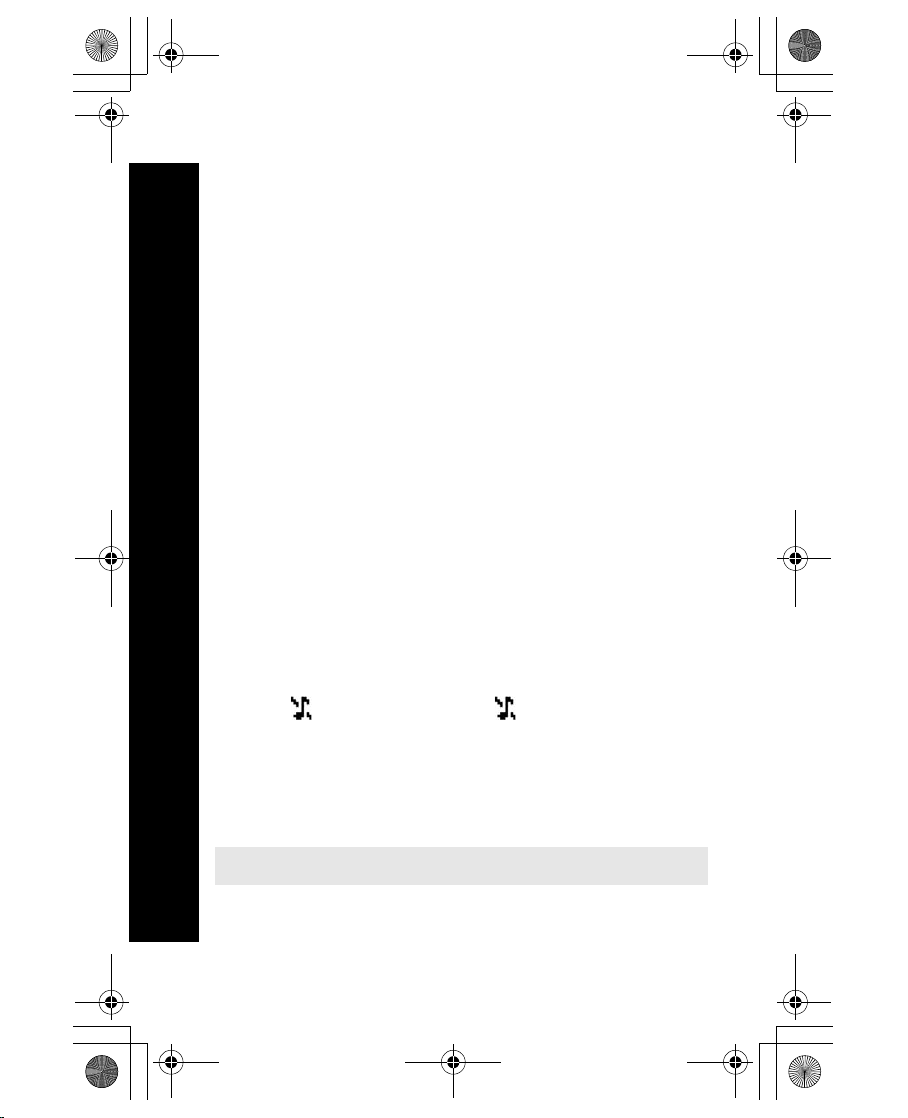
X70_US_Text.fm Page 24 Tuesday, March 9, 2004 1:21 PM
Display icons
Y
z or /
J
t
N
q
S
T
Registered to a non-home network - Roaming.
The selected line number of the current call when using a SIM that has
two lines. This is SIM dependent. M
The call you are currently listening to when you are connected to
more than one call. Any other calls listed on the display are on hold.
This is SIM dependent. M
Call divert on.
New message received. A flashing envelope indicates that your
message store is full.
GPRS service available.
Antenna. Indicates that you can make a call. If it is the only icon
displayed, you can only make emergency calls.
GSM signal strength:
\– weak signal, T – strong signal.
H Battery level: H – full, L (flashing) – low.
F Abnormal battery charging
o
]
o]
O
?
w Bluetooth
All tones off or ring volume off.
Vibration alert on.
Quiet mode on. (Case Screen: ] P
Phone lock on.
Alarm set.
®
on. Flashes when Discoverable.
Note: All screen images in the manual are simulated.
24
Page 24
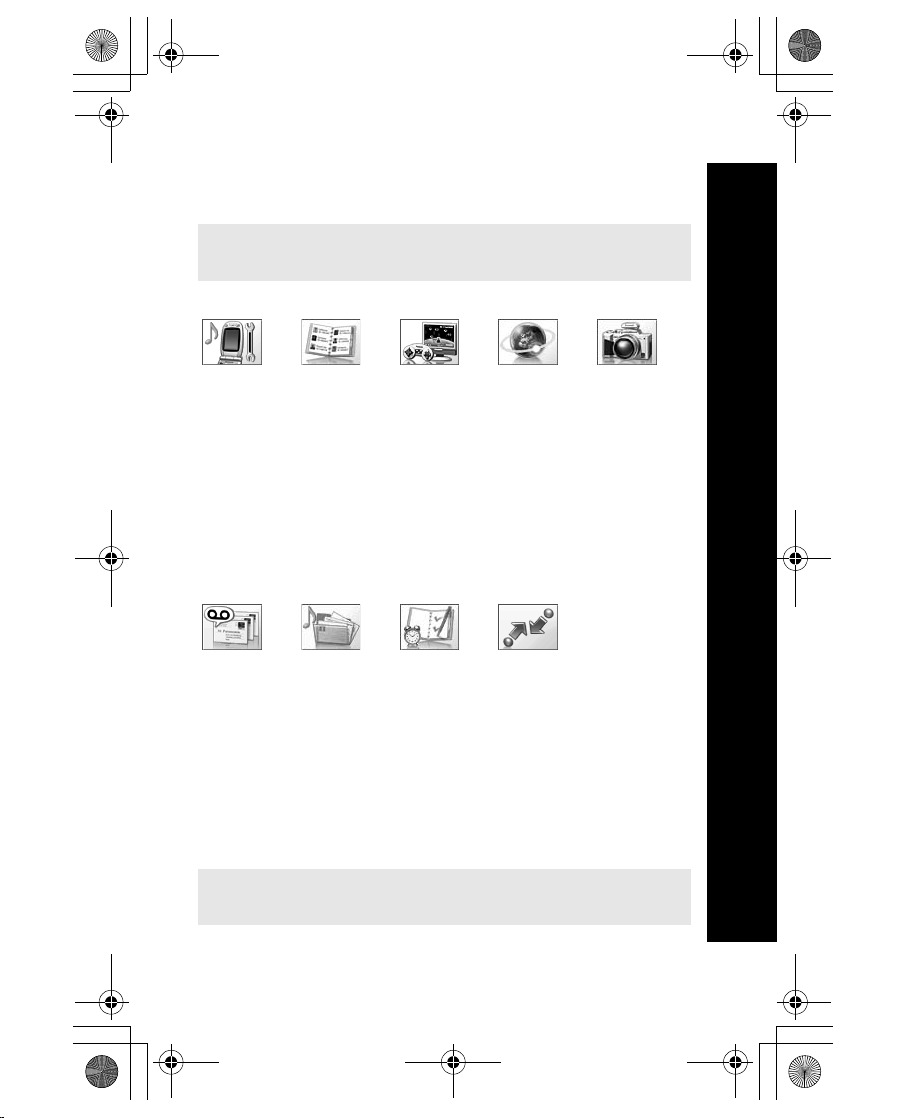
X70_US_Text.fm Page 25 Tuesday, March 9, 2004 1:21 PM
Menu structure
Menu structure
The nine main menus are as follows:
Note: The menus may not display in the same order or with the same icons as listed here.
The order and icons vary according to your Service Provider.
Settings
1Display
2Alerts
3Keys
4 Phone Settings
5Clock
6 Call Service
7 Call Divert
8 Security
9Network
10 Defaults
Messaging
1 Settings
2 Inbox
3Broadcasts
4 Voice Mail
5Create
6e-mail
7 Data Folders
8 Outbox
9SMS Chat
Contacts List
1Browse
2Create
3 Voice Dial
4 Groups
5 Settings
6SIM
7Storage
Data Folders
1 My Pictures
2 My Sounds
3My Themes
4 User 1 - 5
Games
1 Space War
2 Roller Kid
3 Panko
4 Crazy Cobra
5Demo
6Welcome
7 Instructions
8 Settings
Organiser
1 Synchronization
2 Contacts List
3 Converter
4 Business Card
5Schedule
6 Calculator
7Alarm
8Memo
9 Receive Object
Browser
1 Home Page
2 Bookmarks
3 Enter URL
4Page Memo
5 Push Message
6 Browser Settings
CH
7Server List
8 Cookie
9Last Status
Connect
1 Bluetooth
2 Infrared Dialup
3 Receive Object
Camera
Note: Depending on your SIM, Connect appears in Organiser instead of Receive
Object.
Menu structure
25
Page 25
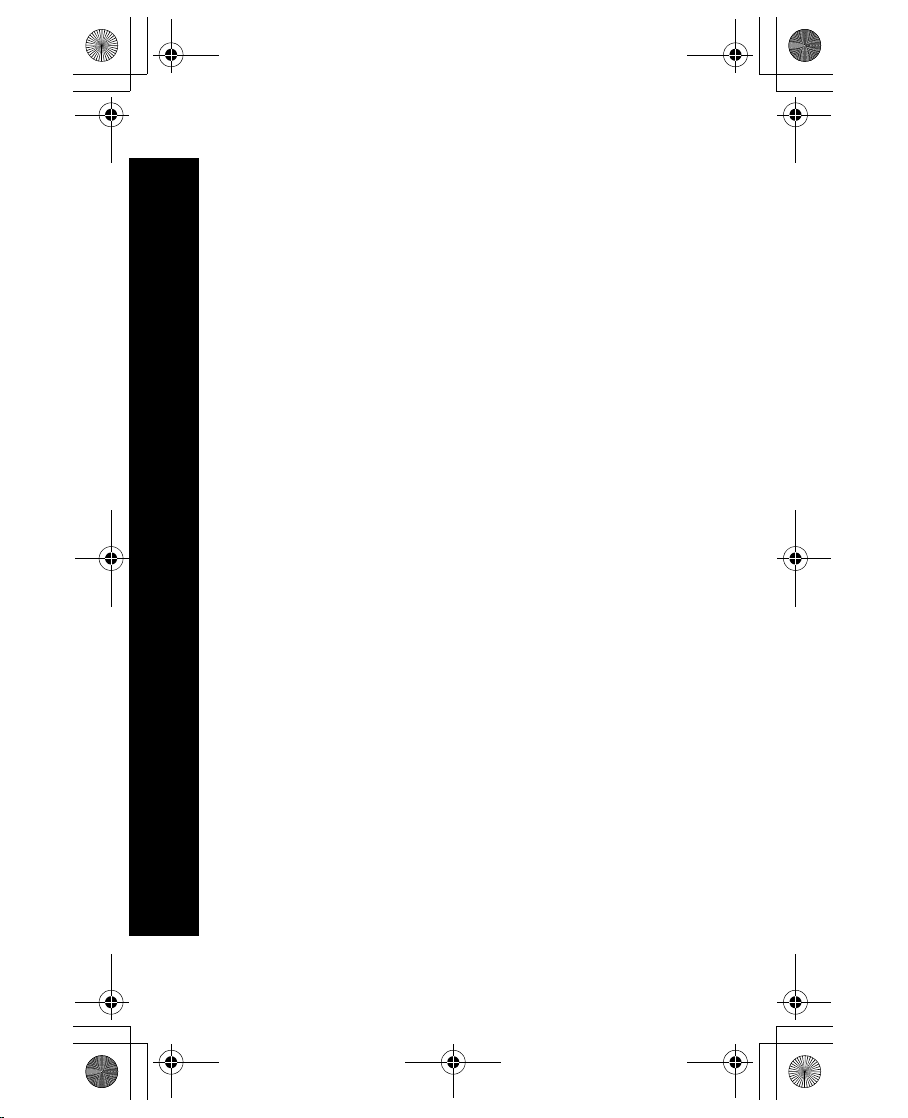
X70_US_Text.fm Page 26 Tuesday, March 9, 2004 1:21 PM
Menu structure
Navigation key
Menu structure
The navigation key is a multi-function key. You use the top, bottom, left and right edges
to move around the display. These actions are indicated by b, a, d and c in this user
guide. You press the center of the navigation key Q to:
z Access the menu system.
z Display a submenu.
z Select a highlighted menu item.
z Confirm a selection.
z Select the item in the primary selection area.
z Take a picture with the camera
Menu shortcuts
When you are familiar with the menu system, you can enter the menu number instead of
navigating through the display menus. For example, to browse your contacts list:
From idle mode, press Q, 2, 1.
26
Page 26
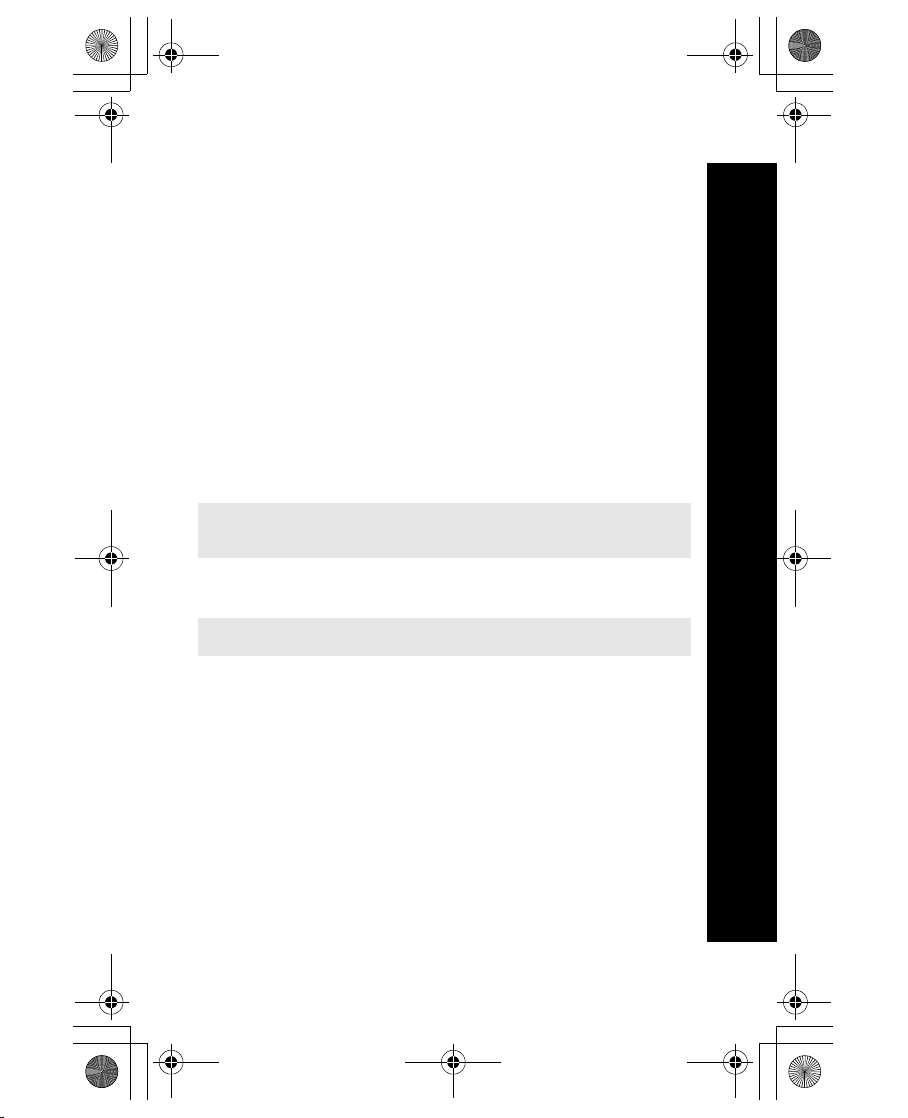
X70_US_Text.fm Page 27 Tuesday, March 9, 2004 1:21 PM
Voice calls
Voice calls
Making calls
Ensure that the phone is switched on, the network operator logo is displayed, and the
antenna and signal strength icons (ST) show that network coverage is available in the
current area.
From idle mode, enter the area code and phone number.
Press D.
Ending calls
Press E.
Answering a call
To receive a call the phone must be switched on and the signal strength icon (T) must
be displayed.
To answer a call, press any key except E, Q,
Note: You can set Answer key, if you want to answer calls by pressing only D.
Settings > Keys > Answer key > Send key
Answering a call handsfree
Press and hold D.
Note: Do not hold the phone to your ear when in handsfree mode.
g.
Sending DTMF tones during a call
You can send DTMF tones during a call to access voice mail, paging and computerized
home banking. For example, you may need to enter a number to remotely access voice
mail messages.
To send DTMF tones during a call, press the required digit keys.
Pause Dial
Using pauses allows you to send DTMF tones automatically.
Enter phone number.
Press and hold 0until P is displayed.
Enter DTMF numbers.
Press D.
Voice calls
27
Page 27
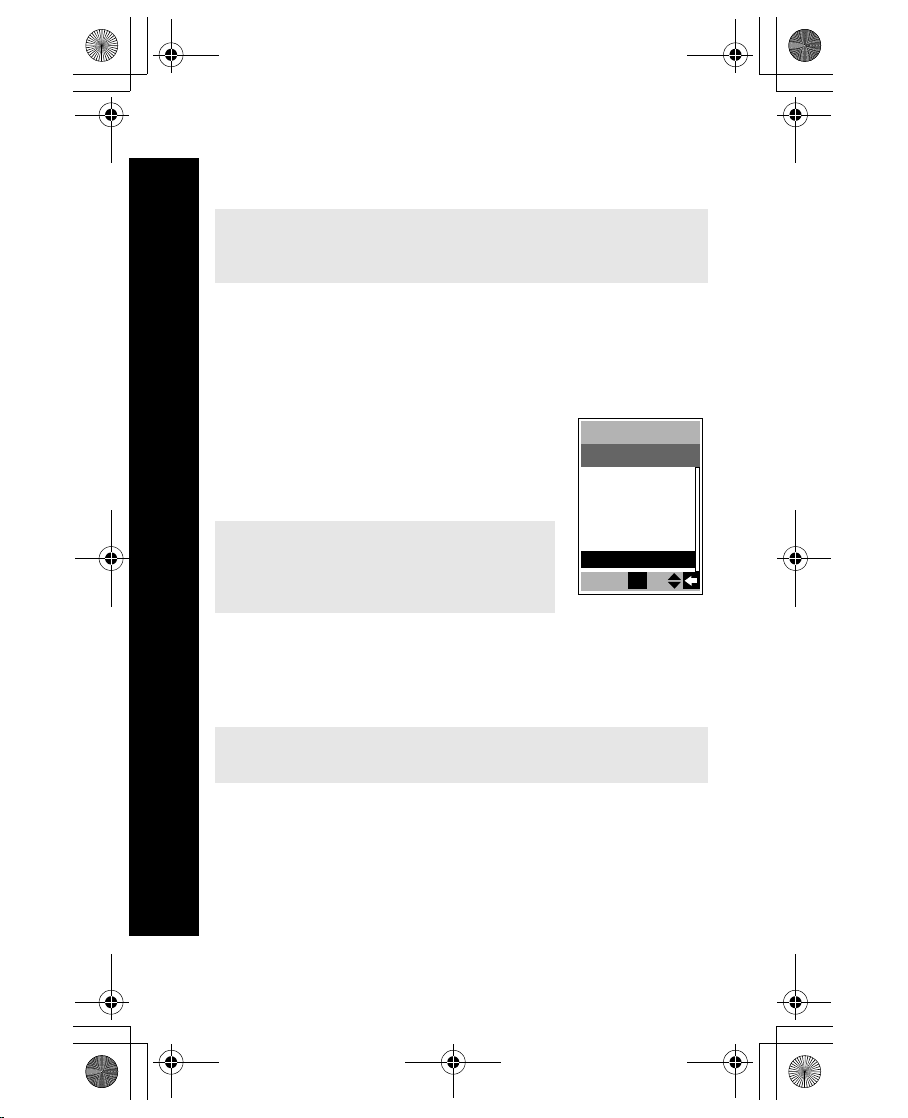
X70_US_Text.fm Page 28 Tuesday, March 9, 2004 1:21 PM
Voice calls
Rejecting a call
Voice calls
If you do not want to answer an incoming call, press E.
Note: If you reject a call, “Unanswered xx Calls” will be displayed.
(xx: the number of calls you have not answered)
Press Q for Unanswered Call display to appear.
Making international calls
If you know the international number, you can enter it in the normal way, followed by the
area code and phone number.
You can use the automatic international access code (+), to dial international numbers
without knowing the code for the international exchange.
From idle mode, press and hold 0 until + is displayed.
Use e to scroll through a list of country codes.
Select the code you want.
Enter the area code and phone number.
Press D.
Note: Many countries/regions include an initial 0 in the area
code. In most cases, you should omit this when dial ing
international numbers. If you have difficulties making
international calls, contact your Service Provider.
12:00
List
BTN
BWA
C
CAF
CAM
CNN
CH
Making emergency calls
To make an emergency call, the antenna symbol (S) must be present.
If a SIM is installed, enter 911 and press D.
If a SIM is not installed, press Q, select SOS, press Q.
Note: Making Emergency calls without a SIM installed is country or network operator
dependent.
qTI
Ok
Voice calls using Bluetooth® headset or car kit
Making calls
You can use voice dial (see Creating a voice dial entry on page 60 for instructions on how
to use voice dial.) to make voice calls from your Bluetooth
pressing any keys on the X70. With so me headsets and car kits you can also redial the last
number (refer to your headset or car kit instruction for details).
28
®
headset or car kit without
Page 28
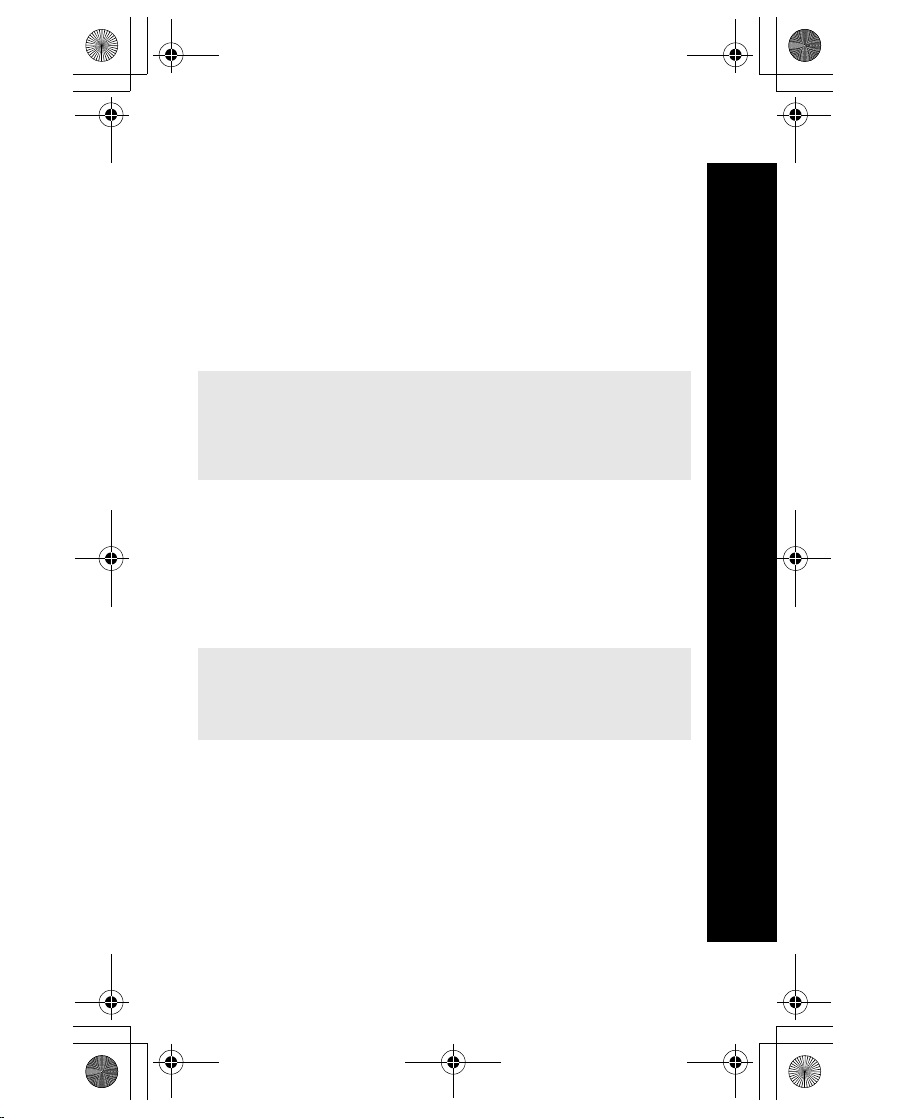
X70_US_Text.fm Page 29 Tuesday, March 9, 2004 1:21 PM
Voice calls
To make a voice dial call using your Bluetooth
®
headset or car kit:
Press the main function button on the EB-BHX70 headset, or the green call button on
most car kits.
Wait for the tone. X70 displays Please Call Voice Command.
Speak the voice command.
X70 repeats the voice dial entry back for confirmation. If you hear a double tone, then
the voice command has failed.
X70 dials the number.
To end the call, press the main function button on the EB-BHX70 headset, or the red
end button on most car kits.
Note: Bluetooth
Receiving calls
You can answer voice calls using your Bluetooth
keys on the X70.
When the Bluetooth
BHX70 headset or the green call button on most car kits. This answers the call with audio
on the headset or car kit.
To end the call, press the main function button on the EB-BHX70 headset, or the red end
button on most car kits.
Note: Only the default Bluetooth
®
must be switched on (Connect > Bluetooth > On/Off > On) and your
®
Bluetooth
headset or car kit must be Paired with your X70, see Discovering and
pairing devices on page 122 for details.
Your voice dial recordings need to be loud to ensure that they are audible when
you use a car kit.
®
headset or car kit without pressing any
®
headset or car kit rings, press the main function button on the EB-
®
audio device will ring. If this device is switched off
or out of range, you can answer the call from any other Paired headset or car kit.
See Selecting default audio device on page 123 for details of how to select the
default audio device.
Rejecting calls
To reject an incoming call:
Wait until the headset or car kit rings.
Press and hold down the main function key on the EB-BHX70 headset until you hear
a low tone, or press the red end button on most car kits.
Transferring calls from handset to Bluetooth
If you make a call using your handset, you can transfer the call to your headset or car kit
once the call is connected.
®
headset or car kit
Voice calls
29
Page 29
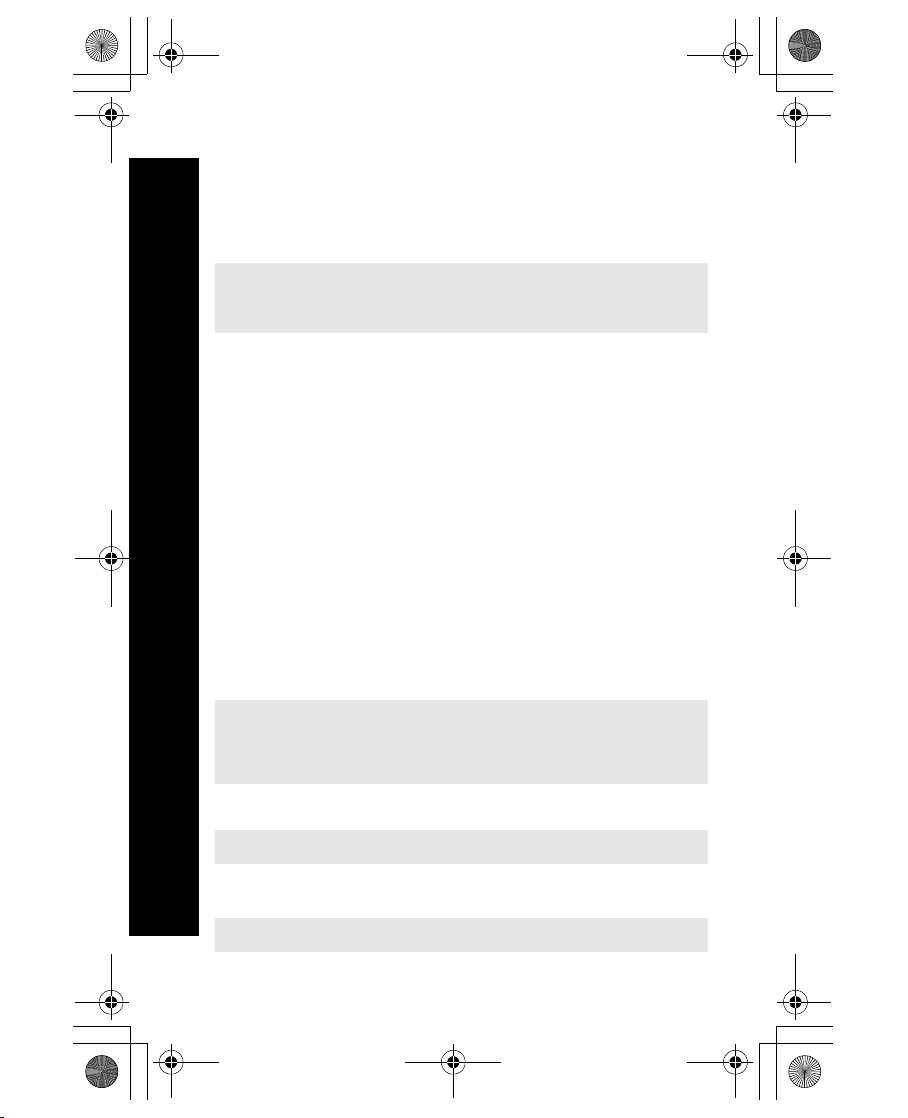
X70_US_Text.fm Page 30 Tuesday, March 9, 2004 1:21 PM
Voice calls
Press the main function button on the EB-BHX70 headset, or the green call button
Voice calls
on most car kits.
The display reads Voice Call Bluetooth.
Alternatively, you can select Menu > Bluetooth. The display reads Transferring Audio
to Bluetooth, then changes to Bluetooth Audio Transfer Complete.
Note: If you transfer the call using the Menu, then the call is transferred to the default
audio device. See Selecting default audio device on page 123 for information
about selecting your default audio device.
Transferring a call from Bluetooth
If you are making a call using your headset or car kit, you can transfer the call to your
handset.
®
headset or car kit to handset
On the handset, select Menu.
Select H’held.
Using automatic redial
If a connection is unsuccessful, press Q when Ok is displayed.
To stop redialing, press Q when Cancel or C is displayed.
Using hotkey dialing
If you have set up hotkey dialing, you can press and hold a digit k ey to display an assigned
contact. Press
As each entry is stored in your Contacts List a numbered location is assigned, pressing
and holding the digit key relating to that number will display the Contact.
For digits “10 ” and above press
dial the number.
Note: The following Keys may be preset by your service provider and can not be
changed.
to dial the number.
D
# after selecting the numbered location then
D
to
1 : “Voice mail” number
9 : Games
Displaying caller ID
Note: This is network dependent R.
If the caller’s number and name are stored in your Contacts List, they can be displayed
during an incoming call.
Note: Caller ID may not always be available.
30
Page 30
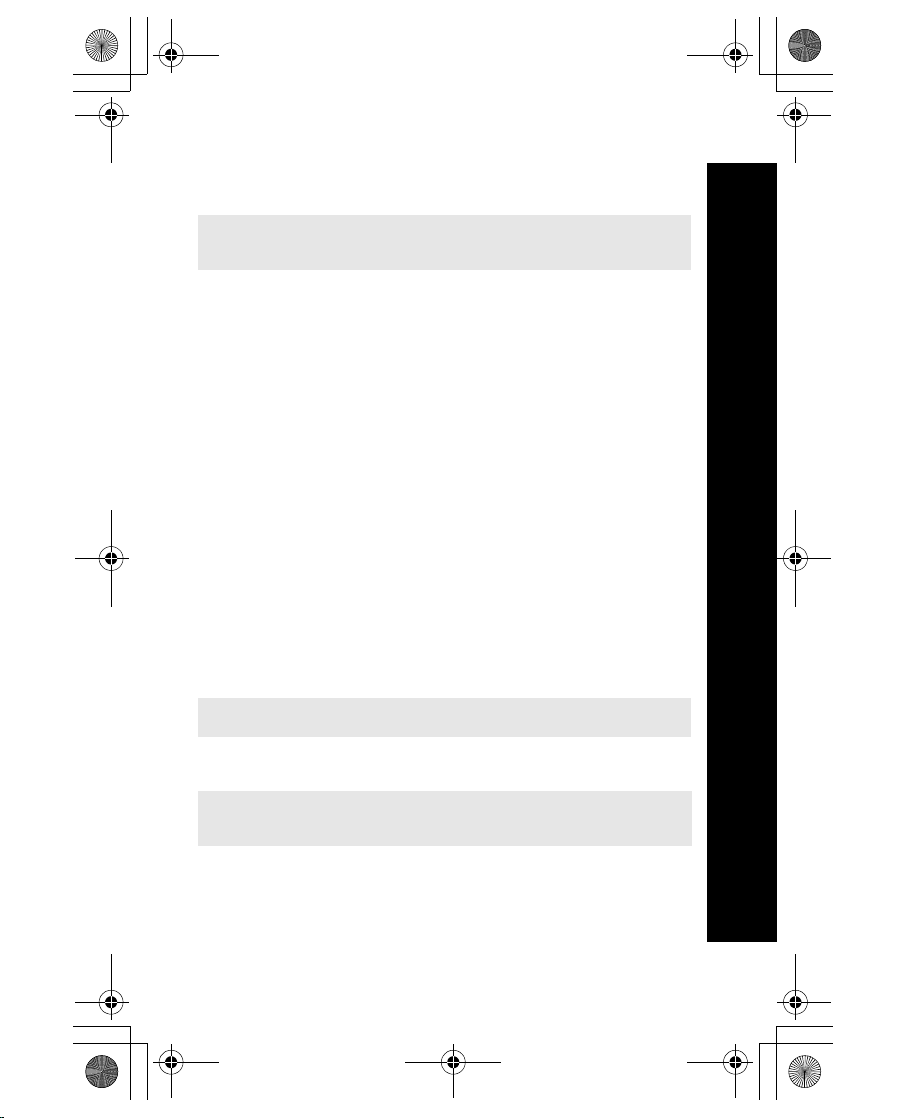
X70_US_Text.fm Page 31 Tuesday, March 9, 2004 1:21 PM
Voice calls
Setting the ear piece volume
During a call press e to adjust the ear piece volume.
Note: You can adjust the volume for the personal handsfree, Bluetooth
Bluetooth
®
car kit accessories in the same way.
®
headset or
Swapping between handsfree and handheld modes
During a call:
From handheld to handsfree
Press Q.
Select H’free.
From handsfree to handheld
Press Q.
Select H’held.
Holding a call
Press Q.
Select Hold.
Resuming a call
Press Q.
Select Resume.
Making a second call
Note: This is network dependent R.
If Call Waiting is enabled, you can make a second call. You can check your call waiting
status from Settings > Call Service > Calls > Call Waiting.
Note: You cannot make more than one fax or data call at a time.
You must end all voice calls before you can make or receive a fax or data call.
Press A.
Select contact number to dial. Press Q
Select Recall.
Press Q.
Voice calls
31
Page 31

X70_US_Text.fm Page 32 Tuesday, March 9, 2004 1:21 PM
Press D.
Voice calls
The first call is put on hold.
Receiving a second call
Note: This is network dependent R.
If Call Waiting is enabled, you can receive a second call. You can check your call
waiting status from Settings > Call Service > Calls > Call Waiting.
Note: You cannot receive more than one fax or data call at a time.
You must end all voice calls before you can make or receive a fax or data call.
Accept or reject a second call
Press Q.
Select Accept or Reject.
Note: If you accept the second call, the current call is put on hold.
End current call and receive second call
Press E.
Press D to answer the second call.
Operating during two calls
Swapping between calls
An icon (J) indicates the current call, when connected to two calls.
Press Q.
Select Swap to change to the other call.
Ending current call
Press Q.
Select End.
Ending both calls
Press E.
Transferring a call
When you are connected to two calls, you can connect them together, and end your
connections, leaving the two callers to talk to each other.
Press Q.
32
Page 32

X70_US_Text.fm Page 33 Tuesday, March 9, 2004 1:21 PM
Voice calls
Select Trans.
Note: You cannot do this while in multi-party mode.
Multi-party calls
Note: This is SIM dependent M.
In a multi-party call three to five people can have a conversation at the same time. You
can swap between a multi-party call and another call as you do for two separate calls.
Enabling a multi-party call
With two calls connected (one active and one on hold), press Q.
Select Merge.
All three parties can now talk to each other.
Adding people
You can add people to the multi-party call (up to a maximum of five), either by making
a call or accepting an incoming call. You can then merge the new call into the multi-party.
Press Q.
Select Merge.
Note: When you make a call or accept an incoming call, the multi-party call is placed on
hold. The other callers in the multi-party call can continue to talk to each other
while on hold from you.
Splitting a multi-party call
You can select a caller from the multi-party call and remove their connection, so that you
can talk privately to them.
Press Q.
Select Option.
Select a caller.
Press Q.
Select Split.
The selected caller is split from the multi-party and the multi-party call is placed on hold.
The remaining multi-party callers can still talk to each other.
Rejoining a multi-party call
When you have finished talking to an individual you can rejoin the multi-party call:
Press Q.
Voice calls
33
Page 33

X70_US_Text.fm Page 34 Tuesday, March 9, 2004 1:21 PM
Voice calls
Select Merge.
Voice calls
Ending a single connection to a multi-party call
Press Q.
Select Option.
Select a caller.
Press Q.
Select End.
Note: You cannot end an individual caller if you have a call on hold or another call is
incoming.
Ending all connections to a multi-party call
Press E.
Note: This ends all calls, including those on hold or split from the multi-party call.
Using the notepad
During a call you can enter numbers that you may want to dial when you have finished
the call. You can make a note of these numbers on the notepad.
Enter the number.
When you have finished your call, press D to dial the number.
or
Press A while the number is displayed to store the number in your Contacts List.
The current call remains active.
In call options
During a call select Menu > Menu to access the following menus:
Schedule, Browser, Contacts List, Messaging and Memo.
For information on using these menus, see the relevant section in this user guide.
34
Page 34

X70_US_Text.fm Page 35 Tuesday, March 9, 2004 1:21 PM
Text entry
You use alphanumeric character s to enter details into the Contacts List, to create text and
e-mail messages.
There are five different text entry modes: Multi tap (ABC,abc,Abc), numbers (X) and
®
T9
( ). To change your text entry mode press A, or select Menu > Input
Mode, and select the mode that you want. The icon for the current mode appears in the
information area on the display. To change between upper and lower case letters press
*. The table below shows the characters that you can enter in the different text modes.
Text Mode
Key T9
0
1
2
3
4
5
6
7
8
9
*
#
®
()
Alternatives + _
Multi tap
(ABC,abc,Abc)
3 0 4
1 2 1 3
ABC (abc) ABC (ab c) 32
DEF (def) DEF (def ) 33
GHI (gh i) GH I (ghi) 34
JKL (jkl) JKL (jkl) 35
MNO (mno) MNO (mno) 36
PQRS (pqrs) PQRS (pqrs) 37
TUV (tuv) TUV (tuv) 38
WXY Z (wx yz) WXY Z (wxy z) 39
Shift/Lock Shift/Lock *
Space + 5
Space #
Numeric
(X)
1
Attention
··· . @ / : ; * # + - “ , ! ¡ ? ¿ _ ( ) [ ] { } ’ & % \ ^ ~ | < > = € £ $ ¥ ¤ §
•1
You can use following punctuation by pressing and holding the key.
•2 ··· 1 and 0~9
•3 ··· 1 and 0~9 , A~Z , a~z (Multi tap)
•4 ··· 0 + P _
•5 ··· If you press and hold #while you are creating text, a list of the user defined
message is displayed.
Note: Displayed characters of T9® depend on the selected language.
Text entry
35
Page 35

X70_US_Text.fm Page 36 Tuesday, March 9, 2004 1:21 PM
Text entry
®
T9
Text entry
Using T9® reduces the number of key presses required.
When in T9
®
mode:
Press a key once for any letter you require on that key. The desired letter may not be
displayed.
Continue pressing other keys until the end of a word is reached.
Check that the word has been typed correctly before continuing to the next word.
If the combination of letters typed has produced a word which is not the one you
require, press e or
0until the correct word is displayed.
Continue to the next word.
If the word you require is not in the internal dictionary, you can enter it using the
Multi tap mode, or add it to the internal T9
Adding entries to the T9® dictionary
If the internal T9® dictionary does not contain a word, name, or abbreviation that you
require, you can add it. Words that you add to the T9
use.
®
dictionary.
®
dictionary are available for future
From Multi tap mode, enter the required word.
When the word is complete, press A to select T9
®
is a trademark of Tegic Communications Inc. T9® Text Input is licensed under one
T9
or more of the following: U.S. Pat Nos. 5,818,437, 5,953,541, 5,187,480, 5,945,928, and
6,011,554; Canadian Pat No. 1,331,057; United Kingdom Pat No. 2238414B; Ho ng Kong
Standard Pat. No. HK0940329; Republic of Singapore Pat No. 51383; Euro. Pat No. 0
842 463 (969272260.8) DE/DK,FI, FR, IT, NL, PT, ES, SE, GB: and additional patents
are pending worldwide.
®
entry mode.
Entering text
In Multi tap mode, each time you press a key in quick succession the
next character available on that key is displayed. For example, to enter ‘c’ you need to
press 2 three times in quick succession. To enter the displayed character, release the
key or press another key. The cursor then moves to the next position. If you want to enter
two consecutive letters from the same key, for example ‘on’ or ‘ll’, you may need to press
d to move to the next position.
You can also select characters from the character list. You can display the character list
by pressing and holding a text entry key, or by selecting Menu > Char.List. Only the
characters available in your current text entry mode are displayed.
36
Page 36

X70_US_Text.fm Page 37 Tuesday, March 9, 2004 1:21 PM
Text entry
Editing text
Press e to move up or down one line of text.
Press f to move left or right one character.
Press B to delete the character to the left of the cursor.
Press and hold B to delete the current line.
If you move the cursor over a character and press another key, the new character is
inserted immediately before the selected character.
Cut, copy and paste
You can cut, copy and paste text from other messages or contacts list entries on your
phone.
To cut text:
Select Menu > Cut.
Move to the start of the text that you want to cut, and select Start.
Use f to highlight the text that you want to cut, and select Stop.
To copy text:
Select Menu > Copy.
Move to the start of the text that you want to copy, and select Start.
Use f to highlight the text that you want to copy, and select Stop.
You can only paste text if you have previously cut or copied some text. To paste text:
Move where you want to paste the text.
Select Menu > Paste.
Text entry
37
Page 37

X70_US_Text.fm Page 38 Tuesday, March 9, 2004 1:21 PM
Settings
Settings
Settings
Use the Settings menu to personalise your phone.
Display
Display
Wallpaper Brightness Backlight
On/Off
Show
Time
Key
Backlight
Clock/
Calendar
Case
Screen
Setting the wallpaper
The wallpaper is a picture that displays when the phone is in idle mode.
Select Wallpaper.
Select your picture.
If the required picture is not there, press B , then select another folder.
Changing the start up events
The start up events are an animation that you can select and a greeting that you enter.
These appear when you turn on the phone. The animation is also shown when you turn
Menu > Settings > Display
off the phone.
Select one of
Animation Greeting
the preset
animations
Off
On/Off Show
Enter the text of
your greeting
Setting the brightness
You can adjust the brightness of the display. To make the display brighter select +1, to
dim the display select -1.
Select Brightness.
Use e to move between +1, 0 and –1.
Press Q.
Operator
Notice
38
Page 38

X70_US_Text.fm Page 39 Tuesday, March 9, 2004 1:21 PM
Settings
Setting the backlight time
The Backlight Time is the time that your screen remains lit when you are not using your
phone.
Select Backlight Time.
Select from 10 seconds, 30 seconds and 60 seconds.
Note: Setting the Backlight Time to 60 seconds, can reduce the talk and standby time
of your battery.
Setting the key backlight
The Key Backlight illuminates your phone’s keys.
Select Key Backlight.
Select On or Off.
Note: Turning on the Key Backlight can reduce the talk and standby time of your
battery, and is dependant upon the Backlight Time setting.
Displaying the clock/calendar in idle mode
You can choose whether or not to display a clock or calendar on the screen when in idle
mode. Use e to move between the options.
Remove Clock/
Calendar
Changing the case screen settings
The Case Screen is the screen on the front of the phone. It has a clock, icon area,
incoming message area and call alerts area.
Calendar
Backlight
Colour
Clock/Calendar
Case Screen
Digital
Clock
OrientationContrast Case
Analogue
Clock
Screen
Menu > Settings > Display
Settings
39
Page 39

X70_US_Text.fm Page 40 Tuesday, March 9, 2004 1:21 PM
Settings
Changing the contrast
Select Contrast.
Settings
Use e to move between 0 and 10.
Select Ok.
Changing the backlight colour
You set the backlight colour, to see what type of call you are receiving, or what mode you
are in when the phone is closed. You can set the backlight colour for:
Menu > Settings > Alerts
z Alarm/Schedule
z Voice Calls
z Fax Calls
z Data Calls
z Messages
z MMS Notify
z WAP Services
z Voicemail
z Camera Mode
z Others
To set your backlight colours:
Select BacklightColour.
Select the item you want to change.
Select a colour.
Changing the orientation
Menu > Settings > Display> Case Screen
The orientation changes the alignment of the information on the case screen.
Select Orientation.
Select Left or Right.
Changing the case screen display
Select Case Screen.
Select from Clock/Status, Analogue and Digital.
If you select Clock/Status, the battery level and GSM signal strength appear in the
information area.
Operator notice
Note: This option is SIM dependent. M
If you disable Operator Notice, you will not receive messages from your Service
Provider.
40
Page 40

X70_US_Text.fm Page 41 Tuesday, March 9, 2004 1:21 PM
Settings
Alerts
Alerts
Ring
Volume
Ring Type Quiet
Mode
Vibration
Alert
Melody
Composer
Voice
Recorder
Auto
Answer
Changing the ring volume
You can change the ring volume so that you can hear your phone ring. For example, in a
noisy environment you may want to set the volume to maximum.
Select Ring Volume.
Use e to move between 0 and 4 on the volume scale and Steptone.
Press Q to select the new volume level.
Note: This option is unavailable if you are in quiet mode.
Setting the ring type
Use ring type to select the sound you want to hear when you receive a call.
Select Ring Type.
Select the type of call that you want to change.
Select your sound.
If your sound is not in the folder press B then select another folder.
Setting quiet mode
In quiet mode the microphone amplifies your voice, so you can whisper and still be heard
by the person on the other end of the call. You should use quiet mode in situations where
you do not want to disturb the people around you.
In quiet mode, the phone will not ring when you receive a call or message, unless you set
a ring volume for quiet mode.
Quiet Mode
Menu > Settings > Alerts
On Off
Ring Volume VibrationOn/Off
Steptone
0 - 4
Continuous Intermittent Off
Settings
41
Page 41

X70_US_Text.fm Page 42 Tuesday, March 9, 2004 1:21 PM
Settings
Setting a vibration alert
Settings
If you set a vibration alert, the phone vibrates when you receive a call or message. This
setting is separate from the vibration alert that you set for quiet mode.
Select Vibration Alert.
Select from Continuous, Intermittent and Off.
Creating a ring type
Select Melody Composer > Create.
Using the following table, enter the notes, rests and duration to create your melody.
st
Key
1
press 2nd press 3rd press 4th press 5th press
C2 C3 C4 C1
1
D2 D3 D4 D1
2
E2 E3 E4 E1
3
F2 F3 F4 F1
4
G2 G3 G4 G1
5
A2 A3 A4 A1
6
B2 B3 B4 B1
7
Rest
0
1/8 1/4 1/2 1 1/16
*
Sharp
#
Menu > Settings > Alerts
When you have completed your melody, you can save it:
Press Q.
Select Ok.
Enter a name.
Select Save.
Select the folder where you want to save your melody.
At any time during your composing, you can press A to play back your melody.
42
Page 42

X70_US_Text.fm Page 43 Tuesday, March 9, 2004 1:21 PM
Settings
Once you have saved your melody you can edit it.
Select Edit from the Melody Composer menu.
Select the data folder where your melodies are stored.
Select the melody you want to edit.
Select Edit.
Use the relevant keys to insert new notes and rests.
Note: The only restriction on the number of melodies you can compose is the space
remaining in your data folders.
Recording a voice message
You can record a message to use as your ring type.
Select Voice Recorder > Record.
Record your message.
Enter a name.
Select Save.
Select the folder where you want to save your voice message.
You can now select and use this sound in the same way as you do for any other ring types.
Once you have recorded a voice message you can edit it. Select Edit from the Voice
Recorder menu, then edit it as necessary.
Setting auto answer
When auto answer is on, and your phone is connected to a car kit or personal handsfree
adaptor, incoming calls are automatically answered.
Select Auto Answer > On.
To turn off auto answer:
Select Auto Answer > Off.
Menu > Settings > KeysMenu > Settings >Clock > Alerts
Keys
Keys
Shortcut Key Keyguard Key Volume Key Tone
Choosing the function for the shortcut key
The right soft key ( B ) is a shortcut key from idle mode. You can choose which function
you want this key to access. The default is camera.
Answer
Key
Select Shortcut Key.
Select the function that you want.
Settings
43
Page 43

X70_US_Text.fm Page 44 Tuesday, March 9, 2004 1:21 PM
Settings
Setting the keyguard
Settings
The keyguard stops the keypad being accessed.
Note: When the keyguard is on, you must turn it off before you can use the phone.
Select Keyguard.
You are asked ‘Guard Keypad?’. Press Q.
You can also set the keyguard directly from the idle screen:
Press and hold down Q.
Select Keyguard.
You are asked ‘Guard Keypad?’. Press Q.
To turn off the keyguard:
From idle mode press Q.
You are asked ‘Free Keypad?’. Press Q.
Changing the key volume
The key volume is the volume of the tone made when you press a key.
Select Key Volume.
Use e to move the volume level between 0 and 4.
Changing the key tone
The key tone is the sound made when you press a key.
Select Key Tone.
Select the tone you want.
Choosing the key to use for the answer key
You can choose whether to use any key (except E, Q, g ) or just the send key (D) to
answer a call.
MM/DD/YYYY HH:MM
Select Answer Key.
Select Any Key or Send Key.
Menu > Settings > Keys
44
Page 44

X70_US_Text.fm Page 45 Tuesday, March 9, 2004 1:21 PM
Phone settings
Phone Settings
Settings
Language DTMF
Length
All Tones Active Flip Warning
Tones
Camera
Tones
User
Messages
Changing the language
You can change the language that the phone uses for display messages and text entry.
Select Language.
Select DisplayLanguage or Tegic Language.
Select the language.
Note: Tegic language is the language used by T9® text entry. For more information on
®
T9
text entry, see Entering text on page 36.
Changing the DTMF length
DTMF stands for Dual Tone Multi-Frequency. You can send DTMF tones during a
conversation to access voice mail, paging and computerized home banking. For example,
you may need to enter a number to remotely access voice mail messages.
If the DTMF tones are unsuccessful then the destination of your call may require that the
length of the tones be changed, as follows:
Select DTMF Length.
Select Long or Short.
Turning tones on and off
You can turn on or off all tones or just warning tones.
Select All Tones or Warning Tones.
Select On or Off.
Active flip
If you enable active flip, you can answer a call by opening the phone, end the call by
closing the phone and reject a call by pressing the memo/camera shutter key.
Select Active Flip.
Select On or Off.
Selecting camera tones
The camera tone is the sound the phone makes when you take a picture.
Select Camera Tones.
Menu > Settings > Phone SettingsMenu > Settings > call Service
Settings
45
Page 45

X70_US_Text.fm Page 46 Tuesday, March 9, 2004 1:21 PM
Settings
Select a tone type.
Settings
Note:
The camera tone rings each time you take a picture even when
All Tones
Editing user messages
The phone contains some standard user messages that you can send to other people. You
can edit these messages to suit you.
Select User Messages.
Select the message you want to edit.
Edit the message.
Clock
Clock
is set to
off
.
Clock Set Current
Location
Display
Format
Away Clock Power Time
Setting the clock
Clock Set
Time Set Home
Setting the time
Use this to set the current time and date on your phone.
Menu > Settings > Phone SettingsMenu > Settings > Clock > Clock Set
Select Time Set.
SummerTime
Away
SummerTime
Home Area
Time
Difference
Enter the date (day/month/year).
Enter the time (24 hour clock)
Setting summertime
You can set summertime when you are at home or away. When you set summertime, the
clock automatically moves on by one hour.
Select HomeSummerTime or AwaySummerTime.
Select On or Off.
Setting your home area
Select Home Area.
Select World List to choose a country. Select the country you are in.
Select City List to choose a city. Select the city closest to your current location.
46
Auto
Adjustment
Page 46

X70_US_Text.fm Page 47 Tuesday, March 9, 2004 1:21 PM
Settings
Auto adjusting the time difference
If you are away, in a country with one time zone, then the time difference can be adjusted
automatically.
Select Auto Adjustment.
Select On.
The phone gets your location from the local network provider, and adjusts the clock automatically.
Setting the time difference
If you are away, in a country with more than one time zone, then you can set the time
difference manually.
Select Time Difference.
Select the difference from your home area.
Changing your location
You can change your location so that the phone’s clock automatically adjusts depending
on whether you are at home or abroad. All the clocks on the phone display the time of the
selected location.
Select CurrentLocation.
Select Home or Away.
If you select Away, you may need to adjust the time difference, so your clock is correct.
To do this see Setting the time difference on page 47.
Changing the display format
You can choose how you want the time and date to display.
Select Display Format
Select from the displayed list of date and time formats.
Changing the appearance of the away clock
You can choose how you want the away clock to display.
12:00
Display Format
HH:MM
HH:MM AM
HH:MM AM DD/MM
HH:MM AM MM/DD
HH:MM DD/MM/YYYY
YYYY/MM/DD HH:MM
qTI
Select Away Clock.
Select from Off, Large Clock or Case Clock.
Setting the power on and off times
You can use this to set the phone to turn itself on or off automatically at a specified time.
Ok
Select Power Time.
Select --:-- On or --:-- Off.
If times are already set then these times appear before the words On and Off.
Select --:-- or the existing time.
Enter the time you want the phone to power on or off.
Set whether these power on/off times are Repeat Daily, Once or Disabled.
Press A to save your settings.
Menu > Settings > Clock
Settings
47
Page 47

X70_US_Text.fm Page 48 Tuesday, March 9, 2004 1:21 PM
Settings
Disabling the power on and off times
Settings
Select the power on or off time.
Select the frequency option.
Select Disabled.
Press A to save your power on or off settings.
Or
Menu > Settings > Call Service
Highlight the power on or off time.
Press A to cycle through Repeat Daily( ), Once( ) or Disabled( ).
Stop at Disabled.
Caution: You need to ensure that the times you set will not automatically power on
when you are in an aircraft, medical facility etc. See Safety first on page 5.
Call service
Call Service
Calls
Note: The functions available are SIM dependent. M
Connections Send My
Service
Charges
Number
Calls
Calls
Last Call Timer All Calls Timer Call Waiting Caller’s ID Withhold ID
Note: The functions available are SIM dependent. M
Viewing the length of your last call
Select Calls > Last Call Timer.
The length of your last call is displayed.
Viewing the combined length of all your outgoing or incoming calls
Select Calls > All Calls Timer.
Select Incoming or Outgoing.
The combined length of all your incoming or outgoing calls since the timer was last
reset, is displayed.
48
Page 48

X70_US_Text.fm Page 49 Tuesday, March 9, 2004 1:21 PM
Settings
Once you have seen the total time you can reset the timer:
Press Q.
You are asked ‘Reset Total Time?’. Press Q.
Enter the lock code.
Note: The lock code is preset to 0000. For security you should change this to a four
figure number that you can remember, see Changing the phone lock code on
page 53.
Checking the status of call waiting, caller’s id and withhold id
Note: This is network dependent R.
Select Calls.
Select Call Waiting, Caller’s ID or Withhold ID.
The status is displayed.
For Call Waiting, you can change the status:
If Call Waiting is disabled and you want it enabled, select Menu > Enable.
If Call Waiting is enabled and you want it disabled, select Menu > Disable.
Connections
Connections
All ConnectionsLast Connection Call Priority
Viewing details of your last connection
Select Connections > Last Connection.
The time and data transfer details are displayed.
Viewing the combined details of your previous connections
Select Connections > All Connections.
The combined length of all your connections since the connection was last reset, is
displayed.
Once you have seen all the details you can reset the total time and data:
Press Q.
You are asked ‘Reset Total Time and Data?’.
Press Q.Enter the lock code.
Note: The lock code is preset to 0000. For security you should change this to a four
figure number that you can remember, see Changing the phone lock code on
page 53.
Menu > Settings > Call Service
Settings
49
Page 49

X70_US_Text.fm Page 50 Tuesday, March 9, 2004 1:21 PM
Settings
Allowing incoming calls during data transfer
With this enabled, you can transfer data and accept incoming calls on your phone. With
Settings
this disabled, you cannot answer incoming calls while you are transferring data.
Select Connections > Call Priority.
Select On or Off.
Service charges
Note: This is SIM M, Service Provider and network dependentR.
To maintain control over the cost of calls that you make, you can set the phone to restrict
its use to a specified number of units.
Setting the unit price
First you need to enter a price per unit. This is the amount that your Service Provider
charges for one unit of call time.
Select Service Charges > Price/Unit.
Enter your PIN2.
Enter the currency unit (maximum 3 characters).
Enter the unit price.
Setting the maximum unit level
Use this to set the maximum cost of the calls that you can make.
Select Service Charges > Max Cost.
Select Menu > Edit.
Enter your PIN2.
Enter the maximum number of units (the corresponding cost is displayed).
Note: The duration of one unit may vary during the day at peak and off-peak times.
The call charge information may not be an accurate reflection of the tariffs
charged by your Service Provider.
Menu > Settings > Security
Disabling the maximum unit level
Use this to disable your maximum cost setting.
Select Service Charges > Max Cost.
Select Menu > Disable.
Confirm that you want to disable this setting.
Enter your PIN2.
50
Page 50

X70_US_Text.fm Page 51 Tuesday, March 9, 2004 1:21 PM
Settings
Setting a warning level
You can set a warning to indicate that you have almost reached your maximum cost.
Note: This is SIM dependent M.
Select Service Charges > Warning at.
Enter a value in units at which you want the warning to sound.
Viewing the remaining cost
You can see how many units you have left before you reach your maximum cost level.
Select Service Charges > Cost Left.
Viewing the used cost
You can see how many units you have used.
Select Service Charges > Call Meter.
Resetting the used cost
Use this to reset your used cost.
Select Service Charges > Call Meter.
Select Reset.
Confirm that you want to reset this setting.
Enter your PIN2.
Sending your number
Note: This is network dependent R.
Menu > Settings > Security
If your network supports this function, you can decide whether you want your phone
number to be sent when you make a call.
Note: You must be registered with a service provider before you can choose to send your
number.
Select Send My Number.
Select from Network Set, On and Off.
If you select Network Set, your network’s default setting is used.
Settings
51
Page 51

X70_US_Text.fm Page 52 Tuesday, March 9, 2004 1:21 PM
Settings
Call divert
Settings
Divert Voice Divert Fax Divert Data Cancel All Status
Setting and cancelling diverts
To set diverts for specific call types:
Call Divert
Select the type of call you want to divert.
Select Set.
Select from All Calls, When Busy, When No Reply and When Unreachable.
Enter the number to divert to.
To cancel diverts for specific call types:
Select the type of call you want to cancel the divert on.
Select Cancel.
Select from All Calls, When Busy, When No Reply and When Unreachable.
To cancel all diverts:
Select Cancel All.
Confirm that you want to cancel all the diverts you have set.
Viewing the divert status
Select Status.
Use e to scroll through the list, only one item at a time appears on the screen.
Security
Security
Menu > Settings > Security
Phone Lock Call Bar PIN Fixed Dial Barred
Setting and cancelling the phone lock
Note: You can also set the phone lock by holding down Q on the idle screen, then
following the instructions below.
When the phone lock is set you can only use the phone to receive incoming calls and to
make emergency calls.
52
PIN2
Dial
Page 52

X70_US_Text.fm Page 53 Tuesday, March 9, 2004 1:21 PM
Settings
Select Phone Lock > On/Off > On.
Enter the lock code.
The lock icon (O) is displayed on the screen.
When the phone lock is on you have to enter the lock code from the idle screen before
you can use the phone.
Note: The phone lock code is preset to 0000. For security, you should change this to your
own four-figure number, see Changing the phone lock code on page 53.
To cancel the phone lock:
Select Phone Lock > On/Off > Off.
Enter the lock code.
Changing the phone lock code
You can change the phone lock code to a four figure number that you find easy to
remember.
Select Phone Lock > Change Code.
Enter the current phone lock code.
Enter the new phone lock code.
Verify the new phone lock code.
Setting and cancelling call bar
Call barring restricts certain types of incoming and/or outgoing calls, using a password
provided by your Service Provider. When you check the status of the Call Bar, your
phone must be registered with a network. You can set call barring for voice, fax and data
calls.
Select Call Bar.
Select the type of call that you want to bar.
Select Set or Cancel.
Select when you want to bar the calls.
Enter the password, provided by your Service Provider.
Note: You can change your password to something that you find easy to remember,
see Changing the password on page 54.
Menu > Settings > Network
Settings
53
Page 53

X70_US_Text.fm Page 54 Tuesday, March 9, 2004 1:21 PM
To cancel all the current call bars:
Settings
Select Call Bar > Cancel All.
Enter the password.
Confirm that you want to cancel all the set call bars.
Viewing the call bar status
You can see whether you have any call types barred.
Select Call Bar > Status.
Use e to scroll through the list, only one item at a time appears on the screen.
Changing the password
You can change the password to something that you find easy to remember.
Select Call Bar > Password.
Enter the password, supplied by your Service Provider.
Enter the new password.
Verify the new password.
Enabling and disabling PIN and PIN2
The PIN protects your phone against unauthorized use. If you enable the PIN, you have
to enter it every time you turn on the phone.
You need PIN2 to set fixed dial numbers.
Your PIN and PIN2 are supplied by your Service Provider.
Note: If you enter the PIN or PIN2 incorrectly three times, the phone will lock and you
will need to enter the PUK or PUK2 code. If you enter the PUK or PUK2 code
incorrectly ten times, your phone will no longer operate. All information stored in
the SIM will be lost, and you will need to replace the SIM. Contact your Service
Provider for the PUK and PUK2 codes. Contact your Service Provider for more
Menu > Contacts List > Browse
details.
- To enter PUK code for PIN, enter **05* you will then be prompted
to enter the PUK code, then follow the on-screen instructions.
- To enter PUK2 code for PIN2, enter **052* you will then be prompted
to enter the PUK2 code, then follow the on-screen instructions.
If the PUK/PUK2 code is entered incorrectly 10 times, the SIM will cease to
operate. All information stored in the SIM will be lost and the SIM will need to
be replaced. Contact your Service Provider for more details.
To enable and disable PIN:
Select PIN.
Select Enable/Disable.
Select On or Off.
54
Page 54

X70_US_Text.fm Page 55 Tuesday, March 9, 2004 1:21 PM
Settings
Enter the PIN.
To enable and disable PIN2:
Select PIN2.
Enter the PIN2.
Changing the PIN
You can change the PIN to an eight figure number that you find easy to remember.
Select PIN.
Select Change Code.
Enter the PIN.
Enter the new PIN.
Verify the new PIN.
Note: You can only change the PIN when it is enabled.
Note: PIN2 is SIM dependent M
Enabling and disabling fixed dial
Fixed dial is part of the Contacts List, but with added security. When you enable fixed
dial:
z You can only dial numbers that are in the fixed dial store
z If you manually dial a number, it must match one in the fixed dial store.
z If you store, edit or delete a phone number, you have to enter your PIN2.
To enable or disable fixed dial:
Select Fixed Dial.
Select On or Off.
Enter your PIN2, provided by your Service Provider.
When you enable fixed dial, in the Contacts List you can only browse the numbers that
are in the fixed dial store.
Enabling and disabling barred dial
When you enable barred dial you can no longer dial the numbers that you entered as
barred dial numbers. You can use this to stop certain numbers being dialed.
To enable or disable barred dial:
Select Barred Dial.
Select On or Off.
Enter your password.
Note: Barred Dial is SIM dependent M
Menu > Settings > Security
Settings
55
Page 55

X70_US_Text.fm Page 56 Tuesday, March 9, 2004 1:21 PM
Settings
Network
Settings
Network
New
Network
Search
Mode
Network
List
Changing to a new network
When you are not in your home country or region, you may be able to use a network that
you are not directly subscribed to. This is called roaming.
Use the options on the Network menu to select a network that is available in your current
location.
Select New Network.
Select a new network.
An X appears in the information area if you cannot register with the selected network.
Search mode
You can set the Search Mode to Automatic or Manual. When the Search Mode is
Manual, the phone only uses the selected network. If coverage is lost, you need to select
another network. When the Search Mode is Automatic, the phone automatically
reselects a new network to maintain network availability.
Network list
In Automatic Mode, the phone uses the Network List to find a new network. The
location numbers in the Network List show the search priority. You can change the list
as follows:
Insert stores a new network in the currently displayed location, and moves other
Menu > Contacts List > Create
networks down.
Edit overwrites the old network with a new one.
Delete deletes the currently displayed network.
Ok selects the currently displayed network.
Defaults
Use this to return your personal settings to their factory default. You cannot return the
Phone Lock, Language and Clock to their default settings.
56
Page 56

X70_US_Text.fm Page 57 Tuesday, March 9, 2004 1:21 PM
Contacts list
Contacts list
Use the Contacts List menu to store a person’s phone numbers, e-mail
up how your contacts list is organised and displayed.
Browse
This menu only applies to contacts stored on your phone. For contacts stored on the SIM
see SIM on page 64.
addresses, company name, picture and other information. You can also set
Browse
Select a
contact
Menu > Contacts List > Browse
View Recall
Create Infrared Bluetooth –> SIMDelete
Note: When you create or edit any of your entries, you must press A to save your
changes, or they will be lost.
View. Displays all the details for the entry you selected. You need to scroll down the
screen to see all the information.
Recall. Displays the phone number for the entry you selected. You can either call it or
change it. To call it press D.
Note: Unless the phone number is stored in Contacts List, the phone will automatically
go back to Idle mode.
Delete. Deletes the entry.
Create. Creates a new entry in the Contacts List.
Infrared. Sends the details of the current entry to another device via the infrared port.
See Send your details to an infrared device on page 115.
Bluetooth. Sends the details of the current entry to another Bluetooth® device.
See Send your details to a Bluetooth
Note: To receive a contact entry from another infrared or Bluetooth
®
device on page 115.
®
device use
ReceiveObject, see Receive object on page 124.
–> SIM. Copies the details of the current entry to the SIM.
Contacts list
57
Page 57

X70_US_Text.fm Page 58 Tuesday, March 9, 2004 1:21 PM
Contacts list
Create
Contacts list
Note: When you create or edit any entries, you must remember to press A to save your
changes, or they will be lost.
Creating a new contact
Select Create.
Select an item.
Enter the data using the keypad, or select an item from the list available.
For each contact you can enter:
Item Number of characters
First name 16
Last name 16
Home number 40
Work number 40
Mobile number 40
Other number 40
Home e-mail 80
Wor k e- m ai l 8 0
Other e-mail 80
URL 80
Title 16
Menu > Contacts List > Groups
Company 16
Note 32
Photo
Group name Select a group from the list.
Ring type Select a tone from the list
Vibration alert Select a vibration type from the list.
Case screen colour Select a colour from the list.
Location 3 (up to 500 locations)
Select a picture from the list or take a picture
with the camera
58
Page 58

X70_US_Text.fm Page 59 Tuesday, March 9, 2004 1:21 PM
Contacts list
When you have entered all the details, press A to save the contact.
The contact you created is saved into Phone. You can copy it to SIM.
Note: You need to enter one of which is name, phone number or e-mail address to save.
Location is the location number in your Contacts List.
If you put a contact in a group which has a ring type, case screen colour and
vibration alert, then these options are not available for the individual contact.
You can only see the contact data in Phone when pressing A from idle mode.
If you wish to see a contact data in SIM, you need to copy it from SIM to Phone.
Entering DTMF digits in a phone number
You can enter DTMF digits at the end of a phone number, so that these numbers are
automatically sent after the main phone number.
Enter the phone number.
Press and hold 0 until a P is displayed at the end of the phone number.
Enter the DTMF digits, for example, the number to access voice mail messages.
When you call this number the DTMF tones will be sent after 3 seconds.
Entering a picture
You can choose from Camera and Select.
Choose Camera to take a picture with the phone’s camera:
Select Camera.
Take the picture.
Press A to return to the Contact.
Choose Select to select a picture from your Data Folders:
Select Select.
Choose the folder contain the picture you want to use and press Open.
Select the picture and press Select.
‘Wild’ numbers
Wild numbers are spaces that you can store in a phone number. You must fill the wild
numbers before you can dial that phone number. You can use wild numbers in
conjunction with fixed dial, to, for example, restrict calls to a specific area by storing the
area code then adding the remainder of the number when it is recalled.
To enter a wild number:
While entering a phone number, press and hold 0, until _ is displayed.
When you recall this phone number, enter the required number to replace the wild
number.
Menu > Contacts List > Groups
Contacts list
59
Page 59

X70_US_Text.fm Page 60 Tuesday, March 9, 2004 1:21 PM
Contacts list
Voice dial
Contacts list
With voice dial you can save a number using your voice. You can then dial the number
by saying the name that you want to call.
Creating a voice dial entry
Select Voice Dial.
Select Add.
Select a contact.
Select Recall.
Select Ok.
Hold the phone about 8 inches away from your mouth.
Speak clearly into the microphone to record the required name.
For each entry you are prompted to record the name a second time, so that the phone
recognizes your voice and intonation.
When you have finished recording, the display shows whether or not the recording was
successful. If the recording failed, you need to try again. You can try as many times as
you need to.
Note: Each recording is short, so be ready to speak soon after initiating the recording.
Recalling a voice dial entry
From idle mode press and hold b or a.
Say clearly the name that you want to recall.
Press D to call the number.
dialing a voice dial entry
Menu > Contacts List > Voice Dial
You can set up voice dial to dial a voice dial number d irectly from idle mode, so you don’t
have to press D to call the number.
Select Settings.
Select Voice Dial.
Select On/Off.
Select ON.
To turn it off select Off.
Note: Use voice dial to make calls from your Bluetooth
recordings must be loud to ensure that confirmation is audible when using some
car kits.
®
headset or car kit.Voice dial
60
Page 60

X70_US_Text.fm Page 61 Tuesday, March 9, 2004 1:21 PM
Contacts list
Editing a voice dial entry
Select Voice Dial.
Select an entry.
Select from Add, Play and Delete.
Add. Add a new Voice Dial entry.
Play. Listen to the recording for the selected entry.
Delete. Delete the selected entry.
Groups
From the Groups menu, you can set up groups of contacts. You can use groups to collect
together types of entries, for example, business, friends and family. You can give each
group a suitable title, for quick access to the entries.
Groups
Select a group
View Preview Members
Note: If you already have ring type, vibration alert and case screen colour set for an
individual that you add to the group, then the group’s settings are used in
preference to those set for the individual.
Menu > Contacts List > Voice Dial
Creating a group
Select a preset group name or one of the available user group names from the list.
You can enter a name, ring type, vibration alert and case screen colour.
Note: If you already have ring type, vibration alert and case screen colour set for an
individual that you add to the group, then the group’s settings are used in
preference to those set for the individual.
Viewing a group
Select the group on the list.
Select View from the menu.
From this view you can then edit the group settings:
Select the item that you want to edit.
Select Edit.
Make your changes.
Contacts list
61
Page 61

X70_US_Text.fm Page 62 Tuesday, March 9, 2004 1:21 PM
Contacts list
Select Ok to make your changes or Cancel to revert to the original.
Contacts list
You can revert to the original settings by selecting Reset.
Previewing a group
This simulates an incoming call, so that you can review your settings and see if they are
what you want.
Select a group.
Select Preview from the menu.
You can then adjust your settings using View.
Adding and removing members
You can add or remove numbers.
To add a new member:
Select the group on the list.
Select Members from the menu.
Select Add.
Select a contact from your list.
Or
Highlight the group on the list.
Press A.
Select Add.
Select a contact from your list.
To remove a member:
Select the group on the list.
Select Members from the menu.
Highlight a contact.
Menu > Contacts List > Groups
Select Remove to remove this contact from the group.
Or
Highlight the group on the list.
Press A.
Highlight a contact.
Select Remove to remove this contact from the group.
62
Page 62

X70_US_Text.fm Page 63 Tuesday, March 9, 2004 1:21 PM
Settings
Settings
Sort by Display by Separator Hotkey
dialing
Voice Dial
Setting how to sort or search entries
You can choose how to sort and search the entries in your Contacts List.
Select Sort by or Display by.
Select First Name or Last Name.
Setting how to display entries
You can choose how to display the entries in your Contacts List.
Select Separator.
Select Space or Comma.
Enabling and disabling hotkey dialing
With hotkey dialing, you can press and hold the d igit key that relates to a location number
to call contacts on your Contacts List. For example, to call the contact in location 3 of
your Contacts List, press and hold 3.
To enable hotkey dialing, select Hot Key dialing, then select either SIM Phonebook or
Mobile Phonebook.
To disable hotkey dialing, select Hot Key dialing > Off.
Enabling and disabling voice dialing
With voice dialing, you can call a contact by speaking into the microphone.
Select Voice Dial.
Select On or Off.
To set up voice dial numbers see Creating a voice dial entry on page 60.
Menu > Contacts List > Settings
Contacts list
63
Page 63

X70_US_Text.fm Page 64 Tuesday, March 9, 2004 1:21 PM
Contacts list
SIM
Contacts list
This shows the contacts stored on your SIM.
SIM
Select a
contact
View Recall
Delete
Create –> Phone
Note: When you create or edit any of your entries, you must press A to save your
changes, or they will be lost.
View. Displays all the details for the entry you selected.
Recall. Displays the phone number for the entry you selected. You can either call it or
change it. To call it press D.
Delete. Deletes the entry.
Create. Creates a new entry in the Contacts List.
Note: For a SIM entry you can only enter a name, phone number and location.
–> Phone. Copies the details of the current entry to the phone.
Profile. Displays the entry’s profile.
Creating fixed dial number entries
Note: Before you can create a fixed dial number entry, you have to enable Fixed Dial
Menu > Contacts List > SIM
(see Enabling and disabling fixed dial on page 55).
Fixed dial is part of the Contacts List, but with added security. When you enable fixed
dial:
z You can only dial numbers that are in the fixed dial store
z If you manually dial a number, it must match one in the fixed dial store.
z If you store, edit or delete a phone number, you have to enter the PIN2, provided by
your Service Provider.
You enter the contact details using the Create option on the SIM menu. When you save
the entry you have to enter your PIN2. The number is stored in the fixed dial store on your
SIM.
Profile
64
Page 64

X70_US_Text.fm Page 65 Tuesday, March 9, 2004 1:21 PM
Creating barred dial number entries
Note: Before you can create a barred dial number entry you have to enable Barred Dial
(see Enabling and disabling barred dial on page 55).
Note: Barred Dial is SIM dependent M
When you enable barred dial you can no longer dial the numbers that you entered as
barred dial numbers. You can use this to stop certain numbers being dialed.
You enter the contact details using the Create option on the SIM menu. When you save
the entry you have to enter your password.
Storage
This shows the amount of space you have used on your SIM and your phone. Use e to
move between the two.
You can copy all the SIM contacts to the phone or copy all the phone contacts to the SIM:
Select Menu > Copy All.
Select SIM to phone or Phone to SIM.
You can delete all the SIM contacts or all the phone contacts:
Select Menu > Delete All.
Select SIM Contacts or Phone Contacts.
Menu > Contacts List > Storage
Contacts list
65
Page 65

X70_US_Text.fm Page 66 Tuesday, March 9, 2004 1:21 PM
Games
Games
instructions in the Embedded games section.
Games
The games that are on your phone are network dependent. If you have
four games listed then you have embedded games and should follow the
Embedded games
Games
Space
RollerKid Panko Crazy
War
To play the embedded games, select the required game, then follow the on-screen
instructions.
Cobra
Demo Welcome SettingsInstructions
Demo
Select this to see a demonstration of a game.
Welcome
Select this to read the welcome screen.
Instructions
Select this to see general instructions for playing the games.
Settings
Settings
Sound VibrationsNickname Backlight
Menu > Games
Nickname
Use this to create a name to use when you play games. When you first select this item, it
displays No nickname. Use B to delete the existing text, then enter your nickname.
Sound
Use this to set the sound level for your games. You can select from Off, Low, Medium
and High.
66
Page 66

X70_US_Text.fm Page 67 Tuesday, March 9, 2004 1:21 PM
Games
Vibrations
If you turn vibrations on, the phone vibrates when a target is hit in the game. You can
select from On and Off.
Backlight
Use this to set your key backlight. You can select from Off, On 30s and Always on.
Note: If you select Always on, this may affect the talk and standby time of your battery.
Games
67
Page 67

X70_US_Text.fm Page 68 Tuesday, March 9, 2004 1:21 PM
Browser
Browser
Browser
Use the Browser menu to access Internet services supported by the
network, such as news, weather reports and sport.
Server list
Before you can access the Internet, your SIM must be data enabled and the configuration
information must be entered.
Note: The configuration information may have been pre-programmed by your Service
Provider. If you modify these settings, your browser may no longer work.
Once you have set up a server you need to select the new server and select Set to
activate the new setting.
You can manually set up five servers on your phone.
Server List
Auto
Profile
Name
Home
URL
Select Circuit Switch, select Set, then select Edit to set:
z Digital Dial #
z Analogue Dial #
z Circuit Type. Select from Digital and Analogue.
z User ID
z User Password
Select GPRS, select Set, then select Edit to set:
z Access Point Name
z User ID
z User Password
z Authentication. Select from Normal, Encrypted and None.
68
<1> to <5>Server
Edit
Linger Time Security Bearer
Gateway
IP
Circuit
Switch
Type
GPRS
Page 68

X70_US_Text.fm Page 69 Tuesday, March 9, 2004 1:21 PM
Browser
Home page
To start the browser, select Home Page (to start the browser from idle mode press the
jkey).
This opens the browser at your Service Provider’s home page. This is recalled from the
cache each time you start the browser. The cache is the phone’s memory where pages that
you have previously downloaded are stored.
The phone remains off line (i.e. not connected to a server) when it recalls pages from the
cache.
The browser menu
The browser has its own menu, which you use when an Internet page is currently
displayed, either on line or off line. To access this menu press A.
Browser
Home
Page
Current
URL
Bookmarks Enter URL
Page
Memo
Save
Image
Reload
Browser
Images
Cookie
Push
Message
Clear
Cache
Exit
Home Page. Displays the page defined by your Service Provider.
Bookmarks. Saves the current page as a bookmark, so you can return to it another time.
Current URL. Displays the current URL.
Enter URL. Enter the address of the URL that you want to go to.
Page Memo. Saves the currently displayed page.
Save Image. Saves the currently displayed image.
Reload. Reloads and updates the current page.
Browser Images. Disables images, to display a page more quickly.
Cookie. Enable, disable or delete cookies.
Push Message. View all your push messages.
Clear Cache. Deletes the page(s) in the cache, and displays the Home Page.
Exit. Stops the browser.
Browser
69
Page 69

X70_US_Text.fm Page 70 Tuesday, March 9, 2004 1:21 PM
Navigating pages
Browser
b Scroll up one line at a time. Focus on a link if there is one.
a Scroll down one line at a time. Focus on a link if there is one.
d Moves the focus to the left.
If there is a right arrow icon in the left selection area of the screen, this key moves
the focus to the right side in the next upper line.
d Moves the focus to the right.
If there is a left arrow icon in the right selection area of the screen, this key moves
the focus to the right side in the next lower line.
B If there is a tick icon in the right selection area of the screen, this key opens a new
menu.
A Display the browser menu.
Q Follow a highlighted link.
Z indicates an image that cannot be displayed.
m indicates on line browsing GPRS mode (non secure).
n indicates on line browsing GPRS mode (secure).
k indicates on line browsing CSD mode (non secure).
l indicates on line browsing CSD mode (secure).
Bookmarks
This lists the bookmarks that you have stored. Select a bookmark from the list to go
directly to that page.
Adding a bookmark
While viewing content, select Bookmarks from the Browser menu.
Select <Register>.
Deleting bookmarks
While viewing content, select Bookmarks from the Browser menu.
Press A to select Menu.
Select from Delete This, Delete Any and Delete All.
Renaming a bookmark
Select Bookmarks from the Browser menu.
Select Menu > Edit Title.
Press and hold B to delete the current name.
Enter the new name.
70
Page 70

X70_US_Text.fm Page 71 Tuesday, March 9, 2004 1:21 PM
Browser
Grouped bookmarks
If you have set your bookmarks to display in groups (see Bookmarks on page 72), then
you can highlight a group and select Menu, to make changes to that group. The options
are:
Edit Title. Change the title of the group.
Display. Select List to display your bookmarks as one list.
Delete All. Delete all the bookmarks in that group.
Enter URL
Use this to enter a URL to go to a known site.
Page memo
Use this to view a previously saved page.
Push message
Push messages are SMS messages that the phone receives that relate to the browser. Use
this to view the received messages.
Note: WAP push message will be displayed on Idle mode, or launcher mode while you
are in a WAP browse. The display will not change on the modes other than Idle
mode or launcher mode while you are in a WAP browse. However, WAP push
message can be viewed by selecting Browser > Push Message.
Browser settings
Browser Settings
Colour
Priority
Use this to customise the browser interface.
Font Size Arrange
Colour
Browser
Images
List Group
Bookmarks Push
Reception
Setting the colour priority
You can choose whether to use your colour settings, or those set by the Internet site that
you are viewing.
Select Colour Priority.
Select from Prefer Content and Prefer User’s.
Browser
71
Page 71

X70_US_Text.fm Page 72 Tuesday, March 9, 2004 1:21 PM
Browser
Setting the font size
Browser
You can choose the font size of the text.
Select Font Size.
Select from Large, Standard and Small.
Arranging the colour
You can set the colours for your background, text, visited site and new site.
Select Arrange Colour.
Select from Background, Text Colour, Visited Site or New Site.
Select a colour.
Enabling and disabling the browser images
If you disable browser images, pages display more quickly.
Select Browser Images.
Select from On and Off.
Bookmarks
You can choose whether to have one list of bookmarks, or whether to group your
bookmarks.
Select Bookmarks.
Select from List and Group.
If you select Group, you can set up five different groups to store your bookmarks.
Enabling and disabling push reception
If you enable Push Reception, you will receive all the push messages sent by your
Service Provider.
Select Push Reception.
Select from On and Off.
Cookie
Cookies are information saved about a site to allow you to access it more quickly when
you return to it.
If you want the phone to save cookies, select Cookie > Enable > On.
If you do not want the phone to save cookies, select Cookie > Enable > Off.
To delete an existing cookie, select Cookie > Delete.
Last status
This displays the status of the last site that you visited. If your browser stops working,
you may need this information to find the problem.
72
Page 72

X70_US_Text.fm Page 73 Tuesday, March 9, 2004 1:21 PM
Camera
Camera
Note: Before using the camera it is recommended to set the date and time.
The date and time are reflected on the file name.
See Setting the clock on page 46.
You can take pictures with the built-in camera, and send them in multimedia (MMS) e-mail
messages, or use them as wallpaper.
You can also send the pictures in
Data Folders
Camera Lens
using Infrared and Bluetooth®.
Self-portrait Mirror Memo Key/
Photo Light
Case Screen
Camera
Shutter Key
Changing to camera mode
When the phone is opened:
Select camera from the main menu.
or
B from Idle mode.
Note: Available only by setting the function in the Shortcut key.
When the phone is closed:
Press and hold Memo Key/Camera Shutter Key.
Leaving camera mode
To leave camera mode press E to return to idle mode.
Camera
73
Page 73

X70_US_Text.fm Page 74 Tuesday, March 9, 2004 1:21 PM
Camera
Taking a picture
Camera
When you are in camera mode, move the phone around until you can see the image
you want on the preview screen.
Press Q to capture the image.
If you decide that you do not want the image that you have taken, you can press B or
Q and select Delete.
Taking a self-portrait
You can take a self-portrait using the shutter button on the side of the phone.
Ensure that the phone is in camera mode.
Close the phone.
View the image in the self-portrait mirror.
Press the shutter button on the side of the phone.
You can use this image in the same way as any other picture that you take with the
camera.
Note: The digital camera built into this phone uses a C-Mos sensor, leaving the phone in
extremely warm conditions may affect the quality of pictures taken at that time.
Do not leave the phone with the Camera facing direct sunlight to avoid impairing
the camera performance.
If the Camera is left in the preview mode or a captured picture is displayed the
phone will automatically return to Idle mode after 3 minutes. However, If you
enter Camera menu from Main menu, the phone returns to main menu.
74
Page 74

X70_US_Text.fm Page 75 Tuesday, March 9, 2004 1:21 PM
Camera
Saving a picture
When you take a picture, it is automatically given a default name and stored in a data
folder. You can change the name of the picture using Rename, see Renaming the
picture on page 77.
Incoming calls when in camera mode
If you receive an incoming call while you are in camera mode, the phone leaves camera
mode and switches to the incoming call. If a captured image is on the preview screen, it
is saved in My Folders > My Pictures. If you want to use the image when you have
completed your call, go to My Folders > My Pictures and select the image.
Using your Picture
Take a picture
MMS e-mail Edit Rename Delete
Once you have taken a picture, press Q to access the menu.
Sending the picture in a multimedia or e-mail message
Select MMS or e-mail.
A multimedia or e-mail message is opened, with the picture already embedded or
attached.
Editing the picture
When you have finished editing the picture, you must press Q to save your changes.
Select Edit.
Press A.
Edit
Brightness Effect Frame Size Format Trim
Changing the brightness
Select Brightness.
Camera
75
Page 75

X70_US_Text.fm Page 76 Tuesday, March 9, 2004 1:21 PM
Camera
Press d to make it lighter or d to make it darker.
Camera
Changing the effect
Use this to change your picture’s colours by using an effect.
Select Effect.
Select from Sepia, Monochrome and Negative.
Selecting a frame
Use this to enhance your picture, by adding one of the predefined frames.
Select Frame.
Select from a list of frames. You can preview the frame by highlighting it then
pressing Q.
Changing the size
Use this to make your picture larger or smaller.
Select Size.
Choose Width or Height.
Select Edit.
Enter the percentage by which you want to change the size.
Press Qand select Ok.
After completing to change the size, press Q.
Select Ok.
Note: This does not cut your image, it compresses and/or stretches it. To cut your image,
use Trim.
Changing the format
Select Format.
Choose from JPEG Fine, JPEG Normal, JPEG Economy and PNG.
JPEG Economy produces a small file but with a low resolution.
JPEG Normal produces a file which is acceptable for most uses.
JPEG Fine and PNG produce large files with high resolution.
Trimming your picture
Use this to select and save just a small part of your picture.
Select Trim.
Use g to increase and decrease the size of the box to include just the part of the
picture that you want.
First adjust up and left, then press Q to adjust down and right. The white corner of
the box indicates the directions that you can go.
When you have the selection you want, press Q to select the area.
Press Q.
76
Page 76

X70_US_Text.fm Page 77 Tuesday, March 9, 2004 1:21 PM
Renaming the picture
Select Rename.
Use B to remove the existing text.
Enter the new text.
Press Q.
Select Ok to save your changes or Cancel to revert to the old name.
Deleting the picture
Select Delete or press B .
Press Q to confirm, or B to cancel.
Close up picture
When the image is on the preview screen, press b to see a close up picture. This zooms
in on the center of the image. Press a to return to the original image.
Brightness adjustment
You can set the brightness of an image both before and after taking the picture. The
brightness can be increased or decreased by two levels.
Changing brightness while taking a picture
When the image is on the preview screen, press d to make it lighter or d to make it
darker. The brightness icon at the top of the screen changes to show how much lighter or
darker you have made the image.
Changing brightness after taking a picture
See Changing the brightness on page 75.
Preview screen menu
Preview Screen
Photo Light Twilight Effect Frame Format
These are all set up using the same basic method:
Resolution
When the required image is shown in the preview screen, press A.
Select the required option.
Capture
Mode
Camera
77
Page 77

X70_US_Text.fm Page 78 Tuesday, March 9, 2004 1:21 PM
Camera
Select the required setting.
Camera
Press B to leave the menu.
Photo light
Turns on a light on the front of the phone.
Twilight
Turn Twilight on when taking pictures in low light conditions.
Effect
With Effect you can choose from Off, Sepia, Monochrome or Negative.
Frame
This places a border round the image. You can preview the frame by highlighting it then
pressing Q.
Format
With Format you can choose the format for saving your image.
JPEG Economy produces a small file but with a low resolution.
JPEG Normal produces a file which is acceptable for most uses.
JPEG Fine and PNG produce large files with high resolution.
Resolution
With Resolution you can choose the resolution for your image. You can choose from 132
x 176 and 288 x 352. The default is 132 x 176.
If you select 288 x 352 then the following options are not available:
z Close-up picture: Zoom in and out in preview
z Frame
z PNG format preview.
Also:
z Multi-shot is available but the picture resolution in this mode is 132 x 176.
z The close up icon on the preview is replaced by the CIF icon.
z When you take a picture then select Edit, the editor reduces the picture to 132 x 176.
A warning message: This will reduce the picture size. Continue? appears on the
screen, press Q to continue editing.
78
Page 78

X70_US_Text.fm Page 79 Tuesday, March 9, 2004 1:21 PM
Camera
Capture mode
With Capture Mode you can choose from:
Single Shot takes a single picture.
Multi Shot captures images at 1 second interval while you hold Q down, to a maximum
of six images.
Self Timer delays the taking of an image.
Remote takes a picture automatically upon receiving a call while you are away from the
phone.
Select Remote for a remote control picture taking.
When you receive an incoming call, the image on the screen is captured
automatically.
After taking a picture, the phone return to Preview Screen.
Camera
79
Page 79

X70_US_Text.fm Page 80 Tuesday, March 9, 2004 1:21 PM
Messaging
Messaging
Messaging
From the Messaging menu you can send and receive MMS, SMS and email messages.
The nine menus are as follows:
Settings
1 MMS
2SMS
3e-mail
e-mail Data Folders
Inbox
1 MMS
2SMS
3e-mail
1 My Pictures
2 My Sounds
3 My Themes
4 User 1 - 5
Broadcasts
1 Receive
2 Message List
3 Topics
4 Languages
Outbox
1 MMS
2SMS
3e-mail
Voice Mail
1 Voice Mailbox
SMS Chat
MMS
MMS stands for Multimedia Message Service. With MMS you can attach images and
Menu > Messaging > Settings > MMS
music to text messages. The recipient can play the images and music as a slide show.
Settings
Use Settings to set up MMS to suit your requirements.
Create
1 MMS
2SMS
3e-mail
Settings
MMS
Send
Options
Receive
Options
Player Mode Server List
Display Restore
Defaults
80
Page 80

X70_US_Text.fm Page 81 Tuesday, March 9, 2004 1:21 PM
Messaging
Configuring MMS
Note: Your MMS settings may have been pre-configured by your service provider.
MMS may not work if you change these settings.
You must configure your MMS before you can send or receive MMS messages. You can
create up to three server profiles on the phone.
Server List
Server
URL
<1> to <3>
Edit
Gateway IPBearer
Circuit
Switch
Type
GPRS
Server
Auto
Profile
Name
Select Circuit Switch, select Set, then select Edit to set:
z Digital Dial #
z Analogue Dial #
z Circuit Type. Select from Digital and Analogue.
z User ID
z User Password
Select GPRS, select Set, then select Edit to set:
z Access Point Name
z User ID
z User Password
z Authentication. Select from Normal, Encrypted and None.
Note: Once you have set up a server you need to select the new server and select Set to
activate the new setting.
Menu > Messaging > Settings > MMS
Messaging
81
Page 81

X70_US_Text.fm Page 82 Tuesday, March 9, 2004 1:21 PM
Messaging
Setting send options
Messaging
Send Options
Req. Deliv.
Recpt
Req. Read
Recpt
Send Own
Addr.
You set send options to determine what happens to messages that you send.
Req. Deliv. Recpt. Decide whether or not you want confirmation that your message has
been delivered. Select Yes or No.
Req. Read Recpt. Decide whether or not you want confirmation that your message has
been read. Select Yes or No.
Send Own Addr. Choose whether or not to let the recipient see your address. You can
only show your address if your service provider allows. Select Show or Hide.
Lifetime. Set the time limit for the lifetime for sent messages. Select Maximum or
Manual. If you select Manual, you need to enter the number of hours (1 - 99).
Setting receive options
Receive Options
Auto
Reception
Anon.
Sender
Advertisement Delivery
Receipt
Read
Receipt
When you have selected a message type, you can select how you want to deal with it.
Message type Options
Menu > Messaging > Settings > MMS
Auto Reception Auto Retrieve, Ask
Anon. Sender Accept, Reject
Advertisement Accept, Reject
Delivery Receipt Permit, Reject
Read Receipt Permit, Reject
Roaming Retrieve Ask, Pending, Off
Lifetime
Roaming
Retrieve
Setting the player mode
You can decide whether to play attached Picture, Text and Sound manually or
automatically.
Select Player Mode.
Select Automatic or Manual.
82
Page 82

X70_US_Text.fm Page 83 Tuesday, March 9, 2004 1:21 PM
Messaging
Setting what is displayed
You can decide whether to display the subject or the address in your inbox and outbox.
Select Display.
Select Inbox or Outbox.
Select Subject or Address.
Restoring defaults
To cancel all the options that you have set select Restore Defaults.
Create
Use Create to create an MMS message.
Create
MMS
Ok Picture Text Sound Play Slide Option
Camera
Background CancelSlide TimeText Colour
Select Create > MMS.
Press Q.
Select an item from the menu that you want to enter.
When your message is complete, press Qand select Ok.
Note: See next page for details.
Select Addr:.
Select Edit to enter an address.
Enter an address. Press Qand select Accept.
Select Subj:.
Select Edit to enter a subject.
Enter a subject, press Qand select Ok.
To send your message, press A or press Q and select Send.
To save your message press Q and select Save. Your message is stored in the Outbox,
so you can send it or edit it later.
You can send a camera image, text, a picture from a data folder and/or a sound from a data folder.
To send a camera image:
Menu > Messaging > Settings > MMS
Messaging
83
Page 83

X70_US_Text.fm Page 84 Tuesday, March 9, 2004 1:21 PM
Messaging
Select Camera as your item in Creating an MMS message.
Messaging
Take a picture.
Press A to return to the MMS message.
To send a picture:
Select Picture as your item in Creating an MMS message.
Select a folder.
Select the picture.
To enter text:
Select Text as your item in Creating an MMS message.
Enter the text.
Select Ok or Cancel.
To attach an audio file:
Select Sound as your item in Creating an MMS message.
Select a folder.
Select the audio file.
To review the message you created:
Select Play as your item in Creating an MMS message.
If a picture and text are inserted, they will be played.
If a sound is added, it will be displayed.
It is possible to adjust the volume by pressing A when playing the sound.
Press Q to select Play Mode or Save Object.
Play Mode. Decides whether to play a slide manually or automatically.
Save Object. Saves attached files in Data Folders.
To add a new slide:
Select Slide as your item in Creating an MMS message.
Menu > Messaging > Create > MMS
Select Add or Insert or Delete.
To set options:
Select Option as your item in Creating an MMS message.
Select a required option from the below.
Text Colour. Selects a colour of the text message.
Slide Time. Sets slide time when Player Mode is set to Automatic.
Background. Sets a background colour of the slide.
User messages
While entering text, you can enter one of the predefined user message in your MMS message:
Select Menu > User Msg.
A list of the user defined messages is displayed.
Select the message you require.
84
Page 84

X70_US_Text.fm Page 85 Tuesday, March 9, 2004 1:21 PM
Messaging
Press Q.
To edit a user message, see Editing user messages on page 46.
Note: You can not enter user message when the text entry mode is numeric mode.
Inbox
The messages you receive are stored in the Inbox.
Inbox
MMS
Receive
Waiting
Memory
Status
Select Inbox > MMS.
If there are messages waiting, a number appears by Waiting. You need to
retrieve these messages before you can play any Picture, Text and Sound
file attached to them.
Retrieving a message
Select Waiting.
Highlight a message.
Press A to retrieve the message.
When you have retrieved a message it is available in Receive. The number of retrieved
messages appears by Receive.
Read
Reject
Retrieve
Retrieve
All
When you select a message from the Waiting menu, you can choose from:
Read. Displays the message header. Press A to retrieve the message.
Reject. Do not retrieve the selected message.
Retrieve. Retrieves the selected message.
Retrieve All. Retrieves all waiting messages.
Save Addr. Saves the address of the selected message.
Call. Call the person who sent the selected message.
Save Addr
Waiting
Call
Sort
Display
Delete
Delete All
Keep
Menu > Messaging > Inbox > MMS
Messaging
85
Page 85

X70_US_Text.fm Page 86 Tuesday, March 9, 2004 1:21 PM
Messaging
Sort. Sorts your messages.
Messaging
Display. Selects how to display the list.
Delete. Deletes the selected message.
Keep. Keeps a message for you to retrieve later.
Delete All. Deletes all messages.
Reading received messages
Once you have retrieved a message, you can view it and play attached Picture, Text and
Sound file.
Select Receive.
Highlight a message.
Press A to play the message.
Receive
Read
When you select a message from the Receive menu, you can choose from:
Read. Displays the message header.
Play. Plays the message.
Save Addr. Saves the address of the current message.
Call. Call the person who sent the message.
Sort. Sorts your messages.
Display. Selects how to display the list.
Menu > Messaging > Inbox > MMS
Delete. Deletes the selected message.
Keep. Keeps a message for you to read later.
Delete All. Deletes all messages.
Viewing your messages status in Inbox
To see a summary of waiting, received, sent, unused and vacant, select Memory Status.
86
Play
Save Addr
Call
Sort
Delete
Display
Delete All
Keep
Page 86

X70_US_Text.fm Page 87 Tuesday, March 9, 2004 1:21 PM
Messaging
Outbox
To access your Outbox select Outbox > MMS.
From your outbox you can view all your draft, pending and sent MMS
messages. You can also see a summary of your memory status.
You can highlight a message, then press Q to get the following menu options. The
available options depend on whether you are looking at a draft, pending or sent message.
Read. Displays any text in the message.
Send. Sends the selected message.
Play. Plays the message.
Send All. Sends all the messages in the list.
Save Addr. Saves the address of the selected message.
Sort. Sorts your messages.
Display. Selects how to display the list.
Delete. Deletes the selected message.
Keep. Keeps a message for you to read later.
Delete All. Deletes all messages.
Edit. Edits the selected message.
SMS
SMS is usually called text messaging. With text messaging you can send and receive text.
You can receive, display, edit and send text messages of up to 459 characters to mobile
phones on your service provider’s network or any network that has a roaming agreement.
The actual number of characters available depends on the language you use. You can only
send text messages to phones that have text messaging functionality.
Settings
The following functions are all available from Settings > SMS.
Menu > Messaging > Outbox
Recipient
Group
Auto
Delete
Settings
SMS
Lifetime Message
center
Receipt Protocol Review
Messaging
87
Page 87

X70_US_Text.fm Page 88 Tuesday, March 9, 2004 1:21 PM
Messaging
Message center
You must enter the message center number before you can send text messages.
Messaging
Note: The message center number may have been pre-programmed on the SIM.
Select Message center.
Enter the message center number in international dial format (see Making
international calls on page 28).
Note: The message center number is provided by your service provider.
Recipient group
You can preset the destination of text messages. There are five recipient groups. You can
store up to ten destinations in each group.
To name or rename a group:
Highlight a group number or name.
Press Q.
Select Rename.
Enter a new name.
To add names to a recipient group:
Highlight a group number or name.
Press Q.
Select Select.
Select Entry.
Select required name.
Select Recall.
To add another name:
Menu > Messaging >Settings > SMS
Press A.
Select required name.
Select Recall.
When you have added all the names, press B .
Note: You can only add numbers in Phone to recipient groups.
Auto delete
You can set this to automatically delete messages. You select from:
Off. Turns off Auto Delete.
Received Read. Overwrites the oldest read message.
88
Page 88

X70_US_Text.fm Page 89 Tuesday, March 9, 2004 1:21 PM
Messaging
Received Any. Overwrites the oldest read message or the oldest unread message if there
are no read messages.
Lifetime
This is the time that your message is stored at the message center. The message center
keeps trying to deliver the message until the message is delivered, or the
Receipt
You can choose whether you want to receive a confirmation when your message has been
delivered. You select from Yes, No and Ask. If you select Ask, you are asked if you want
to receive a delivery confirmation whenever you send a message.
Protocol
The Message center may be able to convert your message to the format specified by the
selected protocol.
Review
You can see how many messages are stored in your SIM or in your phone. You can store
up to 15 messages in your SIM (depending on your SIM) and 200 in your phone. If your
SIM storage is full or nearly full, you can move messages to your phone storage. To move
a message from SIM to mobile:
Note:
SIM storage depends on your SIM. You can also move messages from your phone to your
SIM.
Lifetime
expires.
Select Inbox or Outbox > SMS.
Highlight the message.
Press Q.
Select Move.
Confirm that you want to move the message from the SIM to your phone, or your
phone to the SIM.
Create
Use Create to create an SMS message.
Menu > Messaging > Settings > SMS
Select Create > SMS.
Enter your text.
Press Q.
Select Ok or Cancel.
Press Q to send the message.
Enter the phone number.
or
Messaging
89
Page 89

X70_US_Text.fm Page 90 Tuesday, March 9, 2004 1:21 PM
Messaging
Press A > Select required number from Contact List > Select Recall.
Messaging
or
Select Recipient from Menu > Select required Recipient group > press Q.
Press Q.
Select Ok or Cancel.
If you selected Ask as your Receipt option, then You are asked ‘Request Delivery
Confirmation?’ Press Q, then select No or Yes.
User messages
You can enter one of the predefined user message in your SMS message:
Select Menu > User Msg.
A list of the user defined messages is displayed.
Select the message you require.
Press Q.
Note:
You can not enter user messages when the text entry mode is numeric mode.
To edit a user message, see Editing user messages on page 46.
Inbox
N Indicates that you have received a new message. A flashing envelope indicates that
your message store is full.
Received text messages are stored in your Inbox.
Select Inbox > SMS to see a list of your received messages.
Message options
Select a message
Menu > Messaging > Inbox
Read Reply Forward Chat Move
Read. Display any text in the message.
Reply. Reply to the person who sent the message.
Forward. Forward the message to someone else.
Chat. Read sent and received messages with another party on one screen.
Select Chat.
Enter a nickname. This can be up to 18 characters long.
Send and receive messages.
Press E to end the chat.
90
Delete AllDelete
Page 90

X70_US_Text.fm Page 91 Tuesday, March 9, 2004 1:21 PM
Messaging
When you receive a message in chat mode, the text appears above your previous message.
If your phone is not in chat mode when you receive a reply to a chat message, it is
received as normal SMS.
If you receive a voice call while you are in chat mode, you can accept the incoming call
and return to chat mode at the end of the call.
To save a chat message session select Menu > Save
Move. Move the message to your phone or SIM memory.
Delete. Delete the message.
Delete All. Delete all messages.
Outbox
To access your Outbox select Outbox > SMS.
From your outbox you can view all your sent text messages.
You can select a message, and choose from the following options:
Edit. Edit the message.
Send. Send the message.
Read. Read the message.
Chat. Read sent and received messages with another party on one screen.
Select Chat.
Enter the phone number you want to chat with. (only when the number is not stored)
Enter a nickname. This can be up to 18 characters long.
Send and receive messages.
Press E to end the chat.
When you receive a message in chat mode, the text appears above your previous message.
If your phone is not in chat mode when you receive a reply to a chat message, it is
received as normal SMS.
If you receive a voice call while you are in chat mode, you can accept the incoming call
and return to chat mode at the end of the call.
To save a chat message session select Menu > Save.
Create. Create another text message.
Move. Move the message to your phone or SIM memory.
Delete. Delete the message.
Delete All. Delete all messages.
Menu > Messaging > 0utbox
Broadcasts
Broadcasts are messages sent on a variety of subjects by your service
provider.
Messaging
91
Page 91

X70_US_Text.fm Page 92 Tuesday, March 9, 2004 1:21 PM
Messaging
Topics
Messaging
Before you can receive broadcasts, you need to specify the topics of information that you
want to receive.
Select Topics.
Press Q.
Select Insert.
Use e to page through the list of available topics.
Press Q to select a topic.
Menu > Messaging > Broadcasts
If you want to specify more than one topic, keep paging through the topics and select all
the ones that you want.
Turning broadcasts on and off
If you are busy, or do not want to receive broadcasts for a while, you can turn them off,
and turn them on again later.
Select Receive.
Select On or Off.
Message list
The Message List stores the last broadcast messages that you received. You can delete
messages from here.
Languages
You can change the language for your broadcast messages.
To edit language in the list:
Select Language.
Select Menu > Edit.
Select the language from the list.
To add and insert language:
Select Language.
Select Menu > Add or Insert.
Select the language from the list.
SMS chat
With SMS Chat you can read sent and received messages with another
party on one screen.
Use this to start a call in chat mode.
Enter the phone number you want to chat with.
To enter a number using the keypad:
92
Page 92

X70_US_Text.fm Page 93 Tuesday, March 9, 2004 1:21 PM
Messaging
Enter the number, then select Menu > Ok.
To select a number from the contacts list:
Press A to go to the Contacts List.
Select the contact.
Select Recall.
Confirm the number, select Menu > Ok.
Enter a nickname. This can be up to 18 characters long.
Select Menu > Ok.
Enter your message.
Select Menu > Send.
Press E to end the chat.
You can also enter a user message in your chat.
Select Menu > User Msg.
A list of the user defined messages is displayed.
Select the message you require.
Press Q.
Note:
You can not enter user messages when the text entry mode is numeric mode.
To edit a user message, see Editing user messages on page 46.
To save a chat message session select Menu > Save.
e-mail
You can send and receive e-mails via the mail server of an Internet Service Provider (ISP)
that supports POP3/STMP protocols.
Before you can use the Internet e-mail feature your SIM must be data enabled, and you
must have a contract with an ISP.
Settings
The following functions are all available from Settings > e-mail.
Menu > Messaging > Broadcasts
Menu > Messaging > Settings > e-mail
Messaging
93
Page 93

X70_US_Text.fm Page 94 Tuesday, March 9, 2004 1:21 PM
Messaging
Server list
You must configure your e-mail before you can send or receive e-mail messages.
Messaging
Server List
<1> to <3>
Edit
(Create)
Profile
Name
Mail
Address
SMTP
Setting
POP3
Setting
Bearer
Type
Primary
Use the following method to set the server options:
Select the required option.
Enter the option details or select the required setting.
Repeat these steps, until you have set all the required options.
Server profile option Settings Options Options
Profile Name Name for account,
Mail Address Reply to address for sent
SMTP Setting SMTP server
POP3 Setting POP3 server
Menu > Messaging > Settings > e-mail
e.g. ISP name.
e-mail.
User ID
Password
Authentication On
Off
User ID
Password
Mail delivery Leave Msg.
Delete Msg.
DNS
Secondary
DNS
94
Page 94

X70_US_Text.fm Page 95 Tuesday, March 9, 2004 1:21 PM
Messaging
Server profile option Settings Options Options
Bearer Type Circuit switch Digital Dial #
Analogue Dial #
Circuit Type Digital
Analogue
User ID
User Password
GPRS AccessPointName
User ID
User Password
Authentication Normal
Encrypted
None
Primary DNS Name Server at ISP
(Normally set
automatically unless ISP
gives details)
Secondary DNS Name Server at ISP
(Normally set
automatically unless ISP
gives details)
Note: Once you have set up a server you need to select the new server and select Set to
activate the new setting.
Menu > Messaging > Settings > e-mail
Options
Options
EncodeSend Options Review
Recipient
Group
Signature Auto
Quote
Display
Lang.
UTF-8
Recipient Group. Use to preset the destination of e-mail messages. There are five
recipient groups. You can store up to ten destinations in each group.
Signature. Use this to insert essential information in outgoing messages, for example,
disclaimer.
Auto Quote. Use this to attach text from the message that you are replying to. Set to On
or Off.
Messaging
95
Page 95

X70_US_Text.fm Page 96 Tuesday, March 9, 2004 1:21 PM
Messaging
Create
Messaging
Use Create to create an e-mail message.
Select Create > e-mail.
Highlight To, Cc or Bcc.
Press A twice to select an entry from your Contacts List.
Or
Press Q and select Edit. Select Menu > Add, then enter the e-mail address.
Repeat the previous steps until you have added all the recipients.
Highlight Subj to enter a subject line.
Select Edit.
Enter text, then select Menu > Ok.
Highlight Message to enter your message.
Select Edit.
Enter text, then select Menu > Ok.
To attach a file, highlight File.
Select Edit.
Select Menu > Add.
Select the required folder.
Select the required file, then select Menu > Ok.
You can also enter a user message in your e-mail by:
Select Menu > User Msg.
A list of the user defined messages is displayed.
Select the message you require.
Press Q.
Menu > Messaging > Create
Note:
You can not enter user messages when the text entry mode is numeric mode.
To edit a user message, see Editing user messages on page 46.
96
Page 96

X70_US_Text.fm Page 97 Tuesday, March 9, 2004 1:21 PM
Send/Receive
You can send and receive e-mails at the same time. This sends any unsent messages in
your Outbox, and downloads any messages that are in your server mailbox to your
phone’s Inbox.
You access this function from e-mail.
Select e-mail.
When messages are in Draft or Pending:
“Send All Messages?” is displayed.
When pressing B , or on completion of sending a message, “Receive All
Messages?” is displayed.
When no messages are in Draft or Pending:
“Receive All Messages?” is displayed.
Note: If no messages are sent or received and the connection is left idle, it terminates
after 60 seconds.
Inbox
Your received e-mail messages are stored in your Inbox.
Select Inbox > e-mail.
Select a message.
Select Read.
Message status
The following icons indicate the status of a message:
Read or sent message.
^
N Unread message.
Message is locked.
%
Message has attached files.
&
Menu >Messaging > Inbox
Messaging
97
Page 97

X70_US_Text.fm Page 98 Tuesday, March 9, 2004 1:21 PM
Messaging
Received messages options
With the message displayed, press A.
Messaging
Select from:
Reply. Send a reply to the sender.
Reply to All. Send a reply to all the people who were sent the message.
Forward. Send the message to another person.
Make. Create a new message to send to the sender or save the sender ’s address in your
contacts list.
Sort. Sort all the messages in your inbox.
Read. Read the message.
Display. Change the e-mail display to Subject or Address.
Protect/Unprotect. Use Protect to stop the message being overwritten when your Inbox
is full. If a message is protected and you no longer want it to be protected, select
Unprotect.
Delete. Deletes the message.
Delete All. Delete all the messages in your Inbox.
Properties. View details of the message, for example, file size (KB).
Outbox
To access your Outbox select Outbox > e-mail.
From your outbox you can view all your draft, pending and sent e-mail
menu options. The available options depend on whether you are looking at a draft,
pending or sent e-mail message.
Read. Read the message.
Edit. Edit the message.
Send All. Sends all the messages in the list.
Make. Create a new message.
Menu > Messaging > outbox
Sort. Sorts your message.
Display. Selects how to display the list (Subject or Address).
Delete. Deletes the selected message.
Delete All. Deletes all messages.
Property. View details of the message, for example, file size (KB).
messages. You can highlight a message, then press Q to get the following
Voice mailbox
Before you can use voice mail, you may need to contact your service
provider.
98
Page 98

X70_US_Text.fm Page 99 Tuesday, March 9, 2004 1:21 PM
Select Voice Mailbox.
To Recall
Select Recall from menu.
Press D to dial the number.
Follow the instructions given by your service provider at this number.
Data folders
You can access your Data Folders directly from the top level menu. For
details on the Data Folder options, see Data folders on page 100.
Messaging
Managing your inbox and outbox
When your Inbox or Outbox is full, any new messages that you create or receive will
overwrite existing messages, starting with the oldest. To prevent messages being
overwritten you should regularly clean up your lists, deleting any messages that you no
longer require.
Menu > Messaging > Data Folders
Messaging
99
Page 99

X70_US_Text.fm Page 100 Tuesday, March 9, 2004 1:21 PM
Data folders
Data folders
may contain preloaded files. There are five empty folders. You can customise any of these
folders. The maximum capacity of Data Folders is 4Mb, and it can hold up to 900 files.
The maximum file size is 100KB.
Note: You cannot change or forward wallpaper and ring type files that you have
Data folders
Use data folders to store your pictures, sounds and themes. There are three
predefined folders for My Pictures, My Sounds and My Themes. These
downloaded from the Internet.
Changing the SIM does not affect the contents of the data folders.
The phone can only display files that are in one of the supported formats.
see Specifications on page 144 for the supported formats.
My Pictures
Select a picture
Delete
Infrared
Properties
Bluetooth
View
MMS
Edit
Note: The available functions depend on the type of the photo.
Rename
e-mail
Move
Copy
Viewing stored pictures
Select the folder where your pictures are stored.
Select the picture that you want to view.
Press A, or press Q and select View.
Editing stored pictures
From the
Edit
Menu > Data Folders
of a stored picture. When you have edited the picture, press
menu you can change the
Brightness, Effect, Frame, Size, Format
Q
to save your changes.
Select the folder where your pictures are stored.
Select the picture that you want to edit.
Select Edit.
Press A.
Note: You cannot use this for predefined wallpaper files.
Slide
Show
Use As
and
Trim
100
Page 100

X70_US_Text.fm Page 101 Tuesday, March 9, 2004 1:21 PM
Data folders
For information about these options, see Editing the picture on page 75.
Sending a picture by MMS
Select the folder where your pictures are stored.
Select the picture that you want to send.
Press Q and select MMS.
Select an address from the Address List or press A to select an address from your
Contacts List
A new MMS message is opened with the picture already embedded.
Note: You cannot use this for predefined wallpaper files.
.
Sending a picture by e-mail
Select the folder where your pictures are stored.
Select the picture that you want to send.
Press Q and select e-mail.
Highlight To, Cc, or Bcc.
Press B , twice to select an entry from your Contact List.
Note: You must set e-mail server setting to send a picture by e-mail.
You cannot use this for predefined wallpaper files.
Renaming a picture
Select the folder where your pictures are stored.
Select the picture that you want to rename.
Press Q.
Select Rename.
Remove the existing text using B , then enter the new name.
Note: You cannot use this for predefined wallpaper files.
Menu > Data Folders > My Pictures
Data folders
101
