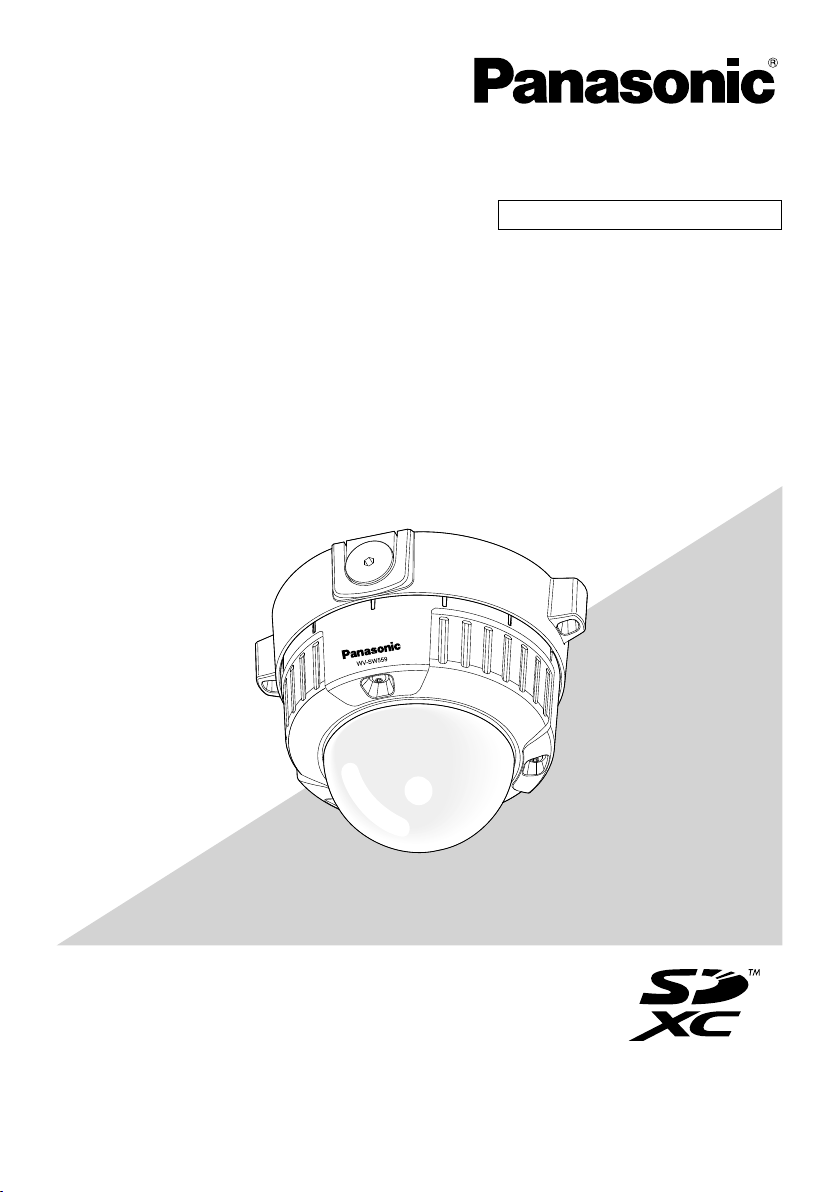
Installation Guide
Included Installation Instructions
Network Camera
Model No. WV-SW559/WV-SW558
(This illustration represents WV-SW559.)
please read these instructions carefully and save this manual for future use.
This document is the Installation Guide for use in other countries except Japan.
Before attempting to connect or operate this product,
The model number is abbreviated in some descriptions in this manual.
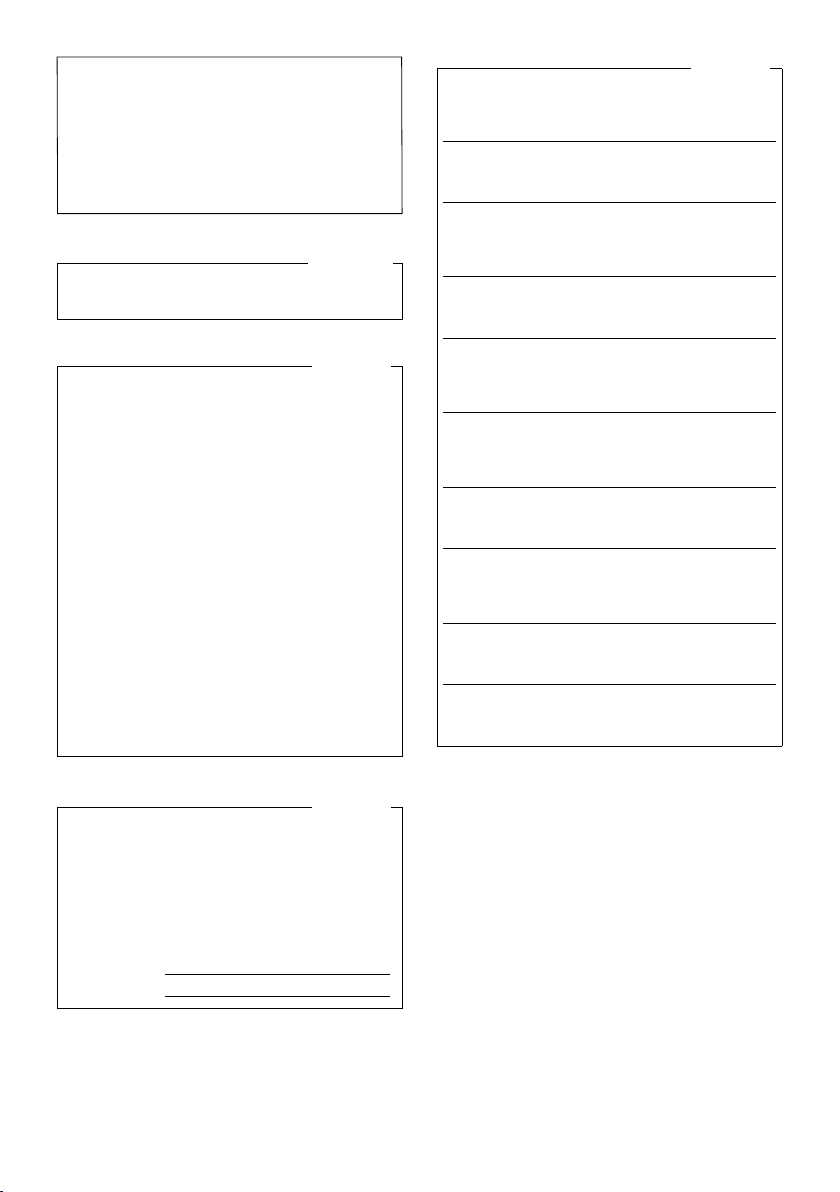
WARNING:
• To prevent injury, this apparatus must be
securely attached to the floor/wall/ceiling in
accordance with the installation instructions.
• The installation shall be carried out in accordance with all applicable installation rules.
• The connections should comply with local
electrical code.
For Canada
CAN ICES-3(A)/NMB-3(A)
For U.S.A
NOTE: This equipment has been tested and
found to comply with the limits for a Class A digital device, pursuant to Part 15 of the FCC Rules.
These limits are designed to provide reasonable
protection against harmful interference when the
equipment is operated in a commercial environment. This equipment generates, uses, and can
radiate radio frequency energy and, if not installed
and used in accordance with the instruction manual, may cause harmful interference to radio communications.
Operation of this equipment in a residential area
is likely to cause harmful interference in which
case the user will be required to correct the interference at his own expense.
FCC Caution: To assure continued compliance,
(example - use only shielded interface cables
when connecting to computer or peripheral
devices). Any changes or modifications not
expressly approved by the party responsible for
compliance could void the user’s authority to
operate this equipment.
For Europe
We declare under our sole responsibility that the product
to which this declaration relates is in conformity with the
standard or other normative document following the
provisions of Directive 2004/108/EC.
Wir erklären in alleiniger Verantwortung, daß das Produkt,
auf das sich diese Erklärung bezieht, mit der folgenden
Norm oder normativen Dokument übereinstimmt. Gemäß
den Bestimmungen der Richtlinie 2004/108/EC.
Nous déclarons sous notre propre responsabilité que le
produit auquel se réfère la présente déclaration est
conforme á la norme spécifiée ou à tout autre document
normatif conformément aux dispositions de la directive
2004/108/CE.
Nosotros declaramos bajo nuestra única responsabilidad
que el producto a que hace referencia esta declaración
está conforme con la norma u otro documento normativo
siguiendo las estipulaciones de la directiva 2004/108/CE.
Noi dichiariamo sotto nostra esclusiva responsabilità che
il prodotto a cui si riferisce la presente dichiarazione
risulta conforme al seguente standard o altro documento
normativo conforme alle disposizioni della direttiva
2004/108/CE.
Wij verklaren als enige aansprakelijke, dat het product
waarop deze verklaring betrekking heeft, voldoet aan de
volgende norm of ander normatief dokument,
overeenkomstig de bepalingen van Richtlijn 2004/108/
EC.
Vi erklærer os eneansvarlige for, at dette produkt, som
denne deklaration omhandler, er i overensstemmelse
med standard eller andre normative dokumenter i følge
bestemmelserne i direktiv 2004/108/EC.
Vi deklarerar härmed vårt fulla ansvar för att den produkt
till vilken denna deklaration hänvisar är i
överensstämmelse med standarddokument eller annat
normativt dokument som framställs i direktiv 2004/108/
EC.
Ilmoitamme yksinomaisella vastuullamme, että tuote, jota
tämä ilmoitus koskee, noudattaa seuraavaa standardia
tai muuta ohjeellista asiakirjaa, jotka noudattavat
direktiivin 2004/108/EC säädöksiä.
Vi erklærer oss alene ansvarlige for at produktet som
denne erklæringen gjelder for, er i overensstemmelse
med følgende norm eller andre normgivende dokumenter
som følger bestemmelsene i direktiv 2004/108/EC.
For U.S.A
The model number and serial number of this
product may be found on the surface of the
unit.
You should note the model number and serial
number of this unit in the space provided and
retain this book as a permanent record of your
purchase to aid identification in the event of
theft.
Model No.
Serial No.
2
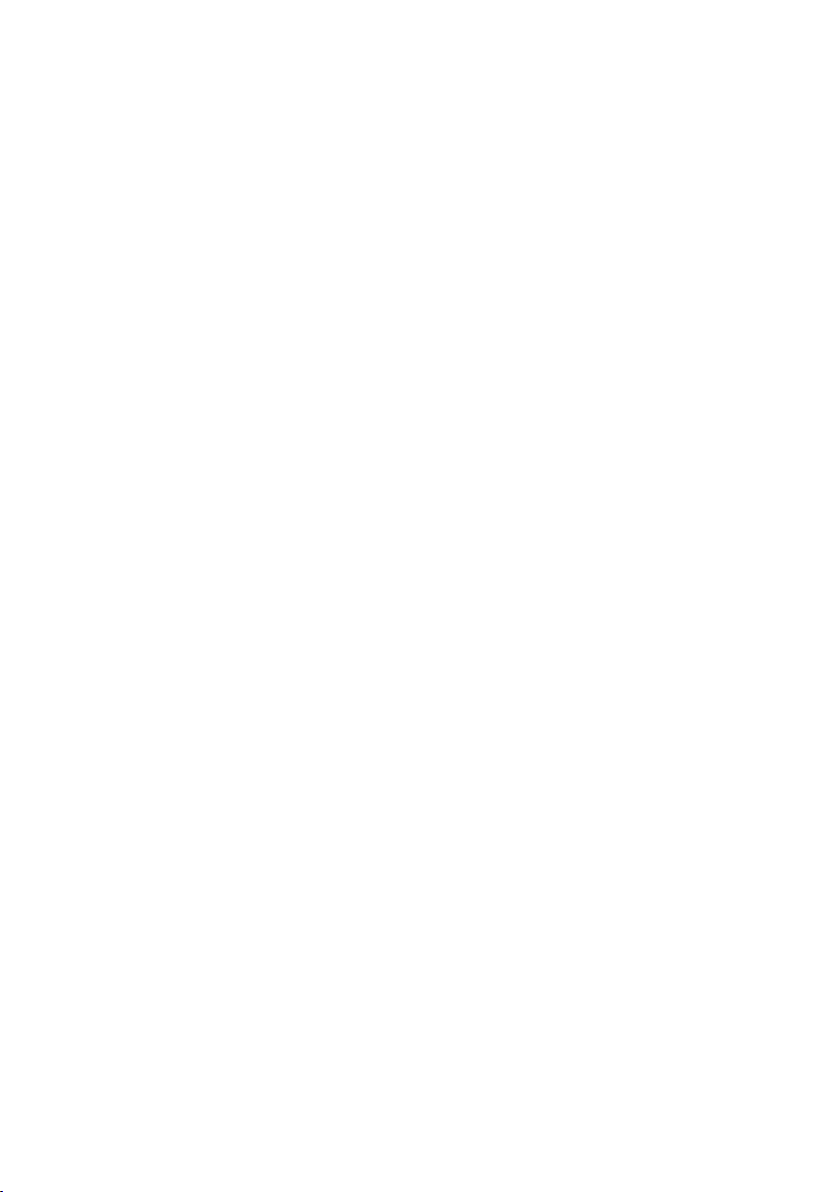
Contents
Important safety instructions .........................................................................................................4
Limitation of liability .......................................................................................................................5
Disclaimer of warranty ...................................................................................................................5
Preface .......................................................................................................................................... 6
About notations ............................................................................................................................. 6
Main functions ............................................................................................................................... 6
About the user manuals ................................................................................................................7
System requirements for a PC ...................................................................................................... 7
Trademarks and registered trademarks.........................................................................................8
Copyright ....................................................................................................................................... 9
Network security ...........................................................................................................................9
Precautions ................................................................................................................................. 10
Precautions for installation .......................................................................................................... 13
Major operating controls ............................................................................................................. 15
Preparations ................................................................................................................................ 17
Insert/remove a SD memory card (WV-SW559 Only)*................................................................. 23
Connection .................................................................................................................................. 24
Installation ................................................................................................................................... 29
Adjustment .................................................................................................................................. 34
Configure the network settings ................................................................................................... 39
Troubleshooting ........................................................................................................................... 41
Specifications .............................................................................................................................. 42
Standard accessories ..................................................................................................................46
Optional accessories ................................................................................................................... 46
* SDXC/SDHC/SD memory card is described as SD memory card.
3
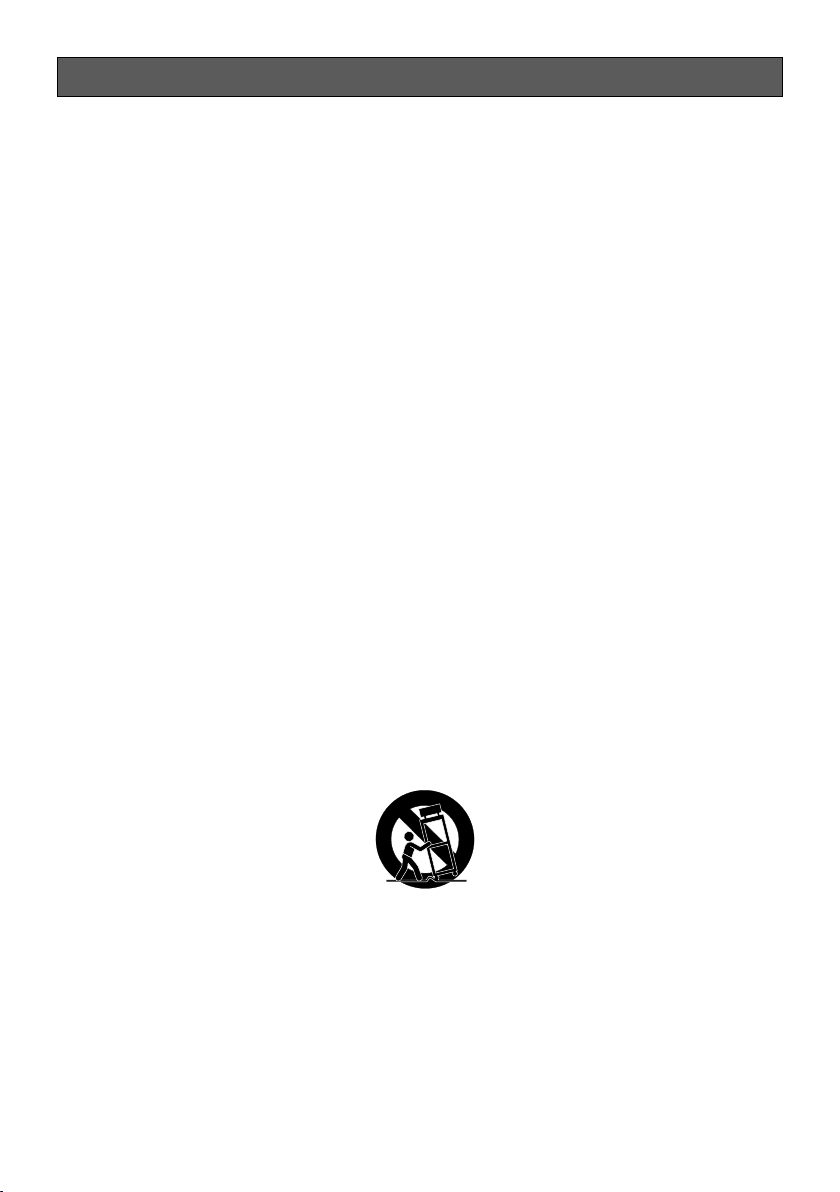
Important safety instructions
1) Read these instructions.
2) Keep these instructions.
3) Heed all warnings.
4) Follow all instructions.
5) Clean only with dry cloth.
6) Do not block any ventilation openings. Install in accordance with the manufacturer's instructions.
7) Do not install near any heat sources such as radiators, heat registers, stoves, or other apparatus (including amplifiers) that produce heat.
8) Do not defeat the safety purpose of the polarized or grounding-type plug. A polarized plug has
two blades with one wider than the other. A grounding type plug has two blades and a third
grounding prong. The wide blade or the third prong are provided for your safety. If the provided
plug does not fit into your outlet, consult an electrician for replacement of the obsolete outlet.
9) Protect the power cord from being walked on or pinched particularly at plugs, convenience
receptacles, and the point where they exit from the apparatus.
10) Only use attachments/accessories specified by the manufacturer.
11) Use only with the cart, stand, tripod, bracket, or table specified by the manufacturer, or sold
with the apparatus. When a cart is used, use caution when moving the cart/apparatus combination to avoid injury from tip-over.
S3125A
12) Unplug this apparatus during lightning storms or when unused for long periods of time.
4

Limitation of liability
THIS PUBLICATION IS PROVIDED "AS IS" WITHOUT WARRANTY OF ANY KIND, EITHER
EXPRESS OR IMPLIED, INCLUDING BUT NOT LIMITED TO, THE IMPLIED WARRANTIES OF
MERCHANTABILITY, FITNESS FOR ANY PARTICULAR PURPOSE, OR NON-INFRINGEMENT OF
THE THIRD PARTY'S RIGHT.
THIS PUBLICATION COULD INCLUDE TECHNICAL INACCURACIES OR TYPOGRAPHICAL
ERRORS. CHANGES ARE ADDED TO THE INFORMATION HEREIN, AT ANY TIME, FOR THE
IMPROVEMENTS OF THIS PUBLICATION AND/OR THE CORRESPONDING PRODUCT (S).
Disclaimer of warranty
IN NO EVENT SHALL Panasonic System Networks Co., Ltd. BE LIABLE TO ANY PARTY OR ANY
PERSON, EXCEPT FOR REPLACEMENT OR REASONABLE MAINTENANCE OF THE PRODUCT,
FOR THE CASES, INCLUDING BUT NOT LIMITED TO BELOW:
(1) ANY DAMAGE AND LOSS, INCLUDING WITHOUT LIMITATION, DIRECT OR INDIRECT,
SPECIAL, CONSEQUENTIAL OR EXEMPLARY, ARISING OUT OF OR RELATING TO THE
PRODUCT;
(2) PERSONAL INJURY OR ANY DAMAGE CAUSED BY INAPPROPRIATE USE OR NEGLIGENT
OPERATION OF THE USER;
(3) ALL MALFUNCTIONS OR TROUBLES FROM UNAUTHORIZED DISASSEMBLE, REPAIR OR
MODIFICATION OF THE PRODUCT BY THE USER, REGARDLESS OF THE CAUSE OF THE
MALFUNCTION OR TROUBLE;
(4) INCONVENIENCE OR ANY LOSS ARISING WHEN IMAGES ARE NOT DISPLAYED, DUE TO
ANY REASON OR CAUSE INCLUDING ANY FAILURE OR PROBLEM OF THE PRODUCT;
(5) ANY PROBLEM, CONSEQUENTIAL INCONVENIENCE, OR LOSS OR DAMAGE, ARISING
OUT OF THE SYSTEM COMBINED BY THE DEVICES OF THIRD PARTY;
(6) ANY CLAIM OR ACTION FOR DAMAGES, BROUGHT BY ANY PERSON OR ORGANIZATION
BEING A PHOTOGENIC SUBJECT, DUE TO VIOLATION OF PRIVACY WITH THE RESULT OF
THAT SURVEILLANCE-CAMERA'S PICTURE, INCLUDING SAVED DATA, FOR SOME
REASON, BECOMES PUBLIC OR IS USED FOR ANY PURPOSE;
(7) LOSS OF REGISTERED DATA CAUSED BY ANY FAILURE.
5

Preface
The network camera WV-SW559/WV-SW558 is designed to operate using a PC on a network
(10BASE-T/100BASE-TX), and can be installed under eaves (sheltered outdoor).
By connecting to a network (LAN) or the Internet, images and audio from the camera can be monitored on a PC via a network.
Note:
•
It is necessary to configure the network settings of the PC and its network environment to monitor images from the camera on the PC. It is also necessary to install a web browser on the PC
.
About notations
The following notations are used when describing the functions limited for specified models.
The functions without the notations are supported by all models.
SW559
SW558
:The functions with this notation are available when using the model WV-SW559.
:The functions with this notation are available when using the model WV-SW558.
Main functions
H.264 and JPEG triple encoding
H.264 dual stream output and JPEG output can be simultaneously provided.
* H.264 stream1: 1920x1080/ max. 30 fps
H.264 stream2: 640x360/ max. 30 fps
Cropping function (the function of cutting out the image capture area)
At the same time as providing the whole image, it is possible to provide the part cut out from whole
image. Up to 4 image capture areas can be specified, and it is also possible to control the sequence
* It is possible to control its sequence and transmit the image cut out only when H.264 stream2
is provided.
VIQS function (Variable Image Quality on Specified area)
It is possible to provide specified areas with high quality image without changing the overall size of
the data. Up to 2 areas can be specified.
SDXC/SDHC/SD memory card slot equipped
It is possible to save H.264 videos and JPEG images on the SDXC/SDHC/SD memory card manually at an alarm occurrence, during the period of the schedule, or on a web browser. It is also possible to save JPEG images at a network failure occurrence. (Download is possible.)
(Recommended SDXC/SDHC/SD memory card ☞ page 45)
Super Dynamic
(☞ Operating Instructions (included in the CD-ROM))
Super Dynamic compensates brightness on a pixel-to-pixel basis so that it produces clearer images
even if objects have various illumination intensities.
Auto focus (AF) function
It is possible to adjust the focus automatically by moving the focus ring of the lens with the operation button of this camera or the setup menu.
SW559
6
.
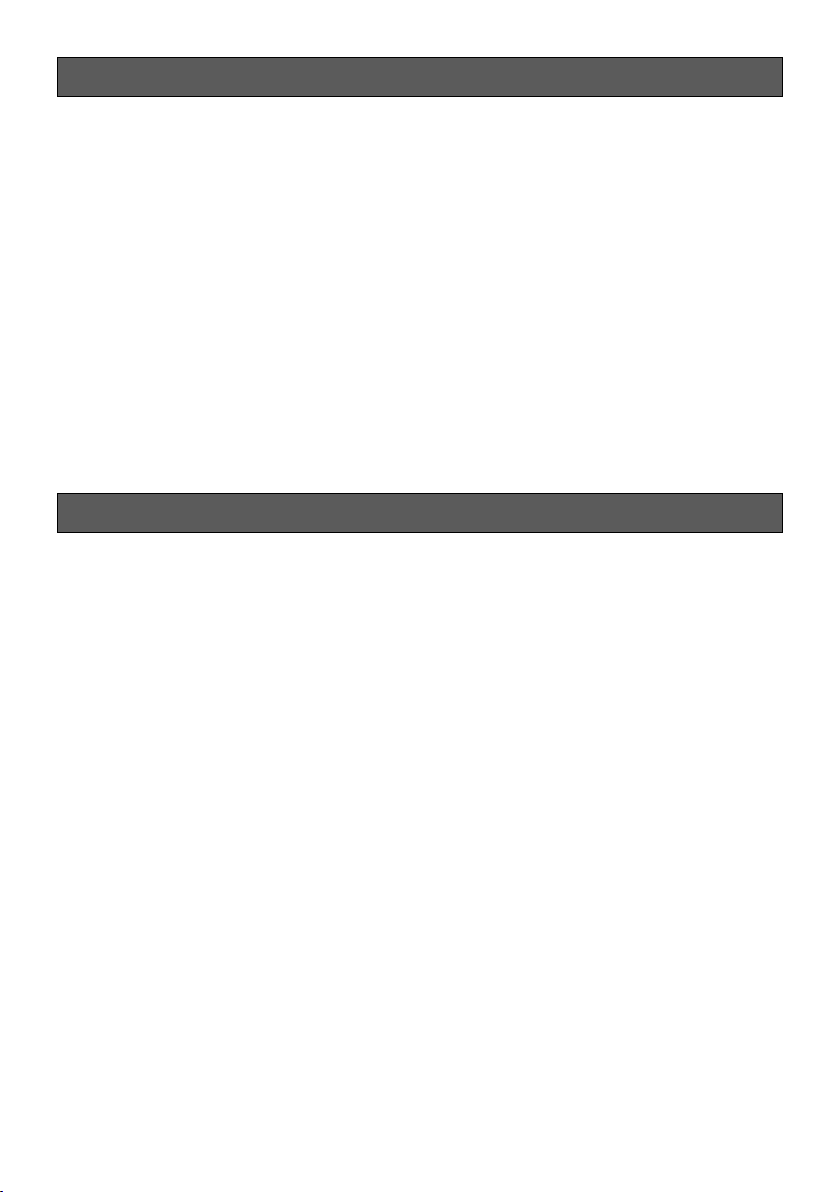
About the user manuals
There are 2 sets of operating instructions for the WV-SW559, WV-SW558 as follows.
• Installation Guide: Explains how to install and connect devices.
• Operating Instructions (included in the CD-ROM): Explains how to perform the settings and
how to operate this camera.
®
Adobe
Reader® is required to read these operating instructions on the provided CD-ROM.
When the Adobe Reader is not installed on the PC, download the latest Adobe Reader from the
Adobe web site and install it.
"SW559, SW558" shown in the instructions and illustrations used in these operating instructions
indicates the WV-SW559, WV-SW558.
English screens are used in these operating instructions.
System requirements for a PC
CPU: Intel® CoreTM 2 Duo 2.4 GHz or faster recommended
Memory: 512 MB or more (A minimum of 1 GB memory is required when using
Microsoft
Network interface: 10BASE-T/100BASE-TX 1 port
Audio interface: Sound card (when using the audio function)
Monitor: Image capture size: 1024 x 768 pixels or more
Color: 24-bit True color or better
OS: Microsoft
Microsoft
Microsoft® Windows® XP SP3
Web browser: Windows
Windows
Windows
Microsoft
Others: CD-ROM drive
(It is necessary to read the operating instructions and use the software on
the provided CD-ROM.)
DirectX
Adobe
(It is necessary to view the PDF file on the provided CD-ROM.)
®
Windows® 7 or Microsoft® Windows Vista®.)
®
Windows® 7
®
Windows Vista
®
Internet Explorer® 9.0 (32-bit)
®
Internet Explorer® 8.0 (32-bit)
®
Internet Explorer® 7.0 (32-bit)
®
Internet Explorer® 6.0 SP3
®
9.0c or later
®
Reader
®
®
7
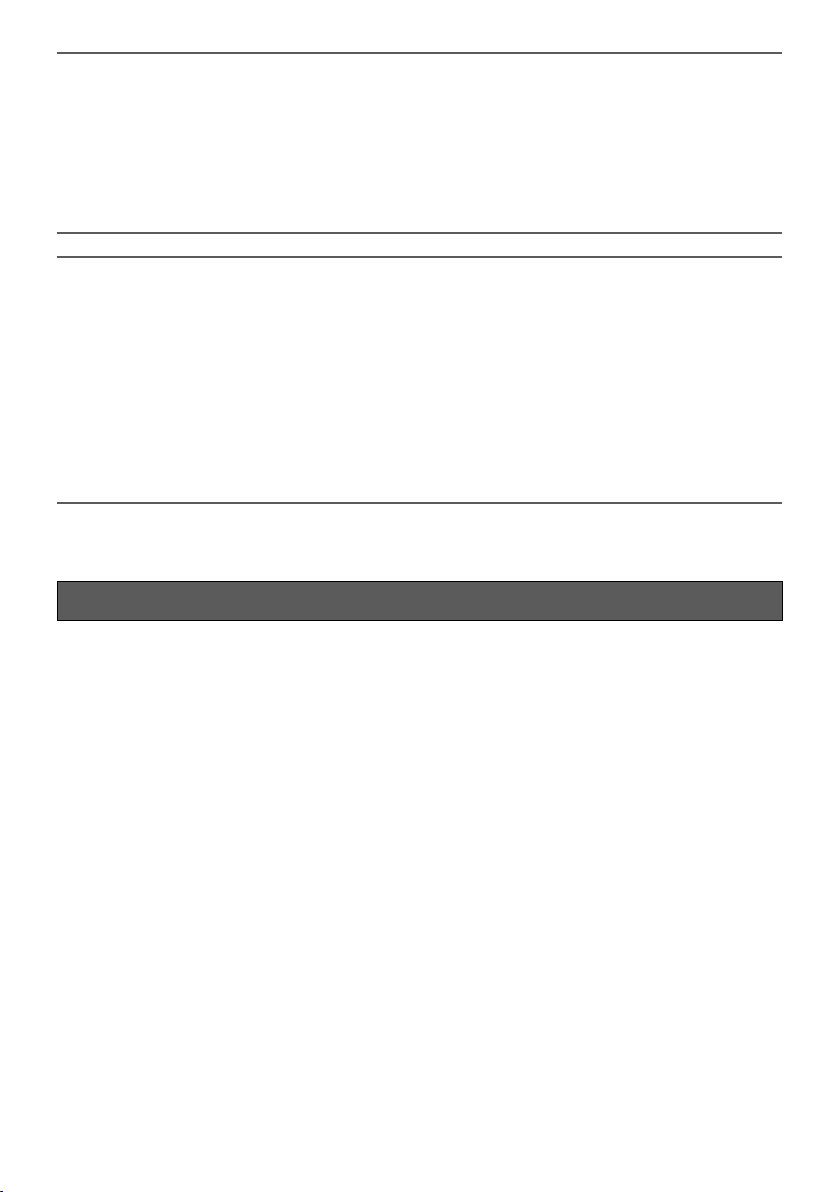
IMPORTANT:
• When using a PC that does not meet the above requirements, displaying of images may
become slower or the web browser may become inoperable.
• Audio may not be heard if a sound card is not installed on a PC. Audio may be interrupted
depending on the network environment.
• Microsoft Windows 7 Starter, Microsoft Windows Vista Starter and Microsoft Windows XP
Professional 64-bit Edition are not supported.
• When using IPv6 for communication, use Microsoft Windows 7 or Microsoft Windows Vista.
Note:
• For further information about PC system requirements and precautions for when using
Microsoft Windows 7, Microsoft Windows Vista, or Windows Internet Explorer, click "Manual" "Open" from the supplied CD-ROM and refer to "Notes on Windows
versions".
• If using Microsoft Windows XP, screen tearing* may occur when the shooting scene drastically
changes (for example, while shooting fast-moving subjects) due to the GDI restrictions of the
OS.
* A phenomenon in which portions of the screen are displayed out of alignment
•
For information on the operation verification of the supported operating systems and web
browsers, refer to our website at http://security.panasonic.com/pss/security/support/index.html.
®
/ Internet Explorer®
Trademarks and registered trademarks
• Adobe, Acrobat Reader, and Reader are either registered trademarks or trademarks of Adobe
Systems Incorporated in the United States and/or other countries.
• Microsoft, Windows, Windows Vista, Internet Explorer, ActiveX, and DirectX are either regis-
tered trademarks or trademarks of Microsoft Corporation in the United States and/or other
countries.
• Microsoft product screen shot(s) reprinted with permission from Microsoft Corporation.
• Intel and Intel Core are trademarks or registered trademarks of Intel Corporation or its subsid-
iaries in the United States and other countries.
• SDXC Logo is a trademark of SD-3C, LLC.
• iPad, iPhone, and iPod touch are trademarks of Apple Inc., registered in the U.S. and other
countries.
• Android is a trademark of Google Inc. Use of this trademark is subject to Google Permissions.
• All other trademarks identified herein are the property of their respective owners.
8
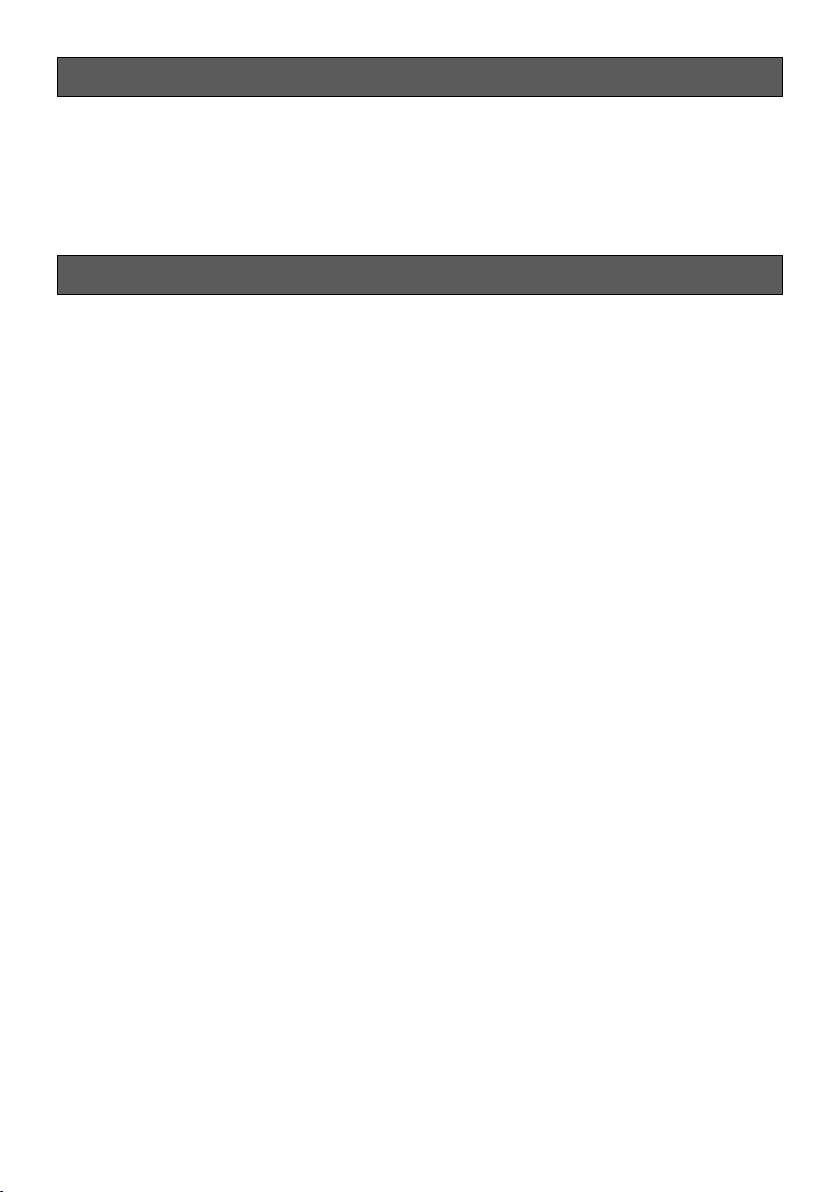
Copyright
Distributing, copying, disassembling, reverse compiling and reverse engineering of the software
provided with this product are all expressly prohibited. In addition, exporting any software provided
with this product violating export laws is prohibited.
Network security
As you will use this unit connected to a network, your attention is called to the following security
risks.
q Leakage or theft of information through this unit
w Use of this unit for illegal operations by persons with malicious intent
e Interference with or stoppage of this unit by persons with malicious intent
It is your responsibility to take precautions such as those described below to protect yourself
against the above network security risks.
• Use this unit in a network secured by a firewall, etc.
• If this unit is connected to a network that includes PCs, make sure that the system is not infect-
ed by computer viruses or other malicious entities (using a regularly updated anti-virus program, anti-spyware program, etc.).
• Protect your network against unauthorized access by restricting users to those who log in with
an authorized user name and password.
• Apply measures such as user authentication to protect your network against leakage or theft of
information, including image data, authentication information (user names and passwords),
alarm mail information, FTP server information and DDNS server information.
• After the unit is accessed by the administrator, make sure to close the browser.
• Change the administrator password periodically.
• Do not install the camera in locations where the camera or the cables can be destroyed or
damaged by persons with malicious intent.
9
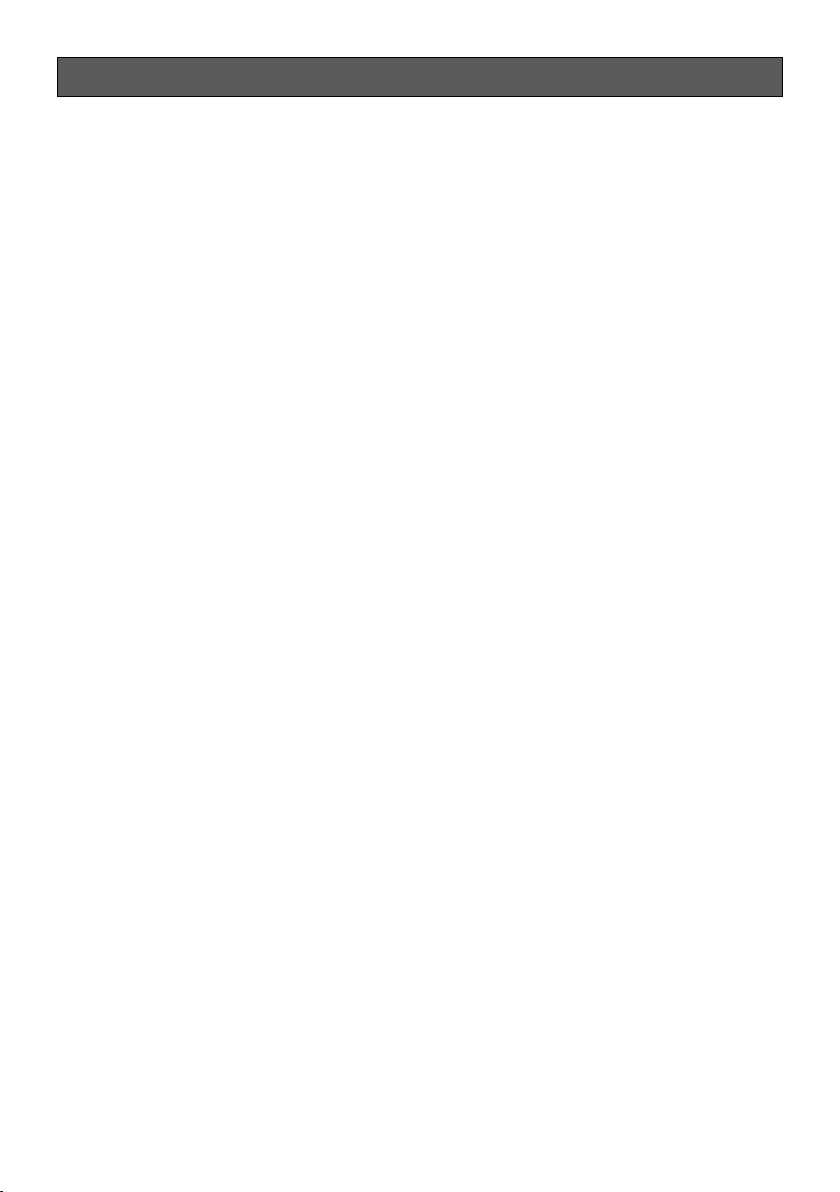
Precautions
Refer installation work to the dealer.
Installation work requires technique and experiences. Failure to observe this may cause fire,
electric shock, injury, or damage to this product.
Be sure to consult the dealer.
Stop the operation immediately when
something is wrong with this product.
When smoke goes up from the product, the
smell of smoke comes from the product, or the
exterior of the product has deteriorated, continued use will cause a fire or fall of the product
resulting in injury, accidents, or damage to the
product.
Turn the power off immediately and contact
qualified service personnel for service.
Do not attempt to disassemble or modify
this product.
Failure to observe this may cause fire or electric
shock.
Consult the dealer for the repair or inspections.
Do not insert any foreign objects.
This could permanently damage this product.
Turn the power off immediately and contact
qualified service personnel for service.
Do not use this product in an inflammable
atmosphere.
Failure to observe this may cause an explosion
resulting in injury.
Avoid installing this product in the locations where salt damage occurs or corrosive gas is produced.
Otherwise, the mounting portions will deteriorate and accidents such as a fall of the product
may occur.
The exclusively designed mount bracket
shall be used.
Failure to observe this may cause a drop resulting in injury or accidents.
Use the exclusively designed mount bracket for
installation.
The screws and bolts must be tightened to
the specified torque.
Failure to observe this may cause a drop resulting in injury or accidents.
Do not install this product in locations
subject to vibration.
Loosening of mounting screws or bolts may
cause a fall of the product resulting in injury.
Select an installation area that can support the total weight.
Selecting an inappropriate installation surface
may cause this product to fall down or topple
over, resulting in injury.
Installation work shall be started after sufficient
reinforcement.
Periodic inspections shall be conducted.
Rust on the metal parts or screws may cause a
fall of the product resulting in injury or accidents.
Consult the dealer for the inspections.
10
Install this product in a location high
enough to avoid people and objects from
bumping the product.
Failure to observe this may cause a drop resulting in injury or accidents.
Do not strike or give a strong shock to this
product.
Failure to observe this may cause fire or injury.
Turn the power off when do wiring of this
product.
Failure to observe this may cause electric
shock. In addition, short circuit or wrong wiring
may cause fire.
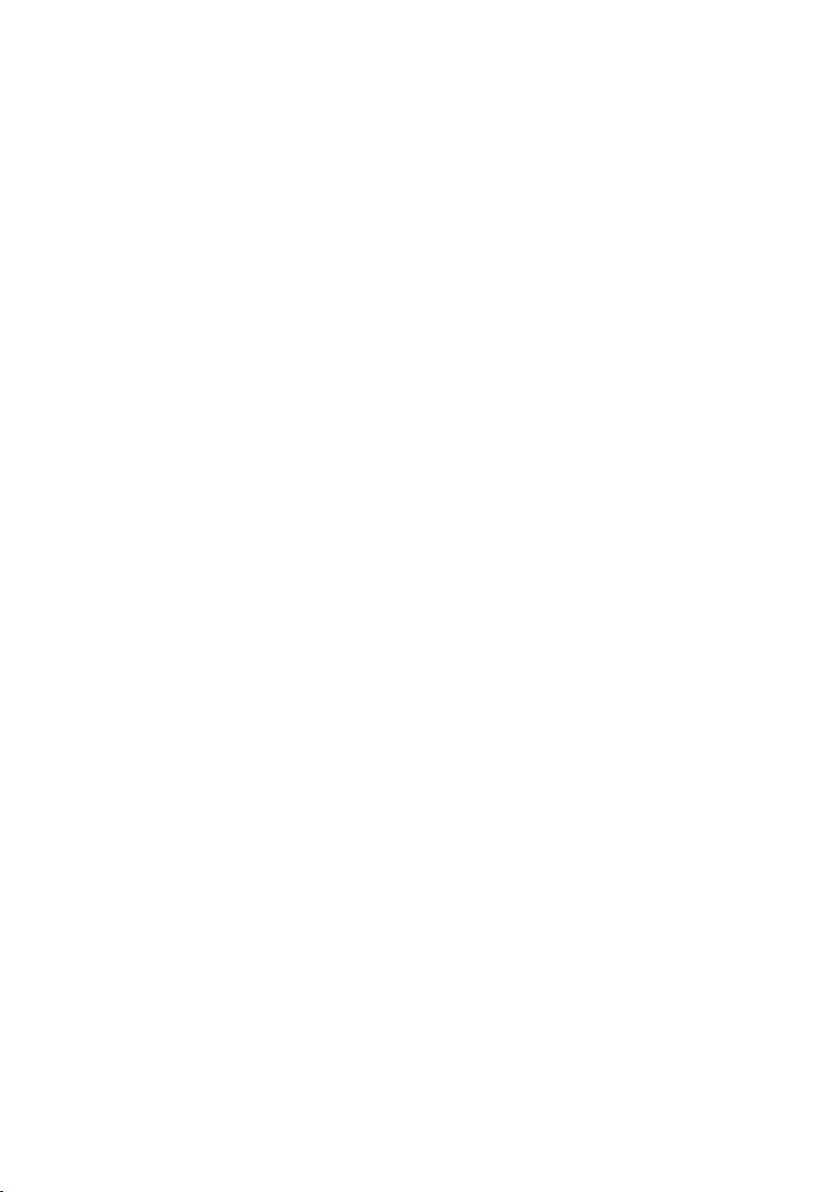
Do not rub the edges of metal parts with
your hand.
Failure to observe this may cause injury.
Do not touch this product, the power cord
or the connected cables during thunder.
(even in the process of work)
Failure to observe this may cause electric shock.
Keep SDXC/SDHC/SD memory cards
(option) away from infants and children.
Otherwise, they may swallow the cards by mistake.
In this case, consult a doctor immediately.
Do not damage the power cable.
Do not damage, fabricate, twist, stretch, bundle, or forcibly bend the power cable. Do not
place heavy objects.
Keep away from heat sources.
Use of the damaged power cable may cause
electric shock, short circuit, or fire.
Consult the dealer for repair.
Turn the power off when cleaning this
product.
Failure to observe this may cause injury.
[Precautions for use]
This product has no power switch.
When turning off the power, disconnect the
power supply from the 12V DC power supply or
the PoE device. (When using both the 12V DC
power supply and the PoE device for power
supply, disconnect both the connections.)
To keep on using with stable performance
Do not use this product in hot and humid conditions for a long time. Failure to observe this
causes component degradation resulting in life
shortening of this product.
Do not expose the product to direct heat
sources such as a heater.
Do not touch the dome cover with your
bare hands.
A dirty dome cover causes deterioration of picture quality.
Handle this product with care.
Do not drop this product, nor apply shock or
vibration to the product. Failure to observe this
may cause trouble. If a strong shock or vibration is applied to the enclosure, it may cause
damage or allow water to enter this product.
About the PC monitor
Displaying the same image on a monitor for a
long time may damage the monitor. It is recommended to use a screen-saver.
When an error is detected, this product
will restart automatically.
This product will be inoperable for around
2 minutes after the restart just as when the
power is turned on.
Product disposal/transfer
Data saved on this product or a storage device
used with this product may lead to personal
information leakage. When it is necessary to
dispose or give this product to someone, even
when for repair, make sure that there is no data
on this product.
Cleaning this product body
Be sure to turn off the power before cleaning.
Failure to observe this may cause injury. Do not
use strong abrasive detergent when cleaning this
product. Otherwise, it may cause discoloration.
When using a chemical cloth for cleaning, read
the caution provided with the chemical cloth
product.
Cleaning the lens
Use a lens cleaning paper (used to clean camera lenses or lenses of spectacles). When using
solvent, use an alcohols solvent and do not use
a thinner or a glass cleaner.
Transmission interval
Image transmission interval may become slow
depending on the network environment, PC performance, shooting subject, access number, etc.
What to do if "WARMING UP-PLEASE
WAIT" appears on the display.
This message indicates that the temperature
inside the camera has become extremely low.
In such a case, wait until the heater unit of the
camera raises the internal temperature (for around
2 hours or more in low temperatures below
–10 ºC {14 ºF}), and turn on the power again.
11
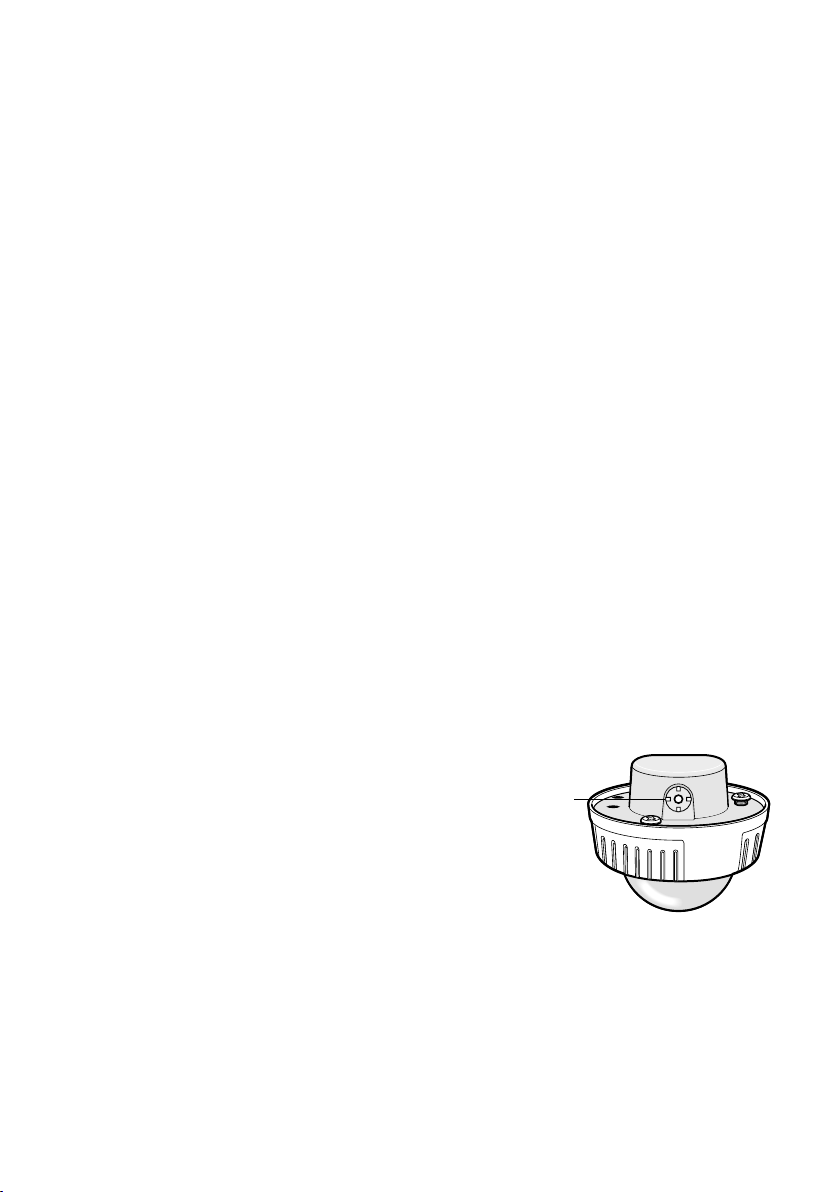
About SD memory card
• Before removing the SD memory card,
make sure to select “Not use” for “SD
memory card” on the [SD memory card]
tab of “Basic” page on the setup menu
first. (☞ Operating Instructions (included in
the CD-ROM)) Refer to page 23 for
descriptions of how to insert/remove an
SD memory card.
• When using a SD memory card, format it
using this product. Recorded data on the
SD memory card will be deleted when formatted. If an unformatted SD memory card
or a SD memory card formatted with other
devices is used, this product may not work
properly or performance deterioration may
be caused. Refer to the Operating
Instructions (included in the CD-ROM) for
how to format a SD memory card.
• When some SD memory cards are used
with this product, the product may not
work properly or performance deterioration
may be caused.
Code label
The code labels (accessory) are required at
inquiry for trouble. Use caution not to lose
these labels. It is recommended to paste one
of the labels onto the CD-ROM case.
Discoloration on the color filter of the
MOS image sensor
• When continuously shooting a bright light
source such as a spotlight, the color filter
of the MOS image sensor may have deteriorated and it may cause discoloration.
Even when changing the fixed shooting
direction after continuously shooting a
spotlight for a certain period, the discoloration may remain.
• When shooting fast-moving subjects or
performing panning/tilting operations,
objects crossing the shooting area may
look to be bending askew.
AVC Patent Portfolio License
THIS PRODUCT IS LICENSED UNDER THE
AVC PATENT PORTFOLIO LICENSE FOR THE
PERSONAL USE OF A CONSUMER OR
OTHER USES IN WHICH IT DOES NOT
RECEIVE REMUNERATION TO (i) ENCODE
VIDEO IN COMPLIANCE WITH THE AVC
STANDARD ("AVC VIDEO") AND/OR (ii)
DECODE AVC VIDEO THAT WAS ENCODED
BY A CONSUMER ENGAGED IN A
PERSONAL ACTIVITY AND/OR WAS
OBTAINED FROM A VIDEO PROVIDER
LICENSED TO PROVIDE AVC VIDEO. NO
LICENSE IS GRANTED OR SHALL BE
IMPLIED FOR ANY OTHER USE. ADDITIONAL
INFORMATION MAY BE OBTAINED FROM
MPEG LA, L.L.C.
SEE HTTP://WWW.MPEGLA.COM
About the dehumidifying device
• This product has dehumidifying device to
keep the inside at low moisture level, preventing condensation and quickly dissipating dew if produced.
• Dew may be produced depending on the
conditions of temperature, humidity, winds,
and rain, and it may take time to dehumidify.
• Never seal the surfaces of the dehumidifying device.
Dehumidifying device
12
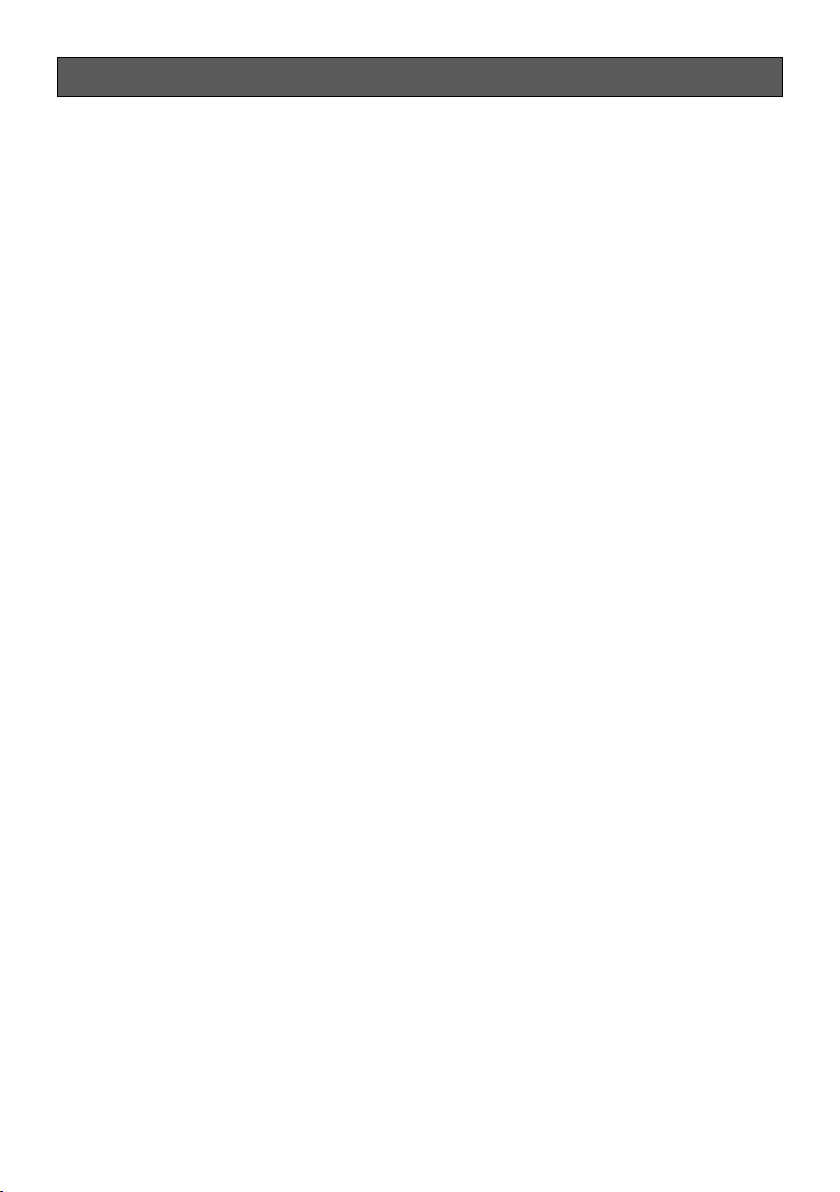
Precautions for installation
Panasonic assumes no responsibility for injuries or property damage resulting from failures arising out of improper installation or operation inconsistent with this documentation.
This product is designed to be installed
under eaves.
Install the product under eaves to avoid direct
sunlight.
Installing place
Contact your dealer for assistance if you are
unsure of an appropriate place in your particular environment.
• Make sure that the installation area is
strong enough to hold this product, such
as a concrete ceiling.
• Install the camera in the foundation area of
the architecture or where sufficient strength
is assured.
• If a ceiling board such as plaster board is
too weak to support the total weight, the
area shall be sufficiently reinforced.
Do not place this product in the following
places:
• Locations where a chemical agent is used
such as a swimming pool
• Locations subject to moisture or oil smoke
such as a kitchen
• Locations that have a specific environment
that is subject to an inflammable atmosphere or solvents
• Locations where a radiation, an X-ray, a
strong radio wave or a strong magnetic
field is generated
• Locations where corrosive gas is produced, locations where it may be damaged
by briny air such as seashores
• Locations where the temperature is not
within the specified range (page 42).
• Locations subject to vibrations (This product is not designed for on-vehicle use.)
Do not install this product in a humid or
dust-laden environment.
Otherwise, lifetime of the internal parts may be
shortened.
Be sure to remove this product if it is not
in use.
Design and engineer the power supply
system to turn on/off the power of this
product.
The product has no power switch. When
installing the product, use a power supply
device equipped with the ON-OFF switch for
servicing.
About the network connection
When connecting to a network using the network cable of this product, observe the following.
• When wiring for the network, design and
engineer not to be affected by thunder.
• It is impossible to install this product in
combination with a pan/tilt head.
Screw tightening
• The screws and bolts must be tightened
with an appropriate tightening torque
according to the material and strength of
the installation area.
• Do not use an impact driver. Use of an
impact driver may damage the screws or
cause tightening excessively.
• Tighten screws at a right angle to the surface. After tightening screws, perform visual check to ensure tightening is so sufficient that there is no backlash.
Procure fixing screws separately.
The screws that secure this product are not
supplied. Prepare them according to the material and strength of the area where the product
is to be installed.
13
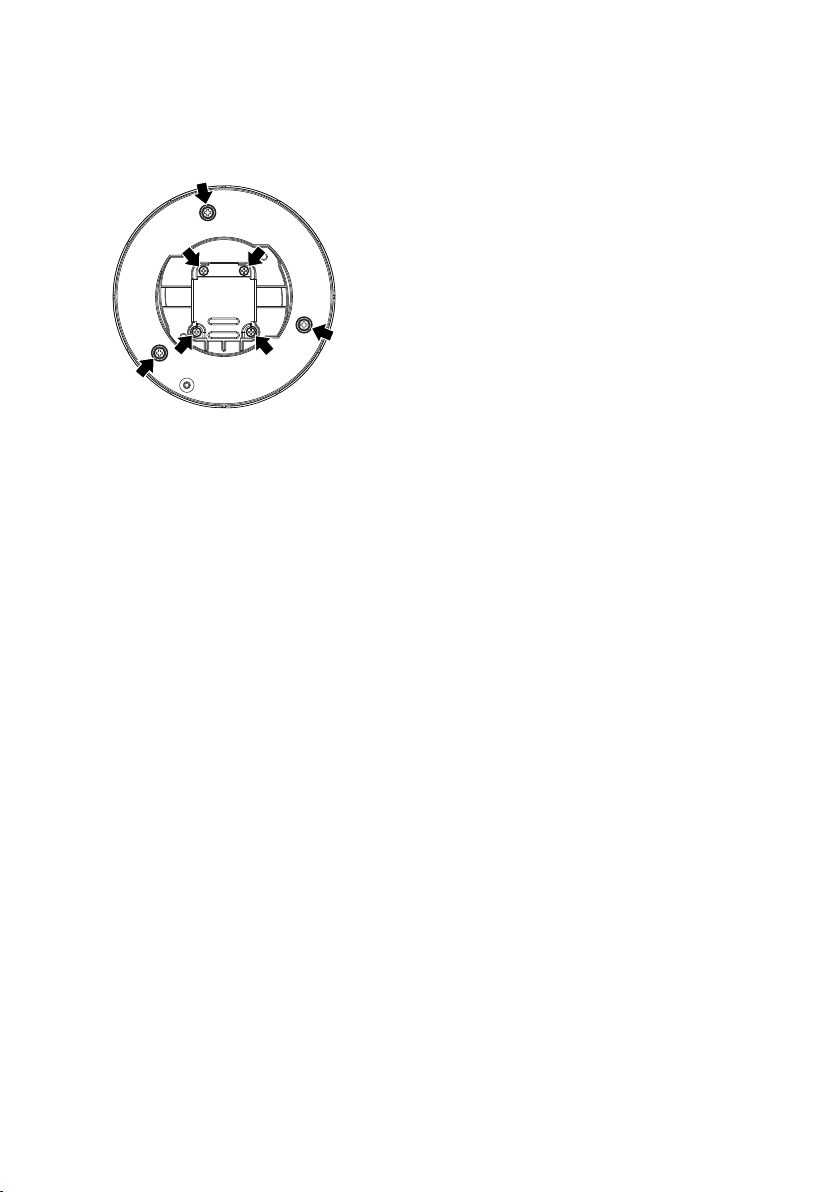
Do not remove or loosen the screws on
the rear of this product.
If the screws (7 pcs.) are loosened, water exposure may cause damage or malfunction of the
product, or dropping may result in injury.
Radio disturbance
When this product is used near TV/radio antenna,
strong electric field or magnetic field (near a
motor, a transformer or a power line), images may
be distorted and noise sound may be produced.
Take notice of humidity.
Install this product when the humidity is low. If
this product is installed during rainfall or at a
high humidity, the inside may be exposed to
moisture and the dome cover may become
foggy.
PoE (Power over Ethernet)
Use a PoE hub/device that is compliant with
IEEE802.3af standard.
Router
When connecting this product to the Internet,
use a broadband router with the port forwarding function (NAT, IP masquerade).
Refer to the Operating Instructions (included in
the CD-ROM) for further information about the
port forwarding function.
Time & date setting
It is necessary to set the time & date before
putting this product into operation. Refer to the
Operating Instructions on the provided
CD-ROM for descriptions of how to perform
the settings.
Heater unit
This product is equipped with an internal heater
unit for use in cold climates. The heater unit turns
on automatically when the temperature inside the
product drops below 0 °C {32 °F}. However, in an
extremely low-temperature environment below
–30 °C {–22 °F}, snow and frost may not be
defrosted from the dome cover. When using the
product in cold climates, take notice of the ambient and internal temperatures of the product.
When this product is installed and operated in
low temperatures below –10 °C {14 °F}, normal
images may not be obtained immediately after
startup. In such a case, wait around 2 hours or
more, and turn on the power again.
14
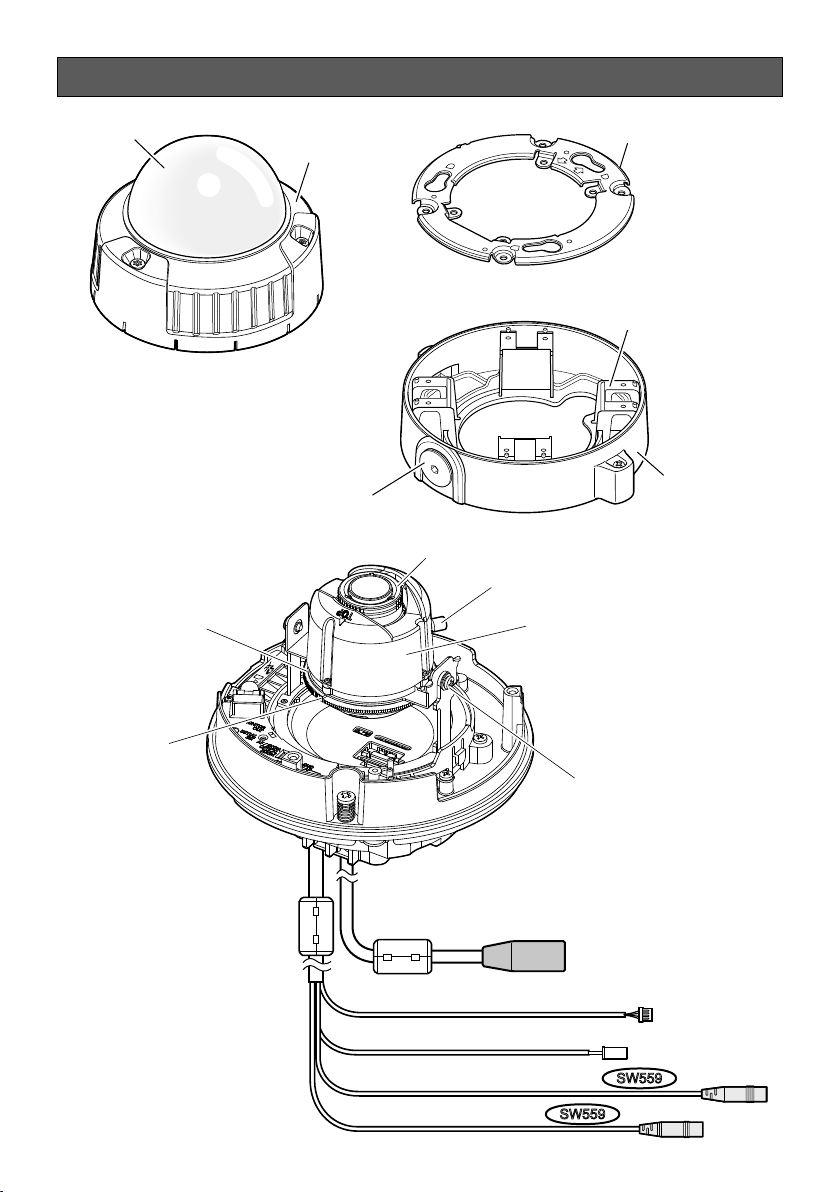
Major operating controls
Dome cover
Tilting table
Enclosure
Cap for the female thread
for the conduit
Focus ring
FRONT
TOP
Zoom lock knob
Inner dome
Camera attachment (accessory)
Mount bracket (accessory)
Base cover
(accessory)
Azimuth
adjustment ring
Tilting lock screw (x2)
Network cable RJ-45 (female)
Alarm input/output cable
Power cable (12 V DC)
Microphone/line input cable (white)
Audio output cable (black)
SW559
SW559
15

SD memory card
slot
SW559
Panning lock screw
Panning table
Auto focus (AF) button/
Extra optical zoom button
Monitor out connector
for adjustment
Initial set button
SD memory card error indicator
Auto focus indicator
(blinks when adjusting auto focus)
Access indicator (blinks when accessing)
Link indicator (lit when linking)
SW559
/
<WV-SW558>
< W V-SW558>
About the [INITIAL SET] button
After turning off the power of the camera, turn on the power of the camera while holding down this
button, and wait for around 5 seconds or more without releasing the button. Wait around 2 minutes
after releasing the button. The camera will start up and the settings including the network settings
will be initialized. Do not turn off the power of the camera during the process of initialization.
Before initializing the settings, it is recommended to copy down the settings in advance.
16

Preparations
When installing the camera on a wall or a ceiling, there are two methods as specified below.
• Using a two-gang junction box
• Use the supplied mount bracket
IMPORTANT:
• Procure 4 screws (M4) to secure the camera attachment (accessory) or the mount bracket
(accessory) to a wall or a ceiling according to the material of the installation area. Do not use
wood screws and nails.
For mounting a camera on a concrete ceiling, use an anchor bolt (for M4) or an AY plug bolt
(M4) for securing.
(Recommended tightening torque M4: 1.6 N·m {1.18 lbf·ft})
• Mount the camera attachment (accessory) in consideration of the camera angle in accordance
with the instructions (
• Required pull-out capacity of a single screw/bolt is 196 N {44.06 lbf} or more.
• If a ceiling board such as plaster board is too weak to support the total weight, the area shall
be sufficiently reinforced.
The mounting conditions of the camera are described as follows:
Installation
place
Ceiling/wall Two-gang junction box M4 4 pcs.
Ceiling/wall* Mount bracket (accessory)
Appropriate mount
bracket
(Approx. 350 g {0.77 lbs.})
☞ pages 18 and 19).
Recommended
screw
M4 4 pcs.
Number of
screw
Minimum pull-out
strength (per 1 pc.)
196 N {44.06 lbf}
196 N {44.06 lbf}
* The conditions for securing the mount bracket to a wall or a ceiling are described here.
17

Using a two-gang junction box
FRONT
TOP
FRONT
TOP
• Secure the camera attachment (accessory) to the two-gang junction box built in a wall or ceiling using the fixing screws (accessory).
[Mounting hole pattern]
46 mm {1-13/16 inches}
Fixing screws (accessory)
83.5 mm {3-9/32 inches}
Two-gang junction box
Camera attachment (accessory)
Note:
• For wall mounting:
The camera attachment (accessory) shall be mounted with "TOP" facing upward.
• For ceiling mounting:
The camera attachment (accessory) shall be mounted with "FRONT" facing in the direction of
the camera front (the side where the Panasonic logo is).
18

Using the mount bracket (accessory)
Note:
• When the camera is mounted on the wall or ceiling with a hole for cable running, or the camera
is mounted using open wiring, the mount bracket is used.
IMPORTANT:
• If open wiring is conducted, be sure to use conduits
and run the cables inside the tubes to protect the
cables from direct sunlight.
• Installation work shall be such that there is no exposure
to water into the architecture through the conduits having been joined.
Conduit
z Loosen two fixing screws on both ends of the base cover (accessory) by using the bit for tam-
perproof screw (accessory), and remove the base cover (accessory).
When using a conduit, use a hexagon wrench (ISO 2936, width across flats S=5 mm {13/64
inches}) or other tool and also remove the cap for the female thread for the conduit.
Note:
• The female thread for conduit is compliant with ANSI NPSM (parallel pipe threads) 3/4 inch or
G3/4 of ISO 228-1.
%DVHFRYHUƄ[LQJVFUHZ
Mount bracket (accessory)
Base cover (accessory)
Cap for the female thread for the conduit
19

x Determine the direction of the mount bracket according to the installation environment (how the
cables are wired, etc.) before mounting it to a wall or ceiling.
The direction of the camera in relation to the mount bracket is the 4 directions as shown in
illustration.
Note:
• The camera's direction is determined by the direction of the
camera attachment (accessory) mounted to the mount
bracket c.
• For wall mounting:
The camera's upwards direction (the side opposite to
where the Panasonic log is) is fixed. Select which direction
to make the upward direction for the mount bracket.
• For ceiling mounting:
Select which direction to face the front (the side where the
Panasonic logo is) of the camera.
<Using the cable access hole>
Open the camera access hole on the wall or ceiling as shown in the illustration. Align the cable hole
of the mount bracket to the hole, and mount the bracket to hole A or hole B on the wall or ceiling.
[For use of the hole A]
ø27 mm
{1-1/16 inches}
Cable access hole
The direction of
the camera
(4 directions)
Female thread for the conduit
51 mm {2 inches}
Cable hole
20
Cable hole
Mount bracket
(accessory)
Fixing screws (locally procured)
Center of mount bracket

<Using a conduit>
Align the direction of the conduit to the direction of female thread for the conduit on the mount
bracket, and mount the mount bracket to hole A or hole B on the wall or ceiling.
[For use of the hole A]
Conduit
Mount bracket
(accessory)
Female thread for conduit
Fixing screws (locally procured)
Note:
• Only the same type of holes, A or B, shall be used for mounting.
For use of the hole
85 mm
{3-11/32 inches}
85 mm
{3-11/32 inches}
For use of the hole
138 mm
{5-7/16 inches}
138 mm
{5-7/16 inches}
21

c In the direction determined in x, fix the
camera attachment (accessory) on the
mount bracket using the fixing screws.
Recommended tightening torque:
0.78 N·m {0.58 lbf·ft}
TOP
FRONT
Camera
attachment
(accessory)
Fixing screws (accessory)
Note:
• For wall mounting:
The camera attachment (accessory) shall be mounted with "TOP" facing upward.
• For ceiling mounting:
The camera attachment (accessory) shall be mounted with aligning the front side (the side
where the Panasonic logo is) of the camera with the position of the arrow in "FRONT".
IMPORTANT:
• For installations on the wall, to prevent water from accumulating on the surface of the dehumidifying device (
☞ page 12), do not connect it at the upper side.
If water remains inside, the dehumidifying device cannot function properly.
v Pass the cables through the hole for cable running from the wall or ceiling, and then pass the
cables between the camera attachment (accessory) and mount bracket to the outside.
22

Insert/remove a SD memory card (WV-SW559 Only)
IMPORTANT:
• When inserting a SD memory card, make sure the direction.
• Before removing the SD memory card, make sure to select “Not use” for “SD memory card” on
the [SD memory card] tab of the “Basic” page on the setup menu first. (
Instructions (included in the CD-ROM))
z Detach the enclosure. (☞ Page 32)
x Insert a SD memory card fully into the SD mem-
ory card slot until a click is heard.
c Attach the enclosure to the camera.
(
☞ Page 38)
v When removing the SD memory card from the
SD memory card slot, detach the enclosure
(
☞ page 32), and push the card until a click is
heard. After the SD memory card is removed,
attach the enclosure to the camera again.
(
☞ Page 38)
☞ Operating
Label side
23

Connection
Caution:
• ONLY CONNECT 12 V DC CLASS 2 POWER SUPPLY (UL 1310/CSA 223) or LIMITED
POWER SOURCE (IEC/EN/UL/CSA 60950-1).
Before starting the connection, turn off the power of this camera and the devices to be connected.
Check and prepare the required devices and cables for connection.
Note:
• When using the mount bracket (accessory), it is possible to connect the cables after mounting
the camera onto the mount bracket.
• Refer to page 19 when connecting the conduit.
Network cable
RJ-45 (female)
Alarm input/output cable 4P alarm cable (accessory)
Power cable
(12 V DC)
Microphone/line input cable (white)
Audio output cable (black)
LAN cable (category 5 or better)
2P power cable (accessory)
SW559
SW559
12 V DC (red)
GND (black)
Power cable
12 V DC
Red Positive
Black Negative
z Connect the microphone/line input cable and the microphone (for use of the audio reception
function).
Input impedance: 2 kΩ±10 %
Recommended cable length: Less than 1 m {3.28'} (for microphone input)
Less than 10 m {32.8'} (for line input)
Recommended microphone: Plug-in power type microphone (option)
Connect a monaural mini plug (ø3.5 mm).
Supply voltage: 2.5 V ±0.5 V
Recommended sensitivity of microphone: −48 dB ±3 dB (0 dB=1 V/Pa,1 kHz)
SW559
IMPORTANT:
• Connect/disconnect the external speaker cables or audio/video cables after turning off the
power of the camera and the amplifier. Otherwise, loud noise may come out from the speaker.
24

x Connect an external amplifier-embedded speaker to the audio output cable (for use of the
6SHFLƄFDWLRQRI3DODUPFDEOHDFFHVVRU\
*1'EODFN
$8;287JUD\7HUPLQDO
$/$50287UHG7HUPLQDO
$/$50,1JUHHQ7HUPLQDO
SW558
audio transmission function).
Connect a stereo mini plug (ø3.5 mm) (Audio output is monaural.).
• Recommended cable length: Less than 10 m {32.8 ft}
SW559
c Connect the alarm input/output cable.
<Ratings>
Terminal name Ratings
ALARM OUT, AUX OUT Open collector output (maximum applied voltage: 20 V DC)
Open 4 V DC - 5 V DC by internal pull-up
Close Output voltage 1 V DC or less (50 mA or less)
ALARM IN, DAY/NIGHT IN Non-voltage make contact input (4 V DC - 5 V DC, internally pulled
up)
Off Open or 4 V DC - 5 V DC
On Make contact with GND (required drive current: 1 mA or more)
Note:
• Check if rating of an external device such as a sensor is applicable to the rating of this product
by referring to the provided operating instructions.
6SHFLƄFDWLRQRI3DODUPFDEOHDFFHVVRU\
*1'EODFN
$/$50,1$8;287JUD\7HUPLQDO
$/$50,1$/$50287UHG7HUPLQDO
$/$50,1'$<1,*+7,1JUHHQ7HUPLQDO
SW559
25

IMPORTANT:
• Input and output of the EXT I/O terminal 2 and 3 can be switched by configuring the setting.
"Off" is selected by default. It is possible to determine whether or not to receive input from EXT
I/O terminal 2 and 3 (ALARM IN2, 3) by selecting "Off", "Alarm input", "Alarm output" or "AUX
output" for "Terminal 2" or "Terminal 3" on the [Alarm] tab on the "Alarm" page. Refer to the
Operating Instructions (included in the CD-ROM) for further information.
• When using the EXT I/O terminals as the output terminals, ensure they do not cause signal collision with external signals.
• In order for the EXT I/O terminal to detect alarm inputs when the terminal status is changed
from Open to Close (On) or from Close to Open (Off), about 100 ms or more is needed.
Because alarms cannot be detected for about 5 seconds after a detection is made, alarm
inputs received within about 5 seconds after an alarm is detected are not detected.
v Connect a LAN cable (category 5 or better, straight, STP*) to the network connector.
* For Europe
b Connect the power cable.
• When using 12 V DC power supply*
Connect the output cable of the AC adaptor to the 2P power cable.
• When using PoE (IEEE802.3af compliant)
Connect a LAN cable (category 5 or better, straight, STP*
hub) and the network connector of the camera.
*1 ONLY CONNECT 12 V DC CLASS 2 POWER SUPPLY (UL 1310/CSA 223) or LIMITED
POWER SOURCE (IEC/EN/UL/CSA 60950-1).
*2 For Europe
IMPORTANT:
• Use all 4 pairs (8 pins) of the LAN cable.
• The maximum cable length is 100 m {328 feet}.
• Make sure that the PoE device in use is compliant with IEEE802.3af standard.
• When connecting both the 12 V DC power supply and the PoE device for power supply,
12 V DC will be used for power supply. Depending on the PoE device used, the power supply
lamp may not light and the network connections may not be possible. In this case, disable the
PoE device setting, and refer to the operating instructions of the PoE device in use.
• When the LAN cable is disconnected once, reconnect the cable after about 2 seconds. When
the cable is quickly reconnected, the power may not be supplied from the PoE device.
1
2
) between a PoE device (such as a
26

Waterproof treatment for the cable joint sections
Stretch the tape to
about twice.
2x
Adequate waterproof treatment is required for the cables when installing the camera with cables
exposed or installing it under the eaves. The camera body is waterproof, but the cable ends are not
waterproof.
Be sure to use the supplied waterproof tape at the points where the cables are connected to apply
waterproof treatment in the following procedure. Failure to observe this or use of a tape other than
the provided waterproof tape (such as a vinyl tape) may cause water leakage resulting in malfunction.
LAN cable
Wind the tape in a
half-overlapping manner.
Alarm input/output cable, power cable, microphone/line input cable*, audio output
cable*
Wind the tape in a
half-overlapping manner.
SW559
*
IMPORTANT:
• Waterproof treatment is also to be applied to the 2P power cable (accessory), the 4P alarm
cable (accessory) and other connection cables if they are subject to rain.
Note:
How to wind the supplied waterproof tape
• Stretch the tape by approx. twice (see the illustration)
and wind it around the cable. Insufficient tape stretch
causes insufficient waterproofing.
• Make sure to wind the tape so that it does not press
down on the hook of the network cable.
hook
• To install this product outdoors, be sure to waterproof the cables.
Waterproof grade (IEC IP66 or equivalent) is applied to this product
only when it is installed correctly as described in these operating
instructions and appropriate waterproof treatment is applied. The
mount brackets are not waterproofed.
27

Connection example when connecting to a network using a
PoE hub
Powered speaker
(option)
Microphone
(option)
Powered speaker
(option)
Microphone
(option)
SW559
SW559
SW559
SW559
Video monitor
(for adjustment use only)
(category 5 or better,
Video monitor
(for adjustment use only)
PoE device (hub)
LAN cable
(category 5 or better,
straight, STP*)
LAN cable
straight, STP*)
LAN cable
(category 5 or better, straight, STP*)
PC
<Required cable>
LAN cable (category 5 or better, straight, STP*)
* For Europe
IMPORTANT:
• The video monitor is used for checking the adjustment of the angular field of view when installing the camera or when servicing. It is not provided for recording/monitoring use.
• Use a switching hub or a router which is compliant with 10BASE-T/100BASE-TX.
• Power supply is required for each network camera. When using a PoE device (hub), 12 V DC
power supply is unnecessary.
28

Installation
z Mount the camera.
<Using a two-gang junction box>
q Connect each cable. (
w Align the "OPEN" on the camera with the projection of the camera attachment (accessory).
e Engage the camera attachment fixing screws on the rear of the camera in the camera
mounting holes of the camera attachment (accessory) and rotate the camera in the arrow
direction to secure the camera attachment (accessory) and camera.
Rotate the camera until a click is heard so that the projection of the camera attachment
(accessory) will be set to the "LOCK" position.
Camera mounting hole
Projection
☞ Page 24) Waterproof the connecting portion. (☞ Page 27)
LOCK
OPE
N
&DPHUDDWWDFKPHQWƄ[LQJVFUHZ
29

<Using the mount bracket>
LOCK
OPEN
LOCK
OPEN
Projection
q Attach the camera onto the camera attachment (accessory) while aligning the "OPEN" mark of
the camera with the projection of the camera attachment (accessory).
IMPORTANT:
• When mounting the camera body, cables shall
be run between the camera attachment (accessory) and mount bracket as indicated by the
arrows in the illustration.
* Cable running as indicated by the arrows in the
illustration is an example. Cable running shall be
varied with installation environment.
30

w Engage the camera attachment fixing screws of
LOCK
OPEN
LOCK
OPEN
Projection
the camera with the screw hole of the camera
attachment (accessory) and rotate the camera
in the direction of the arrow to secure the camera to the camera attachment (accessory).
Rotate the camera until a click is heard so that
the projection of the camera attachment (accessory) will be set to the "LOCK" position.
e Connect the cables on the side of the mount
bracket. (
Waterproof the connecting portion. (
☞ Page 24)
☞ Page
27)
IMPORTANT:
• Disconnect the 12 V power source and PoE
power source to prevent power from being supplied during mounting work.
r Accommodate the connected cables inside the
cable guide of the camera mount bracket.
IMPORTANT:
• To prevent the cables from being caught when
the base cover (accessory) is attached, keep
the cables inside the cable guide.
Make cable connection and
waterproof the connected section.
Cable
guide
Connected
cable
Cable
guide
31

t Attach the base cover (accessory) that was
%DVHFRYHUƄ[LQJVFUHZ
removed according the steps in page 19.
y Use the bit for tamperproof screw (accessory)
to tighten the fixing screws provided on both
sides of the base cover (accessory).
(Recommended tightening torque:
0.78 N·m {0.58 lbf·ft})
Base cover
(accessory)
x Detach the enclosure from the main
body by loosening the three fixing
screws.
Loosen the three fixing screws by using the bit
for tamperproof screw (accessory).
IMPORTANT:
• Do not hold the inner dome when carrying the
camera. Otherwise, the camera part may fall
and it may damage the camera.
• Because the inner dome is non-detachable, do
not detach it when installing this product.
• Remove the cover film from the transparent part
of the dome cover after the installation is complete. Do not touch the dome cover by hand
directly after removing the cover film.
32

&DPHUDƄ[LQJVFUHZUHG
* 7KHFDPHUDƄ[LQJVFUHZ
VKDOOEHVHFXUHO\WLJKWHQHG
c Secure the camera to the mount bracket
with the camera fixing screw (red, 1 position).
The illustration is an example of using the
mount bracket (accessory).
IMPORTANT:
• Be sure to tighten the camera fixing screw.
Failure to observe this may cause camera
trouble due to water leakage or camera
falling.
(Recommended tightening torque: 0.78
N·m {0.58 lbf·ft})
v Connect the RCA pin cable to the monitor output connector (☞ page 16) for adjustment (only
for adjustment of the angle field of view).
IMPORTANT:
• The monitor output connector is provided only for checking the adjustment the angle field of
view on the video monitor when installing the camera or when servicing. It is not provided for
recording/ monitoring use.
• Black bands may appear at the top, bottom, right and left of the screen. (There is no problem
with adjustment since the angle field of view is not affected.)
• The video output on the monitor for adjustment does not guarantee the video performance or
image quality.
33

Adjustment
z Adjust the camera angle.
When determining the camera angle, repeat fine adjustments by gradually moving the panning
table, tilting table, and azimuth adjustment ring.
Horizontal position (Panning)
Loosen the panning lock screw, rotate the panning table to adjust the pan direction. (Adjustable
range: 340 °)
Panning is possible within the range of 180 ° (when panning clockwise) and 160 ° (when panning
counterclockwise).
After adjustment, tighten the panning lock screw to fix the panning table.
(Recommended tightening torque: 0.59 N·m {0.44 lbf·ft})
Home position
Panning lock screw
Panning table
(counterclockwise)
160 °
Vertical position (Tilting)
Loosen the tilting lock screws (x2), and rotate the tilting
table to adjust the tilting direction. (Adjustable range:
±75 °) Since a variable focal lens is used, it is possible to
change the angular field of view. This lens can also be
rotated in the reverse direction, but the image azimuth is
reversed. In this case, the image azimuth can be modified
when the panning table is rotated to the direction of clockwise panning (180 °).
34
180 °
(clockwise)
–75 °
Tilting lock screw (x2)
+75 °
Adjustable range

<Lens angular field of view (q Angle)>
Horizontal: 24.20° (TELE) to 86.60° (WIDE)
After adjustment, tighten the tilting lock screws (x2) to fix the tilting table.
(Recommended tightening torque: 0.59 N·m {0.44 lbf·ft})
Note:
• When the tilting table is turned to the edge of the adjustable range (±75°), it must be noted that
the shadow of the enclosure may be projected.
• When the camera is installed to a wall, the image is reversed in the default settings. To correct
the way the image is displayed, rotate the panning table 180° clockwise, or select "On" for
"Upside-down" from the setup menu. For information about performing the "Upside-down" setting from the setup menu, refer to the Operating Instructions (included in the CD-ROM).
Image tilt adjustment
Rotate the azimuth adjustment ring to adjust the azimuth angle of the image. (Adjustable range:
±100 °)
Adjustable range
–100 °
+100 °
Azimuth adjustment ring
35

x Adjust the angular field of view and the focus.
Adjust the angular field of view in accordance with the distance between the camera lens and a
photographic subject. These adjustments shall be performed together with the camera angle
adjustment.
Auto focus (AF) button/
Extra optical zoom button
Zoom lock knob
Loosen Tighten
Focus ring
* Do not move the focus ring.
q Loosen the zoom lock knob and move the knob between TELE and WIDE to obtain the appro-
priate angle of view.
w Press the auto focus (AF) button twice quickly to perform basic adjustments. The lamp blinks
during auto focus (AF) adjusting. When the adjustment is completed, adjust the viewing angle
while watching the screen.
Note:
• The focus may not be adjusted appropriately when the zoom lock knob is positioned at the
"W" (or "T") end. In this case, adjust the focus again by slightly turning the zoom lock knob to
the direction of "T" (or "W").
• With basic adjustments, the focus can be adjusted quickly. For more accurate adjustments use
the detailed adjustments.
e To adjust the angular field of view with a higher zooming effect even after turning the zoom lock
knob almost fully in the "T" direction, hold down the auto focus (AF) button/extra optical zoom
button for 5 seconds or more. 2x extra optical zoom will be applied. When the image capture
size under "VGA" is applied, the zoom factor can be adjusted up to 2x without deterioration of
image quality. When holding down the auto focus (AF) button/extra optical zoom button again
for 5 seconds or more, 1x extra optical zoom will be applied.
r Tighten the zoom lock knob.
t After fixing the viewing angle, press the auto focus (AF) button once. The auto focus lamp lights
for about 10 seconds, and a detailed adjustment for the focus is automatically performed.
36

IMPORTANT:
• Do not move the focus ring.
• Defocus may be caused by the reinstalled enclosure. In this case, perform the auto focus function from the setup menu.
• After performing basic adjustments, make sure to press the auto focus (AF) button once to perform detailed adjustments.
Note:
• If the zoom lock knob is fully turned in the "W" direction, the periphery may become dark. In
such a case, turn the zoom lock knob in the "T" direction for readjustment.
• If the zoom lock knob is slightly tightened before the zoom is adjusted, the knob will become
stable, making fine adjustments easier to perform.
• When shooting in the following place or the following subjects, focus may not be adjusted
automatically. In this case, adjust the focus manually from the setup menu. Refer to the
Operating Instructions (included in the CD-ROM) for how to perform the manual focus adjustment from the setup menu.
• Subj. moving frequently
• Subj. with large illuminance change
• Subj. with low illuminance
• Subj. with reflection or extra brightness
• Subj. through a window
• Place where the dome cover easily becomes dirty
• Subj. with less contrast such as white wall
• Subj. with heavy flicker
• If the 2x extra optical zoom is applied when "2048×1536", "1920×1080", "1280x960",
"1280x720" is selected for the image capture size, the image quality will be deteriorated
because the effect of Extra Optical Zoom is not provided.
• When images in the near-infrared light area change from color to black & white, out-of-focus
may be occurred according to the nature of optical property. In this case, the focus can automatically be corrected by selecting "Auto" or "Preset" for "Adjusting method" on the setup
menu (The focus will not automatically be adjusted according to the illumination level change
once the focus is corrected.) Refer to the Operating Instructions (included in the CD-ROM) for
how to set "Adjusting method" on the setup menu.
37

c Attach the enclosure to the camera.
Groove for
mounting
Cutout for
mounting
Attach the cutout part of the main unit to the grooved part of the enclosure.
IMPORTANT:
• Securely tighten all the fixing screws (x3) of enclosure. Otherwise, water exposure may cause
damage or malfunction of camera, or camera dropping may result in injury.
(Recommended tightening torque: 0.78 N·m {0.58 lbf·ft})
• Remove the protection sheet from the outside of the dome.
38

Configure the network settings
Configuring the camera so that it can be accessed from a PC
The following are descriptions for when the camera with default settings is configured. If you
are using firewall software on your PC, the Setup Program may not be able to find any
cameras on your network. Configure the setting of the camera after temporarily invalidating
the firewall software. Contact the network administrator or your Internet service provider for
information about configuring the settings of the network.
z
Insert the provided CD-ROM into the CD-ROM drive of your PC.
• The License Agreement will be displayed. Read the Agreement and choose “I accept the
term in the license agreement”, and click [OK].
• The launcher window will be displayed. If the launcher window is not displayed, double
click the “CDLauncher.exe” file on the CD-ROM.
Note:
• Refer to “Using the CD-ROM” in the Operating Instructions on the provided CD-ROM for
further information about CDLauncher.
x Click the [Run] button next to [IP Setting Software].
[Panasonic IP Setting] screen will be displayed. Click the [Network Settings] button after select-
ing the MAC address/IP address of the camera to be configured.
39

c Select the camera you want to configure, and click [Access Camera].
Note:
• When cameras are displayed in [Panasonic IP Setting] screen, click the camera with same
MAC address as the MAC address printed on the camera that you want to configure.
v If the installation screen of the viewer software “Network Camera View 4S” is displayed, follow
the instructions of the wizard to start the installation. (The viewer software is installed from the
camera.)
• The “Live” page will be displayed.
• If you cannot install the viewer software “Network Camera View 4S” or if images are not
displayed, click the [Install] button next to [Viewer Software] on the launcher window to
install the software.
• Perform the [Time & date] settings in the “Setup” - “Basic” page before using the camera.
Note:
• When no image is displayed on the “Live” page, refer to the Troubleshooting in the Operating
Instructions on the provided CD-ROM.
• It is possible to enhance the network security by encrypting the access to cameras using the
HTTPS function. Refer to the Operating instructions on the provided CD-ROM for how to configure the HTTPS settings.
• Click the [Setup] button on the “Live” page, the user authentication window will be displayed.
Enter the default user name and password as follows, and log in.
User name: admin
Password: 12345
• When changing settings related to the network settings, such as connection mode, IP address,
and subnet mask, click the [Network Settings] button in [IP Setting Software] screen as shown
in step 3, then change each setting.
• Due to security enhancements in “IP Setting Software”, “Network settings” of the camera to be
configured cannot be changed when around 20 minutes have passed after turning on the
power of the camera. (When the effective period is set to “20 min” in the “Easy IP Setup
accommodate period”.)
However, settings can be changed after 20 minutes for cameras in the initial set mode.
• “Network Camera Recorder with Viewer Software Lite” which supports live monitoring and
recording images from multiple cameras is available. For further information, refer to our website (http://security.panasonic.com/pss/security/support/info.html).
40

Troubleshooting
Before asking for repairs, check the symptoms with the following table.
Contact your dealer if a problem cannot be solved even after checking and trying the solution in the
table or a problem is not described below.
Symptom Cause/solution
Power is not turned on.
When using DC power supply
• Is DC 12 V power supply connected to the 2P
power supply cable?
Check whether the connection is appro-
priately established.
• Is the AC adaptor in use compliant with the
Specifications?
Check the Specifications regarding AC
adaptor.
When using a PoE device for power supply
• Are the PoE device and the network cable of
the camera connected using a LAN cable?
Check whether the connection is appro-
priately established.
• Depending on the PoE device, the power supply will stop when the demanded power
exceeds its total power limit for all PoE ports.
Refer to the operating instructions of the
PoE device in use.
Reference
pages
24
41

Specifications
• Basic
Power source: 12 V DC, PoE (IEEE802.3af compliant)
Power consumption:
* ONLY CONNECT 12 V DC CLASS 2 POWER SUPPLY (UL
Ambient operating temperature: -40 °C to +50 °C {-40 °F to 122 °F}*
Ambient operating humidity: Less than 90 % (no condensation)
Waterproof: Camera: IP66 (IEC60529)
* Only when installation work specified in this book is properly
Shock resistance: Compliant with 50 J (IEC 60068-2-75)/IK10 (IEC 62262)
Monitor output (for adjusting the
angular field of view): VBS: 1.0 V [p-p]/75 Ω, composite signal, RCA jack
EXT I/O terminal cable:
Microphone/line input cable
Input impedance: Approx. 2 kΩ
For microphone input: Applicable microphone: Plug-in power type
Supply voltage: 2.5 V ±0.5 V
For line input: Input level: Approx. –10 dBV
Audio output cable
Output impedance: Approx. 600 Ω
Line level
Dimensions: ø164 mm x 146 mm (H) x 191.5 mm (W)
Mass: Approx. 1.6 kg {3.53 lbs}
Finish: Main body: Aluminum die cast, light gray
Dome section: Clear polycarbonate resin
* When using this product without turning the power off. (However, the temperature inside the cam-
era shall be -10 °C {14 °F} or higher.) Perform settings or startup operations when the ambient
temperature is -30 °C {-22 °F} or higher. The auto focus function is not available until the heater
unit of the camera raises the internal temperature of the camera.
SW559
SW559
SW559
SW558
1310/CSA 223) or LIMITED POWER SOURCE (IEC/EN/UL/
CSA 60950-1).
performed and appropriate waterproof treatment is performed
SW559
ALARM IN2/ ALARM OUT,
ALARM IN3/ AUX OUT (x1 for each)
SW558
: ø3.5 mm monaural mini jack
: ø3.5 mm stereo mini jack (monaural output)
{ø6-15/32 inches x 5-3/4 inches (H) x 7-17/32 inches (W)}
(including projection of the base cover fixing screw)
12 V DC: 850 mA, PoE 48 V: 180 mA (Class 0 devices)
12 V DC: 830 mA, PoE 48 V: 175 mA (Class 0 devices)
ALARM IN1/ DAY/NIGHT IN,
ALARM IN, ALARM OUT, AUX OUT (x1 for each)
42

• Camera
Image sensor: 1/3-type MOS image sensor
Effective pixels: Approx. 3.1 megapixels
Scanning area: 4.51 mm (H) × 3.38 mm (V) {3/16 inches (H) x 1/8 inches (V)}
Scanning system: Progressive
Minimum illumination
SW559
: Color: 0.5 lx {0.05 footcandle}
(F1.3, Auto slow shutter: Off (1/30 s), Gain: On(High))
0.03 lx {0.003 footcandle}
(F1.3, Auto slow shutter: max. 16/30 s, Gain: On(High))*
BW: 0.06 lx {0.006 footcandle}
(F1.3, Auto slow shutter: Off (1/30 s), Gain: On(High))
0.004 lx {0.0004 footcandle}
(F1.3, Auto slow shutter: max. 16/30 s, Gain: On(High))*
Minimum illumination
SW558
: Color: 0.5 lx {0.05 footcandle}
(F1.3, Auto slow shutter: Off (1/30 s), Gain: On(High))
0.03 lx {0.003 footcandle}
(F1.3, Auto slow shutter: max. 16/30 s, Gain: On(High))*
BW: 0.3 lx {0.03 footcandle}
(F1.3, Auto slow shutter: Off (1/30 s), Gain: On(High))
0.02 lx {0.002 footcandle}
(F1.3, Auto slow shutter: max. 16/30 s, Gain: On(High))*
* Converted value
Super-Dynamic: On/Off
Dynamic range: 52 dB typ. (only at Super-Dynamic On)
Gain (AGC): On(High)/ On(Mid)/ On(Low)/ Off
Adaptive black stretch: On/Off (only at Super-Dynamic Off)
Light control mode setting: Indoor scene (50 Hz/60 Hz)/ Outdoor scene/ Fix shutter
Shutter speed: 1/30, 3/100, 3/120, 2/100, 2/120, 1/100, 1/120, 1/250, 1/500,
1/1000, 1/2000, 1/4000, 1/10000 (only at Super-Dynamic Off)
Auto slow shutter: Off (1/30 s), max. 2/30 s, max. 4/30 s, max. 6/30 s,
max. 10/30 s, max. 16/30 s
Day & Night (IR)
Day & Night (electrical)
SW559
: On/ Off/ Auto1/ Auto2
SW558
: Off/Auto
White balance: ATW1/ ATW2/ AWC
Digital noise reduction: High/Low
Video analytics
Face detection*
1
: On/Off (with the XML notification setting)
Privacy zone: Gray/Off (up to 2 zones available)
VIQS: On/Off (up to 2 areas available)
Camera title on screen: Up to 20 characters (alphanumeric characters, marks)
On/Off
Video motion detection
(VMD alarm): On/Off, (up to 4 areas available)
*1 To use the "XML notification" and "Face detection functions, you need to install the extension
software.
43

• Lens
Zoom ratio: 3.6x
Focal length: 2.8 mm - 10 mm
Maximum aperture ratio: 1:1.3 (WIDE) - 1:3.0 (TELE)
Angular field of view:
Vertical: 13.50° (TELE) – 47.57° (WIDE)
Horizontal: 25.56° (TELE) – 93.15° (WIDE)
Vertical: 19.30° (TELE) – 68.49° (WIDE)
Horizontal: 20.18° (TELE) – 71.48° (WIDE)
Vertical: 15.14° (TELE) – 53.19° (WIDE)
Adjusting angle: Horizontal: 180 ° (clockwise), 160 ° (counterclockwise)
Vertical: ±75 °
Image tilt adjustment range: ±100 °
• Network
Network: 10BASE-T/100BASE-TX, RJ45 connector
Resolution: Imaging mode: 2 megapixel [16:9]
H.264 1920x1080/ 640x360/ 320x180 max.30 fps
JPEG(MJPEG) 1920x1080/ 640x360/ 320x180 max.30 fps
Imaging mode: 1.3 megapixel [16:9]
H.264 1280x720/ 640x360/ 320x180 max.30 fps
JPEG(MJPEG) 1280x720/ 640x360/ 320x180 max.30 fps
Imaging mode: 1.3 megapixel [4:3]
H.264
JPEG(MJPEG)
Imaging mode: 3 megapixel [4:3]
H.264 1280x960/ max.15 fps
JPEG(MJPEG) 2048x1536/ max.15 fps
Image compression method*
Image quality: Low/ Normal/ Fine
Transmission type: Unicast/Multicast
Bit rate:
Constant bit rate/Best effort: 64 kbps/ 128 kbps/ 256 kbps/
Frame rate:
1 fps/ 3 fps/ 5 fps/ 7.5 fps/ 10 fps/ 12 fps/ 15 fps/ 20 fps/
JPEG (MJPEG)
Image quality:
0 SUPER FINE/ 1 FINE/ 2/ 3/ 4/ 5 NORMAL/ 6/ 7/ 8/
Transmission type: PULL/PUSH
Transmission interval: 0.1 fps - 30 fps (JPEG frame rate will be restricted when dis-
Extra optical zoom: 10.8x (Imaging mode: 2 megapixel, under 640x360
resolution)
■
Image capture mode: 2 mega pixel [16:9], 1.3 mega pixel [16:9]
Horizontal: 24.20° (TELE) – 86.60° (WIDE)
■
Image capture mode: 3 mega pixel [4:3]
■
Image capture mode: 1.3 mega pixel [4:3]
1280x960/ VGA(640x480)/ QVGA(320x240) max.30 fps
1280x960/ VGA(640x480)/ QVGA(320x240) max.30 fps
1
: H.264
384 kbps/ 512 kbps/ 768 kbps/ 1024 kbps/ 1536 kbps/
2048 kbps/ 3072 kbps/ 4096 kbps/ 6144 kbps/ 8192 kbps/
10240 kbps/ 12288 kbps/ 14336 kbps
30 fps
9 LOW (10 steps: 0-9)
playing both JPEG and H.264 images.)
44

Transmission the image cut out
: 2 megapixel [16:9]
H.264 640x360/ 320x180 max.30 fps
MJPEG 640x360/ 320x180 max.30 fps
1.3 megapixel [16:9]
H.264 640x360/ 320x180 max.30 fps
MJPEG 640x360/ 320x180 max.30 fps
1.3 megapixel [4:3]
H.264 VGA(640x480)/ QVGA(320x240) max.30 fps
MJPEG VGA(640x480)/ QVGA(320x240) max.30 fps
Audio compression method
SW559
: G.726 (ADPCM) 32 kbps/16 kbps
G.711 64 kbps
Bandwidth control: Unlimited/ 64 kbps/ 128 kbps/ 256 kbps/ 384 kbps/
512 kbps/ 768 kbps/ 1024 kbps/ 2048 kbps/ 4096 kbps/
8192 kbps
Protocol: IPv6: TCP/IP, UDP/IP, HTTP, HTTPS, RTP, FTP, SMTP, DNS,
NTP, SNMP, DHCPv6, MLD, ICMP, ARP
IPv4: TCP/IP, UDP/IP, HTTP, HTTPS, RTSP, RTP, RTP/RTCP,
FTP, SMTP, DHCP, DNS, DDNS, NTP, SNMP, UPnP, IGMP,
2 *3
: Microsoft Windows 7
OS*
ICMP, ARP
Microsoft Windows Vista
Microsoft Windows XP SP3
Browser: Windows Internet Explorer 9.0 (32-bit)
Windows Internet Explorer 8.0 (32-bit)
Windows Internet Explorer 7.0 (32-bit)
Microsoft Internet Explorer 6.0 SP3
Maximum concurrent
access number: 14 (Depends on network conditions)
FTP client: Alarm image transmission, FTP periodic transmission (When the
FTP transmission is failed, backup on an optional SD memory
card is available.
SW559
)
Multi-screen: Up to 16 camera images can be displayed simultaneously on a
multi-screen. (Including the camera itself)
Compatible SDXC/SDHC/
SD memory card (option)
SW559
: Manufactured by Panasonic (SD speed class 4 or higher)
SDXC memory card: 64 GB
SDHC memory card: 4 GB, 8 GB, 16 GB, 32 GB
SD memory card: 2 GB
(except miniSD card and microSD card)
Cellular phone compatibility: JPEG image, AUX control (by access level)
Mobile terminal compatibility: iPad, iPhone, iPod touch (iOS 4.2.1 or later)
4
(As of October, 2013)*
AndroidTM mobile terminals
*1 Transmission for 2 streams can be individually set to transmission.
*2 For further information about PC system requirements and precautions for when using
Microsoft Windows 7, Microsoft Windows Vista, or Windows Internet Explorer, click "Manual" "Open" from the supplied CD-ROM and refer to "Notes on Windows
®
/ Internet Explorer®
versions".
*3 When using IPv6 for communication, use Microsoft Windows 7 or Microsoft Windows Vista.
*4 For further information about compatible devices, refer to our website
(http://security.panasonic.com/pss/security/support/info.html).
45

Standard accessories
Installation Guide (this document) ......................................................1 set
Warranty card ................................................................................... 1 set
CD-ROM*
Code label*
The following parts are used during installation procedures.
4P alarm cable ..................................................................................1 pc.
Camera attachment ...........................................................................1 pc.
2P power cable .................................................................................1 pc.
Fixing screws (M4 x 8 mm) .............................5 pcs. (of them, 1 for spare)
Base cover ........................................................................................1 pc.
Mount bracket ...................................................................................1 pc.
Bit for tamperproof screw ..................................................................1 pc.
Waterproof tape .................................................................................1 pc.
PAL setting tool..................................................................................1 pc.
*1 The CD-ROM contains the operating instructions and different kinds of tool software programs.
*2 This label may be required for network management. The network administrator shall retain the
1
........................................................................................1 pc.
2
......................................................................................1 pc.
code label.
Optional accessories
Ceiling mount bracket ..................................................WV-Q169 or WV-Q169/V*
Smoke Dome Cover ....................................................WV-CW4S or WV-CW4SA*
User License Accessory (For H.264) ............................ BB-HCA8A
BB-HCA8CE
*1 WV-Q169/V and WV-Q169 are the same, even though the model numbers are different.
*2 WV-CW4SA and WV-CW4S are the same, even though the model numbers are different.
1
2
46

47

Information for Users on Collection and Disposal of Old Equipment and used
Batteries
These symbols on the products, packaging, and/or accompanying documents mean
that used electrical and electronic products and batteries should not be mixed with
general household waste.
For proper treatment, recovery and recycling of old products and used batteries, please
take them to applicable collection points, in accordance with your national legislation
and the Directives 2002/96/EC and 2006/66/EC.
By disposing of these products and batteries correctly, you will help to save valuable
resources and prevent any potential negative effects on human health and the
environment which could otherwise arise from inappropriate waste handling.
For more information about collection and recycling of old products and batteries,
please contact your local municipality, your waste disposal service or the point of sale
where you purchased the items.
Penalties may be applicable for incorrect disposal of this waste, in accordance with
national legislation.
For business users in the European Union
If you wish to discard electrical and electronic equipment, please contact your dealer or
supplier for further information.
[Information on Disposal in other Countries outside the European Union]
These symbols are only valid in the European Union. If you wish to discard these items,
please contact your local authorities or dealer and ask for the correct method of
disposal.
Cd
For U.S. and Canada:
Note for the battery symbol (bottom two symbol examples):
This symbol might be used in combination with a chemical symbol. In this case it
complies with the requirement set by the Directive for the chemical involved.
Panasonic System Communications
Company of North America,
Unit of Panasonic Corporation
of North America
www.panasonic.com/business/
For customer support, call 1.800.528.6747
Two Riverfront Plaza, Newark, NJ 07102-5490
Panasonic Canada Inc.
5770 Ambler Drive, Mississauga,
Ontario, L4W 2T3 Canada
(905)624-5010
www.panasonic.ca
© Panasonic System Networks Co., Ltd. 2013
For Europe and other countries:
Panasonic Corporation
http://panasonic.net
Panasonic System Networks Co., Ltd.
Fukuoka, Japan
Authorised Representative in EU:
Panasonic Testing Centre
Panasonic Marketing Europe GmbH
Winsbergring 15, 22525 Hamburg, Germany
avs1113-0 PGQX1440ZA Printed in China
