Page 1
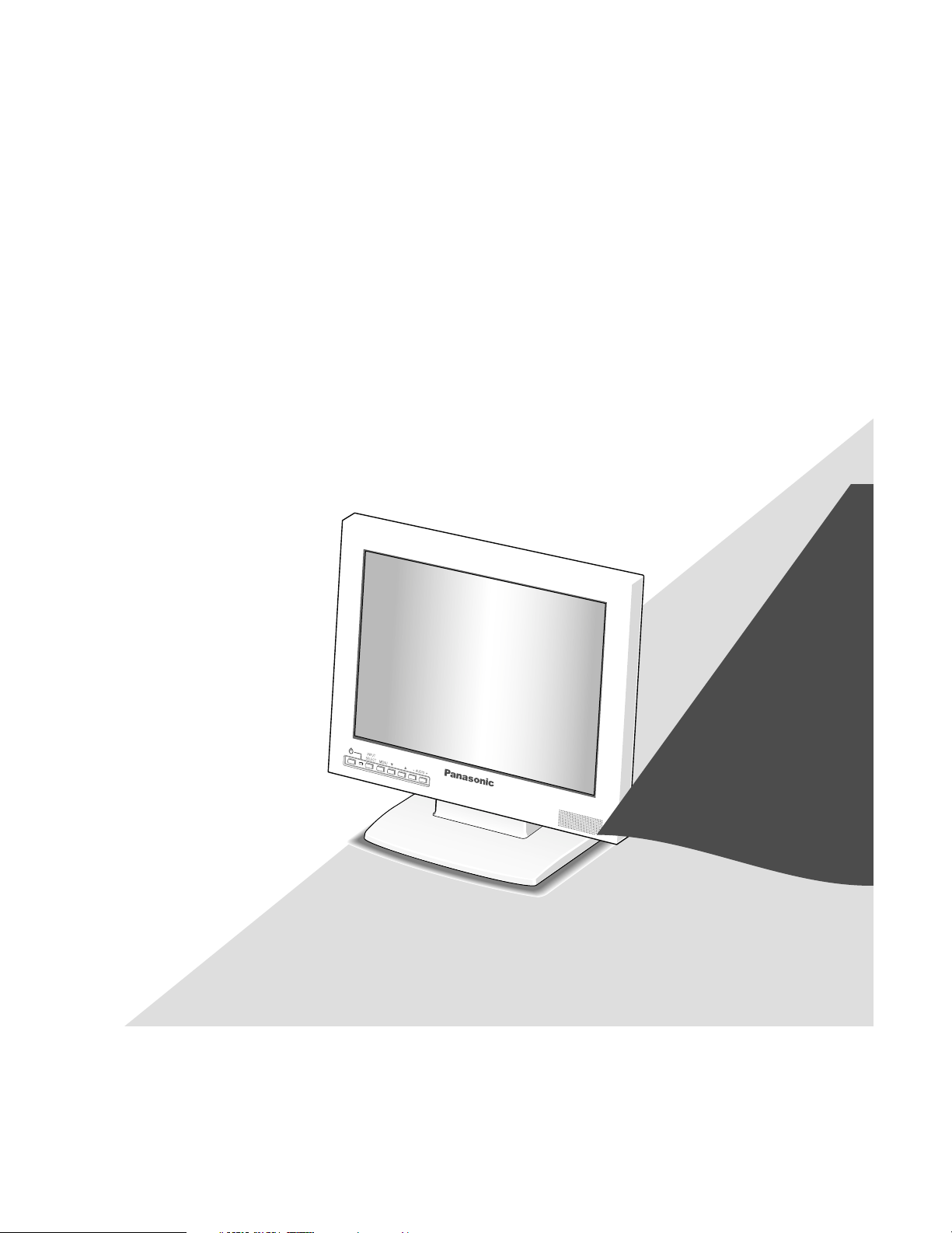
Before attempting to connect or operate this product,
please read these instructions carefully and save this manual for future use.
Page 2

2
The serial number of this product may be found on the surface of the unit.
You should note the serial number of this unit in the space
provided and retain this book as a permanent record of your
purchase to aid identification in the event of theft.
Model No.
Serial No.
NOTE: This equipment has been tested and found to comply with the limits for a Class A digital device, pursuant to
Part 15 of the FCC Rules. These limits are designed to provide reasonable protection against harmful interference
when the equipment is operated in a commercial environment. This equipment generates, uses, and can radiate
radio frequency energy and, if not installed and used in
accordance with the instruction manual, may cause harmful
interference to radio communications.
Operation of this equipment in a residential area is likely to
cause harmful interference in which case the user will be
required to correct the interference at his own expense.
FCC Caution: To assure continued compliance, (example use only shielded interface cables when connecting to computer or peripheral devices). Any changes or modifications
not expressly approved by the party responsible for compliance could void the user’s authority to operate this equipment.
For U.S.A
The lightning flash with arrowhead symbol,
within an equilateral triangle, is intended to
alert the user to the presence of uninsulated
"dangerous voltage" within the product's
enclosure that may be of sufficient magnitude to constitute a risk of electric shock to
persons.
The exclamation point within an equilateral
triangle is intended to alert the user to the
presence of important operating and maintenance (servicing) instructions in the literature accompanying the appliance.
Power disconnection. Unit with or without
ON-OFF switches have power supplied to
the unit whenever the power cord is inserted
into the power source; however, the unit is
operational only when the ON-OFF switch is
in the ON position. The power cord is the
main power disconnect for all units.
CAUTION: TO REDUCE THE RISK OF ELECTRIC SHOCK,
DO NOT REMOVE COVER (OR BACK).
NO USER-SERVICEABLE PARTS INSIDE.
REFER SERVICING TO QUALIFIED SERVICE PERSONNEL.
CAUTION
RISK OF ELECTRIC SHOCK
DO NOT OPEN
SA 1965
SA 1966
This Class A digital apparatus complies with Canadian
ICES-003.
For Canada
WARNING:
• This apparatus must be earthed.
• To prevent fire or electric shock hazard, do not expose this apparatus to rain or moisture.
• The apparatus should not be exposed to dripping or splashing and that no objects filled with liquids, such as vases, should be
placed on the apparatus.
• All work related to the installation of this product should be made by qualified service personnel or system installers.
ENGLISH VERSION
Page 3
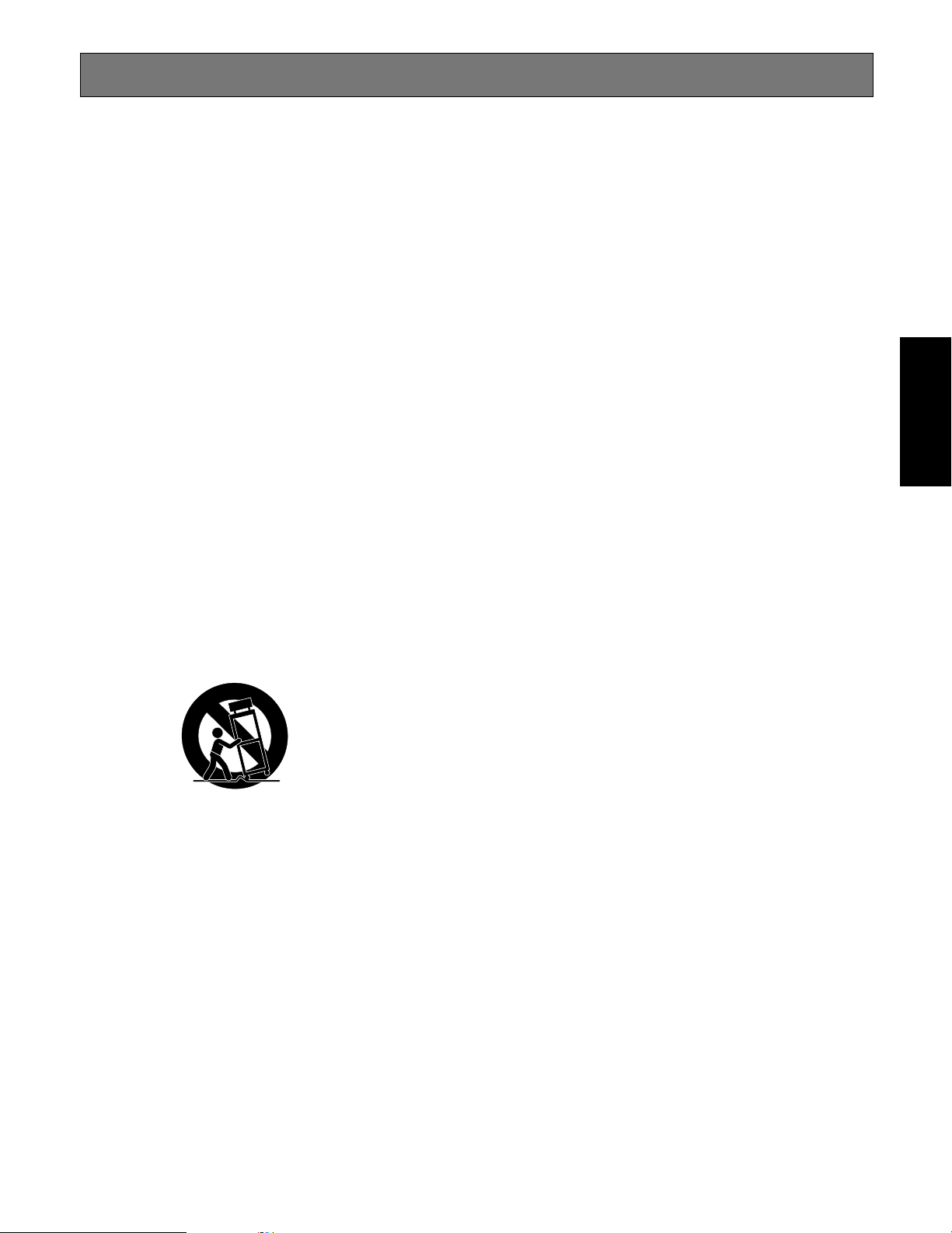
3
IMPORTANT SAFETY INSTRUCTIONS
1) Read these instructions.
2) Keep these instructions.
3) Heed all warnings.
4) Follow all instructions.
5) Do not use this apparatus near water.
6) Clean only with dry cloth.
7) Do not block any ventilation openings. Install in accordance with the manufacturer's instructions.
8) Do not install near any heat sources such as radiators, heat registers, stoves, or other apparatus (including amplifiers) that
produce heat.
9) Do not defeat the safety purpose of the polarized or grounding-type plug. A polarized plug has two blades with one wider
than the other. A grounding type plug has two blades and a third grounding prong. The wide blade or the third prong are
provided for your safety. If the provided plug does not fit into your outlet, consult an electrician for replacement of the
obsolete outlet.
10) Protect the power cord from being walked on or pinched particularly at plugs, convenience receptacles, and the point
where they exit from the apparatus.
11) Only use attachments/accessories specified by the manufacturer.
12) Use only with the cart, stand, tripod, bracket, or table specified by the manufacturer, or sold with the apparatus. When a
cart is used, use caution when moving the cart/apparatus combination to avoid injury from tip-over.
13) Unplug this apparatus during lightning storms or when unused for long periods of time.
14) Refer all servicing to qualified service personnel. Servicing is required when the apparatus has been damaged in any way,
such as power-supply cord or plug is damaged, liquid has been spilled or objects have fallen into the apparatus, the
apparatus has been exposed to rain or moisture, does not operate normally, or has been dropped.
ENGLISH
S3125A
Page 4
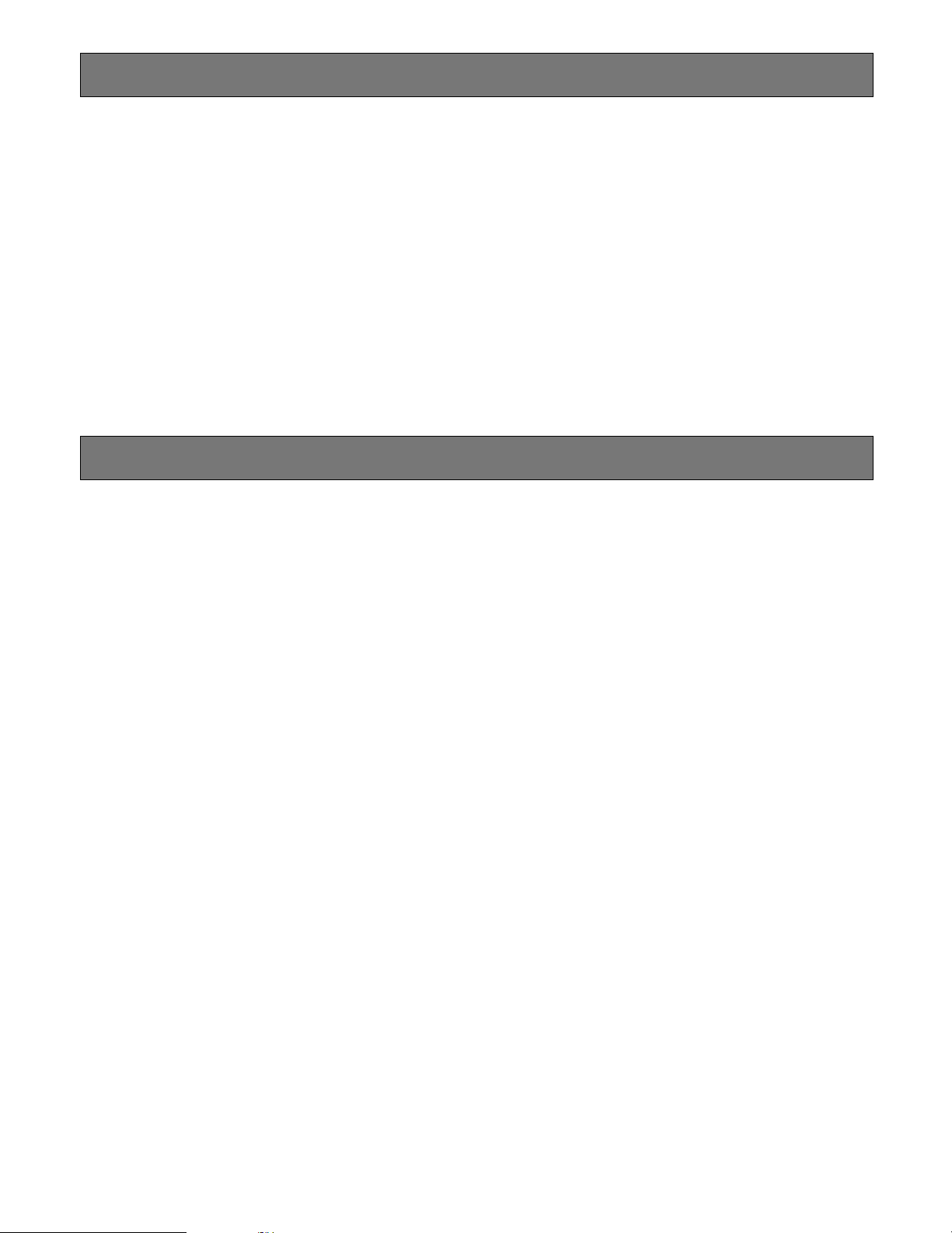
4
LIMITATION OF LIABILITY
THIS PUBLICATION IS PROVIDED "AS IS" WITHOUT WARRANTY OF ANY KIND, EITHER EXPRESS OR IMPLIED,
INCLUDING BUT NOT LIMITED TO, THE IMPLIED WARRANTIES OF MERCHANTABILITY, FITNESS FOR ANY PARTICULAR PURPOSE, OR NON-INFRINGEMENT OF THE
THIRD PARTY’S RIGHT.
DISCLAIMER OF WARRANTY
IN NO EVENT SHALL MATSUSHITA ELECTRIC INDUSTRIAL CO., LTD. BE LIABLE TO ANY PARTY OR ANY PERSON, EXCEPT FOR CERTAIN WARRANTY PROGRAM
OFFERED BY THE LOCAL DEALER OF PANASONIC, FOR
THE CASES INCLUDING BUT NOT LIMITED TO BELOW:
(1) ANY DAMAGE AND LOSS, INCLUDING WITHOUT LIM-
ITATION, DIRECT OR INDIRECT, SPECIAL, CONSEQUENTIAL OR EXEMPLARY, ARISING OUT OF OR
RELATING TO THE PRODUCT;
(2) PERSONAL INJURY OR ANY DAMAGE CAUSED BY
INAPPROPRIATE USE OR NEGLIGENT OPERATION
OF THE USER;
(3) UNAUTHORIZED DISASSEMBLE, REPAIR OR MODIFI-
CATION OF THE PRODUCT BY THE USER.
THIS PUBLICATION COULD INCLUDE TECHNICAL INACCURACIES OR TYPOGRAPHICAL ERRORS. CHANGES
ARE ADDED TO THE INFORMATION HEREIN, AT ANY
TIME, FOR THE IMPROVEMENTS OF THIS PUBLICATION
AND/OR THE CORRESPONDING PRODUCT (S).
Page 5
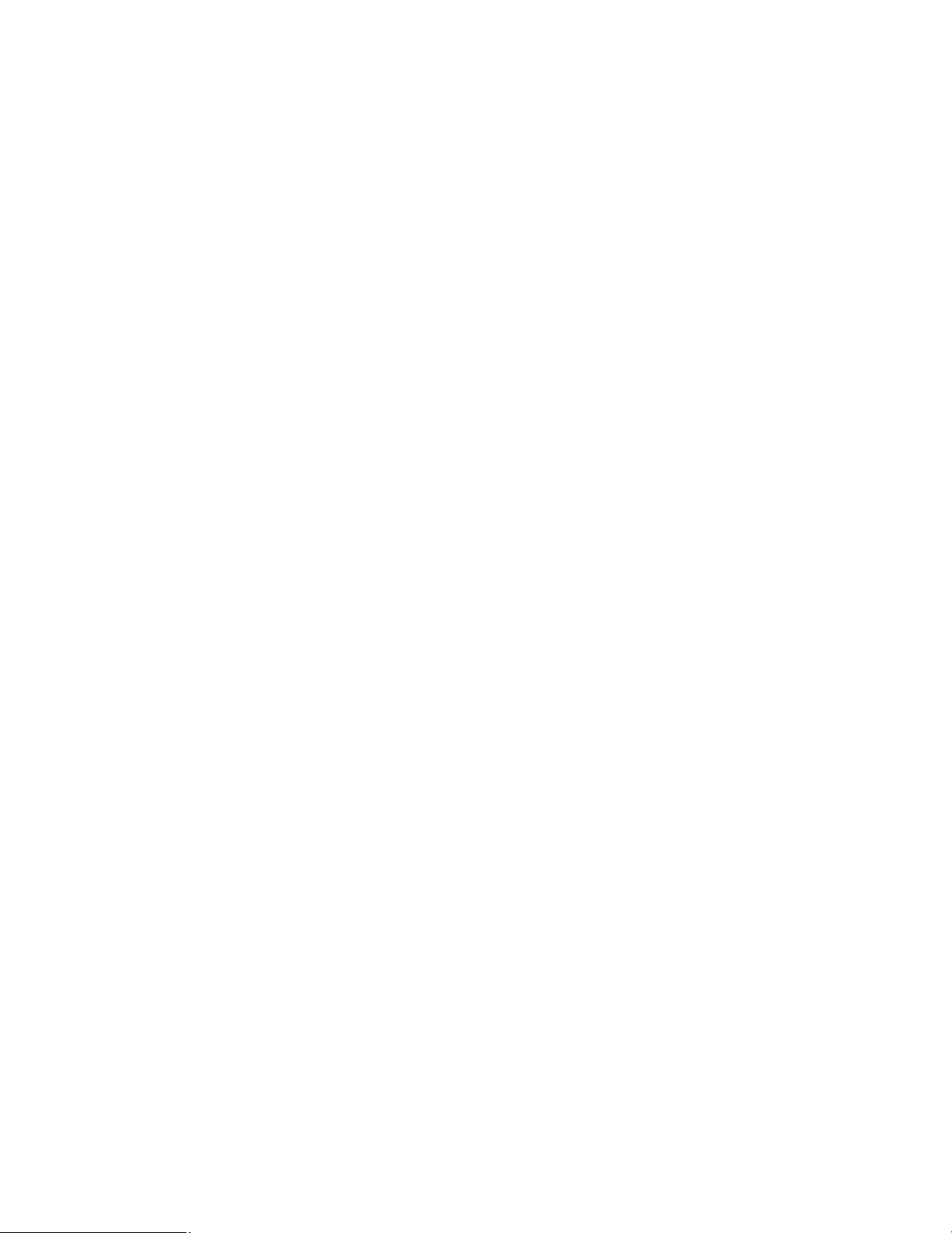
5
CONTENTS
IMPORTANT SAFETY INSTRUCTIONS ........................................................................................ 3
LIMITATION OF LIABILITY ............................................................................................................. 4
DISCLAIMER OF WARRANTY ....................................................................................................... 4
PRECAUTIONS .............................................................................................................................. 6
PREFACE ....................................................................................................................................... 7
FEATURES ..................................................................................................................................... 7
MAJOR OPERATING INSTRUCTIONS AND THEIR FUNCTIONS ............................................... 8
■ Front View ................................................................................................................................. 8
■ Rear View .................................................................................................................................. 8
INSTALLATIONS ............................................................................................................................ 10
■ Removing the Monitor Stand .....................................................................................................10
■ Mounting on the Wall ................................................................................................................ 10
CONNECTIONS .............................................................................................................................. 11
■ Connection Example ................................................................................................................. 11
■ Camera Connection .................................................................................................................. 12
■ Connection with Two or More Video Monitors .......................................................................... 12
■ Digital Disk Recorder Connection ............................................................................................. 12
■ PC Connection .......................................................................................................................... 12
POWER-ON .................................................................................................................................... 13
AUDIO VOLUME CONTROL .......................................................................................................... 14
VIDEO ADJUSTMENT AND SETUP .............................................................................................. 14
■ VIDEO ADJUST Menu ..............................................................................................................14
■ Setting of PC Input .................................................................................................................... 15
■ Language Setup ........................................................................................................................ 17
TROUBLESHOOTING .................................................................................................................... 18
SPECIFICATIONS .......................................................................................................................... 19
■ Video Monitor ............................................................................................................................ 19
■ AC Adapter ................................................................................................................................ 20
STANDARD ACCESSORIES ......................................................................................................... 20
Page 6
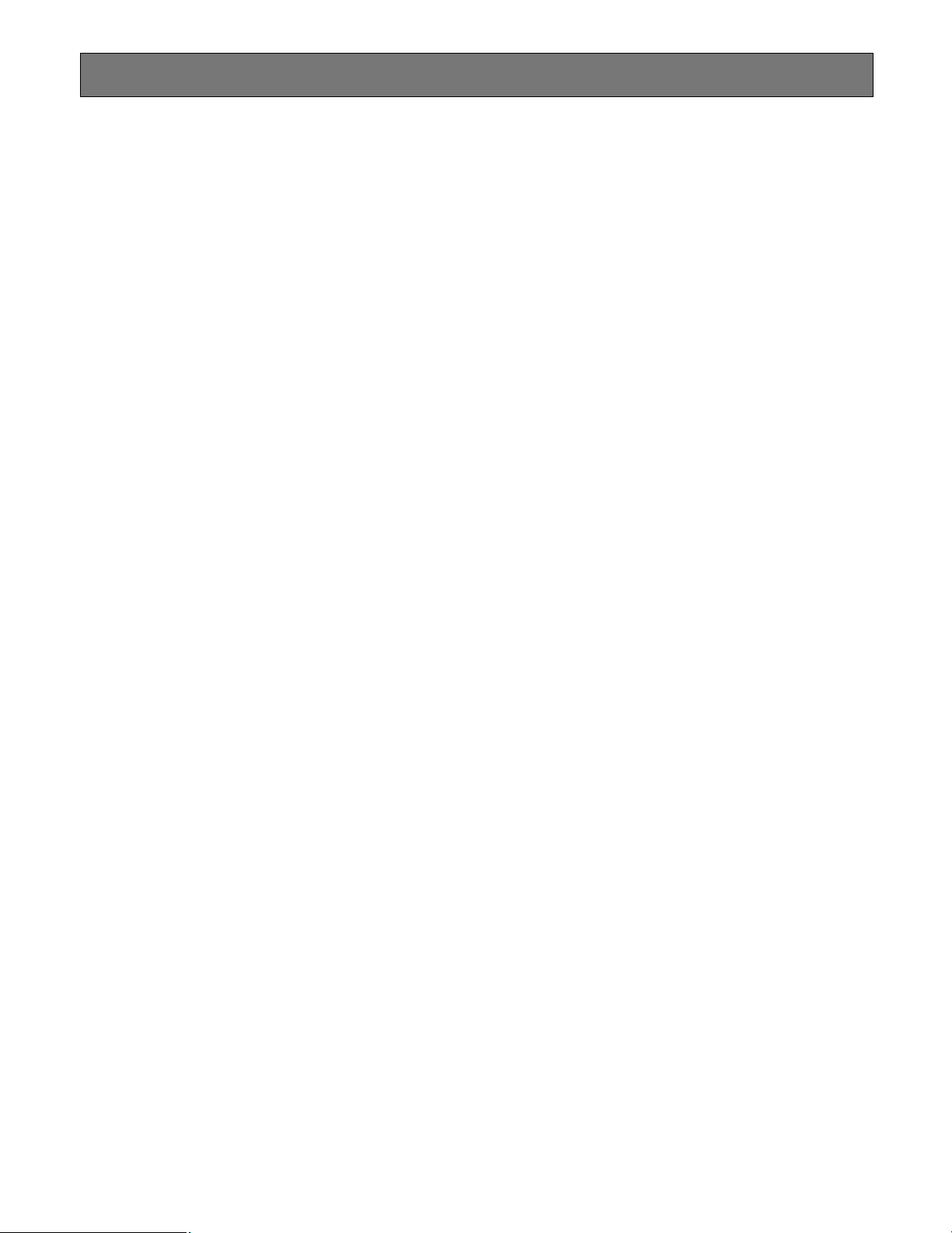
6
PRECAUTIONS
• Refer all work related to the installation of this apparatus to qualified service personnel or system
installers.
• Do not block the ventilation opening or slots on the
cover.
To prevent the apparatus from overheating, place it at
least 5 cm {2 inches} away from the wall.
• Do not drop metallic parts through slots.
This could permanently damage the apparatus. Turn
the power off immediately and contact qualified service
personnel for service.
• Do not attempt to disassemble the apparatus.
To prevent electric shock, do not remove screws or
covers.
There are no user-serviceable parts inside. Contact
qualified service personnel for maintenance.
• Do not strike or give a strong shock to the unit.
It may cause damage or allow water to enter the unit.
• Do not expose the apparatus to water or moisture.
Do not try to operate it in wet areas.
Take immediate action if the apparatus gets wet. Turn
the power off and refer servicing to qualified service
personnel. Moisture can damage the apparatus and
also cause electric shocks.
• Cleaning
Turn the power off when cleaning the unit. Otherwise it
may cause injuries.
Do not use strong or abrasive detergents when cleaning the apparatus body.
Use a dry cloth to clean the apparatus when it is dirty.
When the dirt is hard to remove, use a mild detergent
and wipe gently.
• Do not operate the apparatus beyond its specified
temperature, humidity, or power source ratings.
Use the apparatus under conditions where temperatures are between 0 °C and + 40 °C {+32 °F to +104 °F},
and humidity below 90 %.
The input power source for this apparatus is 100 V to
240 V AC, 50/60 Hz.
* Supplied AC power cord supports 120 V AC only. To
use this product with larger power source, replace the
power cord.
• Clear a space of more than 5 cm {2 inches} from
both sides, the top, the bottom and the rear of the
units.
• Do not mount the monitor on places subject to constant vibrations. That may cause trouble or damage.
• Use only the supplied power cord or AC adapter.
• The surface of the LCD Panel is applied by special
coating.
Do not point hard objects and wipe by abrasive material. It can cause scratches and damages on the LCD
screen.
• The LCD panel is made from a very precise technology.
Some bright and dark spots may exist on the monitor
screen. It is operating normally if there are 99.99 %
active pixels.
Page 7

7
PREFACE
Video Monitor WV-LD1500/2000 is 15"/20" LCD monitor,
using a high-brightness liquid crystal panel and (3D)* separation circuit for improved definition of picture display.
*NTSC system only
FEATURES
• Built-in VGA panel with high brightness, high contrast
ratio
• Supporting composite video signal, S-video signal, and
analog RGB signal for personal computer (PC)
• Automatically switchable NTSC and PAL system
• PC display capacity supporting VGA (640x480) resolutions. Picture size and display position can be automatically adjusted.
• Audio input x1, audio output x1, and speaker output
(max. 1.5 W) x 1
• On-screen setup menu
• Auto-volt power supply from 100 V AC to 240 V AC
(with the supplied AC adapter.)
Note: Supplied AC power cord supports 120 V AC only.
To use this product with larger power source,
replace the power cord.
• Screw holes for VESA mounting at the rear comply with
the industry standard specification of VESA (Video
Electronics Standards Association). This product can
be mounted on a wall by installing a locally procured
mounting bracket.
Page 8

8
MAJOR OPERATING INSTRUCTIONS AND THEIR FUNCTIONS
■ Front View
Page 9

9
!3 Audio output connector (AUDIO OUT)
Supplies an audio signal accepted by the AUDIO IN
connector to another external device.
!4 S-video input connector (S-VIDEO IN)
Accepts an S-video signal from an external device.
Note: This connector and the VIDEO-B IN connector is
connected to the same device. When an S-video
signal and composite video signal are supplied
from a device at the same time, the S-video signal
is accepted by priority.
!5 Video input B connector (VIDEO-B IN)
Accepts a composite video signal from an external
device.
!6 Video output B connector (VIDEO-B OUT)
Supplies a composite video signal accepted by the
VIDEO-B IN connector to another external device.
!7 Video input A connector (VIDEO-A IN)
Accepts a composite video signal from an external
device.
!8 Video output A connector (VIDEO-A OUT)
Supplies a composite video signal accepted by the
VIDEO-A IN connector to another external device.
!9 Security slot
You can attach a lock that meets the industry standard
specification (3 to 3.26 mm x 7 to 7.26 mm x 3.5 to
4 mm) {0.12" x 0.28" x 0.15"}.
Timing data chart for PC input
This monitor supports the timing data listed as follows.
Notes:
• If an input signal does not meet the standards (dot clock frequency, horizontal frequency, and vertical frequency), "OUT
OF RANGE" will appear on the screen.
• This monitor does not support plug-and-play.
Standard Resolution Dot clock
frequency (MHz)
Horizontal
frequency (kHz)
Vertical
frequency (Hz)
59.9331.4625.17640 x 480Industry
72.8137.8631.50640 x 480VESA (Video Electronics
Standards Association)
75.0037.5031.50640 x 480
Page 10

10
INSTALLATIONS
WARNING
The installations described in the figures should be
made by qualified service personnel or system
installers.
Caution: Attach this monitor to a flat wall with a locally pro-
cured mounting bracket. After the installation, secure
the monitor to prevent dropping.
Places to be avoided
• Very dirty and dusty places
• Places subject to strong vibrations
• Humid places
• Places where drastic temperature changes occur
• Places which are not level
• Steamy and oily places such as kitchens
■ Removing the Monitor Stand
Before mounting the monitor on the wall, remove the monitor stand.
1. Remove the screw of stand cover (M4), and then
remove the stand cover.
2. Remove the four screws of monitor stand, and then
remove the monitor stand.
■ Mounting on the Wall
To mount the monitor on the wall, a mounting bracket
(locally procured, VESA standard 100 mm {3-9/10"} pitch)
and screw (M4, locally procured) are required.
Notes:
• Do not block the ventilation opening or slots on the
cover.
• Do not mount the monitor on places subject to constant
vibrations. That may cause trouble or damage.
• Do not install the AC adapter into the wall. That may
cause temperature to rise.
Screw holes for VESA mounting bracket
(100 mm {3-9/10"} pitch)
Screws
(M4, locally procured)
Mounting bracket
(locally procured)
Screw (4)
Stand cover
Monitor stand
Screw (4)
Page 11

11
CONNECTIONS
■ Connection Example
DC IN PC IN AUDIO
IN OUT IN OUT IN OUT
S-VIDEO VIDEO-B VIDEO-A
AC adapter
(supplied)
Other video monitors
PC
Power cord
(supplied)
Audio inputVideo input
S-video
output
Audio output Video output
PC output
(VGA)
Digital disk recorder
Page 12

12
■ Camera Connection
Connect the video output connector of camera to the
VIDEO IN connector with a coaxial cable.
Note: Make sure that the cable length between the camera
and monitor is as follows.
■ Connection with Two or More Video Monitors
• Connect the VIDEO OUT connector of this monitor to
the video input connector of another monitor with a
coaxial cable.
• Connect the AUDIO OUT connector of this monitor to
the audio input connector of another monitor with an
audio cable.
Notes:
• Up to 10 monitors can be connected to this monitor. If
11 or more monitors are connected, picture quality may
be degraded.
• Total cable length should not exceed 150 m {492 ft.}.
■ Digital Disk Recorder Connection
● To Perform Recording
• Connect the VIDEO OUT connector of this monitor to
the video input connector of digital disk recorder (or
other recording devices) with a coaxial cable.
• If necessary, connect the AUDIO OUT connector of the
monitor to the audio input connector of digital disk
recorder (or other recording devices) with an audio
cable.
● To Perform Playback
Do either of the following.
• Connect the VIDEO IN connector of this monitor to the
video output connector of digital disk recorder (or other
recording devices) with a coaxial cable.
• Connect the S-VIDEO IN connector of this monitor to
the S-video output connector of digital disk recorder (or
other recording devices) with an S-video cable.
● To Output Audio Signal
Connect the AUDIO IN connector of this monitor to the
audio output connector of digital disk recorder (or other
recording devices) with an audio cable.
■ PC Connection
Connect the PC IN connector of this monitor to the analog
RGB output connector of PC (or another device).
Cable type
RG-59/U 3C-2V
RG-6/U 5C-2V
RG-11/U 7C-2V
RG-11/U 10C-2V
Cable length
250 m {820 ft.}
500 m {1 640 ft.}
600 m {1 968 ft.}
800 m {2 625 ft.}
Page 13

13
Before operation, check the connections between monitors
and external devices (cameras, digital disk recorders, etc.)
(Refer to p. 11.)
1. Press the power button. The monitor will be powered
on, and the power indicator will light up in green.
2. Press the INPUT SELECT button.
Every pressing this button can change input signals as
follows.
The signal name will be displayed on the upper right
corner of screen for 3 seconds.
Notes:
• When no input signal is supplied to the monitor, "NO
SIGNAL" will be displayed on the screen.
"NO SIGNAL" will continue to be displayed until an input
signal is supplied.
• When the loss of input signal is detected due to cable
disconnection, etc., "VIDEO LOSS" will be displayed on
the screen.
"VIDEO LOSS" will continue to be displayed until a
cable is connected.
• When the PC input signal is selected and picture display position is not proper, perform the VGA output setting for the connected PC.
POWER-ON
Signal name Input signal type
VIDEO A Composite video A
VIDEO B Composite video B
S-VIDEO S-video
PC PC (Analog RGB)
VIDEO A
PC
VIDEO B/
S-VIDEO
Page 14

14
AUDIO VOLUME CONTROL
VIDEO ADJUSTMENT AND SETUP
By pressing the + or – button during picture display, you can adjust the audio volume level. While the + or – button is pressed,
the volume level is displayed on the screen.
–: Audio volume level goes down.
+: Audio volume level goes up.
■ VIDEO ADJUST Menu
Setup of this monitor will be performed in the VIDEO
ADJUST menu.
Notes:
• The menu title display differs depending on the selected input signal. Before adjustment, press the INPUT
SELECT button surely to select the input signal. (Refer
to p. 13.)
• If the power is shut down during setup, the setting values will not be saved.
1. Press the MENU button. The top menu will be displayed.
2. Move the cursor to VIDEO ADJUST by pressing the C
or D button. Then, press the MENU button.
• While the VIDEO A, VIDEO B, or S-VIDEO input signal is
currently being selected, the following menu will be displayed.
• While the PC input signal is currently being selected,
the following menu will be displayed.
Setting item Effect Setting value
AUDIO +: Audio volume level goes up.
–: Audio volume level goes down.
0 to + 40
VIDEO ADJUST
SETUP
EXIT
VIDEO ADJUST
BRIGHTNESS
CONTRAST
SHARPNESS
COLOR
TINT
NORMAL SETTINGS
EXIT
VIDEO ADJUST
BRIGHTNESS
CONTRAST
NORMAL SETTINGS
EXIT
Page 15

15
3 Move the cursor to the following setting items by pressing the C or D button. Then, adjust the levels by pressing the + or –
button.
Note: Value can be set differently for each input signal.
4. To reset the settings, move the cursor to NORMAL SETTINGS by pressing the C or D button. Then, press MENU button.
The setting items of input signal currently selected will be reset to the factory default.
5. To return to the top menu, move the cursor to EXIT by pressing the C or D button. Then, press the MENU button.
6. After returning to the top menu, move the cursor to EXIT by pressing the C or D button. Then, press the MENU button.
The monitor display return to the default status.
Note: If no operation has been performed for 10 seconds or more, the monitor display returns to the default status.
Setting item Effect Setting value
BRIGHTNESS
CONTRAST +: Contrast level goes up.
–: Contrast level goes down.
– 20 to + 20
SHARPNESS +: Picture quality becomes sharper.
–: Picture quality becomes softer.
– 15 to + 15
COLOR +: Color density level goes up.
–: Color density level goes down.
– 20 to + 20
TINT (NTSC system only) +: Tint becomes more reddish.
–: Tint becomes more greenish.
– 20 to + 20
+: Brightness level goes up.
–: Brightness level goes down.
– 20 to + 20
■ Setting of PC Input
While the PC input signal is being selected, you can adjust
the horizontal position and vertical position.
Note: If the power is shut down during setup, the setting
values will not be saved.
1. Press the MENU button. The top menu will be displayed.
2. Move the cursor to SETUP by pressing the C or D button. Then, press the MENU button. The SETUP menu
will be displayed.
3. Move the cursor to PC by pressing the C or D button.
Then, press the MENU button. The PC menu will be
displayed.
VIDEO ADJUST
SETUP
EXIT
SETUP
LANGUAGE
PC
EXIT
PC
H.POSITION
V.POSITION
AUTO
EXIT
Page 16

16
Setting item
4. Move the cursor to AUTO by pressing the C or D button. Then, press the MENU button. The picture display position will
be adjusted automatically.
Manual adjustment
If picture display position is not properly adjusted, move the cursor to the desired setting item by pressing the C or D button. Then, adjust the levels by pressing the + or – button.
5. To return to the top menu, move the cursor to EXIT by pressing the C or D button. Then, press the MENU button.
6. After returning to the top menu, move the cursor to EXIT by pressing the C or D button. Then, press the MENU button.
The monitor display return to the default status.
Notes:
• If no operation has been performed for 10 seconds or more, the monitor display returns to the default status.
• Check if the VGA output setting has been performed for the connected PC.
• Depending on the connected PC, the VIDEO ADJUST menu can be controlled from the PC keyboard. However, proper
adjustment is not supported.
When connecting Digital Disk Recorder WJ-HD300 Series
When the PC IN of this monitor is connected to the MONITOR (VGA) of Digital Disk Recorder WJ-HD300 Series, picture display
position may not be properly adjusted even after you perform auto adjustment. In this case, perform "Manual adjustment" in
Step 4.
Effect Setting value
H.POSITION
V.POSITION +: Moves upward.
–: Moves downward.
– 20 to + 20
+: Moves rightward.
–: Moves leftward.
– 20 to + 20
Page 17

■ Language Setup
You can select the language for monitor display.
Note: If the power is shut down during setup, the setting
values will not be saved.
1. Press the MENU button. The top menu will be displayed.
2. Move the cursor to SETUP by pressing the C or D button. Then, press the MENU button. The SETUP menu
will be displayed.
3. Move the cursor to LANGUAGE by pressing the C or
D button. Then, press the MENU button. The LANGUAGE menu will be displayed.
4. Move the cursor to the desired language by pressing
the C or D button. Then, press the MENU button. The
selected language will be applied for monitor display.
17
5. To return to the top menu, move the cursor to EXIT by
pressing the C or D button. Then, press the MENU
button.
6. After returning to the top menu, move the cursor to EXIT
by pressing the C or D button. Then, press the MENU
button.
The monitor display return to the default status.
Note: If no operation has been performed for 10 sec-
onds or more, the monitor display returns to the
default status.
VIDEO ADJUST
SETUP
EXIT
SETUP
LANGUAGE
PC
EXIT
Page 18

18
TROUBLESHOOTING
Check the following before requesting repair.
If a trouble cannot be corrected even after checking and trying remedy, contact your dealer.
Check if the power plug is properly connected to the AC outlet.
Power is not turned on.
"NO SIGNAL" appears on the
screen, and no picture is displayed.
"OUT OF RANGE" appears on
the screen, and no picture is displayed.
Picture display position is not
proper while the PC input signal
is being selected.
The power cord insulation is
damaged.
The power cord, plug and connectors get hot during use.
The power cord gets hot when
bent or stretched.
–
Check if the DC plug of AC adapter is properly inserted into the
DC IN jack of this monitor.
–
Check if the power cord is properly inserted into the AC adapter.
–
Check the cables are properly inserted into the connectors. 11, 13
Check if the cable connection is corresponding with the selected
input signal.
11, 13
When the PC input signal does not meet the standards of this
monitor, no picture is displayed. Check the specifications of connected PC.
9, 15
Perform auto adjustment on the PC menu. If the picture display
position is not properly adjusted, perform manual adjustment.
15
The power cord, plug and connectors are worn out. If you continue to use it, a fire or an electric shock may occur.
Unplug the AC adapter immediately, and refer servicing to qualified service personnel.
–
Reference
pages
Cause/solution
Symptom
Page 19

19
SPECIFICATIONS
■ Video Monitor
Power Source: 12 V DC, 4.58 A (using the supplied AC adapter)
Power Consumption: WV-LD2000: 51 W (including the supplied AC adapter)
WV-LD1500: 43 W (including the supplied AC adapter)
Display Panel: WV-LD2000: 20" TFT LCD, Built-in dual CCFT's
WV-LD1500: 15" TFT LCD, Built-in dual CCFT's
Display Area: WV-LD2000: 408 mm (H) x 306 mm (V) {16" (H) x 12" (V)}
WV-LD1500: 305.28 mm (H) x 228.96 mm (V) {12" (H) x 9" (V)}
Resolution: 640 x 480 (VGA)
Aspect Ratio: 4 : 3
Brightness: 400 cd/m
2
(Typical)
Contrast Ratio: WV-LD2000: 500 : 1 (Typical)*
WV-LD1500: 800 : 1(Typical)*
Display Colors: Approx. 16 000 000
Viewing Angle (L-R/U-D): WV-LD2000: 160°/140°*
WV-LD1500: 176°/176°*
TV Mode: Composite Video Input / Y/C Video Input: NTSC/PAL (Auto)
Horizontal Resolution: 450 or more TV lines
Video Input (VIDEO-A IN, VIDEO-B IN): 1.0 V [P-P]/75 Ω (BNC), composite video signal
Video Output
(VIDEO-A OUT, VIDEO-B OUT): Auto-termination loop-thru (BNC)
S-video Input (S-VIDEO IN): Y=1.0 V [P-P]/75 Ω, C= 0.3 V [P-P]/75 Ω, Mini DIN jack
PC Input (PC IN): RGB, 0.7 V [P-P]/75 Ω, Horizontal and vertical timing pulse: TTL, 15-pin Mini D-sub
connector
Speaker Output: 1.5 W
Audio Input: –8 dB/Hi-Z, RCA pin jack
Audio Output: Loop-thru output, RCA pin jack
Ambient Operating Temperature: 0 °C to +40 °C {+32 °F to +104 °F}
Ambient Storage Temperature: –20 °C to +65 °C {–14 °F to +149 °F}
Ambient Operating Humidity: Less than 90 %
Screw holes for VESA mounting bracket: 100 mm {3-9/10"} pitch, VESA standard
Dimensions: WV-LD2000:
490 mm (W) x 453 mm (H) x 236 mm (D) {19-1/3" (W) x 17-4/5" (H) x 9-3/10" (D)}
(including the monitor stand)
490 mm (W) x 403 mm (H) x 86 mm (D) {19-1/3" (W) x 15-9/10" (H) x 3-2/5" (D)}
(excluding the monitor stand)
WV-LD1500:
370 mm (W) x 375 mm (H) x 236 mm (D) {14-2/5" (W) x 14-4/5" (H) x 9-3/10" (D)}
(including the monitor stand)
370 mm (W) x 325 mm (H) x 86 mm (D) {14-2/5" (W) x 12-4/5" (H) x 3-2/5" (D)}
(excluding the monitor stand)
Weight: WV-LD2000:
8.89 kg {2.0 lbs.} (including the monitor stand)
7.64 kg {16.8 lbs.} (excluding the monitor stand)
WV-LD1500:
5.12 kg {11.3 lbs.} (including the monitor stand)
3.87 kg {8.5 lbs.} (excluding the monitor stand)
* Factory default
Page 20

20
■ AC Adapter
Power Source: 100 V AC to 240 V AC, 50/60 Hz
Output voltage: 12 V DC
Output current capacity: 4.58 A
Dimensions: 120 mm (W) x 60 mm (H) x 35 mm (D) {4-7/10" (W) x 2-2/5" (H) x 1-2/5" (D)}
(excluding the DC cable)
Weight: 0.35 kg {0.77 lbs.}
Operating Instructions (This Document) .......................... 1 pc.
AC Adapter (Cable length: 1.8 m {6'}) ............................. 1 pc.
Power Cord (1.8 m {6'}) .................................................... 1 pc.
Warranty Card................................................................... 1 pc.
INPUT
500
SELECT
MENU SELECT AUDIO
Video Monitor WV-LD
1500
Page 21

Panasonic Canada Inc.
5770 Ambler Drive,Mississauga,
Ontario, L4W 2T3 Canada (905)624-5010
http://www.panasonic.ca
Panasonic Sales Company
Division of Panasonic Puerto Rico Inc.
San Gabriel Industrial Park 65th Infantry Ave. KM. 9.5 Carolina
P.R. 00985(809)750-4300
Panasonic System Solutions Company,
Unit Company of Panasonic Corporation of North America
Security Systems
www.panasonic.com/security
For customer support, call 1.877.733.3689
Executive Office: Three Panasonic Way 2H-2, Secaucus, New Jersey 07094
Zone Office
Eastern: Three Panasonic Way, Secaucus, New Jersey 07094
Central: 1707 N. Randal Road, Elgin, IL 60123
Southern: 1225 Northbrook Parkway, Suwanee, GA 30024
Western: 6550 Katella Ave., Cypress, CA 90630
Printed in Taiwan
© 2005 Matsushita Electric Industrial Co., Ltd. All Rights Reserved. Nt0905-1105 V8QA6346BN Imprimé à Taïwan
