Page 1
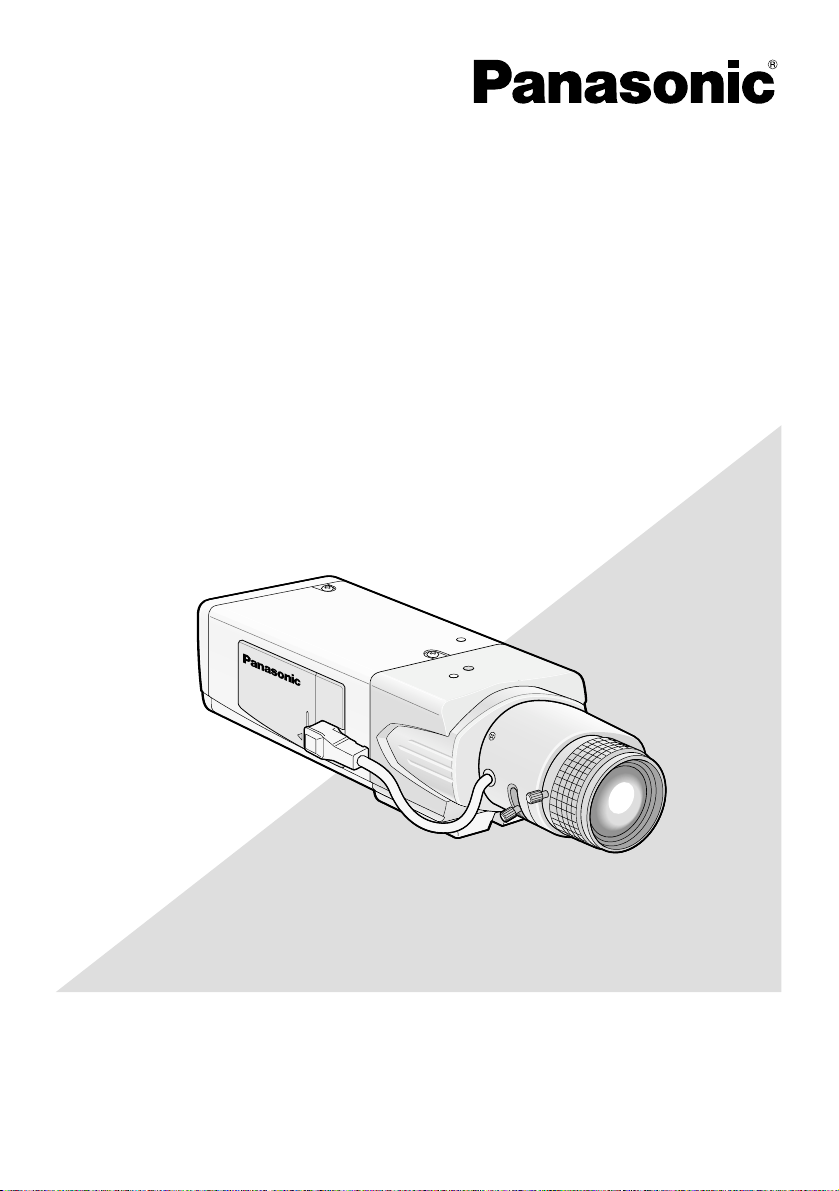
Before attempting to connect or operate this product,
please read these instructions carefully and save this manual for future use.
No model number suffix is shown in this manual.
(Lens: option)
Color CCTV Cameras
Operating Instructions
Model Nos. WV-CL930
WV-CL934
2X
TV LENS
WV-LZ80/2
6~12mm 1:1.4
Page 2
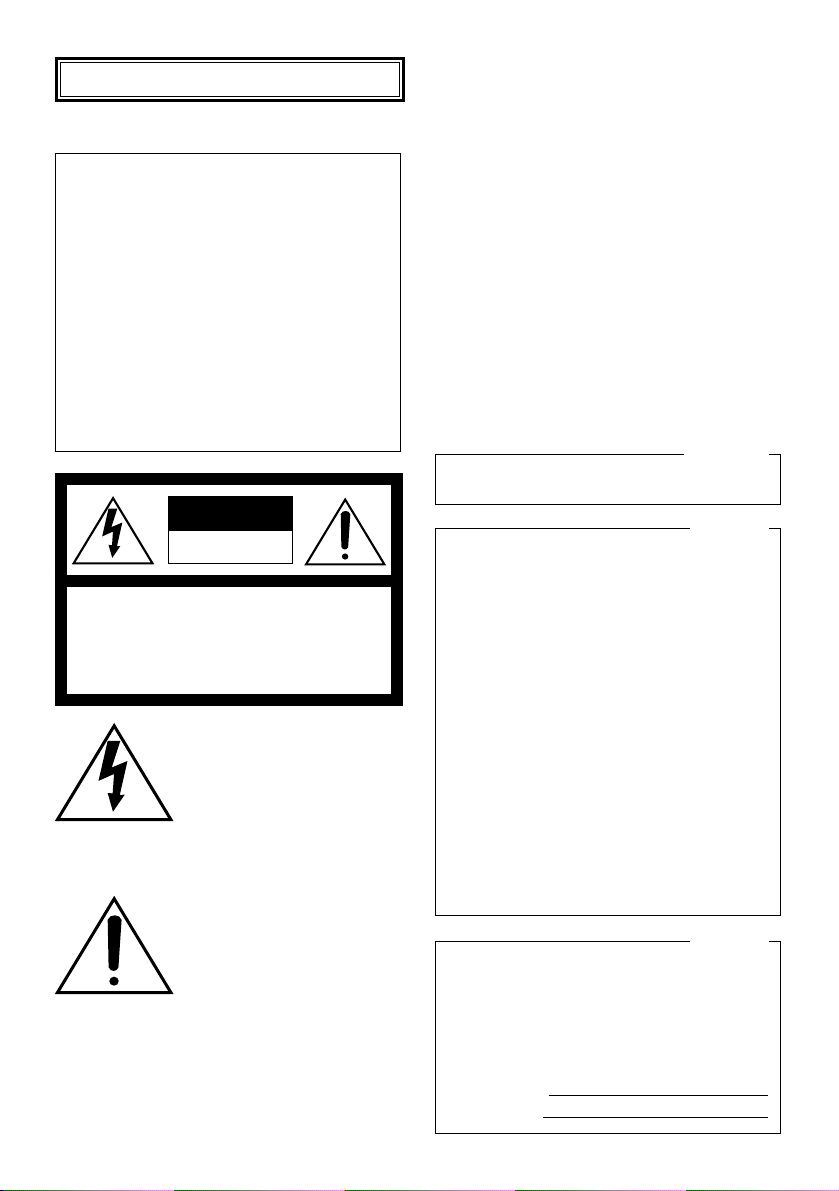
2
ENGLISH VERSION
CAUTION: TO REDUCE THE RISK OF ELECTRIC SHOCK,
DO NOT REMOVE COVER (OR BACK).
NO USER-SERVICEABLE PARTS INSIDE.
REFER SERVICING TO QUALIFIED SERVICE PERSONNEL.
CAUTION
RISK OF ELECTRIC
SHOCK DO NOT OPEN
The lightning flash with arrowhead symbol, within an equilateral triangle, is intended to alert
the user to the presence of uninsulated "dangerous voltage"
within the product's enclosure
that may be of sufficient magnitude to constitute a risk of electric shock to persons.
The exclamation point within an
equilateral triangle is intended to
alert the user to the presence of
important operating and maintenance (servicing) instructions in
the literature accompanying the
appliance.
WARNING:
• This apparatus must be earthed.
• Apparatus shall be connected to a mains socket outlet with a protective earthing connection.
• The mains plug or an appliance coupler shall
remain readily operable.
• To prevent fire or electric shock hazard, do not
expose this apparatus to rain or moisture.
• The apparatus should not be exposed to dripping or splashing and that no objects filled with
liquids, such as vases, should be placed on the
apparatus.
• All work related to the installation of this product should be made by qualified service personnel or system installers.
• The connections should comply with local electrical code.
The serial number of this product may be found
on the surface of the unit.
You should note the model number and serial
number of this unit in the space provided and
retain this book as a permanent record of your
purchase to aid identification in the event of
theft.
Model No.
Serial No.
NOTE: This equipment has been tested and
found to comply with the limits for a Class A digital device, pursuant to Part 15 of the FCC Rules.
These limits are designed to provide reasonable
protection against harmful interference when the
equipment is operated in a commercial environment. This equipment generates, uses, and can
radiate radio frequency energy and, if not
installed and used in accordance with the instruction manual, may cause harmful interference to
radio communications.
Operation of this equipment in a residential area
is likely to cause harmful interference in which
case the user will be required to correct the interference at his own expense.
FCC Caution: To assure continued compliance,
(example - use only shielded interface cables
when connecting to computer or peripheral
devices). Any changes or modifications not
expressly approved by the party responsible for
compliance could void the user’s authority to
operate this equipment.
For U.S.A
For U.S.A
This Class A digital apparatus complies with
Canadian ICES-003.
For Canada
Power disconnection. Unit with or without ON-OFF
switches have power supplied to the unit whenever
the power cord is inserted into the power source;
however, the unit is operational only when the ONOFF switch is in the ON position. Unplug the power
cord to disconnect the main power for all units.
Page 3
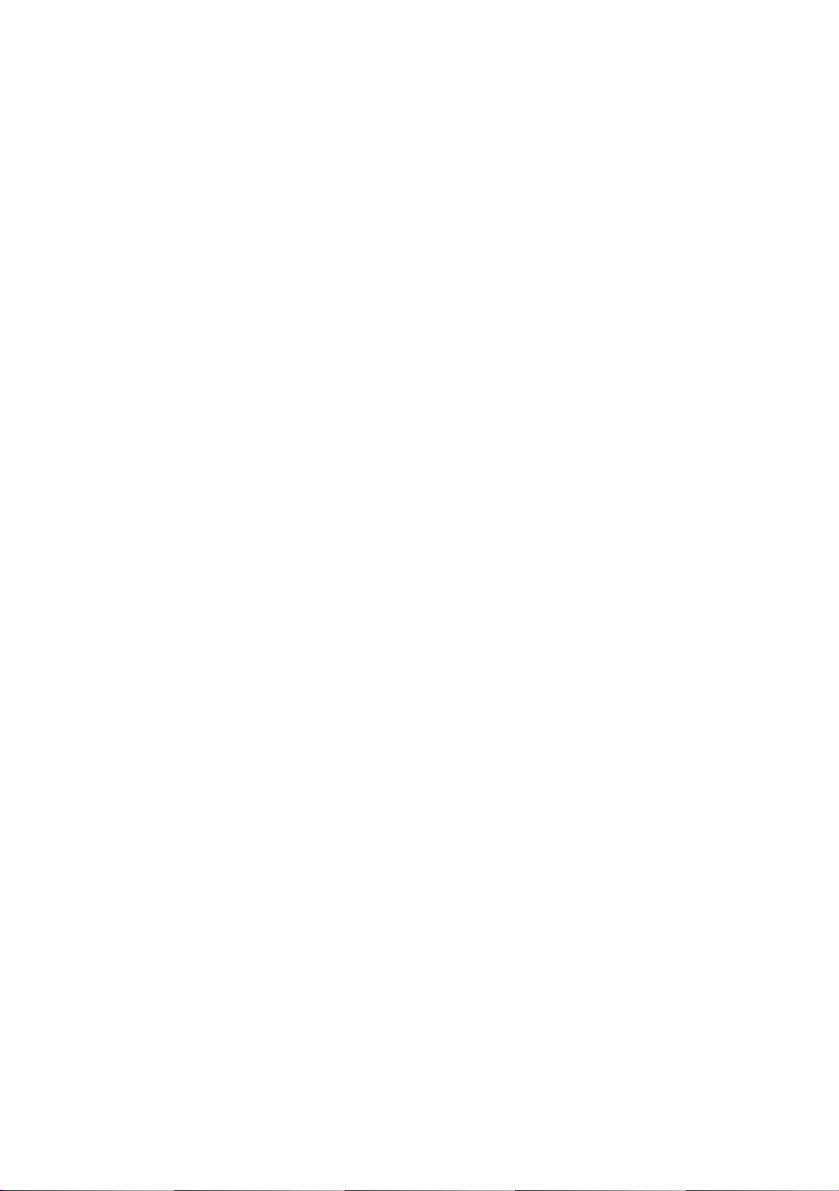
3
CONTENTS
Important Safety Instructions ..................... 4
Limitation of Liability .................................. 5
Disclaimer of Warranty .............................. 5
Preface ...................................................... 6
Precautions ................................................ 7
Major Operating Controls and Their
Functions ................................................... 9
■ Side view ............................................. 9
■ Rear view ............................................. 9
Installations/Connections ........................... 11
Optional dedicated lens ........................... 11
Setting of external synchronization
switch ...................................................... 18
External terminal ..................................... 18
Setup Menus .............................................. 19
Setup menu list ........................................ 19
■ Basic operation .................................... 21
Camera Operation Setup [CAMERA
SETUP] ...................................................... 23
1. Camera title setting [CAMERA ID] ...... 23
2. Method of controlling quantity of light
[ALC/ELC] ........................................... 25
Backlight compensation ...................... 25
3. Electronic shutter setting
[SHUTTER] ......................................... 28
4. Gain control setting [AGC] ................... 29
5. Electronic sensitivity enhancement
setting [SENS UP] ............................... 30
6. Synchronization setting [SYNC] .......... 31
7. White balance setting [WHITE BAL] .... 35
8. Motion detector function setting
[MOTION DET] .................................... 36
9. Digital noise reduction function setting
[DNR] ................................................... 40
10. Image resolution setting
[RESOLUTION] ................................. 40
11. Settings in black-and-white mode
[BW MODE] ........................................40
12. Privacy zone setting [PRIVACY
ZONE] .............................................. 42
13. Image horizontal flip [MIRROR] ......... 43
14. Lens type setting [LENS-DRIVE] ....... 43
15. Image stabilizer setting
[STABILIZER] .................................... 44
Back focus setting [BACK-FOCUS
SETUP] ...................................................... 45
Special Menu Setup [SPECIAL SETUP] ... 47
Chroma level adjustment
[CHROMA GAIN] ..................................... 47
Aperture level adjustment [AP GAIN] ...... 47
Pedestal level adjustment [PEDESTAL] .. 47
Chroma phase level (hue)
adjustment [HUE] .................................... 48
Pixel compensation [PIX OFF] ................ 48
Communication configuration
[COMMUNICATION] ............................... 49
Default restoring [CAMERA RESET] ....... 49
Serial number viewing [SER.NO.] ........... 49
Language Selection
[LANGUAGE SETUP] ................................ 50
Shortcut Operation ..................................... 51
Troubleshooting ......................................... 52
Specifications ............................................. 54
Standard Accessories ................................ 55
Page 4
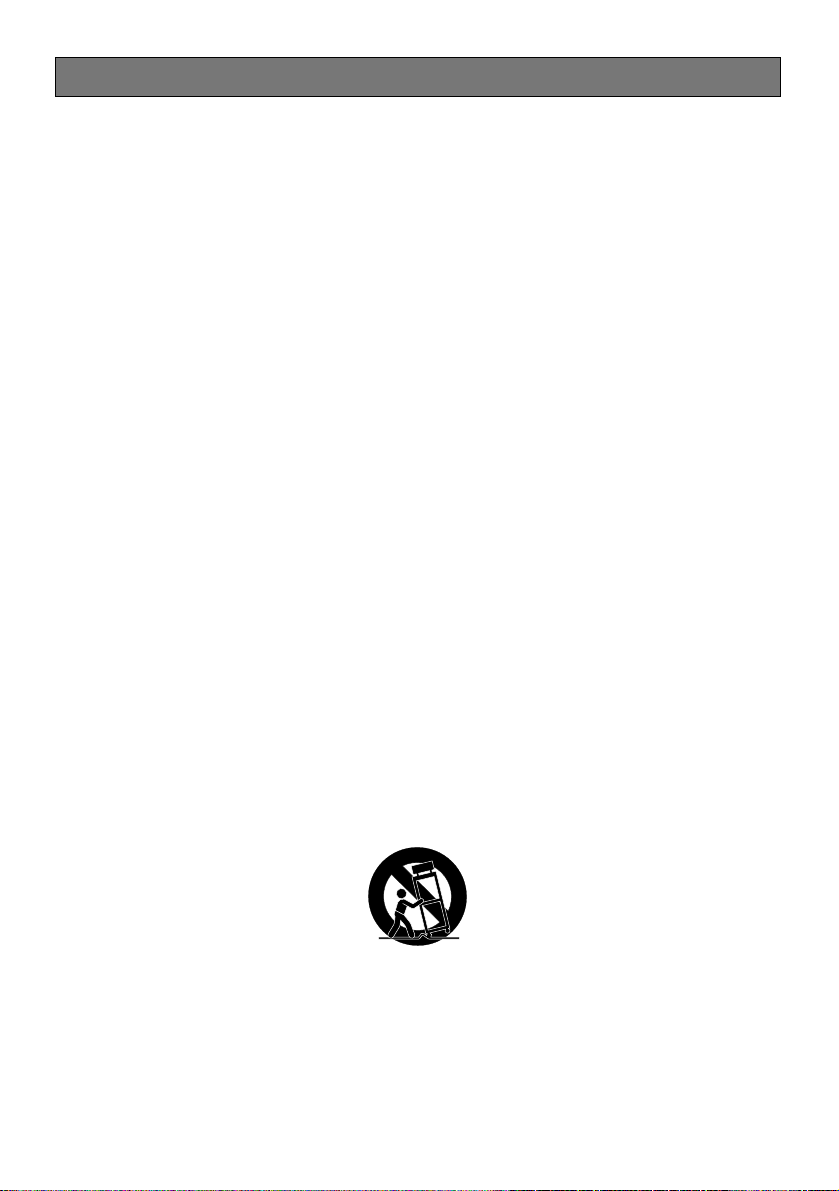
4
Important Safety Instructions
1) Read these instructions.
2) Keep these instructions.
3) Heed all warnings.
4) Follow all instructions.
5) Do not use this apparatus near water.
6) Clean only with dry cloth.
7) Do not block any ventilation openings. Install in accordance with the manufacturer's
instructions.
8) Do not install near any heat sources such as radiators, heat registers, stoves, or other
apparatus (including amplifiers) that produce heat.
9) Do not defeat the safety purpose of the polarized or grounding-type plug. A polarized plug
has two blades with one wider than the other. A grounding type plug has two blades and a
third grounding prong. The wide blade or the third prong are provided for your safety. If the
provided plug does not fit into your outlet, consult an electrician for replacement of the
obsolete outlet.
10) Protect the power cord from being walked on or pinched particularly at plugs, convenience
receptacles, and the point where they exit from the apparatus.
11) Only use attachments/accessories specified by the manufacturer.
12) Use only with the cart, stand, tripod, bracket, or table specified by the manufacturer, or
sold with the apparatus. When a cart is used, use caution when moving the cart/apparatus
combination to avoid injury from tip-over.
13) Unplug this apparatus during lightning storms or when unused for long periods of time.
14) Refer all servicing to qualified service personnel. Servicing is required when the apparatus
has been damaged in any way, such as power-supply cord or plug is damaged, liquid has
been spilled or objects have fallen into the apparatus, the apparatus has been exposed to
rain or moisture, does not operate normally, or has been dropped.
S3125A
Page 5
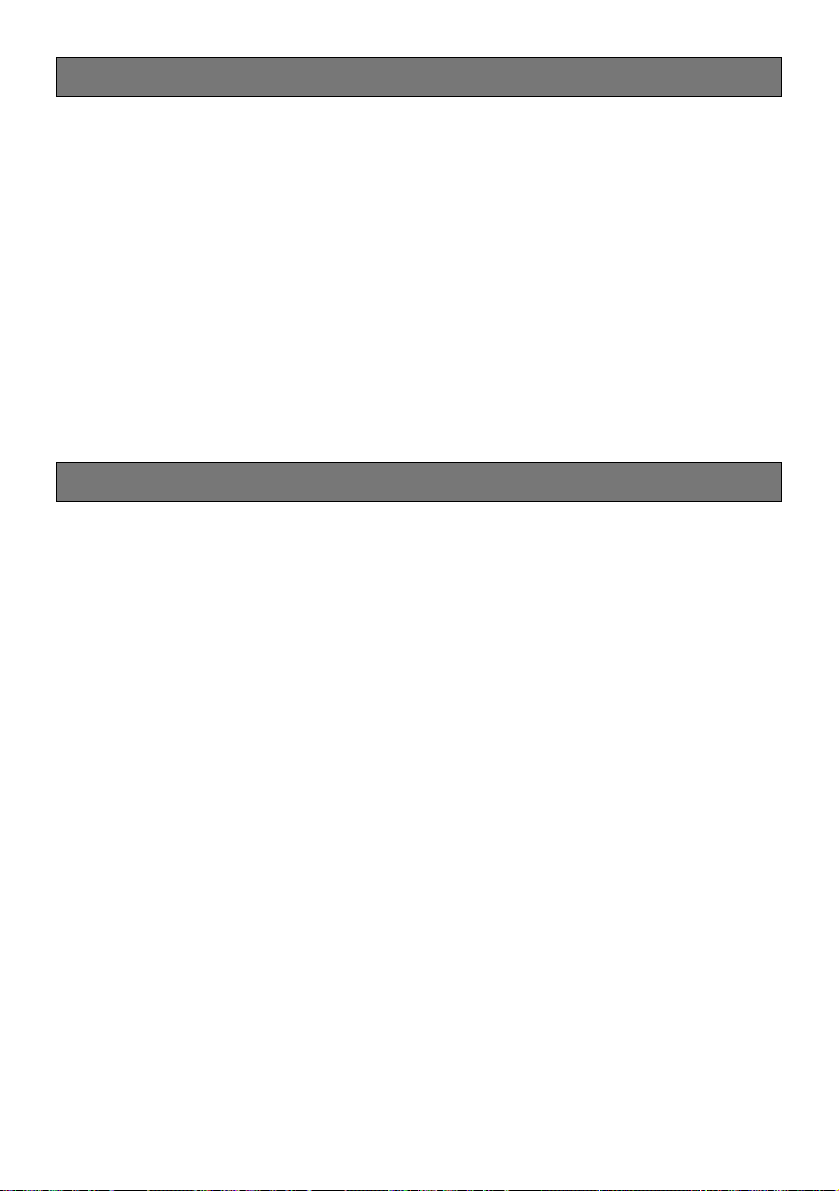
5
Limitation of Liability
THIS PUBLICATION IS PROVIDED "AS IS"
WITHOUT WARRANTY OF ANY KIND,
EITHER EXPRESS OR IMPLIED, INCLUDING
BUT NOT LIMITED TO, THE IMPLIED WARRANTIES OF MERCHANTABILITY, FITNESS
FOR ANY PARTICULAR PURPOSE, OR
NON-INFRINGEMENT OF THE THIRD
PARTY'S RIGHT.
Disclaimer of Warranty
IN NO EVENT SHALL MATSUSHITA ELECTRIC INDUSTRIAL CO., LTD. BE LIABLE TO
ANY PARTY OR ANY PERSON, EXCEPT FOR
REPLACEMENT OR REASONABLE MAINTENANCE OF THE PRODUCT, FOR THE
CASES, INCLUDING BUT NOT LIMITED TO
BELOW:
(1) ANY DAMAGE AND LOSS, INCLUDING
WITHOUT LIMITATION, DIRECT OR
INDIRECT, SPECIAL, CONSEQUENTIAL
OR EXEMPLARY, ARISING OUT OF OR
RELATING TO THE PRODUCT;
(2) PERSONAL INJURY OR ANY DAMAGE
CAUSED BY INAPPROPRIATE USE OR
NEGLIGENT OPERATION OF THE USER;
(3) UNAUTHORIZED DISASSEMBLE,
REPAIR OR MODIFICATION OF THE
PRODUCT BY THE USER;
(4) INCONVENIENCE OR ANY LOSS ARIS-
ING WHEN IMAGES ARE NOT DISPLAYED, DUE TO ANY REASON OR
CAUSE INCLUDING ANY FAILURE OR
PROBLEM OF THE PRODUCT;
(5) ANY PROBLEM, CONSEQUENTIAL
INCONVENIENCE, OR LOSS OR DAMAGE, ARISING OUT OF THE SYSTEM
COMBINED BY THE DEVICES OF THIRD
PARTY;
(6) ANY CLAIM OR ACTION FOR DAM-
AGES, BROUGHT BY ANY PERSON OR
ORGANIZATION BEING A PHOTOGENIC SUBJECT, DUE TO VIOLATION
OF PRIVACY WITH THE RESULT OF
THAT SURVEILLANCE-CAMERA'S PICTURE, INCLUDING SAVED DATA, FOR
SOME REASON, BECOMES PUBLIC OR
IS USED FOR THE PURPOSE OTHER
THAN SURVEILLANCE.
THIS PUBLICATION COULD INCLUDE
TECHNICAL INACCURACIES OR TYPOGRAPHICAL ERRORS. CHANGES ARE
ADDED TO THE INFORMATION HEREIN, AT
ANY TIME, FOR THE IMPROVEMENTS OF
THIS PUBLICATION AND/OR THE CORRESPONDING PRODUCT (S).
Page 6
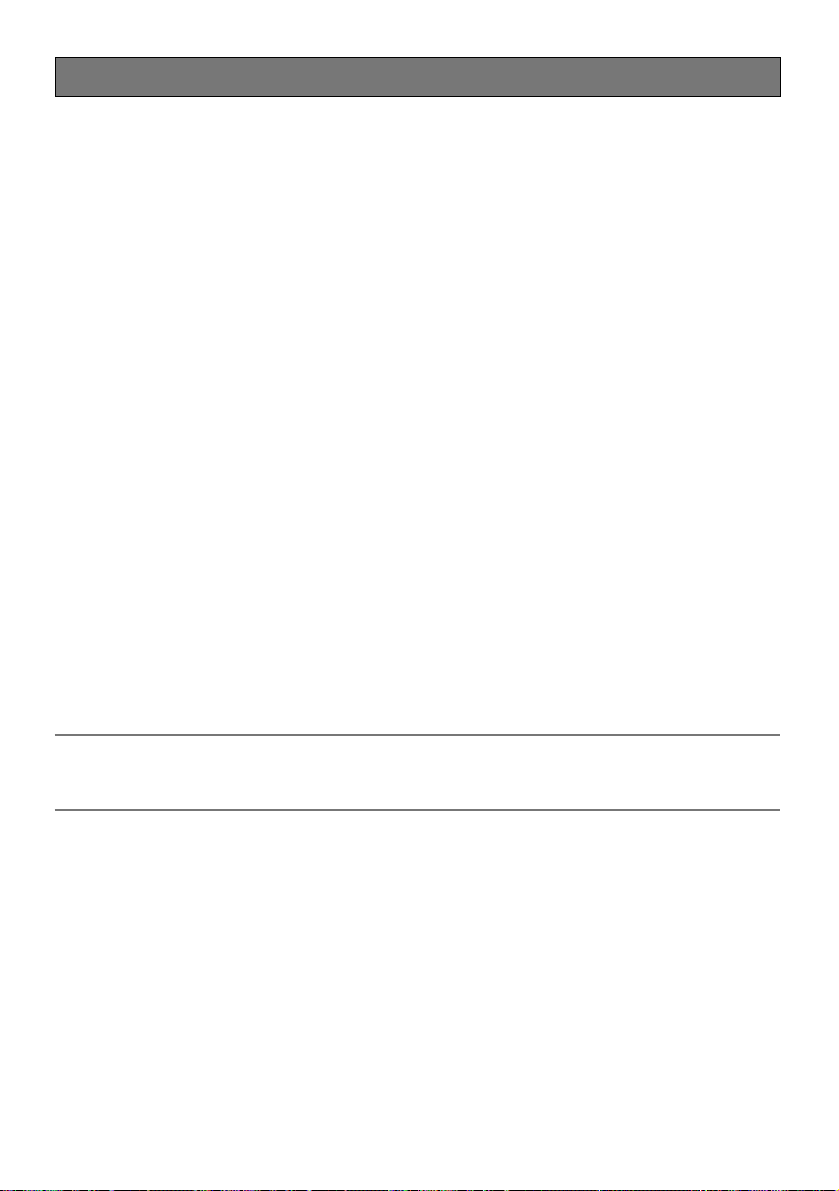
6
Preface
This product is a 1/2-inch type {1/2"} CCD color CCTV camera. Connection of this product to a
video monitor allows users to use this product as a monitoring camera. The main features are
described as follows:
Introduction of near-infrared CCD
This camera has the capacity to shoot pictures under the light source from the near-infrared
light region to the visible light region.
Auto back focus function (ABF) equipped
Moving the CCD inside the camera to an optimal position with the operation button of this unit
or the setup menu allows users to automatically adjust the back focus.
The back focus is adjustable with the setup menu through the system controller (option) even
after installation of this unit.
The auto back focus function also allows users to correct out of focus when changing between
color and black-and-white images.
High sensitivity achieved thanks to noise reduction function
As low as 0.09 lx (F1.4) has been accomplished for color images thanks to the introduction of
low noise circuit design.
Night monochrome image activation function equipped
No setting change is required at night because images automatically changes from the color
mode to the black-and-white mode at low illuminance.
Motion detector function equipped
If motion is observed in the monitor, the camera is covered with a cloth, a cap, or the like, or the
camera direction is changed during monitoring, an alarm signal is provided.
Note:
The motion detector function is not exclusively used for prevention of theft, fire, etc. We are
not responsible for any accidents or damages occurring in case.
Page 7
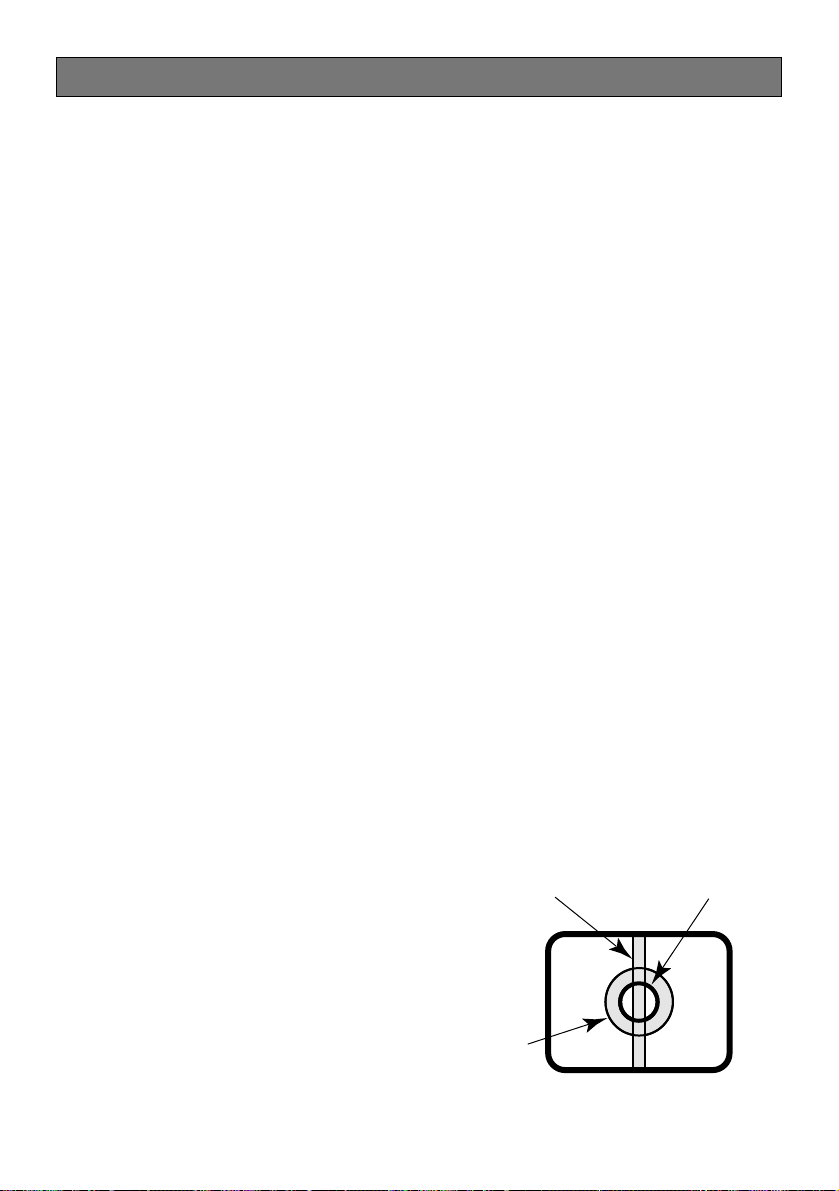
7
Precautions
This product has no power switch.
Power is supplied from an external 12 V DC/
24 V AC (WV-CL934) or 120 V AC (WVCL930) power-supply device. Refer to service personnel for how to turn on/off the
power.
To keep on using with stable performance
• Parts of this product may deteriorate and
it may shorten lifetime of this product
when using in locations subject to high
temperatures and high humidity. Do not
expose this product to direct heat
sources such as a heater.
• Use the product at temperature within
–10°C to +50°C {14°F to 122°F} and
humidity below 90 %. (When using this
product without turning the power off)
Do not rub the edges of metal parts with
your hand.
Failure to observe this may cause injury.
Do not attempt to disassemble this product.
To prevent electric shock, do not remove
screws or covers.
There are no user-serviceable parts inside.
Ask qualified service personnel for servicing.
Use this product for indoor use only.
Do not expose this product to direct sunlight
for hours and do not install the product near
a heater or an air conditioner. Otherwise, it
may cause deformation, discoloration and
malfunction. Keep this product away from
water.
Handle this product with care.
Do not abuse this product. Avoid striking,
shaking, etc. The product could be damaged
by improper handling or storage.
Cleaning this product body
Turn the power off when cleaning this product. Use a dry cloth to clean this product. Do
not use strong abrasive detergent when
cleaning this product. When the dirt is hard
to remove, use a mild detergent and wipe
gently. Then, wipe off the remaining detergent with a dry cloth.
Otherwise, it may cause discoloration. When
using a chemical cloth for cleaning, read the
caution provided with the chemical cloth
product.
Noise on monitor
This product is equipped with a super sensitive CCD. Therefore, white dot noise may
appear on the monitor. This phenomenon is
not trouble.
Discoloration on the CCD color filter
When continuously shooting a bright light
source such as a spotlight, the color filter of
the CCD may have deteriorated and it may
cause discoloration. Even when changing the
fixed shooting direction after continuously
shooting a spotlight for a certain period, the
discoloration may remain.
Do not aim this product at strong light
sources.
A light source such as a spot light causes a
blooming (light bleeding) or a smear (vertical
lines).
Smear
Bright subject
Blooming
Page 8
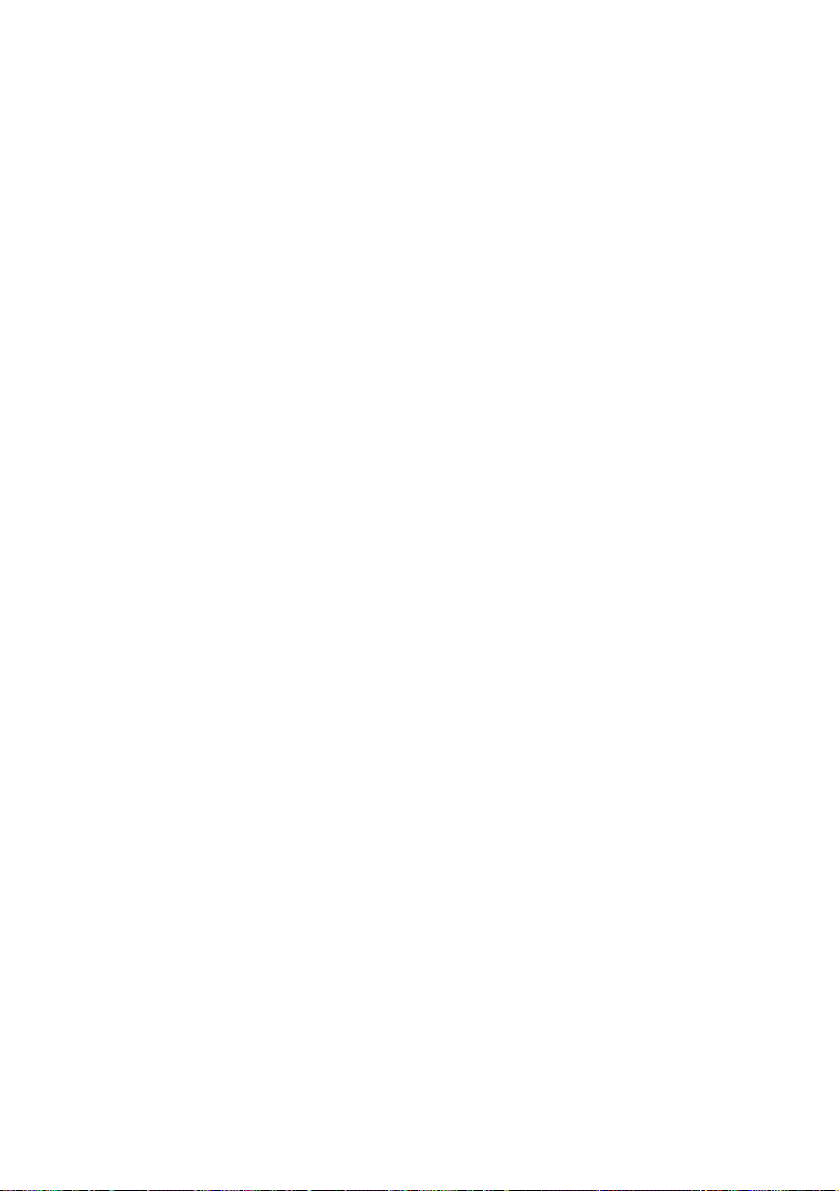
8
Turn the circuit breaker off which supplies
this product with the power when abnormal conditions are encountered.
Avoid installing in the following locations.
• Locations where it may get wet from rain
or water splash
• Locations where a chemical agent is
used such as a swimming pool (not only
outdoor)
• Locations subject to steam and oil smoke
such as a kitchen
• Locations near flammable gas or vapor
• Locations where radiation or x-ray emissions are produced
• Locations subject to strong magnetic
field or radio waves
• Locations where corrosive gas is produced
• Locations where it may be damaged by
briny air such as seashores
• Locations where the temperature is not
within –10 °C to +50 °C {14°F to 122°F}.
• Locations subject to vibrations (This
product is not designed for on-vehicle
use.)
• Locations subject to condensation as the
result of severe changes in temperature
Installing place
Contact your dealer for assistance if you are
unsure of an appropriate place in your particular environment.
Make sure that the installation area is strong
enough to hold this product, such as a concrete ceiling.
Do not install this product in a humid or
dust-laden environment.
Otherwise, lifetime of the internal parts may
be shortened.
Be sure to remove this product if it is not
in use.
Radio interference
When this product is used near TV/radio
antenna, strong electric field or magnetic
field (near a motor or a transformer), images
may be distorted and noise sound may be
produced.
Mounting screws
Only the fixing screws are provided to fix this
product with the camera mounting base. It is
necessary to procure screws or bolts to
mount this product. Prepare them according
to the material and strength of the area where
this product is to be installed. The screws
and bolts must be tightened with an appropriate tightening torque according to the
material and strength of the installation area.
Do not operate this product beyond the
specified temperature, humidity or power
source ratings.
Use this product at temperatures within
–10 °C to +50 °C {14°F to 122°F}, and humidi-
ty below 90 %. The input power source is
12 V DC/24 V AC (WV-CL934) or 120 V AC
(WV-CL930).
Avoid connections during a lightning
storm.
Otherwise, an electric shock may be caused.
Page 9
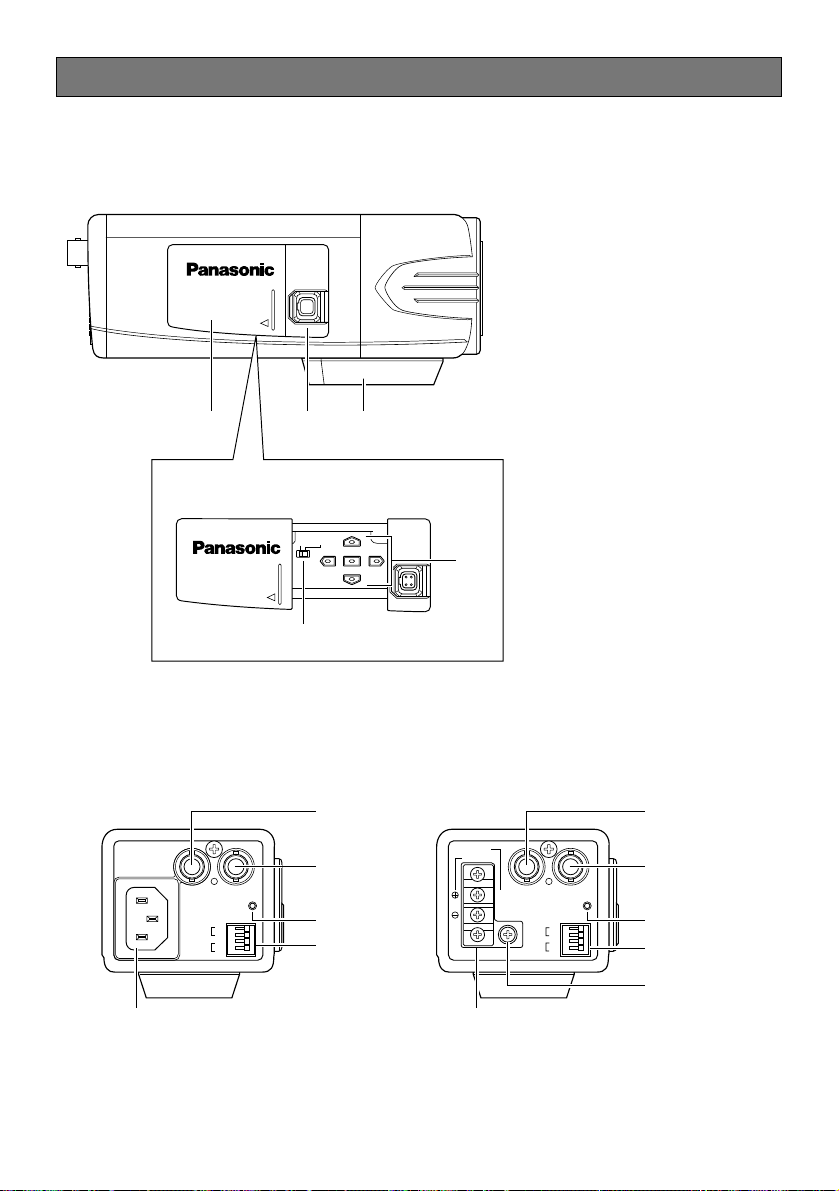
9
Major Operating Controls and Their Functions
AC 24V IN
DC 12V IN
GEN-LOCK VIDEO OUT
POWER
ALARM
2-N
1-L
DAY/
NIGHT
GND
GND
IN
OUT
<WV-CL930>
<WV-CL930/WV-CL934>
<WV-CL934>
Inside the side cover
(Slide the cover leftward to the lock position.)
(UP)
(LEFT)
(RIGHT)
(DOWN)
(SET)
FAR
ABF/MENU
Hi-Z
G /L75Ω
NEAR
120V ~ 60Hz
GEN-LOCK VIDEO OUT
POWER
ALARM
DAY/
NIGHT
GND
GND
IN
OUT
qwe
r
t
y
u
i
o
y
u
i
o
!1
!0 !2
■ Side view
■ Rear view
Page 10
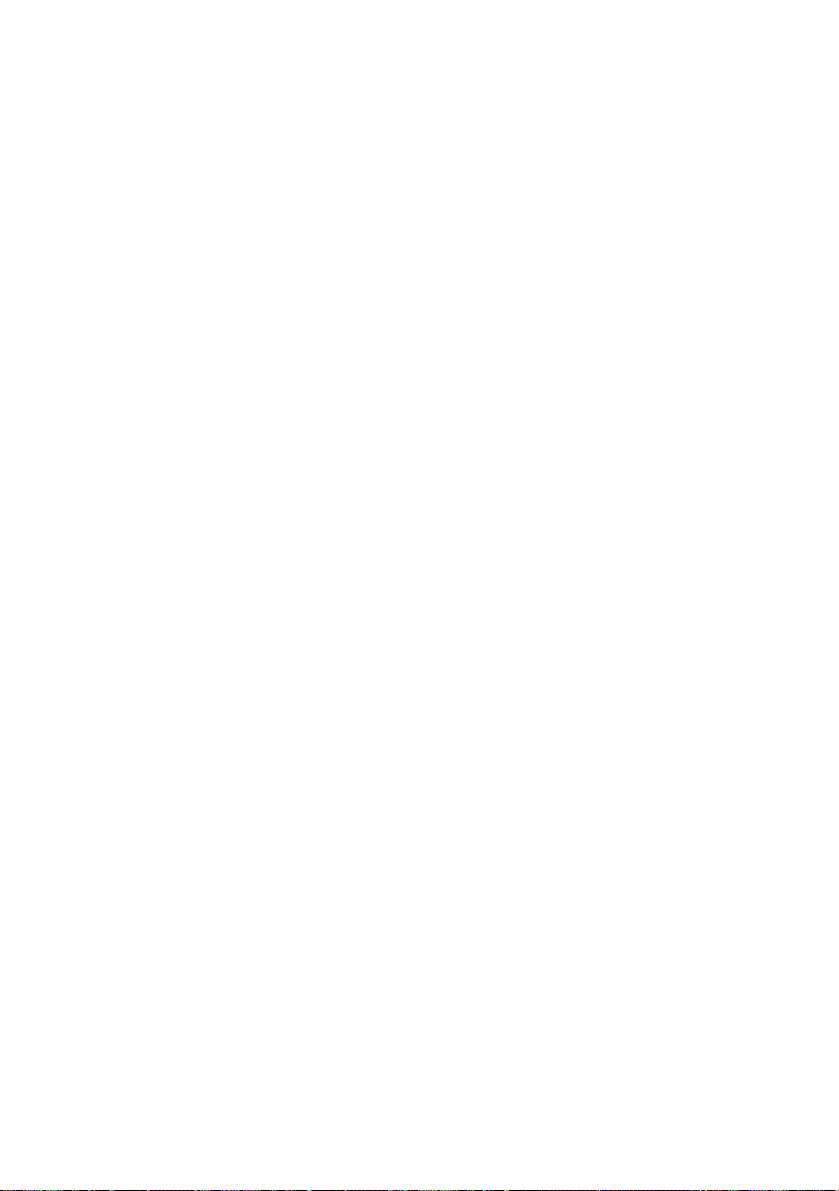
10
q Side cover
When the external synchronization switch
or operation buttons are used, the side
cover is slid leftward to the lock position.
w ALC lens connector
The ALC connector is connected to this
ALC lens connector. If the connector
shape is a different type, replace the
connector with the ALC connector
(accessory).
e Tripod socket
This socket is used to mount the camera
mounting base (option). The tripod socket can be mounted on either top or bottom of the camera head.
(Tripod socket hole: 1/4-20 UNC for tripod)
r External synchronization switch
(☞ page 18)
t Operation buttons
This buttons are used to perform various
settings in the setup menu.
J: Up button (UP)
K: Down button (DOWN)
L: Left button (LEFT), NEAR
M: Right button (RIGHT), FAR
I: Setting button (SET), ABF/MENU
y External synchronization input con-
nector
(☞ page 14)
u Video output connector
The video output cable is connected to
this video output connector.
i Power indicator
This indicator lights up when the power is
on.
o External terminal
(☞ page 18)
!0 Power connector (only for WV-CL930)
The included power cord is connected to
this power connector.
!1 Signal ground terminal
(only for WV-CL934)
The ground wire is connected to this terminal.
!2 AC/DC power terminal
(only for WV-CL934)
The power supply of 24 V AC or 12 V DC
is connected to this terminal.
Page 11

11
Installations/Connections
z Rotate the lens (option) clockwise slowly to mount the lens.
Important:
• For use of C-mount lens, use the C-mount adaptor (accessory).
Optional dedicated lens
Lens type Model No.
1/2-inch type {1/2"} variable
focal lens
1/2-inch type {1/2"} zoom lenses
2 x varifocal
6 x Motorized
10 x Motorized
WV-LZ80/2
WV-LZ81/6A
WV-LZ81/10
Caution:
• ONLY CONNECT WV-CL934 TO 24 V AC OR 12 V DC CLASS 2 POWER SUPPLY.
• Be sure to connect the grounding lead to the GND terminal.
Note:
It is recommended to use a lens whose F number is F1.2 or greater.
When using a lens whose F number is smaller than F1.2, sharpness of image may be
diminished.
ø20 mm {ø3/4"} or less
C-mount adaptor (accessory)
* Required for use of C-mount lens
C mount: 4.5 mm {5/32"} or less
CS mount: 4.5 mm {5/32"} or less
Page 12
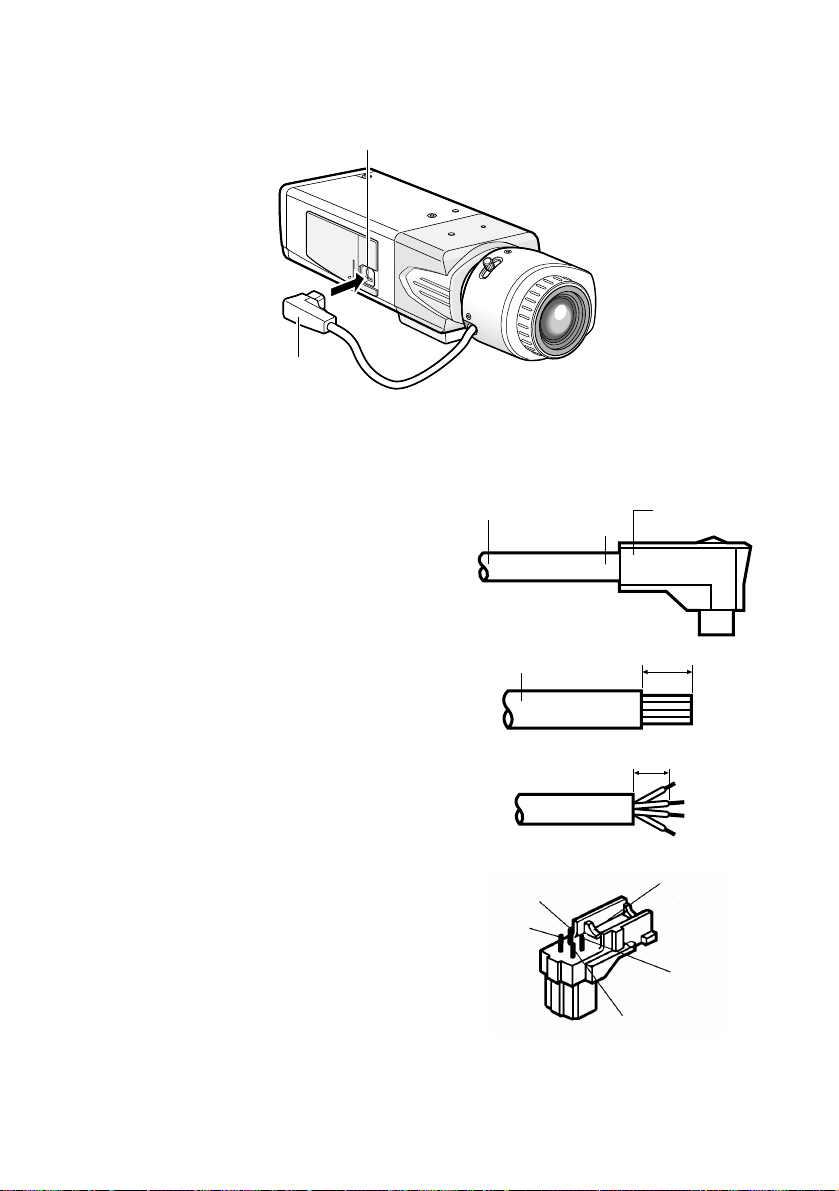
12
x Connect the ALC connector (accessory) of the lens to the ALC lens connector of
the camera.
If an auto iris lens with a different shaped connector is used, replace the connector with the
ALC connector (accessory).
q Cut off the lens cable from the connector.
w Strip the end 8 mm {5/16"} of the lens cable
outside cover, and then, remove each cover
of the core wires by 2 mm {1/16"}.
e Solder the core wires to the pins of the ALC
connector securely.
Pin 1: Red (Power)
Pin 2: Not used
Pin 3: White (Video)
Pin 4: Black (Shield)
ALC lens connector
ALC connector
Lens cable
Lens cable
Pin 3
Pin 1
Cut here
ALC connector
Approx. 8 mm
Approx. 6 mm
Rib
Pin 4
Pin 2
Page 13
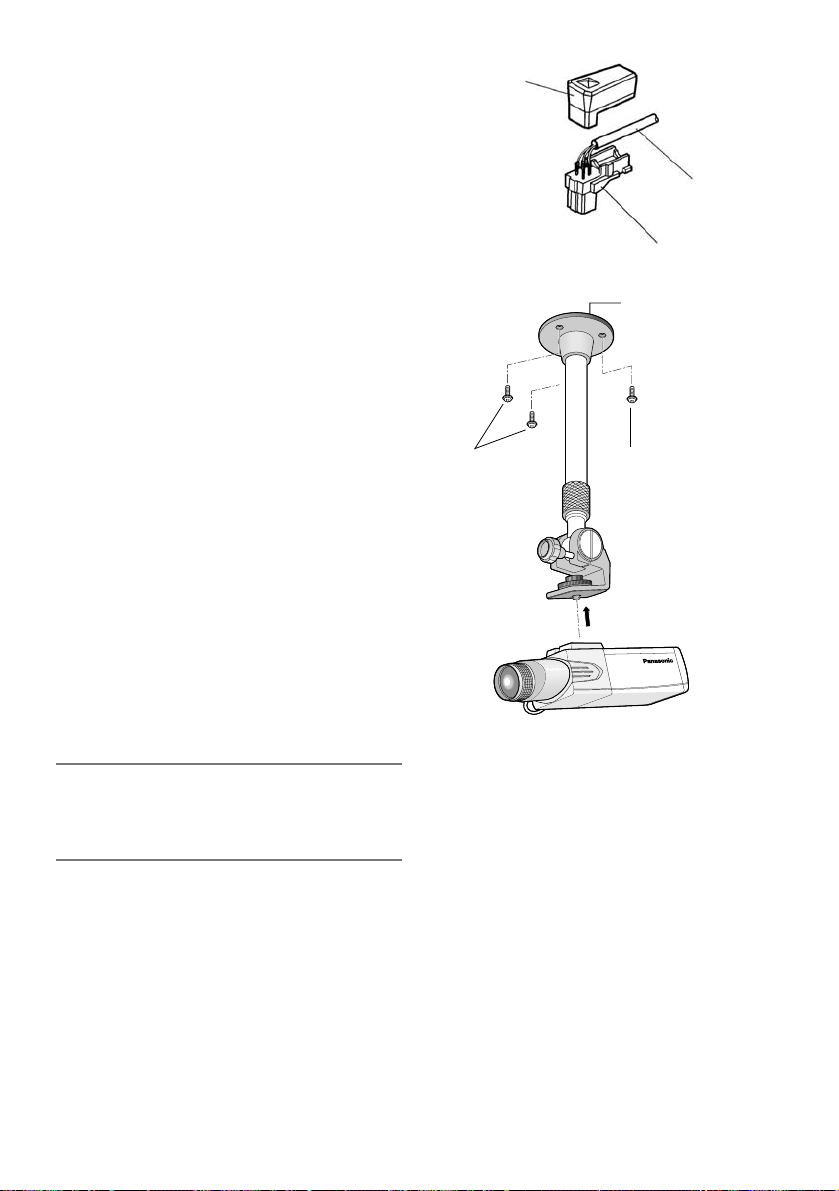
13
r Put the cover on the ALC connector so
that the lens cable is secured to the rib.
c Secure the camera mounting base
(option) to an installation position,
and mount the camera on the base.
• The mounting method of the camera
mounting base varies depending on the
material of the installation position.
Do not use wood screws or nails to
secure the camera mounting base.
• Steel products:
Secured with bolts and nuts
• Concrete wall:
Secured with anchor bolts or AY plug
bolts (M6 or M8) manufactured by
Matsushita Electric Works, Ltd.
(Recommended tightening torque
(M6): 5.0 N·m {3.7 lbf·ft}, recommended tightening torque (M8): 6.2
N·m {4.6 lbf·ft}
• The mounting conditions of the camera
mounting base are described as follows:
Important:
• If the total weight of the camera and lens
exceeds 1 kg, use a housing to take
measures against camera drop.
Cover
Lens cable
ALC connector
Screws
(locally procured)
Camera mounting
base (option)
Screw
(locally procured)
Page 14
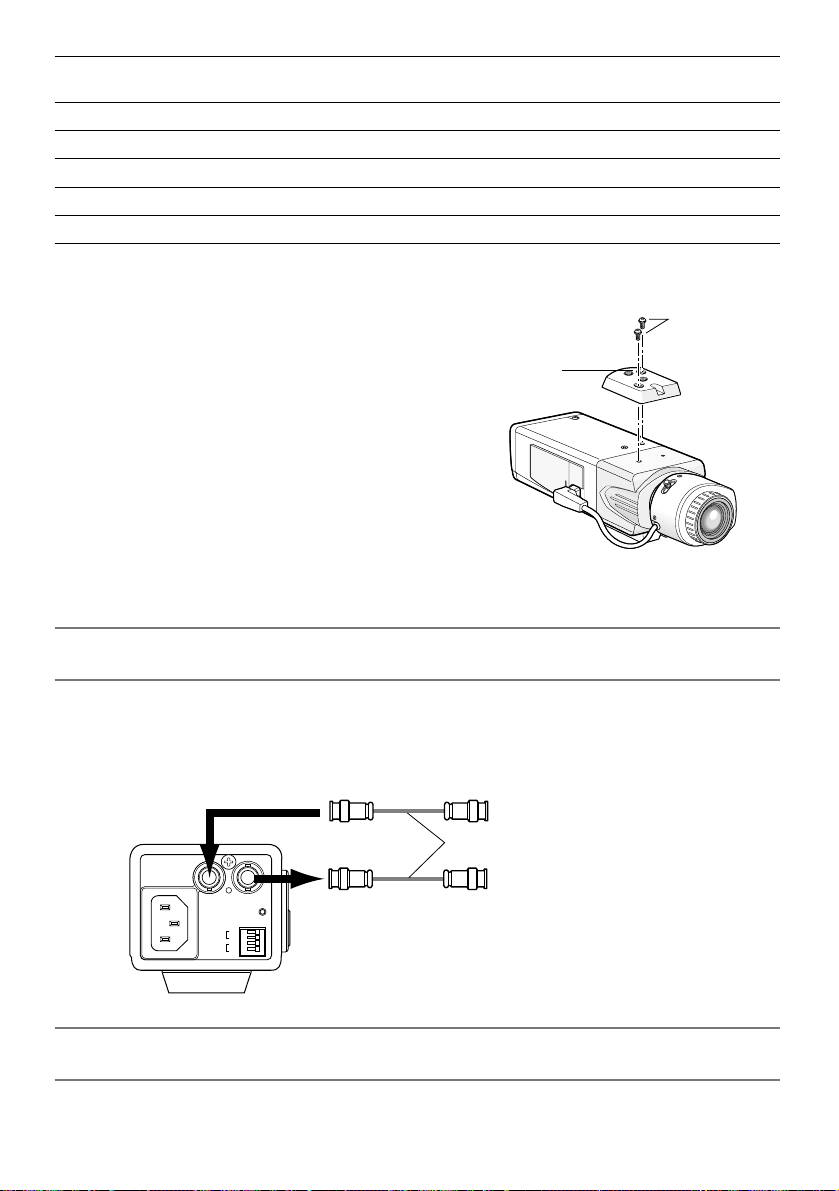
14
v Establish the connection of a coaxial cable (locally procured).
Important:
• Be sure to turn off the power of each device before connection.
Connect a coaxial cable (locally procured) to the video output connector. If the synchronizing signal input is provided from an external device, connect another coaxial cable to the
external synchronization input connector.
Important:
• Be sure to secure the coaxial cable connectors.
• When the tripod socket is mounted on
the top of the camera, be sure to use the
screws that were removed from the tripod socket. Use of longer or shorter
screws may cause drop or damage.
(Recommended tightening torque: 0.39
N·m {0.29 lbf·ft})
Applicable
mounting base
Installation
position
Recommend-
ed screw
Screw
quantity
Minimum pull-out
strength (per 1 screw)
WV-7011On ceiling M6 4 pieces 196 N {44 lbf}
WV-7010 M8 3 pieces 196 N {44 lbf}
WV-7012 M6 3 pieces 196 N {44 lbf}
WV-831On wall M8 4 pieces 921 N {207 lbf}
WV-7013 M6 3 pieces 2.25 kN {505 lbf}
For some applicable mounting bases, "A" is attached to the model number. The mounting conditions are the same even for the A-attached models.
Screws
Tripod socket hole:
1/4-20 UNC
Tripod socket
From external synchronization source
(VBS/VS)
Coaxial cables (locally procured)
120V ~ 60Hz
GEN-LOCK VIDEO OUT
POWER
GND
ALARM
OUT
GND
DAY/
NIGHT
IN
(This illustration represents WV-CL930.)
To video input (CAMERA IN)
Page 15
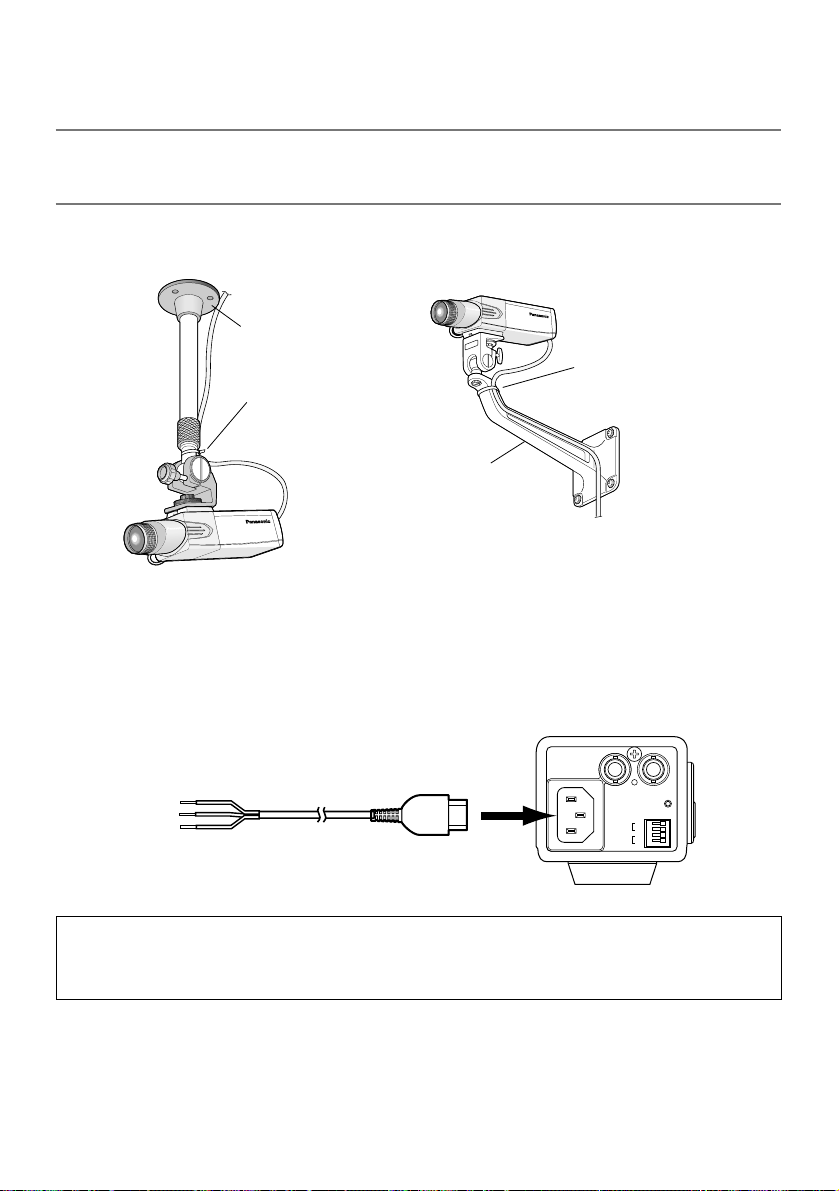
15
b Use a cable tie (locally procured) to attach the coaxial cable to the camera
mounting base.
Important:
• The cable tie shall be made of metallic or durable material to be strong enough because
the tie plays the role of camera drop prevention measures in case.
n Connect the power cord and turn on the power.
WV-CL930
Connect between the power connector on the rear side of the camera and a plug socket
with the supplied power cord.
Caution:
The camera shall be connected with cord set with plug.
Plug for respective country shall be mounted on the Power cord by a qualified electrical.
<Installation sample on a ceiling> <Installation sample on a wall>
Camera mounting
base (option)
The cable shall be tied to
the camera mounting
base.
Camera mounting base
(option)
The cable shall be tied to
the camera mounting
base.
120V ~ 50Hz
GEN-LOCK VIDEO OUT
POWER
GND
ALARM
OUT
GND
DAY/
NIGHT
IN
120 V AC,
60 Hz
Power cord (accessory)
Page 16
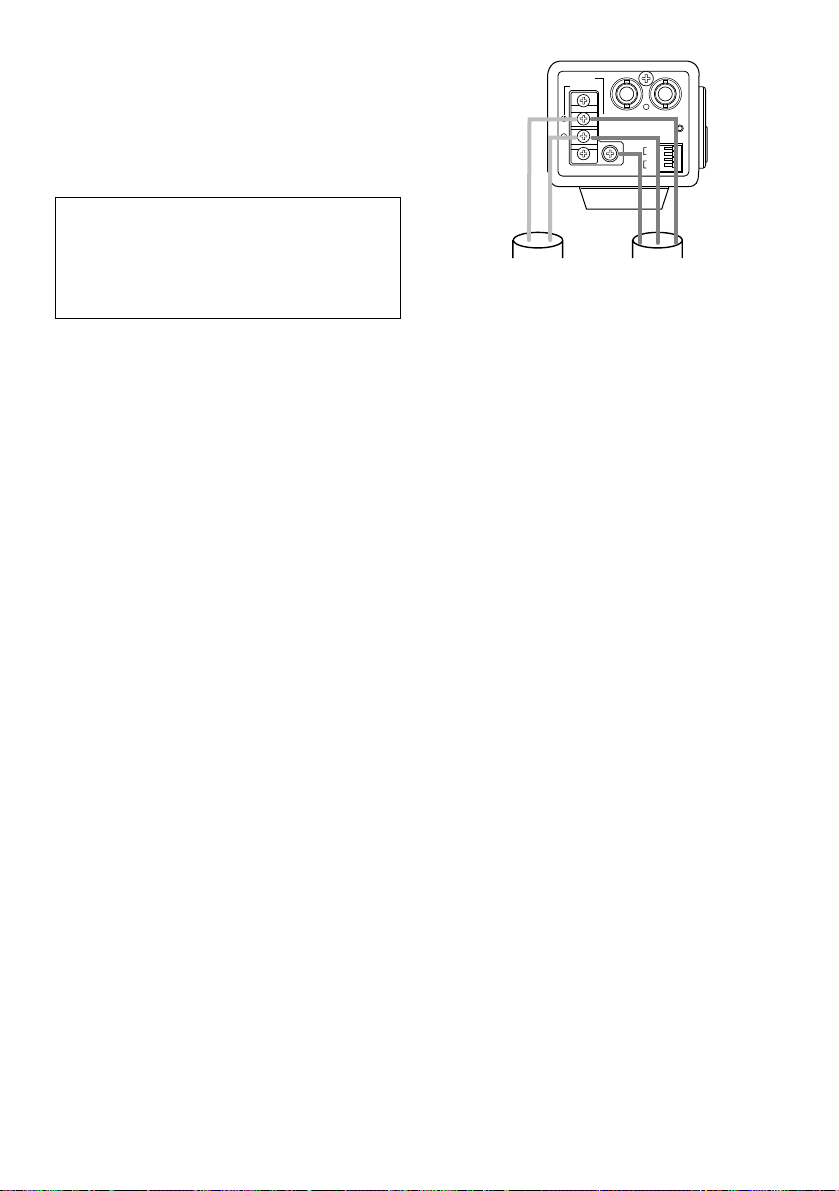
16
WV-CL934
Select either 24 V AC or 12 V DC for
power supply and connect the power
supply to the AC/DC power terminal.
m Adjust the camera angle by loosening the screw of the camera mounting base
while viewing the video monitor.
Be sure to loosen the screw of the camera mounting base when the camera angle is
adjusted. If the camera angle is changed when the screw is tight, excessive force is
applied to the camera mounting base and camera, and accordingly they may be damaged. Be sure to tighten the screw securely after camera angle adjustment.
, Adjust the focus.
When an auto iris lens is used, the originally adjusted focus may be slightly off depending
on the iris state resulting from the focal depth of the lens. In such a case, open the iris by
darkening the subject as much as possible and adjust the focus, and the focus-off state
can be prevented.
Use of "ABF" of "BACK-FOCUS SETUP" in the setup menu (☞ page 45) allows users to
adjust the focus optimally in the range of the capability to automatically follow the variation
in illuminance. (Note: The adjusted focal point is not necessarily the same as the optimal
focal point at the specified illuminance.)
• The out-of-focus level in the near-infrared light region may be higher than that in the
visible light region.
Setting "C/L ←→ B/W" of "BACK-FOCUS SETUP" to "AUTO" or "PRESET" in the setup
menu allows users to adjust the focus in both the near-infrared light and visible light
regions. (The variation in illuminance is not followed after focus adjustment.)
How to use varifocal lens/zoom lens
• Reset the back focus position to the CS mount default position before the back focus
adjustment. (Press the right and left buttons among the operation buttons simultaneously,
or move the cursor to "MANUAL-ADJ" of "BACK-FOCUS SETUP" in the setup menu and
press the right and left buttons simultaneously after pressing the setting button.)
• Be aware that the adjustment method varies with varifocal lens or zoom lens models. For
further information, refer to the operating instructions for the lens to be used.
Caution:
To prevent fire or electric shock hazard, use a UL listed cable (VW-1, style
1007) for the 24 V AC or 12 V DC
Input Terminal.
AC 24V IN
DC 12V IN
GEN-LOCK VIDEO OUT
1-L
2-N
ALARM
DAY/
NIGHT
POWER
GND
OUT
GND
IN
+
–
12 V DC or 24 V AC
Page 17
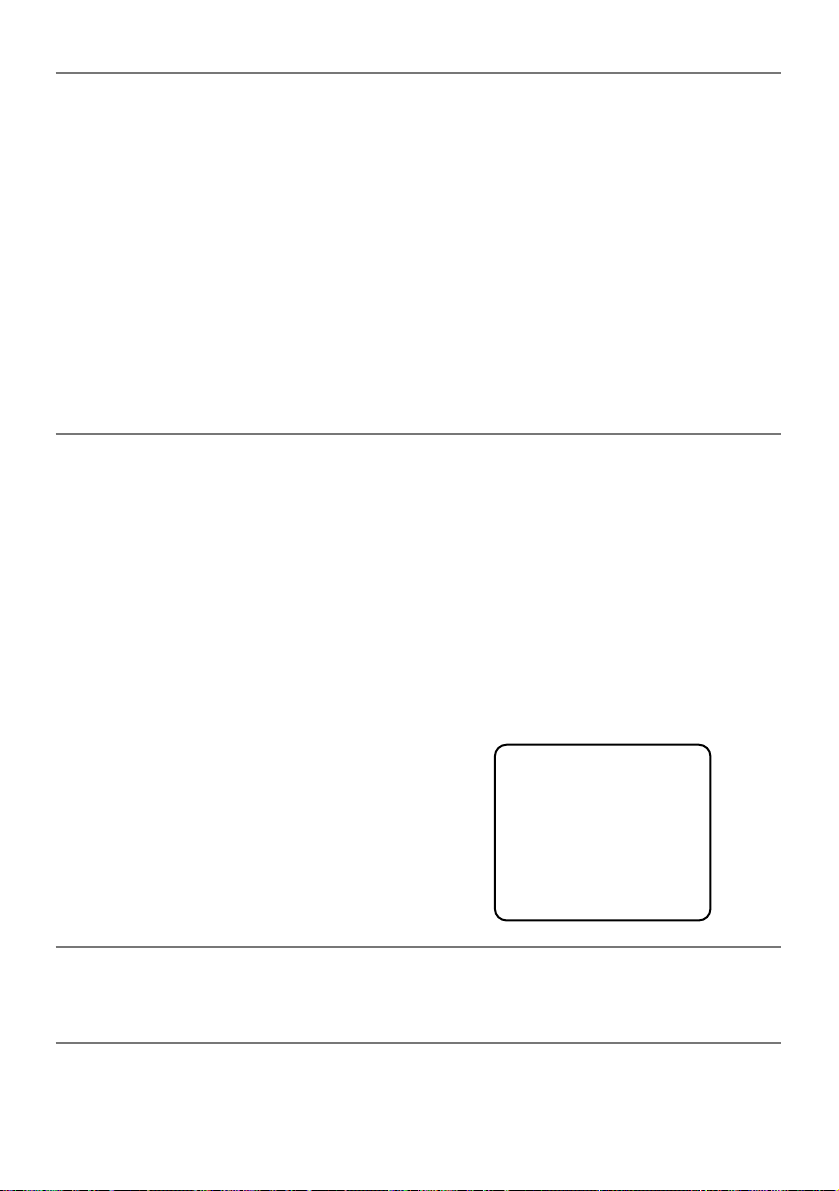
17
Notes:
• The adjustment procedure for general varifocal lenses is described as follows: For further
information, refer to the operating instructions for the lens to be used.
1. Display a subject that exists as far as possible (10 m or more recommended) to adjust
the back focus.
2. For 8-, or 10-fold magnification lenses, adjust the back focus after setting the zoom to
the WIDE end and setting the focus to the FAR end.
For 2-, or 3-fold magnification lenses, adjust the back focus after setting the zoom to
the TELE end and setting the focus to the FAR end.
3. Adjust the view angle and focus coarsely by adjusting the zoom and focus of the lens
to center a subject in the screen, and then perform the main adjustment of the back
focus (☞ pages 17 and 45).
• When a non-Panasonic lens that has an extended range for lens focusing is used, adjust
the back focus after setting the focus to a position at a short distance from the FAR end in
Step 2 described above. If adjustment is performed in the extended range, appropriate
adjustment cannot be obtained.
How to use fixed focus lens
• For a fixed focus lens with focus adjustment, adjust the back focus after setting the focus of
the lens to the FAR end.
. Adjusts the back focus.
Use the operation buttons (☞ page 9) for this operation.
The back focus is also adjustable in the setup menu. Refer to page 45 for how to operate
and detailed explanation.
q Press the setting button after adjusting the view angle while viewing the video monitor.
w The focus position indicator is displayed
in the lower part of the screen, and the
back focus is automatically adjusted.
e To perform fine adjustment of the back
focus after automatic back focus adjustment, use the right or left button.
Notes:
• No operation for more than 10 seconds automatically clears the focus position indicator.
• Pressing the right and left buttons simultaneously resets the back focus position to the CS
mount default position.
NEAR FAR
.........|..........
INDICATOR XXXX
Page 18

18
Setting of external synchronization switch
When an external synchronizing signal input is provided to the external synchronization input
connector on the rear side of the camera for loop through, select "Hi-Z". To terminate the connector, select "G/L 75 Ω". Select "G/L 75 Ω" for the normal situation, too.
External terminal
Important:
• Be sure to turn off the power of each device before connection.
Alarm output
Output specification: Open collector output
(max. voltage: 16 V DC)
Off: 2 to 4 V DC, internally pulled up
On: Output voltage 1 V DC or less (max. drive
current: 100 mA)
Color/black-and-white input
Input specification: No-voltage make contact
input (3 to 5 V DC, internally pulled up)
Color: Open or 3 to 5 V DC
Black and white: Make contact with GND
(required drive current: 0.2 mA or more)
* When color input or black-and-white input is
enabled, set the black-and-white switching, "BW MODE" to "EXT". (☞ page 40)
* When an external device is connected, exercise care to avoid exceeding the rating.
* Applicable wire: AWG22-AWG28, solid wire/stranded wire
Strip the end 9 to 10 mm {30" to 33"} of the wire and insert it.
G /L75
External synchronization switch
Hi-Z
NEAR
(LEFT)
ABF/MENU
(SET)
(UP)
FAR
(RIGHT)
(DOWN)
120V ~ 60Hz
GEN-LOCK VIDEO OUT
GND
ALARM
OUT
GND
DAY/
NIGHT
ALARM
DAY/
NIGHT
GND
OUT
GND
IN
* The external terminal is the same between
WV-CL930 and WV-CL934.
WV-CL930
POWER
IN
GND
ALARM (alarm output)
GND
DAY/NIGHT
(color input/BW input)
9 to 10 mm {30" to 33"}
Page 19

19
Setup Menus
Performing each setting item in the setup menu should be completed in advance to use this
unit. Perform the settings for each item in accordance with the conditions of the camera shooting area.
The following is an example of setup procedure when LANGUAGE is set to ENGLISH.
Setup menu list
CAMERA SETUP Performs the camera operation settings.
CAMERA ID Specifies the camera title. "CAMERA ID" creates the
camera title that indicates the camera location and
other information about the camera with alphanumeric, symbol, and displays on the screen.
ALC/ELC Selects the method of controlling the quantity of light
in accordance with the lens to be used.
SHUTTER Specifies the electronic shutter speed.
AGC Specifies gain adjustment.
SENS UP Specifies electronic sensitivity enhancement.
SYNC Specifies the synchronization type.
WHITE BAL Specifies white balance adjustment.
MOTION DET Selects the motion detector mode.
DNR Selects the level of the digital noise reduction function.
RESOLUTION Selects the level of image resolution.
BW MODE Performs each setting regarding the black-and-white
mode such as switching between color and black-
and-white images.
PRIVACY ZONE Hides undesired portions in the camera shooting area.
MIRROR Flips images horizontally.
LENS-DRIVE Selects the drive control type in accordance with the
lens to be used.
STABILIZER Decides whether or not to enable the image stabilizer.
BACK-FOCUS SETUP Selects the back focus setting type and performs fine
adjustment.
23
25
28
29
30
31
35
36
40
40
40
42
43
43
44
45
Setup item Description
Reference
pages
Page 20

20
SPECIAL SETUP
CHROMA GAIN Adjusts the chroma level.
AP GAIN Adjusts the aperture level.
PEDESTAL Adjusts the pedestal level.
HUE Adjusts the chroma phase (hue) level.
PIX OFF Corrects image defect such as flaws.
COMMUNICATION Performs the communication setting of the system with
a receiver into which this unit is integrated.
CAMERA RESET Restores the settings in the setup menu to the default
settings.
SER.NO. Displays the serial number of this unit.
LANGUAGE SETUP Selects a language to be used in the setup menu.
Setup item Description
Reference
pages
47
47
47
48
48
49
49
49
50
Page 21

21
Screenshot 2
The setup mode changes to "ENABLE", and
the setup menu becomes ready to be set.
Step 3
Move the cursor to the item to be set, and
press the setting button.
Screenshot 1
Hold down the setting button for approx. 2
seconds to call up the top screen of the
setup menu.
Step 1
Press the up button or the down button to
move the cursor to "END".
Step 2
Press the right button to move the cursor to
"SETUP", and press the setting button to
change the setup mode from "DISABLE" to
"ENABLE".
■ Basic operation
The description below explains how to operate the setup menu basically.
The operations in the setup menu are performed with the operation buttons (☞ page 9) after
calling up the setup menu on the connected video monitor.
The operations in the setup menu can also be performed through the system controller (option).
MODEL WV-CL930 SERIES
CAMERA
BACK-FOCUS
SPECIAL
LANGUAGE
END SETUP DISABLE
MODEL WV-CL930 SERIES
CAMERA
BACK-FOCUS
SPECIAL
LANGUAGE
END SETUP ENABLE
Page 22

22
Screenshot 3
The selected setup screen in the setup menu
appears on the screen.
Notes:
• If the top screen of the setup menu is
called up while a camera image is displayed, the setup mode is always "DISABLE" to prevent operation errors. To
perform settings in the setup menu,
change the setup mode to "ENABLE".
• The cursor is a reversely highlighted
part.
Step 4
Perform the settings for each item.
• Selection of setting item:
Press the up button or down button to
move the cursor.
• Change of settings:
Press the right button or left button.
• Display of advanced setup screen:
Press the setting button when "O" is
attached to the target setting item.
• Return to previous setup screen:
Move the cursor to "RET" and press the
setting button.
• Return to top screen:
Move the cursor to "TOP" and press the
setting button.
Step5
To return to the camera image screen, move
the cursor to "END" and press the setting button.
**CAMERA SETUP** 1/2
CAMERA ID OFF
ALC/ELC ALC
SHUTTER OFF
AGC ON
SENS UP OFF
SYNC INT
WHITE BAL ATW1
MOTION DET OFF
DNR HIGH
RESOLUTION HIGH
BW MODE
**CAMERA SETUP** 2/2
PRIVACY ZONE OFF
MIRROR OFF
LENS-DRIVE DC
STABILIZER OFF
RET TOP END
Page 23

23
Camera Operation Setup [CAMERA SETUP]
The following describes the camera operation settings. The following settings are performed on
the "CAMERA SETUP" screen through the top screen. Refer to page 21 for how to call up the
screen.
1. Camera title setting [CAMERA ID]
This item specifies the camera title. The camera title that indicates the camera location and
other information about the camera is created with alphanumeric characters and symbol, and
displayed on the screen. The camera title is named with up to 16 characters. Follow the procedure below to specify the camera title.
Step 1
Set "CAMERA ID" to "ON" and press the setting button.
→ The title creation screen appears.
Step 2
Move the cursor to the target item with use of
the up, down, right, and left buttons, and
press the setting button to enter the character.
→ The entered characters are displayed in
the editing area.
"CAMERA SETUP" screen Title creation screen Display positioning screen
w
r
y
i
!0
**CAMERA SETUP** 1/2
CAMERA ID OFF
q
ALC/ELC ALC
SHUTTER OFF
e
AGC ON
SENS UP OFF
t
SYNC INT
WHITE BAL ATW1
u
MOTION DET OFF
DNR HIGH
o
RESOLUTION HIGH
BW MODE
!1
!3
!5
**CAMERA SETUP** 2/2
PRIVACY ZONE OFF
!2
MIRROR OFF
LENS-DRIVE DC
!4
STABILIZER OFF
RET TOP END
**CAMERA SETUP** 1/2
CAMERA ID OFF
ALC/ELC ALC
SHUTTER OFF
AGC ON
SENS UP OFF
SYNC INT
WHITE BAL ATW1
MOTION DET OFF
DNR HIGH
RESOLUTION HIGH
BW MODE
CAMERA ID
0123456789
ABCDEFGHIJKLM
NOPQRSTUVWXYZ
().,'":;&#!?=
+-*/%$
SPACE POSI
RET TOP END RESET
................
FLOOR 1
Editing area
Page 24

24
<Character entry>
• To revise a character, move the cursor to
the arrow (↑) in the editing area, move
the cursor (↑) to the character to be
revised with use of the right and left buttons, and enter a correct character.
• To enter a blank, move the cursor to
"SPACE" and press the setting button.
• To delete all the entered characters,
move the cursor to "RESET" and press
the setting button.
Step 3
Move the cursor to "POSI" and press the setting button after title entry.
→ The display positioning screen appears.
Step 4
Use the up, down, right, and left buttons to
decide the title position and press the setting
button.
→ The camera title and title position are
specified.
Page 25

25
2. Method of controlling quantity of light [ALC/ELC]
The method of controlling the quantity of light is selected from the following in accordance with
the lens to be used.
ALC (default): Adjusts the iris of the lens in accordance with the brightness of a subject. This
selection is suitable for use of an auto iris lens (ALC lens).
ALC+: Controls the quantity of light with a combination of the electronic shutter and auto iris.
This selection is suitable at shooting a bright subject such as an outdoor subject with auto
iris lens. Be aware that flicker may occur when a subject is under fluorescent lighting.
ELC: Fixes the iris of the lens to a set value. This selection is suitable for use of a lens with fixed
iris or manual iris.
Backlight compensation
• If a subject has a bright light such as a spotlight in its background, the subject appears
shadowy because the camera adjusts the iris in accordance with the bright area.
• To eliminate this phenomenon, masking bright areas allows users to perform backlight
compensation to hide bright areas.
• Backlight compensation has two modes: One is the PRESET ON mode for automatic compensation after sensing the light conditions on the camera side, the other is PRESET OFF
mode for specifying the sensing area manually.
Nighttime
Nighttime
Daytime
Daytime
[No backlight compensation performed] [Backlight compensation performed]
Page 26

26
PRESET mode setting
Step 1
Move the cursor to "ALC", "ALC+", or "ELC" of
"ALC/ELC" and press the setting button.
→ The "ALC CONT", "ALC+CONT" or "ELC
CONT" screen appears.
Step 2
Move the cursor to "PRESET" and use the
right or left button to select "ON" or "OFF".
ON: Automatically performs backlight com-
pensation.
OFF: Performs backlight compensation after
specifying the compensation area.
When "OFF" is selected, "MASK SET"
appears on the "ALC CONT", "ALC+
CONT" or "ELC CONT" screen. (☞ page
27)
Step 3
To change the video output level (image contrast), move the cursor to "LEVEL" and adjust
the level with use of the right or left button.
"CAMERA SETUP" screen
"ALC CONT" screen
"ELC CONT" screen
"ALC+CONT" screen
**CAMERA SETUP** 1/2
CAMERA ID OFF
ALC/ELC ALC
SHUTTER OFF
AGC ON
SENS UP OFF
SYNC INT
WHITE BAL ATW1
MOTION DET OFF
DNR HIGH
RESOLUTION HIGH
BW MODE
**ALC CONT**
BACK LIGHT COMP
PRESET OFF
PEAK MODE OFF
MASK SET
LEVEL
- +
RET TOP END
...|...128
**ALC+CONT**
BACK LIGHT COMP
PRESET OFF
PEAK MODE OFF
MASK SET
LEVEL
- +
RET TOP END
...|...128
**ELC CONT**
BACK LIGHT COMP
PRESET ON
PEAK MODE OFF
LEVEL
- +
RET TOP END
...|...128
Page 27

27
Sensing area setting for backlight compensation
If backlight compensation does not function desirably in the PRESET ON mode, use the PRESET OFF mode, mask too bright areas manually and perform backlight compensation.
**ALC CONT**
BACK LIGHT COMP
PRESET OFF
PEAK MODE OFF
MASK SET
LEVEL
...|...128
- +
RET TOP END
**ELC CONT**
BACK LIGHT COMP
PRESET OFF
PEAK MODE OFF
MASK SET
LEVEL
...|...128
- +
RET TOP END
"ALC CONT" screen
"ELC CONT" screen
Mask setting screen
Step 1
Move the cursor to "PRESET" and use left or
right button to select "OFF".
Step 2
Move the cursor to "MASK SET" and press
the setting button to call up the mask screen.
The mask setting screen shows 48-split
areas and blinks the top and far left split
area.
Step 3
Mask bright areas in the background.
q Move the blinking portion to the area to
be masked with use of the right or left
button.
w Press the setting button to mask the
area. When the blinking portion is present on the masked area, the masked
area is displayed with horizontal stripes
and white alternately.
When the blinking portion is present on
other areas, the masked area becomes
white.
e Repeat the operation w described
above until masking is completed, and
hold down the setting button for more
than 2 seconds to resume the previous
screen.
To cancel the masking, move the blinking
portion to the masked area and press the
setting button.
Step 4
To change the video output level (image contrast), move the cursor to "LEVEL" and adjust
the level with use of the right or left button.
"ALC+CONT" screen
**ALC+CONT**
BACK LIGHT COMP
PRESET OFF
PEAK MODE OFF
MASK SET
LEVEL
- +
RET TOP END
...|...128
Page 28

28
Flare compensation mode
If a lens flare is undesirable, move the cursor to "PEAK MODE" and use right or left button to
select "ON".
ON: Performs flare compensation.
OFF (default): Does not perform flare compensation.
3. Electronic shutter setting [SHUTTER]
The variation in electronic shutter speed allows users to perform the following.
• Increased shutter speed prevents blurring fast-moving subjects.
The electronic shutter speed is selectable from the following:
OFF (1/60) (default), 1/120, 1/250, 1/500, 1/1 000, 1/2 000, 1/4 000, and 1/10 000
Notes:
• When "ALC/ELC" is set to "ELC" or "ALC+" (☞ page 25), the shutter setting cannot be per-
formed. "OFF (1/60)" is automatically selected.
• If the controller, WV-CU254 or WV-CU204 is used, SW LED and the status of "SHUTTER"
are not correctly displayed.
Page 29

29
Step 1
Move the cursor to "AGC" and use right or left
button to select "ON" or "OFF".
ON (default): Automatically increases the
gain to make the screen brighter when
the illuminance of the subject becomes
darker. The maximum value is adjustable.
OFF: Does not increase the gain. (The nor-
mal image remains.)
Step 2
Move the cursor to "ON" and press the setting button to call up the "AGC MAX" screen.
Step 3
Move the cursor to "LEVEL". The cursor is
reversely highlighted.
Move the cursor horizontally to adjust the
gain with use of the right or left button.
Notes:
• Change in the level of "AGC MAX" causes change in the level of the input signal
that enables electronic sensitivity
enhancement when "SENS UP" is set to
AUTO and also change in the level of the
input signal that activates black-andwhite mode.
• If noise is undesirable, adjust the level of
"AGC MAX".
"CAMERA SETUP" screen
"AGC MAX" screen
4. Gain control setting [AGC]
**CAMERA SETUP** 1/2
CAMERA ID OFF
ALC/ELC ALC
SHUTTER OFF
AGC ON
SENS UP OFF
SYNC INT
WHITE BAL ATW1
MOTION DET OFF
DNR HIGH
RESOLUTION HIGH
BW MODE
** AGC MAX **
LEVEL ...|...128
- +
RET TOP END
Page 30

30
5. Electronic sensitivity enhancement setting [SENS UP]
Use of the electronic sensitivity enhancement function increases the quantity of light stored on
the CCD, and accordingly the image becomes brighter. The magnification is unchanged for
selection of FIX, and the magnification is changeable in accordance with the illuminance of a
subject for selection of AUTO. The magnification of the electronic sensitivity is selectable from
the following.
OFF (default)/X2 AUTO/X4 AUTO/X6 AUTO/X10 AUTO/X16 AUTO/X32 AUTO/X2 FIX/
X4 FIX/X6 FIX/X10 FIX/X16 FIX/X32 FIX/X64 FIX/X128 FIX
Notes:
• When the magnification of "SENS UP" is increased, the screen becomes coarser, more
whitish, or more flawed. However, this phenomenon is normal.
• The status display of the system device does not show "X64 FIX" and "X128 FIX" of "SENS
UP". In such cases, "X32 FIX" is shown.
• If the controller, WV-CU254 or WV-CU204 is used, SW LED and the status of "SENS UP" are
not correctly displayed.
Page 31

31
6. Synchronization setting [SYNC]
This unit supports the following 5 types of synchronization methods, and one of the following is
selected.
The order of descriptions below indicates the order of priorities.
q Multiplexed vertical drive signal (VD2)
w Power supply synchronization (LL)
* Synchronization is performed on the basis of the power supply frequency.
e Composite color video signal or black burst signal (VBS)
r Monochrome composite video signal or composite synchronizing signal (VS)
t Internal synchronization (INT) (default)
Input of a multiplexed vertical drive signal (VD2) automatically switches to the VD2 synchronization even if the camera is set to other than the VD2 synchronization method.
The set item displays are shown in the chart below with accordance with a synchronization signal input.
* These items are switchable with use of the right or left button.
When LL, VBS, or VS is selected, power supply synchronizing phase, genlock horizontal
phase, subcarrier phase, and others can be set up. (☞ pages 32 - 34)
Note:
When "INT" is selected, do not provide synchronization signals to the external synchronizing input connector on the rear side of the camera.
Power supply
frequency [Hz]
Synchronization signal input
VD2 VBS VS
Menu display
60
–
b
X
–X
b
–XX
VBS ↔ LL*
VS ↔ LL*
INT ↔ LL*
Page 32

32
Adjustment of phase in power supply synchronization mode (LL)
The adjusting video signal of the camera and the criterial external synchronizing input signal
are connected to a 2-input oscilloscope and the phase is adjusted.
Note:
Movement of the camera or presence of a spike noise in the power line may cause vertical
phase change. In such a case, adjust the phase again.
Follow the procedure in the next page to adjust the phase.
"CAMERA SETUP" screen
"SYNC" screen
Step 1
Set "SYNC" to "LL" and press the setting button.
→ The "SYNC" screen appears.
Step 2
Connect the video output signal and external
synchronizing input signal of the camera to a
2-input oscilloscope, and move the cursor to
"COARSE".
Step 3
Adjust the oscilloscope to the vertical rate,
and extend the vertical synchronizing part of
the oscilloscope.
Move the cursor horizontally to adjust the vertical phase with use of the right or left button.
The phase can be adjusted in 16 steps by
22.5 degrees.
1 (1--16) : 0 °/2 (1--16) : 22.5 °/ ...../16 (1--16)
: 337.5 °
Step 4
Move the cursor to "FINE", and move the cursor horizontally with use of the right or left
button to adjust both vertical phases.
**CAMERA SETUP** 1/2
CAMERA ID OFF
ALC/ELC ALC
SHUTTER OFF
AGC ON
SENS UP OFF
SYNC INT
WHITE BAL ATW1
MOTION DET OFF
DNR HIGH
RESOLUTION HIGH
BW MODE
**SYNC**
V PHASE
COARSE 1(1--16)
FINE
- +
RET TOP END
...|...128
Page 33

33
Step 1
Provide a VBS signal to the external synchronizing input connector on the rear side of the
camera.
→ The "SYNC" setting automatically
changes to "EXT (VBS)".
Step 2
Move the cursor to "EXT (VBS)" and press the
setting button.
→ The "SYNC" screen appears.
Step 3
Connect the video output signal and external
synchronizing input signal of the camera to a
2-input oscilloscope, and move the cursor to
"H PHASE".
Step 4
Adjust the oscilloscope to the horizontal rate,
and extend the horizontal synchronizing part
of the oscilloscope.
"SYNC" screen
Move the cursor horizontally to adjust the
horizontal phase with use of the right or left
button.
Adjustable range: 0 to –2.0 µs
Step 5
Move the cursor to "SC COARSE" (subcarrier
coarse adjustment), and use the following 4
steps to match the real color of the subject
with the color of the effect output signal (program output video signal) of the special
effect device (SEG) with use of right or left
button.
1 (1--4) : 0 °/2 (1--4) : 90 °/3 (1--4) : 180°/
4 (1--4) : 270 °
Step 6
Move the cursor to "SC FINE" (subcarrier fine
adjustment), and move the cursor horizontally with use of the right or left button to match
the real color of the subject with the color of
the program output video signal.
Notes:
• When the cursor moves to the right end
"+" position, the cursor moves to the left
end "-" position. At the time, the setting
value of "SC COARSE" is incremented by
1, and adjustment is continuously performed.
• Holding down the right or left button for
more than 1 second increases the cursor
moving speed.
• To achieve high precision adjustment,
provide the video signal of the camera
and program output signal to a vector
chromaticity indicator to compare the
macro phases of both signals.
"CAMERA SETUP" screen
Adjustment of phase in VBS genlock mode (VBS)
The adjusting video signal of the camera and the criterial external synchronizing input signal
are connected to a 2-input oscilloscope and the phase is adjusted. Follow the procedure below
to adjust the phase.
**CAMERA SETUP** 1/2
CAMERA ID OFF
ALC/ELC ALC
SHUTTER OFF
AGC ON
SENS UP OFF
SYNC INT
WHITE BAL ATW1
MOTION DET OFF
DNR HIGH
RESOLUTION HIGH
BW MODE
**SYNC**
H PHASE
- +
SC COARSE 1(1--4)
SC FINE
- +
RET TOP END
...|...128
...|...128
Page 34

34
Adjustment of phase in VS genlock mode (VS)
The adjusting video signal of the camera and the criterial external synchronizing input signal
are connected to a 2-input oscilloscope and the phase is adjusted. Follow the procedure below
to adjust the phase.
"CAMERA SETUP" screen
"SYNC" screen
Step 1
Provide a VS signal to the external synchronizing input connector on the rear side of the
camera.
→ The "SYNC" setting automatically
changes to "EXT (VS)".
Step 2
Move the cursor to "EXT (VS)" and press the
setting button.
→ The "SYNC" screen appears.
Step 3
Connect the video output signal and external
synchronizing input signal of the camera to a
2-input oscilloscope, and move the cursor to
"H PHASE".
Step 4
Adjust the oscilloscope to the horizontal rate,
and extend the horizontal synchronizing part
of the oscilloscope.
Move the cursor horizontally to adjust the
horizontal phase with use of the right or left
button.
Adjustable range: 0 to –2.0 µs
**CAMERA SETUP** 1/2
CAMERA ID OFF
ALC/ELC ALC
SHUTTER OFF
AGC ON
SENS UP OFF
SYNC INT
WHITE BAL ATW1
MOTION DET OFF
DNR HIGH
RESOLUTION HIGH
BW MODE
**SYNC**
H PHASE
- +
RET TOP END
...|...128
Page 35

35
7. White balance setting [WHITE BAL]
The white balance adjustment is selectable from the following.
ATW1 (default): Activates the automatic color temperature tracking mode. The camera contin-
uously measures the color temperature of the light source and automatically adjusts the
white balance. Manual fine adjustment is also enabled after automatic white balance setting. (☞ page 36)
The adjustment of the color temperature ranges from approx. 2 700 K to 6 000 K. If the situation meets one of the following or other, color may not be accurately reproduced.
• The subject is mostly highly-colored.
• The photographic atmosphere is under the bright blue sky or at nightfall.
• The illumination of the light illuminating the subject is low.
ATW2: Activates the sodium lamp automatic color temperature tracking mode. The camera
automatically achieves an optimal white balance under the sodium lamp.
The adjustment of the color temperature ranges from approx. 2 000 K to 6 000 K.
AWC: Activates the automatic white balance control mode. This adjustment is suitable for a
location where a light source is stable. The adjustment of the color temperature ranges
from approx. 2 000 K to 10 000 K. When "AWC" is selected, the operation to adjust the
white balance is required.
When "AWC" is selected, follow the steps below to adjust the white balance.
"CAMERA SETUP" screen
Step 3
Press the right button to select "AWC".
Refer to the next page for fine adjustment of
the white balance.
Note:
The adjustment of the color temperature
ranges from approx. 2 000 K to 10 000 K.
If the correct range is out of this adjustment range or lighting directed to a subject is too dark, the white balance may
not completely adjusted. In such a case,
"PUSH SW" stays reversely highlighted.
Step 1
Set "WHITE BAL" to "AWC" and press the left
button to change to "AWC → PUSH SW".
Step 2
Press the setting button and adjust the white
balance.
"PUSH SW" is reversely highlighted during
adjustment. When the reversely highlighted
display is restored, the white balance adjustment is completed.
**CAMERA SETUP** 1/2
CAMERA ID OFF
ALC/ELC ALC
SHUTTER OFF
AGC ON
SENS UP OFF
SYNC INT
WHITE BAL AWC
MOTION DET OFF
DNR HIGH
RESOLUTION HIGH
BW MODE
Page 36

36
8. Motion detector function setting [MOTION DET]
The motion detector function is set. Either MODE1 or MODE2 is selected. When MODE1 is
selected, the detailed settings such as settings of the detection sensitivity and detection area
are required. The detection area can be specified and checked in the demonstration mode.
MODE1: Provides an alarm signal when a motion is detected.
MODE2: Provides an alarm signal when the camera is covered or the camera direction is
changed.
OFF (default): Disables the motion detector function.
Description about motion detector function (MODE1)
This function split a screen into 48 blocks, detects brightness change in each block, and provides an alarm signal when a change (motion) is observed in the image of the shooting area.
This function allows users to record the camera image on a recording device when an alarm
sounds.
Manual fine adjustment of white balance
The white balance is manually fine adjusted after white balance automatically adjustment in the
automatic color temperature tracking mode (ATW) or automatic white balance control mode
(AWC).
Follow the procedure below for white balance fine adjustment.
Step 1
Set "WHITE BAL" to "ATW1", "ATW2" or "AWC"
and press the setting button.
→ The fine adjustment screen appears.
Step 2
Move the cursor to "R" and "B" and use the
right or left button to fine adjust the level for
each. "R" represents red and "B" represents
blue. When the level indicator moves in the
"+" direction, the color becomes deeper, and
when the level indicator moves in the "-"
direction, the color becomes lighter.
**CAMERA SETUP** 1/2
CAMERA ID OFF
ALC/ELC ALC
SHUTTER OFF
AGC ON
SENS UP OFF
SYNC INT
WHITE BAL ATW1
MOTION DET OFF
DNR HIGH
RESOLUTION HIGH
BW MODE
**ATW1**
R
...|...128
- +
B
...|...128
- +
RET TOP END
"CAMERA SETUP" screen
Fine adjustment screen
Page 37

37
Detection condition
Subject size: A moving subject needs to be equal to or larger than 1/48 of the screen at "STA-
BILIZER OFF".
Subject contrast: The contrast ratio between the background and moving subject needs to be
equal to or larger than 5 % (at maximum sensitivity).
Subject moving speed: The passing time for a subject to move from the end to the other end
of the screen needs to be equal to or larger than 0.8 seconds (at 5 % of contrast ratio). A
subject moving faster than the description above is undetectable.
Note:
The larger the contrast ratio (difference between brightness and darkness) becomes, the
less the limitation on the size and moving speed of a subject becomes.
Demonstration mode
The brightness change in each of 48-split blocks is detected, and the mask is covered on the
block where the change in the average brightness exceeds the specified detection sensitivity
level.
The adjustment of the detection sensitivity level and the setting of the detection areas are
repeated to obtain an optimal state on the basis of the results in the demonstration mode.
Description about motion detector function (MODE2)
This function provides an alarm signal when a change in the state of a subject occurs by covering the camera with a cloth, a cap, or others, or by changing the camera direction largely.
Important:
• A change in the state of a subject may not be detected in the following cases:
• When only a part of the lens is hidden, or the cover is transparent,
• When the subjects are similar between before and after changing the camera direction.
• False detection may occur in the following cases:
• When a change in brightness is significant such as turning on and off a light,
• When the traffic volume including people and cars is high.
Page 38

38
Advanced settings about motion detector function (MODE1)
The description below specifies the sensitivity level and detection area of the motion detector
(MODE1).
To perform mask setting, set the image stabilizer, i.e. "STABILIZER" to "OFF". (☞ page 44)
"MODE 1" screen
Mask setting screen
"CAMERA SETUP" screen
Step 1
Set "MOTION DET" to "MODE1" and press the
setting button.
→ The "MODE1" screen appears.
Step 2
Move the cursor to "MASK SET" and press
the setting button.
→ The mask setting screen appears.
Step 3
Perform mask setting. The operation procedure is the same as the masking operation in
the process of Sensing area setting for backlight compensation. (☞ page 27)
Step 4
Hold down the setting button for approx.
more than 2 seconds after completion of
masking.
→ The "MODE1" screen appears again.
Step 5
Move the cursor to "ALARM", and decide
whether or not to provide an alarm signal in
the demonstration mode with use of "ON" or
"OFF".
ON: Provides an alarm signal output in the
demonstration mode, and allows users to
check the operation on the monitor when
a motion is detection.
OFF (default): Provides no alarm signal out-
put in the demonstration mode.
**CAMERA SETUP** 1/2
CAMERA ID OFF
ALC/ELC ALC
SHUTTER OFF
AGC ON
SENS UP OFF
SYNC INT
WHITE BAL ATW1
MOTION DET OFF
DNR HIGH
RESOLUTION HIGH
BW MODE
**MODE1**
LEVEL
- +
DWELL TIME 2S
DISPLAY MODE
ALARM OFF
MASK SET
RET TOP END
...|...128
Page 39

39
Step 6
Move the cursor to "DISPLAY MODE" and press the setting button.
→ The demonstration mode is implemented, and the blocks on which significant brightness
change was detected blink.
Step 7
Press the setting button.
→ The demonstration mode is terminated, and "MODE1" screen appears again.
Step 8
Move the cursor to "LEVEL" and use the right or left button to adjust the detection sensitivity
level. When the level indicator moves in the "+" direction, the level becomes higher. When the
level indicator moves in the "–" direction, the level becomes lower.
Repeat from Step 6 to Step 8 to obtain an optimal level.
Step 9
Move the cursor to "DWELL TIME" and select an alarm detection skipping time from the following:
2S (default)/5S/10S/30S (S: Second)
Selection of an alarm detection skipping time disables the detection of an alarm until a lapse of
a specified time after detecting an alarm once.
Important:
• When a curtain swaying in the wind is detected, use the masking function to exclude the
curtain from the detection area.
• When the noise level is high under low illuminance lighting resulting in malfunction,
decrease the sensitivity (LEVEL). When the illuminance of a subject changes abruptly, e.g.
caused by car headlights or turning on and off a light, false detection may occur.
• Approximately 0.2-second delay exists between detection of a change (motion) in image
with this unit and alarm signal output. When the setup menu is displayed, an alarm output
is not provided. (The case that "ALARM" is set to ON in the demonstration mode is excluded.)
• Selection of "ON" for the motion detector function causes a malfunction with a device that
uses a VCR time code because an alarm data output is provided during blanking. In such
a case, set the motion detector function to "OFF".
• The motion detector function is not exclusively used for prevention of theft, fire, etc. We are
not responsible for any accidents or damages occurring in case.
Page 40

40
9. Digital noise reduction function setting [DNR]
The digital noise reduction function reduces noise automatically under the condition of low illuminance. The effect level of the noise reduction function is selectable from the following:
LOW: Low level of noise reduction (small residual image)
MID: Medium level of noise reduction (medium residual image)
HIGH (default): High level of noise reduction (large residual image)
10. Image resolution setting [RESOLUTION]
A resolution of camera images is selectable from the following:
NORMAL: Horizontal resolution of 480 TV lines or more
HIGH (default): Horizontal resolution of 540 TV lines typ.
Note:
When the electronic sensitivity enhancement function, "SENS UP", is activated under the
condition that "HIGH" is selected, noise may increase.
11. Settings in black-and-white mode [BW MODE]
The settings regarding the black-and-white mode are performed.
Follow the procedure below for settings regarding the black-and-white mode.
"CAMERA SETUP" screen "BW MODE" screen "BW MODE" screen
Step 1
Move the cursor to "BW MODE" and press
the setting button.
→ The "BW MODE" screen appears.
Step 2
Move the cursor to "BW" and select the
black-and-white control from the following:
AUTO1: Automatically toggles between color
and black-and-white images in accordance with the screen brightness (illuminance). The black-and-white mode is
selected for dark images, and the color
mode is selected for bright images.
AUTO2: Uses a near-infrared light source at
nighttime.
EXT: Is selected to control switching
between color and black-and-white
images after connecting an external
device to the external terminal (DAY/
NIGHT). (☞ page 18)
**CAMERA SETUP** 1/2
CAMERA ID OFF
ALC/ELC ALC
SHUTTER OFF
AGC ON
SENS UP OFF
SYNC INT
WHITE BAL ATW1
MOTION DET OFF
DNR HIGH
RESOLUTION HIGH
BW MODE
**BW MODE**
BW OFF
BURST(BW) ON
RET TOP END
**BW MODE**
BW AUTO1
LEVEL HIGH
DURATION TIME .|
S L
BURST(BW) ON
RET TOP END
..
Page 41

41
ON: Displays black-and-white images.
OFF (default): Displays color images.
Note:
If a subject is always moving or the
screen is occupied with a uniform color,
brightness determination may be not performed successfully because the brightness is merely determined by information
from the CCD image sensor. When
"AUTO2" is selected, the wave length of
the light source shall be 800 nm or
longer.
Step 3
Move the cursor to "LEVEL" and select a
brightness level at which switching between
color and black-and-white images is performed from the following:
LOW: Switches from color to black-and-white
images when the ambient brightness
(illuminance) of the camera is approx.
0.1 lx or less. (when the AGC MAX level
is set to the top end.)
HIGH (default): Switches from color to black-
and-white images when the ambient
brightness (illuminance) of the camera is
approx. 0.2 lx or less. (when the AGC
MAX level is set to the top end.)
Step 4
Move the cursor to "DURATION TIME" and
select a time for switching between color and
black-and-white images from the following:
(Default: 30 seconds)
10 sec.- 30 sec.- 60 sec.- 300 sec.
(S) (L)
Step 5
Move the cursor to "BURST (BW)", and
decide whether or not to provide a burst signal output in the black-and-white mode with
use of "ON" or "OFF".
ON (default): Provides a burst signal output.
OFF: Does not provide any burst signal out-
put.
Notes:
• The auto back focus function also allows
users to correct out of focus when
changing between color and black-andwhite images. (☞ page 45)
• Images may not be displayed appropriately without burst signals when camera
images are displayed in the black-andwhite mode depending on a monitor or
VCR model to be used. In such a case,
set the burst signal output to "ON".
Page 42

42
12. Privacy zone setting [PRIVACY ZONE]
When undesired portions in the camera shooting area (on the screen) exist, those portions (privacy zone) are hidden.
ON (1): Grays the zone.
ON (2): Mosaics the zone.
OFF (default): Displays the zone normally.
Up to 8 portions can be specified for the privacy zone. Follow the procedure below for privacy
zone setting.
Note:
The privacy zone function is disabled at initializing the unit, i.e. right after turning on the
power.
"CAMERA SETUP" screen Zone number selection screen Zone setting screen
Step 1
Move the cursor to "PRIVACY ZONE", select
"ON (1)" or "ON (2)", and press the setting
button.
→ The zone number selection screen
appears.
Step 2
Use the right or left button to select the target
zone number after ascertaining that the cursor is present on "1" of "1/8" located at the
right side of "ZONE NUMBER". When a zone
number is marked with "*" at its right side, the
zone with the number is already set to the
privacy zone.
Step 3
Press the setting button after zone number
selection.
→ The zone setting screen appears.
Notes:
• When a zone number that is already set
to the privacy zone in Step 3 is selected,
the image of the zone is displayed in the
zone frame on the zone setting screen.
Performing Step 4 and Step 5 clears the
setting zone and implements new zone
setting.
• To cancel the zone setting, move the cursor to "DEL" and press the setting button.
The zone setting is canceled.
**CAMERA SETUP** 2/2
PRIVACY ZONE OFF
MIRROR OFF
LENS-DRIVE DC
STABILIZER OFF
RET TOP END
**ZONE NUMBER 1 /8**
RET TOP END
**ZONE NUMBER 1 /8**
POSITION PUSH SW
SCALE PUSH SW
SET DEL
RET TOP END
Page 43

43
Step 4
Move the cursor to "POSITION" and press the setting button.
Step 5
Use the up, down, right, and left buttons to decide the zone position and press the setting button.
→ The zone position is determined.
Step 6
Move the cursor to "SCALE" and use the up, down, right and left buttons to adjust the zone
frame size. The up and down buttons decide the vertical size, and the right and left buttons
decide the horizontal size. Press the setting button after the zone frame size setting.
Step 7
Move the cursor to "SET" and press the setting button.
→ The zone is determined and the zone number selection screen appears again.
13. Image horizontal flip [MIRROR]
"ON" or "OFF" is selected to decide whether or not to flip images horizontally. Image horizontal
flip is selected in accordance with the camera location (usage environment).
ON: Flips camera images horizontally.
OFF (default): Does not flip camera images horizontally.
14. Lens type setting [LENS-DRIVE]
The drive control type is selected in accordance with the lens to be used.
DC (default): Is selected to use an auto iris lens with DC control type.
VIDEO: Is selected to use an auto iris lens with video signal type.
Page 44

44
15. Image stabilizer setting [STABILIZER]
"ON" or "OFF" is selected to decide whether or not to enable the image stabilizer.
This function is effective for the case that the camera is installed on a power pole or other
poles.
ON: Enables the image stabilizer.
OFF (default): Disables the image stabilizer.
Important:
• When "ON" is selected for the image stabilizer, the view angle becomes narrower and the
resolution becomes lower. When "ON" is selected for the image stabilizer, check the view
angle and resolution at camera installation.
• The image stabilizer function may not work for the following subjects or conditions:
• Dark subject
• Less contrasty subject (e.g. white wall)
• Short cycled image shaking such as mechanical vibration
• Large amplitude image shaking
Page 45

45
**BACK-FOCUS SETUP**
ABF PUSH SW
MANUAL-ADJ
C/L B/W AUTO
SETUP-SW LOCK OFF
NEAR FAR
.........|.........
INDICATOR XXXX
RET TOP END
"BACK-FOCUS SETUP" screen
The back focus setting type is selected and fine adjustment is performed. The following setting
is performed on the "BACK-FOCUS SETUP" screen through the top screen. Refer to pages 21 22 for how to call up the screen. The lens adjustment (☞ pages 16 - 17) shall be performed
before the back focus adjustment.
<Back focus adjustment>
The back focus adjustment is performed by changing the distance between the lens and focal
point.
Important:
• The auto back focus function is used for back focus adjustment at installation and for focus
correction at switching between the color and black-and-white modes after installation. This
function is not a function that is supposed to be operated continuously such as the auto
focus function.
• When focus missing occurs due to secular change in the lens and installation environment
or peripheral temperature change, the back focus adjustment is required again.
Note:
The back focus adjustment can be also performed through the operation buttons. (☞ page
9)
Back focus setting [BACK-FOCUS SETUP]
Step 2
To fine adjust the back focus, move the cursor to "MANUAL-ADJ", press the setting button, and use the right or left button to adjust
the back focus manually.
Notes:
• Pressing the right and left buttons simultaneously resets the back focus position
to the CS mount default position.
• The value of "INDICATOR" is a guide to
adjust the back focus. The larger the
value is, the sharper the image becomes.
Step 3
Move the cursor to "C/L ←→ B/W" and select
the back focus adjustment type from the following:
Note:
"ABF" is available when "SENS UP" is set
to "OFF", "X2 AUTO", or "X2 FIX".
Step 1
Move the cursor to "PUSH SW" of "ABF" and
press the setting button.
→ The auto back focus function provides
back focus adjustment to automatically
focus on a subject located in the center
of the screen.
Page 46

46
AUTO (default): Adjusts the back focus function automatically and corrects out of focus when
switching between color and black-and-white images.
PRESET: Performs the preset movement to each specified back focus position when switching
between color and black-and-white images. The preset position is the back focus position
specified last time, which was automatically memorized for each of color images and
black-and-white images.
FIX: Fixes the position after adjusting the back focus either automatically (ABF) or manually.
Note:
"AUTO" of "C/L
←→ B/W" is available when "SENS UP" is set to "OFF", "X2 AUTO", or "X2
FIX".
Step 4
Moving the cursor to "SETUP-SW LOCK" and selecting "ON" allow users to disable the back
focus adjustment with the operation buttons. (☞ page 17)
Important:
• The following are recommendation for back focus setting in accordance with subjects.
For such case
(subject conditions)
Select this (recommendation)
Back focus adjustment
"C/L ←→ B/W" switching
• Normal subject "ABF" "AUTO"
• Frequently moving subj.
• Subj. with low illuminance
• Too bright or reflective subj.
• Subj. through a window
• Place where the lens easily
becomes dirty
• Subj. with less contrast such
as white wall
• Subj. with remarkable depth
• Subj. with heavy flicker
• Subj. with horizontally paral-
lel lines such as a shutter
Fine adjustment with "MANUAL-ADJ" after "ABF" or "MANUAL-ADJ"
"PRESET" or "FIX"
• We shall not responsible for any inconvenience, loss, or damage caused by the settings or
results of the back focus function.
Page 47

47
Special Menu Setup [SPECIAL SETUP]
The special menu setup is performed including the setting of the camera image quality and the
communication configuration when a receiver is used. The following settings are performed on
the "SPECIAL SETUP" screen through the top screen. Refer to pages 16 - 17 for how to call up
the screen.
Chroma level adjustment [CHROMA GAIN]
Use the right or left button to adjust the color density of the camera image. When the level indicator moves in the "+" direction, the color becomes deeper. When the level indicator moves in
the "-" direction, the color becomes lighter. Be sure to view a vector chromaticity indicator or a
monitor when the adjustment is performed.
Aperture level adjustment [AP GAIN]
Use the right or left button to adjust the image quality. When the level indicator moves in the "+"
direction, the image becomes sharper. When the level indicator moves in the "-" direction, the
image becomes softer. Be sure to view a monitor when the adjustment is performed.
Note:
Moire (interference fringes) may be observed when shooting a subject with fine pattern
such as a carpet or a curtain. In such a case, move the indicator in the "-" direction to
reduce moire.
Pedestal level adjustment [PEDESTAL]
Use the right or left button to adjust the pedestal level of the camera. When the level indicator
moves in the "+" direction, the image becomes brighter. When the level indicator moves in the "" direction, the image becomes darker. Be sure to view a waveform monitor or a monitor when
the adjustment is performed.
**SPECIAL SETUP**
CHROMA GAIN
AP GAIN
PEDESTAL
HUE
- +
PIX OFF
COMMUNICATION COAX
CAMERA RESET PUSH SW
SER.NO. XXXXXXXX
RET TOP END
...
...
...
...
...128
|
...128
|
...128
|
...128
|
Page 48

48
Chroma phase level (hue) adjustment [HUE]
Use the right or left button to adjust the hue of the camera image. Be sure to view a vector
chromaticity indicator or a color video monitor when the adjustment is performed.
Note:
Holding down the right and left buttons for more than 2 seconds simultaneously restores
the settings of “CHROMA GAIN”, “AP GAIN”, “PEDESTAL”, and “HUE” to the default settings.
Pixel compensation [PIX OFF]
Flaws in the displayed camera image are corrected, which is called pixel compensation. Up to
16 points can be corrected. Follow the procedure below to perform pixel compensation.
"SPECIAL SETUP" screen "PIX OFF" screen
Pixel compensation
positioning screen
Step 1
Move the cursor to "PIX OFF" and press the setting button.
→ The "PIX OFF" screen appears.
Step 2
Select a number (1 to 16) with which a pixel compensation point is registered and press the
setting button.
→ The pixel compensation positioning screen appears.
Step 3
Use the up, down, right, and left buttons to move the crosshair cursor to the center of the flaw
to be corrected and press the setting button.
→ The flaw is corrected and the pixel compensation point is registered. The "PIX OFF" screen
appears again. "
*
" is attached at the right side of the number when registration is complet-
ed. The coordinate is expressed in figures.
**SPECIAL SETUP**
CHROMA GAIN
AP GAIN
PEDESTAL
HUE
- +
PIX OFF
COMMUNICATION COAX
CAMERA RESET PUSH SW
SER.NO. XXXXXXXX
RET TOP END
...
...
...
...
...128
|
...128
|
...128
|
...128
|
**PIX OFF**
1 2 3 4
5 6 7 8
9 10 11 12
13 14 15 16
000 000
RET TOP END
Page 49

49
Notes:
• To clear the registered pixel compensation point, move the cursor to the number with which
the target pixel compensation point is registered on the "PIX OFF" screen and press the
setting button. The pixel compensation positioning screen appears, and then hold down
the right and left buttons for more than 2 seconds simultaneously. The "PIX OFF" screen
appears, the pixel compensation point is cleared, and "
*
" at the right side of the number
disappears.
• When an auto iris lens with video signal type is used, the pixel compensation shall be performed after darkening the screen.
• The auto pixel compensation function starts up to automatically detect flaws by moving the
cursor to "RET" on the "PIX OFF" screen and pressing the right and left buttons simultaneously. If there are points that seem to be flaws in the dark screen, up to 15 points are automatically detected and registered. In addition, once the auto pixel compensation function is
activated, all of the registered pixel compensation points are cleared.
Communication configuration [COMMUNICATION]
The required communication configuration is performed to use this unit integrated into the system with a receiver.
COAX (RCV): Uses our receiver (e.g. WV-RC100 or WV-RC150).
COAX (default): Does not use any receiver.
Default restoring [CAMERA RESET]
The settings in the setup menu are restored to the default settings.
The default settings are restored by moving the cursor to "PUSH SW" of "CAMERA RESET" and
holding down the right, left, and setting buttons for more than 2 seconds simultaneously.
However, the data of the registered pixel compensation points is not cleared.
Serial number viewing [SER.NO.]
The serial number of this unit appears.
Page 50

50
Language Selection [LANGUAGE SETUP]
A language for the setup menu is selected from the following: The language selection is performed on the "LANGUAGE SETUP" screen through the top screen.
JAPANESE/ENGLISH (Default)/FRANÇAIS/ESPAÑOL/DEUTSCH/ITALIANO/
кмллдав
To change the language to be used, use the right or left button to select the target language,
move the cursor to "SET", and press the setting button.
Notes:
• When the language is changed, the specified camera title is cleared.
• Only when Japanese is selected, katakana characters can be used for the camera title.
**LANGUAGE SETUP**
LANGUAGE ENGLISH
SET
RET TOP END
Page 51

51
Shortcut Operation
Use of a system controller with the "camera function" button allows users to perform the shortcut settings with use of the numeric keypad and camera function button. The available shortcut
operations with this unit are shown as follows:
System controller operation Setting contents
[8] + [4] + [Camera function] BLC PRESET ON
[8] + [5] + [Camera function] BLC PRESET OFF
[9] + [0] + [Camera function] Black and white control (BW) ON
[9] + [1] + [Camera function] Black and white control (BW) OFF
[9] + [2] + [Camera function] Black and white control (BW) AUTO 1
[9] + [3] + [Camera function] Camera ID (CAMERA ID) ON
[9] + [4] + [Camera function] Camera ID (CAMERA ID) OFF
[1] + [6] + [9] + [Camera function] Iris of lens (IRIS) OPEN
[1] + [7] + [0] + [Camera function] Iris of lens (IRIS) CLOSE
[1] + [7] + [1] + [Camera function] Electronic shutter (SHUTTER) ON
[1] + [7] + [2] + [Camera function] Electronic shutter (SHUTTER) OFF
[1] + [7] + [3] + [Camera function] Electronic shutter speed, 1 step faster
[1] + [7] + [4] + [Camera function] Electronic shutter speed, 1 step slower
[1] + [7] + [5] + [Camera function] Gain adjustment (AGC) ON
[1] + [7] + [6] + [Camera function] Gain adjustment (AGC) OFF
[1] + [7] + [7] + [Camera function] Electronic sensitivity up (SENS UP) FIX ON
[1] + [7] + [8] + [Camera function] Electronic sensitivity up (SENS UP) FIX OFF
[1] + [7] + [9] + [Camera function] Electronic sensitivity, 1 step up (FIX)
[1] + [8] + [0] + [Camera function] Electronic sensitivity, 1 step down (FIX)
[1] + [8] + [1] + [Camera function] Electronic sensitivity up (SENS UP) AUTO ON
[1] + [8] + [2] + [Camera function] Electronic sensitivity up (SENS UP) AUTO OFF
[1] + [8] + [3] + [Camera function] Electronic sensitivity, 1 step up (AUTO)
[1] + [8] + [4] + [Camera function] Electronic sensitivity, 1 step down (AUTO)
[1] + [8] + [5] + [Camera function] Power supply synchronizing phase adjustment
(FINE), 1 step up
[1] + [8] + [6] + [Camera function] Power supply synchronizing phase adjustment
(FINE), 1 step down
[1] + [9] + [0] + [Camera function] BW AUTO 1 switching time, 10 sec.
[1] + [9] + [1] + [Camera function] BW AUTO 1 switching time, 30 sec.
[1] + [9] + [2] + [Camera function] BW AUTO 1 switching time, 60 sec.
[1] + [9] + [3] + [Camera function] BW AUTO 1 switching time, 300 sec.
[2] + [0] + [1] + [Camera function] Image stabilizer (STABILIZER) ON
[2] + [0] + [2] + [Camera function] Image stabilizer (STABILIZER) OFF
Page 52

• Are the power cord and coaxial cable
connected appropriately?
→ Check whether the connection is
appropriately established.
14 - 16
52
Cause/solution
• Is the monitor luminance appropriately adjusted, or is the contrast appropriately adjusted?
→ Check whether the monitor settings
are appropriate.
–
Troubleshooting
Before asking for repairs, check the symptoms with the following table.
Contact your dealer if a problem cannot be solved even after checking and trying the solution
in the table or a problem is not described below.
• Is the lens of the camera soiled with
dirt or dust?
→ Check whether the lens of the
camera is clean.
• Is the focus adjusted correctly?
→ Check if the focus is adjusted
correctly.
No image displayed
Reference
pages
Symptom
Blurred image
• Is the lens cap detached?
→ Check whether the cap is
detached from the lens.
–
–
16
Page 53

53
• The power cord, connector, or
power plug is damaged. Use of the
damaged cord, connector, or plug
may cause electric shock or fire.
Disconnect the power plug immediately and request repair to your
dealer.
Damaged power cord
sheathing
Heated portion of power
line consisting of power
cord, connector, and
power plug during use
Warmed power cord or
loosened connection by
bending or stretching
during use.
Symptom
Reference
pages
Cause/solution
–
Page 54

54
Specifications
Power source: WV-CL930: 120 V AC, 60 Hz 4.6 W
WV-CL934: 24 V AC, 60 Hz 4.0 W or 12 V DC 350 mA
Image sensor: 1/2-inch type {1/2"} interline transfer CCD
Effective pixels: 768 (H) x 494 (V)
Scanning area: 6.4 mm (H) x 4.8 mm (V)
Scanning system: 2 : 1 interlace
Scanning frequency: Horizontal: 15.734 kHz, Vertical: 59.94 Hz
Synchronization: Internal (INT), line-lock (LL), external synchronization (VBS/VS),
multiplexed vertical drive (VD2)
Resolution: Horizontal: 570 TV lines (BW mode), 540 TV lines typ., 520
TV lines (color mode, resolution: HIGH)
Vertical: 350 TV lines (at center)
Minimum illumination: BW mode: 0.008 lx (F1.4)
Color mode: 0.09 lx (F1.4)
Signal-to-noise ratio: 50 dB (AGC Off)
Video output: VBS 1.0 V[P-P]/75 Ω, composite signal, BNC connector
External sync input: VBS/VS 1.0 V[P-P]/75 Ω, composite signal, BNC connector
Lens mount: CS-mount
ALC drive: DC drive/Video drive switchable
Functions:
Camera title: Up to 16 characters (alphanumeric characters, marks)
Light control: ALC/ALC+/ELC
Electronic shutter speed: OFF (1/60), 1/100, 1/250, 1/500, 1/1 000, 1/2 000, 1/4 000,
1/10 000
Gain control: ON (adjustable)/OFF
Sensitivity up: OFF/X2 AUTO/X4 AUTO/X6 AUTO/X10 AUTO/X16 AUTO/X32
AUTO/X2 FIX/X4 FIX/X6 FIX/X10 FIX/X16 FIX/X32 FIX/X64 FIX/
X128 FIX
Synchronization: INT (internal sync)/VD2/VS*/VBS* (auto swiching)/
LL* (power supply synchronization)
* Phase adjustable
White balance: ATW1/ATW2/AWC
Video motion detection: MODE1/MODE2/OFF
Digital noise reduction: LOW/MID/HIGH
Resolution: NORMAL/HIGH
Black and white mode: AUTO1/AUTO2/EXT/ON/OFF
Privacy zone: ON (1)/ON (2)/OFF
Horizontal flip: ON/OFF
Lens drive: DC/VIDEO
Image stabilizer: ON/OFF
Back focus: ABF (AUTO/PRESET/FIX), MANUAL-ADJ
Special: CHROMA GAIN, AP GAIN, PEDESTAL, HUE, PIX OFF
Page 55

55
Ambient operating
temperature: –10 °C to +50 °C {14°F to 122°F}
Ambient operating humidity: Less than 90 %
Dimensions: WV-CL930: 70 (W) x 65 (H) x 151 (D) mm
{2-3/4" (W) x 2-9/16" (H) x 5-15/16" (D)}
(Connectors and terminals excluded)
WV-CL934: 70 (W) x 65 (H) x 151 (D) mm
{2-3/4" (W) x 2-9/16" (H) x 5-15/16" (D)}
(Connectors and terminals excluded)
Weight: WV-CL930: 570 g {1.26 lbs} (Power cord excluded)
WV-CL934: 560 g {1.24 lbs}
Finish: Black (Munsell 5.0 PB/2.9/0.3 or equivalent)
Gray (Munsell 4.4 G/4.0/0.1 or equivalent)
Weights ad dimensions indicated are approximate.
Specifications are subject to change without notice.
Standard Accessories
Operating Instructions (this book).................. 1 pc.
Warranty card ................................................ 1 pc.
The following is for installation.
Power cord (WV-CL930 only) ........................ 1 pc.
ALC connector .............................................. 1 pc.
C-mount adaptor ........................................... 1 pc.
Page 56

Panasonic System Solutions Company,
Unit Company of Panasonic Corporation of North America
www.panasonic.com/business/
For customer support, call 1.800.528.6747
Three Panasonic Way 2H-2, Secaucus, New Jersey 07094
Panasonic Canada Inc.
5770 Ambler Drive,Mississauga,
Ontario, L4W 2T3 Canada (905)624-5010
http://www.panasonic.ca
Panasonic Sales Company
Division of Panasonic Puerto Rico Inc.
San Gabriel Industrial Park 65th Infantry Ave. KM. 9.5 Carolina
P.R. 00985(809)750-4300
© 2007 Matsushita Electric Industrial Co., Ltd. All Rights Reserved.
Printed in Japan
NM1207-1028 3TR005395BAA Imprimé au Japon
