Page 1
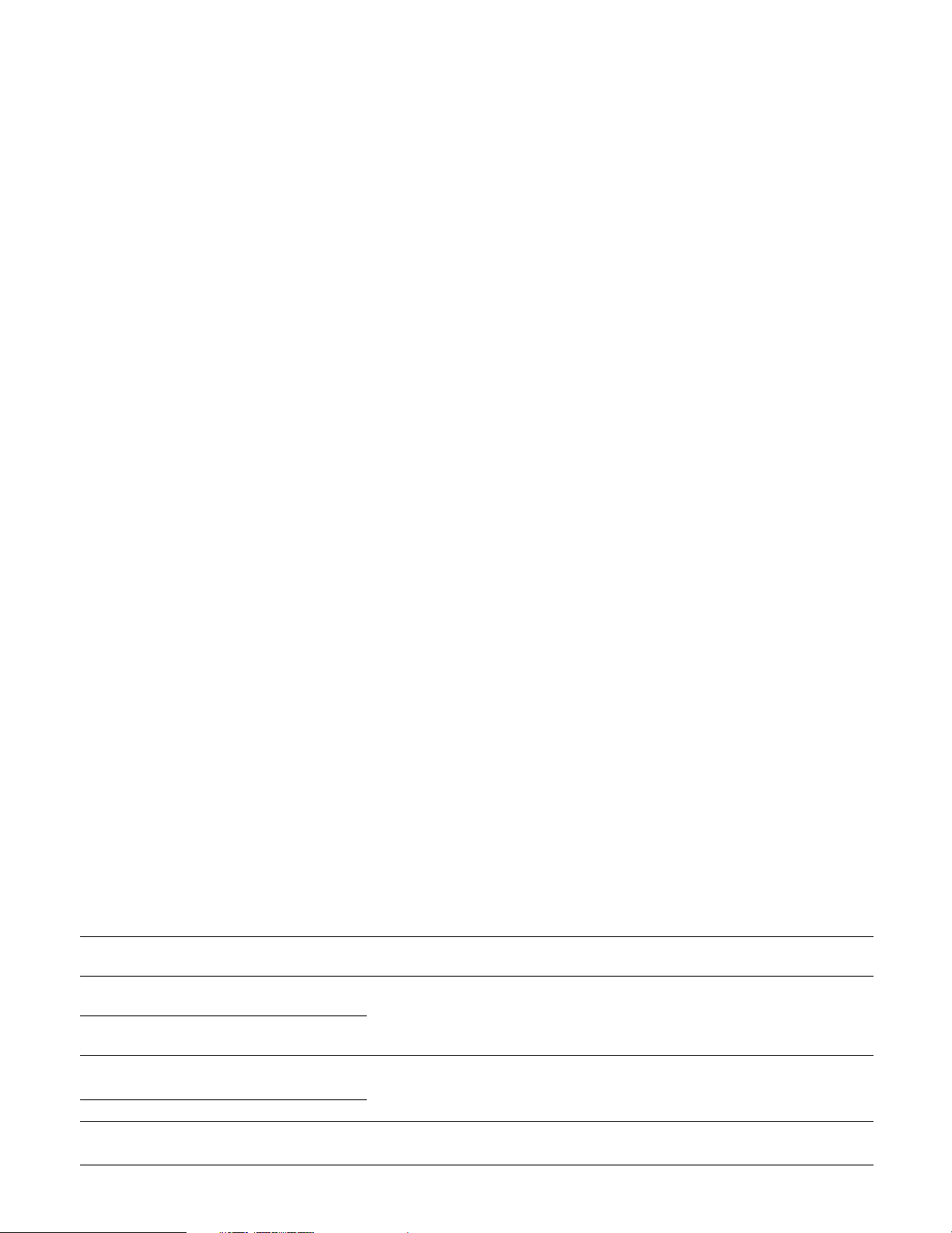
Addendum for the WJ-ND300 series
Read this notice with the operating instructions.
Operating the Unit for the First Time
Important:
When connecting an optional extension unit (the WJ-HDE300 series), turn on the power of the extension unit before turning
on the power of this unit.
[1] Turn on the POWER switch.
The OPERATE indicator will light and the system check (checking the system and hard disk) will start.
The "WJ-ND300" indication will be displayed on the LCD at startup, and the "Initializing" indication will be displayed while startup. Then, the "System Checking" indication will be displayed while checking the system. When the system check is completed,
the time and date display (standby display) will be displayed on the LCD.
[2] Display HDD DISK MENU.
After the browser starts, enter the IP address set to this unit in the address box, and press the enter key. Then the HDD DISK
MENU will be displayed. Perform the settings with this menu this menu according to your needs. Refer to the Setup
Instructions (PDF) for descriptions of how to operate the HDD DISK MENU.
Uninstalling the Viewer Software
[For Windows XP]
1. Open "Add or Remove Programs" in "Control Panel".
2. Select "WJ-ND300 Viewer" (the program to be deleted) from presently installed programs and click the [Change/ Remove]
button.
The uninstall program will be launched and the wizard will be displayed.
3. Uninstall the program by following instructions on the monitor.
[For Windows 2000]
1. Open "Add/Remove Programs " in "Control Panel".
2. Select "WJ-ND300 Viewer" (the program to be deleted) from presently installed programs and click the [Change/Remove]
button.
The uninstall program will be launched and the wizard will be displayed.
3. Uninstall the program by following instructions on the monitor.
About the Error Log
The following are the descriptions about the contents of the error log.
W-ERR u-d Failed to write/read data on the
HDD.
The HDD may be malfunctioning.
Press the ALARM RESET button to cancel the
error status. If this error occurs frequently, contact the dealer to replace the HDD. (*1)
R-ERR u-d
HDu-d 1DOWN HDD-10 ERR
RAID5 1DOWN
A HDD of RAID is failed. Contact the dealer.
After recovering/replacing the faulty disk, the
error status will be canceled.
HDu 2DOWN
Please Setup on DISK
CONFIG MENU
Disk array is changed. Display the DISK CONFIG MENU and config-
ure the HDD settings.
Error Log Indication on the LCD Description Solution
Page 2
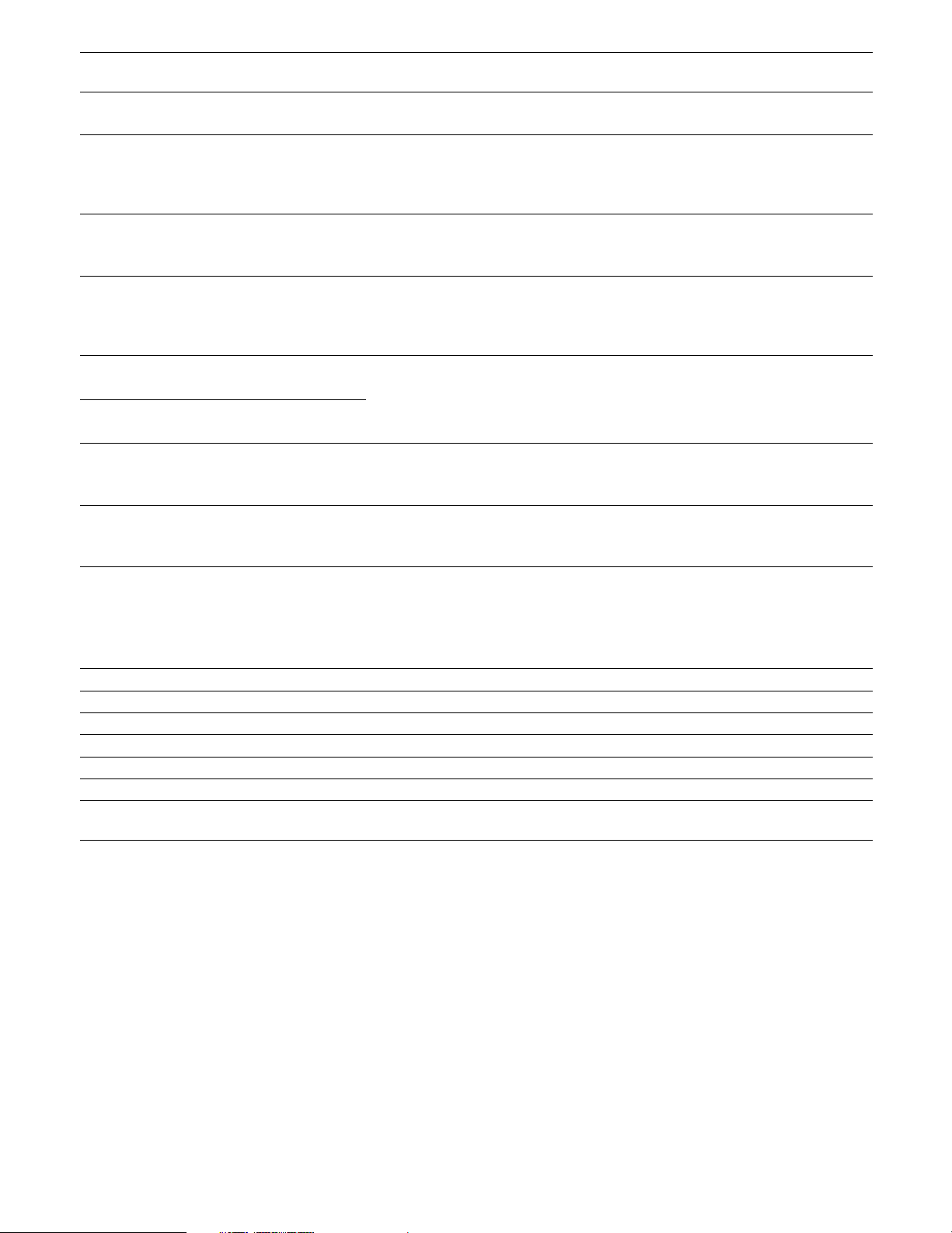
NM0905-0 3TU001467AAA
Parameter
u
Description
Unit/unit number
Detail
1-4: Extension unit, 9: RAID of this unit, 0: SINGLE of this unit
f FAN number 1-4: FAN number (FAN1-FAN4)
d Disk number 1-4: Disk number (HDD1-HDD4), 5: Others (Unknown HDD)
n Network port number 1: Camera port, 2: Client PC port, 3: Maintenance port
cc
vvv
Camera number
Volume number
01-32: Camera number
NML: Normal recording area, EVT: Event recording area,
CPY: Copy area
SMART u-d HDD-1-u-d ERR
HDD WARNING
The HDD may be malfunction-
ing and may work incorrectly.
Contact the dealer to replace the HDD. (*1)
H.METER u-d HDD-2-u-d ERR
HDD HOUR METER
The set time for the hour meter
has passed.
It may be reaching the end of
the HDD’s lifetime.
Press the ALARM RESET button to cancel the
error status. If this error occurs frequently, contact the dealer to replace the HDD. (*1)
V-ERROR vvv
REMOVE u-d
EVT-**% or
EVT-FULL
CPY-**% or
CPY-FULL
CAM cc ERR
LINK_ERRp
HDD-3-u-d ERR
HDD REMOVED
HDD-5ERR
EVENT-HDD FULL
HDD-6ERR
COPY-HDD FULL
NET-3-0ERR
CAMERA cc ERROR
NET-1-n ERR
NW LINK ERROR
Data on each recording area is
lost by the "REMOVE" error,
etc.
An error has occurred on the
HDD and the HDD has been
unmounted from the system
automatically.
The HDD is almost full or completely full.
Communication with the network camera is unstable, or no
network camera is connected.
Network between this unit and
the network camera is disconnected.
Contact the dealer.
After replacing the faulty disk, the error status
will be canceled. (*1)
Contact the dealer.
After replacing the faulty disk, the error status
will be canceled. (*1)
Initialize or replace the HDD. (*1)
Press the ALARM RESET button to cancel the
error status. Check the communication status
between this unit and the network camera.
Check the network connection.
Error Log Indication on the LCD Description Solution
*1: The HDD should be replaced by the qualified service personnel or system installers. Contact the dealer to replace the
HDD.
Contact the dealer when an unlisted error occurred.
