Page 1
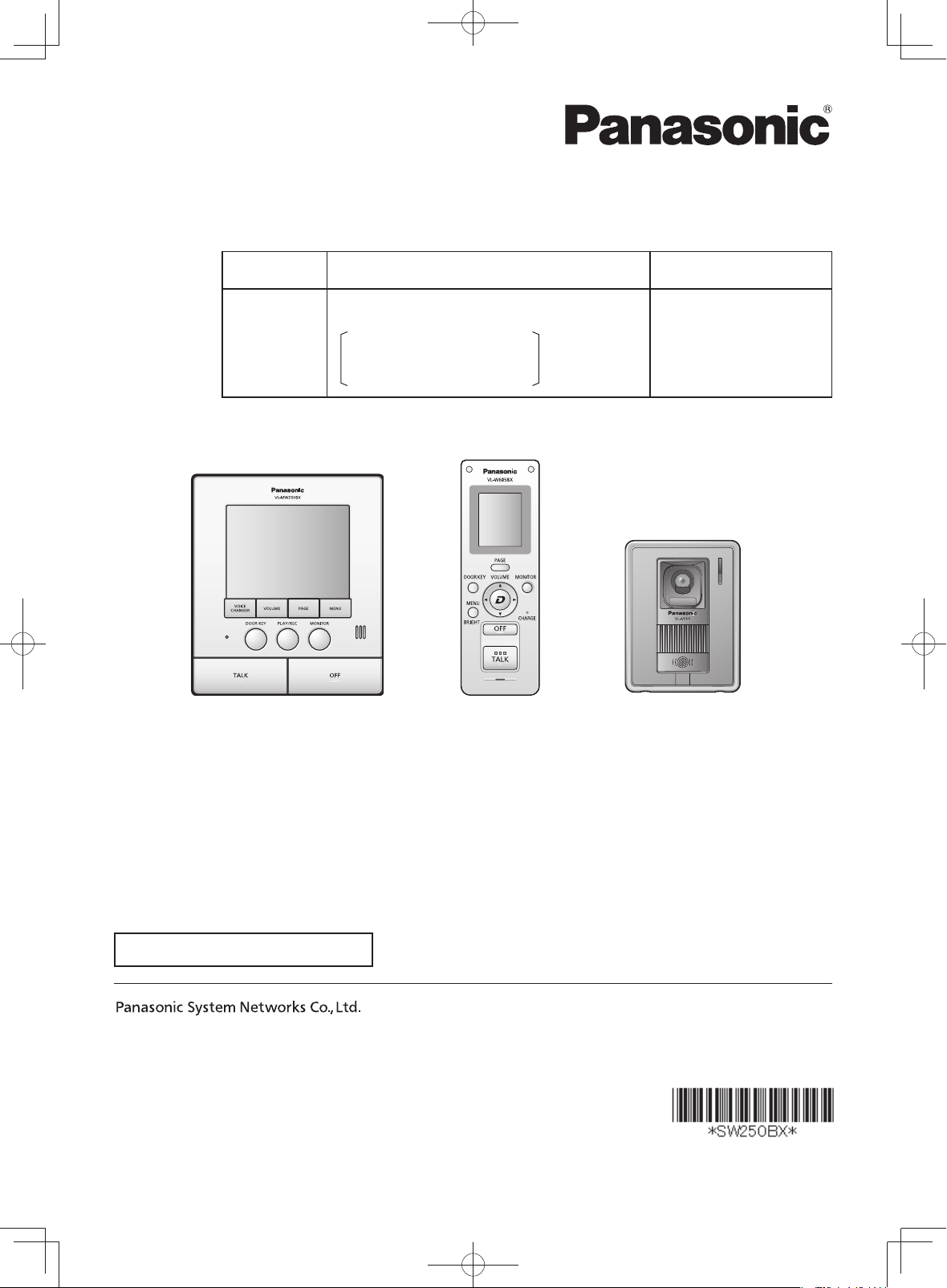
Operating Instructions
Model Name
Model No.
Wireless Video Intercom System Main Monitor
VL-SW250BX
Including: VL-MW250BX
VL-W605BX
VL-V566BX
VL-MW250BX
VL-MW250BX VL-W605BX VL-V566BX
Thank you for purchasing a Panasonic product.
Please read these Operating Instructions before using the unit and save for future reference.
Attached Installation Guide
1-62, 4-chome, Minoshima, Hakata-ku, Fukuoka 812-8531, Japan
© Panasonic System Networks Co., Ltd. 2010
PNQX2912YA
SV0910SN1090
01VL-SW250BX.indd101VL-SW250BX.indd1 2010/09/1411:58:282010/09/1411:58:28
Page 2
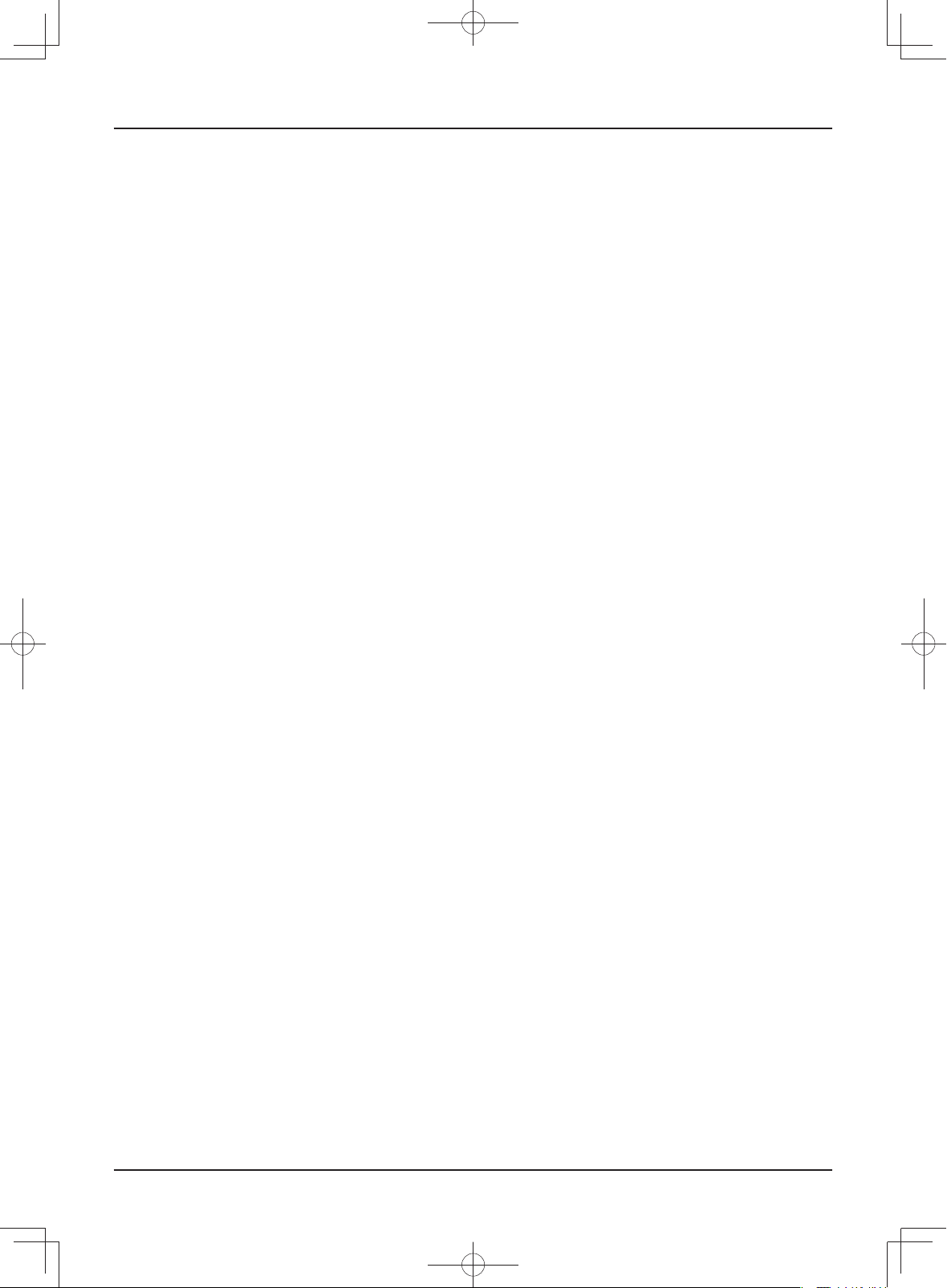
Table of Contents
Introduction
Product names used in these Operating
Instructions .....................................................3
Accessory information.....................................3
Important Information
For your safety..................................................5
Important safety instructions ..........................6
For best performance.......................................7
Other information .............................................8
Preparation
Location of controls .........................................9
Charging the sub monitor station .................16
Setting the date and time ...............................17
Doorphone
Answering a call .............................................18
L Answering a call by voice sensor
(Voice answer mode) ....................................... 18
Features during a call or while monitoring ..19
L Scrolling an image right or left on the sub
monitor station ................................................. 19
L Adjusting the display brightness ........................ 19
L Hiding the operation guidance ........................... 19
L Adjusting the volume of your voice heard at
the door station ................................................ 19
L Adjusting the speaker volume............................ 19
L Speaking with the modified sound of
your voice (Voice changer) .............................. 19
L If it is diffi cult to hear the visitor’s voice
due to noise (Press-to-talk mode).................... 20
L Using {DOOR KEY} button ............................... 20
Transferring a call...........................................21
When receiving another call during a call
or while monitoring ......................................22
Monitoring the outside
(Door station monitor) ..................................23
Recording
Recording an image .......................................24
L Auto recording ................................................... 24
L Manual recording ............................................... 25
Viewing recorded images using
the main monitor station ..............................26
Viewing recorded images using
the sub monitor station ................................28
Protecting the recorded images....................30
Erasing an image ............................................31
Intercom
Talking between the main monitor station
and the sub monitor station ........................32
Programming
Adjusting the ringer volume ..........................33
Changing the ringer tone ...............................34
Setting {DOOR KEY} button ..........................35
Changing the function settings of the main
monitor station (Function list) .....................36
Changing the function settings of
the sub monitor station (Function list) .......40
Expanding the System
Expanding your system with
optional units ................................................42
Adding a sub monitor station
(REGISTRATION) ..........................................44
Setting a repeater (REGISTRATION) .............45
Canceling registration of the sub monitor
station/repeater (CANCELLATION) .............46
Help
Troubleshooting .............................................47
Error messages ..............................................51
Cleaning ..........................................................52
Battery replacement .......................................52
General Information
Specifi cations .................................................53
Index
Index ................................................................54
2
SW250BXOI.indb2SW250BXOI.indb2 2010/08/2515:58:262010/08/2515:58:26
Page 3
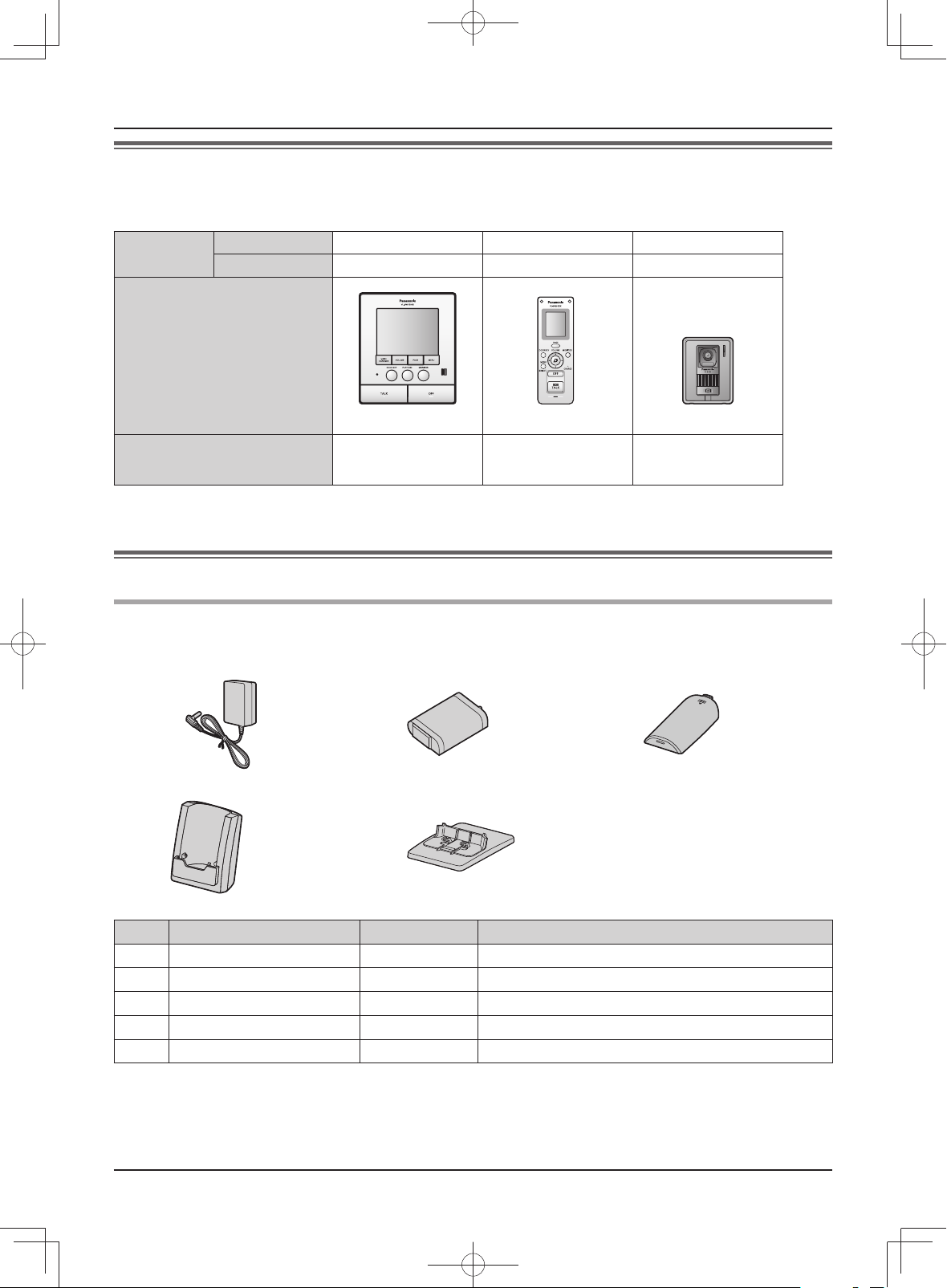
Introduction
Product names used in these Operating Instructions
These Operating Instructions are for both the VL-SW250BX and VL-MW250BX.
For plain explanation, the product names used in these Operating Instructions are described as follows.
Model
composition
Product fi gure
Description in these Operating
Instructions (Product name)
VL-SW250BX
VL-MW250BX
Main monitor station
rrr
r
VL-MW250BX VL-W605BX VL-V566BX
(Main monitor)
------ ------
Sub monitor station
(Wireless monitor)
Accessory information
Included items
For the sub monitor station
1 2 3
Door station
(Door station)
4 5
No. Item Quantity Notes
1
2
3
4
5
LAccessories for installing the main monitor station and the door station are described in the Installation Guide
included.
AC adaptor 1
Battery 1
Battery cover 1
Charger 1
Charger stand 1
Cord length: Approx. 1.8 m
------
------
------
------
3
SW250BXOI.indb3SW250BXOI.indb3 2010/08/2515:58:262010/08/2515:58:26
Page 4
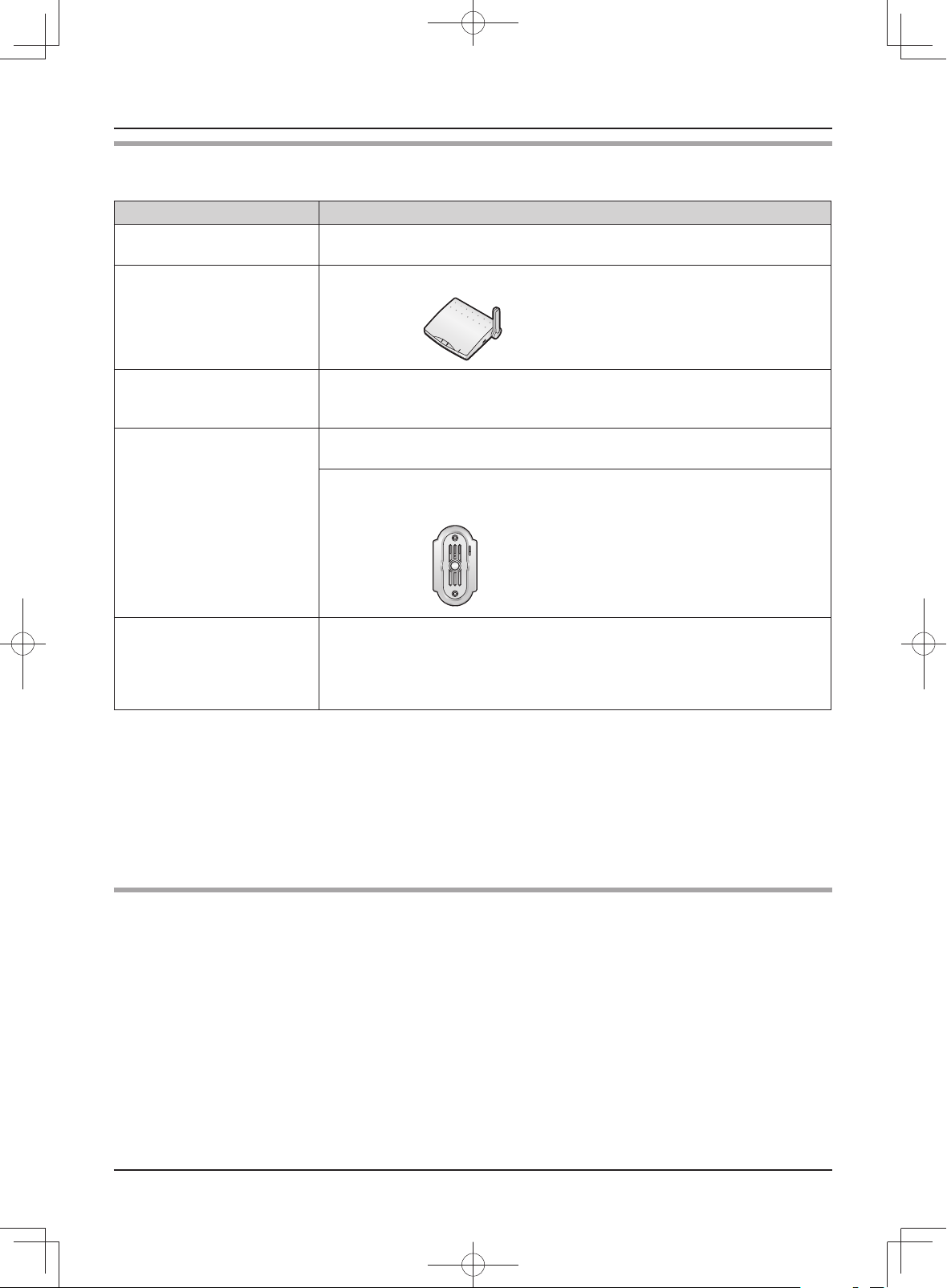
Introduction
Additional/replacement accessories
Accessory items Order number
Wireless monitor
(called sub monitor station)
Repeater VL-FAN1BX
VL-W605BX
(same as the sub monitor station included with VL-SW250BX)
As of September, 2010.
Rechargeable nickel metal
hydride (Ni-MH) battery
(for the sub monitor station)
Door station VL-V566BX
Lobby station
(for apartment complexes)
HHR-P103
(same as the battery of the sub monitor station included with VL-SW250BX)
(same as the door station included with VL-SW250BX)
VL-GC005BX
Due for release in February 2011.
(The release date may be changed without notice.)
VL-V590BX
Due for release in April 2011.
(The release date may be changed without notice.)
Only available for certain countries. Please contact the dealer where you
purchased VL-SW250BX or VL-MW250BX.
N When using with a lobby station
LConnection:
Connect the lobby station to terminal D1/D2 on the rear of the main monitor station. (Refer to the Installation
Guide for details.) The lobby station connected to terminal D1/D2 works as door station 1.
LOperation:
You cannot monitor outside where the lobby station is located (page 23). For all other operations, however,
the lobby station operates the same as the door station (VL-V566BX or VL-GC005BX).
Compatible Panasonic PBXs
This unit can be used with Panasonic PBXs (page 43). Please consult your dealer for compatible PBX
information.
1
This unit is compatible with the following Panasonic PBXs*
KX-TDA30BX/KX-TDA100BX/KX-TDA200BX/KX-TDA600BX
KX-TDE100BX/KX-TDE200BX/KX-TDE600BX
KX-NCP500BX/KX-NCP1000BX
1
As of September, 2010.
*
:
4
SW250BXOI.indb4SW250BXOI.indb4 2010/08/2515:58:272010/08/2515:58:27
Page 5
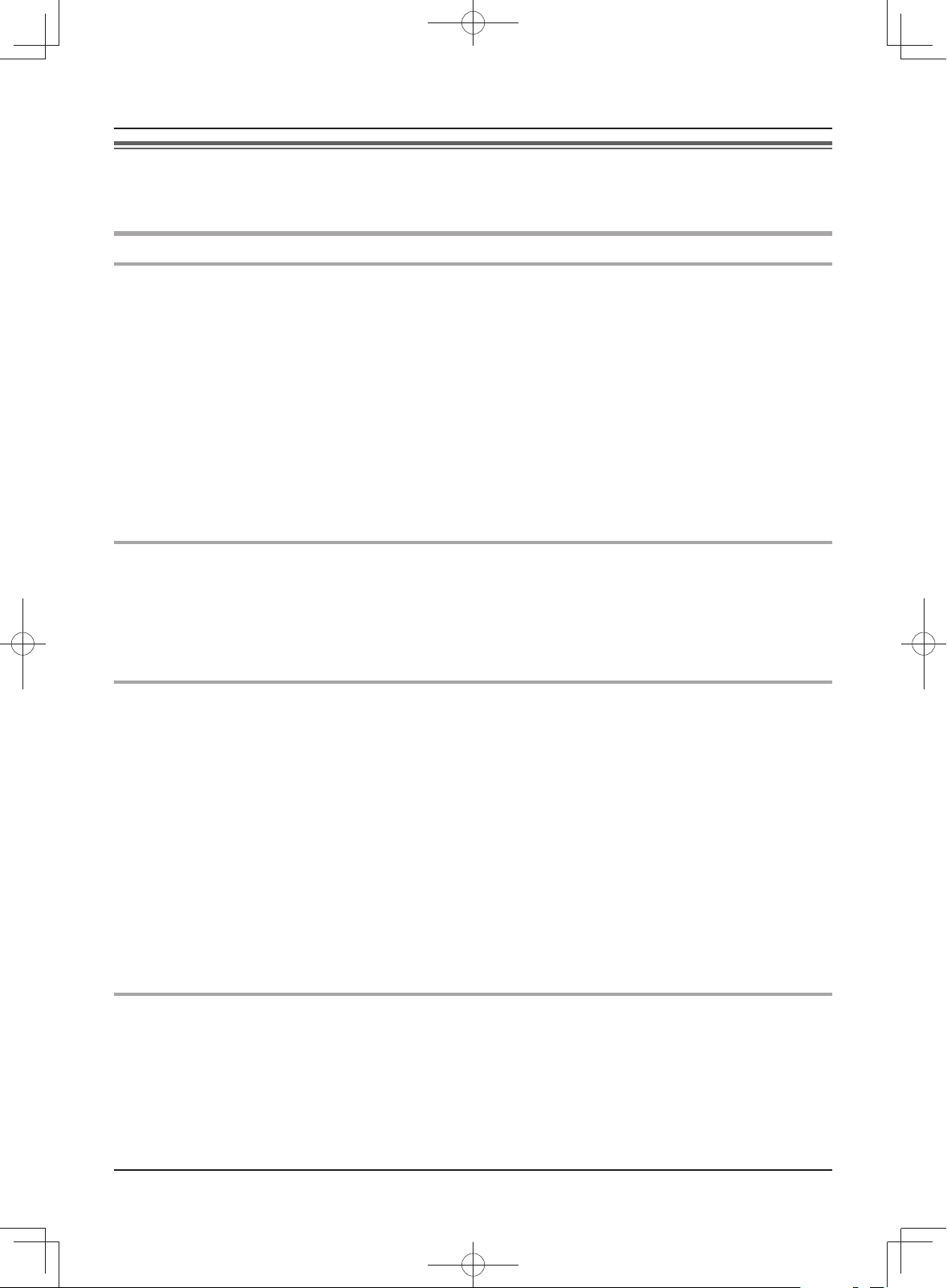
Important Information
For your safety
To prevent severe injury and loss of life/property, read this section carefully before using the unit to ensure
proper and safe operation of your unit.
WARNING
Power connection
LUse only the power source marked on the unit. If you are not sure of the type of power supplied to your home,
consult your dealer or local power company.
LUse only the specifi ed AC adaptor.
LDo not place objects on the power cord. Install the unit where no one can step or trip on the cord.
LDo not overload power outlets and extension cords. This can result in the risk of fi re or electric shock.
LCompletely insert the AC adaptor/power plug into the power outlet. Failure to do so may cause electric shock
and/or excessive heat resulting in a fi re.
LRegularly remove any dust, etc. from the AC adaptor/power plug by pulling it from the power outlet, then wiping
with a dry cloth. Accumulated dust may cause an insulation defect from moisture, etc. resulting in a fi re.
LUnplug this unit from power outlets if it emits smoke, an abnormal smell or makes unusual noise. These
conditions can cause fi re or electric shock. Confi rm that smoke has stopped and contact an authorized service
center.
LNever touch the plug with wet hands. Danger of electric shock exists.
Installation
LTo prevent the risk of fi re or electrical shock, do not expose the product (excluding the door station) to rain or
any type of moisture.
LDo not install or use this product near automatically controlled devices such as automatic doors and fi re
alarms. Radio waves emitted from this product may cause such devices to malfunction resulting in an accident.
LDo not allow the AC adaptor or power cord to be excessively pulled, bent or placed under heavy objects.
Operating safeguards
LTo reduce the risk of electric shock, do not disassemble this unit. Refer servicing to an authorized service
center when service is required. Opening or removing covers may expose you to dangerous voltages or other
risks. Incorrect reassembly can cause electric shock when the unit is subsequently used.
LDo not touch the main monitor station and the AC adaptor/power plug during an electrical storm. There may be
a remote risk of electric shock from lightning.
LNever push any objects through slots in this unit. This may result in the risk of fi re or electric shock. Never spill
any liquid on the unit.
LUnplug this unit from power outlets and refer servicing to an authorized service center when the following
conditions occur:
A. If the power cord is damaged or frayed.
B. If metal objects have been dropped inside the main monitor station.
C. If the main monitor station or the sub monitor station has been exposed to rain or water, or liquid has been
spilled into the unit. Do not use a microwave oven to speed up the drying process of any parts of the unit to
avoid permanent damage.
D. If the unit has been dropped or physically damaged.
Medical
LConsult the manufacturer of any personal medical devices, such as pacemakers or hearing aids, to determine
if they are adequately shielded from external RF (radio frequency) energy. (The unit operates in the frequency
range of 2.4 GHz to 2.48 GHz, and the power output level can range from 0.03 W to 0.175 W.)
LDo not use the unit in health care facilities if any regulations posted in the area instruct you not to do so.
Hospitals or health care facilities may be using equipment that could be sensitive to external RF (radio
frequency) energy.
5
SW250BXOI.indb5SW250BXOI.indb5 2010/08/2515:58:272010/08/2515:58:27
Page 6
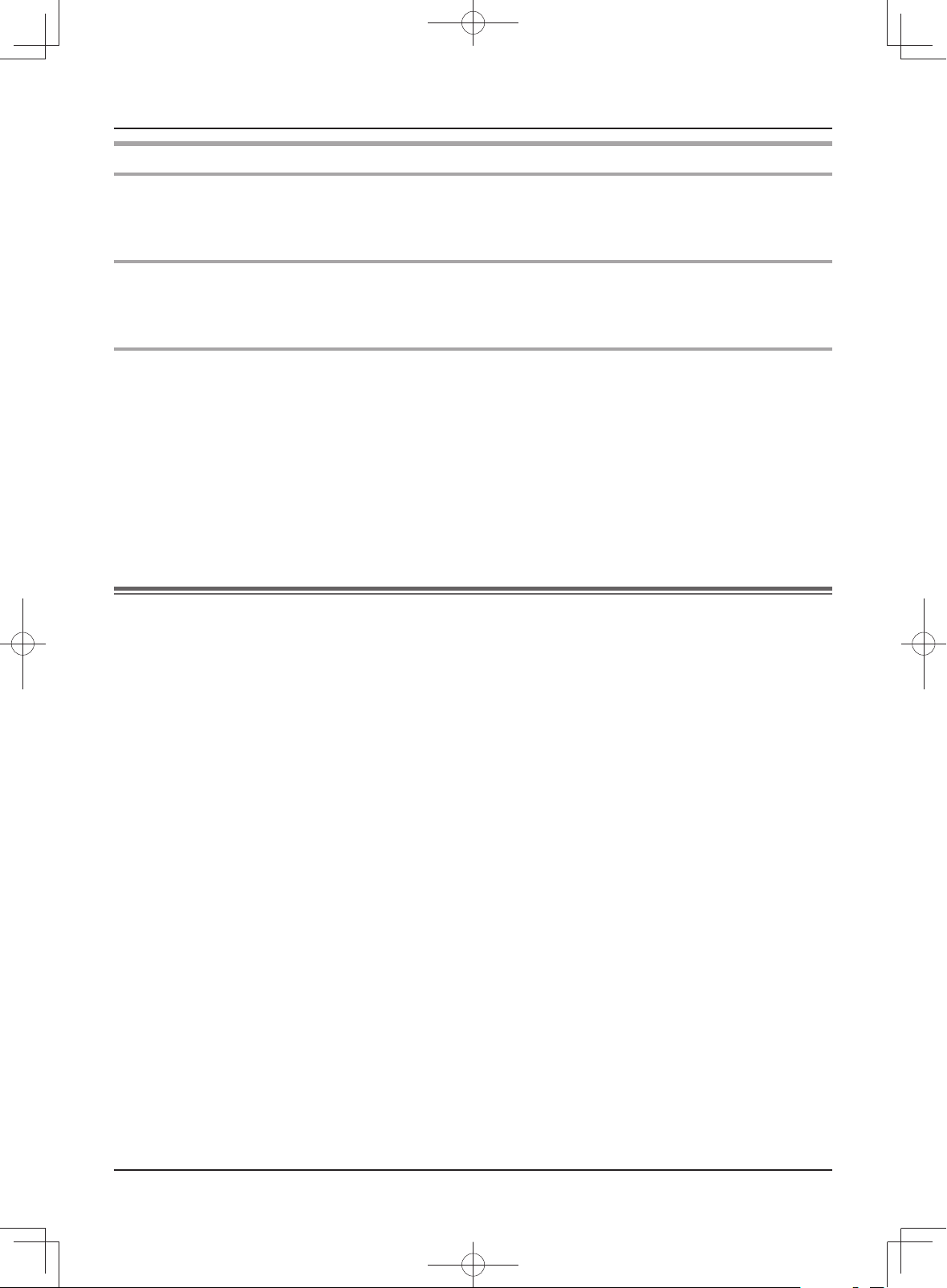
Important Information
CAUTION
Installation and relocation
LThe AC adaptor or power cord is used as the main disconnect device. Ensure that the power outlet is installed
near the product and is easily accessible.
Operating safeguards
LDo not put your ear(s) near the speaker, as loud sounds emitted from the speaker may cause hearing
impairment.
Battery
LUse only the battery(ies) specifi ed.
LDo not open or mutilate the battery(ies). Released electrolyte from the batteries is corrosive and may cause
burns or injury to the eyes or skin. The electrolyte is toxic and may be harmful if swallowed.
LExercise care when handling the battery(ies). Do not allow conductive materials such as rings, bracelets
or keys to touch the battery(ies), otherwise a short circuit may cause the battery(ies) and/or the conductive
material to overheat and cause burns.
LCharge the battery(ies) provided, or identifi ed for use with the product only, in accordance with the instructions
and limitations specifi ed in this manual.
LOnly use the compatible charger to charge the battery(ies). Do not tamper with the charger. Failure to follow
these instructions may cause the battery(ies) to swell or explode.
Important safety instructions
When using this unit, basic safety precautions should always be followed to reduce the risk of fi re, electric shock,
or personal injury.
1. Do not use this unit near water. For example, near a bathtub, wash bowl, kitchen sink, or laundry tub, in a
wet basement, or near a swimming pool, and the like.
2. Use only the power cord and the battery(ies) indicated in this manual.
3. Do not dispose of the battery(ies) in a fi re. They may explode. Check with local waste management codes
for special disposal instructions.
SAVE THESE INSTRUCTIONS
6
SW250BXOI.indb6SW250BXOI.indb6 2010/08/2515:58:272010/08/2515:58:27
Page 7
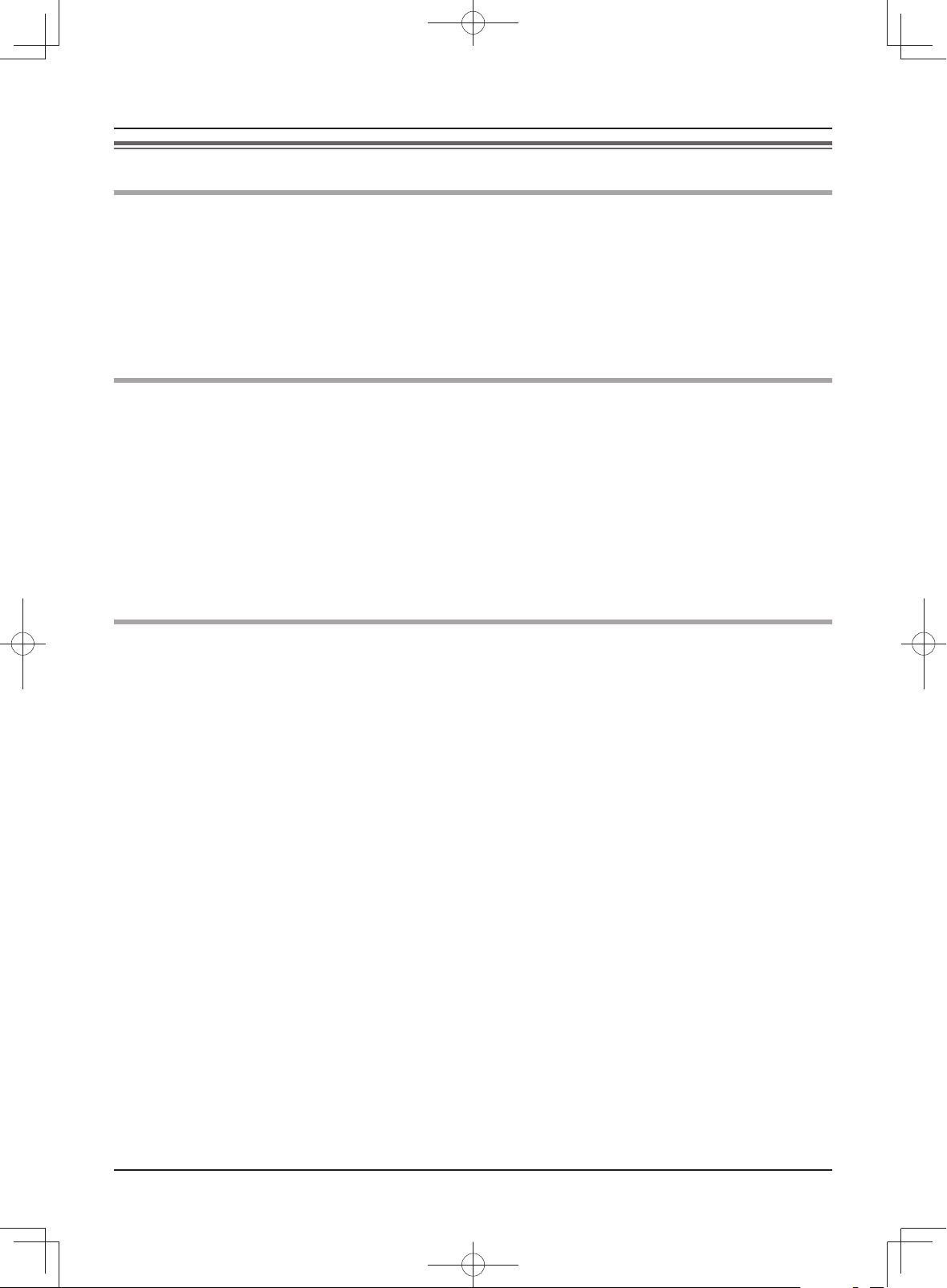
Important Information
For best performance
Before using
LIt is prohibited to disassemble or modify this unit. Contact the dealer where you purchased this unit for repair.
LWhen power fails, this unit cannot be used.
LFor the recorded image:
The recorded image may be lost when:
– Mishandled
– Electric shock or radio wave interference occurs.
– The power is turned off during use.
(We might not be held responsible for the damage.)
Location/avoiding noise (Main monitor station/sub monitor station)
The main monitor station and the sub monitor station use radio waves to communicate with each other.
LFor maximum coverage and noise-free communications, install your main monitor station:
– at a convenient, high, and central location with no obstructions between the sub monitor station and main
monitor station in an indoor environment.
– away from electronic appliances such as TVs, radios, personal computers, microwave ovens, wireless
devices, wireless routers, or digital cordless phones.
– facing away from radio frequency transmitters, such as external antennas of mobile phone cell stations.
(Avoid installing the main monitor station near a window.)
LIf you use the sub monitor station near a microwave oven which is being used, noise may be heard. Move
away from the microwave oven and closer to the main monitor station.
LCoverage and voice quality depends on the local environmental conditions.
Environment
LKeep the unit away from electrical noise generating devices, such as fl uorescent lamps and motors.
LThe unit should be kept away from excessive smoke, dust, high temperature and vibration.
LThe unit should not be exposed to direct sunlight.
LWhen you leave the unit unused for a long period of time, unplug it from the power outlet.
LThe unit should be kept away from heat sources such as heaters, kitchen stoves, etc. It should not be placed
in rooms where the temperature is less than 0 °C or greater than 40 °C. Damp basements should also be
avoided.
LThe maximum calling distance between the main monitor station and the sub monitor station (approx. 100 m)
may be shortened when the product is used in the places:
– Where there are following obstacles between the main monitor station and the sub monitor station:
• Metal doors or metal shutters.
• Heat insulation including aluminum foil.
• Concrete walls or walls made of galvanized iron sheet.
• When using the sub monitor station on the different fl oor or house in the same grounds from where the
main monitor station has been installed.
• Many walls.
LOperating near 2.4 GHz electrical appliances may cause interference. Move away from the electrical
appliances.
Important:
LWhen you move the sub monitor station from a cold place to a warm place, wait a little while to let the sub
monitor station adapt to the change in environment before use. In this case, condensation such as the
formation of dew may occur, resulting in error or malfunction.
7
SW250BXOI.indb7SW250BXOI.indb7 2010/08/2515:58:272010/08/2515:58:27
Page 8
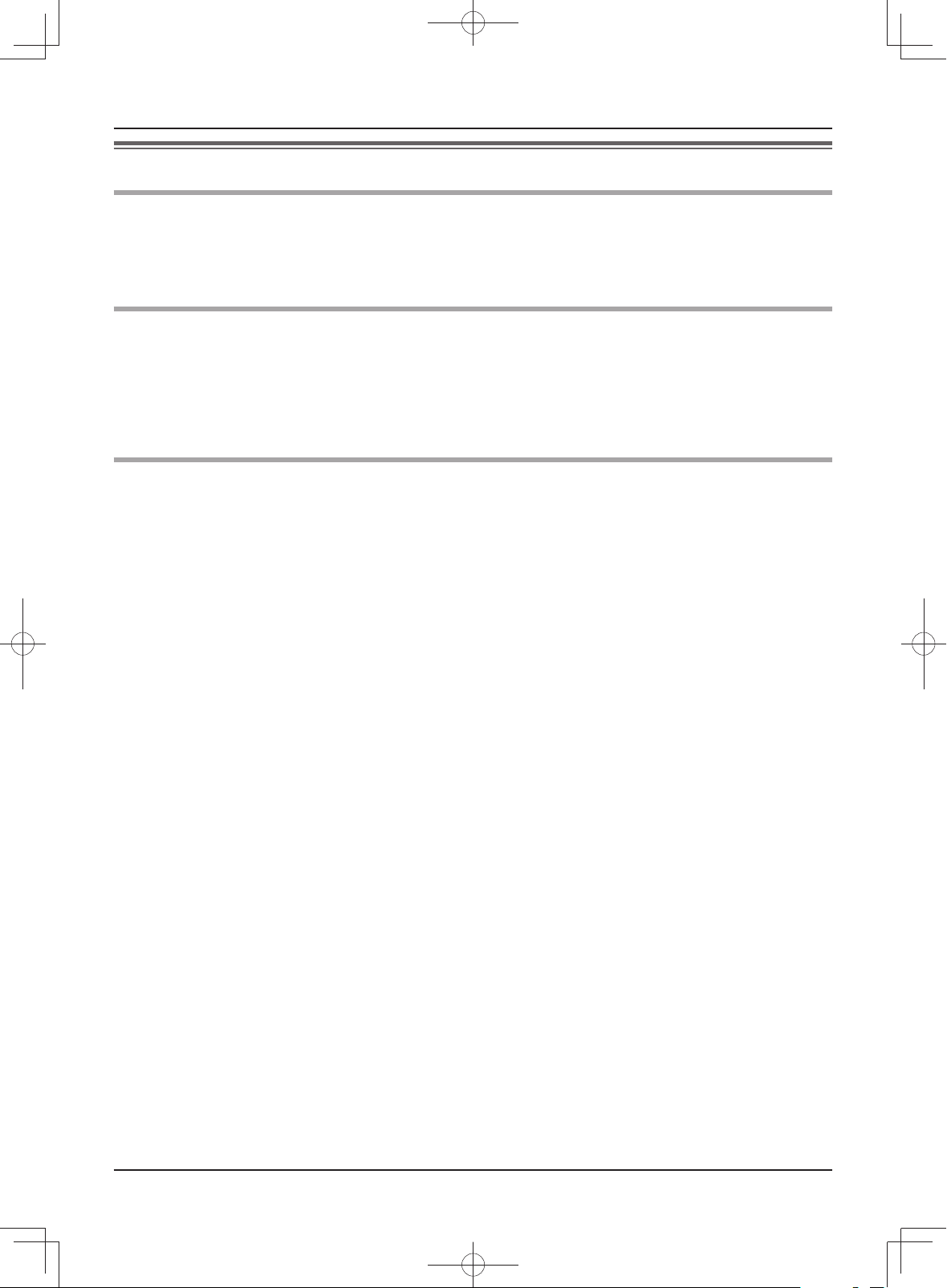
Important Information
Other information
Tapping
This unit uses digital wireless technology so that a call is rarely intercepted. However, calls may be tapped by a
third party because the unit also communicates using radio waves.
L“Tapping” means that the other party intercepts a radio message intentionally or accidentally by using a
receiver.
Privacy and rights of portrait
When installing or using the door station, please take into consideration the rights of others with regard to
privacy.
LIt is generally said that “Privacy” means the ability of an individual or group to stop information about
themselves from becoming known to people other than those whom they choose to give the information. “Rights
of portrait” means the right to be safe from having your own image taken and used indiscriminately without
consent.
Others
LPanasonic assumes no responsibility for injuries or property damage resulting from failures arising out of
improper installation or operation inconsistent with both the Installation Guide and Operating Instructions.
LIf you stop using the main monitor station and the door station, remove the main monitor station and the door
station from the walls to prevent them from falling off.
Note for product disposal, transfer, or return
LThis product can store your private/confi dential information.
To protect your privacy/confi dentiality, we recommend that you erase the information (recorded images) from
the memory before you dispose of, transfer or return the product.
All the recorded images can be erased at once by initializing the main monitor station. Set “INIT + DEL ALL
PICTURES” in “INITIALIZE SETTINGS” (page 39).
8
SW250BXOI.indb8SW250BXOI.indb8 2010/08/2515:58:272010/08/2515:58:27
Page 9
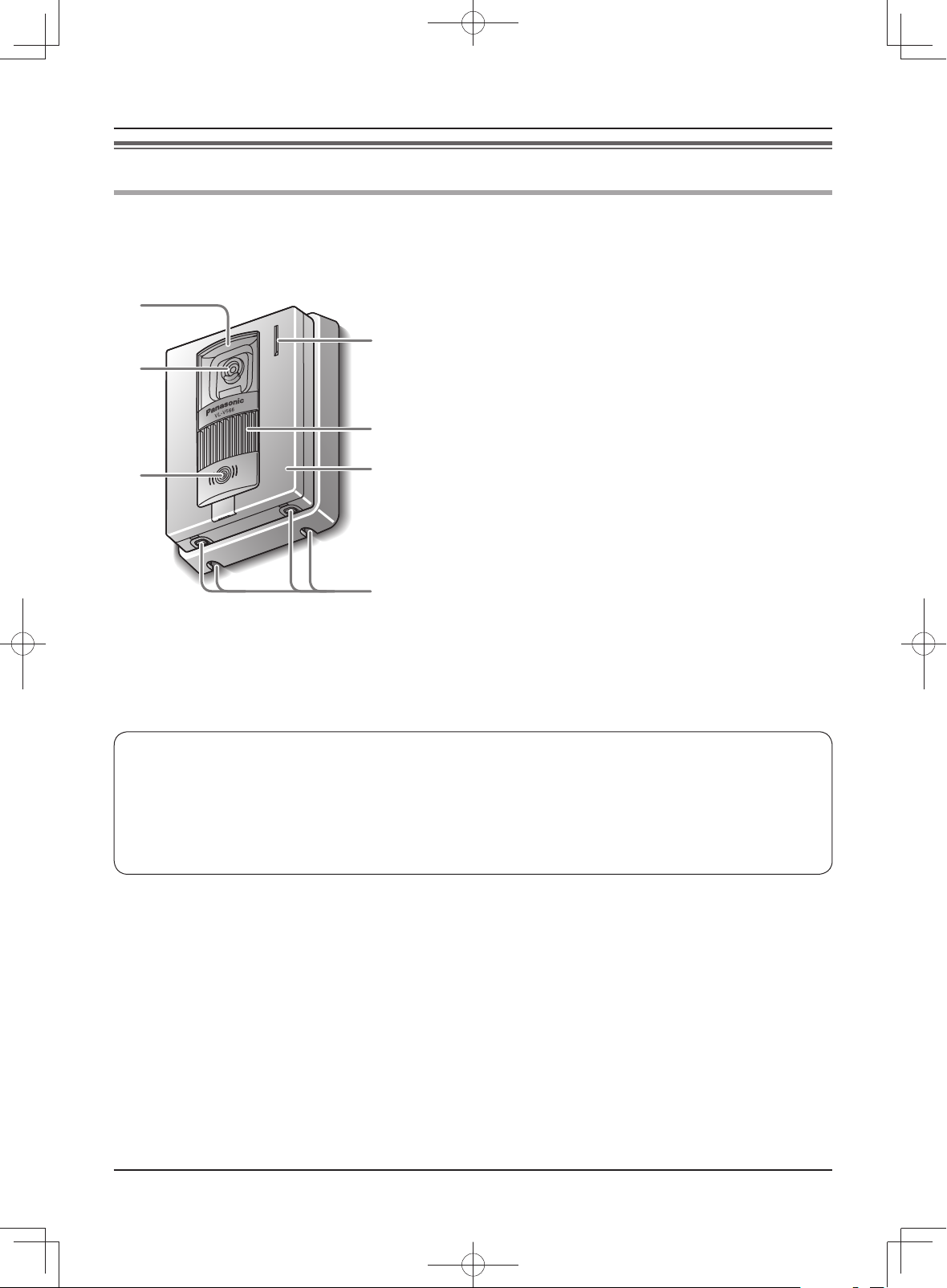
Location of controls
Door station
A
B
C
G
F
E
D
Preparation
A Lens cover
B Camera
LWhen a visitor presses the call button, the
camera on the door station will turn on and an
image of the visitor will be shown on the monitor
displays of both the main monitor station and
the sub monitor station.
C {CALL} button and indicator
LThe indicator is lighted with a red LED while the
power is on.
LWhen a visitor presses the call button, a ringer
tone will ring at the main monitor station and the
sub monitor station.
D Water drain holes
LThese holes allow rain water to drain.
Do not cover them.
E Panel
F Speaker
G Microphone
N Door station image quality
The following phenomena may occur. They are not malfunctions.
LIf the sun can be seen, its center appears as a black dot.
LAt night or when there is poor lighting in the doorway, the image colors become unclear. If there is a light
in the doorway, the image may appear greenish.
LDuring the daytime or if there is bright light in the doorway, the color of the visitor’s clothing may appear
differently to the actual color.
9
SW250BXOI.indb9SW250BXOI.indb9 2010/08/2515:58:272010/08/2515:58:27
Page 10
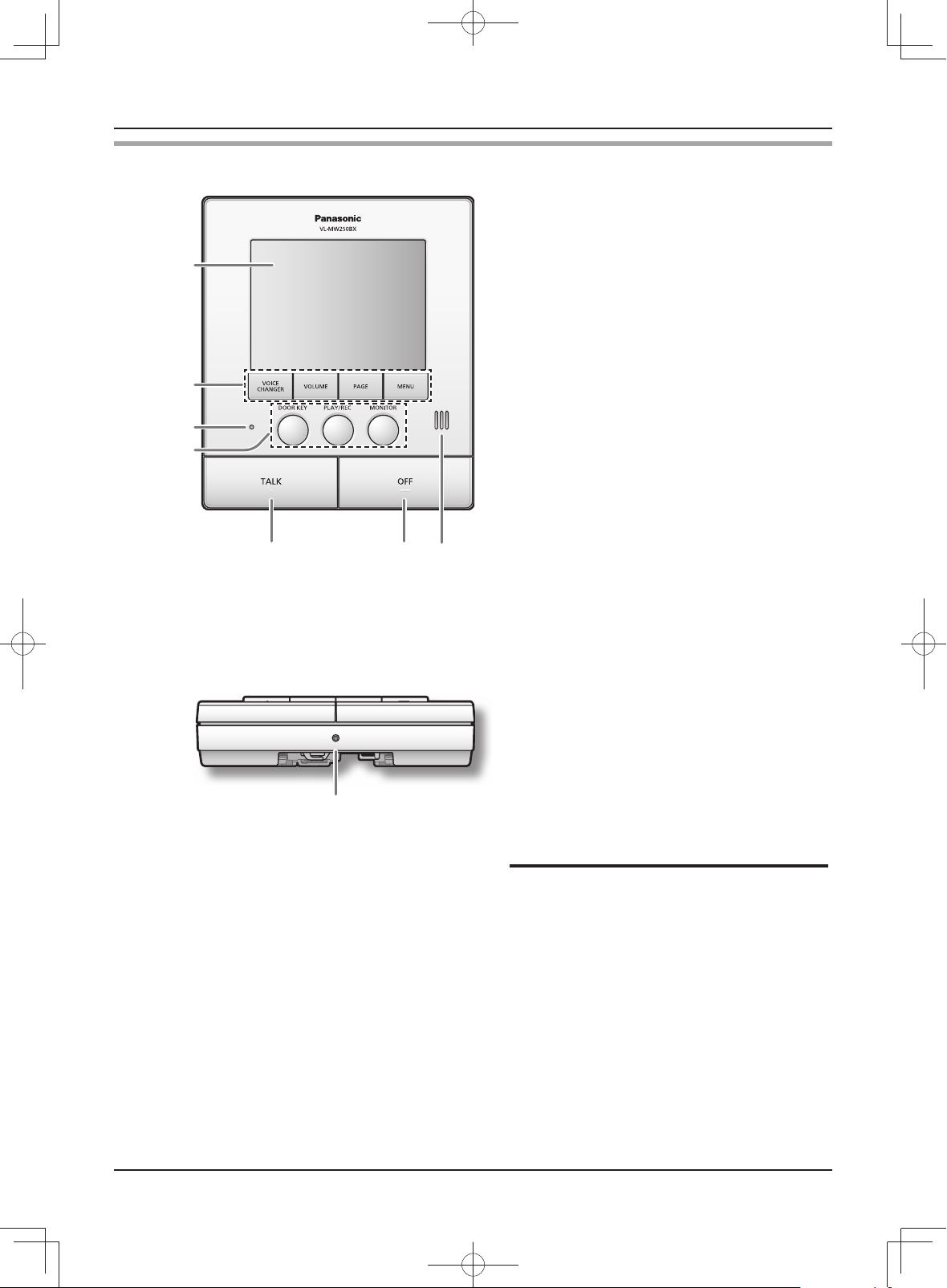
Preparation
Main monitor station
A
BCDE
F
GHI
JKL
N Bottom view
RESET
M
A Monitor display (page 11)
B {VOICE CHANGER} button
LPress to modify the sound of your voice
heard by a visitor (page 19).
C {VOLUME} button
LAdjusts the volume (page 19, 33).
D {PAGE} button
LPress to page the sub monitor station
(page 21, 32).
E {MENU} button
LPress to change the function settings
(page 36, 38).
F Microphone
LDo not cover when you talk.
G {DOOR KEY} button
LAllows you to open the door when connecting
the door opener (sold separately) to the main
monitor station (page 20).
H {PLAY/REC} button
LViews the recorded image (page 26).
LRecords the image (page 24).
I {MONITOR} button
LPress to monitor the sound and image taken
by the door station (page 23).
J {TALK} button and indicator
LPress to answer a call and/or speak to a
visitor (page 18).
LThe indicator fl ashes while the door station
or the sub monitor station is calling. Lights up
solid while talking.
K {OFF} button
LPress to end an operation.
L Speaker
M
RESET switch (page 49)
BCDE buttons are also used for operating the
features shown on the display (page 11).
Note:
LFor information about the rear view, refer to the wiring schematic diagram section in the Installation Guide.
10
SW250BXOI.indb10SW250BXOI.indb10 2010/08/2515:58:272010/08/2515:58:27
Page 11
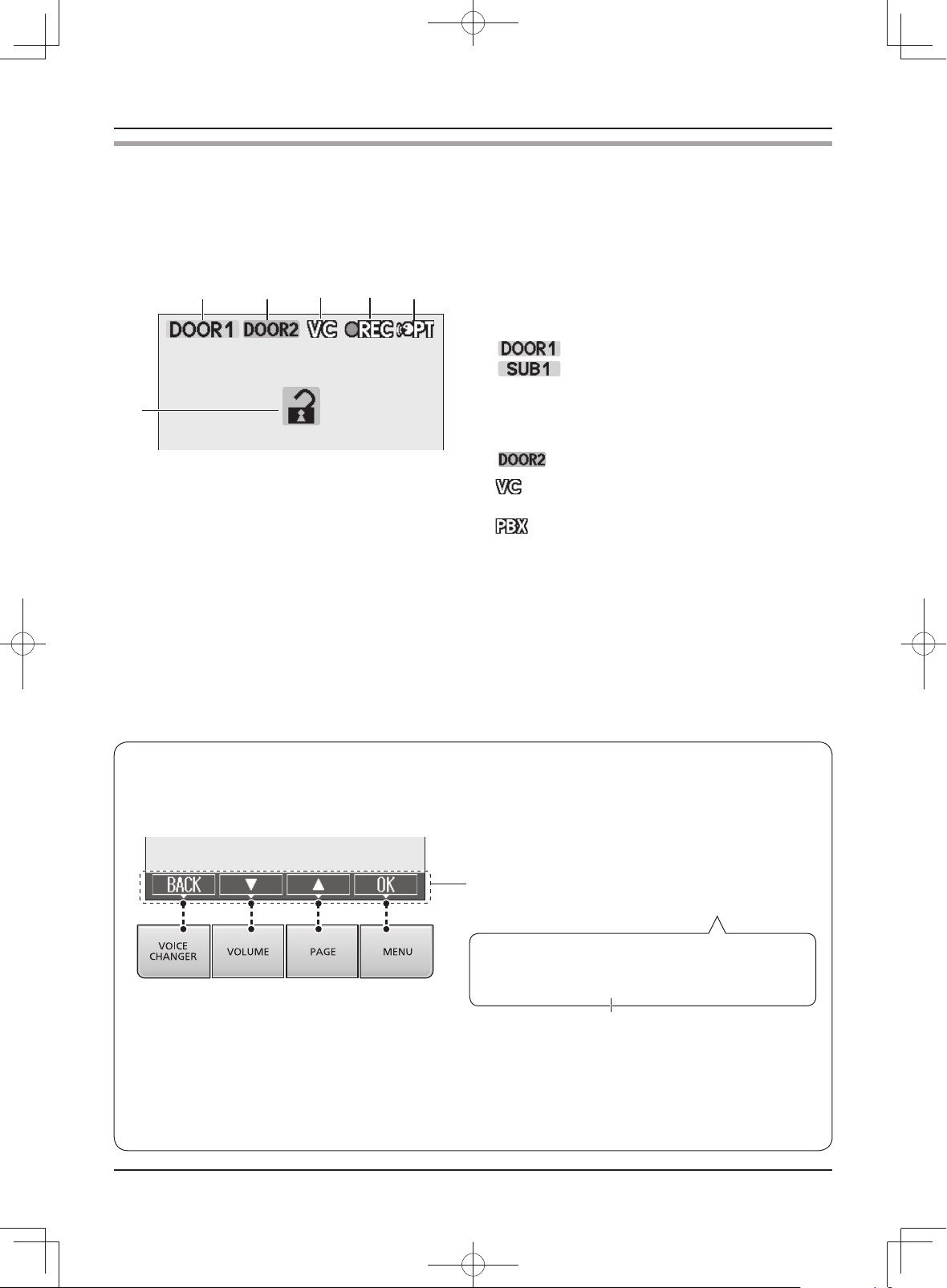
Preparation
Monitor display (Main monitor station)
The following display is an example for description purposes, and it may differ from the actual display.
LThe monitor display is turned off during standby.
<Display during operation>
A Indicates which door station or sub monitor station is
AB E
C D
calling, monitoring, or in a call. Also indicates which
door station took the image while viewing it.
(Example)
: Door station 1
: Sub monitor station 1
F
B Indicates which door station is calling while talking
or monitoring (page 22).
(Example)
: Door station 2
C
: Indicates the voice changer mode is on (page
19).
: Indicates that one of the PBX extensions
connected to the main monitor station is
being used for a call from the door station.
D Indicates an image is being taken by the door
station.
E Indicates that the “Press-to-talk” mode is on (page
20).
F Indicates that the door is opened when the door
opener (sold separately) is connected to the main
monitor station (page 20).
N Operation guidance
Available functions are shown on the bottom of the display. Press the appropriate button for the operation.
LThe display varies depending on the operation.
Example: When setting a function
Press the button for the function directly above it.
Example: To operate “d”, press {VOLUME}.
In these Operating Instructions, the button and
function displayed above are indicated as follows.
Press {VOLUME} (d).
The displayed function is not stated when
the corresponding button name means
the same as the displayed function.
To hide the guidance that overlaps the image:
When the display shows images (for example, during a call and while monitoring), you can temporarily
hide the guidance to easily view the whole image. (See “Hiding the operation guidance” on page 19.)
11
SW250BXOI.indb11SW250BXOI.indb11 2010/08/2515:58:282010/08/2515:58:28
Page 12
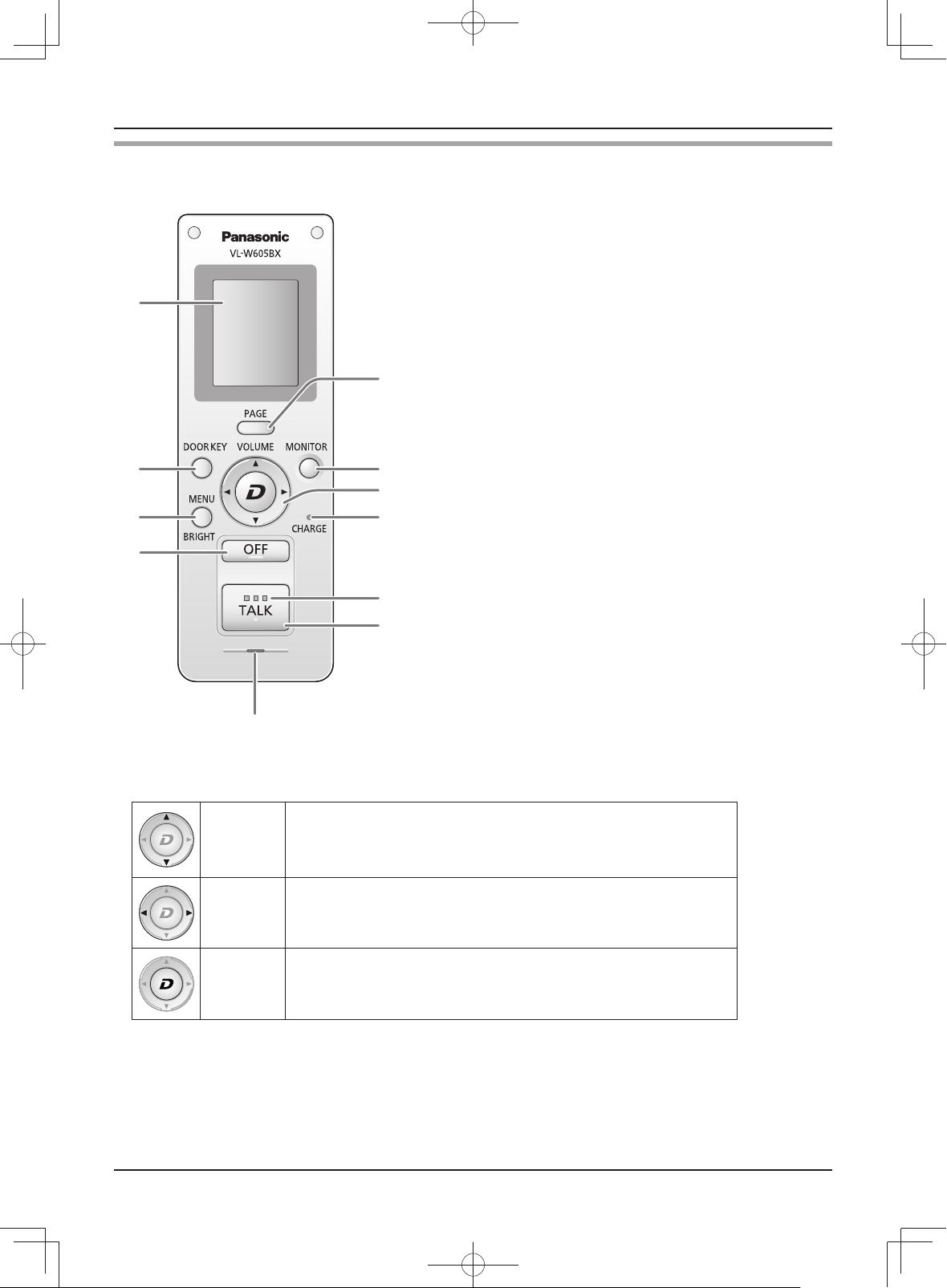
Preparation
Sub monitor station
N Front view
A
B
C
D
K
J
I
H
G
F
A Monitor display (page 14)
B {DOOR KEY} button
LAllows you to open the door when connecting the
door opener (sold separately) to the main monitor
station (page 20).
C {MENU/BRIGHT} button
LPress to change the function settings (page 40).
LPress to adjust the brightness of displayed images
(page 19).
D {OFF} button
LPress to end an operation.
LPress during standby to turn on the monitor display.
E Microphone
F {TALK} button
LPress to answer a call and/or speak to a visitor
(page 18).
G TALK indicator
LFlashes while the door station or the main monitor
station is calling. Lights up solid while talking.
H CHARGE indicator
LLights up while charging. Turns off when charging is
complete.
E
I Navigator key (It is also used for operating the features shown on the display: page 15).
LAdjusts the volume (page 19, 33).
{▼} {▲}
{◄} {►}
{D}
J {MONITOR} button
LPress to monitor the sound and image taken by the door station (page 23).
K {PAGE} button
LPress to page the main monitor station or another sub monitor station (page 21, 32).
LSelects the desired item or image.
LPress to scroll the displayed image slightly to the right or left
(page 19).
LRecords an image (page 25).
LViews the recorded image (page 28).
12
SW250BXOI.indb12SW250BXOI.indb12 2010/08/2515:58:282010/08/2515:58:28
Page 13
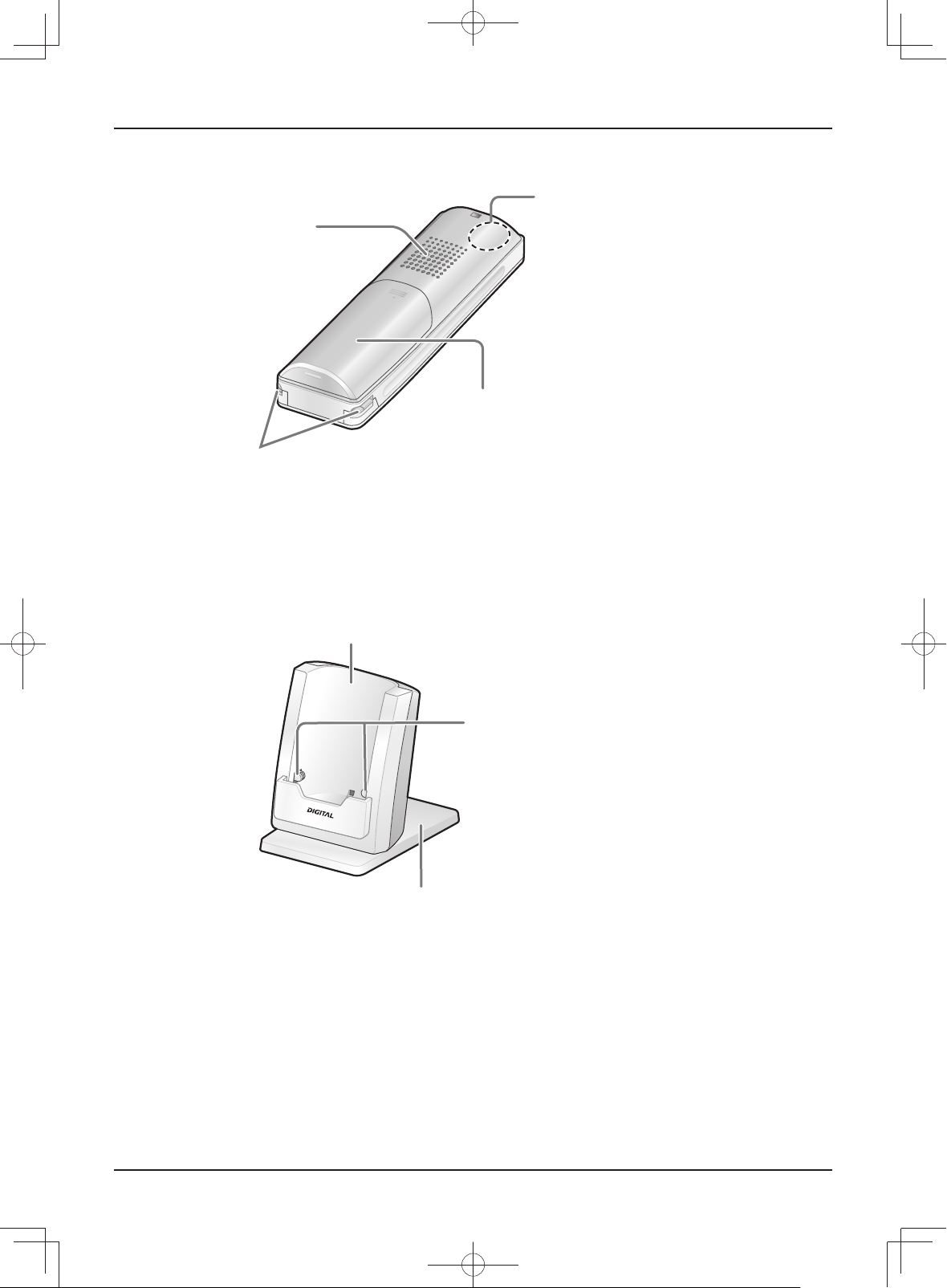
N Rear view
Speaker
Charge contacts
(Metallic parts)
N Charger
LTo assemble the charger stand, see page 16.
Preparation
Antenna (built-in)
LDo not cover the antenna
with your hand when using
the sub monitor station.
(Radio waves may weaken.)
Battery cover
LOpen to replace the battery.
Charger
Charger stand
Charge contacts
(Metallic parts)
13
SW250BXOI.indb13SW250BXOI.indb13 2010/08/2515:58:282010/08/2515:58:28
Page 14
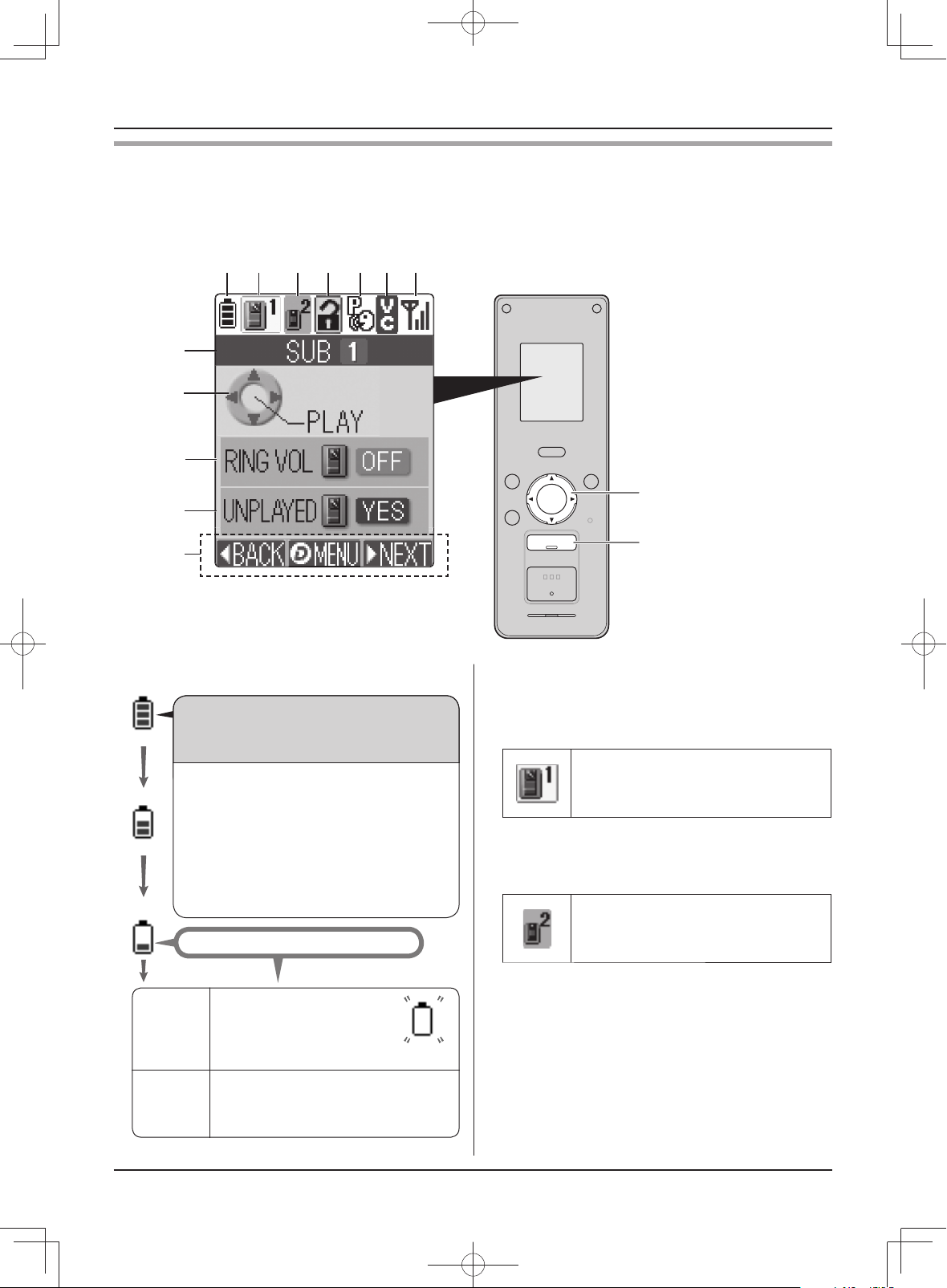
Preparation
Monitor display (Sub monitor station)
The following display is an example for description purposes, and it may differ from the actual display.
LThe monitor display is turned off during standby. When you press {OFF}, the information display appears.
AB CDE GF
VL-GM002
H
I
J
Navigator key
K
L
A Indicates the battery level.
Estimated operating time after charging
the battery for 7 hours.
(When surrounding temperature is 20 °C.)
LContinuous operating time:
Approx. 2.5 hours
LStandby time: Approx. 200 hours
(When the sub monitor station is off
the charger and is not in use after the
battery is fully charged.)
•
While “OUT OF RANGE” is displayed
(page 15), the standby time is shortened.
Recharge the battery immediately.
L2 beeps sound every
While
in use
During
standby
4 seconds and a call
is disconnected within
about 60 seconds.
L“RECHARGE BATTERY” is
displayed.
(The battery needs to be recharged.)
(fl ashing)
{OFF}
B Indicates which door station is calling, monitoring,
or in a call. Also indicates which door station took
the image while viewing it.
(Example)
Door station 1
C Indicates which door station is calling while talking
or monitoring.
(Example)
Door station 2
D Indicates that the door is opened when the door
opener (sold separately) is connected to the main
monitor station (page 20).
E Indicates that the “Press-to-talk” mode is on (page
20).
F Indicates the voice changer mode is on (page 19).
14
SW250BXOI.indb14SW250BXOI.indb14 2010/08/2515:58:282010/08/2515:58:28
Page 15
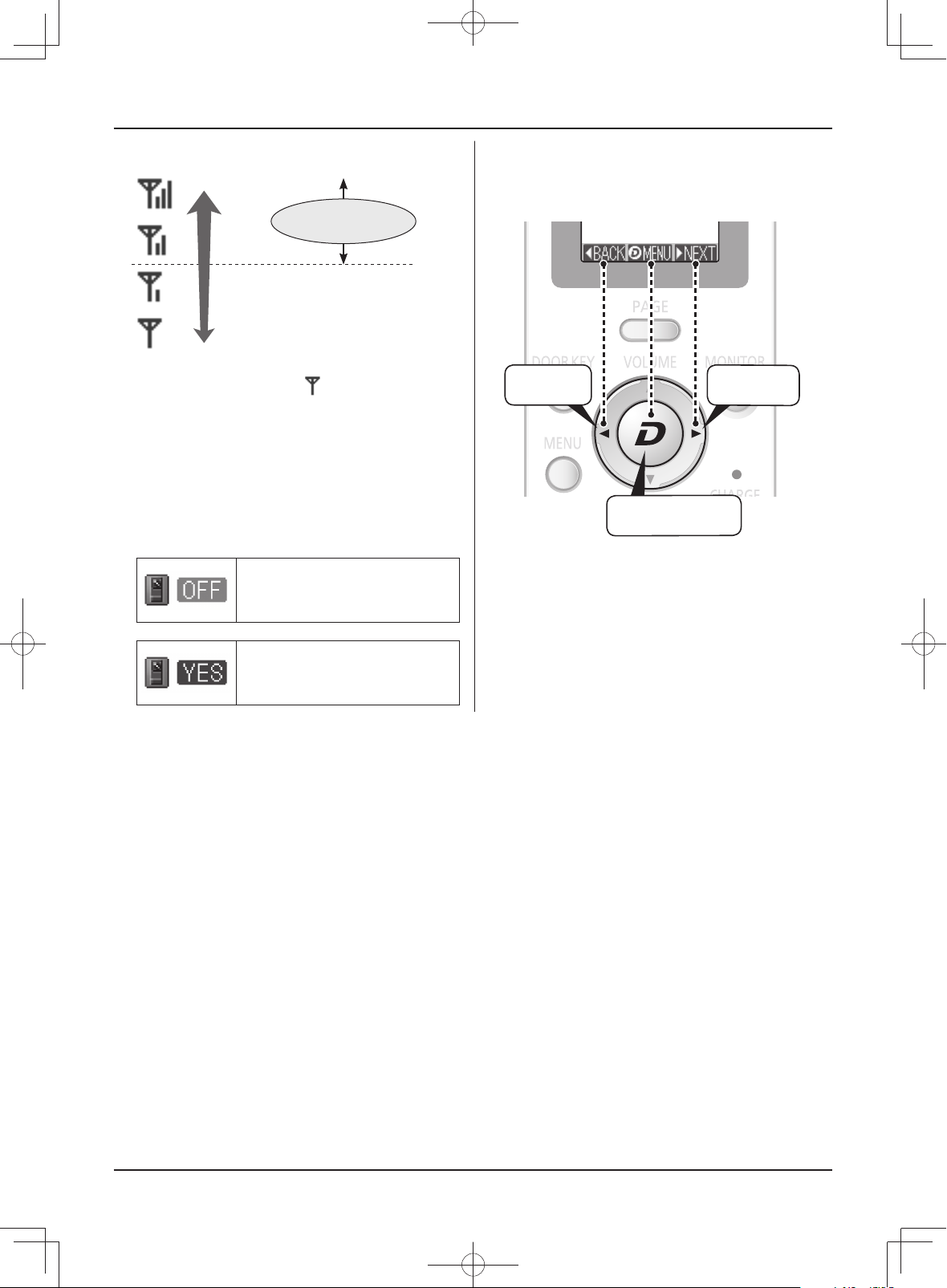
Preparation
G Indicates the level of the reception.
Strong
Use within this range.
Weak
LWhen the sub monitor station is out of range of
the main monitor station,
RANGE” is displayed. (Move closer to the main
monitor station.)
H Indicates the registration number of the sub monitor
station.
I Indicates the operation for viewing recorded images
by pressing the center of the navigator key
({D} button).
J
Indicates that the ringer volume
for the door station is set to “OFF”.
fl ashes and “OUT OF
L Indicates the operation of the navigator key.
(The display varies depending on the operation.)
Example: While viewing a recorded image
Press {◄}
(BACK).
Press {D} (MENU).
Press {►}
(NEXT).
K
Note:
LImages on the monitor display:
A refreshed image taken by the door station is displayed every 3 seconds. (The displayed image is not a
moving picture.)
Appears when unviewed images
from the door station remain in
memory.
15
SW250BXOI.indb15SW250BXOI.indb15 2010/08/2515:58:292010/08/2515:58:29
Page 16
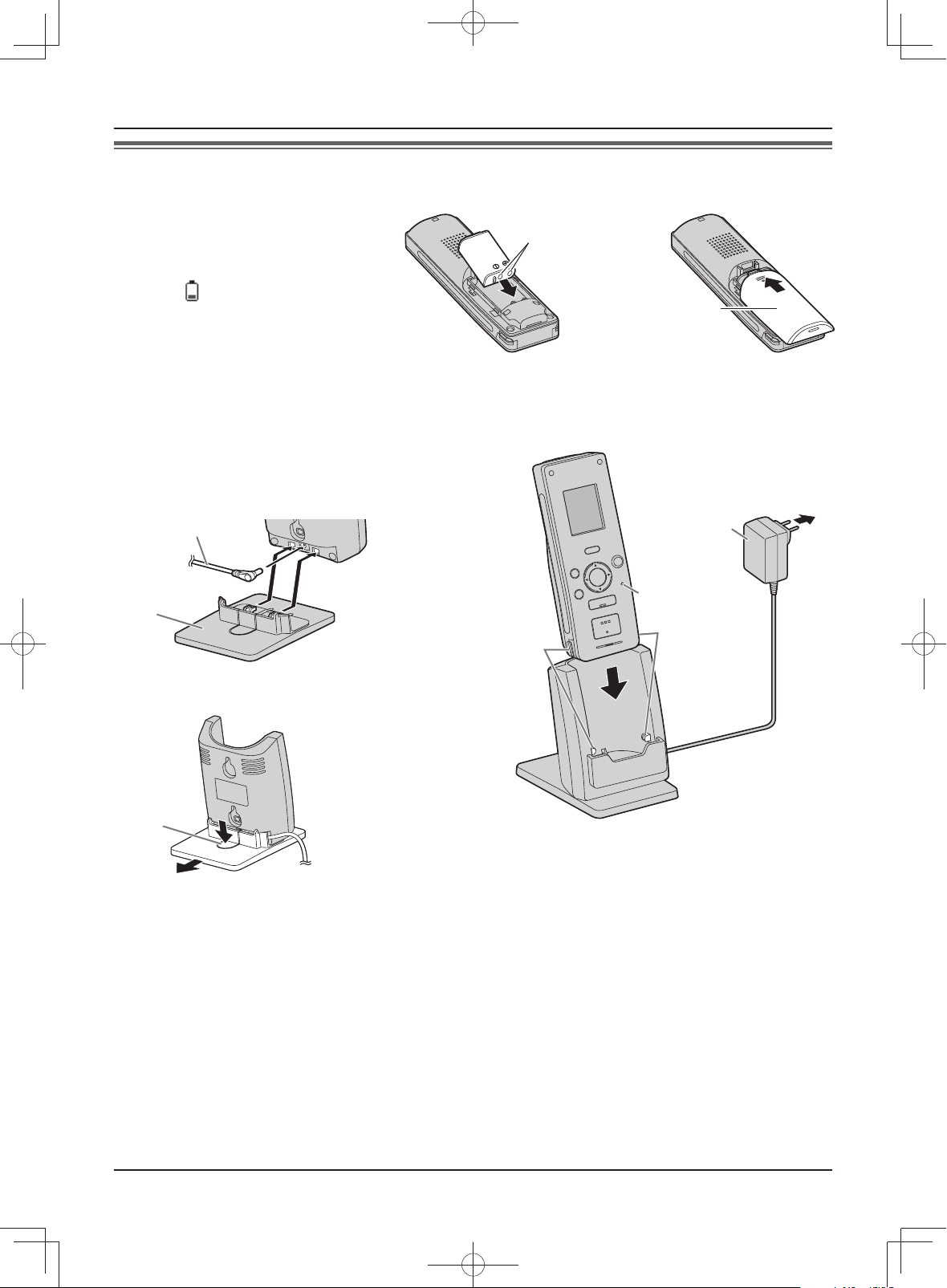
Preparation
Charging the sub monitor station
1 Insert the battery.
A Align the terminals and insert.
B Close the battery cover.
The battery level is displayed
L
.
as
2 Assemble the charger stand, and plug the AC adaptor into the power outlet (100 – 240 V AC).
N To assemble the charger stand
A Plug the connector of the AC adaptor into the
jack on the charger.
LYou can pull out the AC adaptor cord to the
left or right side.
B Attach the charger stand.
A
A
Terminals
B
Do not remove the
pad at the back of
the battery cover.
Power outlet
( 100 – 240 V AC, 50/60 Hz)
AC adaptor
CHARGE indicator
B
Charge contacts
Charge contacts
(Metallic parts)
(Metallic parts)
N To remove the charger stand
Pressing the tab, pull the charger stand to detach.
Ta b
3 Place the sub monitor station on the charger and charge the battery.
While charging: The CHARGE indicator lights up.
When charging is complete: The CHARGE indicator turns off.
LAt the fi rst time of charging or after battery replacement, it takes about 7 hours to complete charging.
LIf you use the sub monitor station while charging, the charging time becomes longer.
LLocate the charger where “OUT OF RANGE” is not displayed on the sub monitor station.
(The charging time becomes longer where the sub monitor station is out of range of the main monitor station.)
LEven after the sub monitor station is fully charged, the sub monitor station can be left on the charger without
any ill effect on the batteries.
Important:
LUse only the included AC adaptor.
LWhen the sub monitor station is off the charger or the AC adaptor is disconnected for 1 week or more, remove
the battery in order to maintain the battery performance and prevent the battery from discharging.
– Recharge the battery before using the sub monitor station again.
16
SW250BXOI.indb16SW250BXOI.indb16 2010/08/2515:58:302010/08/2515:58:30
Page 17
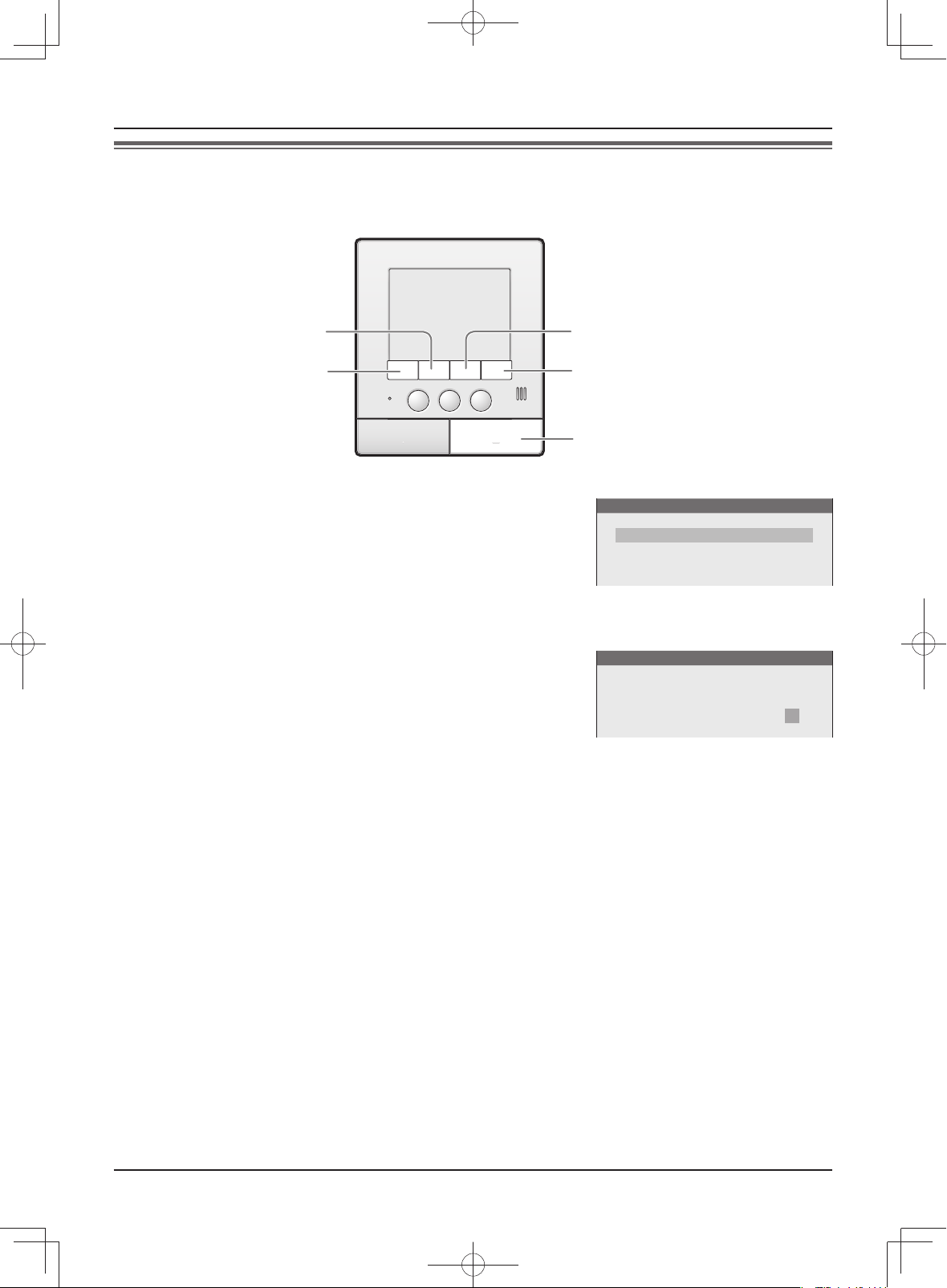
Preparation
Setting the date and time
This unit has a recording function. The date and time will not be recorded when recording unless they are set.
You can set the date and time using the main monitor station.
{PAGE}{VOLUME}
{VOICE CHANGER}
1 Press {MENU}, then select “TIME AND DATE SETTINGS” by
pressing {VOLUME} (▼) or {PAGE} (▲).
2 Press {MENU} (OK), then set the current date and time.
▲
{VOICE CHANGER} (NEXT
Select the location for day/month/year/hour/minute.
{VOLUME} (-) or {PAGE} (+):
Select numbers.
LYou can scroll numbers quickly by pressing and holding
{VOLUME} (-) or {PAGE} (+).
):
3 Press {MENU} (OK) after fi nishing the setting.
LThe screen in step 1 is displayed.
{MENU}
{OFF}
FUNCTION SETTINGS
TIME AND DATE SETTINGS
RING TONE SETTINGS
ANSWERING SETTINGS
RECORDING/PLAY SETTINGS
(Example)
TIME AND DATE
11 / NOV / 2010 23:45
4 To end the operation, press {OFF}.
Note:
LTime may shift about 60 seconds per month.
17
01VL-SW250BX.indd1701VL-SW250BX.indd17 2010/08/319:19:292010/08/319:19:29
Page 18

Doorphone
XX
Answering a call
When you receive a call from a door station, the main monitor station and the sub monitor station ring and the
TALK indicators fl ash. You can monitor the visitor on the monitor display before answering a call.
{VOLUME}
{VOICE CHANGER}
Microphone
{TALK} and
indicator
{OFF}
{PAGE}
{MENU}
{MENU}
{▲} {▲} {▲} {▲}
{D}
{OFF}
TALK indicator
{TALK}
Microphone
1 When a ringer tone is heard, press {TALK}.
2 Speak to the visitor within 50 cm of the microphone.
LSpeak alternately with the visitor.
(If you and the visitor speak at the same time, you will not hear each other.)
3 To end the conversation, press {OFF}.
Note:
LIf you do not answer a door call within 30 seconds, the display will turn off.
A conversation will be automatically disconnected in about 90 seconds and then the display will turn off.
LThe image taken by the door station is automatically recorded (page 24).
When using an additional door station:
LWhen you receive another call from the other door station during a conversation, see page 22.
Answering a call by voice sensor (Voice answer mode)
This mode allows you to answer a call by voice without pressing {TALK}. (You can operate this feature in the
same way by using either the main monitor station or the sub monitor station.)
Voice answer must be set “ON” beforehand (page 37, 41).
1 When a ringer tone is heard, answer with a clear voice such as “Yes?” or “Hello?”.
LWhen a beep sounds, you can talk to the visitor.
Note:
LMake sure you are within about 50 cm of the main monitor station or the sub monitor station.
LThe visitor cannot hear your initial reply when you answer with voice.
LYour initial reply should be brief (less than 1 second), otherwise the voice answer mode will not start.
LIf a visitor calls you, a loud, brief sound (such as a dog’s bark) may start the voice answer mode even though
you have not replied by voice.
LWhen you locate the sub monitor station near the main monitor station, the voice answer mode may be started
by a ringer tone.
LThe voice answer mode is also available for paging calls.
18
SW250BXOI.indb18SW250BXOI.indb18 2010/08/2515:58:312010/08/2515:58:31
Page 19

Features during a call or while monitoring
Doorphone
Scrolling an image right or left on the
sub monitor station
Sub monitor station only
1 Press {
LThe displayed image is scrolled slightly to the
right or left.
} or {▲}.
▲
Adjusting the display brightness
Main monitor station
1 Press {MENU}, then select “BRIGHTNESS” by
pressing {VOLUME} (▲SELECT).
2 Adjust the brightness by pressing {PAGE} (DARK)
or {MENU} (BRIGHT).
Sub monitor station
1 Press {MENU}, then select “BRIGHTNESS” by
pressing {▼} or {▲}.
2 Press {D} (OK).
3 Adjust the brightness by pressing {
Hiding the operation guidance
} or {▲}.
▲
Adjusting the volume of your voice
heard at the door station
You can adjust the volume of your voice heard at the
door station by setting the main monitor station.
Main monitor station only
1 Press {VOLUME}, then select “OUTGOING VOL”
by pressing {VOLUME} (▲SELECT).
2 Adjust the volume by pressing {PAGE} (-) or
{MENU} (+).
Adjusting the speaker volume
Main monitor station
1 Press {VOLUME}, then select “INCOMING VOL”
by pressing {VOLUME} (
▲
SELECT).
2 Adjust the volume by pressing {PAGE} (-) or
{MENU} (+).
Sub monitor station
1 Adjust the volume by pressing {▼} or {▲}.
Speaking with the modified sound of
your voice (Voice changer)
Main monitor station only
1 Press {MENU}, then select “GUIDE OFF” by
pressing {VOLUME} (
▲
SELECT).
2 Press {MENU} (OK).
LThe guidance disappears from the display
temporarily. It reappears when you perform
another operation.
Main monitor station
1 Press {VOICE CHANGER}.
appears on the display.
L
Sub monitor station
1 Press {MENU}, then select “VOICE CHANGER”
by pressing {▼} or {▲}.
2 Press {D} (OK).
appears on the display.
L
Note for
LVoice changer mode is canceled after the
conversation ends.
LTo cancel the voice changer mode during a
conversation, perform the operation above.
and :
19
02VL-SW250BX.indd1902VL-SW250BX.indd19 2010/09/1419:16:112010/09/1419:16:11
Page 20

Doorphone
If it is diffi cult to hear the visitor’s voice due to noise (Press-to-talk mode)
You can speak with the visitor alternately by pressing {TALK} to switch between the talking mode and the
receiving mode. (You can operate this feature in the same way by using either the main monitor station or the
sub monitor station.)
1 Press and hold {TALK} for about 2 seconds during a call until a beep sounds.
L appears on the main monitor station.
appears on the sub monitor station.
2 To speak to the visitor:
Speak while pressing and holding {TALK}.
To hear the visitor:
Release {TALK}.
Note:
LPress-to-talk mode is canceled after the conversation ends.
Using {DOOR KEY} button
When a separate door opener is connected to the main monitor station, you can open the door using the main
monitor station or the sub monitor station.
1 To open the door, press {DOOR KEY} after answering a call from the door station or while monitoring images
taken by the door station.
LWhen the door is opened,
LDoor opener allows you to open the door for the time specifi ed in “Setting {DOOR KEY} button” on page
35.
is displayed
.
Note:
LYou cannot open the door while receiving a call from the door station.
LWhen using 2 door openers:
You can open door 1 (door opener 1) when you are talking with door station 1 or monitoring it. You can open
door 2 (door opener 2) when you are talking with door station 2 or monitoring it.
20
SW250BXOI.indb20SW250BXOI.indb20 2010/08/2515:58:322010/08/2515:58:32
Page 21

Doorphone
XX
Transferring a call
You can transfer a door call between the main monitor station and the sub monitor station.
LBoth the main monitor station and the sub monitor station can transfer a door call using the same operation.
LWhen using multiple sub monitor stations, you can transfer a door call between the sub monitor stations.
{PAGE}
{VOLUME}
{TALK} and
indicator
{OFF}
{MENU}
To transfer a call: To receive a transferred call:
1 While talking to the visitor at the door station,
press {PAGE} and talk to the paged party.
LThe image taken by the door station
disappears, and the TALK indicator fl ashes.
2 Tell the paged party to receive the door call.
Press {OFF}.
LThe paged call is disconnected, and the paged
party can talk to the visitor.
1 When the paging call is heard, press {TALK}
and talk to the paging party.
2 When the image taken by the door station is
displayed, talk to the visitor.
LPress {OFF} to end the call.
{PAGE}
{▲} {▲}
{D}
{OFF}
TALK indicator
{TALK}
N When using multiple sub monitor stations
When you press {PAGE} in step 1, the following is displayed.
Select the party that you want to page:
: Press {VOLUME} (▲) or {PAGE} (▲), then
press {MENU} (OK).
: Press {▼} or {▲}, then press {D} (OK).
Note:
LThe visitor cannot hear voices during paging.
LIf the paged party does not answer or you want to return to the door call during paging, press {TALK}.
(Example: Main monitor station)
SENDING DOOR STATION 1
ALL STATIONS
SUB MONITOR STATION 1
SUB MONITOR STATION 2
SUB MONITOR STATION 3
SUB MONITOR STATION 4
21
SW250BXOI.indb21SW250BXOI.indb21 2010/08/2515:58:322010/08/2515:58:32
Page 22

Doorphone
XX
XX
When receiving another call during a call or while monitoring
Door station 2
(optional)
or
Door station 1
During a call
While monitoring
Call
The ringer tone is heard while {MONITOR} is fl ashing, and the
display indication notifi es you which door station is calling.
Calling door station
(Example: Door station 2)
(Main monitor station)
(Sub monitor station)
Sub monitor stationMain monitor station
or
{MONITOR}
{TALK}
When answering a call:
{OFF}
1 Press the fl ashing {MONITOR} button.
LThe previous call or monitoring is terminated.
LYou can monitor the sound and image taken by the other door station.
(The other party cannot hear your voice.)
NTo speak to the other party:
Press {TALK}.
2 To end monitoring or the conversation, press {OFF}.
22
{MONITOR}
{OFF}
{TALK}
SW250BXOI.indb22SW250BXOI.indb22 2010/08/2515:58:322010/08/2515:58:32
Page 23

Doorphone
XX
Monitoring the outside (Door station monitor)
You can monitor the sound and image taken by the door station.
LIf an optional lobby station is connected to the main monitor station (page 4), you cannot monitor outside
where the lobby station is located.
{PAGE}
{VOLUME}
{TALK}
{OFF}
{MENU}
{MONITOR}
1 Press {MONITOR}.
LThe outside image will be shown on the display, and you will hear the sound from outside.
(The sound from your end will not be heard at the door station.)
LTo speak to the other party at the door station, press {TALK}.
2 To end monitoring, press {OFF}.
N When installing 2 door stations
When you press {MONITOR} in step 1, the following is displayed.
Select the desired door station:
: Press {VOLUME} (▲) or {PAGE} (▲), then
press {MENU} (OK).
: Press {▼} or {▲}, then press {D} (OK).
(Example: Main monitor station)
SELECT DOOR STATION
DOOR STATION 1
DOOR STATION 2
{▲} {▲}
{MONITOR}
{D}
{OFF}
{TALK}
Note:
LMonitoring will automatically end in about 90 seconds.
LYou can perform the following operations during monitoring. For more details, see page 19.
– Scrolling an image right or left on the sub monitor station
– Adjusting the display brightness
– Hiding the operation guidance
– Adjusting the speaker volume
When using an additional door station:
LWhen you receive another call from the other door station while monitoring, see page 22.
23
SW250BXOI.indb23SW250BXOI.indb23 2010/08/2515:58:332010/08/2515:58:33
Page 24

Recording
Recording an image
The main monitor station can record (save) images from up to 50 calls (or monitoring to the door station).
L8 images are recorded for a call/monitoring (default setting).
Auto recording
When you receive a call from the door station, 8 images are automatically recorded with the following timing.
2nd to 8th images:
(1st image)
1st image:
Recorded after about 2 seconds when receiving a call.
LIf you do not answer a call, the images for the call are recorded, and the main monitor station and the
sub monitor station notify you that there are unviewed images as follows.
You can view the images using either the main monitor station or the sub monitor station (page 26, 28).
(Main monitor station) (Sub monitor station)
Recorded every 1 second after the 1st image is recorded.
{PLAY/REC}
fl ashes.
Note:
LYou can set the {PLAY/REC} button not to fl ash when there are unviewed images (“PLAY LAMP FLASHING”
on page 37).
LWhen you answer a call, the recorded images will be treated as viewed images.
LIf you receive a call from the other door station while monitoring or during a conversation (page 22), the images
for the call are not recorded unless you answer it.
LYou can change the number of images to be recorded from “8 PICTURES” to “1 PICTURE” (“DOOR STATION
PIC REC NUMBER” on page 37).
– 1 PICTURE: A maximum of 100 images can be recorded.
– 8 PICTURES: The quality of the recorded images will be lower compared to “1 PICTURE”.
LIf you receive a call from the other door station while recording when “DOOR STATION PIC REC NUMBER” is
set to “8 PICTURES”, all 8 images may not be recorded. (At least 1 image is recorded.)
appears.
N Auto image update
If a new image is recorded when the maximum number of images is already stored, the oldest image
(including unviewed images) is automatically erased.
Note:
LYou can protect the image that you do not want to erase (page 30).
24
SW250BXOI.indb24SW250BXOI.indb24 2010/08/2515:58:332010/08/2515:58:33
Page 25

Recording
XX
Manual recording
You can record an image anytime you are receiving a call, during a conversation, or while monitoring.
{PLAY/REC}
{D}
1 When an image is shown on the display:
: Press {PLAY/REC}. : Press {D} (REC).
(Main monitor station) (Sub monitor station)
1
*
RECORDING
*1 While recording images, “rREC” or “RECORDING” appears. It disappears when recording ends.
Note:
LWhen “DOOR STATION PIC REC NUMBER” is set to “8 PICTURES”, an image is recorded every second for 8
seconds.
LManually recorded images will be treated as viewed images. (To view the recorded images, see page 26, 28.)
LWhen recording using the sub monitor station:
Recording starts a short while after pressing {D} (REC). Therefore the recorded image may be different from
the image that was displayed when you pressed {D} (REC).
25
SW250BXOI.indb25SW250BXOI.indb25 2010/08/2515:58:332010/08/2515:58:33
Page 26

Recording
Viewing recorded images using the main monitor station
You can view recorded images.
When {PLAY/REC} on the main monitor station is fl ashing, there is an image that has not been viewed yet.
{VOICE CHANGER}
{VOLUME}
{PLAY/REC} fl ashes.
{MENU}
{PAGE}
{OFF}
Ä The button light goes off when pressed.
1 Press {PLAY/REC}, then select the desired item to view by
pressing {VOLUME} (▲) or {PAGE} (▲).
LItems having no recorded images are displayed in a light tone
color and you cannot select them.
UNPLAYED PICTURES
PLAYED PICTURES
2 Press {MENU} (OK) to view the image.
LThe most recently recorded image is displayed. (When “DOOR STATION PIC REC NUMBER” is set to “8
PICTURES”, the 1st image out of 8 images is displayed.)
NTo view a series of 8 continuous images automatically (auto playback)
Press {PLAY/REC}.
LThe 8 images are displayed one by one. After viewing the 8th image, the display switches back to the 1st
image.
NTo view the next image
} (
Press {VOLUME
LEach time you press the button, images from other calls (or monitoring) are displayed in chronological
order starting from the most recently recorded image.
LFor display information when viewing images, see page 27.
<
).
5
32
3 To stop viewing images, press {OFF}.
Note:
PLAY/REC
LOnce the fl ashing
not been viewed.
{
26
SW250BXOI.indb26SW250BXOI.indb26 2010/08/2515:58:342010/08/2515:58:34
} button is pressed, the button light goes off even if there are images that have
Page 27

How to view recorded images
N
Recording
PRESS TO AUTO PLAY
PROTECTED
UNPLAYED
5 16 NOV 20:00
A
(See “Note” below.)
Image status
UNPLAYED
PROTECTED
: Unviewed image
: Protected image (page 30)
Indicates the order
of 8 images
(Example: 2nd image)
UNPLAYED
PROTECTED
Recording number
N Features while viewing recorded images
Button and guidance Operation
{VOICE CHANGER
{VOLUME} (<)
{PAGE
} (
)
>
VOLUME
{
PAGE
{
{MENU
{MENU
{MENU
( )
}
( )
}
} (PAUSE)
} (PLAY)
} (MENU)
} (BACK)
Returns to “PLAY MENU”.
LDuring auto playback mode, the display returns to the 1st image.
Switches to the next (or previous) image from a different call (or monitoring).
LIf you press and hold {VOLUME} (<) or {PAGE} (>), you can switch
images quickly, and when you release your fi nger, the image is displayed.
Switches to the next (or previous) image of the 8 continuous images when
auto playback is stopped temporarily.
Stops auto playback temporarily.
Restarts auto playback.
LSets to adjust the display brightness or hide the guidance (page 19).
LSets to protect or erase the image (page 30, 31).
Displayed only when viewing 8 continuous images.
<When viewing 8 continuous images>
(During auto playback)
PRESS TO AUTO PLAY
UNPLAYED
(When auto playback is stopped temporarily)
5 16 NOV 20:00
PRESS TO AUTO PLAY
UNPLAYED
5 16 NOV 20:00
5 16 NOV 20:00
Recording date and time
Set the date and time beforehand
(page 17).
PAUSE
Note:
LIf the display shows “SAVE INTERRUPTED” while viewing images, 8 images have not been recorded even
when “DOOR STATION PIC REC NUMBER” is set to “8 PICTURES”. The display returns to the 1st image.
LYou can hide the guidance (indicated by A above) that overlaps the image to view the whole image.
– For details on temporarily hiding the operation guidance, see page 19.
– To display the guidance for 3 seconds before it is hidden, set “DISPLAY RECORDING DATE” to “3 SEC”
(page 37).
27
SW250BXOI.indb27SW250BXOI.indb27 2010/08/2515:58:342010/08/2515:58:34
Page 28

Recording
Viewing recorded images using the sub monitor station
You can view recorded images stored in the main monitor station using the sub monitor station.
When
L
is displayed in standby mode, there is an image that has not been viewed yet.
{▲} {▲} {▲} {▲}
{MENU}
1 Press {D} (PLAY), then select the desired item to view by pressing {
{▲}.
LItems having no recorded images are displayed in a light tone color and
you cannot select them.
2 Press {D} (OK).
{D}
{OFF}
▲
} or
UNPLAYED
PLAYED
UNPLAYED:5
SKIP WITH
[
▼ ▲
]
PRESS [OK]
3 Press {D} (OK) to view the image.
LThe most recently recorded image is displayed. (When “DOOR STATION PIC REC NUMBER” is set to “8
PICTURES”, the 1st image out of 8 images is displayed.)
NTo view a series of 8 continuous images
Press {▲}.
LEach time you press the button, the 8 images are displayed one by one.
NTo view the next image
Press {
LEach time you press the button, images from other calls (or monitoring) are displayed in chronological
LFor display information when viewing images, see page 29.
▲
} (NEXT).
order starting from the most recently recorded image.
4 To stop viewing images, press {OFF}.
Note:
disappears from the display after all new images have been viewed.
L
28
SW250BXOI.indb28SW250BXOI.indb28 2010/08/2515:58:342010/08/2515:58:34
Page 29

How to view recorded images
N
5 16 NOV 20:00
Recording
A
(See “Note” below.)
16 NOV 20:00 5 - 2
5 16 NOV 20:00
Image status
: Unviewed image
: Protected image (page 30)
N Features while viewing recorded images
Button and guidance Operation
} (BACK)
{◄
{D} (MENU)
▲
} (NEXT)
{
▲
{
}
{▲}
{MENU}
Returns to “PLAY MENU”.
Protects or erases the image (page 30, 31).
Switches to the next image from a different call (or monitoring).
LThe 1st image is displayed when viewing the 8 continuous images.
Switches to the next (or previous) image of the 8 continuous images.
LIf you press and hold {▼} or {▲}, you can switch images quickly, and when
you release your fi nger, the image is displayed.
You can adjust the display brightness.
LPress {
} or {▲} to adjust the brightness.
▲
Indicates the order of 8 images
(example: 2nd image).
Recording number
Recording date and time
Set the date and time beforehand
(page 17).
Note:
LIf the display shows “NOT RECORDED NEXT PIC” while viewing images, 8 images have not been recorded
even when “DOOR STATION PIC REC NUMBER” is set to “8 PICTURES”. The display returns to the 1st
image.
LYou can hide the guidance (indicated by A above) that overlaps the image to view the whole image.
– To display the guidance for 3 seconds before it is hidden, set “DISP REC DATE” to “3 SEC” (page 41).
29
SW250BXOI.indb29SW250BXOI.indb29 2010/08/2515:58:342010/08/2515:58:34
Page 30

Recording
XX
Protecting the recorded images
You can protect up to 20 recorded images that you do not want to erase while viewing images.
{VOLUME}
Main monitor station
1 While viewing the image, press {MENU}, then
select “PROTECT” by pressing {VOLUME}
(▲SELECT).
BRIGHTNESS
GUIDEOFF
PROTEC
T
DELETE
2 Press {MENU} (OK).
L“PROTECTED” appears on the display.
3 To end the operation, press {OFF}.
N To release protection
1 While viewing the protected image, press
{MENU}, then select “PROTECT” by pressing
{VOLUME} (▲SELECT).
2 Press {MENU} (OK).
L“PROTECTED” disappears from the display.
{MENU}
{▲} {▲}
{D}
{OFF}
{OFF}
Sub monitor station
1 While viewing the image, press {D} (MENU), then
select “PROTECT” by pressing {▲} or {▲}.
PICTU RE MEN U
PROTECT
DELETE
2 Press {D} (OK).
appears on the display.
L
3 To end the operation, press {OFF}.
N To release protection
1 While viewing the protected image, press
{D} (MENU), then select “PROTECT” by
pressing {
2 Press {D} (OK).
disappears from the display.
L
▲
} or {▲}.
Note:
LIf you protect one of a sequence of 8 continuously recorded images, the 8 images are protected as one set.
This set of 8 images is counted as one image.
LYou can protect a maximum of 20 images. To protect other images after this maximum is reached, you need to
release the protection from other images fi rst.
30
SW250BXOI.indb30SW250BXOI.indb30 2010/08/2515:58:352010/08/2515:58:35
Page 31

Erasing an image
XX
You can erase unnecessary images.
Recording
{VOLUME}
Main monitor station
1 While viewing the image, press {MENU}, then
select “DELETE” by pressing {VOLUME}
(▲SELECT).
BRIGHTNESS
GUIDEOFF
PR
O
TEC
T
DELETE
2 Press {MENU} (OK).
L“DELETE?” or “SERIES OF PICTURES
DELETE?” appears on the display.
LIf you erase one of 8 continuous images, all 8
images are erased together.
3 Press {VOLUME} (YES).
4 To end the operation, press {OFF}.
{MENU}
{▲} {▲}
{D}
{OFF}
{OFF}
Sub monitor station
1 While viewing the image, press {D} (MENU), then
select “DELETE” by pressing {▼} or {▲}.
PICTU RE MEN U
PROTECT
DELETE
2 Press {D} (OK).
L“DELETE?” or “SERIES OF PICS DELETE?”
appears on the display.
LIf you erase one of 8 continuous images, all 8
images are erased together.
3 Select “YES” by pressing {▼} or {▲}, then press
{D} (OK).
4 To end the operation, press {OFF}.
Note:
LYou can erase all images including unviewed images and protected images at once (“DELETE ALL
PICTURES” on page 37).
31
SW250BXOI.indb31SW250BXOI.indb31 2010/08/2515:58:352010/08/2515:58:35
Page 32

Intercom
XX
Talking between the main monitor station and the sub monitor station
Intercom calls between the main monitor station and the sub monitor station can be made. (The other party’s
image is not displayed.)
LBoth the main monitor station and the sub monitor station can transfer a door call using the same operation.
LWhen using multiple sub monitor stations, you can make intercom calls between the sub monitor stations.
{PAGE}
{VOLUME}
{TALK} and indicator
{OFF}
{MENU}
Caller Receiver
1 Press {PAGE} and talk to the other party.
LThe TALK indicator lights up.
2 When the paged party answers the call, talk with
the paged party.
3 To end the intercom call, press {OFF}.
LThe intercom call is disconnected.
N When using multiple sub monitor stations
When you press {PAGE} in step 1, the following is displayed.
Select the party that you want to page:
: Press {VOLUME} (▲) or {PAGE} (▲), then
press {MENU} (OK).
: Press {▼} or {▲}, then press {D} (OK).
{PAGE}
{▲} {▲}
{D}
{OFF}
TALK indicator
{TALK}
1 When the paging call is heard, press {TALK}.
2 Talk with the other party.
(Example: Main monitor station)
PAGE
ALL STATIONS
SUB MONITOR STATION 1
SUB MONITOR STATION 2
SUB MONITOR STATION 3
SUB MONITOR STATION 4
Note:
LAn intercom call will automatically end in about 90 seconds.
When receiving a call from the door station during an intercom call:
1 Press {OFF} to end the intercom call.
2 Answer the call (see page 18).
32
SW250BXOI.indb32SW250BXOI.indb32 2010/08/2515:58:352010/08/2515:58:35
Page 33

Programming
Adjusting the ringer volume
You can adjust the following ringer volumes by using the main monitor station or the sub monitor station during
standby.
LThe ringer heard when receiving calls from the door station. (3 levels and “OFF” are available.)
LThe ringer for paging calls. (3 levels are available.)
Main monitor station
1 Press {MENU}, then select “RING TONE
SETTINGS” by pressing {VOLUME} (
{PAGE} (▲).
▲
) or
2 Press {MENU} (OK), then select “RING VOLUME”
by pressing {VOLUME} (▲) or {PAGE} (▲).
3 Press {MENU} (OK), then select the desired item
to change the setting by pressing {VOLUME} (▲)
or {PAGE} (▲).
DOOR STATION
PAGE
4 Press {MENU} (OK), then select the desired
volume by pressing {VOLUME} (▲) or
{PAGE} (▲).
RING VOLUME/DOOR STATION
HIGH
●
Current
setting
LThe ringer sounds at the selected volume level.
– When “OFF” is selected, 2 short beeps sound.
MEDIUM
LOW
OFF
5 Press {MENU} (OK).
L“r” moves to the selected item.
6 To end the operation, press {OFF}.
Sub monitor station
1 Press {MENU}, then select “RING VOLUME” by
pressing {
▲
} or {▲}.
2 Press {D} (OK), then select the desired item to
change the setting by pressing {▲} or {▲}.
DOOR
PAGE
3 Press {D} (OK), then select the desired volume by
pressing {▲} or {▲}.
VOLUME/DOOR
HIGH
●
Current
setting
LThe ringer sounds at the selected volume level.
When “OFF” is selected, 2 short beeps sound.
–
MEDIUM
LOW
OFF
4 Press {D} (OK).
L“r” moves to the selected item.
5 To end the operation, press {OFF}.
Note:
LYou can also adjust the ringer volume while
receiving a call by pressing {
▲
} or {▲}.*
1
Note:
LYou can also adjust the ringer volume while
receiving a call.
1 Press {VOLUME}.
RING VOLUME
2 Press {PAGE} (-) or {MENU} (+).*
LYou can also adjust the ringer volume for calls from
the door station during standby.
Press {VOLUME}.
{MENU} (+).*
*1 To turn off the ringer volume for calls from the door
station, press and hold {PAGE} (-) until 2 short
beeps sound.
– To turn the ringer on, press {MENU} (+).
Ä Press {PAGE} (-) or
1
1
*1 To turn off the ringer volume for calls from the door
station, press and hold {▼} until 2 short beeps
sound.
– To turn the ringer on, press {▲}.
33
SW250BXOI.indb33SW250BXOI.indb33 2010/08/2515:58:352010/08/2515:58:35
Page 34

Programming
Changing the ringer tone
You can change the ringer tone that is heard when receiving calls from the door station by using the main
monitor station or the sub monitor station. (The ringer tone of the paging call cannot be changed.)
Main monitor station
1 Press {MENU}, then select “RING TONE
SETTINGS” by pressing {VOLUME} (▲) or
{PAGE} (▲).
2 Press {MENU} (OK), then select “RING TONE” by
pressing {VOLUME} (▲) or {PAGE} (▲).
3 Press {MENU} (OK), then select the desired door
station by pressing {VOLUME} (▲) or
{PAGE} (▲).
DOOR STATION 1
DOOR STATION 2
4 Press {MENU} (OK), then select the desired ringer
tone by pressing {VOLUME} (▲) or {PAGE} (▲).
RING TONE/DOOR STATION 1
SOUND 1
●
Current
setting
LThe selected ringer tone sounds.
LThe ringer tone sounds just once in this step
even if you select “(REPEAT)”.
SOUND 1 (REPEAT)
SOUND 2
SOUND 2 (REPEAT)
5 Press {MENU} (OK).
L“r” moves to the selected item.
Sub monitor station
1 Press {MENU}, then select “RING TONE” by
pressing {▲} or {▲}.
2 Press {D} (OK), then select the desired door
station by pressing {▲} or {▲}.
DOOR 1
DOOR 2
3 Press {D} (OK), then select the desired ringer tone
by pressing {▲} or {▲}.
TONE/DOOR1
1/6
SOUND1
●
Current
setting
LThe selected ringer tone sounds.
LThe ringer tone sounds just once in this step
even if you select “REPEAT”.
SOUND1 REPEAT
SOUND2
SOUND2 REPEAT
4 Press {D} (OK).
L“r” moves to the selected item.
5 To end the operation, press {OFF}.
6 To end the operation, press {OFF}.
N Ringer tone patterns
The default settings are: Door station 1 “SOUND 1”, Door station 2 “SOUND 2”
Ringer tone for calls from the door station
SOUND 1
SOUND
SOUND 2
SOUND
SOUND 3
SOUND
1
*
The selected tone rings about every 5 seconds. However, the ringer tone heard at the door station or the
ringer tone when receiving another call does not ring repeatedly.
1 (REPEAT)
2 (REPEAT)
3 (REPEAT)
34
1
*
1
*
1
*
SW250BXOI.indb34SW250BXOI.indb34 2010/08/2515:58:362010/08/2515:58:36
Page 35

Programming
XX
Setting {DOOR KEY} button
When a separate door opener is connected to the main monitor station, you can open the door using the main
monitor station or the sub monitor station. You can also select how long the door remains open. If you do not use
the door opener, select “NOT CONNECTED”.
You can perform this operation using the main monitor station.
LThe default setting is “5 SEC OPEN”.
{VOLUME}
1 Press {MENU}, then select “CONNECTED DEVICE SETTINGS” by
pressing {VOLUME} (▼) or {PAGE} (▲).
2 Press {MENU} (OK), then select “DOOR KEY” by pressing
{VOLUME} (▼) or {PAGE} (▲).
3 Press {MENU} (OK), then select the door opener to be set by
pressing {VOLUME} (▼) or {PAGE} (▲).
{PAGE}
{MENU}
{OFF}
FUNCTION SETTINGS
TIME AND DATE SETTINGS
RING TONE SETTINGS
RECORDING/PLAY SETTINGS
CONNECTED DEVICE SETTINGS
CONNECTED DEVICE SETTINGS
DOOR STATION CONNECTION
LOBBY CONNECTION
DOOR KEY
EXTERNAL DEVICE
DOOR KEY
DOOR KEY 1
DOOR KEY 2
4 Press {MENU} (OK), then select the desired item by pressing
{VOLUME} (▼) or {PAGE} (▲).
Current
setting
2 SEC OPEN
3 SEC OPEN
4 SEC OPEN
5 SEC OPEN
●
6 SEC OPEN
7 SEC OPEN
NOT CONNECTED
DOOR KEY 1
5 Press {MENU} (OK).
L“r” moves to the selected item.
6 To end the operation, press {OFF}.
35
SW250BXOI.indb35SW250BXOI.indb35 2010/08/2515:58:362010/08/2515:58:36
Page 36

Programming
XX
Changing the function settings of the main monitor station
(Function list)
How to change the function settings
1 Press {MENU}, then select the desired item by
pressing {VOLUME} (▲) or {PAGE} (▲).
{VOLUME}
{PAGE}
{MENU}
{OFF}
2 Press {MENU} (OK), then select the desired item
by pressing {VOLUME} (▲) or {PAGE} (▲).
3 Press {MENU} (OK), then select the desired
setting by pressing {VOLUME} (▲) or
{PAGE} (▲).
LIn some functions, repeat this operation
according to the display instructions.
4 Press {MENU} (OK).
LIf “DELETE ALL PICTURES” is selected (page
37), the confi rmation message is displayed. To
erase all images, press {VOLUME} (YES).
5 To end the setting, press {OFF}.
Note:
LWhen receiving a call while setting or no operation is done for about 90 seconds, the setting function screen
automatically quits.
Function list of the main monitor station
The default setting is indicated in bold.
Item (function) Setting
TIME AND DATE
SETTINGS
RING TONE SETTINGS
RING VOLUME DOOR STATION: HIGH, MEDIUM, LOW, OFF
RING TONE DOOR STATION 1: SOUND 1, SOUND 1 (REPEAT),
LYou can set the current date and time (page 17).
PAGE : HIGH, MEDIUM, LOW
LYou can select the ringer volume of the main monitor station (page 33).
SOUND 2, SOUND 2 (REPEAT),
SOUND 3, SOUND 3 (REPEAT)
DOOR STATION 2: SOUND 1, SOUND 1 (REPEAT),
SOUND 2, SOUND 2 (REPEAT),
SOUND 3, SOUND 3 (REPEAT)
LYou can select the ringer tone of the main monitor station for calls from the
door station (page 34).
36
SW250BXOI.indb36SW250BXOI.indb36 2010/08/2515:58:362010/08/2515:58:36
Page 37

Item (function) Setting
ANSWERING SETTINGS
VOICE ANSWER ON, OFF
LYou can answer a call from the door station or the sub monitor station by
answering with a clear voice such as “Yes?” or “Hello?” unless you press
{TALK} (page 18).
Even if “ON” is selected, you can answer a call by pressing {TALK}.
–
VOICE CHANGER NORMAL, LOW
LYou can select the tone for voice changer (page 19).
RECORDING/PLAY SETTINGS
Programming
PLAY LAMP
FLASHING
DISPLAY
RECORDING DATE
DOOR STATION PIC
REC NUMBER
PICTURE RECORD
TIMING
YES, NO
LIf you select “YES”, the {PLAY/REC} button fl ashes when unviewed images
taken by the door station remain (page 24, 26).
ALWAYS , 3 SEC
LYou can set the recording time and date and the guidance to be displayed
while viewing the recorded image.
LWhen “3 SEC” is selected:
(Directly after being displayed) (About 3 seconds later)
PRESS TO AUTO PLAY
PROTECTED
UNPLAYED
8 PICTURES, 1 PICTURE
LYou can select the number of images to be recorded when receiving a call
from the door station or monitoring.
– 1 PICTURE: A maximum of 100 images can be recorded.
– 8 PICTURES: The quality of the recorded images will be lower compared to
“1 PICTURE”.
NORMAL (about 2 seconds), DELAYED (about 3 seconds)
LSelect “DELAYED” at night when the recorded images are diffi cult to see if the
door station auto recording feature is turned on.
(You cannot select the setting for door station 1 or 2 separately.)
5 16 NOV 20:00
DOOR STATION
AUTO RECORDING
DELETE ALL
PICTURES
DOOR STATION 1: ON, OFF
DOOR STATION 2: ON, OFF
LWhen receiving calls from the door station, images are automatically recorded.
DELETE ALL PICTURES, DELETE NON-PROTECTED PICS, BACK
LTo erase all recorded images including the protected images, select “DELETE
ALL PICTURES”.
37
SW250BXOI.indb37SW250BXOI.indb37 2010/08/2515:58:372010/08/2515:58:37
Page 38

Programming
XX
How to change the function settings
{VOLUME}
{PAGE}
{MENU}
{OFF}
1 Press {MENU}, then select the desired item by
pressing {VOLUME} (
2 Press {MENU} (OK), then select the desired item
by pressing {VOLUME} (▲) or {PAGE} (▲).
3 Press {MENU} (OK), then select the desired
setting by pressing {VOLUME} (▲) or {PAGE}
(▲).
LIn some functions, repeat this operation
according to the display instructions.
▲
) or {PAGE} (▲).
4 Press {MENU} (OK).
LIf “INITIALIZE SETTINGS” is selected (page
39), the confi rmation message is displayed. To
reset settings, press {VOLUME} (YES).
5 To end the setting, press {OFF}.
Note:
LWhen receiving a call while setting or no operation is done for about 90 seconds, the setting function screen
automatically quits.
Function list of the main monitor station
The default setting is indicated in bold.
Item (function) Setting
CONNECTED DEVICE SETTINGS
DOOR STATION
CONNECTION
LOBBY
CONNECTION
DOOR KEY DOOR KEY 1: 2 SEC OPEN, 3 SEC OPEN, 4 SEC OPEN, 5 SEC OPEN,
EXTERNAL DEVICE It is unnecessary to change this setting. If you change the setting, the unit may
DOOR STATION 1: YES, AUTO, NO
DOOR STATION 2: YES, AUTO, NO
LYou can select the setting of the door station.
LSelect “NO” for the door station that is not in use.
Generally, it is unnecessary to change this setting. This is for apartment
complexes. Only if an optional lobby station is connected to the main monitor
station (page 4), change the setting to “YES”.
YES, NO
6 SEC OPEN, 7 SEC OPEN, NOT CONNECTED
DOOR KEY 2: 2 SEC OPEN, 3 SEC OPEN, 4 SEC OPEN, 5 SEC OPEN,
6 SEC OPEN, 7 SEC OPEN, NOT CONNECTED
LYou can select how long the door remains open when the door opener (sold
separately) is connected to the main monitor station (page 35).
not work properly.
1 TERMINAL 2 SIGNALS, 2 TERMINALS 1 SIGNAL
38
SW250BXOI.indb38SW250BXOI.indb38 2010/08/2515:58:372010/08/2515:58:37
Page 39

Programming
Item (function) Setting
REGISTRATION/CANCELLATION
REGISTRATION You can add optional sub monitor stations or repeaters to the main monitor
station, or cancel their registration.
CANCELLATION
OTHER SETTINGS
– Sub monitor station (page 44, 46)
– Repeater (page 45, 46)
INITIALIZE
SETTINGS
DEMO MODE Do not use this setting unless the device is being used in a sales display.
INIT + DEL ALL PICTURES, ONLY INITIALIZE SETTINGS, BACK
LThis function resets the settings of the main monitor station to the default
settings.
LThe following settings are not affected:
– Registration of the sub monitor station and the repeater
– Lobby connection settings
ON, OFF
39
SW250BXOI.indb39SW250BXOI.indb39 2010/08/2515:58:372010/08/2515:58:37
Page 40

Programming
Changing the function settings of the sub monitor station
(Function list)
How to change the function settings
1 Press {MENU}, then select the desired item by
pressing {▲} or {▲}.
2 Press {D} (OK), then select the desired setting
by pressing {▲} or {▲}.
LIn some functions, repeat this operation
{▲} {▲}
{D}
{MENU}
{OFF}
Note:
LWhen receiving a call while setting or no operation is done for about 90 seconds, the setting function screen
automatically quits.
according to the display instructions.
3 Press {D} (OK).
4 To end the setting, press {OFF}.
Function list of the sub monitor station
The default setting is indicated in bold.
Item (function) Setting
RING VOLUME DOOR: HIGH, MEDIUM, LOW, OFF
PAGE : HIGH, MEDIUM, LOW
LYou can select the ringer volume of the sub monitor station (page 33).
RING TONE DOOR 1: SOUND1, SOUND1 REPEAT,
SOUND2, SOUND2 REPEAT,
SOUND3, SOUND3 REPEAT
DOOR 2: SOUND1, SOUND1 REPEAT,
SOUND2, SOUND2 REPEAT,
SOUND3, SOUND3 REPEAT
LYou can select the ringer tone of the sub monitor station for calls from a door
station (page 34).
40
SW250BXOI.indb40SW250BXOI.indb40 2010/08/2515:58:372010/08/2515:58:37
Page 41

Item (function) Setting
VOICE ANSWER ON, OFF
LYou can answer a call from the door station, the main monitor station, or
another sub monitor station by answering with a clear voice such as “Yes?” or
“Hello?” unless you press {TALK} (page 18).
Even if “ON” is selected, you can answer a call by pressing {TALK}.
–
VOICE CHANGER NORMAL, LOW
LYou can select the tone for voice changer (page 19).
Programming
DISP REC DATE
(Display recording date)
CONTRAST
REGISTRATION
INIT SETTINGS
(Initialize settings)
ALWAYS , 3 SEC
LYou can set the recording time and date to be displayed while viewing the
recorded image.
LWhen “3 SEC” is selected:
(Directly after being displayed) (About 3 seconds later)
5 16 NOV 20:00
30 11/16 20:00
LWhen it is diffi cult to see the monitor display
of the sub monitor station, you can adjust
the display contrast. 5 levels are available.
Default
setting
(Level 3)
→
LYou can register the sub monitor station to the main monitor station (page 44).
YES, NO
LThis feature resets all settings of the sub monitor station to the default settings.
41
SW250BXOI.indb41SW250BXOI.indb41 2010/08/2515:58:372010/08/2515:58:37
Page 42

Expanding the System
Expanding your system with optional units
You can expand your system with the following optional units (“Accessory items” on page 4).
For installing or using the optional units, refer to their separate Operating Instructions.
For wiring between the optional units and the main monitor station, refer to the Installation Guide included separately.
System components (as of September 2010)
Units required to be registered to the main monitor station Wireless video intercom system
Adding a sub monitor station:
Wireless monitor (up to 4 units including
your original unit) (page 44)
VL-W605BX
Expanding the range of the
system (radio wave range):
Repeater (up to 2 units)
(page 45)
VL-FAN1BX
Sub monitor station*1Door station*
Main monitor station
1
*1 For VL-MW250BX users: The sub monitor station and door station are optional (not included).
2
*
You can connect up to 2 door openers to the main monitor station. If the main monitor station is connected
to a PBX, one of the 2 door openers can be connected to the PBX and operated from the PBX extensions.
42
04VL-SW250BX.indd4204VL-SW250BX.indd42 2010/09/1610:40:102010/09/1610:40:10
Page 43

Units required to be installed
Adding a door station:
Door station (up to 2 units including your original unit)
or
Expanding the System
You can also connect an
optional lobby station for
apartment complexes (page 4).
VL-V566BX
Operating the door opener:
Door opener (up to 2 units)*
2
VL-GC005BX
Connecting to a door opener allows you to open the door using the
Door opener
{DOOR KEY} on the main monitor station or the sub monitor station
(page 20).
Using with Panasonic PBX:
Connecting to a PBX allows you to answer calls from the door station using additional machines
(extensions).
Please use only a Panasonic PBX (page 4).
2
*
PBX
Note:
● If you answer a call from the door station with a PBX extension, the
camera image taken by the door station will be displayed at the main
monitor station. will appear in the top of the display indicating
that a PBX extension is on the call (see C on page 11). While
is displayed, you cannot answer the call using the main monitor
station. The display will turn off when the conversation between the
door station and the PBX extension ends, or if the call duration time is
Terminal box
longer than 3 minutes.
●
If you answer a call from the door station with the main monitor station or
the sub monitor station, the call will continue to ring at the extension for
about 15 to 30 seconds. Even if an extension user wants to answer the call
while the call is ringing, the extension user cannot participate in the call.
When using two door stations
(excluding an optional lobby station, page 4):
From the PBX extension, you can call up the only one door station that
has received the last incoming call or has talked with.
43
SW250BXOI.indb43SW250BXOI.indb43 2010/08/2515:58:372010/08/2515:58:37
Page 44

Expanding the System
XX
Adding a sub monitor station (REGISTRATION)
Up to 4 sub monitor stations including your original one can be registered (page 4).
Registration to the main monitor station is required. Charge the sub monitor station to be registered for about 30
minutes before registration.
Registering the sub monitor station to the main monitor station (REGISTRATION)
Place the sub monitor station to be registered near the main monitor station and then operate the sub monitor
station within 2 minutes in succession to the operations of the main monitor station.
Using the main monitor station
{PAGE}
{VOLUME}
{MENU}
{OFF}
1 Press {MENU}, then select “REGISTRATION/
CANCELLATION” by pressing {VOLUME} (▲) or
{PAGE} (▲).
FUNCTION SETTINGS
TIME AND DATE SETTINGS
RING TONE SETTINGS
CONNECTED DEVICE SETTINGS
REGISTRATION/CANCELLATION
2 Press {MENU} (OK), then select “REGISTRATION”
by pressing {VOLUME} (▲) or {PAGE} (▲).
3 Press {MENU} (OK), then select “SUB MONITOR
STATION” by pressing {VOLUME} (▲) or
{PAGE} (▲).
4 Press {MENU} (OK), then select the sub monitor
station to be registered by pressing {VOLUME}
▲
(
) or {PAGE} (▲).
5 Press {MENU} (OK).
Using the sub monitor station
{D}
{MENU}
6 Press {MENU}.
SETTING/SUB
1/1
REGISTRATION
7 Press {D} (OK).
REGISTERED
8 To end the operation, press {OFF} on the main
monitor station.
N To register a canceled sub monitor station
(page 46) again
6 Press {MENU}, then select “REGISTRATION” by
pressing {▲} or {▲}.
7 Press {D} (OK).
8 Press {D} (OK).
Operate with the sub monitor station within 2 minutes.
44
SW250BXOI.indb44SW250BXOI.indb44 2010/08/2515:58:382010/08/2515:58:38
9 To end the operation, press {OFF} on the main
monitor station.
Page 45

Expanding the System
XX
Setting a repeater (REGISTRATION)
You can set up to 2 optional repeaters (page 4).
LOne repeater can relay radio waves between
the main monitor station and multiple sub
monitor stations.
LIf you set a repeater between the main monitor
station and sub monitor stations located at a
distance, the repeater expands the radio wave
range and may improve image distortion and/or
sound cutting in and out.
Perform the following operations to register the repeater to the main monitor station, then install the repeater
according to the Operating Instructions included with the repeater.
Registering the repeater to the main monitor station (REGISTRATION)
Place the repeater near the main monitor station and then operate the repeater within 2 minutes in succession to
the operations of the main monitor station.
Using the main monitor station
{PAGE}
{VOLUME}
{MENU}
{OFF}
1 Press {MENU}, then select “REGISTRATION/
CANCELLATION” by pressing {VOLUME} (▲) or
{PAGE} (▲).
FUNCTION SETTINGS
TIME AND DATE SETTINGS
RING TONE SETTINGS
CONNECTED DEVICE SETTINGS
REGISTRATION/CANCELLATION
2 Press {MENU} (OK), then select “REGISTRATION”
by pressing {VOLUME} (▲) or {PAGE} (▲).
Using the repeater
To power outlet
(100 – 240 V AC)
VL-FAN1
IN USE (LED)
STATUS
PROGRAM
PROGRAM
{PROGRAM}
STATUS indicator
6 While the power is on, press and hold
{PROGRAM} for about 3 seconds.
LThe STATUS indicator fl ashes in green.
LAfter completing the registration, the indicator
lights up solid.
7 To end the operation, press {OFF} on the main
monitor station.
3 Press {MENU} (OK), then select “REPEATER” by
pressing {VOLUME} (▲) or {PAGE} (▲).
4 Press {MENU} (OK), then select the repeater to be
registered by pressing {VOLUME} (▲) or
{PAGE} (▲).
Important:
LIf you register two repeaters, please separate them
more than 3 meters to avoid electrical noise.
5 Press {MENU} (OK).
Operate with the repeater within 2 minutes.
45
SW250BXOI.indb45SW250BXOI.indb45 2010/08/2515:58:382010/08/2515:58:38
Page 46

Expanding the System
XX
Canceling registration of the sub monitor station/repeater
(CANCELLATION)
You can cancel the registration of a sub monitor station or a repeater if you do not use it.
Using the main monitor station
{PAGE}
{VOLUME}
1 Press {MENU}, then select “REGISTRATION/
CANCELLATION” by pressing {VOLUME} (▲) or
{PAGE} (▲).
FUNCTION SETTINGS
TIME AND DATE SETTINGS
RING TONE SETTINGS
CONNECTED DEVICE SETTINGS
REGISTRATION/CANCELLATION
2 Press {MENU} (OK), then select “CANCELLATION”
by pressing {VOLUME} (▲) or {PAGE} (▲).
REGISTRATION/CANCELLATION
REGISTRATION
CANCELLATION
{MENU}
{OFF}
4 Press {MENU} (OK), then select the device
number to be canceled by pressing
{VOLUME} (▲) or {PAGE} (▲).
(Example: Sub monitor station 2)
CANCEL SUB MONITOR STATION
SUB MONITOR STATION 1
SUB MONITOR STATION 2
SUB MONITOR STATION 3
5 Press {MENU} (OK).
6 To end the operation, press {OFF}.
3 Press {MENU} (OK), then select the device to be
canceled by pressing {VOLUME} (▲) or
{PAGE} (▲).
CANCELLATION
CANCEL SUB MONITOR STATION
CANCEL REPEATER
Important:
LRemove the battery from the canceled sub monitor station in order to avoid malfunction.
LTurn off the power of the canceled repeater in order to avoid malfunction.
46
SW250BXOI.indb46SW250BXOI.indb46 2010/08/2515:58:382010/08/2515:58:38
Page 47

Troubleshooting
N Monitor display
Problem Cause & Solution Page
Help
The image of the subject is
displayed in black and white (or
bluish-purple), or the background
image appears greenish.
The image of a person’s face is
dark.
The image is not clear or is
blurry.
The image is white or black.
The image is white, or white
lines or circles are shown on the
display.
LAt night or when there is poor lighting in the doorway,
– the display will be shown in black and white (or bluish-
purple).
– If there is a light in the doorway, the image appears greenish.
These are not malfunctions.
LWhen there is a strong sunlight or a backlight in the place
where the door station is located, the person’s face becomes
dark.
– Locate the door station away from strong sunlight or
backlights.
– Adjust the brightness of the display. (The background image
will be shown in white.)
LThe surface or the lens of the door station is dirty. Clean it with
a soft dry cloth.
LThe surface or the lens of the door station is wet with dew. Wait
for the condensation to evaporate.
LThe brightness of the display is not properly adjusted. Adjust
the brightness while receiving a call, during a conversation, or
while monitoring.
LStrong light such as sunlight is shining into the lens of the door
station. Though this may cause the display image to become
diffi cult to see, this is not a malfunction.
– Locate the door station away from direct sunlight.
– The image quality may be better if the angle of the door
station is changed.
―
―
19
52
―
19
―
There is a small black dot in the
background.
The image is fl ickering.
The image displayed on the
sub monitor station distorts or
is displayed slowly. (It takes
5 seconds or more to be
displayed.)
LIf the sun can be seen, its center appears as a black dot. This
is not a malfunction.
LAC (alternating current) lights such as fl uorescent lights may
cause fl ickering in dark environments. This is not a malfunction.
LThe antenna on the sub monitor
station is being covered with your
hand. Do not cover it.
LThe sub monitor station is too far from the main monitor
station. Move closer to the main monitor station. If you install a
repeater (optional), the image may be improved.
LThere is an object such as a concrete wall obstructing the
signal. Move to a place without an obstacle. If you install a
repeater (optional), the image may be improved.
LA microwave or wireless LAN appliance is in use. Move closer
to the main monitor station or use a sub monitor station located
away from those appliances. Try again.
Antenna
―
―
―
7, 45
7, 45
7
47
SW250BXOI.indb47SW250BXOI.indb47 2010/08/2515:58:392010/08/2515:58:39
Page 48

Help
Problem Cause & Solution Page
The recorded image quality is
lower.
The recording date and time are
not displayed while viewing the
image.
The recorded image taken at
night is dark.
LThe image quality of “8 PICTURES” is lower than “1
PICTURE”. Change the setting of “DOOR STATION PIC REC
NUMBER” to “1 PICTURE” using the main monitor station if
higher quality is required.
LThe date and time are not set. Set the current date and time
using the main monitor station.
LIt takes some time to display the image from the door station
taken at night. Therefore, the auto recording may start before
the image can be displayed. Change the setting of “PICTURE
RECORD TIMING” to “DELAYED”.
N Conversation (Doorphone/Intercom)
Problem Cause & Solution Page
Sound cuts in/out or fades.
LThe surroundings of the main monitor station, the sub monitor
station or the door station are noisy. Try “Press-to-talk” mode.
LThe antenna on the sub monitor
station is being covered with your
hand. Do not cover it.
LThe sub monitor station is too far from the main monitor
station. Move closer to the main monitor station. If you install a
repeater (optional), the sound may be improved.
LThere is an object such as a concrete wall obstructing the
signal. Move to a place without an obstacle. If you install a
repeater (optional), the sound may be improved.
LA microwave or wireless LAN appliance is in use. Move
closer to the main monitor station or use a sub monitor station
located away from those appliances. Try again.
Antenna
7, 45
7, 45
37
17
37
20
―
7
A howling noise interrupts the
conversation.
Your voice cannot be heard by
the outside visitor. (Visitor’s voice
can be heard.)
Voice answer mode does not
operate properly.
LA howling noise may occur when you are too close to the other
party. Move away from the other party.
LWhen
activated. Only while pressing {TALK}, the outside visitor can
hear your voice.
LYour voice is not loud enough or your initial reply is too long
(must be less than 1 second). Try a different voice volume or
change the length of your answer until the main monitor station
or the sub monitor station beeps.
or is displayed, the “Press-to-talk” mode is
N Ringer tone
Problem Cause & Solution Page
The ringer tone for the door
station does not sound.
48
LThe ringer volume is turned off. Turn it on.
LThe battery is discharged. Charge the battery.
―
20
18
33
16
SW250BXOI.indb48SW250BXOI.indb48 2010/08/2515:58:392010/08/2515:58:39
Page 49

N Sub monitor station/Battery
Problem Cause & Solution Page
Help
fl ashes and 2 short beeps
sound.
Even if you place the sub monitor
station on the charger, the
CHARGE indicator does not light
up.
The CHARGE indicator does not
go off after the battery has been
charged for about 7 hours.
Even if the sub monitor station
has been charged,
after using it a few times.
The sub monitor station, the AC
adaptor, or the charger is warm.
fl ashes
LThe battery level is low. Charge the battery immediately.
LThe AC adaptor is disconnected from the power outlet or
the charger. Plug the AC adaptor into the power outlet or the
charger fi rmly.
LThe sub monitor station is not placed on the charger correctly.
Replace it securely. (A short beep sounds and the CHARGE
indictor lights in solid red.)
LThe charge contacts are dirty. Clean them with a soft, dry cloth.
LThe battery is new or discharged. Place the sub monitor station
on the charger and wait for a few minutes.
LWhen the power of the main monitor station is turned off or
“OUT OF RANGE” is displayed on the sub monitor station, the
charging time will become longer. Make sure the power of the
main monitor station is turned on, and charge the sub monitor
station in a location near the main monitor station where “OUT
OF RANGE” disappears.
LThe battery is at the end of its life. Replace the battery with a
new one.
LThis is normal. (It may feel a little warmer in summer than in
winter.) If it feels very hot, disconnect the AC adapter from the
power outlet and contact our service personnel.
16
16
16
52
16
16
52
―
N Others
Problem Cause & Solution Page
The main monitor station, the
sub monitor station, and the
door station do not work during a
power failure.
L “DEMO MODE” is displayed.
L You cannot answer the call or
make an intercom call.
L The unit does not work with
correct operations.
L The unit does not work properly.
L The unit does not work during a power failure. The date and
time may be reset to the default setting after a power failure. In
this case, set the date and time using the main monitor station
again.
L Demo mode is activated. Change the setting to “OFF”.
LPerform the following operation (Reset).
Main monitor station:
Press the RESET switch on the bottom of the main monitor
station with a pointed object. (Recorded images and the
program settings are not affected.)
Sub monitor station:
Remove the battery and insert it again.
– Program settings are not affected.
–
is displayed. However, the actual battery level is
maintained.
17
39
10
―
49
SW250BXOI.indb49SW250BXOI.indb49 2010/08/2515:58:392010/08/2515:58:39
Page 50

Help
Problem Cause & Solution Page
The main monitor station does
not work.
LThe display monitor does not
display anything.
LThe ringer tone does not sound.
LNo voices can be heard.
LThe plug is disconnected from the power outlet, or it is about to
be disconnected. Disconnect the plug, and connect it securely
again. If this does not solve the problem, contact our service
personnel.
―
50
SW250BXOI.indb50SW250BXOI.indb50 2010/08/2515:58:392010/08/2515:58:39
Page 51

Error messages
N Main monitor station/Sub monitor station
Problem Cause & Solution Page
Help
IN USE
PROTECTED PIC
REMOVE PROTECT
(Main monitor station)
PROTECT PIC FULL
CAN NOT PROTECT
(Sub monitor station)
PROTECT FULL
CANT PROTECT
L The main monitor station or the sub monitor station is in use.
Try again later.
L The image you tried to erase is protected. Release the
protection, then erase it.
LThe number of images you can protect has been exceeded.
You can protect up to 20 images. Release the protection from
other images, then try again.
– Unprotected images will be overwritten by new images.
N Sub monitor station only
Problem Cause & Solution Page
CAN NOT CONNECT
REGISTRATION ERROR
L The sub monitor station is too far from the main monitor
station. Move closer to the main monitor station. If you install a
repeater (optional), the problem may be solved.
L There is an object such as a concrete wall obstructing the
signal. Move to a place without an obstacle. If you install a
repeater (optional), the problem may be solved.
L A microwave or wireless LAN appliance is in use. Move closer
to the main monitor station or use a sub monitor station located
away from those appliances. Try again.
L The registration to the main monitor station is not completed.
Move closer to the main monitor station and register it again.
7, 45
7, 45
―
30
31
30
7
44
51
SW250BXOI.indb51SW250BXOI.indb51 2010/08/2515:58:392010/08/2515:58:39
Page 52

Help
Cleaning
Clean the unit with a soft, dry cloth when cleaning. For excessive dirt, wipe the unit with a slightly damp cloth.
Important:
LWhen cleaning the unit, disconnect the plug or AC adaptor from the power outlet.
LDo not use anything containing alcohol, polish powder, powder soap, benzine, thinner, wax, petroleum, or
boiling water. Also do not spray with insecticide, glass cleaner, or hair spray. This could cause a change in
color or quality.
Clean the charge contacts with a soft,
dry cloth once a month. (If the charge
contacts are dirty, charging time will
become longer or the battery cannot be
charged at all.)
Battery replacement
The battery is a consumable part.
When the battery level (
replace the battery with a new one.
1 Open the battery cover.
2 Remove the old battery.
3 Insert the new battery and charge it (page 16).
The battery level shows
L
Important:
LUse only the rechargeable Panasonic battery HHR-P103.
– Battery specifi cations: Rechargeable nickel metal hydride (Ni-MH) battery (3.6 V DC, 650 mAh)
) fl ashes after a few calls even if the battery has been charged for about 7 hours,
when replacing a new battery.
52
SW250BXOI.indb52SW250BXOI.indb52 2010/08/2515:58:392010/08/2515:58:39
Page 53

General Information
Specifi cations
Main monitor station (VL-MW250BX)
Power supply: 100 – 240 V AC, 50/60 Hz
Current consumption: Standby: Approx. 0.04 A
During operation: Approx. 0.28 A
Dimensions: Approx. height 190 mm x width 165 mm x depth 38 mm
(Excluding protruding sections)
Mass (Weight): Approx. 735 g
Operating environment: 0 °C to 40 °C, Up to 90 % RH (Relative Humidity) non condensing
Display: 5.2˝ color LCD monitor (IPS –TFT)
Talking method: Hands-free
Installation method: Wall mount (Wall mount bracket included)
Frequency: 2.402 GHz – 2.481 GHz
Sub monitor station (VL-W605BX)
Power supply: Ni-MH battery (3.6 V DC / 650 mAh)
Dimensions: Approx. height 157 mm x width 52 mm x depth 35 mm
(Excluding protruding sections)
Mass (Weight): Approx. 175 g (including the battery)
Operating environment: 0 °C to 40 °C, Up to 90 % RH (Relative Humidity) non condensing
Display: 1.8˝ color LCD monitor
Frequency: 2.402 GHz – 2.481 GHz
Door station (VL-V566BX)
Power source: Supplied by the main monitor station
Dimensions: Approx. height 131 mm x width 99 mm x depth 36.5 mm
(Excluding protruding sections)
Mass (Weight): Approx. 200 g
Operating environment: -10 °C to 50 °C, Up to 90 % RH (Relative Humidity) non condensing
Installation method: Wall mount (Wall mount base included)
External material: Flame retardant ABS resin
Charger
Power supply: AC adaptor PQLV219BX (100 – 240 V AC, 50/60 Hz)
Dimensions: Approx. height 115 mm x width 76 mm x depth 90 mm (using with the stand)
(Excluding protruding sections)
Approx. height 105 mm x width 76 mm x depth 48 mm (using without the stand)
(Excluding protruding sections)
Mass (Weight): Approx. 115 g (including the stand)
Operating environment: 0 °C to 40 °C, Up to 90 % RH (Relative Humidity) non condensing
Note:
LDesign and specifi cations are subject to change without notice.
LThe pictures and illustrations in these instructions may vary slightly from the actual product.
License:
LPortions of this software are based in part on the work of the Independent JPEG Group.
Trademarks:
All other trademarks identifi ed herein are property of their respective owners.
L
53
SW250BXOI.indb53SW250BXOI.indb53 2010/08/2515:58:402010/08/2515:58:40
Page 54

Index
Index
To fi nd the corresponding pages for functions displayed in the function list on the main monitor station and sub
monitor station, see “FUNCTION SETTINGS” in section “F” below.
AC adaptor ...................................................3, 16
A
Accessory .......................................................3, 4
Adjusting the volume .................................. 19, 33
Answering a call ...............................................18
Antenna ............................................................13
Auto image update ...........................................24
Auto recording .................................................. 24
Battery ...................................................... 3, 4, 16
B
Battery cover ..........................................3, 13, 16
Battery level ......................................................14
Battery replacement .........................................52
Brightness.........................................................19
Camera ...............................................................9
C
Cancellation (Sub monitor station/Repeater)....46
Charge contacts .........................................13, 16
CHARGE indicator......................................12, 16
Charger.......................................................13, 16
Charger stand .............................................13, 16
Charging ...........................................................16
Cleaning ...........................................................52
Door opener..........................................20, 35, 43
D
Door station ................................................ 3, 4, 9
Door station monitor ......................................... 23
FUNCTION SETTINGS
F
<Sub monitor station>
LRING VOLUME .................................33, 40
LRING TONE .......................................34, 40
LVOICE ANSWER .....................................41
LVOICE CHANGER ..................................41
LDISP REC DATE .....................................41
LCONTRAST .............................................41
LREGISTRATION ................................ 41, 44
LINIT SETTINGS .......................................41
GUIDE OFF ......................................................19
G
Image
I
LAuto image update .......................................24
LViewing recorded images ....................... 26, 28
LProtecting/To release protection setting .......30
LErasing .........................................................31
INCOMING VOL ...............................................19
Initialization
LMain monitor station ..................................... 39
LSub monitor station ...................................... 41
Intercom............................................................32
Lobby station ...................................................... 4
L
Location/avoiding noise ......................................7
Erasing an image..............................................31
E
Error messages ................................................ 51
Expanding your system with optional units.......42
FUNCTION SETTINGS
F
<Main monitor station>
LTIME AND DATE SETTINGS ............17, 36
LRING VOLUME .................................33, 36
LRING TONE .......................................34, 36
LVOICE ANSWER .....................................37
LVOICE CHANGER ..................................37
LPLAY LAMP FLASHING ..........................37
LDISPLAY RECORDING DATE ................ 37
LDOOR STATION PIC REC NUMBER......37
LPICTURE RECORD TIMING ...................37
LDOOR STATION AUTO RECORDING ....37
LDELETE ALL PICTURES ........................37
LDOOR STATION CONNECTION.............38
LLOBBY CONNECTION ...........................38
LDOOR KEY ........................................35, 38
LEXTERNAL DEVICE ...............................38
LINITIALIZE SETTINGS ............................39
LDEMO MODE ..........................................39
54
Main monitor station ..................................... 3, 10
M
Manual recording ..............................................25
Microphone
LDoor station .................................................... 9
LMain monitor station ..................................... 10
LSub monitor station ...................................... 12
Monitor display
LMain monitor station ............................... 10, 11
LSub monitor station ................................ 12, 14
Navigator key....................................................12
N
Operation guidance .......................................... 11
O
LGUIDE OFF..................................................19
Optional units....................................................42
OUTGOING VOL ..............................................19
Paging (each unit) ......................................21, 32
P
Press-to-talk mode ...........................................20
Protecting the recorded images........................30
SW250BXOI.indb54SW250BXOI.indb54 2010/08/2515:58:402010/08/2515:58:40
Page 55

Index
Reception level
R
..................................................15
Rechargeable nickel metal hydride (Ni-MH)
battery (for the sub monitor station)
.............4, 52
Recording an image .........................................24
Recording date and time ............................27, 29
Recording number ......................................27, 29
Registration
LSub monitor station ...................................... 44
LRepeater ......................................................45
Repeater ...........................................4, 42, 45, 46
Reset ................................................................49
RESET switch ...................................................10
Ringer tone .......................................................34
Ringer volume ..................................................33
Speaker
S
LDoor station .................................................... 9
LMain monitor station ..................................... 10
LSub monitor station ...................................... 13
Speaker volume................................................19
Specifi cations ...................................................53
Sub monitor station.......................................3, 12
LCharging ......................................................16
LRegistration ..................................................44
LCancellation .................................................46
System components .........................................42
TALK indicator
T
LMain monitor station ..................................... 10
LSub monitor station ...................................... 12
Transferring a call .............................................21
Troubleshooting ...........................................47-50
Viewing recorded images
V
LMain monitor station ..................................... 26
LSub monitor station ...................................... 28
Voice answer mode ..............................18, 37, 41
Voice changer .......................................19, 37, 41
Volume
LOUTGOING VOL .........................................19
LSpeaker volume (INCOMING VOL) ............. 19
LRinger volume ..............................................33
Water drain hole ................................................. 9
W
Wireless monitor (Sub monitor station) ..........3, 4
55
SW250BXOI.indb55SW250BXOI.indb55 2010/08/2515:58:402010/08/2515:58:40
Page 56

For your future reference
Date of purchase
Serial number (found on the rear of the main monitor station)
Dealer’s name and address
Dealer’s telephone number
Attach your sales receipt here.
SW250BXOI.indb56SW250BXOI.indb56 2010/08/2515:58:402010/08/2515:58:40
