Page 1

Operating Instructions
Wireless Door Camera
Model No. VL-SDM200BX
Including:
VL-CM851BX
VL-DM200BX
VL-MDM200BX
VL-CM851BX
Thank you for purchasing a Panasonic product.
Please read this manual before using the unit and save for future reference.
VL-DM200BX VL-MDM200BX
Installation Guide is supplied separately.
Page 2
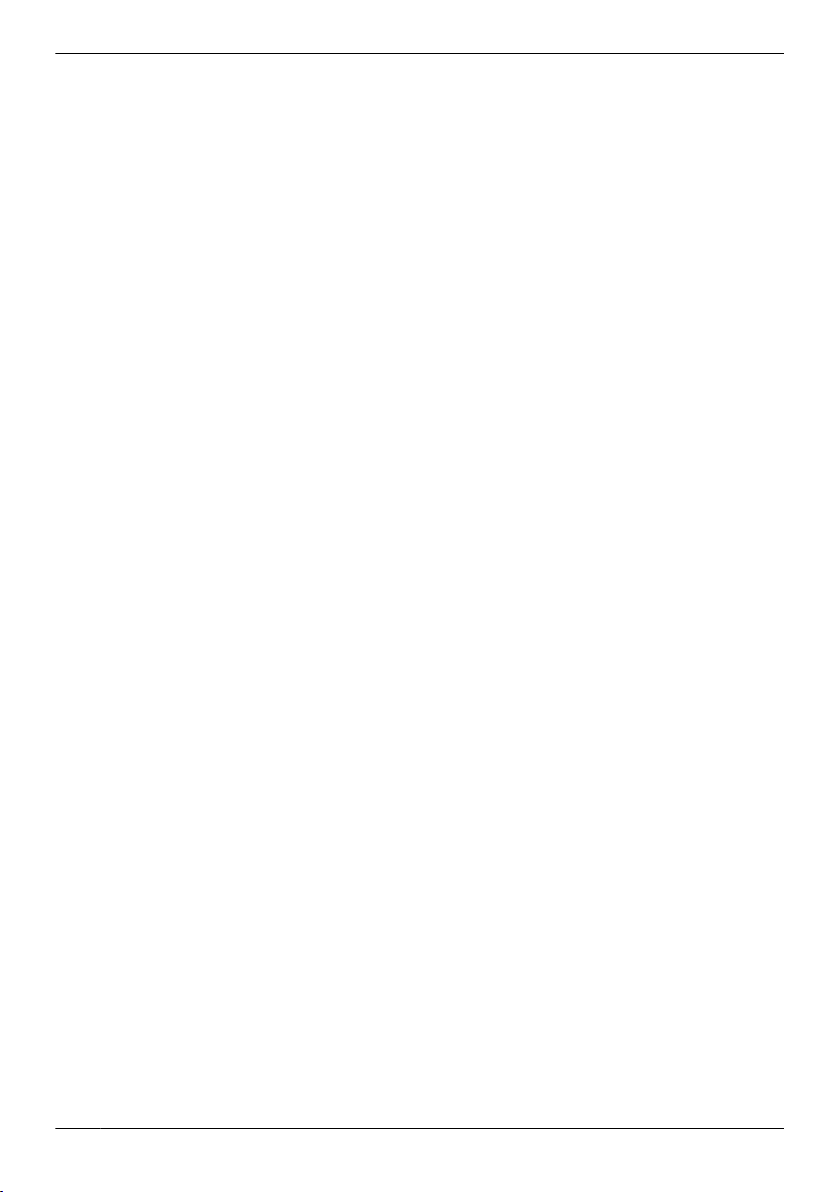
Table of Contents
Introduction
Product descriptions ...........................................3
Accessory information ........................................4
Important Information
For your safety ....................................................5
Important safety instructions ...............................7
For best performance .........................................7
Other information ................................................9
Getting Started
Location of controls ...........................................
Monitor display ..................................................12
Charging the Wireless Monitor .........................14
Setting the date and time ..
................................15
10
How to use
Monitoring the outside ......................................16
Recording displayed images .............................17
Viewing recorded images .................................18
Programming function settings .........................19
Useful Information
Adding extra Wireless Monitors
(Pairing) ............................................................21
Canceling unused Wireless Monitors ...............22
Replacing batteries or battery packs ................22
Cleaning ............................................................23
Help
Troubleshooting ................................................25
Error messages ................................................28
General Information
Specifications ....................................................30
Quick Reference Guide
Quick Reference Guide (in Chinese) ................33
Quick Reference Guide (in Arabic) ...................38
Index
Index..................................................................39
2
Page 3
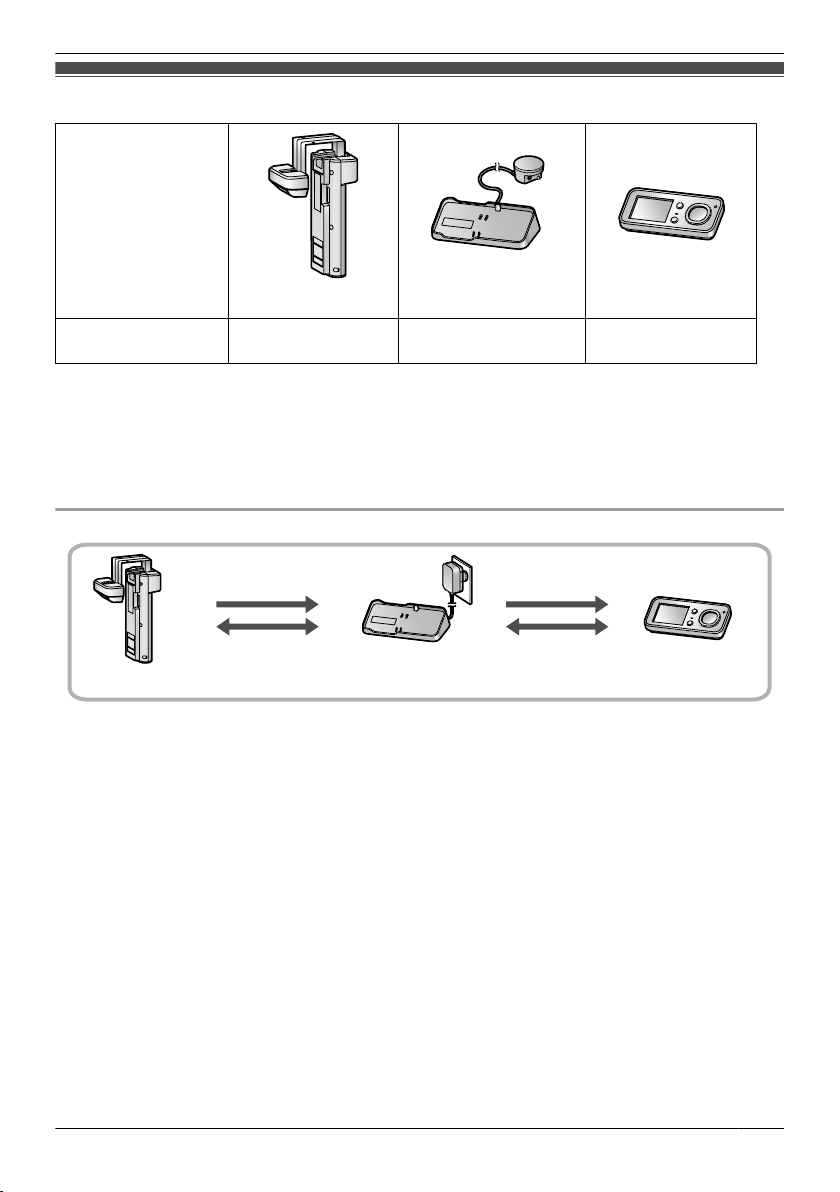
Product descriptions
Product figure
Introduction
VL-CM851BX
Description in this
manual
*1 The Wireless Camera is attached to the front door of a house or apartment.
*2 The Base Unit is needed in order to view images from the Wireless Camera on the Wireless Monitor.
Make sure that the Base Unit is connected to a power source while in use.
*3 Images from the Wireless Camera can be accessed and viewed with the Wireless Monitor. A total of
4 Wireless Monitors can be used with each Wireless Camera. For information on additional
accessories, see page 4.
Flow of images and audio
Wireless Camera Wireless MonitorBase Unit
Important:
R Images cannot be viewed on the Wireless Monitor if the Base Unit is not connected to a power supply.
Wireless Camera Base Unit Wireless Monitor
images
audio
*1
VL-MDM200BX
*2
images
audio
VL-DM200BX
*3
3
Page 4

Introduction
Accessory information
Supplied accessories
A
AC adaptor*1
D
Installation Guide*4
*1 Used for the Base Unit.
*2
Used for the Wireless Monitor.
*3 Contains English Operating Instructions with Chinese and Arabic Quick Reference Guide.
*4 English Installation Guide (separate document). Lists the accessories required for installation.
… ´ 1
… ´ 1
Additional/replacement accessories
– W
ireless Monitor: VL-DM200BX
– Battery pack for Wireless Monitor: CGA-LB102
*1 As of February, 2013.
B
Battery pack*2
*1
C
… ´ 1
*1
Operating Instructions
*
3
… ´ 1
Note:
sign and specifications are subject to change without notice.
R De
R The illustrations in these instructions may vary slightly from the actual product.
License:
R Portions of this software are based in part on the work of the Independent JPEG Group.
Trademarks:
R All other trademarks identified herein are property of their respective owners.
This product is not designed to be used to prevent theft or intrusions. Panasonic assumes no
ability for any accidents or damages occurring in such cases.
li
4
Page 5

Important Information
For your safety
To
prevent severe injury and loss of life/property, read this section carefully before using the product to
ensure proper and safe operation of your product.
WARNING
Power connection
R Us
e only the power source marked on the unit. If you are not sure of the type of power supplied to your
home, consult your dealer or local power company.
R Use only the specified AC adaptor.
R Do not overload power outlets and extension cords. This can result in the risk of fire or electric shock.
R Completely insert the AC adaptor into the power outlet. Failure to do so may cause electric shock and/
or excessive heat resulting in a fire.
R Regularly remove any dust, etc. from the AC adaptor by pulling it from the power outlet, then wiping
with a dry cloth. Accumulated dust may cause an insulation defect from moisture, etc. resulting in a fire.
R If the unit emits smoke or an abnormal smell, or makes an unusual noise, immediately unplug the AC
adaptor from the power outlet and remove the battery pack. These conditions can cause fire or electric
shock. Confirm that smoke has stopped and contact an authorized service center.
R Never touch the plug with wet hands. Danger of electric shock exists.
Installation
R Do
not use the unit in areas that are exposed to rain, moisture, steam, or oily smoke, or areas that
have excessive dust. This may cause fire or electric shock.
R Do not install or use this product near automatically controlled devices such as automatic doors and
fire alarms. Radio waves emitted from this product may cause such devices to malfunction resulting in
an accident.
R Do not perform any actions (such as damaging, altering, exposing to heat sources, or placing heavy
objects on the AC adaptor) that may damage the AC adaptor. Using the unit with a damaged AC
adaptor may cause electric shock, short circuits, or fire. Contact an authorized service center for
repairs.
Operating safeguards
R T
reduce the risk of electric shock, do not disassemble this unit. Refer servicing to an authorized
o
service center when service is required. Opening covers may expose you to dangerous voltages or
other risks. Incorrect reassembly can cause electric shock when the unit is subsequently used.
R Do not touch the Base Unit or the AC adaptor during an electrical storm. There may be a remote risk of
electric shock from lightning.
R Never put metal objects inside the unit. This may cause fire or electric shock. If metal objects enter the
unit, immediately unplug the AC adaptor from the power outlet and refer servicing to an authorized
service center.
R Never spill any liquids on the unit or get the unit wet in any way. This may cause fire, electric shock, or
injury. If the unit becomes wet, immediately unplug the AC adaptor from the power outlet and refer
servicing to an authorized service center.
R Never spill any liquids on the AC adaptor, or get the AC adaptor wet in any way. This may cause fire,
electric shock, or injury. If the AC adaptor becomes wet, immediately unplug the AC adaptor from the
power outlet and refer servicing to an authorized service center.
R Unplug this unit from power outlets and refer servicing to an authorized service center when the
following conditions occur:
– If the AC adaptor is damaged or frayed.
– If metal objects have been dropped inside the Base Unit.
5
Page 6
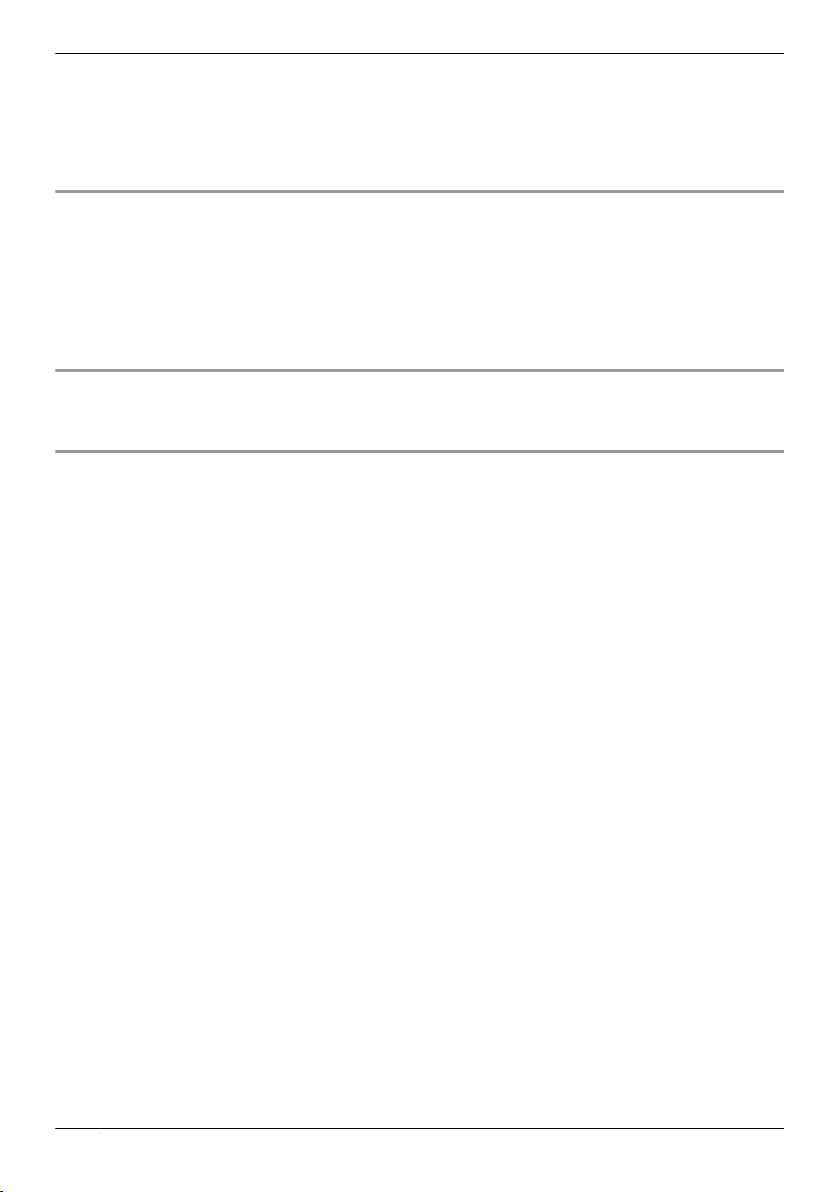
Important Information
– If the Base Unit or the Wireless Monitor has been exposed to rain or water, or liquid has been spilled
to the unit, do not use a microwave oven to speed up the drying process of any parts of the unit to
in
avoid permanent damage.
– If the unit has been dropped or physically damaged.
R Do not place the unit in a microwave oven or other devices such as electromagnetic cookers. This may
cause heat or smoke to be generated, fire, or an explosion.
Medical
R Co
nsult the manufacturer of any personal medical devices, such as pacemakers or hearing aids, to
determine if they are adequately shielded from external RF (radio frequency) energy. (The unit
operates in the frequency range of 1.88 GHz to 1.90 GHz, and the RF transmission power is 250 mW
(max.).)
R Do not use the product in health care facilities if any regulations posted in the area instruct you not to
do so. Hospitals or health care facilities may be using equipment that could be sensitive to external RF
energy.
Installation and relocation
R M
ke sure to have sure footing when attaching or taking off the unit. Tripping over or falling down may
a
cause injury.
Battery pack (Wireless Monitor)
arge the battery (included or recommended) in accordance with the instructions and limitations
R Ch
specified in this manual.
R In order to prevent the risk of heat generation, fire, an explosion, or leaking liquids, do not:
– Use a battery other than the specified battery.
– Disassemble or reconstruct the battery.
– Carry or store the battery together with rings, bracelets, keys, or similar objects.
– Use the included battery pack with other devices.
– Use a charger other than the specified charger (Base Unit), or tamper with the charger (Base Unit).
– Dispose of the unit in a fire, heat up the unit, or get the unit wet with any type of liquid.
– Use, charge, or leave the battery near a fire or stove, or in places with high temperatures such as
places that receive direct sunlight.
– Connect metal objects to battery terminals.
– Heat the battery in a microwave oven.
R Exercise care when handling the battery. Do not allow conductive materials such as rings, bracelets,
keys, or similar objects to touch the battery, otherwise a short circuit may cause the battery and/or the
conductive material to overheat and cause burns.
R Do not open, puncture, crush, or drop the battery. A damaged battery must not be used. This can
result in the risk of fire, explosion, overheating, and leaking of the electrolyte.
R If the battery is leaking, do not come into contact with the electrolyte from the battery or let it get in your
eyes. This may cause injury to your eyes. Should the electrolyte from the battery get into your eyes, do
not rub your eyes. Immediately flush your eyes with clean water and see a doctor for medical
treatment as soon as possible.
R Do not remove the battery from its original packaging.
R Do not subject the battery to mechanical shock.
R Keep the battery out of the reach of children.
R Keep the battery clean and dry.
R Wipe the battery terminals with a clean dry cloth if they become dirty.
R Do not leave a battery on prolonged charge when not in use.
R Remove the battery from the equipment when not in use.
6
Page 7

Important Information
Dry-cell battery (Wireless Camera)
f
the batteries are leaking, do not come into contact with the electrolyte from the batteries or let it get
R I
in your eyes. This may cause loss of sight. Should the electrolyte from the batteries get into your eyes,
do not rub your eyes. Immediately flush your eyes with clean water and see a doctor for medical
treatment as soon as possible.
R In order to prevent the risk of heat generation, fire, an explosion, or leaking liquids, do not:
– Charge, heat up, or disassemble batteries, or dispose of batteries in the fire.
– Connect metal objects to batteries’ terminals.
– Carry or store the batteries together with rings, bracelets, keys, or similar objects.
– Use old and new batteries or batteries of different types together.
R Do not place the batteries within reach of children. There is a risk that children may swallow batteries.
If you suspect that a child has swallowed batteries immediately seek consultation with a medical
practitioner.
R In order to prevent the risk of heat generation, an explosion, or leaking liquids, immediately remove
batteries that cannot be used, remove batteries when not using the unit for extended periods, and do
not insert batteries with incorrect polarities.
CAUTION
Installation and relocation
R Th
e AC adaptor is used as the main disconnect device. Ensure that the power outlet is installed near
the product and is easily accessible.
R In order to prevent the risk of injury from the unit falling:
– Always follow the attachment procedures listed in this manual.
– Make sure that the battery case does not fall when exchanging batteries.
– Do not use excessive force when closing the door.
– Never use the unit in an unstable place or a place that is exposed to strong vibrations.
Dry-cell battery (Wireless Camera)
R On
ly use specified batteries. Using unspecified batteries may cause leaking fluids, heat generation, or
an explosion.
Important safety instructions
Wh
en using this unit, basic safety precautions should always be followed to reduce the risk of fire,
electric shock, or personal injury.
R Do not use this unit near water. For example, near a bathtub, wash bowl, kitchen sink, or laundry tub,
in a wet basement, or near a swimming pool, and the like.
R Use only the AC adaptor and battery pack indicated in this manual.
R Do not dispose of the battery(ies) in a fire. They may explode. Check with local waste management
codes for special disposal instructions.
SAVE THESE INSTRUCTIONS
For best performance
Before using
R It
is prohibited to disassemble or modify this unit. Contact the dealer where you purchased this unit for
repair.
7
Page 8

Important Information
R When power fails, this unit cannot be used.
R The recorded images may be lost when:
– The unit is mishandled.
– Electric shock or radio wave interference occurs.
– The power is turned off during use.
R Panasonic may not be liable for damages due to external factors such as power failures.
Location/avoiding noise (Base Unit/Wireless Camera/Wireless Monitor)
The Base Unit (A), Wireless Camera (B), and Wireless Monitor (C) use radio waves to communicate
with each other.
(with no obstructions)
R For maximum distance and noise-free operation, we recommend the following:
Placing the Base Unit and Wireless Monitor away from electrical appliances such as:
– TVs
– Radios
– Personal computers
– Air conditioners
R Coverage and voice quality depends on the local environmental conditions.
Environment
R Keep the unit away from electrical noise generating devices, such as fluorescent lamps and motors.
R The unit should be kept away from excessive smoke, dust, high temperature and vibration.
R The unit should not be exposed to direct sunlight.
R The unit is not waterproof. Do not get the unit wet. Failure to do this may cause malfunction.
R Do not place heavy objects on top of the unit.
R When you leave the unit unused for a long period of time, unplug it from the power outlet. In this
situation, we recommend that you turn the power for the Wireless Camera off in order to conserve the
batteries’ energy.
R The unit should be kept away from heat sources such as heaters, kitchen stoves, etc. It should not be
placed in rooms where the temperature is less than 5 °C or greater than 40 °C. Damp basements
should also be avoided. To avoid damage, charge the battery only in temperatures ranging from 5 °C
to 40 °C.
R Even when the Wireless Monitor and Wireless Camera are within 70 m and not used too close
together, if there are obstructions such as the ones below, problems such as signals becoming weak,
noise, interrupted transmissions, distorted images, and slow image refresh rates may occur, causing
the Wireless Monitor and Wireless Camera to not be able to be used together. (See page 13 for
information about the signal display.)
– walls with insulation material that contains aluminum foil
– walls made of concrete or galvanized iron
– when each device (Base Unit, Wireless Camera, and Wireless Monitor) is used on a different floor
– double insulating glass or metallic shutters
– places where several walls are separated by open space
R Some types of hearing aids may receive noise from wireless communications between the Base Unit,
Wireless Camera, and Wireless Monitor.
R When the Wireless Monitor and Wireless Camera are too close together, feedback may occur.
Range 70 m
B
A
C
Range 70 m
(with no obstructions)
8
Page 9
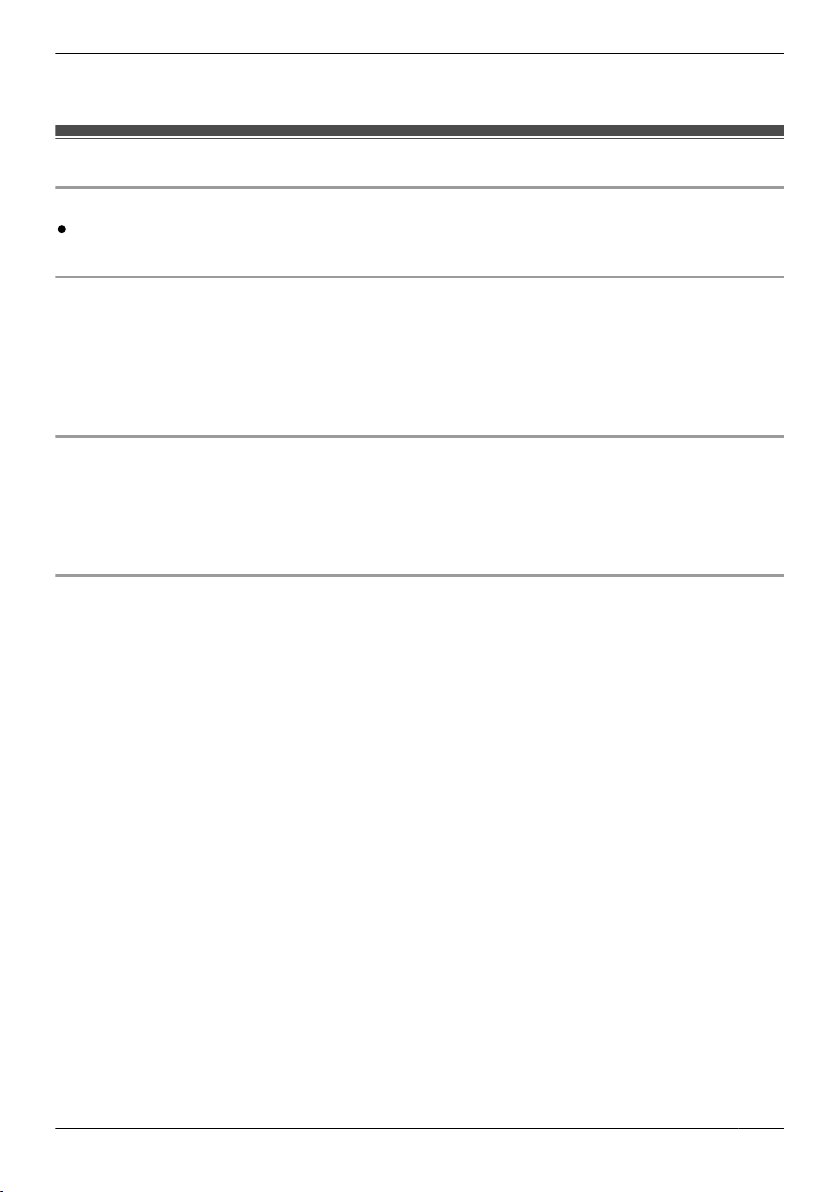
Risk of explosion if battery is replaced by an incorrect type. Dispose of used batteries according to the
instructions.
Important Information
R Operating the product near electrical appliances may cause interference. Move away from the
lectrical appliances.
e
Other information
Caution
Privacy and rights of portrait
When installing or using the Wireless Camera, please take into consideration the rights of others with
regard to privacy.
R It is generally said that “Privacy” means the ability of an individual or group to stop information about
themselves from becoming known to people other than those whom they choose to give the
information. “Rights of portrait” means the right to be safe from having your own image taken and used
indiscriminately without consent.
Others
R Pa
nasonic assumes no liability for injuries or property damage resulting from failures arising out of
improper installation or operation inconsistent with the Operating Instructions.
R If you stop using the Wireless Camera, remove the Wireless Camera from the door to prevent it from
falling off.
R Red color indication of LED on this product is not related to the safety.
Personal information
R Th
e unit records the following personal information. Panasonic assumes no liability for any unforeseen
damages arising from the exposure of the recorded information.
– Data recorded on the Base Unit:
Recorded data containing images of visitors, or other images.
R Disclaimer
Recorded data may be altered or deleted as a result of incorrect operations, exposure to static
electricity, accidents, malfunction, repairs or other operations. Panasonic assumes no liability for any
direct or indirect damages resulting from the loss or alteration of recorded images.
Requesting repairs for the unit
R The data recorded on the Base Unit cannot be exported. Before requesting repairs, check the currently
recorded images as necessary.
R After checking the recorded data, delete the data recorded on the Base Unit by performing “RESET +
DEL ALL PICS” with the Wireless Monitor (page 20).
– Even if the unit is sent for repairs without performing “RESET + DEL ALL PICS”, the memory
(including recorded data and contents of the settings) of the Base Unit may be cleared and set to
factory default after repair.
R If operations cannot be performed due to Wireless Monitor or Base Unit malfunction, consult with the
place of purchase for appropriate action.
Note for product disposal, transfer, or return
R This product can store your private/confidential information. To protect your privacy/confidentiality, we
recommend that you erase the information (recorded images) from the memory before you dispose of,
transfer or return the product.
R Delete the data recorded to the Base Unit by performing “RESET + DEL ALL PICS” with the
Wireless Monitor (page 20).
9
Page 10
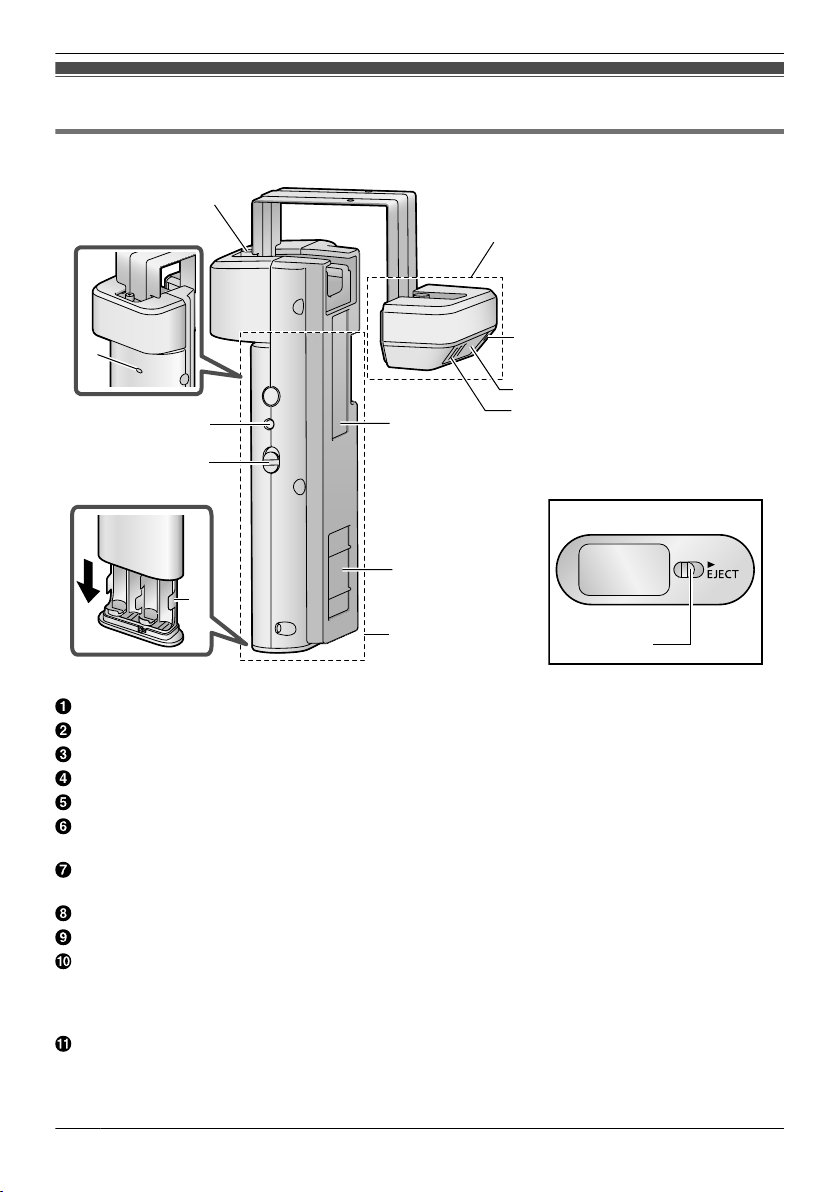
Getting Started
Location of controls
Wireless Camera
A
B
L
K
J
I
Fixing screw
Camera unit
Microphone
Camera lens
Speaker
Cable protection sheet
R Do not remove this sheet.
Magnet/rubber
R The magnet and rubber are used to stop the Wireless Camera from moving.
Wireless unit
Battery case
Power switch (ON/OFF)
R Set the power switch to OFF to conserve battery power during the following situations:
– When the Base Unit is disconnected from the power source for an extended period of time.
– During electrical power failures.
Pair button (Not normally used.)
R Used after the Wireless Monitor, Wireless Camera, and/or Base Unit are replaced or serviced
(page 28).
F
G
H
C
D
E
R Bottom view
M
10
Page 11
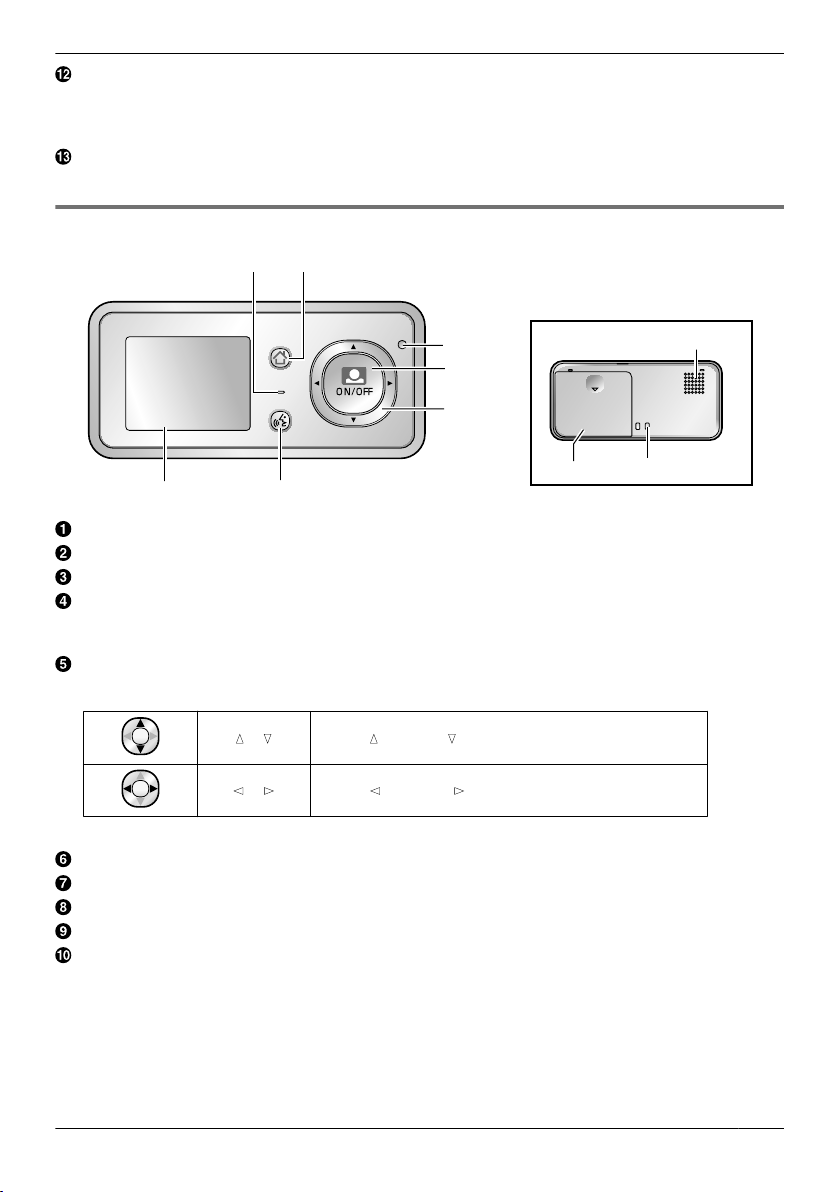
Getting Started
Pair indicator
R Flashes/lights when pairing (not normally performed).
R When you turn the Wireless Camera’s power ON, you can check the pair indicator to ensure the
power is on (page 23).
Slide lever
R Use the slide lever when removing the battery case.
Wireless Monitor
AB
MENU
PRESS TALK
C
D
E
R Bottom view
J
FG
Microphone
Menu button
Charge indicator
Monitor button
R Used to monitor the area outside the door (page 16).
R Used to perform operations shown in the operation assistance.
Navigator key
Used to select items or perform operations shown in the operation assistance.
MDN/MCN Press MDN (up) or MCN (down).
MFN/MEN Press MFN (left) or MEN (right).
H
I
Talk button
Monitor display
Speaker
Charge contacts (metal parts)
Battery cover
R Open the battery cover when installing or replacing the battery pack (page 14, 23).
11
Page 12

C
A
B
D
E
ALL SETTINGS
PLAY IMAGES
SIGNAL / BATT
B
A
OK
OFF
B
C
REC
EC
PRESS
3
SEC TO GO TO WIDE
WIDE
Getting Started
Base Unit
a
ke sure that the Base Unit is connected to a power source while in use. Images from the Wireless
R M
Camera cannot be monitored when the AC adaptor is unplugged from the power outlet.
R Bottom view
AC adaptor
Relay box
Charge contacts (metal parts)
Pair indicator (page 21, 28)
Pair button (page 21, 28)
Monitor display
R Th
e following display is an example for description purposes, and it may differ from the actual display.
R To display the top menu when it is off (not displayed), press MMENUN.
Top menu When displaying images
Displays the menu names for items that can be operated.
“PL
“SIGNAL/BATT”: Use this menu to display the status of the wireless signal and batteries (page 13).
“ALL SETTINGS”: Use this menu to change settings (page 19).
Operation assistance
Di
R The operation assistance can be configured not to be displayed when monitoring or viewing
12
AY IMAGES”: Use this menu to view recorded images (page 18).
splays what actions the buttons can be used for and assistance for operations.
recorded images (page 19).
Page 13

Displays the current status with symbols.
REC
EC
*1
*1
*1
*1
Appears during Zoom mode (page 16).
Th
e displayed arrows indicate which direction the Zoom position can be moved
while in Zoom mode.
Displayed when recording images (page 17).
Getting Started
Displayed when MP
Displayed when the signal between the Base Unit and Wireless Camera/Wireless
Mo
nitor is weak.
Displayed when the batteries of either the Wireless Camera or Wireless Monitor
r
e low.
a
Signal/battery status
view the signal and remaining battery power of the Wireless Camera and Wireless Monitor:
To
ESS TALKN is pressed while talking (page 16).
R
1 Press MMENUN, then select “SIGNAL/BATT” by pressing arrow keys (MDN, MCN, MFN, or MEN).
2 Press M
N (Monitor button) (“O
K”).
3 Press MEN (renew) to display the latest signal status and remaining battery power information.
4 To finish the operation, press MMENUN 2 times.
Note:
R The MMENUN button will light in red to inform you when the signal is weak or if the remaining battery
power is running low. If the MMENUN button is pressed at this time, the light goes out and the signal/
battery status screen is displayed. Take the appropriate action, such as exchanging the batteries, after
checking the information displayed.
Signal status symbols
Strong Weak Out of range
*1 Use within this range.
Note:
R Wh
en the signal is weak or out of range, move the devices to an area with a strong signal.
– When the Wireless Camera is out of range, move the Base Unit to an area with a strong signal.
– When the Wireless Monitor is out of range, move the Wireless Monitor or Base Unit to an area with
a strong signal.
Remaining battery power symbols
Full Low Out of power
*1 Use within this range.
Note:
h
en the batteries of the Wireless Camera run out of power, replace them with new batteries
R W
(page 22).
R When the Wireless Monitor runs out of power, charge it with the Base Unit (page 14).
13
Page 14

Battery cover
A
B
Pin
Charge contacts
(metal parts)
Charge indicator
AC adaptor
F
E
D
Relay box
C
Getting Started
R When the Wireless Camera is (Out of range), the remaining battery power symbol of the Wireless
Ca
mera is not displayed on the Wireless Monitor.
Charging the Wireless Monitor
arge the Wireless Monitor before use
Ch
1 Insert the battery pack.
R Open the cover (A), insert the battery pack (B), and then close the battery cover (A).
2 Plug the connector into the relay box firmly (C)
(100-240 V AC, 50/60 Hz) (D).
3 Place the Wireless Monitor on the lower part of the Base Unit (E)
Base Unit until it clicks into place (F). Check that the charge indicator lights up.
R While charging: the charge indicator lights up.
When charging is completed: the charge indicator turns off.
(It takes about 6 hours to complete charging.)
R The Wireless Monitor can be left on the Base Unit without causing it to overcharge.
R When the battery pack is completely out of power, it may take some time until the charge indicator
lights up (about 5 minutes) when charging the Wireless Monitor. This is not a malfunction.
R When removing the Wireless Monitor from the Base Unit, remove the upper part of the Wireless
Monitor first.
Do not unplug the AC adaptor from the power outlet when recharging is completed. (Images
fr
om the Wireless Camera cannot be monitored when the AC adaptor is unplugged from the
power outlet.)
, and then plug the AC adaptor into a power outlet
, and then firmly push it into the
14
Page 15

MENU
PRESS TALK
2013 - 2 - 23
11: 45 AM
OK
Getting Started
Note:
order to maintain battery pack performance, remove the battery pack when the Wireless Monitor
R In
is not in use for long periods of time.
– Recharge the battery pack before using the Wireless Monitor again.
Setting the date and time
is unit has a recording function. The date and time will not be recorded unless it is set (page 18). You
Th
can set the date and time using the Wireless Monitor.
R The date and time registered to the Base Unit can also be changed on additional Wireless Monitors.
1 Press MM
2 Press M
3 Press M
MCN.
4 Press M
Select the year/month/date/hour/minute by pressing MFN or MEN.
Select numbers by pressing MDN or MCN.
R You can scroll numbers by pressing and holding MDN or MCN.
R The time is displayed in 12 hour clock format when English or Arabic is selected for the display
5 Press M N (Monitor button) (“O
R A beep will sound when the settings are changed.
ENUN, then select “ALL SETTINGS” by pressing arrow keys (MDN, MCN, MFN, or MEN).
N (Monitor button) (“O
N (Monitor button) (“O
N (Monitor button) (“O
language. When French or Spanish is selected for the display language, the time is displayed in
24 hour clock format.
Example: (when English is selected for the display language)
K”), then select “START-UP SETTINGS” by pressing MDN or MCN.
K”), then select “TIME AND DATE SETTINGS” by pressing MDN or
K”), then set the current date and time.
K”) after finishing the settings.
6 To finish the operation, press MMENUN 2 times.
Note:
R Time may get out of sync by about 60 seconds per month.
15
Page 16

MENU
PRESS TALK
How to use
Monitoring the outside
Yo
u can monitor the outside sounds and images taken by the Wireless Camera.
R The sound from your end will not be heard at the Wireless Camera.
You can perform the following operations during monitoring:
R Switching between Wide/Zoom (page 16)
R Recording images (page 17)
R Adjusting brightness (display)/owner’s volume (output volume)/visitor’s volume (input volume)
(page 16)
1 Press M N (Monitor button).
R T
he outside image will be shown on the display, and you will hear the sound from outside.
R To speak to the other party at the Wireless Camera, press MPRESS TALKN.
You can speak to the other party by pressing and holding MPR
R
appears on the display.
u cannot hear the sound from the other party when MPRESS TALKN is pressed.
R Yo
You can hear the sound from other party by releasing MPRESS TALKN.
disappears from the display.
R
R Th
e sound from your end will not be heard at the Wireless Camera.
ESS TALKN.
2 To end operations, press M N (Monitor button).
N
ote:
R Monitoring lasts for about 20 seconds after M
H
owever, if operations are performed during monitoring, monitoring can be extended to a maximum of
3 minutes.
R At night or at other times when the area around the Wireless Camera becomes dark, the following
occur:
– The image quality is reduced.
– Images are automatically brightened to make it easier to see the face of the other party. Although
images may appear to be washed out, this is not a malfunction.
Adjusting brightness (display)/owner’s volume (output volume)/visitor’s volume (input volume)
ess MMENUN while monitoring.
1 Pr
N (Monitor button) is pressed.
2 Press MDN or MCN to select the desired item (such as brightness).
3 Press MFN or MEN to adjust it.
Manipulating displayed images with Wide/Zoom and Pan/Tilt
ring monitoring, the display can be temporarily switched between Wide/Zoom, and the Zoom position
Du
can be changed with Pan/Tilt operations.
16
Page 17

RREC
EC
How to use
Wide display
(d
efault setting)
Zoom display
1 Press and hold M N (Monitor button) for about 3 seconds when in the Wide display.
R T
he display is switched to the Zoom display.
R To switch back to the Wide display, press and hold M
a
gain.
N (Monitor button) for about 3 seconds
2 To change the Zoom position with Pan/Tilt, press arrow keys (MDN, MCN, MFN, or MEN) when in Zoom
mode.
R The Zoom position changes each time MDN, MCN, MFN, or MEN is pressed.
R The Zoom position can be moved in the direction of the symbols shown on the screen.
Note:
R Pe
rforming the above operations only temporarily switches between Wide/Zoom displays. Therefore,
images will be displayed according to the default settings the next time images are monitored. To
change the default settings, change “WIDE/ZOOM SETTINGS” (page 19).
R When the Zoom position is changed, it is retained and used the next time images are monitored.
Recording displayed images
ages displayed on the Wireless Monitor can be recorded.
Im
R A maximum of 10 images can be recorded.
R Recorded images are saved to the Base Unit.
R Images recorded by additional Wireless Monitors are also saved to the Base Unit.
1 Press MMENUN while monitoring an image.
2 Press MEN (“RECORD”).
R
No
te:
R Images are recorded according to the current display setting. When in Wide display, Wide display
images are recorded, and when in Zoom display, images of the zoomed in area are recorded. (When
viewing recorded images, the display setting (Wide or Zoom) and the Zoom position cannot be
changed.)
R There may be a delay from when recording operations are performed to when recording starts.
Accordingly, the actual recorded images may differ from the images monitored when recording
operations were performed.
is displayed on the screen.
17
Page 18

How to use
When the recording memory is full (automatic overwriting):
order to record new images when the recording memory is full, older existing images are
R In
automatically deleted (oldest images deleted first). In this way recorded images do not have to be
manually deleted, and recording can be performed at anytime. You can use the picture protection
setting to prevent images from being deleted (page 18).
Viewing recorded images
Im
ages recorded during monitoring can be viewed with the following procedures:
1 Press MMENUN, then select “PLAY IMAGES” by pressing MDN or MCN.
2 Press M
R The image with the most recent date and time is displayed first.
R When there is more than 1 image saved, press MFN to view the next image. Each time you press
MFN, images are displayed starting from the most recently recorded image to the oldest recorded
image. If you press MFN when the oldest recorded image is displayed, the most recently recorded
image will be displayed.
R You can hide time and date and the operation assistance by pressing MCN. The assistance is
temporarily hidden, but it is displayed again when an operation is performed.
3 To finish viewing, press M
Protecting and deleting pictures
w to protect images (or remove protection)
Ho
1 Press MMENUN while viewing images.
2 Select “SET/REMOVE PROTECTION” by pressing MDN or MCN, then press M
(“O
R When an image is configured to be protected, a protection symbol “
im
How to delete images
1 Press MMENUN while viewing images.
2 Select “DELETE 1 PICTURE” by pressing MDN or MCN, then press M
3 Select “YES” by pressing MDN or MCN, then press M
Note:
R A maximum of 5 images can be protected. If you want to protect an image when 5 images are already
protected, you must remove the protection from 1 of the images.
R Protected images cannot be deleted. Remove the protection in order to delete protected images.
N (Monitor button) (“O
K”).
age. When the protection setting is removed, the symbol disappears.
K”).
N (Monitor button) (“O
FF”).
N (Monitor button) (“O
N (Monitor button)
” is displayed for the
N
(Monitor button) (“O
K”).
K”).
18
Page 19

<
ENGLISH> /
FRANÇAIS / ESPAÑOL /
How to use
Programming function settings
Yo
u can change the function settings to suit your needs.
How to change the function settings
1 Pr
ess MMENUN, then select the “ALL SETTINGS” by pressing arrow keys (MDN, MCN, MFN, or MEN).
2 Press M
3 Press M
N (Monitor button) (“O
N (Monitor button) (“O
4 Press MDN or MCN to select the desired function, then press M
R This step may not be necessary depending on the feature being programmed.
5 Press MDN or MCN to select the desired setting, then press M
6 To finish the operation, press MMENUN 2 times.
Note:
R When no operation is performed for about 60 seconds during settings, the setting function quits.
Function list
the following list, < > indicates the default settings.
In
Item Function Setting
PREVENT
START-UP
S
TTINGS
E
MOTTLED COLOR
TIME AND DATE
TTINGS
SE
SELECT
NGUAGE
LA
K”), then select the desired item by pressing MDN or MCN.
K”).
N (Monitor button) (“O
N (Monitor button) (“O
<POWER FREQUENCY (50Hz)>
*1
(60Hz)
R To prevent mottled or uneven color from being
displayed, set the power frequency to match the area in
which you use the unit.
*1
You can set the current date and time (page 15).
/ POWER FREQUENCY
K”).
K”).
DISPLAY/SOUND
SE
BATTERY SAVE
M
TTINGS
*1
O
DE
WIDE/ZOOM
SETTINGS
CONTRAST
OPERATION
AS
CONFIRMATION
O
S
*1
SISTANCE
UND
–
<WIDE MODE>
R Select how images are initially displayed: Wide or Zoom.
When it is difficult to see the monitor display, you can
just the display contrast. 5 levels are available.
d
a
ES>
<Y
R Select NO if you do not want the operation assistance
(page 12, 18) to be displayed when viewing Wireless
Camera images or recorded images.
N>
/ OFF
<O
R When OFF is selected, all sounds (apart from audio
from talking) are turned off.
<O
FF>
R Select ON to lengthen the time that the batteries can be
used for. However, by selecting ON, the time it takes to
display images when monitoring may increase.
/ ZOOM MODE
/ NO
/ ON
19
Page 20

How to use
Item Function Setting
RESET + DEL
AL
L PICS
PAIRING/CANCEL PAIRING
*1 These settings are related to the entire Wireless Door Camera system. If these settings are changed
in
the Wireless Monitor, the settings for all the additional Wireless Monitors are also changed.
*2 Pairing for the Wireless Monitor paired to Base Unit is not changed when the unit is reset.
– Even when the Wireless Monitor is within signal range, if the Wireless Camera is out of signal
range, the unit cannot be reset. Only reset the unit when all devices are within signal range.
DELETE ALL
*1
PICS
RESET + DEL
L PICS
*1*2
L
A
RESET TO
*1*2
E
FAULT
D
CANCELATION
DELETE ALL PICTURES /
DEL UNPROTECTED PICS
R Images saved on the Base Unit are deleted.
/ N
O
YES
R If YES is selected, all images recorded to the Base Unit
(including protected images) are deleted, and the entire
Wireless Door Camera system settings, including the
Wireless Monitor settings, are reset.
/ N
O
YES
R If YES is selected, the entire Wireless Door Camera
system settings, including the Wireless Monitor settings,
are reset.
Pairs the Wireless Monitor to the Base Unit (page 21).
Removes the pairing of the Wireless Monitor from the
se Unit (page 22).
a
B
20
Page 21

A
B
Useful Information
Adding extra Wireless Monitors (Pairing)
R A
total of 4 Wireless Monitors (included Wireless Monitor + 3 additional Wireless Monitors (page 4))
can be used with a single Wireless Door Camera.
R Pair additional Wireless Monitors (
1 : Plug the AC adaptor of the Base Unit into the power outlet.
) to the Base Unit ( ).
2 : Press and hold the pair button (B)
seconds with a pointed object.
R Stop pressing the pair button (B) when the pair indicator (A) starts to slowly flash.
<Bottom view>
located on the bottom side of the Base Unit for about 3
3 : Place the additional Wireless Monitor ( ) on the Base Unit ( ), and then
pr
ess MMENUN.
R Press MMENUN within 2 minutes of performing step 2.
4
R W
Note:
R Pairing cannot be performed when another Wireless Monitor is accessing the Base Unit (for monitoring
or other purposes).
R The monitor number of the Wireless Monitor to be paired cannot be specified.
To pair canceled Wireless Monitors
R Pe
Base Unit (
1 Pr
: Press M N (Monitor button) to start pairing.
hen pairing is completed, “PAIRING COMPLETED” is displayed.
rform the following operations within 2 minutes after pressing and holding the pair button of the
) as explained in step 1 and 2 above.
ess MMENUN.
2 Select “ALL SETTINGS” by pressing arrow keys (MDN, MCN, MFN, or MEN), then press M
b
utton) (“OK”).
3 Select “PAIRING/CANCEL” by pressing MDN or MCN, then press M
4 Select “PAIRING” by pressing MDN or MCN, then press M
5 Select “MONITOR”, then press M
N (Monitor button) (“OK”).
N (Monitor button) (“O
N (Monitor button) (“O
K”).
6 Press M N (Monitor button).
o finish the operation, press MMENUN 2 times.
7 T
N (Monitor
K”).
21
Page 22

Useful Information
Canceling unused Wireless Monitors
R These operations can be performed on all paired Wireless Monitors.
R The Wireless Monitor performing these operations cannot be unpaired.
1 Press MMENUN.
2 Select “ALL SETTINGS” by pressing arrow keys (MDN, MCN, MFN, or MEN), then press M N (Monitor
button) (“OK”).
3 Select “PAIRING/CANCEL” by pressing MDN or MCN, then press M N (Monitor button) (“OK”).
4 Select “CANCELATION” by pressing MDN or MCN, then press M N (Monitor button) (“OK”).
5 Select “MONITOR”, then press M N (Monitor button) (“OK”).
6 Select the Wireless Monitor to cancel by pressing MDN or MCN, then press M N (Monitor button)
(“OK”).
R Wireless Monitors are displayed in gray and cannot be canceled in the following situations:
– when trying to cancel the pairing of a Wireless Monitor that is performing operations.
– when there is a Wireless Monitor that has not been paired.
7 To finish the operation, press MMENUN 2 times.
Important:
R Remove the battery packs from the canceled Wireless Monitors to prevent any false operations.
Replacing batteries or battery packs
Batteries used in the Wireless Camera
When the batteries of the Wireless Camera run out of power (
R ONLY USE LR6 Alkaline batteries.
R Batteries have a shelf-life. Check the shelf-life listed on the batteries before using them.
R Make sure to close the door and turn off the power of the Wireless Camera before replacing the
batteries to prevent the Wireless Camera from falling down.
1 Move the slide lever (A) to the right and remove the battery case (B) from the wireless unit.
R Be careful not to drop the battery case.
), replace them with new batteries.
A
B
2 Insert the batteries into the battery case.
R 4 LR6 Alkaline batteries
R Do not mix new and used batteries, or different types of batteries.
22
Page 23

Useful Information
R Make sure that the polarity ( , ) of the batteries is correct.
3 Insert the battery case into the wireless unit.
R Firmly push the battery case upward until it locks in place.
D
C
4 Slide the power switch (C) to ON.
R You can check if the power is actually on by confirming that the pair indicator (D) changes from
flashing to not lit.
Battery pack used in the Wireless Monitor
When the Wireless Monitor’s battery pack runs out of power soon after being charged, replace it with a
new battery pack.
R Use the separately sold CGA-LB102 for a replacement battery pack (page 4).
– Battery specifications: lithium ion battery, DC 3.7 V, 940 mAh.
R Refer to page 14 for information on how to insert battery packs.
Cleaning
R Clean the unit with a soft, dry cloth. For excessive dirt, wipe the unit with a slightly damp cloth.
R When cleaning the surface of the Wireless Monitor, gently wipe the screen with a soft cloth (such as
one used for cleaning glasses) to prevent damaging the screen.
R Before cleaning the Base Unit and its electrical contacts, make sure to unplug the AC adaptor from the
power outlet.
23
Page 24

A
B
C
Useful Information
R Wipe the charge contacts (A)
dirty, it may take longer to charge, or charging may not be possible.)
– Press B so that the charge contacts (A) come out from Base Unit.
R Remove any moisture from the Wireless Camera’s microphone (C)
product.
– Audio may not be heard clearly when there is moisture in the microphone.
Important:
R Do
not use anything containing alcohol, polish powder, powder soap, benzine, thinner, wax, petroleum,
or boiling water. Also do not spray with insecticide, glass cleaner, or hair spray. This could cause a
change in color or quality.
about once a month with a dry cloth. (If the charge contacts become
with a cotton bud or similar
24
Page 25

Troubleshooting
Display issues
Problem Cause & Solution Page
Images appear slightly
storted.
di
The image of a person’s
ce is dark.
fa
The image is not clear or
blurry.
is
The image of the subject
washed out when it is
is
dark.
The image is white or
ack.
bl
The image is white, or
ite lines or circles are
wh
shown on the display.
The image is flickering. R The P
The image displayed on
e Wireless Monitor
th
distorts or is displayed
slowly. (It takes about 5
seconds or more to be
displayed.)
The recording date and
me are not displayed
ti
while viewing images.
R This is a characteristic of camera lenses and is not a
malfunction.
R When a backlight is present at the Wireless Camera
location, the person’s face can become dark.
– Adjust the brightness of the display while monitoring.
R There is either dirt or water condensation on the lens
surface of the Wireless Camera.
– Clean the dirty surface with a soft dry cloth or allow time
for condensation to evaporate.
R Image brightness automatically adjusts to make a person’s
face easier to see when it is dark. This is not a malfunction. –
R The brightness of the display is not properly adjusted.
Adjust the brightness while monitoring.
R Strong light such as sunlight is shining into the lens of the
Wireless Camera. Though this may cause the display
image to become difficult to see, this is not a malfunction.
– Locate the Wireless Camera away from direct sunlight.
REVENT MOTTLED COLOR setting does not match
the power frequency for the region that you are using the
unit in.
– Matching the power frequency for the region that you are
using the unit in can improve the quality of the colors
displayed. When using the unit in a different region (after
moving, etc.), match the settings to that region.
C (alternating current) lights such as fluorescent lights
R A
m
ay cause flickering. This is not a malfunction.
R There is either a wall or obstruction, or a large distance
present between the Base Unit and the Wireless Camera,
or the Base Unit and the Wireless Monitor.
– Move either the Base Unit or the Wireless Monitor to a
location that is either closer or without obstructions.
R The date and time are not set. The date and time may be
reset to the default condition after a long periods without
usage or after a power failure.
– Set the current date and time using the Wireless Monitor.
Help
–
16
23
16
–
19
–
8
15
25
Page 26

Help
Base Unit/Wireless Monitor
Problem Cause & Solution Page
Even when the Wireless
nitor is placed on the
Mo
Base Unit (or the charger
of additional Wireless
Monitors), the charge
indicator does not light up.
Even if the Wireless
nitor has been
Mo
charged, flashes
af
ter using it a few times.
The Wireless Monitor or
t
e Base Unit (or the
h
charger of additional
Wireless Monitors) is
warm.
R The AC adaptor is unplugged from the power outlet.
– Plug the AC adaptor into the power outlet firmly.
R The Wireless Monitor is not placed on the Base Unit
orrectly.
c
– Replace it securely. (The charge indicator lights in red.)
R The charge contacts are dirty.
Wipe them with a soft dry cloth.
–
R The battery pack is completely out of power.
It may take some time until the charge indicator lights up
–
(about 5 minutes) when charging the Wireless Monitor.
This is not a malfunction.
If there is no change after performing the above actions,
ntact an authorized service center.
co
R T
he battery pack is at the end of its life.
Replace the battery pack with a new one.
–
R This is normal.
– If it feels very hot, unplug the AC adaptor from the power
outlet and remove the battery pack, then contact an
authorized service center.
14
14
24
–
–
23
–
Others
Problem Cause & Solution Page
The Wireless Camera’s
a
tteries run out of power
b
quickly.
R The Wireless Camera is out of range of the Base Unit.
– When the Wireless Camera is out of range of the Base
Unit, it repeatedly searches for the Base Unit which
causes the batteries’ power to be consumed faster.
Move the Base Unit so that it is within range of the
Wireless Camera.
R The AC adaptor is unplugged from the power outlet.
When the Base Unit is disconnected from the power
–
outlet it causes the Wireless Camera to lose its link with
the Base Unit. This causes the Wireless Camera to
repeatedly search for the Base Unit which results in the
batteries’ power being consumed faster. When
unplugging the AC adaptor of the Base Unit, turn the
power switch of the Wireless Camera to OFF.
R You are using rechargeable batteries.
Depending on the capacity of the rechargeable batteries,
–
their life span may become shorter. This is not a
malfunction.
26
13
–
–
Page 27

Help
Problem Cause & Solution Page
There is a power failure. R The unit does not work during a power failure. The date
The unit does not work
operly.
pr
The wrong language was
lected by mistake.
se
nd time may be reset to the default setting after a power
a
failure.
– In this case, set the date and time again using the
Wireless Monitor.
R Perform the following operations.
Wireless Camera:
place the batteries.
Re
Wireless Monitor:
move the battery pack and insert it again.
Re
– Program settings are not affected.
Base Unit:
sconnect the Base Unit from the power outlet and then
Di
reconnect it again.
R To change the selected language, perform the following
operations:
– Press MMENUN a MCN a MEN a M
utton) a M
b
esired language a M
d
N a MCN a MCN a M N a select the
N.
N (Monitor
15
22
14
–
27
Page 28

Help
Error messages
Message Cause & Solution Page
CANNOT CONNECT TO
CA
MERA
Protected picture
R
move protection
e
The following may be causing the problem.
he Wireless Camera is turned off.
R T
–
Turn the Wireless Camera on.
R The batteries of the Wireless Camera have run out of
ower.
p
– Replace the batteries.
R The Wireless Camera is turned on, but the Wireless
amera is out of range from the Base Unit.
C
– Move the Base Unit to a location closer or without
obstructions. (When the Wireless Camera is in range of
the Base Unit it can connect to the Base Unit.)
– Then, turn the power for the Wireless Camera off then
on. (When the Wireless Camera is in range of the Base
Unit it can connect to the Base Unit.)
– When using a replacement Wireless Camera (while your
original Wireless Camera is being serviced), the
replacement Wireless Camera must be paired to the
Base Unit. Refer to the instructions below for pairing the
Wireless Camera.
n How to pair Wireless Cameras
erform the following operations on the Base Unit, then
P
perform the operations on the Wireless Camera within 2
minutes.
Base Unit operations:
A Press and hold the pair button located on the bottom side
of the Base Unit for about 13 seconds (until the pair indicator
flashes quickly) with a pointed object.
R The pair indicator will start to slowly flash after about 3
seconds of pressing the pair button, then after about an
additional 10 seconds the pair indicator starts flashing
quickly (enters Camera pairing mode).
Wireless Camera operations:
B Insert the batteries (page 22).
C Turn the power for the Wireless Camera on while pressing
the pair button with a pointed object (keep pressing the pair
button until the pair indicator starts flashing).
R The pair indicator starts flashing quickly.
– The pair indicator changes in the following manner
when pairing is successfully completed:
flash quickly ® light for about 10 seconds ® go out
– Pairing must be performed again if the pair indicator
changes in the following manner:
flash quickly ® go out
he images are protected and therefore cannot be deleted.
R T
–
Remove the protection to delete protected images.
10
22
8
10
18
28
Page 29

Help
Message Cause & Solution Page
Protected pictures
fu
ll
Can’t protect
pictures
IN USE
CANNOT PAIR
CANNOT CONNECT TO
BA
SE
R The maximum number of protected images (5 images) has
lready been saved.
a
– Remove the protection from other images before setting
protection for the current image. Images that had their
protection removed will be deleted in order as new
images are recorded.
R Another Wireless Monitor is being used.
Try again when the other Wireless Monitor is not being
–
used.
R Pairing procedure was not performed on the Wireless
onitor within the specified time (about 2 minutes).
M
– Perform pairing again from the start after checking the
power and connections for the Wireless Monitor to be
paired.
R Y
ou are trying to pair a fifth Wireless Monitor.
A maximum of 4 Wireless Monitors can be paired to a
–
single Base Unit.
he Wireless Monitor is too far from the Base Unit, or there
R T
i
s an obstruction between the Wireless Monitor and Base
Unit.
– Move the Wireless Monitor to an area closer to the Base
Unit without obstructions between the Wireless Monitor
and Base Unit.
18
–
21
8
29
Page 30

General Information
Specifications
Wireless Monitor (VL-DM200BX)
ower supply:
n P
Lithium ion battery (part number: CGA-LB102)
n Dimensions (Height ´ Width ´ Depth):
Approx. 21 mm ´ 126 mm ´ 59 mm (excluding protruding sections)
– When using with the Base Unit:
approx. 51 mm ´ 132 mm ´ 79.5 mm (excluding protruding sections)
n Weight:
Approx. 120 g (including the battery pack)
n Operating temperature:
5 °C to 40 °C
n Operating humidity:
Up to 90 % RH (Relative Humidity) non condensing
n Display:
2.2" color TFT LCD monitor
n Wireless transmission method:
1.9 GHz TDMA-WB
n Talking method
Half-duplex transmission (Press-talk)
n Usage time (with continuous use)*1:
Standby: approx. 100 hours
Monitor: approx. 2.5 hours
*1 When the battery pack is fully charged and the temperature is 20 °C.
n Charging time:
Approx. 6 hours
n Transmission frequency:
1881.792 MHz - 1897.344 MHz
n Transmitting range:
Approx. 70 m (line-of-sight distance)
Base Unit (VL-MDM200BX)
ower supply:
n P
AC adaptor (PNLV232BX) (100-240 V AC, 50/60 Hz)
n Power consumption:
Standby*1: approx. 1 W
Operation*1: approx. 2 W
Charging: approx. 4 W
*1 When the Wireless Monitor is not placed on the Base Unit.
n Dimensions (Height ´ Width ´ Depth):
Charger section: approx. 41 mm ´ 132 mm ´ 75 mm (excluding protruding sections)
Relay box: approx. 46.5 mm ´ 46.5 mm ´ 25 mm (excluding protruding sections)
30
Page 31

General Information
n Weight:
pprox. 125 g
A
n Operating temperature:
5 °C to 40 °C
n Operating humidity:
Up to 90 % RH (Relative Humidity) non condensing
n Wireless transmission method:
1.9 GHz TDMA-WB
n Transmission frequency:
1881.792 MHz - 1897.344 MHz
n Transmitting range:
Approx. 70 m (line-of-sight distance)
Wireless Camera (VL-CM851BX)
n Power supply:
LR6 Alkaline battery ´ 4
n Battery life
Battery save mode ON: approx. 6 months
Battery save mode OFF (default): approx. 4 months
*1 When used 5 times a day (displaying images for about 20 seconds each time) with a temperature of
20 °C.
*2 When using Panasonic brand LR6 Alkaline batteries.
n Dimensions (Height ´ Width ´ Depth):
Wireless unit: approx. 190 mm ´ 78 mm ´ 58 mm (excluding protruding sections)
Camera unit: approx. 37 mm ´ 87.5 mm ´ 40 mm (excluding protruding sections)
n Weight:
Approx. 390 g (excluding batteries)
n Operating temperature:
Wireless unit (indoor use): 0 °C to 40 °C
Camera unit (outdoor use): -10 °C to 50 °C
n Operating humidity:
Up to 90 % RH (Relative Humidity) non condensing
n Installation method:
Attached to a door
n Wireless transmission method:
1.9 GHz TDMA-WB
n Minimum illuminance:
3 lx
n Water resistant proprieties:
IPx3 equivalent (Camera unit)
*1 IPx3 specifies protection against directly sprayed water from a vertical direction to 60° on both sides.
n Viewing angle:
Horizontal: approx. 120°
Vertical: approx. 90°
*1*2
:
*1
31
Page 32

General Information
n Transmission frequency:
881.792 MHz - 1897.344 MHz
1
n Transmitting range:
Approx. 70 m (line-of-sight distance)
32
Page 33

Quick Reference Guide (in Chinese)
൬Ⳍא≙྆֡
Ⴝ⇦
Quick Reference Guide
VL-CM851BX
L
K
J
I
A
F
H
G
B
C
D
E
ߗહ➦
A
ᑨ܈Ҁ
B
㓤҇ㆺ
C
ᑨ⽷ㆊ
D
ဗ⊖ݽ
E
F
ヅ↿Ύ⩂ኈ
⾪/ᑪ⍑
G
ᤀℬ܈Ҁ
H
ヅᖷᲬ
I
ヅ〦
J
ņON / OFFŇ
ⶪଃྈ⸹
K
ⶪଃ྆ḻᥨ
L
M
Ւ〦
ಎⵒ⣶ߧ
M
33
Page 34

Quick Reference Guide
VL-DM200BX
G
J
VL-MDM200BX
AB
MENU
PRESS TALK
F
ಎⵒ⣶ߧ
I
L
H
C
D
E
K
㓤҇ㆺ
A
B
ⴆ܈ྈ⸹
C
҂ヅݽ྆ḻᥨ
D
Ჶྈ⸹
E
⎵⼫
F
ⳇ⥾⼫
G
ౡㆴḻ
H
ဗ⊖ݽ
I
҂ヅ㔄
ņ⸉଼ⵒӠŇ
J
ヅᖷ╾
K
AC⩐ࣱݽ
L
↧ヅݽᲬ
M
҂ヅ㔄
ņ⸉଼ⵒӠŇ
34
M
ಎⵒ⣶ߧ
N
O
N
ⶪଃ྆ḻᥨ
O
ⶪଃྈ⸹
Page 35

ࡣႽ
ྈ⸹ര᱿ᄲ˩⠧⥿ྈ⸹߱Ԋㅪ᱿⇦ȯ
Ⳗ⠗Ჶ
MN
ྈʁ
߱૰ㆴḻ⎞Ⅷᄍㆴḻʠ⿵ӡဘㆴḻഛЭņㅷ⥑ᣅ૰ȯŇ
Ⳗ⠗ⳇ⥾
ᲶᆹྈMPRESS TALK
ņྈʁMPRESS TALKNᆹŊ෨ᤀᘍ⊝ӷଃᅞ᱿⊖ㅠȯŇ
⻞⢌ㆴḻഛЭ
ᲶᆹྈʁMMENU
ņᲶྈ⸹Ňņ Ňȯ
MN
ņᲶྈ⸹Ňņ Ň₎ɿấ˫߱૰ㆴḻ⎞Ⅷᄍㆴḻʠ⿵ӡဘȯྈʁ
D
D
Nņ Ňȯ
B
Nņ Ňȯ
F
ྈʁ
ው᳖⻞⢌ഛЭ
ྈʁMMENU
MN
ྈʁ
B
Nņ Ňȯ
ņᲶྈ⸹Ňņ Ňȯ
MNDMNņ Ň
ᮢ “
D
MN
ņᲶྈ⸹Ň֯רȯྈʁ
E
E
MNņ Ňȯ
E
C
MN
ņᲶྈ⸹Ň֯רȯྈʁ
Quick Reference Guide
PLAY IMAGES
” ⴆႹ ȯ
35
Page 36

Quick Reference Guide
36
Page 37

Quick Reference Guide
37
Page 38

Quick Reference Guide
Quick Reference Guide (in Arabic)
38
Page 39

Index
A AC
adaptor: 12
Adjusting the display brightness: 16
Adjusting the volume
Owner’s volume: 16
Visitor’s volume: 16
B Batteries (Alkaline batteries/battery
pack): 4, 22
Battery case: 10, 22
Battery cover: 11, 14
Battery pack: 4, 14, 22
C Camera lens: 10
Camera unit: 10
Canceling Wireless Monitors: 22
Changing the Zoom position (Pan/Tilt): 17
Charge contacts (metal parts): 12, 14, 24
Charge indicator: 11, 14
Charging: 14, 26
Cleaning: 23
Contrast: 19
D Date and time settings: 15
Deleting all pictures: 20
Deleting images
Deleting 1 picture: 18
Deleting all pictures: 20
I Images
Deleting images: 18
Protecting images (removing
protection): 18
Recording images: 17
Viewing images: 18
L Language: 19, 27
M Menu button: 11
When lit in red: 13
Microphone: 10, 11, 24
Monitor display: 11, 12
Monitoring (the outside): 16
Adjusting the display brightness: 16
Adjusting the owner’s volume: 16
Adjusting the visitor’s volume: 16
Recording images: 17
Switching between Wide/Zoom view: 16
Switching Zoom position (Pan/Tilt): 17
Talking to visitors: 16
N Navigator key: 11
O Operation assistance: 12, 18, 19
Owner’s volume: 16
P Pair button
Base Unit: 12, 21, 28
Wireless Camera: 10, 28
Pair indicator: 11, 12, 21, 23, 28
Pairing (Wireless Monitor): 21
n/Tilt (switching Zoom position): 17
Pa
Power switch: 10, 23
Protecting images (removing protection): 18
Q Quick Reference Guide (in Arabic): 38
Quick Reference Guide (in Chinese): 33
R Recording images: 17
Relay box: 12
Remaining battery power (Alkaline batteries/
battery pack): 12, 13
Resetting function settings: 20
S Signal status display (Wireless Monitor/
Wireless Camera): 12, 13
Slide lever: 11, 22
Speaker: 10, 11
Specifications: 30
Switching between Wide/Zoom view
Changing the display settings: 19
Switching while monitoring: 16
Symbols: 13, 18
T Talk button: 11
V Viewing images: 18
Visitor’s volume: 16
W Wide display: 16
Wireless Monitors (Additional/replacement
accessories): 4, 21
Wireless unit: 10, 22
Z Zoom display: 16
Index
39
Page 40

For your future reference
© Panasonic System Networks Co., Ltd. 2012
1-62, 4-chome, Minoshima, Hakata-ku, Fukuoka 812-8531, Japan
Web site: http://www.panasonic.net/
Date of purchase
Serial number (found on the bottom of the Base Unit)
Dealer’s name and address
Dealer’s telephone number
Attach your sales receipt here.
*SDM200BX*
*SDM200BX*
PNQX5701ZA CC1112MM0
