Panasonic VBR220 User Manual
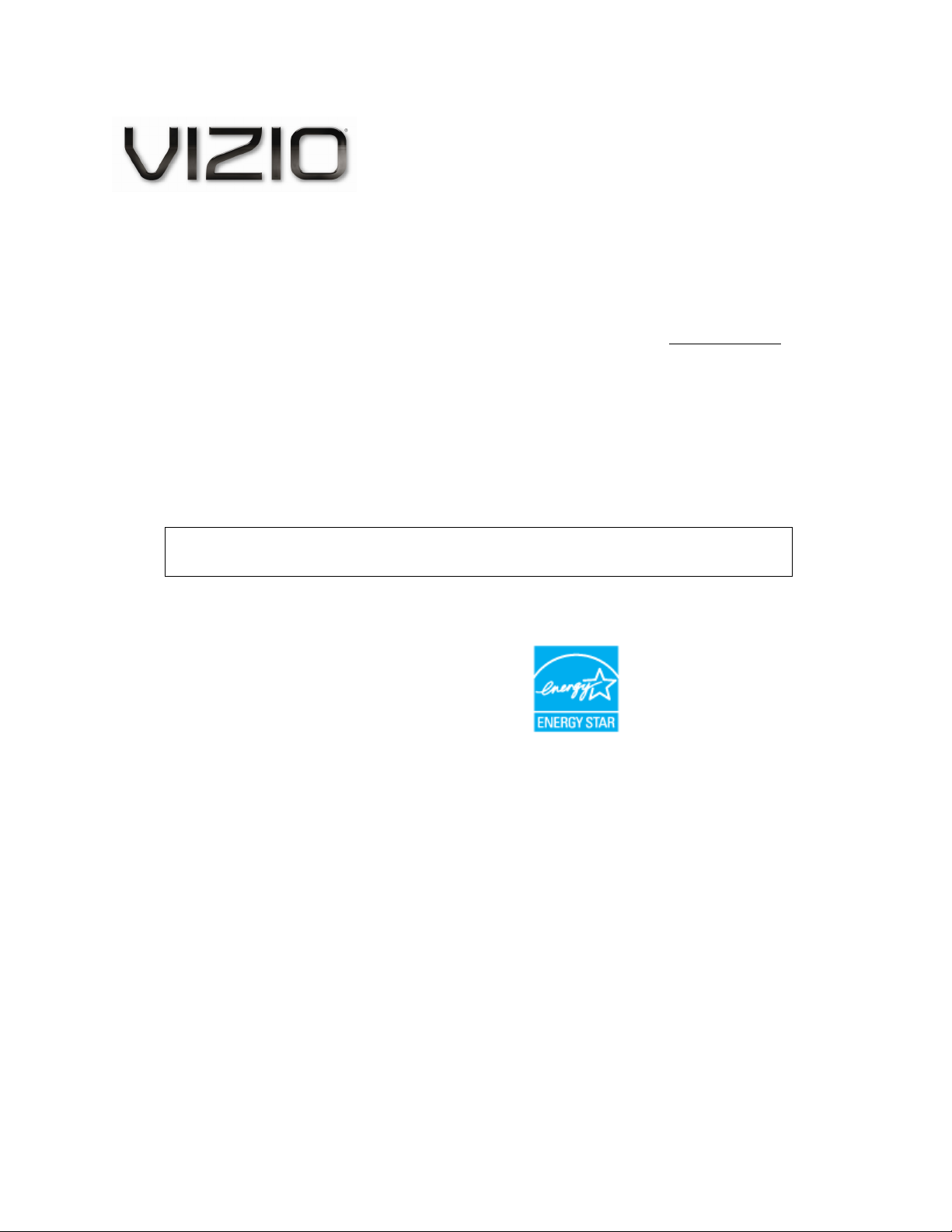
VIZIO VBR220 User Manual
Dear VIZIO Customer,
Congratulations on your new VIZIO VBR220 Blu-ray DVD Player with wireless Internet. For
maximum benefit of your Blu-ray DVD Player, read these instructions before making any
adjustments, and retain them for future reference. We hope you will experience many years of
enjoyment from your new VIZIO Blu-ray DVD Player.
For assistance, please call 877-MYVIZIO (877-698-4946) or e-mail us at www.VIZIO.com
.
To purchase or inquire about accessories and installation services for your VIZIO Blu-ray DVD
Player, please visit our website at www.VIZIO.com or call toll free at (888) 849-4623.
We recommend you register your VIZIO Blu-ray DVD Player at our website
www.VIZIO.com.
For peace of mind and to protect your investment beyond the standard warranty, VIZIO offers onsite extended warranty service plans. These plans give additional coverage during the standard
warranty period. Visit our website or call us to purchase a plan.
Write down the serial number located on the back of your player for easy reference when
obtaining warranty support:
Serial #: _____________________ Purchase Date _____________________
ENERGY STAR and the ENERGY STAR mark are registered U.S. marks.
THE TRADEMARKS SHOWN HEREIN ARE THE PROPERTY OF THEIR RESPECTIVE OWNERS; IMAGES USED ARE FOR
ILLUSTRATION PURPOSES ONLY. VIZIO, THE V LOGO, WHERE VISION MEETS VALUE AND OTHER VIZIO TRADEMARKS
ARE THE INTELLECTUAL PROPERTY OF VIZIO INC. PRODUCT SPECIFICATIONS ARE SUBJECT TO CHANGE WITHOUT
NOTICE. © 2010 VIZIO INC. ALL RIGHTS RESERVED.
Version 8/16/2010 1
www.VIZIO.com
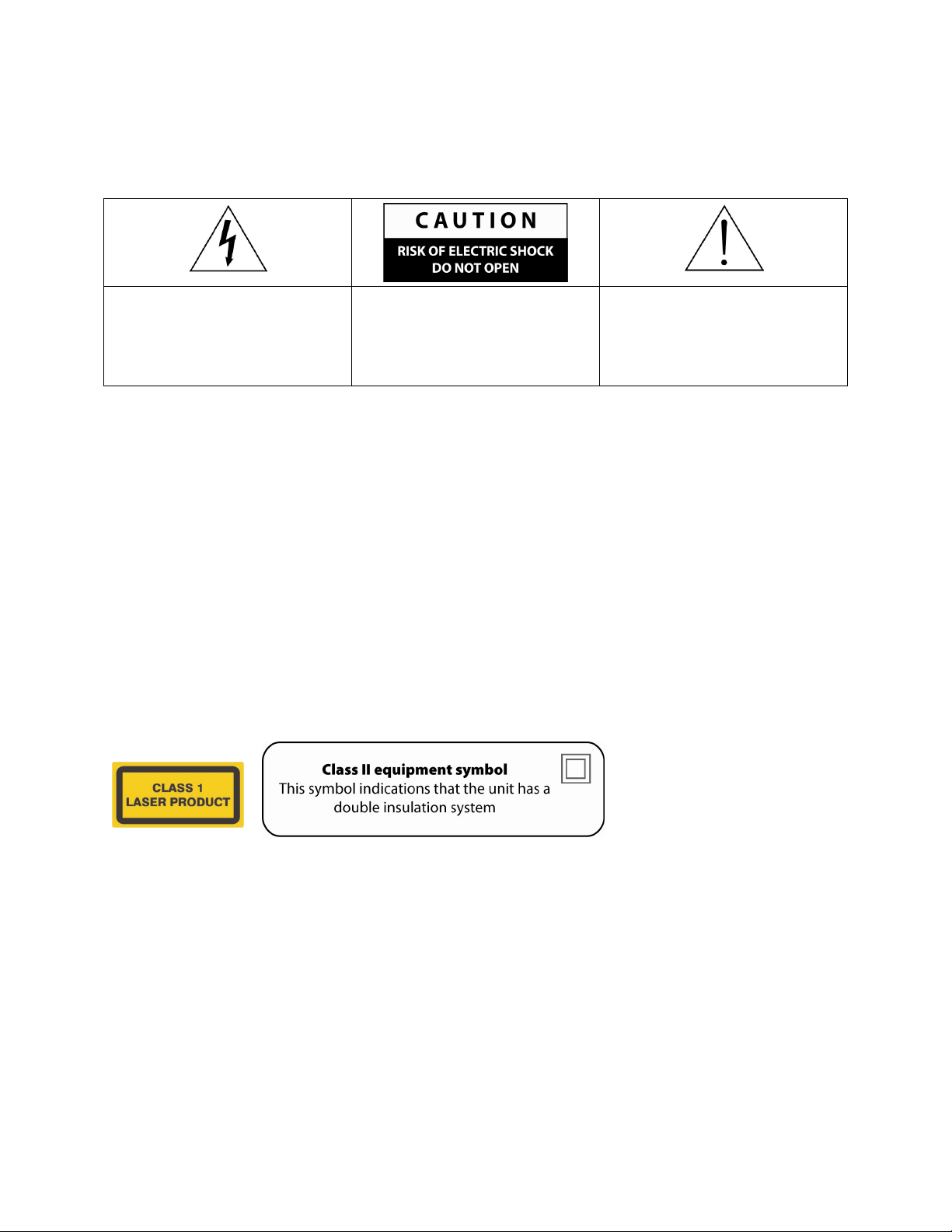
VIZIO VBR220 User Manual
Important Safety Instructions
Please read the manual carefully before using this BD player, and keep it safe for future reference.
The lightening flash and
arrowhead within the triangle is a
warning sign alerting you of
dangerous voltage inside the
product.
Warning
In order to prevent the risk of fire or electric shock, do not expose the machine to rain or any moisture. Do
not open the case of the unit because of the risk of electric shock. Repair work must be undertaken by
qualified personnel.
Caution
This BD player has a laser system
Please note that hazardous radiation leakage may be caused if the player is misused in anyway.
Do not defeat the safety interlocks.
Do not open the case of the player. The laser light will become visible when the case is opened.
CLASS 1 Laser Product
Use of controls, adjustments or performance of procedures other than those specified herein may
result in hazardous radiation exposure.
To reduce the risk of electric
shock, do not remove the cover
(or back). No user-serviceable
parts are inside. Refer servicing
to qualified service personnel.
The exclamation point within the
triangle is a warning sign alerting
you of important instructions
accompanying the product.
Precautions
Read these operating instructions carefully before using the unit. Following all the safety instructions
listed below. Keep these operating instructions handy for future reference.
1. Read these instructions.
2. Keep these instructions.
3. Heed all warnings.
4. Follow all instructions.
5. Do not use this apparatus near water.
6. Clean only with dry cloth.
7. Do not block any ventilation openings. Install in accordance with the manufacturer’s instructions.
2
www.VIZIO.com
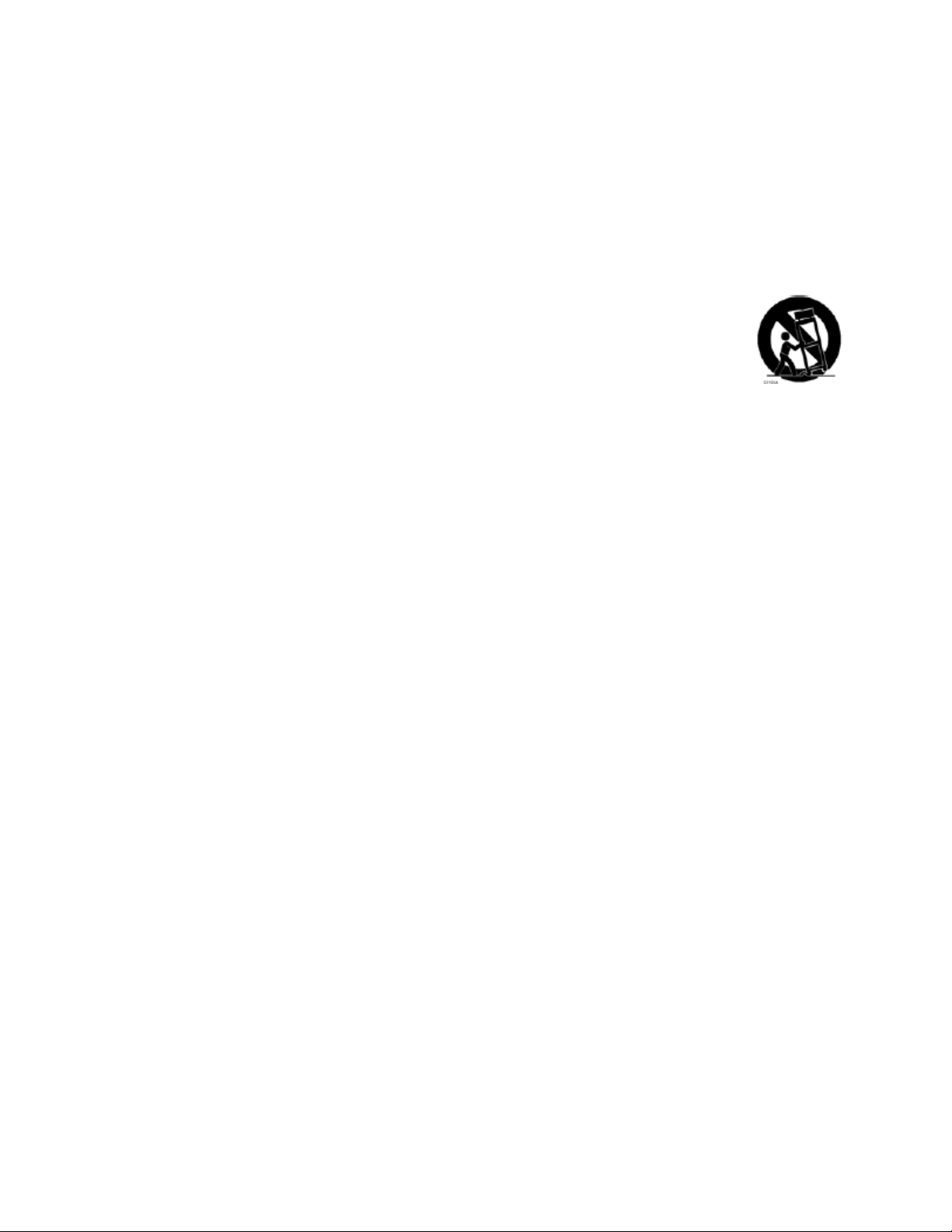
VIZIO VBR220 User Manual
8. Do not install near any heat sources such as radiators, heat registers, stoves, or other apparatus
(including amplifiers) that produce heat.
9. Do not defeat the safety purpose of the polarized or grounding-type plug. A polarized plug has
two blades with one wider than the other. A grounding type plug has two blades and a third
grounding prong. The wide blade or the third prong are provided for your safety. If the provided
plug does not fit into your outlet, consult an electrician for replacement of the obsolete outlet.
10. Protect the power cord from being walked on or pinched particularly at plugs, convenience
receptacles, and the point where they exit from the apparatus.
11. Only use attachments/accessories specified by the manufacturer.
12. Use only with the cart, stand, tripod, bracket, or table specified by the manufacturer,
or sold with the apparatus. When a cart is used, use caution when moving the
cart/apparatus combination to avoid injury from tip-over.
13. Unplug this apparatus during lightning storms or when unused for long periods of
time.
14. Refer all servicing to qualified service personnel. Servicing is required when the apparatus has
been damaged in any way, such as power-supply cord or plug is damaged, liquid has been
spilled or objects have fallen into the apparatus, the apparatus has been exposed to rain or
moisture, does not operate normally, or has been dropped.
15. Do not expose unit to dripping or splashing and do not place liquid filled objects such as vases on
the unit.
This equipment complies with FCC RF radiation exposure limits set forth for an uncontrolled environment.
This device and its antenna must not be co-located or operating in conjunction with any other antenna or
transmitter.
To comply with FCC RF exposure compliance requirements, the antennas used for this transmitter must
be installed to provide a separation distance of at least 20 cm from all persons and must not be colocated or operating in conjunction with any other antenna or transmitter.
Version 8/16/2010 3
www.VIZIO.com
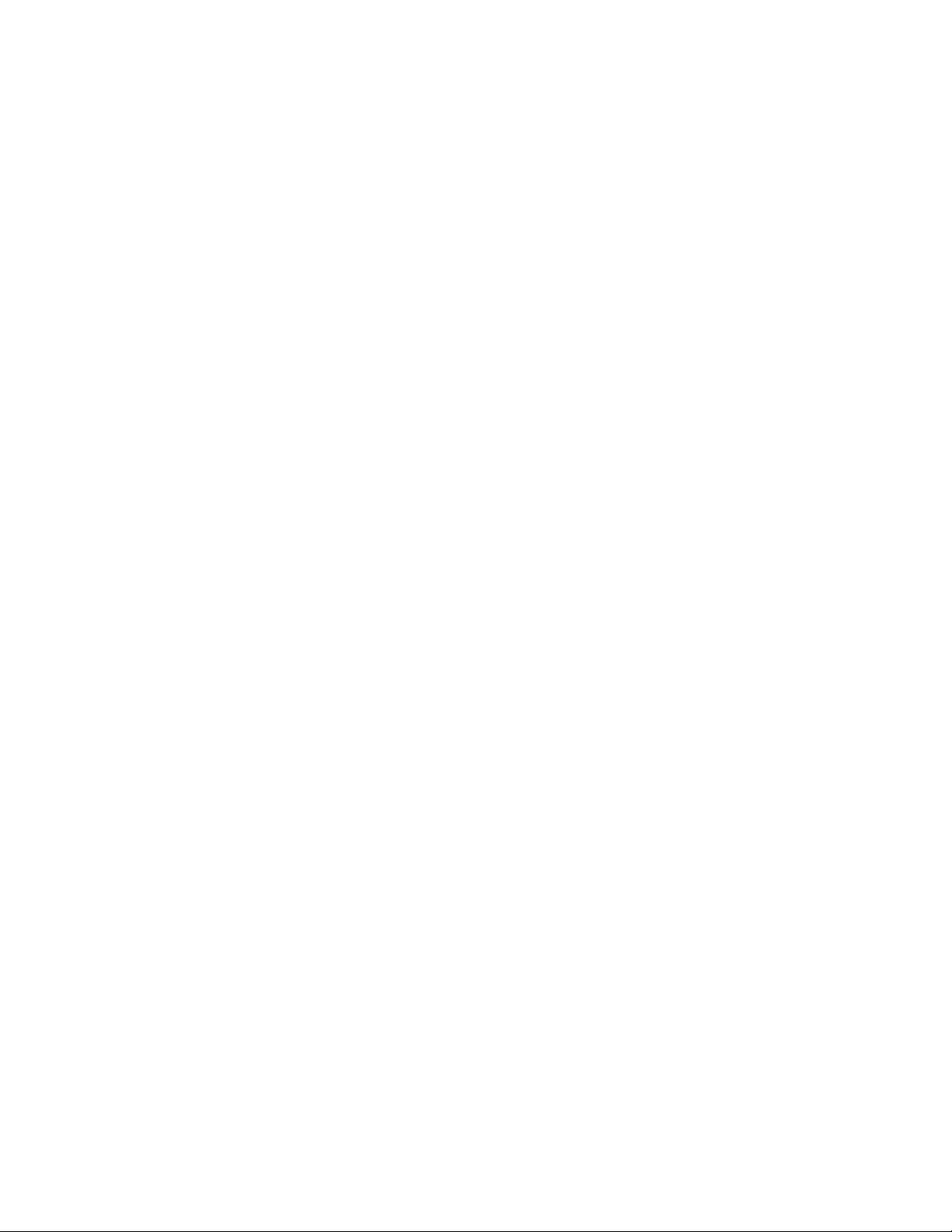
VIZIO VBR220 User Manual
TABLE OF CONTENTS
Important Safety Instructions..................................................................................................................... 2
Opening the Package................................................................................................................................ 6
Package Contents ..................................................................................................................................... 6
Blu-ray DVD Player Accessories and Services......................................................................................... 6
Finding a Location for Your Player ............................................................................................................ 7
CHAPTER 1 FEATURES & FORMATS.......................................................................................................7
Features ....................................................................................................................................................7
Supported Discs ........................................................................................................................................ 8
Supported file extensions ..........................................................................................................................8
Region codes............................................................................................................................................. 8
CHAPTER 2 BASIC CONTROLS AND CONNECTIONS............................................................................ 9
Front .......................................................................................................................................................... 9
Rear Panel Connections..........................................................................................................................10
VIZIO Remote Control............................................................................................................................. 11
Insertion of Batteries in the Remote Control........................................................................................ 11
Remote Control Range ........................................................................................................................11
VIZIO Remote Control Precautions ..................................................................................................... 11
Remote Control Buttons.......................................................................................................................12
CHAPTER 3 USING YOUR PLAYER FOR THE FIRST TIME .................................................................. 14
Connecting to the Internet .......................................................................................................................14
Exploring the Home Menu....................................................................................................................... 14
CHAPTER 4 CONNECTING EQUIPMENT................................................................................................ 15
Which Video Connection Should I Use? .................................................................................................15
Which Audio Connection Should I Use? .................................................................................................16
Connecting to a TV..................................................................................................................................17
Using HDMI (Best) ............................................................................................................................... 17
Using Component Video (Better).........................................................................................................18
Using Composite/AV Video (Compatible)............................................................................................ 19
Connecting a USB drive .......................................................................................................................... 20
Connecting to your home network........................................................................................................... 20
Using a wired (Ethernet) connection....................................................................................................20
Using a wireless connection with DHCP..............................................................................................21
Using a wireless network with WPS (WiFi Protected Setup – Button Method) ................................... 22
CHAPTER 5 USING NETFLIX ................................................................................................................... 23
Activating your player for Netflix.............................................................................................................. 23
Watching a movie with Netflix .................................................................................................................23
CHAPTER 6 USING VUDU ........................................................................................................................24
Activating your player for Vudu ...............................................................................................................24
Watching a movie with Vudu ...................................................................................................................24
CHAPTER 7 USING PANDORA ................................................................................................................25
Activating your player for Pandora .......................................................................................................... 25
Listening to music with Pandora..............................................................................................................25
CHAPTER 8 PLAYING A DISC .................................................................................................................26
CHAPTER 9 ACCESSING BD-LIVETM CONTENT.................................................................................... 27
4
www.VIZIO.com
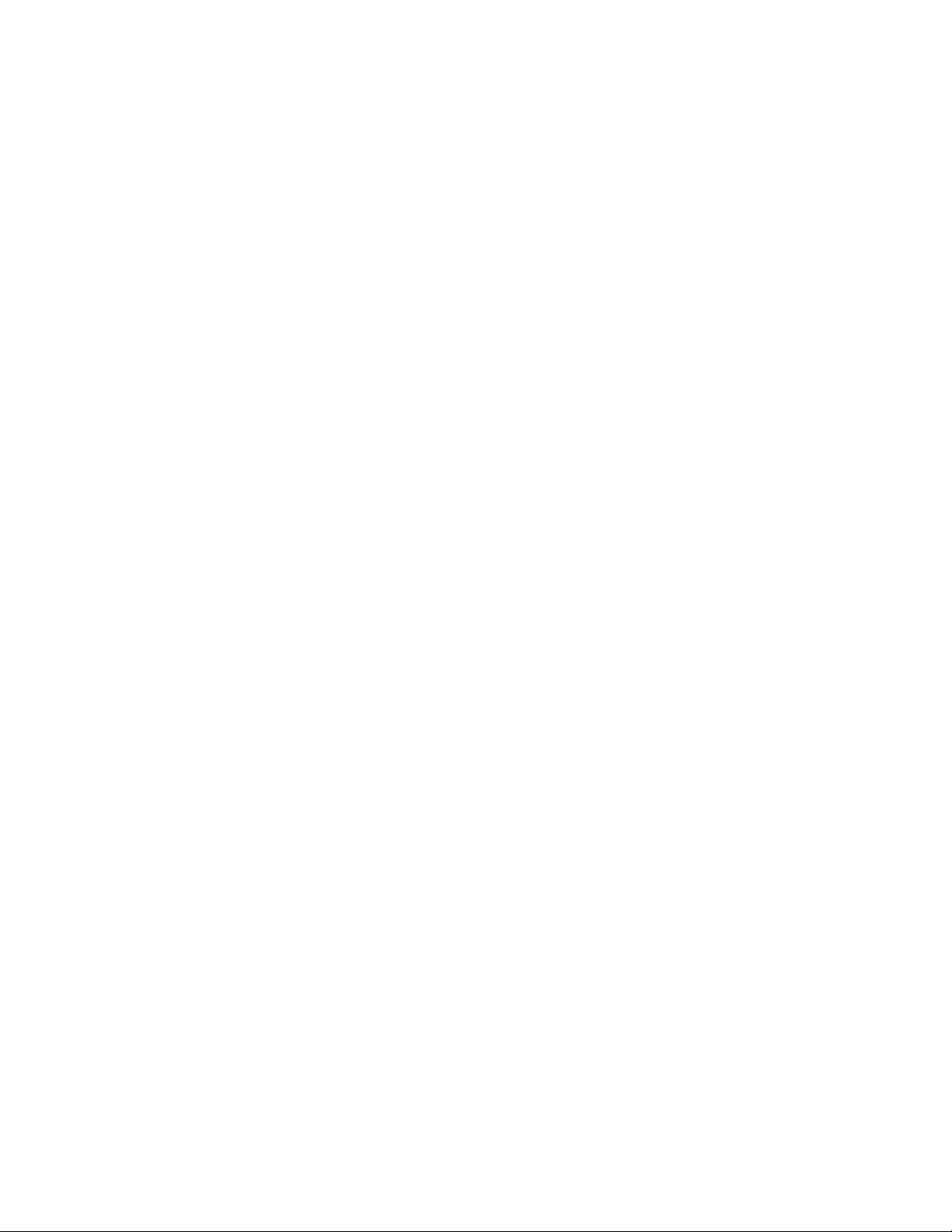
VIZIO VBR220 User Manual
CHAPTER 10 PLAYING MUSIC FILES.....................................................................................................28
Home....................................................................................................................................................28
Previous folder .....................................................................................................................................28
Media Menu ......................................................................................................................................... 28
Play Files .............................................................................................................................................28
Browse Pictures ...................................................................................................................................29
Now Playing .........................................................................................................................................29
CHAPTER 11 VIEWING PICTURES.......................................................................................................... 29
Home....................................................................................................................................................29
Previous folder .....................................................................................................................................29
Media Menu ......................................................................................................................................... 29
Start Slide Show ..................................................................................................................................29
Browse Music....................................................................................................................................... 30
Now Playing .........................................................................................................................................30
CHAPTER 12 ADJUSTING BLU-RAY DVD PLAYER SETTINGS ...........................................................30
Display Menu...........................................................................................................................................31
Resolution ............................................................................................................................................31
TV Aspect ............................................................................................................................................32
Film Mode (1080p24)........................................................................................................................... 32
Audio Menu .............................................................................................................................................33
PCM Downsampling ............................................................................................................................33
Digital Output ....................................................................................................................................... 33
Dynamic Range Control....................................................................................................................... 34
Language Menu.......................................................................................................................................34
OSD .....................................................................................................................................................34
Menu ....................................................................................................................................................34
Audio.................................................................................................................................................... 34
Subtitle .................................................................................................................................................34
Home Menu .............................................................................................................................................34
Parental Menu ......................................................................................................................................... 35
Parental Country .................................................................................................................................. 35
Parental Control................................................................................................................................... 35
Parental Level ......................................................................................................................................35
Parental Password...............................................................................................................................35
System Menu........................................................................................................................................... 36
Optical Disc AutoPlay ..........................................................................................................................36
BD-LiveTM Internet Access ................................................................................................................... 36
BD-LiveTM Internet Storage.................................................................................................................. 36
Erase Blu-ray Storage..........................................................................................................................36
Screen Saver Duration.........................................................................................................................36
Update Via Network ............................................................................................................................. 36
Restore Factory Defaults .....................................................................................................................37
Network Menu .........................................................................................................................................37
Wired (Dynamic) .................................................................................................................................. 38
Wired (Manual) ....................................................................................................................................38
Wireless (with DHCP) .......................................................................................................................... 39
Wireless with WPS (WiFi Protected Setup – Button Method) .............................................................40
Network Test........................................................................................................................................ 40
Info Menu................................................................................................................................................. 40
CHAPTER 13 MAINTENANCE AND TROUBLESHOOTING ...................................................................41
Maintenance ............................................................................................................................................41
Updating Your Player ..............................................................................................................................42
Version 8/16/2010 5
www.VIZIO.com

VIZIO VBR220 User Manual
Updating your player via USB.............................................................................................................. 42
Updating your player via the Internet...................................................................................................42
FAQ & Troubleshooting........................................................................................................................... 43
Operation Troubleshooting ..................................................................................................................44
Audio Troubleshooting......................................................................................................................... 45
Video Troubleshooting......................................................................................................................... 46
BD-Live & USB Troubleshooting .........................................................................................................46
Netflix, Pandora, and Vudu Troubleshooting....................................................................................... 47
Internet Connection Troubleshooting................................................................................................... 47
Telephone & Technical Support .............................................................................................................. 48
SPECIFICATIONS ...................................................................................................................................... 49
LEGAL NOTICES .......................................................................................................................................50
ONE-YEAR LIMITED WARRANTY ON PARTS AND LABOR ................................................................. 53
Index........................................................................................................................................................ 54
Opening the Package
Your Blu-ray DVD Player and its accompanying accessories are carefully packed in a cardboard carton
that has been designed to protect it from transportation damage. Once you have opened the carton,
check that your player is in good condition and that all of the contents are included.
IMPORTANT: Save the carton and packing material for future shipping.
Package Contents
VIZIO VBR220
VIZIO remote control
AA batteries for the remote control (2)
Composite video and audio cable
Quick Setup Guide
Blu-ray DVD Player Accessories and Services
Additional certified accessories for your player are sold separately:
High Definition Video cables (HDMI or Component)
High Definition Audio cables (HDMI, Coaxial, or Optical)
Extra or replacement remote
VIZIO also offers installation services and extended warranty services for your player. To purchase or
inquire about additional accessories and services for your player, visit our website at www.VIZIO.com or
call us toll free at 877-MYVIZIO (877-698-4946).
6
www.VIZIO.com
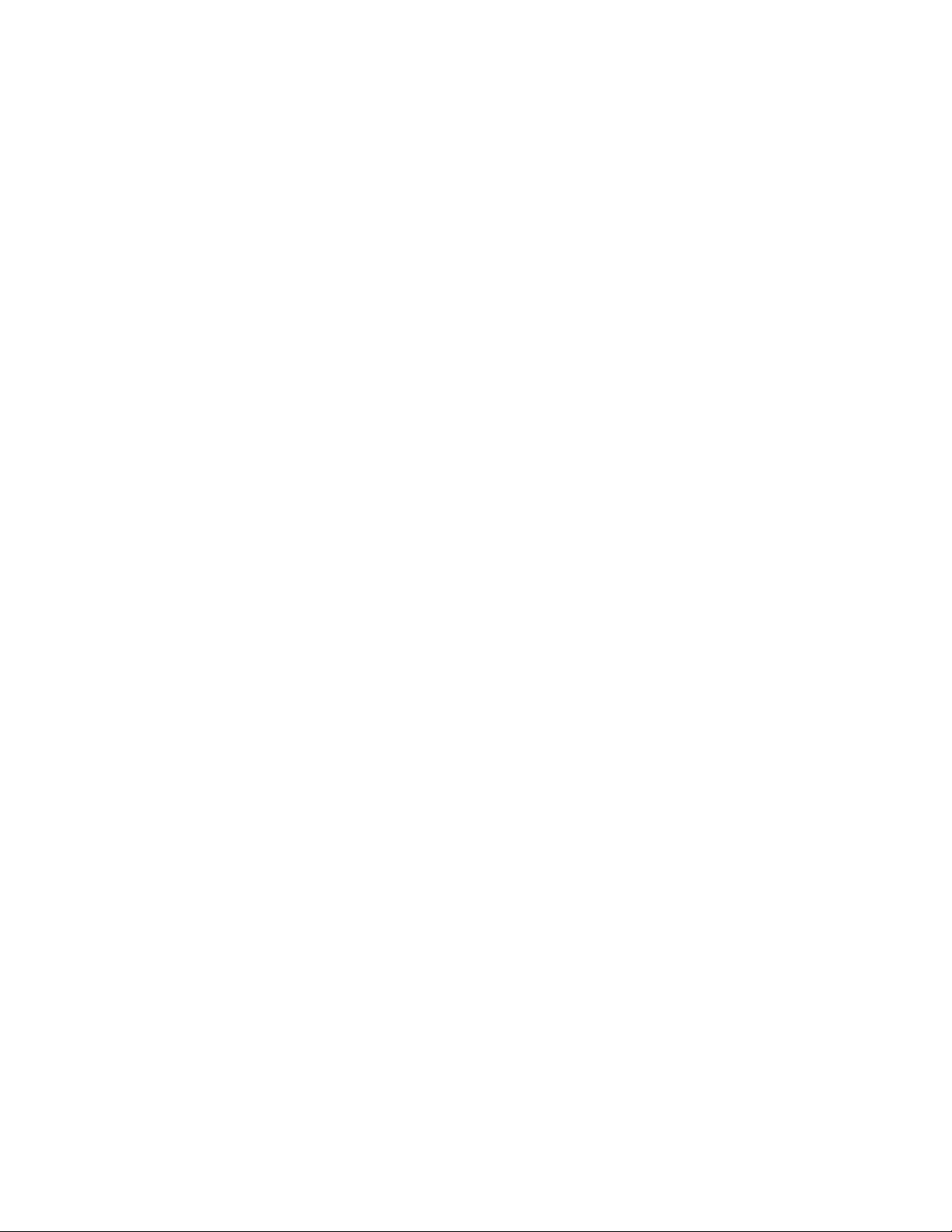
VIZIO VBR220 User Manual
Finding a Location for Your Player
Here are some things you should consider when deciding on a proper location for your player:
The power consumption of your player is about 25W (average).
o Use the included power cord.
o When an extension cord is required, use one with the correct power rating.
To take full advantage of your player, you will need an Internet connection. Your player has 802.11n
wireless built-in (which is also compatible with 802.11b and 802.11g wireless networks), so you can
connect your player to the Internet through your wireless home network. Or you can connect to the
Internet by plugging in an Ethernet cable (not included) from your Internet connection to the Ethernet
port on your player. A wired connection may provide a more consistent connection depending on the
conditions in your home environment. See Connecting to your home network on page 20 for detailed
information on setting up your Internet connection.
For proper ventilation, you must allow at least 4 inches (10 cm) between the back of your player and
the wall.
Avoid installing your player in places with high humidity, dust, or smoke so you do not shorten the
service life of the electronic components.
Read this user manual carefully before setting up your player.
VIZIO offers professional installation services including home networking. Contact VIZIO for more
information on these services at 877-MYVIZIO (877-698-4946) or www.VIZIO.com.
Chapter 1 Features & Formats
Features
Movies, music, photos, chat and more all from the Internet.
Full, high-definition video playback at up to 1080p resolution for an amazing viewing experience.
Up-conversion of standard-definition DVDs for enhanced picture quality at up to 1080p via HDMI.
Rich multi-channel surround sound.
Easy HDTV connection using a single HDMI cable.
Multiple outputs for connecting your home theater system or amplifier.
PIP functionality that lets you display primary and secondary video at the same time (if available on
the Blu-ray Disc).
Pop-up menu display without interrupting playback (if available on the Blu-ray Disc).
HDMI 1080p output (Blu-ray Disc only) that provides smooth playback of video with a frame rate of 60
frames per second (TV must be connected with an HDMI cable and be compatible with 1080p 60
frames per second).
Java support that enables you to get the most out of the latest Blu-ray discs. When a BD disc loads,
explore the title menu to enjoy these extra features.
Version 8/16/2010 7
www.VIZIO.com
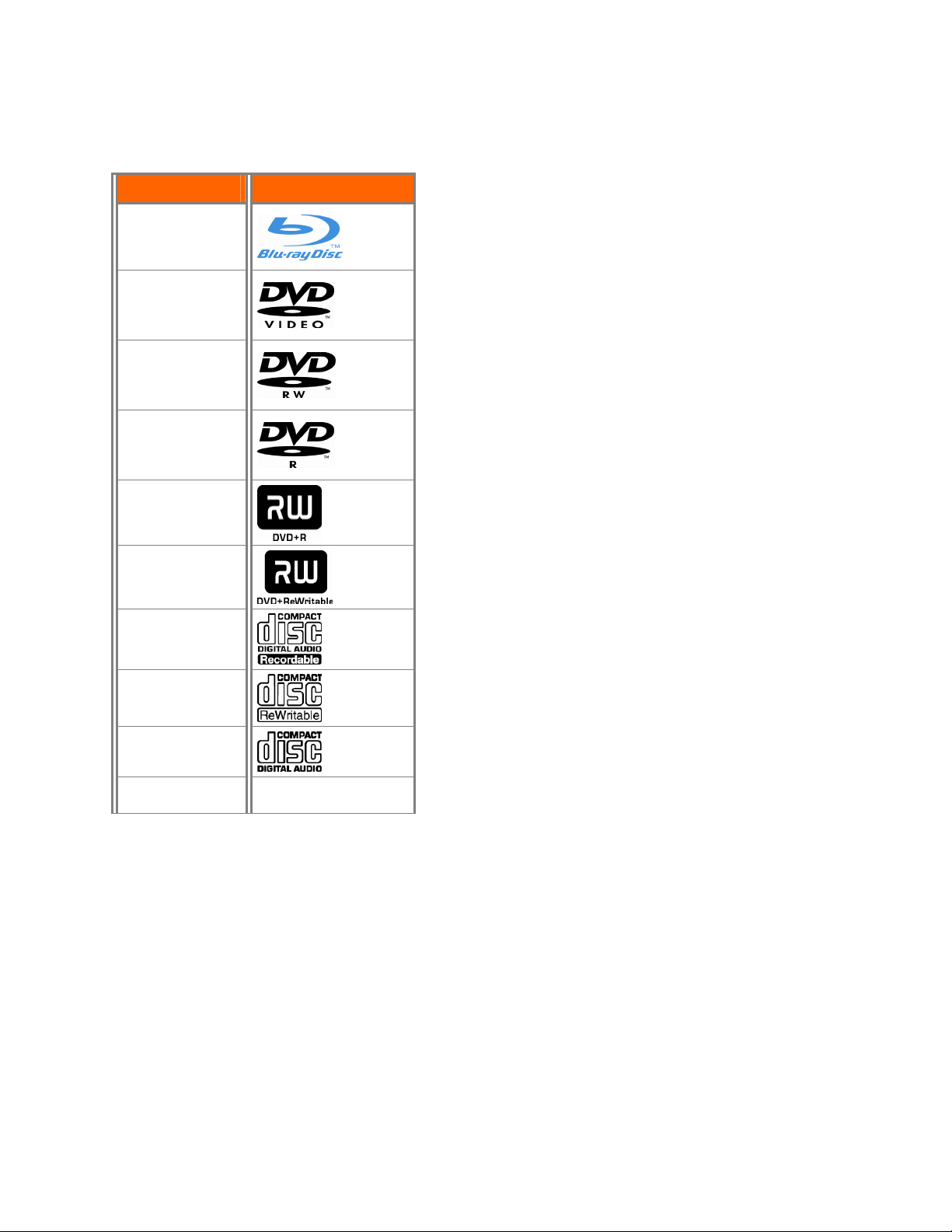
VIZIO VBR220 User Manual
Supported Discs
Disc Type Logo
Blu-ray Disc
DVD-video
(DVD-ROM)
DVD-RW
DVD-R
DVD+R
DVD+RW
CD-R
CD-RW
Note:
Your player can play CD-Rs, CD-RWs, DVD-RWs,
and DVD-Rs recorded with UDF or ISO9660 format.
Writeable DVDs (DVD-RW, DVD-R) must be
finalized (VR mode only).
Your player supports AVCHD playback on
writeable media (DVD±R, DVD±RW) only.
Supported file extensions
.mp3 (high bit-rate or variable bit-rate .mp3 files
may not play back correctly)
.jpeg
.jpg
Region codes
Blu-ray Discs and DVDs have region codes to help prevent
illegal distribution of discs. If the disc’s region code does
not match your player’s region code, the disc will not play.
The disc’s region code is displayed on the disc or disc
packaging. You can only play Blu-ray Discs that have a
region code of A and you can only play DVDs that have a
region code of 1 or ALL.
Audio CDs
(CDDA)
MP3/JPEG/Data
CD
8
www.VIZIO.com
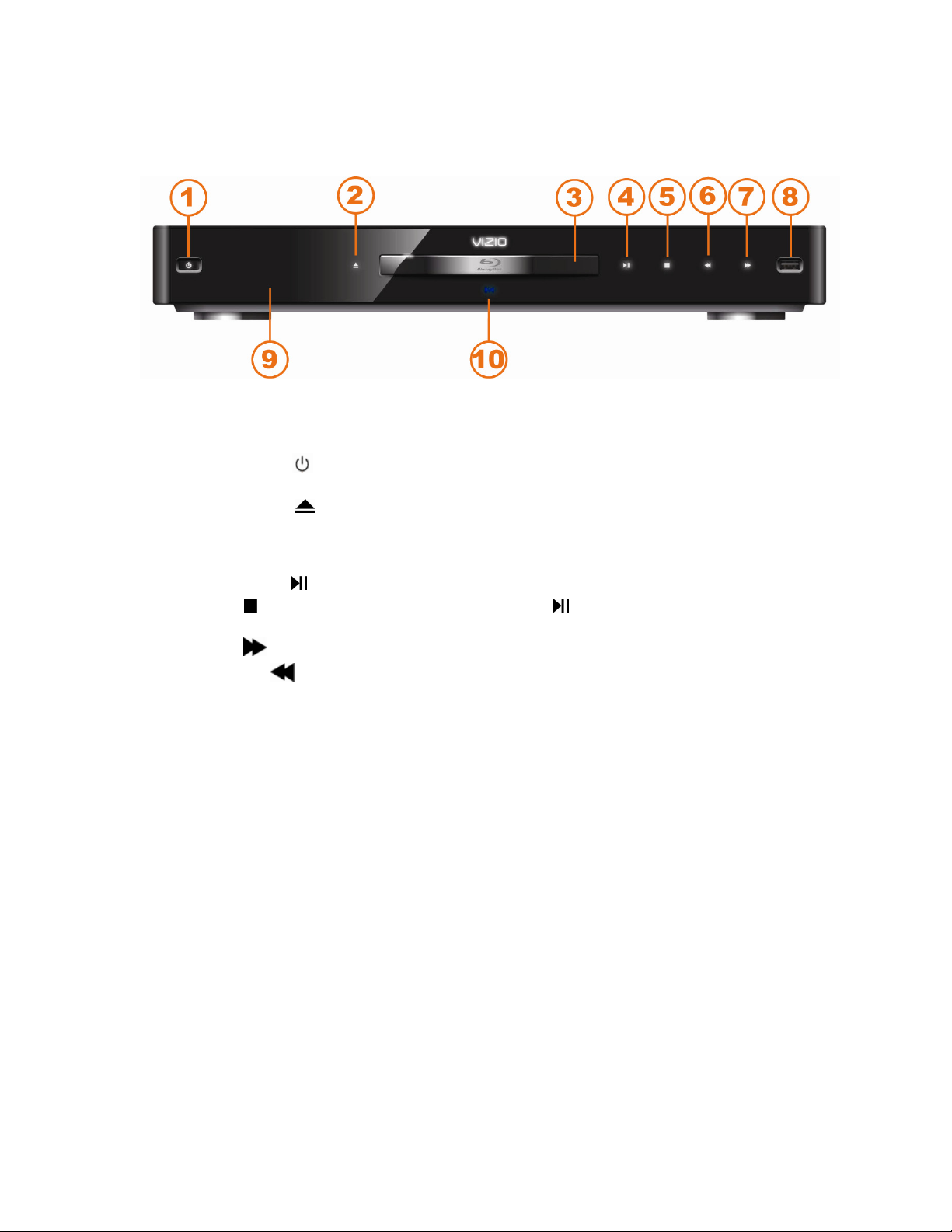
VIZIO VBR220 User Manual
Chapter 2 Basic Controls and Connections
Front
The controls on the front of your player are touch-sensitive. Just touch a finger anywhere on the
front panel and the controls will light up.
1. Standby/On (
entering your player. To disconnect all power, unplug the power cord.
2. Open/Close (
Note: Due to the nature of Blu-ray discs, it may take a moment for the disc tray to respond.
3. Disc Tray—Insert a disc with the label side up into this tray.
4. Play/Pause (
5. Stop (
the disc.
6. Next (
7. Previous (
8. USB 2.0—Connect a USB flash drive to view multimedia content such as pictures and music
or to view BD-Live
9. Remote Control Sensor—Point the remote control directly at this sensor for the best
response to the remote signal.
10. WiFi Network Indicator—Lights to indicate network status:
)—Press to stop playback, and then press to begin playback at the beginning of
a. Orange to indicate the antenna is working.
b. Blue to indicate that data is transferring.
)—Press to turn your player on or off. When your player is off, power is still
) —Press to open or close the disc tray.
)—Press to start or pause playback.
)—Press to go to the next title, chapter, or track.
)—Press to go to the previous title, chapter, or track.
TM
Content. Also use this port to perform system updates.
Version 8/16/2010 9
www.VIZIO.com
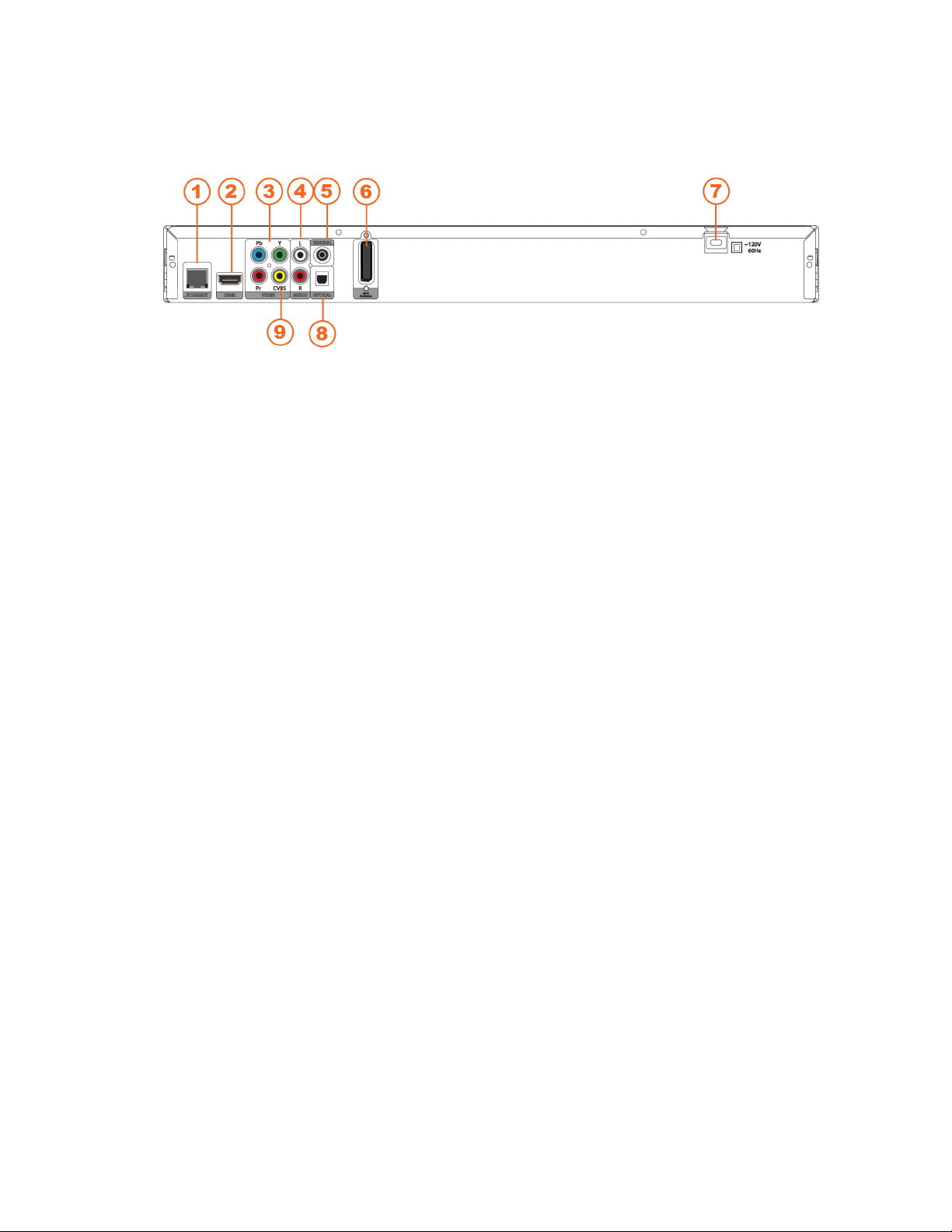
VIZIO VBR220 User Manual
Rear Panel Connections
1. ETHERNET—Connect an Ethernet cable (not included) to access services such as Netflix
streaming, BD-Live, and software updates. Your player also has 802.11n wireless, so you
can connect your player to the Internet through your wireless home network instead of using
this connector. See Connecting to your home network on page 20 for detailed information on
setting up your Internet connection.
2. HDMI—Connect a digital video and audio device, such as TV, to this all digital connector. No
additional audio connection is needed. Only HDMI is capable of delivering 1080p video and
the highest quality Dolby and DTS soundtracks.
3. COMPONENT (Y/CbPb/CrPr) —Connect a component video device, such as a TV. For
component TVs, you will also need to connect the red and white audio jacks (see #2 above)
to the Analog L/R Audio Out jacks. Component video is limited to 1080i.
4. L/R AUDIO OUT—Connect the audio for the TV you connected to the VIDEO OUT or
COMPONENT jack to these audio jacks. You can connect the audio for a component TV to a
sound system instead of to the TV.
5. COAXIAL DIGITAL AUDIO OUT— If you are not using an HDMI-capable audio receiver,
connect to a sound system that has a coaxial audio jack.
6. WIFI ANTENNA—Sends and receives signals from your wireless home network. See
Connecting to your home network on page 20 for detailed information on setting up your
Internet connection.
7. POWER—Connect this cord into a power outlet.
8. OPTICAL DIGITAL AUDIO OUT—If you are not using an HDMI-capable audio receiver,
connect to a sound system that has an optical audio jack.
9. VIDEO OUT—Connect a standard AV TV. For composite TVs, you will also need to connect
the red and white audio jacks (see #4 above) to the Analog L/R Audio Out jacks.
10
www.VIZIO.com
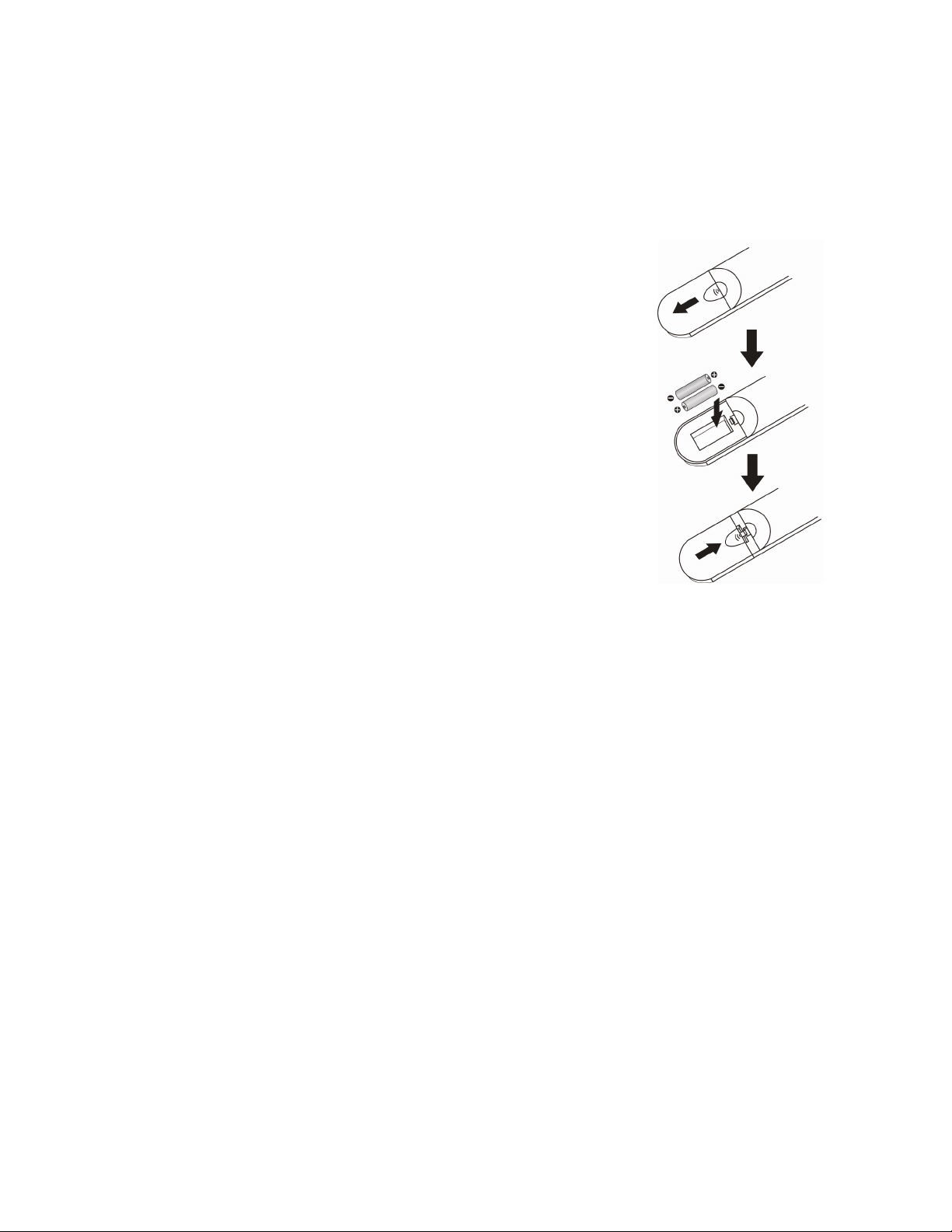
VIZIO Remote Control
Insertion of Batteries in the Remote Control
1. Remove the battery cover.
2. Insert two AA batteries into the remote control. Make sure that
you match the (+) and (-) symbols on the batteries with the (+)
and (-) symbols inside the battery compartment.
3. Replace the battery cover.
Precautionary Tips for Inserting the Batteries:
Only use the specified AA batteries.
Do not mix new and old batteries. This may result in cracking or
leakage that may cause a fire or lead to personal injury.
Inserting the batteries incorrectly may also result in cracking or
leakage that may cause a fire or lead to personal injury.
Dispose of batteries according to local hazardous waste regulations.
Keep the batteries away from children and pets.
VIZIO VBR220 User Manual
Remote Control Range
The effective range of the remote control is approximately 23 feet (7
meters) from the front of the remote control sensor, 30° to the left
and right, 30° up and down.
Point the remote control at the remote control sensor to transmit the commands.
Do not place any obstacles between the remote control and the remote control sensor.
VIZIO Remote Control Precautions
The remote control should be kept dry and away from heat sources. Avoid humidity.
If your player responds erratically to the remote control or does not respond at all, check the
batteries. If the batteries are low or exhausted, replace them with fresh batteries.
When not using the remote control for a long period of time, remove the batteries.
Do not take the batteries apart, heat them, or throw them into a fire.
Do not subject the remote control to undue physical stress, such as striking or dropping it.
Do not attempt to clean the remote control with a volatile solvent. Wipe it with a clean, damp cloth.
Version 8/16/2010 11
www.VIZIO.com

VIZIO VBR220 User Manual
Remote Control Buttons
OPEN/CLOSE ( )—Press to open or close the disc tray.
Note: Due to the nature of Blu-ray discs, it may take a
moment for the disc tray to respond.
STANDBY/ON (
Standby mode. Press it again to return to the Standby mode.
A (red), B (green), C (yellow), D (blue)—
o Press the A (red) button to exit from Apps, such
as Netflix, Vudu, and Pandora.
o Press the B (green) button to set up your
network connection, if prompted on the Home
menu.
o Press these buttons to control playback of Blu-
ray Discs that have a Java™ application (BD-J).
For more information, see the documentation
that came with the Blu-ray Disc.
SETUP—Press to open the setup menu to adjust various
options.
DISC MENU—Press to stop playback and return to the main
Blu-ray/DVD title menu. This button also opens a menu to
control playback of MP3 or JPEG files.
)—Press to turn your player on from the
▲▼◄ ►—Press to navigate the disc menu when playing a
Blu-ray Disc or DVD. These buttons also navigate the popup menu when playing MP3 or JPEG files.
SELECT—Press to select an option after it has been
highlighted in the menu.
RETURN—Press to return to the previous page:
o When using your Apps such as Netflix, Vudu,
and Pandora.
o When going through the Settings or Media
menus.
POPUP MENU/TITLE MENU—Press to open a menu that
lets you control Blu-ray Disc playback. This button also
opens the DVD menu (if available).
PREVIOUS (
or track.
NEXT (
FAST REVERSE(
fast reverse speed from Fast x2, Fast x4, Fast x8, Fast x16,
Fast x32, Fast x64, to Fast x128. Press
playback.
Play/Pause
FAST FORWARD (
Fast x 8, Fast x 16, Fast x 32, Fast x 64, to Fast x 128. Press
picture files, press to change the slideshow speed from 5 seconds, 2 seconds, 1 second, to No Delay.
)—Press to go to the previous title, chapter,
)—Press to go to the next title, chapter, or track.
)—Press repeatedly to increase the
to resume
( )—Press to start or pause playback of discs or multimedia files.
)—Press repeatedly to increase the fast forward speed from Fast x 2, Fast x 4,
to resume playback. When viewing
12
www.VIZIO.com
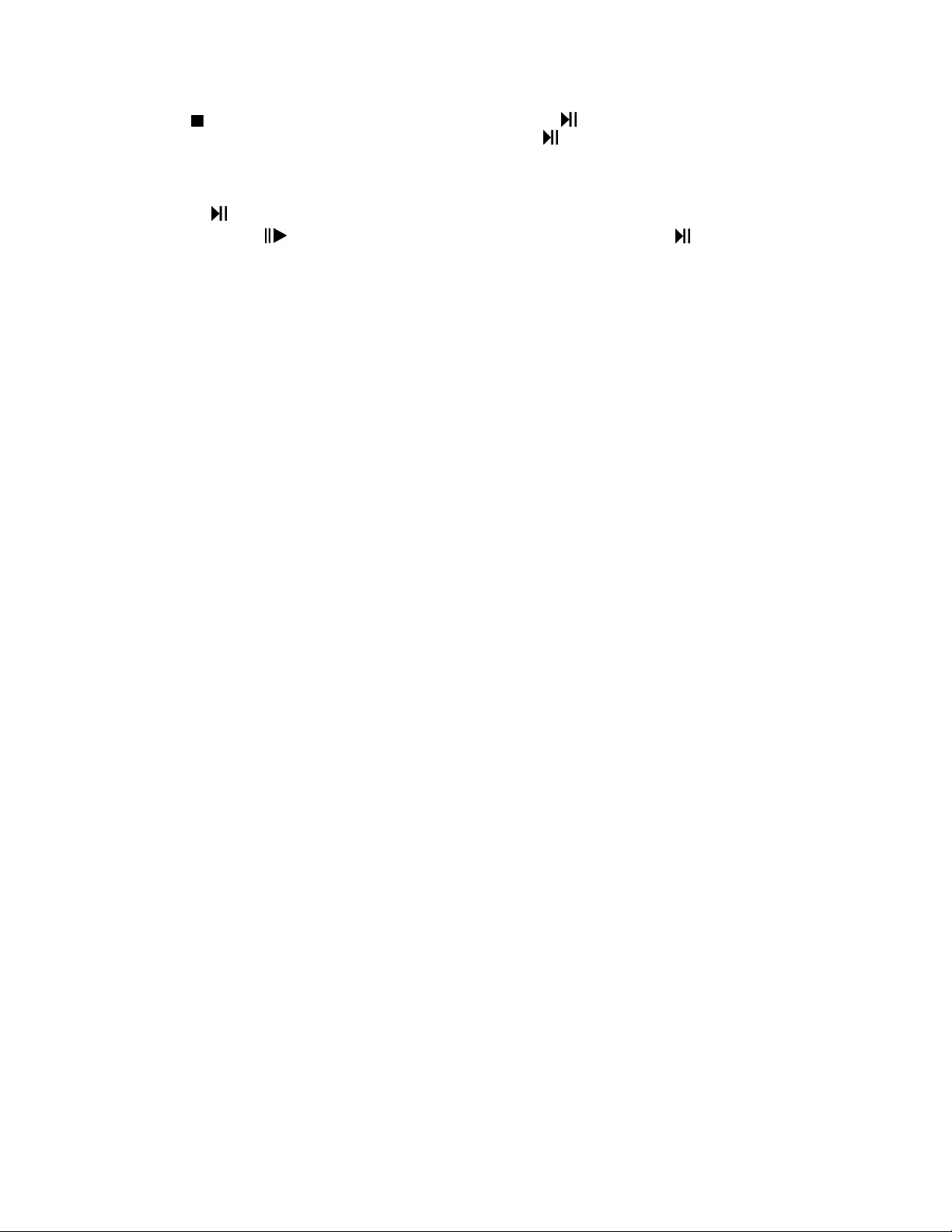
VIZIO VBR220 User Manual
STOP (
)—Press once to stop disc playback and then press to begin playback at the current
location. Press twice to fully stop disc playback then press to begin playback from the beginning of
the disc. Also, press once to stop streaming audio and video content.
Note: Some Blu-ray discs will only begin playing the disc from the beginning of the disc after you
press Stop. If you want to continue at your current location on those discs, it is recommended that
you press
Frame Advance (
.
)—Press to advance the disc one frame at a time. Press to resume normal
playback.
VIZIO TV VOLUME DOWN (
-)—If you have a VIZIO TV, press to turn the volume down on that TV.
MUTE—If you have a VIZIO TV, press to mute the volume on that TV.
VIZIO TV VOLUME UP (
+)—If you have a VIZIO TV, press to turn the volume up on that TV.
INFO—Press to display Title Elapsed, Title Remaining, Chapter Elapsed, and Chapter Remaining.
Press again to turn the display Off.
PIP—Press to turn picture-in-picture (PIP) mode on or off. PIP is only available on supported Blu-ray
discs.
SUBTITLE—Press to select a subtitle language. SUBTITLE XX/XX XXX appears on the screen. The
first XX shows the number of the current language. The next XX shows the total number of languages
available. XXX shows the letter abbreviation for the country. Press again to turn subtitles off.
AUDIO—Press to select the audio language (if multiple languages are available on the disc). When
pressed, XX/XX XXX appears on the screen. The first XX shows the current audio language number.
The next XX shows the total number of audio languages available. And XXX describes the current
audio language.
RES—Press to select the video resolution. Choose from: 480i, 480p, 720p, 1080i, 1080p, or HDMI
AUTO. Note: Setting a resolution your TV cannot support could result in an unstable picture or loss of
picture. Check your TV manual for guidance.
ANGLE—Press to select a viewing angle (if multiple angles are available on the disc). Angle X of X
appears on the screen. The first X shows the current viewing angle. The second X shows the total
number of viewing angles available.
A-B—Press to create a playback loop. Play the disc until it reaches the place where you want the
loop to start, and then press A-B. Play the disc until it reaches the place where you want the loop to
stop, and then press A-B again. Your player plays that loop continuously. Press A-B again to resume
normal playback.
REPEAT—When playing a standard disc (non-Blu-ray) press once to repeat the current title. Press
again to repeat the current chapter. Press a third time to resume normal playback.
Number Button Pad—While searching, press to enter a title, chapter, track, or time. If the parental
control function is enabled, use these buttons to enter or set a password.
SEARCH—Press to search for a title, chapter, or specific time on a disc.
CANCEL—Press to clear an input error.
Note: Not all remote control functions may work. Functionality depends on the Blu-ray DVD disc
being played.
Version 8/16/2010 13
www.VIZIO.com

VIZIO VBR220 User Manual
Chapter 3 Using Your Player for the First Time
1. Insert batteries into the remote control.
2. Connect a TV to your player (see Connecting Equipment on page 15 for detailed steps).
3. Connect the power cord into an AC wall socket.
4. Turn on your player and TV.
5. Select the correct input on your TV for your player (i.e. HDMI, Component, AV, etc.).
6. Press
the tray. The disc will start loading, and the main disc menu will appear or movie previews will
begin to play.
to open the disc tray, place a disc with the label side up and then press to close
Connecting to the Internet
Your player delivers popular online content right to your TV! When you turn on your player or press
SETUP on your remote while a disc is playing, the Home menu appears in the middle of your screen
with a selection of different Apps that let you watch movies, TV shows, or listen to music, all on
demand.
A high-speed Internet connection is required to receive automatic product updates and to access your
favorite online content. You have the option to connect your TV to the Internet with either wired
networking using an Ethernet cable (not included) or with wireless networking if you have a wireless
Internet connection. See Connecting to your home network on page 20 for detailed information on
setting up your Internet connection.
Exploring the Home Menu
When you turn on your player or press SETUP on your remote while a disc is playing, the Home
menu appears in the middle of your screen. Press ◄ or ► to scroll through all of the Apps. Press
SELECT to open an App.
14
www.VIZIO.com
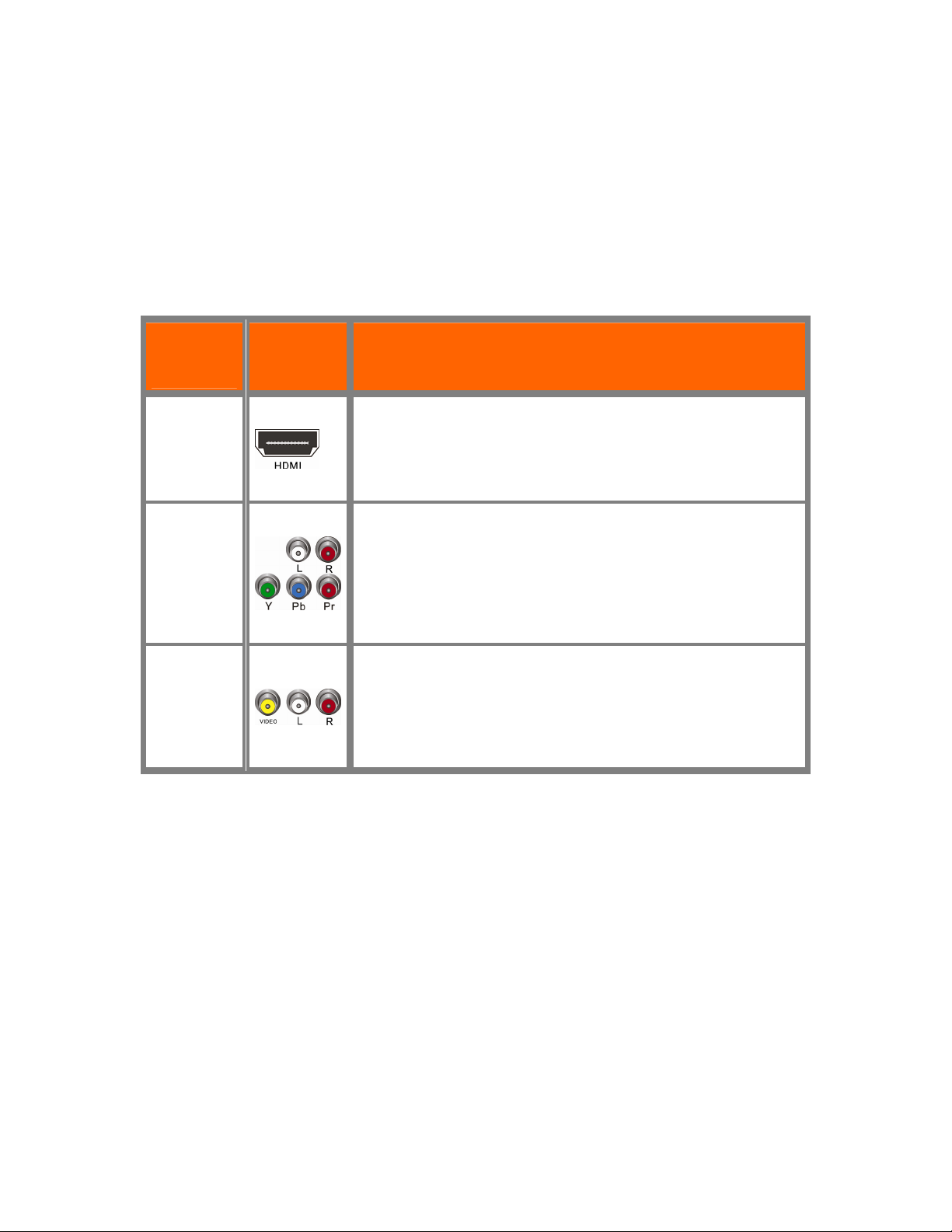
VIZIO VBR220 User Manual
Chapter 4 Connecting Equipment
Which Video Connection Should I Use?
You have three options for connecting your TV to your Blu-ray DVD Player: HDMI, Component, or
Composite. Based on your home theater configuration, you can decide which option is the right one
for you.
High-definition video is only available through HDMI and Component connections. To view highdefinition content, your TV must support high-definition video. Consult your TV user manual regarding
high-definition video support.
Connection
Quality
(type)
Best
(digital)
Better
(analog)
Connector Description
HDMI delivers the best image quality of any of the cable types
available and it’s all done over one cable. You get a great
picture and cut down on your cable clutter. HDMI provides
digital quality and amazing sound so if your TV has HDMI, this
is the connection type you should be using.
Component consists of three cables for transmitting video and
two cables for transmitting audio: one red and one white.
Component video provides a sharper image than Composite
video and should be used instead of composite when possible.
However, because it is still an analog connection, it won’t
provide the high-quality video and audio that HDMI can
produce.
Composite consists of one yellow cable for transmitting video
Compatible
(analog)
Note: To maintain the display quality, use a VIZIO certified HDMI cable. This cable is available in 6, 8,
and 12 foot lengths. Visit www.vizio.com or call 1-888-VIZIOCE (1-888-849-4623) for details.
and two cables for transmitting audio: one red and one white. It
is capable of transmitting stereo sound and standard definition
video (480i). While it provides a good image, it has lower image
quality than HDMI or Component. So try to use one of those
connections first.
Version 8/16/2010 15
www.VIZIO.com
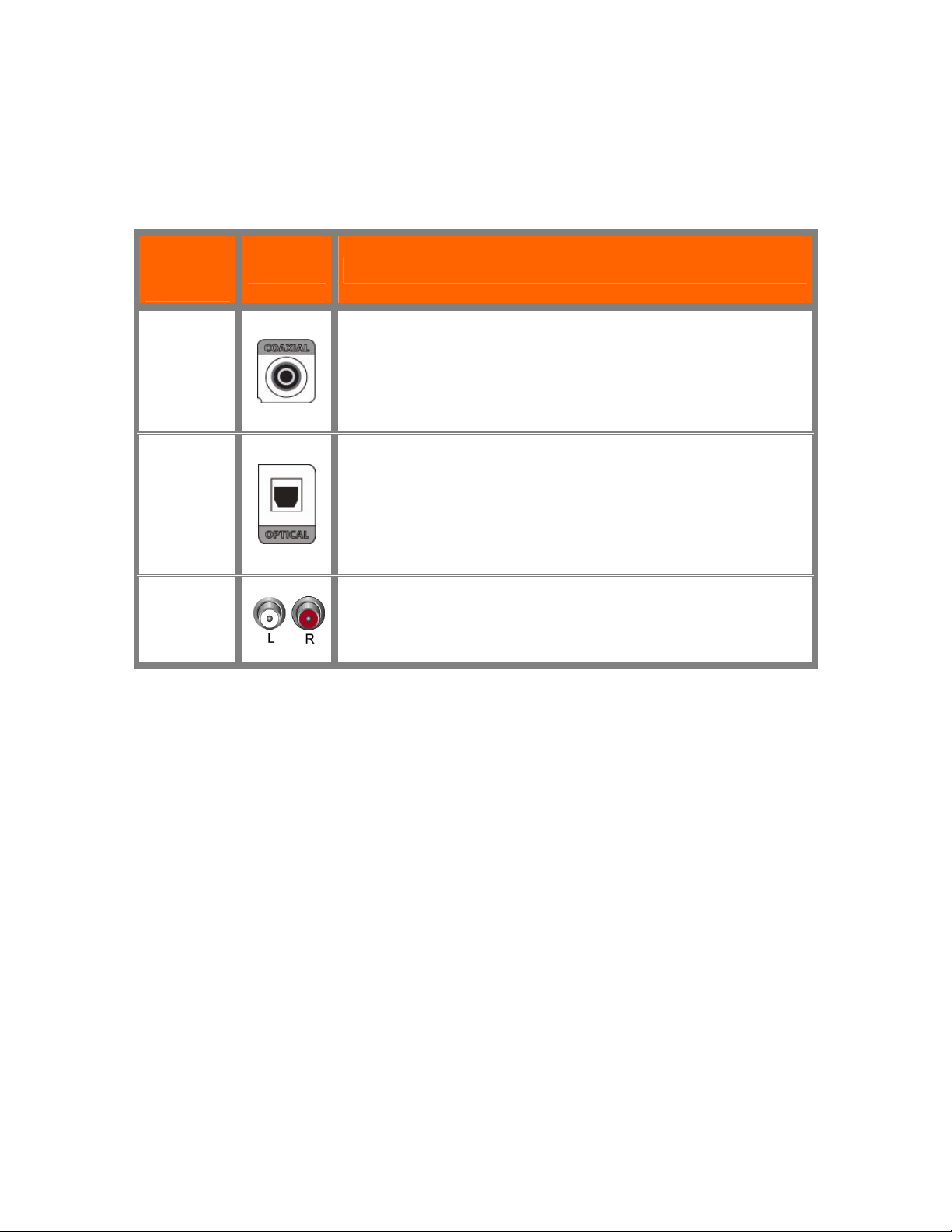
VIZIO VBR220 User Manual
Which Audio Connection Should I Use?
If you are not using HDMI, which carries both the video and the audio signal, you have three options
for connecting your Blu-ray DVD Player: Digital Coaxial, Digital Optical, or Analog. Based on your
home theater configuration, you can decide which option is the right one for you.
Connection
Quality
(type)
Best
(digital)
Best
(digital)
Connector Description
Digital Coaxial (or coax) carries the digital audio signal using
shielded copper wire and connects with RCA jacks, which stay
firmly connected. Coaxial cables may be susceptible to
interference so 'hum' problems in the system components. The
cable carries all available audio channels—left/right stereo and 5.1channel surround sound.
Digital Optical (also known as Toslink) carries the digital signal
using a red light beam through plastic fiber optic cable. Optical
cables are not susceptible to interference but are more fragile than
coax cables and cannot be bent or pinched. The ends of an optical
cable use an odd-shaped connector that is not as secure as a
coaxial cable with RCA jacks. The cable carries all available audio
channels—left/right stereo and 5.1-channel surround sound.
Compatible
(analog)
Analog consists of two cables for transmitting audio: one red and
one white. It is capable of transmitting stereo sound and while it
provides good sound, it is lower quality than HDMI or one of the
digital options. So try to use one of those connections first.
16
www.VIZIO.com
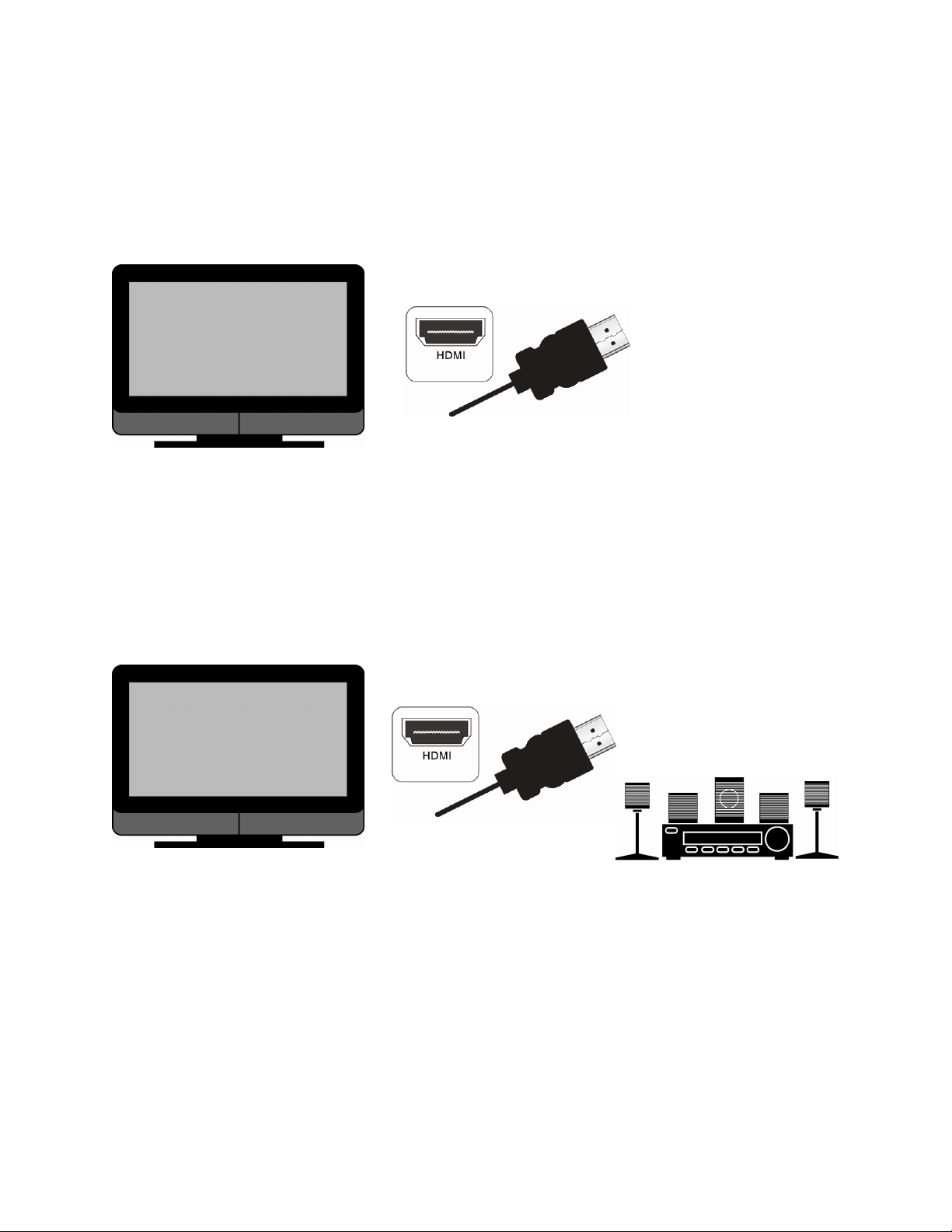
Connecting to a TV
Using HDMI (Best)
HDMI with no HDMI-capable home theater sound system
1. Connect an HDMI cable (not included) from the HDMI IN jack on your TV to the HDMI
jack on the back of your player.
2. Turn on the power to your player.
3. Select the corresponding HDMI input on your TV to view the disc.
VIZIO VBR220 User Manual
HDMI with an HDMI-capable home theater sound system
1. Connect an HDMI cable (not included) from the HDMI jack on your player to the HDMI IN
jack on the home theater system.
2. Use another HDMI cable (not included) to connect the HDMI OUT on the home theater
system to the HDMI IN on the TV.
3. Turn on the power to your player.
4. Select the corresponding HDMI input on your TV to view the disc.
Version 8/16/2010 17
www.VIZIO.com
