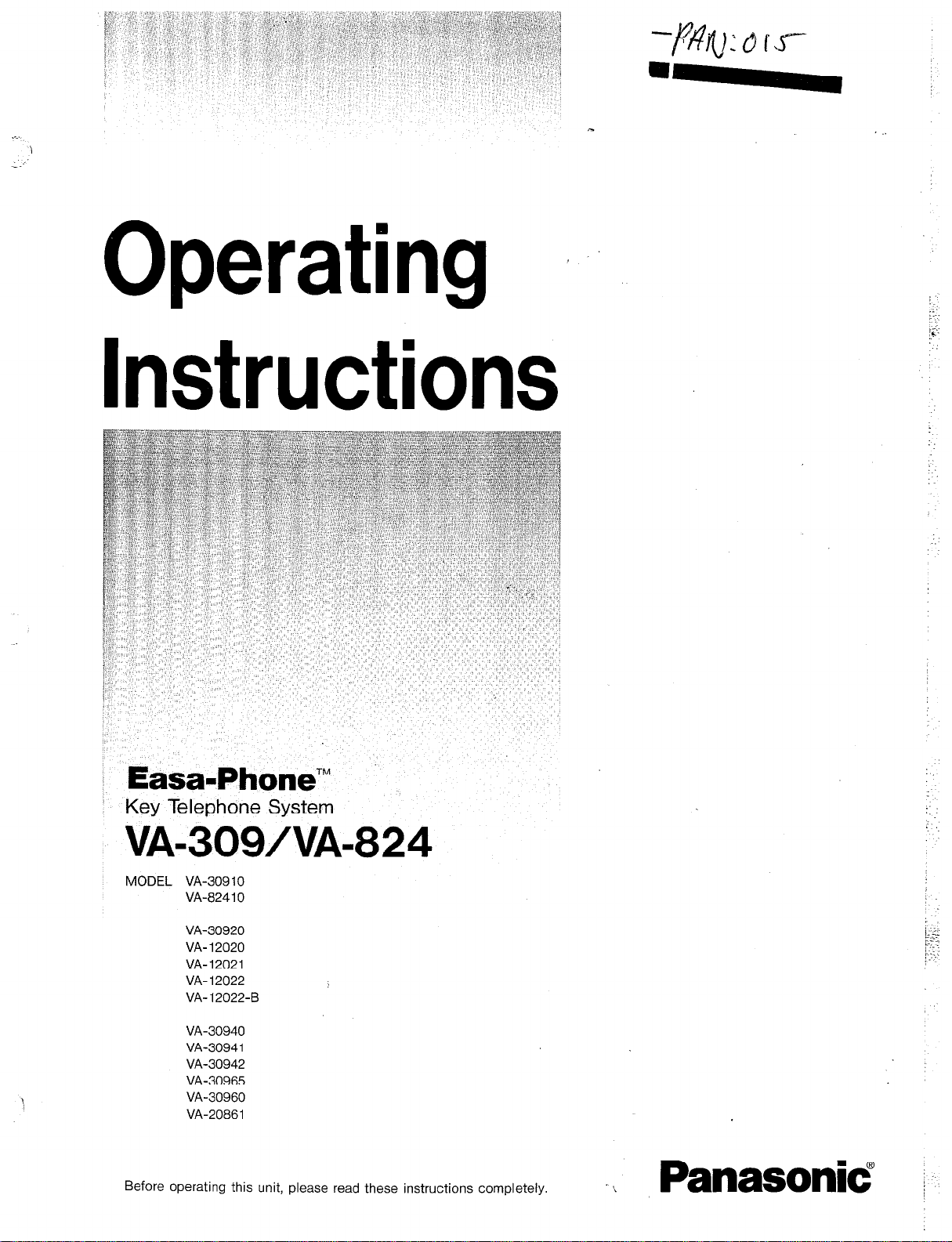
.-.-
-:
Operating I
Instructions
:
: Easa-Phone’”
’ Key Telephone System
VA-309/VA-824
MODEL VA-309 10
VA-8241 0
VA-30920
VA-12020
VA-12021
VA-12022
VA- 12022-B
VA-30940
VA-30941
VA-30942
VA-30965
VA-30960
VA-20861
Before operating this unit, please read these instructions completely.
:
\
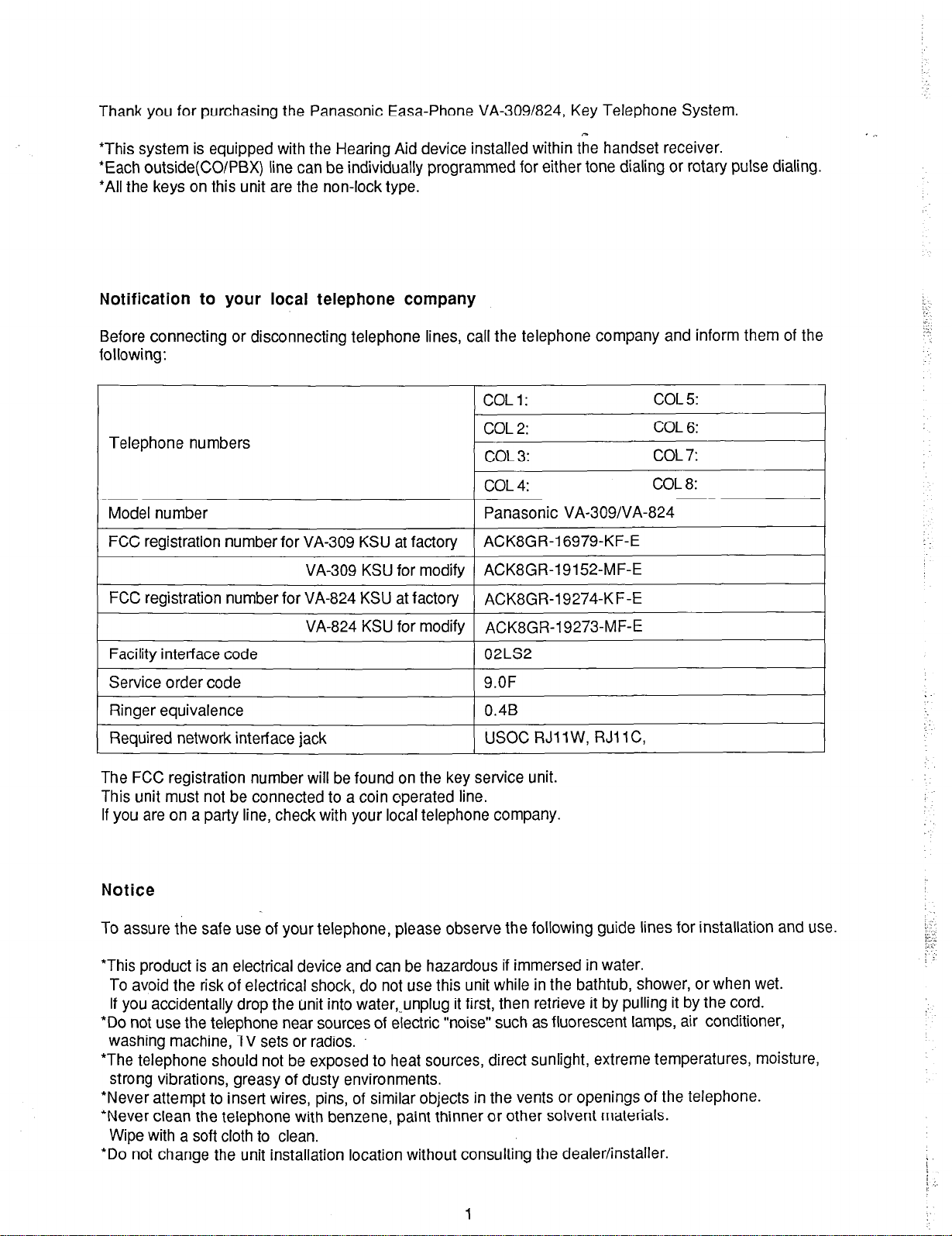
Thank you for purchasing the Panasonic Easa-Phone VA-309/824, Key Telephone System.
*This system is equipped with the Hearing Aid device installed within the handset receiver.
*Each outside(CO/PBX) line can be individually programmed for either tone dialing or rotary pulse dialing.
*All the keys on this unit are the non-lock type.
Notification to your local telephone company
Before connecting or disconnecting telephone lines, call the telephone company and inform them of the
following:
I
COL1:
I COL2:
Telephone numbers
I
I
1 COL3:
I
) COL4:
Model number Panasonic VA-309/VA-824
FCC registration number for VA-309 KSU at factorv ACK8GR16979-KF-E
VA-309 KSU for modify ACK8GR19152-MF-E
FCC registration number for VA-824 KSU at factory
ACK8GR19274-K F-E
VA-824 KSU for modify I ACK8GR-19273-MF-E
Facility interface code
Service order code
Rinqer equivalence
Required network interface jack
02LS2
9.OF
0.4B
USOC RJl 1 W, RJl 1 C,
The FCC registration number will be found on the key service unit.
This unit must not be connected to a coin operated line.
If you are on a party line, check with your local telephone company.
COL 5:
COL 6:
COL 7:
COL 8:
I
I
I
I
I
.
Notice
TO
assure the safe use of your telephone, please observe the following guide lines for installation and use.
*This product is an electrical device and can be hazardous if immersed in water.
To avoid the risk of electrical shock, do not use this unit while in the bathtub, shower, or when wet.
If you accidentally drop the unit into water,_unplug it first, then retrieve it by pulling it by the cord.
*Do not use the telephone near sources of electric “noise” such as fluorescent lamps, air conditioner,
washing machine, TV sets or radios.
*The telephone should not be exposed to heat sources, direct sunlight, extreme temperatures, moisture,
strong vibrations, greasy of dusty environments.
*Never attempt to insert wires, pins, of similar objects in the vents or openings of the telephone.
*Never clean the telephone with benzene, paint thinner or other solvent materials.
Wipe with a soft cloth to clean.
*Do not change the unit installation location without consulting the dealer/installer.
1
i :
!. .i
pi
. .
’ :
! . .
j
i .:.
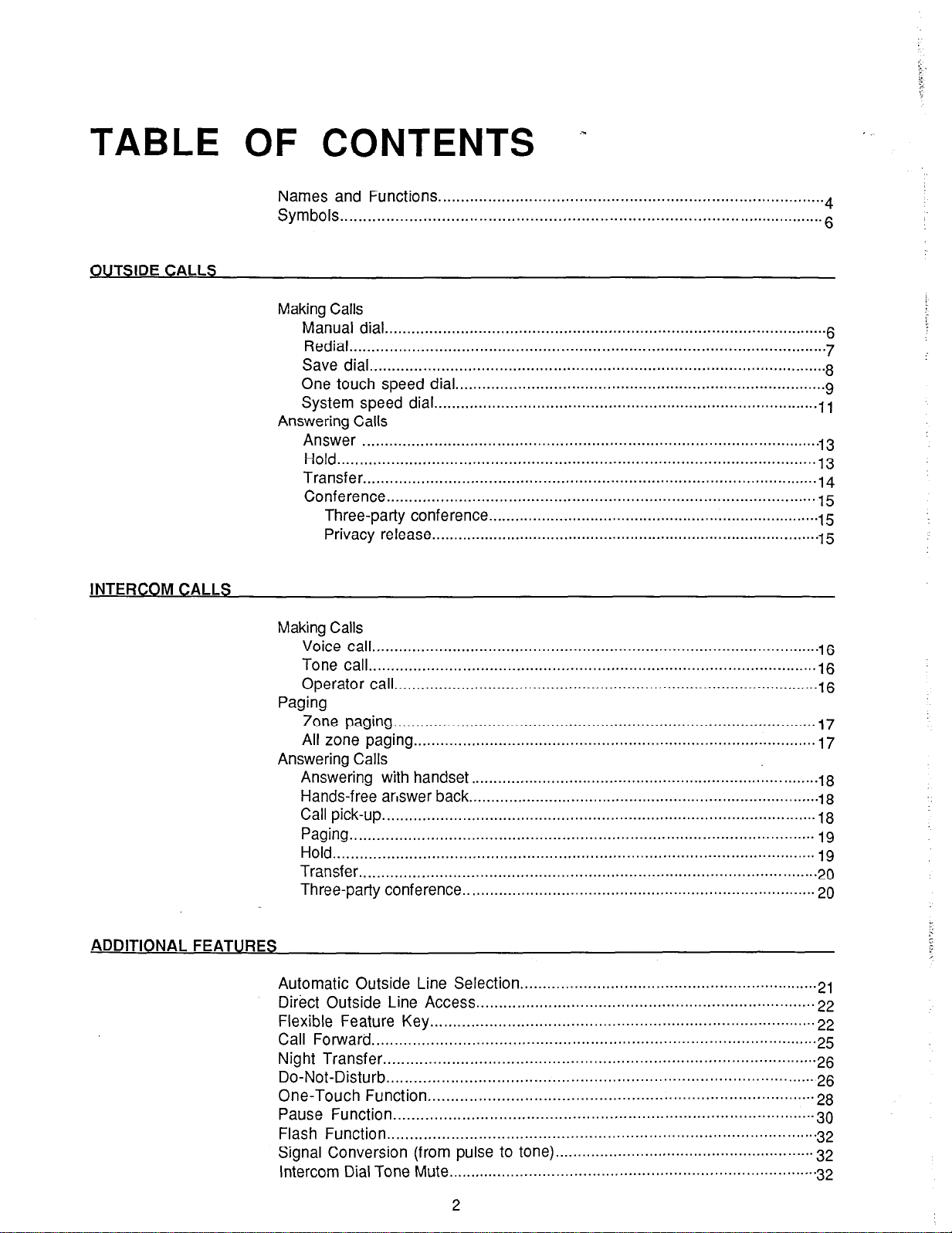
TABLE OF CONTENTS
.......................................................................................................................................................................
. .
OUTSIDE CALLS
INTERCOM CALLS
Names and Functions..
...................................................................................
Symbols.. 4 ......................................................................................................
Making Calls
Manual dial
Redial......................................
Save dial.. ...................................................................................................
One touch speed dial.. ................................................................................
System speed dial.. ...................................................................................
Answering Calls
Answer ......................................................................................................
Hold.. ........................................................................................................
Transfer.. ..................................................................................................
Conference.. ............................................................................................
Three-party conference..
........................................................................ .15
Privacy release .......................................................................................
Making Calls
voice call ....................................................................................................
Tone call..
..................................................................................................
operator call.. ............................................................................................
Paging
Zone paging
All zone paging
.............................................................................................
.......................................................................................... 17
Answering Calls
Answering with
handset
Hands-free arswer back..
Call pick-up
.................................................................................................
................................................................
............................................................................
.: ........... .t3
Paging .......................................................................................................
Hold.. .........................................................................................................
Transfer.. ...................................................................................................
Three-party conference ..............................................................................
.3
y
.3
.9
.11
t 3
13
.t4
.f5
.A5
16
16
.16
.17
.A8
18
19
fg
.29
.29
ADDITIONAL FEATURES
Automatic Outside Line
Direct Outside Line
Flexible Feature Key
Call Forward
.................................................................................................
Night Transfer..
Do-Not-Disturb..
Access..
.....................................................................................
.............................................................................................
...........................................................................................
Selection
.................................................................
........................................................................
One-Touch Function ....................................................................................
Pause Function..
Flash Function
..........................................................................................
..............................................................................................
Signal Conversion (from pulse to tone). ........................................................
Intercom Dial Tone Mute
.................................................................................
2
.2,
.22
22
.25
26
26
23
30
32
.32
.32
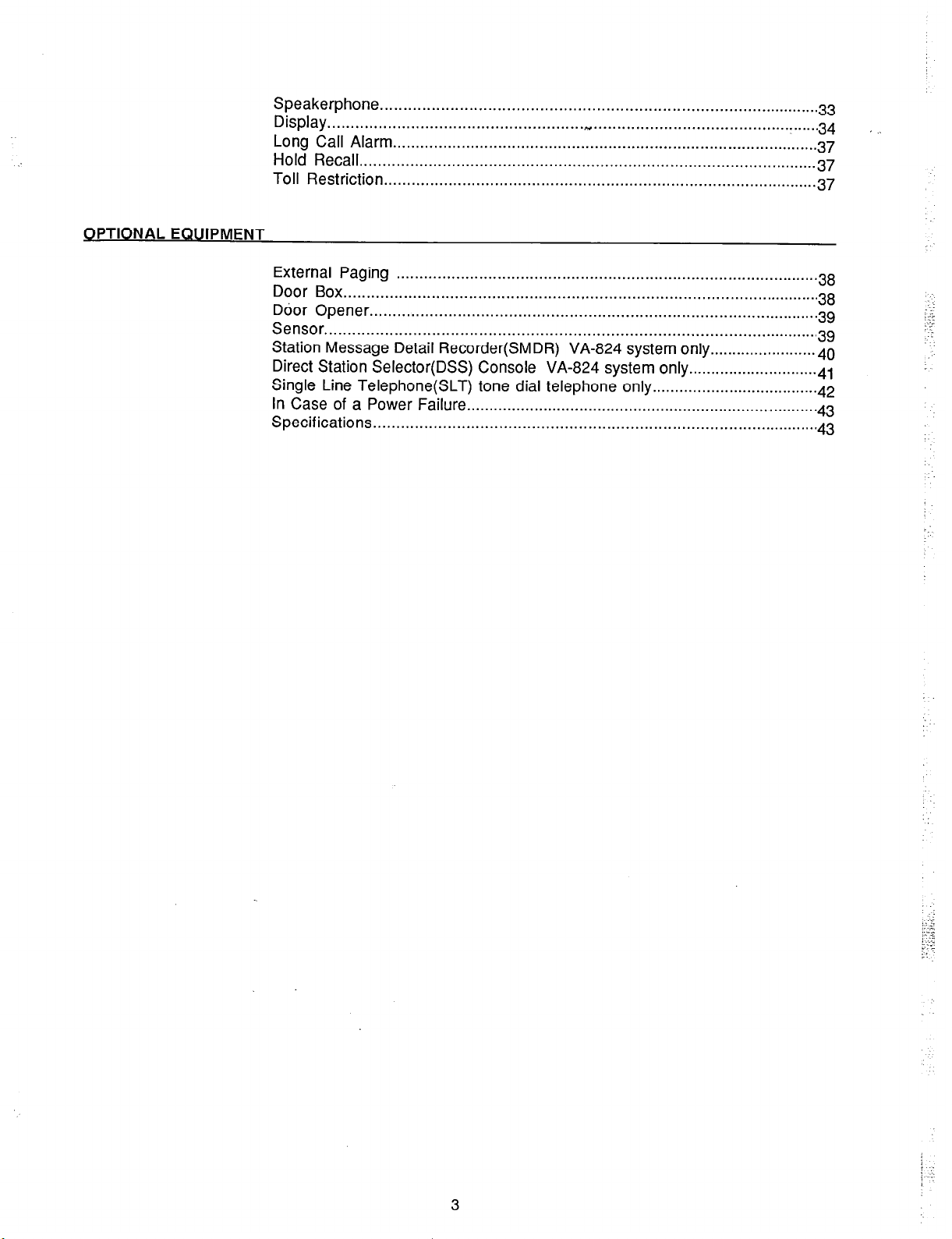
OPTIONAL EQUIPMENT
Speakerphone
Display
Long
....................................................... _. ...............................................
Call Alarm.. ..........................................................................................
Hold Recall
Toll Restriction
.............................................................................................
..................................................................................................
.............................................................................................
.33
.34
.87
.37
.37
...
External Paging
Door Box
Ddor
Sensor
. . . . . . . . . . . . . . . . . . . . . . . . . . . . . . . . . . . . . . . . . . . . . . . . . . . ,.. . . . . . . . . . . . . . . . . . . . . . . . . . . . . . . . . . . . . . . . . . . . . . . . . . 38
Opener . . . . . . . . . . . . . . . . . . . . . . . . . . . . . . . . . . . . . . . . . . . . . . . . . . . . . . . . . . . . . . . . . . . . . . . . . . . . . . . . . . . . . . . . . . . . . . . . . 39
. . . . . . . . . . . . . . . . . . . . . . . . . . . . . . . . . . . . . . . . . . . . . . . . . . . . . . . . . . . . . . . . . . . . . . . . . . . . . . . . . . . . . . . . . . . . . . . . . . . . . . . . . . 39
Station Message Detail Recorder(SMDR) VA-824 system only
Direct Station Selector(DSS) Console VA-824 system only .
Single Line Telephone(SLT) tone dial telephone only
In Case
of a Power Failure . . . . . . . . . . . . . . . . . . . . . . . . . . . . . . . . . . . . . . . . . . . . . . . . . . . . . . . . . . . . . . . . . . . . . . . . . . . . . . 48
. . . . . . . . . . . . . . . . . . . . . . . . . . . . . . . . . . . . . . . . . . . . . . . . . . . . . . . . . . . . . . . . . . . . . . . . . . . . . . . . . . . . . . . . . . . . 38
. . . . . . . . . . . . . . . . . . . . . . . . 40
. .
. . . . . . . . . . . . . . . . . . . . . . . . . . 41
. . . . . . . . . . . . . . . . . . . . . . . . . . . . . . . . . . . . . 42
Specifications . . . . . . . . . . . . . . . . . . . . . . . . . . . . . . . . . . . . . . . . . . . . . . . . . . . . . . . . . . . . . . . . . . . . . . . . . . . . . . . . . . . . . . . . . . . . . . . . 48
3
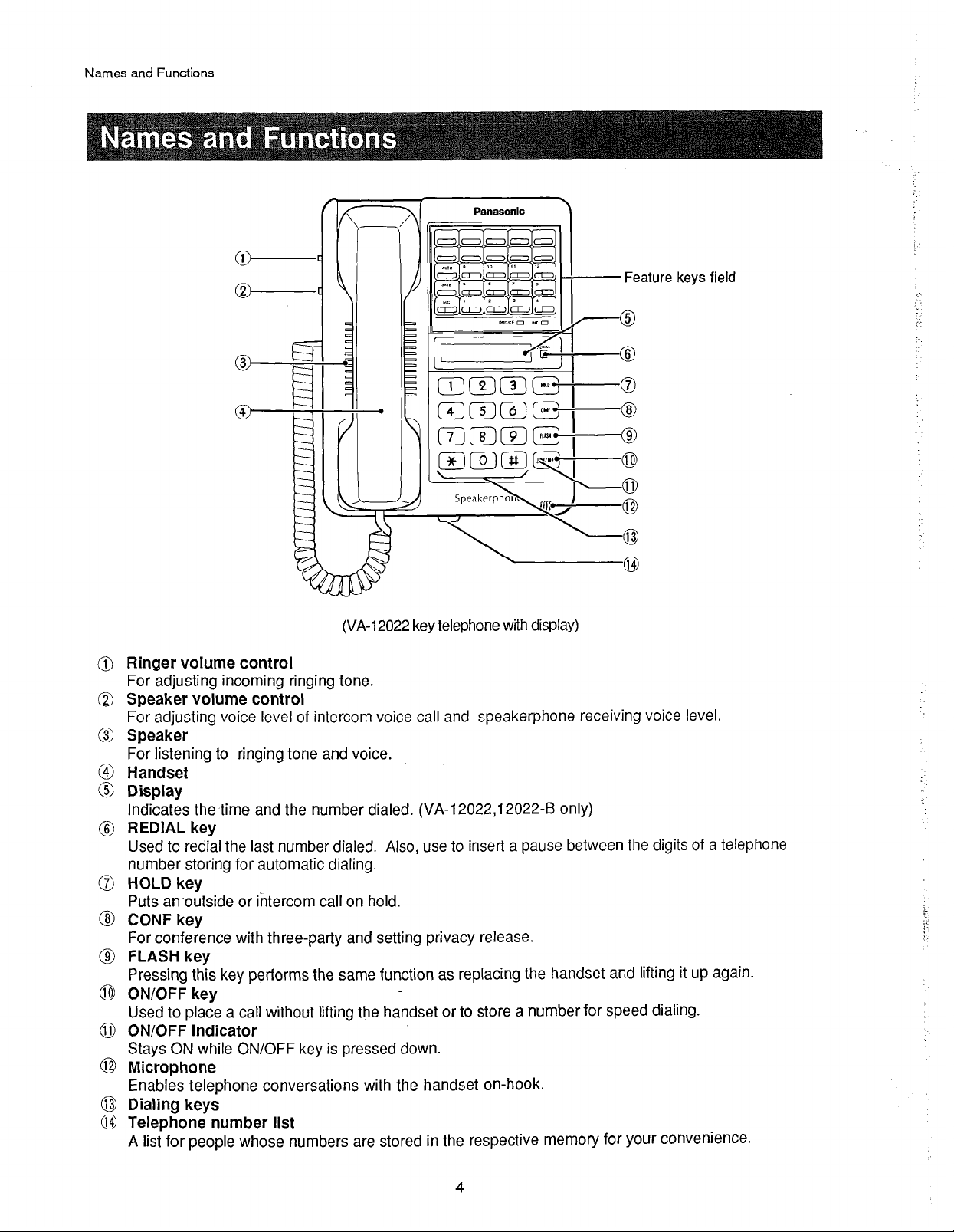
Names and Functions
Panasonic
\
(VA-12022 key telephone with display)
keys field
Ringer volume control
For adjusting incoming ringing tone.
Speaker volume control
For adjusting voice level of intercom voice call and speakerphone receiving voice level.
Speaker
For listening to ringing tone and voice.
Handset
Display
Indicates the time and the number dialed. (VA-l 2022,12022-B only)
REDIAL key
Used to redial the last number dialed. Also, use to insert a pause between the digits of a telephone
number storing for automatic dialing.
HOLD key
Puts an’outside or intercom call on hold.
CONF key
For conference with three-party and setting privacy release.
FLASH key
Pressing this key performs the same function as replacing the handset and lifting it up again.
ON/OFF key
Used to place a call without lifting the handset or to store a number for speed dialing.
ON/OFF indicator
Stays ON while ON/OFF key is pressed down.
Microphone
Enables telephone conversations with the handset on-hook.
Dialing keys
Telephone number list
A list for people whose numbers are stored in the respective memory for your convenience.
4
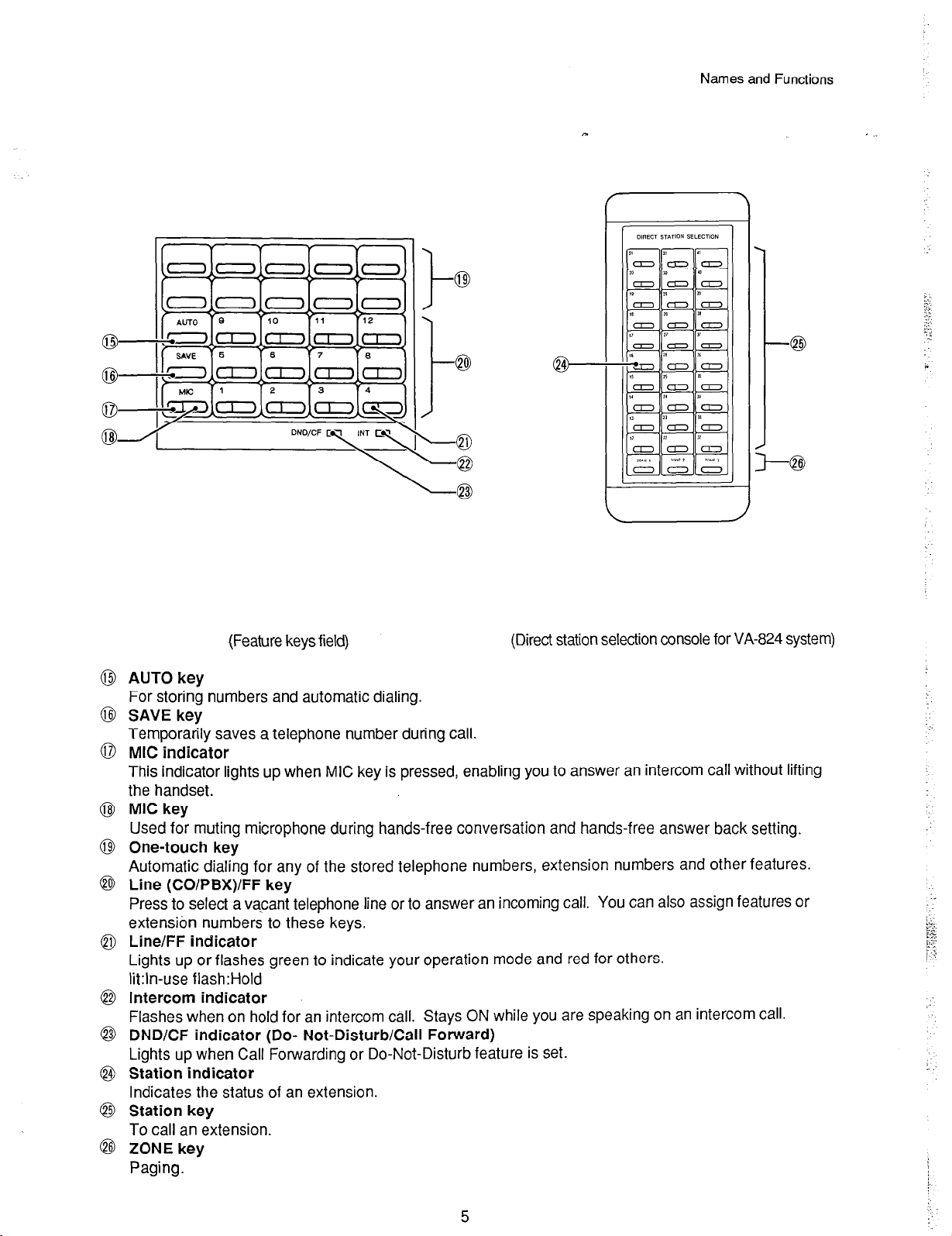
Names and Functions
b
(Feature keys field)
(Direct station selection console for VA-824 system)
@ AUTO key
For storing numbers and automatic dialing.
8 SAVE key
Temporarily saves a telephone number during call.
0 MIC indicator
This indicator lights up when MIC key is pressed, enabling you to answer an intercom call without lifting
the handset.
@ MIC key
Used for muting microphone during hands-free conversation and hands-free answer back setting.
@ One-touch key
Automatic dialing for any of the stored telephone numbers, extension numbers and other features.
@@ Line (CO/PBX)/FF key
Press to select a vacant telephone line or to answer an incoming call. You can also assign features or
extension numbers to these keys,
@I Line/FF indicator
Lights up or flashes green to indicate your operation mode and red for others.
lit:ln-use flash:Hold
@ Intercom indicator
Flashes when on hold for an intercom call. Stays ON while you are speaking on an intercom call.
8 DND/CF indicator (Do- Not-Disturb/Call Forward)
Lights up when Call Forwarding or Do-Not-Disturb feature is set.
@ Station indicator
Indicates the status of an extension.
8 Station key
To call an extension.
@ ZONE key
Paging.
5
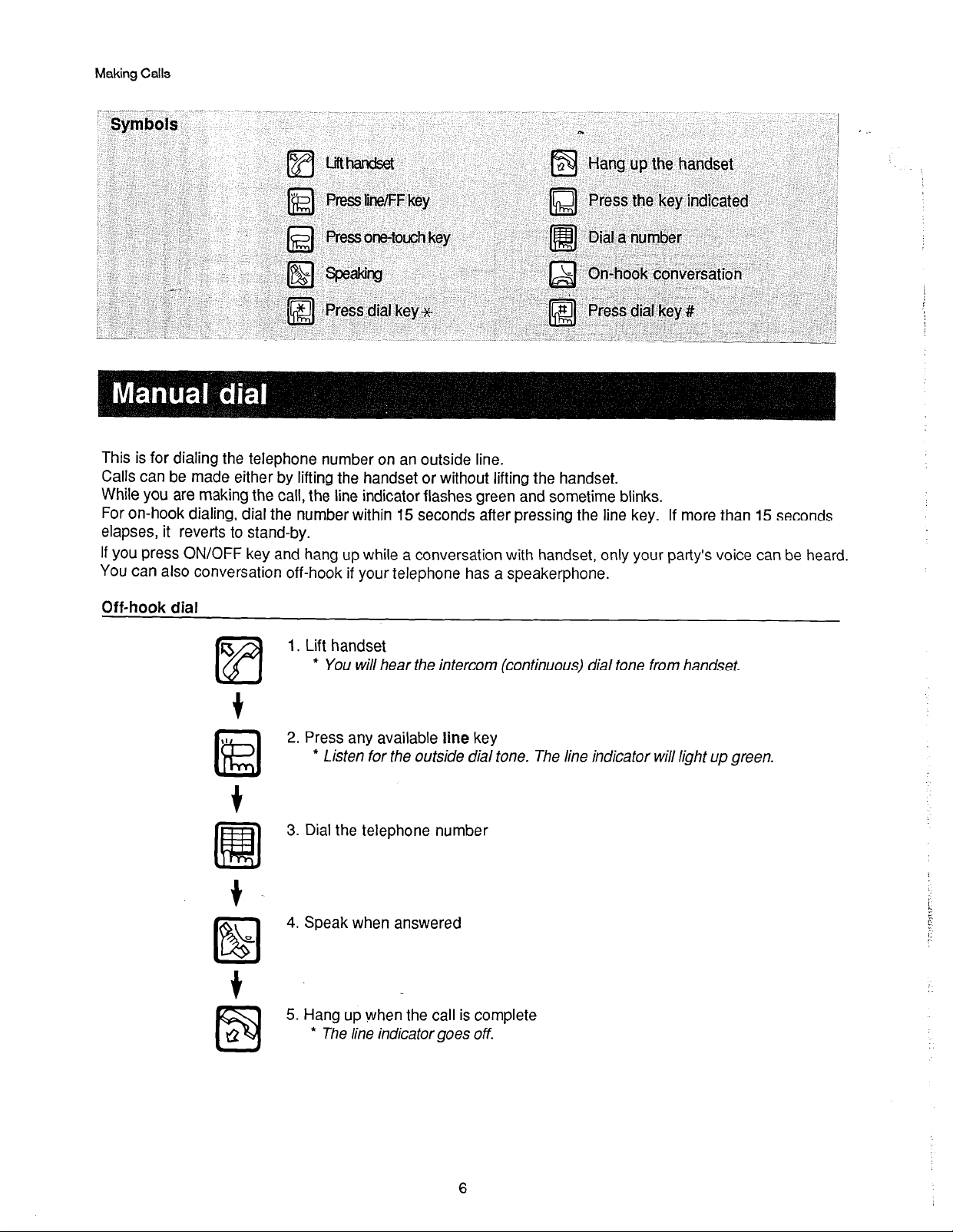
Making Calls
This
is for dialing the telephone number on an outside line.
Calls can be made either by lifting the handset or without lifting the handset.
While you are making the call, the line indicator flashes green and sometime blinks.
For on-hook dialing, dial the number within 15 seconds after pressing the line key. If more than 15 seconds
elapses, it reverts to stand-by.
If you press ON/OFF key and hang up while a conversation with handset, only your party’s voice can be heard
You can also conversation off-hook if your telephone has a speakerphone.
Off-hook dial
1. Lift handset
l
You will hear the intercom (continuous) dial tone from handset.
2. Press any available line key
l
Listen for the outside dial tone. The line indicator will light up green.
3. Dial the telephone number
4. Speak when answered
5. Hang up when the call is complete
l
The line indicator goes off.
6
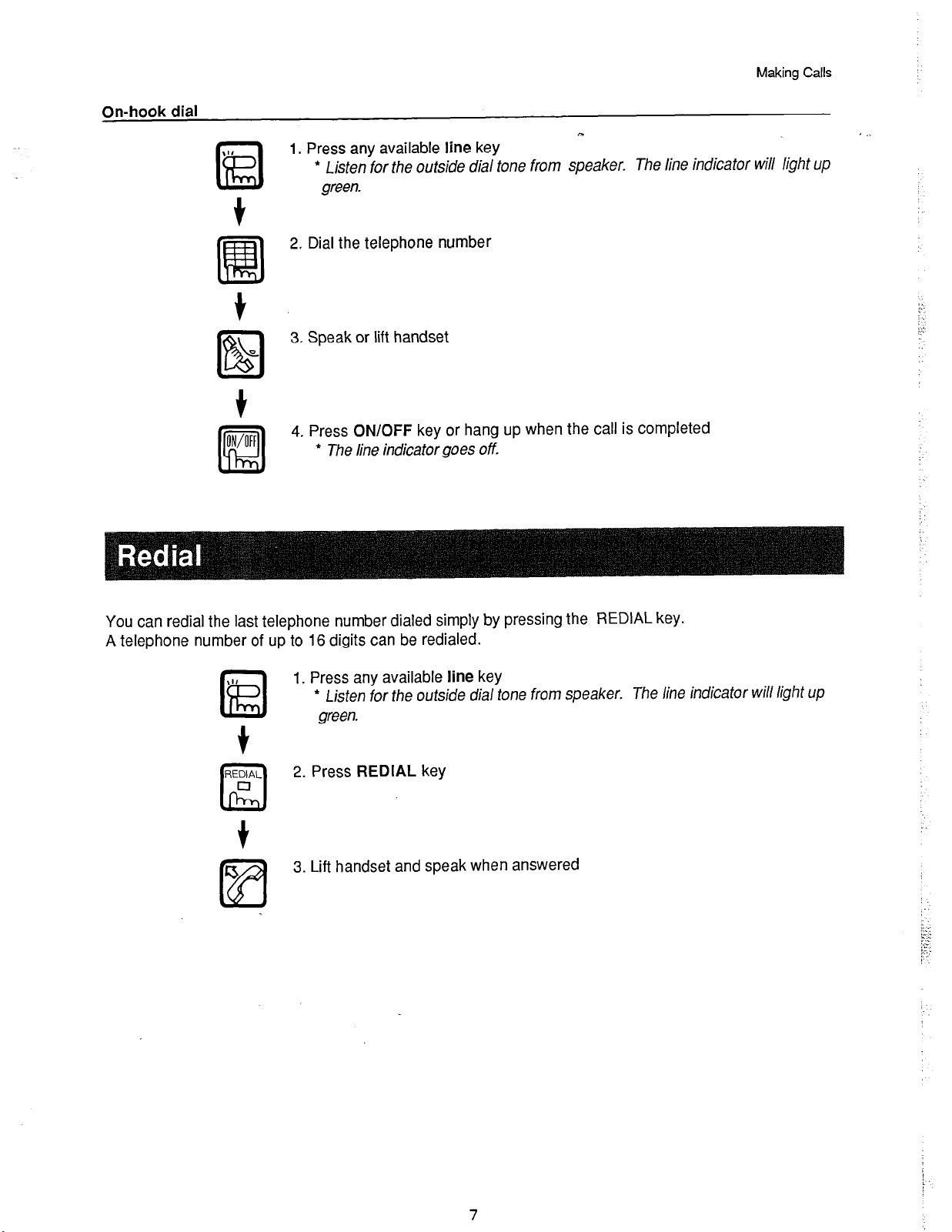
On-hook dial
Making Calls
1. Press any available line key
* Listen for the outside dial tone from speaker. The line indicator will light up
green.
2. Dial the telephone number
3. Speak or lift handset
4. Press ON/OFF key or hang up when the call is completed
l
The line indicator goes off.
;.:.
j::
You can redial the last telephone number dialed simply by pressing the REDIAL key.
A telephone number of up to 16 digits can be redialed.
1. Press any available line key
*
Listen
for the outside dial tone from speaker. The line indicator will light up
green.
t
2. Press REDIAL key
3. Lift handset and speak when answered
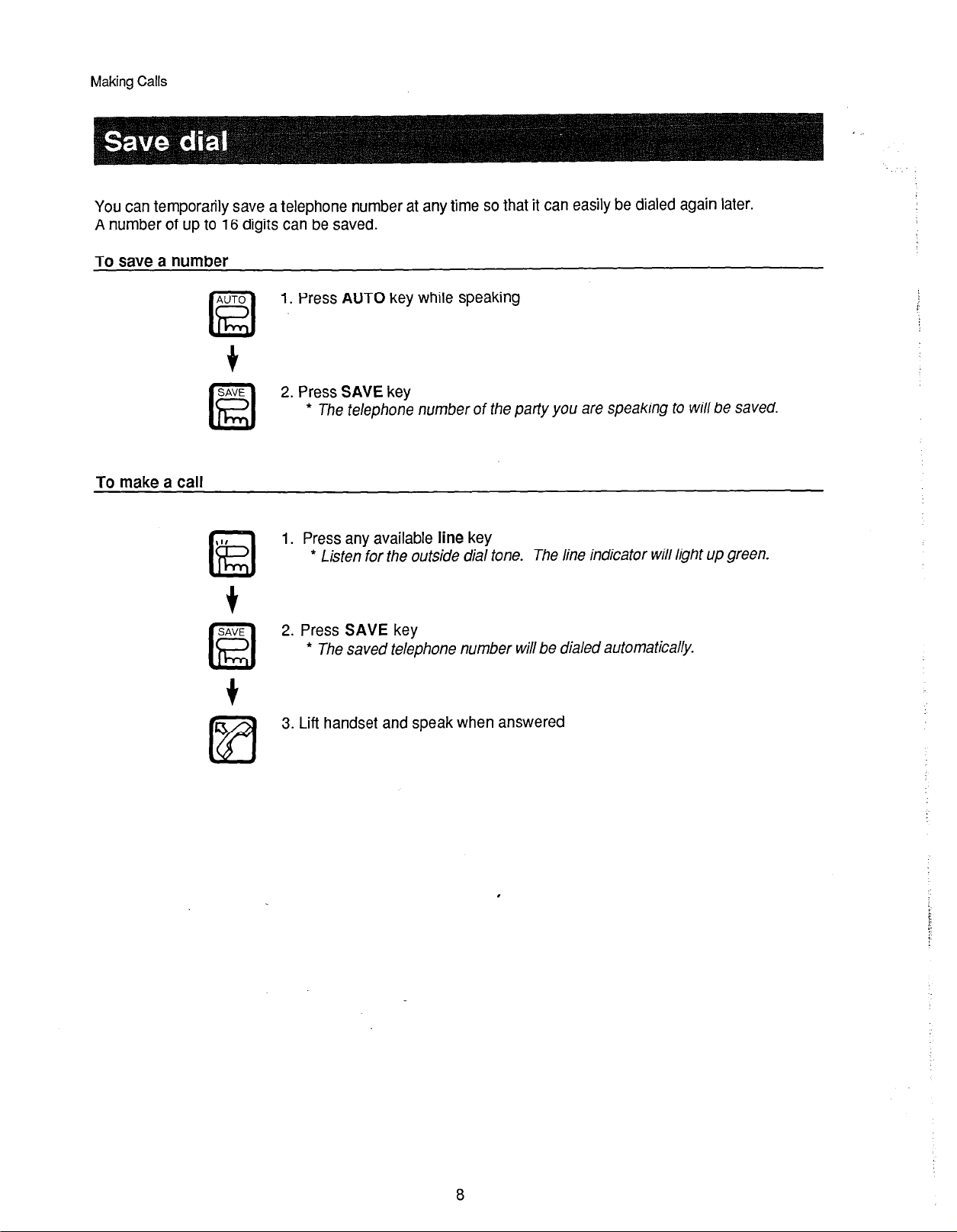
Making Calls
You can temporarily save a telephone number at any time so that it can easily be dialed again later.
A number of up to 16 digits can be saved.
To save a number
1.
Press AUTO key while speaking
2. Press SAVE key
* The telephone number of the paffy you are speaking to will be saved.
To make a call
III
lid
i
SAVE
ha
1. Press any available line key
* Lisfen for the outside dial tone.
2. Press SAVE key
* The saved telephone number will be dialed aufomafically.
3. Lift handset and speak when answered
The line indicator will light up green.
L
r
8
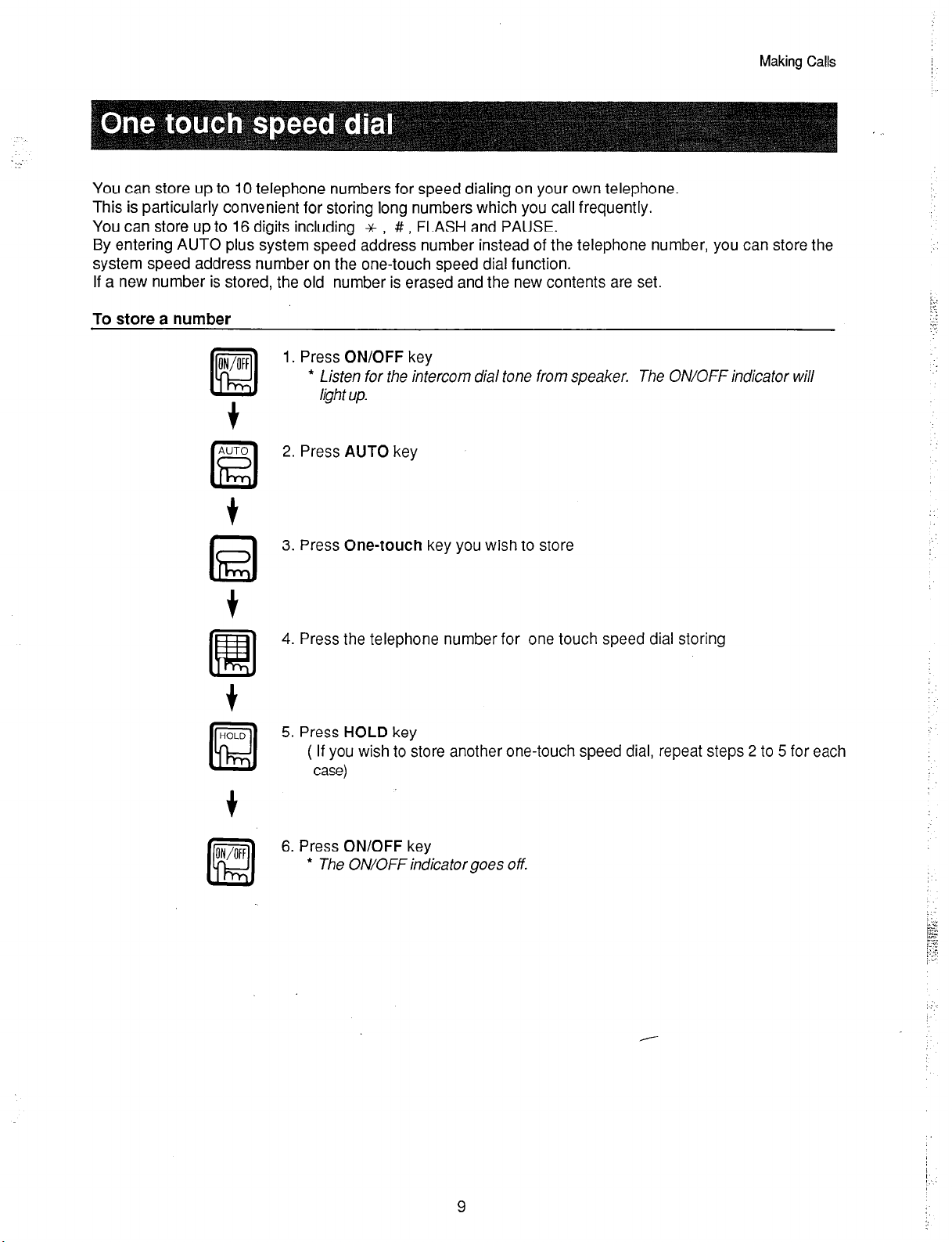
Making Calls
You can store up to 10 telephone numbers for speed dialing on your own telephone.
This is particularly convenient for storing long numbers which you call frequently.
You can store up to 16 digits including x , # , FLASH and PAUSE.
By entering AUTO plus system speed address number instead of the telephone number, you can store the
system speed address number on the one-touch speed dial function.
If a new number is stored, the old number is erased and the new contents are set.
To store a number
1. Press ON/OFF key
l
Listen for the intercom dial tone from speaker.
The ON/OFF indicator will
@h t up.
2. Press AUTO key
3. Press One-touch key you wish to store
4. Press the telephone number for one touch speed dial storing
5. Press HOLD key
( If you wish to store another one-touch speed dial, repeat steps 2 to 5 for each
case)
6. Press ON/OFF key
l
The ON/OFF indicator goes off.
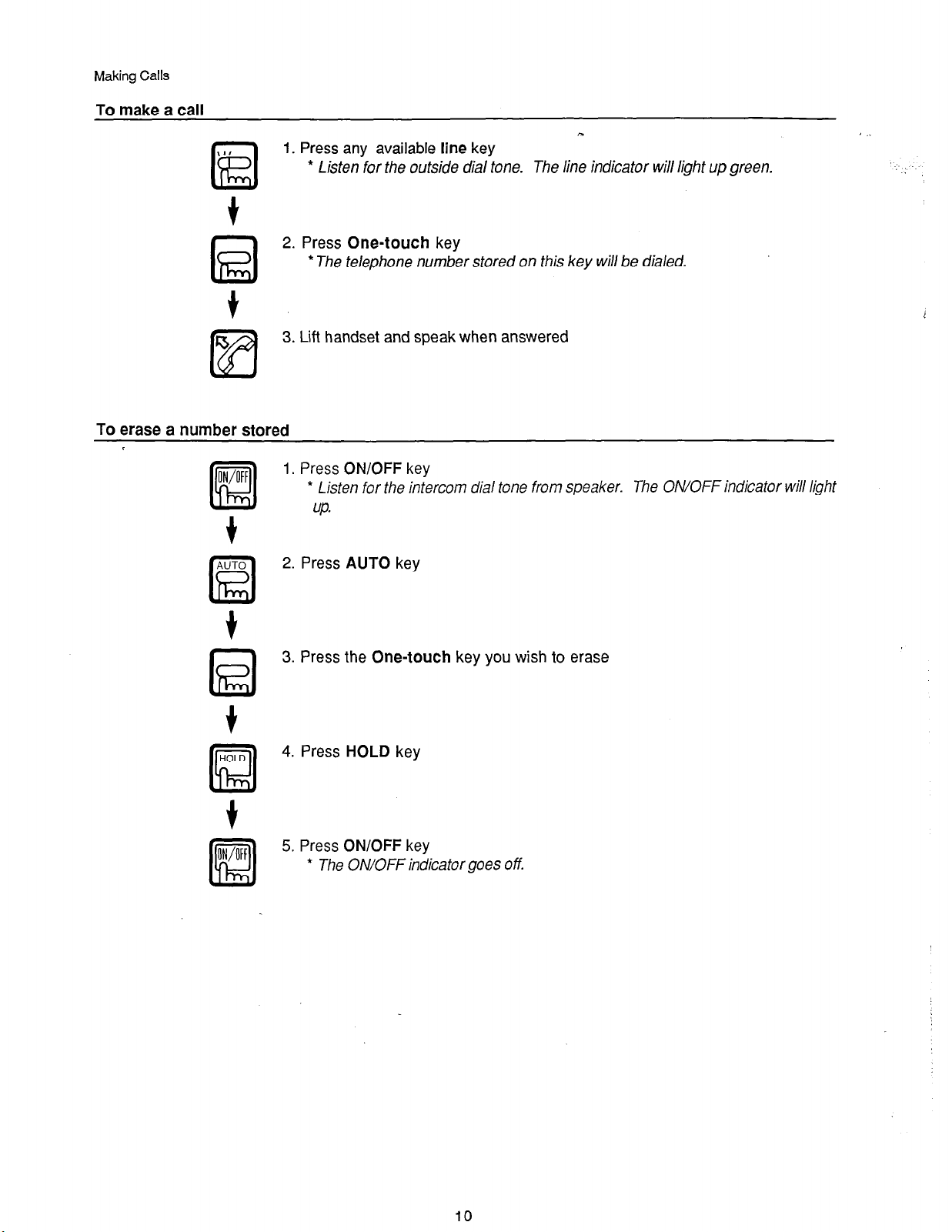
Making Calls
To make a call
\I,
@
t
kil
To erase a number stored
1. Press any available line key
* Listen for the outside dial tone.
The line indicator will light up green.
2. Press One-touch key
* The telephone number stored on this key will be dialed.
3. Lift handset and speak when answered
1. Press ON/OFF key
* Listen for the intercom dial tone from speaker.
UP.
I
The ON/OFF indicator will light
+
2. Press AUTO key
3. Press the One-touch key you wish to erase
4. Press HOLD key
5. Press ON/OFF key
* The ON/OFF indicator goes off.
10
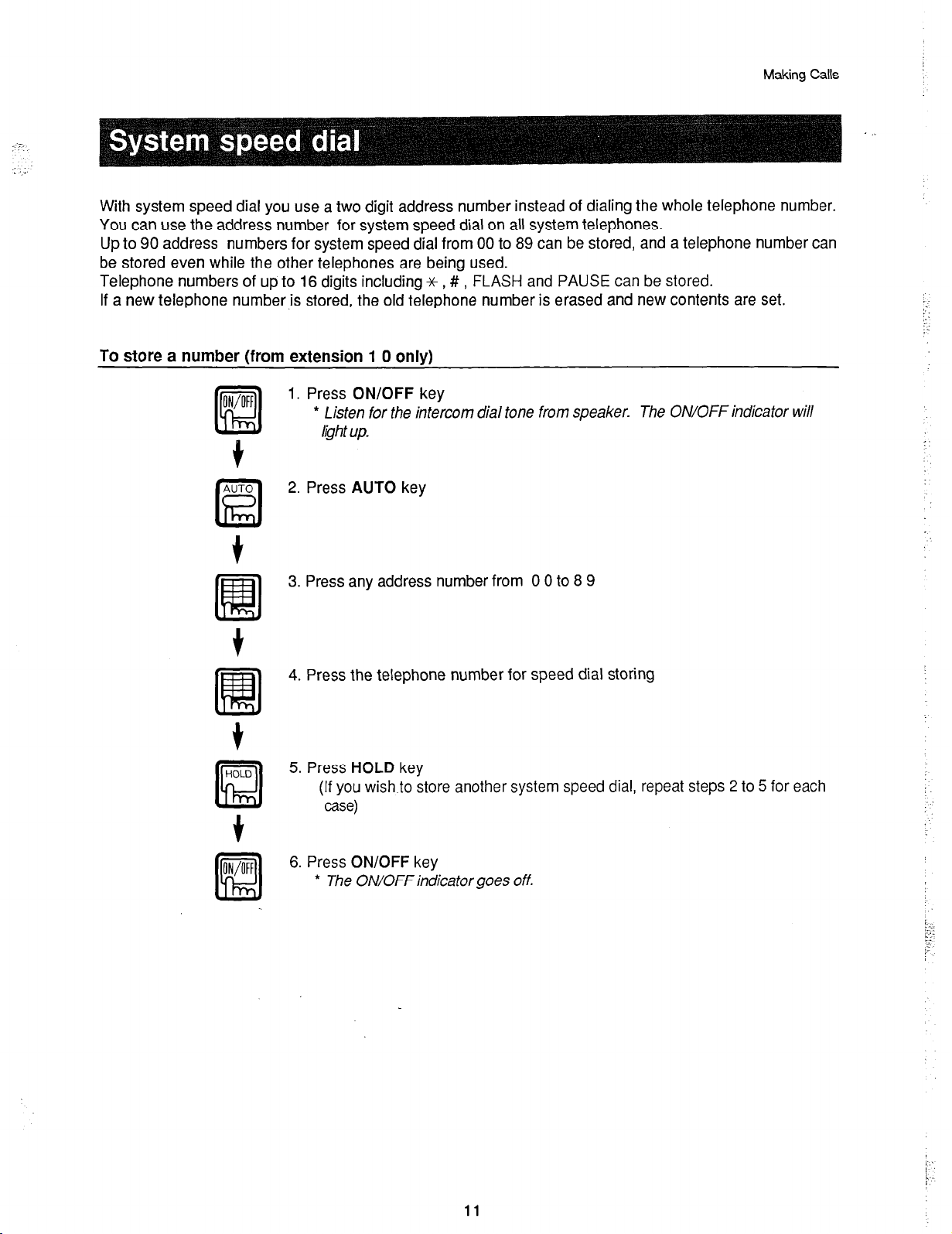
Making Calls
With system speed dial you use a two digit address number instead of dialing the whole telephone number.
You can use the address number for system speed dial on all system telephones.
Up to 90 address numbers for system speed dial from 00 to 89 can be stored, and a telephone number can
be stored even while the other telephones are being used.
Telephone numbers of up to 16 digits including x , # , FLASH and PAUSE can be stored.
If a new telephone number is stored, the old telephone number is erased and new contents are set.
To store a number (from extension 1 0 only)
1. Press ON/OFF key
* Listen for the intercom dial tone from speaker.
The ON/OFF indicator will
I@ht up.
t
2. Press AUTO key
3. Press any address number from 0 0 to 8 9
4. Press the telephone number for speed dial storing
5. Press HOLD key
(If you wish to store another system speed dial, repeat steps 2 to 5 for each
case)
6. Press ON/OFF key
* The ON/OFF indicator goes off.
11
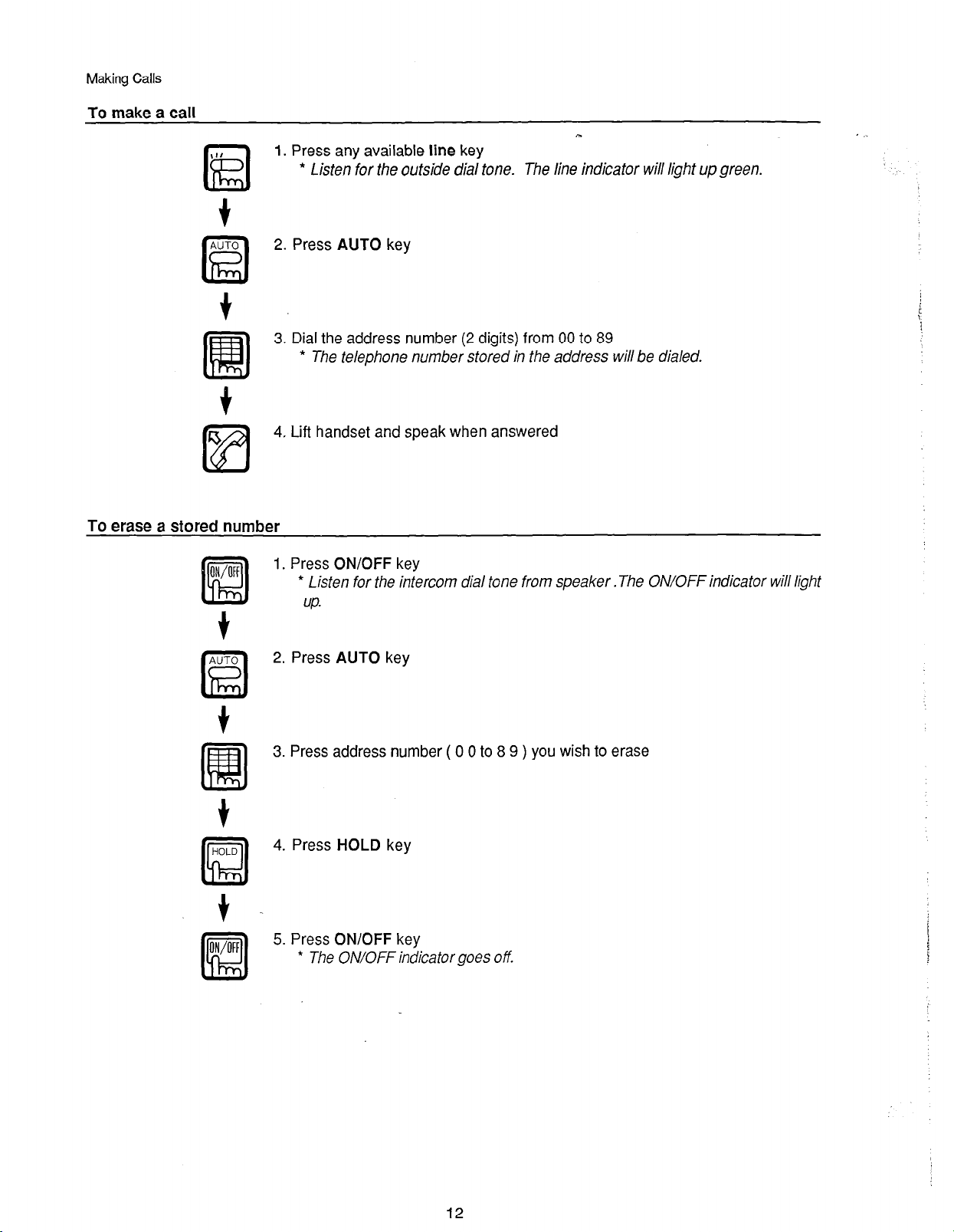
Making Calls
To make a call
f
To erase a stored number
1. Press any available line key
* Listen for the outside dial tone.
2. Press AUTO key
3. Dial the address number (2 digits) from 00 to 89
* The telephone number stored in the address will be dialed.
4. Lift handset and speak when answered
The line indicator will light up green.
1. Press ON/OFF key
l
Lisfen for the intercom dial tone from speaker. The ON/OFF indicator will light
UP.
2. Press AUTO key
3. Press address number ( 0 0 to 8 9 ) you wish to erase
4. Press HOLD key
5. Press ON/OFF key
* The ON/OFF indicator goes off.
!
12

Answering Calls
The way calls are answered is different depending on whether or not a ringing tone is assigned to your
telephone for incoming outside calls.
To answer a call on a teleDhone which rinas
,
cs
m
To answer a call on a telephone which does not ring
6
simply lift handset or press ON/OFF key and speak
If automatic answering has not programmed (system program), press the line key
(and then lift the handset).
1. Lift handset
(If the telephone having the speakerphone, not necessary to lift the handset.)
m
f
\I1
kEl
You can put a call temporarily on hold. During hold you can make a call on another vacant line or answer a call.
It is also possible to pick up held line on a different telephone in the system.
2. Press the line key for where the indicator is flashing red
* The line indicator changes to green.
Putting call on hold
Picking up held line
\I,
kil
Tell your party that you are about to put the call on hold and press HOLD key
* The indicator for the held line will f/ash green.
(The line indicators of the other telephones will flash red.)
Your conversation is put on hold.
Press the line key of the held line
* The line indicator will light up green.
(When releasingfrom another telephone in the system, press the line key for the
line flashing red.)
13

Answering Calls
You can transfer an outside call to another extension.
Transferring a call to another extension
,
Alternatively
HOLD
a
HOLD
a
1. Press HOLD key to place the call on hold
* The line indicator will flash green.
2. Dial the desired extension number
3. When answered, indicate the number of the line being
transferred
4. The transferee then presses the red-flashing line key
1. Press HOLD key to place the call on hold
CONF
!a
If the extension is busy
2. Dial the desired extension number
c
3. Press CONF key when answered
* The three parties can talk together.
4. Hang up
* The party on the outside line and the transferee can talk together.
Neither the party on the outside line nor the transferee will hear you hang up.
1. Press the line key of the held line
* You can talk once more with the parfy on hold.
14

Answering Calls
Three-party conference
You can converse with three parties at the same time.
Put the conversation initiated between two parties on hold and call the other outside number.
Then by pressing CONF key when answered you can have a three-party conference.
Conferences can involve two outside lines and one extension or one outside line and two extensions. Also, it
can be held among the three extensions.
1. Press HOLD key to place the call on hold
l
The line indicator will flash green.
2. Call the third party on any available line
3. When the third party answers, indicate that you want to have a three-party
conference
f
4. Press CONF key to enable the three-party conference
Privacy release
It is possible for a party on another extension to join a conversation you are having with a party on an outside
line.
In the usual your conversations on outside lines are private and cannot be interrupted from other extension.
The party on the other extension should press the line key within 10 seconds of your pressing CONF key.
_ 1. Press CONF key during conversation
CONF
RI
f
\I,
Eil
2. ‘The third party presses the line key to join the conversation
* The three parties can converse together.
(Note that: With privacy release a conference can be held by more than three
parties, but the acoustic level may be reduced.)
1::
Lu
;,
1..
1::
15

Making Calls
You can make a voice call to another extension through the speaker of that telephone.
Dial the extension number, and after a splash tone(one short tone) from your party’s telephone your voice can
be heard.
1. Lift handset
* Listen for the intercom dial tone.
2. Dial the desired extension number
* Splash tone will sound from called party’s telephone.
Both /NT indicators lit.
i
3. Stan speaking
* Your voice will be heard through the speaker on your party’s telephone.
You can change the voice call to a tone call.
While making a voice call press dial key 1
l
The voice call changes to a tone call and ringing tone sounds on your party’s
telephone.
By pressing 0 (OPER key), you can call extension 10.
This feature is convenient when calling the operator in this system by one touch operation.
6
1. Lift handset
* Listen for the intercom dial tone.
m
2. Press dial.key 0
16

Paging
-..
.
You can page through the speaker of the other telephones. This can be to telephones in a specific zone.
There can be three zones(system programming), the paging numbers for which are # 0 1 , # 0 2 and # 0 3 .
1. Lift handset
l
Listen for the intercom dial tone.
2. Press # 0 1 , # 0 2 or # 0 3 , for the desired paging zone
* IN T indicator will l@h t up.
3. Make your announcement into the mouthpiece of handset
When answering a paging call, pick up the handset and press JC key twice.
This can be to telephones in all zones in the system.
1. Lift handset
* Listen for the intercom dial tone.
2.Press dial keys # 0 0
E!3
3. Make your announcement into the mouthpiece of handset
When answering a paging call, pick up the handset and press +C key twice.
(Note that if external speaker is connected, the paging both for all zone and
external will be made. To make the external paging only, see page 38.)
17

Answering Calls
When answering to a voice call or tone call, simply lift handset.
(If the telephone having speakerphone, simply press the ON/OFF key.)
You can answer to a call without lifting handset (on-hook).
Before receiving any calls check to see that the microphone indicator lights up.
If it does not light up (microphone is off), press the MIC key so that the microphone indicator lights.
Speak through the built-in microphone and speaker
l
MIC indicator will flash.
If MIC key is not pressed
1. Press MIC key
* M/C indicator will flash.
2. You can speak with telephone on-hook
You can answer an intercom call to your extension on another telephone.
However, you cannot pick up a call for door box calls and for the telephone for which hands-free answer back
is set.
1. Lift handset
2. Enter *x with dial key to answer the call
18

You can respond to zone or all zone paging on any extension.
1. Lift handset
2. Enter ** with dial key to respond to the paging
Answering Calls
You can put an intercom call temporarily on hold. During hold you can make a call or answer a call.
However, paging, door box conversations and conferences cannot be put on hold.
Putting an intercom call on hold
Tell your party that you are about to put a call on hold and then press HOLD key
l
/NT ifldicator will f/ash.
You will hear the contir~uous intercom dial tone.
Your conversation is put on hold.
To release hold
Press HOLD key
* IN T indicator will light up.
19

Answering Calls
You can transfer an intercom call to another extension. When transferring, temporarily put the call on hold,
dial the other extension and have a three-party conversation. Then when you hang up or press FLASH key
you drop out of the conversation leaving the other two parties to continue.
1. Press HOLD key to put the call on hold
l
INT indicator will flash. You will hear the continuous intercom dial tone.
2. Dial the desired extension number
f
3.When answered, indicate that you want to transfer the call
4. Press CONF key
* You have a three-party conversation.
5. Hang up
l
The other two parties continue their conversation.
You can converse with three parties at the same time.
HOLD
1. Press HOLD key to put the call on hold
l
INT indicator will f/ash.
El-
f
2. Dial the extension number of the additional party
m
You will hear the continuous tone.
f
L.
E&l
t
3. When answered, indicate that you wish to have a three-party conference
4.Press CONF key to enable three-party conference
* INT indicator will light up.
20

Ariditinnal Features
_ __ .i.-,- ,_.. -. -.- . . .._ - _ __ ^
r-- -
I ~~D~mOtik IGTURES
.^
.,, _.- .-.. _.
This system has various features for your added convenience.
By system programming you can establish functions to suit your objectives.
Please consult your dealer/installer about programming.
.
By pressing dial key 9 you are connected with an available outside line automatically.
When you use this feature you do not need to select an available line by pressing a line key.
If all the lines are being used, you will hear the busy tone.
This feature is convenient for when using a single line telephone.
In the FCC rules, this feature is regarded as one of the distinguishing features of the key system as against the
PH.
In the form the unit is shipped from the factory this feature cannot be programmed unless one jumper on the
key service unit board is cut.
When you use this feature, inform the telephone company of registration number which for the system
modification.
1. Lift handset or press
l
You will hear the intercom dial tone.
2. Press dial key 9
* Listen for the outside dial tone.
3. Dial the telephone number
BEa
ON/OFF
key
21

Additional Features
You can specify a particular line for dialing outside calls. If the line is being used, you will hear the busy tone,
6
Lz!l
1. Lift handset or press
* You will hear the intercom dial tone.
2. Press dial key 8
3. Press the dial key to obtain the desired outside line
(The dial keys 1 - 8 correspond to the outside line numbers)
* Listen for the outside dial tone.
4. Dial the telephone number
!%!a
ON/OFF
key
Vacant line keys can be used to enable one touch access to system features.
All features can be stored with the exception of the fixed functions HOLD, FLASH, SAVE, REDIAL, CONF
and ON/OFF. Up to 8 digits can be stored under each keys.
Note that even if “0” is stored, you cannot call the extension 10 (operator call).
Features are stored as follows
Telephone number:
1. Press ON/OFF key
The ON/OFF indicator will light
f -
* Listen for the intercom dial tone from speaker.
UP.
Press
AUTO
3. Press FF’key
key
22

4. Press the telephone number for storing
Additional Features
-2:
. .
.<.
f
HOLD
5. Press HOLD key
I .
a
f
6. Press ON/OFF key
* ON/OFF indicator goes off.
i
System speed dial number:
1. Press ON/OFF key
2. Press AUTO key
f‘
3. Press FF key
4. Press AUTO key and two-digit address number( 0 0 to 8 9 ) for storing number
5. Press HOLD key
6. Press ON/OFF key
j:;
$
5:
23

Addkional Features
Other features:
1. Press ON/OFF key
2. Press AUTO key
3: Press FF key
4. Press a number for the feature
Intercom call
Zone or all zone paging
Door-box
Call pickup
Call forward
Do-notdisturb
Night transfer
Alarm setting
SMDR account number
Dooropener
Intercom dial tone mute
5. Press HOLD key
Iextension number\ for DSS using
[extension number), -Ikey for DSS and
BLF using (In this case, you can comfirm the
busy status of the extension through the
indicator lighting.)
[# , I#0 . IO31 for zone paging,
(#Oj for all zone paging
(xX( for answering
Bfor door box A,(761 for door box B
(#[extension number/m
I#2tf’ for clearing
1#3. 1#1 for clearing
1#6#1
1# (account number]
17 for opener 1, lLsJ for opener 2,
E, ciyring door box call
q
t
When using FF key
\I,
kil
6. Press ON/OFF key
By simply pressing the desired FF key (Line key) you can access any of the above
mentioned features.
24

Additional Features
All incoming outside and intercom calls can be routed to set extension.
This feature can be set for each telephone separately and while it is set the DND/CF indicator lights up.
Note that this indicator also lights up when the Do-Not-Disturb feature is set.
i. Press
ON/OFF
key
* Listen for the intercom dial tone from speaker.
2. Press dial keys # 3
3. Press the extension number for forwarding
4. Press dial key #
* DND/CF indicator will light up.
5. Press
ON/OFF
key
* ON/OFF indicator will go off.
ON/OFF indicator will light up.
To release
1. Press
ON/OFF
key
2. Press dial keys # 2 #
l
DND/CF indicator will go off.
3. Press
ON/OFF
key
25

Additional Features
While this feature is set, the outside incoming ringing tone sounds on a predetermined telephone (by
system programming) only.
The setting and release operation are only possible on telephone specified in the system programming.
During the time this feature set, INT indicators of the specific telephone flash.
Releasing is done in the same way as setting.
1. Press ON/OFF key
* Listen for the intercom dial tone from speaker. ON/OFF indicator will light up.
2. Press dial keys # 6 #
l
INT indicators will flash.
3.
Press ON/OFF key
* ON/OFF indicator will go off.
With this feature set the call tones for all incoming outside and intercom calls and paging do not sound.
However, the line indicators flash in the case of outside incoming calls.
By using this feature you will not be disturbed by the telephone ringing while you are having a meeting.
While this feature is set, DND/CF indicator lights up.
Note that this indicator also lights up when the Call Forward feature is set.
Setting
1 .Press ON/OFF key
* Listen for the intercom dial tone from speaker.
ON/OFF indicator will light up.
2.Press dial key # 3 #
l
DND/C F indicator will light up.
3.Press ON/OFF key
l
ON/OFF indicator will go off.
26

,,. .
,.. -’
To release
ON/OFF
RI
t
BE!
t
ON/OFF
fE!l
l.Press
2.Press dial keys # 2 #
* DND/CF
3.
Press
ON/OFF
ON/OFF
key
indicator will go off.
key
Additional Features
I .
27

Additional Features
,
Pressing a one-touch key allows
you quick
access to a system feature.
For example the one-touch keys can be employed for features which are frequently used, such as
extension numbers, door box call numbers and paging numbers up to 16 digits can be stored under each
key.
As with the storing operation, if a new feature is stored, the old feature is erased and the new contents are
set.
Storing
1. Press
ON/OFF
key
* Listen for the intercom dial tone from speaker, ON/OFF indicator will light up.
2.
Press
3.
Press
AUTO
One-touch
key
key for storing
4. Press the number for storing
For example, enter 7 5 for calling door box A
5.
Press
HOLD
6.
Press
ON/OFF key
l
ON/OFF indicator will go off.
key
28

Additional Features
One-touch operation
,
-.
‘L,.
6
1. Lift handset or press ON/OFF key
* Listen for the intercom dial tone.
Lzfl
t
2. Press One-touch key
To erase stored number
1. Press ON/OFF key
* Listen for the intercom dial tone from speaker.
2. Press AUTO key
3. Press One-touch key you wish to erase
4. Press HOLD key
5. Press ON/OFF key
29

Additional Features
Using the REDIAL key a pause can be inserted in the dialing sequence.
The pause time can be system programmed to 2 or 3 seconds. For example, a pause can be inserted
between, MCI or Sprint access number 123-4567 and telephone number 201-392-4382 and stored for
speed dialing or on a one-touch key as follows.
112345671 loo/ 12013924382 1
Storina
Access No.
1. Press ON/OFF key
2. Press AUTO key
f
3. Press any numbers within the range 0 0 to 8 9 for system speed dialing
fiiil
4. Press the access number 1234567 for storing
5. Press REDIAL key twice to store two pauses
Pause
One-touch key 1
l
Listen for the intercom dial tone.
or One-touch key (e.g. one-touch key 1)
Phone No.
One-touch key 2
ON/OFFindicator will light up.
6. Press HOLD key
7. Press AUTO key to store the telephone number
8. Press the address number for system speed dialing or One-touch key (e.g.
Eil
c
one-touch key 2)
30

9. Press the telephone number 201-392-4382 for storing
c.
Additional Features
When dialing
f
+
El
+
IEI
10. Press
11. Press
1. Press any available line key
2. Press the address number or One-touch key where the access number is
stored (e. g. one-touch key 1)
3. Press the address number or One-touch key where your party’s telephone
HOLD
ON/OFF
* OIVOFF indicator will go off
number is stored (e. g. one-touch key 2)
key
key
31

Additional Features
By pressing FLASH key, you can terminate an outside or intercom call.
Having terminated an outside call, you are once again automatically connected to an outside line.
If you wish to make a call immediately after another, without replacing handset press FLASH key and dial.
When you want to answer a call waiting which rings, press FLASH key.
Even if the telephone line is a rotary dialing system (dial pulse), you can make calls using tone dialing.
By pressing the * key after dialing telephone number, call is transmitted by tone signals.
Replacing the handset on the cradle will automatically return the telephone to its original dial pulse line
signaling.
1. Make a call on dial pulse line
2. Press dial key *
* The call is transmitted by tone signals.
The intercom dial tone heard from the handset or speaker can be silenced.
By repeating the suspending operation, the intercom dial tone is made to sound once more.
ON/OFF
1. Press ON/OFF key
m
f .
2. Press dial keys # 5 1 #
iE!l
f
3.
Press
ON/OFF
key
32

Additional Features
,
.’
You can talk hands-free through the built-in microphone and speaker.
Before speaking make sure that microphone indicator is lighting. If it does not, press MIC key.
For muting the microphone, press MIC key while talking.
You can adjust the speaker sound with the speaker volume control.
Pressing the MIC key, during conversation, enable to mute your voice for outside line.
Callina
1. Press the line key(or for an extension press ON/OFF key)
*Listen for the outside or intercom dial tone from the speaker.
flash.
2. Dial the telephone number
MIC indicator will
Answering
3. Speak when answered
ON/OFF
4. Press ON/OFF key when call is completed
K!l
\I#
Id
1. Press the line key
2. Talk through the microhpone
3. Press ON/OFF key when call is completed
33

Additional Features
When you are not using the telephone, the display indicates the time. When you are making a call, it shows
the telephone number you are dialing. During a call it indicats the length of time for the conversation.
In addition, alarm setting or a stored number can be shown on the display for confirmation.
The display shows a number of up to
12
digits.
For a number of more than 12 digits, it shows the number
sequentially until it is displaying the last 12 digits.
Setting time(from extension 10 only)
Hours and minutes are entered each in two digits.
Example: Setting for 2:30 pm
1. Press ON/OFF key
,
2. Press dial keys * 5
3. Enter hour ( 0 2 ) from 01 to 12
4. Enter minutes ( 3 0 ) from 00 to 59
5. Enter either am or pm (2 )
1 for AM, 2 for PM
6. Press dial key # for storing
7. Press ON/OFF key
34

Additional Features
Setting alarm
,,
;:
An alarm sounds from the telephone at the time set.
The alarm is stopped simply by lifting the handset. Once the alarm has sounded,
the alarm setting is automatically released.
,
Example: Setting for noon
1. Press ON/OFF key
2. Press dial keys # 4
3. Enter hour ( 1 2 ) from 01 to 12
To release alarm setting
4. Enter minutes ( 0 0 ) from 00 to 59
5. Enter am or pm ( 2 )
1 for AM, 2 for PM
6. Press dial key #
7. Press ON/OFF key
* The alarm sounds at noon.
1. Press ON/OFF key
2. Press dial keys # 4 #
i
3. Press ON/OFF key
35

Additional Features
Dial number display
Display during call
When making an outside or intercom call, the telephone number dialed is
displayed. Also, when a call is made from another extension, that extension
number is displayed.
For example, telephone number 03-123-4567 is shown on the display as
031234567
The time which has elapsed for an outside call is displayed.
When you receive a call the count starts from the time you answer it, and when
you make a call the elapsed time is shown from 15 seconds ( or 30 seconds ) after
dialing.
For example, when three minutes has elapsed the display shows
I
00-03
1
Confirming number
You can display and confirm numbers stored in the memory.
In the case of a system speed dial number:
1. Press ON/OFF key
2. Press REDIAL key
3. Press AUTO key
4. Press the speed dial address number you wish to confirm ( 0 0 to 8 9 )
l
The stored number will appear on the display.
5. Press ON/OFF key
* The time appears on the display.
36

Other cases
1. Press ON/OFF key
2. Press REDIAL key
3. Press desired function key or number
l
The stored number will appear on the display,
One-touch speed dial:
Flexible feature number:
Save dial number:
&dial number:
Call forward number:
Alarm setting time:
Your extension number:
Outside line number:
One-touch key
FF key
SAVE key
REDIAL key
#3
#4
1
Line key
c.
Additional Features
,
4. Press ON/OFF key
* The time appears on the display.
A short tone sounds from the speaker every three minutes when you are making outside calls.
In this way you can keep a check on how long you have been talking.
A warning can be set to sound from the telephone after a certain time has elapsed when a call has been put
on hold (immediately, 30 seconds, 1 minute or 2 minutes after placing on hold).
The tone will remind you that the call is on hold should you have forgotten about it.
The warning tone only sounds during hold if the telephone is on-hooked.
Each telephone can be ranked so that its use may be restricted, for example, to local calls or long distance
calls. The ranking is of four types: intercom calls only, local calls only, local calls and 411, 976 and 555 calls,
and no restriction. Before using your telephone, as certain which type it is.
Telephones which are for local calls only or local calls and 411, 976 and 555 calls can also be programmed for
the system speed dialing.
37

Optional Equipment
You can page through external paging amplifier (if connected). External paging is also heard from the
speakers of the telephones belonging to the paging zone-3 if they have been designated by system
program.
cs
1. Lift handset
a
t
2. Press dial keys # 0 3
El3
t
3. Make your announcement into the mouthpiece of handset
Up to two door boxes can be installed and used with this system. The calling tone of door box A is a chime
and that for door box B is tremolo tone.
If there is a door box call while you are talking with the other door box, the calling tone will be heard only by
you.
Note that with a telephone which rings, answer the call from door box within 15 seconds, dial door box
number to call door box.
To answer telephone which rings
Simply lift handset and begin talking
To answer telephone which does not ring
cs
@?I
t
1. Lift handset
2. Dial the door box number from where the call is coming (75 for door box A,
76 for door box B ) and begin talking
(when within 15 seconds of call)
(or when not answered within 15 seconds of call)
38

Optional Equipment
You can control the door opener terminal (if connected)from your telephone.
Up to two devices can be attached. The control numbers are 78 for opener 1 and 79 for opener 2.
This operation is possible even when you are talking with a door box.
To
release door lock
6
1. Lift handset or press ON/OFF key
@
2. Press opener control number 7 8 or 7 9 to release the lock
Alternatively, if you are talking with a door box, you can dial 77 to release the
door opener for the door box you are talking with
The alarm of a fire sensor, gas leak sensor, etc. (if connected) will sound from your telephone at times of
emergency.
You can silence the alarm either on the sensor or on the telephone and you can select either by system
programming. If two or more telephones are sounding an alarm and one of them is silenced, the alarm stops
sounding for all the telephones.
To
silence an alarm on telenhone
Simply lift handset
. .
To silence an alarm on sensor
Refer to the owner’s manual for the sensor
39

Optional Equipment
You can install a printer, for recording information about outside calls. When you finish a call, the date and time
of the call, your party’s telephone number, the line used and other recorded information are output.
Account numbers of up to 5 digits can be used. As an example of use, if you set an account number for each
customer, you can bill the total phone charge to the customer.
To enter an account numb,er and dial
1. Lift handset or press ON/OFF key
2. Press dial keys # 7
3. Enter the account code
4. Press dial key #
5. Press available line key
6. Dial the telephone number
40

On the DSS there is a key for each extension to enable direct contact.
In addition, the status of each extension is shown with a lamp indicator.
To transfer an outside call to an extension
1. Answer the call
2. Press the station key for the transferee
* The outside call is automatically put on hold.
3. Press CONF key when answered
Optional Equipment
4. Hang up
To call an extension while talking with another extension
Press the desired station key while talking with another extension or while calling
*
The
call will be automatically ended and the desired extension will be called.
A station indicator will light up when
An extension is busy
An extension is called
Do-not-disturb is set
A station indicator will flash when
An extension is called with an intercom telephone
Paging
c3
1. Lift handset
@
t
ZONE
2. Press iONE key for zone number to be paged
El
t
3. Speak into the mouthpiece of handset to make announcement
41

Optional Equipment
Up to 4 single line telephones can be connected to this system.
In case of a power failure, the single line telephones only can be used.
To
make a call
For automatic line selection, see page 21 concerning ‘Automatic Outside Line Selection’.
cs
1. Lift handset
* You will hear the intercom dial tone from handset.
k?fl
t
2. Press 9 for automatic line selection, or 8 for specified line dialing and the
desired line number
Bzl
l
Listen for the outside dial tone.
t
3. Dial the telephone number
RI
t
L
4. Speak when answered
fi!J
With a single line telephone you can take advantage of the following features
Making and answering intercom calls
Door box call (75 or 76 )
Door opener function(78 or 79 )
Outside call hold (Flashing)
Hold recall
42

_-
. . .
In case of a power failure, the key telephones cannot be used.
If your system have power failure unit and
single line telephones, the single line telephones only can be used.
Dimension(lnch) (HeighxWidthxDepth), Weight(Pound)
Telephone
Direct station selection
Door box
Power failure unit
Power consumption
console VA-82430:
VA-309201 6.7 x 2.4 x
VA-1 2020:
VA-i 2021:
VA-12022(B):
6.7 x 2.4 x 8.5
6.7 x 2.4 x 8.5
6.7 x 2.4 x 8.5
3.7 x 2.4 x 8.5 0.9
VA-20861 :
VA-309651
Maximum:
3.4 x 6.9 x 1 .l 0.7
9.4x4.7x 1.8 0.9
60 W
8.5 2.0
2.0
2.2
2.2
Date when purchased:
Model No. :
Store where purchased:
I I
VA-309/VA-824
Phone No. (
)-
43
