Panasonic TX-47P600H User Manual
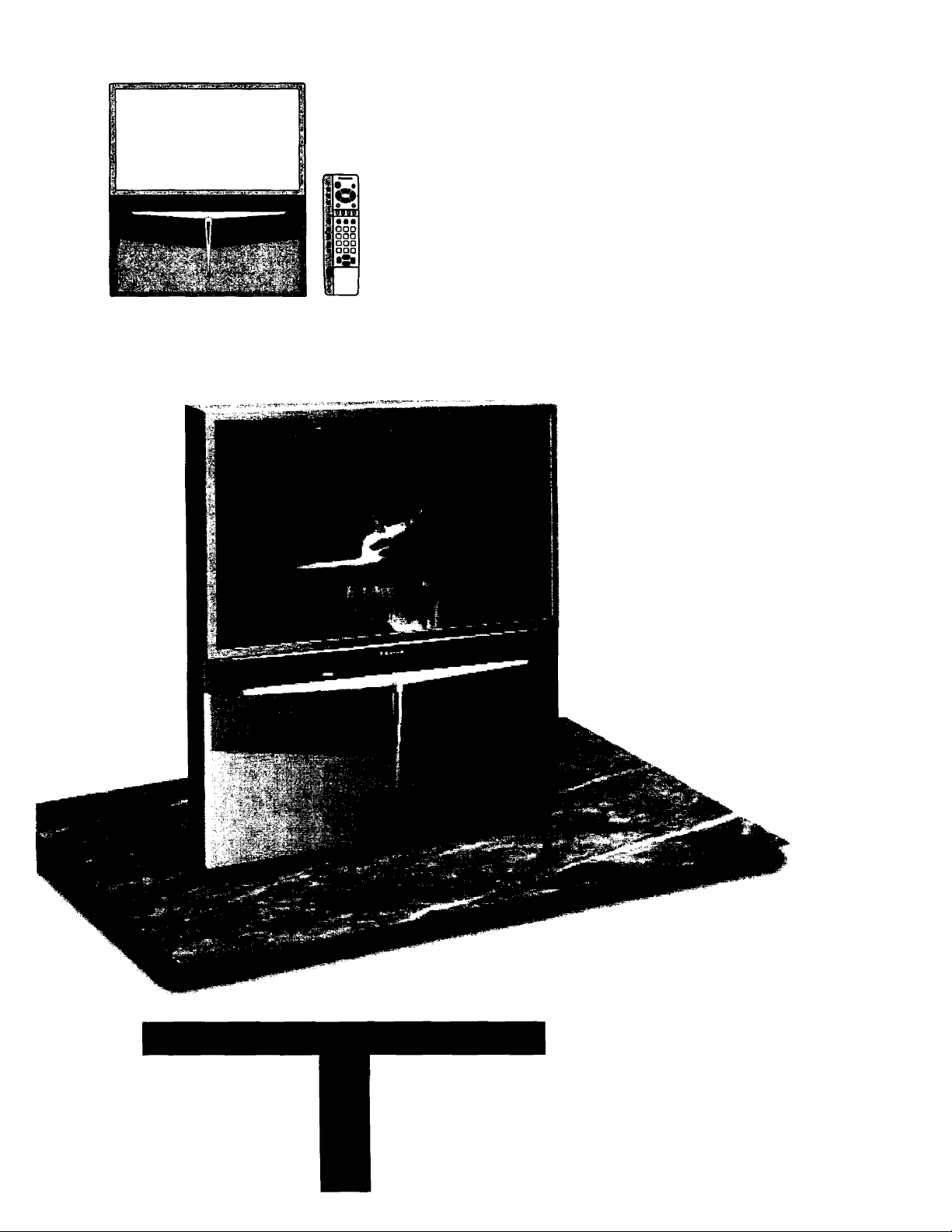
Panasonic
Wide Projection Teievision
Operating Instructions
Model No.
TX-47P600H
[tau]
FL^
digJ]al
This is a combined Operating Instruction
manual for all the above series of models.
Please read these instructions before
operating your set and retain them for
future reference.
TQBC0532
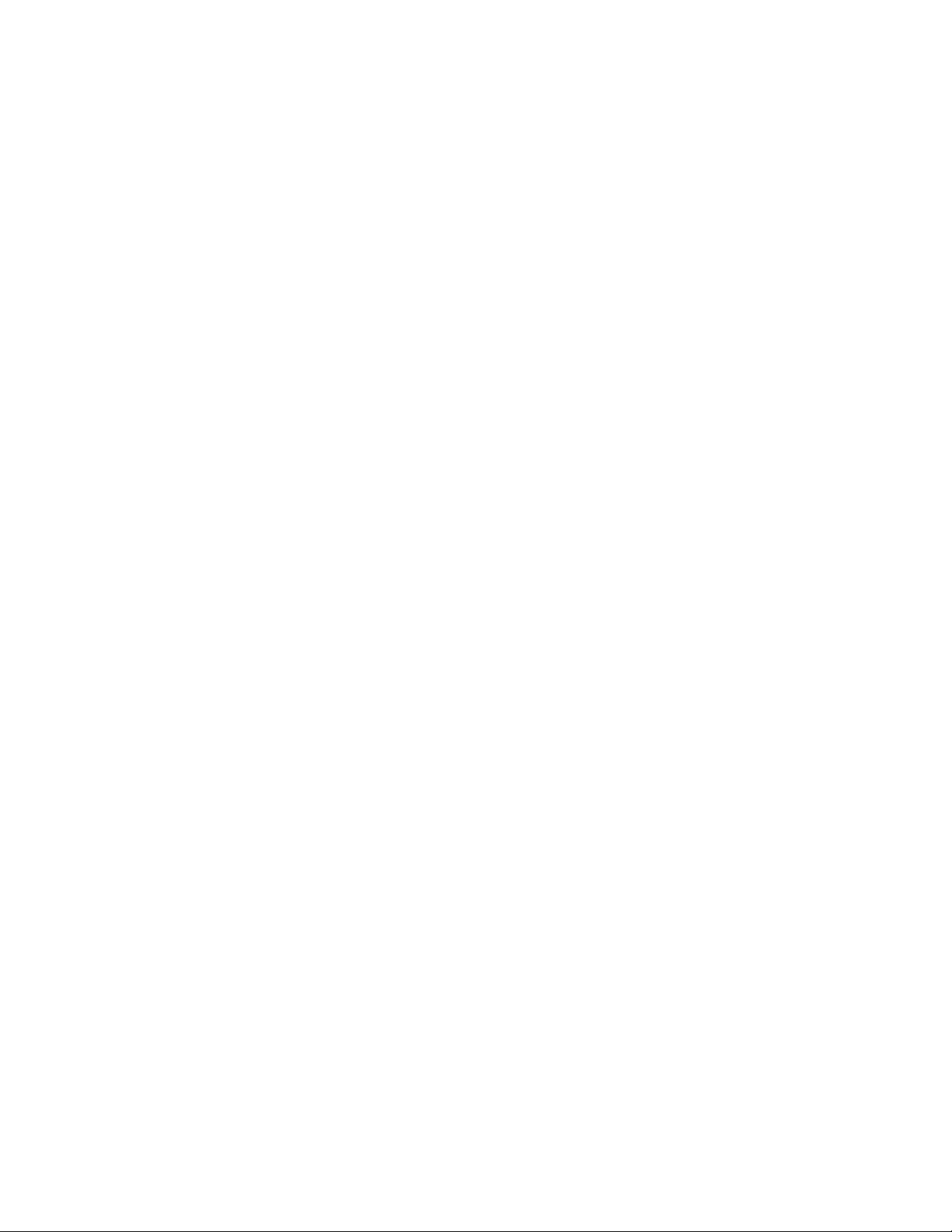
Dear Panasonic Customer
Welcome to the Panasonic family of customers. We hope that you will have
many years of enjoyment from your new Wide Projection television set.
To obtain maximum benefit from your set, please read these Instructions before
making any adjustments, and retain them for future reference.
Retain your purchase receipt also, and note down the Model Number and Serial
Number of your set in the space provided on the rear cover of these Instructions.
Visit our Panasonic Web Site
http://www.panasonic.co.jp/global/
Important Information
(1) The long time (max. 2 hours) use of a TV game on this set is not recommended, since the signal from
the TV game may cause damage to the picture projection tubes of the set.
(2) Do not allow a still picture to be displayed for an extended period, as this can cause a permanent after
image to remain on the Wide Projection TV screen.
Examples of still pictures include logos, video games, computer images and teletext.
If still picture cannot be avoided, reduce the brightness and contrast levels of the picture to minimize
any damage that might occur.
(3) In order to minimize any damage to the projection tubes, this set uses the PICTURE SHIFT function
(Refer to page 25) to change (shift) the entire picture approximately 2 mm every 15 minutes.
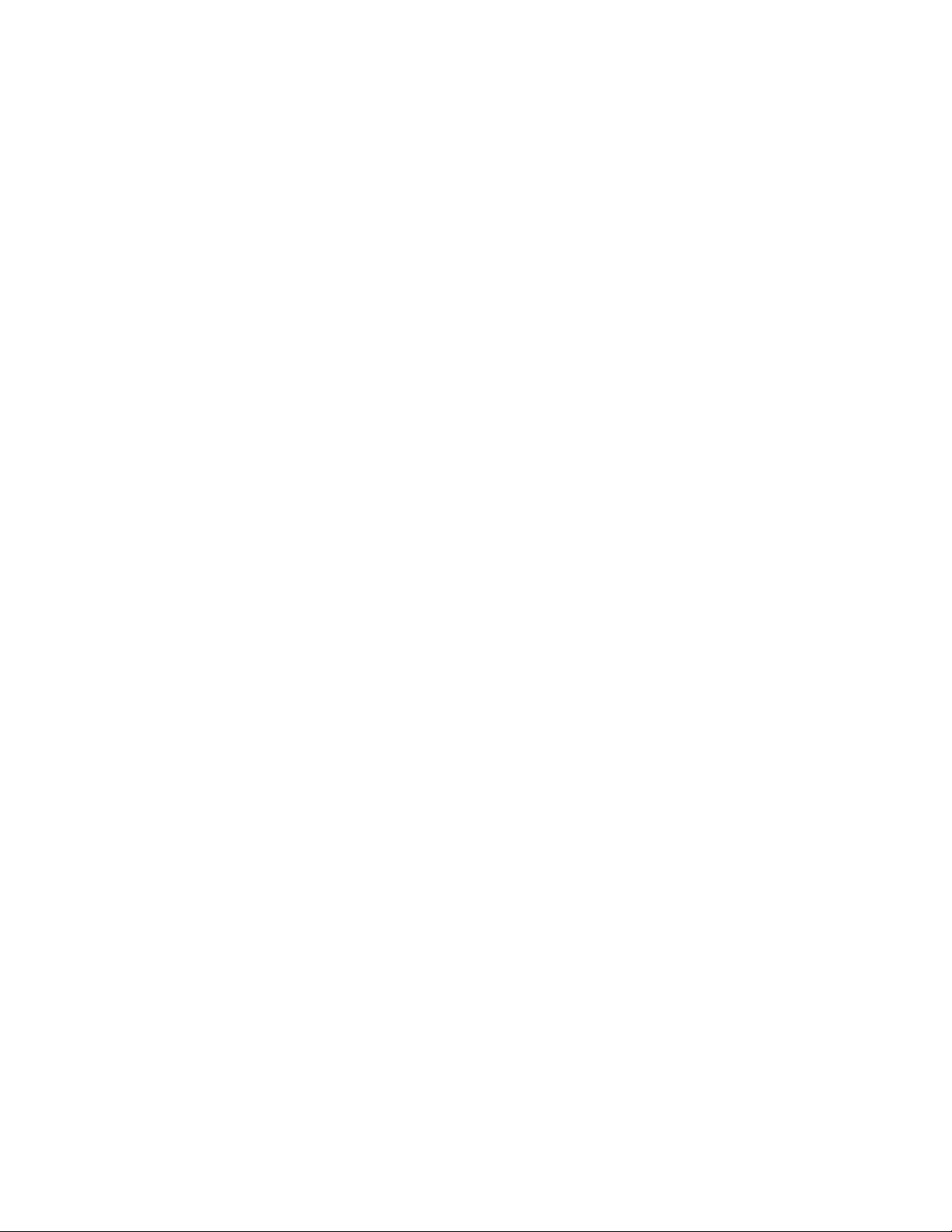
Warnings and Cautions
Before Operating This Set..................................................................................6
Safety Precaution / Securing the casters...................................................6
Connecting the Plug to the Wall Outlet
How to Turn the Power On...........................................................................6
Battery Installation
Battery cautions............................................................................................7
Location of Controls
Controls and Terminals on the TV..............................................................8
Connections........................................................................................................
Connecting the Aerial Cable to the RF In Terminal
Connecting Headphones.............................................................................9
How to connect the “AVI, 2. 3 or 4” Input Terminals
How to connect the DVD Input Terminals
How to connect the AV Monitor Output Terminals to other equipment.. 11
General Operation............................................................................................ 12
On-Screen menu Display from Remote Control
Convergence Adjustment.................................................................................16
Convergence Adjustment mode................................................................16
Convergencel Adjustment for RED, BLUE and GREEN..........................17
Convergence2 Adjustment for RED and BLUE
Tuning Channels............................................................................................... 19
Automatic Tune...........................................................................................20
Manual Tune................................................................................................21
Fine Tuning..................................................................................................22
How to Cancel the Fine Tuning..................................................................22
Programme Number Skip...........................................................................23
How to Cancel the Skip Function
Sound System Selection (Different region use differing systems)
Colour System Selection (Different region use differing systems)
Setup Adjustment......................................................................................... 25
OFF TIMER...................................................................................................25
FLICKER REDUCTION................................................................................25
COLOUR SYSTEM.......................................................................................25
CH COLOUR SET........................................................................................ 25
VCR/GAME...................................................................................................25
CHILD LOCK................................................................................................25
PICTURE SHIFT...........................................................................................25
LANGUAGE.................................................................................................25
Picture Adjustment...........................................................................................26
Sound Adjustment............................................................................................28
Aspect Controls................................................................................................30
Multi Screen...................................................................................................... 32
Multi PIP.......................................................................................................32
Channel Search...........................................................................................33
Strobe...........................................................................................................33
TELE TEXT.........................................................................................................34
Advanced Remote Control Operation.............................................................37
Stereo Bilingnal Sound Selection.............................................................37
VCR / LD / DVD Control..............................................................................37
Manufacturer setting..................................................................................38
Troubleshooting
Cleaning.............................................................................................................40
Specifications....................................................................................................43
......................................................................................
......................................................
.......................................................................................
...................................................................................... 8
..................................
..............................
.................................................
............................................
.......................................
..............................................................
.......
.......
................................................................................................39
4
6
7
9
9
10
11
14
18
23
24
24
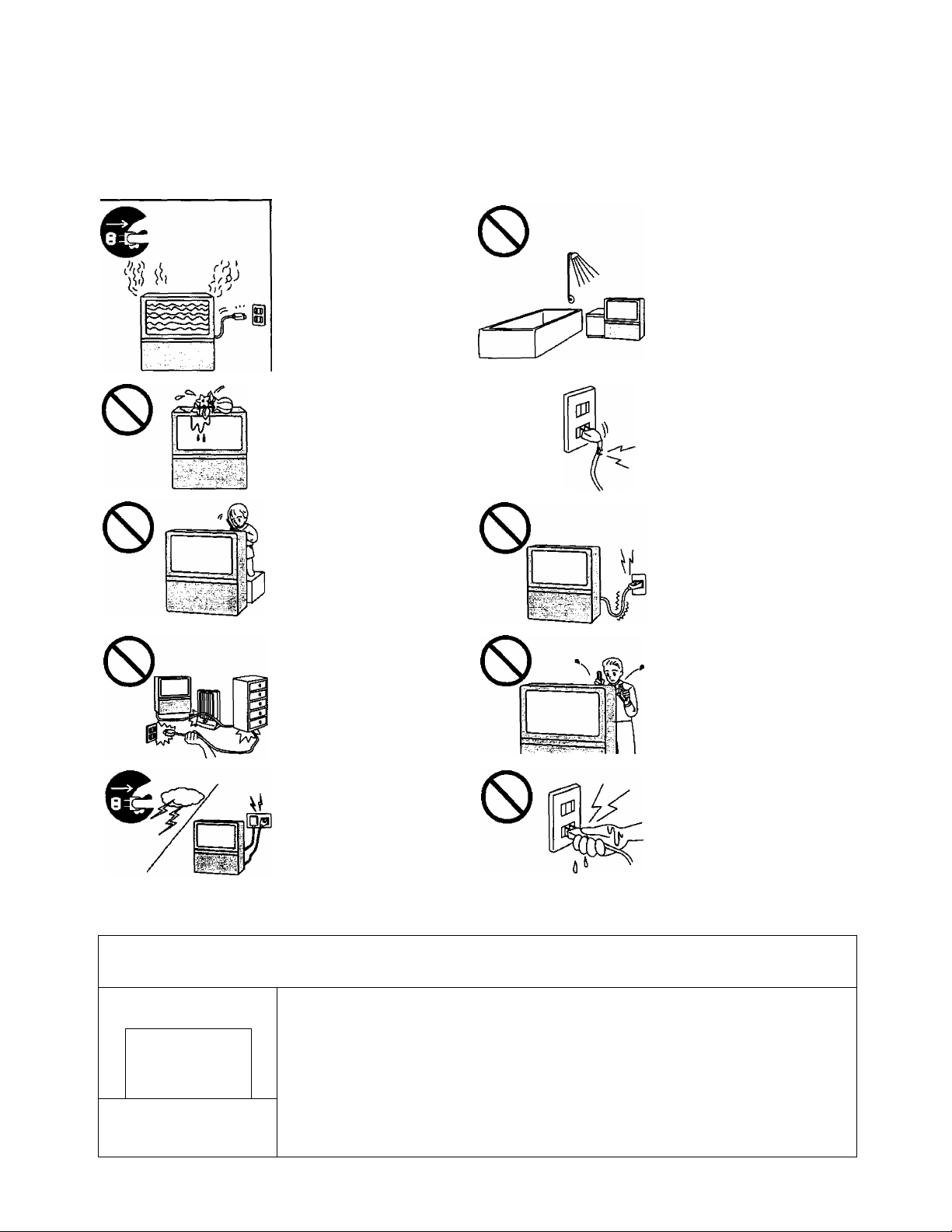
Warnings and Cautions
AWarninqs
Unpiug the power cord in the
event of any malfunction
(screen goes blank, no sound,
odd sounds, smoke or unusual
odors coming from the unit).
Unplug the power cord if
foreign matter or water fails
into the unit, or if the unit is
dropped or the cabinet is
damaged.
DO NOT place any of the
following on the unit:
Flower vases, flower pots,
cups, small metal objects, or
cosmetics containers,
chemicals or water.
DO NOT insert foreign objects
(metal or easily flammable
objects).
TAKE CARE NOT to damage
the power cord.
0
DO NOT use this unit near
water. (Near a bath tub. etc.)
DO NOT use if the power cord
or power plug is damaged, or if
the plug does not fit tightly into
the socket.
DO NOT use at a voltage other
than indicated
DO NOT remove the rear
cover as live parts and High
Voltage components are
accessible when the rear cover
is removed.
ACautions
! I
j i
! !
_ _ _ _ _ _ _ _ _
After-images appear
L_
DO NOT touch the aerial cable
and this unit when there is
lightning.
Do not allow a still picture to be displayed for an extended period, as this can cause a
permanent after-image to remain on the Wide Projection TV screen.
Examples of still pictures include logos, video games, computer images, teletext and images
displayed in 4:3 mode.
Note:
The permanent after-image on the Wide Projection TV screen resulting from fixed image use
is not an operating defect and as such is not covered by the Warranty.
This product is not designed to display fixed images for extended periods of time.
DO NOT touch the power plug
if your hands are wet.
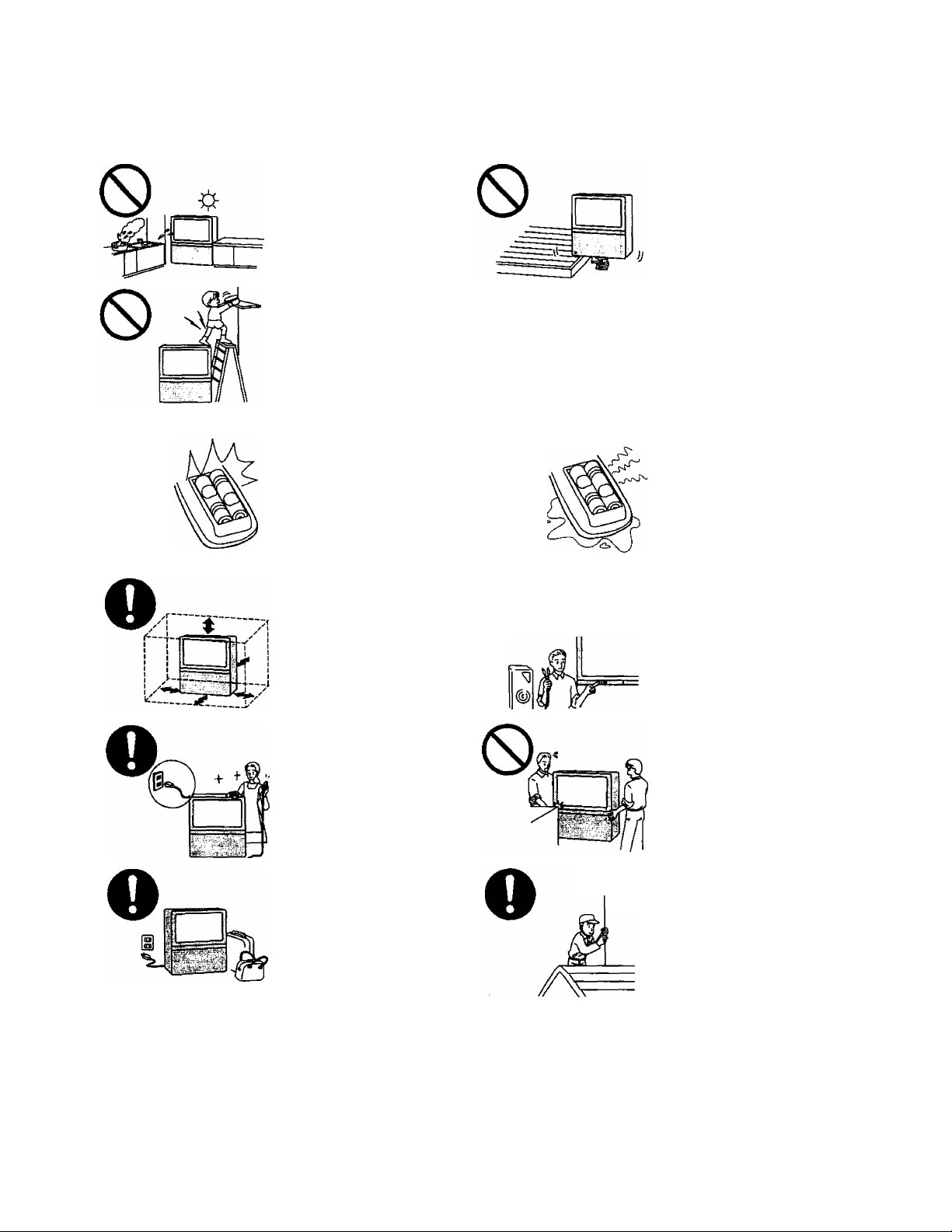
A Cautions
Warnings and Cautions
O
DO NOT place in humid or
dusty location, or areas
exposed to smoke or steam.
DO NOT place in direct
sunlight and other sources of
direct heat.
DO NOT stand, or place
heavy objects on the unit.
Particular care should be
taken by families with small
children.
When inserting batteries,
ensure that the polarities
(positive and negative) are
correctly aligned. Insert as
shown on remote control. If
inserted incorrectly, battery
fluid may leak, and fire, injury,
or damage to surrounding
components may result.
Adequate ventilation is
essential to prevent failure of
electrical components, we
recommend that a gap of at
least 10 cm (^^—► ) Is left all
around this unit even when it
is placed inside a cabinet or
between shelves.
O
0
O
DO NOT place in an unstable
location.
Place in a safe location.
Fix the TV to a wall,
(refer to page 6)
Do not mix new and old
batteries. Use only the
specified batteries. Failure to
follow this precaution may
result in leakage of battery
fluid. Fire, injury, or damage to
surrounding components may
also result.
Turn the power "Off” before
connecting other electrical
equipment.
Before cleaning, unplug the
power plug from the socket.
Unplug the power plug from
the socket if you are not going
to use the unit for an extended
period.
DO NOT Jolt the unit.
Ask your sales outlet to install
the aerial.
To ensure continued excellent performance by this product, periodic cleaning is recommended. See page 40 for more
information.
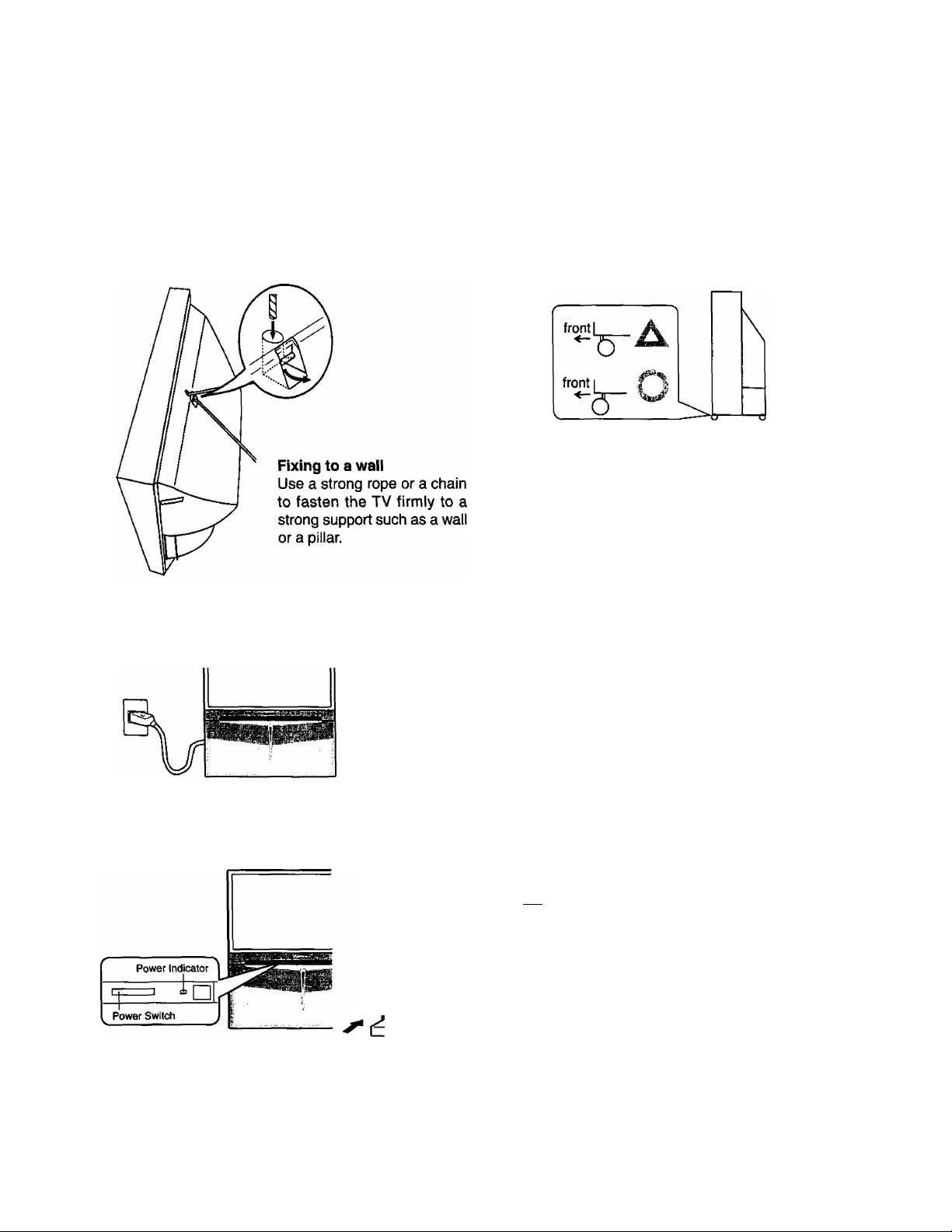
Safety Precaution
Please take safety precautions to prevent the unit form To prevent the set from tipping forward, turn the two
falling over. casters on the front of the TV so they face forward, as
The unit may fall over during earthquakes, or if someone shown in the picture,
stands on or shakes the TV.
/ Securing the casters
Connecting the Plug to the Wall Outlet
Note:
The On/Off switch on this model does not full disconnect the TV from the
mains supply.
How to Turn the Power On
Power OFF
Note: Even when the Power Switch is "OFF", the TV set
will still consume a small amount of power.
Push the Power switch on Television to turn the set on.
Power ON Power Indicator
75 □ Normal viewing condition
Power Indicator
I—j No light: Power OFF condition
Red : Stand by
Notes:
• When in the Stand-by condition (Refer to page 13), it is also possible to turn the TV set on by pressing any of the
“Direct Programme Number Selection buttons” (0-9) or "Programme Number Up or Down buttons” on the TV set or
on the Remote Control.
• If the Wall Outlet is switched OFF or the Main Plug is unplugged, when the TV set is again turned ON (by either
connecting the Main Plug to the Wall Outlet or switching the Wall Outlet ON), it will have returned to the original state.
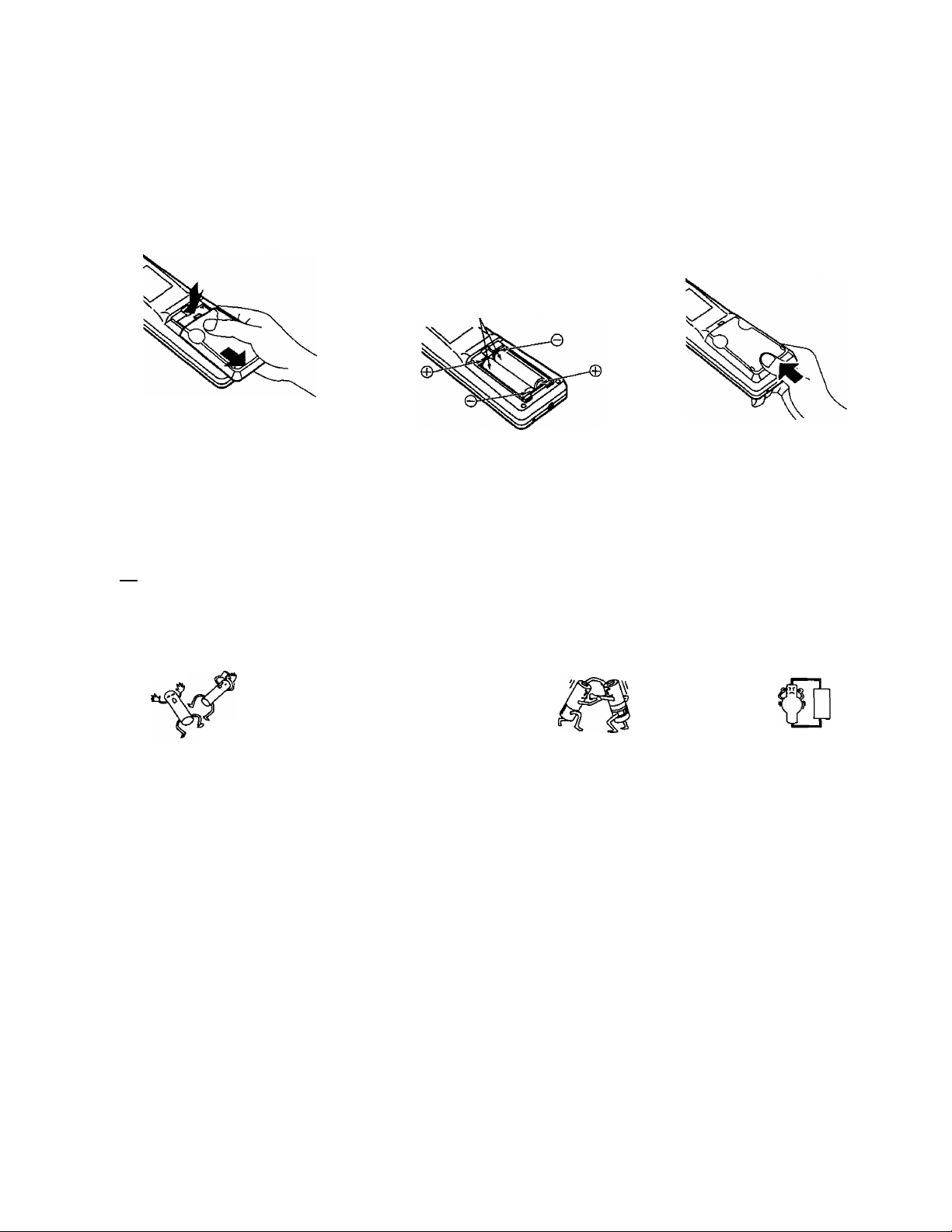
Battery Installation
Before Operating This Set
1 Open the cover.
Apply slight downward pressure
while pulling towards the bottom.
Do not use rechargeable (Ni-Cd) batteries.
They are different in shape and performance and may fail to ensure correct operation.
2 Batteries: Use two “R6 (AA)” size 3 Replace the cover,
batteries.
Insert the batteries ensuring the correct
polarities.
This is identifiable by the “+” and symbols
on the batteries and inside the battery
compartment.
Two “R6 (AA)" size
A Battery cautions
The incorrect use of batteries can cause electrolyte leakage which will corrode the Remote Control or cause the
batteries to burst.
Old Batteries
New Batteries
Replace both batteries at the same time.
Don't mix diffrent battery types,
(alkaline with carbon zinc, etc.)
Don't Recharge.
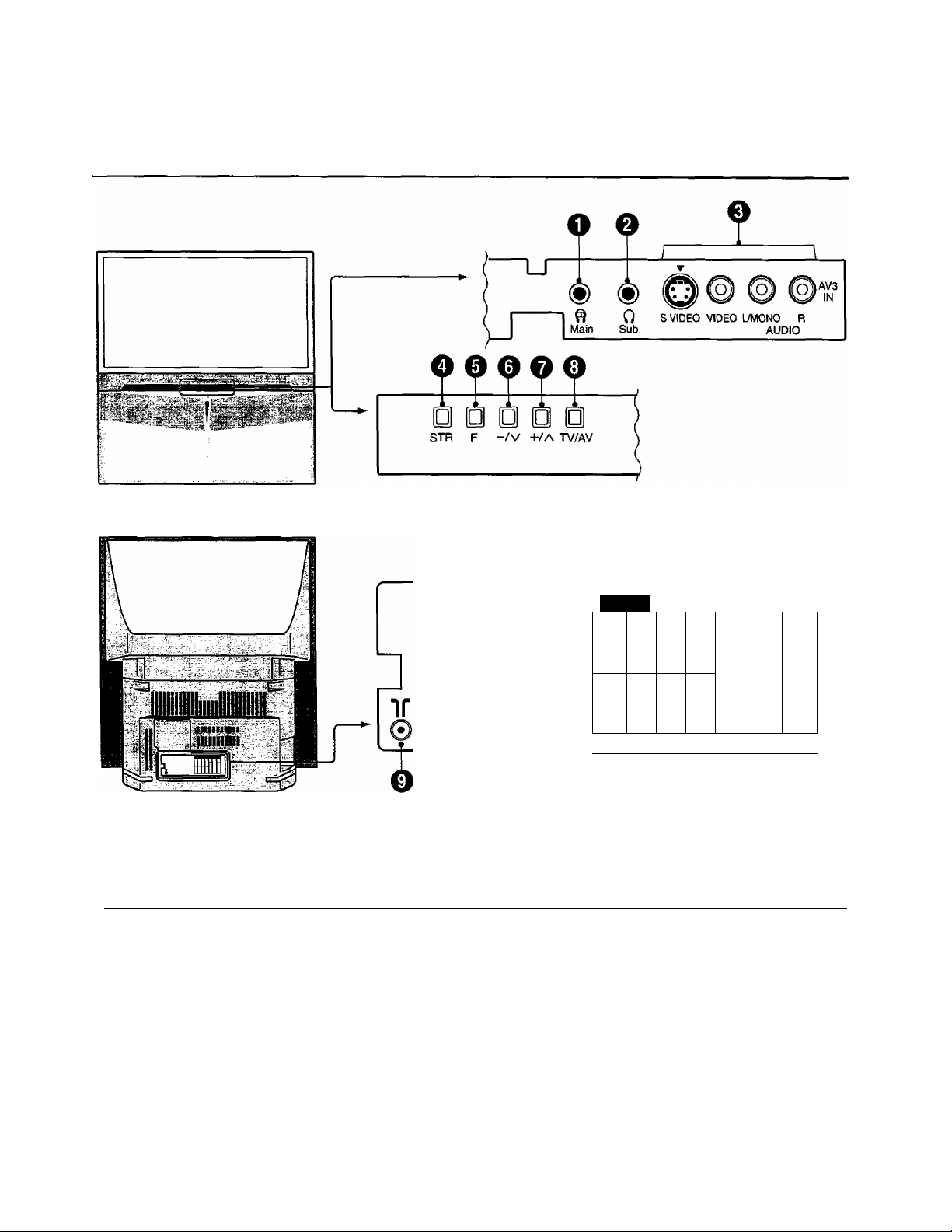
Controls and Terminals on the TV
0 0 0 0
MONITOR
S V IDE O
VID EO
L
aiId io
1
ft
OUT
©6© ©
©
©
©
1
©
______
DVD
(Y-P^fs
■'©
Pb
©
Pb
©
AUDIO
VID EO
MONO
t,©
i©
OV D
©
©
"©
Pb
©
J
Item
Function
No.
Main Headphones Jack 9
O
Sub Headphones Jack 9
e
AV3 Input Terminals 10 0
o
STR
o
Function 12
0
Volume Down {-) /
0
Programme Number Down (v)
Volume Up {+) /
o
Programme Number Up (A)
Refer to Item
Page
No.
O
0
12
<D
0
12 0
12 0
0
Function Refer to
Page
TV/AV Selection
Aerial Terminal (RF In Terminal) 9
Monitor Output Terminals 11
AVI Input Terminals 10
AV2 Input Terminals 10
AV4 Input Terminals
DVD (Y. Pb. Pr ) Input
12
10
11
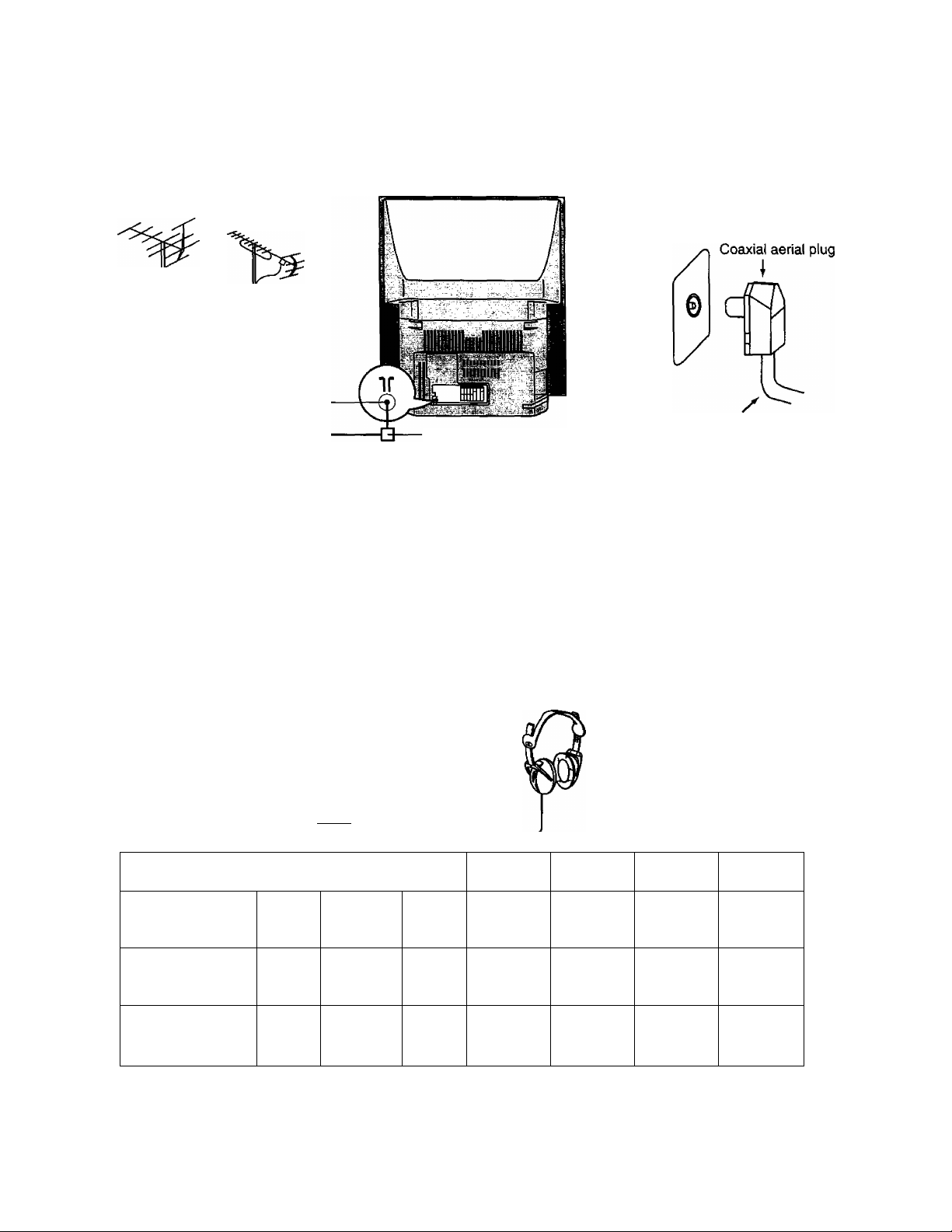
Connecting the Aerial Cable to the RF In Terminal
VHF Aerial
UHF Aerial
RFin
Terminal
IX
Mixer
75 Ohm
Coaxial Cable
RF In Terminal
Coaxial Aerial Plug
75 Ohm Coaxial Cable
Notes:
•To obtain optimum quality picture and sound, an Aerial, the correct cable (75 Ohm coaxial) and the correct terminating
plug are required.
• If a communal Aerial system is used, you may require the correct connection cable and plug between the wall Aerial
socket and your set.
• Your local Television Service Centre or Dealer may be able to assist you in obtaining the correct Aerial system for
your particular area and accessories required.
• Any matters regarding Aerial installation, upgrading of existing systems or accessories required, and the costs
incurred, are the responsibility of you, the Customer.
Connecting Headphones
Connect headphones as follows.
(il (il,
ft]
Main Sub.
Single picture/
Teletext
Picture in Picture
Picture and Picture
S VIDEO VIDEO L/MONO R
(3.5mm Plug)
~<=3ZZ)—
Screen condition
A B
A
A i—1
AUDIO
[B]
oiV
Speaker
Sound
A
(Stereo)
A
(Stereo)
A
(Stereo)
(Optional)
(not supplied)
You can listen to sound from each of the
headphones plugs as shown below.
Main
Headphones
A
(Stereo)
A
(Stereo)
A
(Stereo)
Sub
Headphones
A
(Mono)
B
(Mono)
B
(Mono)
Monitor
Output
A
(Stereo)
A
(Stereo)
A
(Stereo)
Main Headphones plug:
When a Main Headphones plug is inserted into the Headphones socket, all speakers will be automatically disconnected;
only the Main Headphones will function.
Use Volume Up “+” or Down button to control volume level.
Sub Headphones plug:
For the sub Headphones volume control, refer to page 28.
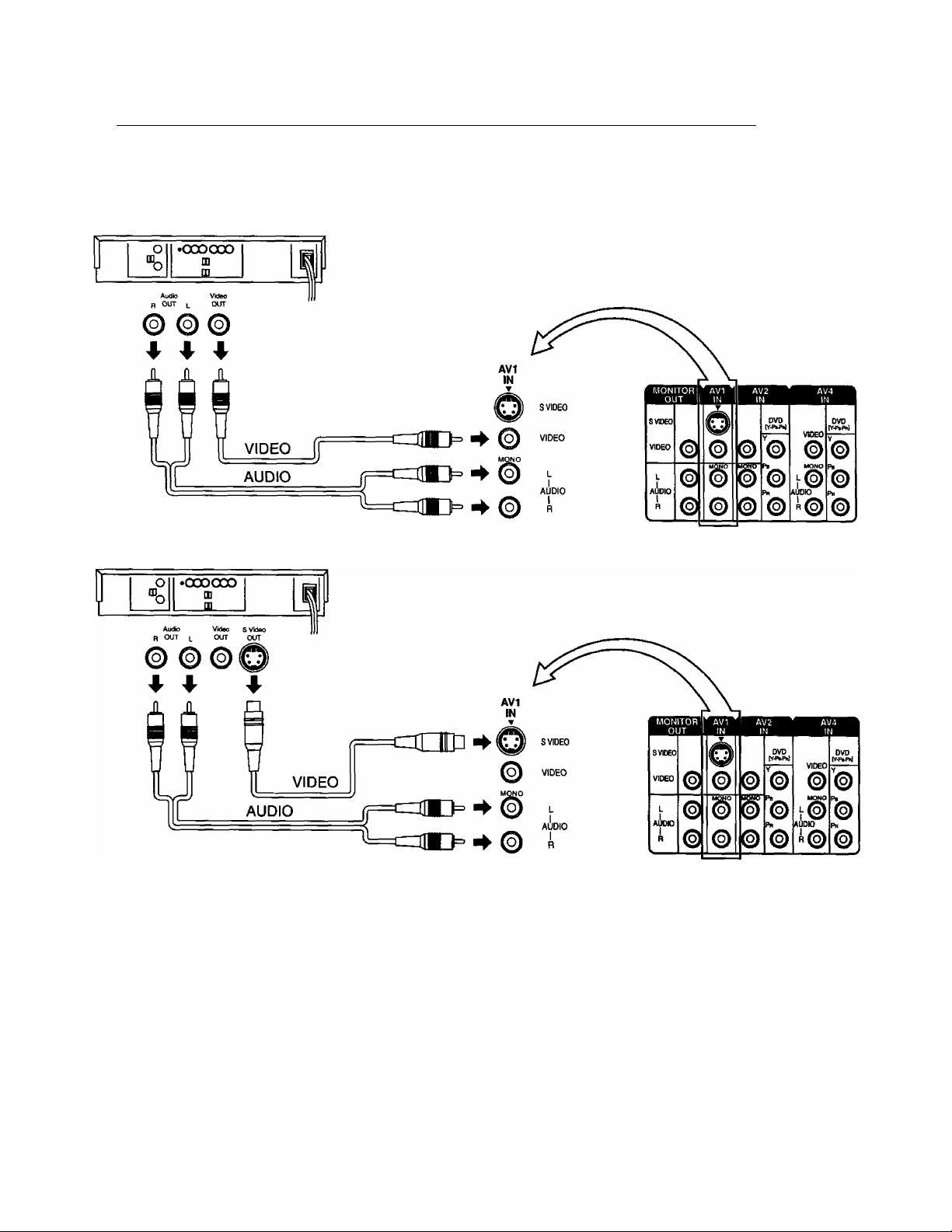
Connections
How to connect the “AVI, 2,3 or 4” Input Terminals
Connect VCRs and other peripheral equipment
(VHS VCR)
(Super-VHS VCR)
Notes:
• When an S Video cable is connected to the S Video terminal, the corresponding Video input will be switched off and
the signal from the S Video input will be used.
• When a Monaural VCR is used, connect the Monaural Audio cable to the Audio “L” (Left) terminal.
• Select the desired AV input position by pressing the TV/AV button. (Refer to page 13)
• Input 3 is located on the front of the unit.
• The AV2 and AV4 audio input terminals serve as the audio input terminal for both the Video input and the DVD input.
10
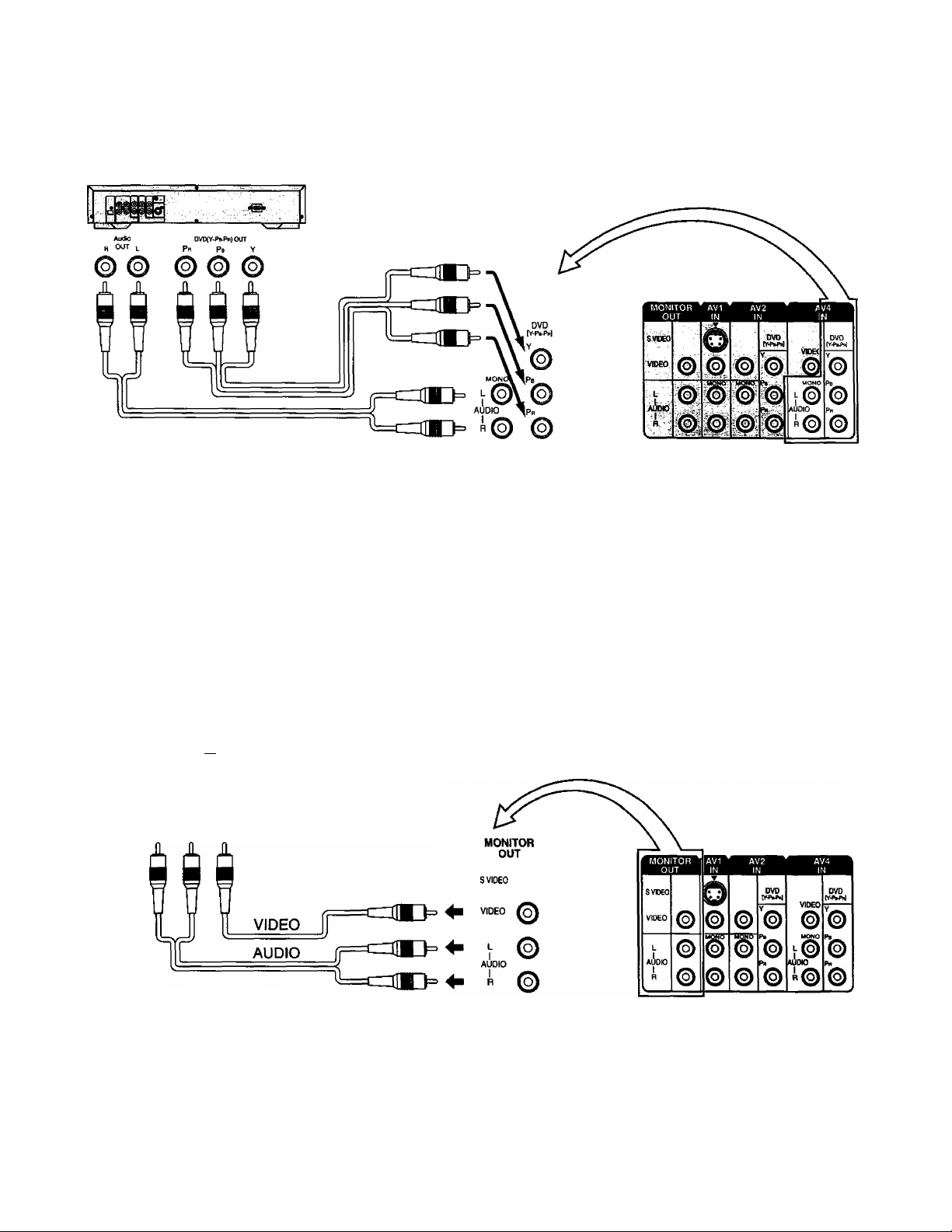
How to connect the DVD Input Terminals
DVD Player
Notes:
• The AV4 audio signal is common for both AV4 and DVD input signal terminals.
• The DVD signal input terminal takes priority over the AV4 video signal input terminal.
• Similar connection are available at the COMPONENT VIDEO input 2 terminal.
Connections
How to connect the AV Monitor Output Terminals to other equipment
The “Monitor Ouf Terminals output the same signals as main picture on the TV screen and sound from the speaker at
that time, e.g. TV programmes or signals from AV1, AV2, AV3 or AV4 input.
Recording Equipment
(VHS VCR)
O
•000000
“b
p IN I. IN
© © ©
♦ ♦ ♦
Notes:
• Never connect the same video recorder with both the VIDEO IN and MONITOR OUT terminals on this TV set, as this
could cause incorrect operation.
• The monitor output emits the main picture normal video and audio signals.
• Teletext display on screen will not be output at the MONITOR OUT terminals.
• Even if the television is in picture-in-picture condition, MONITOR OUT terminals output the same signals as main
picture on the screen and sound from speakers. Sub picture including strobe, still, channel search, etc. will not be
output at the MONITOR OUT terminals.
• The DVD signal {Y, Pb, Pr) is not output at the MONITOR out terminals.
m
at
Audro Video
4 4
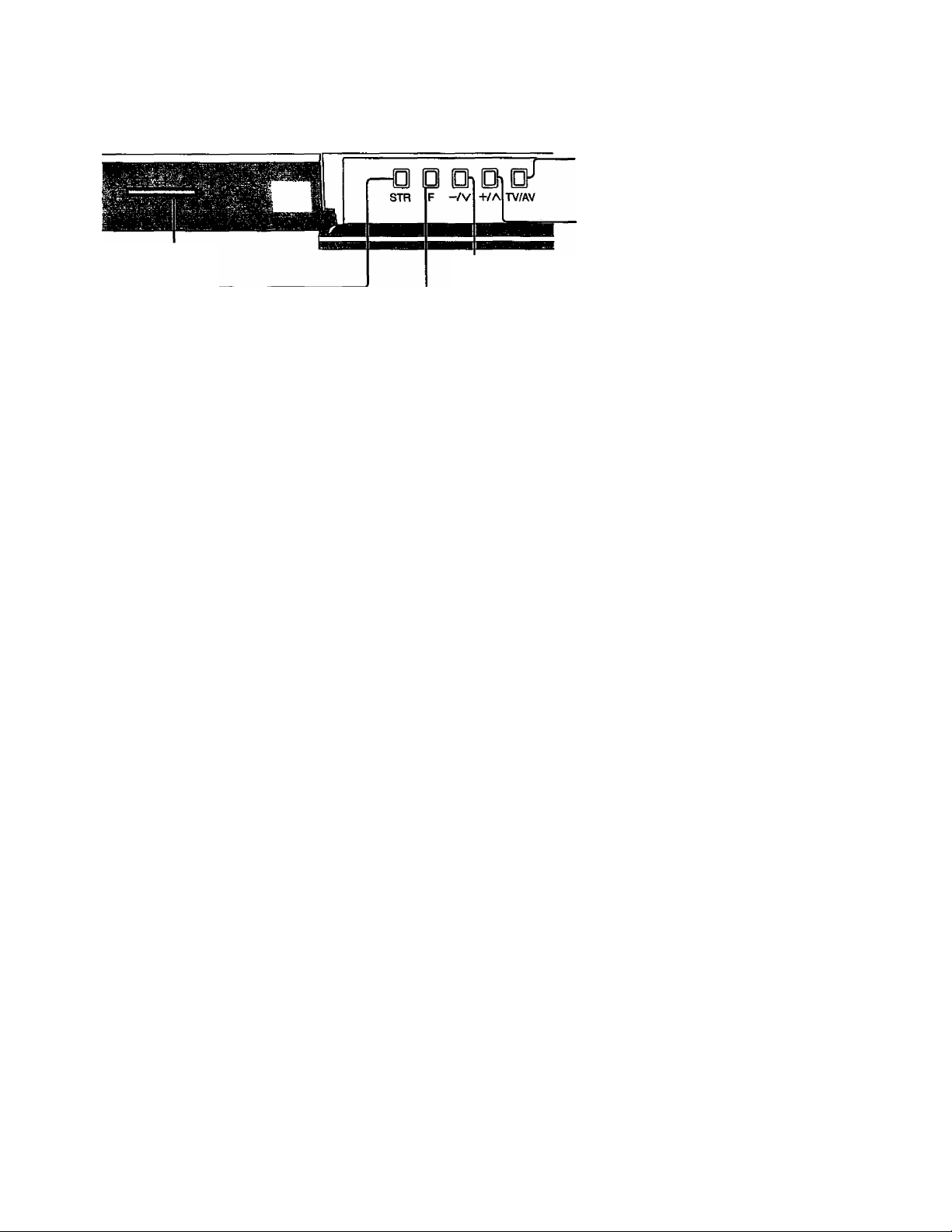
Power switch
STR
Used to store tuning and other
function settings. Also used to
start the menu demonstration.
TV/AV Selection
Press to select TV, AV1, AV2, AV3 and
AV4 input signal modes sequentially.
Volume Up (+)/
Programme Number Up (A)
Volume Down (-) / Programme Number Down (y)
Picture Menu (see page 14, 26)
Sound Menu (see page 14, 28)
Function selection ----------------------------
Displays the on screen display functions, use repeatedly
to select from the available functions.
The following adjustments can be accessed directly.
1
----------
VOLUME
I
CONTRAST
1
BRIGHTNESS
I
COLOUR
I
SHARPNESS
I
______
-------
1
TUNING MODE
t
BALANCE
t
TREBLE
t
BASS
i
NTSC-TINT
_______
;
Notes:
• NTSC-TINT; Displayed when
receiving NTSC signals.
• TUNING MODE : Not displayed
during AV mode.
Recall-----------------------------------------
Press to display the current system
status, for example, Programme
number, Channel number, Stereo
mode, Picture menu, Sound menu.
Scan mode, Sound system and colour
system.
Set up Menu (see page 15, 25) ■
Stereo/Bilingual Sound Selection ■
(see page 37)
TEXT Favourite Page Selection •
(see page 35)
TV/TEXT Selection (see page 34)
lOOHz/PROGRE (see page 27)
Surround (see page 28,29)
Aspect Controls (see page 30)
Press to select the different
Aspect options.
Multi P in P Selection
(see page 32)
VCR/LD/DVD Rewinc№eview
Normalization (see page 27, 29,30)
1i>
Store
-----------------------------------------
Stores some settings in TUNING
menus and TELE TEXT.
Help (see page 14)
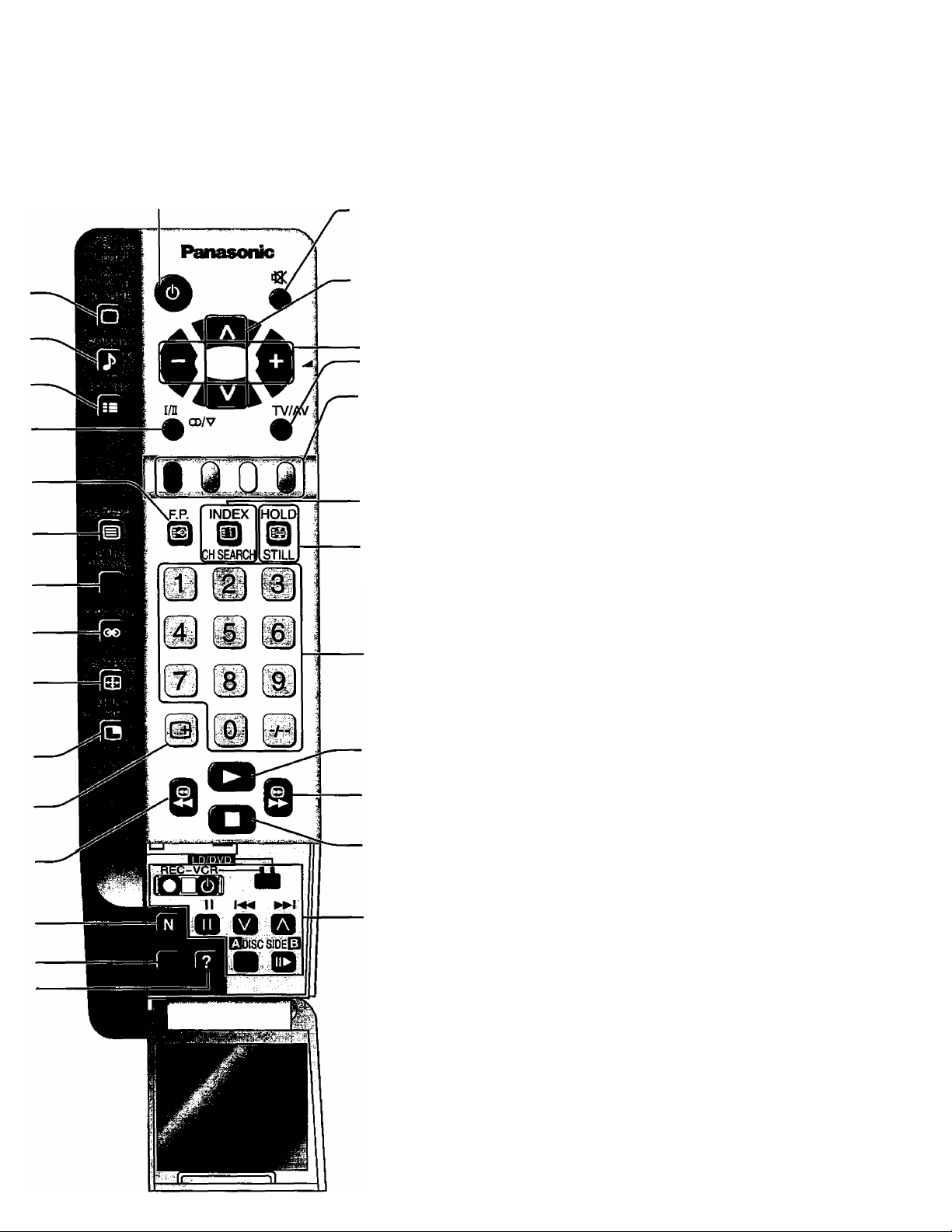
General Operation
(— Power (Stand-by) (see page 7)
The TV set must first be plugged into the wall
outlet and turned on at the power switch.
Press this button to turn the TV set On from
Standby mode, Press it again to turn the TV
set OFF to Standby mode.
Sound Mute
Press to mute the sound completely the “Mute” symbol will appear.
Press again to restore the previous sound level, and cancel the mute.
Programme Number Selection
Press to select the next higher
or lower Programme number.
Coloured buttons used for
Multi Screen functions
Teletext functions (see page 34)
AV selection (see page 13)
TEXT Index (see page 36)
/Channel Search (see page 33)
TEXT hold (see page 35)
/Still (see page 33)
Note:
• It is also possible to turn the TV set on from
STANDBY mode by pressing the “Direct
Programme Number Selection” Buttons (0-9) and
the “Programme Number Up or Down” Button,
either on the set or on the Remote Control.
(see page 32)
Volume Adjustment
Press to increase or decrease
the sound volume level.
■TV/AV Mode Selection
Press to select TV, AVI, AV2, AV3
and AV4 input signal modes
sequentially.
Remote control; TV/AV
Press to display AV1 - AV4 at the
bottom of the screen. Each
coloured button corresponds to
each input signals. For example,
pressing the Red button selects
AV1.
VCR/LD/DVD Play
VCR/LD/DVD
Fast Forward/cue
VCR/LD/DVD Stop
VCR/LD/DVD Control
(see page 39)
Direct programme Number
• Direct Programme Number Selection
You can select the number directly by
pressing the corresponding programme
number buttons.
Programme Number 8
Programme Number 36
Programme Number 124...J), S, (J)
............
..........
@
Note:
• When the Skip setting for Programme
Number 100 through 125 is on, the
channel selection time will be
shortened, and thus you can not input
three digits at a time.
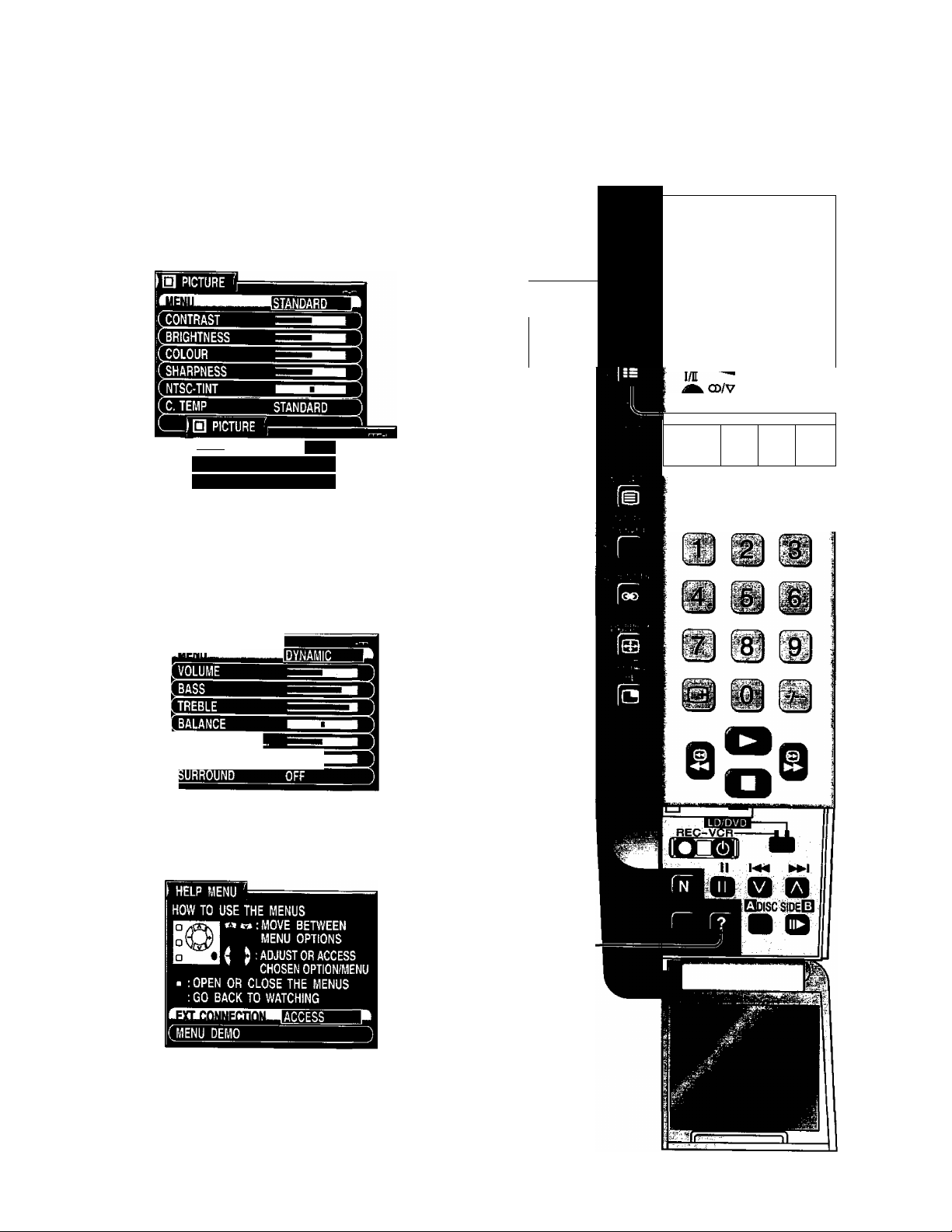
On-Screen menu Display from Remote Control
r ;
... ..
Panasonic ^
To PICTURE adjust menu
(see page 26)
;0
•
=i7
PUkO'
...
X
TV/AV
P-MR
M
ON
SCAN MODE AUTO
To SOUND adjust menu
(see page 28)
l£W
RliMiMiMW
To HELP MENU
AUTO
JL
I..:
F.P. INDEX HOLD
1. 9..
0
CH SEARCH STILL
The HELP button runs a
demonstration of on screen
display menus available.
Press the HELP button and
select one of the options.
