Panasonic TX-36PB50 User Manual
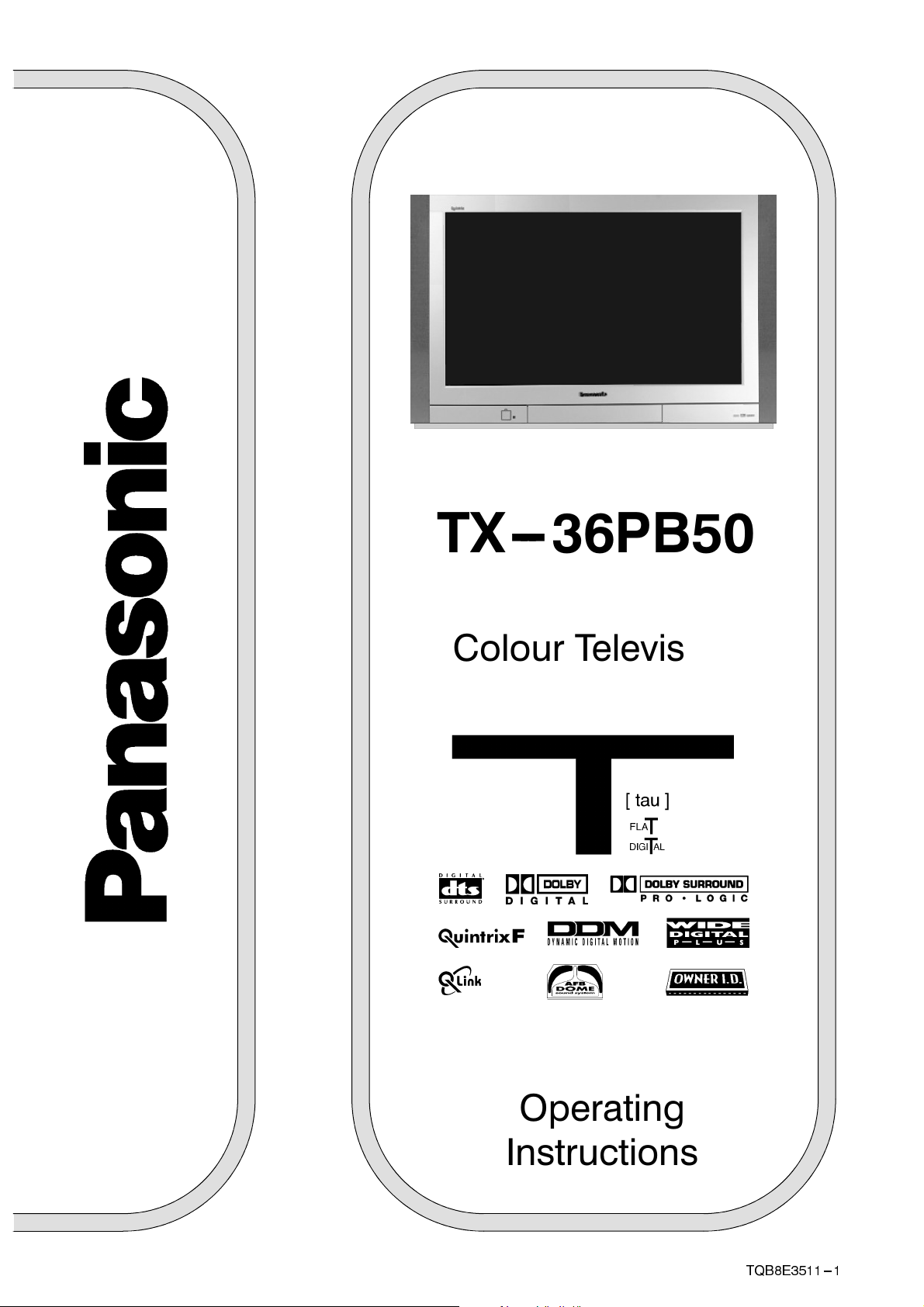
T X --- 3 6 P B 5 0
Colour Television
(U.K. Standard)
Operating
Instructions
TQB8E3511---1
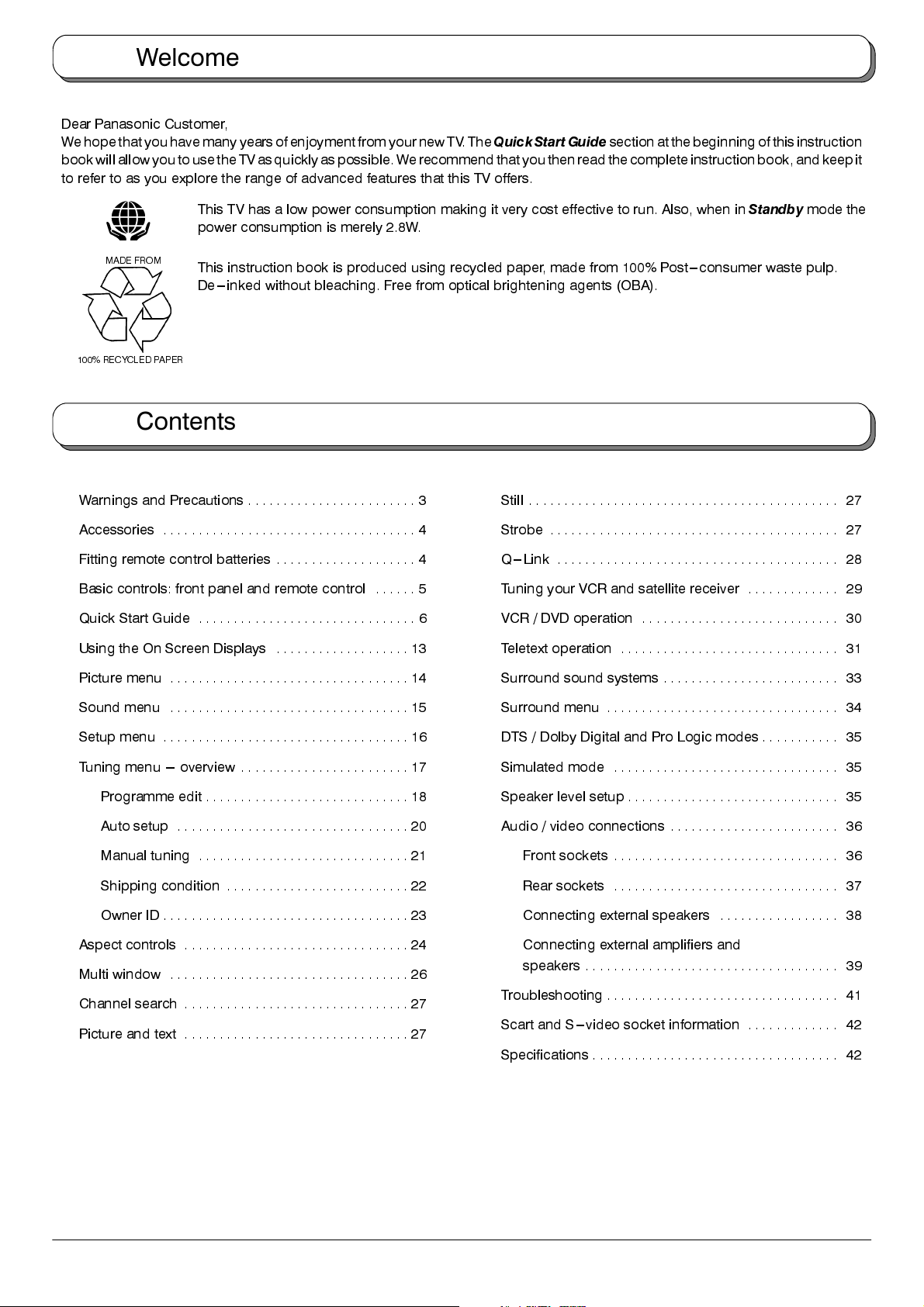
Welcome
Dear Panasonic Customer,
We hope that you have many years of enjoyment from your new TV.The
bookwillallowyoutousetheTVasquicklyaspossible.Werecommend that you then read the complete instruction book, and keep it
to refer to as you explore the range of advanced features that this TV offers.
QuickStart Guide
section at the beginning of this instruction
This TV has a low power consumption making it very cost effective to run. Also, when in
power consumption is merely 2.8W.
MADE FROM
100% RECYCLED PAPER
This instruction book is produced using recycled paper, made from 100% Post---consumer waste pulp.
De---inked without bleaching. Free from optical brightening agents (OBA).
Contents
Warnings and Precautions 3........................
Accessories 4....................................
Fitting remote control batteries 4....................
Basic controls: front panel and remote control 5......
Quick Start Guide 6...............................
Using the On Screen Displays 13...................
Standby
Still 27............................................
Strobe 27.........................................
Q---Link 28........................................
Tuning your VCR and satellite receiver 29.............
VCR / DVD operation 30............................
Teletext operation 31...............................
mode the
Picture menu 14..................................
Sound menu 15..................................
Setup menu 16...................................
Tuning menu --- overview 17........................
Programme edit 18.............................
Auto setup 20.................................
Manual tuning 21..............................
Shipping condition 22..........................
Owner ID 23...................................
Aspect controls 24................................
Multi window 26..................................
Channel search 27................................
Picture and text 27................................
Surround sound systems 33.........................
Surround menu 34.................................
DTS / Dolby Digital and Pro Logic modes 35...........
Simulated mode 35................................
Speaker level setup 35..............................
Audio / video connections 36........................
Front sockets 36................................
Rear sockets 37................................
Connecting external speakers 38.................
Connecting external amplifiers and
speakers 39....................................
Troubleshooting 41.................................
Scart and S---video socket information 42.............
Specifications 42...................................
2
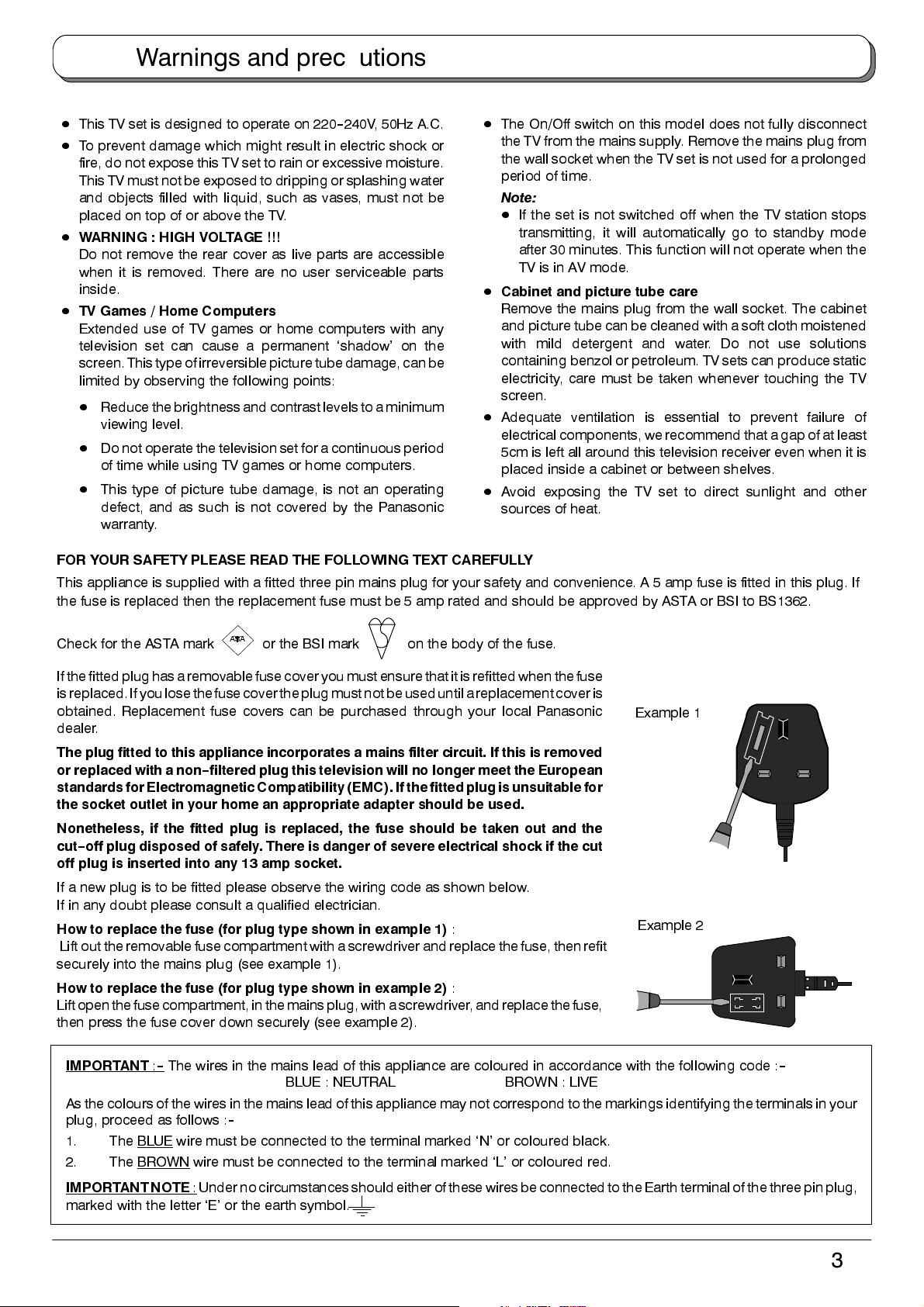
Warnings and precautions
D
This TV set is designed to operate on 220--240V, 50Hz A.C.
D
To prevent damage which might result in electric shock or
fire, do not expose this TV set to rain or excessive moisture.
This TV must not be exposed to dripping or splashing water
and objects filled with liquid, such as vases, must not be
placed on top of or above the TV.
D
WARNING : HIGH VOLTAGE !!!
Do not remove the rear cover as live parts are accessible
when it is removed. There are no user serviceable parts
inside.
D
TV Games / Home Computers
Extended use of TV games or home computers with any
television set can cause a permanent ‘shadow’ on the
screen.Thistypeofirreversiblepicture tube damage, can be
limited by observing the following points:
D
Reduce the brightnessand contrast levelsto a minimum
viewing level.
D
Do not operate the television set for a continuous period
of time while using TV games or home computers.
D
This type of picture tube damage, is not an operating
defect, and as such is not covered by the Panasonic
warranty.
D
The On/Off switch on this model does not fully disconnect
the TV from the mains supply. Remove the mains plug from
the wall socket when the TV set is not used for a prolonged
period of time.
Note:
D
If the set is not switched off when the TV station stops
transmitting, it will automatically go to standby mode
after 30 minutes. This function will not operate when the
TV is in AV mode.
D
Cabinet and picture tube care
Remove the mains plug from the wall socket. The cabinet
and picture tube can be cleaned with a soft cloth moistened
with mild detergent and water. Do not use solutions
containing benzol or petroleum. TV sets can produce static
electricity, care must be taken whenever touching the TV
screen.
D
Adequate ventilation is essential to prevent failure of
electrical components, werecommend that a gap of at least
5cm is left all around this television receiver even when it is
placed inside a cabinet or between shelves.
D
Avoid exposing the TV set to direct sunlight and other
sources of heat.
FOR YOUR SAFETY PLEASE READ THE FOLLOWING TEXT CAREFULLY
This appliance is supplied with a fitted three pin mains plug for your safety and convenience. A 5 amp fuse is fitted in this plug. If
the fuse is replaced then the replacement fuse must be 5 amp rated and should be approved by ASTA or BSI to BS1362.
Check for the ASTA mark
If the fitted plug has a removablefuse cover youmust ensure thatit is refitted when thefuse
isreplaced.If you lose the fuse cover the plug must notbeuseduntil a replacement cover is
obtained. Replacement fuse covers can be purchased through your local Panasonic
dealer.
The plug fitted to this appliance incorporates a mains filter circuit. If this is removed
or replaced with a non--filtered plug this television will no longer meet the European
standards for Electromagnetic Compatibility (EMC). If thefitted plugis unsuitablefor
the socket outlet in your home an appropriate adapter should be used.
Nonetheless, if the fitted plug is replaced, the fuse should be taken out and the
cut--off plug disposed of safely. There is danger of severe electrical shock if the cut
off plug is inserted into any 13 amp socket.
If a new plug is to be fitted please observe the wiring code as shown below.
If in any doubt please consult a qualified electrician.
How to replace the fuse (for plug type shown in example 1)
Lift out theremovable fuse compartment with a screwdriver andreplace the fuse, then refit
securely into the mains plug (see example 1).
How to replace the fuse (for plug type shown in example 2)
Liftopenthefusecompartment,inthemainsplug,with a screwdriver, and replace thefuse,
then press the fuse cover down securely (see example 2).
ASA
or the BSI mark on the body of the fuse.
:
:
Example 1
Example 2
IMPORTANT
As the colours of the wires inthe mains lead of this appliance may not correspond to the markings identifying the terminals in your
plug, proceed as follows :
1. The BLUE
2. The BROWN
IMPORTANTNOTE
marked with the letter ‘E’ or the earth symbol.
:--The wires in the mains lead of this appliance are coloured in accordance with the following code :
BLUE : NEUTRAL BROWN : LIVE
--
wire must be connected to the terminal marked ‘N’ or coloured black.
wire must be connected to the terminal marked ‘L’ or coloured red.
: Under no circumstances shouldeither ofthese wiresbe connectedto theEarth terminalof thethree pinplug,
--
3
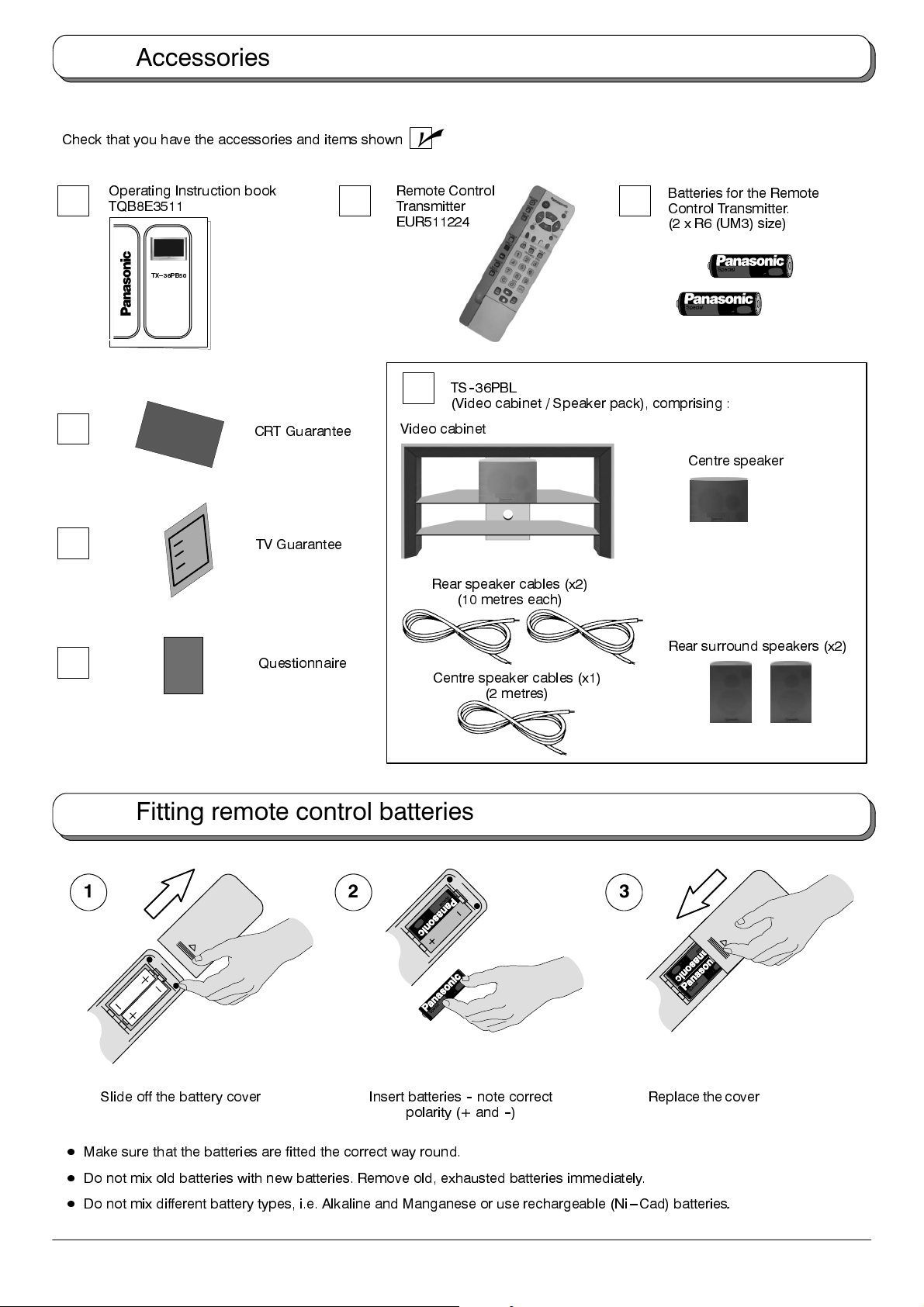
Accessories
Check that you have the accessories and items shown
Operating Instruction book
TQB8E3511
T X --- 3 6 P B 5 0
CRT Guarantee
TV Guarantee
n
Remote Control
Transmitter
EUR511224
TS--36PBL
(Video cabinet / Speaker pack), comprising :
Video cabinet
Rear speaker cables (x2)
(10 metres each)
Batteries for the Remote
Control Transmitter.
(2 x R6 (UM3) size)
Centre speaker
Rear surround speakers (x2)
Questionnaire
Centre speaker cables (x1)
(2 metres)
Fitting remote control batteries
1
2 3
Replace the coverSlide off the battery cover Insert batteries--note correct
polarity (+ and--)
D
Make sure that the batteries are fitted the correct way round.
D
Do not mix old batteries with new batteries. Remove old, exhausted batteries immediately.
D
Do not mix different battery types, i.e. Alkaline and Manganese or use rechargeable (Ni---Cad) batteries
4
.
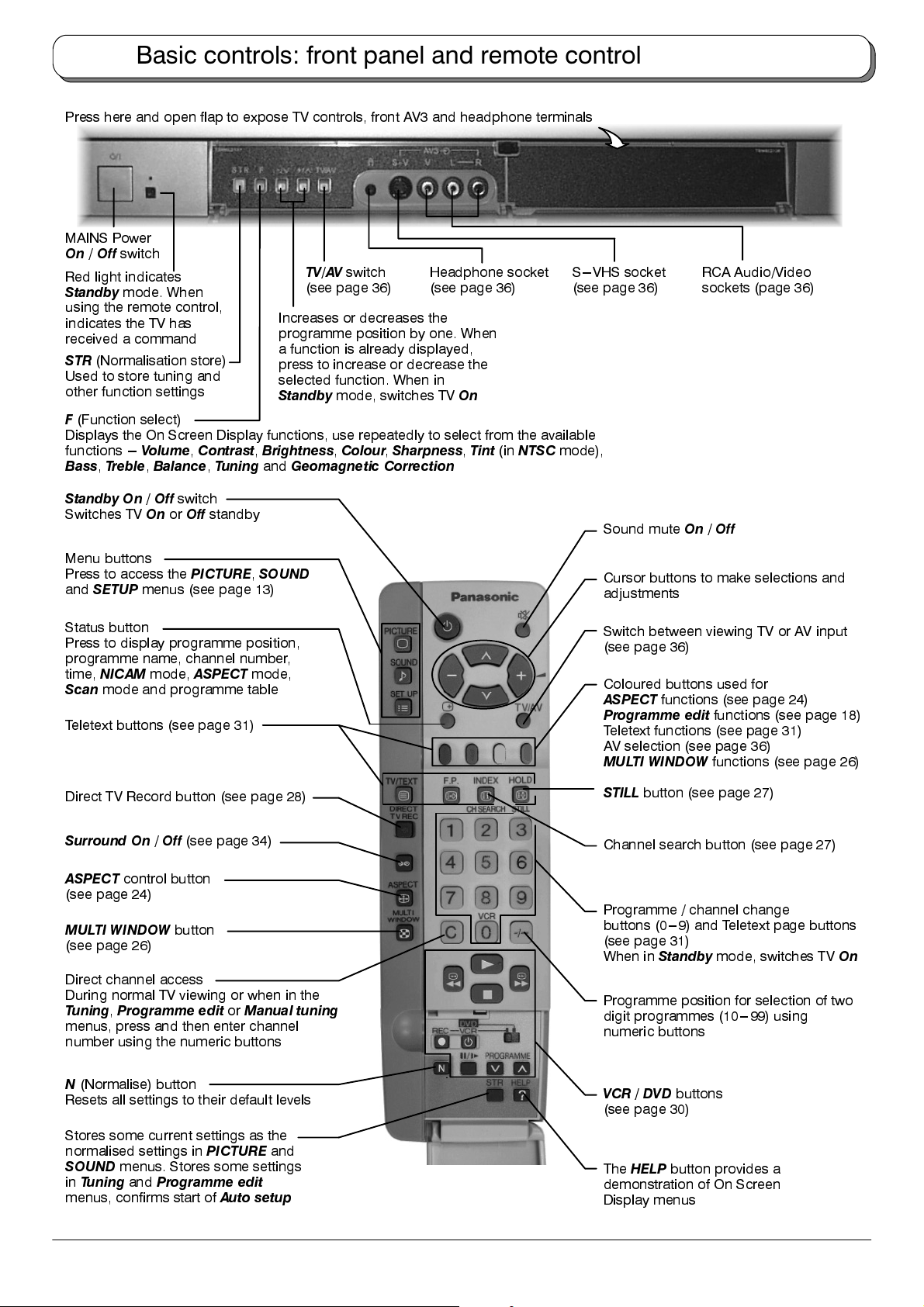
Basic controls: front panel and remote control
Press here and open flap to expose TV controls, front AV3 and headphone terminals
MAINS Power
On/Off
Red light indicates
Standby
using the remote control,
indicates the TV has
received a command
STR
Used to store tuning and
other function settings
F
Displays the On Screen Display functions, use repeatedly to select from the available
functions ---
Bass,Treble,Balance,Tuning
switch
mode. When
(Normalisation store)
(Function select)
Volume,Contrast,Brightness,Colour,Sharpness,Tint
TV/AV
switch
(see page 36)
Increases or decreases the
programme position by one. When
a function is already displayed,
press to increase or decrease the
selected function. When in
Standby
and
mode, switches TV
Geomagnetic Correction
Headphone socket
(see page 36)
On
(in
NTSC
S---VHS socket
(see page 36)
mode),
RCA Audio/Video
sockets (page 36)
Standby On/Off
Switches TVOnor
Menu buttons
Press to access the
and
SETUP
Status button
Press to display programme position,
programme name, channel number,
time,
NICAM
Scan
mode and programme table
Teletext buttons (see page 31)
Direct TV Record button (see page 28)
Surround On/Off
ASPECT
(see page 24)
MULTI WINDOW
(see page 26)
Direct channel access
During normal TV viewing or when in the
Tuning,Programme editorManual tuning
menus, press and then enter channel
number using the numeric buttons
control button
switch
Off
standby
menus (see page 13)
PICTURE,SOUND
mode,
ASPECT
(see page 34)
button
mode,
Sound muteOn/
Cursor buttons to make selections and
adjustments
Switch between viewing TV or AV input
(see page 36)
Coloured buttons used for
ASPECT
Programme edit
Teletext functions (see page 31)
AV selection (see page 36)
MULTI WINDOW
STILL
Channel search button (see page 27)
Programme / channel change
buttons (0---9) and Teletext page buttons
(see page 31)
When in
Programme position for selection of two
digit programmes (10---99) using
numeric buttons
functions (see page 24)
button (see page 27)
Standby
Off
functions (see page 18)
functions (see page 26)
mode, switches TV
On
N
(Normalise) button
Resets all settings to their default levels
Stores some current settings as the
normalised settings in
SOUND
in
menus, confirms start of
menus. Stores some settings
Tuning
and
Programme edit
PICTURE
Auto setup
and
VCR / DVD
(see page 30)
The
demonstration of On Screen
Display menus
buttons
HELP
button provides a
5

Quick Start Guide
Connection and setting up options
D
If connecting the TV using an RF cable only, see below.
D
If connecting the TV using Scart and RF cables, see page 7.
D
If connecting the TV to a Q--Link (or Q--Link compatible) VCR, see page 7.
D
If connecting the TV to a Q--Link (or Q--Link compatible) VCR and a satellite receiver, see page 8.
What is Q--Link?
Q--Link allows direct communication between the TV and a Q--Link (or Q--Link compatible) VCR, this will enable features such as
downloading of tuning information from the TV to the VCR.
When using a “
D
Preset Download
D
Direct TV Record
NEXTVIEWLINK
”
VCR the main features possible are the following :
Downloading of tuning information from the TV to the VCR.
For immediate recording of the current program (What You See Is What You Record).
When using a
D
Preset Download
D
Direct TV Record
D
TV/VCR Auto Power On
D
VCR Auto Power Standby
D
VCR Image view On
This TV will also communicate with other VCRs that bear the following logos :
D
“DATA LOGIC” (a trademark of Metz Corporation).
D
“Easy Link” (a trademark of Philips Corporation).
D
“Megalogic” (a trademark of Grundig Corporation).
D
“SMARTLINK” (a trademark of Sony Corporation).
These VCRs may support some or all of the above functions. Refer to the VCR operating instruction book.
Further information on Q--Link can be found on page 28.
In order for Q--Link to function correctly, the Scart cables must be connected in a certain way, dependent on whether the TV is being
connected to a VCR or to a VCR and Satellite Receiver.
“Q--Link”
VCR the main features possible are the following :
Downloading of tuning information from the TV to the VCR.
For immediate recording of the current program (What You See Is What You Record).
When the VCR plays a tape the TV will automatically switch On and select the AV2 input.
When the TV is switched into Standby, the VCR will also switch into Standby.
If the TV is in Standby mode and the VCR sends a menu to be displayed on the TV screen (e.g. Main
menu), the TV will automatically switch On and the menu will be displayed.
Connection of TV using an RF cable only
RF connection
D
Connect the RF cable into the TV Aerial socket (
Aerial
Input
socket
6
).
TV
Mains
Socket
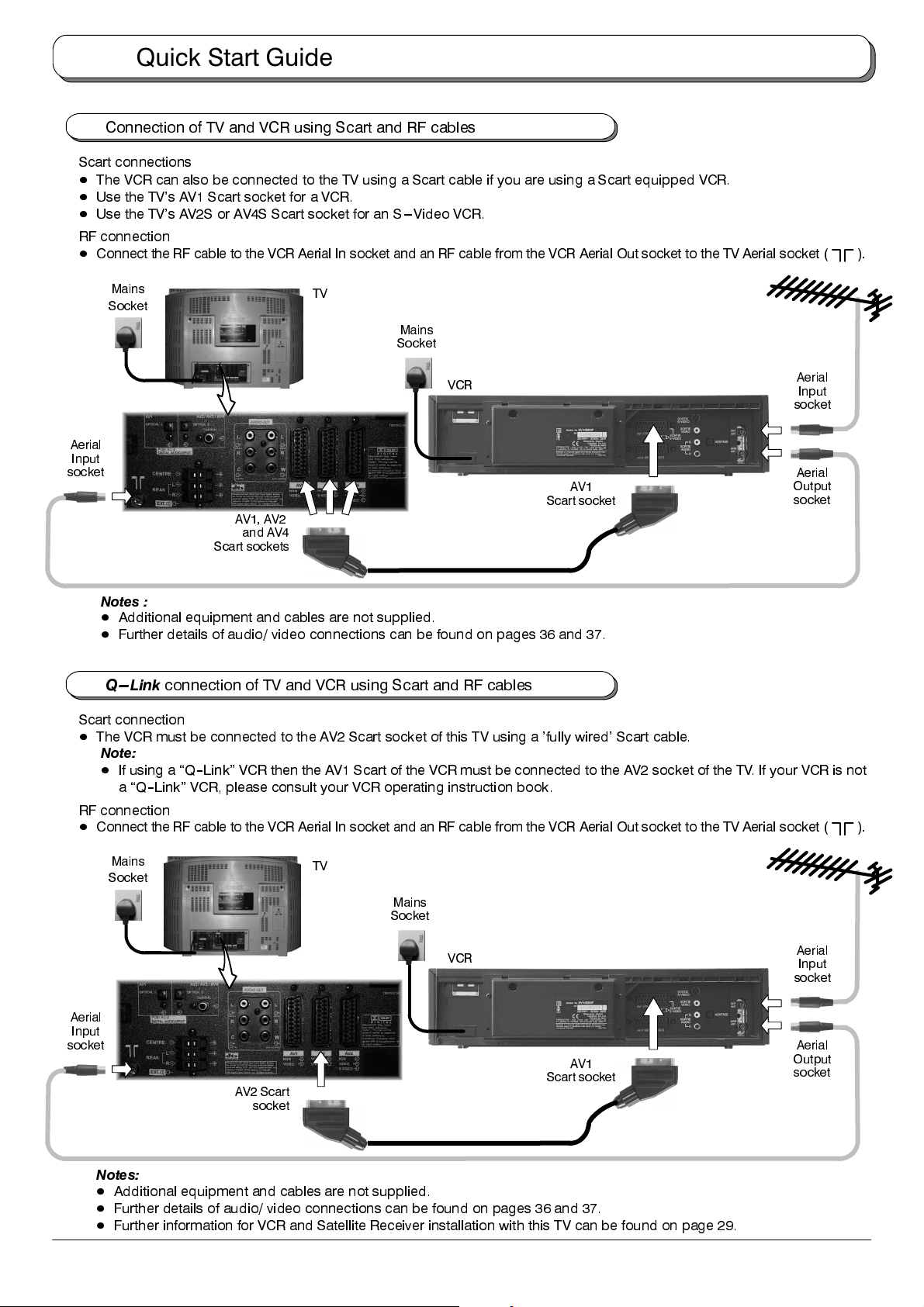
Quick Start Guide
Connection of TV and VCR using Scart and RF cables
Scart connections
D
The VCR can also be connected to the TV using a Scart cable if you are using a Scart equipped VCR.
D
Use the TV’s AV1 Scart socket for a VCR.
D
Use the TV’s AV2S or AV4S Scart socket for an S---Video VCR.
RF connection
D
Connect the RF cable to the VCR Aerial In socket and an RF cable from the VCR Aerial Out socket to the TV Aerial socket ( ).
Mains
Socket
Aerial
Input
socket
AV1, AV2
and AV4
Scart sockets
TV
Mains
Socket
VCR
AV1
Scart socket
socket
Output
socket
Notes :
D
Additional equipment and cables are not supplied.
D
Further details of audio/ video connections can be found on pages 36 and 37.
Q --- L i nk
connection of TV and VCR using Scart and RF cables
Scart connection
D
The VCR must be connected to the AV2 Scart socket of this TV using a ’fully wired’ Scart cable.
Note:
D
If using a
a
“Q--Link”
“Q--Link”
VCR, please consult your VCR operating instruction book.
VCR then the AV1 Scart of the VCR must be connected to the AV2 socket of the TV. If your VCR is not
RF connection
D
Connect the RF cable to the VCR Aerial In socket and an RF cable from the VCR Aerial Out socket to the TV Aerial socket ( ).
Aerial
Input
Aerial
Mains
Socket
Aerial
Input
socket
AV2 Scart
socket
TV
Mains
Socket
VCR
AV1
Scart socket
Notes:
D
Additional equipment and cables are not supplied.
D
Further details of audio/ video connections can be found on pages 36 and 37.
D
Further information for VCR and Satellite Receiver installation with this TV can be found on page 29.
Aerial
Input
socket
Aerial
Output
socket
7
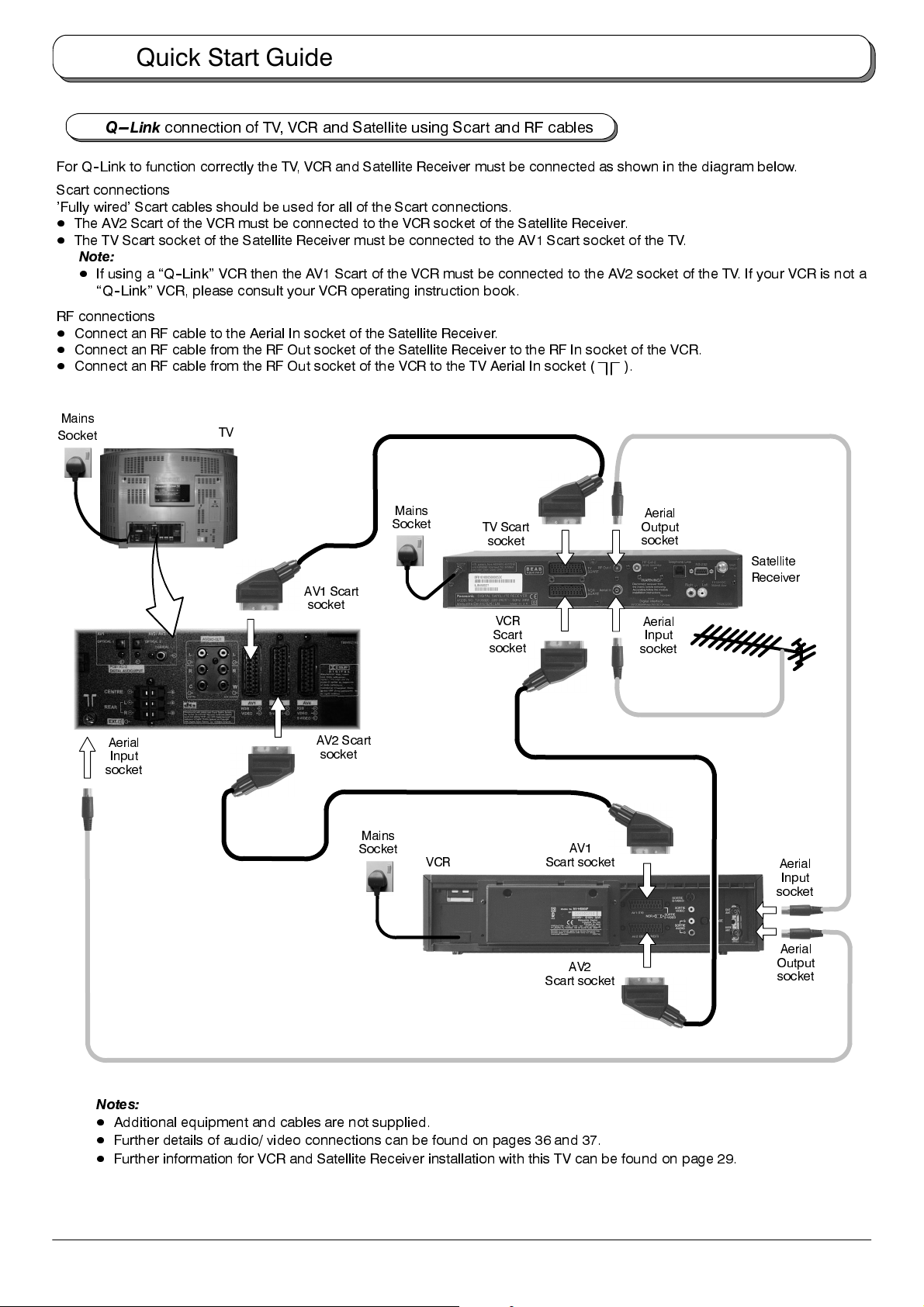
Quick Start Guide
Q --- L i nk
connection of TV, VCR and Satellite using Scart and RF cables
For Q--Link to function correctly the TV, VCR and Satellite Receiver must be connected as shown in the diagram below.
Scart connections
’Fully wired’ Scart cables should be used for all of the Scart connections.
D
The AV2 Scart of the VCR must be connected to the VCR socket of the Satellite Receiver.
D
The TV Scart socket of the Satellite Receiver must be connected to the AV1 Scart socket of the TV.
Note:
D
If using a
“Q--Link”
“Q--Link”
VCR then the AV1 Scart of the VCR must be connected to the AV2 socket of the TV. If your VCR is not a
VCR, please consult your VCR operating instruction book.
RF connections
D
Connect an RF cable to the Aerial In socket of the Satellite Receiver.
D
Connect an RF cable from the RF Out socket of the Satellite Receiver to the RF In socket of the VCR.
D
Connect an RF cable from the RF Out socket of the VCR to the TV Aerial In socket (
Mains
Socket
TV
AV1 Scart
socket
Mains
Socket
TV Scart
socket
VCR
Scart
socket
).
Aerial
Output
socket
Satellite
Receiver
Aerial
Input
socket
Aerial
Input
socket
AV2 Scart
socket
Mains
Socket
VCR
AV1
Scart socket
AV2
Scart socket
Notes:
D
Additional equipment and cables are not supplied.
D
Further details of audio/ video connections can be found on pages 36 and 37.
D
Further information for VCR and Satellite Receiver installation with this TV can be found on page 29.
Aerial
Input
socket
Aerial
Output
socket
8
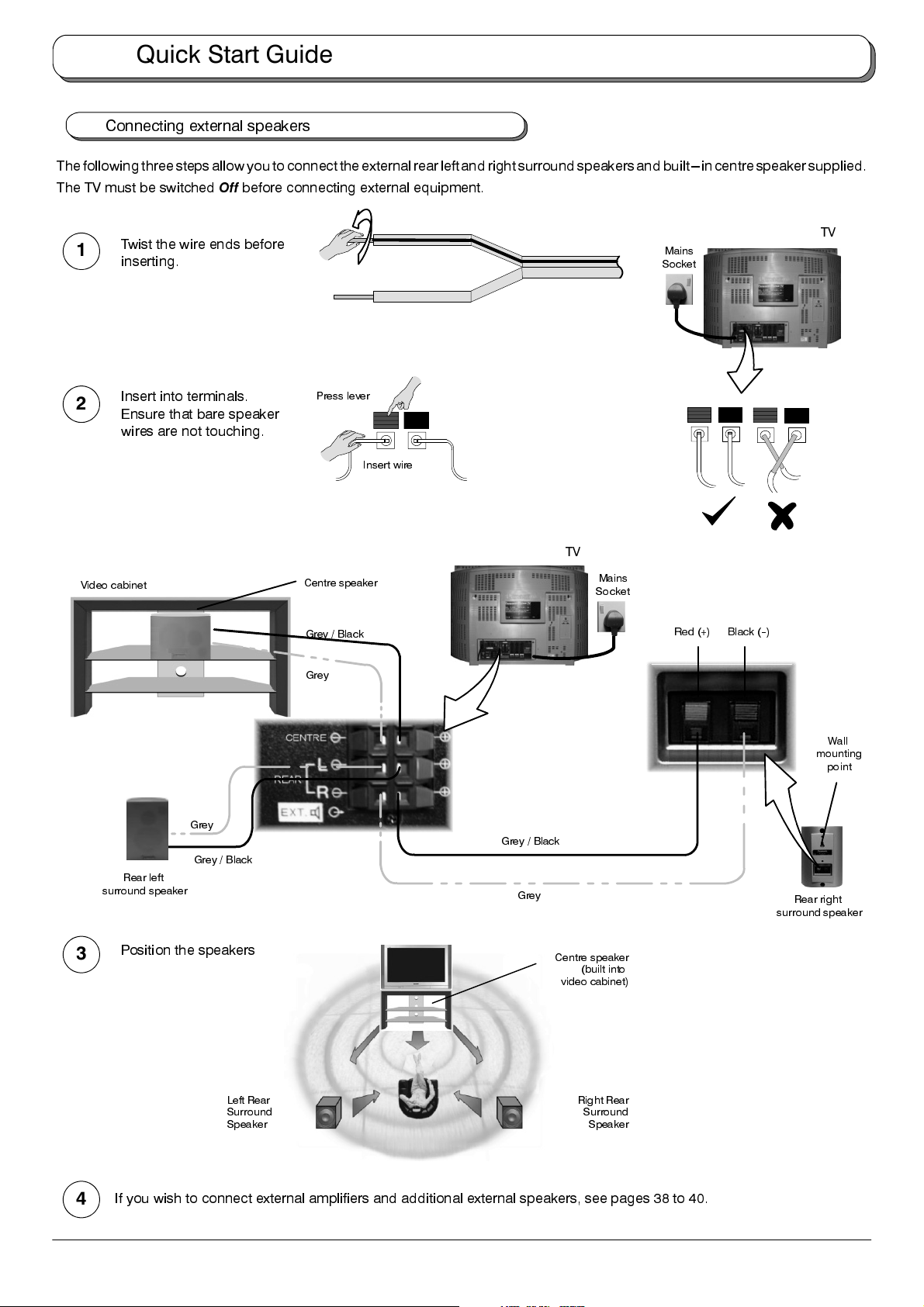
Quick Start Guide
Connecting external speakers
The following three steps allow you toconnect the externalrear left and rightsurround speakers and built---in centre speaker supplied.
The TV must be switched
Off
before connecting external equipment.
Twist the wire ends before
1
inserting.
Insert into terminals.
2
Ensure that bare speaker
wires are not touching.
Video cabinet
Press lever
Insert wire
Centre speaker
Grey / Black
Grey
TV
Mains
Socket
TV
Mains
Socket
Black (--)Red (+)
Rear left
surround speaker
Position the speakers
3
Grey
Grey / Black
Left Rear
Surround
Speaker
Grey / Black
Grey
Centre speaker
(built into
video cabinet)
Right Rear
Surround
Speaker
Wall
mounting
point
Rear right
surround speaker
If you wish to connect external amplifiers and additional external speakers, see pages 38 to 40.
4
9
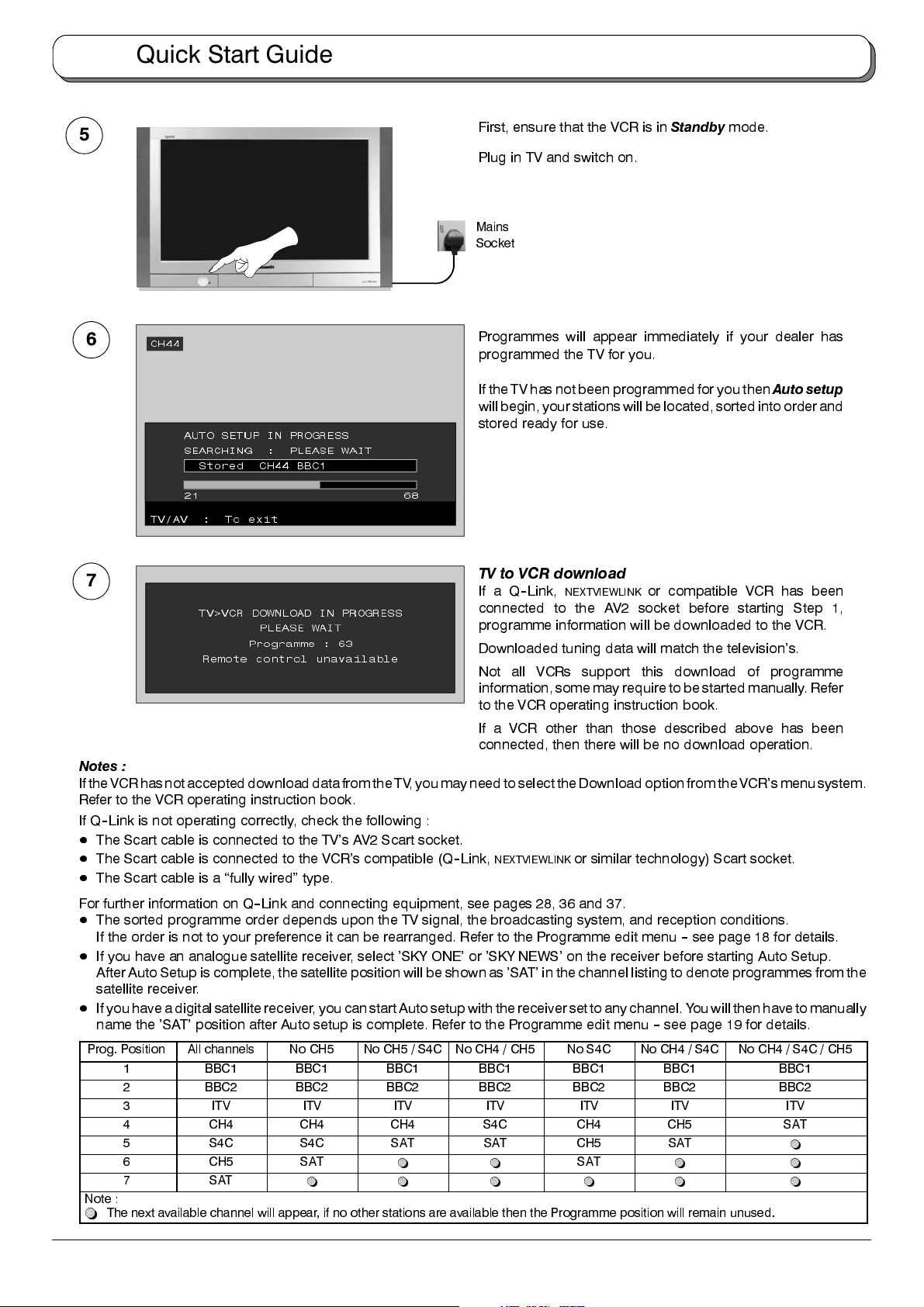
Quick Start Guide
5
First, ensure that the VCR is in
Standby
mode.
Plug in TV and switch on.
Mains
Socket
6
Programmes will appear immediately if your dealer has
programmed the TV for you.
If the TVhas not beenprogrammed for youthen
Auto setup
willbegin,yourstationswill be located, sorted into order and
stored ready for use.
7
TV to VCR download
IfaQ--Link,
NEXTVIEWLINK
or compatible VCR has been
connected to the AV2 socket before starting Step 1,
programme information will be downloaded to the VCR.
Downloaded tuning data will match the television’s.
Not all VCRs support this download of programme
information, some may requireto be started manually. Refer
to the VCR operating instruction book.
If a VCR other than those described above has been
connected, then there will be no download operation.
Notes :
IftheVCRhasnotaccepteddownloaddatafromtheTV,youmayneed to select the Download option from the VCR’s menu system.
Refer to the VCR operating instruction book.
If Q--Link is not operating correctly, check the following :
D
The Scart cable is connected to the TV’s AV2 Scart socket.
D
The Scart cable is connected to the VCR’s compatible (Q--Link,
D
The Scart cable is a “fully wired” type.
NEXTVIEWLINK
or similar technology) Scart socket.
For further information on Q--Link and connecting equipment, see pages 28, 36 and 37.
D
The sorted programme order depends upon the TV signal, the broadcasting system, and reception conditions.
If the order is not to your preference it can be rearranged. Refer to the Programme edit menu--see page 18 for details.
D
If you have an analogue satellite receiver, select ’SKY ONE’ or ’SKY NEWS’ on the receiver before starting Auto Setup.
After Auto Setup is complete, the satellite position will be shown as ’SAT’in the channel listing to denote programmes from the
satellite receiver.
D
If you have a digital satellite receiver, you can start Auto setup withthe receiver setto any channel. Youwill then have tomanually
name the ’SAT’ position after Auto setup is complete. Refer to the Programme edit menu--see page 19 for details.
Prog. Position All channels No CH5 No CH5 / S4C No CH4 / CH5 No S4C No CH4 / S4C No CH4 / S4C / CH5
1 BBC1 BBC1 BBC1 BBC1 BBC1 BBC1 BBC1
2 BBC2 BBC2 BBC2 BBC2 BBC2 BBC2 BBC2
3 ITV ITV ITV ITV ITV ITV ITV
4 CH4 CH4 CH4 S4C CH4 CH5 SAT
5 S4C S4C SAT SAT CH5 SAT
6 CH5 SAT
7 SAT
Note :
~
The next available channel will appear, if no other stations are available then the Programme position will remain unused.
~ ~ ~ ~ ~ ~
~ ~
SAT
~ ~
~
10
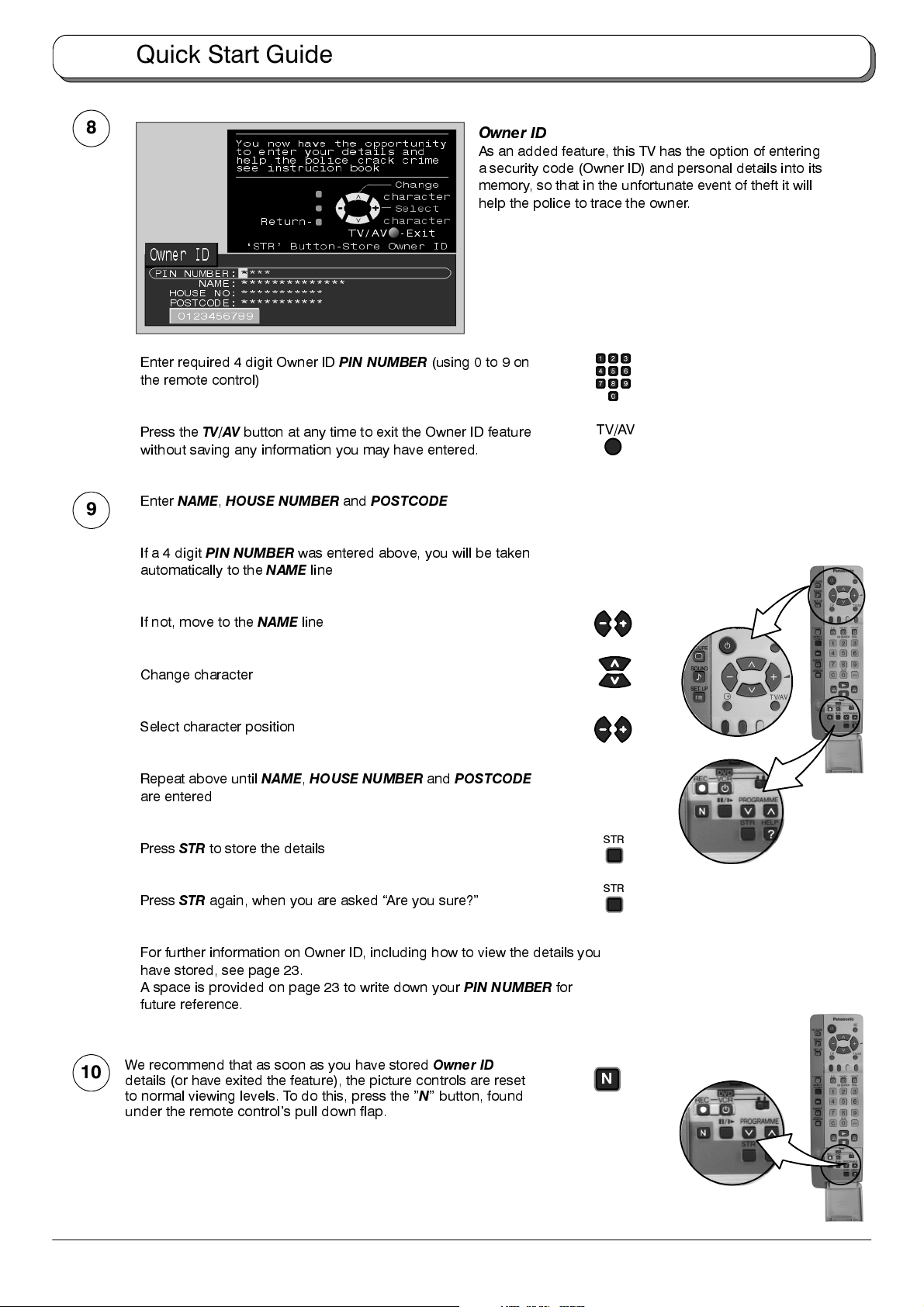
Quick Start Guide
8
Enter required 4 digit Owner ID
the remote control)
Press the
without saving any information you may have entered.
9
Enter
If a 4 digit
automatically to the
TV/AV
button at any time to exit the Owner ID feature
NAME,HOUSE NUMBER
PIN NUMBER
NAME
PIN NUMBER
and
POSTCODE
was entered above, you will be taken
line
Owner ID
As an added feature, this TV has the option of entering
a security code (Owner ID) and personal details into its
memory, so that in the unfortunate event of theft it will
help the police to trace the owner.
(using 0 to 9 on
TV/AV
If not, move to the
Change character
Select character position
Repeat above until
are entered
Press
STR
to store the details
Press
STR
again, when you are asked “Are you sure?”
For further information on Owner ID, including how to view the details you
have stored, see page 23.
A space is provided on page 23 to write down your
future reference.
We recommend that as soon as you have stored
10
details (or have exited the feature), the picture controls are reset
to normal viewing levels. To do this, press the ”N” button, found
under the remote control’s pull down flap.
NAME
line
NAME,HOUSE NUMBER
and
POSTCODE
PIN NUMBER
Owner ID
STR
STR
for
N
11
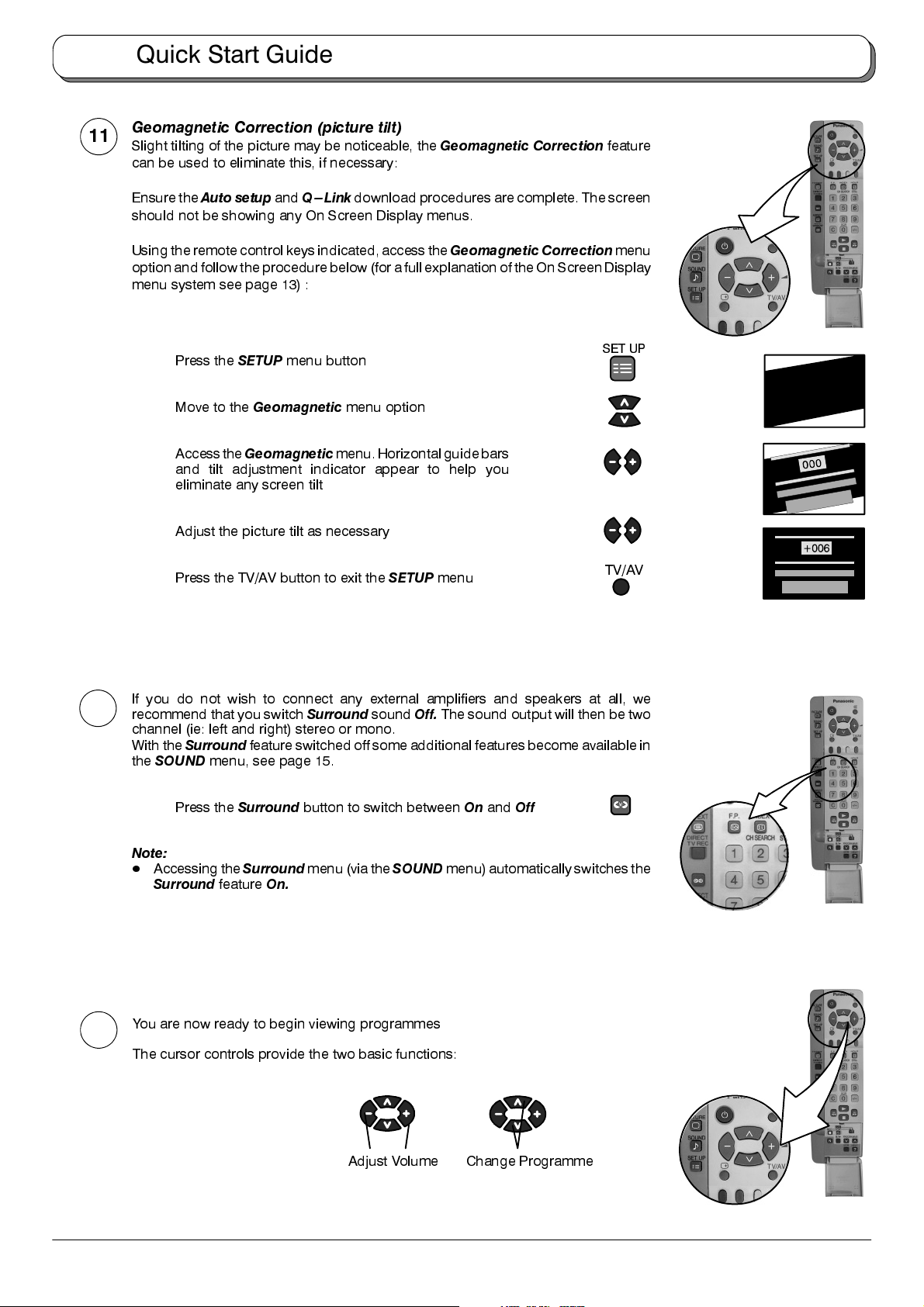
Quick Start Guide
Geomagnetic Correction (picture tilt)
11
Slight tilting of the picture may be noticeable, the
can be used to eliminate this, if necessary:
Geomagnetic Correction
feature
Ensure the
should not be showing any On Screen Display menus.
Using the remotecontrol keys indicated, access the
option and follow the procedure below (for a full explanation of the On Screen Display
menu system see page 13) :
Auto setup
Press the
Move to the
Accessthe
and tilt adjustment indicator appear to help you
eliminate any screen tilt
Adjust the picture tilt as necessary
Press the TV/AV button to exit the
and
Q---Link
SETUP
menu button
Geomagnetic
Geomagnetic
download procedures are complete. The screen
Geomagnetic Correction
menu option
menu.Horizontalguidebars
SETUP
menu
menu
SET UP
TV/AV
If you do not wish to connect any external amplifiers and speakers at all, we
12
recommend that you switch
channel (ie: left and right) stereo or mono.
With the
the
Note:
D
You are now ready to begin viewing programmes
13
The cursor controls provide the two basic functions:
Surround
SOUND
Accessing the
Surround
menu, see page 15.
Press the
feature
feature switched off some additional features become available in
Surround
Surround
Surround
button to switch betweenOnand
menu (via the
On.
sound
SOUND
Off.
The sound output will then be two
Off
menu) automatically switches the
12
Adjust Volume Change Programme
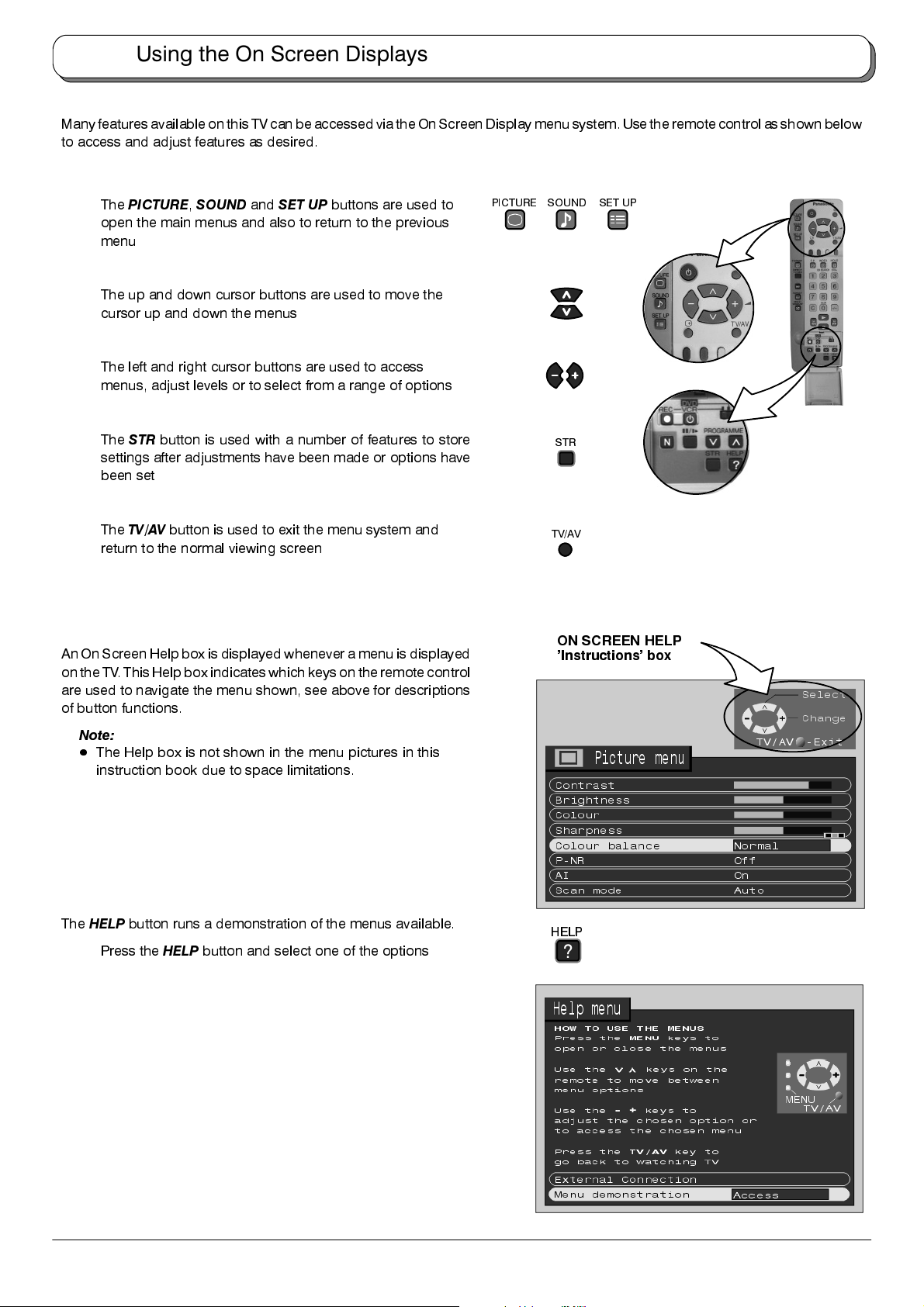
Using the On Screen Displays
Many features available on this TV canbe accessed viathe On ScreenDisplay menu system.Use the remotecontrol as shownbelow
to access and adjust features as desired.
The
PICTURE,SOUND
open the main menus and also to return to the previous
menu
The up and down cursor buttons are used to move the
cursor up and down the menus
The left and right cursor buttons are used to access
menus, adjust levels or to select from a range of options
The
STR
button is used with a number of features to store
settings after adjustments have been made or options have
been set
The
TV/AV
button is used to exit the menu system and
return to the normal viewing screen
An On ScreenHelp box is displayed whenever a menu isdisplayed
on the TV. ThisHelp boxindicates which keys onthe remotecontrol
are used to navigate the menu shown, see above for descriptions
of button functions.
and
SET UP
buttons are used to
PICTURE
SOUND
TV/AV
SET UP
STR
ON SCREEN HELP
’Instructions’ box
Note:
D
The Help box is not shown in the menu pictures in this
instruction book due to space limitations.
The
HELP
button runs a demonstration of the menus available.
Press the
HELP
button and select one of the options
HELP
?
13
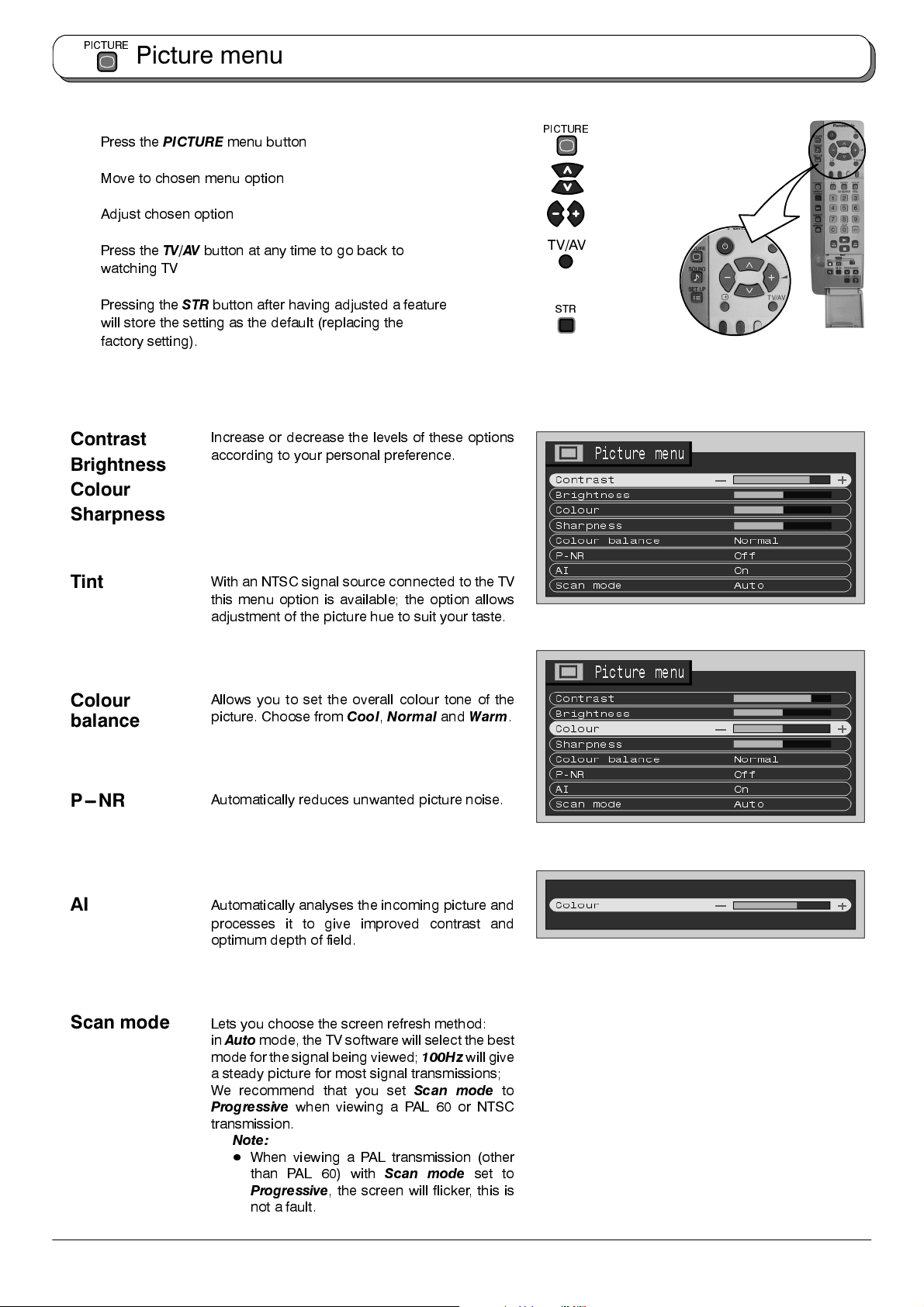
PICTURE
Picture menu
Press the
Move to chosen menu option
Adjust chosen option
Press the
watching TV
Pressing the
will store the setting as the default (replacing the
factory setting).
Contrast
Brightness
PICTURE
TV/AV
menu button
button at any time to go back to
STR
button after having adjusted a feature
Increase or decrease the levels of these options
according to your personal preference.
Colour
Sharpness
PICTURE
TV/AV
STR
Tint
Colour
balance
P --- N R
AI
Scan mode
With an NTSC signal source connected to the TV
this menu option is available; the option allows
adjustment of the picture hue to suit your taste.
Allows you to set the overall colour tone of the
picture. Choose from
Automatically reduces unwanted picture noise.
Automatically analyses the incoming picture and
processes it to give improved contrast and
optimum depth of field.
Lets you choose the screen refresh method:
in
Auto
mode, the TV software will select the best
mode for the signal being viewed;
a steady picture for most signal transmissions;
We recommend that you set
Progressive
transmission.
Note:
D
when viewing a PAL 60 or NTSC
When viewing a PAL transmission (other
than PAL 60) with
Progressive
not a fault.
Cool,Normal
Scan mode
, the screen will flicker, this is
and
Warm
100Hz
will give
Scan mode
set to
to
.
14
