Panasonic TX-26LXD60A, TX-32LXD60A User Manual

Operating Instructions
Digital LCD Television
Model No. TX-26LXD60A
TX-32LXD60A
U.K. Standard
English
DIRECT
DVB
TV REC
Analogue
MODE
TV/AVGUIDE
OK
STTL INDEX HOLD
TEXT
123
456
789
C
0
VCR
ASPECT
N
REC
VCR DVD
PROGRAMME
IDTV
EXIT
MENU
Please read these instructions before operating your set and retain them for future reference.
The images shown in this manual are for illustrative purposes only.

Turn your living room into a home theatre!
Experience an amazing level of multi-media excitement
Receive terrestrial digital services using an integrated (Digital Video Broadcasting) tuner
(Display DVB programmes with TV Guide (p. 12) / Timer recording (p. 34) /
Register and instantly call up favourite programmes with Profi le Edit (p. 26))
Sharp pictures with HDMI terminal
Control DVD recorder / VCR via TV with Q-Link connection
Create DVD recorder link-ups with
"Control with HDMI" without complicated settings!
(p. 36)
2

Enjoy rich multi-media
Contents
Be Sure to Read
Safety Precautions ······································ 4
•
(Warning & Caution)
Notes ··························································· 5
•
Maintenance················································ 5
•
Quick Start Guide
VCR
DVD recorder
Satellite receiver
DVD player
Camcorder
Accessories/Options
Identifying Controls
Basic Connection
Auto Setup
Enjoy your TV!
Basic Features
Watching TV ·············································· 11
•
Using TV Guide (DVB) ······························ 12
•
Viewing Teletext ········································14
•
Watching VCR, DVD and Satellites ··········17
······························ 10
············ 6
·············· 7
·················· 8
•
Advanced Features
How to Use Menu Functions ····················· 18
•
(picture, sound quality, etc.)
DVB Settings (DVB) ·································· 24
•
(pay-TV, subtitles, etc.)
Profi le Edit / Child Lock (DVB) ·················· 26
•
DVB Tuning Menu (DVB) ·························· 28
•
Common Interface Module (DVB) ············· 29
•
Editing and Setting Channels (Analogue)
•
Restore Settings········································ 32
•
Owner ID ··················································· 33
•
Recording Controls ···································34
•
Q-Link Functions ······································· 36
•
HDMI Functions ········································37
•
External Equipment ··································· 40
•
Viewing Advanced FAQs, etc.Quick Start Guide
···· 30
FAQs, etc.
Technical Information ································42
•
FAQs ·························································44
•
On screen messages ································ 46
•
Index ························································· 47
•
Specifi cations ············································ 47
•
Licence ······················································ 48
•
3
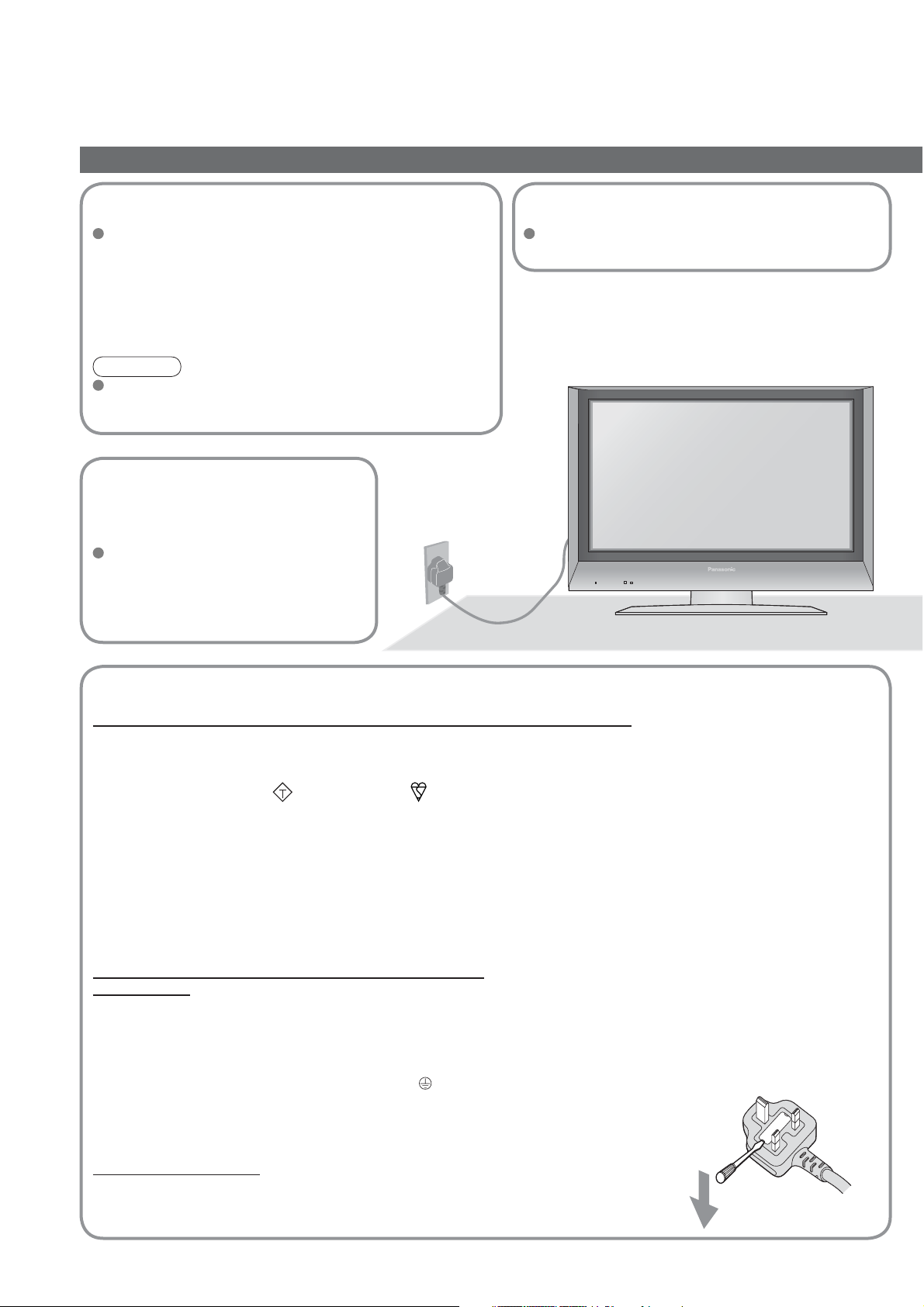
Safety Precautions
Warnings & Precautions
Handling the mains plug
Ensure that the mains plug is easily accessible at all
times. The On/Off switch on this model does not fully
disconnect the TV from the mains supply. Remove the
mains plug from the wall socket when the TV set is
not used for a prolonged period of time. Remove the
mains plug from the wall socket before connecting or
disconnecting any leads.
Note
If the set is not switched off when the TV station stops
transmitting, it will automatically go to standby mode after 30
minutes. This function will operate only in Analogue TV model.
Do not expose to
direct sunlight and
other sources of heat
Avoid exposing the TV set to direct
sunlight and other sources of heat. To
prevent fi re never place any type of
candle or naked fl ame on top or near
the TV set.
AC 220-240 V
50 Hz
Power source
This TV set is designed to operate on 220-240V,
50 Hz AC.
IMPORTANT: THE MOULDED MAINS PLUG
FOR YOUR SAFETY, PLEASE READ THE FOLLOWING TEXT CAREFULLY.
This appliance is supplied with a moulded three pin mains plug for your safety and convenience. A 5 amp fuse is
fi tted in this mains plug. Shall the fuse need to be replaced, please ensure that the replacement fuse has a rating
of 5 amps and that it is approved by ASTA or BSI to BS1362.
Check for the ASTA mark
If the mains plug contains a removable fuse cover, you must ensure that it is refi tted when the fuse is replaced.
If you lose the fuse cover the mains plug must not be used until a replacement cover is obtained.
A replacement fuse cover may be purchased from your local Panasonic Dealer.
If the fi tted moulded mains plug is unsuitable for the socket outlet in your home, then the fuse shall be
removed and the mains plug cut off and disposed of safety. There is a danger of severe electrical shock
if the cut off mains plug is inserted into any 13 amp socket.
If a new mains plug is to be fi tted, please observe the wiring code as shown below.
If in any doubt, please consult a qualifi ed electrician.
WARNING: – THIS APPARATUS MUST BE EARTHED.
IMPORTANT: – The wires in this mains lead are coloured in accordance with the following code: –
Green-and-Yellow: Earth Blue: Neutral Brown: Live
As the colours of the wire in the mains lead of this appliance may not correspond with the coloured markings
identifying the terminals in your mains plug, proceed as follows.
The wire which is coloured GREEN-AND-YELLOW must be connected to the terminal in the mains plug which is
marked with the letter E or by the Earth symbol
The wire which is coloured BLUE must be connected to the terminal in the mains plug
which is marked with the letter N or coloured BLACK.
The wire which is coloured BROWN must be connected to the terminal in the mains plug
which is marked with the letter L or coloured RED.
How to replace the fuse.
Open the fuse compartment with a screwdriver and replace the fuse.
ASA
or the BSI mark on the body of the fuse.
or coloured GREEN or GREEN-AND-YELLOW.
4

Do not remove the cover
Do not remove the rear cover as live parts are
accessible when it is removed. There are no
user serviceable parts inside.
Do not expose to rain or
excessive moisture
To prevent damage which might result in electric
shock or fi re, do not expose this TV set to rain
or excessive moisture.
This TV must not be exposed to dripping or
splashing water and objects fi lled with liquid,
such as vases, must not be placed on top of or
above the TV.
Do not block the rear
ventilation openings
Ventilation should not be impeded by covering
the ventilation openings with items such as
newspapers, tablecloths and curtains.
Keep the TV away from this equipment
Electronic equipment
Certain equipment may cause interference to sound
and picture if placed near to this TV.
Equipment with an infrared sensor
This TV also emits infrared rays (this may affect ope-
ration of other equipment).
Adjust the LCD panel to your desired
angle
(View from the top)
Maintenance
Allow suffi cient space around
the unit for radiated heat
10
10
10
7
6
(cm)
Do not place the TV on
sloped or unstable surfaces
The TV may fall off or tip over.
Use only the dedicated
stands / mounting equipment
Using an unauthorized stand or other fi xtures may
make the unit unstable, risking injury. Be sure to
ask your local Panasonic dealer to perform setup.
Use optional stands / mounts (p. 6).
Cabinet and display panel care
Remove the mains plug from the wall socket.
The cabinet and display panel can be cleaned
with a soft cloth moistened with mild detergent
and water. Do not use solutions containing
benzol or petroleum.
TV sets can produce static electricity, care must
be taken whenever touching the TV screen.
First, remove the mains plug from the socket outlet.
Display panel
Daily care:
Detail: Wipe the surface clean using a soft cloth
dampened with clean water or water containing a small
amount of neutral detergent. Then, using a soft dry cloth,
evenly wipe the surface clean until it is dry.
Caution
The surface of the display panel has been specially
•
treated and may be easily damaged.
Do not tap or scratch the surface with your fi ngernail or
other hard object.
Use care not to subject the surface to insect repellent,
•
solvent, thinner, or other volatile substances
(this may degrade surface quality).
Gently wipe the surface clean of dirt by using a soft cloth.
Cabinet
Daily care: Wipe the surface clean using a soft dry cloth.
Detail: Dampen a soft cloth with clean water or water
containing a small amount of neutral detergent. Then,
wring the cloth and wipe the surface clean with it. Finally,
wipe the surface clean with a dry cloth.
Caution
Use care not to subject the TV unit's surfaces to detergent.
•
(A liquid inside the TV unit could lead to product failure.)
Use care not to subject surfaces to insect repellent,
•
solvent, thinner, or other volatile substances
(this may deteriorate the surface by peeling the paint).
Do not allow the cabinet to make contact with a rubber
•
or PVC substance for a long time.
Mains plug
Wipe the mains plug with a dry cloth at regular intervals.
(Moisture and dust may lead to fi re or electrical shock.)
5

Accessories/Options
Standard accessories
Remote Control
Transmitter
EUR7651050A
•
MODE
OK
123
456
789
C
0
N
IDTV
Check that you have the accessories and items shown
Batteries for the Remote
Control Transmitter
R6 (UM3)
•
Clamper
Installing remote's batteries
1
Pull
open
Hook
Operating Instructions
(2)
Pan European Guarantee Card
1 Year Guarantee Registration
CRM
(Customer Relationship Management)
Attaching the clamper
6
Close
2
Caution
Incorrect installation may cause battery
•
leakage and corrosion, resulting in
damage to the remote control unit.
Do not mix old and new batteries.
Do not mix different battery types (such
as alkaline and manganese batteries).
Do not use rechargeable (Ni-Cd)
batteries.
Do not burn or breakup batteries.
•
+
+
Note the correct
polarity (+ or -)
-
Optional accessories
Wall-hanging
bracket
TY-WK32LX20W
WARNING!
Failure to use a Panasonic bracket or
•
choosing to mount the unit yourself will
be done at the risk of the consumer.
Any damage resulting from not having
a professional installer mount your unit
will void your warranty.
Always be sure to ask a qualifi ed
•
technician to carry out set-up.
Incorrect fi tting may cause equipment
to fall, resulting in injury and product
damage.
Rear of the TV
Bundle the cables
To tighten:
Do not bundle the RF cable and mains lead together (could cause distorted image).
•
Fix cables with clampers as necessary.
•
When using the optional accessory, follow the option’s assembly manual to fi x cables.
•
Please contact your nearest Panasonic dealer to purchase the
recommended wall-hanging bracket. For additional details, please
refer to the wall-hanging bracket installation manual.
To loosen:
Keep the
knob pressed
How to remove the TV Stand
SCREWS
Step 1: Remove the 2 fi xing
screws and hinge cover
Step 2: Remove the 8 fi xing
screws and the TV stand

Identifying Controls
Headphones jack (p. 30)
AV3
S-V
Remote control
signal receiver
Contrast Automatic Tracking System sensor
(senses brightness to adjust picture quality in "Auto" viewing mode) (p. 16)
Power LED
(Red light indicates
Standby mode. When
using the remote
control, indicates the
TV has received a
command.)
OK button to confi rm
selections and choices.
Press after selecting programme positions
1 - 99 (0 - 9 in Analogue mode) to avoid delay.
Standby On / Off switch
(Switches TV On or Off standby)
TV Guide
MENU
Press to access the Picture, Sound
and Setup menus
Teletext (p. 14)
Subtitles (p. 11)
(To view subtitles)
Programme / channel change buttons (0-9)
and Teletext page buttons.
When in Standby mode, switches TV On.
(p. 12)
(p. 20 and p. 22)
DVB LED
Active for Timer Programming or
Standby for Direct TV Recording :orange (fl ash)
(
Timer Programming On :orange
(p. 11 and p. 14)
AV3 terminals (p. 30)
V
L
R
On / Off switch
DVB
Analogue
MODE
OK
MENU
TEXT
STTL INDEX HOLD
123
456
789
Function
select
Store setting
Used to store tuning and
(
other function settings
)
DIRECT
TV REC
TV/AVGUIDE
EXIT
Volume / Contrast / Brightness / Colour /
Sharpness / Tint (NTSC mode) / Bass / Treble /
(
Balance / Tuning mode (analogue mode) (p. 20)
(p. 20)
Switches TV/AV
)
Increases or decreases the programme position by
one. When a function is already displayed, press
to increase or decrease the selected function.
When in Standby mode, switches TV On.
Switches DVB (digital broadcasting)
/ Analogue mode
DIRECT TV Recording
To immediately record programme
in VCR / DVD recorder with Q-Link
connection (p. 36)
Switch between viewing TV or
AV input.
Cursor buttons to make
selections and adjustments
EXIT
(Returns to TV screen)
Coloured buttons used for
the selection, navigation and
operation of various functions.
Still Picture (p. 11)
Teletext Index (p. 16)
(p. 11)
(p. 17)
(
Quick Start Guide
•
•
Identifying Controls
Accessories/Options
Direct channel access
Use together with numeric buttons to
access analogue TV channels by entering
UHF broadcast channel number.
Selects programmes in sequence
Normalises (p. 20)
(Resets all settings to their default levels)
Changes picture aspect ratio
(p. 11)
(p. 11)
C
ASPECT
N
REC
PROGRAMME
0
VCR
IDTV
VCR DVD
Programme Information
Volume
Sound mute On / Off
VCR / DVD operations (p. 17)
(p. 11)
7

Basic Connection
External equipment and cables shown are not supplied with this TV.
Please ensure that the TV is disconnected from the mains socket before attaching or disconnecting any leads.
Ex.
Connecting aerial
(TV only)
1
AV1 AV2
Mains lead
COMPONENT
Connecting DVD Recorder (VCR)
(TV, DVD Recorder and VCR
2
Ex.
Aerial Aerial
Mains lead
RF
cable
AV1 AV2
COMPONENT
)
Rear of the TV
DVD Recorder or VCR
Note
Connect to AV1 or AV2 for a DVD Recorder / VCR supporting Q-Link (p. 36).
•
Connect to AV1 for a Satellite receiver.
•
If connecting the TV and Satellite receiver with SCART cable, you can watch satellite broadcast by RGB input signal.
•
SCART:
RF: Radio Frequency - Signal received from terrestrial aerial.
RGB / S-Video / Video:
VCR: Video Cassette Recorder
21 pin connection used for video, audio and switching signals (Also known as Euro SCART and Peritel)
Choose between these three video formats depending on personal preference and equipment requirement.
(RGB - Red, Green and Blue)
Rear of the TV
RF OUT
RF IN
SCART cable
(fully wired)
RF cable
RF cable
8

Ex.
Connecting DVD Recorder (VCR) and Satellite receiver
TV, DVD Recorder, VCR and satellite
(
3
AV1 AV2
Mains lead
COMPONENT
)
AC 220-240 V
50 Hz
Aerial
Quick Start Guide
RF cable
•
Basic Connection
Rear of the TV
SCART cable
(fully wired)
SCART cable
(fully wired)
RF cable
RF OUT
RF IN
DVD Recorder
or VCR
RF cable
SCART cable
(fully wired)
RF OUT
Satellite receiver
RF IN
RF IN
RF cable
9

Auto Setup
Search and store TV channels automatically.
These steps are not necessary if the setup has been completed your local dealer.
Plug the TV into mains socket and switch On
(Takes a few seconds to be displayed)
1
DVB Auto Setup
Please Wait !
Prog. Channel Service Name NetID. TS ID. Quality
4
30
BBC NEWS 24
5
30
BBCI
6
30
CBBC Channel
7
30
BBC Radio Wales
8
30
This will take about 3 mins.
BBC Radio Cymru
Exit
12302
12302
12302
12302
12302
4158
4158
4158
4158
4158
6821
9
9
9
9
9
You can now use the remote
•
control to turn On the unit or turn
the unit to standby mode.
(Power LED: On)
Auto Setup will start to search for
•
TV channels and store them.
The sorted programme order
•
depends upon the TV signal,
the broadcasting system and
reception conditions.
OK
EXITMENU
123
456
789
0
VCR
Note
If tuning and downloading
•
data have failed, perform
Setup" (
If you turned the TV Off during
•
Standby mode last time, the
TV will be in Standby mode
when you turn the TV On with
MAINS power On / Off switch.
p. 31).
"Auto
2
DOWNLOAD IN PROGRESS
PLEASE WAIT
Programme : 63
Remote control unavailable
If a compatible recording equipment
•
with Q-Link or similar technologies
(p. 36) is connected, analogue
channel information is automatically
downloaded to the equipment.
When inputting owner ID
Ŷ
You now have the opportunit y
to enter your details an d
help the police crack crim e.
See instruction book.
Owner ID
PIN NUMBER :
NAME :
HOUSE NO :
POSTCODE :
0123456789
Change character
Select character
Store Owner ID
Exit
∗ ∗ ∗ ∗
∗ ∗ ∗ ∗ ∗ ∗ ∗ ∗ ∗ ∗ ∗ ∗ ∗ ∗
∗ ∗ ∗ ∗ ∗ ∗ ∗ ∗ ∗ ∗ ∗
∗ ∗ ∗ ∗ ∗ ∗ ∗ ∗ ∗ ∗ ∗
Following the on-screen operation
guide, enter your own choice of PIN
number, name, etc.
For detailed procedures
•
"Owner ID" (p. 33)
Make a note of the PIN number
•
in case you forget it.
Usable characters and numbers
When inputting owner ID later
Ŷ
EXIT
If you input the ID later
•
"Owner ID" (p. 33)
Auto Setup is now complete and your TV is ready for viewing.
To check programme list
•
at-a-glance
TV Guide (DVB) (p. 12)
Programme Guide (Analogue)
(p. 13)
To edit analogue channels
•
"Programme edit" (p. 31)
10
Many features available on this TV can be accessed via the On Screen Display menu.
Ŷ
MENU
Using the
On Screen
Displays
How to use remote control
used to open the main menus and to
return to the previous menu
used to move the cursor and select
OK
menus
used to access menus, adjust levels or
OK
to select from a range of options
used to store settings after adjustments
OK
have been made or options have been
set
EXIT
used to exit the menu system and
return to the normal viewing screen
ON SCREEN HELP Instructions box
Ŷ
(example: Owner ID)
You now have the opportunit y
to enter your details an d
help the police crack crim e.
See instruction book.
Owner ID
PIN NUMBER :
HOUSE NO :
POSTCODE :
0123456789
∗ ∗ ∗ ∗
NAME :
∗ ∗ ∗ ∗ ∗ ∗ ∗ ∗ ∗ ∗ ∗ ∗ ∗ ∗
∗ ∗ ∗ ∗ ∗ ∗ ∗ ∗ ∗ ∗ ∗
∗ ∗ ∗ ∗ ∗ ∗ ∗ ∗ ∗ ∗ ∗
Change character
Select character
Store Owner ID
Exit
On-screen operation
guide will help you.

VCR
MODE
EXIT
GUIDE
STTL HOLD
123
456
789
C
0
DVB
Analogue
ASPECT
OK
A
Watching TV
A
Turn power on
Note
To watch pay-TV (p. 25)
•
Volume
1
2
3
(Press for about 1 second)
MAINS power On / Off switch should be On.
Picture will appear.
Select DVB (Digital Video Broadcasting) or Analogue
DVB
nalogue
MODE
Information
banner
DVB Analogue
1
BCC 1
1 BBC ONE WALES
Corontation Street
20:00~20:55
Encrypted
Multi-Audio
Change Category
Now
20:30
For info press
TXT
Profile 1
Subtitle
Select a channel
3
123
456
789
0
VCR
ĺ
9
1
CH_ _
up
or
down
In DVB
Ŷ
To select programmes using TV Guide (p. 12)
•
In Analogue
Ŷ
To select a channel using programme guide (p. 13)
•
To select a channel inputting the channel number, e.g. 39.
•
ĺ
C
ViewingQuick Start Guide
Other useful functions (Operate after )
Ŷ
Hold
Display
subtitles
Display
information
banner
Change
aspect
ratio
Freeze / unfreeze picture
HOLD
STTL
Display / hide subtitles (if available)
To change the language for DVB "Preferred subtitles" (p. 25) (If available)
•
Display programme information
In DVB:
Ŷ
Programme
Broadcast time
In Analogue:
Ŷ
Enjoy viewing the picture at its optimum size and aspect
Channel
1 BBC ONE WALES
Corontation Street
20:00~20:55
Encrypted
During scrambled
broadcasting
Multi-Audio
Displays analogue information for a few seconds.
Current time
Change Category
For info press
Now
TXT
Features
available
20:30
Category
Profile 1
Subtitle
To
change
the
category
blue
Information of another channel
Information on next programme
To watch the programme
listed in the banner
Extra information
(To normal banner )
To set display timeout (p. 25)
To hide
Appears also when changing channel.
EXIT
SPECT
Change the aspect ratio (p. 42)
Each press changes the mode.
14 : 9
•
Auto aspect / 16:9 / 14:9 / 4:3 /
Zoom1 / Zoom2 / Zoom3
To change the mode with colour buttons
•
While the bar is displayed
red
green
•
•
Watching TV
Auto Setup
OK
OK
OK
11

A
Using TV Guide
(DVB mode)
TV GuideʊElectronic Programme Guide (EPG) provides an on-screen listing of programmes currently
broadcast and future broadcasts over the next seven days (depending on the broadcaster).
DVB
If in Analogue mode
nalogue
Select DVB
View TV Guide (landscape or portrait)
View "Portrait" to see one channel at a time
View "Landscape" to see many channels
Programme (TV Guide start page)
DVB TV Guide
Fri 6th
20:00-20:30
1
BBC1
2
BBC2
21
ITV1
44
Channel4
122
five
142
ITV2
144
SC4
DIY SOS: We open in the Battersdys
Time: 19:30 20:00
Eastender
Hot Wars
Emmerdal.
'
10 O
Panoroma
I'm A Celebrity
Rugby
:Landscape
clock News BBC
Current date and time
Category
Category
All Services
All Services
20:30 21:00 21:30
DIY SOS
Coronation Street
Sex And The City
15 To1
The Bill
Holiday Program
Pepsi Char.
Pop Idol
Thu 05/08/04 18:50
Prog. type
All Types
Red Cap
The Bill
Good bye
Terminator
News
The Bill
So
Hell
The
GUIDE
MENU
DVB
Analogue
MODE
OK
EXIT
1
2
MODE
GUIDE
TV Guide
date
TV Guide
time
Channel
IDTV
To return to the
Ŷ
start page
MENU
To return to TV
Ŷ
EXIT
Landscape
(Displays by
broadcaster)
To change the layout
Ŷ
GUIDE
(Landscape / Portrait)
To previous day
Ŷ
red
To next day
Ŷ
green
To view a
Ŷ
programme list
of the selected
category
yellow
To view a
Ŷ
programme list
of the
selected type
blue
Change display mode
Select channel
Select Programme
Timer Programming
Exit
-24 Hr +24 Hr
Category
Category
All Services
All Services
All Services
All Services
Free TV
Free TV
Pay TV
Pay TV
Radio
Radio
Information
Information
Profile 1
Profile 1
Profile 2
Profile 2
Profile 3
Profile 3
Profile 4
Profile 4
Prog. type
All Types
All Types
21:00 21:30
21:00 21:30
Movies
Red Cap
Red Cap
News
The Bill
The Bill
Entertainment
Good bye
Good bye
Sport
Terminator
Terminator
Children’s
News
News
Education
The Bill
The Bill
Lifestyle
Drama
So
So
Hell
Hell
The
The
(Category list)
(Type list)
Page up
Info
Category Prog. type
DVB TV Guide
Wed 12th
1 BBC1 2 BBC2 44 Channel4 444 SC4
19:30~20:00
20:00~20:30
20:30~21:00
21:00~22:00
22:00~22:30
22:30~23:00
23:00~23:10
23:10~00:00
: Portrait
Eastender
DlY SOS
The Bill
Red Cap
Live junction
POP 100
Cinema info
Sports
Change display mode
Select Programme
Select channel
Timer Programming
Exit
+24 Hr
Page down
Category
Category
All Services
All Services
Info
Category Prog. type
Portrait (Displays by
Wed 12/05/04 10:46
Prog. type
All Types
Page up
Page down
broadcaster)
select
category
OK
view
To list favourite
channels (p. 27)
select
type
OK
view
12
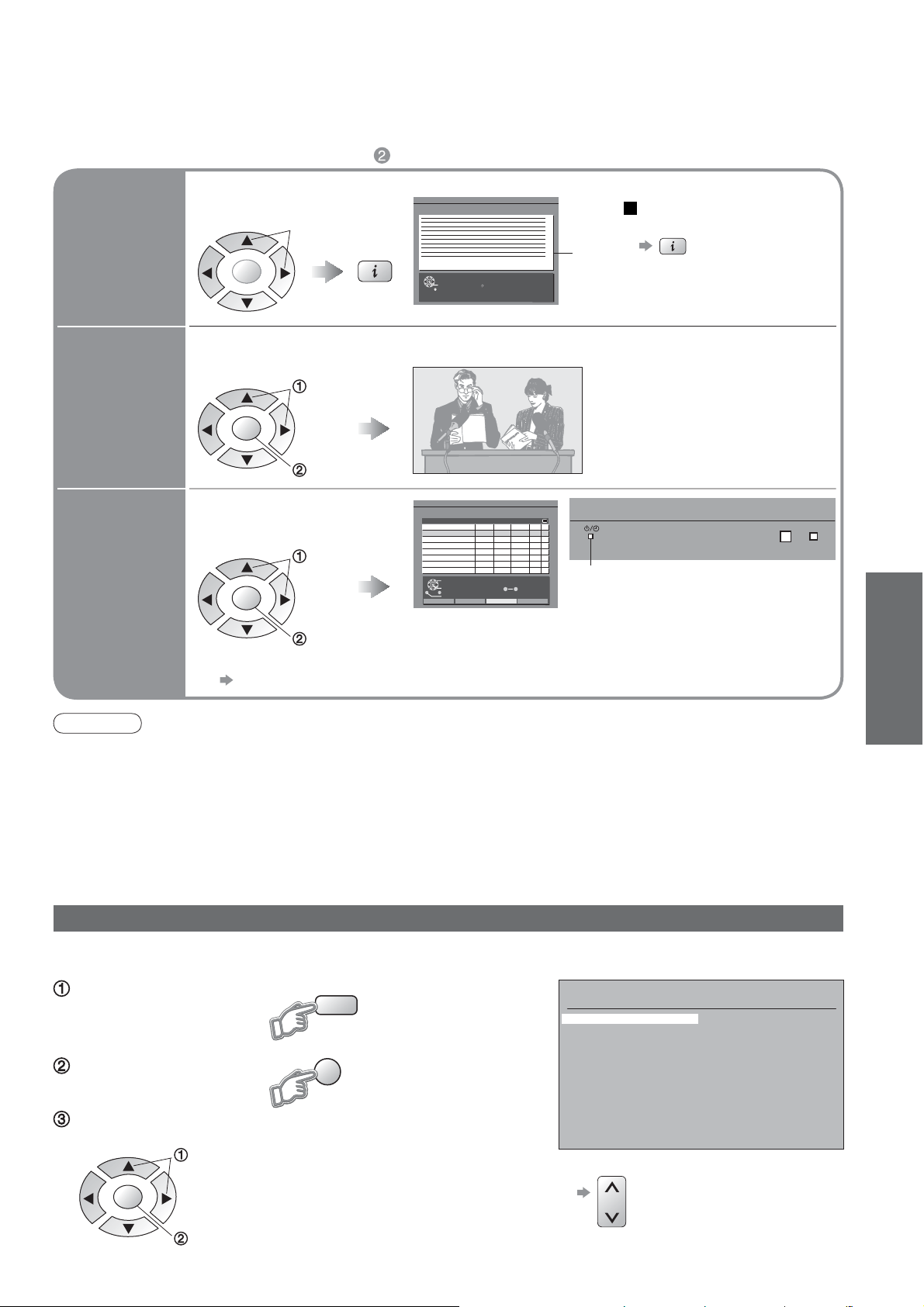
A
Other useful functions (Operate after )
Ŷ
Select
the programme
View details
of the
programme
Select the programme
now on the air
Watch the
programme
Select the programme
to be broadcast
Timer
programming
to record
View details
DVB TV Guide
Thu 05/08/04 18:49
select
Details
OK
View Programme
Exit
Return to List
(TV screen)
select
OK
watch
DVB Timer Programming
Pos.
Name Date Start End
13BBC1
ITV1
Thu 05/08/04 18:49
6/8 FR
7/8 SA
min.
18:00
20:00
12060Off
21:30
22:30
Off
select
DVB LED
Orange DVB LED
•
(Rapid blinking during recording)
OK
Select timer
Edit timer
Exit
Return
Delete
(Timer Programming screen)
0 9
set
To check / change / cancel a timer programming event
Ŷ
"Timer Programming" (p. 34)
To return
to the start page
Viewing
Note
When this TV unit is turned on for the fi rst time, or the unit is switched off for more than a week, it may take some
•
time before the TV Guide is completely shown.
When recording programmes, you must make the proper settings on the external recording equipment connected to the unit.
•
If a compatible recording equipment with Q-Link or similar technologies is connected to the unit (p. 8) and the
"Q-Link" settings (p. 23) are completed, no setting of the equipment is required.
Also read the manual of the recording equipment.
•
•
In Analogue – Analogue Programme Guide (Analogue mode)
The Analogue Programme Guide shows channel list only. (No programme info in Analogue mode)
(Analogue mode)
Prog. Name Chan.
13 :
14 :
15 :
16 :
17 :
18 :
19 :
20 :
21 :
22 :
23 :
24 :
-
-
-
-
-
-
-
-
-
-
-
-
If in DVB mode
Select Analogue
GUIDE
View a channel list
Select the channel and watch
select
DVB
nalogue
MODE
Analogue Programme Guide
Prog. Name Chan.
VCR :
1 :
BBC1
2 :
BBC2
3 :
ITV
4 :
S4C
5 :
6 :
7 :
8 :
9 :
10 :
11 :
12 :
To change pages
Ŷ
CH21
CH44
CH51
CH41
CH47
CH23
CH26
CH58
-
-
-
-
-
Using TV Guide (DVB)
OK
watch
13

VCR
TEXT STTL INDEX HOLD
123
456
789
0
MENU
OK
MODE
DVB
Analogue
A
Viewing Teletext
You can enjoy news, weather forecasts and subtitles, etc. (depending on the broadcaster)
DVB (digital broadcasting) mode
DVB teletext services
DVB teletext services differ greatly from analogue teletext.
When you switch to a DVB teletext service, the images
you see can contain graphics and text, laid out and
controlled in a manner decided by the broadcaster.
You can check if the programme has teletext information.
•
If in Analogue mode
Select DVB
1
DVB
nalogue
MODE
Switch to Teletext
2
TEXT
Information
banner (p. 11)
Displayed if
programme has
teletext information
17:51 28 Feb
•
1 BBC ONE WALES
Corontation Street
20:00~20:55
If cannot be switched to Teletext,
set Subtitles OFF. (p. 11)
Multi-Audio TXT
Change Category
Now
20:30
Profile 1
For info press
Subtitle
Ŷ
To change the
channel
3
How to use
In all cases, it is possible to navigate the pages using buttons on the
remote control, but because the commands available must apply to all
manufacturers of DVB equipment, some on screen commands may
not correspond exactly to the remote control buttons.
For example:
When "select" or "go" is displayed
•
When "Ż", "Ź", "Ÿ", "ź" symbol is displayed
•
When the key words are displayed on colour bar
•
When options with numbers are displayed
•
When "i" is displayed (information)
•
To return to TV
Ŷ
Note
As soon as you switch to a DVB channel with links to a teletext service,
•
software is downloaded in the background to enable the teletext function.
This means that when switching to a DVB channel, you should wait for
approximately 5 seconds before pressing the TEXT button - this will allow
the software to download. If you press the TEXT button before download is
complete, there will be a short delay before the text screen is displayed.
While navigating DVB teletext, you will fi nd there is a short delay when
•
moving between pages while the page downloads. There is often a prompt
shown somewhere on the page (for example "Loading") to let you know that
this is happening.
TEXT
OK
123
456
789
0
VCR
OK
green
red
yellow
blue
14

A
Analogue mode
What is FASTEXT mode (default)?
In FASTEXT mode, four differently coloured subjects are situated at the bottom of the display. To access more information about one
of these subjects, press the appropriately coloured button. This facility enables fast access to information on the subjects shown.
What is List mode?
In List mode, four differently coloured page numbers are situated at the bottom of the screen. Each of these
numbers can be altered and stored in the TV’s memory. ("Store Frequently viewed pages", p. 16)
To change mode "Teletext" in Setup menu (p. 23)
Ŷ
If in DVB mode
Select Analogue
DVB
Analogue
MODE
MENU
OK
TEXT STTL INDEX HOLD
123
456
789
0
VCR
1
2
3
DVB
nalogue
MODE
Switch to Teletext
TEXT
Displays the
•
index page
(content varies
depending on the
broadcasters)
Select the page
123
456
789
0
VCR
or
up
down
Sub page number
Current
page
number
or
(Corresponds to the colour bar)
<< 01 02 03 04 05 06 07 >>
INFORMATION
Colour bar
green
red
As the blue bar is displayed
17:51 28 Feb
TELETEXT
yellow
blue
Time / date
Viewing
•
Viewing Teletext
Note
Contrast will be lowered
•
in the still picture to
prevent after-image.
Using Analogue teletext
Ŷ
Reveal
hidden
Reveal hidden words e.g. quiz page answers
MENU
data
FULL /
MENU
TOP /
BOTTOM
To adjust contrast
Ŷ
To return to TV
Ŷ
Press once to have picture and text.
•
Press again to return to TV.
Re-hide
red
•
green
red
(TOP) (BOTTOM) Normal (FULL)
MENU
(Press twice)
TEXT
(Press twice)
(Expand the BOTTOM half)
OK
(Continued)
15
