Panasonic TX-32LXD55F User Manual
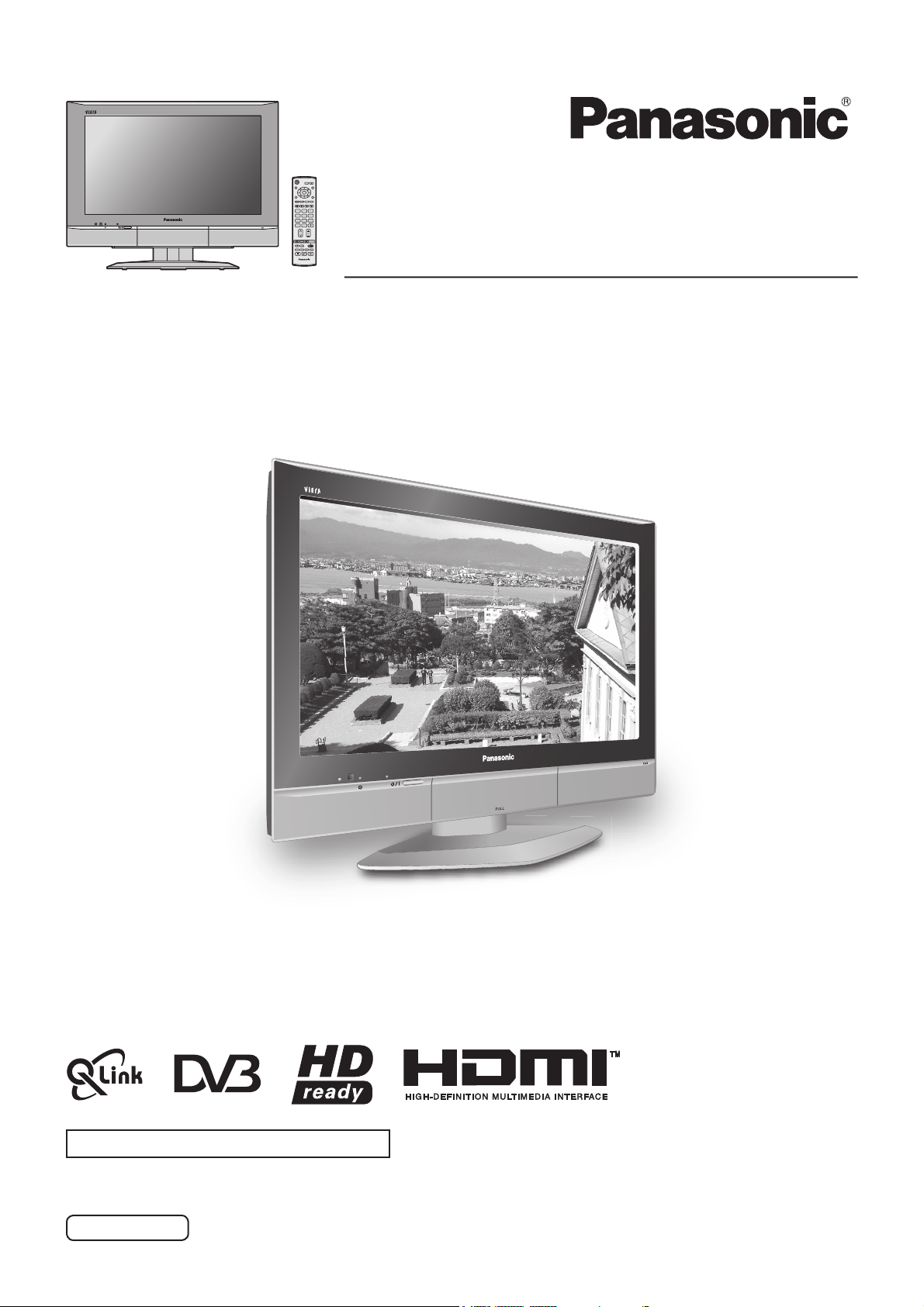
MODE
OK
123
456
789
C
0
PULL
N
IDTV
Digital Progressive LCD TV
Operating Instructions
Model No.
TX-32LXD55F
The image shown is for illustration only.
This set is only for use in Germany.
Please read these instructions before operating your set and retain them for future reference.
English
TQB0E0227U
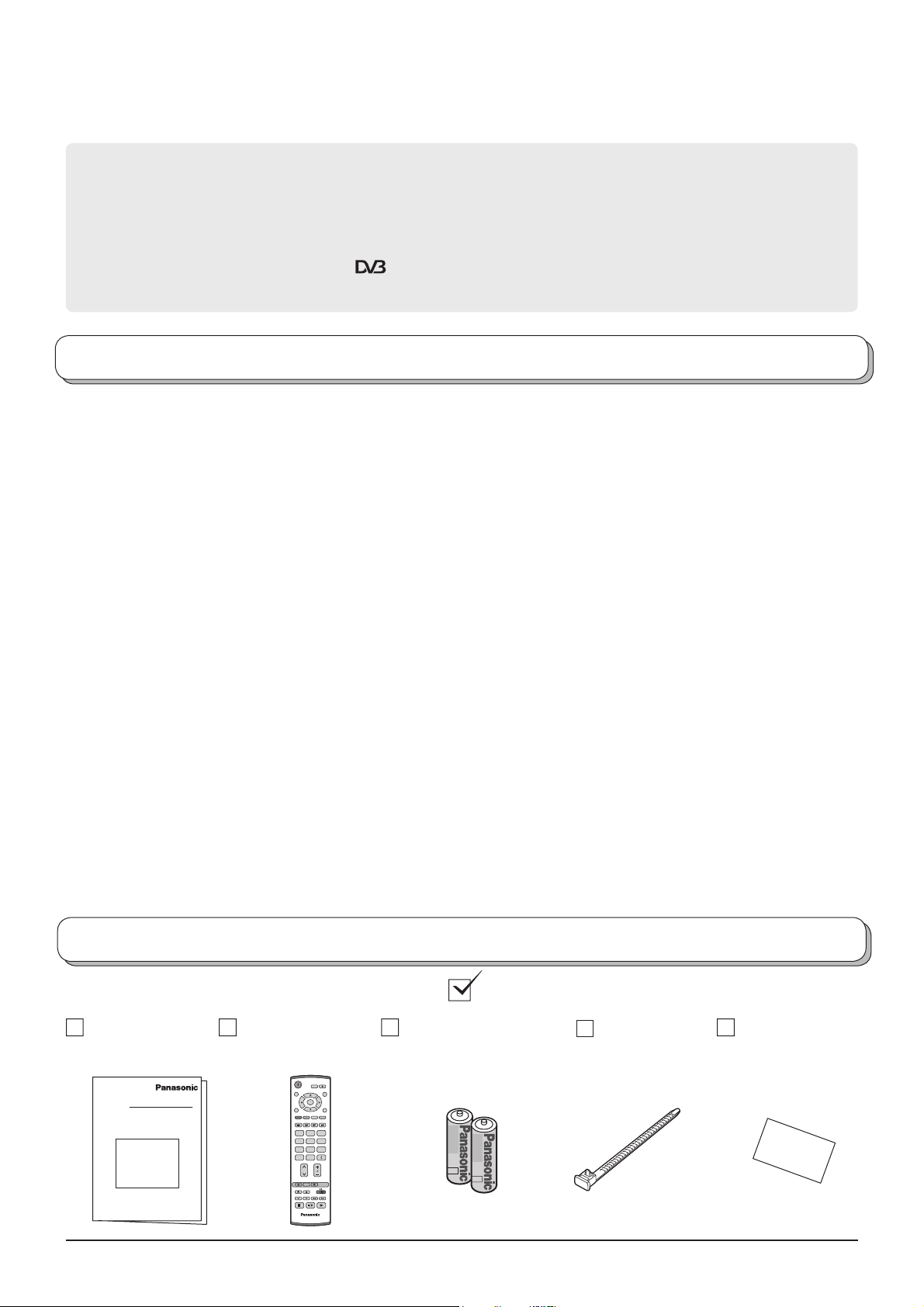
Dear Panasonic Customer,
We hope that you have many years of enjoyment from your new TV. The Quick Start Guide section at the be gin ning of
this instruction book will allow you to use the TV as quickly as possible. We recommend that you then read the complete
instruction book, and keep it to refer to as you explore the range of advanced features that this LCD TV offers.
Analogue and Digital television – what are they?
Analogue transmission is the system that has been used for many years for broadcasting television programmes. With continuous
improvements in technology it is now possible to transmit programmes in a digital format, allowing clearer pictures, more stations
and other services to be displayed on screen. Digital television is provided in three different ways; it can be sent along a cable
connection direct to your house, broadcast from a satellite, or broadcast using traditional land based (terrestrial) transmitters.
The fi rst two options require you to have an extra “set top box” decoder and in the case of satellite, a receiving dish mounted
outdoors. While allowing you to receive traditional analogue transmissions in the usual way, this television can also receive
terrestrial digital services using an integrated
of digital terrestrial television without the need for a “set top box” or satellite dish – an adequate roof or loft mounted antenna
is all you need.
(Digital Video Broadcasting) decoder. This allows you to enjoy the new era
Contents
Accessories ................................................................ 2
Warnings and Precautions ......................................... 3
Fitting remote control batteries ................................... 3
Cable cover removal and fi tting .................................. 4
How to open the front cover ....................................... 4
How to use the LCD stand ......................................... 4
Quick Start Guide ....................................................... 5
Basic controls: front panel and remote control ........... 7
Using the On Screen Displays ................................... 8
Picture menu .............................................................. 9
Sound menu ............................................................. 10
Setup menu .............................................................. 11
Tuning menu – overview .......................................... 12
Tuning menu – Programme edit ............................... 13
Adding / deleting a programme channel ................ 13
Moving a programme channel ............................... 13
Tuning a programme channel ................................ 13
Renaming a programme channel .......................... 14
Locking a programme channel .............................. 14
Copying programme information to
a recording device ........................................ 14
Tuning menu – Auto setup ........................................ 15
Tuning menu – Manual tuning .................................. 16
Manual tuning (via front panel) ................................. 16
DVB Setup Menu – overview ................................... 17
Profi le Edit ................................................................ 18
DVB Tuning Menu .................................................... 19
DVB Tuning Menu – DVB Auto Setup ...................... 20
DVB System Setup ................................................... 21
Common Interface Module ....................................... 22
DVB System Update ................................................ 23
Information banner ................................................... 25
Q-Link ....................................................................... 26
Aspect Controls ........................................................ 27
VCR / DVD operation ............................................... 29
Teletext operation ..................................................... 30
Still ............................................................................ 32
Connections ............................................................. 33
How to connect the Headphones / AV3 terminals . 33
How to connect the Audio Output terminals .......... 34
How to connect the AV1 / 2 / 4 Scart terminals ..... 34
How to connect the Component Input terminals ... 34
How to connect the HDMI Input terminal ............... 35
Troubleshooting ........................................................ 36
DVB Troubleshooting ............................................... 37
Maintenance ............................................................. 37
Input signal that can be displayed ............................ 38
Scart and S-video terminal information .................... 38
Specifi cations ........................................................... 39
Accessories
Check that you have the accessories and items shown
Operating
Instructions
2
Remote Control
Transmitter
(EUR7651100)
MODE
OK
123
456
789
C
0
N
IDTV
Batteries for the
Re mote Control
Transmitter
(2 × R6 (UM3) size)
Clamper
Pan European
Guarantee Card
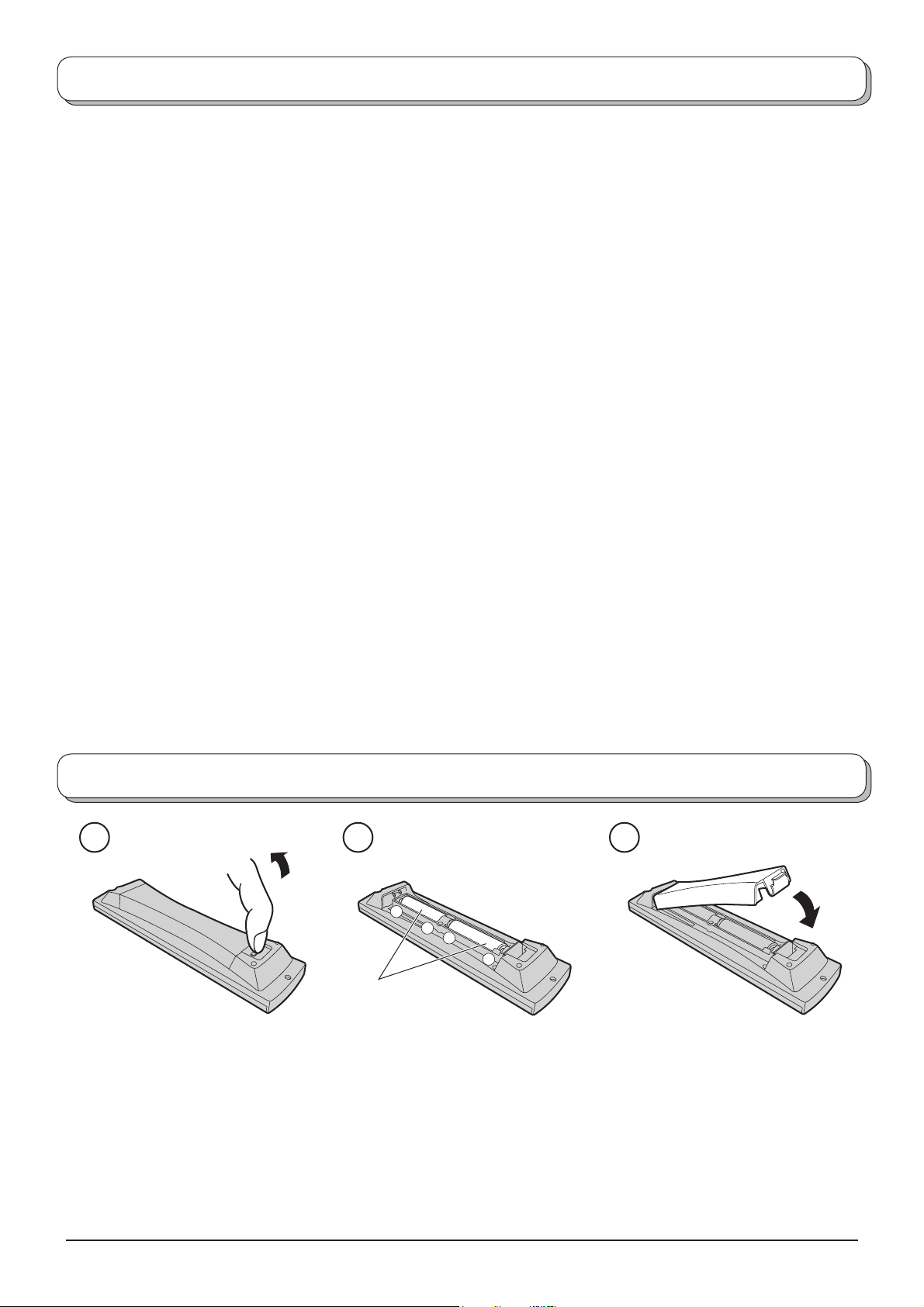
Warnings and Precautions
• This TV set is designed to operate on AC 220-240 V,
50 / 60 Hz.
• To prevent damage which might result in elec tric shock
or fi re, do not expose this TV set to rain or excessive
moisture. This TV must not be exposed to dripping or
splashing water and ob jects fi lled with liq uid, such as
vases, must not be placed on top of or above the TV.
• Keep unneeded small parts and other objects out
of the reach of small children. These objects can
be accidentally swallowed. Also, be careful about
packaging materials and plastic sheets.
• WARNING: HIGH VOLTAGE!!!
Do not remove the rear cover as live parts are
accessible when it is removed. There are no user
serviceable parts inside.
Ensure that the mains plug is easily accessible.
• TV Games / Home Computers
Extended use of TV games or home computers with
any television set can cause a ‘shadow’ on the screen.
This type of LCD panel phenomenon, can be limited
by observing the following points:
• Reduce the brightness and contrast levels to a minimum
viewing level.
• Do not allow a still picture to be displayed for an extended
period, as this can cause an after-image to remain on the
LCD TV screen.
• Examples of still pictures include logos, video games,
computer images, teletext and images displayed in 4:3
mode.
• This type of LCD panel damage, is not an operating defect,
and as such is not covered by the Panasonic warranty.
• The On / Off switch on this model does not fully
disconnect the TV from the mains supply. Remove the
mains plug from the wall socket before connecting or
disconnecting any leads, or if the TV set is not used
for a prolonged period of time.
Note:
If the set is not switched off when the TV station stops
transmitting, it will automatically go to Standby mode
after 30 minutes. This function will not operate when
the TV is in AV mode.
• Cabinet and LCD panel care
Remove the mains plug from the wall socket. The
cabinet and LCD panel can be cleaned with a soft cloth
moistened with mild detergent and water. Do not use
solutions containing benzol or petroleum.
• When ambient temperature is cool, the picture may
take a short time to reach normal brightness, but this
is not a malfunction. (After brief moment, the picture
will have normal brightness.)
• Adequate ventilation is essential to prevent failure of
electrical components, we recommend that a gap of
at least 10 cm is left all around this television receiver
even when it is placed inside a cabinet or between
shelves.
• Avoid exposing the TV set to direct sunlight and other
sources of heat. To prevent fi re, never place any type
of candle or naked fl ame on top or near the TV set.
• Ventilation should not be impleded by covering the
ventilation openings with items such as newspapers,
tablecloths and curtains.
Fitting remote control batteries
321
+
+
-
“R6 (UM3)” size
Pull and hold the hook, then
open the battery cover.
• Make sure that the batteries are fi tted the correct way round.
• Do not mix old batteries with new batteries. Remove old, exhausted batteries immediately.
• Do not mix different battery types, i.e. Alkaline and Manganese.
• Do not use rechargeable (Ni-Cad) batteries.
Insert batteries - note correct
polarity ( + and -).
Replace the cover.
3
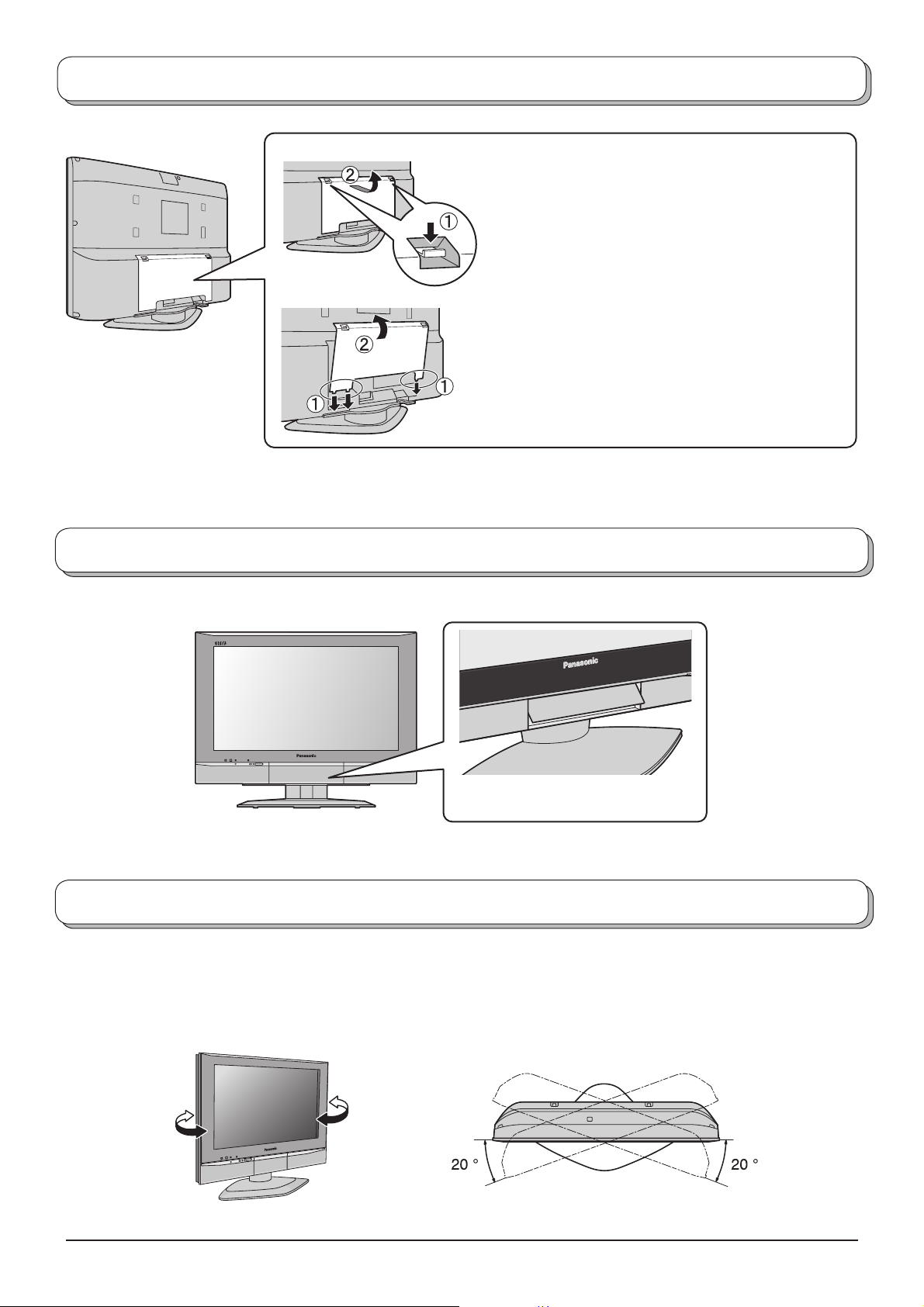
Cable cover removal and fi tting
Removal
1. Push down hooks and pull the cover slightly towards
yourself to disengage the claws (at 3 points).
2. Slowly pull out in the downward direction.
Fitting
1. Insert the claws (at 3 points) at the bottom end.
2. Push until it clicks.
Note:
To avoid interference appearing on the screen, do not bundle the RF cable and mains lead together.
How to open the front cover
PULL
How to use the LCD stand
Adjust the LCD panel to your desired angle.
The LCD panel can be adjusted the following direction:
20° Right
20° Left
PULL
Raise the lower part of the door
marked “PULL”.
(View from the top)
4
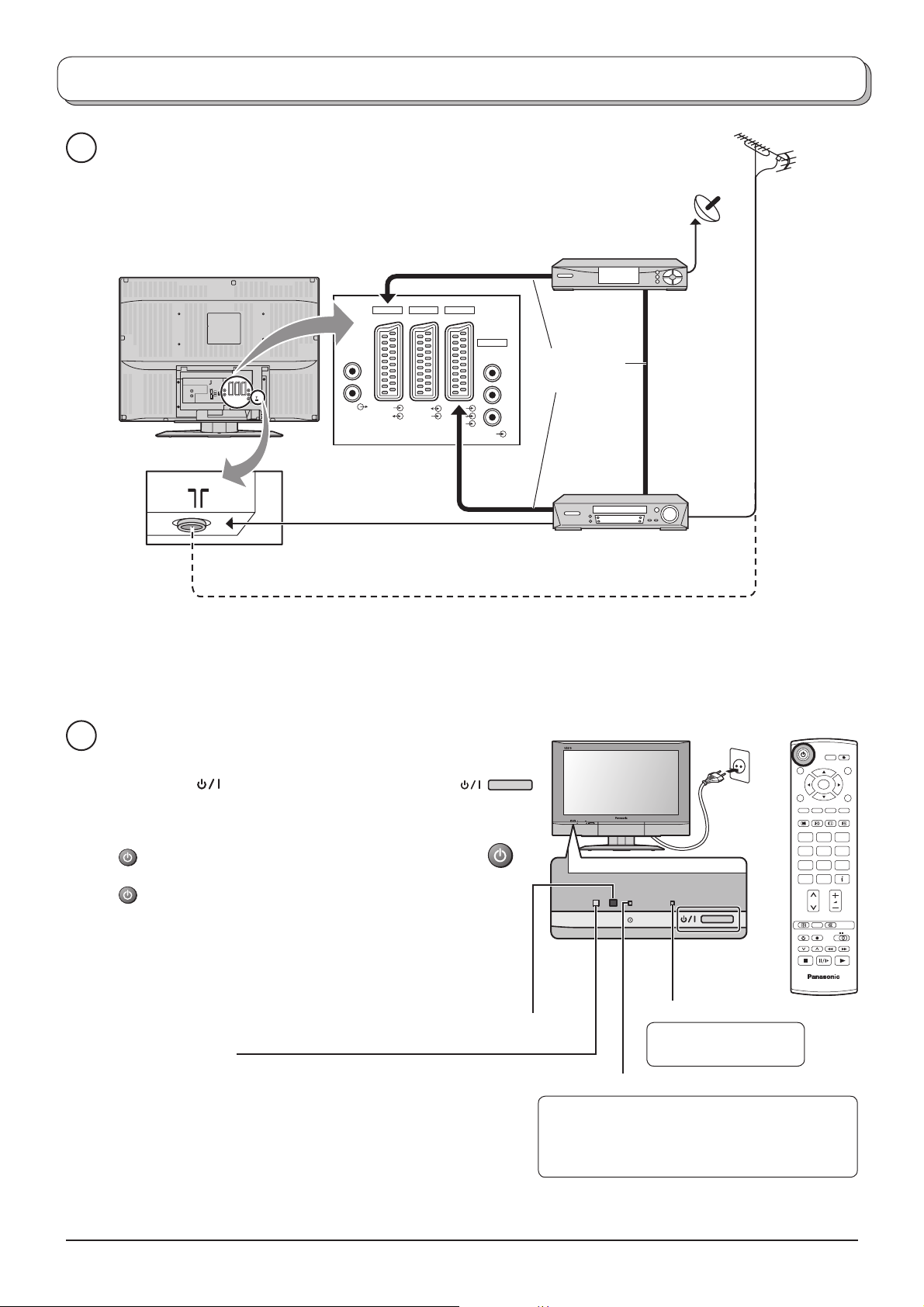
Quick Start Guide
Connection and setting up options
1
Please ensure that the unit is disconnected from the mains
before attaching or disconnecting any leads.
AV1 AV2 AV4
L
R
AUDIO
RGB
VIDEO
VIDEO
S-VIDEO
RGB
VIDEO
S-VIDEO
COMPONENT
Y
P
PR
VIDEO
RF cable
(Not supplied)
SET TOP BOX
Scart cables
(Not supplied)
B
RF cable (Not supplied)
2
Connect the mains plug to the wall sock et.
Press the [ ] switch on the TV set to turn the
set on.
To switch the TV set to Standby mode, press the
button on the remote control.
The TV set can be switched on by pressing the
button again if it was in Stand by mode.
Note:
This TV will still consume some power as long
as the mains plug is still inserted into the wall
socket.
C.A.T.S. sensor
LCD C.A.T.S. (Contrast Automatic Tracking
System) automatically senses the ambient
light conditions and adjusts the brightness and
gradation accordingly, to optimize contrast.
C.A.T.S. is in effect when Viewing mode is set
to Auto. See page 9.
Plug in aerial and connect ancillary equipment.
Remote control signal sensor
DVB Indicator
DVB system active during
Direct TV Recording (Standby)
Tuner Lock On (Standby) : Orange
VCR / DVD
Recorder
PULL
Power Indicator
Standby : Red
OR
On : No Light
: Orange (fl ash)
Otherwise : No Light
MODE
OK
123
456
789
C
0
N
IDTV
5
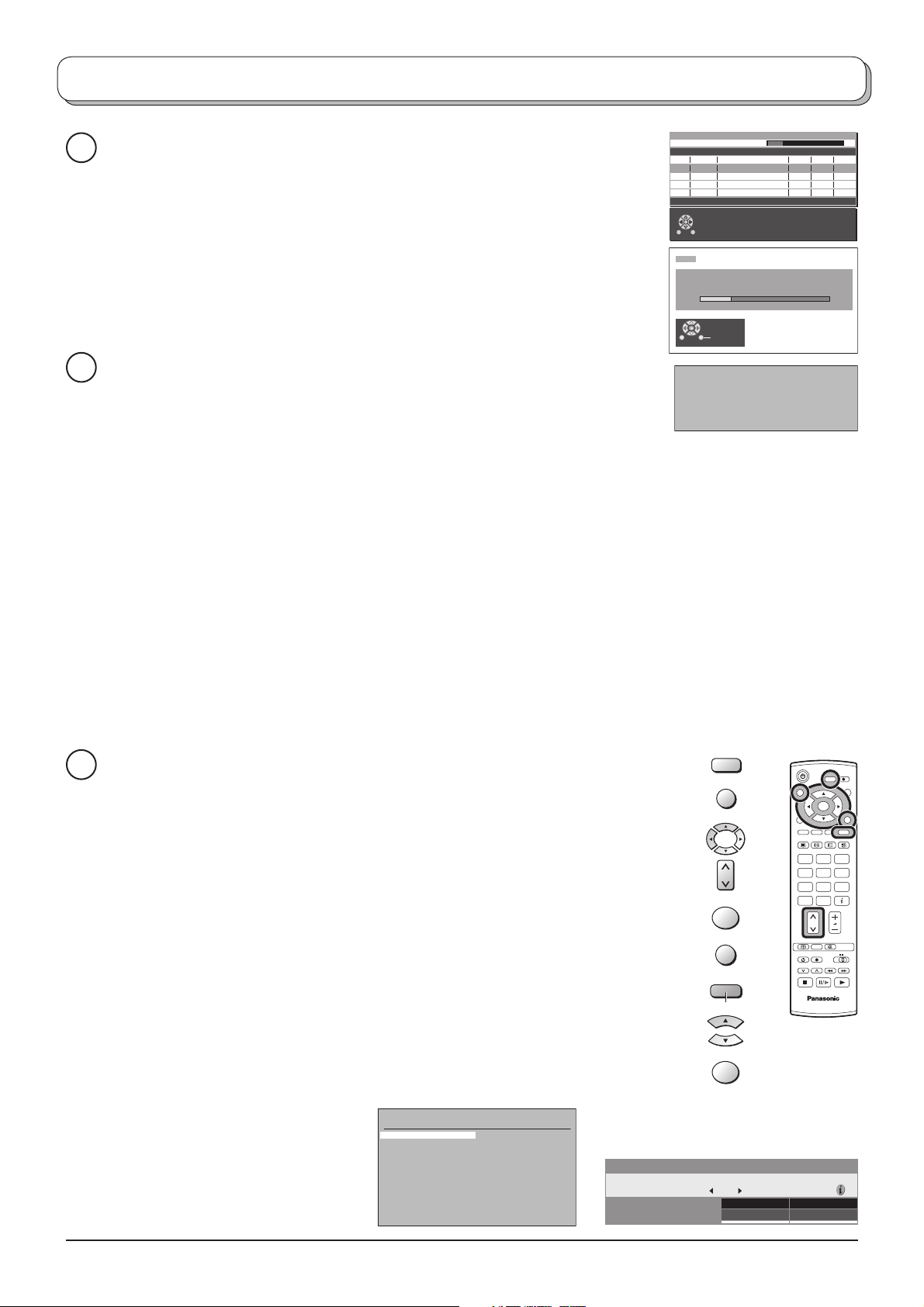
Quick Start Guide
DVB Auto Setup
Auto setup will begin.
3
The TV will search for DVB stations and Analogue stations:
TV stations will be located, sorted into order and stored ready for use.
Stations are sorted into the following order:
Please Wait !
Prog. Channel Service Name NetID. TS ID. Quality
4
VOX
34
5
N24
54
6
ProSieben
54
7
KABEL1
54
54
8
SAT.
This will take about 3 mins.
1
12302
12302
12302
12302
12302
4158
4158
4158
4158
4158
• DVB Stations: Are sorted into channel order, but can be made favourites
list by Profi le Edit. See page 18.
• Analogue Stations: Are sorted into channel order, but can be changed to
your preference. See page 13.
TV to VCR or DVD Recorder Download
4
If a “Q-Link”, “NEXTVIEWLINK” or compatible recording device has been
connected to a Scart terminal (AV2 or AV4) before starting Step 2, programme
information will be downloaded to that device.
Exit
CH12
AUTO SETUP IN PROGRESS
SEARCHING : PLEASE WAIT
02 78:01 41
Exit
DOWNLOAD IN PROGRESS
PLEASE WAIT
Programme : 63
Remote control unavailable
Only the analogue programme positions will be downloaded to the recording device, in the same order as
stored in the TV. See page 26.
Not all VCRs / DVD Recorders support this download of programme information, some may require to be
started manually.
Refer to the recording device’s operating instruction book.
If a recording device other than those described above has been connected, then there will be no download operation.
Notes:
• If the recording device has not accepted download data from the TV, you may need to select the Download
option from the device’s menu system. Refer to the recording device’s operating instruction book.
• If Q-Link is not operating correctly, check the following:
The Scart cable is connected to the TV’s Scart terminal, AV2 or AV4, and correctly setup in the menu.
The Scart cable is connected to the recording device’s compatible (Q-Link, NEXTVIEWLINK or similar
technology) Scart terminal.
The Scart cable is a “fully wired” type.
• For further information on Q-Link and connecting equipment, see page 26, 34, 38.
69 5
9
9
9
9
9
Press the MODE button to select the mode you want to view.
5
Press the GUIDE button.
Analogue mode: Analogue Programme Guide
Use the cursor buttons to move the cursor bar.
Use the programme change button to step through the guide page by page.
To view the selected programme, move the cursor to the programme and
then press the OK button.
The guide can be cleared from the screen using the EXIT button.
DVB mode: Information banner
Press the Blue button to scroll through available categories.
Press the up or down cursor button to step through the available
programmes.
Press the OK button to view a programme.
Analogue mode
Analogue Programme Guide
Prog. Name Chan.
VCR :
1 :
Das Erste
2 :
ZDF
3 :
RTL
4 :
5 :
6 :
7 :
8 :
9 :
10 :
11 :
12 :
CH21
CH44
CH51
CH41
CH47
CH23
CH26
CH58
-
-
-
-
-
Prog. Name Chan.
13 :
14 :
15 :
16 :
17 :
18 :
19 :
20 :
21 :
22 :
23 :
24 :
-
-
-
-
-
-
-
-
-
-
-
-
DVB mode
1 Das Erste
Lotti auf der Flucht
-
20:55
20:00
DVB
Analogue
MODE
GUIDE
OK
EXIT
Blue
OK
Now
Multi Audio
For info press
ger
MODE
OK
123
456
789
C
0
N
IDTV
20:30
All Services
Profile
6
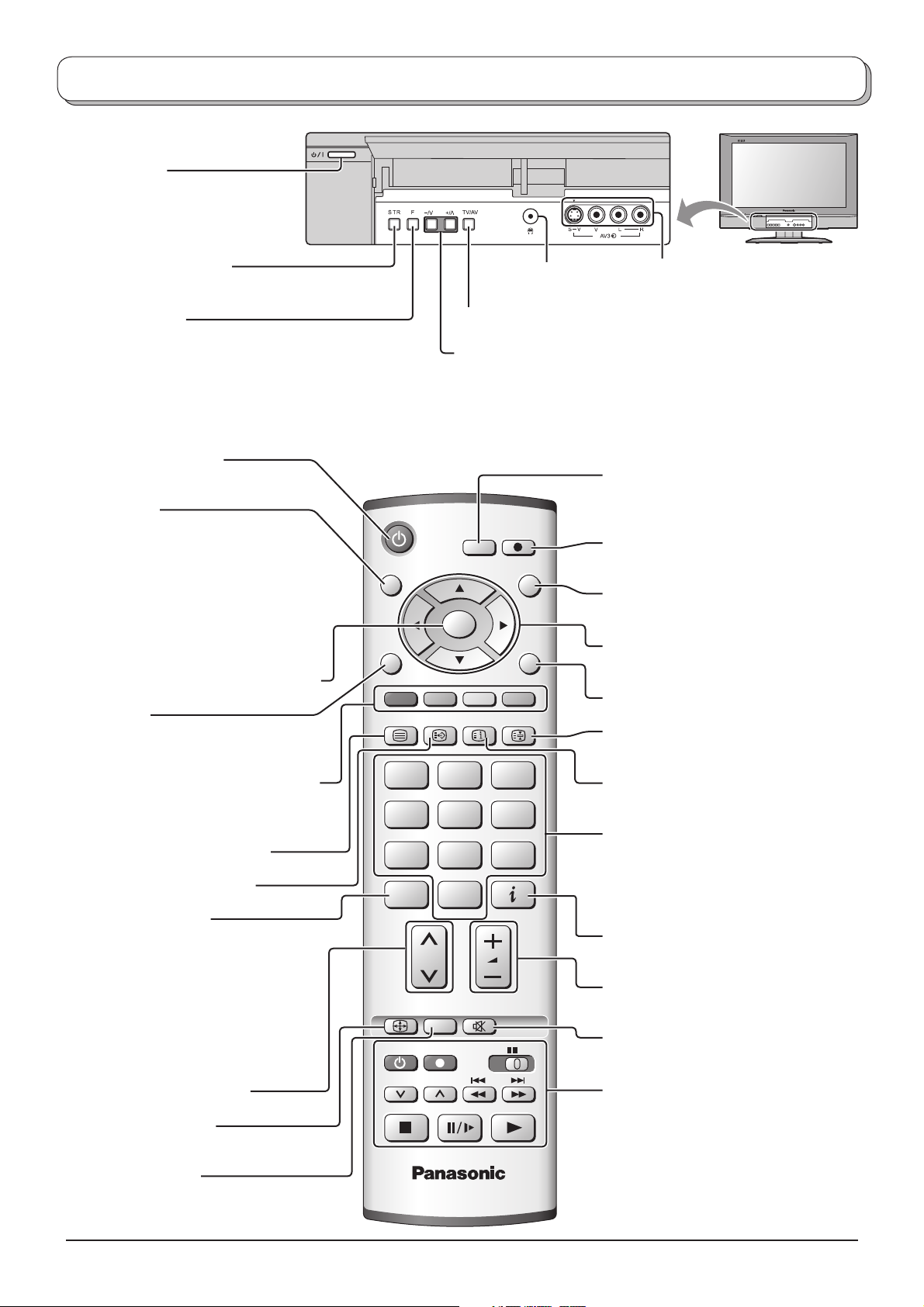
Basic controls: front panel and remote control
On / Off switch
STR (Normalization store)
Used to store tuning and other function settings.
F (Function select)
Displays the On Screen Display functions, use
repeatedly to select from the available functions -
Volume, Contrast, Brightness, Colour, Sharpness,
Tint (in NTSC mode), Bass, Treble, Balance and
Tuning mode (Analogue mode only).
Standby On / Off button
Switches TV On or Off (Standby mode).
GUIDE button
Analogue mode:
Displays the Programme table.
Move the cursor to choose the position,
then press the OK button to the viewing
screen.
DVB mode:
Press to display status information for the
current Programme position.
Press to confi rm selections and choices.
Menu button
Press to access the Picture, Sound and
Setup menus. (see page 8-11)
MENU
TEXT
Headphones jack
(see page 33)
TV/AV button (see page 33)
Increases or decreases the programme position by one. When a
function is already displayed, press to increase or decrease the
selected function. When in Standby mode, switches TV On.
DIRECT
DVB
TV REC
Analogue
MODE
TV/AVGUIDE
OK
EXIT
F.P. INDEX HOLD
AV3 terminals
(see page 33)
MODE button (see page 8)
Switch between viewing DVB and
Analogue modes.
DIRECT TV Record button
(see page 26)
Switch between viewing TV or AV input.
(see page 33)
Cursor buttons to make selections and
adjustments.
Exit the mode.
Text Hold / Picture Still button
(see page 30, 32)
Coloured buttons used for the selection,
navigation and operation of various
functions.
Teletext button (see page 30-32)
Text F.P. button (see page 31)
Direct channel access
Available in Analogue mode.
During normal TV viewing or when
in the Tuning, Programme edit or
Manual tuning menus, press and then
enter channel number using the numeric
buttons.
Press twice to change to the Cableband
mode.
Programme up / down button
ASPECT control button
(see page 27, 28)
N (Normalize) button
Resets all settings to their default levels.
123
456
789
C
ASPECT
PROGRAMME
N
REC
0
VCR
VCR DVD
IDTV
Text Index button (see page 32)
Programme / channel change buttons (0-
9) and Teletext page buttons.
(see page 30-32)
When in Standby mode, switches TV
On.
Information button (see page 25)
Volume up / down button
Sound mute On / Off
VCR / DVD buttons
(see page 29)
7
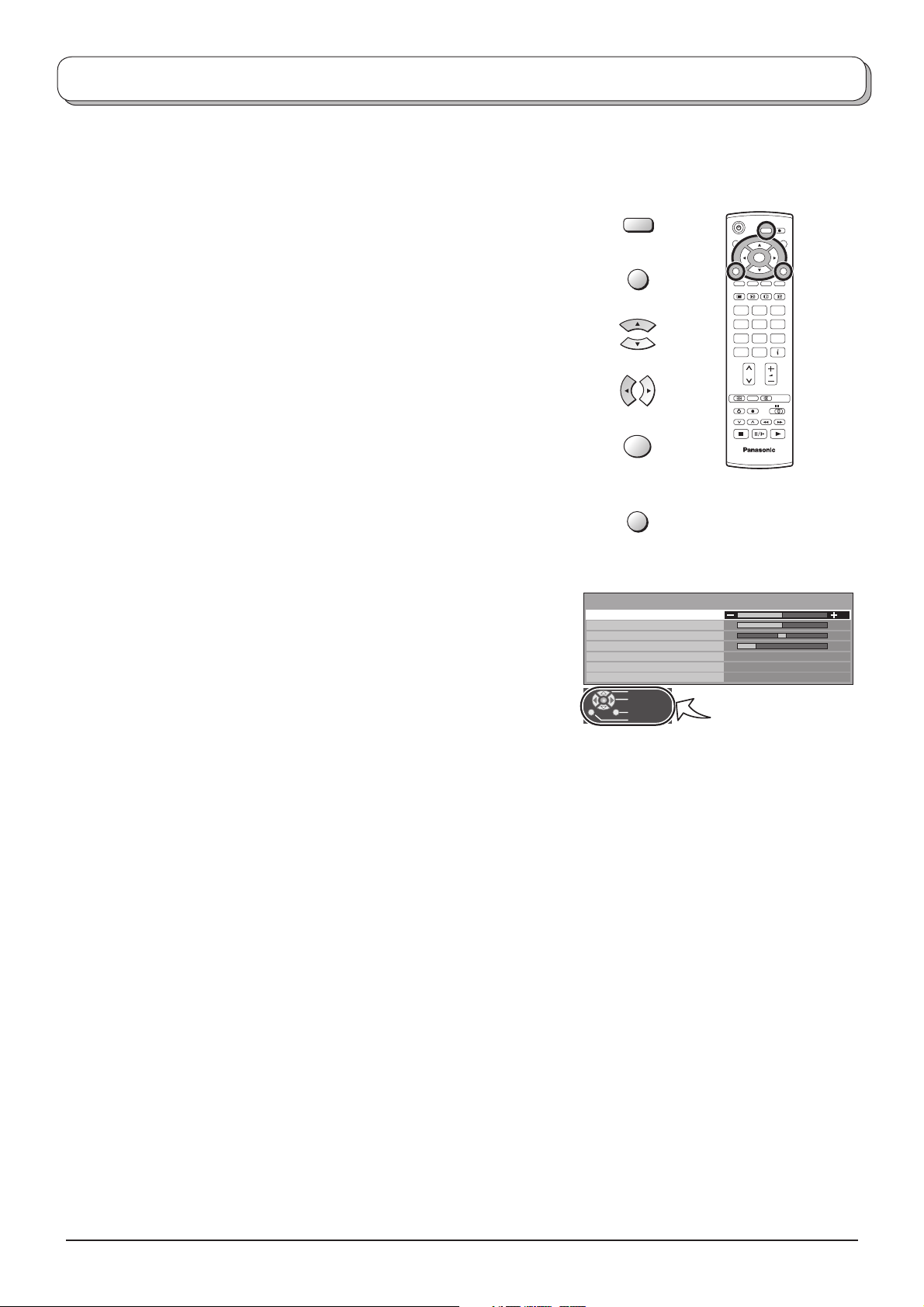
Using the On Screen Displays
Many features available on this TV can be accessed via the On Screen Display menu system. Use the remote control
as shown below to access and adjust features as desired.
DVB
Press the MODE button to select DVB or Analogue
mode.
The MENU button is used to open the main menus and also
to return to the previous menu.
The up and down cursor buttons are used to move the
cursor and select menus.
Analogue
MODE
MENU
MODE
OK
123
456
789
C
0
The left and right cursor buttons are used to access menus,
adjust levels or to select from a range of options.
The OK button is used with a number of features to store
settings after adjustments have been made or options have
been set.
The EXIT button is used to exit the menu system and re turn
to the normal viewing screen.
An On Screen Help box is displayed whenever a menu is
dis played on the TV. This Help box indicates which buttons on
the remote control are used to navigate the menu shown, see
above for descriptions of button functions.
Note:
The Help box is not shown in the menu pictures in this in struc tion
book due to space limitations.
OK
EXIT
Sound menu
Bass
Treble
Balance
Headphone volume
MPX
Mode
Ambience
Select
Adjust
Exit
Return
N
IDTV
No service
Music
Off
ON SCREEN HELP
‘Instructions’ box
8
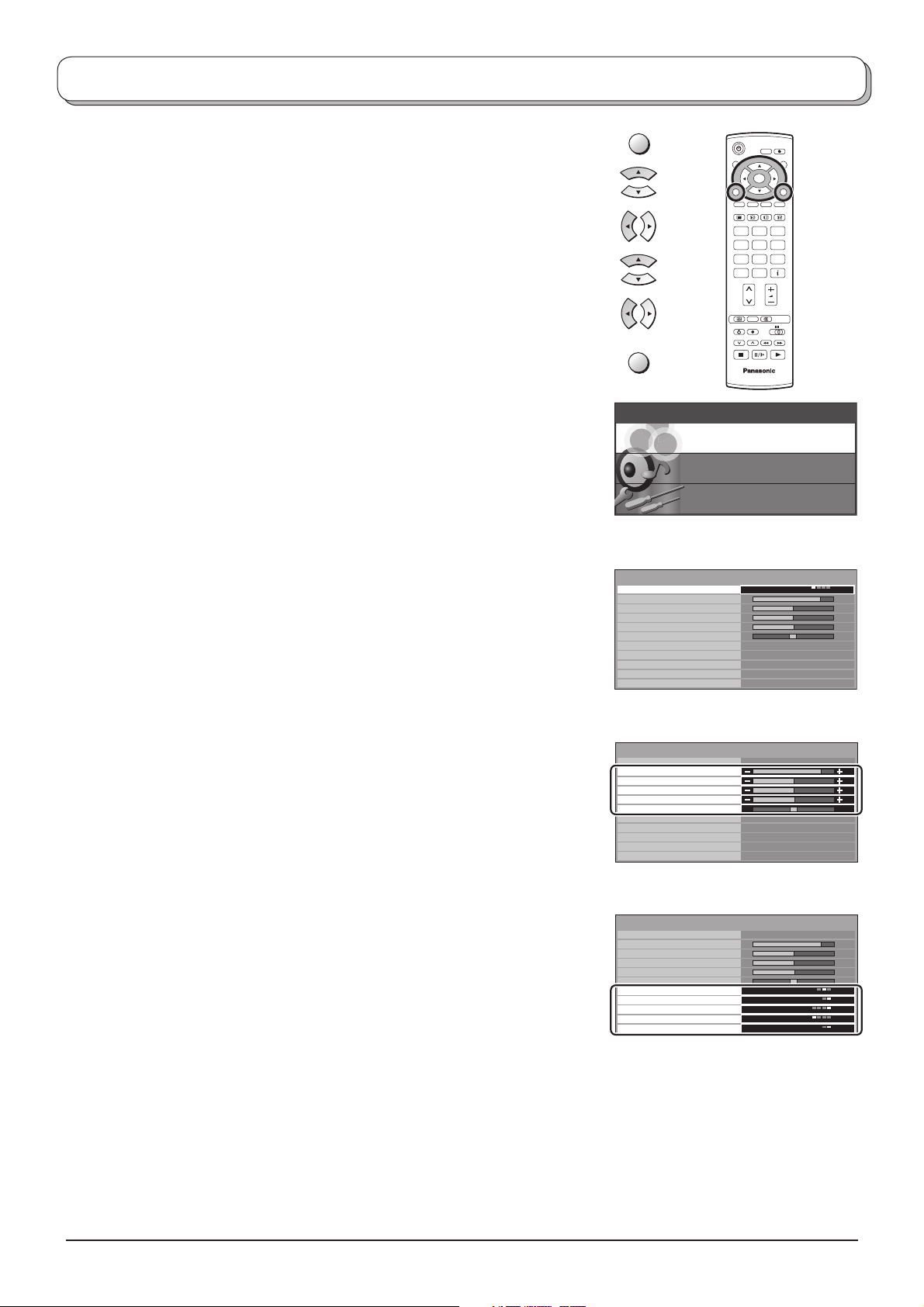
Picture menu
Press the MENU button.
Move to choose Picture menu.
Access Picture menu.
Move to choose menu option.
Adjust chosen option or access chosen menu.
Press the EXIT button at any time to go back to watching TV.
Viewing mode The Viewing mode menu allows you to select four different
screen settings - Dynamic, Normal, Cinema and Auto.
In each Viewing mode setting, Contrast, Brightness,
Colour, Sharpness, Tint (in NTSC only), Colour balance,
Colour management, P-NR, MPEG NR and 3D-COMB
can be adjusted and stored to suit your particular viewing
requirement. (e.g., you may require different settings for
viewing sports, fi lms, news etc.)
Viewing mode offers you up to a maximum of four separate
settings for each signal source: RF, AV1, AV2, AV3, AV4,
Component and HDMI. Changes will be stored automatically.
By analysing and processing the incoming picture, all four
modes feature automatic enhancement.
Contrast, Brightness, Colour, Sharpness
Increase or decrease the levels of these options ac cord ing
to your personal preference.
MENU
123
456
789
C
EXIT
Main menu
Picture menu
Sound menu
Setup menu
Picture menu
Viewing mode
Contrast
Brightness
Colour
Sharpness
Tint
Colour balance
Colour management
P-NR
MPEG NR
3D-COMB On
MODE
OK
0
N
IDTV
Dynamic
Normal
On
Auto
Off
Tint With an NTSC signal source connected to the TV, the picture
hue can be adjusted to suit your taste.
Colour balance Allows you to set the overall colour tone of the picture.
Choose from Cool, Normal and Warm.
Colour
Enables vivid colour adjustment automatically.
management
P-NR Automatically reduces unwanted picture noise.
Not available during HDMI and HD signal input.
MPEG NR Reduces MPEG noise.
Allows you to choose from Off, Min, Mid and Max.
This function is effective in reducing the digital block noise
when viewing DVD, VCD or digital broad cast ing. The effect
will be changed based on the scene and image.
MPEG: Compression technology of the image signal
adopted by DVD, VCD or digital broadcasting.
3D-COMB Not available in DVB mode.
Occasionally, whilst viewing still or slow moving pic tures,
colour patterning may be seen. Set 3D-COMB to On to
display sharper and more accurate colours.
Displayed only when receiving PAL or NTSC signals.
Not displayed during RGB Video, S-Video, Component and
HDMI input mode.
Picture menu
Viewing mode
Contrast
Brightness
Colour
Sharpness
Tint
Colour balance
Colour management
P-NR
MPEG NR
3D-COMB On
Picture menu
Viewing mode
Contrast
Brightness
Colour
Sharpness
Tint
Colour balance
Colour management
P-NR
MPEG NR
3D-COMB On
Dynamic
Normal
On
Auto
Off
Dynamic
Normal
On
Auto
Off
9
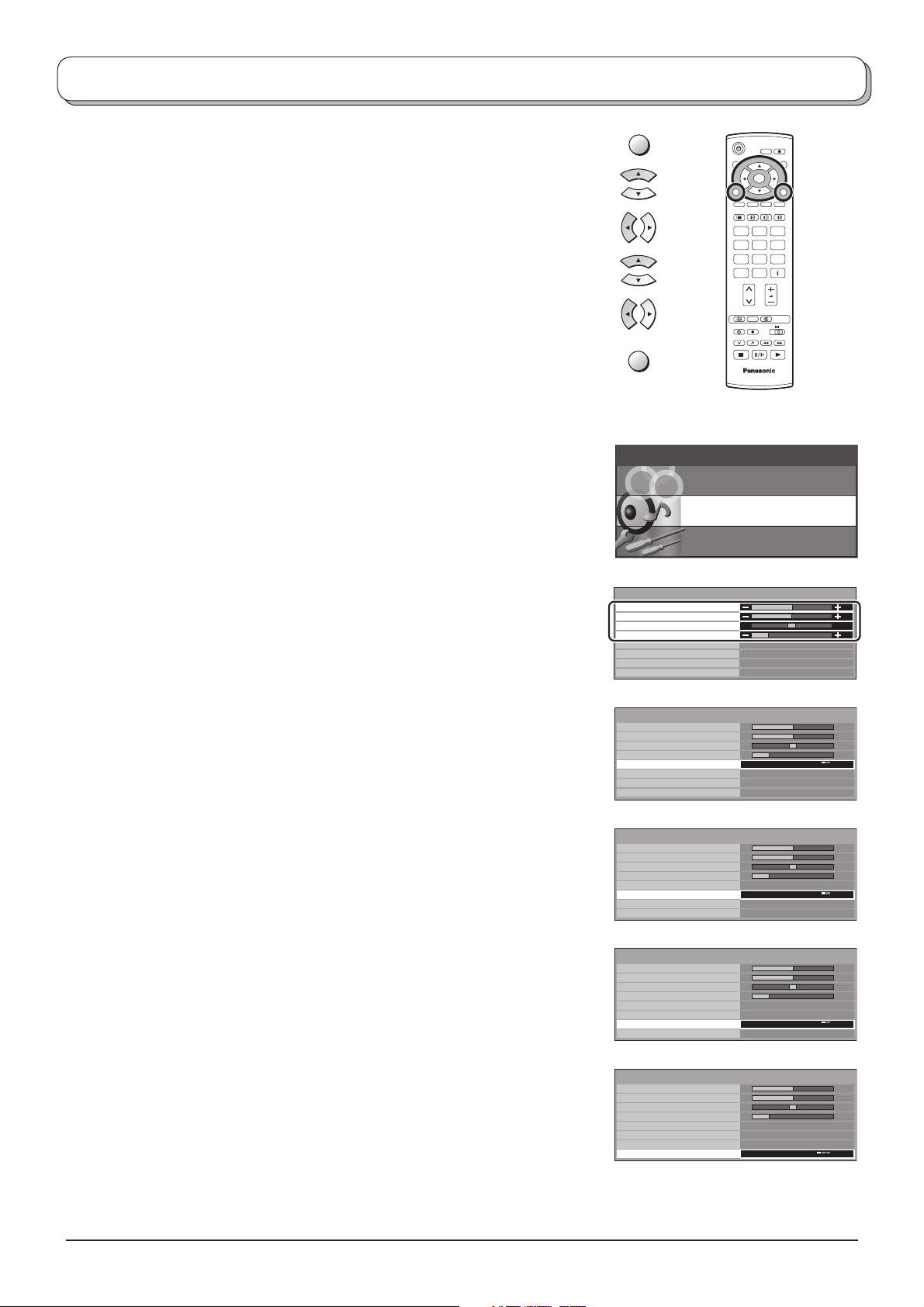
Sound menu
Press the MENU button.
Move to choose Sound menu.
Access Sound menu.
Move to choose menu option.
Adjust chosen option or access chosen menu.
Press the EXIT button at any time to go back to watching TV.
Bass Increase or decrease level to enhance or minimise lower,
deeper sound output.
Treble Increase or decrease level to enhance or minimise sharper,
higher sound output.
MENU
EXIT
Main menu
Picture menu
MODE
OK
123
456
789
C
0
N
IDTV
Sound menu
Setup menu
Balance The levels of sound between the left and right speak ers can
be adjusted to suit your listening position.
Headphone
volume
Can be adjusted independently of the TV speakers so
that everyone can enjoy listening at a level com fort able
for them.
MPX Not available in DVB mode.
Usually set to Stereo to provide the best re pro duc tion, but if
reception deteriorates or if the service is not available then
switch to Mono. Mono (M1) and (M2) can also be selected
if a mono signal is being transmitted.
Mode Sound quality can be improved when watching music scene
or drama by selecting the appropriate Music or Speech
mode.
Ambience Ambience provides a dynamic enhancer to simulate
improved spatial effects.
HDMI input Displayed during HDMI input mode.
Allows you to choose from Auto, Digital and Analogue.
Select to fi t the input signal.
Auto : Set in normal use
Digital : HDMI cable connection
Analogue : HDMI-DVI adapter cable connection
See page 35.
Sound menu
Bass
Treble
Balance
Headphone volume
MPX
Mode
Ambience
HDMI input
Sound menu
Bass
Treble
Balance
Headphone volume
MPX
Mode
Ambience
HDMI input
Sound menu
Bass
Treble
Balance
Headphone volume
MPX
Mode
Ambience
HDMI input
Sound menu
Bass
Treble
Balance
Headphone volume
MPX
Mode
Ambience
HDMI input Auto
Sound menu
Bass
Treble
Balance
Headphone volume
MPX
Mode
Ambience
HDMI input
No service
Music
Off
Auto
No service
Music
Off
Auto
No service
Music
Off
Auto
No service
Music
Off
No service
Music
Off
Auto
10
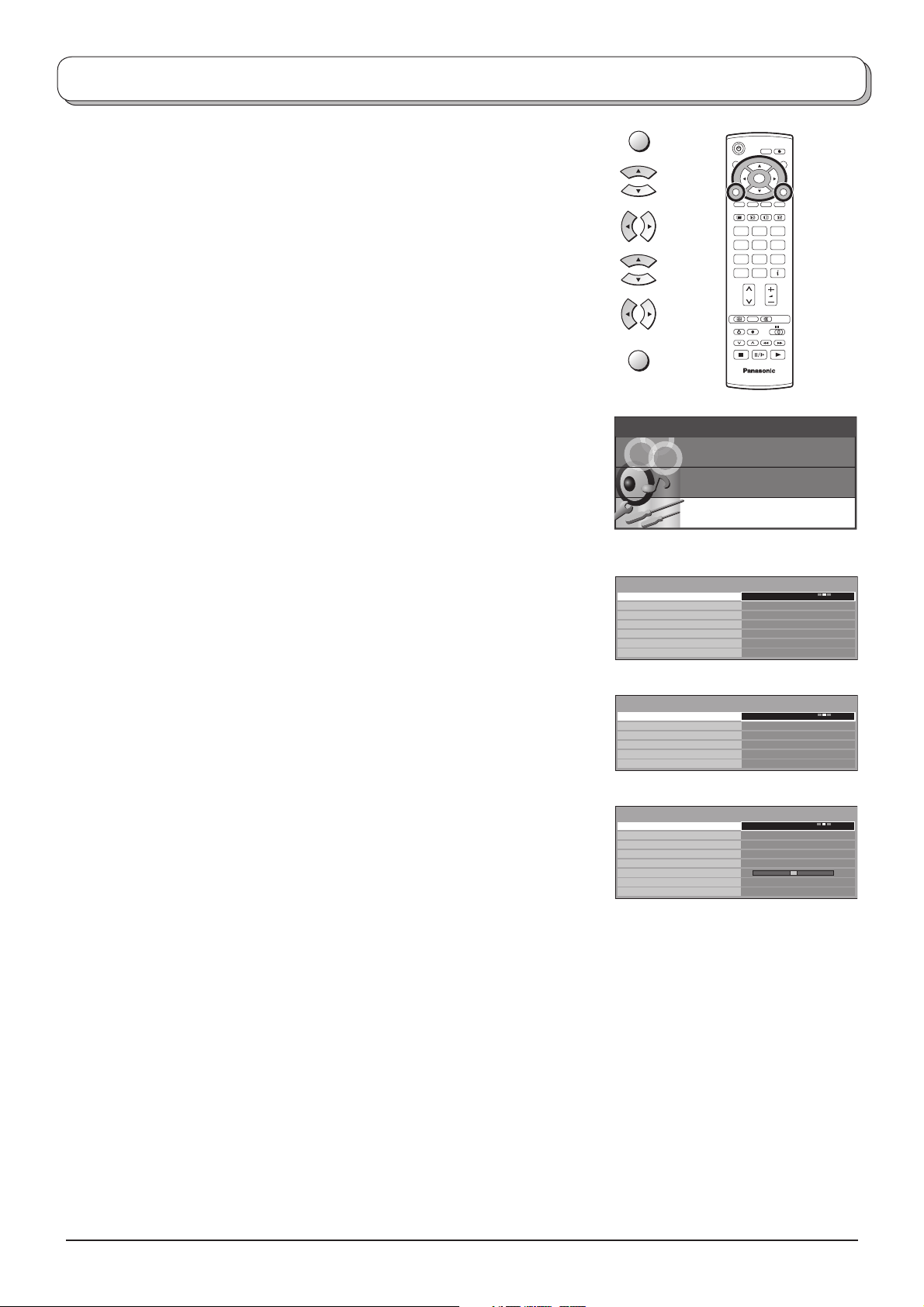
Setup menu
Press the MENU button.
Move to choose Setup menu.
Access Setup menu.
Move to choose menu option.
Adjust chosen option or access chosen menu.
Press the EXIT button at any time to go back to watching TV.
Q-Link Allows you to select which AV terminal is to be used for data
communication between this TV and a com pat i ble recording
device. Choose from Off, AV2 and AV4. See page 26.
AV2 / AV4 out Offers a choice of signals to send to the Scart terminal
selected in the Q-Link option. You can choose from the
current TV (Analogue, DVB) programme position, the signal
en ter ing AV 1 / AV 2 / AV3 / AV4 or Monitor - the picture
displayed on screen.
Component signal input cannot be output to these Scart
terminals.
Teletext Allows you to choose between TOP/FLOF or List mode.
See page 30-32.
MENU
EXIT
Main menu
Picture menu
Analogue mode
Setup menu
Q-Link
AV2 out
Teletext
Off timer
Text language
Tuning menu
System language
MODE
OK
123
456
789
C
0
N
IDTV
Sound menu
Setup menu
AV2
Monitor
TOP
Off
West
Off timer
Switches the TV off within a preset time which you can choose
from between 0 to 90 minutes in 15 minute intervals.
Text language
Select character set, so that all characters needed are available
for text on teletext pages (e.g., cyrillic char ac ters, etc.).
Mode Languages
West: English, French, German, Greek, Italian, Span ish,
Swedish, Turkish
East1: Czech, English, Estonian, Lettish, Rumanian,
Russian, Ukrainian
East2: Czech, English, German, Hungarian, Lettish, Polish,
Rumanian
Tuning menu Provides access to many other features including
Programme edit and Auto setup. See page 12-16.
DVB Setup Menu
Provides access to setup the DVB operations. See page 17.
System language When you first install the TV, the On Screen Display
language is set to German. System language lets you
change the language used for On Screen Displays.
Colour system During AV mode, Colour system is displayed. Lets you
select the correct transmission standard for the transmission
signal being received.
DVB mode
Setup menu
Q-Link
AV2 out
Teletext
Off timer
DVB Setup Menu
System language
AV mode
Setup menu
Q-Link
AV2 out
Teletext
Off timer
Colour system
Volume correction
Text language
System language
AV2
Monitor
TOP
Off
AV2
Monitor
TOP
Off
Auto
West
Volume correction During AV and HDMI mode, Volume correction is
displayed.
You can adjust volume level of AV and HDMI mode. Volume
level is memorised.
11
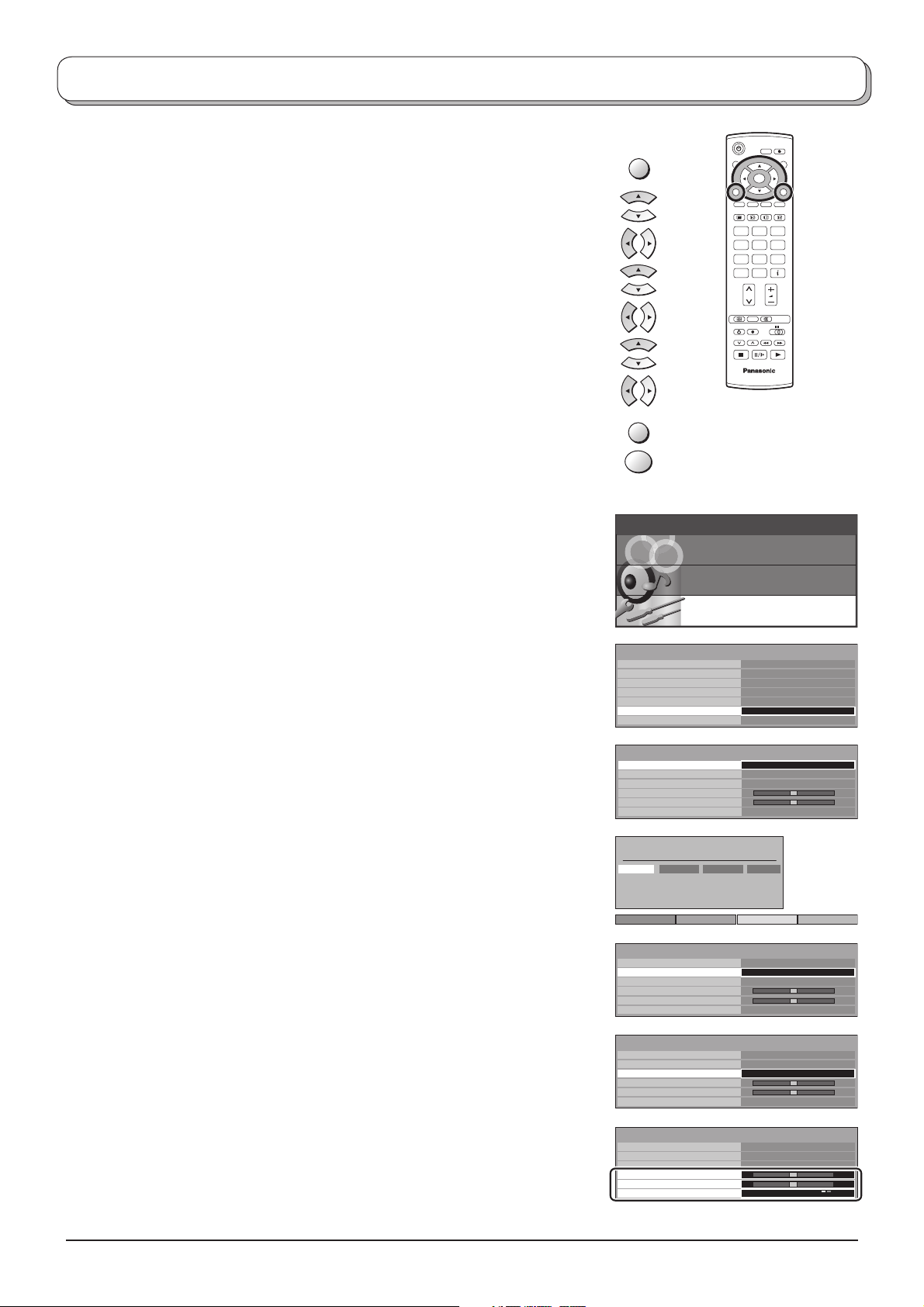
Tuning menu – overview (Analogue mode)
In Analogue mode
Press the MENU button.
Move to choose Setup menu.
Access Setup menu.
Move to choose Tuning menu.
Access Tuning menu.
Move to choose menu option.
Adjust chosen option or access chosen menu.
Press the EXIT button at any time to go back to watching TV.
Press the OK button after having adjusted some features to store the new
settings as the default (replacing the factory setting).
Programme edit Access in order to customize your programme set tings
(e.g., adding or deleting a programme position). See page
13, 14.
MENU
EXIT
OK
Main menu
Picture menu
MODE
OK
123
456
789
C
0
N
IDTV
Sound menu
Auto setup Allows you to automatically retune the TV. Useful if you
move house and wish to retune your TV to the local stations.
See page 15.
Manual tuning Allows individual programme positions to be tuned manually.
See page 16.
Fine tuning Use to make small adjustments to the tuning of an individual
station (useful for example when weather conditions are
affecting reception quality of a programme).
Volume correc. Lets you adjust the volume level of individual stations. Use
this feature if the volume level varies signifi cantly between
stations. Adjusting one station’s volume to bring it into line
with the other stations means you can avoid having to adjust
the volume each time you change channels.
Decoder
(AV2 / AV4)
This option is used when a decoder is connected via
AV2 / AV4. Store the setting as On so that every time
this programme position is selected, the TV software is
set to handle the decoded information (this is im por tant if
your decoder unit is connected to AV2 / AV4 via a Q-Link
device).
Setup menu
Setup menu
Q-Link
AV2 out
Teletext
Off timer
Text language
Tuning menu
System language
Tuning menu
Programme edit
Auto setup
Manual tuning
Fine tuning
Volume correc.
Decoder (AV2)
Programme edit
Prog. Chan. Name Lock
1 :
CH44
2 :
CH51
3 :
CH41
4 :
CH47
5 :
CH37
Delete Add Move Download
Tuning menu
Programme edit
Auto setup
Manual tuning
Fine tuning
Volume correc.
Decoder (AV2)
Tuning menu
Programme edit
Auto setup
Manual tuning
Fine tuning
Volume correc.
Decoder (AV2)
ABC
XYZ
FTP
123
456
AV2
Monitor
TOP
Off
West
Access
Access
Off
Off
Off
Off
Off
Off
Access
Off
Access
Off
12
Tuning menu
Programme edit
Auto setup
Manual tuning
Fine tuning
Volume correc.
Decoder (AV2)
Off
