Panasonic TX-32LXD1, TX-26LXD1 User Manual

MODE
1N23
456
789
C
0
Digital Progressive LCD TV
Operating Instructions
Model No.
TX-26LXD1
TX-32LXD1
Please read these instructions before operating your set and retain them for future reference.
English
TQBC0767
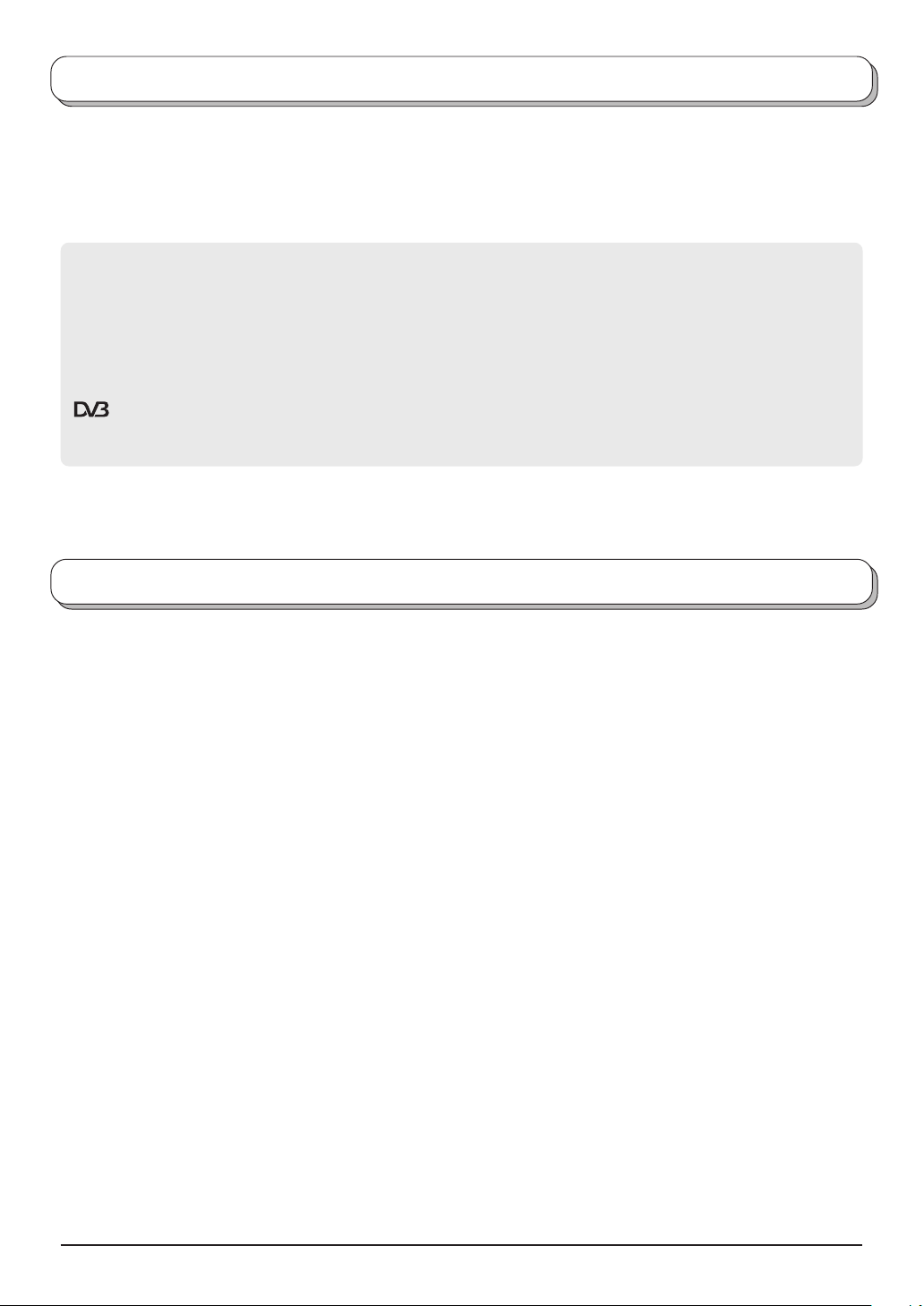
Welcome
Dear Panasonic Customer,
We hope that you have many years of enjoyment from your new TV. The Quick Start Guide section at the beginning
of this instruction book will allow you to use the TV as quickly as possible. We recommend that you then read the
complete instruction book, and keep it to refer to as you explore the range of advanced features that this LCD TV
offers.
Analogue and Digital television – what are they?
Analogue transmission is the system that has been used for many years for broadcasting television programmes.
With continuous improvements in technology it is now possible to transmit programmes in a digital format, allowing
clearer pictures, more stations and other services to be displayed on screen. Digital television is provided in three
different ways; it can be sent along a cable connection direct to your house, broadcast from a satellite, or broadcast
using traditional land based (terrestrial) transmitters. The first two options require you to have an extra “set top box”
decoder and in the case of satellite, a receiving dish mounted outdoors. While allowing you to receive traditional
analogue transmissions in the usual way, this television can also receive terrestrial digital services using an integrated
(Digital Video Broadcasting) decoder. This allows you to enjoy the new era of digital terrestrial television, including
interactive services, without the need for a “set top box” or satellite dish – an adequate roof or loft mounted antenna
is all you need.
Contents
Warnings and Precautions ........................................ 3
Accessories ............................................................... 4
Fitting remote control batteries ................................. 4
Cable cover removal and fitting ................................ 5
How to open the front cover ...................................... 5
How to use the LCD stand ........................................ 5
Quick Start Guide ...................................................... 6
Basic controls: front panel and remote control .......... 9
Using the On Screen Displays ................................ 10
Picture menu ............................................................11
Sound menu ............................................................ 12
Setup menu ............................................................. 13
Tuning menu – overview ......................................... 14
Tuning menu – Programme edit.............................. 15
Adding / deleting a programme channel .............. 15
Moving a programme channel ............................. 15
Renaming a programme channel ........................ 16
Locking a programme channel ............................ 16
Copying programme information to
a recording device .................................... 16
Tuning menu – Auto setup ...................................... 17
Tuning menu – Manual tuning................................. 18
Manual tuning (via front panel) .............................. 18
Shipping condition ................................................... 19
Owner ID ................................................................. 20
DVB System Setup ................................................. 21
Common Interface Module menu ............................ 22
Favourites Setup menu ........................................... 23
Information banner .................................................. 24
System Update menu ............................................. 25
DVB Timer programming menu .............................. 26
TV Guide ................................................................. 28
Q-Link...................................................................... 29
Aspect Controls ....................................................... 30
Multi window............................................................ 32
Picture and text ....................................................... 33
Photo View mode .................................................... 34
VCR / DVD operation .............................................. 38
Teletext operation .................................................... 39
Audio / video connections ....................................... 42
How to connect the Headphones / AV3 terminals 42
How to connect the Audio Output terminals ........ 43
How to connect the AV1 / 2 / 4 Scart terminals.... 43
How to connect the Component Input terminals .. 43
Troubleshooting ...................................................... 44
DVB Troubleshooting .............................................. 45
Maintenance ........................................................... 46
Scart and S-video terminal information ................... 46
Specifications .......................................................... 47
2

Warnings and Precautions
• This TV set is designed to operate on AC 220-240 V,
50 / 60 Hz.
• To prevent damage which might result in electric shock
or fire, do not expose this TV set to rain or excessive
moisture. This TV must not be exposed to dripping or
splashing water and objects filled with liquid, such as
vases, must not be placed on top of or above the TV.
• WARNING : HIGH VOLTAGE!!!
Do not remove the rear cover as live parts are
accessible when it is removed. There are no user
serviceable parts inside.
• TV Games / Home Computers
Extended use of TV games or home computers with
any television set can cause a permanent ‘shadow’
on the screen. This type of irreversible LCD panel
damage, can be limited by observing the following
points:
• Reduce the brightness and contrast levels to a minimum
viewing level.
• Do not allow a still picture to be displayed for an extended
period, as this can cause a permanent after-image to
remain on the LCD TV screen.
• Examples of still pictures include logos, video games,
computer images, teletext and images displayed in 4:3
mode.
• This type of LCD panel damage, is not an operating
defect, and as such is not covered by the Panasonic
warranty.
• The On / Off switch on this model does not fully
disconnect the TV from the mains supply. Remove the
mains plug from the wall socket before connecting or
disconnecting any leads, or if the TV set is not used
for a prolonged period of time.
Note:
If the set is not switched off when the TV station stops
transmitting, it will automatically go to Standby mode
after 30 minutes. This function will not operate when
the TV is in AV mode.
• Cabinet and LCD panel care
Remove the mains plug from the wall socket. The
cabinet and LCD panel can be cleaned with a soft cloth
moistened with mild detergent and water. Do not use
solutions containing benzol or petroleum.
• When ambient temperature is cool, the picture may
take a short time to reach normal brightness, but this
is not a malfunction. (After brief moment, the picture
will have normal brightness.)
• Adequate ventilation is essential to prevent failure of
electrical components, we recommend that a gap of
at least 10 cm is left all around this television receiver
even when it is placed inside a cabinet or between
shelves.
• Avoid exposing the TV set to direct sunlight and other
sources of heat. To prevent fire, never place any type
of candle or naked flame on top or near the TV set.
FOR YOUR SAFETY PLEASE READ THE FOLLOWING TEXT CAREFULLY
This appliance is supplied with a fitted three pin mains plug for your safety and convenience. A 5 amp fuse is fitted in
this plug. If the fuse is replaced then the replacement fuse must be 5 amp rated and should be approved by ASTA or
BSI to BS1362.
Check for the ASTA mark
If the fitted plug has a removable fuse cover you must ensure that it is refitted when the fuse is replaced. If you lose the
fuse cover the plug must not be used until a replacement cover is obtained. Replacement fuse covers can be purchased
through your local Panasonic dealer.
The plug fitted to this appliance incorporates a mains filter circuit. If this is removed or replaced
with a non– filtered plug this television will no longer meet the European standards for
Electromagnetic Compatibility (EMC). If the fitted plug is unsuitable for the socket outlet in
your home an appropriate adapter should be used.
Nonetheless, if the fitted plug is replaced, the fuse should be taken out and the cut- off plug
disposed of safely. There is danger of severe electrical shock if the cut off plug is inserted
into any 13 amp socket.
If a new plug is to be fitted please observe the wiring code as shown below.
If in any doubt please consult a qualified electrician.
How to replace the fuse (for plug type shown in example 1):
Lift out the removable fuse compartment with a screwdriver and replace the fuse, then refit securely
into the mains plug (see example 1).
How to replace the fuse (for plug type shown in example 2):
Lift open the fuse compartment, in the mains plug, with a screwdriver, and replace the fuse, then press the fuse cover
down securely (see example 2).
IMPORTANT : – The wires in the mains lead of this appliance are coloured in accordance with the following code :–
BLUE : NEUTRAL BROWN : LIVE
As the colours of the wires in the mains lead of this appliance may not correspond to the markings identifying the terminals
in your plug, proceed as follows :–
1. The BLUE wire must be connected to the terminal marked ‘N’ or coloured black.
2. The BROWN wire must be connected to the terminal marked ‘L’ or coloured red.
IMPORTANT NOTE : Under no circumstances should either of these wires be connected to the Earth terminal of the three
ASA
or the BSI mark on the body of the fuse.
pin plug, marked with the letter ‘E’ or the earth symbol .
Example 1
Example 2
3
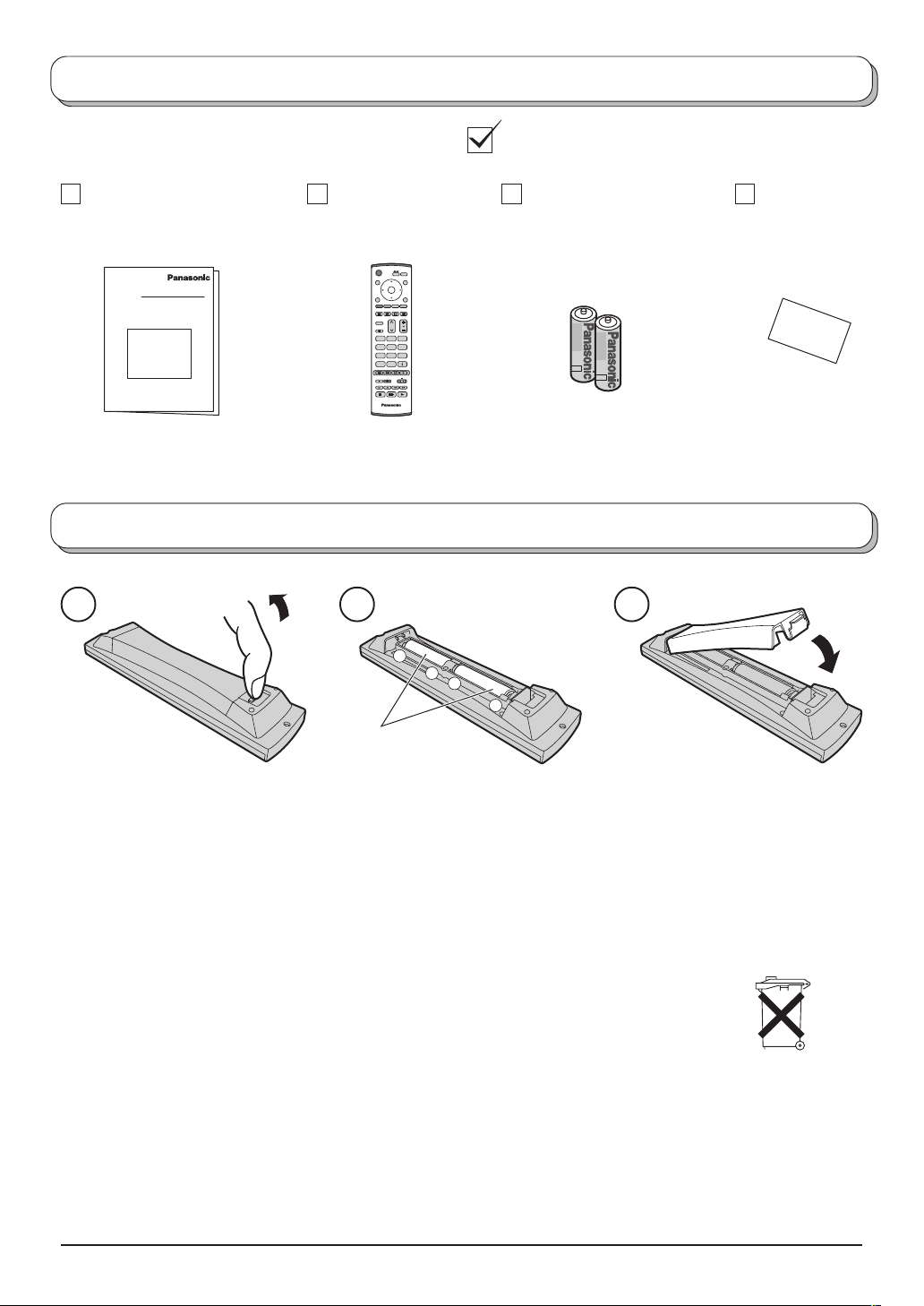
Accessories
Check that you have the accessories and items shown
Operating Instruction book
(TQBC0767)
Remote Control
Transmitter
(EUR7635010)
MODE
1N23
456
789
C
0
Batteries for the Remote
Control Transmitter
(2 × R6 (UM3) size)
Fitting remote control batteries
1 2 3
+
+
-
TV Guarantee
“R6 (UM3)” size
Pull and hold the hook, then
open the battery cover.
Insert batteries - note correct
polarity ( + and
-
).
Replace the cover.
• Make sure that the batteries are fitted the correct way round.
• Do not mix old batteries with new batteries. Remove old, exhausted batteries immediately.
• Do not mix different battery types, i.e. Alkaline and Manganese or use rechargeable (Ni - Cad) batteries.
Batteries, packaging and old equipment should not be disposed of as domestic waste,
but in accordance with the applicable regulations.
4
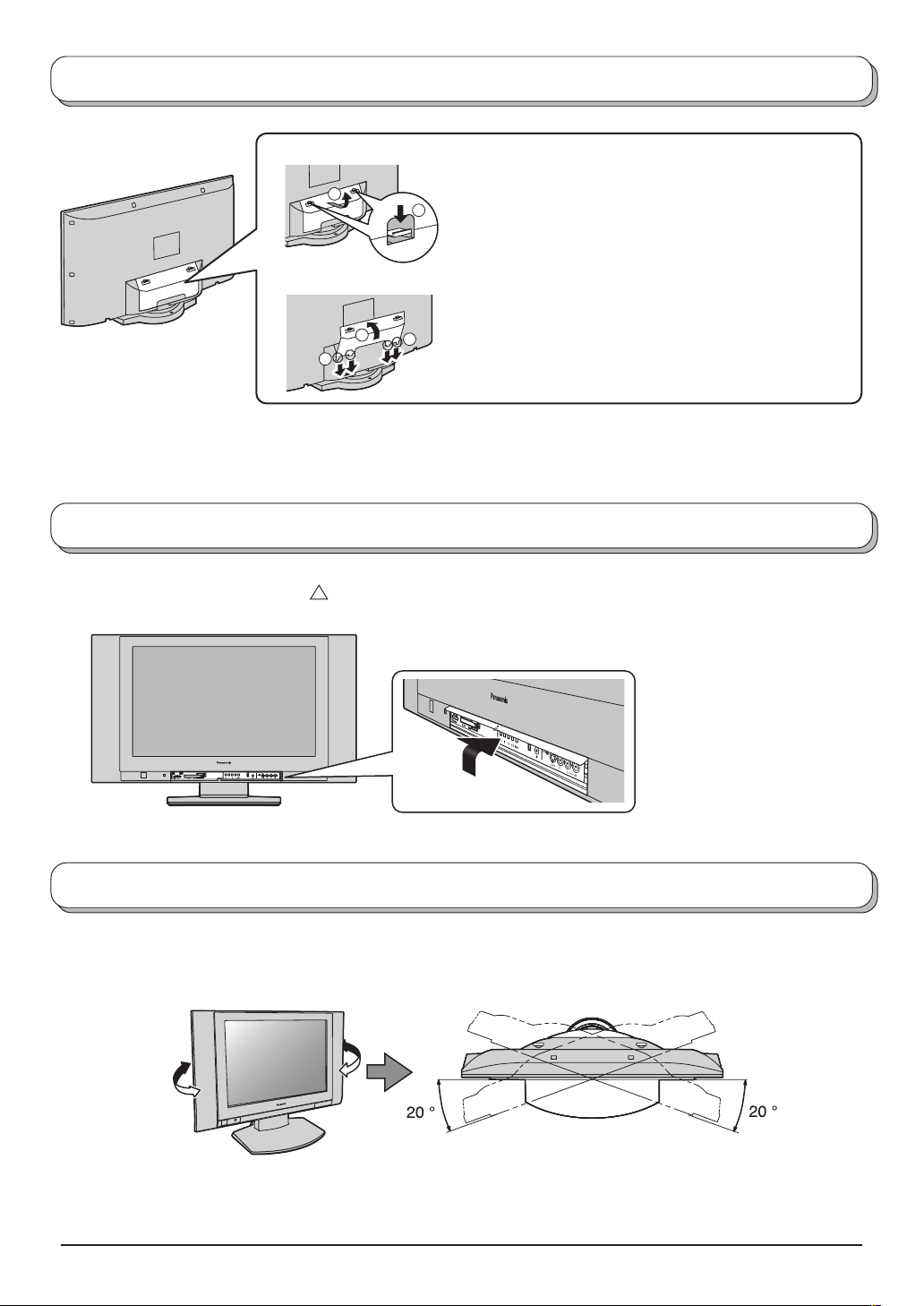
Cable cover removal and fitting
Removal
1. Push down hooks and pull the cover slightly towards
2
1
yourself to disengage the claws (at 4 points).
2. Slowly pull out in the downward direction.
Fitting
1. Insert the claws (at 4 points) at the bottom end.
2
1
Note:
To avoid interference appearing on the screen, do not bundle the RF cable and mains lead together.
2. Push until it clicks.
1
How to open the front cover
Lift up the cover where the mark “
Pull down to close the cover.
” is shown.
How to use the LCD stand
Adjust the LCD panel to your desired angle. The LCD panel can be swiveled up to 40 ° in the right-and-left direction.
(View from the top)
Note:
The LCD panel cannot be tilted forward and backward.
Front
5

Quick Start Guide
Connection and setting up options
Note: Please ensure that the unit is disconnected from the mains
before attaching or disconnecting any leads.
Satellite Receiver
RF cable
(Not supplied)
AV1 AV2 AV4
RF cable (Not supplied)
Y
b
P
Pr
L
R
Scart cables
(Not supplied)
VCR / DVD Recorder
Scart Connections
• The VCR / DVD Recorder can be connected to the TV using a Scart cable, if you are using a Scart equipped VCR
/ DVD Recorder.
• Use the TV’s any Scart terminal for any VCR. Always use a “fully wired” Scart cable.
• Use the TV’s AV1 or AV4 Scart terminal for any DVD Recorder. Always use a “fully wired” Scart cable.
• Use the TV’s AV1 or AV4 Scart terminal for Satellite Receiver. Always use a “fully wired” Scart cable.
RF Connection
• Connect the RF cable to the “Aerial In” terminal of the VCR / DVD Recorder and an RF cable from the VCR / DVD
Recorder “Aerial Out” terminal to the TV Aerial terminal (
).
Notes:
• If using a “Q-Link” VCR / DVD Recorder, then the AV1 Scart of the VCR / DVD Recorder must be connected to the
AV2 or AV4 terminal of the TV. If your VCR or DVD Recorder is not a “Q-Link” device, please consult the operating
instruction book for that product. Further information on Q-Link can be found on page 29.
• Further details of Audio / Video connections can be found on page 42, 43.
• Additional equipment and cables are not supplied.
6
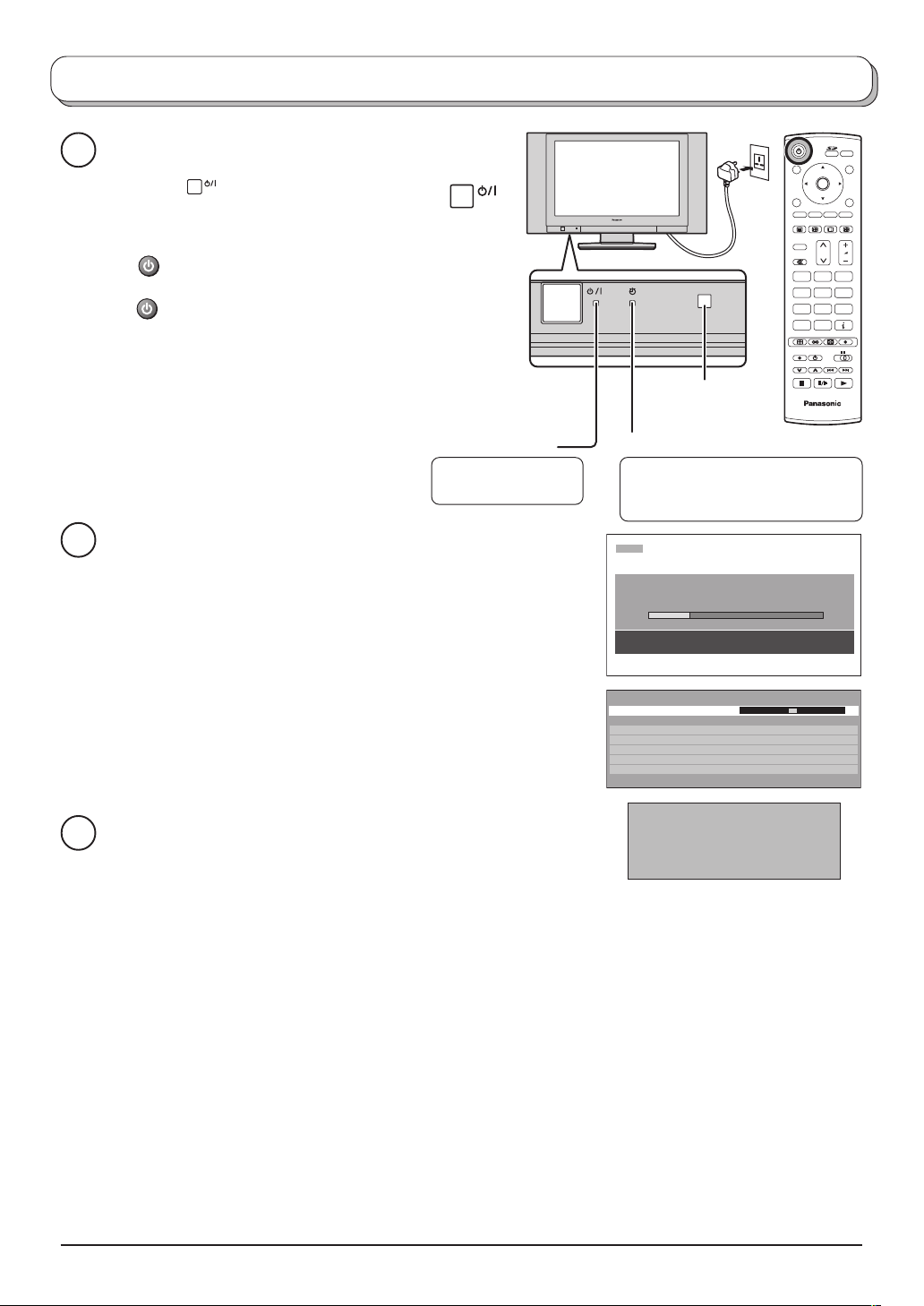
Quick Start Guide
Connect the mains plug to the wall socket.
1
Press the switch on the TV set to turn
OK
the set on.
To switch the TV set to Standby mode, press
the button on the remote control.
The TV set can be switched on by pressing
the button again if it was in Standby mode.
N
123
456
789
C
0
Note:
This TV will still consume some power even
in the Off mode, as long as the mains plug is
still connected to a live mains socket.
Power Indicator
Standby : Red
On : No Light
Remote control
signal sensor
IDTV
DVB Indicator
DVB system active for recording
or DVB tuner lock on : Orange
Otherwise : No Light
Programmes will appear immediately if your dealer has programmed
2
the TV for you.
If the TV has not been programmed for you then Auto setup will begin.
The TV will search for Analogue stations and DVB stations:
TV stations will be located, sorted into order and stored ready for use.
CH44
AUTO SETUP IN PROGRESS
SEARCHING : PLEASE WAIT
21 68
EXIT : To exit
Stations are sorted into the following order:
• DVB Stations: Are sorted by their logical channel number sent
by the broadcasters, which cannot be moved or changed.
• Analogue Stations: Are sorted into channel order, but can be
changed to your preference. See page 15.
The sorted programme order depends upon the TV signal, the
DVB Auto Setup
Please wait !
Prog.
Channel
46
47
48
49
50
This will take about 3 mins.
Service Name
40
BBC 5L Sportex
40
BBC R5 Live
40
CBeebies
40
BBC Four
40
BBC PARLINT
21 68
Net ID
TS ID
12302
16384
12302
16384
12302
16384
12302
16384
12302
16384
broadcasting system, and reception conditions.
TV to VCR or DVD Recorder Download
3
If a “Q-Link”, “NEXTVIEWLINK” or compatible recording device has
been connected to a Scart terminal (AV2 or AV4) before starting
DOWNLOAD IN PROGRESS
PLEASE WAIT
Programme : 63
Remote control unavailable
Step 1, programme information will be downloaded to that device.
Only the analogue programme positions will be downloaded to the recording device, in the same order as
stored in the TV. See page 29.
Not all VCRs / DVD Recorders support this download of programme information, some may require to be
started manually.
Refer to the recording device’s operating instruction book.
If a recording device other than those described above has been connected, then there will be no download operation.
Notes:
• If the recording device has not accepted download data from the TV, you may need to select the Download
option from the device’s menu system. Refer to the recording device’s operating instruction book.
• If Q-Link is not operating correctly, check the following :
The Scart cable is connected to the TV’s Scart terminal, AV2 or AV4, and correctly setup in the menu.
The Scart cable is connected to the recording device’s compatible (Q-Link, NEXTVIEWLINK or similar
technology) Scart terminal.
The Scart cable is a “fully wired” type.
• For further information on Q-Link and connecting equipment, see page 29, 43, 46.
MODE
Quality
8
8
8
8
8
7
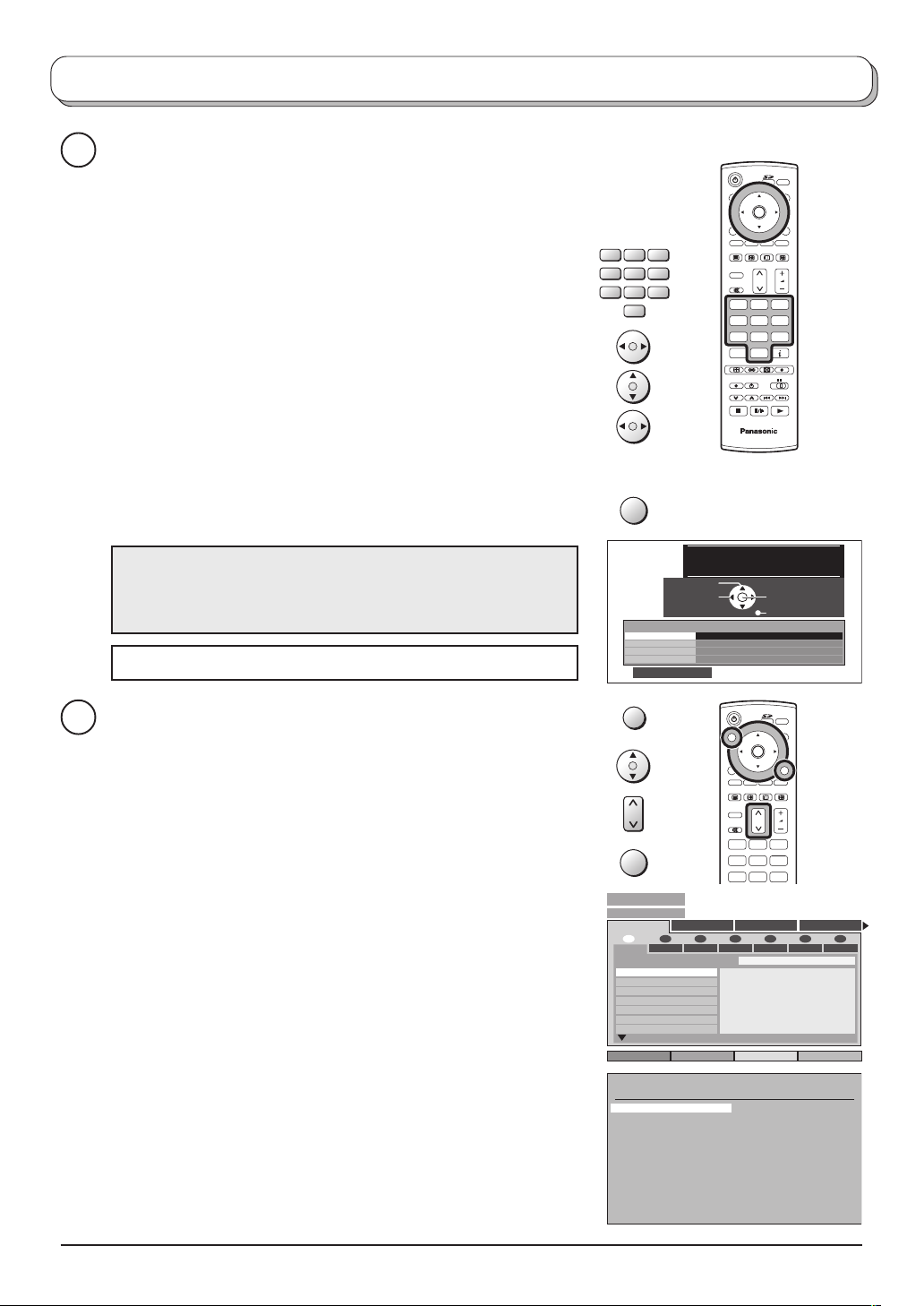
Quick Start Guide
Owner ID
4
As an added feature, this TV has the option of adding a security
code (Owner ID) and personal details into its memory, so that in
the unfortunate event of theft it will help the Police to trace the
owner.
Using the numeric buttons to enter required 4 digit Owner ID PIN
NUMBER.
If a 4 digit PIN NUMBER was entered, you will be taken automatically
to the NAME line.
If not, using the left or right cursor buttons move to the NAME line.
Change character using the up or down cursor buttons.
123
456
789
VCR
0
MODE
OK
N
123
456
789
C
0
Select the character position using the left or right cursor buttons.
Repeat above until NAME, HOUSE NUMBER and POSTCODE
are entered.
Press the OK button to store the details.
Press the OK button again, when you are asked “Are you sure ? ”.
For further information on Owner I.D., see page 20.
A space is provided on page 20 to write down the PIN NUMBER
for future reference.
Your LCD TV is now ready for use.
To view a list of the stations that have been found, press the GUIDE
5
button. See page 28.
Use the cursor buttons to move the cursor bar up and down the list.
Use the programme change button to step through the guide page
by page.
To view the selected programme press the OK button.
Categories (DVB mode only)
To make stations easier to find, specific stations can be listed by
category; press the left or right cursor button to choose a category.
The chosen category name is shown on screen.
For example, if you select Free TV, only ‘free-to-air’ stations will be
listed – you can view any of these now.
If you select Pay TV, only subscription stations will be listed – you
will need to contact the service provider to find out how to subscribe
to these stations.
A separate guide is available when viewing analogue mode. In this
guide, use the cursor buttons to move the cursor bar around the
list, use the programme change button to step through the guide
page by page. Press the OK button to view the selected programme.
Both guides can be cleared from the screen using the EXIT button.
IDTV
OK
You now have the opportunity
to enter your details and
help the police crack crime
see instruction book
Change
Owner ID
PIN NUMBER :
NAME :
HOUSE NO :
POSTCODE :
0123456789
character
Select
character
∗ ∗ ∗ ∗
∗ ∗ ∗ ∗ ∗ ∗ ∗ ∗ ∗ ∗ ∗ ∗ ∗ ∗
∗ ∗ ∗ ∗ ∗ ∗ ∗ ∗ ∗ ∗ ∗
∗ ∗ ∗ ∗ ∗ ∗ ∗ ∗ ∗ ∗ ∗
Store Owner ID
Exit
GUIDE
MODE
OK
N
123
OK
DVB TV Guide
Prog. Category
All Services
1 2 76543
Fri Sat Sun Mon Tue WedThu
PROG. EPG Date 14/08/03 Time 13 : 09
1
BBC ONE
2
BBC 2
3
I TV
4
S4C
5
fiye
6
I TV 2
7
BBC THREE
Select EPG
Analogue Programme Guide
Prog. Name Chan.
VCR :
1 :
BBC1
2 :
BBC2
3 :
ITV
4 :
S4C
5 :
6 :
7 :
8 :
9 :
10 :
11 :
12 :
456
789
Free TV Pay TV Radio
13 : 00 BBC News
13 : 23 Wales Today
Prog. Name Chan.
CH21
13 :
CH44
14 :
CH51
15 :
CH41
16 :
CH47
17 :
CH23
18 :
CH26
19 :
CH58
20 :
21 :
22 :
23 :
24 :
-
-
-
-
-
-
-
-
-
-
-
-
-
-
8
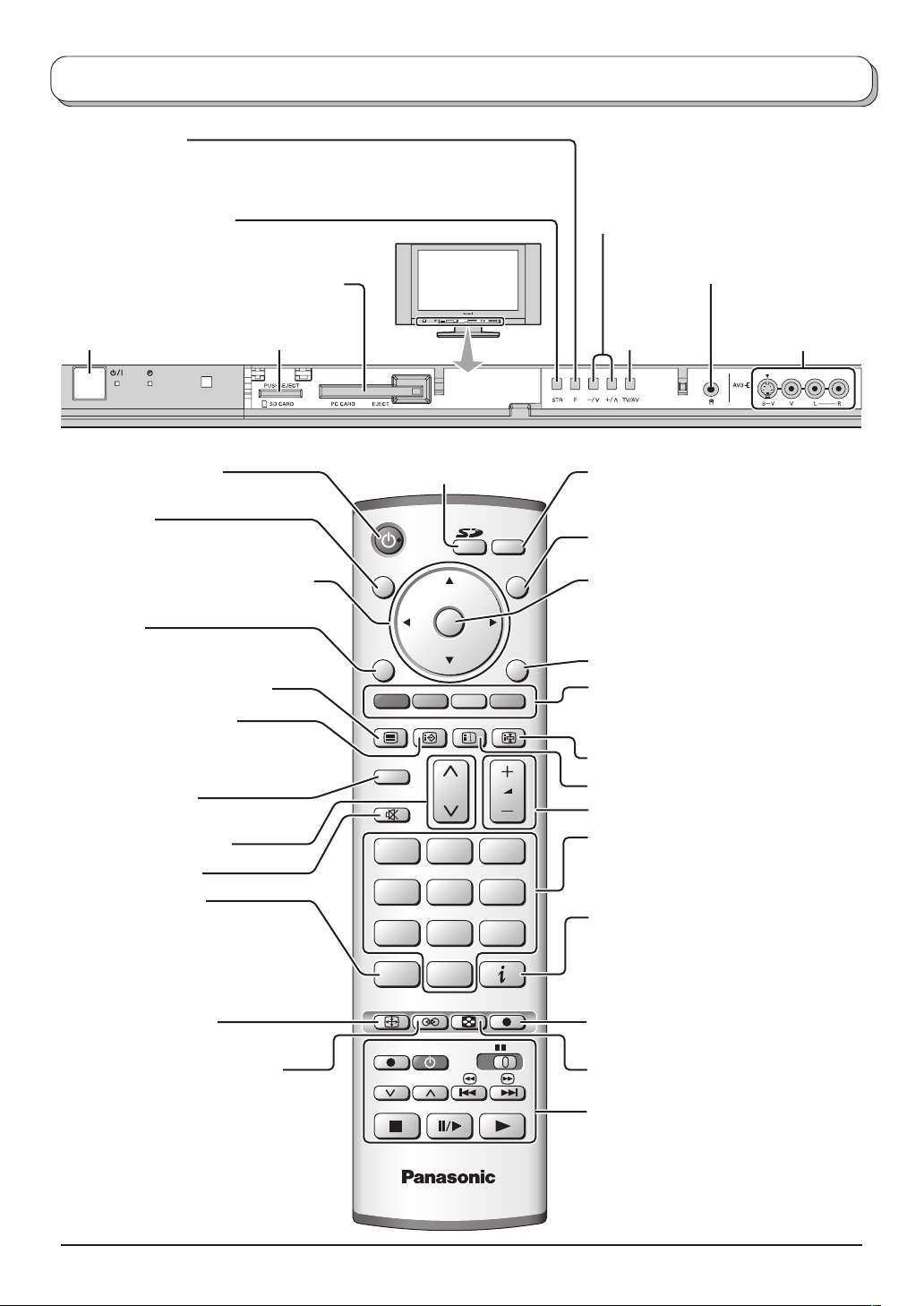
Basic controls: front panel and remote control
F (Function select)
Displays the On Screen Display functions, use repeatedly to select from the
available functions - Volume, Backlight, Contrast, Brightness, Colour,
Sharpness, Tint (in NTSC mode), Bass, Treble, Balance and Tuning mode.
STR (Normalization store)
Used to store tuning and other function settings.
PC Card slot (see page 35)
On / Off switch
Standby On / Off button
Switches TV On or Off (Standby mode).
GUIDE button
Displays the DVB and Analogue TV
Guide. (see page 28)
Cursor buttons to make selections and
adjustments.
Menu button
Press to access the Picture, Sound
and Setup menus. (see page 10-13)
Teletext button (see page 39-41)
STTL button (see page 21)
Text F.P. button (Analogue mode)
(see page 40)
N (Normalize) button
Resets all settings to their default levels.
Channel up / down button
Sound mute On / Off
Direct channel access
(Analogue mode only)
During normal TV viewing or when in the
Tuning, Programme edit or Manual
tuning menus, press and then enter
channel number using the numeric buttons.
ASPECT control button
(see page 30, 31)
Ambience On / Off (see page 12)
SD Card slot
(see page 35)
Photo View mode button
(see page 37-40)
DVB
Analogue
MODE
GUIDE TV/AV
OK
MENU
TV/TEXT
N
STTL INDEX HOLD
EXIT
123
456
789
VCR
C
0
ASPECT
REC VCR DVD
PROGRAMME
MULTI WINDOW
DIRECT TV REC
Increases or decreases the programme
position by one. When a function is already
displayed, press to increase or decrease the
selected function. When in Standby mode,
switches TV On.
Headphones jack
(see page 42)
TV/AV button
(see page 42)
MODE button (see page 12, 13)
Switch between viewing DVB and Analogue
modes.
Switch between viewing TV or AV input.
(see page 42)
Press to confirm selections and choices.
Press after selecting programme positions
1-99 (0-9 in Analogue mode) to avoid delay.
Exit the mode.
Coloured buttons used for the selection,
navigation and operation of various
functions.
Text Hold button (see page 39)
Text Index button (see page 41)
Volume up / down button
Programme / channel change buttons (0-
9) and Teletext page buttons.
(see page 39-41)
When in Standby mode, switches TV On.
Status button
Press to display status information for
the current Programme position.
(see page 24)
DIRECT TV Record button
(see page 29)
MULTI WINDOW button
(see page 32, 33)
VCR / DVD buttons
(see page 38)
AV3 terminals
(see page 42)
IDTV
9
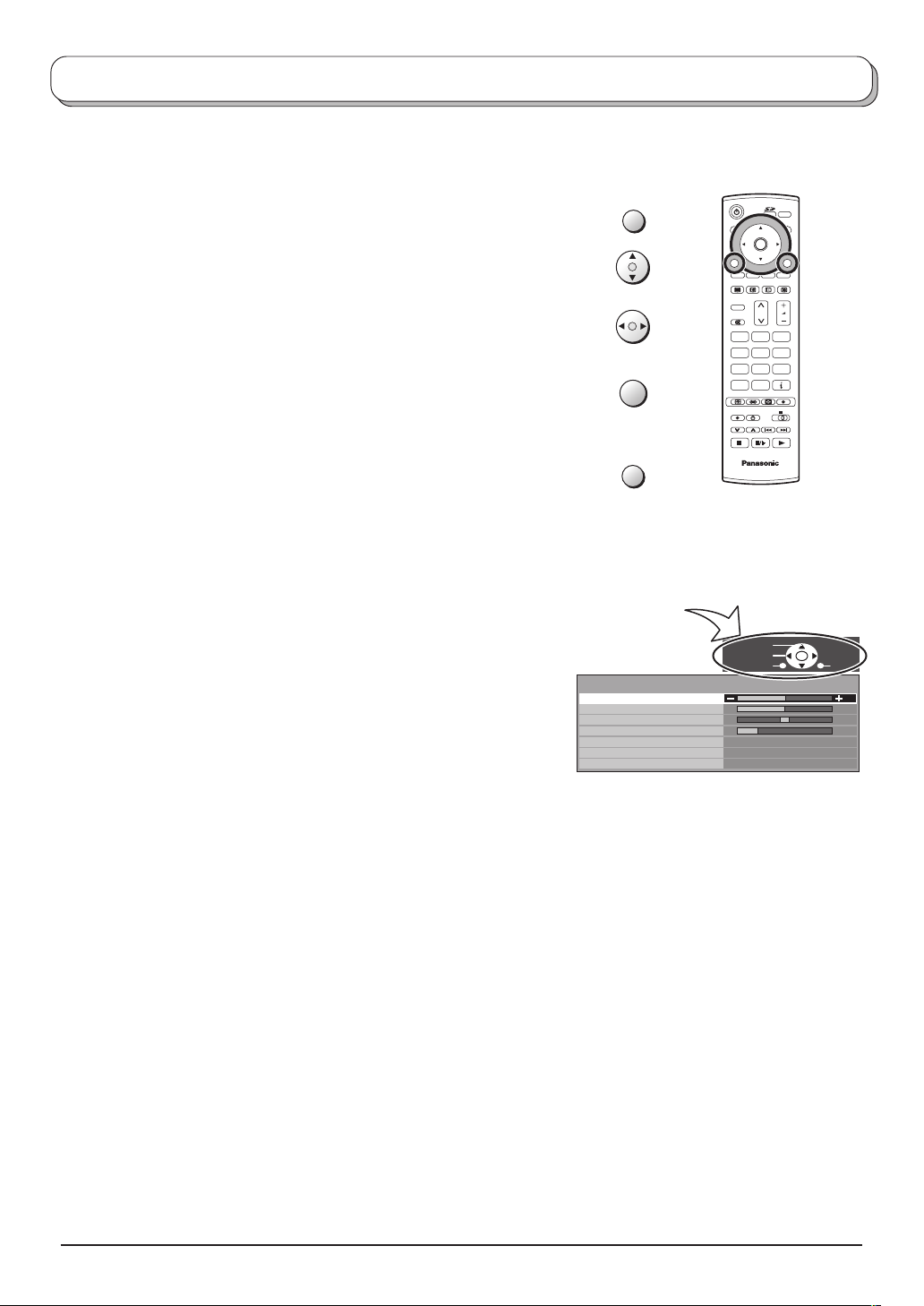
Using the On Screen Displays
Many features available on this TV can be accessed via the On Screen Display menu system. Use the remote
control as shown below to access and adjust features as desired.
The MENU button is used to open the main menus and
also to return to the previous menu.
The up and down cursor buttons are used to move the
cursor and select menus.
The left and right cursor buttons are used to access menus,
adjust levels or to select from a range of options.
The OK button is used with a number of features to store
settings after adjustments have been made or options have
been set.
The EXIT button is used to exit the menu system and return
to the normal viewing screen.
An On Screen Help box is displayed whenever a menu is
displayed on the TV. This Help box indicates which buttons on
the remote control are used to navigate the menu shown, see
above for descriptions of button functions.
Note:
The Help box is not shown in the menu pictures in this
instruction book due to space limitations.
MENU
OK
EXIT
ON SCREEN HELP
‘Instructions’ box
Sound menu
Bass
Treble
Balance
Headphone volume
NICAM
Mode
Ambience
OK
N
123
456
789
C
0
IDTV
Select
Adjust
Return
Off
Music
Off
MODE
Exit
10
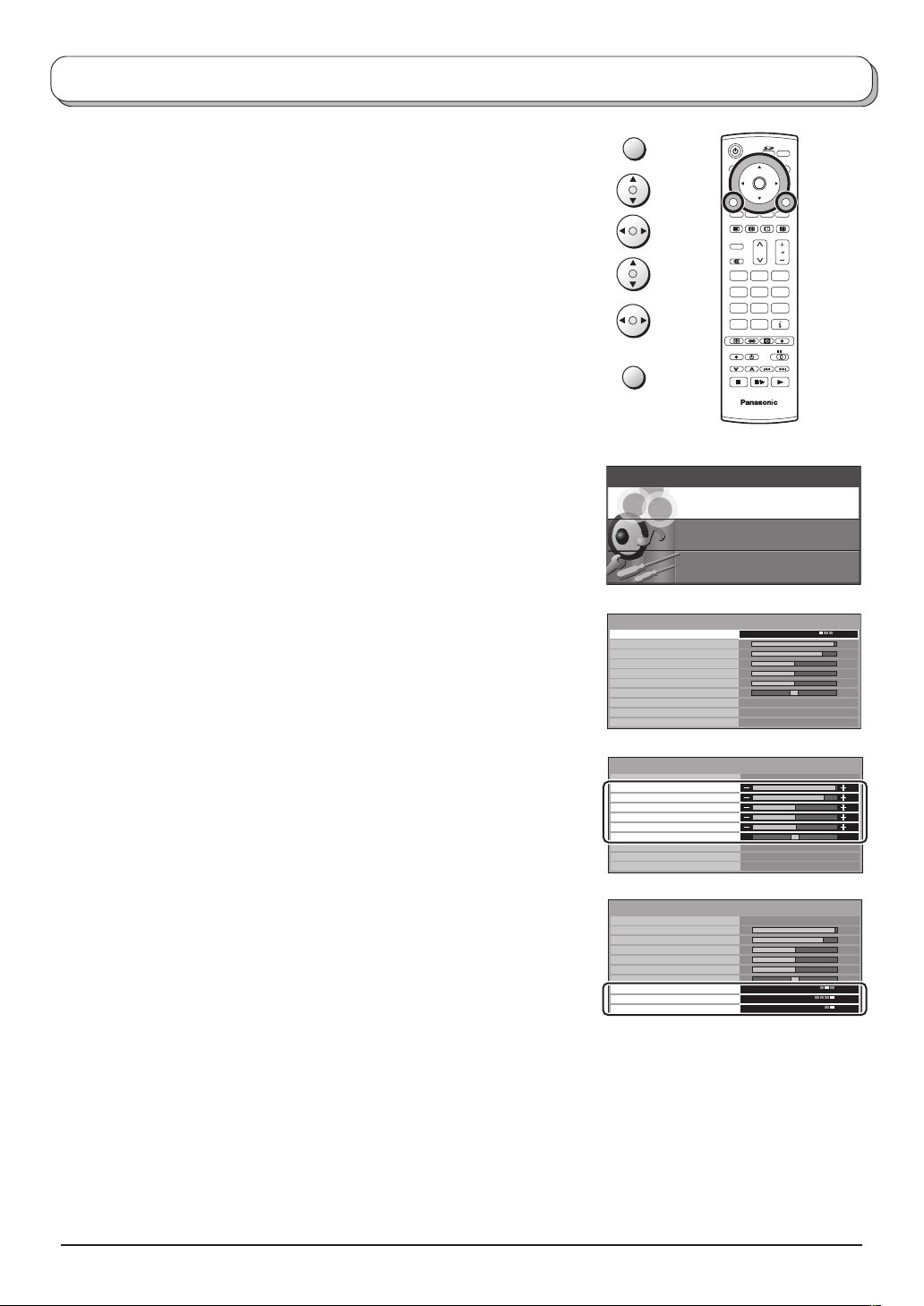
Picture menu
Press the MENU button.
Move to choose Picture menu.
Access Picture menu.
Move to choose menu option.
Adjust chosen option or access chosen menu.
Press the EXIT button at any time to go back to watching TV.
Viewing mode The Viewing mode menu allows you to select three
different screen settings - Dynamic, Normal and
Cinema.
In each Viewing mode setting, Backlight, Contrast,
Brightness, Colour, Sharpness, Tint (in NTSC only),
Colour balance, P-NR and 3D-COMB can be adjusted
and stored to suit your particular viewing requirement.
(e.g., you may require different settings for viewing
sports, films, news etc.)
Changes to any settings in a viewing mode will affect
all signal sources: RF, AV1, AV2, AV3 and AV4.
Changes will be stored automatically.
By analysing and processing the incoming picture, all
three modes feature automatic enhancement.
MENU
EXIT
Main menu
Pic ture menu
Picture menu
Viewing mode
Backlight
Contrast
Brightness
Colour
Sharpness
Tint
Colour balance
P-NR
3D-COMB
MODE
OK
N
123
456
789
C
0
IDTV
Sound menu
Setup menu
Dynamic
Normal
Off
On
Backlight, Contrast, Brightness, Colour, Sharpness
Increase or decrease the levels of these options
according to your personal preference.
Tint
With an NTSC signal source connected to the TV, the
picture hue can be adjusted to suit your taste.
Colour balance
Allows you to set the overall colour tone of the picture.
Choose from Cool, Normal and Warm.
P-NR
3D-COMB
Automatically reduces unwanted picture noise.
Not available in DVB mode.
Occasionally, whilst viewing still or slow moving
pictures, colour patterning may be seen. Set 3D-COMB
to On to display sharper and more accurate colours.
Displayed only when receiving PAL or NTSC signals.
Not displayed during RGB Video, S-Video input and
AV4C input mode.
Picture menu
Viewing mode
Backlight
Contrast
Brightness
Colour
Sharpness
Tint
Colour balance
P-NR
3D-COMB
Picture menu
Viewing mode
Backlight
Contrast
Brightness
Colour
Sharpness
Tint
Colour balance
P-NR
3D-COMB
Dynamic
Normal
Off
On
Dynamic
Normal
Off
On
11
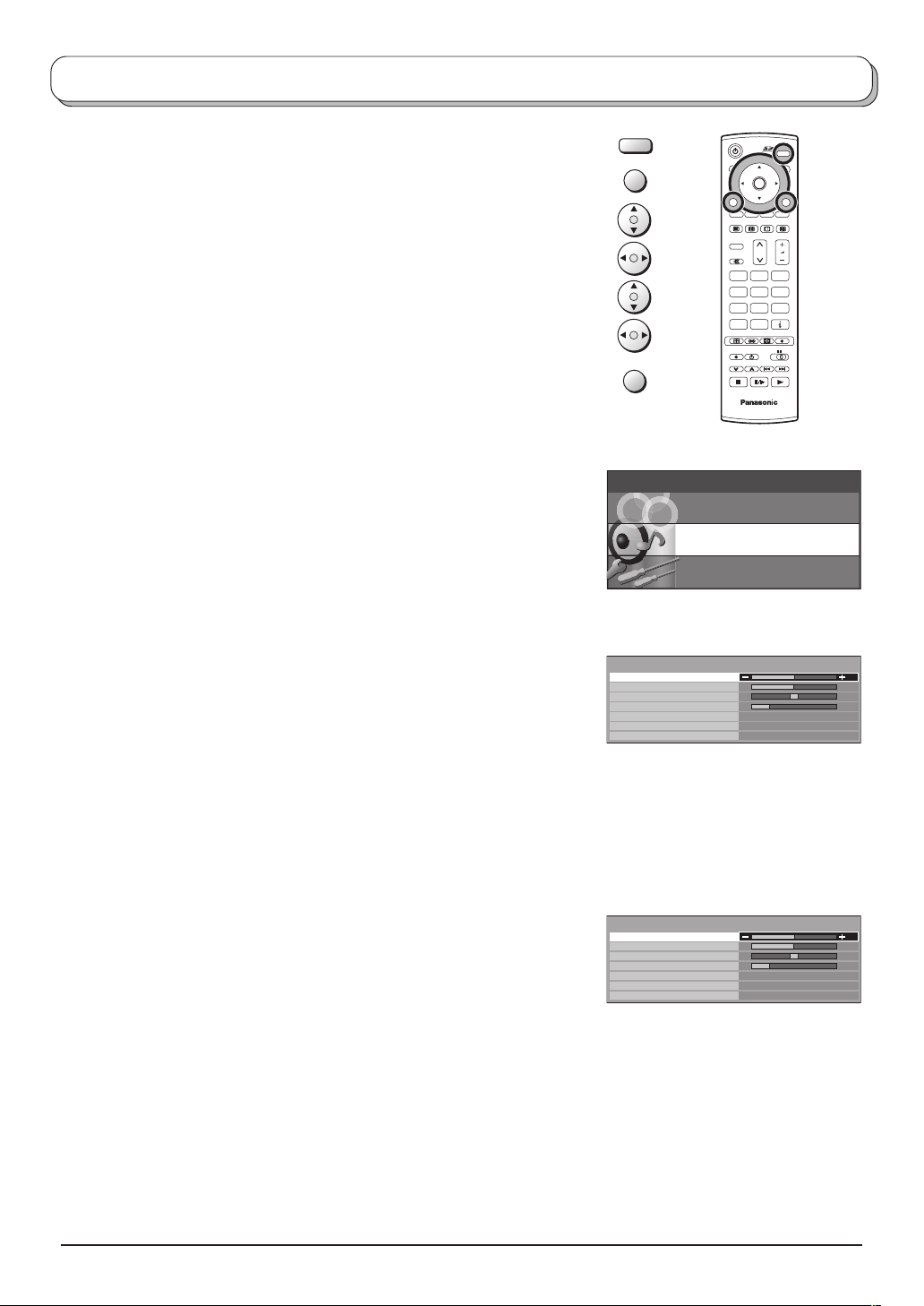
Sound menu
Press the MODE button to select DVB or Analogue mode.
Press the MENU button.
Move to choose Sound menu.
Access Sound menu.
Move to choose menu option.
Adjust chosen option or access chosen menu.
Press the EXIT button at any time to go back to watching TV.
DVB
Analogue
MODE
MENU
EXIT
MODE
OK
N
123
456
789
C
0
IDTV
Bass
Treble
Balance
Headphone
volume
NICAM
Multi audio
Mode
Increase or decrease level to enhance or minimise
lower, deeper sound output.
Increase or decrease level to enhance or minimise
sharper, higher sound output.
The levels of sound between the left and right speakers
can be adjusted to suit your listening position.
Can be adjusted independently of the TV speakers so
that everyone can enjoy listening at a level comfortable
for them.
Not available in DVB mode.
Select On to provide stereo sound reproduction. Select
Off for FM Mono sound output.
If Nicam Mono is being transmitted select either FM
Mono (Off), Nicam Mono I (M1) or Nicam Mono II (M2).
The options depend upon the signal being transmitted.
If reception deteriorates it is advisable to switch to FM
Mono (Off).
Multi audio, which will only appear when a DVB
programme is selected, allows you to select an
alternative sound track. The number of options
available depends on each broadcast.
Sound quality can be improved when watching music
scene or drama by selecting the appropriate Music
or Speech mode.
Main menu
Pic ture menu
Analogue mode
Sound menu
Bass
Treble
Balance
Headphone volume
NICAM
Mode
Ambience
DVB mode
Sound menu
Bass
Treble
Balance
Headphone volume
Multi Audio
Mode
Ambience
Sound menu
Setup menu
Off
Music
Off
No service
Music
Off
Ambience
12
Ambience provides a dynamic enhancer to simulate
improved spatial effects.
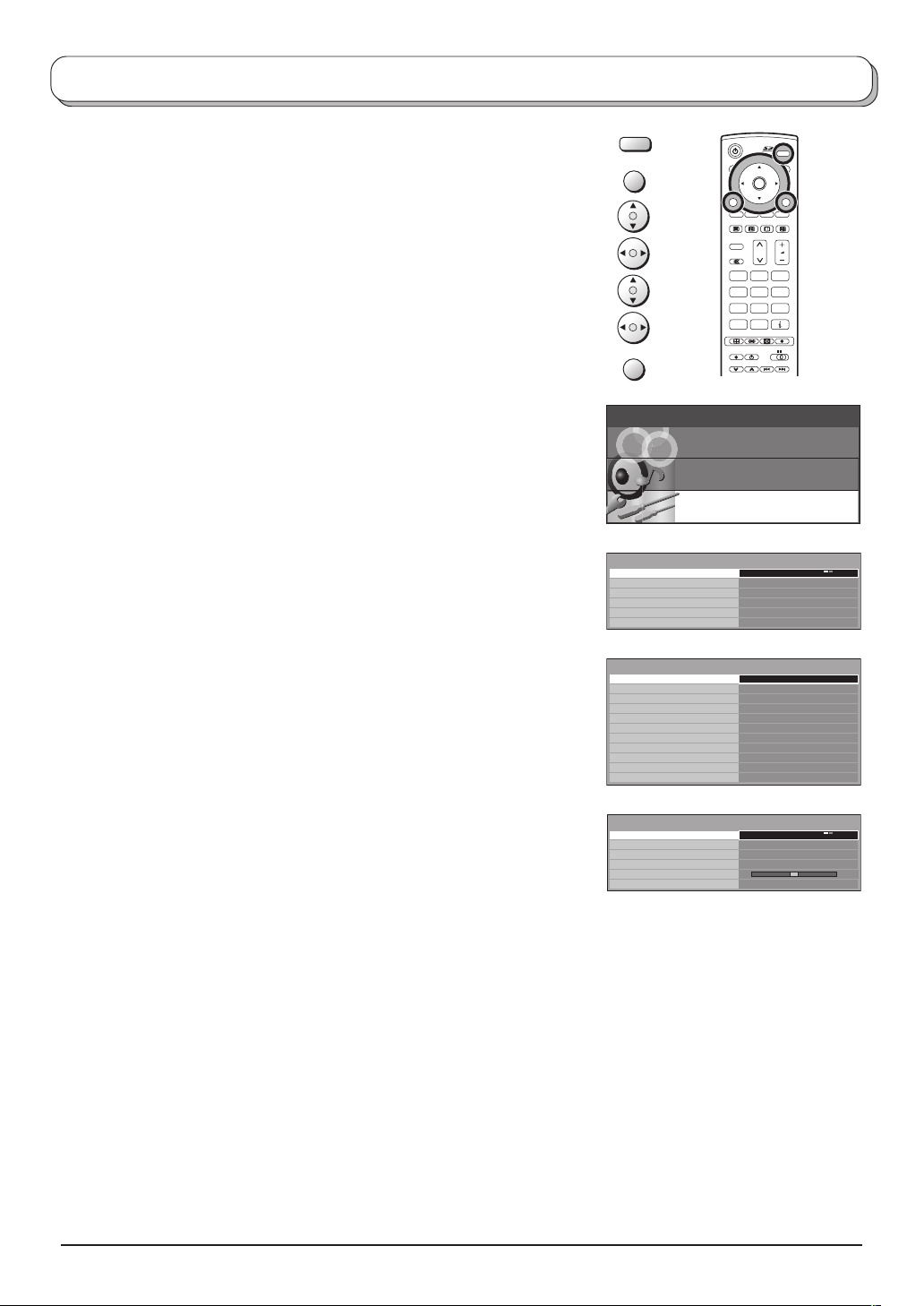
Setup menu
Press the MODE button to select DVB or Analogue mode.
Press the MENU button.
Move to choose Setup menu.
Access Setup menu.
Move to choose menu option.
Adjust chosen option or access chosen menu.
Press the EXIT button at any time to go back to watching TV.
DVB
Analogue
MODE
MENU
EXIT
MODE
OK
N
123
456
789
C
0
Q-Link
AV2 / AV4 out
Teletext
Off timer
Power on
preference
Analogue
Tuning Menu
DVB Timer
Programming
DVB Tuner lock
DVB Auto Setup
DVB System Setup
New Service
Message
Shipping condition
Child Lock
Volume correction
Allows you to select which AV terminal is to be used for
data communication between this TV and a compatible
recording device. Choose from AV2 and AV4. See page
29.
Offers a choice of signals to send to the Scart terminal
selected in the Q-Link option. You can choose from the
current TV (Analogue, DVB) programme position, the
signal entering AV1 / AV2 / AV3 / AV4 or Monitor - the
picture displayed on screen.
Allows you to choose between FASTEXT or List mode.
See page 39-41.
Switches the TV off within a preset time which you can
choose from between 0 to 90 minutes in 15 minute
intervals.
Set to TV to view picture from TV tuner.
Set to AV to view input from an external equipment
connected to a Scart socket, e.g. satellite receiver.
Note:
The external equipment must be switched on and sending
a control signal for automatic switching at power on to
occur.
Provides access to many other features including
Programme edit and Auto setup. See page 15-17.
Allows you to enter programme times at which the DVB
tuner must switch on, ready for recording. See page 26.
Main menu
Pic ture menu
Sound menu
Setup menu
Analogue TV mode
Setup menu
Q-Link
AV2 out
Teletext
Off timer
Power on preference
Analogue Tuning Menu
DVB mode
Setup menu
DVB
Timer programming
DVB Tuner lock
DVB Auto Setup
DVB System Setup
New Service Message
Shipping condition
Q-Link
AV2 out
Off timer
Child lock
Power on preference
AV mode
Setup menu
Q-Link
AV2 out
Teletext
Off timer
Volume correction
Power on preference
AV2
Monitor
FASTEXT
Off
TV
Access
Off
Off
AV2
Monitor
Off
Off
TV
AV2
Monitor
FASTEXT
Off
TV
Prevents you from accidentally changing programme position while recording a DVB broadcast. If
the TV is switched into standby mode while DVB tuner lock is on, the DVB tuner will remain active
to ensure recording can still take place.
Allows you to clear all current digital tuning data, and scan for new services. See page 17.
Provides access to various specialised DVB options. See page 21.
This TV continually scans for updated DVB services and notifies you of any changes. Set to On to
receive notification. Set to Off if you do not wish to be informed of any updates.
Allows you to clear all tuning information and reset all control levels back to factory settings. See
page 19.
You may wish to lock a DVB programme channel to prevent access to it. Set to On to lock the
current programme position. Set to Off to unlock. When a programme position is locked, Direct
Channel Access using the C and numeric keys on the remote control is not available.
During AV mode, Volume correction is displayed. You can adjust volume level of AV mode. Volume
level is memorised.
13
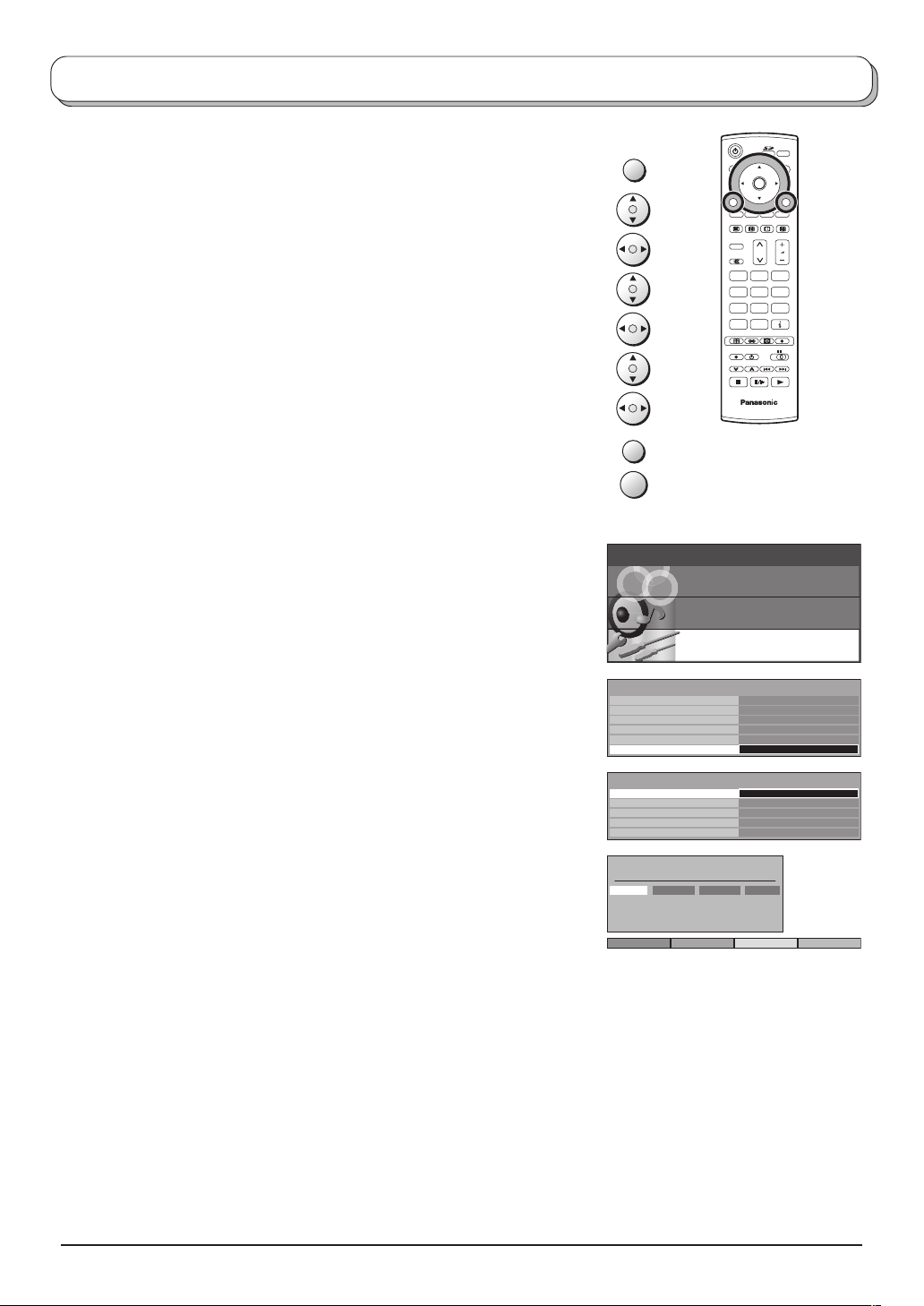
Tuning menu – overview
During Analogue mode
Press the MENU button.
Move to choose Setup menu.
Access Setup menu.
Move to choose Analogue Tuning Menu.
Access Analogue Tuning Menu.
Move to choose menu option.
Adjust chosen option or access chosen menu.
Press the EXIT button at any time to go back to watching TV.
Press the OK button after having adjusted some features to store
the new settings as the default (replacing the factory setting).
Programme edit
Access in order to customize your programme settings
(e.g., adding or deleting a programme position). See
page 15, 16.
Auto setup
Allows you to automatically retune the TV. Useful if
you move house and wish to retune your TV to the
local stations. See page 17.
Manual tuning
Allows individual programme positions to be tuned
manually. See page 18.
Shipping Condition
Allows you to clear all tuning information and reset all
control levels back to factory settings. See page 19.
Owner ID
Allows you to enter a security code and address
information. See page 20.
MENU
MODE
OK
N
123
456
789
C
0
IDTV
EXIT
OK
Main menu
Pic ture menu
Sound menu
Setup menu
Setup menu
Q-Link
AV2 out
Tel e te x t
Off timer
Power on preference
Analogue Tuning Menu
Analogue Tuning Menu
Programme edit
Auto setup
Manual tuning
Shipping condition
Owner ID
Programme edit
Prog. Chan. Name Lock
1 :
CH44
2 :
CH51
3 :
CH41
4 :
CH47
5 :
CH37
Delete Add Move Download
ABC
XYZ
FTP
123
456
AV2
Monitor
FASTEXT
Off
TV
Access
Access
Off
Off
Off
Off
Off
14
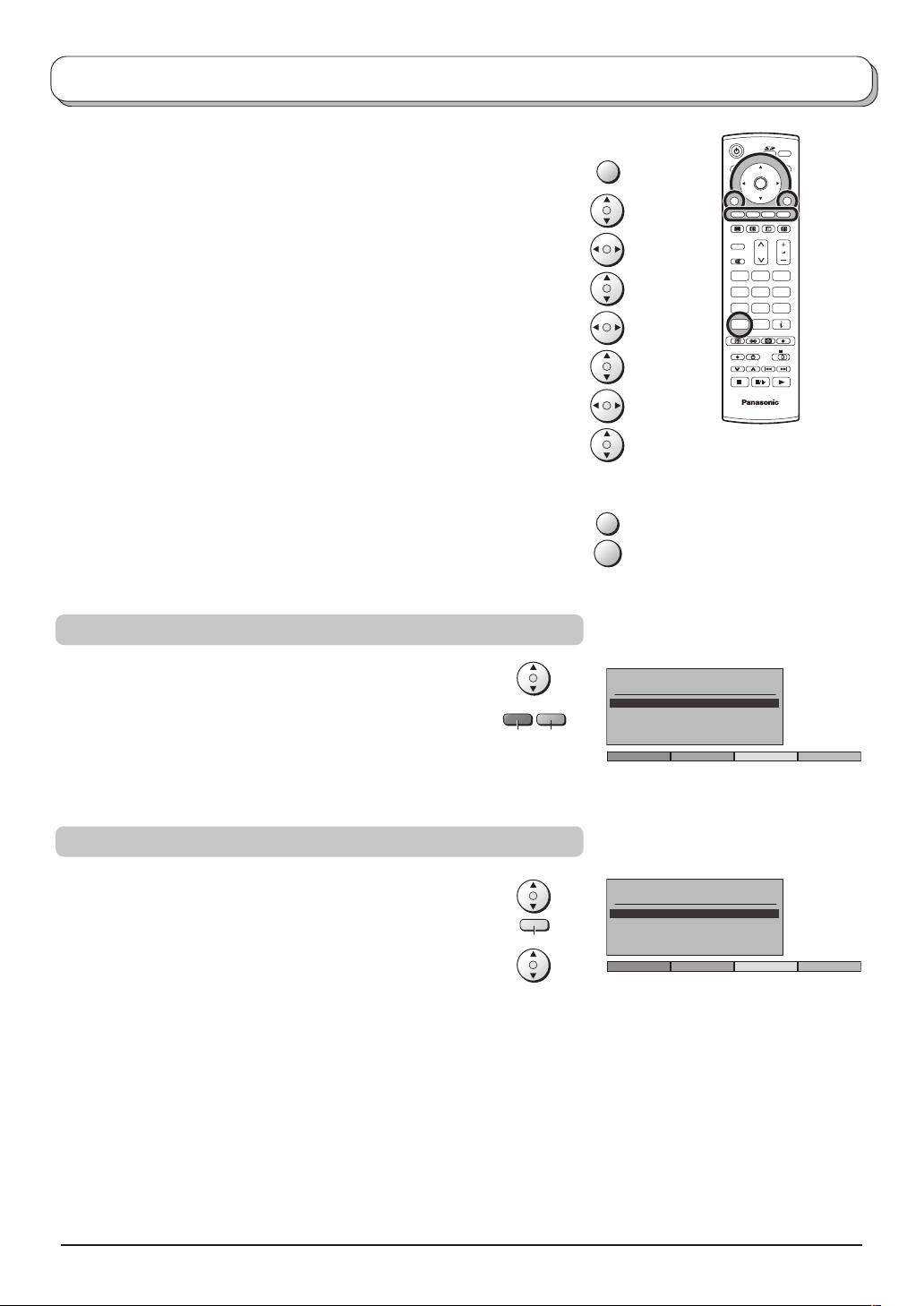
Tuning menu – Programme edit (Analogue mode only)
During Analogue mode
Press the MENU button.
Move to choose Setup menu.
Access Setup menu.
Move to choose Analogue Tuning Menu.
Access Analogue Tuning Menu.
Move to choose Programme edit.
Access Programme edit.
Move to choose programme position (e.g., Prog. 3).
Make required change, e.g., moving a programme channel
(see the relevant procedure below).
Press the EXIT button at any time to go back to watching TV.
Press the OK button after having adjusted some features to
store the new settings.
Adding / deleting a programme channel
MENU
EXIT
OK
MODE
OK
N
123
456
789
C
0
IDTV
Move the cursor to the programme to be deleted or added.
Press the Green button to add a programme channel to
the programme position, or the Red button to delete one.
Press the same button again to confirm your decision.
Moving a programme channel
Move the cursor to the programme to be moved.
Press the Yellow button.
Choose the new position for the programme channel.
Press the Yellow button again to confirm your decision.
Yellow
Programme edit
Prog. Chan. Name Lock
1 :
CH44
2 :
CH51
3 :
CH41
4 :
GreenRed
CH47
5 :
CH37
Add Cancel
Programme edit
Prog. Chan. Name Lock
1 :
CH44
2 :
CH51
3 :
CH41
4 :
CH47
5 :
CH37
ABC
XYZ
FTP
123
456
ABC
XYZ
FTP
123
456
Off
Off
Off
Off
Off
Off
Off
Off
Off
Off
Confirm Cancel
15
